Page 1
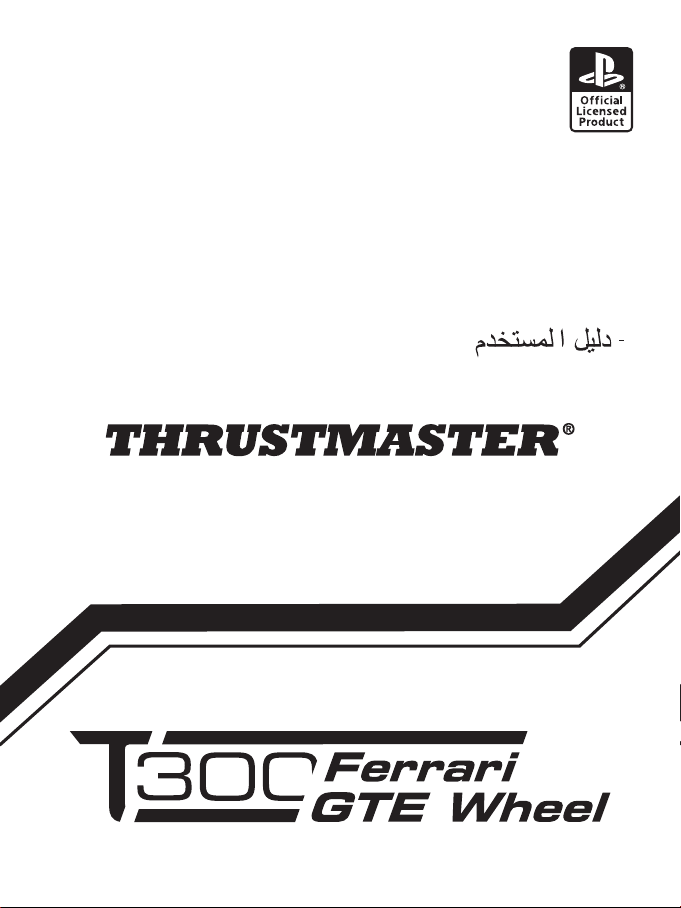
- USER MANUAL
- MANUEL DE L’UTILISATEUR
- BENUTZERHANDBUCH
- HANDLEIDING
- MANUALE D’USO
- MANUAL DEL USUARIO
- MANUAL DO UTILIZADOR
РУКОВОДСТВО ПОЛЬЗОВАТЕЛЯ
ΕΓΧΕΙΡΙΙΟ ΧΡΗΣΗΣ
KULLANIM KILAVUZU
INSTRUKCJA OBSŁUGI
Page 2
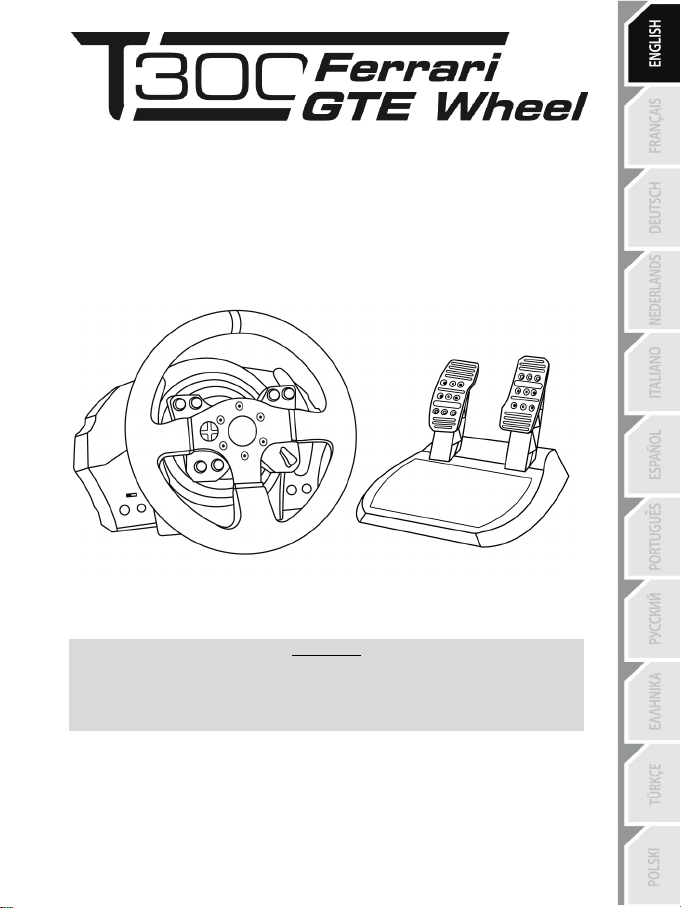
1/18
LAYSTATION®3 – PLAYSTATION®4
FOR P
User Manual
To ensure that your T300 Ferrari GTE Wheel functions correctly
with games for PlayStation®3 or PlayStation®4,
you may be required to install the games’ automatic updates
(available when your console is connected to the Internet).
WARNING:
Page 3
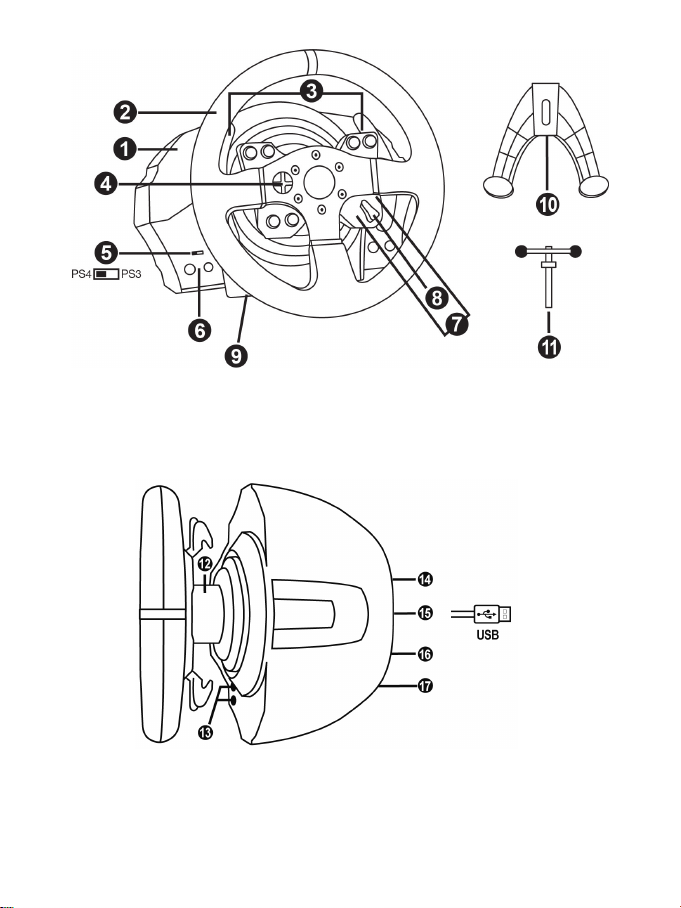
2/18
TECHNICAL FEATURES
1 T300 RS base
7 SELECT/START buttons on PS3™ and
11 Metal fastening screw
12 Thrustmaster Quick Release
(varies from one country to another)
15 Racing wheel USB cable and connector
17 Pedal set connector
2 Ferrari GTE Wheel
3 2 sequential paddle shifters (Up & Down)
4 Directional buttons
5 PS4™ or PS3™ USB sliding switch
6 MODE button + red/green indicator light
SHARE/OPTIONS on PS4™
8 PS button
9 Large threaded hole (for attachment system
and fastening screw)
10 Attachment system
13 L3/R3 buttons
14 Power supply connector (type A or B)
16 Shifter (gearbox) connector
(sold separately)
Page 4
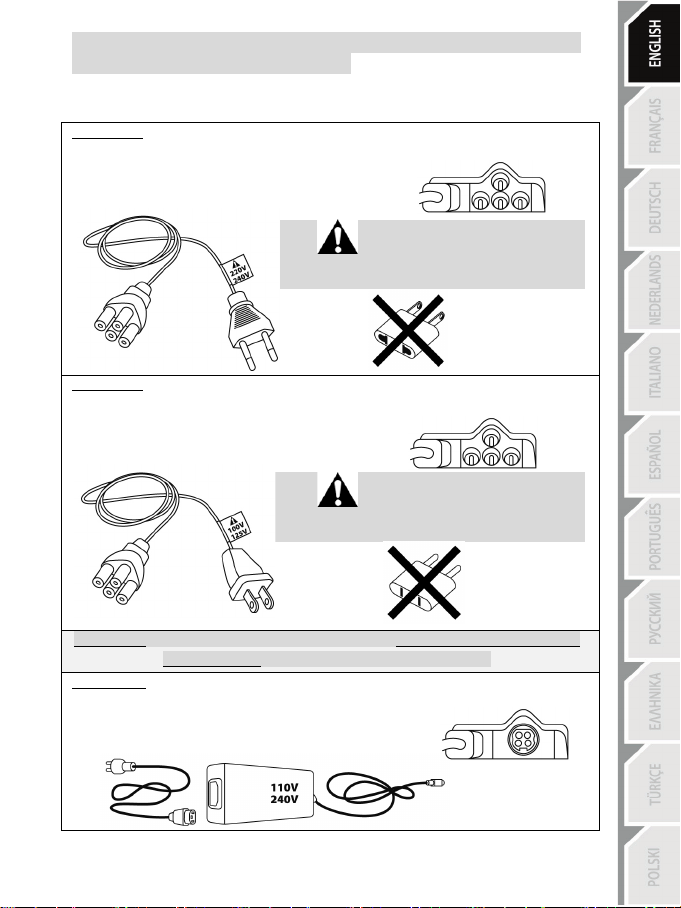
3/18
Internal, with:
Internal, with:
IMPORTANT: if you do not know which voltage is supplied in the area in which you are using
External, with:
PLUGGING THE RACING WHEEL INTO AN ELECTRICAL OUTLET: PLEASE READ BEFORE PROCEEDING!
Your racing wheel’s power supply varies according to the country where you purchased your device.
The power supply can be:
* a power supply unit located directly inside the racing wheel’s base, with a type A
connector.
* a 220-240 V power supply cable.
= compatible only with 220-240 V electrical power.
Never connect the 220-240 V cable
to a 100-130 V electrical outlet!!!
Never connect this cable to a power adapter!!!
* a power supply unit located directly inside the racing wheel’s base, with a type A
connector.
* a 100-125 V power supply cable.
= compatible only with 100-125 V electrical power.
Never connect the 100-125 V cable
to a 220-240 V electrical outlet!!!
Never connect this cable to a power adapter!!!
* an external power supply unit, with a type B connector.
* a power supply cable.
= compatible with all electrical voltages, from 110-240 V.
your racing wheel, please ask your local electricity supplier.
Page 5
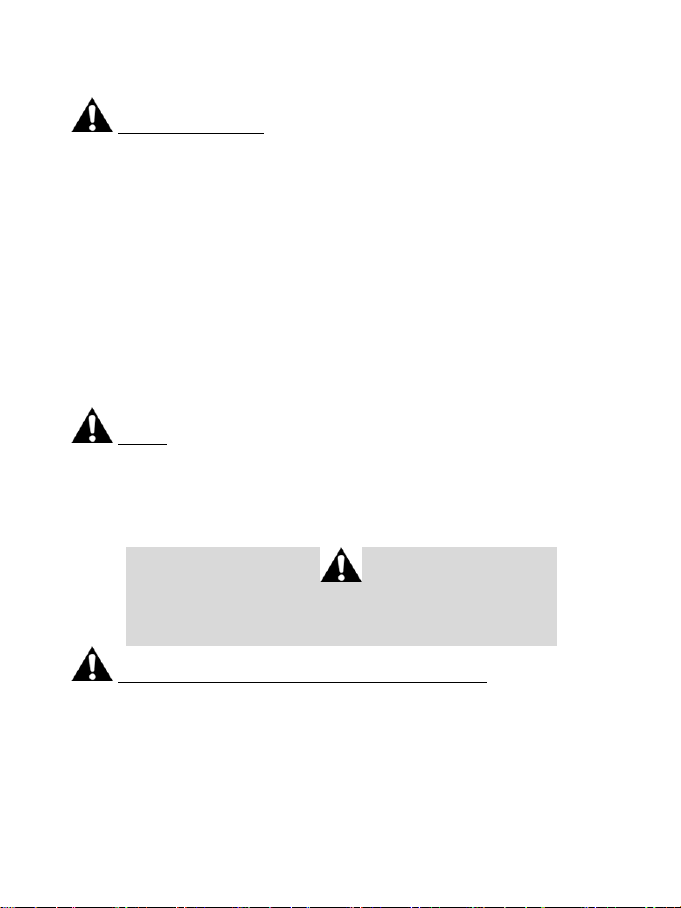
4/18
WARNINGS
Before using this product, please read this manual carefully and save it for later reference.
Warning – Electrical shock
* Keep the product in a dry location and do not expose it to dust or sunlight.
* Do not twist or pull on the connectors and cables.
* Do not spill any liquid on the product or its connectors.
* Do not short-circuit the product.
* Never dismantle the product; do not throw it onto a fire and do not expose it to high temperatures.
* Do not use a power supply cable other than the one provided with your racing wheel.
* Do not use the power supply cable if the cable or its connectors are damaged, split or broken.
* Make sure that the power supply cable is properly plugged into an electrical outlet, and properly
connected to the connector at the rear of the racing wheel’s base.
* Do not open up the racing wheel: there are no user-serviceable parts inside. Any repairs must be
carried out by the manufacturer, its authorized representative or a qualified technician.
* Only use attachment systems/accessories specified by the manufacturer.
* If the racing wheel is operating abnormally (if it is emitting any abnormal sounds, heat or odors), stop
using it immediately, unplug the power supply cable from the electrical outlet and disconnect the other
cables.
* If you will not be using the racing wheel for an extended period of time, unplug its power supply cable
from the electrical outl et.
Air vents
Make sure not to block any of the air vents on the racing wheel’s base. For optimal ventilation, make sure
to do the following:
* Position the wheel’s base at least 10 cm away from any wall surfaces.
* Do not place the base in any tight spaces.
* Do not cover the base.
* Do not let any dust build up on the air vents.
For safety reasons, never use the pedal set with bare feet
THRUSTMASTER® DISCLAIMS ALL RESPONSIBILITY IN THE EVENT OF
INJURY RESULTING FROM USE OF THE PEDAL SET WITHOUT SHOES.
Warning – Injuries due to Force Feedback and repeated movements
Playing with a Force Feedback racing wheel may cause muscle or joint pain. To avoid any problems:
* Avoid lengthy gaming periods.
* Take 10 to 15 minute breaks after each hour of play.
* If you feel any fatigue or pain in your hands, wrists, arms, feet or legs, stop playing and rest for a few
hours before you start playing again.
or while wearing only socks on your feet.
Page 6
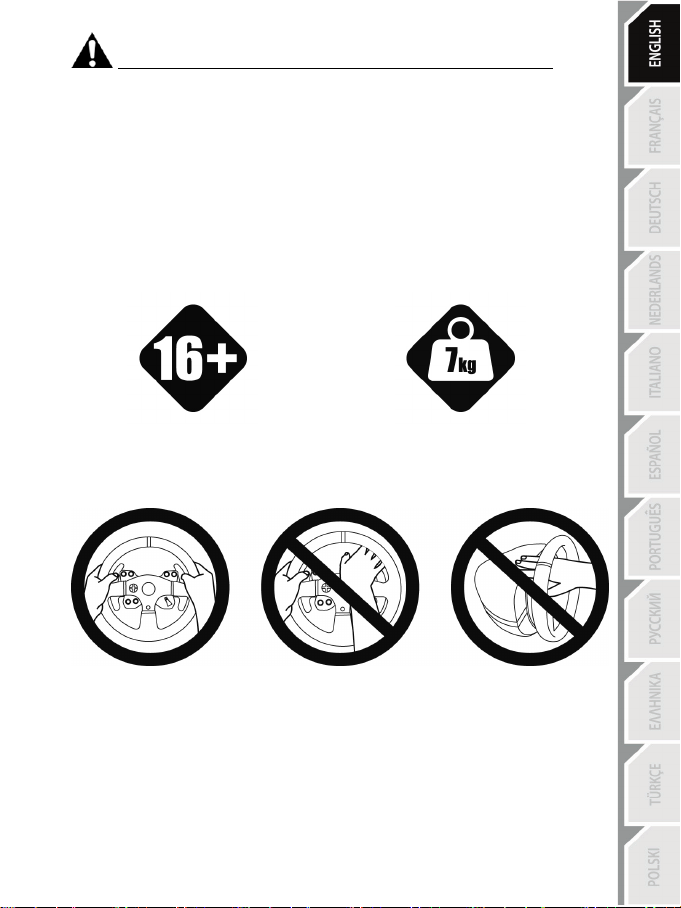
5/18
16 years of age or older
yourself or on anyone else!
Warning – Injuries due to Force Feedback and repeated movements (continued)
* If the symptoms or pain indicated above persist when you start playing again, stop playing and
consult your doctor.
* Keep out of children’s reach.
* During gameplay, always leave both hands correctly positioned on the wheel without letting it go
completely.
* During gameplay, never place your hands or your fingers under the pedals or anywhere near the
pedal set.
* During calibration and gameplay, never place your hand or your arm through the openings in the
racing wheel.
* Make sure that the racing wheel’s base is properly secured, as per this manual’s instructions.
HEAVY PRODUCT
Product to be handled only by users
ALWAYS NEVER NEVER
Be careful not to drop the product on
Page 7
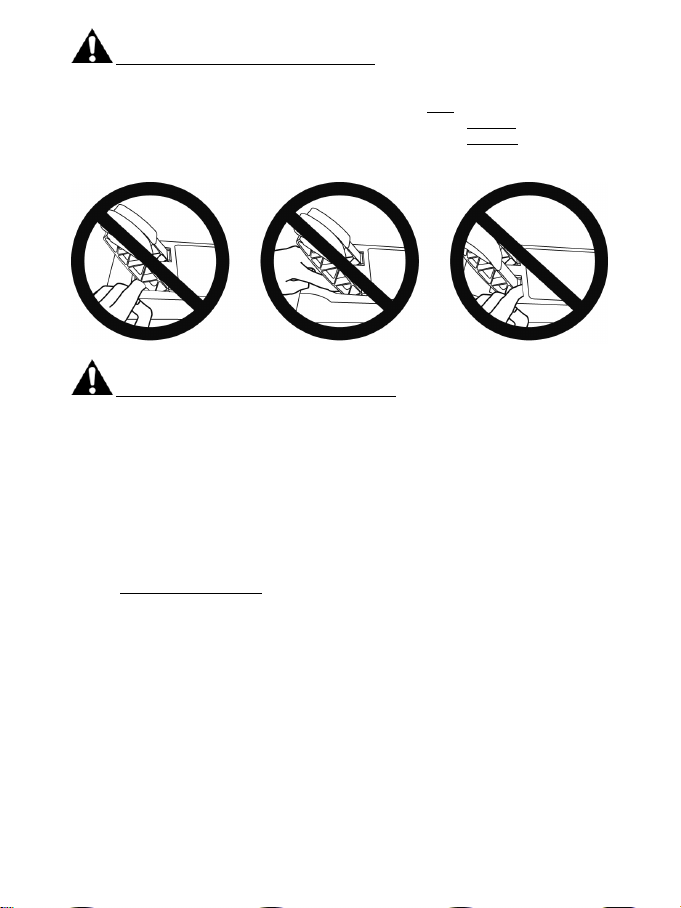
6/18
Warning – Pedal set pinch hazard when playing
* Keep the pedal set out of children’s reach.
* During gameplay, never place your fingers on or anywhere near the sides of the pedals.
* During gameplay, never place your fingers on or anywhere near the pedals’ rear base.
* During gameplay, never place your fingers on or anywhere near the pedals’ front base.
NEVER NEVER NEVER
Warning – Pedal set pinch hazard when not playing
* Store the pedal set in a safe place, and keep it out of children’s reach.
UPDATING YOUR RACING WHEEL’S FIRMWARE
The firmware included in your racing wheel’s base can be updated to a more recent version featuring
product enhancements.
To display the firmware version that your racing wheel is currently using and update it if required: on
PC, visit http://ts.thrustmaster.com. In the Updates and Downloads section, click PlayStation
Wheels / T300 RS, then select Driver/Firmware and follow the instructions describing the download
and installation procedure.
/
Page 8

7/18
INSTALLING THE FERRARI GTE WHEEL ON ITS BASE
Align the connector positions using the arrows:
Base (1) connector: Arrow pointing upwards
Racing wheel (2) connector: Arrow pointing upwards
Once the connectors are correctly positioned, simply rotate the Thrustmaster Quick Release (12) device’s
ring counterclockwise, while holding the racing wheel (2) in position.
Then, tighten the ring as much as you can: to do so, hold the ring in position and rotate the racing wheel
clockwise.
Once you have installed the Ferrari GTE Wheel, rotate it 180° (when facing the wheel, the Ferrari® logo
should be upside down) to access the small attachment screw located on the ring of the Thrustmaster
Quick Release (12) device. Use a large Phillips screwdriver to tighten the small attachment screw (do not
use excessive force), turning it clockwise.
Do not use excessive force when tightening the small attachment screw
(using a Phillips screwdriver)!
Stop turning the screw as soon as you feel some resistance.
Page 9

8/18
ADJUSTING THE PEDALS’ HEIGHT AND SPACING
WARNING: Never tighten the screw alone, without the attachment system in place!
(This could damage the racing wheel.)
Using a Phillips screwdriver (not included), remove the 2 attachment screws holding the pedal heads to
the pedal arms.
Next, adjust the pedal heads’ height and spacing to suit your preferred driving style:
- 6 different positions are available for the gas pedal.
- 6 different positions are available for the brake pedal.
Once you are happy with the height and spacing, replace and re-tighten the 2 attachment screws
holding the pedal heads to the pedal arms.
ATTACHING THE RACING WHEEL
Attaching the racing wheel to a table or a desktop
1. Place the racing wheel on a table or any other horizontal, flat and stable surface.
2. Insert the fastening screw (11) in the attachment system (10), then tighten the device by turning
the screw counterclockwise, so that it feeds into the large threaded hole (9) located beneath the
racing wheel, until the wheel is perfectly stable.
ALWAYS NEVER
Page 10
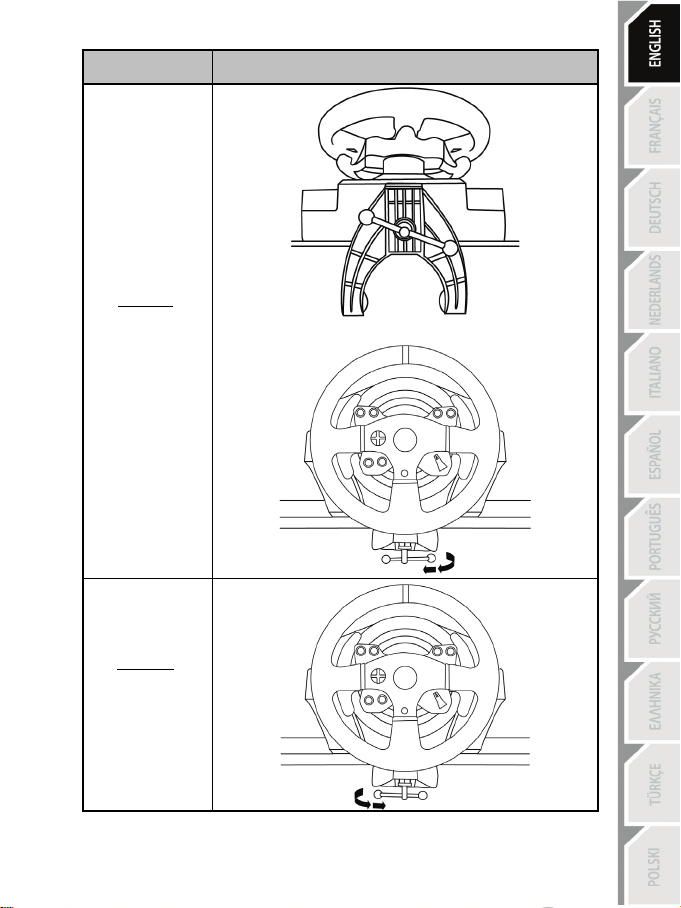
9/18
ATTACHMENT /
REMOVAL
DIRECTION
To tighten:
Turn the screw
counterclockwise
To release:
Turn the screw
clockwise
Page 11
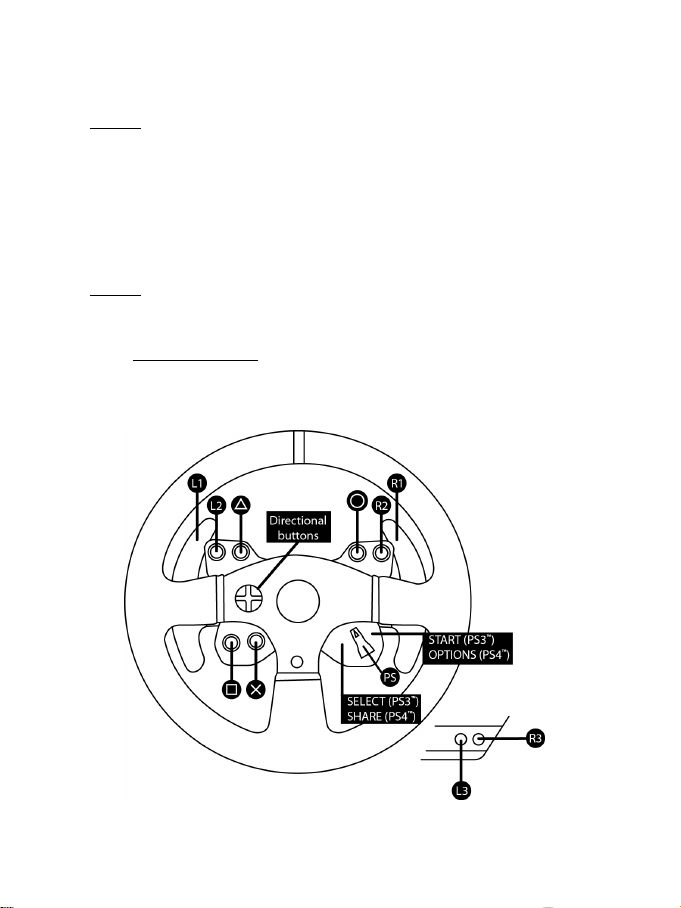
10/18
Attaching the racing wheel’s base to a cockpit
1. Place the racing wheel’s base on the cockpit shelf.
2. Drive two M6 screws (not included) through the cockpit shelf, then feed them into the two small
screw threads located on the underside of the racing wheel.
Important: The length of the two M6 screws must not exceed the thickness of the shelf + 12 mm;
longer screws could cause damage to internal components located in the racing wheel’s base.
3. If required, tighten the standard attachment system by inserting the fastening screw in the large
threaded hole.
Attaching the pedal set to a cockpit
1. Attach the pedal set using the small screw threads located on its underside.
2. Drive two M6 screws (not included) through the cockpit shelf, then feed them into the two small
screw threads located on the underside of the pedal set.
Important: The length of the two M6 screws must not exceed the thickness of the shelf + 10 mm;
longer screws could cause damage to internal components located in the pedal set.
Layout diagrams for cockpits (for positioning the racing wheel’s base and/or the pedal set) are
available at http://ts.thrustmaster.com: in the Updates and Downloads section, click PlayStation
Wheels / T300 RS, then select Manual/Help file.
PLAYSTATION®3 AND PLAYSTATION®4 MAPPING
/
Page 12
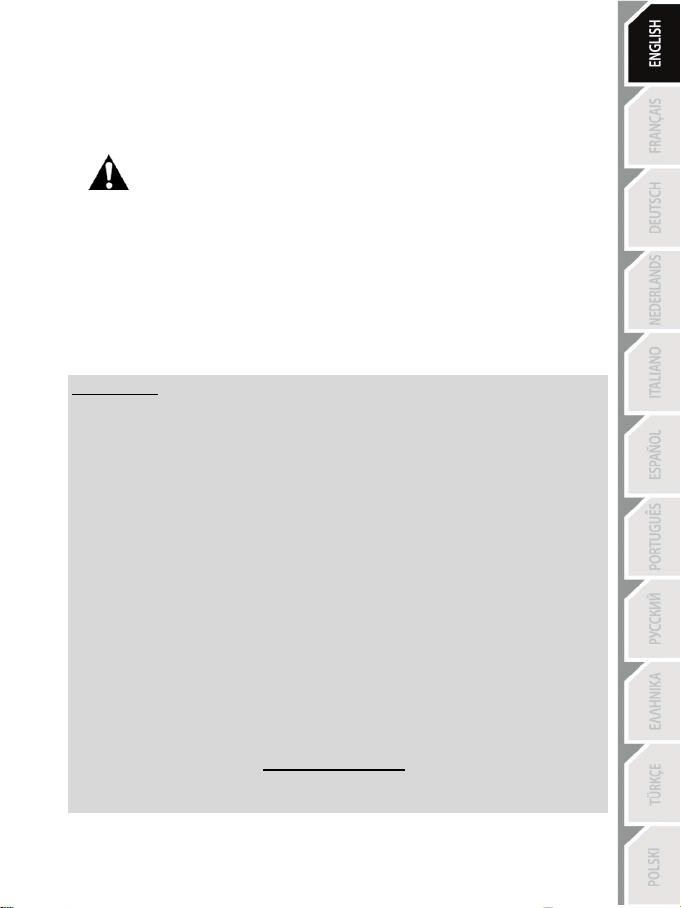
11/18
SETTING UP THE RACING WHEEL FOR PLAYSTATION®3 OR
LAYSTATION®4
P
1. Connect the pedal set to the connector (17) located at the back of the racing wheel's base.
2. Connect the power supply cable to the connector (14) located at the back of the racing wheel's
base.
3. Plug the power supply cable into an electrical outlet with the same voltage specifications.
4. Set the USB sliding switch (5) on the racing wheel’s base to either the PS3™ or PS4™ position,
5. Connect the racing wheel’s USB connector (15) to one of the console’s USB ports.
6. Once your console is powered on, your racing wheel will calibrate itself automatically.
7. On PlayStation
You are now ready to play!
Important notes:
- The USB sliding switch (5) on the racing wheel’s base must always be set to the proper
position (PS3™ or PS4™) before connecting the wheel’s USB cable to the console. To change
the sliding switch’s position, disconnect the USB cable from the console and then change the
position of the switch before reconnecting the USB cable to the console.
- On PlayStation
* The wheel is recognized in most games as a T500RS wheel.
* The wheel is functional in compatible games and in console menus.
* The “PS” function is functional on the wheel.
- On PlayStation
* The wheel is recognized in most games as a T500RS wheel.
* The wheel is functional in compatible games, but not in console menus.
* The “SHARE” and “PS” functions are not functional on the wheel.
- On PlayStation
* Don't forget to press the racing wheel’s PS button (8) in order to be able to use the wheel.
* The wheel is recognized in most games as a T300 RS wheel.
* The wheel is functional in compatible games and in console menus.
* The “SHARE” and “PS” functions are functional on the wheel.
- The list of PlayStation
the required position for the USB sliding switch (5) according to the game being played) is
available at:
For more information about this, please refer to the PLUGGING THE RACING
WHEEL INTO AN ELECTRICAL OUTLET section, on page 3 in this manual.
depending on the console or the game you are using.
wheel’s PS button (8) and sign in to your Sony Entertainment Network account, in order to be able
to use the wheel.
®4 (when the USB sliding switch is set to the PS4™ position): press the racing
®3, the USB sliding switch (5) must always be set to the PS3™ position:
®4, with the USB sliding switch (5) in the PS3™ position:
®4, with the USB sliding switch (5) in the PS4™ position:
®3 and PlayStation®4 games compatible with the T300 RS (along with
(in the Updates and Downloads section, click PlayStation / Wheels / T300 RS).
http://ts.thrustmaster.com
This list is updated regularly.
Page 13
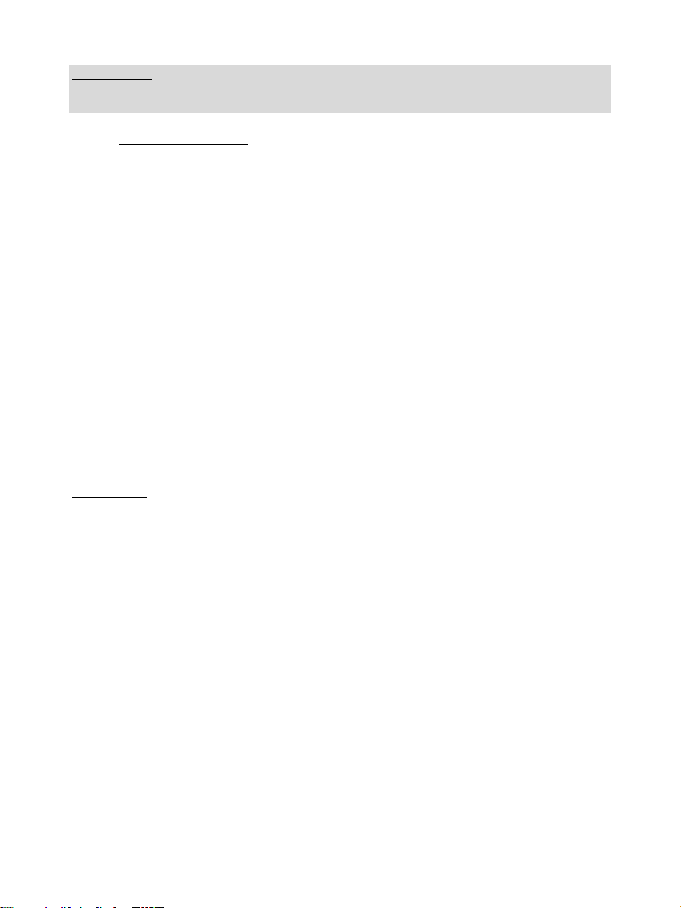
12/18
SETTING UP THE RACING WHEEL FOR PC
Important note:
On PC, the USB sliding switch (5) on the racing wheel’s base must always be set to the PS3™
position.
1. Go to http://ts.thrustmaster.com to download the drivers and the Force Feedback software for PC. In
the Updates and Downloads section, click PC / Wheels / T300 RS, then select Drivers.
2. Once the download is complete, launch the installation, and follow the on-screen instructions to
connect the wheel’s USB plug to your computer and complete the installation.
3. Once the installation is complete, click Finish and restart your computer.
4. Select Start / All Programs / Thrustmaster / FFB Racing Wheel / Control Panel to open the Game
Controllers window.
The Game Controllers window displays the racing wheel’s name T300 RS Racing Wheel with the status
OK.
5. Click Properties to configure your wheel in the T300 RS control panel:
• Test Input tab: allows to test and view the action buttons, directional buttons, wheel and pedals axes,
and to adjust the wheel’s rotation angle in your PC games.
• Test Forces tab: allows to test 12 force feedback effects.
• Gain Settings tab: allows to adjust the power of the force feedback effects in your PC games.
You are now ready to play!
General notes:
- On PC, click OK to close the Game Controllers window before launching the game.
- On PC, the adjustments made in the Game Controllers window will only be saved on your computer
(hence they will have no effect on PlayStation®3 or PlayStation®4).
- Your wheel’s firmware version is displayed in the upper right-hand corner of the T300 RS control panel
tabs.
Page 14
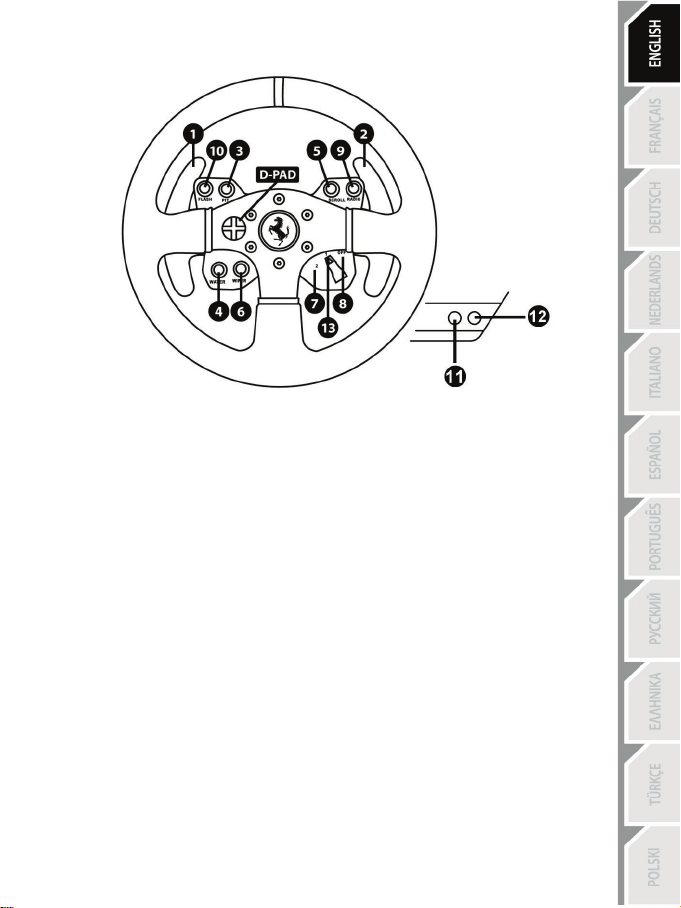
13/18
PC MAPPING
Page 15
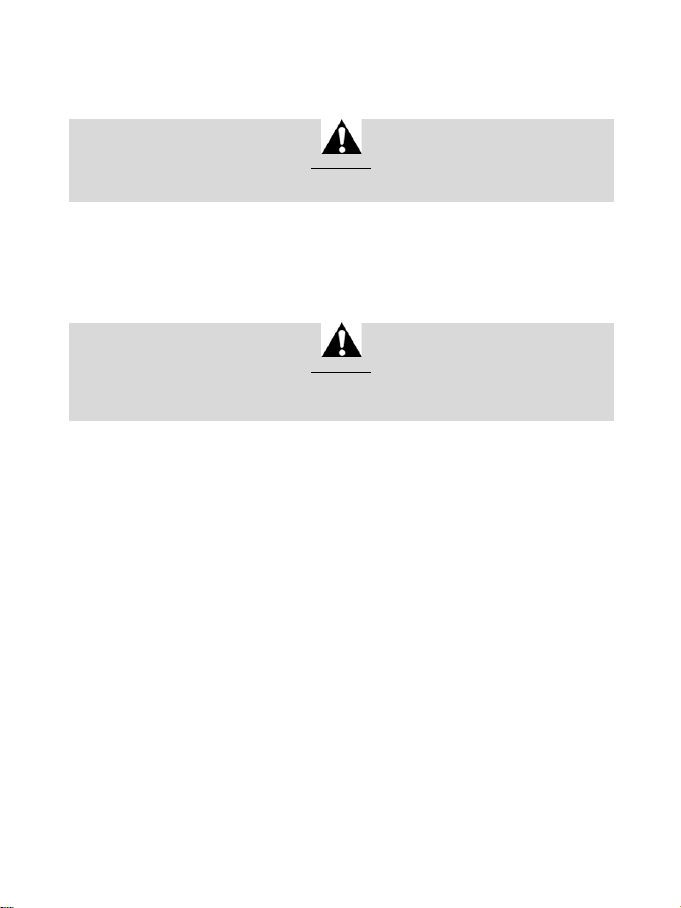
14/18
AUTOMATIC RACING WHEEL AND PEDAL SET CALIBRATION
The wheel automatically self-calibrates when you plug the racing wheel into an electrical outlet and
connect the racing wheel’s USB connector to the console.
During this phase, the racing wheel will rotate quickly towards the left and the right, covering a 900
degree angle, before stopping at the centre.
Never touch the racing wheel during the self-calibration phase!
(This could result in improper calibration and/or personal injuries.)
WARNING:
AUTOMATIC CALIBRATION OF THE PEDAL SET
Never connect the pedal set to the racing wheel’s base (or disconnect it from the base) when it is
connected to the console or during gameplay (this could result in improper calibration).
Always connect the pedal set before connecting the racing wheel to the console.
Once the racing wheel’s calibration is complete and the game has been started, the pedals are
automatically calibrated after a few presses.
Never press the pedals during the racing wheel's
self-calibration phase or while a game is loading!
(This could result in improper calibration.)
WARNING:
If your racing wheel and/or pedal set do not function correctly, or if they seem to be improperly
calibrated:
Power off your console and completely disconnect the racing wheel. Then reconnect all cables
(including the power supply cable and the pedal set), and restart your console and your game.
INTERNAL TEMPERATURE SENSOR
The wheel’s cooling system is composed of a heat sink and a fan.
• A thermostat monitors the wheel’s internal temperature.
• When you are using the wheel in a game:
- The cooling fan starts up when the wheel has reached a certain temperature (after a few minutes
of gameplay, depending on the strength of the Force Feedback effects used).
- The power of the Force Feedback effects automatically decreases as soon as the wheel reaches
a much higher temperature level (to protect the motor). The power of these effects automatically
increases as soon as the temperature slightly decreases.
• When you’re done playing: due to the motor’s thermal inertia, the cooling fan continues to operate
until the temperature drops below the fan’s startup level. Your wheel has been designed in this way
in order to facilitate cooling, and to protect the motor (this may take from 5 to 45 minutes, depending
on the temperature reached while using the wheel in a game).
Page 16
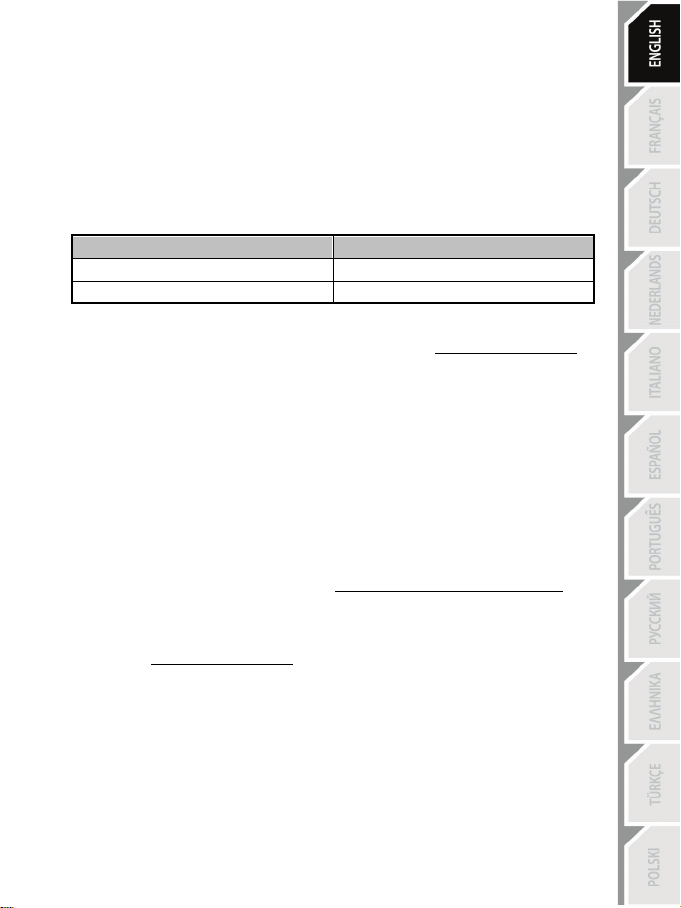
15/18
GAS AND CLUTCH PEDALS
Color of the MODE indicator light (6)
NORMAL
RED
MODE BUTTON AND INDICATOR LIGHT (6)
MODE button for the pedal set
The pedal set included with the T300 Ferrari GTE Wheel features 2 pedals.
When using this pedal set, make sure that the indicator light remains red, or else the gas pedal will not
function properly.
The T300 Ferrari GTE Wheel is also compatible with Thrustmaster pedal sets featuring 3 pedals (sold
separately); these allow you to electronically swap the accelerator and clutch pedals.
To do so, simply press the MODE button (6) for 2 seconds.
The racing wheel’s internal memory stores whether the pedals have been swapped around or not.
SWAPPED AROUND GREEN
Other hints regarding the MODE button
To learn more about the MODE button and indicator light, please visit http://ts.thrustmaster.com. In
the Updates and Downloads section, click PlayStation / Wheels / T300 RS, then select
Manual/Help file.
COMPATIBILITY WITH THE THRUSTMASTER PRODUCT ECOSYSTEM
The base of the T300 RS is compatible with:
• The following detachable Thrustmaster wheels: “Ferrari F1 Wheel Add-on*”, “Ferrari GTE Wheel
Add-on*”, “T300 RS PS Wheel”, “T500 RS GT Wheel*”.
• The “Base Fixed Paddle Shifters*” kit, which allows you to install fixed paddle shifters on the base.
• The following Thrustmaster pedal sets: “T3PA*” (Thrustmaster 3 Pedals Add-on) and the pedal set
of the T500RS racing wheel.
• The following Thrustmaster shifters (gearboxes): “TH8A*” and “TH8RS*”.
* Sold separately (for more information, pleas e visit http://www.thrustmaster.com/products/t300r s).
HELP FILES AND FAQS (NOT INCLUDED IN THIS MANUAL)
Please visit http://ts.thrustmaster.com, and in the Updates and Downloads section, click
PlayStation / Wheels / T300 RS, then select Manual/Help file.
Page 17

16/18
TECHNICAL SUPPORT
08450800942
If you encounter a problem with your product, please go to http://ts.thrustmaster.com and click
Technical Support. From there you will be able to access various utilities (Frequently Asked
Questions (FAQ), the latest versions of drivers and software) that may help to resolve your problem. If
the problem persists, you can contact the Thrustmaster products technical support service (“Technical
Support”):
By email:
In order to take advantage of technical support by email, you must first register online. The information
you provide will help the agents to resolve your problem more quickly. Click Registration on the lefthand side of the Technical Support page and follow the on-screen instructions. If you have already
registered, fill in the Username and Password fields and then click Login.
By telephone:
Hours and days of operation and telephone numbers are subject to change. Please visit
http://ts.thr ustmaster.com for the most up-to-date Technical Support contact information.
United
Kingdom
Denmark
Sweden
Finland
Charged
at local rate
80887690
Free
0200884567
Free
0800 913060
Free
Monday to Friday from 8 a.m. to 7 p.m.
Monday to Friday from 9 a.m. to 8 p.m.
(English)
Monday to Friday from 9 a.m. to 8 p.m.
(English)
Monday to Friday from 10 a.m. to 9 p.m.
(English)
Page 18

17/18
Consumer warranty information
Worldwide, Guillemot Corporation S.A. (hereinafter “Guillemot”) warrants to the consumer that this
Thrustmaster product shall be free from defects in materials and workmanship, for a warranty period
which corresponds to the time limit to bring an action for conformity with respect to this product. In
the countries of the European Union, this corresponds to a period of two (2) years from delivery of
the Thrustmaster product. In other countries, the warranty period corresponds to the time limit to
bring an action for conformity with respect to the Thrustmaster product according to applicable laws
of the country in which the consumer was domiciled on the date of purchase of the Thrustmaster
product (if no such action exists in the corresponding country, then the warranty period shall be one
(1) year from the original date of purchase of the Thrustmaster product).
Notwithstanding the above, rechargeable batteries are covered by a warranty period of six (6)
months from the date of original purchase.
Should the product appear to be defective during the warranty period, immediately contact Technical
Support, who will indicate the procedure to follow. If the defect is confirmed, the product must be
returned to its place of purchase (or any other location indicated by Technical Support).
Within the context of this warranty, the consumer’s defective product shall, at Technical Support’s
option, be either repaired or replaced. If permitted under applicable law, the full liability of Guillemot
and its subsidiaries (including for consequential damages) is limited to the repair or replacement of
the Thrustmaster product. If permitted under applicable law, Guillemot disclaims all warranties of
merchantability or fitness for a particular purpose. The consumer’s legal rights with respect to laws
applicable to the sale of consumer goods are not affected by this warranty.
This warranty shall not apply: (1) if the product has been modified, opened, altered, or has suffered
damage as a result of inappropriate or abusive use, negligence, an accident, normal wear, or any
other cause unrelated to a material or manufacturing defect (including, but not limited to, combining
the Thrustmaster product with any unsuitable element, including in particular power supplies,
rechargeable batteries, chargers, or any other elements not supplied by Guillemot for this product);
(2) in the event of failure to comply with the instructions provided by Technical Support; (3) to
software, said software being subject to a specific warranty; (4) to consumables (elements to be
replaced over the product’s lifespan: disposable batteries, audio headset or headphone ear pads, for
example); (5) to accessories (cables, cases, pouches, bags, wrist-straps, for example); (6) if the
product was sold at public auction.
This warranty is nontransferable.
Liability
If permitted under applicable law, Guillemot Corporation S.A. (hereinafter “Guillemot”) and its
subsidiaries disclaim all liability for any damages caused by one or more of the following: (1) the
product has been modified, opened or altered; (2) failure to comply with assembly instructions; (3)
inappropriate or abusive use, negligence, an accident (an impact, for example); (4) normal wear. If
permitted under applicable law, Guillemot and its subsidiaries disclaim all liability for any damages
unrelated to a material or manufacturing defect with respect to the product (including, but not limited
to, any damages caused directly or indirectly by any software, or by combining the Thrustmaster
product with any unsuitable element, including in particular power supplies, rechargeable batteries,
chargers, or any other elements not supplied by Guillemot for this product).
Page 19
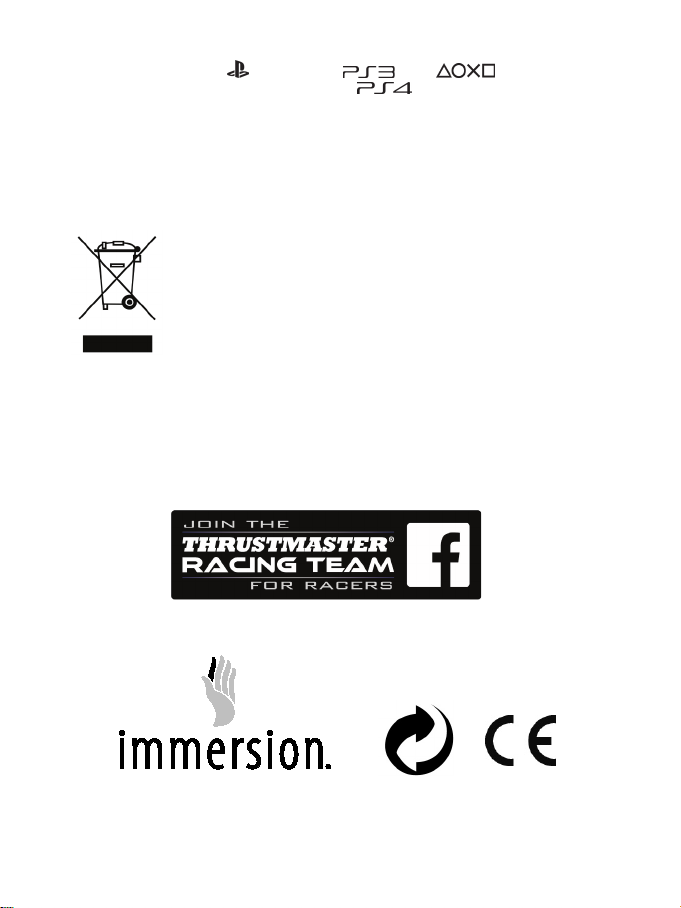
18/18
COPYRIGHT
* * *
© 2014 Guillemot Corporation S.A. All rights reserved. Thrustmaster® is a registered trademark of
Guillemot Corporation S.A. “
trademarks of Sony Computer Entertainment, Inc. “
”, “PlayStation”, “ ” and “ ” are registered
” is a trademark of the same
company. Ferrari® is a registered trademark of Ferrari Idea S.p.A. All other trademarks are the
property of their respective owners. Illustrations not binding. Contents, designs and specifications
are subject to change without notice and may vary from one country to another. Made in China.
TouchSense® technology licensed from Immersion Corporation. Protected by one or more of the
U.S. Patents found at the following address: www.immersion.com/patent-marking.html, and other
patents pending.
ENVIRONMENTAL PROTECTION RECOMMENDATION
In the European Union: At the end of its working life, this product should not be
disposed of with standard household waste, but rather dropped off at a
collection point for the disposal of Waste Electrical and Electronic Equipment
(WEEE) for recycling.
This is confirmed by the symbol found on the product, user manual or
packaging.
Depending on their characteristics, the materials may be recycled. Through
recycling and other forms of processing Waste Electrical and Electronic
Equipment, you can make a significant contribution towards helping to protect the environment.
Please contact your local authorities for information on the collection point nearest you.
For all other countries: Please adhere to local recycling laws for electrical and electronic equipment.
Retain this information. Colours and decorations may vary.
Plastic fasteners and adhesives should be removed from the product before it is used.
www.thrustmaster.com
*Applicable to EU and Turkey only
Page 20
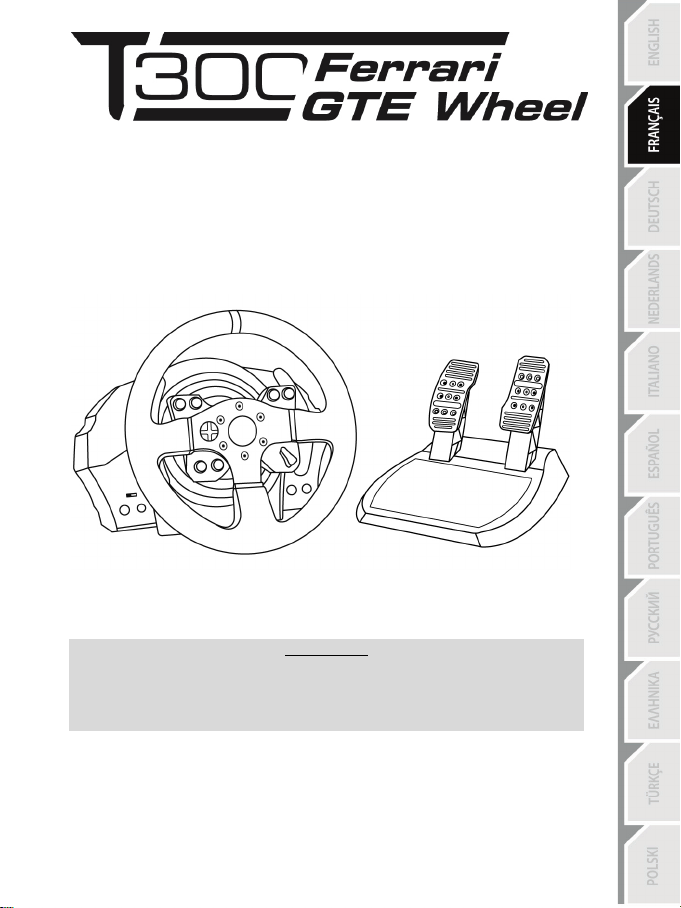
1/18
POUR P
LAYSTATION®3 – PLAYSTATION®4
Manuel de l’utilisateur
Pour que le volant T300 Ferrari GTE Wheel fonctionne correctement
avec les jeux PlayStation®3 ou PlayStation®4,
il peut être nécessaire d’installer les mises à jour automatiques de ces jeux
(disponibles lorsque votre console est connectée à Internet).
ATTENTION :
Page 21
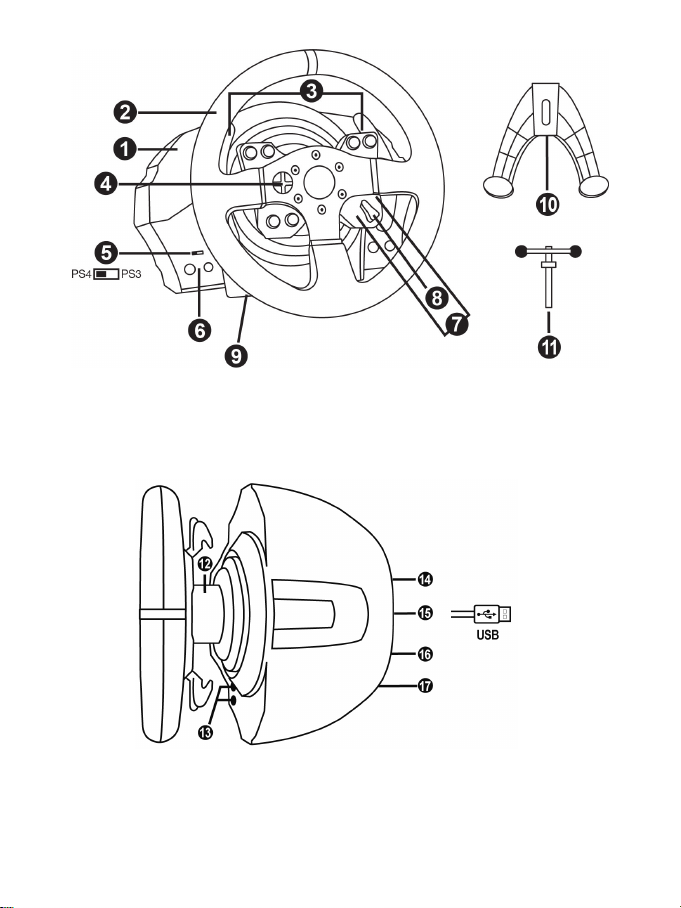
2/18
CARACTERISTIQUES TECHNIQUES
1 Base T300 RS
6 Bouton MODE + Voyant lumineux rouge/vert
7 Boutons SELECT/START sur PS3™
11 Vis de serrage métallique
12 Thrustmaster Quick Release
secteur (diffère d’un pays à l’autre)
15 Câble et connecteur USB du volant
17 Connecteur pour le pédalier
2 Roue Ferrari GTE
3 2 leviers séquentiels de changement de
vitesse (Up & Down)
4 Croix multidirectionnelle
5 Sélecteur USB PS4™ ou PS3™
et SHARE/OPTIONS sur PS4™
8 Bouton PS
9 Gros pas de vis (pour le système de
fixation et la vis de serrage)
10 Système de fixation
13 Boutons L3 / R3
14 Connecteur type A ou B pour l’alimentation
16 Connecteur pour la boîte de vitesses
(vendue séparément)
Page 22
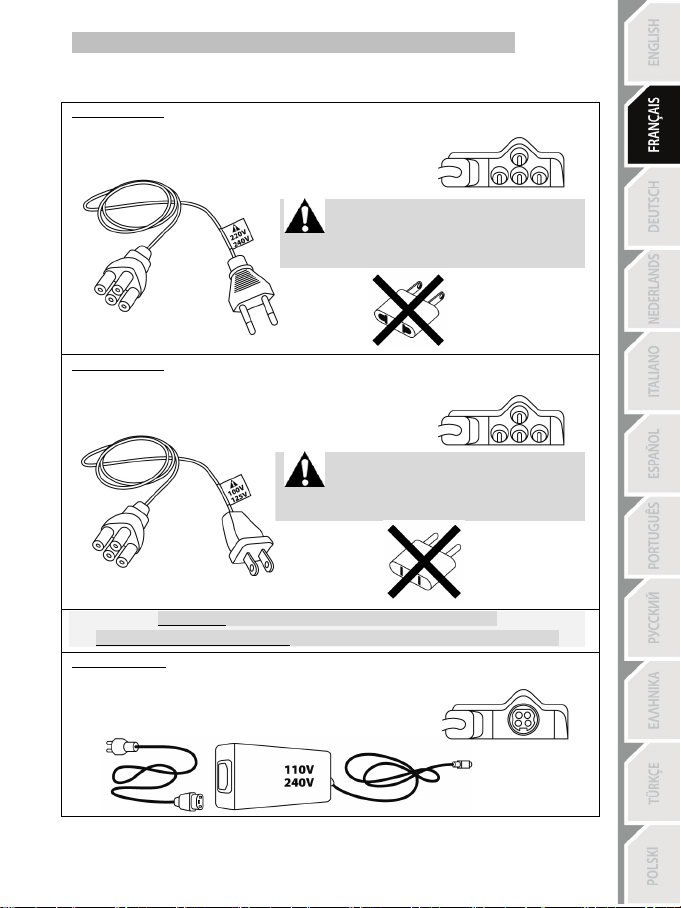
3/18
Soit interne avec :
Soit interne avec :
IMPORTANT : Si vous ne connaissez pas le voltage de la zone
Soit externe avec :
RELIER LE VOLANT AU SECTEUR = A LIRE IMPERATIVEMENT
En fonction du pays où vous avez acheté votre volant, l’alimentation secteur de votre volant diffère.
Elle est :
* Boitier d’alimentation directement dans la base du volant avec connecteur type A
* Câble d’alimentation secteur 220-240V.
= uniquement compatible avec du courant 220-240V.
Ne jamais brancher le câble 220-240V
sur une prise de courant 100-130V !!!
Ne jamais relier ce câble à un adaptateur secteur !!!
* Boitier d’alimentation directement dans la base du volant avec connecteur type A
* Câble d’alimentation secteur 100-125V.
= uniquement compatible avec du courant 100-125V.
Ne jamais brancher le câble 100-125V
sur une prise de courant 220-240V !!!
Ne jamais relier ce câble à un adaptateur secteur !!!
* Boitier d’alimentation externe à la base du volant avec connecteur type B
* Câble d’alimentation secteur
= compatible avec tout type de courant 110-240V.
dans laquelle vous utilisez le volant, reportez-vous- au fournisseur local d’électricité.
Page 23
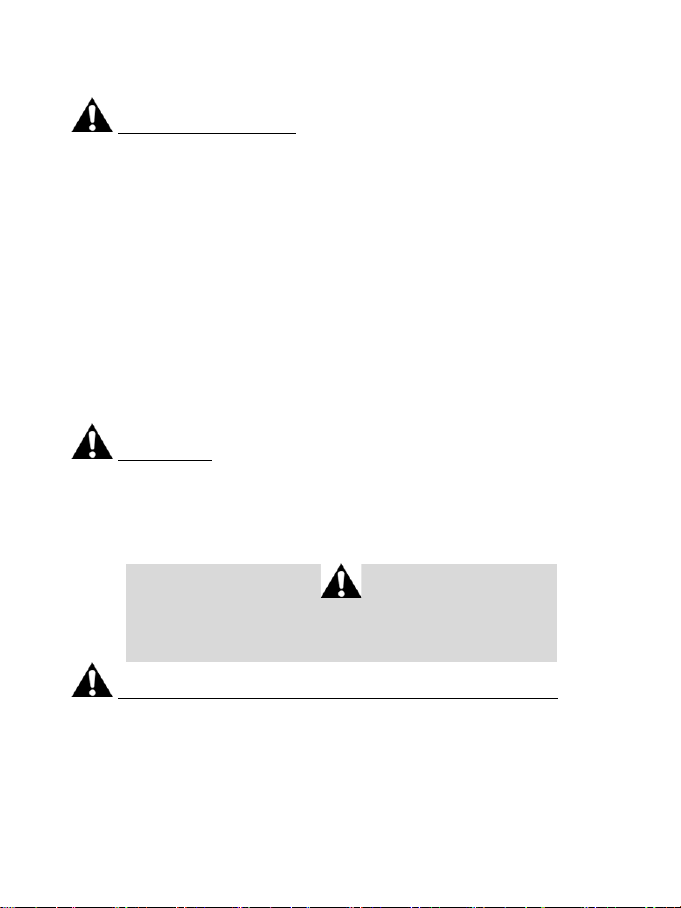
4/18
AVERTISSEMENTS
Avant d’utiliser ce produit, lisez attentivement cette documentation et conservez-la pour pouvoir la
consulter ultérieurement.
Avertissement – Choc électrique
* Conservez le produit dans un endroit sec et ne l’exposez ni à la poussière ni au soleil.
* Ne tordez pas et ne tirez pas sur les connecteurs et câbles.
* Ne renversez pas de liquide sur le produit et ses connecteurs.
* Ne mettez pas le produit en court-circuit.
* Ne démontez jamais le produit, ne le jetez pas au feu et ne l’exposez pas à des températures élevées.
* N’utilisez pas de câble d’alimentation autre que celui fourni avec votre volant.
* N’utilisez pas le câble d’alimentation secteur si celui-ci où ses connecteurs sont endommagés, fendus
ou cassés.
* Assurez-vous que le câble d’alimentation secteur est parfaitement inséré dans la prise murale et dans
son connecteur situé à l’arrière de la base du volant.
* N’ouvrez pas l’appareil. L’appareil ne contient pas de pièces réparables par l'utilisateur. Confiez toute
réparation au fabricant, à une agence spécifiée ou un technicien qualifié.
* Utilisez uniquement les systèmes de fixation /accessoires spécifiés par le fabricant.
* Si le volant fonctionne de manière anormale (s’il émet des sons, de la chaleur ou des odeurs
anormales), arrêtez immédiatement de l’utiliser, débranchez le câble d’alimentation de la prise
électrique et déconnectez les autres câbles.
* Lorsque vous n’utilisez pas le volant pendant une période prolongée, débranchez le câble
d’alimentation secteur de la prise électrique.
Grilles d’aération
Veuillez à n’obstruer aucune grille d’aération de la base du volant. Pour assurer une ventilation optimale,
respectez les points ci-après :
* Placez la base à 10 cm au moins d’une surface murale.
* Ne placez pas la base dans un endroit exigu.
* Ne couvrez pas la base.
* Ne laissez pas la poussière s’accumuler sur les grilles d’aération.
Pour des raisons de sécurité, ne jouez pas pieds nus ou en chaussettes
THRUSTMASTER® DECLINE TOUTE RESPONSABILITE EN CAS DE
BLESSURE SUITE A UNE UTILISATION DU PEDALIER SANS CHAUSSURES.
Avertissement – Blessures dues au retour de force et aux mouvements répétitifs
Jouer avec un volant à retour de force peut causer des douleurs aux muscles et aux articulations. Afin
d’éviter tout problème :
* Evitez les périodes trop longues de jeu.
* Faites une pause de 10 à 15 minutes après chaque heure de jeu.
* Si vous éprouvez fatigue ou douleur au niveau des mains, des poignets, des bras, des pieds ou des
jambes, cessez de jouer et reposez-vous pendant quelques heures avant de recommencer à jouer.
lorsque vous utilisez le pédalier.
Page 24
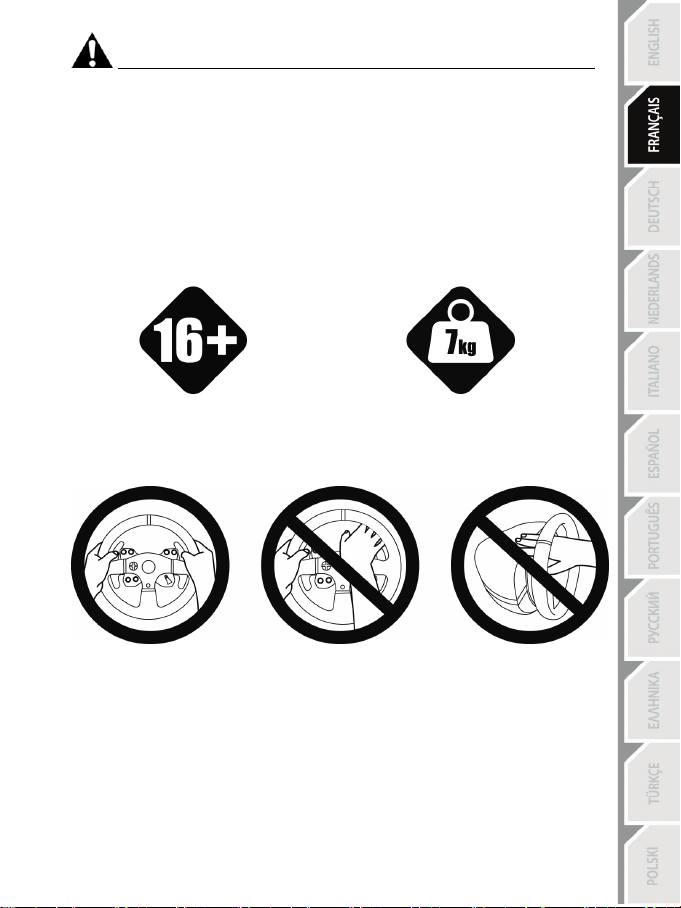
5/18
personnes âgées de 16 ans ou plus
une autre personne
Avertissement – Blessures dues au retour de force et aux mouvements répétitifs (suite)
* Si les symptômes ou les douleurs indiqués ci-dessus persistent lorsque vous reprenez le jeu, arrêtez
de jouer et consultez votre médecin.
* Laissez hors de portée des enfants.
* Lors des phases de jeu, laissez toujours vos deux mains correctement positionnées sur le volant
sans jamais le lâcher complètement.
* Lors des phases de jeu, ne placez jamais vos mains ou vos doigts sous les pédales ou à proximité
du pédalier.
* Lors des phases de calibration et de jeu, ne jamais introduire une main ou un bras à l’intérieur de la
roue du volant.
* Vérifiez que la base du volant est correctement fixée, conformément aux instructions du manuel .
PRODUIT LOURD
Produit à manipuler uniquement par des
TOUJOURS JAMAIS JAMAIS
Ne pas laisser tomber le produit sur vous ou
Page 25

6/18
Avertissement – Risque de pincement au niveau du pédalier lors des phases de jeu
* Laissez le pédalier hors de portée des enfants.
* Lors des phases de jeu, ne placez jamais vos doigts sur ou à proximité des côtés des pédales.
* Lors des phases de jeu, ne placez jamais vos doigts sur ou à proximité de la base arrière des
pédales.
* Lors des phases de jeu, ne placez jamais vos doigts sur ou à proximité de la base avant des
pédales.
JAMAIS JAMAIS JAMAIS
Avertissement – Risque de pincement au niveau du pédalier lorsque vous n’utilisez pas
le pédalier
* Placez le pédalier dans un endroit sûr et hors de portée des enfants.
METTRE A JOUR LE FIRMWARE DU VOLANT
Le firmware inclus dans la base du volant peut être mis à jour (ce qui signifie qu’il peut être mis à jour
par des versions plus récentes comportant des améliorations produits).
Pour afficher la version de firmware de votre volant et le mettre à jour si nécessaire : sur PC, allez sur
http://ts.thrustmaster.com, dans la section Mise à jour et téléchargement, cliquez sur PlayStation /
Volant / T300 RS puis Pilote/Firmware et suivez les instructions et la procédure de téléchargement et
d’installation.
Page 26
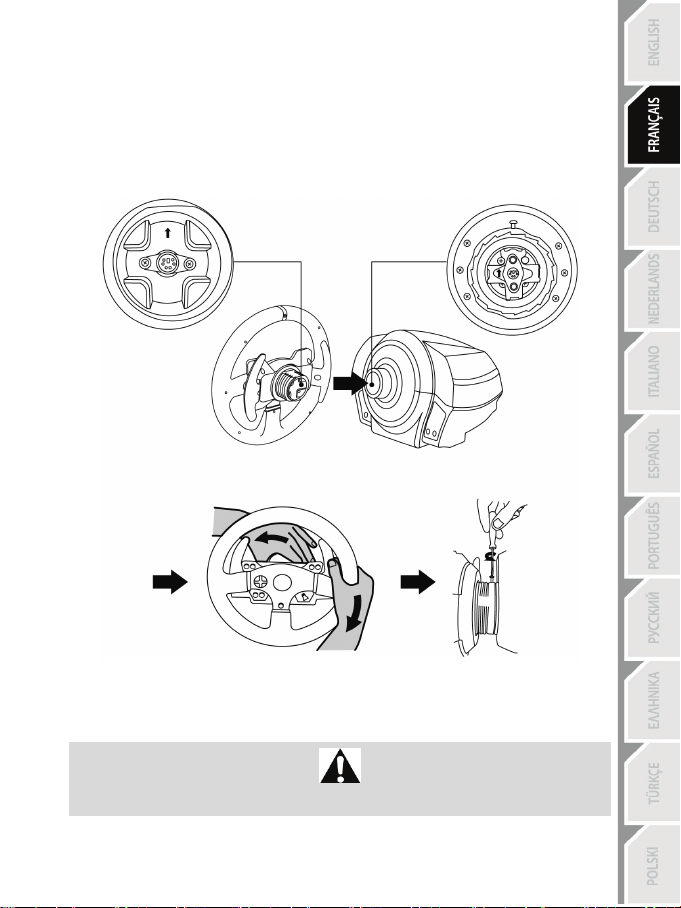
7/18
INSTALLATION DE LA ROUE FERRARI GTE SUR SA BASE
Alignez la position des connecteurs en vous aidant des flèches :
Connecteur de la base (1): Flèche vers le haut
Connecteur de la roue (2): Flèche vers le haut
Une fois les connecteurs mis en place, il vous suffit de tourner la bague du Thrustmaster Quick Release
(12) dans le sens inverse des aiguilles d’une montre tout en maintenant la roue (2) fixe.
Puis serrez fortement (et au maximum) la bague en la maintenant fixe et en tournant le volant dans le
sens des aiguilles d’une montre.
Lorsque la roue Ferrari GTE est installée, tournez-la de 180° (vu de face, le Logo Ferrari® doit être à
l’envers) afin d’accéder à la petite vis de fixation située sur la bague du Thrustmaster Quick Release (12).
A l’aide d’un gros tournevis cruciforme, vissez sans forcer la petite vis de fixation dans le sens des
aiguilles d’une montre.
Ne pas forcer lorsque vous revissez (à l’aide d’un tournevis cruciforme)
la petite vis de fixation = arrêtez de visser dès que vous sentez une résistance.
Page 27
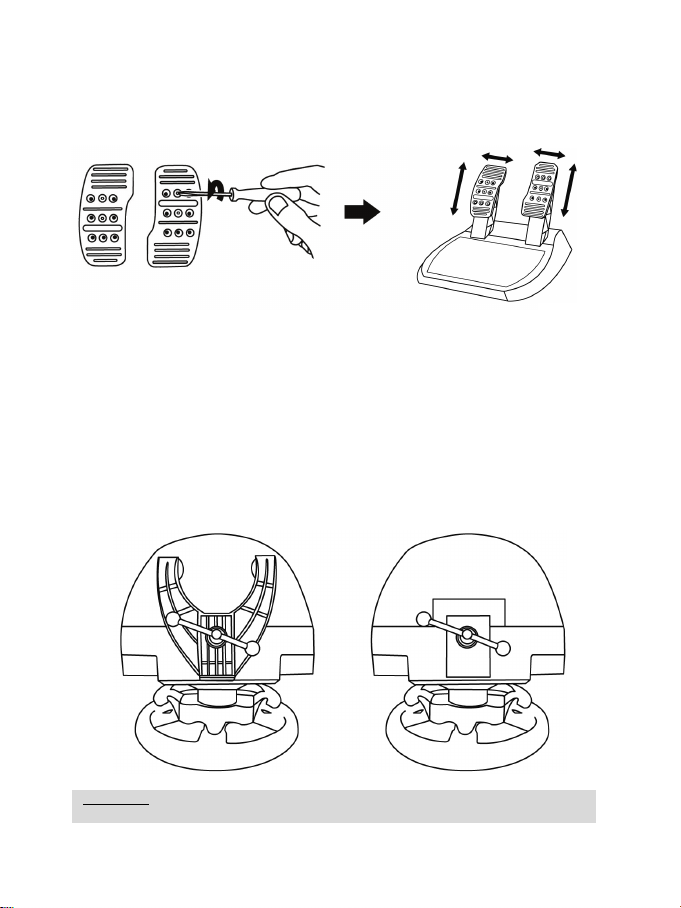
8/18
AJUSTEMENT DES PEDALES EN HAUTEUR ET EN ECARTEMENT
ATTENTION : Ne jamais visser la vis de serrage seule sans le système de fixation !
(au risque de détériorer le volant).
A l’aide d’un tournevis cruciforme (non fourni), retirez les 2 vis de fixation situées sur les palettes des
pédales.
Ajustez à votre convenance la hauteur et l’écartement des pédales :
- 6 positions sont possibles pour la pédale d’accélérateur
- 6 positions sont possibles pour la pédale de frein
Lorsque la hauteur et l’écartement des pédales sont ajustés, remettez en place et serrez les 2 vis de
fixation sur les palettes des pédales.
FIXATION DU VOLANT
Fixer le volant sur une table ou un bureau
1. Placez le volant sur une table ou autre surface plane.
2. Placez la vis de serrage (11) dans le système de fixation (10), puis vissez l’ensemble (dans le sens
inverse des aiguilles d’une montre) dans le gros pas de vis (9) situé sous le volant, jusqu’à ce que
ce dernier soit parfaitement stable.
TOUJOURS JAMAIS
Page 28

9/18
MONTAGE /
DEMONTAGE
Pour serrer :
Vissez
dans le sens inverse
des aiguilles d’une
montre
SENS
Pour desserrer :
Dévissez
dans le sens
des aiguilles d’une
montre
Page 29
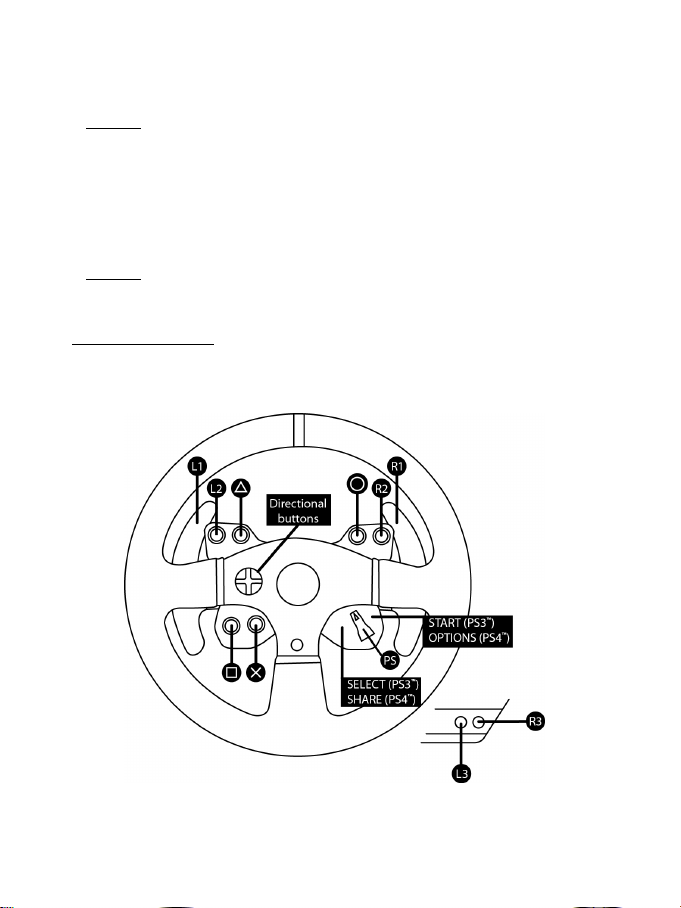
10/18
Fixer la base du volant sur un cockpit
1. Placez la base du volant sur la tablette du cockpit
2. Vissez 2 vis M6 (non fournies) dans la tablette du cockpit et dans les 2 petits pas de vis situés
sous le volant.
Important : La longueur de ces 2 vis M6 ne doit pas dépass er l’épaisseur de votre support
+12 mm pour ne pas endommager les composants internes à la base.
3. Si nécessaire, vissez en plus le système de fixation classique (dans le gros pas de vis).
Fixer le pédalier sur un cockpit
1. Fixez le pédalier à l’aide des petits pas de vis situés sous ce dernier.
2. Vissez 2 vis M6 (non fournies) dans la tablette du cockpit et dans les 2 petits pas de vis situés
sous le pédalier.
Important : La longueur de ces 2 vis M6 ne doit pas dépasser l’épaisseur de votre support
+10 mm pour ne pas endommager les composants internes au pédalier.
Plan d’implantation (de la base ou du pédalier) pour les cockpits disponible sur
http://ts.thrustmaster.com (dans la rubrique PlayStation
Fichier Aide).
/ Volants / T300 RS / Manuel –
MAPPING PLAYSTATION®3 ET PLAYSTATION®4
Page 30
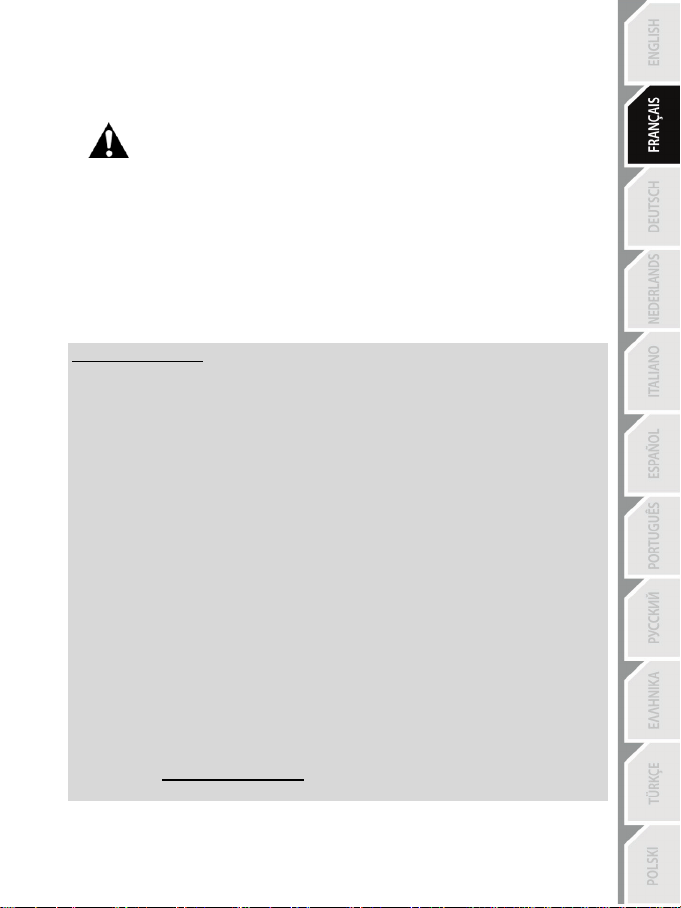
11/18
INSTALLATION SUR PLAYSTATION®3 OU PLAYSTATION®4
1. Reliez le pédalier à son connecteur (17) situé à l’arrière de la base du volant.
2. Reliez le câble d’alimentation à son connecteur (14) situé à l’arrière de la base du volant.
3. Reliez le câble d’alimentation sur une prise de courant ayant le même voltage.
4. Positionnez le sélecteur USB (5) de la base du volant en position PS3™ ou PS4™ en fonction de la
5. Branchez le connecteur USB (15) du volant sur l’un des ports USB de la console.
6. Une fois votre console allumée, votre volant s’autocalibre de manière automatique.
7. Sur PlayStation®4 (lorsque le sélecteur USB est en position PS4™), appuyez sur le bouton PS (8)
Vous êtes maintenant prêt à jouer !
Remarques importantes :
- Le sélecteur USB (5) de la base du volant du toujours être positionné dans la bonne position
(PS3™ ou PS4™) avant de brancher l’USB du volant à la console.
Pour changer de position, débranchez le câble USB, puis changez la position du sélecteur
avant de rebrancher le câble USB à la console.
- Sur PlayStation®3, le sélecteur USB (5) doit toujours être en position PS3™ :
* Le volant est reconnu dans la plupart des jeux comme un volant T500RS.
* Le volant est fonctionnel dans les jeux compatibles et dans les menus de la console.
* La fonction PS est fonctionnelle sur le volant.
- Sur PlayStation®4, avec le sélecteur USB (5) en position PS3™ :
* Le volant est reconnu dans la plupart des jeux comme un volant T500RS.
* Le volant est fonctionnel dans les jeux compatibles mais pas dans les menus de la console.
* Les fonctions SHARE et PS ne sont pas fonctionnelles sur le volant.
- Sur PlayStation®4, avec le sélecteur USB (5) en position PS4™ :
* N’oubliez pas d’appuyer sur bouton PS (8) du volant pour que celui-ci soit fonctionnel.
* Le volant est reconnu dans la plupart des jeux comme un volant T300 RS.
* Le volant est fonctionnel dans les jeux compatibles et dans les menus de la console.
* Les fonctions SHARE et PS sont fonctionnelles sur le volant.
- La liste des jeux PlayStation®3 et PlayStation®4 compatibles avec le T300 RS (ainsi que la
position nécessaire du sélecteur USB en fonction du jeu utilisé) est disponible ici :
Pour plus d’informations sur ce point, reportez-vous au chapitre RELIER LE
VOLANT AU SECTEUR (p.3 de ce manuel).
console ou du jeu utilisé(e).
du volant, puis connectez-vous à votre compte Sony Entertainment Network pour que votre volant
soit fonctionnel.
http://ts.thrustmaster.com (dans la rubrique Volants / T300 RS).
Cette liste est régulièrement mise à jour.
Page 31

12/18
INSTALLATION SUR PC
Remarque importante :
Pour fonctionner sur PC, le sélecteur USB (5) de la base du volant doit toujours être en position
PS3™.
1. Allez sur http://ts.thrustmaster.com pour télécharger les pilotes et le logiciel Force Feedback pour PC.
Dans la section Mise à jour et téléchargement, cliquez sur PC / Volants / T300 RS, puis Pilotes.
2. Une fois le téléchargement terminé, lancez l’installation, puis suivez les instructions affichées à l’écran
pour brancher le connecteur USB du volant sur votre PC et pour terminer l’installation.
3. Une fois l'installation terminée, cliquez sur Terminer et redémarrez votre ordinateur.
4. Sélectionnez Démarrer / Tous les programmes / Thrustmaster / FFB Racing Wheel / Panneau de
configuration pour ouvrir la fenêtre Contrôleurs de jeu.
La fenêtre Contrôleurs de jeu affiche le nom du volant Thrustmaster T300 RS Racing Wheel avec l'état
OK.
5. Cliquez sur Propriétés pour configurer votre volant dans le panneau de configuration du T300 RS :
• Onglet Test du périphérique : permet de tester et visualiser les boutons, la croix multidirectionnelle, les
axes du volant et du pédalier, et d’ajuster l’angle de rotation du volant dans vos jeux PC.
• Onglet Tester les forces : permet de tester 12 effets de retour de force.
• Onglet Ajuster les forces : permet d’ajuster la puissance des effets de retour de force dans vos jeux PC.
Vous êtes maintenant prêt à jouer !
Remarques générales :
- Sur PC, pensez à toujours fermer complètement la fenêtre Contrôleurs de jeu en cliquant sur OK avant
de lancer votre jeu.
- Sur PC, les réglages et ajustements effectués dans la fenêtre Contrôleurs de jeu ne seront sauvegardés
que sur votre PC (et n’auront donc aucune incidence sur PlayStation®3 ou PlayStation®4).
- La version du firmware de votre volant apparaît en haut à droite dans les onglets du panneau de
configuration T300 RS.
Page 32

13/18
MAPPING PC
Page 33

14/18
CALIBRAGE AUTOMATIQUE DU VOLANT ET DES PEDALES
La roue du volant s’autocalibre de manière automatique une fois le volant relié au secteur et le
connecteur USB connecté.
Cette opération entraîne des mouvements rapides du volant de gauche à droite sur 900° avant de
s’immobiliser au centre.
Lors des phases d’autocalibration de la roue du volant, ne jamais toucher au volant
(au risque de fausser la calibration ou de se blesser).
ATTENTION :
CALIBRAGE AUTOMATIQUE DES PEDALES
Ne jamais débrancher ou brancher le pédalier de la base du volant lorsque celui-ci est connecté à la
console ni en cours de jeu (pour ne pas fausser la calibration)
= le pédalier doit toujours être branché avant de relier le volant à la console.
Une fois le volant autocalibré et le jeu lancé, les pédales se calibrent automatiquement après quelques
pressions.
Lors des phases d’autocalibration de la roue du volant et lorsque votre jeu se lance,
ATTENTION :
ne jamais appuyer sur les pédales
(au risque de fausser la calibration)
Si votre volant et vos pédales ne fonctionnent pas correctement ou semblent mal calibrés :
Eteignez votre console, déconnectez entièrement votre volant, reconnectez tous les câbles (avec le
câble d’alimentation secteur et le pédalier), redémarrez et relancez votre jeu.
CAPTEUR DE TEMPERATURE INTERNE
Le système de refroidissement du volant est composé d’un radiateur et d’un ventilateur.
• Un thermostat calcule la température interne du volant.
• En phase de jeu :
- Le ventilateur de refroidissement se met en marche dès que le volant atteint un certain niveau
de température (= après quelques minutes de jeu en fonction de la puissance des effets de
retour de force utilisés).
- La puissance des effets de retour de force diminue automatiquement dès que le volant atteint un
niveau de température beaucoup plus élevé (afin de protéger le moteur). La puissance de ces
effets remonte automatiquement dès que la température redescend légèrement.
• Après la phase de jeu, en raison de l’inertie thermique du moteur, le ventilateur de
refroidissement reste en marche jusqu’à ce que la température redescende au niveau de mise
en marche, le tout afin de faciliter le refroidissement et de protéger le moteur (= cela peut
prendre de 5 à 45 mn en fonction du niveau de température atteint pendant la phase de jeu).
Page 34

15/18
PEDALE D’ACCELERATEUR ET D’EMBRAYAGE
Couleur du voyant lumineux MODE (6)
NORMALE
ROUGE
INVERSEE
VERT
BOUTON MODE ET SON VOYANT LUMINEUX (6)
Bouton MODE pour le pédalier
Le pédalier livré par défaut avec le T300 Ferrari GTE Wheel est de type 2 pédales.
Avec ce pédalier, la couleur du voyant lumineux doit toujours être rouge, sinon la pédale d’accélérateur
ne fonctionnera pas.
Le T300 Ferrari GTE Wheel est également compatible avec des pédaliers Thrustmaster 3 pédales
(vendus séparément) dont vous pouvez inverser électroniquement la pédale d’accélérateur et
d’embrayage.
Pour ce faire, appuyez simplement sur le bouton MODE (6) pendant 2 secondes.
L’inversion ou non des pédales est alors instantanément enregistrée dans la mémoire interne du volant.
Autres astuces pour le bouton MODE
Pour profiter d’autres astuces concernant le bouton MODE et son voyant lumineux, allez sur
http://ts.thrustmaster.com. Dans la section Mise à jour et téléchargement, cliquez sur PlayStation
Volant / T300 RS puis Manuel / Fichier Aide.
COMPATIBILITE AVEC L’ECOSYSTEME THRUSTMASTER
La base du T300 RS est compatible avec :
• Les roues détachables Thrustmaster : Ferrari F1 Wheel Add-on*; Ferrari GTE Wheel Add-on*;
T300 RS PS Wheel, T500RS GT Wheel*).
• Le kit Base Fixed Paddle Shifters* : pour installer des palettes de vitesses fixes sur la base.
• Les pédaliers Thrustmaster : T3PA* (Thrustmaster 3 Pedals Add-on) et le pédalier du T500RS.
• Les boîtes de vitesses Thrustmaster : TH8A* et TH8RS*.
* Vendus sépar ément (plus d’infos sur http://www.thrustmaster.com/products/t300rs)
AIDES & FAQ DIVERSES (non notifiées dans ce manuel)
Allez sur http://ts.thrustmaster.com. Dans la section Mise à jour et téléchargement, cliquez sur
PlayStation / Volant / T300 RS puis Manuel / Fichier Aide.
/
Page 35

16/18
SUPPORT TECHNIQUE
0842 000 022
locale
Si vous rencontrez un problème avec votre produit, rendez-vous sur le site
http://ts.thrustmaster.com et cliquez sur Support Technique. Vous aurez alors accès à différents
services (Foire Aux Questions (FAQ), dernières versions des pilotes et logiciels) susceptibles de
résoudre votre problème. Si le problème persiste, vous pouvez contacter le support technique des
produits Thrustmaster (« Support Technique ») :
Par e-mail :
Pour bénéficier du support technique par e-mail, vous devez d’abord vous enregistrer en ligne. Les
informations fournies vont permettre aux techniciens de résoudre plus rapidement votre problème.
Cliquez sur Enregistrement à gauche de la page Support technique et suivez les instructions à l’écran.
Si vous êtes déjà enregistré, renseignez les champs Nom d’utilisateur et Mot de passe puis cliquez
sur Connexion.
Par téléphone (si vous n’avez pas d’accès Internet) :
Jours, horaires et numéros de téléphone susceptibles de changer. Veuillez consulter
http://ts.thrustmaster.com pour obtenir une liste à jour.
02 99 93 21 33
France
Numéro fixe France Telecom
non surtax é.
Du lundi au vendredi de 9h à 20h
Tarif selon opérateur
Luxembourg
Suisse
Belgique
Tarif d’une communication
078 16 60 56
Tarif d’une communication
nationale
80028612
Gratuit
Du lundi au vendredi de 9h à 20h
Du lundi au vendredi de 9h à 20h
Du lundi au vendredi de 9h à 20h
Page 36

17/18
Informations relatives à la garantie aux consommateurs
Dans le monde entier, Guillemot Corporation S.A. (ci-après « Guillemot ») garantit au
consommateur que le présent produit Thrustmaster est exempt de défaut matériel et de vice de
fabrication, et ce, pour une période de garantie qui correspond au délai pour intenter une action en
conformité de ce produit. Dans les pays de l’Union Européenne, ce délai est de deux (2) ans à
compter de la délivrance du produit Thrustmaster. Dans les autres pays, la durée de la période de
garantie correspond au délai pour intenter une action en conformité du produit Thrustmaster selon
la législation en vigueur dans le pays où le consommateur avait son domicile lors de l’achat du
produit Thrustmaster (si une telle action en conformité n’existe pas dans ce pays alors la période de
garantie est de un (1) an à compter de la date d’achat d’origine du produit Thrustmaster).
Nonobstant ce qui précède, les batteries sont garanties six (6) mois à compter de la date d’achat
d’origine.
Si, au cours de la période de garantie, le produit semble défectueux, contactez immédiatement le
Support Technique qui vous indiquera la procédure à suivre. Si le défaut est confirmé, le produit
devra être retourné à son lieu d’achat (ou tout autre lieu indiqué par le Support Technique).
Dans le cadre de la garantie, le consommateur bénéficiera, au choix du Support Technique, du
remplacement ou de la réparation du produit défectueux. Lorsque la loi applicable l’autorise, toute
responsabilité de Guillemot et ses filiales (y compris pour les dommages indirects) se limite à la
réparation ou au remplacement du produit Thrustmaster. Lorsque la loi applicable l’autorise,
Guillemot exclut toutes garanties de qualité marchande ou d’adaptation à un usage particulier. Les
droits légaux du consommateur au titre de la législation applicable à la vente de biens de
consommation ne sont pas affectés par la présente garantie.
Cette garantie ne s’appliquera pas : (1) si le produit a été modifié, ouvert, altéré, ou a subi des
dommages résultant d’une utilisation inappropriée ou abusive, d’une négligence, d’un accident, de
l’usure normale, ou de toute autre cause non liée à un défaut matériel ou à un vice de fabrication (y
compris, mais non limitativement, une combinaison du produit Thrustmaster avec tout élément
inadapté, notamment alimentations électriques, batteries, chargeurs, ou tous autres éléments nonfournis par Guillemot pour ce produit) ; (2) en cas de non respect des instructions du Support
Technique ; (3) aux logiciels, lesdits logiciels faisant l’objet d’une garantie spécifique ; (4) aux
consommables (éléments à remplacer pendant la durée de vie du produit : piles, coussinets de
casque audio, par exemple) ; (5) aux accessoires (câbles, étuis, housses, sacs, dragonnes, par
exemple) ; (6) si le produit a été vendu aux enchères publiques.
Cette garantie n’est pas transférable.
Responsabilité
Lorsque la loi applicable l’autorise, Guillemot Corporation S.A. (ci-après « Guillemot ») et ses filiales
excluent toute responsabilité pour tous dommages causés par un ou plusieurs des faits suivants:
(1) le produit a été modifié, ouvert, altéré, (2) l’irrespect des instructions de montage, (3) l’utilisation
inappropriée ou abusive, la négligence, l’accident (un choc, par exemple), (4) l’usure normale du
produit. Lorsque la loi applicable l’autorise, Guillemot et ses filiales excluent toute responsabilité
pour tout dommage dont la cause n’est pas liée à un défaut matériel ou à un vice de fabrication du
produit (y compris, mais non limitativement, tout dommage causé directement ou indirectement par
tout logiciel, ou par une combinaison du produit Thrustmaster avec tout élément inadapté,
notamment alimentations électriques, batteries, chargeurs, ou tous autres éléments non-fournis par
Guillemot pour ce produit).
Page 37

18/18
COPYRIGHT
© 2014 Guillemot Corporation S.A. Tous droits réservés. Thrustmaster® est une marque déposée
de Guillemot Corporation S.A. “
déposées de Sony Computer Entertainment Inc. “
Ferrari® est une marque déposée de Ferrari Idea S.p.A. Toutes les autres marques sont la
propriété de leurs propriétaires respectifs. Illustrations non contractuelles. Le contenu, la conception
et les spécifications sont susceptibles de changer sans préavis et de varier selon les pays. Fabriqué
en Chine.
Technologie TouchSense® sous licence d’Immersion Corporation. Protégée par un ou plusieurs
des brevets américains dont la liste est disponible à l’adresse www.immersion.com/patentmarking.html, et d’autres brevets en attente.
RECOMMANDATION RELATIVE A LA PROTECTION DE L’ENVIRONNEMENT
électriques et électroniques, vous contribuez de manière significative à la protection de
l’environnement. Veuillez consulter les autorités locales qui vous indiqueront le point de collecte
concerné.
Informations à conserver. Les couleurs et décorations peuvent varier.
Ce produit est en conformité avec l’ensemble des normes relatives aux enfants de plus de 16 ans. Il
ne convient pas aux enfants de moins de 16 ans.
www.thrustmaster.com
En fin de vie, ce produit ne doit pas être éliminé avec les déchets ménagers
normaux mais déposé à un point de collecte des déchets d'équipements
électriques et électroniques en vue de son recyclage.
Ceci est confirmé par le symbole figurant sur le produit, le manuel utilisateur ou
l’emballage.
En fonction de leurs caractéristiques, les matériaux peuvent être recyclés. Par le
recyclage et par les autres formes de valorisation des déchets d'équipements
”, “PlayStation”, “ ” et “ ” sont des marques
” est une marque de la même société.
Page 38

1/18
LAYSTATION®3 – PLAYSTATION®4
FÜR P
Benutzerhandbuch
Um sicher zustellen, daß Ihr T300 Ferrari GTE Wheel Rennlenker mit Spielen für die
PlayStation®3 oder PlayStation®4 korrekt funktioniert, ist es eventuell erforderlich die
automatischen Aktualisierungen für das Spiel zu installieren.
(Verfügbar, wenn Ihre Konsole mit dem Internet verbunden ist.)
ACHTUNG!
Page 39

2/18
TECHNISCHE SPEZIFIKATIONEN
1 T300 RS Basis
7 SELECT/START Buttons auf PS3™ und
11 Metallene Feststellschraube
12 Thrustmaster Quick Release
(Von Land zu Land unterschiedlich)
15 USB-Kabel und Stecker des Rennlenkers
17 Pedalset-Anschluss
2 Ferrari GTE Lenkkranz
3 2 sequenzielle Schaltwippen (Hoch & Runter)
4 Multidirektionales D-Pad
5 PS4™ oder PS3™ USB-Wahlschalter
6 MODE Button + Rot/Grün Leuchtanzeige
SHARE/OPTIONS auf PS4™
8 PS-Button
9 Großes Schraubgewinde (für Befestigungs-
System und Feststellschraube)
10 Befestigungssystem
13 L3/R3 Buttons
14 Stromanschluss (Typ A oder B)
16 Getriebe-Anschluss
(Separat erhältlich)
Page 40

3/18
Intern mit:
Intern mit:
WICHTIG: Falls Sie die Stromstärke der Gegend, in der Sie den Rennlenker benutzen wollen,
Extern mit:
ANSCHLUSS DES RENNLENKERS AN DAS STROMNETZ: BITTE SORGFÄLTIG LESEN!
Der Stromanschluss ihres Rennlenkers variiert je nach Land in dem Sie ihr Gerät erworben haben.
Der Stromanschluss kann folgendermaßen sein:
* einer Netzstromanschluss-Buchse in der Lenkerbasis vom Typ A
* und einem 220-240V Stromkabel
= ausschließlich nur mit 220-240V Netzspannung zu verwenden.
Das 220-240V Kabel niemals an eine 100-130V
Steckdose anschließen!
Dieses Kabel niemals an einen Stromadapter
* einer Netzstromanschluss-Buchse in der Lenkerbasis vom Typ A
* und einem 100-125V Stromkabel
= ausschließlich nur mit 100-125V Netzspannung zu verwenden.
Das 100-125V Kabel niemals an eine 220-240V
Dieses Kabel niemals an einen Stromadapter
anschließen!!!
Steckdose anschließen!
anschließen!!!
* einem externen Netzteil mit einem Stecker des Typs B.
* einem Stromkabel.
= Passend für alle Stromstärken von 110-240V.
nicht kennen, fragen Sie bitte bei Ihrem Stromanbieter nach.
Page 41

4/18
WARNHINWEISE
Bevor Sie dieses Produkt benutzen, lesen Sie bitte diese Dokumentation sorgfältig durch und
bewahren Sie diese sicher auf, falls Sie später etwas nachlesen müssen.
Warnung – elektrischer Schlag
* Lagern Sie das Produkt an einem trockenen Ort und setzen Sie es weder Staub noch direktem
Sonnenlicht aus.
* Verdrehen Sie keine Kabel oder ziehen direkt an deren Steckern.
* Schütten Sie keine Flüssigkeiten auf das Produkt oder dessen Anschlüsse.
* Schließen Sie das Produkt nicht kurz.
* Zerlegen Sie das Produkt niemals, werfen es ins Feuer oder setzen es hohen Temperaturen aus.
* Nutzen Sie kein anderes Stromkabel als das mitgelieferte.
* Nutzen Sie das Stromkabel nicht, wenn dieses oder dessen Stecker brüchig oder beschädigt ist.
* Stellen Sie sicher, daß das Netzkabel richtig in die Steckdose gesteckt wurde und korrekt mit dem
rückwärtigen Anschluss an der Rennlenkerbasis verbunden ist.
* Öffnen Sie niemals den Rennlenker. Es befinden sich keine vom Benutzer austauschbare Teile im
Innern. Jedwede Reparaturen müssen von einer vom Hersteller angegeben Werkstatt oder einem
qualifizierten Techniker ausgeführt werden.
* Nutzen Sie ausschließlich vom Hersteller empfohlene Befestigungssysteme/Accessoires.
* Falls der Lenker sich ungewöhnlich verhält (seltsame Geräusche, Hitze oder Gerüche abgibt),
stoppen Sie sofort dessen Benutzung, trennen das Stromkabel vom Netz und ziehen alle anderen
Kabel ab.
* Sollten Sie den Lenker für eine längere Zeit nicht benutzen, trennen Sie diesen vom Stromnetz.
Lüftungsschlitze
Achten Sie darauf keine der Lüftungsschlitze an der Lenkerbasis zu verdecken. Für eine optimale
Belüftung beachten Sie bitte die folgenden Hinweise:
* Stellen Sie die Basis mindestens 10 cm entfernt von Wänden auf.
* Stellen Sie die Basis nicht in engen Zwischenräumen auf.
* Decken Sie die Basis niemals ab.
* Vermeiden Sie auf jeden Fall Staubbildung an den Lüftungsschlitzen.
Benutzen Sie aus Sicherheitsgründen das Pedalset niemals barfuß oder in Socken.
THRUSTMASTER ® ÜBERNIMMT KEINERLEI HAFTUNG BEI VERLETZUNGEN DURCH
Warnung - Verletzungen durch Force Feedback und wiederholte Bewegungen
Spielen mit einem Force-Feedback-Lenkrad kann Muskel- oder Gelenkschmerzen verursachen. Um
Probleme zu vermeiden:
* Vermeiden Sie längere Spielzeiten.
* Pausieren Sie für 10 bis 15 Minuten nach einer Stunde Spiel.
* Wenn Sie irgendeine Müdigkeit oder Schmerzen in den Händen, Handgelenken, Armen, Beinen oder
Füßen fühlen, unterbrechen Sie das Spiel und ruhen für ein paar Stunden, bevor Sie wieder zu
spielen beginnen.
EINSATZ DES PEDALSETS OHNE SCHUHE.
Page 42

5/18
über 16 Jahre oder älter
oder andere fallen!
Achtung – Verletzungen durch Force Feedback und wiederholte Bewegungen
(Fortsetzung)
* Wenn Sie wieder zu spielen beginnen und die oben beschriebenen Symptome oder Schmerzen
weiterbestehen, unterbrechen Sie das Spiel und konsultieren Sie Ihren Arzt.
* Außerhalb der Reichweite von Kindern aufbewahren.
* Lassen Sie immer beide Hände während des Spielens am Lenkrad positioniert, ohne dieses völlig
loszulassen.
* Plazieren Sie Ihre Hände oder Finger während des Spielens niemals unter die Pedale oder in deren
Nähe.
* Stecken Sie weder Ihren Arm noch Ihre Hand während der Kalibrierung oder im Spiel durch die
Speichen des Lenkkranzes.
* Überprüfen Sie den festen Sitz der Lenkerbasis entsprechend der Anleitungen dieses Handbuches.
SCHWERES PRODUKT
Produkt nur für den Gebrauch von Personen
Lassen Sie das Produkt niemals auf sich
IMMER NIE NIE
Page 43

6/18
Achtung – Quetschgefahr am Pedalset während des Spielens
* Bewahren Sie das Pedalset außerhalb der Reichweite von Kindern auf.
* Bringen Sie während des Spielens niemals Ihre Finger auf oder in die Nähe der Seiten der Pedale.
* Bringen Sie während des Spielens niemals Ihre Finger auf oder in die Nähe der Pedalrückseite.
* Bringen Sie während des Spielens niemals Ihre Finger auf oder in die Nähe der Pedalvorderseite.
NIE NIE NIE
Achtung – Quetschgefahr am Pedalset nach dem Spielen
* Bewahren Sie das Pedalset sicher außerhalb der Reichweite von Kindern auf.
AKTUALISIEREN DER FIRMWARE IHRES RENNLENKERS
Die in Ihrer Rennlenkerbasis enthaltene Firmware kann durch eine produktverbessernde und aktuellere
Firmware aktualisiert werden.
Um die aktuelle Version der Firmware Ihres Rennlenkers anzuzeigen und ob eine Aktualisierung
eventuell verfügbar ist, rufen Sie auf Ihrem PC die Website http://ts.thrustmaster.com. auf. In der
Sektion Updates und Downloads klicken Sie bitte auf PlayStation / Wheels / T300 RS. Wählen
Sie dann Driver/Firmware und folgen der Anleitung, die die Prozedur zum Herunterladen und zur
Installation beschreibt.
Page 44

7/18
MONTAGE DES FERRARI GTE RENNLENKERS AUF DESSEN BASIS
Richten Sie die Positionen der Anschlüsse mittels der Pfeile aus:
Basisanschluss (1): Pfeil zeigt nach oben
Rennlenkeranschluss (2): Pfeil zeigt nach oben
Sind die Anschlüsse korrekt positioniert, drehen Sie einfach den Thrustmaster Quick Release (12)
Ring des Gerätes entgegen dem Uhrzeigersinn, während Sie den Rennlenker (2) in Position halten.
Drehen Sie dann den Ring, soweit Sie können. Um dies zu bewerkstelligen, halten Sie den Ring in
Position und drehen den Rennlenker im Uhrzeigersinn.
Nach dem Montieren Ihres Ferrari GTE Rennlenkers drehen Sie diesen um 180° (mit Blick auf das
Lenkrad sollte das Ferrari® Logo aufrecht stehen), um die kleine Befestigungsschraube am Ring des
Thrustmaster Quick Release (12) zu erreichen. Mittels eines großen Kreuzschlitz-Schraubendrehers
ziehen Sie die kleine Schraube im Uhrzeigersinn fest. Bitte üben Sie dabei keine exzessive Kraft aus.
Bitte üben Sie keine exzessive Kraft beim Eindrehen der kleinen Befestigungsschraube aus
(benutzen Sie einen Kreuzschlitz-Schraubendreher)!
Stoppen Sie das Eindrehen der Schraube, wenn Sie einen Widerstand bemerken.
Page 45

8/18
REGULIERUNG DER PEDALHÖHE UND -ABSTÄNDE
ACHTUNG: Ziehen Sie die Schraube niemals ohne das Befestigungssystem fest!
(Dies könnte Ihren Rennlenker beschädigen).
Lösen Sie die beiden Befestigungsschrauben, mit denen die Pedalplatten an den Pedalarmen
festgeschraubt sind, mittels eines Kreuzschlitz-Schraubendrehers (nicht enthalten).
Danach stellen Sie die Pedalhöhen und –Abstände entsprechend Ihres bevorzugten Fahrstils ein:
- 6 verschiedene Positionen stehen für das Gaspedal zur Verfügung.
- 6 verschiedene Positionen stehen für das Bremspedal zur Verfügung.
Wenn Sie mit Höhen und Abständen zufrieden sind, drehen Sie die beiden Befestigungsschrauben, mit
denen die Pedalplatten an den Pedalarmen festgeschraubt werden, wieder ein.
BEFESTIGEN DES RENNLENKERS
Befestigen Sie den Rennlenker auf einem Tisch oder Schreibtisch
1. Plazieren Sie den Lenker auf einem Tisch oder einer anderen waagerechten, ebenen und
stabilen Oberfläche.
2. Stecken Sie die Befestigungsschraube (11) in das Befestigungssystem (10). Ziehen Sie dann die
Schraube entgegen dem Uhrzeigersinn im Schraubgewinde (9) unterhalb des Geräts, bis der
Lenker sicher und perfekt stabil auf der Oberfläche montiert ist.
IMMER NIE
Page 46

9/18
MONTAGE /
ABMONTIEREN
RICHTUNG
Montieren:
Drehen der
Schraube entgegen
dem Uhrzeigersinn
Abmontieren:
Drehen der
Schraube im
Uhrzeigersinn
Page 47

10/18
Montage der Basis des Rennlenkers in einem Cockpit
1. Plazieren Sie die Basis des Rennlenkers auf der Cockpit-Ablage.
2. Drehen Sie zwei M6 Schrauben (nicht enthalten) durch die Cockpit-Ablage und führen diese in
die beiden kleinen Schraubgewinde unterhalb des Rennlenkers ein.
Achtung: Die Länge der beiden M6 Schrauben sollte die Dicke der Ablage plus zusätzlich 12 mm
nicht übersc hreiten. Längere Schr auben könnten die internen Komponenten der Lenkerbasis
beschädigen.
3. Falls erforderlich, schrauben Sie das Standard-Befestigungssystem mittels der
Befestigungsschraube für das große Schraubgewinde an.
Montage des Pedalsets in ein Cockpit
1. Montieren Sie das Pedal-Set mittels der darunter liegenden, kleinen Gewindebohrungen.
2. Drehen Sie zwei M6 Schrauben (nicht enthalten) durch die Cockpit-Ablage und führen diese in
die beiden kleinen Schraubgewinde unterhalb des Pedalsets.
Achtung: Die Länge der beiden M6 Schrauben sollte die Dicke der Ablage plus zusätzlich 10 mm
nicht überschreiten. Längere Schrauben könnten die internen Komponenten des Pedalsets
beschädigen.
Layout-Diagramme für Cockpits (zur Positionierung der Rennlenkerbasis und/oder des Pedalsets)
stehen auf http://ts.thrustmaster.com zur Verfügung: Klicken Sie in der Sektion Updates und
Downloads auf PlayStation / Wheels / T300 RS und wählen dann Manual/Help file.
PLAYSTATION®3 UND PLAYSTATION®4 MAPPING
Page 48

11/18
MONTAGE DES RENNLENKERS AN DER P
LAYSTATION®4
P
1. Verbinden Sie das Pedalset mit dem Anschluss (17) auf der Rückseite der Rennlenkerbasis.
2. Verbinden Sie das Netzkabel mit dem Anschluss (14) auf der Rückseite der Rennlenkerbasis.
3. Stecken Sie das Netzkabel in eine Steckdose mit der richtigen Spannung.
Ausführlichere Information dazu erhalten Sie auf Seite 3 dieses Handbuchs im
4. Je nach genutzter Konsole oder genutztem Spiel stellen Sie den USB-Wahlschalter (5) an der
5. Stecken Sie den USB-Stecker des Rennlenkers (15) in einen der USB-Anschlüsse an der Konsole.
6. Nachdem Ihre Konsole eingeschaltet wurde, kalibriert sich Ihr Rennlenker automatisch selbst.
7. Auf der PlayStation®4 (wenn der USB-Wahlschalter auf die PS4™-Position gestellt ist): Drücken
Sie können nun an den Start gehen und Ihr Rennen bestreiten!
Wichtige Hinweise:
- Der USB-Wahlschalter (5) an der Rennlenkerbasis muß immer vor dem Anschluß des USB-
Kabels des Rennlenkers an die Konsole auf die richtige Position (PS3™ oder PS4™) gestellt
werden. Um die Position des Wahlschalters zu verstellen, trennen Sie das USB-Kabel von der
Konsole und ändern dann die Position des Wahlschalters. Schließen Sie dann das USB-Kabel
erneut an die Konsole an.
- Auf der PlayStation®3 muß der USB-Wahlschalter (5) immer auf die PS3™-Position gestellt
werden:
* Der Lenker wird in den meisten Spielen als T500 RS Lenker erkannt.
* Der Lenker funktioniert in kompatiblen Spielen und in den Konsolenmenüs.
* Die “PS”-Funktion des Lenkers funktioniert.
- Auf der PlayStation®4 mit dem USB-Wahlschalter (5) auf der PS3™-Position:
* Der Lenker wird in den meisten Spielen als T500 RS Lenker erkannt.
* Der Lenker funktioniert in kompatiblen Spielen aber nicht in Konsolenmenüs.
* Die “SHARE”- und “PS”-Funktionen des Lenkers funktionieren nicht.
- Auf der PlayStation®4 mit dem USB-Wahlschalter (5) auf der PS4™-Position:
* Vergessen Sie nicht den PS-Button (8) des Lenkers zu drücken, um diesen nutzen zu können.
* Der Lenker wird in den meisten Spielen als T300 RS Lenker erkannt.
* Der Lenker funktioniert in kompatiblen Spielen und in den Konsolenmenüs.
* Die “SHARE”- und “PS”-Funktionen des Lenkers funktionieren.
- Eine Liste der mit dem T300 RS kompatiblen Spiele für PlayStation®3 und PlayStation®4
(zusammen mit der erforderlichen Position des USB-Wahlschalters (5) je nach Spiel) ist
verfügbar auf:
Abschnitt ANSCHLUSS DES RENNLENKERS AN DAS STROMNETZ.
Rennlenkerbasis entweder auf die PS3™- oder PS4™-Position.
Sie den PS-Button (8) des Rennlenkers und melden sich bei Ihrem Sony Entertainment Networkkonto an, um den Lenker nutzen zu können.
http://ts.thrustmaster.com (in der Sektion Updates und Downloads klicken Sie bitte auf
PlayStation / Wheels / T300 RS). Diese Liste wird regelmäßig aktualisiert.
LAYSTATION®3 ODER
Page 49

12/18
EINRICHTEN DES RENNLENKERS FÜR DEN PC
Wichtiger Hinweis:
Der USB-Schiebeschalter (5) an der Rennlenkerbasis muß bei einer Nutzung mit dem PC immer
auf der PS3™-Position gestellt sein.
1. Gehen Sie auf http://ts.thrustmaster.com zum Herunterladen der Treiber und der Force Feedback
Software für PC. Dazu klicken Sie in der Sektion Updates und Downloads auf PC / Wheels / T300 RS
und wählen dann Treiber aus.
2. Nach dem Herunterladen starten Sie die Installation und folgen den Anweisungen auf dem Bildschirm,
um den USB-Stecker des Lenkers an einen freien USB-Anschluß des Computers anzuschließen und die
Installation zu komplettieren.
3. Nach Beenden der Installation klicken Sie auf Beenden und starten Ihren Computer neu.
4. Wählen Sie Start / Alle Programme / Thrustmaster / FFB Racing Wheel / Control Panel, um das
Fenster für den Game-Controller zu öffnen.
In diesem Fenster wird der Name des Rennlenkers - T300 RS Racing Wheel – mit einem OK-Status
angezeigt.
5. Klicken Sie auf Eigenschaften, um Ihr Lenkrad mittels der T300 RS Steuerkonsole zu konfigurieren:
• Tabulator „Test Eingabe“: Ermöglicht das Testen und Beobachten der Actionbuttons, der
Richtungsbuttons, des Lenkers sowie der Pedalachsen und das Einstellen des Rotationswinkels des
Lenkrades bei Ihren PC-Spielen.
• Tabulator “Test Forces”: Ermöglicht das Testen der 12 Force-Feedback-Effekte.
• Tabulator „Verstärkungseinstellungen“: Ermöglicht das Einstellen der Stärke der Force-Feedback-
Effekte in Ihren PC-Spielen.
Sie sind nun spielbereit!
Allgemeine Hinweise:
- Bevor Sie Ihr Spiel starten, klicken Sie auf OK, um das Game-Controller Fenster zu schließen.
- Alle Einstellungen, die Sie im Game-Controller Fenster vorgenommen haben, werden auf Ihrem
Computer gespeichert (und haben somit keinen Einfluss auf der PlayStation®3 oder PlayStation®4).
- Die Firmwareversion Ihres Lenker wird in der oberen rechten Ecke neben den Tabulatoren in der
Steuerkonsole für den T300 RS angezeigt.
Page 50

13/18
BELEGUNG (MAPPING) AUF DEM PC
Page 51

14/18
AUTOMATISCHE RENNLENKER- UND PEDALSET-KALIBRIERUNG
Der Rennlenker kalibriert sich automatisch selbst beim Anschluss desselben an die Stromversorgung
und den USB-Anschluss an der Konsole.
Während dieser Phase dreht sich der Lenkkranz schnell nach rechts und links und deckt dabei einen
Rotationswinkel von 900° ab. Danach stoppt der Lenkkranz in der mittigen Position.
Berühren Sie den Rennlenker niemals während der Kalibrierungsphase
(Dies kann zu Kalibrierungsfehlern und/oder Verletzungen führen.)
WARNUNG:
AUTOMATISCHE KALIBRIERUNG DES PEDALSETS
Verbinden/Trennen Sie das Pedalset niemals mit/von der Rennlenkerbasis, wenn diese mit der Konsole
verbunden ist oder während eines Spiels. Dies kann zu Kalibrierungsfehlern führen. Schließen Sie das
Pedalset ausschließlich nur an den Rennlenker an, bevor dieser an der Konsole angeschlossen ist.
Nach der Selbstkalibrierung des Lenkers und nach dem Spielstart werden die Pedale nach
mehrmaligem Niederdrücken automatisch kalibriert.
Betätigen Sie die Pedale niemals während der Selbstkalibrierung des Lenkers oder während ein
(Dies kann zu Kalibrierungsfehlern führen.)
WARNUNG:
Spiel geladen wird!!
Falls Ihr Rennlenker und/oder das Pedalset nicht ordnungsgemäß funktionieren oder die
Kalibrierung nicht korrekt zu sein scheint:
Schalten Sie Ihre Konsole aus. Trennen Sie den Rennlenker komplett von der Konsole. Schließen Sie
die Kabel (auch Netz- und Pedalset-Kabel) erneut an. Starten Sie dann Ihre Konsole und das Spiel neu.
INTERNER TEMPERATUR-MESSFÜHLER
Das Kühlsystem des Lenkers besteht aus einem Kühlkörper und einem Lüfter.
• Ein Thermostat überwacht die interne Temperatur des Lenkers.
• Wenn Sie das Lenkrad in einem Spiel benutzen:
- Beginnt der Lüfter zu arbeiten, wenn der Lenker eine bestimmte Temperatur erreicht hat (nach
ein paar Minuten, je nach der Stärke der benutzten Force Feedback Effekte).
- Die Leistung der Force Feedback Effekte verringert sich automatisch, sobald das Rad ein viel
höheres Temperaturniveau (zum Schutz des Motors) erreicht. Die Leistung dieser Effekte erhöht
sich automatisch, sobald die Temperatur leicht abnimmt.
• Nach dem Spielen: Während der Abkühlungsphase des Motors läuft der Lüfter weiter, bis die
Temperatur unter den Beginn der Startstufe des Lüfters abgesunken ist. Ihr Lenkrad wurde deshalb
so gestaltet, um eine Kühlung zu fördern und zu erleichtern und um den Motor zu schützen.
• (dies kann zwischen 5 bis 45 Minuten dauern und ist abhängig von der Temperatur, die durch die
Nutzung des Lenkers im Spiel erreicht wurde).
Page 52

15/18
GAS- UND KUPPLUNGSPEDALE
Farbe der MODE Leuchtanzeige (6)
NORMAL
ROT
VERTAUSCHT
GRÜN
MODE-BUTTON UND LEUCHTANZEIGE (6)
MODE-Button für das Pedalset
Das inklusive Pedalset des T300 Ferrari GTE Wheel hat 2 Pedale.
Sollten Sie dieses Pedalset nutzen, vergewissern Sie sich, daß die Leuchtanzeige rot anzeigt.
Andernfalls funktioniert das Gaspedal nicht korrekt.
Das T300 Ferrari GTE Wheel ist kompatibel mit Thrustmasters Pedalsets, die 3 Pedale aufweisen
(separat erhältlich).Diese versetzen Sie in die Lage die Gas- und Kupplungspedale elektronisch zu
vertauschen.
Um dies zu bewerkstelligen, drücken Sie einfach den MODE-Button (6) für 2 Sekunden.
Der interne Speicher des Rennlenkers speichert, ob die Pedale vertauscht wurden oder nicht.
Andere Hinweise für den MODE-Button
Um mehr über den MODE-Button und die Leuchtanzeige zu erfahren, besuchen Sie bitte die Website
http://ts.thrustmaster.com. In der Sektion Updates und Downloads klicken Sie bitte auf
PlayStation / Wheels / T300 RS und wählen dann Manual/Help file.
KOMPATIBILITÄT MIT DEM THRUSTMASTER-PRODUKT-ECOSYSTEM
Die Basis des T300 RS ist kompatibel mit:
• Den folgenden abnehmbaren Thrustmaster-Lenkrädern: “Ferrari F1 Wheel Add-on*”, “Ferrari GTE
Wheel Add-on* ”, “T300 RS PS Wheel”, “T500 RS GT Wheel*”.
• Das “Base Fixed Paddle Shifters*”-Kit, das Ihnen ermöglicht feste Schaltwippen auf der Basis zu
montieren.
• Die folgenden Thrustmaster-Pedalsets: “T3PA*” (Thrustmaster 3 Pedals Add-on) und das Pedalset
des T500 RS Rennlenkers.
• Die folgenden Thrustmaster-Schalthebel (Getriebe): “TH8A*” und “TH8RS*”.
* Separat erhältlich (weitere Informationen auf http://www.thrustmaster.com/products/t300rs).
HILFE UND HÄUFIG GESTELLTE FRAGEN (in diesem Handbuch nicht
enthalten)
Gehen Sie bitte auf http://ts.thrustmaster.com. In der Sektion Updates und Downloads klicken Sie
bitte auf PlayStation / Wheels / T300 RS und gehen dann auf Manual/Help file.
Page 53

16/18
TECHNISCHER SUPPORT
Sollten Sie mit Ihrem Produkt ein Problem haben, besuchen Sie bitte die Seite
http://ts.thrustmaster.com und klicken Sie auf Technischer Support. Von dort aus können Sie auf
verschiedene Instrumente zugreifen (Fragen und Antworten (FAQ), die neuesten Versionen von
Treibern und Software), die Ihnen bei der Lösung Ihres Problems helfen könnten. Falls das Problem
weiterhin besteht, können Sie mit dem technischen Support der Thrustmaster Produkten in Kontakt
treten („Technischer Support“):
Per E-Mail:
Um den Vorzug des technischen Supports per Email in Anspruch nehmen zu können, müssen Sie
sich zunächst online registrieren. Mit den Informationen, die Sie uns so zukommen lassen, können
die Mitarbeiter Ihr Problem schneller lösen. Klicken Sie auf Registrierung links auf der Seite des
technischen Supports und folgen Sie den Instruktionen auf dem Bildschirm. Falls Sie bereits registriert
sind, füllen Sie di e Textfelder Anwendername und Passwort aus und klicken dann auf Login.
Per Telefon (falls Sie über keinen Internetzugang verfügen):
Geschäftstage und -zeiten und Telefonnummern können sich ändern. Bitte besuchen Sie für die
aktuellen Kontaktinformationen des Technischen Supports http://ts.thrustmaster.com.
Deutschland
Österreich
08000 00 1445
Kostenlos
0810 10 1809
Zum Preis eines
Montag bis Freitag 9:00 bis 20:00 Uhr
Montag bis Freitag 9:00 bis 20:00 Uhr
Ortsgesprächs
Schweiz
0842 000 022
Zum Preis eines
Montag bis Freitag 9:00 bis 20:00 Uhr
Ortsgesprächs
Luxemburg
80028612
Kostenlos
Montag bis Freitag 9:00 bis 20:00 Uhr
Page 54

17/18
Kunden-Garantie-Information
Guillemot Corporation S.A. (fortfolgend “Guillemot”) garantiert Kunden weltweit, daß dieses
Thrustmaster Produkt frei von Mängeln in Material und Verarbeitung für eine Gewährleistungsfrist
ist, die mit der Frist für eine Mängelrüge bezüglich des Produktes übereinstimmt. In den Ländern
der Europäischen Union entspricht diese einem Zeitraum von zwei (2) Jahren ab Kaufdatum des
Thrustmaster Produktes. In anderen Ländern entspricht die Gewährleistungsfrist der zeitlichen
Begrenzung für eine Mängelrüge bezüglich des Thrustmaster Produktes in Übereinstimmung mit
anwendbarem Recht des Landes, in dem der Kunde zum Zeitpunkt des Erwerbs eines
Thrustmaster Produktes wohnhaft ist. Sollte eine entsprechende Regelung in dem entsprechenden
Land nicht existieren, umfasst die Gewährleistungspflicht einen Zeitraum von einem (1) Jahr ab
dem originären Kaufdatum des Thrustmaster Produktes.
Ungeachtet dessen werden wiederaufladbare Batterien (fortfolgend „Akkus“) durch eine
Gewährleistungsfrist von sechs (6) Monaten ab dem Kaufdatum abgedeckt.
Sollten bei dem Produkt innerhalb der Gewährleistungsfrist Defekte auftreten, kontaktieren Sie
unverzüglich den Technischen Kundendienst, der die weitere Vorgehensweise anzeigt. Wurde der
Defekt bestätigt, muß das Produkt an die Verkaufsstelle (oder an eine andere Stelle, je nach
Maßgabe des Technischen Kundendienstes) retourniert werden.
Im Rahmen dieser Garantie sollte das defekte Produkt des Kunden, je nach Entscheidung des
Technischen Kundendienstes, repariert oder ausgetauscht werden. Wenn nach geltendem Recht
zulässig, beschränkt sich die volle Haftung von Guillemot und ihrer Tochtergesellschaften auf die
Reparatur oder den Austausch des Thrustmaster Produktes (inklusive Folgeschäden). Wenn nach
geltendem Recht zulässig, lehnt Guillemot alle Gewährleistungen der Marktgängigkeit oder Eignung
für einen bestimmten Zweck ab. Die Rechte des Kunden in Übereinstimmung mit anwendbarem
Recht bezüglich des Verkaufs auf Konsumgüter wird durch diese Garantie nicht beeinträchtigt.
Der Gewährleistungsanspruch verfällt: (1) Falls das Produkt modifiziert, geöffnet, verändert oder ein
Schaden durch unsachgemäßen oder missbräuchlichen Gebrauch hervorgerufen wurde, sowie
durch Fahrlässigkeit, einen Unfall, Verschleiß oder irgendeinem anderen Grund – aber nicht durch
Material- oder Herstellungsfehler (einschließlich, aber nicht beschränkt auf, die Kombination der
Thrustmaster Produkte mit ungeeigneten Elementen, insbesondere Netzteile, Akkus, Ladegeräte,
oder andere Elemente, die von Guillemot für dieses Produkt nicht mitgeliefert wurden); (2) Im Falle
der Nichteinhaltung der durch den Technischen Support erteilten Anweisungen; (3) Durch Software.
Die besagte Software ist Gegenstand einer speziellen Garantie; (4) Bei Verbrauchsmaterialien
(Elemente, die während der Produktlebensdauer ausgetauscht werden, wie z. B. Einwegbatterien,
Ohrpolster für ein Audioheadset oder für Kopfhörer); (5) Bei Accessoires (z. B. Kabel, Etuis,
Taschen, Beutel, Handgelenk-Riemen); (6) Falls das Produkt in einer öffentlichen Versteigerung
verkauft wurde.
Diese Garantie ist nicht übertragbar.
Haftung
Wenn nach dem anwendbaren Recht zulässig, lehnen Guillemot Corporation S.A. (fortfolgend
"Guillemot") und ihre Tochtergesellschaften jegliche Haftung für Schäden, die auf eine oder mehrere
der folgenden Ursachen zurückzuführen sind, ab: (1) das Produkt wurde modifiziert, geöffnet oder
geändert; (2) Nichtbefolgung der Montageanleitung; (3) unangebrachte Nutzung, Fahrlässigkeit,
Unfall (z. B. ein Aufprall); (4) normalem Verschleiß. Wenn nach dem anwendbaren Recht zulässig,
lehnen Guillemot und seine Niederlassungen jegliche Haftung für Schäden, die nicht auf einen
Material- oder Herstellungsfehler in Bezug auf das Produkt beruhen (einschließlich, aber nicht
beschränkt auf, etwaige Schäden, die direkt oder indirekt durch Software oder durch die
Kombination der Thrustmaster Produkte mit ungeeigneten Elementen, insbesondere Netzteile,
Akkus, Ladegeräte, oder andere Elemente, die von Guillemot für dieses Produkt nicht geliefert
wurden), ab.
Page 55

18/18
COPYRIGHT
* * *
© 2014 Guillemot Corporation S.A. Alle Rechte vorbehalten. Thrustmaster® ist eine eingetragene Marke
von Guillemot Corporation S.A. “
Marken von Sony Computer Entertainment, Inc. “
”, “PlayStation”, “ „ und “ ” sind eingetragene
” ist eine Marke derselben Firma. Ferrari® ist
ein eingetragenes Warenzeichen von Ferrari Idea S.p.A. Alle anderen Marken sind im Besitz Ihrer
jeweiligen Eigentümer. Illustrationen nicht verbindlich. Inhalte, Designs und Spezifikationen können ohne
vorherige Ankündigung geändert werden und können von Land zu Land unterschiedlich sein. Hergestellt
in China.
TouchSense® Technologie lizenziert von Immersion Corporation. Geschützt durch ein oder mehrere U.S.
Patente. Eine entsprechende Aufstellung ist unter www.immersion.com/patent-marking.html zu finden.
Andere Patente angemeldet.
Hinweise zum Umweltschutz
In der Europäischen Union: Dieses Produkt darf nach Ende seiner Lebensdauer nicht
über den Hausmüll entsorgt werden, sondern muss an einem Sammelpunkt für das
Recycling von elektrischen und elektronischen Geräten abgegeben werden.
Das Symbol auf dem Produkt, der Gebrauchsanleitung oder der Verpackung weist
darauf hin.
Die Werkstoffe sind gemäß ihrer Kennzeichnung wiederverwertbar. Mit der
Wiederverwertung, der stofflichen Verwertung oder anderen Formen von Altgeräten
leisten Sie einen wichtigen Beitrag zum Schutz unserer Umwelt. Bitte erfragen Sie bei
der Gemeindeverwaltung die zuständige Entsorgungsstelle.
Für alle anderen Länder: Bitte beachten Sie die lokalen Entsorgungsrichtlinien/-Gesetze
bezüglich elektrischen und elektronischen Equipments.
Wichtige Informationen. Die Farben und Verzierungen können abweichen.
Plastikhalterungen und Aufkleber bitte vor der Nutzung des Produktes entfernen.
www.thrustmaster.com
* Nur in der E U und der Türkei anwendbar
Page 56

1/18
VOOR P
LAYSTATION®3 – PLAYSTATION®4
Handleiding
Om er zeker van te zijn dat het T300 Ferrari GTE Wheel-racestuur correct werkt
met games voor de PlayStation®3 of de PlayStation®4
moet u mogelijk de automatische updates voor de games installeren
(beschikbaar wanneer de console met internet is verbonden).
WAARSCHUWING:
Page 57

2/18
TECHNISCHE SPECIFICATIES
1 T300 RS-voet
7 SELECT/START-knoppen op de PS3™ en
11 Metalen bevestigingsschroef
12 Thrustmaster Quick Release
(kan per land verschillen)
15 USB-kabel en -connector voor racestuur
17 Connector voor pedaalset
2 Ferrari GTE-stuur
3 2 sequentiële schakelflippers (Up & Down)
4 Multidirectionele D-Pad
5 USB-keuzeschakelaar (PS4™ of PS3™)
6 MODE-knop + rood/groen-indicator
SHARE/OPTIONS-knoppen op de PS4™
8 PS-knop
9 Groot schroefgat (voor
bevestigingssysteem en -schroef)
10 Bevestigingssysteem
13 L3/R3-knoppen
14 Connector voor netstroom (type A of B)
16 Connector voor schakelpook
(versnellingsbak) (wordt apart verkocht)
Page 58

3/18
Intern, met:
Intern, met:
BELANGRIJK: als u niet weet welk voltage er op het stopcontact staat op de plek waar u het
Extern, met:
HET RACESTUUR AANSLUITEN OP EEN STOPCONTACT: LEES DIT VOORDAT U VERDER GAAT!
Het land waarin het racestuur is aangeschaft, is bepalend voor het soort netvoeding dat het stuur
gebruikt. Mogelijke soorten netvoeding:
* een voedingseenheid gemonteerd in de voet van het racestuur met een connector van het
type A.
* een kabel voor netstroom van 220-240 V.
= alleen compatibel met een netspanning van 220-240 V.
Sluit de 220-240 V kabel nooit aan
op een 100-130 V stopcontact!!!
Sluit deze kabel nooit aan op een netstroomadapter!!!
* een voedingseenheid gemonteerd in de voet van het racestuur met een connector van het
type A.
* een kabel voor netstroom van 100-125 V.
= alleen compatibel met een netspanning van 100-125 V.
Sluit de 100-125 V kabel nooit aan
op een 220-240 V stopcontact!!!
Sluit deze kabel nooit aan op een netstroomadapter!!!
racestuur wilt gebruiken, neem dan contact op met een plaatselijke elektriciteitsleverancier.
* een externe voedingseenheid met een connector van het type B.
* een kabel voor de voeding.
= compatibel met alle netspanningen van 110-240 V.
Page 59

4/18
WAARSCHUWINGEN
Lees, voordat u dit product gebruikt, deze handleiding zorgvuldig door en bewaar hem om eventueel op
een later tijdstip te kunnen raadplegen.
Waarschuwing – Elektrische schok
* Berg dit product op een droge plek op, uit de zon en stofvrij.
* Trek nooit te hard aan een kabel of connector en zorg dat er geen knikken in kabels komen.
* Mors geen vloeistoffen op het product of op een connector.
* Veroorzaak geen kortsl uiting.
* Haal het product nooit uit elkaar, gooi het niet in het vuur en stel het niet bloot aan hoge temperaturen.
* Gebruik geen andere netstroomkabel dan de kabel meegeleverd bij het racestuur.
* Gebruik de netstroomkabel nooit als de kabel, de stekkers of de connectoren zijn beschadigd,
gespleten of gebroken.
* Controleer dat de netstroomkabel correct is aangesloten op het stopcontact en correct is aangesloten
op de achterzijde van de voet van het racestuur.
* Maak het stuur niet open. Er bevinden zich geen door de gebruiker te onderhouden of repareren
onderdelen in. Alle reparaties dienen te worden uitgevoerd door de fabrikant, haar bevoegde
vertegenwoordiger of een gekwalificeerd technicus.
* Gebruik alleen door de fabrikant goedgekeurde hulpstukken en accessoires.
* Als het racestuur zich vreemd gedraagt, bijvoorbeeld door rare geluiden te maken, heet te worden of te
stinken, stop dan onmiddellijk met het gebruik, haal de stekker uit het stopcontact en maak alle andere
kabels los.
* Als het racestuur langere tijd niet wordt gebruikt, haal dan de stekker uit het stopcontact.
Ventilatieopeningen
Blokkeer nooit de ventilatieopeningen op de voet van het stuur. Aanwijzingen voor optimale ventilatie:
* Plaats de voet van het stuur minimaal 10 cm van een muur.
* Plaats de voet niet in een krappe ruimte.
* Leg nooit iets over de voet heen.
* Zorg dat de ventilatieopeningen stofvrij blijven.
Om veiligheidsredenen mogen de pedalen nooit met blote voeten worden
bediend of met alleen sokken aan.
THRUSTMASTER® WIJST ELKE VERANTWOORDELIJKHEID AF IN GEVAL
VAN LETSEL ALS GEVOLG VAN HET GEBRUIK VAN DE PEDAALSET
ZONDER SCHOENEN AAN.
Waarschuwing – Mogelijk letsel ten gevolge van Force Feedback en repetitieve
bewegingen
Gamen met een Force Feedback-stuur kan leiden tot pijn in de gewrichten of de spieren. Hoe
voorkomt u problemen:
* Vermijd langdurige gamesessies.
* Neem na elk uur gamen een pauze van 10 tot 15 minuten.
* Stop met gamen bij last van vermoeidheid of pijn in handen, polsen, armen, voeten of benen, en rust
een paar uur voordat u weer verder gaat met gamen.
Page 60

5/18
van 16 jaar of ouder
Waarschuwing – Mogelijk letsel ten gevolge van Force Feedback en repetitieve
bewegingen (vervolg)
* Stop al het gamen als de hierboven beschreven symptomen van pijn of ongemak blijven aanhouden
tijdens het gamen en raadpleeg een huisarts.
* Houd het stuur, de voet en de pedaalset buiten het bereik van kinderen.
* Houd tijdens het gamen altijd twee handen aan het stuur op de juiste stand en laat het stuur nooit
helemaal los.
* Zorg er tijdens het gamen voor dat handen of vingers nooit in de buurt van of onder de pedalen of de
pedaalset komen.
* Steek tijdens het kalibreren en gamen nooit een vinger, hand of arm door de openingen van het
racestuur.
* Zorg er voor dat de voet van het racestuur stevig vast zit, zoals beschreven in deze handleiding.
ZWAAR PRODUCT
Product mag alleen verplaatst worden door
gebruikers
ALTIJD NOOIT NOOIT
Wees voorzichtig en laat het product niet op
uzelf of iemand anders vallen!
Page 61

6/18
Waarschuwing – Pedaalset beknellingsgevaar bij gebruik
* Houd de pedaalset buiten het bereik van kinderen.
* Houd tijdens het gamen nooit uw vingers op of in de buurt van de zijkanten van de pedalen.
* Houd tijdens het gamen nooit uw vingers op of in de buurt van de achterkant van de pedalen.
* Houd tijdens het gamen nooit uw vingers op of in de buurt van de voorkant van de pedalen.
ALTIJD NOOIT NOOIT
Waarschuwing – Pedaalset beknellingsgevaar bij gebruik
* Berg de pedaalset op een veilige plaats op, buiten het bereik van kinderen.
DE FIRMWARE VAN HET RACESTUUR BIJWERKEN
De firmware in de voet van het racestuur kan worden bijgewerkt naar een nieuwere verbeterde versie
wanneer een dergelijke versie beschikbaar komt.
Om de huidige versie van de firmware van het racestuur weer te geven en deze bij te werken indien
gewenst: ga op een pc naar http://ts.thrustmaster.com. Klik in de sectie Updates and Downloads op
PlayStation
downloaden en installeren.
/ Wheels / T300 RS, selecteer Driver/Firmware en volg de instructies voor het
Page 62

7/18
HET FERRARI GTE-RACESTUUR INSTALLEREN OP DE VOET
Positioneer de connectoren met behulp van de pijlen:
Connector op voet (1): pijl die omhoog wijst
Connector op stuur (2): pijl die omhoog wijst
Draai zodra de connectoren correct zijn gepositioneerd de ring van de Thrustmaster Quick Release (12)
op zijn plaats tegen de wijzers van de klok in terwijl u het racestuur vasthoudt (2) .
Draai vervolgens de ring zo strak mogelijk vast door deze op zijn plaats te houden en het stuur met de
wijzers van de klok mee te draaien.
Zodra u het Ferrari GTE-racestuur hebt geïnstalleerd, draait u het 180° om (kijkend naar het stuur, moet
het Ferrari®-logo nu ondersteboven staan) voor toegang tot de kleine bevestigingsschroef onder op de
Thrustmaster Quick Release (12). Gebruik een grote kruiskopschroevendraaier om de kleine
bevestigingsschroef met de wijzers van de klok mee vast te draaien (gebruik geen overmatige kracht).
Gebruik geen overmatige kracht om de kleine bevestigingsschroef vast te draaien.
Gebruik een kruiskopschroevendraaier!
Stop met het aandraaien van de schroef zodra u enige weerstand voelt.
Page 63

8/18
DE HOOGTE EN TUSSENRUIMTE VAN DE PEDALEN AANPASSEN
WAARSCHUWING: draai de schroef nooit in het racestuur zonder het
(Daarmee kunt u het racestuur beschadigen).
Gebruik een kruiskopschroevendraaier (niet meegeleverd) om de twee bevestigingsschroeven te
verwijderen waarmee de pedalen aan de pedaalstangen zijn bevestigd.
Stel de hoogte en de tussenruimte van de pedalen zo in dat ze perfect passen bij uw rijstijl.
- het gaspedaal kent 6 mogelijke standen
- ook het rempedaal kent 6 mogelijke standen
Wanneer de pedalen op de gewenste hoogte staan en de gewenste tussenruimte hebben, schroeft u
de pedalen weer vast op de pedaalstangen.
HET RACESTUUR BEVESTIGEN
Het racestuur op een tafel of werkblad bevestigen
1. Plaats het racestuur op een tafel of een ander horizontaal, vlak en stabiel oppervlak.
2. Plaats de bevestigingsschroef (11) in het bevestigingssysteem (10) en draai de schroef aan
(tegen de klok in) zodat deze vast komt te zitten in het schroefgat (9) onder het racestuur en het
stuur volledig stabiel is.
ALTIJD NOOIT
bevestigingssysteem!
Page 64

9/18
BEVESTIGEN /
VERWIJDEREN
Vastdraaien:
Draai de schroef
linksom vast (tegen
de wijzers van de
klok in).
RICHTING
Losdraaien:
Draai de schroef
rechtsom los (met de
wijzers van de klok
mee).
Page 65

10/18
De voet van het racestuur aan een cockpit bevestigen
1. Plaats de voet van het racestuur op het cockpitpaneel.
2. Draai twee M6-schroeven (niet meegeleverd) door het cockpitpaneel en in de twee kleine
schroefgaten aan de onderkant van het racestuur.
Belangrijk: de M6-schroeven mogen niet langer zijn dan de dikte van het paneel + 12 mm.
Langere schroeven kunnen de componenten in de voet van het racestuur beschadigen.
3. Zet indien nodig het standaardbevestigingssysteem vast door de bevestigingsschroef in het
grote schroefgat te draaien.
De pedaalset aan een cockpit bevestigen
1. Bevestig de pedaalset met behulp van de kleine schroefdraden onderop de pedaalset.
2. Draai twee M6-schroeven (niet meegeleverd) door het cockpitpaneel en in de twee kleine
schroefgaten aan de onderkant van de pedaalset.
Belangrijk: de M6-schroeven mogen niet langer zijn dan de dikte van het paneel + 10 mm.
Langere schroeven kunnen de componenten in de pedaalset beschadigen.
Schema's voor cockpits (voor het plaatsen van de voet van het racestuur en/of de pedaalset) zijn
beschikbaar op http://ts.thrustmaster.com. Klik in de sectie Updates and Downloads op
PlayStation / Wheels / T300 RS en selecteer Manual/Help file.
MAPPING VOOR PLAYSTATION®3 EN PLAYSTATION®4
Page 66

11/18
HET RACESTUUR GEREED MAKEN VOOR DE PLAYSTATION®3 OF
PLAYSTATION®4
1. Sluit de pedaalset aan op de connector (17) aan de achterkant van de voet van het racestuur.
2. Sluit de netstroomkabel aan op de connector (14) aan de achterkant van de voet van het racestuur.
3. Sluit de netstroomkabel aan op een stopcontact met de correcte netspanning.
4. Zet de USB-keuzeschakelaar (5) op de voet van het racestuur in de gewenste stand: PS3™ of
5. Sluit de USB-connector (15) van het stuur aan op een van de USB-poorten van de console.
6. Zodra de console stroom krijgt, kalibreert het stuur zichzelf.
7. Als de USB-keuzeschakelaar in de stand PS4™ staat, drukt u op de PlayStation®4 op de PS-knop
Nu kan er gespeeld worden!
Belangrijke opmerkingen:
- De USB-keuzeschakelaar (5) op de voet van het racestuur moet altijd op de correcte stand
(PS3™ of PS4™) worden gezet voordat de USB-kabel van het stuur op de console wordt
aangesloten. Als u de stand van de keuzeschakelaar wilt veranderen, koppelt u de USB-kabel
los van de console, verandert u de stand en sluit u de USB-kabel weer aan op de console.
- Op de PlayStation®3 moet de USB-keuzeschakelaar (5) altijd in de stand PS3™ staan:
* Het stuur wordt in de meeste games herkend als een T500RS-stuur.
* Het stuur werkt in compatibele games en in consolemenu's.
* De “PS”-functie op het stuur werkt.
- Op de PlayStation®4 met de USB-keuzeschakelaar (5) in de stand PS3™:
* Het stuur wordt in de meeste games herkend als een T500RS-stuur.
* Het stuur werkt in compatibele games, maar niet in consolemenu's.
* De “SHARE”- en de “PS”-functie op het stuur werken niet.
- Op de PlayStation®4 met de USB-keuzeschakelaar (5) in de stand PS4™:
* Vergeet niet op de PS-knop (8) op het stuur te drukken om het stuur te kunnen gebruiken.
* Het stuur wordt in de meeste games herkend als een T300 RS-stuur.
* Het stuur werkt in compatibele games en in consolemenu's.
* De “SHARE”- en de “PS”-functie op het stuur werken.
- De lijst met PlayStation®3- en PlayStation®4-games die compatibel zijn met de T300 RS en de
daarvoor benodigde stand van de USB-keuzeschakelaar (5) is beschikbaar op:
Raadpleeg voor meer informatie over dit onderwerp de sectie HET RACESTUUR
AANSLUITEN OP EEN STOPCONTACT op pagina 3 van deze handleiding.
PS4™.
(8) op het racestuur en gaat u naar uw Sony Entertainment Network account om het stuur te
kunnen gebruiken.
http://ts.thrustmaster.com (in de sectie Updates and Downloads,
klik op PlayStation / Wheels / T300 RS).
Deze lijst wordt regelmatig bijgewerkt.
Page 67

12/18
HET RACESTUUR INSTALLEREN OP UW PC
Belangrijke opmerking:
Op een pc moet de USB-schuifschakelaar (5) op de voet van het racestuur altijd in de stand PS3™
staan.
1. Ga naar http://ts.thrustmaster.com en download de drivers en de Force Feedback software voor de pc.
Klik in de sectie Updates and Downloads op PC / Wheels / T300 RS en selecteer Drivers.
2. Start de installatie nadat de download is voltooid en volg de instructies op het scherm om de USBstekker van het stuur aan te sluiten op uw computer en de installatie te voltooien.
3. Klik nadat de installatieprocedure is afgerond op Voltooien om de computer opnieuw te starten.
4. Kies Start / Alle programma's / Thrustmaster / FFB Racing Wheel / Configuratiescherm om het venster
Game Controllers openen.
Het venster Game Controllers geeft T300 RS Racing Wheel als naam voor het racestuur met de status
OK.
5. Klik op Eigenschappen om het stuur te configureren in het T300 RS configuratiescherm:
• Tabblad "Test Input": hiermee kunnen de actieknoppen, richtingsknoppen, het stuur en de
pedaalassen getest en bekeken worden. Ook is het mogelijk de draaihoek van het stuur in pc-games aan
te passen.
• Tabblad "Test Forces": hiermee kunnen 12 Force Feedback effecten worden getest.
• Tabblad "Gain Settings": hiermee kan de kracht van de Force Feedback effecten in pc-games worden
aangepast.
Nu kan er gespeeld worden!
Algemene opmerkingen:
- Klik op de pc op OK om het venster Game Controllers te sluiten voordat u de game start.
- Op de pc worden aanpassingen gemaakt in het venster Game Controllers alleen opgeslagen op de
computer en hebben dus geen effect op de PlayStation®3 of PlayStation®4.
- De firmware-versie van uw stuur wordt rechtsboven in de T300 RS configuratiescherm-tabbladen
vermeld.
Page 68

13/18
MAPPING OP PC
Page 69

14/18
HET RACESTUUR EN DE PEDAALSET AUTOMATISCH KALIBREREN
Het stuur kalibreert zichzelf automatisch wanneer u het stuur op een stopcontact aansluit en de USBconnector van het stuur op de console aansluit.
Tijdens deze kalibratie zal het stuur snel 900 graden linksom en rechtsom draaien voordat het stopt in
de middenstand.
(Raakt u het stuur toch aan, dan kan dit leiden tot een onjuiste kalibratie en/of persoonlijk letsel).
Tijdens het automatisch kalibreren mag u het stuur niet aanraken.
WAARSCHUWING:
AUTOMATISCH KALIBREREN VAN DE PEDAALSET
Sluit de pedaalset nooit aan op de voet van het racestuur of koppel deze nooit los van de voet terwijl het
is aangesloten op de console of tijdens het gamen. Doet u dit toch, dan kan dat leiden tot een onjuiste
kalibratie.
Sluit altijd eerst de pedaalset aan voordat u het racestuur aansluit op de console.
Nadat de kalibratie van het racestuur gereed is en de game gestart is, zijn de pedalen automatisch
gekalibreerd na een paar keer intrappen.
WAARSCHUWING:
tijdens het zelfkalibreren van het stuur of tijdens het laden van de game.
Trap de pedalen nooit in
(Dit kan leiden tot een onjuiste kalibratie).
Als het racestuur en de pedaalset niet goed werken of niet goed gekalibreerd lijken te zijn:
zet de console uit en koppel alle aansluitingen van het stuur los. Sluit daarna alle kabels weer aan,
inclusief de voedingskabel en de pedaalset, en herstart de console en de game.
INTERNE TEMPERATUURSENSOR
Het stuur wordt gekoeld door een koellichaam en een ventilator.
• De temperatuur van het stuur wordt continu gemeten door een thermostaat.
• Wanneer het stuur wordt gebruikt in een game:
- Het stuur wordt warm en zodra een bepaalde temperatuur is bereikt, slaat de koelventilator aan
(na enkele minuten gamen en afhankelijk van de intensiteit van de Force Feedback-effecten).
- De intensiteit van de Force Feedback-effecten neemt automatisch af als het stuur erg warm
wordt (om de motor te beschermen). De intensiteit van deze effecten neemt automatisch toe
zodra de temperatuur weer iets zakt.
• Na gebruik van het stuur loopt de temperatuur slechts langzaam terug en zal de koelventilator blijven
draaien totdat de gewenste lagere temperatuur is bereikt. De koeling van het racestuur is op deze
wijze ontworpen om alle onderdelen maximaal te beschermen (het nakoelen kan 5 - 45 minuten
duren, afhankelijk van de tijdens het gamen bereikte temperatuur).
Page 70

15/18
GASPEDAAL EN KOPPELINGSPEDAAL
Kleur van de MODE-indicator (6)
NORMAAL
ROOD
VERWISSELD
GROEN
MODE-KNOP EN INDICATOR (6)
MODE-knop voor de pedaalset
De pedaalset geleverd bij de T300 Ferrari GTE Wheel heeft twee pedalen.
Let er bij het gebruik van deze pedaalset op dat de indicator rood blijft branden. Is dit niet het geval,
dan werkt het gaspedaal mogelijk niet correct.
De T300 Ferrari GTE Wheel is ook compatibel met de Thrustmaster-pedaalsets met drie pedalen
(worden apart verkocht). Op deze sets is het mogelijk de functie van het koppelingspedaal en het
gaspedaal te verwisselen.
Dit doet u door de MODE-knop (6) twee seconden ingedrukt te houden.
De door u ingestelde functie van de pedalen wordt opgeslagen in het interne geheugen van het
racestuur.
Meer functies van de MODE-knop
Meer informatie over de MODE-knop en de indicator vindt u op http://ts.thrustmaster.com. Klik in de
sectie Updates and Downloads op PlayStation / Wheels / T300 RS en selecteer Manual/Help file.
COMPATIBILITEIT MET ANDERE PRODUCTEN VAN THRUSTMASTER
De voet van de T300 RS is compatibele met:
• De volgende afneembare Thrustmaster-sturen: “Ferrari F1 Wheel Add-on*”, “Ferrari GTE Wheel
Add-on*”, “T300 RS PS Wheel”, “T500RS GT Wheel*”.
• De “Base Fixed Paddle Shifters*” kit waarmee vaste schakelflippers op de voet geïnstalleerd
kunnen worden.
• De volgende Thrustmaster-pedaalsets: “T3PA*” (Thrustmaster 3 Pedals Add-on) en de pedaalset
van het T500RS-racestuur.
• De volgende Thrustmaster-schakelpoken (versnellingsbakken): “TH8A*” en “TH8RS*”.
* Worden apart verkocht (meer informatie vindt u op http://www.thrustmaster.com/products/t300rs).
HELPBESTANDEN EN FAQS (NIET OPGENOMEN IN DEZE HANDLEIDING)
Ga naar http://ts.thrustmaster.com, klik in de sectie Updates and Downloads op PlayStation
Wheels / T300 RS en selecteer Manual/Help file.
/
Page 71

16/18
TECHNISCHE ONDERSTEUNING
Mocht u problemen ondervinden met dit product, ga dan naar http://ts.thrustmaster.com en klik op
Technical Support. U hebt daar toegang tot verschillende onderwerpen die u helpen bij het vinden
van oplossingen, zoals de FAQ (veelgestelde vragen) en de meest recente drivers en software. Als
het probleem op die manier niet kan worden verholpen, kunt u contact opnemen met de
Thrustmaster product technical support service (Technical Support).
Per e-mail:
Voordat u gebruik kunt maken van technische ondersteuning per e-mail dient u zich eerst online te
registreren. Met de door u verstrekte informatie kan uw probleem sneller en beter worden opgelost.
Klik op Registration aan de linkerzijde van de pagina Technical Support en volg de aanwijzingen
op het scherm. Indien u reeds geregistreerd bent, vult u de velden Username en Password in en
klikt u op Login.
Per telefoon:
Openingsdagen en -uren en telefoonnummers kunnen gewijzigd worden. Ga naar
http://ts.thrustmaster.com voor de actuele contactgegevens van Technical Support.
België
Nederland
078 16 60 56
Kosten van interlokaal gesprek
0900 0400 118
Kosten van lokaal gesprek
Van maandag t/m vrijdag van 9:00 tot 20:00
Van maandag t/m vrijdag van 9:00 tot 20:00
Page 72

17/18
Informatie met betrekking tot kopersgarantie
Wereldwijd garandeert Guillemot Corporation S.A. (“Guillemot”) de koper dat dit Thrustmasterproduct vrij zal zijn van materiaal- en fabricagefouten gedurende een garantieperiode gelijk aan de
tijd maximaal vereist om een restitutie/vervanging voor dit product te claimen. In landen van de
Europese Unie komt dit overeen met een periode van twee (2) jaar vanaf het moment van levering
van het Thrustmaster-product. In andere landen komt de garantieperiode overeen met de tijd
maximaal vereist om een restitutie/vervanging voor dit Thrustmaster-product te claimen zoals
wettelijk is vastgelegd in het land waarin de koper woonachtig was op de datum van aankoop van
het Thrustmaster-product. Indien een dergelijk claimrecht niet wettelijk is vastgelegd in het
betreffende land, geldt een garantieperiode van één (1) jaar vanaf datum aankoop van het
Thrustmaster-product.
Ongacht het hierboven gestelde, geldt voor oplaadbare batterijen een garantieperiode van zes (6)
maanden vanaf datum aankoop.
Indien u in de garantieperiode een defect meent te constateren aan dit product, neem dan
onmiddellijk contact op met Technical Support die u zal informeren over de te volgen procedure. Als
het defect wordt bevestigd, dient het product te worden geretourneerd naar de plaats van aankoop
(of een andere locatie die wordt opgegeven door Technical Support).
Binnen het gestelde van deze garantie wordt het defecte product van de koper gerepareerd of
vervangen, zulks ter beoordeling van Technical Support. Indien toegestaan door van toepassing
zijnde wetgeving, beperkt de volledige aansprakelijkheid van Guillemot en haar
dochterondernemingen (inclusief de aansprakelijkheid voor vervolgschade) zich tot het repareren of
vervangen van het Thrustmaster-product. Indien toegestaan door van toepassing zijnde wetgeving,
wijst Guillemot elke garantie af met betrekking tot verhandelbaarheid of geschiktheid voor enig doel.
De wettelijke rechten van de koper die van toepassing zijn op de verkoop van consumentproducten
worden op generlei wijze door deze garantie beperkt.
Deze garantie is niet van kracht: (1) indien het product aangepast, geopend of gewijzigd is, of
beschadigd is ten gevolge van oneigenlijk of onvoorzichtig gebruik, verwaarlozing, een ongeluk,
normale slijtage, of enige andere oorzaak die niet gerelateerd is aan een materiaal- of fabricagefout
(inclusief maar niet beperkt tot het combineren van het Thrustmaster-product met enig ongeschikt
element waaronder in het bijzonder voedingsadapters, oplaadbare batterijen, opladers of enig ander
element niet geleverd door Guillemot voor dit product); (2) indien u zich niet houdt aan de instructies
zoals verstrekt door Technical Support; (3) op software die onder een specifieke garantie valt; (4) op
verbruiksartikelen (elementen die tijdens de levensduur van het product worden vervangen zoals
bijvoorbeeld batterijen of pads van een headset of koptelefoon); (5) op accessoires (zoals
bijvoorbeeld kabels, behuizingen, hoesjes, etui's, draagtassen of polsbandjes); (6) indien het
product werd verkocht op een openbare veiling.
Deze garantie is niet overdraagbaar.
Aansprakelijkheid
Indien toegestaan door van toepassing zijnde wetgeving, wijzen Guillemot Corporation S.A. (hierna
te noemen “Guillemot”) en haar dochterondernemingen alle aansprakelijkheid af voor enige schade
veroorzaakt door één van de volgende oorzaken: (1) indien het product aangepast, geopend of
gewijzigd is; (2) de montage-instructies niet zijn opgevolgd; (3) oneigenlijk of onvoorzichtig gebruik,
verwaarlozing, een ongeluk (bijvoorbeeld stoten); (4) normale slijtage. Indien toegestaan onder van
toepassing zijnde wetgeving, wijzen Guillemot en haar dochterondernemingen alle
aansprakelijkheid af voor enige schade aan dit product niet gerelateerd aan een materiaal- of
fabricagefout (inclusief maar niet beperkt tot enige schade direct of indirect veroorzaakt door enige
software, of door het combineren van het Thrustmaster-product met enig ongeschikt element
waaronder in het bijzonder voedingsadapters, oplaadbare batterijen, opladers of enig ander element
niet geleverd door Guillemot voor dit product).
Page 73

18/18
COPYRIGHT
* * *
© 2014 Guillemot Corporation S.A. Alle rechten voorbehouden. Thrustmaster® is een geregistreerd
handelsmerk van Guillemot Corporation S.A. “
geregistreerde handelsmerken van Sony Computer Entertainment, Inc. “
”, “PlayStation”, “ ” en “ ” zijn
” is een handelsmerk
van hetzelfde bedrijf. Ferrari® is een geregistreerd handelsmerk van Ferrari Idea S.p.A. Alle andere
handelsmerken zijn het eigendom van hun respectieve eigenaren. Afbeeldingen zijn niet bindend. Inhoud,
ontwerp en specificaties kunnen zonder kennisgeving vooraf worden gewijzigd en kunnen per land
verschillen. Geproduceerd in China.
TouchSense®-technologie onder licentie van Immersion Corporation. Beschermd door een of meer
Amerikaanse patenten zoals vermeld op www.immersion.com/patent-marking.html en door andere
aangevraagde patenten.
AANBEVELINGEN VOOR DE BESCHERMING VAN HET MILIEU
In de Europese Unie: Gooi dit product na het einde van de levensduur niet weg met
het normale afval, maar breng het naar het door uw gemeente aangewezen
inzamelpunt voor elektrische en/of computerapparatuur.
Ter herinnering is hiertoe op het product, de gebruikshandleiding of de verpakking
een symbool aangebracht.
De meeste materialen kunnen worden gerecycled. Door recycling en andere
methoden voor verantwoorde verwerking van afgedankte elektrische en
elektronische apparaten kunt u een belangrijke bijdrage leveren aan de
bescherming van het milieu.
Neem contact op met uw gemeente voor informatie over een inzamelpunt bij u in de buurt.
In alle andere landen: houd u aan de plaatselijk milieuwetgeving voor elektrische en elektronische
apparaten.
Bewaar deze informatie. De kleuren en decoraties kunnen variëren.
Plastic bevestigingen en hechtmaterialen moeten van het product worden verwijderd voordat het wordt
gebruikt.
www.thrustmaster.com
*Alleen van toepassing in de EU en Turkije
Page 74

1/18
LAYSTATION®3 – PLAYSTATION®4
PER P
Manuale d'uso
Per far sì che il tuo T300 Ferrari GTE Wheel funzioni correttamente
con i giochi per PlayStation®3 o PlayStation®4,
potrebbe rendersi necessario installare gli aggiornamenti automatici dei giochi
(disponibili nel momento in cui la tua console viene collegata a internet).
ATTENZIONE:
Page 75

2/18
CARATTERISTICHE TECNICHE
1 Base T300 RS
7 Pulsanti SELECT/START su PS3™ e
11 Vite di fissaggio in metallo
12 Thrustmaster Quick Release
(varia da una nazione all'altr a)
15 Cavo USB e connettore del volante
17 Connettore pedaliera
2 Volante Ferrari GTE
3 2 leve del cambio sequenziali (Up e Down)
4 D-Pad multidirezionale
5 Selettore USB PS4™ o PS3™
6 Pulsante MODE + spia luminosa rosso/verde
SHARE/OPTIONS su PS4™
8 Pulsante PS
9 Ampio foro filettato (per sistema di
aggancio e vite di fissaggio)
10 Sistema di aggancio
13 Pulsanti L3/R3
14 Connettore di alimentazione (tipo A o B)
16 Connettore per cambio (marce)
(venduto separatamente)
Page 76

3/18
Interna, con:
Interna, con:
IMPORTANTE: se non conosci il voltaggio della corrente elettrica presente nell'area in cui
Esterna, con:
COLLEGARE IL VOLANTE A UNA PRESA DI CORRENTE: SI PREGA DI LEGGERE ATTENTAMENTE PRIMA DI PROCEDERE!
L'alimentatore del tuo volante varia a seconda della nazione in cui hai acquistato la tua periferica.
L'alimentazione potrebbe essere:
* Un alimentatore collocato direttamente nella base del volante, con un connettore tipo A
* Un cavo di alimentazione da 220-240V
= compatibile solo con correnti elettriche a 220-240V.
Non collegare mai il cavo da 220-240V
a una presa elettrica a 100-130V!
Non collegare mai questo cavo a un adattatore!!!
* Un alimentatore collocato direttamente nella base del volante, con un connettore tipo A
* Un cavo di alimentazione da 100-125V
= compatibile solo con correnti elettriche a 100-125V.
Non collegare mai il cavo da 100-125V
a una presa elettrica a 220-240V!!!
Non collegare mai questo cavo a un adattatore!!!
stai utilizzando il tuo volante, ti invitiamo a contattare il tuo fornitore di energia elettrica.
* Un alimentatore esterno, con un connettore tipo B.
* Un cavo di alimentazione.
= compatibile con tutti i tipi di voltaggio, da 110 a 240 V.
Page 77

4/18
ATTENZIONE
Prima di utilizzare questo prodotto, ti invitiamo a leggere con attenzione il presente documento e a
conservare quest'ultimo in caso avessi bisogno di consultarlo nuovamente.
Attenzione – Shock elettrico
* Conserva questo prodotto in un luogo asciutto e non esporlo alla polvere o alla luce del sole.
* Non torcere e non tirare i connettori e i cavi.
* Non versare liquidi sul prodotto o sui relativi connettori.
* Non cortocircuitare il prodotto.
* Non smontare questo prodotto; non gettarlo nel fuoco e non esporlo alle alte temperature.
* Non usare un altro cavo di alimentazione oltre a quello fornito assieme al tuo volante.
* Non utilizzare il cavo di alimentazione qualora quest'ultimo o i connettori dovessero risultare
danneggiati, divisi o rotti.
* Assicurati che il cavo di alimentazione si ben inserito in una presa di corrente e correttamente connesso
al connettore presente nella parte posteriore della base del volante.
* Non aprire il volante: all'interno non vi sono componenti utili all'utente. Qualunque riparazione dovrà
essere effettuata dal produttore, da un suo rappresentante autorizzato o da un tecnico qualificato.
* Usa unicamente sistemi di fissaggio/ accessori indicati dal produttore.
* Qualora il volante non dovesse funzionare correttamente (se dovesse generare un qualunque
suono inusuale, calore o odori), smetti immediatamente di utilizzarlo, scollega il cavo di
alimentazione dal relativo connettore e scollega tutti gli altri cavi.
* Se pensi di non dover utilizzare il volante per un lungo periodo di tempo, scollega l'alimentatore dalla
presa di corrente.
Prese d'aria
Accertati di non ostruire nessuna delle prese d'aria presenti nella base del volante. per una
ventilazione ottimale, attieniti alle seguenti indicazioni:
* Colloca la base ad almeno 10cm di distanza dal muro.
* Non collocare la base in uno spazio angusto.
* Non coprire la base.
* Non lasciare che la polvere penetri nella prese d'aria.
Per motivi di sicurezza, non utilizzare mai la pedaliera a piedi nudi o
THRUSTMASTER® DECLINA OGNI RESPONSABILITÀ IN CASO DI INFORTUNI
DERIVANTI DALL'USO DELLA PEDALIERA SENZA SCARPE.
Attenzione – Infortuni derivanti dal force feedback e dai movimenti ripetuti
Giocare con un volante force-feedback potrebbe causare dolori muscolari o articolari. Per evitare
qualsiasi problema:
* Evita di giocare per lunghi periodi di tempo.
* Prenditi 10-15 minuti di pausa per ogni ora di gioco.
* Qualora dovessi avvertire fatica o dolore a mani, polsi, braccia, piedi o gambe, smetti di giocare e
riposati per alcune ore prima di ricominciare a giocare.
indossando solamente i calzini.
Page 78

5/18
con un'età minima di 16 anni
addosso a te o a chiunque altro!
Attenzione – Infortuni derivanti dal force feedback e dai movimenti ripetuti (seguito)
* Qualora i sintomi o il dolore sopradescritti dovessero persistere anche quando ricominci a giocare,
smetti di giocare e consulta il tuo medico.
* Tenere lontano dalla portata dei bambini.
* Nei giochi, mantieni sempre le mani sul volante in posizione corretta, senza mai lasciarlo andare
completamente.
* Mentre giochi, non infilare mai le tue mani o le tue dita sotto ai pedali o in una qualunque posizione
nei pressi della pedaliera.
* Durante la calibrazione e mentre giochi, non infilare mai la tua mano o il tuo braccio attraverso le
aperture del volante.
* Assicurati che la base del volante sia ben fissata, così come indicato dalle istruzioni nel presente
manuale.
PRODOTTO PESANTE
Prodotto maneggiabile solo da utenti
SEMPRE MAI MAI
Fai attenzione a non far cadere il prodotto
Page 79

6/18
Attenzione – Rischio di schiacciamento da pedaliera mentre giochi
* Tieni la pedaliera lontana dai bambini.
* Mentre giochi, non appoggiare mai le tue dita sui pedali o nelle immediate vicinanze.
* Mentre giochi, non appoggiare mai le tue dita sulla base posteriore dei pedali o nelle immediate
vicinanze.
* Mentre giochi, non appoggiare mai le tue dita sulla base anteriore dei pedali o nelle immediate
vicinanze.
MAI MAI MAI
Attenzione – Rischio di schiacciamento da pedaliera quando non giochi
* Conserva la pedaliera in un posto sicuro e tienila lontana dalla portata dei bambini.
AGGIORNARE IL FIRMWARE DEL TUO VOLANTE
Il firmware presente nella base del tuo volante può essere aggiornato ad una versione più recente, per
apportare migliorie al prodotto.
Per visualizzare la versione del firmware attualmente presente nel tuo volante e, se necessario,
aggiornarla: su PC, collegati al sito http://ts.thrustmaster.com. Nella sezione Updates and
Downloads, clicca su PlayStation / Volanti / T300 RS, quindi scegli Driver/Firmware e segui le
istruzioni sulla procedura di download e installazione.
Page 80

7/18
INSTALLARE IL VOLANTE FERRARI GTE SULLA SUA BASE
Allinea correttamente i connettori utilizzando le frecce:
Connettore della base (1): freccia rivolta verso l'alto
Connettore del volante (2): freccia rivolta verso l'alto
Dopo aver correttamente posizionato i connettori, non devi far altro che ruotare in senso antiorario
l'anello del sistema Thrustmaster Quick Release (12), tenendo il volante (2) fermo in posizione.
Dopodiché, stringi l'anello più a fondo che puoi; per far questo, tieni l'anello in posizione e ruota il volante
in senso orario.
Dopo aver installato il volante Ferrari GTE, ruotalo di 180° (guardando il volante, il logo Ferrari® deve
apparire ribaltato) per accedere alla piccola vita di fissaggio presente sull'anello del sistema Thrustmaster
Quick Release (12). Utilizzando un grande cacciavite Phillips, stringi la piccola vite di fissaggio (senza
usare troppa forza), facendola ruotare in senso orario.
Non utilizzare troppa forza per stringere la piccola vite di fissaggio (con un cacciavite Phillips)!
Smetti di avvitarla non appena avverti un po' di resistenza.
Page 81

8/18
REGOLARE L'ALTEZZA E LA DISTANZA DEI PEDALI
ATTENZIONE: Non stringere mai la vite da sola, senza il sistema di aggancio!
(Ciò potrebbe danneggiare il volante.)
Utilizzando un cacciavite Phillips (non incluso), estrai le 2 viti che tengono le teste dei pedali attaccate
alle relative staffe.
Dopodiché, regola l’altezza delle teste e la reciproca distanza in base la tuo stile di guida preferito:
- per il pedale dell’acceleratore è possibile scegliere tra 6 diverse posizioni.
- per il pedale del freno è possibile scegliere tra 6 diverse posizioni.
Una volta selezionate le altezze e le distanze volute, riavvita le 2 viti che fissano le teste dei pedali alle
relative staffe.
FISSARE IL VOLANTE
Fissare il volante a un tavolo o a una scrivania
1. Colloca il volante su un tavolo o su qualsiasi altra superficie piana, orizzontale e stabile.
2. Inserisci la vite di fissaggio (11) nel sistema di aggancio (10), dopodiché blocca la periferica
ruotando la vite in senso antiorario, in modo tale che questa penetri nell'ampio foro filettato (9)
presente nella parte inferiore del volante, finché il volante non risulti perfettamente stabile.
SEMPRE MAI
Page 82

9/18
AGGANCIO /
RIMOZIONE
DIREZIONE
Per stringere:
Gira la vite in senso
antiorario
Per allentare:
Gira la vite in
senso orario
Page 83

10/18
Agganciare la base del volante ad un abitacolo
1. Colloca la base del volante sul piano dell'abitacolo.
2. Fai passare due viti tipo M6 (non incluse) attraverso il piano dell'abitacolo, quindi avvitale nei
due fori per le viti presenti nella parte posteriore del volante.
Importante: la lunghezza delle due viti tipo M6 non dovrà superare lo spessore del piano + 12
mm; viti più lunghe potrebbero danneggiare l e componentistiche presenti all'interno della base
del volante.
3. Se necessario, stringi il sistema di aggancio standard inserendo la vite di fissaggio nell'apposito
ampio foro filettato.
Agganciare la pedaliera ad un abitacolo
1. Aggancia la pedaliera sfruttando i piccoli fori per le viti presenti sulla sua parte posteriore.
2. Fai passare due viti tipo M6 (non incluse) attraverso il piano dell'abitacolo, quindi avvitale nei
due fori per le viti presenti sulla parte posteriore della pedaliera.
Importante: la lunghezza delle due viti tipo M 6 non dovrà superare lo spessore del piano + 10
mm; viti più lunghe potrebbero danneggiare l e componentistiche presenti all'interno della base
del volante.
I diagrammi delle configurazioni per gli abitacoli (per il posizionamento della base del volante
e/o della pedaliera) sono disponibili sul sito http://ts.thrustmaster.com: nella sezione Updates and
Downloads, clicca su PlayStation / Wheels / T300 RS, quindi scegli Manual/Help file.
MAPPATURA SU PLAYSTATION®3 E PLAYSTATION®4
Page 84

11/18
INSTALLARE IL VOLANTE SU P
1. Collega la pedaliera al connettore (17) presente nella parte posteriore della base del volante.
2. Collega il cavo di alimentazione al connettore (14) presente nella parte posteriore della base del
volante.
3. Collega il cavo di alimentazione a una presa di corrente, rispettando le indicazioni sul voltaggio
elettrico.
Per ulteriori informazioni su questo punto, consulta il capitolo COLLEGARE IL
4. Sposta il selettore USB (5) della base del volante in posizione PS3™ o PS4™, in base alla console
5. Collega il connettore USB del volante (15) ad una delle porte USB della console.
6. Una volta accesa la tua console, il tuo volante si calibrerà automaticamente.
7. Su PlayStation®4 (con il selettore USB in posizione PS4™): per poter utilizzare il volante, premi il
Ora sei pronto/a per giocare!
Note importanti:
- Prima di collegare il cavo USB del volante alla console, il selettore USB (5) presente sulla
base del volante dovrà sempre trovarsi nella corretta posizione (PS3™ o PS4™). Per cambiare
la posizione del selettore, scollega il cavo USB dalla console e cambia la posizione del
selettore prima di ricollegare il cavo USB alla console.
- Su PlayStation®3, il selettore USB (5) dovrà sempre trovar si in posizione PS3™:
* Nella maggior parte dei giochi, il volante verrà riconosciuto come un volante T500RS.
* Il volante funziona con i giochi compatibili e nei menu della console.
* La funzione “PS” è attiva sul volante.
- Su PlayStation®4, con il selettore USB (5) in posizione PS3™:
* Nella maggior parte dei giochi, il volante verrà riconosciuto come un volante T500RS.
* Il volante funziona con i giochi compatibili, ma non nei menu della console.
* Le funzioni “SHARE” e “PS” non funzionano sul volante.
- Su PlayStation®4, con il selettore USB (5) in posizione PS4™:
* Per poter utilizzare il volante, ricordati di premere il pulsante PS del volante (8).
* Nella maggior parte dei giochi, il volante verrà riconosciuto come un volante T300 RS.
* Il volante funziona con i giochi compatibili e nei menu della console.
* Le funzioni “SHARE” e “PS” sono attive sul volante.
- L’elenco dei giochi per PlayStation®3 e PlayStation®4 compatibili con il T300 RS (oltre alla
posizione del selettore USB (5) richiesta per i vari giochi) è disponibile sul sito:
VOLANTE A UNA PRESA DI CORRENTE, a pagina 3 del presente manuale.
o al gioco utilizzato.
pulsante PS del volante (8) e accedi al tuo account Sony Entertainment Network.
http://ts.thrustmaster.com (nella sezione Updates and Downloads,
clicca su PlayStation / Wheels / T300 RS).
Questo elenco viene aggiornato regolarmente.
LAYSTATION®3 O PLAYSTATION®4
Page 85

12/18
CONFIGURAZIONE DEL VOLANTE PER PC
Nota importante:
Su PC, il selettore USB (5) della base del volante deve essere sempre in posizione PS3™.
1. Vai sul sito http://ts.thrustmaster.com per scaricare i driver e il software Force Feedback per PC. Nella
sezione Updates and Downloads, clicca su PC / Wheels / T300 RS, dopodiché seleziona Drivers.
2. Una volta completato il download, avvia l'installazione e segui le istruzioni che appariranno sullo
schermo per collegare al computer il connettore USB del tuo volante e compl etare l'installazione.
3. Una volta completata l'installazione, clicca su Fine e riavvia il tuo computer.
4. Seleziona Start / Tutti i programmi / Thrustmaster / FFB Racing Wheel / Pannello di Controllo per
aprire la finestra Controller di Gioco.
Nella finestra Controller di Gioco comparirà il volante col nome T300 RS Racing Wheel con associato lo
stato di OK.
5. Clicca su Proprietà per configurare il tuo volante nel pannello di controllo di T300 RS:
• Scheda Test Input: permette di testare e visualizzare i pulsanti azione, i pulsanti direzionali, gli assi di
volante e pedali, oltre a regolare l'angolo di rotazione del volante nei tuoi giochi per PC.
• Scheda Test Forze: consente di testare 12 effetti force feedback.
• Scheda Impostazioni Guadagno: permette di regolare la potenza degli effetti force feedback nei tuoi
giochi per PC.
Ora sei pronto per giocare!
Note generali:
- Su PC, prima di avviare il gioco, clicca su OK per chiudere la finestra Controller di Gioco.
- Su PC, i parametri impostati nella finestra Periferiche di Gioco verranno salvate solo sul tuo computer
(di conseguenza, non avranno alcun effetto su PlayStation®3 o PlayStation®4).
- La versione del firmware del tuo volante viene visualizzata nell'angolo in alto a destra nelle schede del
pannello di controllo del T300 RS.
Page 86

13/18
MAPPATURA PC
Page 87

14/18
CALIBRAZIONE AUTOMATICA DI VOLANTE E PEDALIERA
Il volante si calibra automaticamente nel momento in cui colleghi il volante alla rete elettrica e
inserisci nella console il connettore USB del volante.
Durante questa fase, il volante si muoverà rapidamente a destra e a sinistra, coprendo un angolo di
900 gradi, prima di fermarsi in posizione centrale.
Non toccare mai il volante durante la fase di auto-calibrazione!
(Ciò potrebbe causare un'errata calibrazione e/o infortuni personali.)
ATTENZIONE:
CALIBRAZIONE AUTOMATICA DELLA PEDALIERA
Non collegare mai la pedaliera alla base del volante (né scollegarla mai dalla base) mentre il volante
è collegato alla console o durante i giochi (ciò potrebbe causare un'errata calibrazione).
Collega sempre la pedaliera prima di collegare il volante alla console.
Una volta completata la calibrazione del volante e avviato il gioco, i pedali si auto-calibreranno dopo
averli premuti alcune volte.
Non premere mai i pedali durante la fase di auto-calibrazione del volante o durante il caricamento
(Ciò potrebbe causare un'errata calibrazione.)
ATTENZIONE:
di un gioco!
Qualora il tuo volante e la tua pedaliera non funzionassero correttamente, o se la
calibrazione dovesse apparirti errata:
Spegni la tua console, scollega completamente il tuo volante, ricollega tutti i cavi (compresi il cavo di
alimentazione e la pedaliera), quindi riavvia la tua console e il tuo gioco.
SENSORE TEMPERATURA INTERNA
Il sistema di raffreddamento del volante è composto da un dissipatore e da una ventola.
• Un termostato monitora la temperatura interna del volante.
• Quando usi il volante in un gioco:
- la ventola di raffreddamento si avvia nel momento in cui il volante ha raggiunto una data
temperatura (dopo alcuni minuti di gioco, a seconda dell’intensità degli effetti the Force Feedback
utilizzati).
- la forza degli effetti Force Feedback diminuisce automaticamente all'aumentare della
temperatura interna (per proteggere il motore). La potenza di tali effetti aumenta
automaticamente non appena la temperatura dovesse calare leggermente.
• Quando smetti di giocare: a causa dell’inerzia termica del motore, la ventola continua a girare finché
la temperatura non scende al di sotto del livello iniziale di avvio. Il tuo volante è stato così progettato
per
facilitarne il raffreddamento e per proteggere il motore (questa operazione potrebbe durare da 5
a 45 minuti, a seconda della temperatura raggiunta durante l’uso del volante in un gioco).
Page 88

15/18
PEDALI ACCELERATORE E FRIZIONE
Colore del led MODE (6)
NORMALI
ROSSO
SCAMBIATI
VERDE
PULSANTE MODE E SPIA LUMINOSA (6)
Pulsante MODE per la pedaliera
La pedaliera acclusa al T300 Ferrari GTE Wheel presenta 2 pedali.
Durante l'uso della pedaliera, assicurati che il led resti sempre acceso in rosso, altrimenti il pedale
dell'acceleratore non funzionerà correttamente.
Il T300 Ferrari GTE Wheel è compatibile anche con pedaliere Thrustmaster a 3 pedali (vendute
separatamente); in questo modo potrai scambiare elettronicamente fra loro i pedali di acceleratore e
frizione.
Per far questo, non devi far altro che tenere premuto il pulsante MODE (6) per 2 secondi.
Lo stato dell'attivazione dello scambio tra i pedali viene salvato nella memoria interna del volante.
Altri consigli per il pulsante MODE
Per saperne di più sul pulsante e sul led MODE, consulta il sito http://ts.thrustmaster.com; nella
sezione Updates and downloads, clicca su PlayStation / Wheels / T300 RS, quindi scegli
Manual/Help file.
COMPATIBILITÀ CON L’ECOSISTEMA DEI PRODOTTI THRUSTMASTER
La base del T300 RS è compatibile con:
• I seguenti volanti Thrustmaster rimuovibili: “Ferrari F1 Wheel Add-on*”, “Ferrari GTE Wheel Add-
on*”, “T300 RS PS Wheel”, “T500RS GT Wheel*”.
• Il kit “Base Fixed Paddle Shifters*”, che ti permette di installare sulla base delle leve del cambio
fisse.
• Le seguenti pedaliere Thrustmaster : “T3PA*” (Thrustmaster 3 Pedals Add-on) e la pedaliera del
volante T500RS.
• I seguenti sistemi Thrustmaster per il cambio (della marcia): “TH8A*” e “TH8RS*”.
* Venduto separatamente (per ulteri ori informazioni, visita il sito
http://www.thrustmaster.com/products/t300rs).
FILE DI AIUTO E FAQ (NON INCLUSI NEL PRESENTE MANUALE)
Visita il sito http://ts.thrustmaster.com e nella sezione Updates and Downloads, clicca su
PlayStation / Wheels / T300 RS, dopodiché scegli Manual/Help file.
Page 89

16/18
ASSISTENZA TECNICA
Qualora riscontrassi un problema con il tuo prodotto, accedi al sito http://ts.thrustmaster.com e clicca su
Technical Support. Da qui, potrai accedere a vari servizi ed informazioni (Risposte alle Domande più
Frequenti (FAQ), le più recenti versioni di driver e software) che potrebbero esserti utili per risolvere il tuo
problema. Qualora il problema persistesse, puoi contattare il servizio di assistenza tecnica Thrustmaster
(“Technical Support”):
Per e-mail:
Per poter usufruire del servizio di assistenza tecnica tramite e-mail, dovrai prima registrarti online. Le
informazioni che fornirai aiuteranno i nostri esperti a risolvere più rapidamente il tuo problema. Fai clic su
Registration nella parte sinistra della pagina di Assistenza Tecnica e segui le istruzioni che appariranno
sullo schermo. Se sei già registrato, riempi i campi Username e Password e clicca quindi su Login.
Per telefono:
Gli giorni e orari di reperibilità e i numeri telefonici sono soggetti a modifiche. Per conoscere le
informazioni più aggiornate su come contattare il Servizio di Assistenza Tecnica, ti preghiamo di visitare il
sito http://ts.thrustmaster.com.
Italia
800035261
Numero gratuito
Lun - Ven: 9:00-13:00 e 14:00-18:00
Page 90

17/18
Informazioni sulla garanzia al consumatore
A livello mondiale, Guillemot Corporation S.A. (d’ora in avanti “Guillemot”) garantisce al
consumatore che il presente prodotto Thrustmaster sarà privo di difetti relativi ai materiali e alla
fabbricazione, per un periodo di garanzia corrispondente al limite temporale stabilito per la
presentazione di un reclamo riguardante la conformità del prodotto in questione. Nei paesi della
Comunità Europea, tale periodo equivale a due (2) anni a partire dalla consegna del prodotto
Thrustmaster. In altri paesi, la durata della garanzia corrisponde al limite temporale stabilito per la
presentazione di un reclamo riguardante la conformità del prodotto Thrustmaster in base alle leggi
applicabili nel paese in cui il consumatore risiedeva alla data di acquisto del prodotto Thrustmaster
(qualora nel paese in questione non esistesse alcuna norma a riguardo, il periodo di garanzia
corrisponderà a un (1) anno a partire dalla data originale di acquisto del prodotto Thrustmaster).
Diversamente da quanto affermato in precedenza, le batterie ricaricabili sono coperte da una
garanzia di sei (6) mesi dalla data di acquisto originale.
Qualora, durante il periodo di garanzia, il prodotto dovesse apparire difettoso, contatti
immediatamente l’Assistenza Tecnica, che le indicherà la procedura da seguire. Qualora il difetto
dovesse essere confermato, il prodotto dovrà essere riportato al luogo di acquisto (o qualsiasi altro
luogo indicato dall’Assistenza Tecnica).
Nel contesto della presente garanzia, il prodotto difettoso di proprietà del consumatore potrà essere
riparato oppure sostituito, a discrezione dell’Assistenza Tecnica. Qualora le leggi applicabili in
materia lo consentano, la totale responsabilità di Guillemot e delle sue controllate (compresi i danni
conseguenti) si limita alla riparazione o alla sostituzione del prodotto Thrustmaster. Qualora le leggi
applicabili in materia lo consentano, Guillemot declina ogni garanzia sulla commerciabilità o la
conformità a finalità particolari. I diritti legali del consumatore, stabiliti dalle leggi vigenti in materia di
vendita di beni di consumo, non vengono intaccati dalla presente garanzia.
La presente garanzia non potrà essere applicata: (1) se il prodotto è stato modificato, aperto,
alterato o ha subito danni derivanti da un uso inappropriato o non autorizzato, da negligenza, da un
incidente, dalla semplice usura, o da qualsiasi altra causa non riconducibile a difetti nei materiali o
nell'assemblaggio (compresi, ma non i soli, prodotti Thrustmaster combinati con elementi inadatti,
tra cui, in particolare, batterie ricaricabili, caricatori o qualsiasi altro elemento non fornito da
Guillemot per questo prodotto); (2) in caso di mancato rispetto delle istruzioni fornite dall'Assistenza
Tecnica; (3) in caso di software, ovvero software soggetto a una specifica garanzia; (4) ai materiali
di consumo (elementi che richiedono la loro sostituzione al termine della loro durata di esercizio
come, ad esempio, batterie di tipo convenzionale o cuscinetti protettivi per auricolari o cuffie); (5)
agli accessori (ad esempio, cavi, custodie, borsette, borse, cinturini); (6) se il prodotto è stato
venduto ad un'asta pubblica.
La presente garanzia non è trasferibile.
Responsabilità
Qualora le leggi applicabili in materia lo consentano, Guillemot Corporation S.A. (d'ora in avanti
“Guillemot”) e le sue controllate declinano ogni responsabilità per qualsiasi danno derivante da
almeno una delle seguenti condizioni: (1) il prodotto è stato modificato, aperto o alterato; (2)
mancato rispetto delle istruzioni di installazione; (3) uso inappropriato o non permesso, negligenza,
incidente (come, ad esempio, un impatto); (4) semplice usura. Qualora le leggi applicabili in materia
lo consentano, Guillemot e le sue controllate declinano ogni responsabilità per qualsiasi danno non
riconducibile a difetti nei materiali o nella fabbricazione del prodotto (compresi, ma non i soli,
potenziali danni causati direttamente o indirettamente da un qualunque software, oppure dall’uso
del prodotto Thrustmaster in combinazione con elementi inadatti, tra cui, in particolare, batterie
ricaricabili, caricatori o qualsiasi altro elemento non fornito da Guillemot per questo prodotto).
Page 91

18/18
COPYRIGHT
*
*
*
© 2014 Guillemot Corporation S.A. Tutti i diritti riservati. Thrustmaster® è un marchio registrato da
Guillemot Corporation S.A. “
Sony Computer Entertainment, Inc. “
”, “PlayStation”, “ ” e “ ” sono marchi registrati da
” è un marchio appartenente alla medesima compagnia.
Ferrari® è un marchi registrato da Ferrari Idea S.p.A. Tutti gli altri marchi appartengono ai legittimi
proprietari. Illustrazioni puramente indicative. I contenuti, i design e le caratteristiche possono essere
oggetto di modifiche senza preavviso e possono variare da una nazione all’altra. Fabbricato in Cina.
Tecnologia TouchSense® su licenza di Immersion Corporation. Protetta da uno o più Brevetti degli Stati
Uniti, consultabili al seguente indirizzo: www.immersion.com/patent-marking.html, oltre ad altri brevetti in
fase di approvazione.
RACCOMANDAZIONI SULLA TUTELA DELL’AMBIENTE
Nell’Unione Europea: Al termine della sua vita operativa, questo prodotto non
dovrebbe essere gettato assieme ai comuni rifiuti, ma dovrebbe essere portato ad
un apposito punto di raccolta destinato al riciclaggio del Materiale Elettrico ed
Elettronico.
Ciò è confermato dal simbolo riportato sul prodotto, nel manuale d’uso o sulla
confezione.
A seconda delle proprie caratteristiche, i materiali potrebbero essere riciclati.
Tramite il riciclaggio ed altre forme di trattamento del Materiale Elettrico ed
Elettronico, è possibile fornire un importante contributo per la salvaguardia dell’ambiente.
Per conoscere i punti di raccolta più vicini a te, contatta le autorità locali competenti.
In tutti gli altri Paesi: per favore, rispetta le leggi locali sul riciclo dei materiali elettrici ed elettronici.
Informazioni da conservare. I colori e le decorazioni possono variare.
I ganci di plastica e gli adesivi dovrebbero essere rimossi dal prodotto prima che quest’ultimo venga
utilizzato.
www.thrustmaster.com
*Valido solo in UE e Turchia
Page 92

1/18
PARA P
LAYSTATION®3 – PLAYSTATION®4
Manual del usuario
Para asegurarte de que tu volante de carreras T300 Ferrari GTE Wheel funcione
correctamente con juegos para PlayStation®3 o PlayStation®4,
puede que tengas que instalar las actualizaciones automáticas de los juegos
(disponibles cuando tu consola está conectada a Internet).
ADVERTENCIA:
Page 93

2/18
CARACTERÍSTICAS TÉCNICAS
1 Base de T300 RS
7 Botones SELECT/START en PS3™ y
11 Tornillo de fijación metálico
12 Thrustmaster Quick Release
15 Conector y cable USB del volante de
17 Conector de los pedales
2 Volante Ferrari GTE
3 2 levas de cambio secuenciales (Up y Down)
4 D-Pad multidireccional
5 Interruptor selector de USB de PS4™ o PS3™
6 Botón MODE + luz indicadora roja/verde
SHARE/OPTIONS en PS4™
8 Botón PS
9 Agujero roscado grande (para sistema de
fijación y tornillo de apriete)
10 Sistema de fijación
13 Botones L3/R3
14 Conector de fuente de alimentación (tipo A
o B) (varía de un país a otro)
carreras
16 Conector del cambio de marchas (caja de
cambios) (se vende por separado)
Page 94

3/18
Interna, con:
Interna, con:
IMPORTANTE: Si no sabes qué tensión se suministra en la zona en la que estás usando el
Externo, con:
¡CONEXIÓN DEL VOLANTE DE CARRERAS A UN ENCHUFE ELÉCTRICO: LEER ANTES DE CONTINUAR!
La fuente de alimentación del volante de carreras varía en función del país en el que hayas
comprado el dispositivo.
La fuente de alimentación puede ser:
* Una unidad de fuente de alimentación situada directamente en el interior de la base del
volante de carreras, con un conector de tipo A.
* Un cable de fuente de alimentación de 220-240 V.
= compatible sólo con un suministro eléctrico de 220-240 V.
¡¡¡No conectes nunca el cable de 220-240 V
a un enchufe eléctrico de 100-130 V!!!
¡¡¡No conectes nunca este cable a un adaptador de
corriente eléctrica!!!
* Una unidad de fuente de alimentación situada directamente en el interior de la base del
volante de carreras, con un conector de tipo A.
* Un cable de fuente de alimentación de 100-125 V.
= compatible sólo con un suministro eléctrico de 100-125 V.
¡¡¡No conectes nunca el cable de 100-125 V
a un enchufe eléctrico de 220-240 V!!!
¡¡¡No conectes nunca este cable a un adaptador de
corriente eléctrica!!!
* Una unidad de fuente de alimentación externa, con un conector de tipo B.
* Un cable de fuente de alimentación.
= compatible con todas las tensiones eléctricas, a partir de 110-240 V.
volante de carreras, consulta a tu suministrador eléctrico local.
Page 95

4/18
ADVERTENCIAS
Antes de utilizar este producto, lee detenidamente este manual y consérvalo para consultarlo
posteriormente.
Advertencia – Descarga eléctrica
* Mantén el producto en un lugar seco y no lo expongas al polvo ni a la luz directa del sol.
* No retuerzas ni tires de los conectores ni de los cables.
* No derrames líquidos en el producto ni en sus conectores.
* No cortocircuites el producto.
* No desmontes nunca el producto ni lo lances al fuego ni lo expongas a temperaturas elevadas.
* No utilices otro cable de fuente de alimentación distinto del proporcionado con el volante de carreras.
* No utilices el cable de fuente de alimentación si el cable o los conectores están dañados, partidos o
rotos.
* Asegúrate de que el cable de fuente de alimentación esté enchufado correctamente en un enchufe
eléctrico, y conectado correctamente al conector de la parte trasera de la base del volante de carreras.
* No abras el volante de carreras: en el interior no hay piezas que el usuario pueda arreglar. Las
reparaciones las debe realizar el fabricante, su representante autorizado o un técnico cualificado.
* Utiliza únicamente sistemas de fijación/accesorios especificados por el fabricante.
* Si el volante de carreras se comporta de forma anormal (si emite sonidos anormales, calor u olores),
deja de utilizarlo inmediatamente, desenchufa el cable de fuente de alimentación del enchufe eléctrico
y desconecta los demás cables.
* Si no vas a utilizar el volante de carreras durante un período de tiempo prolongado, desenchufa su
cable de fuente de alimentación del enchufe eléctrico.
Rejillas de ventilación
Asegúrate de no bloquear ninguna de las rejillas de ventilación de la base del volante de carreras. Para
obtener una ventilación óptima, respeta los puntos siguientes:
* Coloca la base del volante al menos a 10 cm de distancia de las paredes.
* No coloques la base en espacios estrechos.
* No tapes la base.
* No dejes que se acumule polvo en las rejillas de ventilación.
Por razones de seguridad, no uses nunca los pedales con los pies descalzos
THRUSTMASTER® DECLINA TODA RESPONSABILIDAD EN CASO DE
LESIONES PRODUCTO DEL USO DE LOS PEDALES SIN CALZADO.
Advertencia – Lesiones debidas al Force Feedback y los movimientos repetitivos
Jugar con un volante con Force Feedback puede producir dolor en las articulaciones o en los
músculos. Para evitar problemas:
* Evita jugar durante períodos prolongados.
* Haz descansos de 10 a 15 minutos por cada hora de juego.
* Si sientes fatiga o dolor en las manos, muñecas, brazos, pies o piernas, deja de jugar y descansa
durante unas horas antes de volver a jugar.
o únicamente con calcetines en los pies.
Page 96

5/18
Advertencia – Lesiones debidas a Force Feedback y los movimientos repetitivos
(continuación)
* Si los síntomas o el dolor indicados anteriormente persisten cuando vuelves a jugar, deja de hacerlo
y consulta al médico.
* Mantén el volante fuera del alcance de los niños.
* Durante el juego, mantén siempre ambas manos colocadas correctamente en el volante sin dejarlas
completamente caídas.
* Mientras estés jugando, no coloques nunca las manos ni los dedos debajo de los pedales, ni
tampoco cerca de ellos.
* Durante la calibración y el juego, no metas nunca las manos ni los brazos a través de las aberturas
del volante de carreras.
* Asegúrate de que la base del volante de carreras esté fijada correctamente, según las instrucciones
de este manual.
PRODUCTO PESADO
El producto sólo puede ser manejado por
usuarios de 16 años de edad como mínimo
SIEMPRE NUNCA NUNCA
¡Ten cuidado de no dejar caer el producto
encima de ti o de otra persona!
Page 97

6/18
Advertencia – Peligro de pillarse los dedos con los pedales mientras se juega
* Mantén los pedales fuera del alcance de los niños.
* Cuando juegues, no pongas nunca los dedos en los lados de los pedales ni cerca de ellos.
* Cuando juegues, no pongas nunca los dedos sobre la base trasera de los pedales ni cerca de ella.
* Cuando juegues, no pongas nunca los dedos sobre la base delantera de los pedales ni cerca de ella.
NUNCA NUNCA NUNCA
Advertencia – Peligro de pillarse los dedos con los pedales cuando no se juega
* Guarda los pedales en un lugar seguro y lejos del alcance de los niños.
ACTUALIZACIÓN DEL FIRMWARE DEL VOLANTE DE CARRERAS
El firmware incluido en la base del volante de carreras se puede actualizar a una versión más reciente
que incluya mejoras del producto.
Para mostrar la versión de firmware que está usando actualmente tu volante de carreras y actualizarla
si es necesario: en PC, visita http://ts.thrustmaster.com. En la sección Updates and Downloads,
haz clic en PlayStation / Wheels / T300 RS y, a continuación, selecciona Driver/Firmware y sigue
las instrucciones que describen el procedimiento de descarga e instalación.
Page 98

7/18
INSTALACIÓN DEL VOLANTE DE CARRERAS FERRARI GTE EN SU BASE
Alinea las posiciones de los conectores usando las flechas:
Conector de la base (1): Flecha apuntando hacia arriba
Conector del volante de carreras (2): Flecha apuntando hacia arriba
Una vez que los conectores estén colocados correctamente, simplemente gira el anillo del dispositivo
Thrustmaster Quick Release (12) hacia la izquierda, mientras sostienes el volante de carreras (2) en su
posición.
A continuación, aprieta el anillo todo lo que puedas: para ello, mantén el anillo en su posición y gira el
volante de carreras hacia la derecha.
Una vez que hayas instalado el volante de carreras Ferrari GTE, gíralo 180° (cuando mires al volante, el
logotipo de Ferrari® debería estar al revés) para acceder al pequeño tornillo de fijación situado en el
anillo del dispositivo Thrustmaster Quick Release (12). Con un destornillador Phillips para apretar el
tornillo de fijación (no utilices una fuerza excesiva), gíralo hacia la derecha.
¡No utilices una fuerza excesiva cuando aprietes el pequeño tornillo de fijación
(usando un destornillador Phillips)!
Deja de girar el tornillo en cuanto notes algo de resistencia.
Page 99

8/18
AJUSTE DE LA ALTURA Y EL ESPACIADO DE LOS PEDALES
ADVERTENCIA: ¡No aprietes nunca el tornillo solo, sin el sistema de fijación en su sitio!
Usando un destornillador Phillips (no incluido), quita los 2 tornillos de fijación que sujetan las cabezas
de los pedales a los brazos de los pedales.
A continuación, ajusta la altura y el espaciado de las cabezas de los pedales a tu estilo de conducción
preferido:
- Para el pedal del acelerador hay 6 posiciones diferentes disponibles.
- Para el pedal del freno hay 6 posiciones diferentes disponibles.
Cuando estés satisfecho con la altura y el espaciado, vuelve a colocar y apretar los 2 tornillos de
fijación que sujetan las cabezas de los pedales a los brazos de los pedales.
FIJACIÓN DEL VOLANTE DE CARRERAS
Fijación del volante de carreras a una mesa o un escritorio
1. Coloca el volante de carreras en una mesa o en otra superficie horizontal, plana y estable.
2. Inserta el tornillo de sujeción (11) en el sistema de fijación (10) y, a continuación, aprieta el
dispositivo girando el tornillo a la izquierda, para que entre en el agujero roscado grande (9)
situado debajo del volante de carreras, hasta que el volante esté perfectamente estable.
SIEMPRE NUNCA
(De hacerlo así, se podría dañar el volante).
Page 100

9/18
COLOCACIÓN /
RETIRADA
INDICACIÓN
Para apretar:
Gira el tornillo
hacia la izquierda
Para aflojar:
Gira el tornillo
hacia la derecha
