Page 1
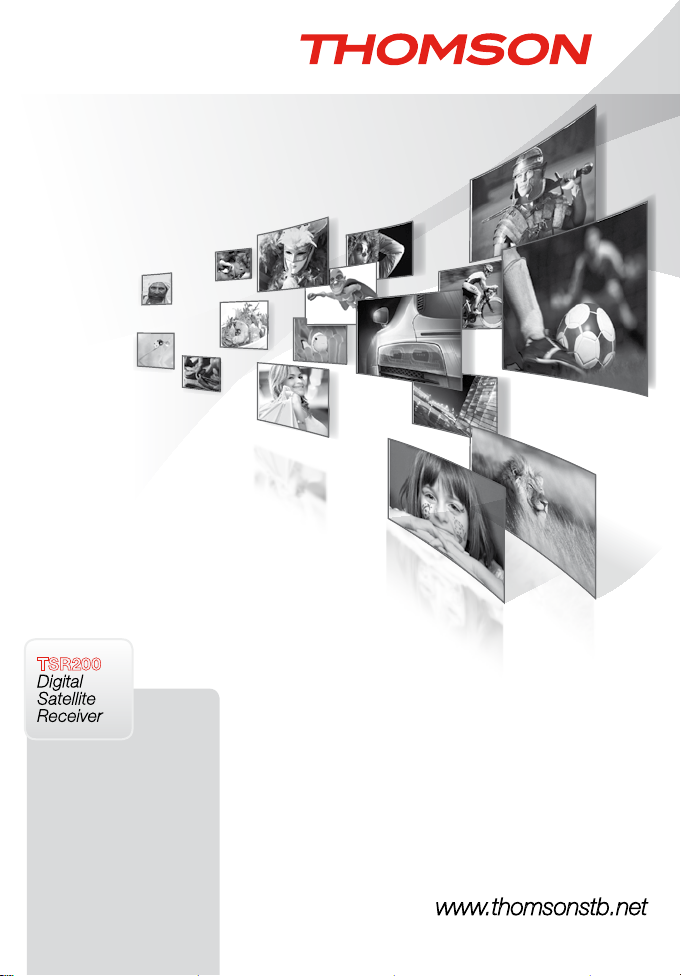
TSR200
Digital
Satellite
Receiver
User manual
Bedienungsanleitung
Manuel d’utilisateur
Manuale utente
Manual del usuario
Руководство пользователя
Look, Listen & Live
www.thomsonstb.net
Page 2
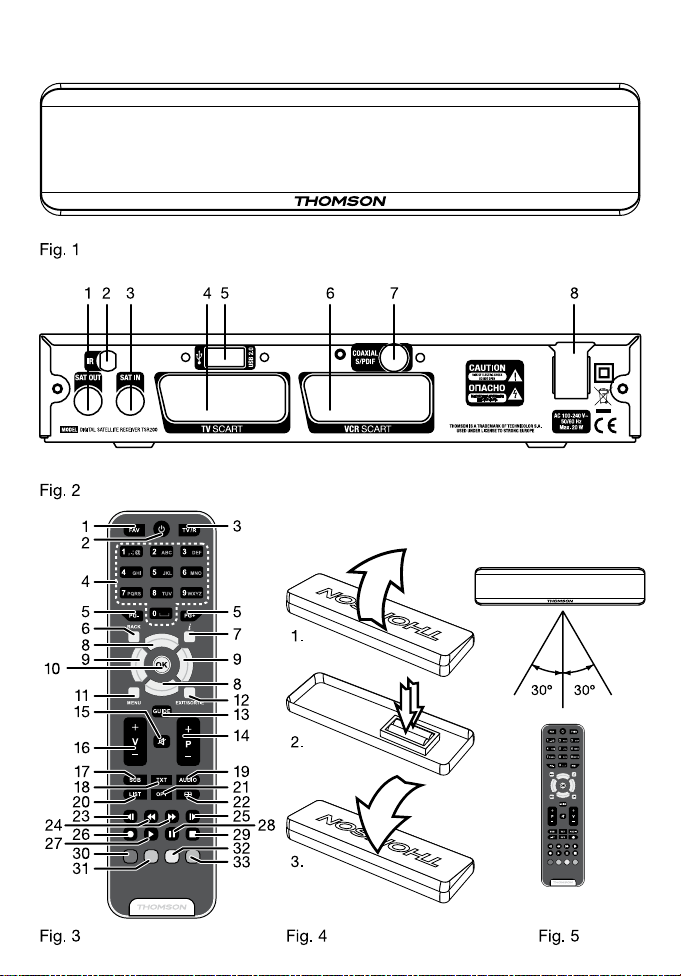
Page 3
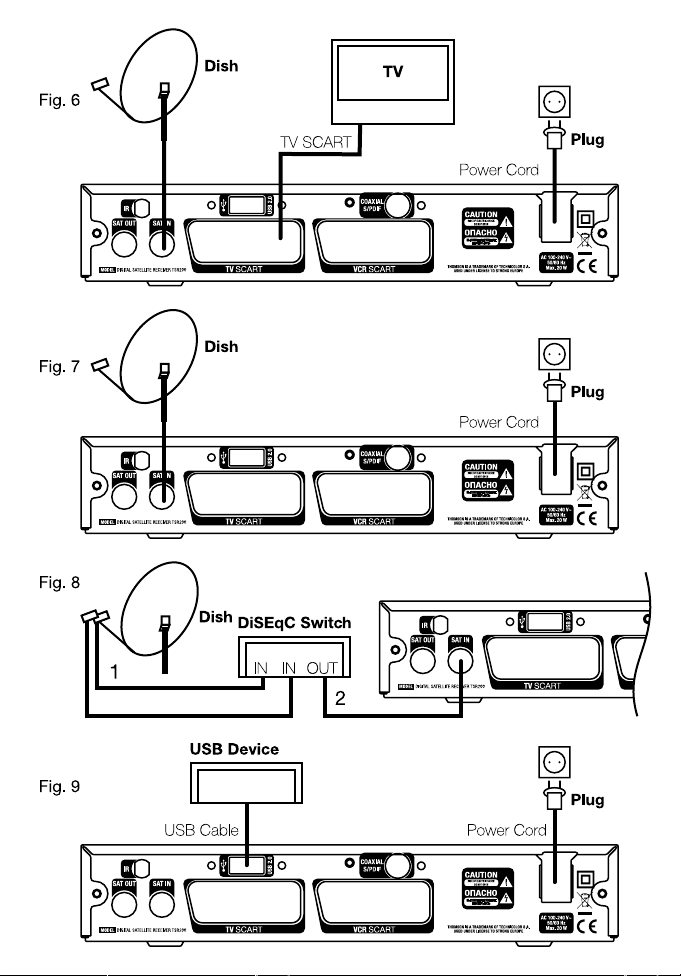
Page 4
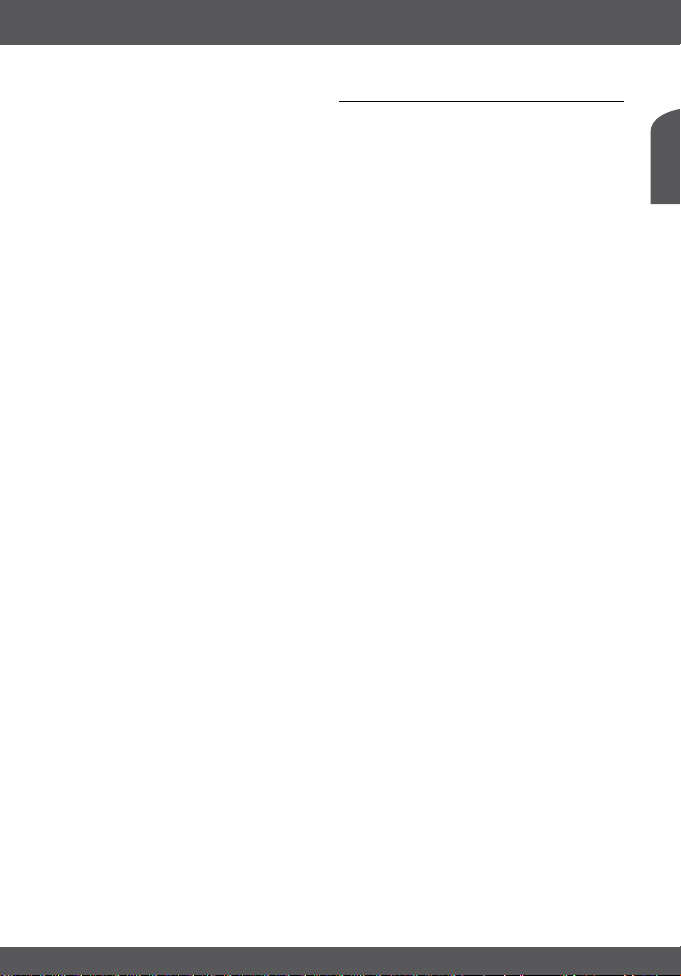
TABLE OF CONTENTS
1.0 INTRODUCTION 2
1.1 Safety Instructions 2
1.2 Storage 2
1.3 Equipment Set-up 2
1.4 Accessories 3
1.5 Usage of external USB devices 3
2.0 YOUR RECEIVER 3
2.1 Default PIN code: 0000 3
2.2 Front Panel 3
2.3 Rear Panel 3
2.4 Remote Control 4
2.5 Installing the batteries 5
2.6 Using the remote control 5
3.0 CONNECTIONS 5
3.1 Basic connection with SCART cable 5
3.2 Connecting to Satellite Dish 5
3.3 Connecting USB device to download software and user data 5
3.4 Connecting and using the IR extender 5
4.0 STARTING UP 5
4.1 Language Selection 6
4.2 Select Satellite 6
4.3 Antenna mode 6
5.0 MAIN MENU 7
5.1 Channel Organiser 7
5.2 Installation 7
5.3 System setting 8
5.4 Timer 10
5.5 Multimedia 10
6.0 WATCHING TV AND LISTENING TO THE RADIO 11
6.1 Programme Information 11
6.2 Recording Information 11
6.3 EPG (Electronic Programme Guide) 11
6.4 Changing channel list mode 12
6.5 Audio language selection 12
6.6 Teletext function 12
6.7 Subtitles function 12
6.8 Recording 12
6.9 Playback of recordings 13
7.0 TROUBLESHOOTING 13
8.0 SPECIFICATIONS 14
THOMSON declares that this item complies with the basic requirements and other relevant regulations of directives 20 04/108/EC and 73/23/EC,
RoHS 2002/95/EC THOMSON is a trademark of TECHNICOLOR S.A. used under license to THOMSON Europe. Subject to alterations. In consequence
of continuous research and development technical specifications, design and appearance of products may change. All product names are trademarks or
08 Oct 2012 17:51
registered trademarks of their respective owners. © THOMSON 2012. All rights reserved.
English
P1
Page 5
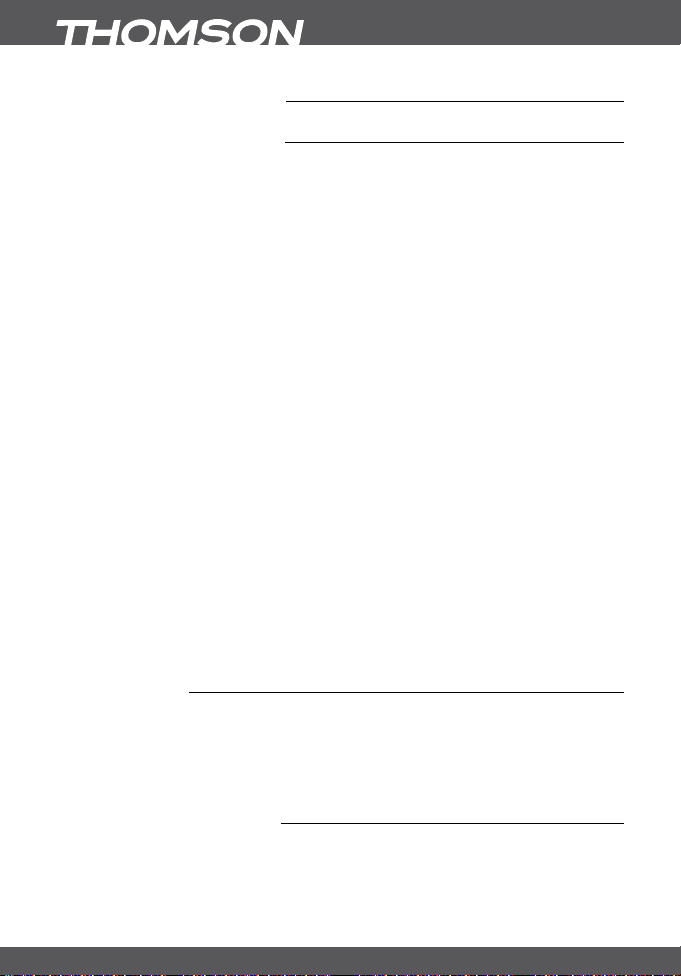
1.0 INTRODUCTION
1.1 Safety Instructions
DO NOT INSTALL YOUR RECEIVER:
In a closed or poorly ventilated cabinet; directly on top of or under any other equipment; on a
surface which might obstruct the ventilation slots.
DO NOT EXPOSE THE RECEIVER OR ITS ACCESSORIES:
To direct sunlight or near any other equipment that generates heat; to rain or intense moisture;
to intense vibration and to any shock which may cause permanent damage to your receiver or
to any magnetic objects, such as loudspeakers, transformers, etc.
Do not use a damaged power cord. It may cause a fire or an electrical shock. Do not touch a
power cord with wet hands. It may cause an electrical shock.
When the receiver is not used for a long period of time, you should unplug the power cord from
the wall socket.
Do not use alcohol or ammonia based liquids to clean the receiver. If you wish, you may clean
your receiver with a soft lint-free cloth slightly made damp with a mild soap solution, only after
disconnecting from the mains voltage supply. Make sure no foreign objects fall through the
ventilation slots because this could cause fire or an electric shock.
Do not place any objects on top of the receiver because this might prevent proper cooling of
the components inside.
Safety Precautions
Never open the receiver cover. It is dangerous to touch the inside of the receiver due to
high voltage currents and possible electrical hazards and your warranty will be void. Refer all
maintenance or servicing to suitably qualified personnel.
When you are connecting cables, be sure that the receiver is disconnected from the mains
supply voltage. Wait a few seconds after switching off the receiver before you move the
receiver or disconnect any equipment.
It is a necessity that you only use an approved extension and compatible wiring that is suitable
for the electrical power consumption of the installed equipment. Please ensure that the
electrical power supply corresponds with the voltage on the electrical identification plate at the
back of the receiver.
If the receiver does not operate normally even after strictly following the instructions in this user
manual, it is recommended to consult your dealer.
1.2 Storage
Your receiver and its accessories are stored and delivered in a packaging designed to protect
against electric shocks and moisture. When unpacking it, make sure that all the parts are
included and keep the packaging away from children. For transporting the receiver from one
place to another or if you are returning it under warranty conditions, make sure to repack the
receiver in its original packaging with its accessories. Failing to comply with such packaging
procedures could void your warranty.
1.3 Equipment Set-up
We recommend you consult a professional installer to set up your equipment. Otherwise,
please follow the instructions below:
Refer to the user manual of your TV and your antenna.
Make sure that the SCART cable and outdoor components are in a good condition and the
SCART connections are well shielded
P2
INTRODUCTION
Page 6
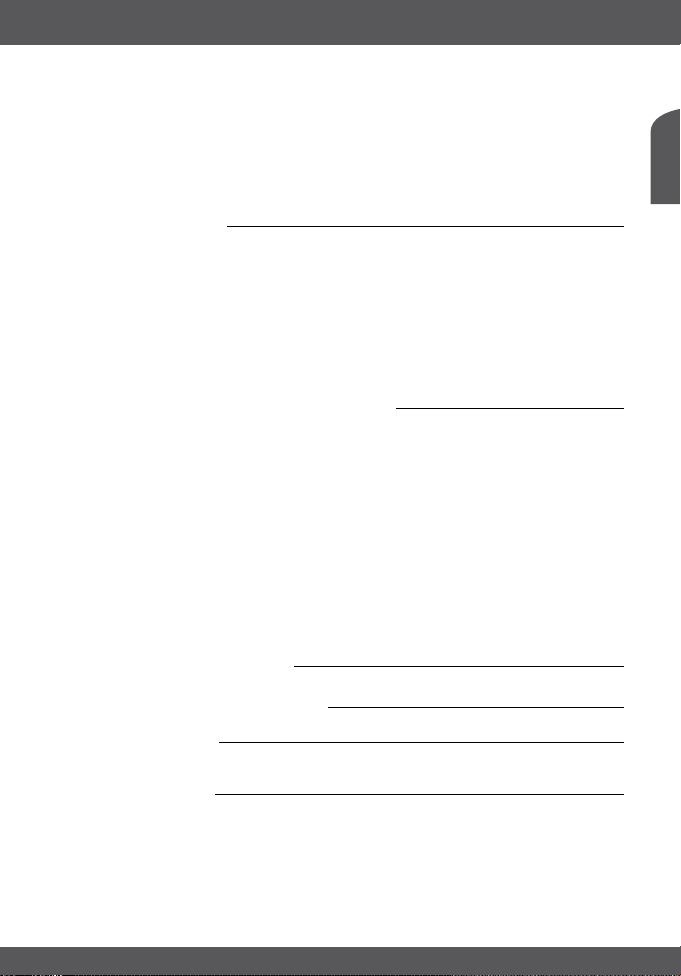
This manual provides complete instructions for installing and using this receiver. The following
symbols will serve as follow.
WARNING Indicates warning information.
TIPS Indicates any other additional important or helpful information.
MENU Represents a button on the remote control or the receiver
Move to Represents a menu item within a window. (Italic Character)
(Bold Character)
1.4 Accessories
1. User’s Manual
2. Remote control unit
3. 2x Batteries (AAA type)
4. IR Extender
The batteries should not be recharged, disassembled, electrically short-circuited, be mixed
NOTE:
or used with other types of batteries. If rechargeable accumulators instead of batteries
are going to be used, we recommend using (e.g. NiMH) types with low self-discharge to
ensure long time operation of remote control.
1.5 Usage of external USB devices
It is recommended to use USB 2.0 storage devices. If your device is not compatible to USB
2.0 specifications, recording, playback and other multimedia functions of the receiver would not
work properly.
To ensure best performance of your USB storage device please format it by this receiver (menu
Recording Device) to FAT32 system. Other file systems are not supported by the receiver.
THOMSON cannot guarantee compatibility to all types of USB storage devices.
If you are going to use external USB HDD (Hard Disk Drive) please consider that the power
specifications may exceed the supported output of your receiver (5 V/500 mA). If so, please
connect your USB HDD to an according external power adapter.
It is advised not to store important information on USB storage devices used with the receiver.
Always make backups of data on USB storage device before usage with receiver. THOMSON
will not take responsibility for any loss of information or circumstances caused by loss
of information.
2.0 YOUR RECEIVER
English
2.1 Default PIN code: 0000
2.2 Front Panel
2.3 Rear Panel
1. SAT OUT To connect an extra receiver to the satellite signal
from dish
2. IR IN To connect the IR extender
3. SAT IN To connect to the LNB for satellite signal from dish
4. TV SCART To connect to your TV set using a SCART cable.
5. USB To connect an USB device amplifier.
YOUR RECEIVER
Fig. 1
Fig. 2
P3
Page 7

6. VCR SCART To connect to your DVD or video recorder using a
7. S / PDIF Digital audio output To connect to the input of your digital audio amplifier.
8. Power Cord Your receiver requires a current of 100~240 V AC
[SCART] cable. The video signal will be looped through to
your TV set if receiver is in standby mode.
(Auto-selectable), 50/60Hz ±5%. Make sure to check the
power specification before connecting your receiver to the
wall outlet.
2.4 Remote Control
1. FAV Favourite group selection
2. q Turns the receiver On/Standby
3. TV/R Toggles between TV and RADIO mode
4. 0~9 Channel selection or value input
5. PG-/PG+ Scroll pagewise in lists
6. BACK Switches between the two last watched channels
Shows the current channel information
7.
pq Menu Off: Change channel to previous/next.
8.
tu Menu Off: Decreases/increases the volume level.
9.
10. OK Menu Off: Displays the current channel list
11. MENU Opens the main menu/ in menu you will get one step back
12. EXIT/SORTIE Exits from the menu or sub-menu
13. GUIDE Shows the EPG (Electronic Programme Guide) in TV mode
14. V+/V- Volume up/down
Mutes audio output of the receiver
15.
16. P+/P- Programme ± (up/down in menu)
17. SUB Shows the list of subtitle languages
18. TXT Displays the current teletext, if available
19. AUDIO Opens the audio language(s) selection for the
20. LIST No function
21. OPT No function
Toggles between TV and receiver (AV) mode
22.
23. : Jump backwards during playback
24. 5 6 Fast rewind/Fast forward
25. " Jump forwards during playback
26. 4 Starts instant recording
27. 1 Play, also to use after pausing
28. 2 Freeze picture in viewing mode/Pause in
29. 3 Stop
30. RED In viewing mode not available, selects satellite list in the
31. GREEN Displays the current available teletext
32. YELLOW Opens the list of subtitle selection
33. BLUE In viewing mode toggles between the two last
P4
YOUR RECEIVER
Menu On: Moves the cursor up/down.
Menu On: Change settings for specific menus.
Menu On: Activates the highlighted menu item.
watched channel.
multimedia playback.
according OSD menus
watched channels
Fig. 3
Page 8

2.5 Installing the batteries
Remove the battery cover from the remote control and put 2x AAA size batteries inside
the compartment.
The diagram inside the battery compartment shows the correct way to install the batteries.
1. Open the cover
2. Install batteries
3. Close the cover
The batteries should not be recharged, disassembled, electrically short-circuited, be mixed
NOTE:
or used with other types of batteries. If rechargeable accumulators instead of batteries
are going to be used, we recommend using (e.g. NiMH) types with low self-discharge to
ensure long time operation of remote control.
Fig. 4
English
2.6 Using the remote control
To use the remote control, point it towards the front of the digital receiver. The remote control
has a range of up to 7 metres from the receiver at an angle of up to 60 degrees.
The remote control will not operate if its path is blocked.
Fig. 5
3.0 CONNECTIONS
3.1 Basic connection with SCART cable
3.2 Connecting to Satellite Dish
Connecting a fixed satellite dish to your receiver Fig. 7
Connecting multiple fixed dishes to your receiver using a DiSEqC 1.0 switch Fig. 8
3.3 Connecting USB device to download software and
user data
3.4 Connecting and using the IR extender
The included IR extender allows you to place the receiver out of sight (e.g. in a closed cabinet)
while still being able to control it. Plug the IR extender into the IR connector on the back of the
receiver. Locate the extender on a position giving it direct sight to the remote control. Once a
suitable location is found, remove the protecting foil from the adhesive tape on the back of the
extender and fix it by slightly pressing it down on the surface it should be placed on.
Fig. 6
Fig. 9
4.0 STARTING UP
Ensure your satellite signal is of good quality. It is recommended that you perform the first time
installation following the Installation Wizard step by step. It will help you to easily achieve system
configuration and channel installation.
CONNECTIONS
P5
Page 9

4.1 Language Selection
Press pq to choose your language, press OK to confirm. The Select Satellite menu will
appear. Future installation steps are depending from satellite where your dish is aimed.
4.2 Select Satellite
a) Your dish is aimed to Astra 1C, 1E, 1F or HOT BIRD satellite.
pq to select the ASTRA or HOT BIRD satellite and press OK. Follow the instructions.
Press
When you have fixed your dish at correct direction choose 8 and press OK. The Channel
Setup menu will appear.
If the OSD language “German” and the satellite “Astra 19.2E” are chosen, the receiver will
NOTE:
b) Your dish is aimed at another satellite
Select Other in Select satellite menu and press OK, more satellites will be listed. If you select
one out of the satellite list, the Configure Antenna menu will appear, please set the LNB
Type, LNB Low Freq, LNB High Freq, Band control, Polarisation control, DiSEqC Switch and
Antenna mode.
automatically load German pre-installed channels at the beginning of the channel list. If
the OSD language “Italian” and the satellite “HOT BIRD 13E” are chosen, the receiver will
automatically load Italian pre-installed channels at the beginning of the channel list.
4.3 Antenna mode
a) Fixed dish
Set Antenna mode to Fixed, select 8 and press OK. The Adjust antenna screen appears,
select transponder receivable at your location and adjust the antenna position for maximum
level for the signal strength and quality. When adjustment is completed, choose 8 and press
OK. The Channel Setup menu will appear.
b) Dish mounted on DiSEqC 1.2 motor
Set Antenna mode to DiSEqC 1.2, choose 8 and press OK. The menu Adjust antenna will
appear. Select the transponder receivable at your location (choose Transponder field and select
the transponder by pressing
of the dish by pressing the
set the number of the position by pressing
Setup menu will appear.
c) Dish mounted on GOTO X motor
Set Antenna mode to GOTO X, choose 8 and press OK. The menu Adjust antenna will appear.
Select the transponder receivable at your location (choose Transponder field and select the
transponder by pressing
buttons to enter the value of your longitude. Use
choose the field My Latitude and the numeric buttons to enter the value of your latitude. Use
tu to select hemisphere Nord or South. Choose the field Goto Position and press OK. Your
dish will be turned to the position of the satellite. Then choose 8 and press OK. The Channel
Setup menu will appear.
Choose 8 and press OK to start the scan. When the scan is completed, the receiver will save
the services information automatically and exit to the normal play state.
tu). Then choose the field Move Dish and adjust the position
tu. Once you adjusted the dish position choose Store position,
tu. Then choose 8 and press OK. The Channel
tu). Then choose the field My Longitude and use the numeric
tu to select hemisphere East or West. Then
P6
STARTING UP
Page 10

5.0 MAIN MENU
All the important settings and features of your receiver can be operated in the Main Menu.
It consists of the submenus: Channel Organizer, Installation, System setting, Timer and
Multimedia. To open the MAIN MENU press MENU.
5.1 Channel Organiser
In MAIN MENU press pq to move to Channel Organiser and press OK to enter the Channel
Organiser menu. It consists of the submenus Channel Manager and Favourites Manager.
5.1.1 Channel Manager
You can change the order of the channels, move, delete and edit channels. To change the
satellite, use the RED button.
Sort (GREEN button) You can sort channels by Name a~z, Name z~a, Free-CA, Fav–NO
Edit (YELLOW button) Select the channel you want to edit and press YELLOW (Edit)
Move channel Press
Delete channel Press
Delete all channels To delete all channels from the current satellite, press BLUE (Del
Fav or Frequency Low-High.
to move into the modify programme menu to modify Programme
Name, Frequency, Symbol rate, Video PID, Audio PID.
pq to focus on channel, press tu to point the focus
to the column Move and press OK to confirm the selection of
the channel. Use
and press OK to confirm. Repeat this for every channel you want
to move.
pq to focus on channel, press tu to point the focus to
the column Del and press OK to mark the channel to be deleted.
Press EXIT/SORTIE and confirm the channel’s deletion by selecting
OK and pressing OK.
All). You will be asked to confirm the operation.
pq to move the channel to its new location
5.1.2 Favourites Manager
Press pq to select the channel and tu to point the focus to the favourite group. Press
OK to add the selected channel to the favourite group. Repeat the same operation to remove
the channel.
5.2 Installation
The installation menu contains the submenus Antenna Installation, Auto Scan and
Manual Scan.
5.2.1 Antenna Installation
You can add, edit and delete a satellite in this menu.
Add satellite Press the RED button, a satellite list will appear. Press
select the satellite. If the satellite is not in the list, select NEW SAT1.
After the selection of a satellite, the Configure Antenna menu will
appear. Please set the LNB Type, LNB Low Freq, LNB High Freq,
Band control, Polarisation control, DiSEqC Switch and Antenna
mode. Further steps of installation are described in 4.2.
Edit satellite If the parameters of the satellite were changed or the satellite is a
new satellite, you must set the parameters of the satellite, such as
LNB type, LNB low Freq, LNB High Freq, Transponder, LNB Power,
22k Tone, DiSEqC and Antenna Mode. The sequence of editing
tu to
MAIN MENU
English
P7
Page 11

satellite parameters is the same as the sequence of Add satellite
Delete satellite If you want to delete a satellite from the list, press YELLOW. A
described in 4.2.
warning message will appear. Select OK and press OK to confirm.
5.2.2 Auto Scan
Press GREEN to set the scan mode to Free or Free+Scrambled. If the mode is Free only Freeto-Air channels will be added to the channel list. If the mode is Free+Scrambled all channels
from the selected satellite will be added.
Press YELLOW to set the Blind Scan to ON or OFF. The blind scan function is useful to scan a
new added satellite, but the scan may take longer time.
Press BLUE to set the scan type to NIT OFF or NIT ON only when Blind Scan is set to OFF.
You can set Quick Search or Detail Search while Blind Scan is set to OWhen the set-up is
completed, press RED to start the scan.
5.2.3 Manual Scan
You can scan single transponder, add a new transponder, edit or delete the transponder. You
can switch between satellites with the RED button.
Scan transponder
pq to select the transponder. Press OK to start the scan.
Use
Add transponder
Press GREEN, the Add Transponder sub-menu will appear.
Frequency: Input the frequency of the new transponder.
Symbol Rate: Input the symbol rate of the new transponder.
Polarity: Select the Polarity of the new transponder.
Edit transponder
Press YELLOW, the Edit Transponder sub-menu will appear. This menu is similar to the Add
Transponder menu.
Delete transponder
Press BLUE to delete a transponder. You need to confirm the operation. Press
OK, press OK to confirm.
tu to select
5.3 System setting
You can configure the system, such as Language Setting, OSD Style, Parental Control, TV
Settings and Time Setting.
5.3.1 Preference
Language Setting
You can change the language of the OSD, preferred audio and subtitles.
pq to select the OSD language, Audio language or Subtitles language. Press OK or u
Use
to enter the language list and press
TV settings
You can set the TV mode, Screen mode and Video output.
TV mode Press OK or
Screen mode Press OK or
Video output Press OK or
P8
MAIN MENU
pq to select the language. Press OK to confirm.
u to select mode and OK to confirm. If you don’t
know which standard your TV set uses, select AUTO.
u to select 4:3 or 16:9 and OK to confirm.
u to select CVBS or RGB and OK to confirm.
Page 12

5.3.1.1 Time Settings
If a broadcaster provides GMT, you can set the time using GMT or set the time manually. If the
GMT usage is ON, you need to set the Time Zone. If you set GMT Usage to OFF, Set Data and
Set Time are displayed. To set the time value manually, move the cursor to the time item and
use the numeric buttons of the remote control.
Set Factory Default
Please be careful when using this function, as it will erase all the data and parameters you may
have set earlier. Once you set the factory default you will have to re-install your preferences and
re-scan channels. To reset your receiver to factory default, apply the following steps:
Select Set Factory default and press OK. Confirm warning message with OK and press OK.
The receiver will return to its factory default state and all user data will be deleted.
Your PIN code will change back to the factory setting 0000.
NOTE:
5.3.2 OSD Style
You can set the Menu Colour, Transparency Level and Border Pattern.
5.3.3 Parental Control
You can set Channel lock status (ON or OFF), the Menu lock status, Parental setting and
Change PIN code.
The default PIN code is 0000.
Channel lock Set the system channel lock to ON or OFF. If lock is ON,
Menu lock Press OK to select whether the menu should be locked or not (YES
Parental setting If a channel is locked, the parental PIN code needs to be entered
Change PIN To change the PIN, you need to enter a PIN containing 4 digits and
the parental PIN code needs to be entered to watch the
locked channel.
or NO), press OK to confirm. If the menu lock is ON, you need to
enter the PIN for some operations such as search programme and
set factory default.
to watch the locked channel. Use
want to lock. Press OK to lock the channel.
confirm it again. The system PIN will be changed to the new PIN.
pq to select the channel you
English
5.3.4 System info
It shows information about your receiver such as software and user interface version.
5.3.5 System Update
You can select OAD, Update by USB or Backup to USB.
Over Air Download (OAD)
Select this option in order to update your receiver with the latest software version. Software
update service is available from satellite ASTRA 19.2E.
If needed, parameters can be changed. Please ask your local THOMSON dealer in case
NOTE:
the software update was not successful.
MAIN MENU
P9
Page 13

Update by USB
1. Download the required update file for your receiver model from our website www.
thomsonstb.net Support
2. Unzip the file, copy it to your USB device and connect it to the USB port of receiver.
3. Select Update by USB and the update file and press OK.
WARNING:
Backup to USB
Select this option in order to store your settings, channels or complete software.
This can be helpful to re-load your channels after a factory reset or to load the channel order to
more receivers.
1. Connect a USB device to the USB port of the receiver.
2. Select Backup to USB and press OK.
3. Choose between Loader + App or User Database and press OK to start back-up. Loader
4. When the backup is completed, the receiver returns to the System Update menu.
5. The file “Idapp1.ssu” will be created on the USB device if Loader + App has been selected
To restore user data
1. Connect a USB device with the backup of database to the USB port of the receiver.
2. Go to System Setting – System Update and select Update by USB.
3. Select a file with database backup (by default name of the file “userdb.ssu”) and press OK.
4. Confirm update.
5. When the update of database is completed, the receiver will start with channel #1
NEVER disconnect the USB device from the receiver, the receiver from the main or switch
the power OFF during the update, backup or restore procedure. It can damage your
receiver and warranty will void! As soon as the update has been finished, the receiver
restarts automatically!
+App will backup system loader and application, while User Database will backup channel
database and settings.
or if the file “userdb.ssu” if “User Database” has been selected.
on screen.
5.4 Timer
You can set the timer to make the receiver perform designated actions. Use pq to select
timer. Press OK to enter your selected timer settings. Press RED to activate/inactivate
current timer.
5.5 Multimedia
The receiver can playback recordings you have recorded from TV and play music and show
pictures from a USB device. You can play Gomoku or check the days in the calendar.
5.5.1 My Album
You can watch pictures in JPEG, GIF and BMP formats. Use the navigation buttons and help
tips to select pictures and display them.
5.5.2 My Music
You can play audio files in MP3 and WMA formats. Use the navigation buttons and help tips to
select and play music files.
P10
MAIN MENU
Page 14
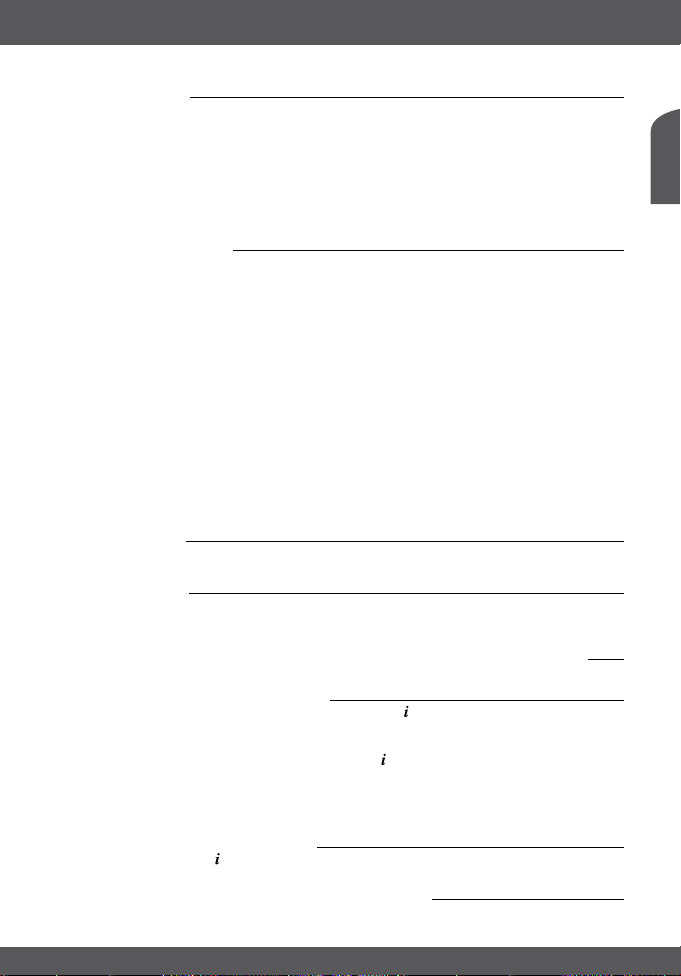
5.5.3 My Video
You can playback movie files in MPG, AVI, DAT and VOB formats. Use the navigation buttons
and help tips to select and play back movie files. During such a playback different audio tracks
(in case more than one audio is contained) can be selected via pressing the AUDIO button,
each pressing will switch between these.
THOMSON cannot guarantee the playback of all file formats even in case the file includes
NOTE:
one of the above mentioned file extensions.
5.5.4 My Recordings
This menu contains following submenus: Recorded List, Recording device,
Recording preference.
Recorded List This menu displays a list of recordings and details of the recordings.
USB device This menu allows you to check the available space on your USB
WARNING! The Format partition function will format the current partition. The Format Disk function will
USB Preference In this menu you can enable/disable the use of the Timeshift
Use the navigation buttons and help tips to select and play
your recordings.
device, and format it (if necessary). If you have several partitions on
your USB device you can select the partition to be used.
format your USB disk (all partitions).
The format functions will delete all recordings, data and information from your USB device.
THOMSON will not take any responsibility for damaged or lost data on the USB device.
function, enable/disable recordings by pressing the REC button one
time and set default recording period in hours (HH:MM) format.
5.5.5 Gomoku
You can play the game Gomoku. Use the help tips to set and play the game.
5.5.6 Calendar
To display the calendar.
6.0 WATCHING TV AND LISTENING TO THE RADIO
English
6.1 Programme Information
In the normal operation status (no menu operation), press . The programme information banner
will be displayed showing channel number, channel name, current, next programme name (if
available from broadcaster) and current time.
To check technical information about a channel press
menu you’ll see the current programme information such as satellite name, programme name
and number, local frequency, polarity, 22K tone, DiSEqC, down frequency, symbol rate, video
PID and audio PID and also the signal strength of the current programme and its signal quality.
twice. In the Programme Information
6.2 Recording Information
During a recording press to display or remove the recording duration banner.
6.3 EPG (Electronic Programme Guide)
The EPG shows a programme schedule of the channels.
WATCHING TV AND LISTENING TO THE RADIO
P11
Page 15

NOTE: Not all broadcasters provide programme information.
From the normal viewing mode press GUIDE and pq to choose the channel, u to display
the programme schedule of the current channel.
In the EPG programme schedule menu: Press
tu to get programme schedules for previous/next dates. Press EXIT/SORTIE to return to the
EPG Menu. For details of the current programme press GREEN.
In programme details: Press
SORTIE to return to the EPG schedule menu.
Programming timer from the EPG
You can set up the event timer by pressing RED or OK from the EPG programme schedule.
To set up a timer event: Press
to add a timer. Press RED to add a timer. You can also modify each value. To save the settings,
press OK. To quit event timer setup, press EXIT/SORTIE.
pq to scroll information (next/previous page). Press t or EXIT/
pq to move the cursor to the programme for which you want
pq to choose the programme items. Use
6.4 Changing channel list mode
To change between the TV and radio channel lists use TV/R in the normal operation mode or in
the channel list mode. To change a channel list to favourite in the normal operation mode, press
tu to select favourite group, press OK to confirm selection. Then select a channel
FAV. Use
of your choice and press OK to switch to full screen mode.
To select another favourite group or exit from the favourite channel list mode, press FAV. A list
of favourite channels will appear. Press RED or FAV to move focus to the selection of group.
tu to select the desired group. Select group NO FAV and press OK to exit from the
Use
favourite channel list mode.
6.5 Audio language selection
Press AUDIO to select the audio language. Select Audio Channel or Sound mode with pq
and Audio channel number or Sound mode (Stereo, Left or Right channel). Press OK to confirm
your selection. Your selection will be memorized for current channel. The receiver will always
play the last selected audio track when you select this channel in the future.
Audio track with “(AC3)” can only be listened if receiver is connected to digital audio
NOTE:
amplifier and amplifier is ON.
6.6 Teletext function
Press TXT in viewing mode and pq to add/subtract the displayed page number. Press the
numeric buttons to input a page directly.
6.7 Subtitles function
Press SUB in viewing mode. If a channel has subtitle information, the Subtitle Language
selection menu will appear. Use
to select subtitle language and press OK to confirm.
tu to select between DVB and Teletext subtitles. Use pq
6.8 Recording
Connect an external USB storage device to the USB port. Wait until the message appears that
the device is recognized.
Select a channel (radio or TV) you would like to record. Press 4 to start a recording. Press 3
to stop.
P12
WATCHING TV AND LISTENING TO THE RADIO
Page 16

6.9 Playback of recordings
From no menu state press the u button to display the list of recordings. Select the recording
you want to playback with
jump fast. To speed up press more times. Press 2 to pause the playback, to resume playback
press again.
pq and press OK twice. The playback starts. Press the 5 6 to
7.0 TROUBLESHOOTING
There may be various reasons for abnormal operation of the receiver. Check the receiver
according to the procedures shown below. If the receiver does not work properly after checking
it, please contact the dealer. Don’t open the receiver cover. This may cause a dangerous
situation and the warranty will get void.
Symptoms Cause Remedy
The display on front panel
does not light up.
No picture or sound Wrong connection of the
No picture The receiver can’t receive
Receiver tries to start-up,
switches ON/OFF/ON/
OFF… or displays “LOAD”
The power cord is not
plugged in.
Receiver is in stand-by
mode.
Your model is without
display.
Audio/Video output of the
receiver to TV.
Audio muting.
Audio selection is on AC 3
TV power off, wrong
channel or input.
the signal
Incorrect values of some
tuner parameters.
Wrong direction of the dish Check the signal strength
Receiver detected short
cut in your cable system or
detected “Antenna Power
Overload”.
Check, that the power cord
is plugged into the wall
outlet.
Switch ON receiver.
Your model is without
display.
Connect the Audio/video
output of the receiver to TV
correctly.
Press the Mute button.
Press AUDIO button and
select other audio channel
Turn on TV, select correct
channel or input.
Check the antenna cable,
replace the cable, or
connect the cable to the
receiver tightly.
Set the values of the tuner
parameters correctly in the
installation menu.
with a spectrum analyzer
and adjust your dish
correctly.
Disconnect receiver from
main power
Check your cable system.
Remove short cut.
Replace LNB.
Restart receiver.
English
TROUBLESHOOTING
P13
Page 17

Symptoms Cause Remedy
The remote control does
not work
The USB storage device is
not recognized.
The external USB HDD
does not start.
The batteries of the remote
control are not inserted or
exhausted
Wrong formatted Format USB device
Power consumption is too
high.
8.0 SPECIFICATIONS
Demodulator
Modulation: QPSK
Input Symbol Rate: 2~45 Ms/s
SCPC & MCPC signals from C & KU band satellites
Video Decoder
Profile level: MPEG-2 MP@ML
Input Rate: Max. 60 Mbits/s
Video Resolution: 720 x 576 pixels (PAL), 720 x 480 pixels (NTSC)
Aspect Ratio: 4:3, 16:9
Audio Decoder
ISO/IEC 11172 LAYER I&2
Sampling rate: 32, 44.1, 48 kHz
Audio modes: Stereo, Joint stereo, Dual mono, Mono
Tuner
Front-End: DVB-S
Input Frequency Range: 950~2150 MHz
RF Input Level: -25~-65 dBm
LNB Power: 13/18 V DC (± 5%)
Max. 500 mA, Overload protected
DiSEqC Version: 1.0, 1.1 1.2
System and Memory
Flash Memory: 16 Mbits
SDRAM: 128 Mbits
Connectors
SAT IN
SAT OUT
SCARTS TV (RGB, CVBS) / VCR (CVBS)
S / PDIF: coaxial output
IR IN
USB port
P14
Check whether the
batteries are inserted
correctly in your remote
control. Check the
batteries, and if exhausted
replace the batteries in the
remote control.
by receiver in menu
“Recording Device”
Connect extra power
supply adaptor to your USB
HDD.
Page 18

Multimedia
Audio playback – MP3 and WMA 9 (sdt) formats
Picture view – JPEG, GIF and BMP format
Video playback – MPG (VCD MPEG-1, SVCD MPEG-2, KVCD MPEG-2) and AVI (MPEG-4
DivX, Xvid)
Please consider: No DivX3 and HD compatibility! Multichannel AC3 output on S/PDIF only!
THOMSON cannot guarantee the playback of external files in other formats than mentioned!
General Data
Input Voltage Range: 90-240 V AC 50/60 Hz
Power consumption: max 20 W (with external HDD), typ. 7 W
Stand-by power
consumption: 1.00 W (without external HDD)
Operating Temperature: 0 ~ +40 °C
Storage Temperature: -30 ~ +80°C
Operating Humidity Range: 10% - 85%, RH, Non-condensing
Size (WxDxH): 233 x 152 x 45 mm
Weight: 0.8 kg
English
P15
Page 19
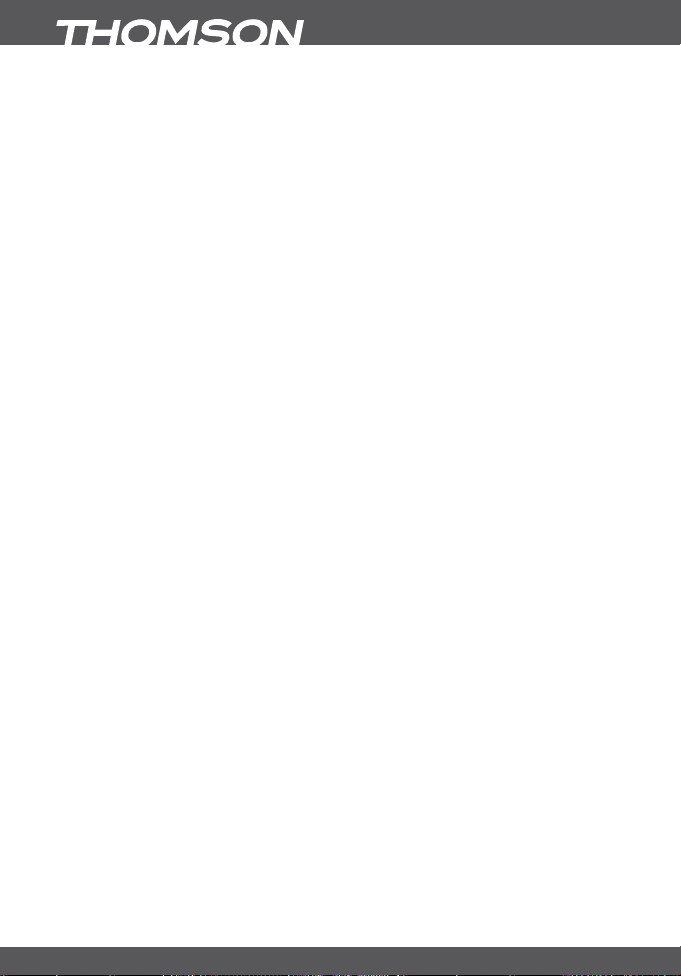
P16
