Page 1
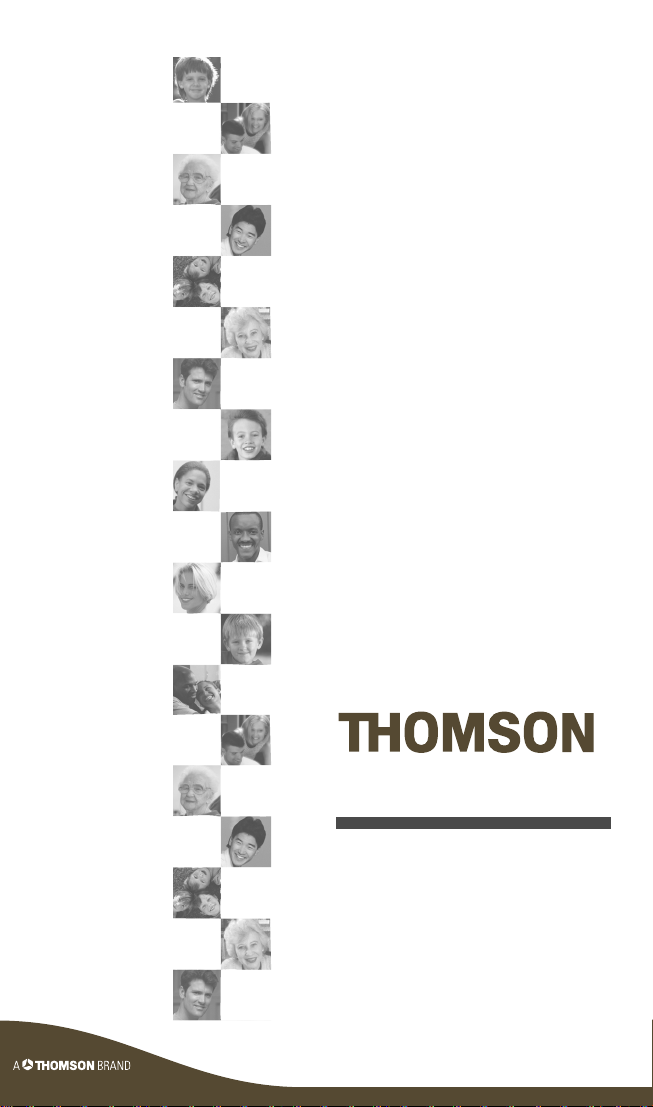
ROC3205
User manual
Page 2
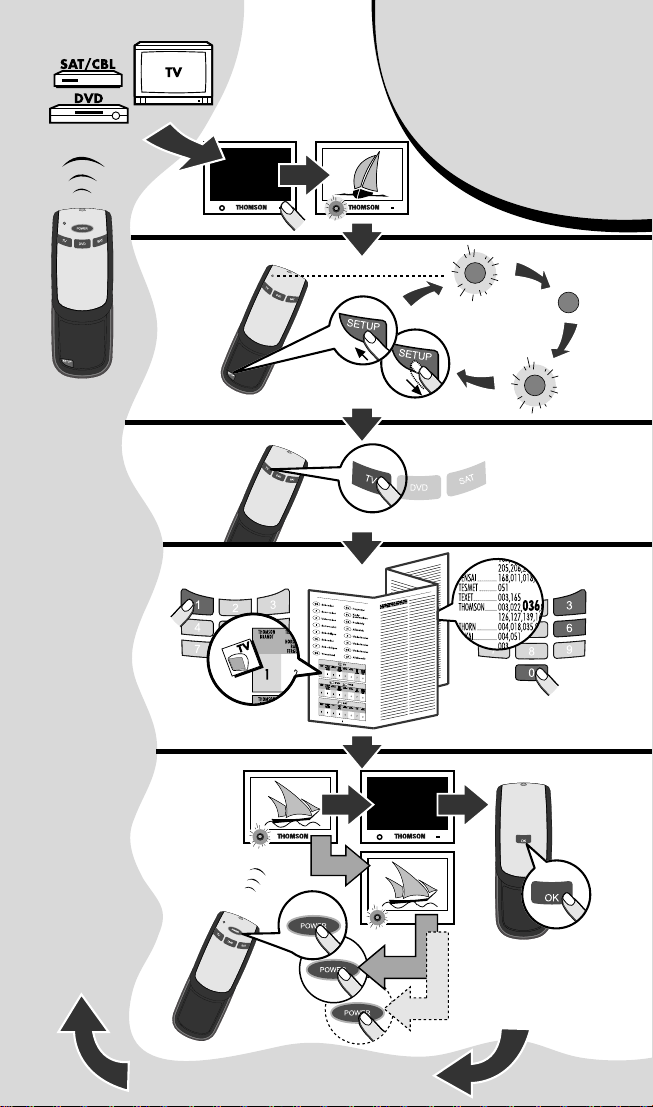
C 3205
ROC
RO
3205
Page 3
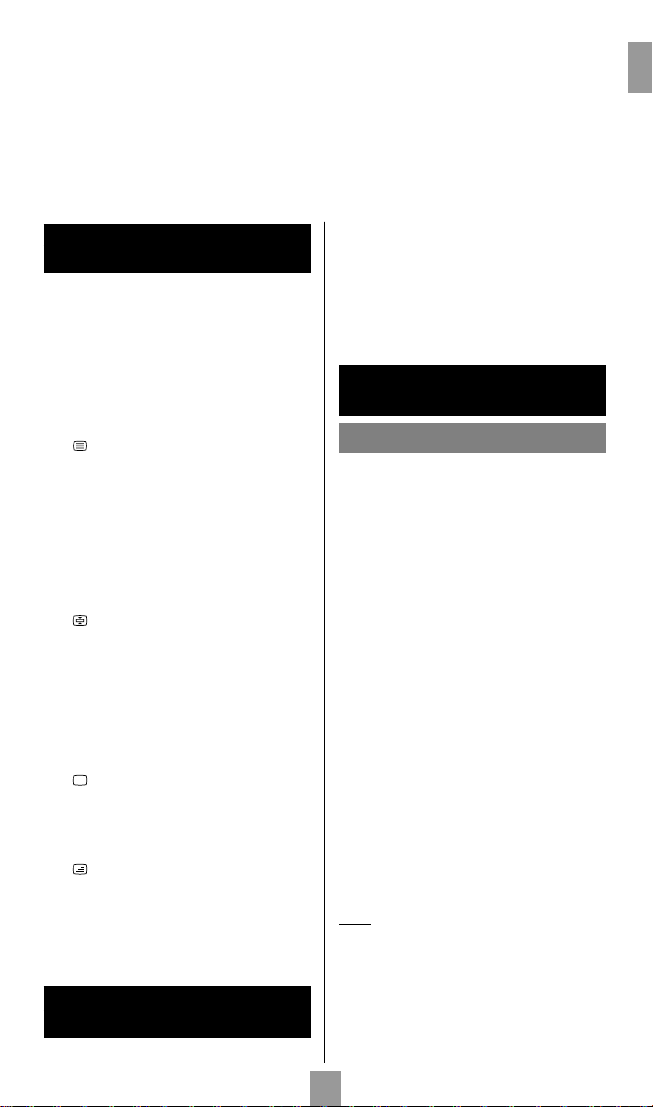
This universal remote control is compatible with the majority of television sets, DVD
players, satellite receivers and infrared controlled cable.
This remote control has already been programmed so that you can use it to control
most of the audio/video products made by the THOMSON group. Before attempting to
programme the remote control,try it out by using one of the methods described in this
user manual.The two CR2032 batteries are already fitted in the remote control. Refer
to the diagram on the cover to replace them when they are worn out.
Please keep this guide along with the code list (provided separately), so that you can
programme your remote control for use with other products .
EN
1 - Description of
the key functions
1 Indicator lamp: the red indicator lamp lights up
when any key is pressed.
2 Product keys (TV, DVD or SAT): Used to
programme and control different products (TV,
satellite receiver, DVD player and so on).
3 SHIFT: activates the secondary key features
(indications in blue).
4 VOL-, VOL+ Increases (+) or decreases (-) the
volume of the TV set;
SHIFT + C/B: also allows you to navigate the
menus horizontally.
5 :Teletext On/Off in TV mode.
SHIFT + MENU: turns on the menu of the
selected products
6 G (rewind): Goes backward or advances
forward (DVD )*.
7 RECORD: To record, press the RECORD key
twice.
8 Stop the disc (DVD )*.
9 Number keys 0 to 9: these keys have the same
functions as those of your original remote and
are also used to enter the codes for different
products.
10 : stop page scrolling (videotext).
11 SETUP: Programmes the remote control.
12 POWER: On/Standby.
13 AV : For selecting an external source (SCART).
14 PROG+, PROG-: Programmes zapping button
(received by the television set or the satellite
receiver); use to scroll vertically through menus.
SHIFT + / : also allow you to navigate the
menus vertically.
15 MUTE: Switches the TV sound off.
SHIFT + OK: confirms a selection.
16 :Teletext Off in TV mode.
SHIFT + EXIT: turns off the menu of the
selected product.
17 B (play):play a DVD disc DVD *.
18 F: fast forward (DVD )*.
19 K: Suspends play and stops on an image*.
20 :Videotext inlay on TV picture .
21 Press this key first before you type in the 2-digit
channel number (except for Thomson group
products).
* The coloured buttons can be used to select
categories when teletext is activated, and specific
functions depending on the make.
C
B
2 - Testing the remote control
before you programme it
1. Turn on the product you want to control.
2. Press the product key (2) that corresponds to the
type of product you want to control:
TV: television set, DVD : DVD player,
SAT: satellite receiver.
3. Point the remote control towards the product and
try to turn it off by pressing the POWER (12) key.
If the product doesn’t turn off, you’ll need to
programme the remote control by one of the
methods described in chapter 3.
3 - Programming
the remote control
Method A – Fast programming
with 1-digit subcode
Before you start programming, you must find the subcode
of the product to be controlled (television set, satellite
receiver or DVD player).
Refer to the list provided with these instructions, page I of
the codes.
1. Turn on the product you want to control.
2. Hold down the SETUP (11) key until the red
indicator lamp (1) remains lit (the indicator light
remains on for a few seconds to give you the time
to proceed with the following steps.The indicator
lamp flashes when this time is almost up, and then
goes off).
3. Press the product key (2) that corresponds to the
type of product you want to control:
TV: television set, DVD : DVD player,
SAT: satellite receiver.
4. While the indicator is lit, type in the subcode
(example: 1 for THOMSON).
5. Point the remote towards the product and try to
turn it off by pressing the POWER (12) key.
6. If the product you want to control turns off, press
the MUTE (15) key to save the subcode.
7. If the product doesn’t turn off, press the POWER
(12) key repeatedly until the set switches off.Wait
approximately one second between key presses to
give the red indicator lamp (1) enough time to go
off and light up again. This will allow you to see
whether the product responds or not.
8. Immediately after the product to be controlled
turns off, press the MUTE (15) key to save the
subcode.
Note:
If you want to assign another type of product than those
mentioned on the remote control (with the exception of the
TV button whic h can only be used to control a television
set), begin by entering the code that corresponds to the
product you want to programme (a 3-digit code that you will
find in the code booklet – see method B).
Example: if you want to control a satellite receiver with the
DVD key, begin by entering a satellite code (any satellite,
for example: 603 for a Thomson satellite receiver) then
begin the procedure.
1
Page 4
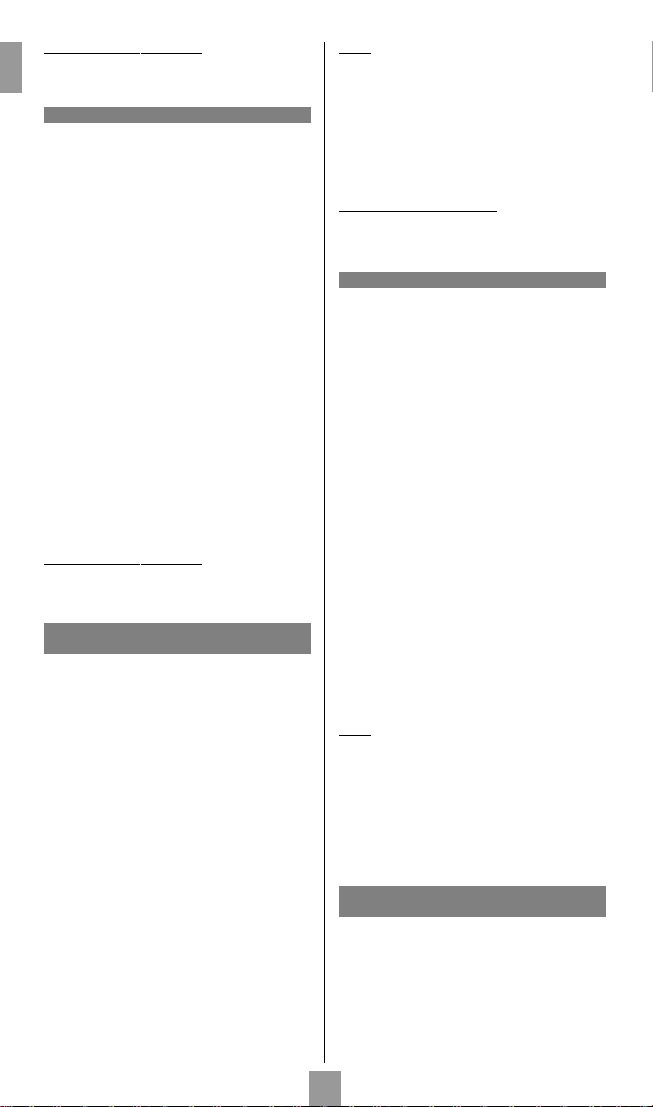
Checking the programming:
Your product should be ready to receive remote control
EN
commands. Check to see that your remote functions
correctly by performing the test described on page 3.
Method B - 3-digit codes programming
Before you start programming, you must find the code fo r
the product to be controlled (television set, satellite receiver
or DVD player).
Refer to the list provided with these instructions, on page II
of the codes.
1. Turn on the product you want to control.
2. Hold down the SETUP (11) until the red indicator
lamp (1) remains lit (the indicator light remains on
for a few seconds to give you the time to proceed
with the following steps.The indicator lamp flashes
when this time is almost up, and then goes off).
3. Press the product key (2) that corresponds to the
type of product you want to control:
TV: television set, DVD : DVD player,
SAT: satellite receiver.
4. While the indicator is lit, enter the 3-digit code
proposed for the product to be controlled
(example: 036 for THOMSON). The red indicator
then goes off if the code is correct or flashes, if the
code is not on the list.
5. Point the remote control towards the product and
try to turn it off by pressing the POWER (12) key.
6. If the product doesn’t turn off, repeat step 2, using
the next 3-digit code in the list.Try to turn off the
product by pressing POWER (12) key once .
Repeat this procedure until one of the 3-digit codes
works.
Checking the pr
Your product should be ready to receive remote control
commands. Check to see that your remote functions
correctly by performing the test described on page 3.
If none of the codes work, you may still be able to retrieve
the appropriate code.
1. Turn on the product you want to control.
2. Hold down the SETUP (11) key until the red
indicator lamp (1) remains lit (the indicator light
remains on for a few seconds to give you the time
to proceed with the following steps.The indicator
lamp flashes when this time is almost up, and then
goes off).
3. Press the product key (2) that corresponds to the
type of product you want to control:
TV: television set, DVD : DVD player,
SAT: satellite receiver.
4. Point the remote control towards the product and
try to turn it off by pressing the POWER (12) key.
5. If the appliance to be controlled switches off, press
the MUTE (15) key to memorise the code.
6. If the product does not turn off,press the POWER
(12) key until the product switches off (up to 200
times).Wait approximately one second between key
presses to give the red indicator lamp (1) enough
time to go off and light up again.This will allow you
to see whether the product responds or not.
7. Immediately upon turning off the product to be
controlled, press the MUTE (15) key to save the
code.
ogramming:
Method C - Programming by means
of code retrieval
Note:
If you want to assign another type of product than those
mentioned on the remote control, begin by entering a code
that corresponds to the product you want to programme (a
3-digit code that you will find in the code booklet – see
method B).
Example: if you want to control a satellite receiver with the
DVD key, begin by entering a satellite code (any satellite,
for example: 603 for a Thomson satellite receiver) then
begin the procedure.
Checking the pr
Your product should be ready to receive remote control
commands.Check to see that your remote functions
correctly by performing the test described on page 3.
With this method, the remote scrolls through the full code
list by sending an IR signal to the product to be controlled
remotely.
1. Check that your product is on. If not, turn it on
manually.
2. Hold down the SETUP (11) key until the red
indicator lamp (1) remains lit (the indicator light
remains on for a few seconds to give you the time
to proceed with the following steps.The indicator
lamp flashes when this time is almost up, and then
goes off).
3. Release the SETUP key.
4. Press the product key (2) corresponding to the type
of product you want to control: (for example TV).
5. Press PROG+ (14). After a few seconds, the
remote begins to scroll through the code list at
approximately 1 code per second. Press PROG+
(14) once again to slow down the test speed (1
code every 3 seconds). As soon as the product
changes channels, press the MUTE (15) key to save
the code and stop the remote from scrolling
through the list. If you have gone past the code,you
can go back to the previous code by pressing
PROG- (14) as many times as necessary (you can
go forward by pressing POWER (12) or PROG+
(14). As soon as the product responds again, press
the MUTE (15) key to save the code.
Note:
If you want to assign another type of product than those
mentioned on the remote control, begin by entering a code
that corresponds to the product you want to programme (a
3-digit code that you will find in the code booklet – see
method B).
Example: if you want to control a satellite receiver with the
DVD key, begin by entering a satellite code (any satellite,
for example: 603 for a Thomson satellite receiver) then
begin the procedure.
Method E - Programming for control
Depending on the COMBO group (TV/VCR,VCR/DVD, etc.)
and the make, you will be required to enter a single code for
both devices in the COMBO,or to enter two codes , one code
per device. Consult the separate list to discover this .
Before you start programming, you must find the subcode
or code of the subset to be controlled (television or video
recorder).
Refer to the list supplied with this user manual (see page
subcodes or codes).
ogramming:
Method D - Automatic code search
of a COMBO TV/VCR, TV/DVD)
2
Page 5
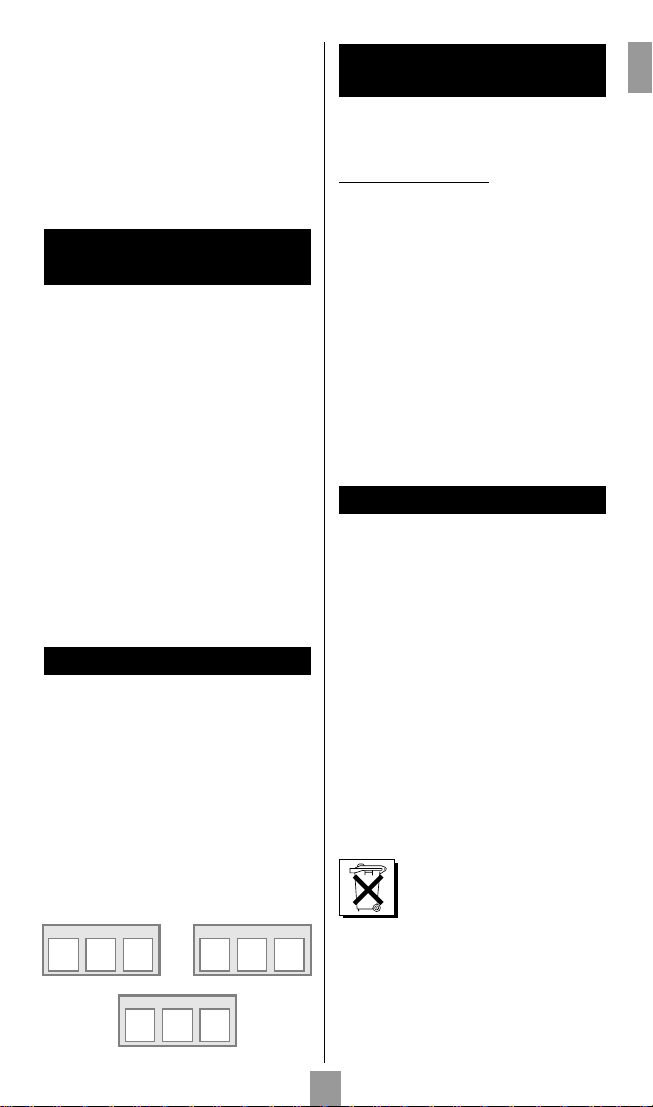
1. Turn on the COMBO you want to control.
2. Hold down the SETUP (11) key until the red
indicator lamp (1) remains lit (the indicator light
remains on for a few seconds to give you the time
to proceed with the following steps.The indicator
lamp flashes when this time is almost up, and then
goes off).
3. Press the TV (2) key, then follow one of the
programming methods (A, B, C or D) described
earlier.
4. If second code programming is required then repeat
steps 2 and 3 above.
4 - How to retrieve
a programmed code
You may want to retrieve the code programmed in the
remote control.
1. Hold down the SETUP (11) key until the red
indicator lamp (1) remains lit (the indicator light
remains on for a few seconds to give you the time
to proceed with the following steps.The indicator
lamp flashes when this time is almost up, and then
goes off).
2. Press the product key (2) that corresponds to the
type of product you want to control:
TV: television set, DVD : DVD player,
SAT: satellite receiver.
3. Press SETUP (11) again briefly. The red indicator
lamp flashes once.
4. Press the number keys (0 to 9) in ascending order
until the red indicator lamp (1) flashes once.
5. The digit which made the red indicator lamp (1)
flash, is the first number of the 3-digit code. Please
make note of it.
6. Repeat step 4 to find out the two other numbers of
the code.
7. When the third number is found, the red indicator
lamp (1) goes off.
5 - Check the programming
- For a television or a satellite receiver: turn on and
off, then try to change channels using a digit key (9).
- DVD player: load a DVD and then press PLAY (B)
(18).
Tr y other remote control keys to find out which
functions you can control.If you think that not all of the
keys are active, try the programming Method B or C.
When you have retrieved the code of your product,
make note of it.
After battery replacement, you may have to
programme the remote control again.
6 - Controlling volume in
satellite and cable mode
For satellite systems with a volume control, you can
choose the product that the MUTE (15) and VOL (4)
keys will control: the television volume or the volume
of the satellite or cable receiver.
T
o choose, proceed as follows:
1. Press the TV (2) key (the remote control must be
in TV mode for this procedure).
2. Hold down the SETUP (11) key until the red
indicator lamp (1) remains lit (the indicator light
remains on for a few seconds to give you the time
to proceed with the following steps.The indicator
lamp flashes when this time is almost up, and then
goes off).
3. Release the SETUP (11) key.
4. Press the MUTE (15) key for around 8 seconds.
The indicator light will blink and then go off for
about 8 seconds before blinking once more and
then staying off.
5. If the remote previously controlled the television
volume in SAT mode, it will now control the
volume of the satellite receiver; if it previously
controlled the volume of the satellite receiver, it will
now control the television volume.
7 - The NAVILIGHT system
The THOMSON NAVILIGHT navigation system allows you
easy access to the settings of your television set (TV) or your
video recorder (VCR) fitted with the THOMSON
NAVILIGHT system provided that you have allocated the
DVD or SAT keys to the video recorder.
1. Switch on the product you want to control.
2. Select the type of product concerned (TV, DVD or
SAT). In the DVD position, make sure that the AV
mode is activated for the TV set (the SC ART socket
must be selected).
3. Press the SHIFT (3) key once and then press the
MENU (5) key.
4. To travel through the setting menus, press the up,
down, left,right keys (4 and 14).
5. Confirm with OK (15).
6. Exit the menus by pressing the EXIT (16) key.
Note:The SHIFT (3) key remains on as long as light I is
lit. If this light goes out, you have to press the SHIFT key
again before using the navigation keys.To exit this mode,
press SHIFT a second time.
EN
TV CODE
SAT CODE
DVD CODE
ENGLISH - Do not mix different types of batteries or new and old
batteries. Do not use rechargeable batteries. In order to avoid any risk
of explosion, observe polarities indicated inside the battery
compartment. Replace only with the type of batteries specified above.
Do not throw them into fire,do not recharge them. If you are not using
the remote control for a long period of time, remove the batteries.
Please respect the environment and prevailing regulations.Before you
dispose of batteries or accumulators, ask your dealer whether they are
subject to special recycling and if they will accept them for disposal.
3
ROC 3205 / EN - pp - PB / abalis - rst / 07-2005
Page 6
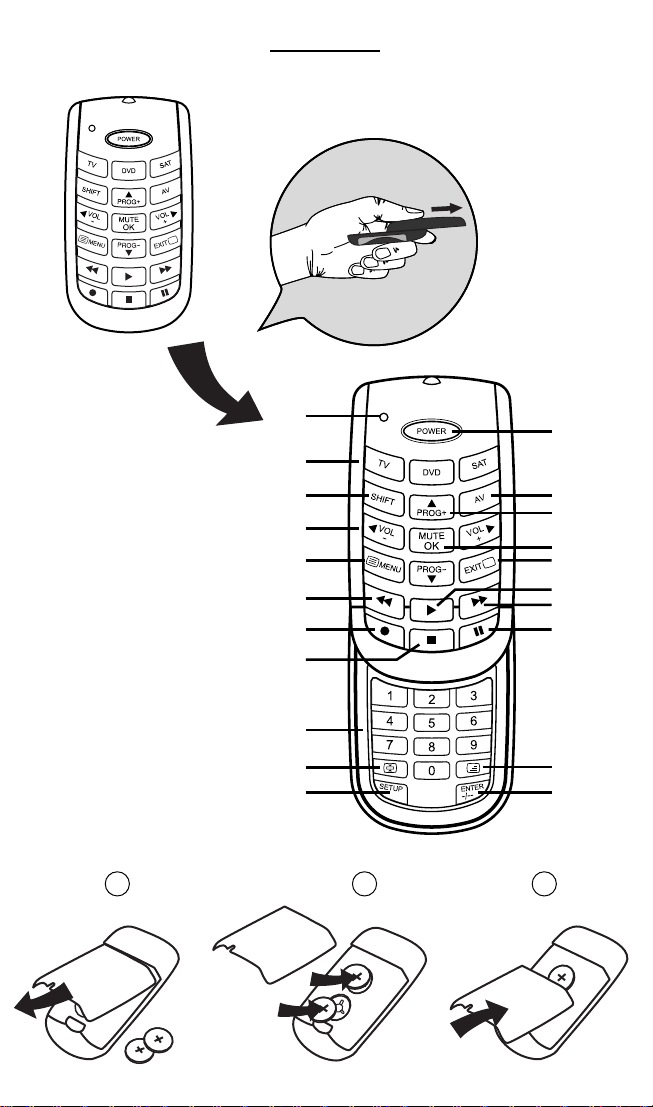
ROC 3205
1
2
3
4
5
6
7
8
9
10
11
A
B
12
13
14
15
16
17
18
19
20
21
C
CR2032
Page 7
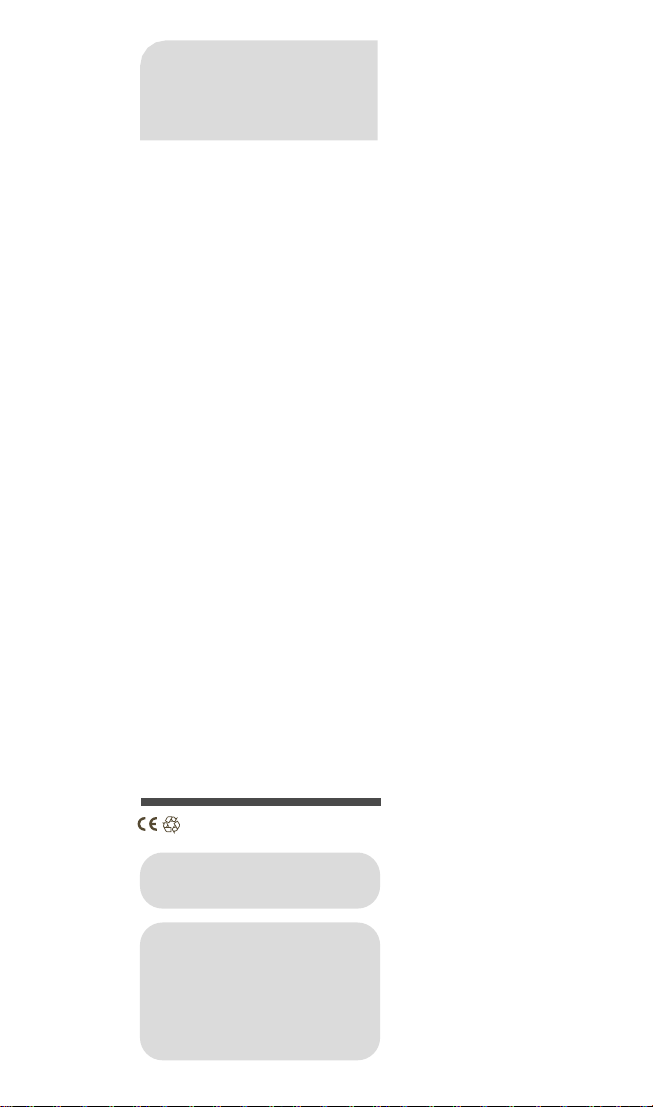
ROC3205
Model and serial number
THOMSON Sales Europe
46, quai A. Le Gallo
92648 Boulogne Cedex
FRANCE
322 019 464 RCS NANTERRE
http://www.thomson-europe.com
35936920 © Copyright THOMSON 2005
Dealer's address
Page 8
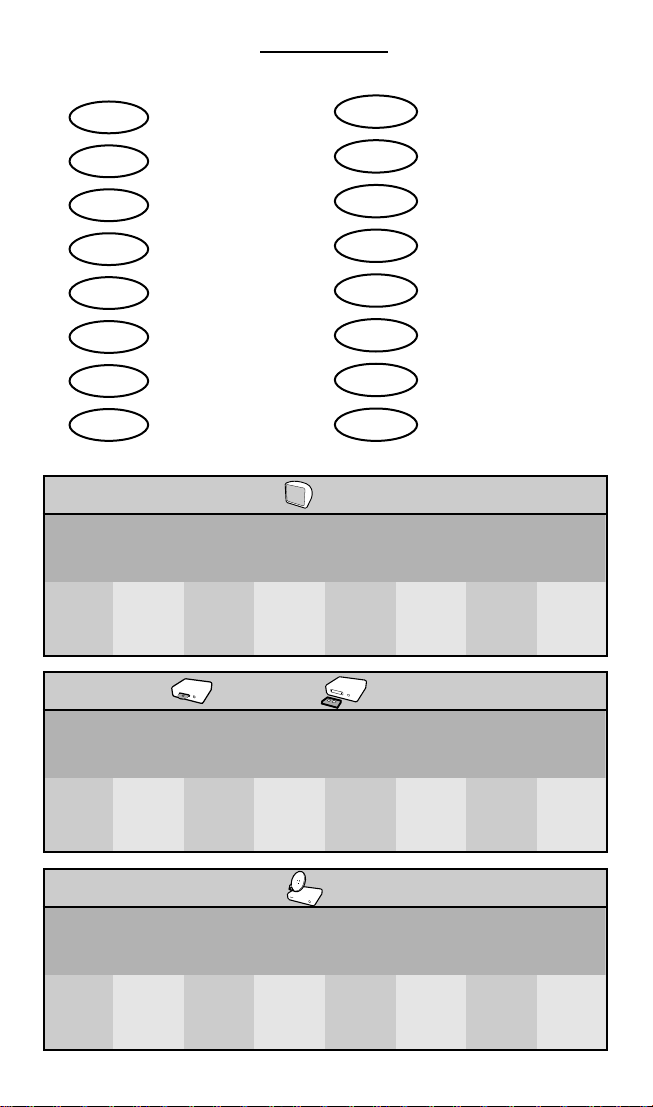
ROC 3205
EN
FR
DE
IT
ES
NL
PT
EL
Subcodes
Sous-codes
Untercodes
Sotto-codici
Subcódigos
Subcodes
Sub-códigos
RU
PL
CS
HU
SV
NO
DA
FI
Подкоды
Kody pomocnicze
Podkódy
Alkódok
Unterkoder
Unterkoder
Unterkoder
Alakoodit
TV
THOMSON
BRANDT
TELEFUNKEN
SABA
NORDMENDE
BAIRD
FERGUSON
GRUNDIG
BLAUPUNKT
NOKIA
FINLUX
ITT,LUXOR
DANTAX, BEKO
PROSONIC
FOR
FUTUR USE
FOR
FUTUR USE
PHILIPS
ERRES
PYE
PHILCO
RADIOLA
SONY, AKAI
PANASONIC
JVC, SHARP
TOSHIBA
DAEWO
12345678
DVD VCR
THOMSON
BRANDT
TELEFUNKEN
SABA
NORDMENDE
BAIRD
FERGUSON
GRUNDIG
BLAUPUNKT
NOKIA
FINLUX
ITT,LUXOR
DANTAX, BEKO
PROSONIC
FOR
FUTUR USE
FOR
FUTUR USE
PHILIPS
PYE
PHILCO
RADIOLA
SONY, AKAI
PANASONIC
JVC, SHARP
TOSHIBA
DAEWO
12345678
SAT
THOMSON
BRANDT
TELEFUNKEN
SABA
NORDMENDE
BAIRD
FERGUSON
GRUNDIG NOKIA
FINLUX
ITT
LUXOR
FOR
FUTUR USE
FOR
FUTUR USE
PHILIPS
PHILCO
PACE
ECHOSTAR
12345678
I
Page 9

TV codes
ACME.....................................003,047
ADA........................................021
ADC........................................012,004
ACURA..................................009,074
ADMIRAL.............................000,001,002,019,021,053,108
ADYSON..............................003
AGAZI....................................002
AGB.........................................123
AIKO.......................................003,004,009
AIWA .....................................087,184,215
AKAI........................................004,006,008,009,011,051,061,068,069,070,
AKIBA.....................................011
AKITO....................................025
AKURA..................................002,011,071,169
ALBA......................................003,009,011,027,028,053,062,068,083,
ALBIRAL................................037
ALKOS...................................164
ALLORGAN........................026,157
ALLSTAR...............................051
AMPLIVISION.....................003
AMSTRAD...........................002,009,011,013,030,068,069,071,074,
ANAM....................................009,065,109
ANGLO.................................009
ANITECH.............................002,009,043,109
ANSONIC............................009,014
ARCAM DELTA.................003
ARC EN CIEL.....................045,126,139
ARISTONA..........................051,169
ARTHUR MARTIN...........158
ASA.........................................000,016,017,018,021,110
ASBERG.................................043,051
ASTRA...................................009
ASUKA...................................002,003,011
ATLANTIC...........................003,051,157,169
ATORI.....................................009
AUDIOSONIC...................003,009,011,051,139,157,169
AUDIOTON........................003
AUSIND................................043
AUTOVOX..........................000,002,003,043,101,125,157
BAIRD....................................111,139
BANG & OLUFSON.......000,199
BASIC LINE.........................009,011,051
BASTIDE...............................003
BAUR......................................076,118,132,141,169
BEKO......................................007,034,042,083,216
BEON.....................................051,169
BEST........................................113
BESTAR..................................051,115
BINATONE..........................003
BLACK DIAMOND..........171
BLACK STAR.......................129
BLAUPUNKT......................008,022,100,112,117,135,202
BLUE SKY.............................011
BLUE STAR..........................120
BONDSTEC........................129
BOOTS..................................003,025
BPL...........................................120
BRANDT..............................022,036,045,046,126,127,139
BRION VEGA......................000,051,169
BRITANNIA.........................003
BRUNS...................................000,007
BSR..........................................026,131
BTC.........................................011
BUSH......................................009,011,019,024,025,027,028,032,039,051,
086,133,141,169,200
162,169,171
108,123
062,068,107,115,120,131,132,139167,169,171
II
CAPSONIC.........................002
CARREFOUR......................027
CASCADE ...........................009
CATHAY...............................051,169
CENTRUM...........................168,171
CENTURION.....................051,169
CENTURY............................000
CGE.........................................043,053,129,131
CIMLINE................................009,028
CITY........................................009
CLARIVOX...........................037,169
CLATRONIC.......................002,003,009,011,030,043,051,083,129
CONCORDE......................009
CONDOR............................003,051,083,198
CONTEC..............................003,009,027,029,030
CONTINENTAL EDISON
COSMEL...............................009
CROSLEY.............................000,043,129,131
CROWN...............................009,043,051,053,083,121,169
CS ELECTRONICS...........003,011,129
CTC.........................................129
CTC CLATRONIC...........014
CYBERCOM........................002,009,038,042,044,047,061,063,067
CYBERMAXX.....................002,009,038,042,044,047,061,063,067
CYTRON..............................002,009,038,042,044,047,061,063,067
CYBERTRON......................011
DAEWOO...........................003,009,051,058,094,115,191
DAINICHI.............................011
DANSAI................................002,051,169
DANTAX..............................034,088,148,161,169,171
DATSURA............................121
DAYTON..............................009
DE GRAAF...........................006,019,033
DECCA .................................003,004,025,030,051,123,169
DESMET................................051,169
DIGIALITY............................203
DIXI.........................................009,051,169
DTS.........................................009
DUAL.....................................002,003,009,038,042,044,047,061,063
DUAL-TEC...........................003,009,131
DUMONT............................000,003,014,017,018
DUX.......................................169
DYNATRON.......................051,169
ELBE........................................037,108,157
ELCIT......................................000
ELECTRO TECH................009
ELECTA..................................120
ELIN........................................003,016,018,051,169
ELITE.......................................011,051
ELMAN..................................014,131
ELTA........................................009
EMERSON............................000,127,141
ERRES.....................................051,169
ETRON..................................009
EURO-FEEL..........................002
...022,036,045,046,111,126,139
068,087,103,107,115,154,155,156,168
171,175,176,177,181,185,205,206,207
208,209,210,228
068,087,103,107,115,154,155,156,168
171,175,176,177,181,185,205,206,207
208,209,210,228
068,087,103,107,115,154,155,156,168
171,175,176,177,181,185,205,206,207
208,209,210,228
067,068,087,089,103,107,115,125,126
131,139,154,155,156,160,168,171,175
176,177,181,205,206,207,208,228
Page 10

EUROLINE...........................088,149,169
EUROMANN......................002,003,051
EUROPHON......................003,014,025,051,123,131
EXPERT.................................157
FENNER................................009,115
FERGUSON.........................035,036,037,050,052,081,095,111,127
FIDELITY...............................003,019,068,074,095,096
FINLANDIA.........................006,019,110,128
FINLUX..................................000,003,004,014,016,017,018,043,051
FIRST LINE ...........................003,009,026,051,062,129
FISHER...................................000,003,006,018,027,029,040,083,131
FLINT......................................051,148
FORGESTONE...................095
FORMENTI..........................000,001,003,043,125,131,133,169
FORTRESS............................000,001
FRONTECH........................002,009,019,021,068,118,129
FUJITSU.................................004,116,157
FUNAI....................................002,026
GALAXY...............................053,083
GBC.........................................009,027,131
GEC.........................................003,004,021,041,051,123,132,141,169
GELOSO...............................009,019,131
GENERAL TECHNIC.......009
GENEXXA...........................011,021,051
GOLDSTAR.........................003,009,012,019,051,084,093,129,131
GOODMANS....................002,004,009,027,028,051,068,093,111
GORENJE.............................083
GPM........................................011
GRAETZ................................021,141,142
GRANADA..........................003,004,006,019,027,031,040,043,051
GRANDIN...........................009,011,120,169
GRUNDIG...........................008,017,043,091,101,114,117,135,136
HAAZ.....................................228
HALIFAX...............................002,003
HAMPTON..........................003
HANSEATIC........................003,007,009,026,027,051,073,118,131
HANTAREX........................009,123
HARWOOD.......................171
HAUPPAUGE......................193
HCM.......................................002,003,009,074,120
HIFIVOX................................139
HINARI..................................006,009,011,027,043,051,137,169,171
HISAWA................................011,120,148
HITACHI................................003,004,016,019,021,023,027,033,041
HOSHAI................................011
HORNYPHON..................051
HUANYU.............................003,115
HYGASHI.............................003
HYPER....................................003,009,129,131
HYPSON..............................002,003,051,120,169
ICE...........................................002,003,009,011,051,068
IMPERIAL..............................021,043,051,053,083,129,131
INDESIT.................................024,101
INDIANA..............................051,169
INGELEN..............................021
INGERSOL...........................009
INNO HIT............................003,004,009,011,051,093,123,169
INNOVATION...................002,009,061,067,068,087,103,107,111
163,166,169
061,063,110,123,131,157,167,169
169,171
115,127,153,169,171
054,064,123,127,128,133,138,169
141,169
045,046,047,085,118,123,131,133,134
138,139,140,141,142,144,213
115,154,156,168,171,175,176,177
INTERBUY............................009,109,129
INTERFUNK........................000,021,051,129,139,141,169
INTERVISION.....................002,003,014,109
IRRADIO...............................009,011,051,068,169
ISUKAI....................................011
ITC...........................................003,131
ITS............................................011,051,068,120
ITT...........................................009,021,031,061,132,133,141,142,143
ITV...........................................009,088,169,171
JEC...........................................164
JVC...........................................027,051,068,081
KAISUI....................................003,009,011,120
KAMOSONIC.....................003
KAMP......................................003
KAPSCH................................021,157
KARCHER.............................003,009,016,037,169
KENDO.................................014,019,028,108
KENNEDY............................131,157
KINGSLEY............................003
KNEISSEL..............................174
KOLSTER..............................051
KONKA.................................011,047,229
KORPEL.................................051,169
KORTING.............................000
KOYODA..............................009
KTV..........................................003
KURO.....................................121
KYOTO..................................037
LENCO..................................009
LENOIR.................................003,009
LESA........................................129
LEYCO...................................002,004,026,051,169
LG............................................003,009,012,019,051,084,088,093,119
LIESENK.................................169
LIFE..........................................002,009,061,067,068,087,103,107,111
LIFETEC.................................002,009,038,042,044,047,061,063,067
LOEWE.................................097,098
LOEWE OPTA...................000,051,169
LOGIK....................................030
LUMA.....................................019,141,157,169
LUMATRON .......................002,019,051,074,088,107,141,157,169,171
LUX MAY.............................051
LUXOR..................................003,019,047,077,093,101,132,138,141,196
M-ELECTRONIC...............003,009,016,018,021,036,051,068,109
MAGNADYNE...................000,014,123,129,131,169
MAGNAFON.....................003,014,043,123
MAGNUM............................002,009,061,067,068,087,103,107,111
MANDOR............................002
MANESTH...........................002,003,028,051,169
MARANTZ..........................051,169
MARELLI................................000
MARK.....................................051,169
MATSUI.................................003,004,009,013,019,025,026,027,028
MATSUSHITA.....................065
MCMICHAEL......................041
MEDIATOR..........................051,169
129,131,149,169,171,211,214
115,154,156,168,171,175,176,177
068,087,103,107,115,154,155,156,168
171,175,176,177,181,185,205,206,207
208,209,210,228
110,115,139,169
115,154,156,168,171,175,176,177
030,051,062,068,091,099,123,147,148
164,169,173,180,215
III
Page 11

MEDION...............................002,009,038,042,044,047,061,063,067
MEMOREX..........................009
MEMPHIS..............................004,009,113
METZ......................................000,075,135,151,152,201
MICROMAXX....................002,009,038,042,044,047,061,063,067
MICROSTAR .......................002,009,038,042,044,047,061,063,067
MINERVA..............................017,101,135
MINOKA...............................051
MITSUBISHI.........................000,027,030,051,054,055,057,060,098
MIVAR....................................003,043,073,093,123
MOTION..............................043
MTC........................................132
MULTI SYSTEM..................169
MULTITECH........................003,009,014,019,027,043,045,129,131,169
MURPHY..............................003,018,133
NAD.......................................141
NAIKO...................................099
NAONIS...............................019,108
NATIONAL.........................064,101
NEC........................................027,056,185
NECKERMANN.................000,003,008,019,022,051,083,118,132,169
NEI...........................................051,068,113,169
NESCO..................................129
NEWTECH..........................009,051
NEW WORLD...................011
NICAMAGIC.......................003
NIKKAI...................................002,003,004,011,051,113,164,169
NOBLIKO.............................003,014,017,043
NOGAMATIC....................139
NOKIA...................................021,031,061,063,077,132,133,141,142,143
NORDMENDE..................000,021,024,036,045,046,051,111,126
NORDVISION....................169
OCEANIC............................021,141,142
OKANO................................083
ONCEAS..............................003
ONWA..................................069
ORBIT....................................051
ORION..................................009,013,026,028,030,051,062,075,095
ORMOND...........................171
OSAKI....................................002,003,004,011,074,165
OSO........................................011
OSUME..................................004,029
OTTO VERSAND..............001,003,008,027,051,076,111,118,120
PAEL........................................003
PALLADIUM........................003,012,083
PANAMA..............................002,003,009,165
PANASONIC......................021,064,065,067,101,124,141,142,151
PATHE CINEMA................003,037,073,131
PATHE MARCONI ...........022,037,045,046,126,139
PAUSA ...................................009
PERDIO.................................004
PHILCO.................................000,043,053,129,131
PHILHARMONIC.............003,165
068,087,103,107,115,154,155,156,168
171,175,176,177,181,185,205,206,207
208,209,210,228
068,087,103,107,115,154,155,156,168
171,175,176,177,181,185,205,206,207
208,209,210,228
068,087,103,107,115,154,155,156,168
171,175,176,177,181,185,205,206,207
208,209,210,228
101,135,170,171
127,139
099,123,142,147,159,169,171,212,215
121,131,132,139,141,169
152,186,197
IV
PHILIPS..................................000,003,020,041,043,051,088,089,095
PHOENIX.............................000,051,169
PHONOLA..........................000,051,169
PIONEER..............................010,021,036,051,139,145,169
PLANTRON........................002,051
POPPY...................................009
PRANDONI-PRINCE......019,123,141
PRECISION..........................003,165
PRIMA....................................009,021
PRINZ.....................................047
PRO2......................................002,009,038,042,044,047,061,063,067
PROFEX................................009,043,141
PROFILO...............................171
PROFI-TRONIC.................051
PROLINE...............................004,051,062
PROSONIC.........................003,015,042,068,088,107,161,169,171
PROTECH............................002,003,009,014,051,113,129,131,132
PROVISION.........................169,171
PYE..........................................051,068,169
PYMI........................................009
QUASAR..............................129
QUELLE.................................002,003,016,017,018,022,026,030,051
QUESTA................................027
RADIOLA.............................051,169
RADIOTONE......................007,051
RADIOMARELLI................000,123,129
RADIONETTE....................016,018
RANK.....................................017,027
RBM.........................................017
RCA........................................031
REDIFFUSION....................141
REVOX...................................051,169
REX.........................................002,019,021,108,157
RFT..........................................000,007
R-LINE....................................051,169
ROADSTAR.........................002,009,011
ROBOTRON.......................000
RTF ..........................................000
SABA......................................000,021,036,045,046,058,111,123,126
SACCS...................................037
SAISHO.................................002,003,009,013,028,030,095,123
SALORA...............................019,021,031,047,061,093,107,108,118
SAMBERS..............................014,043,123
SAMSUNG...........................002,003,004,009,030,051,083,090,093
SANDRA..............................003
SANSUI.................................051
SANYO..................................003,004,006,016,018,027,029,030,031
SBR..........................................041,095,169
SCHAUB LORENZ..........021,141,142
SCHNEIDER........................003,011,051,068,071,125,131,139,160
SEG..........................................002,003,014,027,043,088,129,131,169,171
SEI-SINUDYNE...................000,013,014,021,026,075,123
SELECO.................................019,021,027,108,131,157
SENCORA...........................009
SENTRA................................164
SHARP...................................001,005,027,029,059,187,188
111,115,131,141,155,169,200,204,217
218
068,087,103,107,115,154,155,156,168
171,175,176,177,181,185,205,206,207
208,209,210,228
165,169
076,129,131,135,141,169,171
127,139,141,142
121,128,131,132,138,141
104,105,160,165,169,172,192
040,043,073,127,131,160
169,177
Page 12

SHORAI.................................026
SIAREM..................................000,014,123,131
SICATEL................................037
SIEMENS...............................008,022,029,135
SIERRA...................................051
SIESTA ....................................160
SILVER....................................027
SINGER..................................000,014,129,131,228
SINUDYNE..........................000,013,014,026,028,075,131,169
SKANTIC..............................021,138,196
SKYWORTH.......................228
SOLAVOX............................021,092
SONITRON.........................006,031
SONOKO.............................002,003,009,051,169
SONOLOR..........................006,021
SONTEC...............................051,160,169
SONY.....................................004,009,027,029,030,076,106,127,130
SOUND & VISION ...........011,014
SOUNDWAVE...................051,169
STANDARD ........................003,009,011,051,165
STARLIGHT.........................169
STENWAY............................120
STERN....................................019,021,157
SUNKAI.................................009,026,062
SUNWOOD.......................009,051
SUPERLA..............................003
SUPERTECH........................118
SUPRA...................................009
SUSUMU...............................011
SUTRON..............................009
SYDNEY................................003,165
SYSLINE.................................169
TANDBERG.........................026,157
TANDY..................................001,003,004,011,021,133,165
TASHIKO...............................003,019,027,041,056,128,165
TATUNG...............................003,004,025,051,123,165,169
TCM........................................002,009,038,042,044,047,061,063,067
TEC.........................................003,009,129,131,133,165
TECHNICS...........................065
TELEAVIA.............................022,036,045,111,126,139
TELEFUNKEN.....................022,035,036,050,051,052,078,079,101
TELETECH...........................009,088,113,129,169
TELETON.............................003,118,132,157,165
TEVION.................................002,009,038,042,044,047,061,063,067
TENSAI..................................168,011,018,026,051
TESMET.................................051
TEXET....................................003,165
THOMSON.........................003,022,036,045,046,050,051,052,058
THORN.................................004,018,035,037,054,081,095,111,127
TOKAI....................................004,051
TOKYO..................................003
TOMASHI.............................120
TOSHIBA..............................017,027,082,114,146,164,189
TOWADA ............................021,131
TRIDENT..............................165
TRIUMPH.............................013,082,123
UHER......................................021,043,051,157
165,182,183
068,087,103,107,115,154,155,156,168
171,175,176,177,181,185,205,206,207
208,209,210,228
108,111,126,127,139,163,166,190
068,087,103,107,115,154,155,156,168
171,175,176,177,181,185,205,206,207
208,209,210,228
101,102,111,126,127,139,163,166,185
141,164,169
V
ULTRAVOX .........................000,003,014,129,131,133
UNITED................................088,169,171
UNIVERSUM.......................002,016,018,051,061,083,102,110,122
UNIVOX...............................037
VESTEL..................................019,021,051,083,092,103,129,131,138
VEXA......................................009,169
VICTOR.................................027,051,065
VIDEOLOGIQUE..............003,011
VIDEOSAT...........................129
VIDEO SYSTEM.................051
VISIOLA.................................003
VISION...................................051
VISOREX...............................096
VISTAR...................................133
VORTEC ...............................051,169
VOXSON.............................000,019,021,043,051,108
WALTHAM..........................003,037,133,138,165
WATSON.............................051,169
WATT RADIO ...................003,014,037,131
WEGA...................................000,027
WELTBLICK.........................051,169
WESTON.............................131
WHARFEDALE..................099
WHITE WESTINGHOUSE....003,014,043,169
YOKO.....................................002,003,009,011,051,165,169
YORX.....................................011
ZANUSSI..............................019,108,157
129,131,143,169
168,169,171,194,195,196
VCR codes
AIWA.....................................230,231,232,233,248
AKAI........................................232,236,237,238,239,300,329
AKIBA.....................................275
AKURA..................................232,244,275
ALBA......................................233,245,246,247,248,250,275
ALLORGAN........................311
AMBASSADOR.................250
AMSTRAD...........................231,253,254
ANITECH.............................275
ASA.........................................256,257
ASUKA...................................231,256,257,275
BAIRD....................................231,232,237,245,258,259
BASIC LINE.........................233,245,250,275
BAUR......................................257,263
BESTAR..................................245,250
BLACK PANTHER LINE .....245
BLAUPUNKT......................257,260,261,262,263,271,309
BONDSTEC........................250
BRANDT..............................303,305
BRION VEGA......................264
BROKSONIC......................277
BUSH......................................233,245,246,247,248,275,288
CATRON..............................250
CGE.........................................231,232
CIMLINE................................233,275
CLATRONIC.......................250
COMBITECH......................248
CONDOR............................245,250
CROWN...............................245,250,275
CYBERCOM........................233,248,262,269,311,319
CYBERMAXX.....................233,248,262,269,311,319
CYTRON..............................233,248,262,269,311,319
DAEWOO...........................245,250,265,274,319
DANSAI................................275
Page 13

DANTAX..............................233
DAYTRON...........................245
DE GRAAF...........................257,266
DECCA .................................231,232,257
DUAL.....................................232,233,248,257,262,311,319
DUMONT............................231,257,258,266
ELIN........................................252
ELTA........................................275
EMERSON............................301
ESC..........................................245
ETZUKO...............................275
FERGUSON.........................232,259,271,278,281,294,305
FIDELITY...............................231,312
FINLANDIA.........................257,258,266
FINLUX..................................231,232,237,257,258,266,298
FIRST LINE ...........................233,256,265,266,275,298
FISHER...................................258,279
FLINT......................................233
FORMENTI-PHEONIX...257
FRONTECH........................250
FUJITSU.................................231
FUNAI....................................231
GALAXY...............................231
GBC.........................................250,275
GEC.........................................257
GELOSO...............................275
GENERAL.............................250
GENERAL TECHNIC.......233,248,262,311
GOLDHAND.....................275
GOLDSTAR.........................231,256
GOODMANS....................231,245,250,252,256,259,275,282,283
GRAETZ................................232,258,264
GRANADA..........................240,257,258,266,271,285
GRANDIN...........................231,245,250,256,275
GRUNDIG...........................243,257,260,263,270,271,272,273,275
HAAZ.....................................233
HANSEATIC........................256,257
HCM.......................................275,288
HINARI..................................233,248,275,288,301
HISAWA................................233
HITACHI................................231,232,257,266,268
HYPSON..............................233,275
IMPEGO................................250
IMPERIAL..............................231
INNOVATION...................233,248,262,311
INNO HIT............................245,250,252,257,275
INTERBUY............................256
INTERFUNK........................257,258
INTERVISION.....................231
IRRADIO...............................256,275
ITT...........................................232,237,258,264,292,293
ITV...........................................245,256
JVC...........................................232,293,294,295,296,297
KAISUI....................................275
KARCHER.............................257
KENDO.................................233,237,236,245,250,265,300
KENWOOD........................232
KORPEL.................................275
LENCO..................................245
LEYCO...................................275
LIFETEC.................................233,248,262,269,311,319
LG............................................231,256
LOEWE ................................262,267
LOEWE OPTA...................256,257,271
LOGIK....................................252,275
LUMATRON .......................245,274
276,286,287,288,290
LUXOR..................................237,258,282,298
MAGNASONIC.................258
MANESTH...........................265,275
MARANTZ..........................257,271,282,299
MATSUI.................................233,248,256,301
M ELECTRONIC...............231
MEDIATOR..........................257
MEDION...............................233,248,262,269,311,319
MEMOREX..........................231,240,256,258,279
MEMPHIS..............................275
METZ......................................261,262,263,267,271,273,325
MICROMAXX....................233,248,262,269,311,319
MICROSTAR .......................233,248,262,269,311,319
MIGROS................................231
MINERVA..............................263,271,050
MITSUBISHI.........................231,257,289,294,298
MULTITECH........................231,250,257,275
MURPHY..............................231
NATIONAL.........................260,262
NEC........................................232,294,299
NECKERMANN.................232,257,264,301
NEI...........................................257
NESCO..................................275
NIKKAI...................................250,302
NOKIA...................................232,237,240,252,258,264,292,300
NORDMENDE..................232,293,294,303,305
OCEANIC............................231,232,240
OKANO................................233,300
ORION..................................233,234,246,248,283,301,304
ORSON.................................231
OSAKI....................................231,256,275
OTTO VERSAND..............257
PALLADIUM........................232,256,271,275,300
PANASONIC......................260,261,262,267,314,321,325
PATHE CINEMA................301
PATHE MARCONI ...........232
PENTAX................................266
PERDIO.................................231
PHILCO.................................299
PHILIPS..................................235,242,257,271,290,293,315,317,327
PHONOLA..........................257
PIONEER..............................257,294
PORTLAND........................245,250
PRINZ.....................................231
PRO2......................................233,248,262,269,311,319
PROFEX................................275
PROLINE...............................231,288
PROSONIC.........................233,245
PYE..........................................257
QUARTZ..............................258
QUELLE.................................231,257,258,263,264,271,301
RADIOLA.............................257
REX.........................................232,293
RFT..........................................250,257
ROADSTAR.........................245,252,256,275
SABA......................................232,281,293,303,305,324
SAISHO.................................233,248,275,301
SALORA...............................237,258,292,298
SAMSUNG...........................252,311,312
SAMURAI.............................250
SANSUI.................................232,244,294
SANYO..................................258,279,284
SAVILLE.................................248
SBR..........................................257
SCHAUB LORENZ..........231,232,237,258,264
SCHNEIDER........................231,233,245,250,256,257,265,275
SEG..........................................252,275
VI
Page 14

SEI-SINUDYNE...................257
SELECO.................................232
SENTRA................................250
SENTRON...........................275
SHARP...................................240,241,282,328
SHINTOM............................258,275
SHIVAKI.................................256
SIEMENS...............................256,258,263,271
SILVA.......................................256
SINUDYNE..........................257
SOLAVOX............................250
SONOKO.............................245
SONOLOR..........................240
SONTEC...............................256
SONY.....................................249,251,255,308,309,310,313,316
STANDARD ........................245
STRONG..............................244
SUNKAI.................................233
SUNSTAR.............................231
SUNTRONIC......................231
SUNWOOD.......................275
TAISHO.................................233
TANDBERG.........................263,301
TASHIKO...............................231,240
TATUNG...............................231,232,257
TCM........................................233,248,262,269,311,319
TEC.........................................250
TECHNICS...........................260,262
TELEAVIA.............................232
TELEFUNKEN.....................232,280,293,294,295,303,305,306
TENOSAL............................275
TENSAI..................................231,256,275
TEVION.................................233,248,262,269,311,319
THOMSON.........................232,242,293,294,295,305,323,324
THORN.................................232,258,301
TiVo HDD............................242,316
TOKAI ....................................256,275
TONSAI.................................275
TOSHIBA..............................232,257,265,293,298,319,320
TOWADA ............................275
TOWIKA...............................275
TRIUMPH.............................301
TVA.........................................250
UHER......................................256,264
ULTRAVOX .........................264
UNITECH.............................252
UNITED QUICK ST AR.......245
UNIVERSUM.......................231,237,239,253,256,257,263,271,290
VICTOR .................................294,295
VIDEON................................233,248,262,311
WELTBLICK.........................256
WHITE WESTINGHOUSE....264
YAMISHI................................275
YOKAN.................................275
YOKO.....................................250,252,256,275
307,323,324
SATELLITES
SAT
AKAI........................................552
ALBA......................................401,402,404,405,407,451,482,562
ALDES....................................405,408,409
ALLSAT..................................410,462,552
ALLSONIC...........................408,428
VII
AMPERE................................422
AMSTRAD...........................415,416,417,419,421,541,555,584
ANKARO..............................408,428
ANTTRON..........................401,407
APOLLO...............................401
ARCON................................415,422,424,426,463
ARMSTRONG....................419
ASAT.......................................552
AST..........................................435
ASTON..................................406,594
ASTRA...................................419,429,431,432,502
ASTRO..................................407,409,428,439,441
AUDIOTON........................407,462
AXIS........................................415,428,432,456
BARCOM.............................424
BEST........................................424,428
BLAUPUNKT......................439
BOCA....................................419,502,635
BRANDT..............................565,566,567,574
BRAIN WA VE.....................444
BROADCAST.....................443
BT SATELLITE.....................420,574
BUSH......................................402,404,410,446,451,482,562
CANAL+..............................569
CHANNEL MASTER.......405
CHAPARRAL......................507
CHESS....................................547,586
CITYCOM............................402,459
CLATRONIC.......................444
CLEMENS KAMPHUS.....491
CNT........................................409
COLUMBUS........................477
COMMLINK........................408
COMTECH..........................456
CONDOR............................428
CONNEXIONS.................438,454
CONTEC..............................456,459
COSAT..................................462
CROWN...............................419
CYBERCOM........................412,413,423,428,442,493,504,511,514
CYBERMAXX.....................412,413,423,428,442,493,504,511,514
CYTRON..............................412,413,423,428,442,493,504,511,514
DAERYUNG........................438
DANSAT...............................410
DDC.......................................405
DECCA .................................460
DELEGA................................405
DEW.......................................456
DIAMOND..........................461
DISKXPRESS........................424,454
DITRISTRAD.......................462
DNT........................................438,552
DONG WOO....................501
DRAKE...................................463,557
DUAL.....................................412,413,423,428,493,504,511,566,583
ECHOSTAR.........................425,438,464,465,467,481,578,579,580
EINHELL................................401,408,417,419
ELEKTA..................................409
ELTA........................................401,428,462,552
EMANON............................401
EMME ESSE..........................428,446,491
EP SAT...................................402
546,566,583,586,587,618,619
546,566,583,586,587,618,619
546,566,583,586,587,618,619
586,587,618,619
581,586
Page 15

EURODEC...........................603
EUROSAT.............................419
EUROSKY.............................419,428
EUROSPACE .......................468
EUROSTAR..........................419
EXATOR................................401,407
FERGUSON.........................402,410,446,471,472,473,603
FIDELITY...............................415,417
FINLANDIA.........................402
FINLUX..................................402,429,475,480,487,608
FINNSAT...............................456,603
FORCE...................................535,553,577
FOXTEL.................................602
FRACARRO.........................562
FRANCE SATELLITE/TV.....477
FREECOM............................401,489
FTE...........................................420,422,496
FUBA......................................401,424,428,431,438,439,477,480,548,552
GALAXIS..............................408,428,432,456,462,478,484,535,582583
GALAXY...............................424
GMI..........................................419
GOLDSTAR.........................489
GOODING..........................483
GOODMANS....................402,451,482,526
GRANADA..........................429
GROTHUSEN.....................401,489
GRUNDIG...........................402,407,436,439,446,483,495,512,550
HANSEATIC........................504
HANTOR.............................401,444,501
HANURI................................409
HELIOCOM.........................422
HINARI..................................405
HIRSCHMANN.................439,487,488,491,522,547,548,558
HISAWA................................444
HITACHI................................402,446,537
HOUSTON..........................462
HUTH....................................408,411,419,443,444,456,462,491
HUMAX................................485,517,582
HYUNDAI............................486
IMPERIAL..............................482,562
INNOVATION...................428,493,504,511,583,586,587,618,619
INTERTRONIC..................419
INTERVISION.....................462
ITT/NOKIA..........................402,429,446,454,487,537,548
JOHANSSON.....................444
JSR............................................462
JVC...........................................483
KATHREIN...........................439,441,459,496,498,499,507,549,552
KOSMOS..............................489,491,496
KR.............................................407
KREISELMEYER...................439
KYOSTAR..............................401
LABGEAR.............................513
LASAT....................................409,428,500,501,502,565,566,567
LENCO..................................401,420,489,503
LENG......................................444
LENNOX..............................462
LENSON...............................479
LIDCOM...............................451
LIFE..........................................583
LIFESAT..................................412,413,423,428,442,493,504,511,514
LIFETEC.................................412,413,423,428,442,493,504,511,514
LION.......................................468
LG............................................489
LORRAINE...........................489
555,584,602
607,617,631
546,566,583,586,587,618,619
546,566,583,586,587,618,619
VIII
LUPUS....................................428
LUXOR..................................417,429,537,548
LYONNAISE........................603
MACAB.................................603
MANHATTAN...................402,403,409,446,462,633
MARANTZ..........................552
MASCOM.............................409
MASPRO...............................402,446,471,483,507,558
MATSUI.................................483,574
MB............................................504
MEDIAMARKT...................419
MEDIASAT...........................432
MEDION...............................412,413,423,428,442,493,504,511,514
MEGA.....................................552
METRONIC.........................401,407,408,409,424,601,612,613,614
METZ......................................439
MICROMAXX....................412,413,423,428,442,493,504,511,514
MICROSTAR .......................412,413,423,428,442,493,504,511,514
MICRO TECHNOLOGY....468
MINERVA..............................439,483
MITSUBISHI.........................402,439,574
MITSUMI...............................502
MORGANS..........................419,502,552
MORGAN SYDNEY.......611
MULTICHOICE..................602
MULTISTAR.........................496,501
MULTITEC............................586,587
MURATTO...........................437,489
NAVEX..................................444
NEC........................................509,510
NEUHAUS...........................432,462,479
NEXTWAVE........................414,585
NIKKO....................................419
NOKIA...................................402,429,446,454,487,519,530,531,544
NOMEX................................622
NORDEMENDE................401,402,405,409,472,549,603
NOVIS....................................444
OCEANIC............................461,468
OCTAGON.........................401,407,456
OKANO................................419,491,496
OPTEX..................................459,462
ORBIT....................................435
ORBITECH...........................401
ORIGO..................................468
OSAT......................................407
OTTO VERSAND..............439
PACE.......................................402,410,439,446,453,471,482,508,527
PACIFIC..................................461
PALCOM...............................405,431,477,479
PALLADIUM........................419,483
PALTEC..................................431
PANASONIC......................402,446,542,555,584
PANDA..................................402,410
PANSAT ................................490
PHILIPS..................................402,427,434,436,446,455,483,493,495
PHOENIX.............................456,482
PHONOTREND................408,462,491
PIONEER..............................457,620
POLSAT.................................603
POLYTRON ........................459
PREDKI...................................444
546,566,583,586,587,618,619
615,632
546,566,583,586,587,618,619
546,566,583,586,587,618,619
548,563,564,425
555,559,584
508,515,550,552,561,599,600,605
Page 16

PREMIERE.............................462,544,564,569
PRIESNER.............................419,445
PRO2......................................412,413,423,428,442,493,504,511,514
PROFI.....................................503
PROMAX..............................402
PROSAT ................................404,405,408,482,562
PROTEK.................................461
PROVISION.........................409
QUADRAL...........................405,408,428
QUELLE.................................417,439
QUIERO................................603
RADIOLA.............................552
RADIX....................................438,630
RAINBOW...........................407
REBOX...................................476
REDIFFUSION....................510
REDPOINT..........................432
REDSTAR..............................428
RFT..........................................408,552
RUEFACH.............................503
SABA......................................404,409,446,468,471,472,543,556
SABRE....................................402
SAGEM...................................570,603,604
SAKURA................................456,482
SALORA...............................429,509,510,527
SAMSUNG...........................401,426
SAT..........................................405,415,435,437
SATCOM..............................443,504,523
SATEC....................................446
SATFORD.............................443
SATMASTER........................443
SATPARTNER.....................401,407,409,444,489,491
SCHNEIDER........................428,455,511,583,586,587,618,635
SCHWAIGER......................411,412,430,433,440,459,498,504,508
SEEMANN...........................419,432,438
SEG..........................................401,428,444,504,541,631,634
SELECO.................................462
SIEMENS...............................439
SILVA.......................................489
SKARDIN..............................432
SKY DIGITAL.......................555,584
SKYMASTER........................408,504,546,547,586,587,588,589,590
SKYMAX...............................552
SKYVISION..........................462
SONY.....................................418,447,555,584
SR.............................................419,472,502
STARLAND.........................586
STARRING...........................444
STAR TRAK..........................401
STRONG..............................401,407,428,454,489,545,562
SUMIDA................................419
SUNSTAR.............................419,502,527
TANDBERG.........................603
TANDY..................................407
TANTEC................................402,446,471,477,479
TATUNG...............................460
TCM........................................412,413,423,428,442,493,504,511,514
TECO.....................................419,502
TECHNILAND...................443
TECHNISAT........................438,479,528,529,623
TELANOR............................405
546,566,583,586,587,618,619
562,565,571,572,573,575
516,566,573,575,576,577,582,583,585
587,598,616,631,633,635
591,592,621
546,566,583,586,587,618,619
IX
TELASAT...............................504
TELEFUNKEN.....................401,446,560,565,566,567,574
TELEKA..................................407,419,426,438
TELEMASTER......................409
TELEMAX.............................500
TELESAT................................504
TELESTAR.............................479
TELEVES................................402,610,611
TELEWIRE............................462
TEVION.................................412,413,423,428,442,493,504,511,514
THOMSON.........................402,472,532,560,568,574,603
THORENS............................461
THORN.................................402,410,446,471,473
TIOKO...................................459
TONNA................................402,443,462
TOPFIELD.............................497,505,506
TPS..........................................570
TRIAD....................................435,437,489,533
TRIASAT................................480
TRIAX....................................439,479,565,609
TWINNER............................610,611
UNIDEN...............................534
UNISAT .................................419,456
UNITOR................................424,444
UNIVERSUM.......................439,475,483,487
VARIOSTAT.........................439
VECTOR................................468
VENTANA...........................552
VIA DIGITAL.......................568
VISIOSAT..............................444,462,586,593,594,595,596,597
VIVANCO............................536,624
VORTEC ...............................401,426
V-TECH..................................435,437,515,537
WEWA..................................402
WEVASAT............................402
WINERSAT..........................444
WISI.........................................402,435,437,438,439,533,538,539,540
WITTENBERG....................415
WOORISAT ........................409
ZEHNDER............................409,424,428,437,496,498,541,631,632
ZODIAC...............................407
546,566,583,586,587,618,619
597,625,626,627,628,629
CBL
CABLETIME.........................448,449,450
CABLE AND WIRELESS.....606
CLYDE CABLEVISION....452
CRYPTOVISION................458
FILMNET CABLECRYPT....474
FILMNET COMCRYPT.......474
FOXTEL.................................602
GEC.........................................452
GRUNDIG...........................415,483
IMPULSE................................554
JERROLD..............................494,554
MOVIE TIME........................551
NTL.........................................606
OPTUS...................................494
PACE.......................................606
PIONEER..............................415,518,521
SCIENTIFIC ATLANTA........524,525
STS...........................................551
TELE+1..................................474
TELEWEST...........................554,606
VISIOPASS............................487
Page 17

DVBT/TNT/DTT/TDT
DVBT :Digital V ideo Broadcast Ter restr ial (GB)
ALBA......................................451 DTT :Televisione Digitale Terrestre (I)
BUSH......................................451 TDT :TV Digital Ter restre (E)
GOODMANS....................451,526
GRUNDIG...........................512
LABGEAR.............................513
LIDCOM...............................451
NOKIA...................................519,531
PACE.......................................453
PHILIPS..................................600
PIONEER..............................457,620
REBOX...................................476
SONY.....................................447
THOMSON.........................532
TNT :Télévision Numér ique par Satellite (F)
DVDs
DVD
ACCOUSTIC SOLUTIONS...383
AIWA.....................................377
AKAI........................................369
ALBA......................................350,381,384
AMES......................................383
AMSTRAD...........................350
APEX......................................357,384,390,840
ARENA..................................851
A-TREND.............................347
BUSH......................................350,381,382,384
BLACK DIAMOND..........350
BRANDT..............................373
BROKSONIC......................857
CENTRUM...........................346,854,855,856
CINEVISION.......................375
CLASSIC................................383
CMI..........................................851
CROWN...............................373
CYBERCOM........................330,334,335,338,339,340,341,342,343
CYBERHOME.....................347
CYBERMAXX.....................330,334,335,338,339,340,341,342,343
CYTRON..............................330,334,335,338,339,340,341,342,343
DAEWOO...........................353,354,355
DAYTRON...........................853
DENON................................364,389
DENVER................................381
DIK...........................................356
DIVX.......................................864
DMTECH..............................351
DUAL.....................................330,334,335,337,338,340,341,342,343
DVD 1024............................858
ELTA........................................365,382
EMERSON............................375
FERGUSON.........................373
FINLUX..................................375
344,345,352,356,358,371,372,373,664
851,852,859,864,865
344,345,352,356,358,371,372,373,664
851,852,859,864,865
344,345,352,356,358,371,372,373,664
851,852,859,864,865
344,345,350,352,356,358,371,372,373
383,392,664,851
FISHER...................................378
GE............................................384
GOLDEN SPHERE ...........341
GOODMANS....................373,382
GOLDSTAR.........................375
GO-VIDEO..........................338,367
GRADIENTE.......................373
GRUNDIG...........................370,380,385
H & B......................................343
HARMON/KARDON.....395
HAAZ.....................................341,342
HITACHI................................367,368,387
INTERTRONIC..................865
INITIAL..................................384
INNOVATION...................356,371,372,373
INTEGRA..............................374
JBL............................................395
JVC...........................................361,662
KENDO.................................356,851
KENWOOD........................364,393
KLH..........................................384
KOSS.......................................373
LASONIC.............................341
LECSON...............................376
LENOXX..............................862
LIFE..........................................371,372,373
LIFETEC.................................330,334,335,338,339,340,341,342,343
LIMIT.......................................341
LINN.......................................336
LG............................................375,866
LOEWE.................................370
LUMATRON .......................332,342
MAGNAVO X......................362,860,861
MARANTZ..........................362,370,375,379
MATSUI.................................373
MBO.......................................396
MAXIM..................................331
MEDION...............................330,334,335,338,339,340,341,342,343
METZ......................................368
MICROMAXX....................330,334,335,338,339,340,341,342,343
MICROSOFT.......................399
MICROSTAR .......................330,334,335,338,339,340,341,342,343
MINTEK.................................384
MITSUBISHI.........................350,366
MUSTEK................................383
NAD.......................................375,394
NAKAMICHI.......................398
ONKYO.................................374
ORION..................................857
ORITRON............................373
PACIFIC..................................356
PANASONIC......................364
PHILIPS..................................362,370,379,860,861
PHILIPS MAGNAVOX....362,370,379
PIONEER..............................368,850
PRISM.....................................335
PRO2......................................330,334,335,338,339,340,341,342,343
344,345,352,356,358,371,372,373,664
851,852,859,864,865
344,345,352,356,358,371,372,373,664
851,852,859,864,865
344,345,352,356,358,371,372,373,664
851,852,859,864,865
344,345,352,356,358,371,372,373,664
851,852,859,864,865
344,345,352,356,358,371,372,373,664
851,852,859,864,865
X
Page 18

PROLINE...............................373
PROSCAN...........................399
PROSONIC.........................332,341,349
RCA........................................384,399
REOC.....................................341
REX.........................................346
RTL..........................................851
SABA......................................373
SALORA...............................375
SAMPO..................................341,386
SAMSUNG...........................311,338,367,863
SANSUI.................................857
SANYO..................................378
SCHNEIDER........................350,351,352,356,373
SCHWAIGER......................349
SEG..........................................341,350,392
SHARP...................................371,394
SHERWOOD.....................391
SHINCO...............................384
SHINSONIC........................384
SKYMASTER........................382,383
SM ELECTRONIC.............382,383
SONY.....................................363
SUPERVISION....................382
SYLVANIA ............................339
TCM........................................330,333,334,335,338,339,340,341,342
TEAC......................................341,368,384
TECHNICS...........................364,399
TEVION.................................330,334,335,338,339,340,341,342,343
TECHWOOD....................394
THETA DIGITAL................368
THOMSON.........................359,360,399
TOSHIBA..............................362,857
UNITED................................333,348
UNIVERSUM.......................350
WHARFEDALE..................376
XENIUS.................................358,373
YAMAHA..............................364,388,860,861
YAMAKAWA.......................397
ZENITH.................................375
ARENA..................................851
CMI..........................................851
CYBERCOM........................851
CYBERMAXX.....................851
CYTRON..............................851
DUAL.....................................851
HITACHI................................387
KENDO.................................851
LIFETEC.................................851
MEDION...............................851
MICROMAXX....................851
MICROSTAR .......................851
PHILIPS..................................860,861
PRO2......................................851
RTL..........................................851
TCM........................................851
TEVION.................................851
YAMAHA..............................860,861
343,344,345,352,356,358,371,372,373
664,851,852,859,864,865
344,345,352,356,358,371,372,373,664
851,852,859,864,865
DVD-R
(Recorder)
XI
AUDIO
CD
ADCOM...............................648
AIWA.....................................649,650,651,751
AKAI........................................653,654,655
ALBA......................................656
ARCAM.................................732
BESTAR..................................659
BSR..........................................660
BUSH......................................661
CARRERA............................663
CLASSIC................................807
CONDOR............................660
CYBERCOM........................643,664,668,674,675,694,730,742,743
CYBERMAXX.....................643,664,668,674,675,694,730,742,743
CYTRON..............................643,664,668,674,675,694,730,742,743
DENON................................665,666
DUAL.....................................643,648,664,668,675,694,730,742743,744,
EMERSON............................648,659
ELTA........................................667,668,693,694,745
FISHER...................................669
GENEXXA...........................659,671,672,673,675,676,677
GOLDSTAR.........................663
GOODMANS....................678,679
GRUNDIG...........................680,697,698,732
HARMON KARDON.....683
HITACHI................................648,685,686
INNOVATION...................730,742,743,744,745,746,747
JVC...........................................662,687
KENWOOD........................669,688,689,690,762
LIFETEC.................................643,664,668,674,675,694,730,742,743
LINN.......................................732
LG............................................663
LUXMAN.............................691
MAGNUM............................730,742,743,744,745,746,747
MARANTZ..........................695,732
MATSUI.................................696,732
MEDION...............................643,664,668,674,675,694,730,742,743
MEMOREX..........................648,659,677
MERIDIAN...........................732
MICROMEGA.....................732
MICROMAXX....................643,664,668,674,675,694,730,742,743
MICROSTAR .......................643,664,668,674,675,694,730,742,743
MISSION...............................732
NAD.......................................671,733,735,736,737,800
NAIM......................................732
NAKAMICHI.......................699,700
ONKYO.................................640,701,702,703,785,792
PANASONIC......................661,705
PHILIPS..................................647,706,732
PHILIPS CD-V.....................640
PIONEER..............................673,677,753
PRO2......................................643,664,668,674,675,694,730,742,743
PROTON..............................732
QUAD....................................732
REALISTIC............................648,659,675
ROADSTAR.........................706,708
ROTEL....................................732
SABA......................................648
744,745,746,747,801,802,803,807,809
744,745,746,747,801,802,803,807,809
744,745,746,747,801,802,803,807,809
745,746,747,798,801,802,803
744,745,746,747,801,802,803,807,809
744,745,746,747,801,802,803,807,809
744,745,746,747,801,802,803,807,809
744,745,746,747,801,802,803,807,809
744,745,746,747,801,802,803,807,809
Page 19

SAE..........................................732
SAMSUNG...........................768
SANSUI.................................647,709,710,711,732
SCHNEIDER........................627,660,732
SCOTT...................................659
SHARP...................................672,712,713,714
SHERWOOD.....................782
SINGER..................................803
SKYMASTER........................778
SONY.....................................671,716,717,718,741,748,749,750
TANDBERG.........................732
TCM........................................643,664,668,674,675,694,730,742,743
744,745,746,747,801,802,803,807,809
TEAC......................................795
TECHNICS...........................705,721,763,787
TELEFUNKEN.....................648
TEVION.................................643,664,668,674,675,694,730,742,743
744,745,746,747,801,802,803,807,809
THEORIE & ANWENDING...804
THOMSON.........................642,648
TOSHIBA..............................722,723
UNIVERSUM.......................732
VECTOR RESEARCH......663
VICTOR.................................687
WELLTECH.........................675,694,744
YAMAHA..............................712,720,725,771
YORX.....................................708
AUX
Audio Amplifiers/Tuners/Receivers
CENTRUM...........................692
CYBERCOM........................641,775,776
CYBERMAXX.....................641,775,776
CYTRON..............................641,775,776
DENON................................779,781
DUAL.....................................641,775,797
ELTA........................................667,668
GRUNDIG...........................697,698,727
HARMON KARDON........682
KENWOOD........................761
LIFETEC.................................641,775,776
LINN.......................................657
MARANTZ..........................727
MEDION...............................641,775,776
MICROSTAR .......................641,775,776
MICROMAXX....................641,775,776
NAD.......................................735,736,737,738,799,800
ONKYO.................................785,792,793
PHILIPS..................................646,727
PRO2......................................641,775,776
SANSUI.................................727
SCHNEIDER........................791
SHERWOOD.....................782
SONY.....................................739,740,755,757,758,759,760
TCM........................................641,775,776,806
TEAC......................................794,796
TECHNICS...........................764,777,788
TEVION.................................641,775,776
THEORIE & ANWENDING.. ..805
THOMSON.........................642,766
YAMAHA..............................724,752,770,771,772
XII
Audio
Tape Players
AIWA.....................................790
DENON................................780
GRUNDIG...........................729,698
HARMON KARDON .. .. .681
KENWOOD........................761
MAGNAVO X......................729
MARANTZ..........................729
NAD.......................................799
ONKYO.................................784
PHILIPS..................................729
SANSUI.................................729
SHERWOOD.....................783
SONY.....................................754,755,756
TEAC......................................794
TECHNICS...........................764,777,786
THOMSON.........................642
YAMAHA..............................724,772
MINI Systems
AIWA.....................................773,774
CYBERCOM........................652,658,704,745,808,810
CYBERMAXX.....................652,658,704,745,808,810
CYTRON..............................652,658,704,745,808,810
DUAL.....................................652,658,704,745,797
ELTA........................................693,745
GRUNDIG...........................707
LIFETEC.................................652,658,704,745,808,810
MEDION...............................652,658,704,745,808,810
MICROSTAR .......................652,658,704,745,808,810
MICROMAXX....................652,658,704,745,808,810
PIONEER..............................753
PRO2......................................652,658,704,745,808,810
SAMSUNG...........................768
SHARP...................................789
SONY.....................................741
TCM........................................652,658,704,745,808,810
TEVION.................................652,658,704,745,808,810
WELLTECH.........................652,810
Misc
Video CD..............................640
Audio Combi......................644
DBS.........................................645
CDR........................................647,675
Switch Box............................684
OTHERS...
(Laser Disc Player)
LD
DENON................................252
DISCO VISION...................291
ELTA........................................337
GRUNDIG...........................318
HITACHI................................291
MITSUBISHI.........................318
NAD.......................................318
PHILIPS..................................319
PIONEER..............................291,318
RADIOLA.............................319
SONY.....................................278
TELEFUNKEN.....................318
THORN.................................322
HOMEHOME
HOME AUTOMATION.....821
X-10 (NEC).........................820
Page 20

ROC 3205
TOPTEXT
Blue: Access to headings
Yellow: Access to articles
FASTEXT
Access to headings
TELETEXTE
Access the contents
To stop scrolling pages
Back to TV programme
Page 21

CODE 570
(Logo registered by TPS)
ROC 3205 ROC 3205 ROC 3205 ROC 3205
Page 22

CODE 569
(Logo registered by CANAL SAT)
(Logo registered by PREMIERE)
Page 23

CODE 568
(Logo registered by VIA DIGITAL)
Page 24

CODE 584
(Logo registered by SKY DIGITAL)
