Page 1
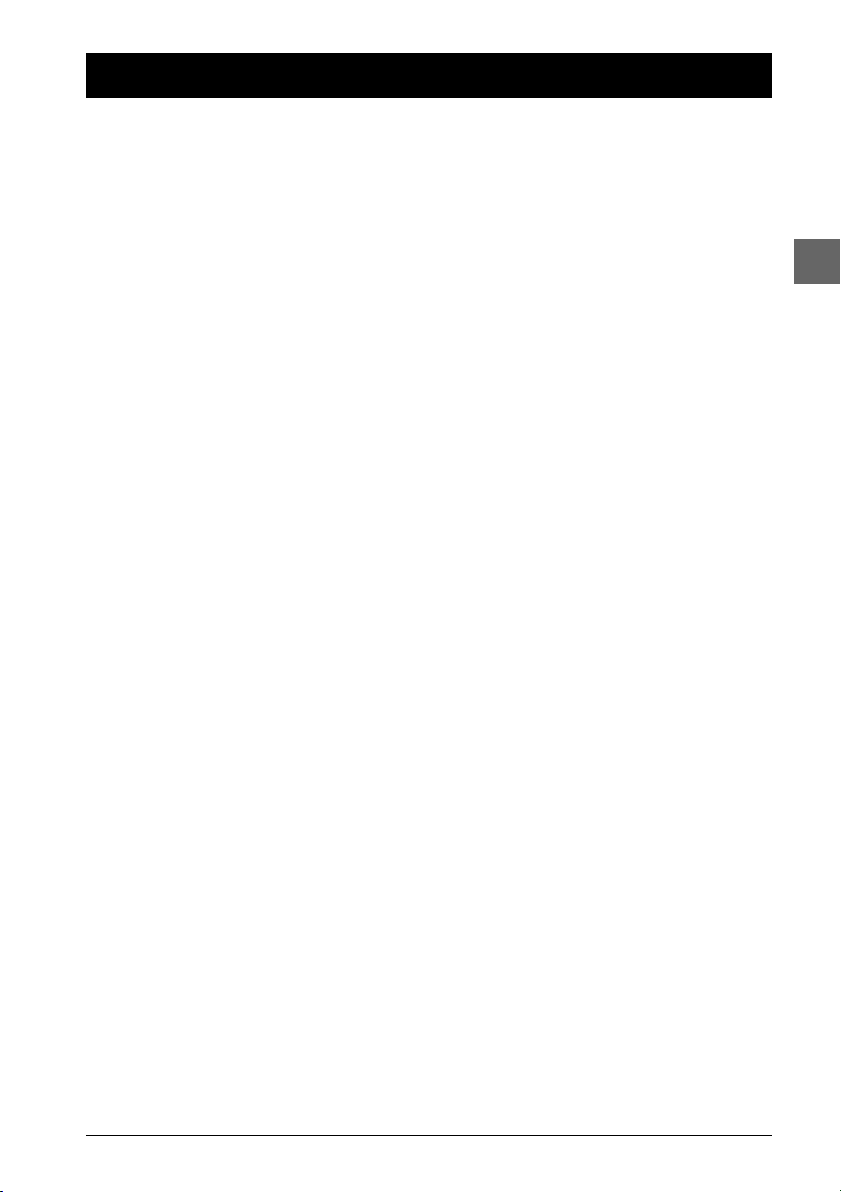
Table of contents
Chapter 1: Connections and Setup
Some points to check before you connect ................2
Accessories provided ....................................................2
Inserting batteries in the remote control ..........2
Discs you can play..........................................................3
Basic connections (DVD player + TV) ........................4
Basic connections (DVD player + TV + video
recorder) ........................................................................4
Other connection options ............................................5
Video sockets and cables ........................................5
Audio sockets and cables........................................5
Front panel controls......................................................6
Front panel display ........................................................6
Operating the DVD player ..........................................7
Using the menus............................................................7
The remote control ......................................................8
Navigating through menus ......................................8
Functions in DVD mode ..........................................8
Functions in TV mode ..............................................9
Functions in VCR mode ..........................................9
Chapter 2: Playing discs
Compatible discs ........................................................10
Compatible formats....................................................10
Regional coding............................................................10
Basic playback operations ..........................................10
Playback ....................................................................10
Accelerated play......................................................10
Still image ..................................................................11
Frame advance ........................................................11
Variable slow motion ............................................11
Changing chapter ....................................................11
Zoom ........................................................................11
Scene replay..............................................................11
Info menu ....................................................................12
Direct access................................................................13
Title/Chapter / Track ..................................................13
Screen fit ......................................................................13
Subtitles........................................................................13
Audio ............................................................................14
Play mode ....................................................................14
Bookmark ....................................................................15
Camera angle ..............................................................15
PBC (PlayBack Control) ............................................15
Playing mp3 and WMA music files and displaying
JPEG files ......................................................................16
Displaying JPEG files or playing mp3 or WMA
files..............................................................................16
Playing JPEG and mp3 music files at the same
time ............................................................................17
Chapter 3: Menus
Player menus................................................................18
The Play Mode menu..................................................19
Start............................................................................19
Random play ............................................................19
Program play ............................................................19
AutoPlay....................................................................19
IntroScan ..................................................................19
The Parental Control menu ......................................20
Lock............................................................................20
Password ..................................................................20
Ratings limits ............................................................20
Unrated titles ..........................................................20
The Display menu ......................................................21
TV image ..................................................................21
Front Display............................................................21
PAL/NTSC ................................................................21
The Sound menu ........................................................22
Sound Logic ..............................................................22
Digital output ..........................................................22
Virtual Surround......................................................22
The Languages menu..................................................23
Player Menus............................................................23
Disc Menus ..............................................................23
Audio..........................................................................23
Subtitles ....................................................................23
Chapter 4:Additional Information
Tr oubleshooting ..........................................................24
Precautions ..................................................................25
Use..............................................................................25
Cleaning ....................................................................25
Handling and caring for discs ..............................26
Guarantee ................................................................26
Technical data..............................................................26
EN
DVD copy protection
In accordance with the DVD standard, your DVD player is equipped with a Copy Protection system, which can be switched on
and off by the DVD disc itself, in order to make any recording of the relevant DVD disc onto a videotape of very poor picture
quality, or even impossible.“This product incorporates copyright protection technology that is protected by method claims of
certain U.S. patents and other intellectual property rights owned by Macrovision Corporation and other rights owners. Use of this
copyright protection technology must be authorized by Macrovision Corporation, and is intended for home use only unless
otherwise authorized by Macrovision Corporation. Reverse engineering or disassembly is prohibited.”
1
Page 2
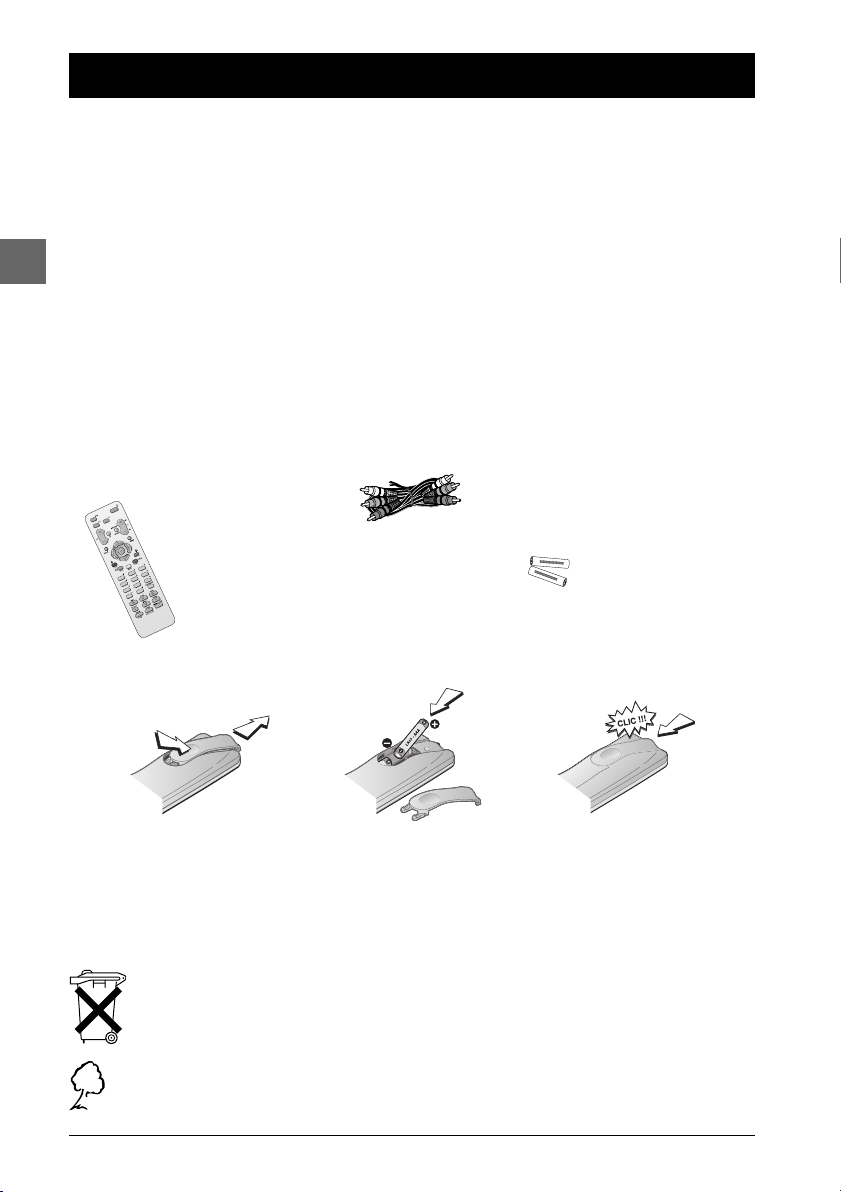
EN
Chapter 1 Connections and Setup
Some points to check before you connect
• Ensure that the mains supply in your house complies with that indicated on the identification
sticker located on the back of your appliance.
• Install your appliance horizontally, away from any source of heat (fireplace) or appliances
creating strong magnetic or electric fields.The components of this appliance are sensitive to
heat.The maximum ambient temperature should not exceed 35° Celsius.
• Leave sufficient space around the appliance to allow adequate ventilation: 10 cm on either side
and at the rear, as well as 7 cm above the top are ideal.
• The humidity of the room should not exceed 75%. If you have to use the appliance outdoors,
do not expose it to rain or splashing water.The apparatus should not be exposed to dripping
or splashing and no objects filled with liquids, such as vases, should be placed on the apparatus.
•Moving it from a cold environment to a warm one is likely to cause condensation on some
components inside the appliance. Let the condensation disappear of its own accord before
turning the appliance on again.
• Before moving the player, make sure the disc tray is empty.
Other important use and cleaning information at the end of the booklet.
Accessories provided
Audio/video cable
Remote control 2 non-
+
-
-
+
rechargeable
batteries, type
AAA
Inserting batteries in the remote control
1
• Do not mix different types of batteries or new and old batteries. Do not use rechargeable
batteries.
• In order to avoid any risk of explosion, observe the polarities indicated inside the battery
compartment. Replace only with the type of batteries specified above. Do not dispose of them in a
fire or recharge them.
• If you are not using the remote control for a long period of time, remove the batteries.
• Please respect the environment and prevailing regulations. Before you dispose of
batteries or accumulators, ask your dealer whether they are subject to special
recycling and if they will accept them for disposal.
2
3
Out of consideration for the environment, we have printed this document on unbleached
recycled paper.
2
Page 3
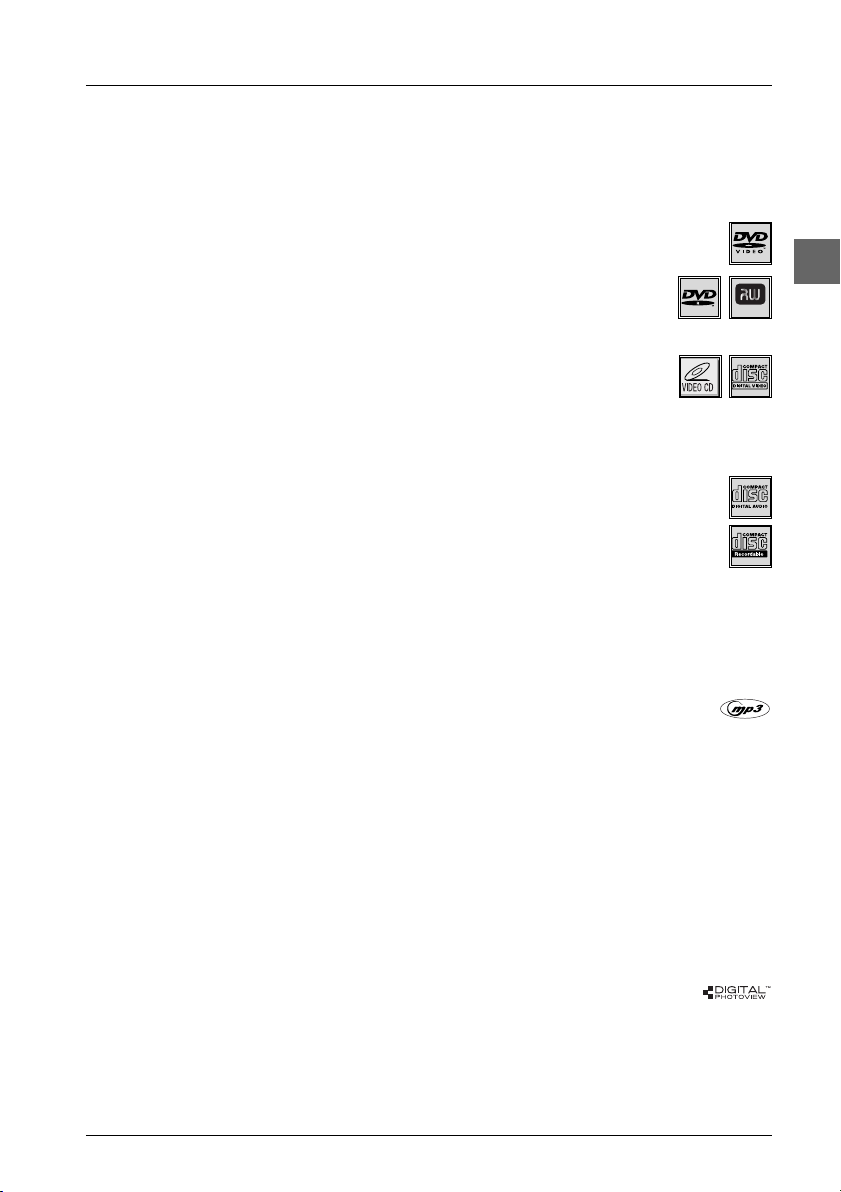
Connections and Setup
Discs you can play
While advances have been made to ensure that your disc player is compatible with the largest number of discs
possible, it cannot be guaranteed that you will be able to play discs which might not be compliant with audio CD,
VCD and SVCD standards. In the case of writable and rewritable discs, compatibility with this player depends on the
DVD writer, the write software and the disc used.
DVD-Video
Digital video discs - 12 cm and 8 cm, single or double sided, single or dual layer. DVDs are high-density optical discs on
which high quality picture and audio are recorded by means of digital signals.
DVD-R, DVD-RW, DVD+R, DVD+RW
Most DVD-R and DVD+R (one recording only), DVD-RW and DVD+RW discs (rewritable). Depending on the
DVD writer and discs used. Recordings using DVD-R and DVD-RW discs must be made in Video DVD mode.
Recordings using DVD+RW discs must be made in accordance with the specifications for DVD+RW discs with a 4.7 GB capacity.
VCD - Video Compact Disc
CD on which you can record up to 74 min. of VHS-quality video associated with still images, audio tracks and
interactive menus.
SVCD - Super Video Compact Disc
Most SVCDs comply with the IEC62107 standard. SVCDs can be used to record up to 70 minutes of digital sound and images in
accordance with MPEG-2 standards for video and MPEG-1 standards for audio.
Audio CDs
Audio CDs (8 and 12 cm).
CD-R, CD-RW
Most CD-R (one recording only) and CD-RW discs (rewritable).
This player can play most CD-R discs. CD-Rs written during a multisession recording can also be played, provided that the
session has ended before the disc is played (depending on the write software). However, depending on the condition of the CDwriter, computer and the disc used, you may find that not all discs will play successfully. When playing a CD-R disc, it is completely
normal for the unit to take up to 20 seconds to recognise the disc before starting to play. If the disc is not recognised after a
period of 20 seconds, remove the disc, and then insert it again.
• Irrespective of the actual recording capacity of the CD-R, do not use its full capacity. • CD-Rs should be preferably used instead
of CD-RWs (rewritable CDs) as, in certain cases, CD-RW playback may be faulty. • Use reliable, good-quality CD write software.
• Close all other applications on the computer to ensure reliable CD-R disc recording.
mp3 files
CD-R and CD-RW discs containing audio files in mp3 format. As for CD-R mp3 discs, please follow all the
recommendations for CD-R above, along with the comments below:
• Your mp3 files should be ISO 9660 or JOLIET format. ISO 9660 format and Joliet mp3 files are compatible with Microsoft’s DOS
and Windows, as well as with Apple Mac.These two formats are the most widely used. • mp3 filenames should not exceed 12
characters, and should end with the “.mp3” extension. General name format: Title.mp3. When composing your title ensure that you
use 8 characters or less, have no spaces in the name, and avoid the use of special characters including ( . , / , \ , = ,+).• Use a
decompression transfer rate of at least 128 kB/sec (kilobytes/second) when recording mp3 files. Sound quality with mp3 files
basically depends on the rate of compression/decompression you choose. Obtaining audio CD quality sound requires an
analog/digital sampling rate, that is conversion to mp3 format, of at least 128 kB/sec and up to 160 kB/sec. Choosing higher rates,
such as 192 kB/sec or more, only rarely produces even better sound quality. Conversely, files with sampling rates below 128 kB/sec
will not play properly. • Do not try recording copyright-protected mp3 files. “Securized” files are encrypted and code-protected to
prevent illegal copying.You must not copy such files.
Important:The above recommendations cannot be taken as a guarantee that the DVD player will play mp3
recordings, or as an assurance of sound quality.You should note that certain technologies and methods for mp3 file
recording on CD-Rs prevent optimal playback of these files on your DVD player (i.e. degraded sound quality and
even, in some cases, inability of the player to read the file).
JPEG files
CD-R and CD-RW with JPEG files. Certain JPEG files, including progressive JPEG files, cannot be read by this player.
WMA files
CD-R with WMA files.
NTSC playback on 60Hz PAL TV set
In addition to the PAL DVDs and VCDs, you can enjoy your NTSC films as well (a 60 Hz PAL compatible TV set is required).
EN
DVD+Rewritable
3
Page 4
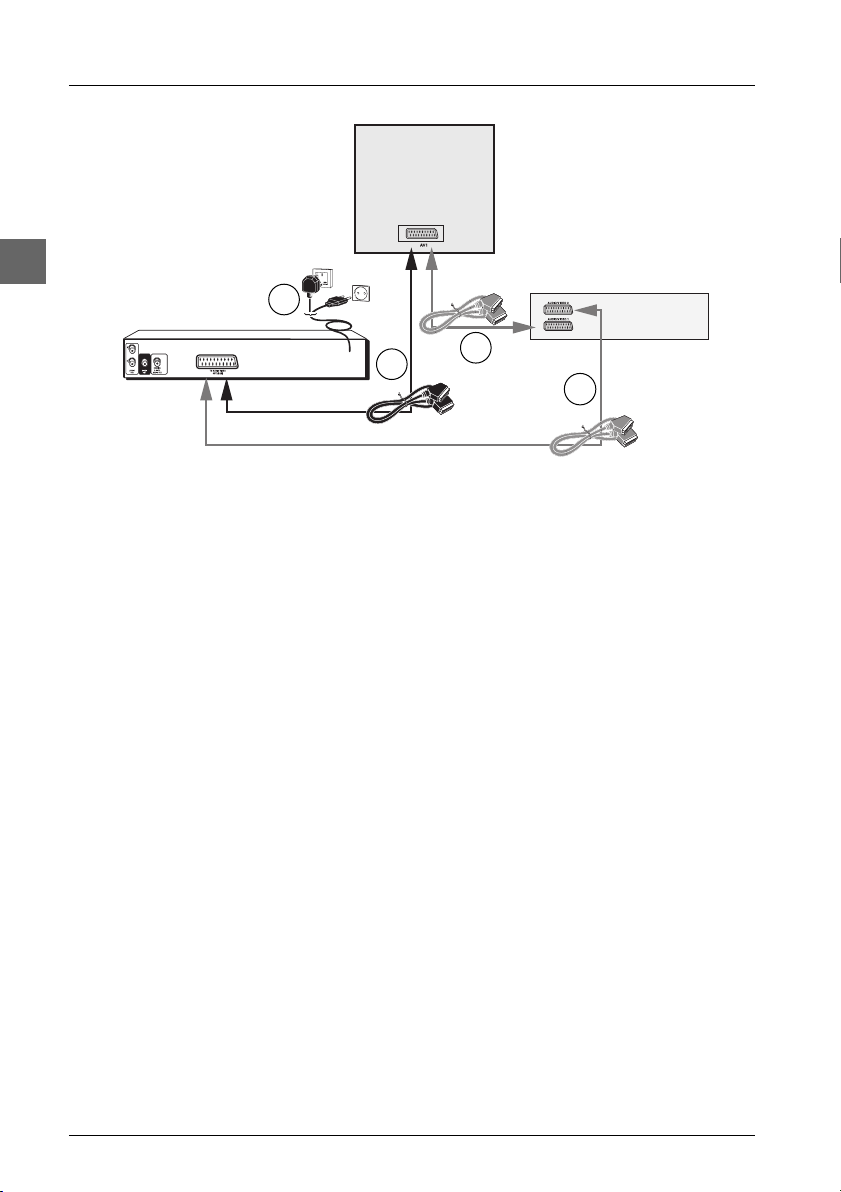
Connections and Setup
Television
Scart leads not
provided
set
EN
United Kingdom,
DVD player
Ireland
3
Continental
Europe
Video recorder
2
1a
1b
Basic connections (DVD player + TV)
1. Connect the DVD player’s Scart socket (TV AUDIO VIDEO OUT) to the television set’s
Scart socket (AV1 , EXT1, AUX1, according to the make) using a Scart lead (not provided).
2. Connect the DVD player to the mains socket using the mains lead.
Basic connections (DVD player + TV + video recorder)
1. Connect the DVD player to the television set:
1a. Connect the DVD player Scart socket (TV AUDIO VIDEO OUT) to the television
set’s Scart socket (AV1, EXT1, AUX1) using a Scart lead (not provided).
- OR -
1b. If your television set does not have two Scart sockets, connect the DVD player to the
video recorder’s AV2 socket using a Scart lead (not provided). If you have a satellite or
cable receiver you can also connect the DVD player to the receiver’s second Scart
socket.
Notes:
Depending on the video recorder or satellite or cable receiver, this type of connection may affect the quality
of the pictures produced by the DVD player.
If your video recorder only has one Scart socket, but has a modulator, use the aerial cable to connect the
video recorder to the television set, adjust the video recorder’s modulator, then connect the DVD player to the
video recorder’s Scart socket.
2. Connect the video recorder (or satellite receiver) to the television set as shown in the user
guide.
3. Connect the DVD player to the mains socket using the mains lead.
4. Switch on the devices.
Note: If one of the devices is not working, check that all the cables have been inserted properly into the
sockets which they should be connected to.
4
Page 5
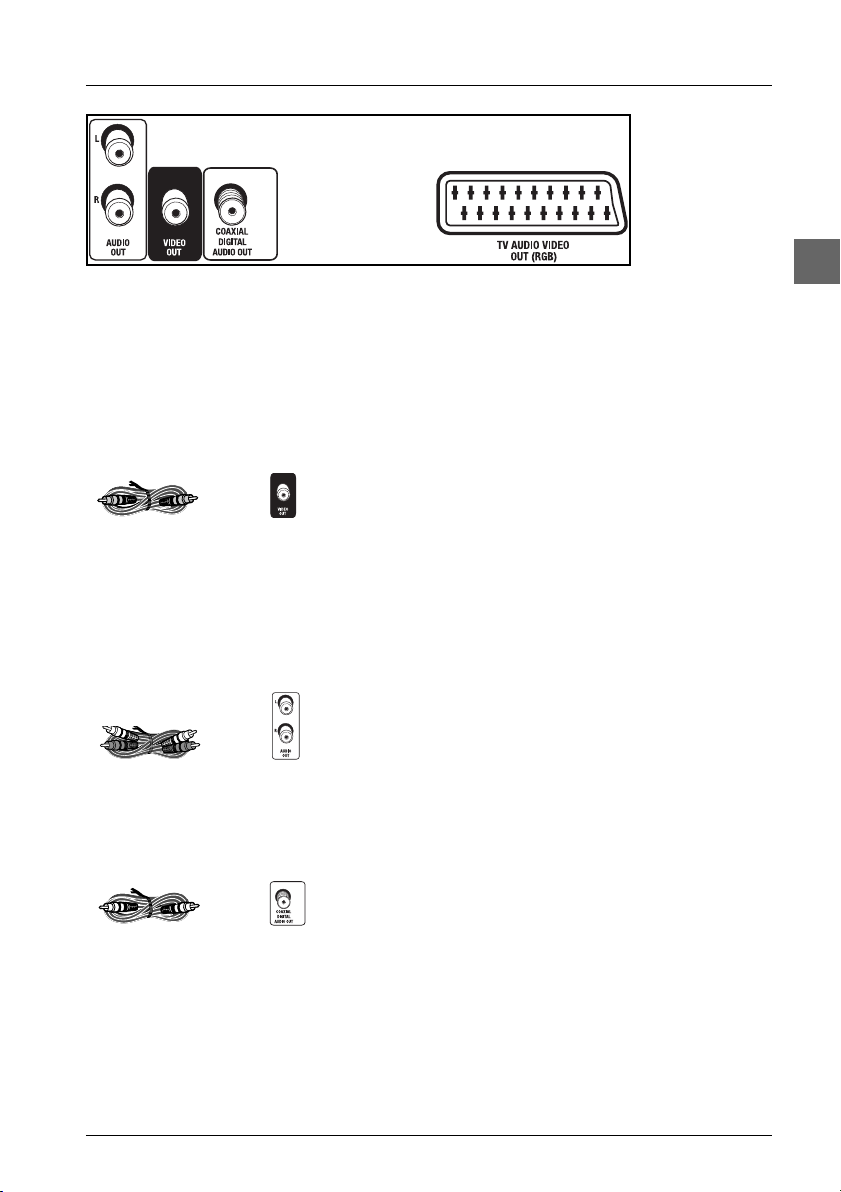
Connections and Setup
Back of DVD
player
Other connection options
The basic connections (described on page 4) are for standard-quality sound and high-quality
picture reproduction. There are other connection options available, which can produce pictures
and sound of better or poorer quality:
Video sockets and cables
VIDEO OUT socket
This socket (yellow) is also known as a composite video
socket.The video cable (provided) usually comes with
VIDEO OUT socketVideo cable (yellow)
two audio cables (white and black).The picture quality
obtained using a video connection is poorer compared
to that obtained using a Scart connection.
Audio sockets and cables
EN
Audio cables (red
and white)
Coaxial cable
AUDIO R and L
sockets
Coaxial digital
audio output
AUDIO L (left) and AUDIO R (right) sockets
These are analogue audio output sockets.The AUDIO L
socket and cable are white, while the AUDIO R socket
and cable are red. Connect the DVD player’s AUDIO L
and R sockets to the television set’s AUDIO L and R
sockets using audio cables (provided).
Note: If your television set only has one audio socket connect
it to the DVD player’s left socket (white).
Coaxial digital audio output (COAXIAL DIGITAL AUDIO
OUT)
This socket offers a higher level of sound quality
compared to that provided using an analogue audio
connection.The coaxial cable is not supplied with the
device.
5
Page 6
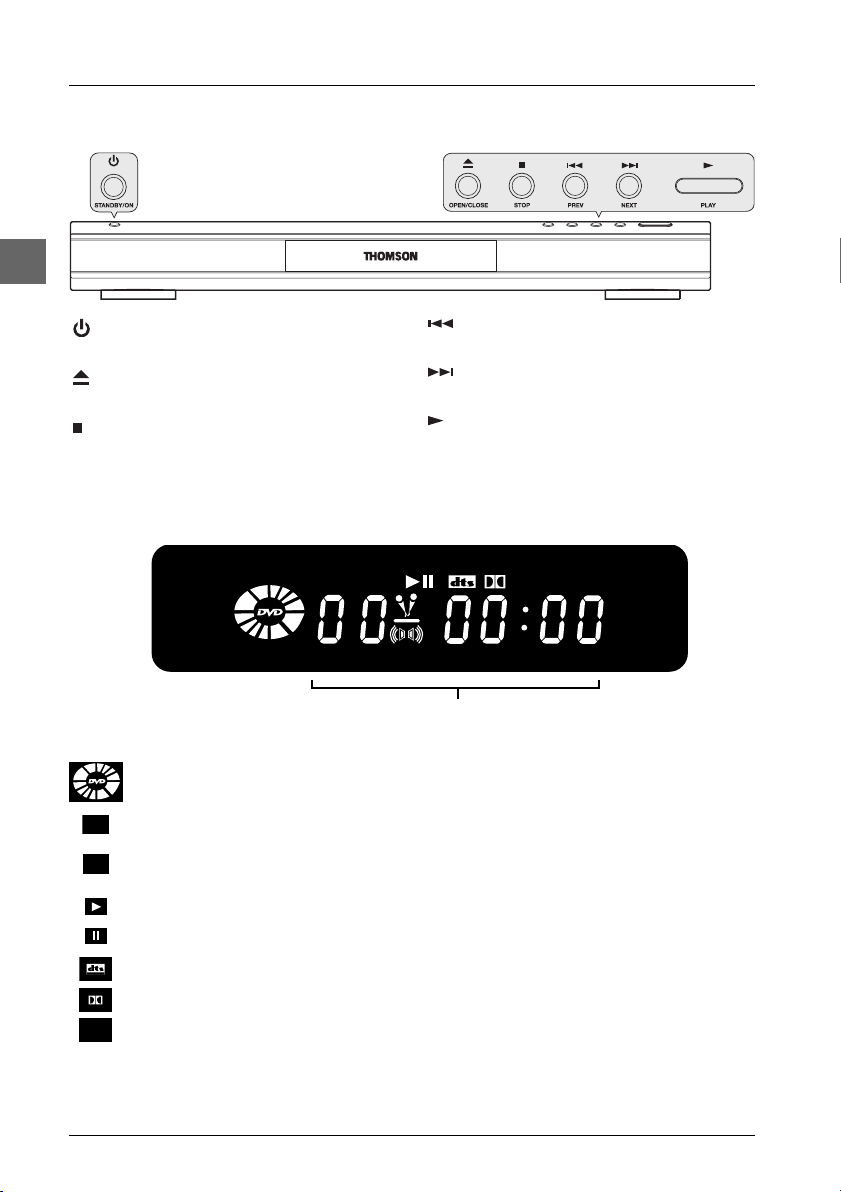
EN
Connections and Setup
Front panel controls (buttons appear left to right below)
STANDBY/ON - Switch the appliance on
and off.
OPEN/CLOSE - Open and close the
DVD player's disc tray.
STOP - Stop disc playback.
Front panel display
PBC
Appears when a disc is loaded. The speed and direction show the play mode
of the disc.
PBC
SVCD
MP3
Appears when a VCD with PlayBack Control is loaded.
Indicates the type of disc loaded: CD (audio CD),VCD (Video CD), SVCD
(Super Video CD).
Appears when a disc is being played.
Appears when a disc is in pause.
Appears when the sound is in DTS.
Appears when the sound is in Dolby Digital.
Appears when an mp3 disc is loaded.
PREV - Start a reverse search for a
chapter or a track.
NEXT - Start a fast forward search for a
chapter or a track.
PLAY - Start playing a disc.
SVCD
Elapsed time:
- DVD in hours, minutes, seconds
- audio CD in minutes and seconds.
MP3
6
Page 7
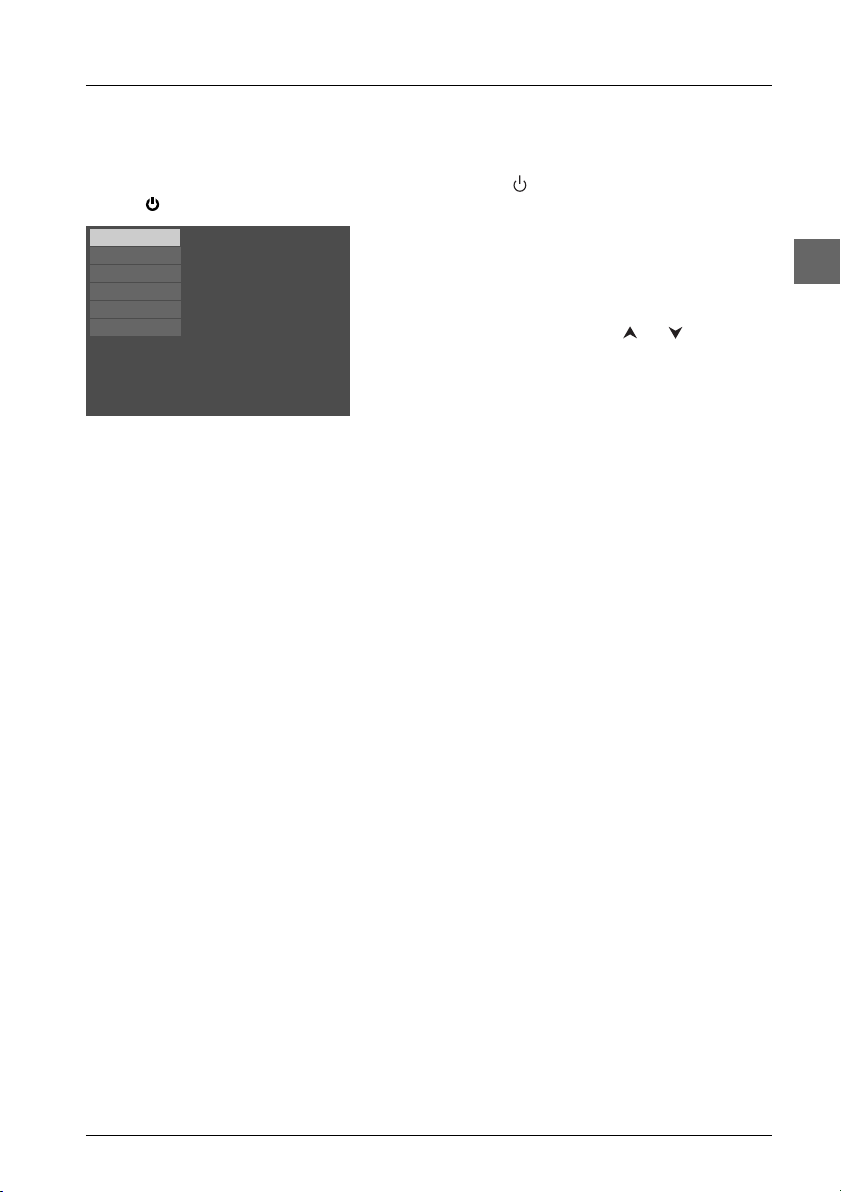
Connections and Setup
Operating the DVD player
1. Switch on your television set.
2. Press the DVD button on the remote control. Press the button on the remote control or
the button located on the DVD player’s front panel.
English
Français
Español
Deutsch
Italiano
Svenska
Using the menus
• Disc menu – The appearance and contents of this menu vary according to the type of disc
you have inserted and are independent of the player’s menus.When the disc is playing press
the
• Info menu – The player’s Info menu appears as a bar at the top of the screen while the disc
is playing. During this time, press the
the Info menu.
• Player menu – If no disc has been inserted the player menu appears automatically. If a disc is
being played press the
Note: A function is only available if it features on the disc you have inserted. For instance, if you select the
Subtitles function from the Info menu subtitles will only appear if subtitles have actually been provided on
the disc. If a menu or icon appears greyed out this means that this menu or the associated function is not
available.
Select a menu language
Sélect. langue de menu
Seleccione idioma menu
Menüsprache auswählen
Selez. lingua dal menu
Välj ett menyspråk
3. When the player first comes on a menu appears
asking you to select the player menu language. Select
the language you want using the or button,
then press
MENU button to display and hide this menu.
INFO button on the remote control to display and hide
STOP button to access this menu.
ok.
EN
7
Page 8
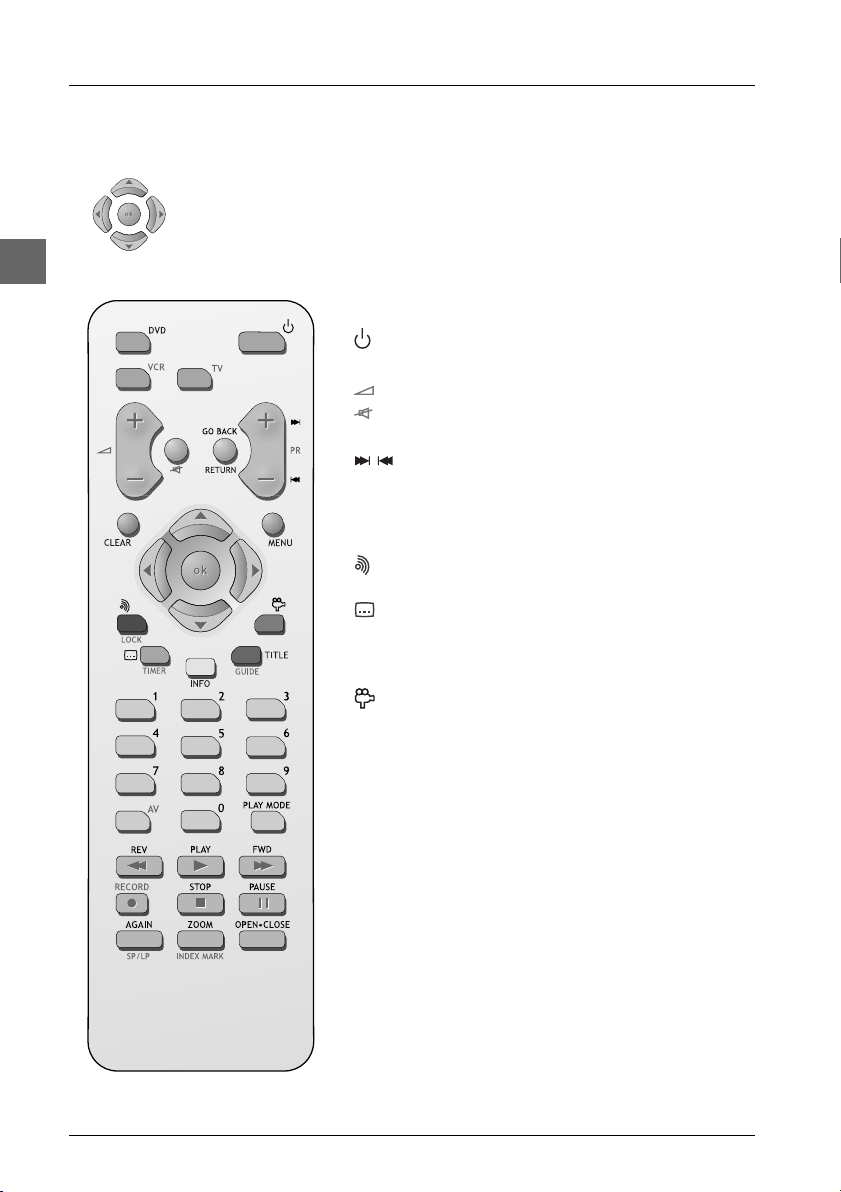
EN
Connections and Setup
The remote control
Navigating through menus
Use the direction buttons to navigate through the menus. Press the ok button
on the remote control to confirm any selection you make.
Functions in DVD mode
DVD Select the DVD player.
(mute) Mute and restore the sound of the television set.
GO BACK Return to the previous menu.
CLEAR Hide the
MENU Access the disc menu during play (if there is one)
(red) Access the audio function of the
(green) Access the subtitle function of the
INFO (yellow) Access the
TITLE (blue) Access the disc menu.
(purple) Access the camera angle function of the
0-9 Number entry.
PLAY MODE Access the play mode function of the
REV Start fast reverse, reverse accelerated play or
PLAY Start playing a disc.
FWD Start fast forward, forward accelerated play or
STOP Stop play, accelerated search or slow motion and
PAUSE Freeze frame, frame advance or slow motion (see
AGAIN Move backwards approximately 10 seconds
ZOOM Access the Zoom function (see page 11).
OPEN.CLOSE Open and close the disc tray.
Switch the appliance on and off.
Adjust the sound volume of the television set.
Directly access the next or previous chapter
(DVD) or track (CD).
Info
menu.
or resume play.
Info
menu (see
page 14).
Info
menu
(see page 13).
Info
menu (see page 12).
Info
menu (see page 15).
Info
menu
(see page 14).
reverse slow motion (see pages 10 and 11).
forward slow motion (see pages 10 and 11).
access the main menu.
page 11).
during disc playback (DVD).
8
Page 9

Connections and Setup
This remote control can be used with some recent models of televisions and video recorders of
the following brands:Thomson, Saba, Brandt, Ferguson,Telefunken and Nordmende.
Note:The buttons described below operate as specified, provided that the relevant function is available on
the television or video recorder.
Functions in TV mode
TV Select the television.
Adjust the sound volume.
(mute) Mute and restore the sound.
PR+ / PR- Change channel.
GO BACK Return to the channel watched before last.
CLEAR Exit a menu.
MENU Access the television's main menu.
Use the Zoom function (with a 16/9 television only).
INFO (yellow) Obtain information about the channel.
GUIDE (blue) Display the programme guide.
Note: the coloured buttons can also be used to access the Teletext topics indicated in colour (if your
television has the Teletext function available).
0-9 Select a channel. For 2-digit channels, first press
Functions in VCR mode
VCR Select the video recorder.
Adjust the sound volume.
(mute) Mute and restore the sound.
RETURN Exit a menu.
PR + / PR- Change channel.
CLEAR Set the counter to zero, cancel a programme or return to the standard set-up.
MENU Access the VCR main menu.
LOCK (red) Lock the video recorder.
TIMER (green) Display the
INFO (yellow) Access the
GUIDE (blue) Access the
0-9 Select a channel, enter numbers.
AV Select the devices connected to the Audio/Video sockets (AV1,AV2, ...).
REV Start fast reverse, reverse accelerated play or reverse slow motion.
PLAY Start playing a tape.
FWD Start fast forward, forward accelerated play or forward slow motion.
STOP Stop play, accelerated search, slow motion or recording and access the VCR main menu.
PAUSE Freeze frame, frame advance or slow motion.
RECORD Start recording.
SP/LP Double the recording time of a tape with the LP function.
INDEX MARK Add an index.
OPEN.CLOSE Eject the tape.
Record timer
Status
menu.
NAVICLICK
menu.
page.
0
.
EN
9
Page 10

EN
Chapter 2 Playing discs
Compatible discs
•DVD
•DVD-R, DVD-RW, DVD+R, DVD+RW
•CD
• CD-R, CD-RW
Compatible formats
•DVD,VCD (Video Compact Disc), SVCD (Super Video Compact Disc), JPEG
•CD, mp3, WMA.
More information about discs and compatible formats at the beginning of the booklet.
Regional coding
Your DVD player has been designed to process regional management information that is stored
on DVD discs. DVD discs that have different regional codes to that of your player cannot be
played.The regional code for your player is 2 (Europe, the Middle East, South Africa, Japan).ALL
means all regions.When you buy a disc check that it bears the correct logo.
Basic playback operations
Playback
Switch the DVD player and the TV set on.
1. Press the button on the front of the appliance or the OPEN
remote control to open the disc tray.
2. Put the disc in with the printed side upwards (in the case of a single-sided disc).
3. Press OPEN
• Play starts automatically, or
• The disc menu appears. One of its options can be selected to start playing the disc. Select it
and press
•The player’s main menu appears. Select the option Play and press
.
CLOSE again to close the disc tray.
ok, or else
4. Press STOP to stop playback.
Notes:
The player stores the point where playback was interrupted. If you press
from this point.To stop playback completely or to start again from the beginning, press
If the player is left in STOP mode for more than two minutes without any user interaction, a screen saver is
activated.Then, at the end of 30 minutes without any user interaction, the player switches off automatically.
.
CLOSE button on the
ok.
PLAY again, playback resumes
STOP twice.
Accelerated play
While the disc is playing, press the REV or FWD button one or more times to vary the speed
and direction of the accelerated play.
10
Page 11

Playing discs
Still image
While the disc is playing, press PA USE once for freeze frame.
Note: After 30 seconds in PAUSE with no user interaction, the player goes into screen saver mode.
Frame advance
1.
Press PA USE twice.
FRAME is displayed.
2. Press the REV or FWD button a number of times to advance backward or forward image by
image.
Variable slow motion
1.
While the disc is playing, press the PA USE button once.
PA USE is displayed.
2. Press the REV or FWD button a number of times to vary the speed and direction of the
slow motion.
Changing chapter
While the disc is playing, press the or button to go immediately to the next or previous
chapter, or to the next or previous track.
Zoom
While a disc is playing, press the ZOOM button until you reach the zoom size you require.
1.
2. Move from one area to another using the , , and buttons.
EN
Scene replay (DVD)
While the disc is playing, press the AGAIN button on the remote control to replay the last
seconds of the film or sequence shown.
11
Page 12

EN
Playing discs
Info menu
You can display information about the disc during playback using the Info menu. It will also allow
you to access certain functions.To display the menu, press
INFO button on the remote control. Select the various options using the and buttons.
the
Then follow the instructions which appear on the screen and use the or buttons on the
remote control to scroll through the options.
Note: When one of the icons is greyed out, this means that the relevant function is not available on the disc
being played.
The invalid symbol indicates that the function selected or the button used is not available
at this stage.
Info menu (DVD)
Time display Chapter Subtitles Play mode Camera angle
Title Screen Fit Audio Bookmark
PLAY to start playback and then press
00:02:16
PLAY
T : 01
C : 03
Info menu (audio CD)
Time display Track Play Bookmark
00:01:10
T : 01
mode
PLAY
Info menu (VCD and SVCD)
Time display Track PlayBack Audio Play mode
00:02:16
T : 01
Control
PBC
PLAY
1 of 1
12
Page 13

Playing discs
Up
Left
Down
01:49:37
Time indication
icon
T : 1
Title/Track and
Screen fit icon
C: 12
Chapter icons
Press the INFO button on the remote control while a
disc is playing to display the Info menu.
ok
Use the and buttons on the remote control to
select the icon you want.Then use the and
buttons to select an option and press
Right
selection.
ok to confirm your
Direct access (DVD)
To directly access a location on the disc which does not correspond to the
start of a title or chapter, press the
indication icon with the and buttons, then enter a time with the
numeric buttons (format hh:mm:ss).
INFO button, then select the time
Title/Chapter (DVD) / Track (audio CD and VCD)
To directly access a title or a chapter (DVD), a track (audio CD and VCD),
press the
buttons, and then choose a number using the and buttons or enter a
number directly with the numeric buttons.
INFO button, then select one of these icons with the and
Note: Many discs only have one title.
Screen fit (DVD)
To r eframe the DVD image according to the screen format of your TV set,
press the
buttons.Then select a screen format using the and buttons:
Maximum, Enhanced or Normal.
INFO button and select the screen fit info with the and
EN
Subtitles icon
Subtitles (DVD)
Subtitles are disabled by default.You enable the subtitle function as follows:
1. While the disc is playing, press the INFO button, then select the subtitle
info using the and buttons, or press the button on the remote
control in order to access the subtitle info directly.
2. Select a language using the and buttons.
3. To disable the subtitle function, select the Off option.
Note:
When you change the language of the subtitles using the Info menu your choice of
language only applies for the disc currently being played. When you eject the disc
and switch off the player, the subtitles will be displayed again in the subtitle language
you selected in the Languages menu (see page 23).
13
Page 14

EN
Playing discs
Audio (DVD and VCD)
Some discs have several audio tracks used for different languages or different
audio formats.
To change the language or audio format during play:
Audio icon
Play mode icon
1. Press the INFO button, then select the audio icon with the and
buttons, or press the button on the remote control.
2. Choose a language or an audio format with the and buttons.
Notes:
This option is only available if the disc offers a number of dialogue languages or of
audio formats.
When you change the dialogue language using the Info menu, your choice of
language is only applicable to the disc being played.When you eject the disc or
switch off the player, the dialogue language will revert to the one you selected in the
Languages menu (see page 23).
Play mode (all discs)
Note: For mp3 and WMA play modes, please refer to page 16.
1. While the disc is playing, press the INFO button, then select the Play
mode info using the and buttons or press the
button on the remote control.
2. Choose an option using the and buttons, then press ok:
• DVD play modes: standard, program, title repeat, chapter repeat,A-B
repeat.
Notes:
Program Play mode is only available if a programmed list has been created (see
page 19).
Repeat mode is only available with discs which display elapsed time.
To repeat a sequence between two points A and B, choose the A-B repeat option,
and then follow the instructions for entering the two points. If, during a fast forward or
reverse, point B is reached, the player continues playback at normal speed from point
A. If, during a fast search, point A is reached, the player starts playback from point A
at normal speed.
• VCD and SVCD play modes: standard, disc repeat, track repeat.
• audio CD play modes: standard, program, random, disc repeat, track
repeat, IntroScan.
Note: IntroScan plays the first ten seconds of each track.When all the tracks have
been scanned IntroScan stops. If you want to continue playing the track being
scanned, press the
3. To stop the repeat playback, you have a choice between:
- selecting the Play mode icon and choosing the Standard option, and
- pressing the
PLAY MODE
PLAY button. Press the STOP button to stop IntroScan.
STOP button twice.
14
Page 15

Bookmark icon
Playing discs
Bookmark (DVD and audio CD)
The player can store up to 12 disc locations as long as the disc remains in the
player and the unit remains switched on.
This function is only available with discs whose elapsed time appears in the
Info menu.
1. Press the INFO button, then select the bookmark icon with the and
buttons, and press
describing six bookmarks.To display the other bookmarks, press the
button.
ok to confirm. Another menu is displayed
EN
1 o f 3
Camera angle
icon
PBC
PlayBack Control
icon
00:06:18 C2
Unmarked 4
00:28:04 C4
02:12:56 C12
Play button "Unmarked" icon
03:24:09 C24
Unmarked 6
2. To create a bookmark, select a position shown as “unmarked” using the
,, and buttons, and then press
ok.
3. To start playback from a bookmark, select the button, then press ok
to confirm.
4. To delete a bookmark, select the button, and then press ok to
confirm.
Camera angle (DVD)
Some discs offer different camera angles for specific scenes.
1. To change the camera angle, press the INFO button, then select the
camera angle icon with the and buttons, or press the button on
the remote control.
2. Choose the angle with the and buttons or else press the
button several times to view the different camera angles available.
Note:
If the disc was recorded using a single camera angle, this function is not available.
There are very few discs offering more than one angle.
PBC - PlayBack Control (VCD)
The PlayBack Control function offers scenes and information which can be
selected interactively via a menu. It can also be used to display high-resolution
pictures, if the disc contains any.
Press the
enable or disable this function.
INFO button, then select PBC info. Press the and buttons to
15
Page 16

EN
Playing discs
Playing mp3 and WMA music files and displaying JPEG files
is an audio file format which compresses recorded music. It was developed in
collaboration with .The main advantage of the mp3 format is that it means CDquality music tracks can be stored on a personal computer in user-friendly compressed files.
WMA (Windows Media Audio) is another audio file format developed by Microsoft.
JPEG files are image files. Make sure that they have a resolution of less than 5 megapixels.
Note:The time taken for the contents of the disc to be displayed varies according to the size and number of
JPEG files actually on the disc. If nothing is displayed after a few minutes, it is likely that certain files are too
large. In this case, reduce the files’ resolution and write another disc.
Displaying JPEG files or playing mp3 or WMA files
Before inserting a disc, check that it is compatible with the player.
1. Open the tray by pressing the OPEN•CLOSE button.
2. Place the disc with the printed side facing up.
3. If the AutoPlay option in the Play Mode menu is enabled (see page 19), the disc’s contents
are displayed, otherwise press the
Note: If the disc includes WMA, mp3 and JPEG files, a menu comes up. Select WMA+mp3 or
mp3+JPEG using the and buttons and press ok.
4. Select a folder using the and buttons on the remote control, then press ok to display
the list of files or press
PLAY to start playing all the files contained in the folder.
5. Select a file using the , , and buttons, then press ok and then PLAY to start
playback.
• mp3 or WMA file: the player begins by playing the selected file, then all the files and
subfolders contained in the same folder. The player then plays the contents of the
folders at the same level as the folder containing the file selected at the start.
Note: While listening you can use the or button to go back to the previous track or go on to the
next one.
• JPEG file: the player starts the slide show with the JPEG file you have selected and
proceeds to display all the JPEG files in the same folder, then all the JPEG files in the
subfolders located in the same folder.
Note: During the slide show you can use the button to rotate the picture 90°, the ZOOM button to
magnify the picture, the or buttons to go back to the previous picture or go on to the next one and
the MENU button to interrupt the slide show and display the disc’s contents.
6. Press the INFO button to display the Info menu during playback.
• mp3 and WMA file: press the or button several times to select a playback mode
(standard, program, random, track repeat, folder repeat, disc repeat), and then press
• JPEG file: press the button to select a projection speed.
7. When the player has played all the files the music or slide show stops and the disc’s contents
is displayed again.
8. Press STOP to end playback.
PLAY button to display them.
ok.
16
Page 17

Playing discs
Playing JPEG and mp3 music files at the same time
You can display JPEG files while listening to mp3 music files recorded on the same disc. It is not
possible to play JPEG and WMA music files at the same time.
1. Insert the disc containing the two types of file in the player.
Note: If the disc includes WMA, mp3 and JPEG files, a menu comes up. Select WMA+mp3 or
mp3+JPEG using the and buttons and press ok.
PLAY
2000
I will survive
Robbie Williams
To r n
Killian
Te stify
Current Selection
mp3 Angel
Robbie Williams
2000
Mum and dad
4. Press the PLAY button to start playing the two files at the same time.
Note:You can also select a folder containing JPEG and mp3 files using the , , and buttons, then
press PLAY. In this case, the player starts playing the pictures and music at the same time beginning with
the first file of each type.
•The player starts the slide show with the JPEG file selected and proceeds by displaying
all the JPEG files in the same folder, and then all the JPEG files in the subfolders located
in the same folder. At the same time, the player plays the selected mp3 file, then all the
mp3 files in the same folder, and finally the mp3 files contained in the folders located at
the same level as the folder containing the file selected at the start.
Note: If the mp3 files are finished playing before the end of the slide show, the player starts playing the mp3
files again until the slide show ends.
5. Press INFO to access the Info menu during simultaneous playback.You can change the slide
show’s projection speed.
6. During simultaneous playback you can use the ZOOM button to magnify the picture, the
or buttons to go back to the previous picture or go on to the next one.
2. Select an image file using the , , and
buttons, then press
ok to confirm your selection.The
name of the folder where the file is located and the
name of the file appear on the right in the "Current
selection" section.
3. Then select an mp3 music file using the , ,
and buttons, then press
ok to confirm your
selection.The name of the folder where the file is
located and the name of the file appear on the right
in the "Current selection" section.
Note:To delete your selection, press the CLEAR button.
EN
17
Page 18

EN
Chapter 3 Menus
Player menus
The player’s main menu is displayed when there is no disc in the player or when the disc has been
interrupted during playback by pressing the
and buttons. Press
ok to confirm your selection.
A menu option can provide access to a submenu, enable or disable an option or trigger an action.
Play
Play Mode
Parental Control
Display
Sound
Languages
Lock
Password
Ratings Limits
Unrated Titles
Free Access
Example of a sub-menu
STOP button. Select a menu option using the , ,
When a small arrow ( ) appears to the right of a menu
option, this means that this option has a submenu.To
access this submenu, select the relevant option and press
ok.
Example: the Parental Control option provides access
to a submenu offering four options ranging from Lock to
Unrated Titles.
Play
Play Mode
Parental Control
Display
Sound
Languages
Resume Play
Play Mode
Parental Control
Display
Sound
Languages
Start
Random Play
Program Play
AutoPlay
IntroScan
TITANIC_PAL_DISC2
01:00:34
Other menu options (also followed by arrows) can be
used to enable or disable an option.
Example: when you select the option AutoPlay from the
On
Play mode menu, each time you press the
you enable or disable (On or Off) the AutoPlay function.
ok button
Finally, menu options (not followed by arrows) can be
used to carry out an action immediately. In this case,
select the option and press
ok.
Example: when you confirm the Resume Play option in
the main menu, the disc resumes playing immediately
from the point you interrupted it.
18
Page 19

Menus
The Play Mode menu
Play
Play Mode
Parental Control
Display
Sound
Languages
Start
Random Play
Program Play
AutoPlay
IntroScan
On
Start (all discs)
Press ok or the PLAY button to begin the disc’s standard playback.
Random Play (Audio CD and mp3 only)
You can listen to all the tracks on the disc in a random order (chosen by the player) by choosing
the Random Play option.
ok to start random playback.
Press
Program Play (all discs except VCD, SVCD and JPEG)
With this option, you choose and program the playback order. Lists vary according to the type of
disc.
1a. DVD: select a title using the and buttons and press the button to access the list of
chapters and select a chapter using the and buttons.
1b. Audio CD: select a track using the and buttons, or select All to start playing all the
tracks.
1c. mp3 and WMA CD: select a folder using the and buttons, then press the button to
access the list of files, then select a file using the and buttons.
Note: When an mp3 or WMA file is selected for more than two seconds, the player plays the first 10
seconds of the song.
2. Press ok to add the title, chapter (DVD), track (audio CD) or file (mp3) selected to the list.
Press the
CLEAR button to remove the last title/chapter/track/file from the list. Press PLAY
to start program play. Repeat steps 1 and 2 as often as necessary.
1. Load a disc and press STOP.
2. Select the Play Mode option and press ok to
confirm.
Note:The content of the Play Mode menu varies depending
on the type of disc.
3. Select a play mode with the and buttons, and
ok to confirm.
press
EN
AutoPlay (all discs)
This option automatically starts playback as soon as a disc is loaded.
Press
ok to enable or disable this option.
IntroScan (Audio CD only)
This option plays the first ten seconds of each track.
ok to start the IntroScan, press STOP to stop it and PLAY to continue playing the current
Press
track.
19
Page 20

EN
Menus
The Parental Control menu
Play
Play Mode
Parental Control
Display
Sound
Languages
Lock
Password
Ratings Limits
Unrated Titles
Free Access
Lock
1.
To activate locking ( ) according to your pre-set rating limits, select the Lock option using
the and buttons and press
2. You are asked for a new password. Enter four digits using the number buttons and press ok
to confirm.
You are asked for confirmation; repeat the operation.
Note: Choose a password that is easy to remember, or write it down.
3. To unlock ( ), select the Parental Control option.
4. Enter your password.
5. Select the Lock function and press ok to confirm.
Password
To change the password, select this option and press ok to confirm.
1.
2. Enter the four digits of your new password.
You can control access to the player and the type of discs
your family can watch with the lock function.There are
eight levels of parental control.
Select the Parental Control option in the main menu
and press
ok to confirm.
ok.The corresponding menu is displayed.
Ratings limits
The disc publisher is responsible for coding scenes according to the rating limits. In Europe, very
few discs have coded scenes.
1. Select Ratings limits and press ok to confirm.
2. For the rating limit, select the level using the and buttons, then press ok to confirm.
Unrated Titles
To set-up password-only access to unrated titles, select Unrated titles and press ok to
1.
confirm.
2. Select Password required using the and buttons, and press ok to confirm.
Note:Your selected rating limits will only be applied if you then put the player into Lock mode (see above).
20
Page 21

Menus
The Display menu
Play
Play Mode
Parental Control
Display
Sound
Languages
TV Image
Front display
PAL/NTSC
Always Dim
TV Image
Depending on the format of the DVD disc, you can choose the picture format best suited to the
format of your TV screen.
1. Select a format using the and buttons:
4x3 Letterbox: gives best reproduction of pictures recorded in this format (i.e. with
horizontal bands at the top and bottom of the screen) or in 16x9,
4x3 Standard: reproduces a 4x3 picture without distortion,
16x9 Widescreen: reproduces 16x9 format films in full on a 16x9 screen.
2. Press ok to confirm.
Front Display
This option lets you choose how the front display of the DVD player appears. Four settings are
available:
Dim for Movies: the front display brightness dims when a disc is playing.
Off for Movies: the front display turns off when a disc is playing.
Always Bright: the front display is always bright.
Always Dim: the front display is always dim.
Select the Display option in the main menu using the
and buttons, and press
16 x 9
ok to confirm.
Select an option using the and buttons, and press
ok to confirm.
PAL
EN
PAL/NTSC
In addition to PAL DVDs and VCDs, you can enjoy NTSC films as well (a 60Hz PAL compatible TV
set is required). If the pictures from the DVD being played appear in black and white on your
screen, try changing the colour standard.
Set the function to PA L or NTSC.
21
Page 22

EN
Menus
The Sound menu
Play
Play Mode
Parental Control
Display
Sound
Languages
Sound Logic
Digital Output
Virtual Surround
Sound Logic
You can use this function to control the different sound levels via dynamic compression. It
improves the quality of the sound track at a low volume and quietens the loudest sounds.
Select an option using the and buttons, and press
Note:This function is available only on DVD discs recorded in Dolby Digital.
Digital Output
Depending on the amplifier or TV your appliance is connected to, you must set up DIGITAL
AUDIO output so that it transmits the appropriate digital signals. If the device connected to the
DIGITAL AUDIO OUT socket does not support Dolby or DTS signals, neither Dolby Digital nor
DTS must be selected.
Select one (or two) option(s) (Dolby Digital or/and DTS) depending on the disc format and
the type of sound you want to obtain, then press
Notes:
DTS is a digital sound compression technique developed by Digital Theater Sound Systems for digital
multichannel audio signals. “DTS” and “DTS Digital Out” are trademarks registered by Digital Theater
Systems Inc.
Dolby and the double-D symbol are trademarks of Dolby Laboratories Licensing Corporation.
Dolby Digital is a sound compression technique developed by Dolby Laboratories for digital audio
multichannel signals. The Dolby Digital system supports any audio channel configuration, from stereo sound
(2 channels) up to the digital “surround” sound 5.1.
You can adapt your player to other equipment and access
specific functions with the Sound menu.
1. Select the Sound option in the main menu using the
and buttons and press
ok to confirm.
2. Select an option using the and buttons, and
ok to confirm.
press
ok to confirm.
ok to confirm.
Virtual Surround
This function provides you with virtual reproduction of the multichannel sound of a Dolby or
DTS film onto the two channels of your TV or stereo amplifier. The sound effects of a 5.1 system
are then simulated.
Set the function to On using the and buttons.
22
Page 23

Menus
The Languages menu
Play
Play Mode
Parental Control
Display
Sound
Languages
Player Menus
Disc Menus
Audio
Subtitles
1. Select the Languages option in the main menu using the and buttons and press ok to
confirm.
2. Select one of the options using the and buttons, and press ok to confirm.
Player Menus
To change the language of the player menus, choose the language using the and buttons and
ok to confirm.
press
Disc Menus
To change the language of the disc menus, choose the language using the and buttons and
ok to confirm.
press
Audio
1.
To change the dialogue language, choose the language using the and buttons and press
ok to confirm.
2. To change the language during play, display the audio icon by pressing the button on the
remote control (see page 14).
With this menu, you can set the language for player
menus, dialogue, subtitles and the disc menus.
English
If you chose "English" during initial set-up, the main menu
English
is displayed in English, any menus generated by the disc
English
are in English, as is the language of the dialogues (if this
English
language is available on the disc).
EN
Subtitles
To change the subtitle language, choose the language using the and buttons and press
1.
ok to confirm.
Note: If the language chosen is available, it is automatically selected when you display the subtitles (see
page 13). Otherwise, the subtitle language indicated on the disc is selected instead.
2. To change the language of the subtitles during playback, display the subtitle icon by pressing
the button on the remote control (see page 13).
23
Page 24

EN
Chapter 4 Additional Information
Tr oubleshooting
The appliance does not switch on.
•Make sure it is plugged into a mains socket.
•Press the button on the remote control or the button on the front of the appliance.
The device switches off spontaneously.
• The device switches off automatically when it is in STOP mode for more than 30 minutes
without any user intervention. Switch it on again.
It is impossible to read the disc.
• Insert the disc with the printed side facing up.
•Check that the disc can actually be played by this device (see page 3).
• If you are trying to play a disc containing JPEG files, check that the files have a resolution
of less than 5 megapixels.
• Check that the disc’s regional code matches the player’s regional code.This player’s
regional code is 2.
•Clean the disc (see page 26).
There is no picture.
•Check you have switched on the TV set.
•Check the connections (see pages 4 and 5).
• Select the AV input assigned to the player on the TV.
The picture is of poor quality (with snow or lines).
•Check the connections (see pages 4 and 5).
There is no sound or the sound is of poor quality.
•Check the connections (see pages 4 and 5).
• It may be necessary to modify the setting selected for the
menu, page 22). If you have selected the DTS option, check that your player is connected
to a DTS decoder and that the disc you are trying to read is recorded in DTS format. If
one or other of these conditions has not been met there will be no sound or the sound
will be distorted.
The remote control does not work or works only intermittently.
• Check that batteries are inserted or change them.
• Aim the remote control at the appliance. The infrared beam must not be blocked or
interrupted.
• Check that the remote control is configured to control the device you are trying to
operate with it. Press the DVD button if you want to operate a DVD player, the TV
button to operate a television set and the VCR button to operate a video recorder (see
pages 8 and 9).
The subtitles do not appear.
• Check that the DVD disc provides subtitles.
• Refer to the section on how to display subtitles (see page 13).
Digital Output option (Sound
24
Page 25

Additional Information
The disc menu language is not the correct one.
• The disc menu language has not been set up (see page 23).
• The language of your choice is not available on the disc (see page 23).
You have forgotten your password (Parental control).
•Press the STOP button on the front panel and the STOP button on the remote control
simultaneously for more than two seconds.
Precautions
Use
• If your appliance has been stored in a cool place for any length of time, during a journey
for example, wait for about 2 hours before using it.
• The openings located on the top and bottom are for ventilation and must not be
obstructed.
• During thunderstorms, we recommend that you isolate the appliance from the electrical
supply so that it is not damaged by electrical or electromagnetic surges.
• This appliance is designed for continuous use. Switching off the DVD player to stand-by
mode does not disconnect it from the mains supply. To completely isolate the equipment,
remove the plug from the mains socket as some components remain connected to the
electrical supply.
• If you notice any burning or smoke, disconnect the appliance immediately to avoid any risk
of electrocution.
• Do not attempt to look inside the appliance through the disk tray opening or any other
opening.You may be electrocuted or exposed to laser radiation.
• This appliance is for domestic use only and must not be used for industrial purposes.
•Total or partial copying of recordings protected by copyright legislation, without the
explicit permission of the holder of the rights, contravenes current legislation. Copying or
downloading music files for sale or any other business purpose constitutes or could
constitute a violation of copyright law.
EN
Cleaning
• Use a soft, dry, clean cloth. Regularly dust the vents at the back or sides.
• Using solvents, abrasive or alcohol-based products risks damaging the appliance.
• If an object or liquid enters inside the appliance, unplug it immediately and have it checked
by an authorised engineer.
25
Page 26

EN
Additional Information
Handling and caring for discs
• Handle your discs with care. Hold the disc with your fingers at the edges or through the
hole.
• Insert the disc with the label facing up (for a single-sided disc).
• Place the disc properly into the tray in the allotted holder.
• Use a soft cloth to clean discs if necessary, always wiping from the centre to the edge.
•Always put discs back in their cases after use and store in a vertical position.
• Do not close the tray with two discs in it or with a disc not sitting correctly in the holder.
•Do not play cracked, chipped or warped discs nor try to repair them with adhesive tape
or glue.
•Do not write on a disc.
• Do not move the player when a disc is being played.
• Do not scratch discs or store them in places exposed to direct sunlight, high humidity or
high temperatures.
• Do not use aerosol cleaners, benzene, anti-static liquids or any other solvent for cleaning
discs.When cleaning, wipe gently with a soft damp (water only) cloth from the centre to
the edge, avoiding circular motions, which could cause scratches and interference during
playback.
Guarantee
• The type and production number of your appliance are printed on the guarantee
certificate delivered with your appliance. Keep this certificate as well as the invoice.These
documents are required in the event of claiming your guarantee rights.
•All repairs during the guarantee period must be carried out by an authorised engineer
representing our brand. If this condition is not met, your rights will no longer be valid.
•Never open the appliance yourself, since this may put you at risk or damage the
equipment.THOMSON does not accept any liability if the appliance is used in any way
other than in accordance with this manual.
DISCLAIMER OF WARRANTIES:TO THE MAXIMUM EXTENT PERMITTED BY APPLICABLE
LAW, DECLARATIONS AND WARRANTIES OF NON-INFRINGEMENT OF COPYRIGHTS
OR OTHER INTELLECTUAL PROPERTY RIGHTS RESULTING FROM THE USE OF THE
PRODUCT IN CONDITIONS OTHER THAN THOSE SPECIFIED ABOVE ARE HEREBY DISCLAIMED.
Technical data
Mains supply:AC-230 V - 50 Hz - Power consumption: 15 W (less than 3 W in standby) Operating conditions: +5°C to +35°C - Surrounding humidity: 10% to 75 % (no condensation) Audio signal to noise ratio: 110dB (A wtd).
26
