Page 1

2.4 GHz Spread Spectrum
Caller ID with Call Waiting
Cordless Telephone
User’s Guide
27730
We bring good things to life.
Page 2
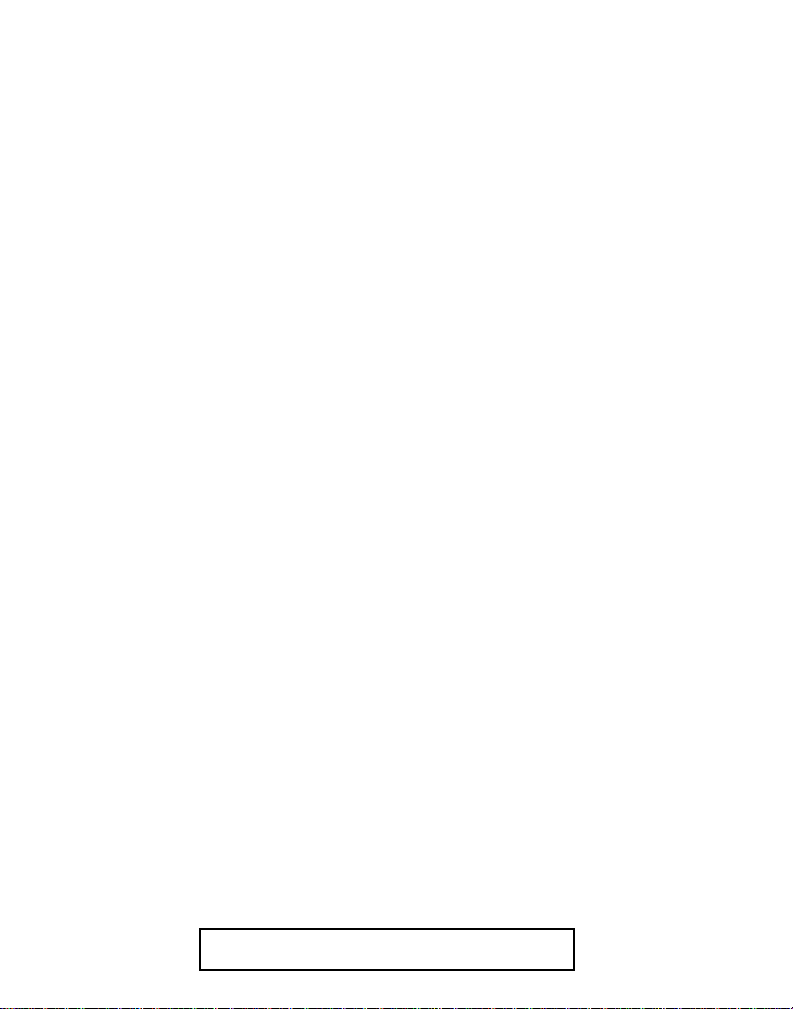
FCC REGISTRATION INFORMATION
Your telephone equipment is registered with the Federal Communications Commission and is in compliance with
parts 15 and 68, FCC Rules and Regulations.
1 Notification to the Local Telephone Company
On the bottom of this equipment is a label indicating, among other information, the FCC Registration number
and Ringer Equivalence Number (REN) for the equipment. You must, upon request, provide this information
to your telephone company.
The REN is useful in determining the number of devices you may connect to your telephone line and still have
all of these devices ring when your telephone number is called. In most (but not all) areas, the sum of the
RENs of all devices connected to one line should not exceed 5. To be certain of the number of devices you may
connect to your line as determined by the REN, you should contact your local telephone company.
Notes
• This equipment may not be used on coin service provided by the telephone company.
• Party lines are subject to state tariffs, and therefore, you may not be able to use your own telephone
equipment if you are on a party line. Check with your local telephone company.
• Notice must be given to the telephone company upon permanent disconnection of your telephone from
your line.
2 Rights of the Telephone Company
Should your equipment cause trouble on your line which may harm the telephone network, the telephone
company shall, where practicable, notify you that temporary discontinuance of service may be required.
Where prior notice is not practicable and the circumstances warrant such action, the telephone company may
temporarily discontinue service immediately. In case of such temporary discontinuance, the telephone
company must: (1) promptly notify you of such temporary discontinuance; (2) afford you the opportunity to
correct the situation; and (3) inform you of your right to bring a complaint to the Commission pursuant to
procedures set forth in Subpart E of Part 68, FCC Rules and Regulations.
The telephone company may make changes in its communications facilities, equipment, operations of
procedures where such action is required in the operation of its business and not inconsistent with FCC Rules
and Regulations. If these changes are expected to affect the use or performance of your telephone equipment,
the telephone company must give you adequate notice, in writing, to allow you to maintain uninterrupted service.
INTERFERENCE INFORMATION
This device complies with Part 15 of the FCC Rules. Operation is subject to the following two conditions: (1) This
device may not cause harmful interference; and (2) This device must accept any interference received, including
interference that may cause undesired operation.
This equipment has been tested and found to comply with the limits for a Class B digital device, pursuant to Part
15 of the FCC Rules. These limits are designed to provide reasonable protection against harmful interference in a
residential installation.
This equipment generates, uses, and can radiate radio frequency energy and, if not installed and used in
accordance with the instructions, may cause harmful interference to radio communications. However, there is no
guarantee that interference will not occur in a particular installation.
If this equipment does cause harmful interference to radio or television reception, which can be determined by
turning the equipment off and on, the user is encouraged to try to correct the interference by one or more of the
following measures:
• Reorient or relocate the receiving antenna (that is, the antenna for radio or television that is “receiving” the
interference).
• Reorient or relocate and increase the separation between the telecommunications equipment and receiving
antenna.
• Connect the telecommunications equipment into an outlet on a circuit different from that to which the
receiving antenna is connected.
If these measures do not eliminate the interference, please consult your dealer or an experienced radio/
television technician for additional suggestions. Also, the Federal Communications Commission has
prepared a helpful booklet, “How To Identify and Resolve Radio/TV Interference Problems.” This booklet is
available from the U.S. Government Printing Office, Washington, D.C. 20402. Please specify stock number
004-000-00345-4 when ordering copies.
HEARING AID COMPATIBILITY
This telephone system meets FCC standards for Hearing Aid Compatibility.
FCC NUMBER IS LOCATED ON THE CABINET BOTTOM
2
REN NUMBER IS LOCATED ON THE CABINET BOTTOM
Page 3
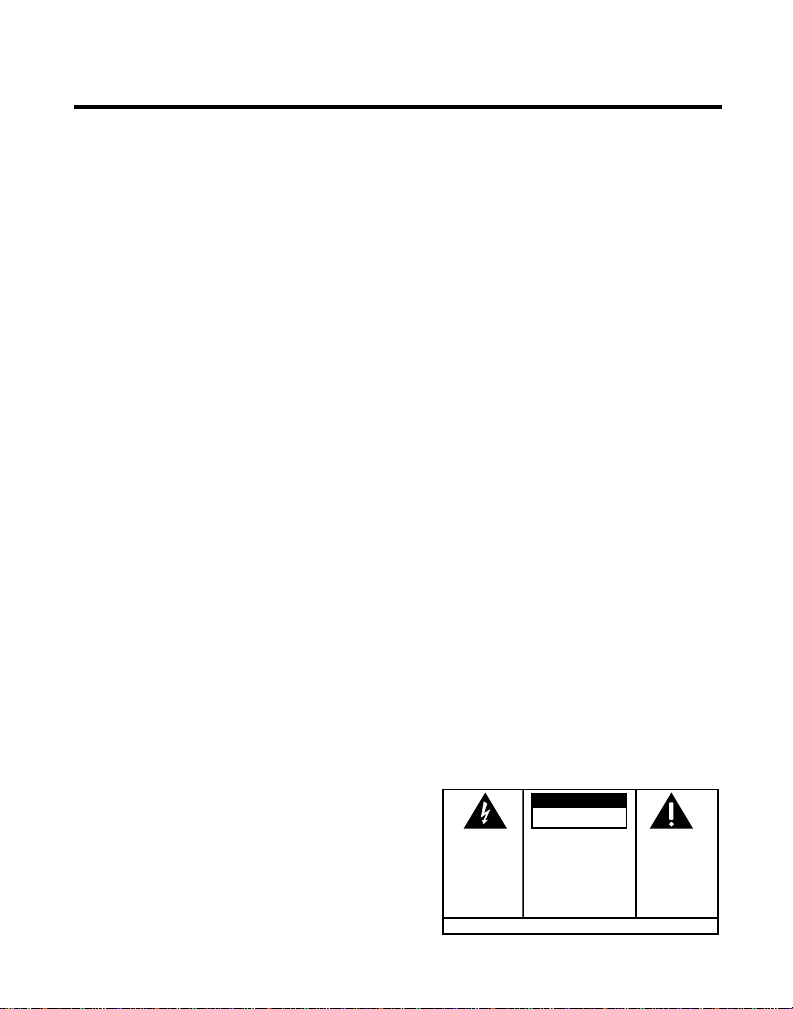
TABLE OF CONTENTS
FCC REGISTRATION INFORMATION .... 2
INTERFERENCE INFORMATION............ 2
EARING AID COMPATIBILITY ........... 2
H
NTRODUCTION ..................................... 5
I
BEFORE YOU BEGIN .............................. 6
ARTS CHECKLIST ............................. 6
P
ODULAR JACK REQUIREMENTS ...... 6
M
DIGITAL SECURITY SYSTEM ............. 6
NSTALLATION....................................... 7
I
ESKTOP INSTALLATION ...................... 7
D
WALL MOUNT INSTALLATION .............. 8
ETUP .............................................. 10
S
URNING THE POWER ON/OFF........ 10
T
POWER ON ............................... 10
OWER OFF .............................. 10
P
SING THE MENUS ......................... 10
U
SELECTING A MENU..................... 11
ELECTING A SUBMENU................ 11
S
ETTING THE AREA CODE................. 12
S
TELEPHONE OPERATION ....................... 14
ECEIVING A CALL .......................... 14
R
AKING A CALL ............................. 14
M
REDIAL .......................................... 14
AST NUMBER REDIAL ................. 15
L
EVIEW AND REDIAL .................... 15
R
MENU REDIAL ............................ 16
LASH ........................................... 17
F
EMPORARY TONE .......................... 17
T
FINDING THE HANDSET..................... 18
OLUME ........................................ 18
V
M
UTE ........................................... 19
VOICE MESSAGING ......................... 19
ALLER ID FEATURES.......................... 20
C
ALLER ID WITH CALL WAITING ........ 20
C
RECEIVING AND STORING CALLS ........ 21
EVIEWING CALLER ID RECORDS ....... 22
R
ELETING CALLER ID RECORDS......... 23
D
DELETING A RECORD .................... 23
ELETING ALL RECORDS............... 24
D
IALING A CALLER ID NUMBER......... 25
D
CHANGING THE NUMBER FORMAT...... 25
EMORY........................................... 27
M
TORING A NAME AND NUMBER IN
S
MEMORY ................................... 27
HANGING A STORED NUMBER ......... 29
C
IALING A STORED NUMBER............. 30
D
CHAIN DIALING FROM MEMORY ..... 31
NSERTING A PAUSE IN THE DIALING
I
SEQUENCE ................................. 32
DELETING A STORED NUMBER .......... 33
DVANCED FEATURES.......................... 34
A
ANDSET SETUP............................. 34
H
CHANGING THE RING PATTERN ...... 34
HANGING THE RING LEVEL .......... 35
C
ESETTING THE HANDSET ............. 36
R
(Table of Contents continued
on the following page.)
WARNING:
OR ELECTRICAL SHOCK HAZARD,
DO NOT EXPOSE THIS PRODUCT
TO RAIN OR MOISTURE.
TO PREVENT FIRE
CAUTION
RISK OF ELECTRIC SHOCK
THE LIGHTNING
FLASH AND ARROW HEAD WITHIN THE
TRIANGLE IS A
WARNING SIGN
ALERTING YOU OF
"DANGEROUS
VOLTAGE" INSIDE
THE PRODUCT.
DO NOT OPEN
CAUTION: TO REDUCE THE
RISK OF ELECTRIC SHOCK,
DO NOT REMOVE COVER
(OR BACK). NO USERSERVICEABLE PARTS INSIDE. REFER SERVICING
TO QUALIFIED SERVICE
PERSONNEL.
SEE MARKING ON BOTTOM / BACK OF PRODUCT
THE EXCLAMATION
POINT WITHIN THE
TRIANGLE IS A
WARNING SIGN
ALERTING YOU OF
IMPORTANT
INSTRUCTIONS
ACCOMPANYING
THE PRODUCT.
3
Page 4
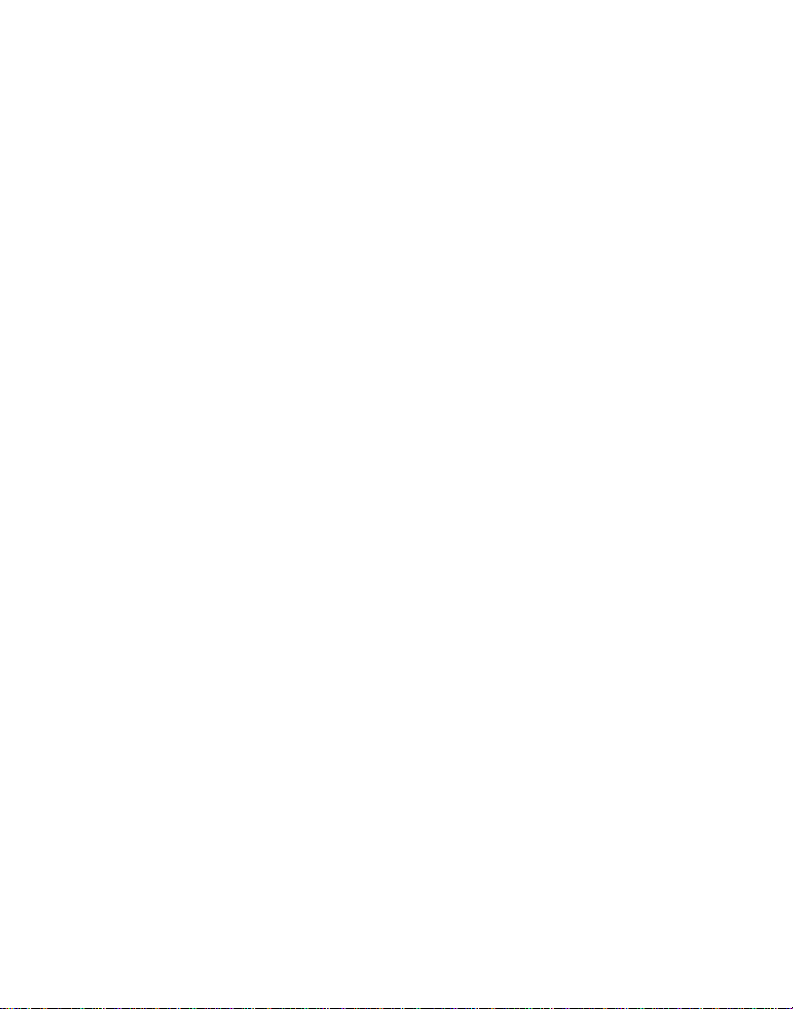
BASE SETUP .................................. 37
TONE/PULSE DIALING .................. 37
ESETTING THE BASE ................... 38
R
EADSET AND BELT CLIP OPERATION
H
(OPTIONAL) ..................................... 39
ONNECTING A HEADSET TO THE
C
HANDSET
.................................... 39
CONNECTING THE BELT CLIP ............. 39
HANGING THE BATTERY...................... 40
C
ATTERY SAFETY PRECAUTIONS ........ 40
B
CAUSES OF POOR RECEPTION ............... 41
MESSAGE INDICATORS ......................... 42
ANDSET SOUND SIGNALS .................. 42
H
ROUBLESHOOTING TIPS ...................... 43
T
GENERAL PRODUCT CARE .................... 46
ERVICE ............................................ 46
S
NDEX ............................................... 47
I
ACCESSORY ORDER FORM ................... 49
IMITED WARRANTY............................ 51
L
4
Page 5
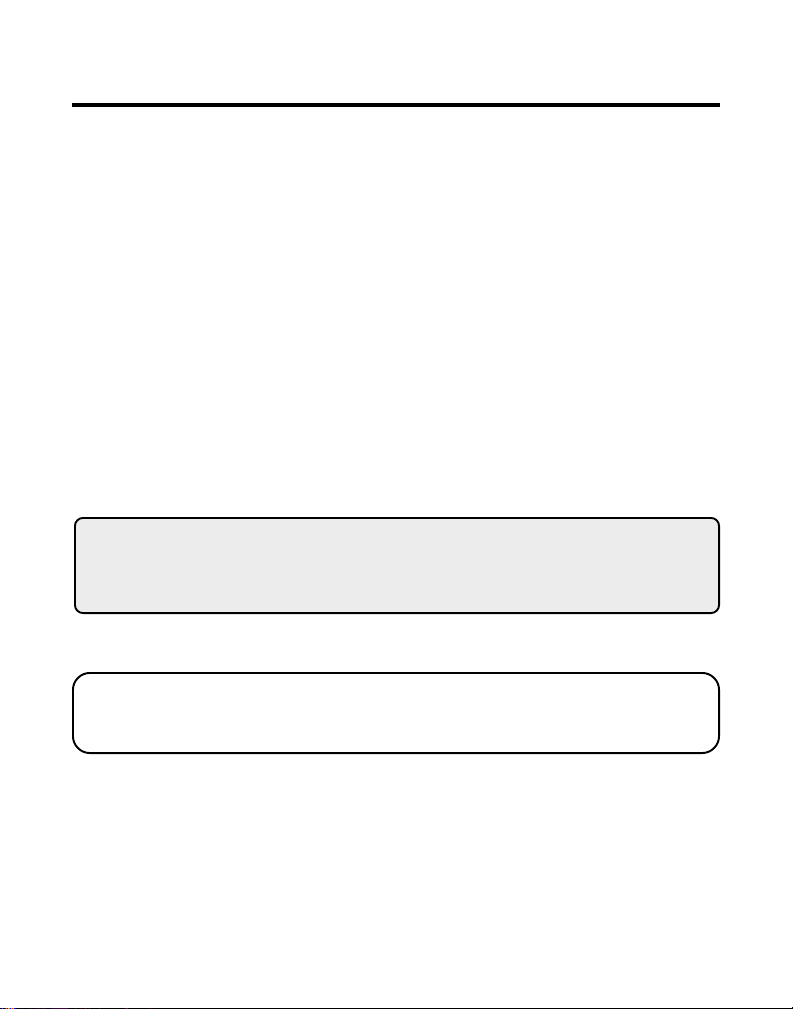
INTRODUCTION
Your Caller ID phone stores and displays specific information, provided by
your local telephone company, to subscribers of Caller ID or similar caller
identification services. You must subscribe to one of these services in
order to use this unit.
Your Caller ID phone enables you to:
• Identify callers before you answer the phone.
• View the time and date of each incoming call.
• Record up to 50 Caller ID messages sequentially.
• Know who called while you were away.
To get the most from your new phone, we suggest that you take a few
minutes right now to read through this user's guide.
IMPORTANT: In order to use this unit, you must subscribe to either the
standard Name/Number Caller ID Service or Caller ID with Call Waiting
Service. To know who is calling while you are on the phone, you must
subscribe to Caller ID with Call Waiting Service.
IMPORTANT: Because cordless phones operate on electricity, you should
have at least one phone in your home that isn’t cordless, in case the power in
your home goes out.
5
Page 6
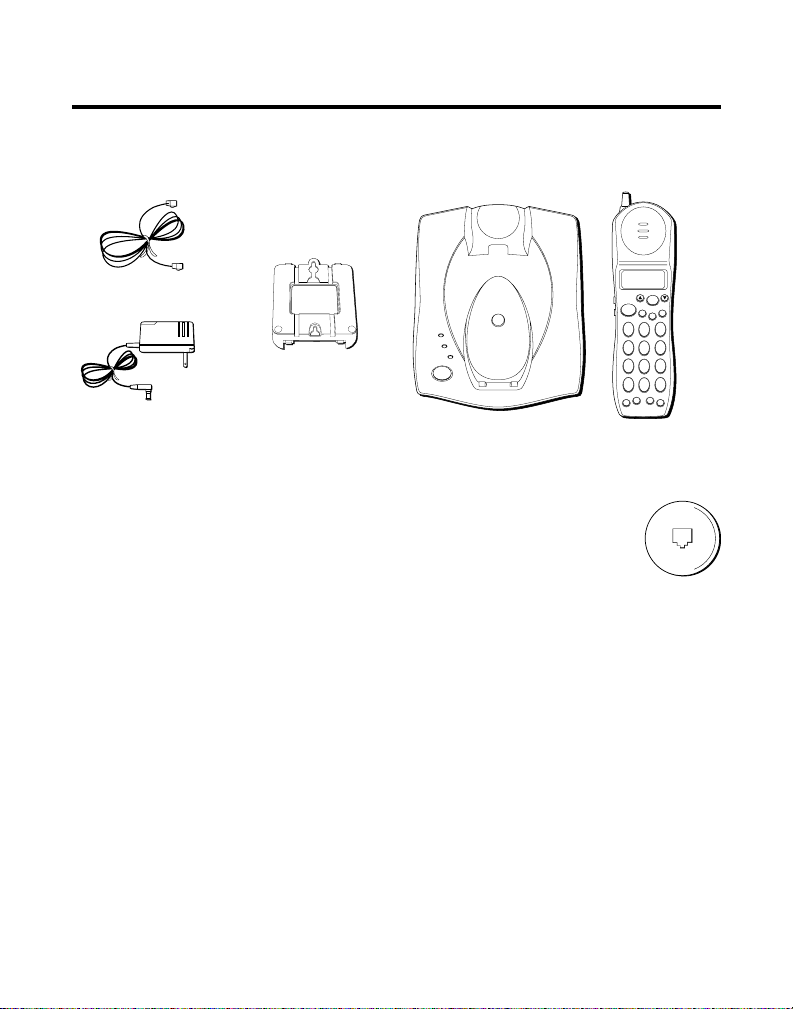
BEFORE YOU BEGIN
PARTS CHECKLIST
Make sure your package includes the items shown here.
Telephone line cord
Mounting bracket
IN USE
CHARGE
VOICE MAIL
PAGE
SELECT
MUTE
DELETE
TALK
EXIT
21
DEF3ABC
4
MNO6JKL5GHI
7
WXYZ9TUV8PQRS
FORMAT
#
*
OPER0TONE
RE/PA MEMORY
PWR
FLASH
AC power supply
Base
Handset
MODULAR JACK REQUIREMENTS
You need an RJ11 type modular jack, which is the most
common type of phone jack and might look like the one
pictured here. If you don’t have a modular jack, call your local
phone company to find out how to get one installed.
INSTALLATION NOTE: Some cordless telephones operate at frequencies
that may cause interference to nearby TVs and VCRs. To minimize or prevent
such interference, the base of the cordless telephone should not be placed
near or on top of a TV or VCR. If such interference continues, move the
cordless telephone farther away from the TV or VCR.
DIGITAL SECURITY SYSTEM
Your cordless phone uses a digital security system to provide protection
against false ringing, unauthorized access, and charges to your phone line.
When you place the handset in the base, the unit verifies its security code.
To reset the code, place the handset in the base. The CHARGE indicator
flashes momentarily. The security code is reset when the CHARGE
indicator stops flashing.
6
Page 7
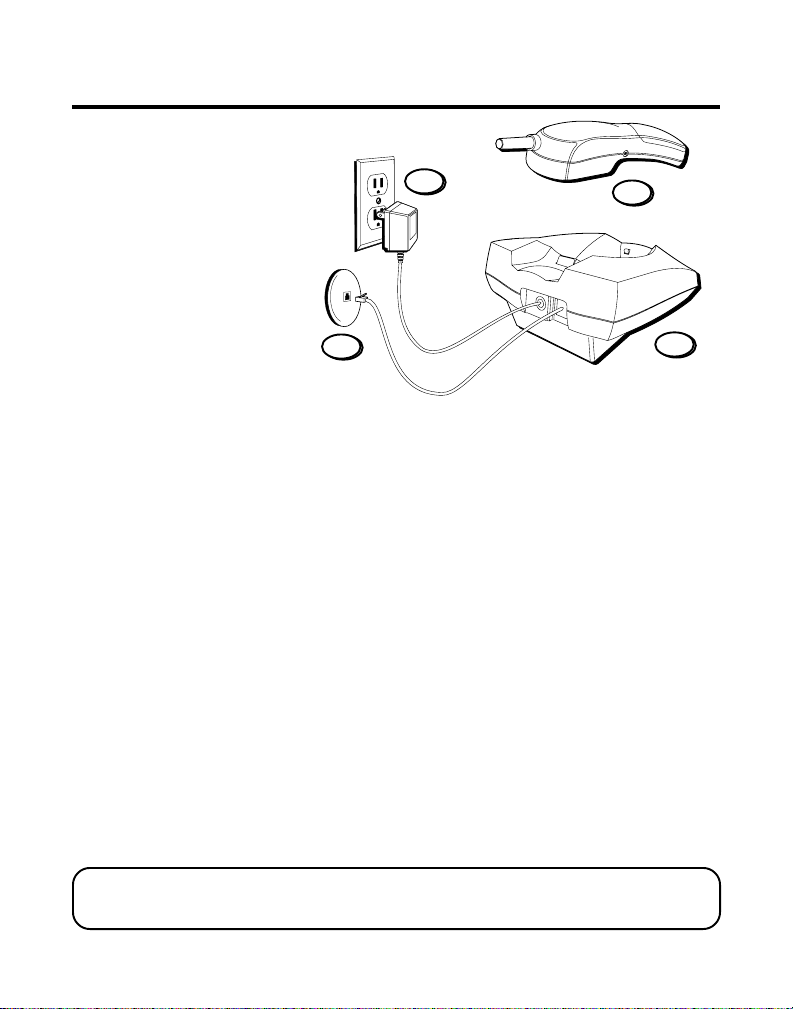
INSTALLATION
NOTE: For desktop charging
only, the handset is able to
charge facing up or down.
3
2
4
1
DESKTOP INSTALLATION
1. Make sure the mounting bracket is securely fastened.
2. Place the handset in the base.
3. Plug the power supply cord into the base and then into an AC outlet.
The CHARGE indicator comes on indicating that the battery is charging.
When the battery is fully charged, the CHARGE indicator goes out.
Allow the phone to charge for 12 hours before using the first
time. If you don't charge the phone properly (for 12 hours)
when you first set up the phone, perfomance of the battery will
be compromised.
4. After charging, connect the telephone line cord to the phone and then to
the wall phone jack.
5. Press the PWR button on the handset.
is displayed the phone is ready for use.
NOTE : The phone automatically defaults to touch-tone dialing. To change to
pulse (rotary) dialing, see “Tone/Pulse Dialing.” If you don’t know which type
of service you have, check with the phone company.
CAUTION: Use only the Thomson 5-2470 power supply that came with this unit.
Using other power supplies may damage the unit.
Search
is displayed. When
Ready
7
Page 8
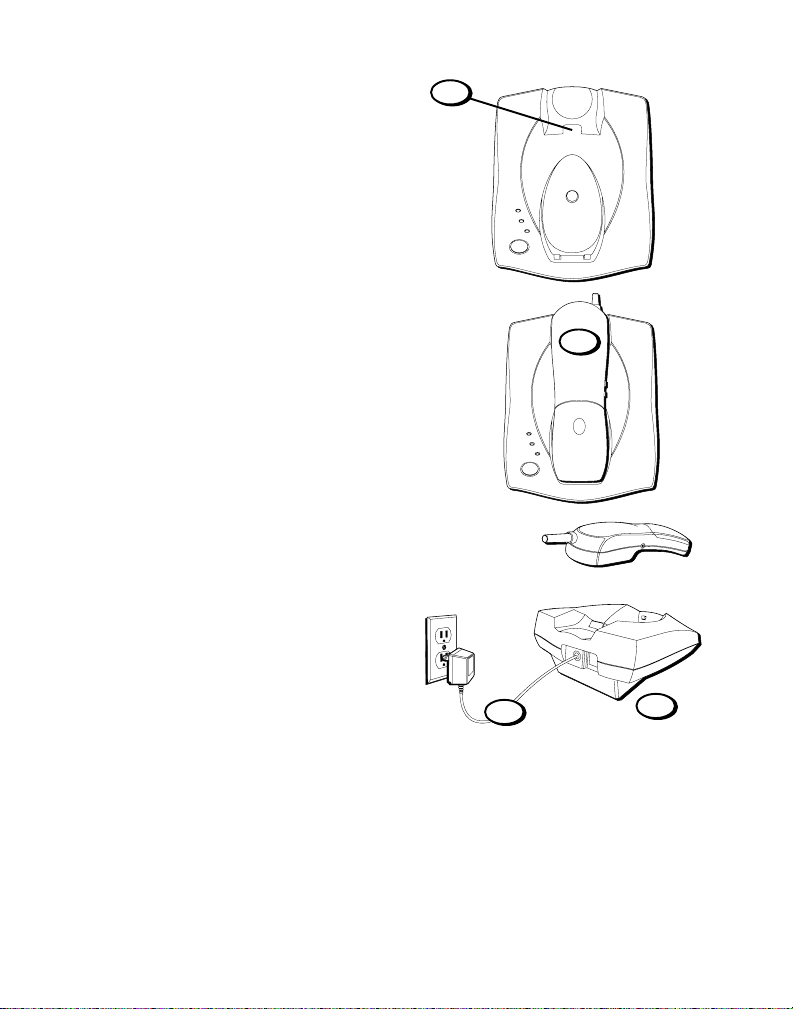
WALL MOUNT INSTALLATION
IN USE
CHARGE
VOICE MAIL
PAGE
Because it is necessary to charge
the handset for 12 hours prior to
connecting the phone for use the
first time, it is better to leave the
unit on a flat surface during initial
charge before attempting to hang it
on the wall.
1. Make sure the mounting bracket
is securely fastened.
2. Remove the handset hook; turn it
upside down, and put it back in
the slot. You need to do this so
the handset doesn't fall out of
the base when it is on the wall.
3. Place the handset in the base.
4. Connect the power supply
adapter into the base and then
into an AC outlet.
The CHARGE indicator comes on
indicating that the battery is
charging. When the battery is
fully charged, the CHARGE
indicator goes out.
Instructions continued on next page.
2
3
IN USE
CHARGE
VOICE MAIL
PAGE
4
1
8
Page 9
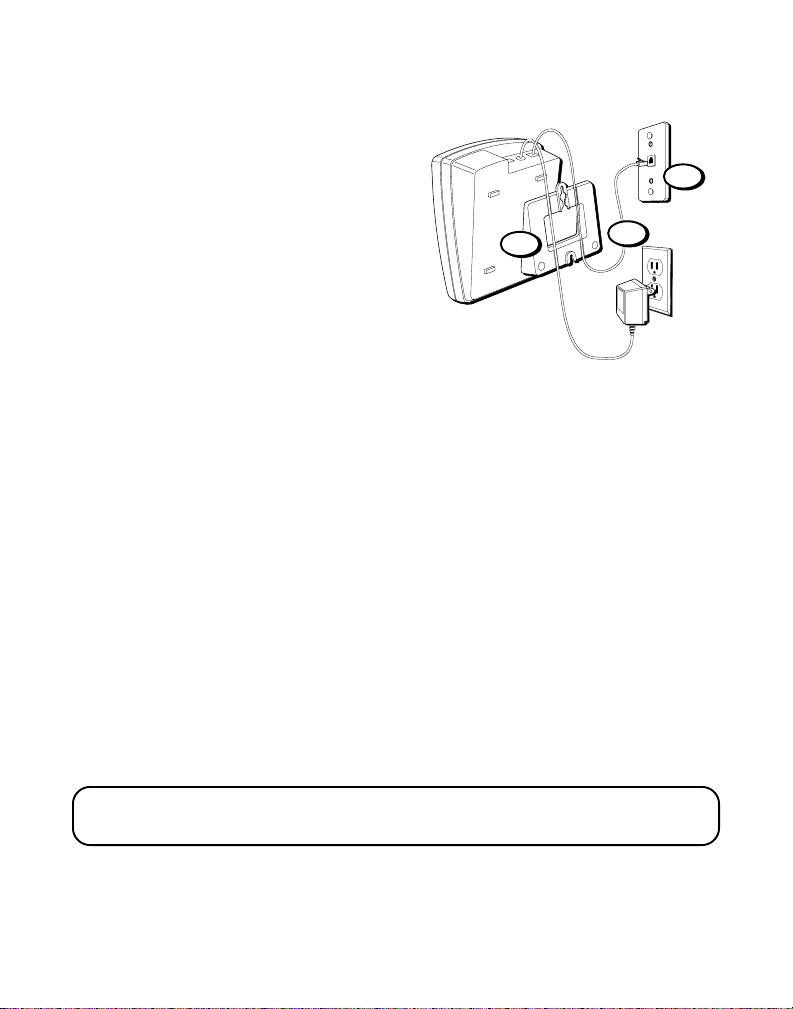
Allow the phone to charge for
12 hours before using the first
time. If you don't charge the
phone properly (for 12 hours)
when you first set up the
phone, perfomance of the
battery will be compromised.
5. After charging, remove and
reattach the mounting bracket by
inserting the two tabs at the top
and then snapping the tab at the
bottom into place.
6. Plug the telephone line cord into
the phone jack on the back of the
unit and then into the wall phone
jack.
7. Slip the mounting holes over the
wall plate posts and slide the unit
down firmly into place. (Wall
plate not included.)
8. Press the PWR button on the
handset.
When
Search
Ready
is displayed.
is displayed the
phone is ready for use.
7
5
6
NOTE : The phone automatically defaults to touch-tone dialing. To change to
pulse (rotary) dialing, see “Tone/Pulse Dialing.” If you don’t know which type
of service you have, check with the phone company.
CAUTION: Use only the Thomson 5-2470 power supply that came with this unit.
Using other power supplies may damage the unit.
9
Page 10
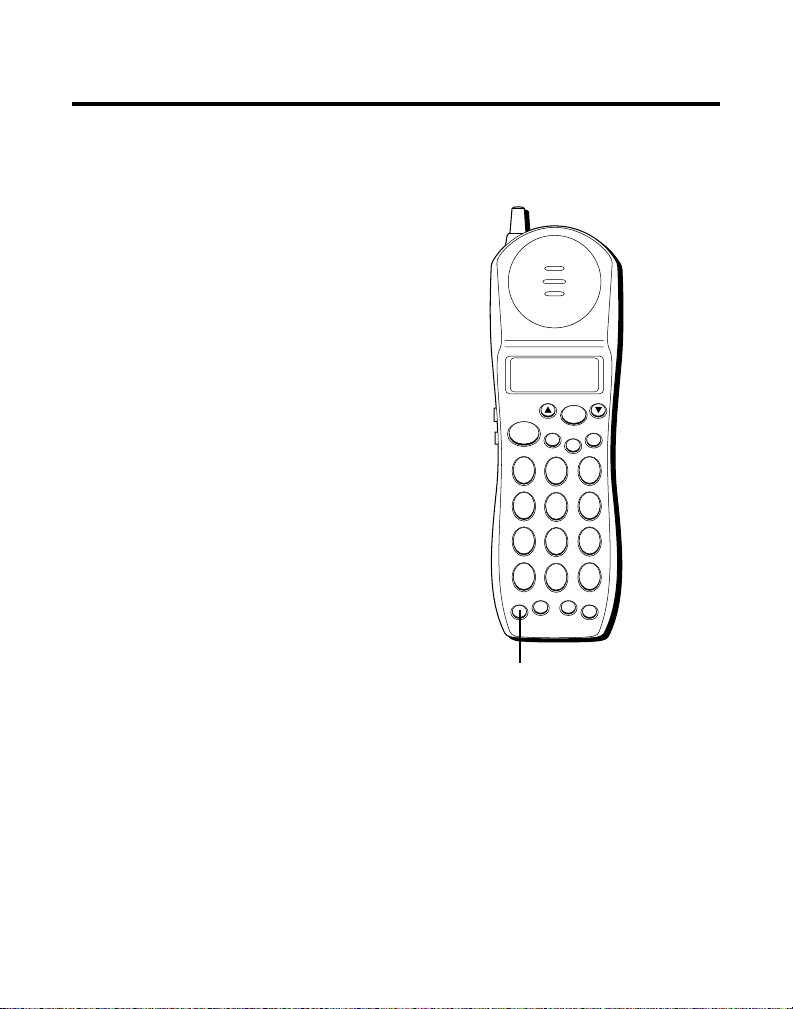
SETUP
TURNING THE POWER ON/ OFF
POWER ON
Press the PWR button.
displayed. When
displayed, the phone is ready for
use.
POWER OFF
When
Ready
is displayed, press and
hold the PWR button for 3 seconds.
USING THE MENUS
When setting up or using your
phone, you can choose from the
following menus and submenus:
• Caller ID
Review CID
Area code
• Store number
• Handset setup
Ring VOLUME
Ext ring pat
Reset phone
• Base setup
T/P settings
Reset base
• Redial
Ready
Search
is
is
SELECT
MUTE
TALK
EXIT
21
ABC
5
4
JKL
GHI
8
7
TUV
PQRS
0
*
OPER
TONE
RE/PA MEMORY
PWR
PWR button
DELETE
3
DEF
6
MNO
9
WXYZ
FORMAT
#
FLASH
10
Page 11
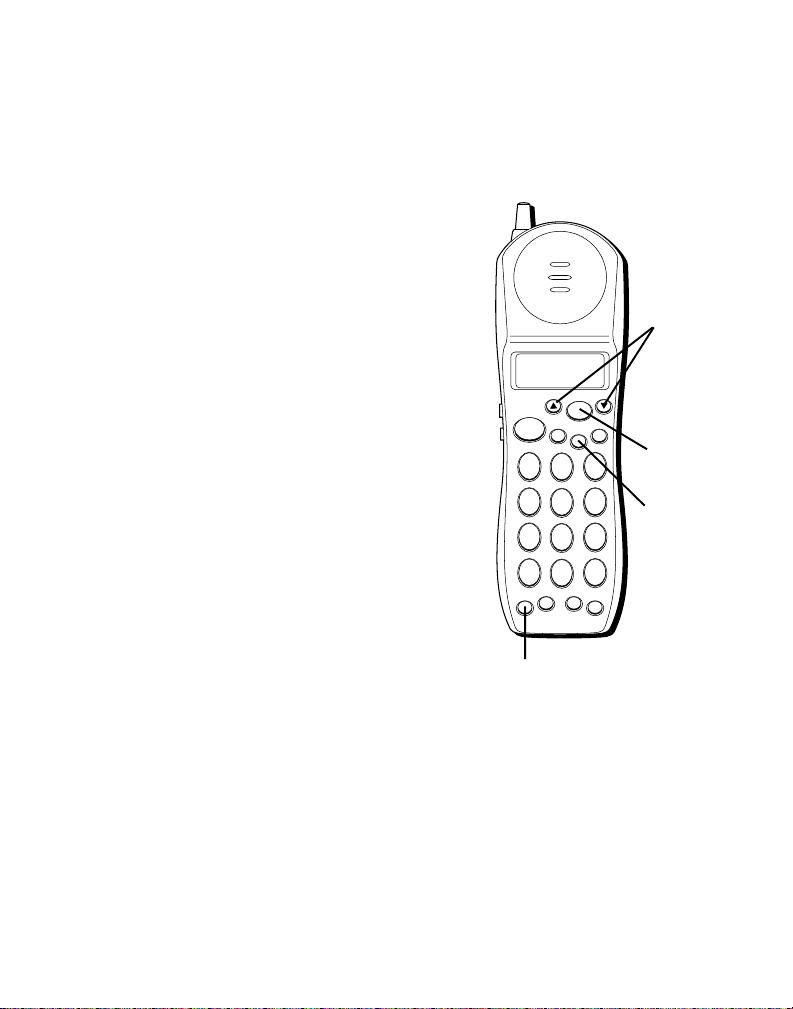
SELECTING A MENU
1. Make sure the phone power is
ON (but not in the “talk” mode)
by pressing the PWR button.
2. Use the arrow buttons to scroll
through the main menu until the
desired menu is flashing.
3. Press SELECT. A submenu is
displayed.
SELECTING A SUBMENU
1. Follow the steps in “Selecting a
Menu” to enter the desired
submenu.
2. While a submenu is displayed,
use the arrow buttons to scroll
through the selections until the
desired setting is displayed.
3. Press SELECT to confirm.
NOTE: To exit a menu or
submenu, press EXIT.
TALK
PWR
4
GHI
7
PQRS
*
TONE
SELECT
MUTE
21
ABC
5
JKL
8
TUV
0
OPER
RE/PA MEMORY
Arrow
buttons
DELETE
EXIT
SELECT
3
DEF
button
6
MNO
9
WXYZ
FORMAT
EXIT
button
#
FLASH
PWR button
11
Page 12
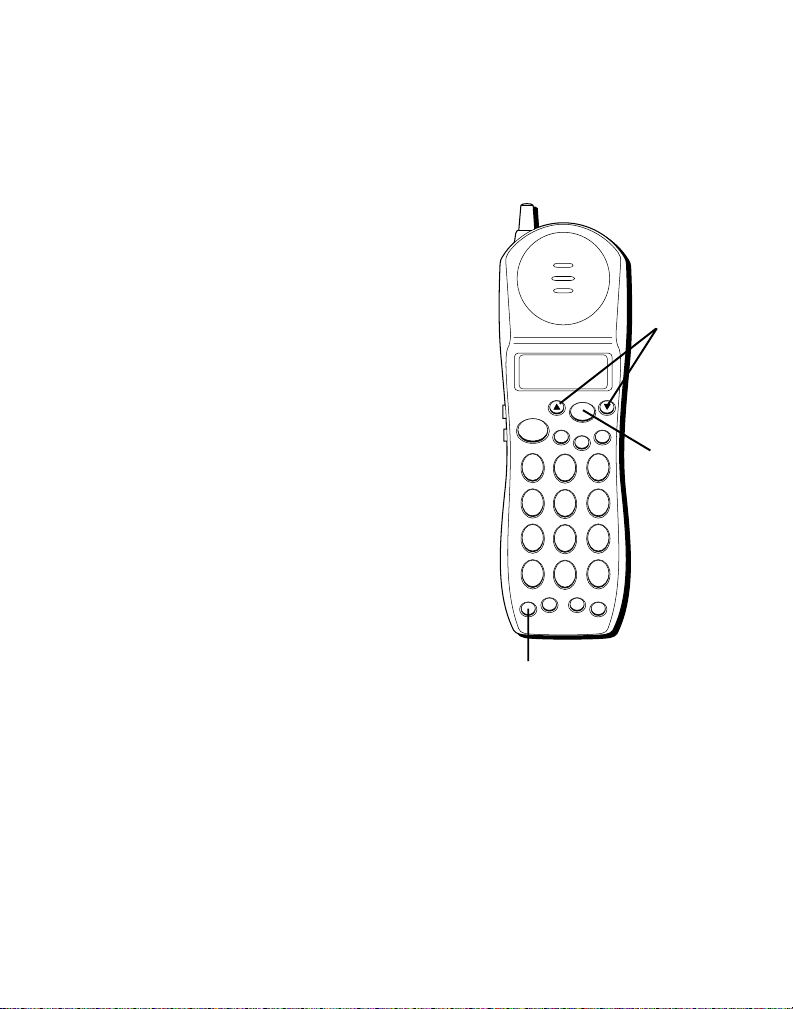
SETTING THE AREA CODE
You need to set your area code in
order for the Caller ID to distinguish
between local and long distance
calls. This allows the Caller ID to
remove the redundant area code
information when a local call is
received.
IMPORTANT: For proper Caller
ID operation, you must enter your
area code.
Arrow
buttons
1. Make sure the phone power is
ON (but not in the “talk” mode)
by pressing the PWR button.
2. Use the arrow buttons to scroll
through the main menu until
Caller ID
is flashing.
3. Press the SELECT button. A
second menu shows on the
display.
12
SELECT
MUTE
TALK
EXIT
21
ABC
5
4
JKL
GHI
8
7
TUV
PQRS
0
*
OPER
TONE
RE/PA MEMORY
PWR
PWR button
MNO
WXYZ
FORMAT
FLASH
DELETE
3
DEF
6
9
#
SELECT
button
Page 13
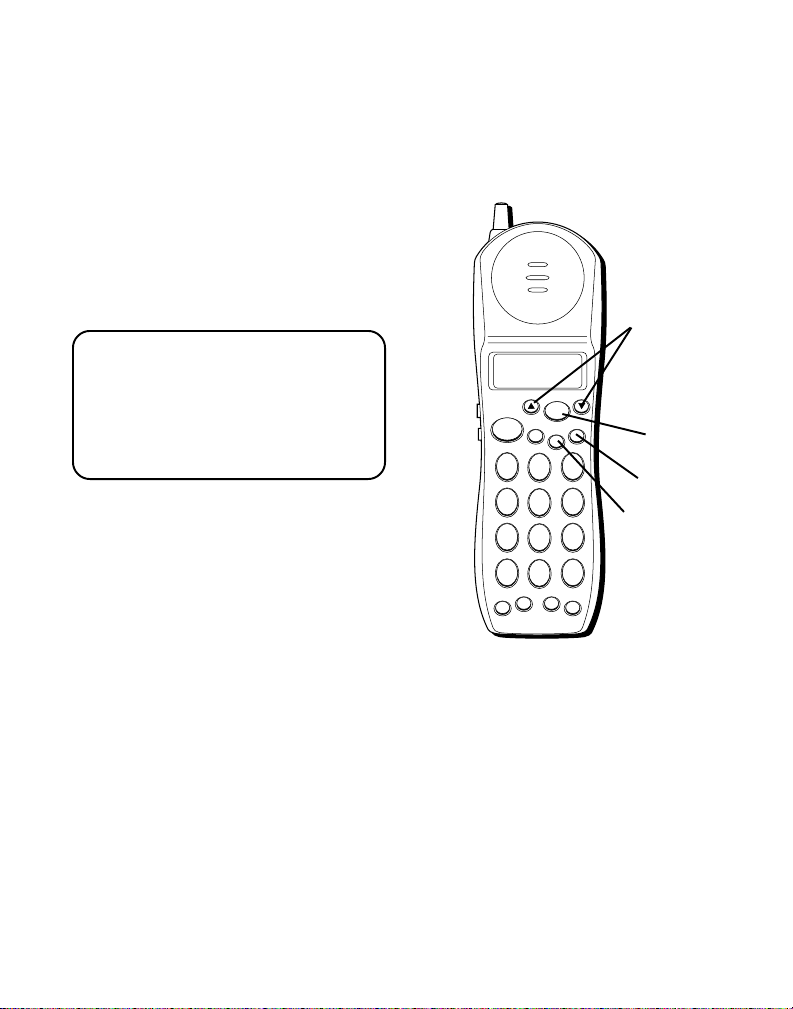
4. Use the arrow buttons to scroll
to
Area Code.
5. Press SELECT.
Enter Area Code
shows on the display.
6. Enter your 3-digit area code
using the number keys.
7. Press SELECT to confirm.
NOTE: If you want to return to the
previous menu, press EXIT.
NOTE: If you find it necessary to
dial all local calls with the area
codes included, press DELETE to
clear the area code while it is
displayed. Then press SELECT to
confirm.
PWR
TALK
PQRS
*
TONE
4
GHI
7
MUTE
21
ABC
5
JKL
8
TUV
0
OPER
RE/PA MEMORY
SELECT
EXIT
DELETE
3
DEF
MNO
WXYZ
FORMAT
#
FLASH
Arrow
buttons
SELECT
button
DELETE
6
9
button
EXIT
button
13
Page 14
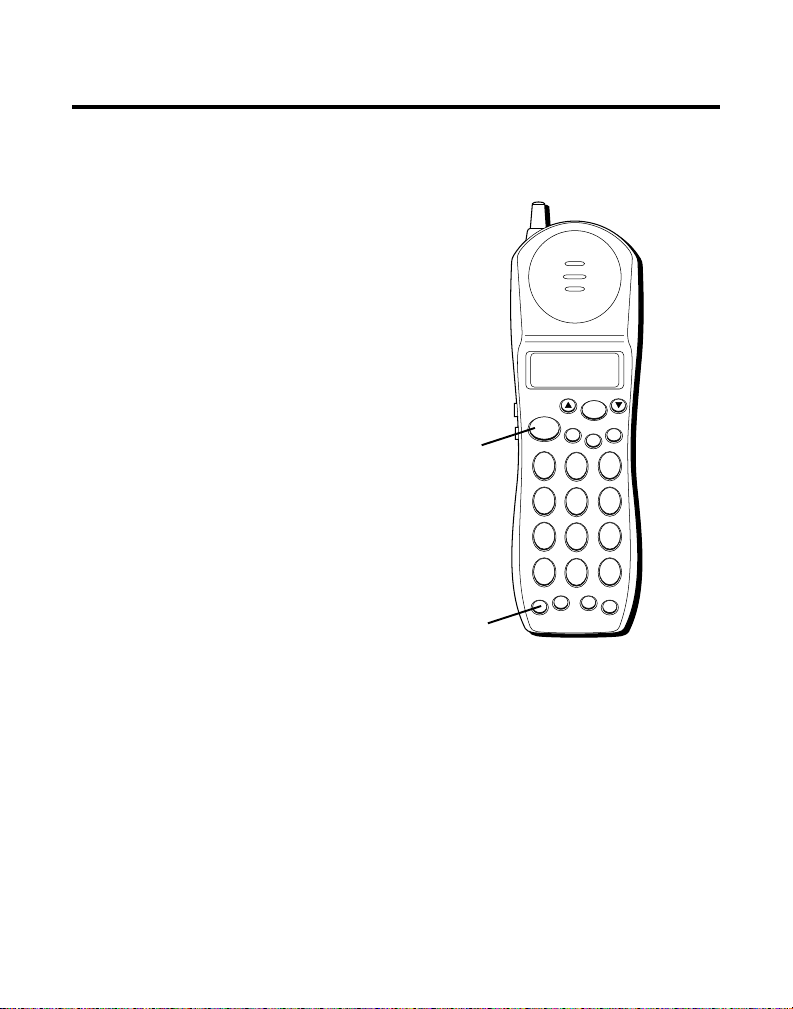
TELEPHONE OPERATION
MUTE
DELETE
EXIT
TALK
SELECT
WXYZ
9
TUV
8
PQRS
7
MNO
6
JKL
5
GHI
4
DEF
3
ABC
21
#
OPER
0
TONE
*
PWR
RE/PA MEMORY
FLASH
FORMAT
RECEIVING A CALL
1. Make sure the phone power is
ON (but not in the “talk” mode)
by pressing the PWR button.
2. Check the display to see who is
calling.
3. Press the TALK button.
MAKING A CALL
Make sure the phone power is ON
(but not in the “talk” mode) by
pressing the PWR button.
To make a call, press the TALK
button before you dial and press it
again to hang up.
REDIAL
There are 3 ways to redial a
number: last number redial, review
and redial, and menu redial. Each
number can have up to 24 digits.
TALK
button
PWR
button
14
Page 15
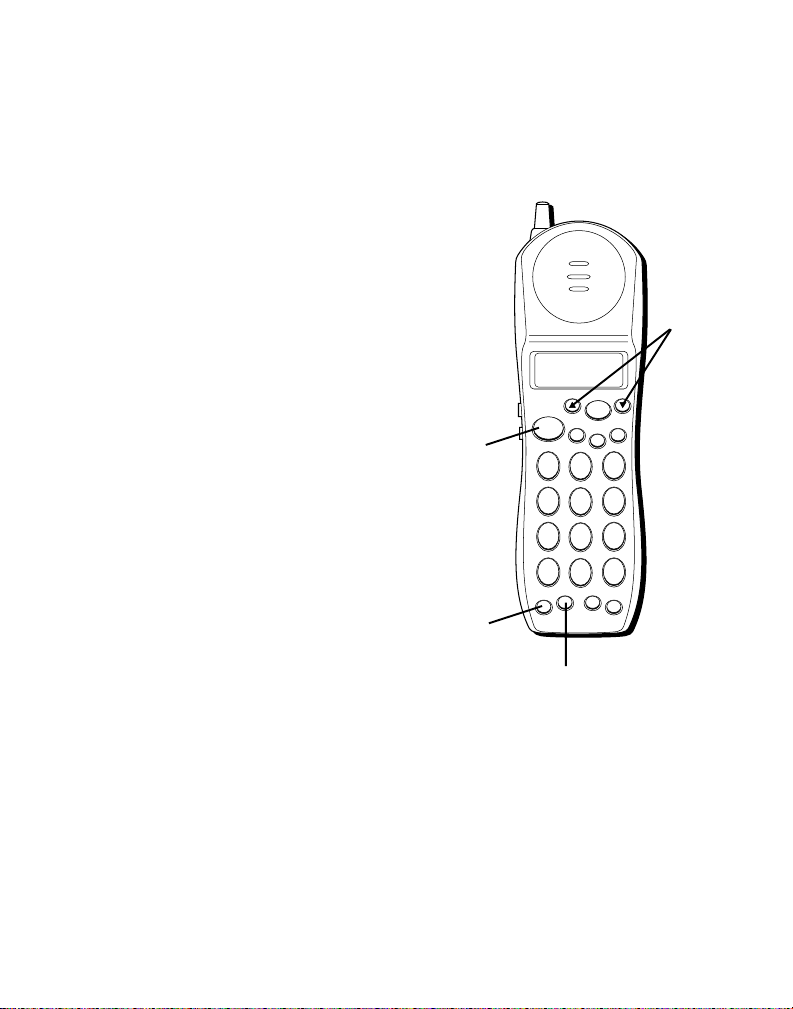
LAST NUMBER REDIAL
MUTE
DELETE
EXIT
TALK
SELECT
WXYZ
9
TUV
8
PQRS
7
MNO
6
JKL
5
GHI
4
DEF
3
ABC
21
#
OPER
0
TONE
*
PWR
RE/PA MEMORY
FLASH
FORMAT
You can redial the last number dialed.
1. Make sure the phone power is ON
(but not in the “talk” mode) by
pressing the PWR button.
2. Press TALK.
3. Press RE/PA. The number dials
automatically.
REVIEW AND REDIAL
1. Make sure the phone power is ON
(but not in the “talk” mode) by
pressing the PWR button.
2. Press RE/PA.
3. Use the arrow buttons to scroll
through the last 5 numbers dialed
until the desired number is
displayed.
4. Press TALK. The number dials
automatically.
Arrow
buttons
TALK
button
PWR
button
RE/PA
button
15
Page 16
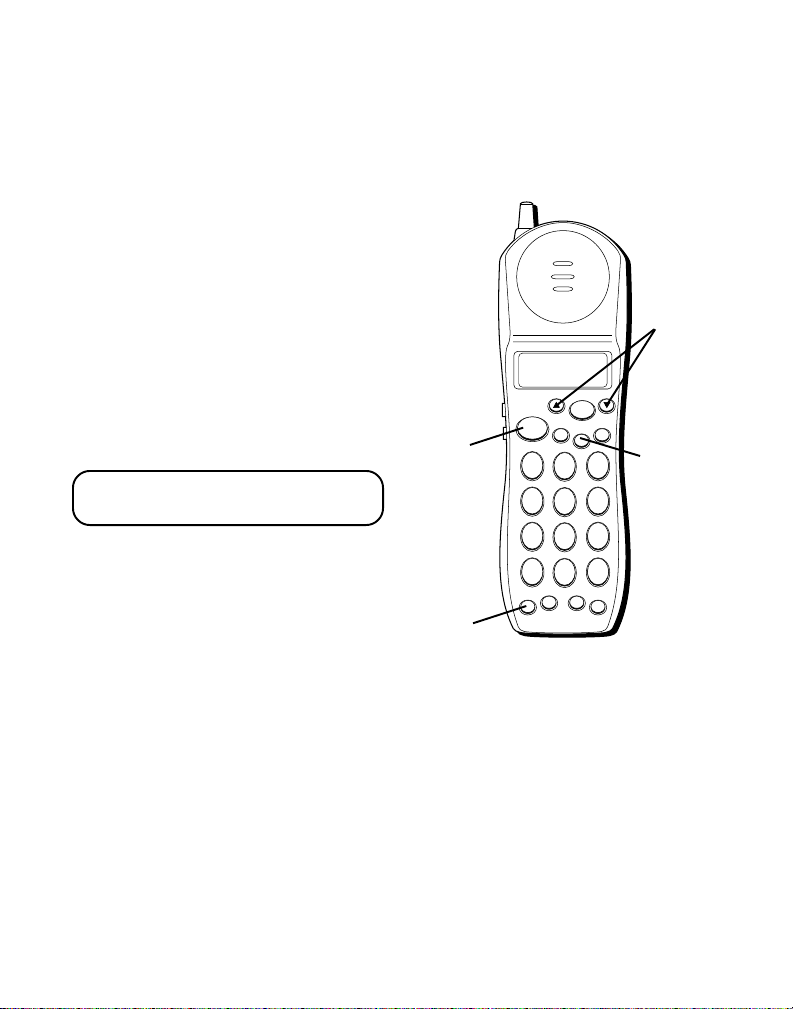
MENU REDIAL
1. Make sure the phone power is
ON (but not in the “talk” mode)
by pressing the PWR button.
2. Use the arrow buttons to scroll
through the main menu until
Redial
is flashing.
3. Press the SELECT button. The
last number dialed is displayed.
4. Use the arrow buttons to scroll
to the desired number.
• If you want to call a number,
press TALK. The number dials
automatically.
NOTE: To return to the previous
menu, press EXIT.
TALK
button
PWR
button
TALK
PQRS
*
TONE
PWR
4
GHI
7
SELECT
MUTE
21
ABC
5
JKL
8
TUV
0
OPER
RE/PA MEMORY
Arrow
buttons
DELETE
EXIT
EXIT
3
DEF
button
6
MNO
9
WXYZ
FORMAT
#
FLASH
16
Page 17
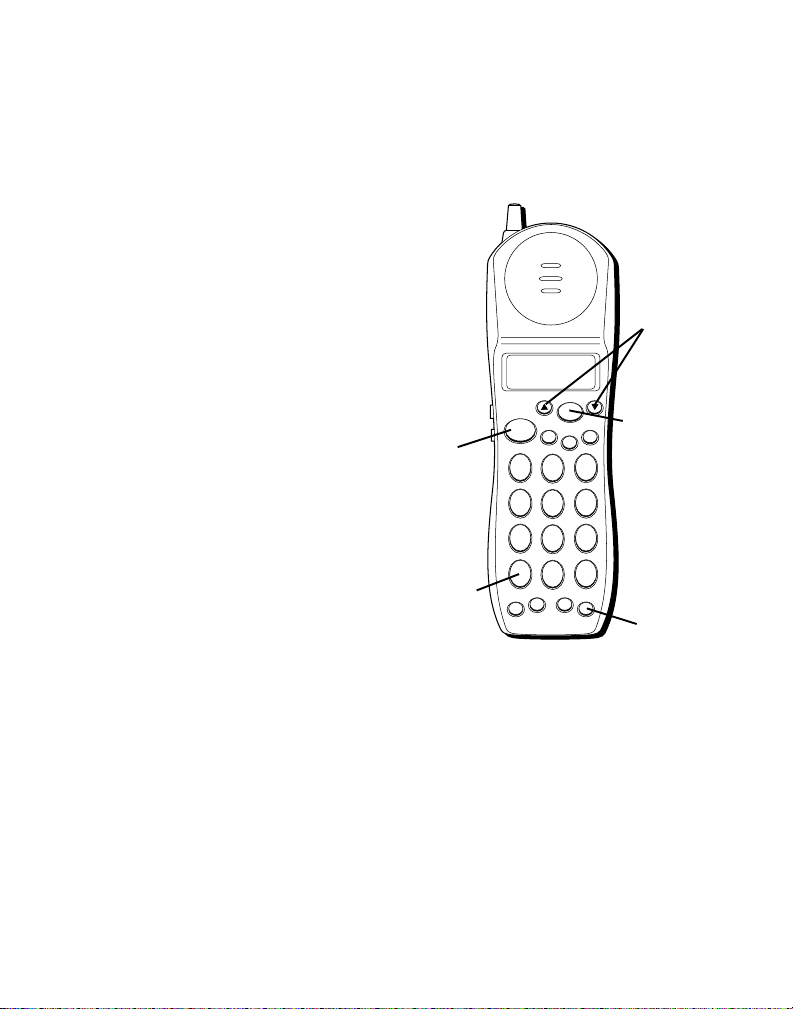
FLASH
Use the FLASH button to activate
custom calling services such as call
waiting or call transfer, which
are available through your local
phone company.
TIP: Don‘t use the TALK button to
activate custom calling services such
as call waiting, or you‘ll hang up the
phone.
TEMPORARY TONE
This feature enables Pulse (rotary)
service phone users to access touchtone services offered by banks, credit
card companies, etc., by pressing the
TONE button to temporarily make
the phone touch-tone compatible. To
get information about your bank
account, for example, you would:
1. Call the bank’s information line.
2. Press the TONE button (*) after
your call is answered.
3. Follow the voice instructions to
complete your transaction.
4. Hang up when finished. The
phone returns to Pulse (rotary)
service.
TALK
button
TONE
button
PWR
TALK
PQRS
*
TONE
4
GHI
7
SELECT
MUTE
21
ABC
5
JKL
8
TUV
0
OPER
RE/PA MEMORY
Arrow
buttons
EXIT
MNO
WXYZ
FORMAT
button
3
DEF
6
9
SELECT
DELETE
#
FLASH
FLASH
button
17
Page 18
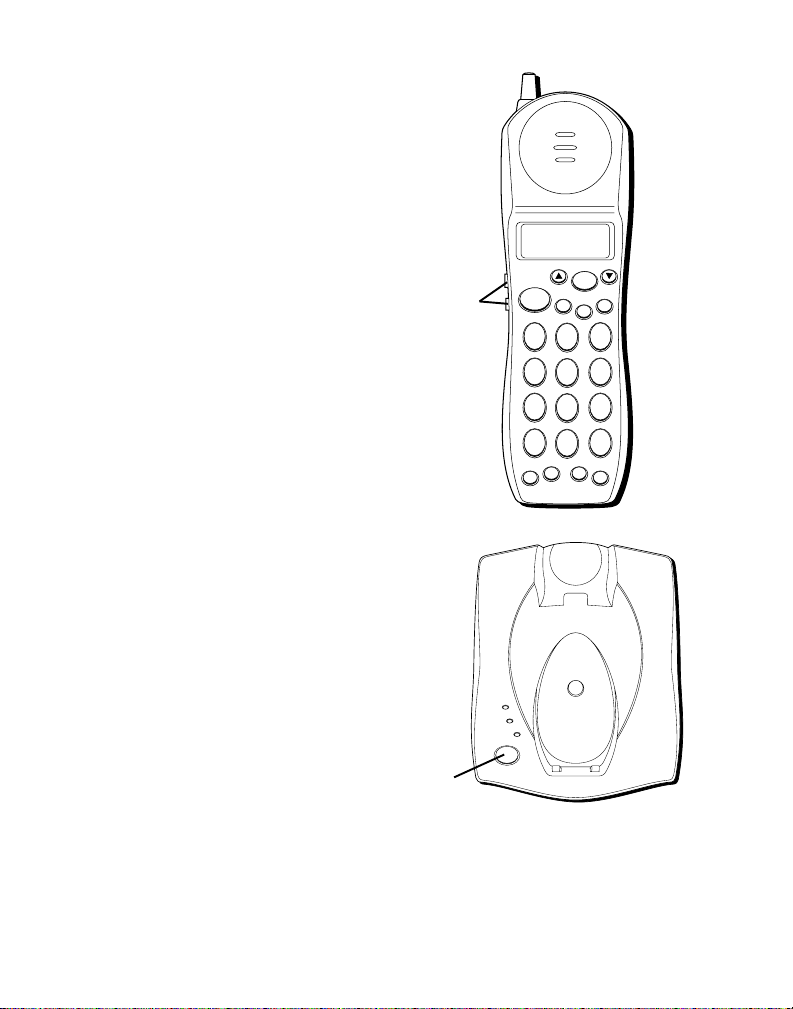
FINDING THE HANDSET
This feature helps to locate a
misplaced handset.
Press the PAGE button on the base.
The handset beeps continuously for
about 2 minutes or until you press
any button on the handset.
NOTE: The ringer does not have to
be on for this feature to work.
VOLUME
The VOLUME buttons control the
volume of the handset's earpiece.
VOLUME
buttons
PWR
TALK
4
GHI
7
PQRS
*
TONE
SELECT
MUTE
21
ABC
5
JKL
8
TUV
0
OPER
RE/PA MEMORY
DELETE
EXIT
3
DEF
6
MNO
9
WXYZ
FORMAT
#
FLASH
18
PAGE
button
IN USE
CHARGE
VOICE MAIL
PAGE
Page 19
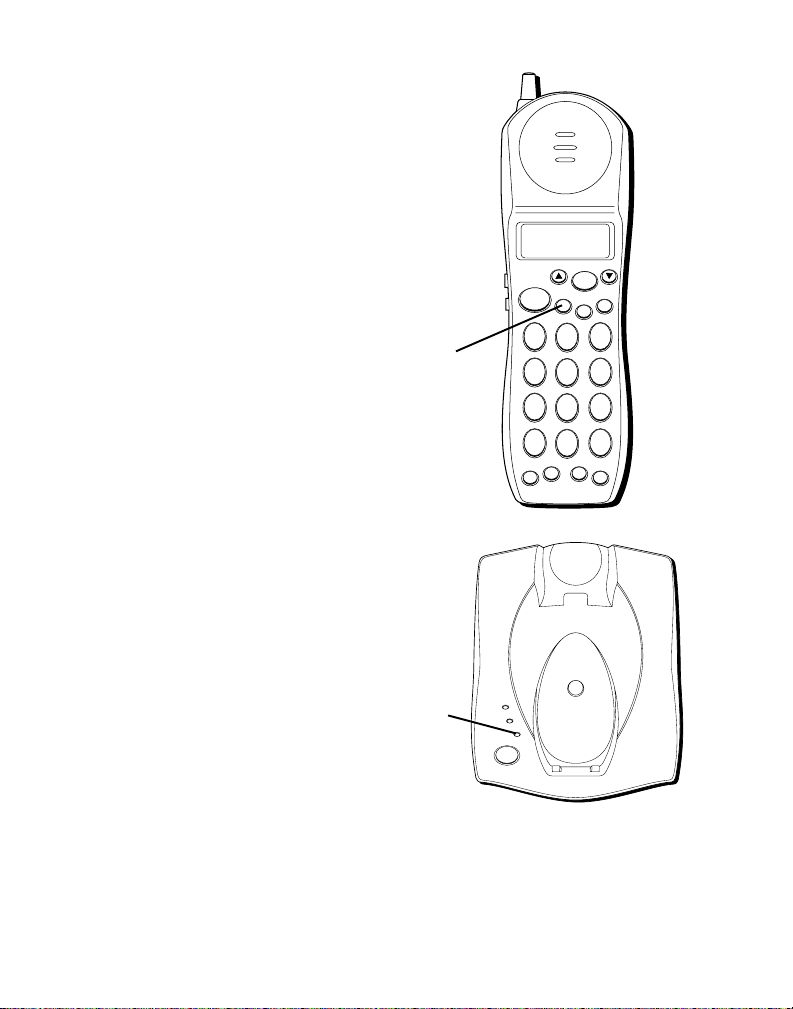
MUTE
Use the MUTE button to interrupt a
phone conversation to talk privately
with someone else in the room.
1. Press MUTE.
2. Press MUTE again to turn it off.
Mute
is displayed.
VOICE MESSAGING
Provided your phone company
offers the proper format for voice
messaging service and you
subscribe to it, the VOICE MAIL
indicator on the base comes on
when the phone is not in use to
indicate there is a message waiting.
It will turn off after the message has
been reviewed.
MUTE
button
VOICE
MAIL
indicator
IN USE
CHARGE
VOICE MAIL
PAGE
PWR
TALK
4
GHI
7
PQRS
*
TONE
SELECT
MUTE
21
ABC
5
JKL
8
TUV
0
OPER
RE/PA MEMORY
DELETE
EXIT
3
DEF
6
MNO
9
WXYZ
FORMAT
#
FLASH
19
Page 20
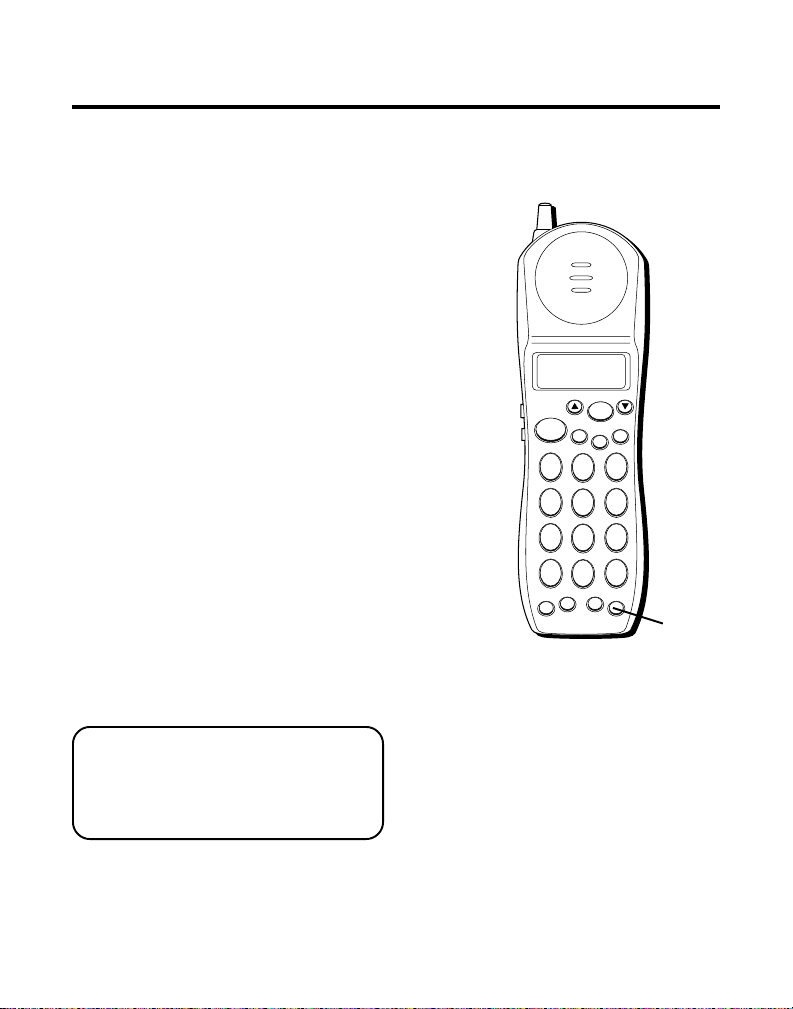
CALLER ID FEATURES
MUTE
DELETE
EXIT
TALK
SELECT
WXYZ
9
TUV
8
PQRS
7
MNO
6
JKL
5
GHI
4
DEF
3
ABC
21
#
OPER
0
TONE
*
PWR
RE/PA MEMORY
FLASH
FORMAT
This unit receives and displays
information transmitted by your
local phone company. This
information can include the phone
number, date, and time; or the
name, phone number, date, and
time. The unit can store up to 50
calls for later review.
CALLER ID WITH CALL WAITING
Provided you subscribe to Caller ID
with Call Waiting service from your
phone company, you are able to see
who is calling when you hear the
call waiting beep. The caller
identification information appears in
the display after you hear the tone.
• Press the FLASH button to put
the current person on hold so
that you can answer the
incoming call.
FLASH
button
VERY IMPORTANT: The Caller ID
feature of this product requires a
subscription to Caller ID service
from your telephone company.
20
Page 21
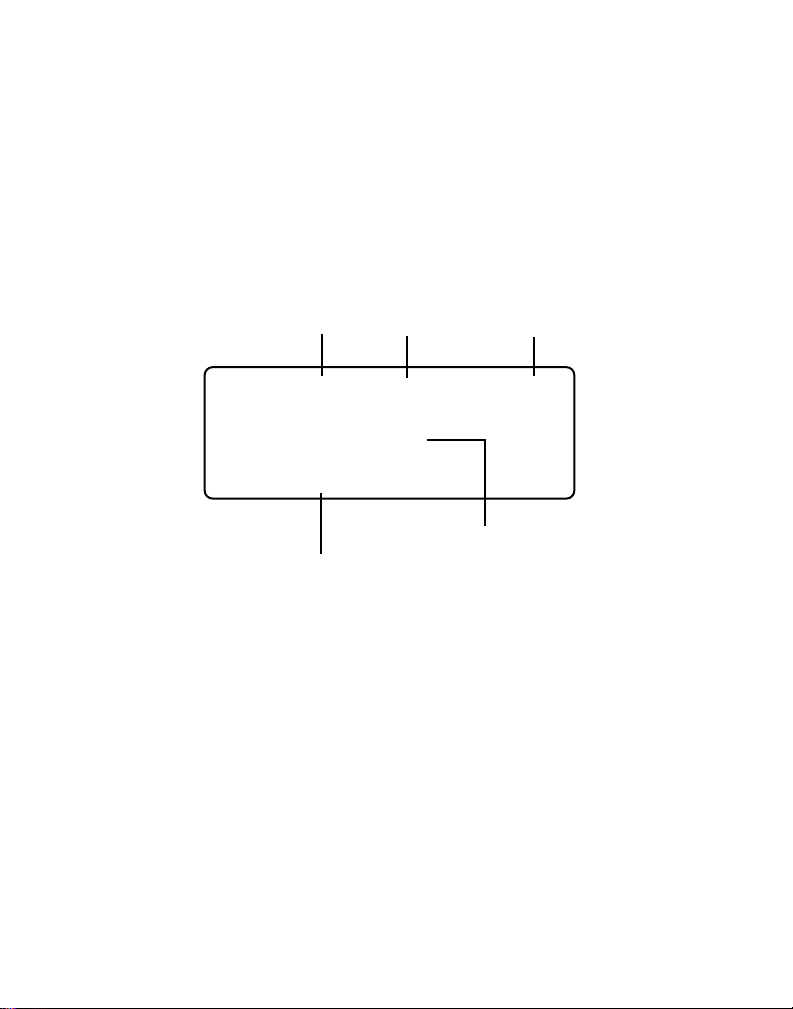
RECEIVING AND STORING CALLS
When you receive a call, the information is transmitted by the phone
company to your Caller ID Telephone between the first and second ring.
When the memory is full, a new call automatically replaces the oldest call
in memory.
been reviewed.
NOTE: Check with your local phone company regarding name service availability.
NEW
appears in the display for calls received that have not
A.M.
Date
8/11
Time
10:51
3175554231
SMITH JOHN
Caller ID name
Number of calls
NEW
25
Caller ID phone number
21
Page 22
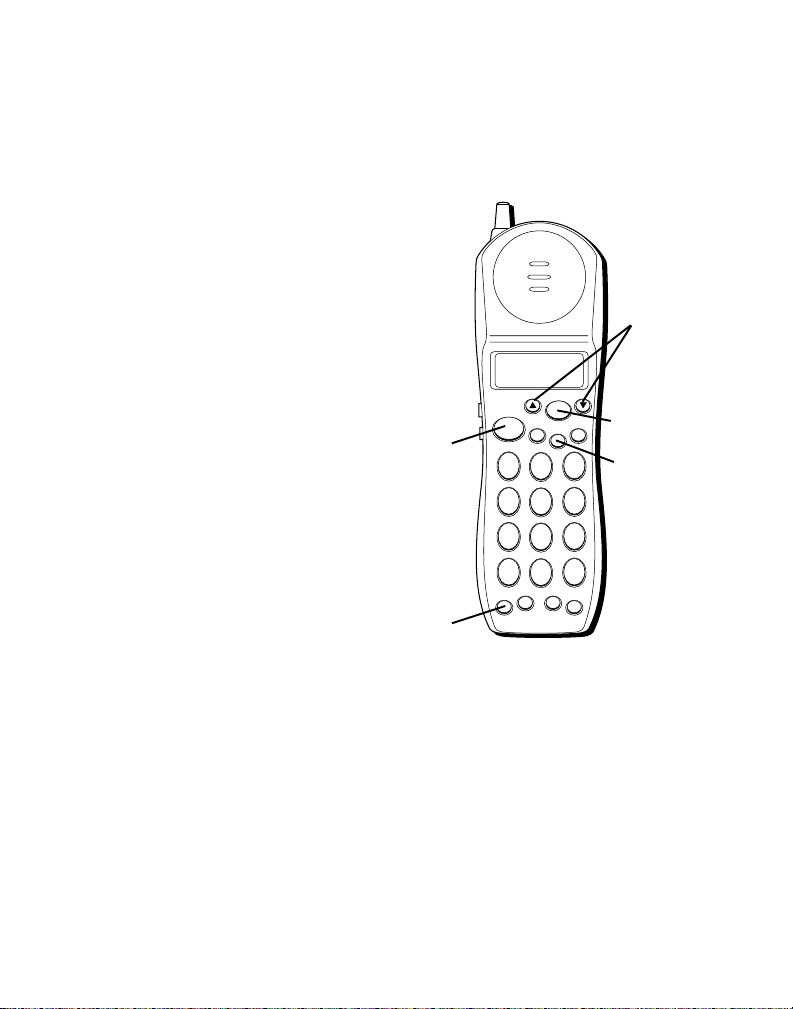
REVIEWING CALLER ID RECORDS
You can use this feature to review
the past 50 Caller ID records.
1. Make sure the phone power is
ON (but not in the “talk” mode)
by pressing the PWR button.
2. Use the arrow buttons to scroll
through the main menu until
Caller ID
3. Press the SELECT button. A
second menu shows on the
display.
4. Use the arrow buttons to scroll
to
5. Press SELECT.
6. Use the arrow buttons to scroll
to the desired record
• If you want to select a number,
press SELECT.
• If you want to call a number , press
TALK. The number dials
automatically.
• If you want to return to the
previous menu, press EXIT.
is flashing.
Review CID
.
.
TALK
button
PWR
button
PWR
TALK
4
GHI
7
PQRS
*
TONE
MUTE
21
ABC
5
JKL
8
TUV
0
OPER
RE/PA MEMORY
SELECT
EXIT
DELETE
3
DEF
6
MNO
9
WXYZ
FORMAT
#
FLASH
Arrow
buttons
SELECT
button
EXIT
button
22
Page 23

DELETING CALLER ID RECORDS
Use the DELETE button to erase
single records or all records.
DELETING A RECORD
1. Make sure the phone is ON (but
not in the “talk” mode) by
pressing the PWR button.
2. Use the arrow buttons to scroll
through the main menu until
Caller ID
3. Press SELECT.
4. Use the arrow buttons to scroll
to
5. Press SELECT.
6. Use the arrow buttons to scroll
to the desired record.
7. Press DELETE. The display
shows
8. Press SELECT to confirm.
DELETED
is flashing.
Review CID.
DELETE?
is displayed.
TALK
4
GHI
7
PQRS
*
TONE
PWR
MUTE
21
ABC
5
JKL
8
TUV
0
OPER
RE/PA MEMORY
SELECT
EXIT
DELETE
DEF
MNO
WXYZ
FORMAT
FLASH
Arrow
buttons
SELECT
button
DELETE
3
button
6
9
#
23
Page 24
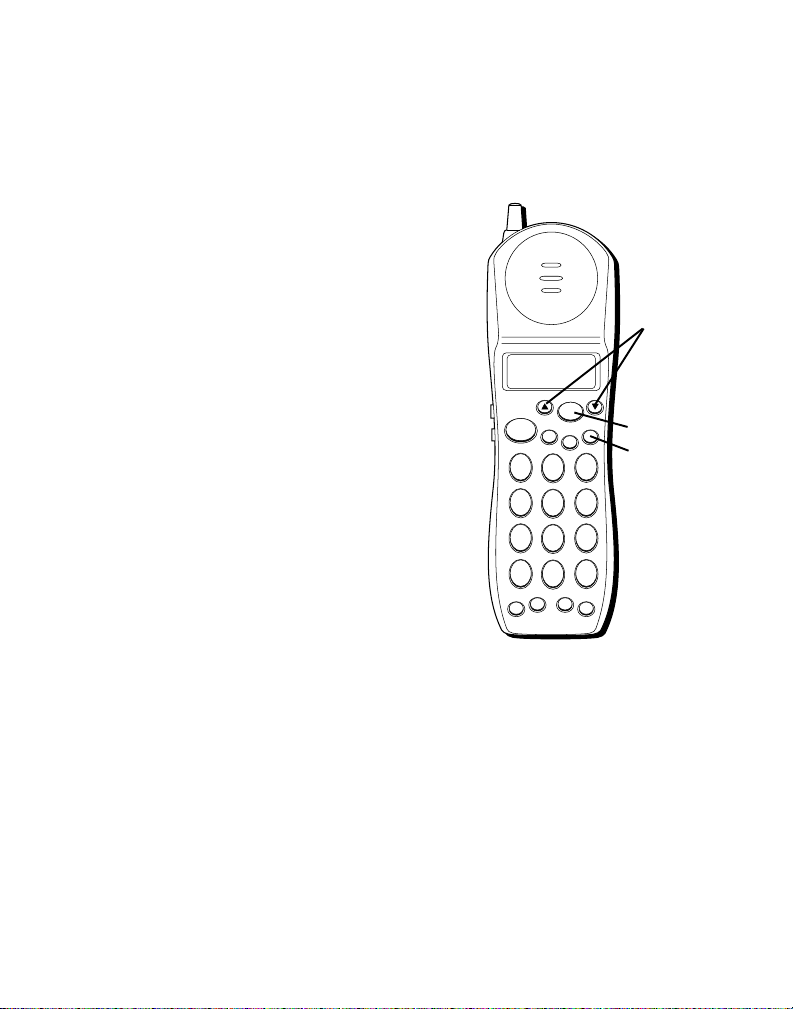
DELETING ALL RECORDS
1. Make sure the phone is ON (but
not in the “talk” mode) by
pressing the PWR button.
2. Use the arrow buttons to scroll
through the main menu until
Caller ID
3. Press SELECT.
4. Use the arrow buttons to scroll
to
5. Press SELECT.
6. Press and hold DELETE. The
display shows
7. Press DELETE. The display
shows
8. Press SELECT to confirm.
DELETED
is flashing.
Review CID.
DELETE ALL?
DELETE ALL?
is displayed.
TALK
4
GHI
7
PQRS
*
TONE
PWR
SELECT
MUTE
21
ABC
5
JKL
8
TUV
0
OPER
RE/PA MEMORY
Arrow
buttons
EXIT
MNO
WXYZ
FORMAT
button
DELETE
3
DEF
button
6
9
SELECT
DELETE
#
FLASH
24
Page 25
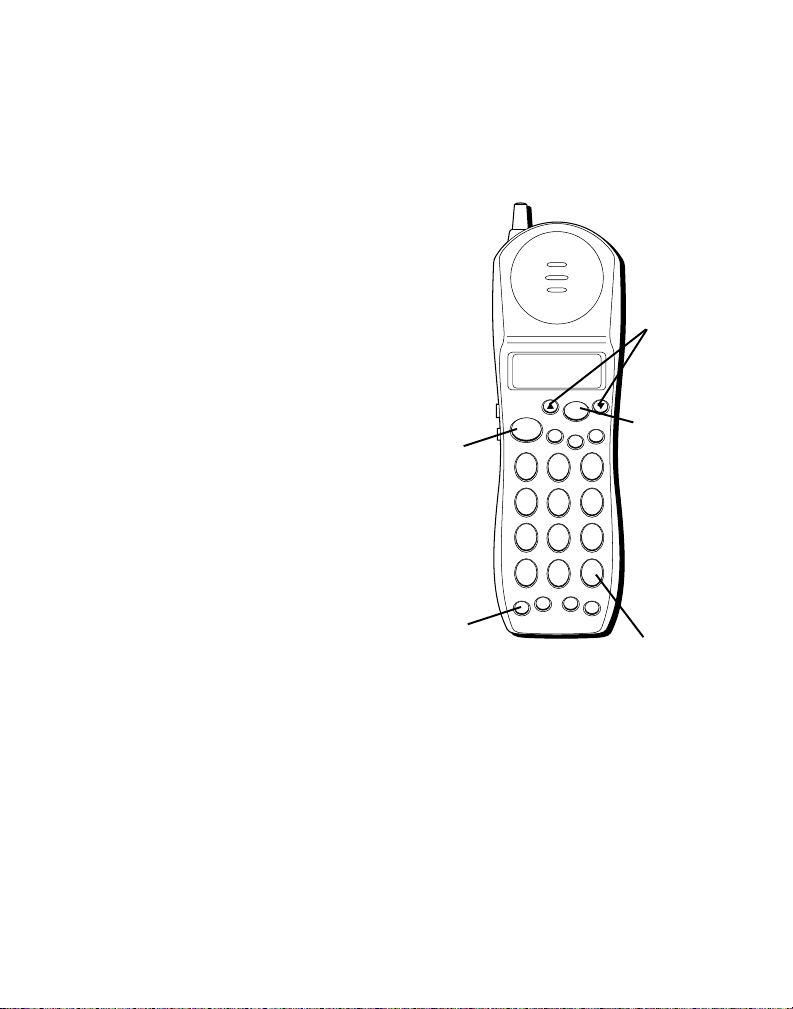
DIALING A CALLER ID NUMBER
1. Make sure the phone power is
ON (but not in the “talk” mode
by pressing the PWR button.
2. Use the arrow buttons to scroll
through the main menu until
Caller ID
is flashing.
3. Press SELECT.
4. Use the arrow buttons to scroll
to
Review CID.
5. Press SELECT.
6. Use the arrow buttons to scroll
to the desired record.
7. Press the TALK button. The
number dials automatically.
CHANGING THE NUMBER FORMAT
The FORMAT button lets you
change the format of the displayed
number. The available formats are
as follows.
7-digit 7-digit telephone
number.
TALK
button
PWR
button
PWR
TALK
PQRS
*
TONE
4
GHI
7
MUTE
21
ABC
5
JKL
8
TUV
0
OPER
RE/PA MEMORY
SELECT
EXIT
DELETE
3
DEF
6
MNO
9
WXYZ
FORMAT
#
FLASH
Arrow
buttons
SELECT
button
FORMAT
button
25
Page 26
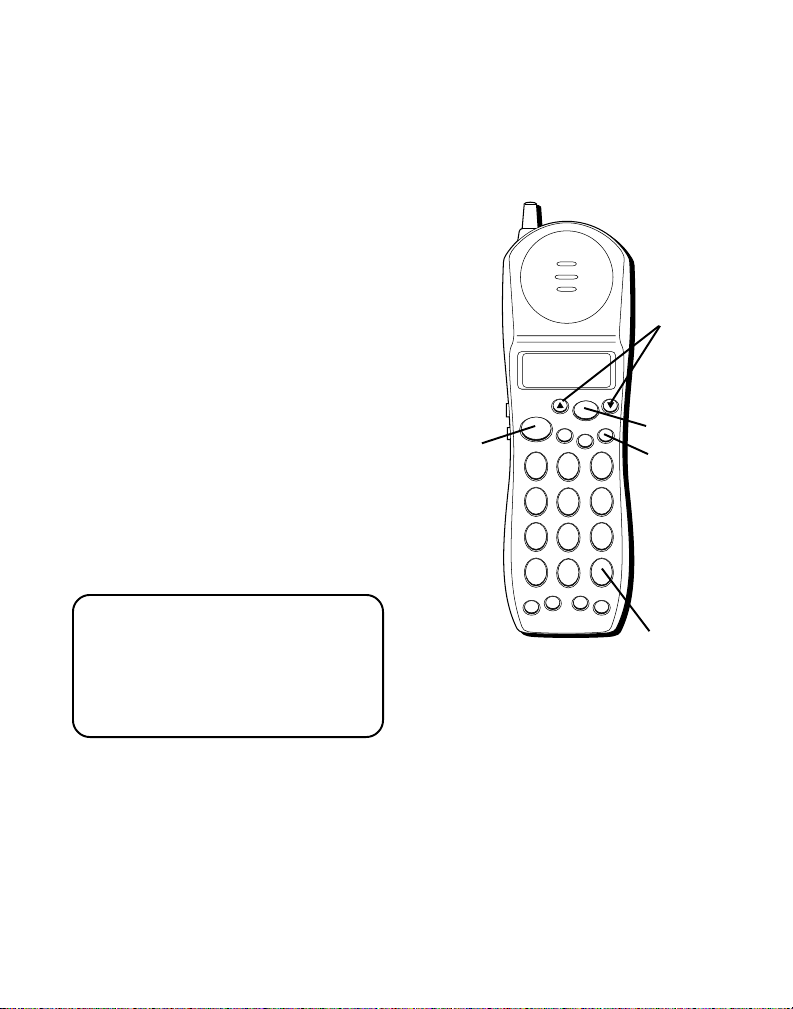
10-digit 3-digit area code
+ 7-digit telephone
number.
11-digit long distance
code “1” + 3-digit
area code + 7-digit
telephone number.
1. Use the arrow buttons to scroll
to the number you want to call
back.
2. If the number will not dial as
shown, press the FORMAT
button. Repeat if necessary, until
the correct number of digits are
shown.
3. Press TALK. The number dials
automatically.
NOTE: If you find it necessary to
dial all local calls with the area
codes included, press DELETE to
clear the area code while it is
displayed. Then press SELECT to
confirm.
TALK
button
TALK
4
GHI
7
PQRS
*
TONE
PWR
SELECT
MUTE
EXIT
21
ABC
5
JKL
8
TUV
0
OPER
RE/PA MEMORY
DELETE
MNO
WXYZ
FORMAT
FLASH
3
DEF
6
9
#
Arrow
buttons
SELECT
button
DELETE
button
FORMAT
button
26
Page 27
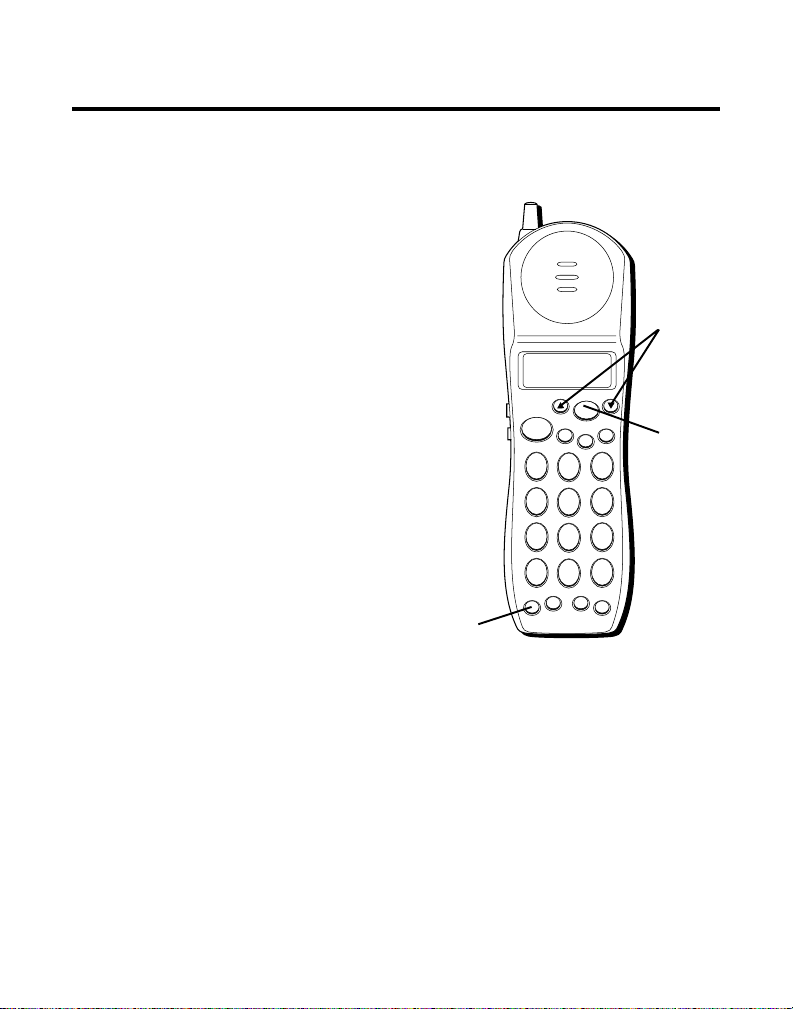
MEMORY
You can store up to 20 names and
numbers in memory for quick
dialing.
STORING A NAME AND NUMBER IN MEMORY
1. Make sure the phone power is
ON (but not in the “talk” mode)
by pressing the PWR button.
2. Use the arrow buttons to scroll
through the main menu until
Store number
3. Press the SELECT button. The
contents of memory location 1
are displayed.
4. Press the number for the desired
memory location (1-20) or use
the arrow buttons to scroll to the
first empty location
5. Press SELECT. A cursor in the
name field starts flashing.
is flashing.
.
PWR
button
TALK
4
GHI
7
PQRS
*
TONE
PWR
SELECT
MUTE
21
ABC
5
JKL
8
TUV
0
OPER
RE/PA MEMORY
Arrow
buttons
DELETE
EXIT
3
DEF
6
MNO
9
WXYZ
FORMAT
SELECT
button
#
FLASH
27
Page 28
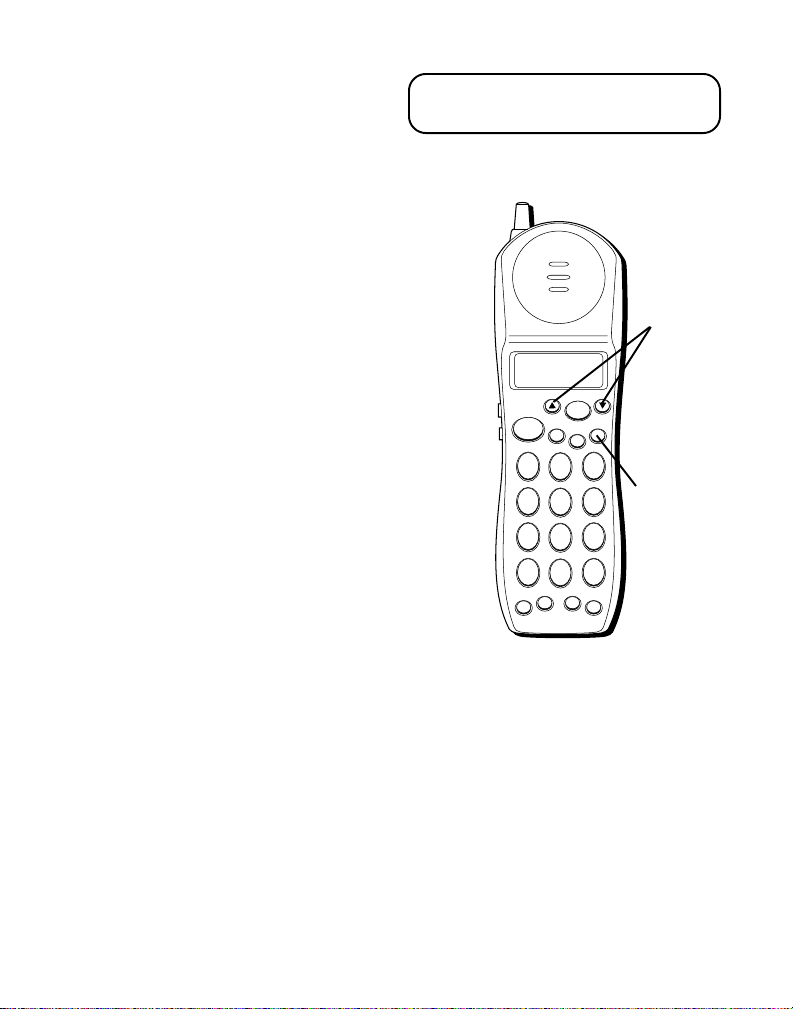
6. Use the keypad to store a name
(up to 15 characters). More than
one letter or character is stored
in each of the number keys. For
example, to enter the letter “A”,
press the 2 key once. For a “B”,
press the same key twice. For a
“C”, press it three times.
7. Once the desired letter is
flashing, wait 2 seconds for the
unit to place the letter and move
to the next one.
• To insert a space between letters,
press the 1 key.
• To delete characters, press
DELETE.
• If you skip over the desired letter,
you must let it momentarily be
placed, then delete it. The letters
for each key only scroll through
once.
NOTE: If you don't want to enter
the name, skip step 6.
Arrow
buttons
SELECT
MUTE
21
ABC
5
JKL
8
TUV
0
OPER
RE/PA MEMORY
DELETE
EXIT
3
DEF
DELETE
6
MNO
button
9
WXYZ
FORMAT
#
FLASH
PWR
TALK
*
TONE
4
GHI
7
PQRS
28
Page 29
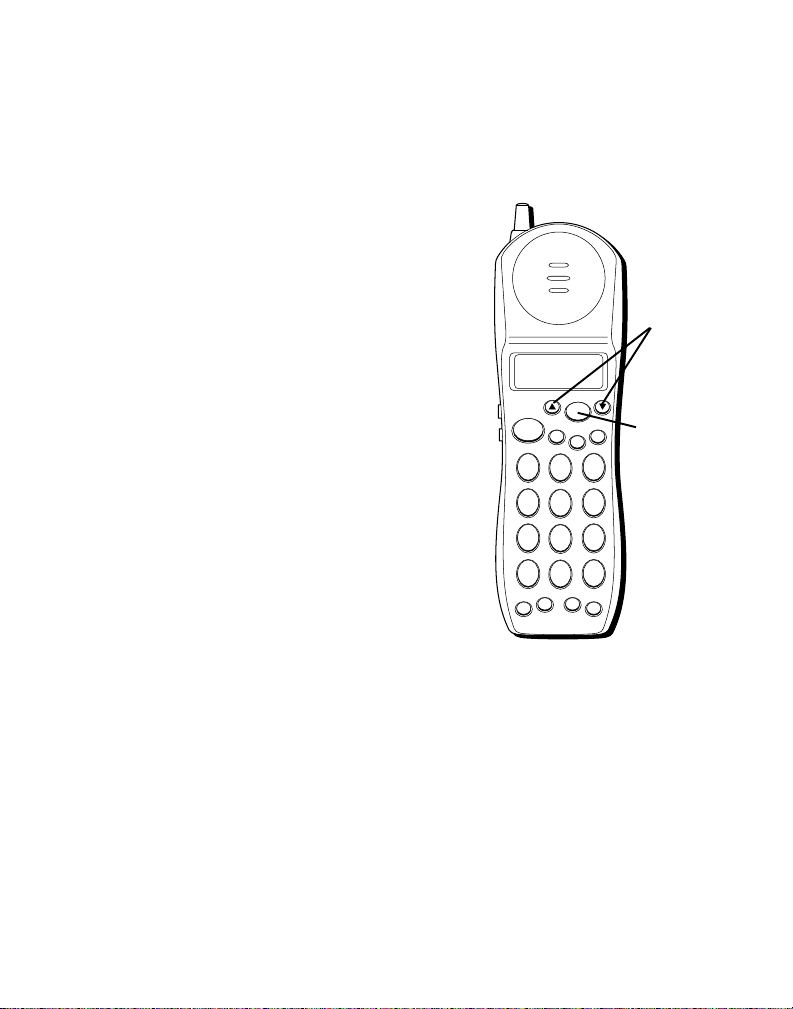
8. When finished, use the arrow
buttons to move to the number
field.
9. Use the keypad to enter the
number you want to store (up
to 24 digits). If the number has
more than 15 digits, the
number scrolls to the left side.
10. Press SELECT to store the
number.
CHANGING A STORED NUMBER
To change a stored number, you
need to first delete the information
before you can update the name or
number. See "Deleting a Stored
Number" and "Storing a Name and
Number in Memory."
PWR
TALK
*
TONE
4
GHI
7
PQRS
MUTE
21
ABC
5
JKL
8
TUV
0
OPER
RE/PA MEMORY
SELECT
EXIT
DELETE
3
DEF
6
MNO
9
WXYZ
FORMAT
#
FLASH
Arrow
buttons
SELECT
button
29
Page 30
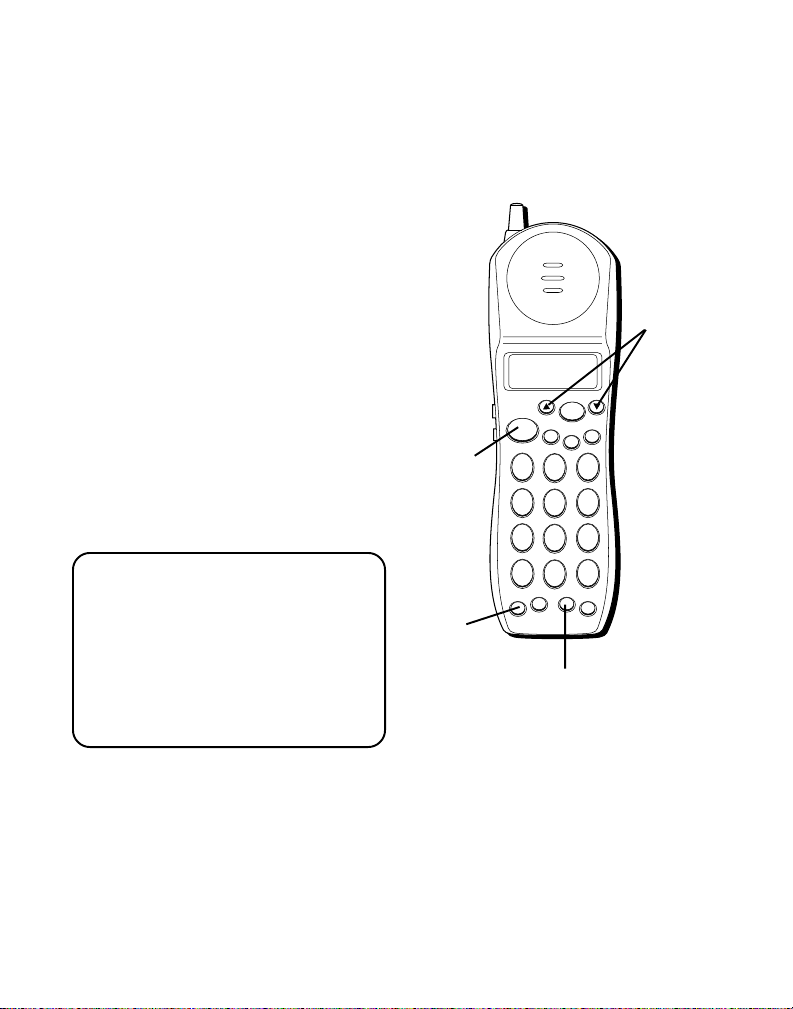
DIALING A STORED NUMBER
1. Make sure the phone power is
ON (but not in the “talk” mode)
by pressing the PWR button.
2. Press MEMORY.
3. Use the arrow buttons to scroll
to the desired memory location
or press 01-20
4. Press TALK. The number dials
automatically.
1. Press TALK.
2. Press MEMORY.
3. Press the number for the desired
memory location (01-20). The
number dials automatically.
IMPORTANT: If you make test
calls to emergency numbers stored
in memory, remain on the line and
briefly explain the reason for the
call to the dispatcher. Also, it’s a
good idea to make these calls in
off-peak hours, such as early
morning or late evening.
.
OR
TALK
button
PWR
button
MUTE
TALK
21
ABC
5
4
JKL
GHI
8
7
TUV
PQRS
0
*
OPER
TONE
RE/PA MEMORY
PWR
MEMORY
button
SELECT
EXIT
DELETE
DEF
MNO
WXYZ
FORMAT
FLASH
Arrow
buttons
3
6
9
#
30
Page 31

CHAIN DIALING FROM MEMORY
Use this feature to make calls which require a sequence of numbers such
as using a calling card for a frequently called long distance number.
Basically, you dial each part of the sequence from memory. The following
example shows how you can use chain dialing to make a call through a
long distance service:
The Number For Memory Location
Long distance access number 07
Authorization code 08
Frequently called long distance number 09
1. Make sure the phone is ON (in
the "talk" mode).
2. Press MEMORY and then press 07.
3. When you hear the access tone,
press MEMORY and then press 08.
4. At the next access tone, press
MEMORY and then 09.
TIP: Wait for the access tones
before pressing the next memory
button, or your call might not go
through.
TALK
SELECT
MUTE
DELETE
EXIT
21
ABC
5
4
JKL
GHI
8
7
TUV
PQRS
0
*
OPER
TONE
RE/PA MEMORY
PWR
MEMORY
button
DEF
MNO
WXYZ
FORMAT
FLASH
3
6
9
#
31
Page 32

INSERTING A PAUSE IN THE DIALING SEQUENCE
Press the RE/PA button to insert a
delay in the dialing sequence of a
stored telephone number when a
pause is needed to wait for a dial
tone (for example after you dial 9
for an outside line, or to wait for a
computer access tone). Each pause
counts as 1 digit in the dialing
sequence.
PWR
TALK
PQRS
*
TONE
4
GHI
7
MUTE
21
ABC
5
JKL
8
TUV
0
OPER
RE/PA MEMORY
SELECT
EXIT
DELETE
3
DEF
6
MNO
9
WXYZ
FORMAT
#
FLASH
32
RE/PA
button
Page 33

DELETING A STORED NUMBER
1. Make sure the phone is ON (but
not in the “talk” mode) by
pressing the PWR button.
2. Use the arrow buttons to scroll
through the main menu until
Store number
3. Press SELECT.
4. Use the arrow buttons to scroll
to the number you want to delete
or press 01-20
5. Press SELECT.
• The cursor flashes on the name
field. To delete the name, press
DELETE repeatedly. The name is
deleted.
• To delete the number, use the
arrow buttons to scroll to the
number field. Press DELETE
repeatedly. The number is
deleted.
6. Press SELECT when finished.
Empty
that memory location.
is flashing.
.
shows on the display for
PWR
button
TALK
4
GHI
7
PQRS
*
TONE
PWR
MUTE
21
ABC
5
JKL
8
TUV
0
OPER
RE/PA MEMORY
SELECT
EXIT
DELETE
3
DEF
6
MNO
9
WXYZ
FORMAT
#
FLASH
Arrow
buttons
SELECT
button
DELETE
button
33
Page 34

ADVANCED FEATURES
HANDSET SETUP
CHANGING THE RING PATTERN
You can set your phone to a specific
ring pattern for calls (up to 5
different patterns). The default
setting is 1.
1. Make sure the phone power is
ON (but not in the “talk” mode)
by pressing the PWR button.
2. Use the arrow buttons to scroll
through the main menu until
Handset setup
3. Press the SELECT button. A
second menu shows on the
display.
4. Use the arrow buttons to scroll
to
Ext. ring pat.
5. Press SELECT.
6. Use the arrow buttons to scroll
to the desired setting.
7. Press SELECT to confirm.
is flashing.
PWR
button
TALK
PWR
4
GHI
7
PQRS
*
TONE
SELECT
MUTE
21
ABC
5
JKL
8
TUV
0
OPER
RE/PA MEMORY
Arrow
buttons
DELETE
EXIT
FORMAT
SELECT
button
3
DEF
6
MNO
9
WXYZ
#
FLASH
34
Page 35

CHANGING THE RING LEVEL
1. Make sure the phone power is
ON (but not in the “talk” mode)
by pressing the PWR button.
2. Use the arrow buttons to scroll
through the main menu until
Handset setup
3. Press the SELECT button. A
second menu shows on the
display.
4. Use the arrow buttons to scroll
to
Ring VOLUME.
5. Press SELECT.
6. Use the arrow buttons to scroll
to the desired setting.
7. Press SELECT to confirm.
NOTE: Setting the ringer level to 0
turns the ringer off. Also, the
default setting is 6.
is flashing.
PWR
button
TALK
4
GHI
7
PQRS
*
TONE
PWR
MUTE
21
ABC
5
JKL
8
TUV
0
OPER
RE/PA MEMORY
SELECT
EXIT
DELETE
3
DEF
6
MNO
9
WXYZ
FORMAT
#
FLASH
Arrow
buttons
SELECT
button
35
Page 36

RESETTING THE HANDSET
You can reset the handset settings
to the factory defaults.
1. Make sure the phone power is
ON (but not in the “talk” mode
by pressing the PWR button.
2. Use the arrow buttons to scroll
through the main menu until
Handset setup
3. Press the SELECT button. A
second menu shows on the
display.
4. Use the arrow buttons to scroll
to
Reset phone.
5. Press SELECT.
6. Use the arrow buttons to change
NO
to
YES
7. Press SELECT to confirm.
is flashing.
.
PWR
button
TALK
*
PWR
4
GHI
7
PQRS
TONE
SELECT
MUTE
21
ABC
5
JKL
8
TUV
0
OPER
RE/PA MEMORY
Arrow
buttons
DELETE
EXIT
MNO
WXYZ
FORMAT
SELECT
button
3
DEF
6
9
#
FLASH
36
Page 37

BASE SETUP
Use the handset to set up the base
features.
TONE/PULSE DIALING
This adjustment allows you to
select tone (touch-tone) or pulse
(rotary) mode dialing. The phone is
automatically set for touch-tone
use.
1. Make sure the phone power is
ON (but not in the “talk” mode
by pressing the PWR button.
2. Use the arrow buttons to scroll
through the main menu until
Base setup
3. Press the SELECT button. A
second menu shows on the
display.
4. Use the arrow buttons to scroll
to
T/P setting.
5. Press SELECT.
6. Use the arrow buttons to scroll
to the desired setting.
7. Press SELECT to confirm.
is flashing.
PWR
button
PWR
TALK
4
GHI
7
PQRS
*
TONE
MUTE
21
ABC
5
JKL
8
TUV
0
OPER
RE/PA MEMORY
SELECT
EXIT
DELETE
3
DEF
6
MNO
9
WXYZ
FORMAT
#
FLASH
Arrow
buttons
SELECT
button
37
Page 38

RESETTING THE BASE
You can reset the base to the
factory defaults.
1. Make sure the phone power is
ON (but not in the “talk” mode
by pressing the PWR button.
2. Use the arrow buttons to scroll
through the main menu until
Base setup
3. Press the SELECT button. A
second menu shows on the
display.
4. Use the arrow buttons to scroll
to
Reset base.
5. Press SELECT.
6. Use the arrow buttons to change
NO
to
7. Press SELECT to confirm.
is flashing.
YES
.
PWR
button
TALK
*
PWR
4
GHI
7
PQRS
TONE
MUTE
21
ABC
5
JKL
8
TUV
0
OPER
RE/PA MEMORY
SELECT
EXIT
DELETE
3
DEF
6
MNO
9
WXYZ
FORMAT
#
FLASH
Arrow
buttons
SELECT
button
38
Page 39

HEADSET AND BELT CLIP OPERA TION (OPTIONAL)
CONNECTING A HEADSET TO
HANDSET
THE
For hands free conversation, connect
the headset (not included) to the
HEADSET jack as shown. The handset
receiver and microphone are disabled
when the headset is connected.
Adjust the headset to rest comfortably
on top of your head and over your ear.
Move the microphone to
approximately 2 to 3 inches from your
mouth.
• Press the TALK button to answer or
place a call before using the
headset.
HEADSET
jack
HEADSET
Headset
plug
CONNECTING THE BELT CLIP
There are two slots, one on each side
of the handset.
• Attach the belt clip (not included)
by inserting the sides of the belt
clip into the slots. Snap the ends of
the belt clip into place.
Slot for
belt clip
Slot for
belt clip
39
Page 40

CHANGING THE BATTERY
Make sure the telephone is OFF before you replace
battery.
1. Remove the battery compartment door.
2. Disconnect the cord attached to the battery pack and
remove the battery pack from the handset.
3. Insert the new battery pack and connect the cord into
the jack inside the handset.
4. Put the battery compartment door back on.
5. Place handset in the base to charge. If you don’t charge
the handset battery properly (for 12 hours) when you first set
up the phone and/or when you install a new battery pack, the
battery’s long-term performance will be compromised.
6. Press the PWR button on the handset.
is displayed the phone is ready for use.
BATTERY SAFETY PRECAUTIONS
• Do not burn, disassemble, mutilate, or puncture. Like other batteries of
this type, toxic materials could be released which can cause injury.
• To reduce the risk of fire or personal injury, use only the battery listed in
the User’s Guide.
• Keep batteries out of the reach of children.
• Remove batteries if storing over 30 days.
Search
is displayed. When
Ready
40
RBRC
RBRC
Ni-Cd
NOTE: The RBRC seal on the battery used in your
Thomson Consumer Electronics product indicates
that we are participating in a program to collect
and recycle Nickel Cadmium batteries throughout
the United States. Please call 1-800-8-BATTERY for
information or contact your local recycling center.
Page 41

CAUSES OF POOR RECEPTION
• Aluminum siding.
• Foil backing on insulation.
• Heating ducts and other metal construction can shield radio signals.
• You’r e too close to appliances such as microwaves, stoves,
computers, etc.
• Atmospheric conditions, such as strong storms.
• Base is installed in the basement or lower floor of the house.
• Base is plugged into an AC outlet with other electronic devices.
• Baby monitor is using the same frequency.
• Handset battery is low.
• You’r e out of range of the base.
41
Page 42

MESSAGE INDICATORS
The following indicators show the status of a message or of the unit.
DATA ERROR Caller information has been interrupted during
Delete all? Prompt asking you if you want to erase all Caller
Delete? Prompt asking you if you want to erase the
End of list Indicates that there is no additional information in
NEW Indicates call or calls have not been reviewed.
UNKNOWN CALLER The incoming call is from an area not serviced by
* Someone has pressed the PAGE button on the base.
BLOCKED CALL The person is calling from a number that has been
H
ANDSET SOUND SIGNALS
Signal Meaning
A long warbling tone (with ringer on) Signals an incoming call
One short beep (for 2 minutes) Page signal
Two short beeps Out of range
One short beep (every 30 seconds) Low battery warning
transmission or the phone is excessively noisy.
ID records.
current Caller ID record that is shown on the display.
Caller ID memory.
Caller ID or the information was not sent.
blocked from transmission.
42
Page 43

TROUBLESHOOTING TIPS
CALLER ID
Problem Solution
No Display • Is battery fully charged? Try replacing the battery.
• Make sure that the unit is connected to a non-switched
electrical outlet. Disconnect the unit from the plug and
plug it in again.
• Did you order Caller ID service from your local
telephone company? The display won't work
unless you order Caller ID service from your phone
company.
DATA ERROR
• The unit displays this message if it detects anything
other than valid Caller ID information during the
silent period after the first ring. This message
indicates either the presence of noises on the line,
or that an invalid message has been sent from the
telephone company.
43
Page 44

TELEPHONE
Problem Solution
No dial tone • Check installation:
Dial tone is OK, but • Make sure the tone/pulse setting is programmed
can't dial out correctly.
Handset does not ring • Make sure the ring volume setting is set to 1 or above.
— Is the base power cord connected to a working
outlet?
— Is the telephone line cord connected to the
base unit and the wall jack?
• Disconnect the base from the wall jack and connect
another phone to the same jack. If there is no dial tone
in the second phone, the problem might be your
wiring or local service.
• Is the handset out of range of the base?
• Make sure the battery is properly charged (12 hours).
• Is the battery pack installed correctly?
• Did the handset beep when you pressed the TALK
button? Did the IN USE indicator come on? The
battery may need to be charged.
• You may have too many extension phones on your
line. Try unplugging some phones.
• See solutions for “No dial tone.”
44
Page 45

Problem Solution
You experience static, • Is handset out of range? Move closer to the base.
noise, or fading in • Does the base need to be relocated?
and out • Charge battery.
Handset beeps • Place handset in base for 20 seconds to reset the
continuously, as if the security code. If that doesn’t work, charge battery
battery is low for 12 hours.
Memory Dialing • Did you program the memory location keys correctly?
• Make sure base is not plugged into an outlet with
another household appliance.
• Clean charging contacts on handset and base with a
soft cloth, or an eraser.
• See solutions for “No dial tone.”
• Replace battery.
• Did you follow proper dialing sequence?
• Make sure the tone/pulse setting is programmed
correctly.
45
Page 46

GENERAL PRODUCT CARE
To keep your telephone working and looking good, follow these guidelines:
• Avoid putting the phone near heating appliances and devices that
generate electrical noise (for example, motors or fluorescent lamps).
• DO NOT expose to direct sunlight or moisture.
• Avoid dropping the handset, as well as other rough treatment to the
phone.
• Clean the phone with a soft cloth.
• Never use a strong cleaning agent or abrasive powder because this will
damage the finish.
• Retain the original packaging in case you need to ship the phone at a
later date.
• Periodically clean the charge contacts on the handset and base with a
clean pen or pencil eraser.
• Return the handset to the base regularly.
SERVICE
FCC requires this product to be serviced only by the manufacturer or its authorized
service agents. In accordance with FCC requirements, changes or modifications
not expressly approved by Thomson Consumer Electronics could void the user’s
authority to operate this product. For instructions on how to obtain service, call
Consumer Information, 1-800-448-0329.
Attach your sales receipt to the booklet for future reference or jot down the
date this product was purchased or received as a gift. This information will
be valuable if service should be required during the warranty period.
Purchase date _____________ Name of store_____________________
46
Page 47

INDEX
A
Accessory Order Form 49
Advanced Features 34
B
Base Setup 37
Battery Safety Precautions 40
Before You Begin 6
C
Caller ID Features 20
Caller ID with Call Waiting 20
Causes of Poor Reception 41
Chain Dialing from Memory 31
Changing a Stored Number 29
Changing the Battery 40
Changing the Number Format 25
Changing the Ring Level 35
Changing the Ring Pattern 34
Connecting a headset to the handset 39
Connecting the Belt Clip 39
D
Desktop Installation 7
Dialing a Stored Number 30
Digital Security System 6
F
FCC Registration Information 2
Finding the Handset 18
Flash 16
G
General Product Care 46
H
Handset Setup 34
Handset Sound Signals 42
Headset and Belt Clip Operation 39
Hearing Aid Compatibility 2
I
Inserting a Pause in the Dialing Se-
quence 32
Interference Information 2
Introduction 5
M
Making a Call 14
Memory 27
Message Indicators 42
Modular Jack Requirements 6
P
Parts Checklist 6
Power OFF 10
Power ON 10
47
Page 48

R
Receiving a Call 14
Receiving and Storing Calls 21
Redial 14
Resetting the Base 38
Resetting the Handset 36
Reviewing Caller ID Records 22
S
Selecting a Menu 11
Selecting a Submenu 11
Service 46
Setup 10
Storing a Name and Number in Memory
27
T
Telephone Operation 14
Temporary Tone 17
Tone/Pulse Dialing 37
Troubleshooting Tips 43
Turning the Power ON/OFF 10
U
Using the Menus 10
V
Voice Messaging 19
Volume 18
W
Wall Mount Installation 8
Warranty 51
48
Page 49

✂
CUSTOMER: CUT ALONG DOTTED LINE.
)
TOTAL
ONLY
QUANTITY
ACCESSORIES
FOR
PRICE*
$24.95
$36.35
$10.85
$5.00
$9.95
1-800-338-0376
ALL
C
OR
(
5-2479
5-2470
CATALOG NUMBER
5-2425
ORM
F
RDER
O
Headset
Belt clip
DESCRIPTION
AC power supply adapter
ACCESSORY
*Prices are subject to change without notice.
Total Merchandise.........................................$_______________
Sales Tax........................................................$_______________
We are required by law to collect the appropriate sales tax for each individual state,
county, and locality to which the merchandise is being sent.
Use VISA or Master Card or Discover preferably. Money order or check must be in U.S.
currency only. No COD or Cash. All accessories are subject to availability. Where
applicable, we will ship a superseding model.
Shipping/Handling....................................... $_______________
Total Amount Enclosed.................................$_______________
Mail order form and money order or check (in U.S. currency)
made payable to Thomson Consumer Electronics, Inc. to:
TCE
5-2358
Replacement battery
For credit card purchases
Your complete charge card number, its expiration date and your
signature are necessary to process all charge card orders.
Copy your complete account number from your VISA card.
My card expires:
Copy your complete account number from your
Master Card or Discover.
Mail Order Department
P.O. Box 8419
Ronks, PA 17573-8419
Name_______________________________________________________
Address_____________________________________ Apt.____________
City ________________________State________ ZIP_________________
Daytime Phone Number ( )_______________________________
Copy the number above your
name on the Master Card
My card expires:
____________________________________________________________________
49
Please make sure that this form has been filled out completely.
Authorized Signature
Page 50

50
Page 51

LIMITED WARRANTY
What your warranty covers:
• Any defect in materials or workmanship.
For how long after your purchase:
• One year.
(The warranty period for rental units begins with the first rental or 45 days from date of
shipment to the rental firm, whichever comes first.)
What we will do:
• Provide you with a new or, at our option, a refurbished unit.
• The exchange unit is under warranty for the remainder of the original product’s warranty
period.
How to make a warranty claim:
• Properly pack your unit. Include any cables, etc., which were originally provided with the
product. We recommend using the original carton and packing materials.
• Include evidence of purchase date such as the bill of sale. Also print your name and address
and a description of the defect. Send via standard UPS or its equivalent to:
Thomson Consumer Electronics, Inc.
11721 B Alameda Ave.
Socorro, Texas 79927
• Pay any charges billed to you by the Exchange Center for service not covered by the warranty.
• Insure your shipment for loss or damage. Thomson accepts no liability in case of damage or
loss en route to Thomson.
• A new or refurbished unit will be shipped to you freight prepaid.
What your warranty
• Customer instruction. (Your Owner’s Manual provides information regarding operating
instructions and user controls. For additional information, ask your dealer.)
• Installation and set-up service adjustments.
• Batteries.
• Damage from misuse or neglect.
• Products which have been modified or incorporated into other products.
• Products purchased or serviced outside the USA.
• Acts of God, such as but not limited to lightning damage.
Product Registration:
• Please complete and mail the Product Registration Card packed with your unit. It will make it
easier to contact you should it ever be necessary. The return of the card is not required for
warranty coverage.
How state law relates to this warranty:
• This warranty gives you specific legal rights, and you may have other rights which vary from
state to state.
If you purchased your product outside the USA:
• This warranty does not apply. Contact your dealer for warranty information.
does not
cover:
51
Page 52

Model 27730
15495120 (Rev. 2 E/S)
01-00
Printed in Thailand
P.O. Box 1976, Indianapolis, IN 46206
© 2000 Thomson Consumer Electronics, Inc.
Trademark(s) ® Registered
Marca(s) Registrada(s)
Page 53

27730
Teléfono Inalámbrico de 2.4 GHz, de
Amplio Espectro con Identificador de
Llamadas (Caller ID) y Llamada en
Espera (Call Waiting) Guía del Usuario
Creamos cosas buenas para la vida.
Page 54

INFORMACIÓN DEL REGISTRO A LA FCC
Su equipo telefónico de la ha sido registrado con la Comisión Federal de Comunicaciones (FCC) y está en acuerdo con las
Partes 15 y 68 de las Regulaciones y Reglas de la FCC.
1 Notificación a la Compañía Telefónica Local
Al fondo de este equipo Ud. hallará un rótulo indicando, entre otra información, el número de la Registración con la
FCC y el Número del Equivalente Timbre (REN) para este equipo. Ud. deberá, a petición, proveer esta información a
su compañía telefónica.
El REN es útil para determinar el número total de artefactos que Ud. puede conectar a su línea telefónica, todavía
asegurando que todos estos artefactos sonarán cuando se llame su número telefónico. En la mayoría de las áreas
(pero no en todas), el total de los números REN de todos los artefactos conectados a una línea no debe exceder 5.
Para estar seguro del número total de artefactos que Ud. pueda conectar a su línea (determinado por el REN), Ud.
deberá ponerse en contacto con su compañía telefónica local.
NOTAS:
• No se puede usar este equipo con un teléfono de previo pago proveído por la compañía telefónica.
• Las líneas compartidas son sujetas a las tarifas del estado, y por eso, es posible que Ud. no pueda usar su propio
equipo telefónico si Ud. estuviera compartiendo la misma línea telefónica con otros abonados.
• Se debe notificar la compañía telefónica cuando se desconecte permanentemente su teléfono de la línea.
2 Derechos de la Compañía Telefónica
Si su equipo causase algún problema en su línea que pudiera dañar la red telefónica, la compañía telefónica siempre
que sea posible le avisará de la posible interrupción temporal de su servicio. En caso que la compañía no pudiera
avisarle de antemano y hubiera necesidad de tomar tal acción, la compañía telefónica podrá interrumpir su servicio
inmediatemente. En caso de tal interrupción telefónica temporal la compañía debe : (1) darle aviso al momento de tal
interrupción temporal de servico, (2) concederle a Ud. la oportunidad de corregir la situación, (3) informarle a Ud. de
sus derechos de presentar una questa a la Comisión de acuerdo con los procedimientos dictados en la Subparte E de
la Parte 68 de las Regulaciones y Reglas de la FCC.
La compañía telefónica puede hacer los cambios en sus instalaciones de comunicación, en equipos, en sus
funcionamientos o procedimientos que digne necesarios para el manejo de sus negocios y que no sean incompatibles
con las Reglas y Regulaciones de l a FCC. Si estos cambios pudieran alterar el uso o el funcionamiento de su equipo
telefónico, la compañía telefónica deberá darle aviso adecuado en escrito para que Ud. goce de un servico
ininterrumpido.
INFORMACIÓN DE INTERFERENCIAS
Este artefacto cumple con la Parte 15 de las Reglas de la FCC. Su funcionamiento es sujeto a las dos condiciones
siguientes: (l) Este artefacto no puede causar interferencia dañosa, y (2) Este artefacto debe aceptar cualquier interferencia
recibida, incluyendo interferencia que puede causar un funcionamiento no deseado.
Este equipo ha sido probado y cumple con los límites para un artefacto digital de la Clase B, de conformidad con la Parte
15 de las Reglas de la FCC. Estos límites han sido diseñados para proporcionar una protección razonable contra una
interferencia dañosa que pueda existir en una instalación doméstica.
Este equipo genera, usa y puede radiar la energía de frecuencia de una radio y, si no fuera instalado y usado de acuerdo
con las instrucciones, puede causar interferencia dañosa a las transmisiones radiales. Sin embargo, no hay garantía que la
interferencia no ocurrirá en una instalación en particular.
Si este equipo causa en efecto una interferencia dañosa a la recepción de la radio o de la televisión, lo cual puede ser
determinado apagando y prendiendo el equipo, le animamos a Ud. de tratar de corregir la interferencia por medio de una
(o más) de las sugerencias siguientes:
• Cambie la posición o la ubicación de la antena (quiere decir la antena de la radio o de la televisión que está
recibiendo la interferencia).
• Cambie la posición o cambie la ubicación y aumente la distancia entre el equipo de telecomunicaciones y la
antena receptora de la radio o de la televisión que está recibiendo la interferencia.
• Conecte el equipo de telecomunicaciones a una toma en un circuito diferente del circuito al cual la antena
receptora esté conectada.
Si estas medidas no eliminan la interferencia, favor de consultar a su distribuidor o a un técnico de radio/televisión
experto por otras sugerencias. También, la Comisión Federal de Comunicaciones (FCC) ha preparado un folleto muy útil,
“How To Identify and Resolve Radio/TV Interference Problems” (“Como Identificar y Resolver Problemas de Interferencia
de Radio/Televisión”). Este folleto se puede obtener del U.S. Goverment Printing Office, Washington, D.C. 20402. Favor de
especificar el número 004-000-00345-4 cuando haga su pedido.
COMPATIBILIDAD CON AUDÍFONOS
Se juzga que este teléfono es compatible con audífonos, en base a las normas de la FCC.
El número de la FCC está ubicado en el fondo de la base
2
El numero REN esta ubicado en el fondo de la base
Page 55

TABLA DE CONTENIDO
INFORMACIÓN DEL REGISTRO A LA
FCC........................................ 2
NFORMACIÓN DE INTERFERENCIAS .... 2
I
OMPATIBILIDAD CON AUDÍFONOS .... 2
C
INTRODUCCIÓN ..................................... 5
NTES DE COMENZAR ........................... 6
A
ISTA DE PARTES .............................. 6
L
REQUISITOS DE CONEXIÓN ............... 6
ISTEMA DE SEGURIDAD DIGITAL ..... 6
S
NSTALACIÓN........................................ 7
I
INSTALACIÓN SOBRE ESCRITORIO O
SUPERFICIE PLANA......................... 7
NSTALACIÓN SOBRE PARED................. 8
I
PROGRAMACIÓN ................................. 10
ARA ACTIVAR (ON) O DESACTIVAR
P
(OFF) EL APARATO ...................... 10
ACTIVADO (ON) ......................... 10
ESACTIVADO (OFF) ................... 10
D
ARA USAR LOS MENÚS ................. 10
P
P
ARA SELECCIONAR UN MENÚ 11
PARA SELECCIONAR UN SUBMENÚ 11
ARA PROGRAMAR LA CLAVE DE
P
AREA ........................................ 12
PERACIÓN DEL TELÉFONO ................... 14
O
PARA RECIBIR UNA LLAMADA ............ 14
ARA HACER UNA LLAMADA ............. 14
P
ARA VOLVER A MARCAR................. 14
P
PARA MARCAR EL ÚLTIMO NÚMERO
QUE
FUE MARCADO .................. 15
EVISAR Y VOLVER A MARCAR ...... 15
R
MENÚ PARA VOLVER A MARCAR .... 16
OTÓN DE FLASH............................ 17
B
ONO PROVISIONAL/ TEMPORARIO ..... 17
T
PARA ENCONTRAR EL AURICULAR ....... 18
OLUMEN ...................................... 18
V
NMUDECEDOR ............................... 19
E
MENSAJE DE VOZ ........................... 19
ADVERTENCIA:
PREVENIR EL RIESGO DE UNFUEGO O DE
UNA SACUDIDA ELECTRICA, NO EXPONGA
ESTE APARA TO A LA LLUVIA O A LA HUMEDAD.
PARA
UNCIONES DEL IDENTIFICADOR DE
F
LLAMADAS (CALLER ID).................... 20
DENTIFICADOR DE LLAMADAS CON
I
LLAMADA EN ESPERA (CALLER ID
WITH CALL WAITING)................... 20
ARA RECIBIR Y ALMACENAR
P
LLAMADAS ................................. 21
PARA REVISAR ARCHIVOS DEL
IDENTIFICADOR DE LLAMADAS
(CALLER ID)............................... 22
PARA BORRAR ARCHIVOS DEL
IDENTIFICADOR DE LLAMADAS
(CALLER ID)............................... 23
PARA BORRAR UN ARCHIVO .......... 23
ARA BORRAR TODOS LOS
P
ARCHIVOS............................... 24
PARA MARCAR UN NÚMERO DEL
IDENTIFICADOR DE LLAMADAS
(CALLER ID)............................... 25
PARA CAMBIAR EL FORMATO DEL
NÚMERO.................................... 25
EMORIA .......................................... 27
M
PARA ALMACENAR UN NOMBRE Y
NÚMERO EN LA MEMORIA ............ 27
ARA CAMBIAR UN NÚMERO
P
ALMACENADO ............................. 29
ARA MARCAR UN NÚMERO
P
(La Tabla de Contenido continua en
la siguiente página)
ATTENTION:
RIESGO DE SACUDIDA
ELÉCTRICA NO ABRA
EL RELÁMPAGO Y LA
PUNTA DE FLECHA
DENTRO DEL TRIÁNGULO ES UNA SEÑAL
DE ADVERTENCIA,
ALERTÁNDOLE A
UD. DE QUE HAY
"VOLTAJE PELIGROSO" DENTRO
DEL PRODUCTO.
VEA ADVERTENCIA EN LA PARTE POSTERIOR/BASE DEL PRODUCTO.
CUIDADO: PARA REDUCIR
EL RIESGO DE UNA SACUDIDA ELÉCTRICA, NO
QUITE LA CUBIERTA
(O PARTE POSTERIOR) NO
USE PARTES DE REPUESTO DENTRO. CONSULTE A
ALGUNA PERSONA CALIFICADA DEL SERVICIO DE
REPARACIONES.
EL SIGNO DE EXCLAMACIÓN DENTRO
DEL TRIÁNGULO ES
UNA SEÑAL DE
ADVERTENCIA,
ALTERTÁNDOLE A
UD. DE QUE EL
PRODUCTO, TRAE
INCLUCIDO, IN
STRUCTIONES MUY
IMPORTANTES.
3
Page 56

ALMACENADO ............................. 30
PARA MARCAR EN CADENA DESDE
LA
MEMORIA........................... 31
ARA INTRODUCIR UNA PAUSA EN LA
P
SECUENCIA DE MARCADO ............. 32
ARA BORRAR UN NÚMERO
P
ALMACENADO ............................. 33
FUNCIONES AVANZADAS ...................... 34
ROGRAMACIÓN DEL AURICULAR ....... 34
P
ARA CAMBIAR EL PATRÓN DE
P
TIMBRADO .............................. 34
ARA CAMBIAR EL NIVEL DE
P
TIMBRADO .............................. 35
PARA RE-PROGRAMAR EL
AURICULAR ............................. 36
ROGRAMACIÓN DE LA BASE............. 37
P
MARCADO DE TONO/ ROTATORIO
(TONE/PULSE) ........................ 37
ARA RE-PROGRAMAR LA BASE .... 38
P
OPERACIÓN DEL AUDÍFONO Y BROCHE
CINTURÓN ................................. 39
DEL
ONEXIÓN DEL AUDÍFONO AL
C
AURICULAR ................................ 39
ONEXIÓN DEL BROCHE DEL CINTURÓN 39
C
PARA CAMBIAR LA BATERÍA.................. 40
PRECAUCIONES DE SEGURIDAD
PARA
AUSAS DE UNA MALA RECEPCIÓN ......... 41
C
LA BATERÍA ..................... 40
INDICADORES DE MENSAJES ................. 42
EÑALES SONORAS DEL AURICULAR ...... 42
S
OLUCIÓN DE PROBLEMAS ................... 43
S
CUIDADO GENERAL DEL PRODUCTO ....... 46
ÓMO OBTENER SERVICIOS DE
C
MANTENIMIENTO
............................... 46
ÍNDICE .............................................. 47
ORMULARIO PARA HACER PEDIDOS DE
F
ACCESORIOS
.................................... 49
GARANTÍA LIMITADA ............................ 51
4
Page 57

INTRODUCCIÓN
Su teléfono con Caller ID almacena y muestra información específica,
provista por su compañía telefónica local, a suscriptores al servicio de
Caller ID o servicios similares de identificación. Usted tiene que estar
suscrito a uno de estos servicios para poder utilizar esta unidad.
Su teléfono con Caller ID le permite:
• Identificar a la persona que llama antes de que usted conteste el
teléfono.
• Ver la hora y fecha de cada llamada entrante.
• Grabar hasta 40 mensajes en el Caller ID, en secuencia.
• Saber quién le llamó mientras usted estuvo fuera.
Para obtener el máximo rendimiento de su nuevo teléfono, le sugerimos
que se tome usted unos minutos ahora mismo para leer este instructivo.
IMPORTANTE: Para poder hacer uso de este aparato, usted debe suscribirse a
cualquiera de los servicios estándar de Identificador de Nombre/ Número o al
servicio de Identificador de Llamadas con Llamada en Espera. Para saber
quién está llamando mientras usted está en el teléfono, usted tiene que estar
suscrito al servicio de Identificador de Llamadas con Llamada en Espera.
IMPORTANTE: Debido a que los teléfonos inalámbricos operan con
electricidad, usted debe tener por lo menos un teléfono en casa que no sea
inalámbrico, en caso de que haya un corte de corriente en su casa.
5
Page 58

ANTES DE COMENZAR
LISTA DE PARTES
Asegúrese de que su paquete incluye los artículos mostrados aquí:
Cable de línea telefónica
Placa para montaje
sobre pared
IN USE
CHARGE
VOICE MAIL
PAGE
SELECT
MUTE
DELETE
TALK
EXIT
21
DEF3ABC
4
MNO6JKL5GHI
7
WXYZ9TUV8PQRS
FORMAT
#
*
OPER0TONE
RE/PA MEMORY
PWR
FLASH
Cable de corriente AC
Base Auricular
REQUISITOS DE CONEXIÓN
Para conectar el teléfono se necesita un enchufe modular
RJ11, que es el tipo de enchufe más común y se parece al
ilustrado. Si usted no tiene este tipo de enchufe, llame a su
compañía telefónica local para preguntar cómo conseguirlo.
OBSERVACIÓN SOBRE LA INSTALACIÓN: Algunos teléfonos inalámbricos
funcionan a frecuencias que pueden interferir con los televisores o
videocaseteras. Para reducir al mínimo o impedir dichas interferencias, la base
del teléfono inalámbrico no debería colocarse cerca ni encima de uno de estos
aparatos. Si la interferencia continúa, por lo general, el alejar el teléfono del
televisor o de la videocasetera es suficiente para reducirla o eliminarla.
SISTEMA DE SEGURIDAD DIGITAL
Su teléfono inalámbrico utiliza un sistema de seguridad digital para
ofrecerle protección contra el timbrado falso, acceso no autorizado, o
cargos a su línea telefónica.
Cuando usted coloca el auricular sobre la base, el aparato verifica su
código de seguridad. Para restablecer el código, coloque el auricular sobre
la base. El indicador de carga (“CHARGE”) parpadeará
momentaneamente. El código de seguridad es restablecido cuando el
indicador de carga (“CHARGE”) deja de parpadear.
6
Page 59

INSTALACIÓN
NOTA: Para cargar sobre superficie
plana unicamente, el auricular se
puede cargar volteado hacia arriba
o hacia abajo.
INSTALACIÓN SOBRE ESCRITORIO O SUPERFICIE PLANA
1. Asegúrese de que la placa
para montaje esté sujeta
firmemente.
2. Coloque el auricular sobre la base.
3. Conecte el cable de corriente a la base y a un enchufe de corriente AC.
El indicador de carga -”CHARGE”- se iluminará para indicar que la
batería se está cargando. Cuando la batería está completamente
cargada, el indicador luminoso de carga (“CHARGE”) se apaga.
Deje que el teléfono se cargue durante 12 horas antes de usarlo por
primera vez. Si usted no carga el teléfono adecuadamente (durante 12
horas) cuando usted instala inicialmente su teléfono, la calidad del
funcionamiento de la batería puede deteriorarse.
4. Después de cargar, conecte el cable telefónico al teléfono y después a
un contacto telefónico de pared.
5. Oprima el botón “PWR” en el auricular. El indicador de búsqueda
(“
Search
”) aparece en la pantalla. Cuando la indicación “
aparece en la pantalla, el teléfono está listo para ser usado.
NOTA: El teléfono automaticamente se pasa a modalidad de marcado por
tono (touch-tone). Para cambiar a modalidad de disco (rotatorio), vea
“Marcado de Tono/ Disco”. Si usted no sabe qué tipo de servicio tiene,
verifique con su compañía telefónica.
4
3
Ready
2
1
”
CUIDADO: Use unicamente el cable de corriente Thomson 5-2470 que es
compatible con esta unidad. El uso de otros cables de corriente puede resultar
en daño al aparato.
7
Page 60

INSTALACIÓN SOBRE PARED
IN USE
CHARGE
VOICE MAIL
PAGE
Debido a que es necesario cargar
el auricular durante 12 horas antes
de conectar el teléfono para usarlo
por primera vez, es mejor dejar el
aparato sobre una superficie plana
durante la etapa de cargado inicial
antes de intentar colgarlo sobre la
pared.
1. Asegúrese de que la placa para
montaje esté sujeta firmemente.
2. Quite el gancho para colgar;
gírelo a que quede de cabeza,
vuelva a meterlo en la ranura.
Usted tiene que hacer esto para
que el auricular no se caiga de la
base cuando está colocado en la
pared.
3. Coloque el auricular sobre la
base.
4. Conecte el cable de corriente a la
base y a un enchufe de corriente
AC. El indicador de carga ”CHARGE” se iluminará para
indicar que la batería se está
cargando. Cuando la batería está
completamente cargada, el
indicador luminoso de carga
(“CHARGE”) se apaga.
2
IN USE
CHARGE
VOICE MAIL
PAGE
3
4
1
(La sección de Instalación continúa en la siguiente página)
8
Page 61

Deje que el teléfono se cargue
durante 12 horas antes de usarlo
por primera vez. Si usted no
carga el teléfono adecuadamente
(durante 12 horas) cuando usted
7
instala inicialmente su teléfono,
la calidad del funcionamiento de
la batería puede deteriorarse.
5
6
5. Después de cargar, quite y
vuelva a sujetar la placa para
montaje introduciendo primero
en las ranuras, las lengüetas de
la parte superior de la unidad, y
después introduciendo las
lengüetas de abajo en su sitio.
6. Conecte el cable telefónico al
enchufe en la parte posterior del
aparato y después a un contacto
telefónico de pared.
7. Deslice los agujeros para montar sobre la placa de pared y deslice la
unidad hacia abajo a que quede sujeta firmemente en su sitio. (Placa de
pared no incluida).
8. Oprima el botón “PWR” en el auricular. El indicador de búsqueda
(“
Search
”) aparece en la pantalla. Cuando la indicación “
Ready
”
aparece en la pantalla, el teléfono está listo para ser usado.
NOTA: El teléfono automáticamente se pasa a modalidad de marcado por
tono (touch-tone). Para cambiar a modalidad de disco (rotatorio), vea
“Marcado por Tono/ Disco”. Si usted no sabe qué tipo de servicio tiene,
verifique con su compañía telefónica.
CUIDADO: Use unicamente el cable de corriente Thomson 5-2470 que es
compatible con esta unidad. El uso de otros cables de corriente puede resultar
en daño al aparato.
9
Page 62

PROGRAMACIÓN
PARA ACTIVAR (ON) O DESACTIVAR (OFF) EL APARATO
ACTIVADO (ON)
Oprima el botón para activar/desactivar
(“PWR”). La indicación “
aparece en la pantalla. Cuando la indicación
“
Ready
” aparece en la pantalla, el teléfono
está listo para ser usado.
DESACTIVADO (OFF)
Cuando la indicación “
oprima y sostenga el botón “PWR” durante
3 segundos.
Search
READY
” (búsqueda)
” aparece,
TALK
SELECT
MUTE
DELETE
EXIT
PARA USAR LOS MENÚS
Cuando está instalando o programando su
teléfono, usted puede elegir de entre los
siguientes menús y submenús:
• Identificador de Llamadas
Revisar Archivos
Clave de Área
• Almacenar número
• Programar auricular
Volumen del timbre
Patrón de timbrado
Programar teléfono
• Programar la base
Modalidad Tono/Pulso
Re-programar la base
• Volver a marcar
10
3
21
DEF
ABC
6
5
4
GHI
7
PQRS
*
TONE
PWR
JKL
8
TUV
0
OPER
RE/PA MEMORY
MNO
9
WXYZ
FORMAT
#
FLASH
Botón para activar/
desactivar (“PWR”)
Page 63

PARA SELECCIONAR UN MENÚ
1. Asegúrese de que el teléfono
esté encendido -“ON”- (pero no
en la modalidad para hablar –
“talk”), oprimiendo el botón para
activar (“PWR”).
2. Utilice los botones de las flechas
para recorrer el menú principal
hasta que el menú deseado esté
parpadeando.
3. Oprima el botón “SELECT”. Un
submenú será mostrado.
Botones
de las
flechas
PARA SELECCIONAR UN SUBMENÚ
1. Siga los pasos de “Para
Seleccionar un Menú” para
entrar en el submenú deseado.
2. Mientras un submenú es
mostrado, use los botones de las
flechas para recorrer las
selecciones hasta que el
programa deseado se muestre en
la pantalla.
3. Oprima el botón “SELECT” para
confirmar.
NOTA: Para salir de un menú o
submenú, oprima el botón “EXIT”.
SELECT
MUTE
21
ABC
5
JKL
8
TUV
0
OPER
RE/PA MEMORY
DELETE
EXIT
3
DEF
6
MNO
9
WXYZ
FORMAT
#
FLASH
TALK
*
PWR
4
GHI
7
PQRS
TONE
Botón para activar/
desactivar (“PWR”)
Botón para
seleccionar
(“SELECT”)
Botón
para salir
(“EXIT”)
11
Page 64

PARA PROGRAMAR LA CLAVE
AREA
DE
Usted tiene que programar su clave
de área para que el Identificador de
Llamadas pueda distinguir entre
llamadas locales y llamadas de
larga distancia. Esto le permite al
Identificador de Llamadas el poder
quitar la información redundante de
claves de área cuando se reciben
llamadas locales.
IMPORTANTE: Para la operación
adecuada del Identificador de
Llamadas (Caller ID), usted debe
inscribir su clave de área.
1. Asegúrese de que el teléfono
esté encendido -“ON”- (pero no
en la modalidad para hablar –
“talk”), oprimiendo el botón para
activar (“PWR”).
2. Utilice los botones de las flechas
para recorrer el menú principal
hasta que el menú de “
esté parpadeando.
Caller ID
”
SELECT
MUTE
21
ABC
5
JKL
8
TUV
0
OPER
RE/PA MEMORY
DELETE
EXIT
3
DEF
6
MNO
9
WXYZ
FORMAT
#
FLASH
PWR
TALK
PQRS
*
TONE
4
GHI
7
Botón para activar/
desactivar (“PWR”)
Botones
de las
flechas
Botón para
seleccionar
(“SELECT”)
12
Page 65

3. Oprima el botón “SELECT”. Un
segundo menú se muestra en la
pantalla.
4. Utilice los botones de las flechas
para recorrer opciones hasta
llegar a la clave de área (“
CODE
”).
AREA
5. Oprima el botón “SELECT”. La
indicación “
Enter Area Code
”
aparecerá en la pantalla.
6. Inscriba los 3 dígitos de su clave
de área utilizando las teclas
numéricas.
7. Oprima el botón “SELECT” para
confirmar.
NOTA: Para salir de un menú o
submenú, oprima el botón “EXIT”.
NOTA: Si usted encuentra que es
necesario marcar todos los
números con la clave de área
incluida, oprima el botón
“DELETE” para eliminar la clave
de área mientras se muestra.
Después oprima el botón
“SELECT” para confirmar.
TALK
PWR
4
GHI
7
PQRS
*
TONE
MUTE
21
ABC
5
JKL
8
TUV
0
OPER
RE/PA MEMORY
SELECT
EXIT
MNO
WXYZ
FORMAT
FLASH
DELETE
3
DEF
6
9
#
Botones
de las
flechas
Botón para
seleccionar
(“SELECT”)
Botón para
borrar
(“DELETE”)
Botón
para salir
“EXIT”
13
Page 66

OPERACIÓN DEL TELÉFONO
MUTE
DELETE
EXIT
TALK
SELECT
WXYZ
9
TUV
8
PQRS
7
MNO
6
JKL
5
GHI
4
DEF
3
ABC
21
#
OPER
0
TONE
*
PWR
RE/PA MEMORY
FLASH
FORMAT
PARA RECIBIR UNA LLAMADA
1. Asegúrese de que el teléfono
esté encendido -“ON”- (pero no
en la modalidad para hablar –
“talk”), oprimiendo el botón para
activar (“PWR”).
2. Mire la pantalla para ver quién
está llamando.
3. Oprima el botón para hablar
(“TALK”).
PARA HACER UNA LLAMADA
Asegúrese de que el teléfono esté
encendido -“ON”- (pero no en la
modalidad para hablar –“talk”),
oprimiendo el botón para activar
(“PWR”).
Para hacer una llamada, oprima el
botón para hablar (“TALK”) antes
de marcar y oprímalo nuevamente
para colgar.
PARA VOLVER A MARCAR
Hay 3 maneras para marcar un
número: marcar el último número
que se marcó, revisar y volver a
marcar, y volver a marcar con el
menú. Cada número puede tener
hasta 24 dígitos.
14
Botón para
hablar
(“TALK”)
Botón para
activar/
desactivar
(“PWR”)
Page 67

PARA MARCAR EL ÚLTIMO NÚMERO
MUTE
DELETE
EXIT
TALK
SELECT
WXYZ
9
TUV
8
PQRS
7
MNO
6
JKL
5
GHI
4
DEF
3
ABC
21
#
OPER
0
TONE
*
PWR
RE/PA MEMORY
FLASH
FORMAT
FUE MARCADO
QUE
Usted puede volver a marcar el último
número que había marcado.
1. Asegúrese de que el teléfono esté
encendido -“ON”- (pero no en la
modalidad para hablar –“talk”),
oprimiendo el botón para activar
(“PWR”).
2. Oprima el botón “TALK”.
3. Oprima el botón “RE/PA”. El
número se marca automaticamente.
Botones
de las
flechas
REVISAR Y VOLVER A MARCAR
1. Asegúrese de que el teléfono esté
encendido -“ON”- (pero no en la
modalidad para hablar –“talk”),
oprimiendo el botón para activar
(“PWR”).
2. Oprima el botón “RE/PA”.
3. Utilice los botones de las flechas
para recorrer los últimos 5 números
marcados hasta que el número
deseado se muestre en la pantalla.
4. Oprima el botón “TALK”. El número
se marca automaticamente.
Botón
para
hablar
(“TALK”)
Botón
para
activar/
desactivar
(“PWR”)
Botón para
volver a
marcar
(“RE/PA”)
15
Page 68

MENÚ PARA VOLVER A MARCAR
1. Asegúrese de que el teléfono
esté encendido -“ON”- (pero no
en la modalidad para hablar –
“talk”), oprimiendo el botón para
activar (“PWR”).
2. Utilice los botones de las flechas
para recorrer el menú principal
hasta que el menú de “
(para volver a marcar) esté
parpadeando.
3. Oprima el botón “SELECT”. El
último número que fue marcado
se muestra en la pantalla.
4. Utilice los botones de las flechas
para recorrer números hasta que
el número deseado se muestre
en la pantalla.
• Si usted quiere llamar a ese
número, oprima el botón
“TALK”. El número se marca
automaticamente.
NOTA: Para salir de un menú o
submenú, oprima el botón “EXIT”.
Redial
”
Botón
para
hablar
(“TALK”)
Botón
para
desactivar
(“PWR”)
TALK
PQRS
*
TONE
PWR
4
GHI
7
SELECT
MUTE
21
ABC
5
JKL
8
TUV
0
OPER
RE/PA MEMORY
Botones
de las
flechas
DELETE
EXIT
Botón
3
DEF
para salir
“EXIT”
6
MNO
9
WXYZ
FORMAT
#
FLASH
16
Page 69

BOTÓN DE FLASH
Utilice el botón “FLASH” para activar los
servicios telefónicos personalizados
como el “call waiting” (llamada en
espera) o “call transfer” (transferencia de
llamada), que son disponibles a través
de su compañía telefónica local.
SUGERENCIA: No utilice el botón
“TALK” para activar los servicios
telefónicos personalizados como “call
waiting” porque de otra manera
usted colgará el teléfono.
SELECT
MUTE
TALK
4
GHI
7
PQRS
*
TONE
PWR
21
ABC
5
JKL
8
TUV
0
OPER
RE/PA MEMORY
EXIT
TONO PROVISIONAL/ TEMPORARIO
Esta función le permite a los
usuarios de servicio telefónico de
disco (rotatorio), tener acceso a los
servicios para marcar por teclado
(touch-tone) que ofrecen los bancos,
las compañías de tarjetas de crédito,
etc. simplemente oprimiendo el
Botón
para
hablar
(“TALK”)
Botón de
tono
(“TONE”)
botón “TONO” para hacer que el
teléfono sea provisionalmente
compatible con la modalidad de tono. Para obtener información acerca de
su cuenta bancaria, por ejemplo, usted:
1. Llama a la línea de información del banco.
2. Oprima el botón de Tono (*) después de que su llamada es contestada.
3. Siga las instrucciones orales para completar su transacción.
4. Cuelgue cuando haya terminado. El teléfono regresa a la modalidad de
servicio para marcar de disco (rotatorio).
DELETE
3
DEF
6
MNO
9
WXYZ
FORMAT
#
FLASH
Botones de
las flechas
Botón para
seleccionar
(“SELECT”)
Botón para
servicios
(“FLASH”)
17
Page 70

PARA ENCONTRAR EL AURICULAR
Esta función le ayuda a localizar un
auricular extraviado.
Oprima el botón localizador
(“PAGE”) en la base. El auricular
emite tonos continuos durante 2
minutos o hasta que usted oprima
cualquier botón en el auricular.
NOTA: El timbre no tiene que estar
en esta modalidad para funcionar.
VOLUMEN
Los botones de volumen
(“VOLUME”) controlan el volumen
de la bocina del auricular.
Botones para
volumen
(“VOLUME”)
PWR
TALK
PQRS
*
TONE
4
GHI
7
SELECT
MUTE
21
ABC
5
JKL
8
TUV
0
OPER
RE/PA MEMORY
DELETE
EXIT
3
DEF
6
MNO
9
WXYZ
FORMAT
#
FLASH
18
Botón
localizador
(“PAGE”)
IN USE
CHARGE
VOICE MAIL
PAGE
Page 71

ENMUDECEDOR
IN USE
CHARGE
VOICE MAIL
PAGE
Utilice el botón enmudecedor
(“MUTE”) para interrumpir una
conversación telefónica y poder
hablar en privado con otra persona
en el cuarto.
1. Oprima el botón “MUTE”. La
indicación “
Mute
” aparece en la
pantalla.
2. Oprima nuevamente el botón
“MUTE” para desactivar el
enmudecedor.
MENSAJE DE VOZ
Asumiendo que su compañía
telefónica ofrece el formato
adecuado para el servicio de
mensajes de voz y que usted se
suscribe a él, el indicador luminoso
de mensaje de voz (“VOICE MAIL”)
en la base se ilumina cuando el
teléfono no está en uso, para
indicar que hay un mensaje
esperando. Dejará de parpadear
después de que el mensaje ha sido
revisado.
Botón
enmudecedor
“MUTE”
Indicador
luminoso
(“VOICE
MAIL”)
PWR
TALK
4
GHI
7
PQRS
*
TONE
SELECT
MUTE
21
ABC
5
JKL
8
TUV
0
OPER
RE/PA MEMORY
DELETE
EXIT
3
DEF
6
MNO
9
WXYZ
FORMAT
#
FLASH
19
Page 72

FUNCIONES DEL IDENTIFICADOR DE LLAMADAS (CALLER ID)
Este aparato recibe y muestra
información transmitida por su
compañía telefónica local. Esta
información puede incluir el
número telefónico, fecha y hora; o
el nombre, número telefónico,
fecha y hora. El aparato puede
almacenar hasta 50 llamadas para
ser revisadas después.
IDENTIFICADOR DE LLAMADAS CON LLAMADA EN ESPERA (CALLER ID WITH CALL WAITING)
Suponiendo que usted se suscribe
al servicio de Identificador de
Llamadas con Llamada en Espera
(Caller ID with Call Waiting) a través
de su compañía telefónica, usted
TALK
*
PWR
4
GHI
7
PQRS
TONE
MUTE
21
ABC
5
JKL
8
TUV
0
OPER
RE/PA MEMORY
SELECT
EXIT
DELETE
3
DEF
6
MNO
9
WXYZ
FORMAT
#
FLASH
Botón para
servicios
(“FLASH”)
puede ver quien llama cuando
usted escucha el tono de llamada en espera. La información de
identificación de la persona que llama aparece en la pantalla después de
que usted escucha el tono.
• Oprima el botón “FLASH” para poner a la persona con la que está
hablando en espera y poder contestar la llamada entrante.
MUY IMPORTANTE: La función del Identificador de Llamadas (Caller ID)
de este producto requiere la suscripción al servicio de Caller ID a través de su
compañía telefónica.
20
Page 73

PARA RECIBIR Y ALMACENAR LLAMADAS
Cuando usted recibe una llamada, la información es transmitida por la
compañía telefónica a su teléfono con Caller ID entre el primero y el
segundo timbre.
Cuando la memoria está llena, una llamada nueva automaticamente
reemplaza a la llamada más antigua en la memoria. La indicación de
llamada nueva (“
recibidas que no han sido revisadas.
NOTA: Verifique con su compañía telefónica local con respecto a la
disponibilidad de servicio de nombre..
NEW
”) aparecerá en la pantalla para indicar llamadas
A.M.
Fecha
8/11
Hora
10:51
3175554231
SMITH JOHN
Nombre de la persona que llama
Número de Llamadas
NEW
25
Número telefónico de la
persona que llama
21
Page 74

PARA REVISAR ARCHIVOS
IDENTIFICADOR DE
DEL
LLAMADAS (CALLER ID)
Usted puede usar esta función para
revisar los últimos 50 archivos del
Identificador de Llamadas (Caller ID).
1. Asegúrese de que el teléfono
esté encendido -“ON”- (pero no
en la modalidad para hablar –
“talk”), oprimiendo el botón para
activar (“PWR”).
2. Utilice los botones de las flechas
para recorrer el menú principal
hasta que el menú de “
Caller ID
”
esté parpadeando.
3. Oprima el botón “SELECT”. Un
segundo menú se muestra en la
pantalla.
4. Utilice los botones de las flechas
para recorrer hasta llegar a
“
Review CID
”.
5. Oprima el botón “SELECT”.
Botón
para
hablar
(“TALK”)
Botón para
activar (“PWR”)
PWR
TALK
4
GHI
7
PQRS
*
TONE
MUTE
21
ABC
5
JKL
8
TUV
0
OPER
RE/PA MEMORY
SELECT
EXIT
6. Use los botones de las flechas
para recorrer los archivos hasta
llegar al archivo deseado.
• Si usted quiere escoger un número, oprima el botón “
• Si usted quiere llamar a un número, oprima el botón “TALK”. El número
se marca automaticamente.
• Si usted quiere volver al menú anterior, oprima el botón “EXIT”.
Botones
de las
flechas
DELETE
3
Botón
DEF
para
6
MNO
salir
“EXIT”
9
WXYZ
FORMAT
#
FLASH
SELECT
Botón para
seleccionar
(“SELECT”)
”.
22
Page 75

PARA BORRAR ARCHIVOS
IDENTIFICADOR DE
DEL
LLAMADAS (CALLER ID)
Utilice el botón “DELETE” para
borrar archivos individuales de
entre todos los archivos.
PARA BORRAR UN ARCHIVO
1. Asegúrese de que el teléfono
esté encendido -“ON”- (pero no
en la modalidad para hablar –
“talk”), oprimiendo el botón para
activar (“PWR”).
2. Utilice los botones de las flechas
para recorrer el menú principal
hasta que el menú de “
esté parpadeando.
3. Oprima el botón “SELECT”.
4. Utilice los botones de las flechas
para recorrer hasta llegar a
“
Review CID
”.
5. Oprima el botón “SELECT”.
6. Utilice los botones de las flechas
para recorrer archivos hasta
llegar al archivo deseado.
7. Oprima el botón para borrar
(“DELETE”). La pantalla le
preguntará si borra (“
8. Oprima el botón “SELECT” para
confirmar. La indicación de
archivo borrado (“DELETED”)
aparece en la pantalla.
Caller ID
DELETE?
”
”).
TALK
4
GHI
7
PQRS
*
TONE
PWR
MUTE
21
ABC
5
JKL
8
TUV
0
OPER
RE/PA MEMORY
SELECT
EXIT
DELETE
DEF
MNO
WXYZ
FORMAT
FLASH
3
6
9
#
Botones
de las
flechas
Botón para
seleccionar
(“SELECT”)
Botón para
borrar
(“DELETE”)
23
Page 76

PARA BORRAR TODOS LOS ARCHIVOS
1. Asegúrese de que el teléfono
esté encendido -“ON”- (pero no
en la modalidad para hablar –
“talk”), oprimiendo el botón para
activar (“PWR”).
2. Utilice los botones de las flechas
para recorrer el menú principal
hasta que el menú de “
esté parpadeando.
3. Oprima el botón “SELECT”.
4. Utilice los botones de las flechas
para recorrer hasta llegar a
“
Review CID
”.
5. Oprima el botón “SELECT”.
6. Oprima y sostenga el botón para
borrar (“DETETE”). La pantalla le
preguntará si borra todos
(“
DELETE ALL?
”).
7. Oprima el botón para borrar
(“DELETE”). La pantalla le
preguntará si borra (“
ALL?
”).
8. Oprima el botón “SELECT” para
confirmar. La indicación de
archivo borrado (“
aparece en la pantalla.
Caller ID
DELETE
DELETED
”
”)
TALK
4
GHI
7
PQRS
*
TONE
PWR
SELECT
MUTE
21
ABC
5
JKL
8
TUV
0
OPER
RE/PA MEMORY
Botones
de las
flechas
Botón para
seleccionar
DELETE
WXYZ
FLASH
3
DEF
6
MNO
9
#
(“SELECT”)
Botón para
borrar
(“DELETE”)
EXIT
FORMAT
24
Page 77

PARA MARCAR UN NÚMERO
IDENTIFICADOR DE
DEL
LLAMADAS (CALLER ID)
1. Asegúrese de que el teléfono
esté encendido -“ON”- (pero no
en la modalidad para hablar –
“talk”), oprimiendo el botón para
activar (“PWR”).
2. Utilice los botones de las flechas
para recorrer el menú principal
hasta que el menú de “
esté parpadeando.
3. Oprima el botón “SELECT”. Un
segundo menú se muestra en la
pantalla.
4. Utilice los botones de las flechas
para recorrer hasta llegar a
“
Review CID
”.
5. Oprima el botón “SELECT”.
6. Use los botones de las flechas
para recorrer los archivos hasta
llegar al archivo deseado.
7. Oprima el botón “TALK.” El
número se marca
automaticamente.
Caller ID
”
Botón
para
hablar
(“TALK”)
Botón para
activar
(“PWR”)
PWR
TALK
PQRS
*
TONE
4
GHI
7
MUTE
21
ABC
5
JKL
8
TUV
0
OPER
RE/PA MEMORY
SELECT
EXIT
DELETE
3
DEF
6
MNO
9
WXYZ
FORMAT
#
FLASH
Botones
de las
flechas
Botón para
seleccionar
(“SELECT”)
Botón para
cambiar
formato
(“FORMAT”)
PARA CAMBIAR EL FORMATO DEL NÚMERO
El botón “FORMAT” le permite cambiar el formato del número mostrado
en la pantalla. Los formatos disponibles son como sigue:
7-dígitos número telefónico de 7
dígitos.
25
Page 78

10-dígitos clave de área de 3
dígitos + número
telefónico de 7 dígitos.
11-dígitos código de larga distancia
“1” + clave de área de 3
dígitos + número
telefónico de 7 dígitos.
1. Use los botones de las flechas
para recorrer números hasta
llegar al número al que
usted quiere llamar.
2. Si el número no se puede marcar
como está mostrado, oprima el
botón “FORMAT.” Repita la
operación si fuera necesario,
hasta que el número correcto de
dígitos sea mostrado.
3. Oprima el botón “TALK.” El
número se marca
automaticamente.
NOTA: Si usted encuentra que es
necesario marcar todos los
números con la clave de área
incluida, oprima el botón “DE-
LETE” para eliminar la clave de
área mientras se muestra. Después
oprima el botón “SELECT” para
confirmar.
Botón
para
hablar
(“TALK”)
TALK
4
GHI
7
PQRS
*
TONE
PWR
SELECT
MUTE
DELETE
EXIT
3
21
DEF
ABC
6
5
MNO
JKL
9
8
WXYZ
TUV
FORMAT
0
#
OPER
RE/PA MEMORY
FLASH
Botón para cambiar
formato (“FORMAT”)
Botones
de las
flechas
Botón para
seleccionar
(“SELECT”)
Botón para
borrar
(“DELETE”)
26
Page 79

MEMORIA
Usted puede almacenar hasta 20
nombres y números en la memoria
para marcado rápido.
PARA ALMACENAR UN NOMBRE Y NÚMERO EN LA MEMORIA
1. Asegúrese de que el teléfono
esté encendido -“ON”- (pero no
en la modalidad para hablar –
“talk”), oprimiendo el botón para
activar (“PWR”).
2. Utilice los botones de las flechas
para recorrer el menú principal
hasta que el menú para
almacenar números (“
number
”) esté parpadeando.
3. Oprima el botón “SELECT”. El
contenido de la localización de
memoria 1 se muestra.
4. Oprima el número para la
localización (1-20) de memoria
deseada o utilice los botones de
de las flechas para recorrer la
memoria hasta la primera
localización vacía.
5. Oprima el botón “SELECT”. El
cursor en el campo del nombre
empezará a parpadear.
Store
TALK
PQRS
*
TONE
PWR
Botón para
activar (“PWR”)
4
GHI
7
RE/PA MEMORY
Botones
de las
flechas
SELECT
MUTE
DELETE
EXIT
Botón para
3
21
ABC
5
JKL
8
TUV
0
OPER
DEF
MNO
WXYZ
FORMAT
FLASH
6
9
#
seleccionar
(“SELECT”)
27
Page 80

6. Utilice el teclado para almacenar
un nombre (hasta 15 caracteres).
Más de una letra es almacenada
en cada una de las teclas
numéricas. Por ejemplo, para
inscribir la letra “A”, oprima la
tecla del 2 una vez. Para una “B”,
oprima la misma tecla dos veces.
Para una “C”, oprímala tres
veces.
7. Una vez que la letra deseada esté
parpadeando, espere 2 segundos
para que el aparato coloque la
letra y pase a la siguiente.
• Para introducir un espacio entre
las letras, oprima la tecla del 1.
• Para borrar caracteres, oprima el
botón “DELETE”.
• Si usted se salta la letra deseada,
usted debe dejar que sea
colocada momentanemanete y
después borrarla. Las letras para
cada tecla unicamente se
recorren una vez.
NOTA: Si usted no quiere inscribir
el nombre, sáltese el paso 6.
Botones
de las
flechas
SELECT
MUTE
21
ABC
5
JKL
8
TUV
0
OPER
RE/PA MEMORY
DELETE
EXIT
3
DEF
6
MNO
Botón para
borrar
9
WXYZ
(“DELETE”)
FORMAT
#
FLASH
TALK
4
GHI
7
PQRS
*
TONE
PWR
28
Page 81

8. Cuando haya terminado, use los
botones de las flechas para
moverse al campo delos
números.
9. Utilice el teclado para inscribir
el número que usted quiera
almacenar (hasta 24 dígitos). Si
el número tiene más de 15
dígitos, el número se recorre
hacia la izquierda.
10. Oprima el botón “SELECT” para
almacenar el número.
Botones
de las
flechas
PARA CAMBIAR UN NÚMERO ALMACENADO
Para cambiar un número
almacenado, usted necesita
primero borrar la información antes
de que usted pueda actualizar la
información del nombre o número.
Vea “Para Borrar un Número
Almacenado” y “Para Almacenar
un Nombre y Número en la
Memoria”.
PWR
TALK
*
TONE
4
GHI
7
PQRS
MUTE
21
ABC
5
JKL
8
TUV
0
OPER
RE/PA MEMORY
SELECT
EXIT
DELETE
3
DEF
6
MNO
9
WXYZ
FORMAT
#
FLASH
Botón para
seleccionar
(“SELECT”)
29
Page 82

PARA MARCAR UN NÚMERO ALMACENADO
1. Asegúrese de que el teléfono
esté encendido -“ON”- (pero no
en la modalidad para hablar –
“talk”), oprimiendo el botón para
activar (“PWR”).
2. Oprima el botón de memoria
(“MEMORY”).
3. Utilice los botones de las flechas
para recorrer a la localización de
memoria deseada u oprima 01-20
4. Oprima el botón “TALK”.
El número se marca
automaticamente.
U
1. Oprima el botón para hablar
(“TALK”)
2. Oprima el botón para memoria
(“MEMORY”).
3. Oprima el número para la
localización de memoria deseada
(01-20). El número se marca
automaticamente.
.
Botón
para
hablar
(“TALK”)
Botón para
activar
“PWR”
SELECT
MUTE
21
ABC
5
JKL
8
TUV
0
OPER
RE/PA MEMORY
DELETE
EXIT
3
DEF
6
MNO
9
WXYZ
FORMAT
#
FLASH
TALK
4
GHI
7
PQRS
*
TONE
PWR
Botón para
memoria
(“MEMORY”)
Botones
de las
flechas
IMPORTANTE: Si usted hace llamadas de prueba a números de emergencia
almacenados en la memoria, permanezca en la línea y explique brevemente al
operador la razón de su llamada. También, es buena idea hacer estas llamadas
fuera de las horas más congestionadas, como temprano por la mañana o tarde
por la noche.
30
Page 83

PARA MARCAR EN CADENA DESDE LA MEMORIA
Use esta función para hacer llamadas que requieren una secuencia de
números como el usar una tarjeta para llamar por teléfono o un número
de larga distancia al que usted llama frecuentemente. Basicamente, usted
marca cada parte de la secuencia desde la memoria. El siguiente ejemplo
le muestra cómo puede usted utilizar el marcado en cadena para hacer
una llamada a través de un servicio de larga distancia:
El Número para Localización en la Memoria
Número de Acceso de Larga Distancia 07
Código de Autorización08
Número de larga distancia llamado frecuentemente 09
1. Asegúrese de que el teléfono
esté encendido -ON- (en la
modalidad de “talk”).
2. Oprima el botón “MEMORY” y
después oprima 07.
3. Cuando usted escuche el tono de
acceso, oprima “MEMORY” y
después oprima el 08.
PWR
TALK
PQRS
*
TONE
4
GHI
7
MUTE
21
ABC
5
JKL
8
TUV
0
OPER
RE/PA MEMORY
SELECT
EXIT
DELETE
DEF
MNO
WXYZ
FORMAT
FLASH
3
6
9
#
4. Al siguiente tono de acceso,
oprima “MEMORY” y después
oprima 09.
SUGERENCIA: Espere a los tonos
de acceso antes de oprimir el
siguiente botón de memoria, o su
llamada no pasará.
Botón para memoria
(“MEMORY”)
31
Page 84

PARA INTRODUCIR UNA PAUSA EN LA SECUENCIA DE MARCADO
Oprima el botón “RE/PA” para
introducir un retraso en la
secuencia de marcado de un
número telefónico almacenado
cuando una pausa es necesaria
para esperar al tono de marcar (por
ejemplo después de que usted
marca el 9 para obtener línea
externa, o para esperar al tono de
acceso de una computadora). Cada
pausa cuenta como 1 dígito en la
secuencia de marcado.
PWR
TALK
PQRS
*
TONE
4
GHI
7
MUTE
21
ABC
5
JKL
8
TUV
0
OPER
RE/PA MEMORY
SELECT
EXIT
DELETE
3
DEF
6
MNO
9
WXYZ
FORMAT
#
FLASH
32
Botón para pausa (“RE/PA”)
Page 85

PARA BORRAR UN NÚMERO ALMACENADO
1. Asegúrese de que el teléfono
esté encendido -“ON”- (pero no
en la modalidad para hablar –
“talk”), oprimiendo el botón para
activar (“PWR”).
2. Utilice los botones de las flechas
para recorrer el menú principal
hasta que el menú para
almacenar números (“
number
”) esté parpadeando.
3. Oprima el botón “SELECT”
4. Utilice los botones de las flechas
para recorrer los números hasta
llegar al que usted quiere borrar
u oprima 01-20.
5. Oprima el botón “SELECT”.
• El cursor parpadea en el campo
del nombre. Para borrar el
nombre, oprima repetidamente
el botón “DELETE”. El nombre
queda entonces borrado.
Store
Botón para
activar (“PWR”)
TALK
4
GHI
7
PQRS
*
TONE
PWR
MUTE
21
ABC
5
JKL
8
TUV
0
OPER
RE/PA MEMORY
SELECT
EXIT
DELETE
3
DEF
6
MNO
9
WXYZ
FORMAT
#
FLASH
Botones
de las
flechas
Botón para
seleccionar
(“SELECT”)
Botón para
borrar
(“DELETE”)
• Para borrar el número, utilice los botones de las flechas para recorrer
hasta el campo del número. Oprima repetidamente el botón “DELETE”.
El número queda entonces borrado.
6. Oprima el botón “SELECT” cuando haya terminado. La indicación de
vacío (“
Empty
”) se muestra en la pantalla para esa localización de
memoria.
33
Page 86

FUNCIONES AVANZADAS
PROGRAMACIÓN DEL AURICULAR
PARA CAMBIAR EL PATRÓN DE TIMBRADO
Usted puede programar su teléfono
con un patrón de timbrado
específico para llamadas (hasta 5
diferentes patrones). El patrón
programado de fábrica es 1.
1. Asegúrese de que el teléfono
esté encendido -“ON”- (pero no
en la modalidad para hablar –
“talk”), oprimiendo el botón para
activar (“PWR”).
2. Utilice los botones de las flechas
para recorrer el menú principal
hasta que el menú para
programar el auricular (“
setup
”) esté parpadeando.
3. Oprima el botón “SELECT”. Un
segundo menú aparece en la
pantalla.
4. Utilice los botones de las flechas
para recorrer hasta llegar a la
indicación “
Ext. ring pat
de timbrado).
5. Oprima el botón “SELECT”.
Handset
” (patrón
Botón para
activar
(“PWR”)
TALK
PWR
4
GHI
7
PQRS
*
TONE
SELECT
MUTE
21
ABC
5
JKL
8
TUV
0
OPER
RE/PA MEMORY
EXIT
FORMAT
MNO
WXYZ
FLASH
DELETE
3
DEF
6
9
#
Botones
de las
flechas
Botón para
seleccionar
(“SELECT”)
6. Utilice los botones de las flechas para recorrer opciones hasta llegar a
la programación deseada.
7. Oprima el botón “SELECT” para confirmar.
34
Page 87

PARA CAMBIAR EL NIVEL DE TIMBRADO
1. Asegúrese de que el teléfono
esté encendido -“ON”- (pero no
en la modalidad para hablar –
“talk”), oprimiendo el botón para
activar (“PWR”).
2. Utilice los botones de las flechas
para recorrer el menú principal
hasta que el menú para
programar el auricular (“
setup
”) esté parpadeando.
3. Oprima el botón “SELECT”. Un
segundo menú aparece en la
pantalla.
4. Utilice los botones de las flechas
para recorrer hasta llegar a la
indicación “
Ring VOLUME
(volumen del timbre).
5. Oprima el botón “SELECT”.
6. Utilice los botones de las flechas
para recorrer opciones hasta
llegar a la programación
deseada.
7. Oprima el botón “SELECT” para
confirmar.
NOTA: El Programar el nivel de
timbrado a 0 desactiva el timbre.
También, el programa seleccionado
de fábrica es el 6.
Handset
”
Botón para
activar
(“PWR”)
TALK
4
GHI
7
PQRS
*
TONE
PWR
MUTE
21
ABC
5
JKL
8
TUV
0
OPER
RE/PA MEMORY
SELECT
EXIT
DELETE
3
DEF
6
MNO
9
WXYZ
FORMAT
#
FLASH
Botones
de las
flechas
Botón para
seleccionar
(“SELECT”)
35
Page 88

PARA RE-PROGRAMAR EL AURICULAR
Usted puede volver a programar el
auricular de acuerdo a las
programaciones de fábrica.
1. Asegúrese de que el teléfono
esté encendido -“ON”- (pero no
en la modalidad para hablar –
“talk”), oprimiendo el botón para
activar (“PWR”).
2. Utilice los botones de las flechas
para recorrer el menú principal
hasta que el menú para
programar el auricular (“
setup
”) esté parpadeando.
3. Oprima el botón “SELECT”. Un
segundo menú aparece en la
pantalla.
4. Utilice los botones de las flechas
para recorrer hasta llegar a la
indicación “
Reset phone
(re-programar teléfono).
5. Oprima el botón “SELECT”.
6. Utilice los botones de las flechas
para cambiar “NO” (no) a “
(sí).
7. Oprima el botón “SELECT” para
confirmar.
Handset
”
YES
”
Botón para
activar
(“PWR”)
TALK
*
PWR
4
GHI
7
PQRS
TONE
SELECT
MUTE
21
ABC
5
JKL
8
TUV
0
OPER
RE/PA MEMORY
Botones
de las
flechas
Botón para
DELETE
EXIT
3
DEF
6
MNO
9
WXYZ
FORMAT
#
FLASH
seleccionar
(“SELECT”)
36
Page 89

PROGRAMACIÓN DE LA BASE
Utilice el auricular para programar
las funciones de la base.
MARCADO DE TONO/ ROTATORIO (TONE/PULSE)
Este ajuste le permite seleccionar la
modalidad para marcar de tono
(teclado) o pulso (rotatorio). El
teléfono está automaticamente
programado para uso de teclado
(touch-tone).
1. Asegúrese de que el teléfono
esté encendido -“ON”- (pero no
en la modalidad para hablar –
“talk”), oprimiendo el botón para
activar (“PWR”).
2. Utilice los botones de las flechas
para recorrer el menú principal
hasta que el menú para
programar la base (“
esté parpadeando.
3. Oprima el botón “SELECT”. Un
segundo menú aparece en la
pantalla.
Base setup
”)
Botón para
activar
(“PWR”)
PWR
TALK
4
GHI
7
PQRS
*
TONE
MUTE
21
ABC
5
JKL
8
TUV
0
OPER
RE/PA MEMORY
SELECT
EXIT
DELETE
3
DEF
6
MNO
9
WXYZ
FORMAT
#
FLASH
Botones
de las
flechas
Botón para
seleccionar
(“SELECT”)
4. Utilice los botones de las flechas para recorrer hasta llegar a la
indicación “
T/P setting
” (modalidad tono/pulso).
5. Oprima el botón “SELECT”.
6. Utilice los botones de las flechas para recorrer hasta llegar a la
programación deseada.
7. Oprima el botón “SELECT” para confirmar.
37
Page 90

PARA RE-PROGRAMAR LA BASE
Usted puede volver a programar la
base de acuerdo a las
programaciones de fábrica.
1. Asegúrese de que el teléfono
esté encendido -“ON”- (pero no
en la modalidad para hablar –
“talk”), oprimiendo el botón para
activar (“PWR”).
2. Utilice los botones de las flechas
para recorrer el menú principal
hasta que el menú para
programar la base (“
esté parpadeando.
3. Oprima el botón “SELECT”. Un
segundo menú aparece en la
pantalla.
4. Utilice los botones de las flechas
para recorrer hasta llegar a la
indicación “
Reset base
programar la base).
5. Oprima el botón “SELECT”.
6. Utilice los botones de las flechas
para cambiar “NO” (no) a “
(sí).
7. Oprima el botón “SELECT” para
confirmar.
Base setup
” (re-
YES
”)
”
Botón para
activar
(“PWR”)
TALK
*
PWR
4
GHI
7
PQRS
TONE
MUTE
21
ABC
5
JKL
8
TUV
0
OPER
RE/PA MEMORY
SELECT
EXIT
DELETE
3
DEF
6
MNO
9
WXYZ
FORMAT
#
FLASH
Botones
de las
flechas
Botón para
seleccionar
(“SELECT”)
38
Page 91

OPERACIÓN DEL AUDÍFONO Y BROCHE DEL CINTURÓN
CONEXIÓN DEL AUDÍFONO AL AURICULAR
Para conversar sin sostener el auricular
en la mano, conecte el audífono (no
incluído) al enchufe del audífono como se
muestra. El receptor del auricular y el
micrófono quedan deshabilitados cuando
se conecta el audífono.
Ajuste el audífono para que descanse
cómodamente sobre su cabeza y sobre su
oído. Mueva el micrófono a entre 2 y 3
pulgadas de su boca.
• Oprima el botón de HABLAR para
contestar o hacer una llamada antes de
usar el audífono.
CONEXIÓN DEL BROCHE DEL
CINTURÓN
Hay dos ranuras, una a cada lado del
auricular.
• Fije el broche del cinturón (no incluído)
insertando los lados del broche en las
ranuras. Apriete hasta oír el chasquido
que indica que el broche quedó en su
lugar.
Ranura
para el
broche
del
cinturón
Clavija del
Audífono
HEADSET
Enchufe
del
Audífono
Ranura
para el
broche
del
cinturón
39
Page 92

PARA CAMBIAR LA BATERÍA
Asegúrese de que el teléfono esté desactivado (OFF) antes
de cambiar las baterías.
1. Quite la puerta del compartimento de la batería.
2. Desconecte el cable que está unido al paquete de
baterías y quite el paquete de baterías del auricular.
3. Introduzca el nuevo paquete de baterías y conecte el
cable en el enchufe dentro del auricular.
4. Vuelva a colocar la puerta del compartimento de la
batería.
5. Coloque el auricular sobre la base para cargar. Si usted
no carga adecuadamente las baterías del auricular (durante 12
horas) cuando usted programa inicialmente su teléfono y/o cuando
usted instala un nuevo paquete de baterías, la calidad de
funcionamiento de las baterías a largo plazo podría deteriorarse.
6. Oprima el botón “PWR” en el auricular. El indicador de búsqueda
(“
Search
”) aparece en la pantalla. Cuando la indicación “
aparece en la pantalla, el teléfono está listo para ser usado.
PRECAUCIONES DE SEGURIDAD PARA LA BATERÍA
• No queme, desarme, mutile, o agujere. Igual que otras baterías de este
tipo, materiales tóxicos pueden escaparse y causarle daño.
• Para reducir el riesgo de fuego o daño personal, use unicamente la
batería indicada en la Guía del Usuario.
• Mantenga las baterías fuera del alcance de los niños.
• Quite las baterías si va a guardar el aparato durante más de 30 días.
Ready
”
40
RBRC
RBRC
Ni-Cd
OBSERVACIÓN: el Sello RBRC de la pila utilizada en su
producto Thomson Consumer Electronics indica que
participamos en un programa para recoger y reciclar las pilas
de níquel cadmio que se realiza en todos los Estados Unidos.
Para más información sírvase llamar al 1-800-8-BATTERY o
entre en contacto con su centro local de reciclaje.
Page 93

CAUSAS DE UNA MALA RECEPCIÓN
• Recubrimiento externo de la casa con aluminio.
• Aislación con revestimiento de papel de aluminio.
• Conductos de calefacción y otras construcciones de metal que paran las
señales de radio.
• Está demasiado cerca de los aparatos eléctricos como microondas,
cocina, computadoras, etc.
• Condiciones atmosféricas, como una tormenta eléctrica.
• La base está instalada en el sótano o en un piso más bajo de la casa.
• La base está enchufada en un tomacorriente con otros aparatos
electrónicos.
• El monitor del bebé está usando la misma frecuencia.
• La pila del auricular está descargada.
• Está fuera del ámbito de la base.
41
Page 94

INDICADORES DE MENSAJES
Los siguientes mensajes especiales indican el estado actual de un
mensaje o del aparato.
DATA ERROR (ERROR) La información de la persona que llama ha sido
interrumpida durante la transmisión o el teléfono es
excesivamente ruidoso.
Delete all? Indicación preguntándole si quiere borrar todos los
(¿BORRAR TODOS?) archivos del Caller ID.
Delete? Indicación preguntándole si quiere borrar el archivo
(¿BORRAR ARCHIVO?) actual del Caller ID que se muestra en la pantalla.
End of list Indica que no hay información adicional en la
(FIN DE LA LISTA) memoria del Caller ID.
NEW (NUEVA) Indica llamada o llamadas que no han sido revisadas.
UNKNOWN CALLER La llamada entrante es de una clave de área no
(DESCONOCIDO) incluida en el servicio de Caller ID o la información no
fué enviada.
* Alguien ha oprimido el botón localizador (“PAGE”).
BLOCKED CALL La persona está llamando desde un número cuya
(LLAMADA BLOQUEADA) transmisión ha sido bloqueada.
SEÑALES SONORAS DEL AURICULAR
Señal Significado
Un tono largo de gorgeo (con timbre encendido) Señala que una llamada
Un “bip” corto, (durante 2 minutos) Señal del localizador
Dos “bips” cortos Fuera de rango
Un “bip” corto (cada 30 segundos) Advertencia de baja batería
está entrando
42
Page 95

SOLUCIÓN DE PROBLEMAS
IDENTIFICADOR DE LLAMADAS (CALLER ID)
Problema Solución
Nada en la Pantalla •¿La batería está completamente cargada? Intente
cambiar la batería.
• Asegúrese de que el teléfono está conectado en un
contacto que no tiene selector de encendido.
Desconecte el aparato de la pared y vuelva a
conectarlo.
•¿Ordenó usted el servicio de Identificador de
Llamadas (Caller ID) a través de su compañía
telefónica local? La pantalla no funcionará a menos
de que usted ordene el servicio de Identificador de
Llamadas (Caller ID) a través de su compañía
telefónica local.
DATA ERROR
• El aparato muestra este mensaje si detecta
cualquier cosa que no sea información válida del
Identificador de Llamadas (Caller ID) durante el
periodo de silencio después del primer timbre. Este
mensaje indica la presencia de ruido en la línea, o
que un mensaje inválido ha sido mandado desde
su compañía telefónica.
43
Page 96

AURICULAR
Problema Solución
No hay tono de marcar • Cheque la instalación:
El tono de marcar está•Asegúrese de que el selector de tono/pulso en la
bien, pero no da línea base está programado correctamente.
—¿Está el cable de la base conectado a un contacto
que sirve?
—¿Está el cable telefónico conectado a la base del
aparato y a un enchufe de pared?
• Desconecte la base del enchufe de pared y conecte
otro teléfono al mismo enchufe. Si continúa sin haber
tono de marcar en el segundo teléfono, el problema
puede estar en el cableado o en el servicio local.
•¿Está el auricular fuera del rango de la base?
• Asegúrese de que la batería ha sido cargada
adecuadamente (12 horas).
•¿Está el paquete de la batería instalado
adecuadamente?
•¿El auricular emitió un “bip” cuando usted oprimió el
botón “TALK”? ¿Se iluminó el indicador de “IN-USE.”
La batería puede necesitar cargarse.
El auricular no timbra • Asegúrese de que el selector de timbre está
programado a 1 o más alto.
• Usted puede tener demasiadas extensiones de
teléfono en su línea. Intente desconectar algunos
teléfonos.
• Vea las soluciones para “No hay tono de marcar.”
44
Page 97

Problema Solución
Usted experimenta ruido, •¿Está el auricular fuera de rango? Acérquese a la base.
estática, o debilitamiento •¿La base necesita moverse a otra localización?
del sonido entrante o • Cargue la batería.
saliente • Asegúrese de que la base no esté conectada en un
enchufe con otro aparato eléctrico.
El aparato emite “bips”•Coloque el auricular en la base durante 20
continuamente, como segundos para volver a programar el código de
si la batería estuviera seguridad. Si eso nofunciona, cargue la batería
baja. durante 12 horas.
• Limpie los contactos del cargador en el auricular y la
base con un trapo suave o una goma de borrar.
• Vea las soluciones para “No hay tono de marcar”.
• Cambie la batería.
Marcado desde la •¿Programó usted adecuadamente las teclas de las
Memoria localizaciones de memoria?
•¿Siguió la secuencia adecuada para marcar?
• Asegúrese de que el selector de Tono/ Pulso está
programado correctamente.
45
Page 98

CUIDADO GENERAL DEL PRODUCTO
Para mantener su teléfono funcionando bien y con buena apariencia,
observe las siguientes pautas:
• Evite poner el teléfono cerca de calentadores (calefactores) de ambiente
y dispositivos que generen interferencia eléctrica ejemplo, motores o
lámparas fluorescentes).
• No lo exponga a la luz solar directa o a la humedad.
• No deje caer la extensión móvil y no maltrate el teléfono.
• Limpie el teléfono con un trapo suave
• Nunca use un agente de limpieza fuerte ni un polvo abrasivo, ya que
esto dañará el acabado.
• Retenga el empaque original en caso de que necesite embarcar el
auricular en el futuro.
• Limpie periódicamente los contactos de carga en la extensión móvil y
en la base con un trapo suave.
• Regrese el auricular a la base regularmente.
CÓMO OBTENER SERVICIOS DE MANTENIMIENTO
La FCC requiere que este producto sea sometido a servicios de
mantenimiento solamente por el fabricante o por sus agentes de servicio
autorizados. De acuerdo con los requerimientos de la FCC, los cambios o las
modificaciones que no hayan sido expresamente aprobadas por Thomson
Consumer Electronics podrían anular la autoridad que tiene el usuario de
operar este producto. Para recibir instrucciones sobre cómo obtener servicios
de mantenimiento, por favor consulte la garantía incluida en esta Guía, o
llame a Información para el Usuario, 1-800-448-0329.
Adjunte su recibo al folleto, para futura referencia, o anote la fecha en la
que se compró o recibió este producto como regalo. Esta información será
valiosa si se llegase a requerir durante el período de garantía.
Fecha de compra __________ Nombre de la tienda __________________
46
Page 99

ÍNDICE
A
Antes de Comenzar 6
B
Botón de Flash 17
C
Causas de una mala recepción 41
Cómo obtener servicios de
mantenimiento 46
Conexión del Audífono al Auricular 39
Conexión del broche del cinturón 39
Cuidado General del Producto 46
D
Desactivado (OFF) 10
E
Enmudecedor 19
F
Formulario para hacer pedidos de
accesorios 49
Funciones Avanzadas 34
Funciones del Identificador de Llamadas
(Caller ID 20
G
Garantía limitada 51
I
Identificador de Llamadas con Llamada
en Espera (C 20
Indicadores de Mensajes 42
Información de Interferencias 2
Información Del Registro a la FCC 2
Instalación 7
Instalación sobre Escritorio o Superficie
Plana 7
Instalación sobre Pared 8
Introducción 5
L
Lista de Partes 6
M
Marcado de Tono/ Rotatorio
(Tone/Pulse) 37
Memoria 27
Mensaje de Voz 19
Menú para Volver a Marcar 16
O
Operación del Audífono y Broche del
Cinturón 39
Operación del Teléfono 14
47
Page 100

P
Para activar (ON) o desactivar (OFF) el
aparatoAct 10
Para Almacenar un Nombre y Número
en la Memoria 27
Para Borrar Archivos del Identificador de
Llamadas 23
Para Borrar Todos los Archivos 24
Para Borrar un Archivo 23
Para Borrar un Número Almacenado 33
Para Cambiar el Formato del Número 25
Para cambiar el Nivel de Timbrado 35
Para Cambiar la Batería 40
Para Cambiar un Número
Almacenado 29
Para encontrar el Auricular 18
Para Hacer una Llamada 14
Para Introducir una Pausa en la
Secuencia de Marca 32
Para Marcar el Último Número que fue
Marcado 15
Para Marcar en Cadena desde la
Memoria 31
Para Marcar un Número Almacenado 30
Para Marcar un Número del Identificador
de Llamada 25
Para Programar la Clave de Area 12
Para Re-Programar el Auricular 36
Para Re-Programar la Base 38
Para Recibir una Llamada 14
Para Recibir y Almacenar Llamadas 21
Para Revisar Archivos del Identificador
de Llamada 22
Para Seleccionar un Menú 11
Para seleccionar un Submenú 11
Para Usar los Menús 10
Para Volver a Marcar 14
Precauciones de Seguridad para la
Batería 40
Programación 10
Programación de la Base 37
Programación del AuricularPara cambiar
el Patrón d 34
R
Requisitos de conexión 6
Revisar y Volver a Marcar 15
S
Señales Sonoras del Auricular 42
Sistema de Seguridad Digital 6
Solución de Problemas 43
T
Tono Provisional/ Temporario 17
V
Volumen 18
48
