Thecus VisoGuard V2510, VisoGuard V5510, VisoGuard V6810, VisoGuard V4510, VisoGuard V4510U User Manual
...Page 1

Thecus VisoGuard
V2510/V4510/V4510U/V5510
V6810/V8810U/V16810U
User’s Manual
Page 2

2
Copyright and Trademark Notice
Thecus and other names of Thecus products are registered trademarks of Thecus
Technology Corp. Microsoft, Windows, and the Windows logo are registered
trademarks of Microsoft Corporation. Apple, iTunes and Apple OS X are registered
trademarks of Apple Computers, Inc. All other trademarks and brand names are
the property of their respective owners. Specifications are subject to change
without notice.
Copyright © 2012 Thecus Technology Corporation. All rights reserved.
About This Manual
All information in this manual has been carefully verified to ensure its correctness.
In case of an error, please provide us with your feedback. Thecus Technology
Corporation reserves the right to modify the contents of this manual without notice.
Product name:
Thecus VisoGuard V2510/V4510/V6810/V4510U/V5510/V8810U/V16810U
Manual Version: 1.1
Release Date: March. 2013
Limited Warranty
Thecus Technology Corporation guarantees all components of Thecus NVR
products are thoroughly tested before they leave the factory and should function
normally under general usage. In case of any system malfunctions, Thecus
Technology Corporation and its local representatives and dealers are responsible
for repair without cost to the customer if the product fails within the warranty
period and under normal usage. Thecus Technology Corporation is not responsible
for any damage or loss of data deemed to be caused by its products. It is highly
recommended that users conduct necessary back-up practices.
Check the functions that are available on your particular Thecus NVR model at:
http://www.Thecus.com
Page 3

3
Safety Warnings
For your safety, please read and follow the following safety warnings:
Read this manual thoroughly before attempting to set up your Thecus
VisoGuard.
Your Thecus VisoGuard is a complicated electronic device. DO NOT attempt
to repair it under any circumstances. In the case of malfunction, turn off the
power immediately and have it repaired at a qualified service center.
Contact your vendor for details.
DO NOT allow anything to rest on the power cord and DO NOT place the
power cord in an area where it can be stepped on. Carefully place
connecting cables to avoid stepping or tripping on them.
Your Thecus VisoGuard can operate normally under temperatures between
5°C and 40°C, with relative humidity of 20% – 85%. Using Thecus
VisoGuard under extreme environmental conditions could damage the unit.
Ensure that the Thecus VisoGuard is provided with the correct supply
voltage (AC 100V ~ 240V, 50/60 Hz). Plugging the Thecus VisoGuard to an
incorrect power source could damage the unit.
Do NOT expose Thecus VisoGuard to dampness, dust, or corrosive liquids.
Do NOT place Thecus VisoGuard on any uneven surfaces.
DO NOT place Thecus VisoGuard in direct sunlight or expose it to other heat
sources.
DO NOT use chemicals or aerosols to clean Thecus VisoGuard. Unplug the
power cord and all connected cables before cleaning.
DO NOT place any objects on the Thecus VisoGuard or obstruct its
ventilation slots to avoid overheating the unit.
Keep packaging out of the reach of children.
If disposing of the device, please follow your local regulations for the safe
disposal of electronic products to protect the environment.
Page 4

4
Table of Contents
About This Manual ......................................................................... 2
Limited Warranty........................................................................... 2
Safety Warnings ............................................................................ 3
Table of Contents .......................................................................... 4
Chapter 1: Introduction................................................................. 6
Overview ............................................................................................... 6
Product Highlights................................................................................. 6
Package Contents .................................................................................. 7
Front Panel............................................................................................ 8
Rear Panel ........................................................................................... 15
Overview ............................................................................................. 21
Before You Begin ................................................................................. 21
Cable Connections ............................................................................... 21
Chapter 3: First Time Setup......................................................... 24
Overview ............................................................................................. 24
Thecus Setup Wizard ........................................................................... 24
LCD Operation (V4510U/V5510) ......................................................... 26
OLED Operation(V4510/V6810/V8810U/V16810U)............................ 28
USB Copy............................................................................................. 28
Typical Setup Procedure ...................................................................... 29
Chapter 4: System Administration............................................... 31
Overview ............................................................................................. 31
Web Administration Interface ............................................................. 31
My Favorite.................................................................................. 32
Logout ........................................................................................ 34
Language Selection ....................................................................... 34
System Information ............................................................................ 35
System Information ...................................................................... 35
System/Service Status .................................................................. 35
Logs............................................................................................ 35
System Management ........................................................................... 36
Time: Setting system time ............................................................. 37
Notification configuration ............................................................... 37
Firmware Upgrade ........................................................................ 38
Administrator Password ................................................................. 38
Config Mgmt ................................................................................ 39
Factory Default............................................................................. 39
Reboot & Shutdown ...................................................................... 40
File System Check ........................................................................ 40
System Network .................................................................................. 43
Networking .................................................................................. 43
DHCP/RADVD ............................................................................... 44
Linking Aggregation ...................................................................... 45
Storage Management .......................................................................... 47
Disks Information ......................................................................... 47
RAID Information ......................................................................... 50
Share Folder ................................................................................ 56
Folder and sub-folders Access Control List (ACL) ............................. 58
User and Group Authentication ........................................................... 60
Local User Configuration ................................................................ 61
Page 5

5
Local Group Configuration.............................................................. 63
User and Group Backup ................................................................. 65
Network Service .................................................................................. 65
Samba / CIFS .............................................................................. 65
FTP ............................................................................................. 66
SSH ............................................................................................ 67
DDNS.......................................................................................... 68
UPnP Port Management ................................................................. 68
Application Server ............................................................................... 70
Module Installation ....................................................................... 70
External Devices.................................................................................. 70
Uninterrupted Power Source........................................................... 70
Chapter 5: Tips and Tricks ........................................................... 71
USB and eSATA Storage Expansion...................................................... 71
Remote Administration........................................................................ 72
Part I - Setup a DynDNS Account ................................................... 72
Part II - Enable DDNS on the Router ............................................... 72
Part III - Setting up Virtual Servers (HTTPS) .................................... 72
Firewall Software Configuration .......................................................... 73
Replacing Damaged Hard Drives ......................................................... 73
Hard Drive Damage ...................................................................... 73
Replacing a Hard Drive .................................................................. 73
RAID Auto-Rebuild ........................................................................ 73
Chapter 6: Troubleshooting ......................................................... 74
Forgot My Network IP Address............................................................ 74
Can't Map a Network Drive in Windows XP .......................................... 74
Restoring Factory Defaults .................................................................. 74
Problems with Time and Date Settings ................................................ 75
Appendix A: Customer Support.................................................... 75
Appendix B: RAID Basics ............................................................. 76
Overview ............................................................................................. 76
Benefits ............................................................................................... 76
Improved Performance .................................................................. 76
Data Security ............................................................................... 76
RAID Levels......................................................................................... 76
Appendix C: Licensing Information.............................................. 79
Overview ............................................................................................. 79
Source Code Availability ...................................................................... 79
CGIC License Terms............................................................................. 80
GNU General Public License ................................................................. 80
Page 6

6
Chapter 1: Introduction
Overview
Thank you for choosing the Thecus VisoGuard Server. The Thecus VisoGuard is an
easy-to-use NVR server that allows a dedicated approach to storing and
distributing data on a network. Data reliability is ensured with RAID features that
provide data security and recovery—over multiple Terabyte of storage are available
using RAID 5 and RAID 6. Gigabit Ethernet ports enhance network efficiency,
allowing Thecus VisoGuard to take over file management functions, increase
application and data sharing and provide faster data response. The Thecus
VisoGuard allows data consolidation and sharing between Windows (SMB/CIFS),
and UNIX/Linux. The Thecus VisoGuard’s user-friendly GUI supports multiple
Languages.
Product Highlights
File Server
First and foremost, the Thecus VisoGuard allows you to store and share files over
an IP network. With a Network Attached Storage (NVR) device, you can centralize
your files and share them easily over your network. With the easy-to-use
web-based interface, users on your network can access these files in a snap.
To learn about the Web User Interface, go to
Chapter 4: Using the Thecus VisoGuard > Web Administration Interface
FTP Server
With the built-in FTP Server, friends, clients, and customers can upload and
download files to your Thecus VisoGuard over the Internet with their favorite FTP
programs. You can create user accounts so that only authorized users have access.
To set up the FTP Server, refer to
Chapter 4: Network Service> FTP .
Superior Power Management
Thecus VisoGuard supports schedule power on/off. With this feature, administrator
can set at what time to turn on or off the system. This feature is a big plus for
people who want to conserve energy. Wake-On-LAN enables administrator to
remotely turn on the system without even leaving their own seat.
To schedule system on and off, refer to
Chapter 4: System Management> Scheduled Power On/Off
Page 7

7
Package Contents
V8810U/V16810U
The Thecus VisoGuard should contain the following common items:
System Unit x1
QIG (Quick Installation Guide) x1
CD-Title
Ethernet Cable x1
Accessory bag x1
HDD Compatibility list Card x1
Multiple Languages Warranty Card x1
Power cord x2
V2510/V4510/V4510U/V5510/V6810
The Thecus VisoGuard should contain the following common items:
System Unit x1
QIG (Quick Installation Guide) x1
CD-Title
Ethernet Cable x1
Accessory bag x1
HDD Compatibility list Card x1
Multiple Languages Warranty Card x1
Power cord x1
Please check to see if your package is complete. If you find that some items are
missing, contact your dealer.
Page 8

8
Front Panel
V8810U:
Front Panel
Item Description
1.Power Button • Power on/off V8810U
2.Power LED • Solid green: System is power on.
3.System error LED • Solid RED: System error.
4.Mute button • Mute the system fan alarm.
5.USB Port
• USB 2.0 port for compatible USB devices, such as USB disks and
USB printers
6. Locator button /
LED
• Press the button, the back led will light up to identify the system
position of the rack
7. RST • Reboot system.
8. LAN • Blinking green: network activity
• Solid green: network link
9. BUSY • Blinking orange: system startup or system maintenance; data
currently inaccessible
10.OLED • Displays current system status and messages
• OLED screen saver will be enabled after screen is idle for more
than 3 minutes
• OLED screen will be turn off after idle for more than 6 minutes
11.Up Button ▲ • Push to scroll up when using the OLED display
12.Down Button
▼
• Push to enter USB copy operation screen
13.Enter Button ↵
↵↵
↵
• Push to enter OLED operate password for basic system setting
14.Escape Button
ESC
• Push to leave the current OLED menu
Page 9

9
V16810U:
The Thecus V16810U front panel has the device’s controls, indicators, and hard
disk trays:
Front Panel
Item Description
1.Power Button • Power on/off V16810U
2.Power LED • Solid green: System is power on.
3.System error LED • Solid RED: System error.
4.Mute button • Mute the system fan alarm.
5.USB Port
• USB 2.0 port for compatible USB devices, such as USB disks and
USB printers
6. Locator button /
LED
• Press the button, the back led will light up to identify the rack
position of the system
7. RST • Reboot system.
8. LAN • Blinking green: network activity
• Solid green: network link
9. BUSY • Blinking orange: system startup or system maintenance; data
currently inaccessible
10.OLED • Displays current system status and messages
• OLED screen saver will be enabled after screen is idle for more
than 3 minutes
• OLED screen will be turn off after idle for more than 6 minutes
11.Up Button ▲ • Push to scroll up when using the OLED display
12.Down Button
▼
• Push to enter USB copy operation screen
13.Enter Button ↵
↵↵
↵
• Push to enter OLED operate password for basic system setting
14.Escape Button
ESC
• Push to leave the current OLED menu
Page 10

10
V2510:
The Thecus V2510’s front panel has the device’s controls, indicators, and hard disk
trays:
Front Panel
Item Description
1. Power Button • Powers the V2510 on/off.
2. USB Port • USB 3.0 port for compatible USB devices, such as digital cameras,
USB disks, and USB printers.
3. USB Copy
Button
• Copies USB storage contents to V2510.
4. Card reader • Supports SD/SDHC/MMC cards via USB interface.
5. HDD1 led • Blinking white: HDD activity
6. HDD2 led • Blinking white: HDD activity
7. WAN led • Solid white: WAN Cable link
• Blinking white: Network activity
8. LAN led • Solid white: LAN Cable link
• Blinking : Network activity
9. USB Copy led • Blinking white: USB copy activity
10. Card reader
led
• Blinking white: Card reader copy activity
Page 11

11
V4510:
The Thecus V4510 front panel has the device’s controls, indicators, and hard disk
trays:
Front Panel
Item Description
1.Power Button • Power on/off
V4510
2.OLED • Displays current system status and messages
• OLED screen saver will be enabled after screen is left idle for more
than 3 mins
• OLED screen will be diabled after it is left idle for more than 6 mins
3.HDD 1 LED • Yellow: HDD activity
• Red: HDD failure
4.HDD 2 LED • Yellow: HDD activity
• Red: HDD failure
5.HDD 3 LED • Yellow: HDD activity
• Red: HDD failure
6.HDD 4 LED • Yellow: HDD activity
• Red: HDD failure
7.WAN/LAN1
LED
• Blinking green: network activity
8.LAN2 LED • Blinking green: network activity
OLED
9.USB Copy
●●●●
Blue: USB Copy activity
●●●●
Red: USB Copy failure
10.HDD Tray • Four HDD trays support 4x 3.5" or 4 x 2.5” HDDs
11. USB Port
• USB 3.0 port for compatible USB devices, such as USB disks.
Page 12

12
V4510U:
The Thecus V4510U front panel has the device’s controls, indicators, and
hard disk trays:
Front Panel
Item Description
1. LCD Display • Displays the current system status and warning messages.
• Displays hostname, WAN/LAN1/LAN2 IP addresses, RAID status,
and current time.
2. Up Button ▲ • Push to scroll up when using the LCD display.
3. Down Button
▼
• Push to scroll down when using the LCD display.
4.
Enter Button ↵
↵↵
↵
• Push to confirm information entered into the LCD display.
5. Escape Button
ESC
• Push to leave the current LCD menu.
6. Locator Button •
Turns on the LED backlight.
7. USB Port
• USB 3.0 port for compatible USB devices, such as digital cameras,
USB disks, and USB printers.
8. PWR LED • Solid Blue: System is powered on.
9. Busy LED • Blinking orange: system startup or system maintenance; data
currently inaccessible
10. Error LED
Solid Red:
System alert: Redundant power or system fan failure
11. LAN LED
• Solid green: network link
• Blinking green: network activity
12. Power Button • Power the V4510U on/off.
13. Reset Button • Resets the
V4510U.
14. Mute Button • Mutes the system fan alarm (Can also be managed through the UI)
15. HDD Trays • Four 3.5” SATA HDD trays.
• Locks are provided for added security.
Page 13

13
V5510:
The Thecus V5510 front panel has the device’s controls, indicators, and hard disk
trays:
Front Panel
Item Description
1.System LED • Blinking orange: System is being upgraded or ;is starting up;
data currently inaccessible
2.WAN/LAN1 LED
• Solid green: Network link
• Blinking green: Network activity
3.LAN2 LED
• Solid green: Network link
• Blinking green: Network activity
4.USB Copy LED • Solid blue: Files are being copied from a USB storage device
5.Syetem Warning LED • Solid RED: System error
6.Reset Button • Resets system configuration to default value.
7.USB Port • USB 3.0 port for compatible USB devices, such as USB disks.
8.Power Button/ Power
LED
• Power on/off V5510 and Power LED.
• Solid blue: System is power on.
9.Up Button ▲ • Push to scroll up when using the LCD display.
10.Down Button ▼ • Push to enter the USB copy operation screen.
11.Enter Button ↵
↵↵
↵
• Push to enter LCD administrator password to access basic
system setting.
12.Escape Button ESC • Push to leave the current LCD menu.
13.LCD Display • Displays current system status and warning messages.
14.HDD Trays • Five 3.5” SATA HDD trays.
• Locks are provided for added security.
Page 14

14
V6810:
The Thecus V6810’s front panel has the device’s controls, indicators, and hard disk
trays:
Front Panel
Item Description
1. Power Button
•
Power on/off V6810
2. USB Port
•
USB 2.0 port for compatible USB devices, such as digital
cameras, USB disks, and USB printers.
3. USB Port
•
USB 3.0 port for compatible USB devices, such as digital
cameras, USB disks, and USB printers.
4. LAN2 LED
•
Solid white: LAN2 Cable link
•
Blinking : Network activity
5. LAN1 LED
•
Solid white: LAN1 Cable link
•
Blinking : Network activity
6. USB LED
•
Solid white: USB busy
•
Solid Red: USB error
7. System LED
•
Solid white: System is power on.
8. OLED
•
Displays system status and information
9. System Error
LED
Blinking RED: System error.
10. Down Button Push to enter USB copy operation screen
11. Up Button Push to scroll up when using the OLED display
12. Enter Button Push to enter OLED operate password for basic system
setting
13. Escape Button Push to leave the current OLED menu
Page 15

15
Rear Panel
V8810U
Back Panel
Item Description
1.Power Connector • Connect the included power cords to these connectors
2.Serial Port • This port is for external UPS device
3.eSATA Port • eSATA port for high-speed storage expansion
4.USB Port • USB 2.0 port for compatible USB devices, such as USB disks, and
USB printers
5.USB Port • USB 3.0 port for compatible USB devices.
6.WAN/LAN1 Port • WAN/LAN1 port for connecting to an Ethernet network through a
switch or router
7.LAN2 Port • LAN2 port for connecting to an Ethernet network through a switch
or router
8.LAN3 Port • LAN3 port for connecting to an Ethernet network through a switch
or router.
V16810U:
The V16810U rear panel features ports and connectors.
Back Panel
Item Description
1.Power Connector • Connect the included power cords to these connectors
Page 16

16
2.Serial Port • This port is for external UPS device
3.eSATA Port • eSATA port for high-speed storage expansion
4.USB Port • USB 2.0 port for compatible USB devices, such as USB disks, and
USB printers
5.USB Port • USB 3.0 port for compatible USB devices.
6.WAN/LAN1 Port • WAN/LAN1 port for connecting to an Ethernet network through a
switch or router
7.LAN2 Port • LAN2 port for connecting to an Ethernet network through a switch
or router
8.LAN3 Port • LAN3 port for connecting to an Ethernet network through a switch
or router
V2510:
The V2510 rear panel features ports and connectors.
Back Panel
Item Description
1. eSATA Port • eSATA port for high-speed external storage expansion.
2. USB Port • USB 2.0 port for compatible USB devices, such as digital
cameras, USB disks, and USB printers.
3. WAN/LAN1
Port
• WAN/LAN1 port for connecting to an Ethernet network through a
switch or a router.
4. LAN2 Port • LAN2 port for connecting to a local Ethernet network through a
switch or a router.
5. System Fan • System fan that exhausts heat from the unit.
6. Power
Connector
• Connect the included power cords to this connector.
7. HDMI • For Video/Audio out
8. VGA • For Video out
Page 17

17
V4510:
The V4510 rear panel features ports and connectors.
Back Panel
Item Description
1. Power
Connector
•
For connect the power adaptor
2. WAN/LAN1
Port
•
WAN/LAN1 port for connecting to an Ethernet network through a
switch or router
3. LAN2 Port
•
LAN2 port for connecting to an Ethernet network through a switch
or router
4. USB Ports
•
USB 2.0 ports for storage expansion
5. eSATA Ports •
eSATA port for high-speed storage expansion
6. LINE Out •
For Audio out
7. VGA •
For Video out
8. HDMI •
For Video/Audio out
Page 18

18
V4510U:
The rear panel of the V4510U with a single power connector:
Back Panel
Item Description
1.Power Connector • Connect the included power cords to these connectors
2. WAN/LAN1 Port • WAN/LAN1 port for connecting to an Ethernet network through a
switch or router
3. LAN2 Port • LAN2 port for connecting to an Ethernet network through a switch
or router
4.USB Port • USB 2.0 port for compatible USB devices, such as USB disks, and
USB printers
5.USB Port • USB 2.0 port for compatible USB devices.
6.eSATA Port • eSATA port for high-speed storage expansion
7.Line in • For Audio in
8. Line out • For Audio out
9. Mic input • Microphone input
10.HDMI Port • For Video/Audio out
11.VGA Port • For Video out
12. Locator LED • Identifies each NAS within a rack mount configuration.
Page 19

19
V5510:
The V5510 rear panel features ports and connectors.
Back Panel
Item Description
1.Power Connector • Connect the included power cords to these connectors
2. WAN/LAN1 Port • WAN/LAN1 port for connecting to an Ethernet network through a
switch or router
3. LAN2 Port • LAN2 port for connecting to an Ethernet network through a switch
or router
4.USB Port • USB 2.0 port for compatible USB devices, such as USB disks, and
USB printers
5.USB Port • USB 2.0 port for compatible USB devices.
6.eSATA Port • eSATA port for high-speed storage expansion
7.Line in • For Audio in
8. Line out • For Audio out
9. Mic input • Microphone input
10.System Fan • System fan that exhausts heat from the unit.
11.HDMI Port • For Video/Audio out
12.VGA Port • For Video out
Page 20

20
V6810:
The V6810 rear panel features ports and connectors.
Back Panel
Item Description
1.Power Connector • Connect the included power cords to these connectors
2.Serial Port • This port is for external UPS device
3.eSATA Port • eSATA port for high-speed storage expansion
4.USB Port • USB 2.0 port for compatible USB devices, such as USB disks, and
USB printers
5.USB Port • USB 3.0 port for compatible USB devices.
6.WAN/LAN1 Port • WAN/LAN1 port for connecting to an Ethernet network through a
switch or router
7.LAN2 Port • LAN2 port for connecting to an Ethernet network through a switch
or router
8.HDMI Port • For Video/Audio out
9.Line in • For Audio in
10. Line out • For Audio out
11. Mic input • Microphone input
12. User GPIO
• Could define each GPIO (0~7) and implement its own
functionality.
Page 21

21
Chapter 2: Hardware Installation
Overview
Your Thecus VisoGuard is designed for easy installation. To help you get started,
the following chapter will help you quickly get your Thecus VisoGuard up and
running. Please read it carefully to prevent damaging your unit during installation.
Before You Begin
Before you begin, be sure to take the following precautions:
1. Read and understand the Safety Warnings outlined in the beginning of the
manual.
2. If possible, wear an anti-static wrist strap during installation to prevent
static discharge from damaging the sensitive electronic components on the
Thecus VisoGuard.
3. Be careful not to use magnetized screwdrivers around the Thecus
VisoGuard’s electronic components.
Cable Connections
To connect the Thecus VisoGuard product to your network, follow the steps below:
1. Connect an Ethernet cable from your network to the WAN/LAN1 port on the
back panel of the Thecus VisoGuard.
V8810U/V16810U WAN/LAN1 port
▲
V4510U WAN/LAN1 port
▲
V6810 WAN/LAN1 port
▲
V2510 WAN/LAN1 port
▲
V4510 WAN/LAN1 port
Page 22

22
2. Connect the provided power cord into the universal power socket on the
back panel. Plug the other end of the cord into a surge protector socket.
▲
V8810U/V16810U power socket
▲
V6810 power socket
▲
V2510 power socket
▲
V4510 power socket
V4510U power socket
3. Press the power button on the Front Panel to boot up the Thecus VisoGuard.
▲
V8810U/V16810U button
Page 23

23
V6810 power button
▲
V2510 power button
▲
V4510 power button
▲
V4510U power button
Page 24

24
Chapter 3: First Time Setup
Overview
Once the hardware is installed, physically connected to your network, and powered
on, you can configure the Thecus VisoGuard so that it is accessible to your network
users. There are two ways to set up your Thecus VisoGuard: using the Thecus
Setup Wizard or the LCD display. Follow the steps below for initial software
setup.
Thecus Setup Wizard
The handy Thecus Setup Wizard makes configuring Thecus VisoGuard a snap. To
configure the Thecus VisoGuard using the Setup Wizard, perform the following
steps:
1. Insert the installation CD into your CD-ROM drive (the host PC must be
connected to the network).
2. The Setup Wizard should launch automatically. If not, please browse your
CD-ROM drive and double click on Setup.exe.
3. The Setup Wizard will start and automatically detect all Thecus storage
devices on your network. If none are found, please check your connection
and refer to Chapter 7: Troubleshooting for assistance.
4. Select the Thecus VisoGuard that you like to configure.
5. Login with the administrator account and password. The default account
and password are both “admin”.
Page 25

25
6. Name your Thecus VisoGuard and configure the network IP address. If your
switch or router is configured as a DHCP Server, configuring the Thecus
VisoGuard to automatically obtain an IP address is recommended. You may
also use a static IP address and enter the DNS Server address manually.
7. Change the default administrator password.
8. Finished! Access the Thecus VisoGuard Web Administrator Interface by
pressing the Start Browser button. You can also configure another Thecus
Page 26

26
VisoGuard at this point by clicking the Setup Other Device button. Press
Exit to exit the wizard.
LCD Operation
(V4510U/V5510)
The mentioned models above are equipped with an LCD on the front for easy status
display and setup. There are four buttons on the front panel to control the LCD
functions.
LCD Controls
Use the Up (▲), Down (▼), Enter (
↵↵↵↵
) and Escape (ESC) keys to select various
configuration settings and menu options for Thecus IP storage configuration.
The following table illustrates the keys on the front control panel:
LCD Controls
Icon Function Description
▲
Up Button Select the previous configuration settings option.
▼
Down Button USB copy confirmation display.
↵↵↵↵
Enter Enter the selected menu option, sub-menu, or parameter setting.
ESC Escape Escape and return to the previous menu.
There are two modes of operation for the LCD: Display Mode and Management
Mode.
NOTE
The Thecus Setup Wizard is designed for installation on systems running Windows
XP/2000/vista/7 or Mac OSX or later. Users with other operating systems will
need to install the Thecus Setup Wizard on a host machine with one of these
operating systems before using the unit.
Page 27

27
Display Mode
During normal operation, the LCD will be in Display Mode.
Display Mode
Item Description
Host Name Current host name of the system.
WAN/LAN1 Current WAN/LAN1 IP setting.
LAN2 Current LAN2 IP setting.
Link Aggregation Current Link Aggregation status
System Fan1 Current system fan1 status.
System Fan2 Current system fan2 status.
CPU Fan Current CPU fan status
2009/05/22 12:00 Current system time.
Disk Info Current status of disk slot has been installed
RAID Current RAID status.
The Thecus VisoGuard will rotate these messages every one-two seconds on the
LCD display.
USB Copy
The USB Copy function enables you to copy files stored on USB devices such as USB
disks and digital cameras to the Thecus VisoGuard by press button. To use USB
copy, follow the steps below:
1. Plug your USB device into an available USB port on the Front end.
2. In Display Mode, press the Down Button (▼).
3. The LCD will display “USB Copy?”
4. Press Enter (
↵↵↵↵
) and the Thecus VisoGuard will start copying USB disks
connected to the front USB port.
5. All of data will be copied into system folder named “USB copy”.
Management Mode
During setup and configuration, the LCD will be in Management Mode.
To enter into Management Mode, press Enter (
↵↵↵↵)
and an “Enter Password” prompt
will show on the LCD.
At this time, the administrator has to enter the correct LCD password. System will
check whether the correct LCD password has been entered. The default LCD
password is “ 0000 ”. If correct password is entered, you will enter into the
Management Mode menu.
Management Mode
Item Description
WAN/LAN1 Setting IP address and netmask of your WAN/LAN1 ports.
LAN2 Setting IP address and netmask of your LAN2 ports.
Link Agg. Setting Select Failover.
Change Admin Passwd Change administrator’s password for LCD operation.
Reset to Default Reset system to factory defaults.
Exit Exit Management Mode and return to Display Mode.
Page 28

28
OLED Operation
(V4510/V6810/V8810U/V16810U)
OLED Operation
The Thecus VisoGuard is equipped with an OLED on the front for easy status display
and setup. There are four buttons on the front panel to control the OLED functions.
OLED Controls
Use the Up (▲), Down (▼), Enter (
↵↵↵↵
) and Escape (ESC) keys to select various
configuration settings and menu options for Thecus VisoGuard configuration.
The following table illustrates the keys on the front control panel:
OLED Controls
Icon Function Description
▲
Up Button Select the previous configuration settings option.
▼
Down Button USB copy confirmation display.
↵↵↵↵
Enter Enter the selected menu option, sub-menu, or parameter setting.
ESC Escape Escape and return to the previous menu.
There are two modes of operation for the OLED: Display Mode and Management
Mode.
Display Mode
During normal operation, the OLED will be in Display Mode.
Display Mode
Item Description
Host Name Current host name of the system.
WAN/LAN1 Current WAN/LAN1 IP setting.
LAN2 Current LAN2 IP setting.
Link Aggregation Current Link Aggregation status
System Fan Current system fan status.
CPU Fan Current CPU fan status
2009/05/22 12:00 Current system time.
RAID Current RAID status.
The Thecus VisoGuard will rotate these messages every one-two seconds on the
OLED display.
USB Copy
The USB Copy function enables you to copy files stored on USB devices such as USB
disks and digital cameras to the Thecus VisoGuard with a press of a button. To use
USB copy, follow the steps below:
1. Plug your USB device into an available USB port on the Front Panel.
NOTE
You can also change your LCD password using the Web Administration
Interface by navigating to System Management > Administrator
Password. For more on the Web Administration Interface, see Chapter
4: System Management.
Page 29

29
2. In Display Mode, press the Enter (
↵↵↵↵
).
3. The LCD will display “USB Copy?”
4. Press Enter (
↵↵↵↵
) and the Thecus VisoGuard will start copying USB disks
connected to the front USB port. The LCD will display the USB copy progress
and results.
Typical Setup Procedure
From the Web Administration Interface, you can begin to setup your Thecus
VisoGuard for use on your network. Setting up the Thecus VisoGuard typically
follows the five steps outlined below.
For more on how to use the Web Administration Interface, see
Chapter 4: Web Administration Interface.
Step 1: Network Setup
From the Web Administration Interface, you can configure the network settings of
the Thecus VisoGuard for your network. You can access the Network menu from
the menu bar.
For details on how to configure your network settings, refer to
Chapter 4: System Network .
Step 2: RAID Creation
Next, administrators can configure their preferred RAID setting and build their
RAID volume. You can access RAID settings from the menu bar of the Web
Administration Interface by navigating to Storage Management > RAID
Management.
For more information on configuring RAID, see
Chapter 4: Storage > RAID Management.
Don’t know which RAID level to use? Find out more about the different RAID levels
from Appendix
BBBB
: RAID Basics.
Step 3: Create Local Users or Setup Authentication
Once the RAID is ready, you can begin to create local users for Thecus VisoGuard.
For more on managing users, go to Chapter 4: User and Group Authentication.
Step 4: Create Folders and Set Up ACLs
Once users are introduced into your network, you can begin to create various
folders on the Thecus VisoGuard and control user access to each using Folder
Access Control Lists.
More information on managing folders, see
Chapter 4: Storage Management > Share Folder .
To find out about configuring Folder Access Control Lists, see Chapter 4: Storage
Management > Share Folder> Folder Access Control List (ACL).
Step 5: Start Services
Finally, you can start to setup the different services of Thecus VisoGuard for the
users on your network. You can find out more about each of these services by
clicking below:
Page 30
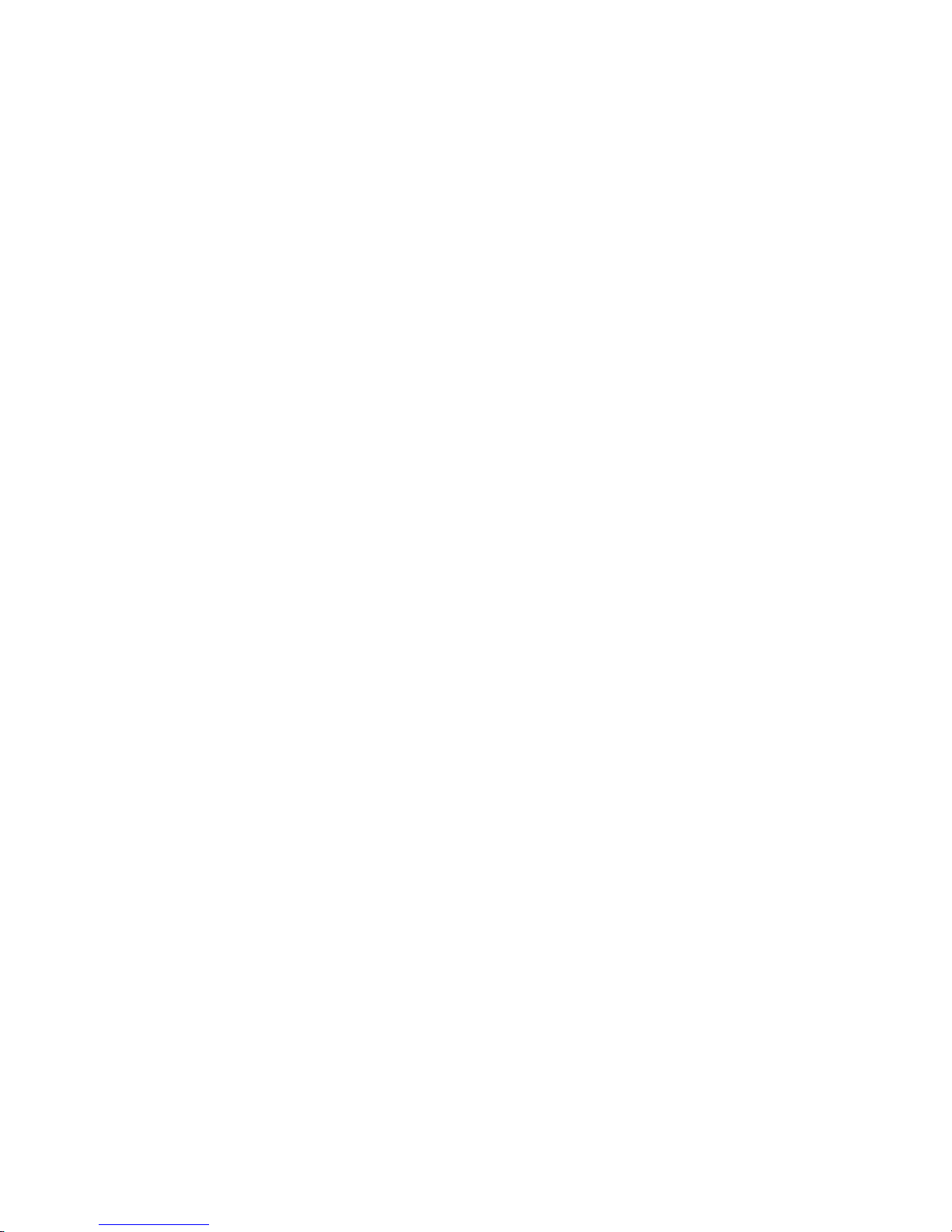
30
SMB/CIFS
File Transfer Protocol (FTP)
Page 31

31
Chapter 4: System Administration
Overview
The Thecus VisoGuard provides an easily accessible Web Administration
Interface. With it, you can configure and monitor the Thecus VisoGuard anywhere
on the network.
Web Administration Interface
Make sure your network is connected to the Internet. To access Thecus VisoGuard
Web Administration Interface:
1. Type the Thecus VisoGuard IP address into your browser. (Default IP
address is http://192.168.1.100)
2. Login to the system using the administrator user name and password. The
factory defaults are:
User Name: admin
Password: admin
※
If you changed your password in the setup wizard, use the new password.
Once you are logged in as an administrator disclaimer page will appear as below.
Please click the check box if you do not want to have this page displayed during the
next login.
NOTE
Your computer’s network IP address must be on the same subnet as the
Thecus
IP storage. If the Thecus IP storage has default IP address of 192.168.1.100,
your managing PC IP address must be 192.168.1.x, where x is a number
between 1 and 254, but not 100.
Page 32

32
Following by disclaim page, you will see the Web Administration Interface.
From here, you can configure and monitor virtually every aspect of the Thecus
VisoGuard from anywhere on the network.
My Favorite
The user interface with “My Favorite” shortcut is allowed user to designate often
used items and have them display on the main screen area. The figure below
displays system favorite functions.
Administrators can add or remove
favorite functions to My Favorites by right
clicking the mouse on the menu tree.
The other way administrators can add
favorite functions is by clicking the “Add
Favorite” icon in each function screen.
Please refer figure below in red circuit
icon.
To return to the favorite screen, simply click “Home” located at the left hand corner
of the main screen.
Page 33

33
Menu Bar
The Menu Bar is where you will find all of the information screens and system
settings of Thecus VisoGuard. The various settings are placed in the following
groups on the menu bar:
Menu Bar
Item Description
System Information Current system status of the Thecus VisoGuard.
System Management Various Thecus VisoGuard system settings and information.
System Network Information and settings for network connections, as well as
various services of the Thecus VisoGuard.
Storage Information and settings for storage devices installed into
the Thecus VisoGuard.
User and Group Authentication Allows configuration of users and groups.
Network Service Samba/CIFS ,FTP,SSH,DDNS,UPnP Port Management
Application Server System and user Module to install of the Thecus VisoGuard.
External Devices Uninterrupted Power Source
Moving your cursor over any of these items will display the dropdown menu
selections for each group.
In the following sections, you will find detailed explanations of each function, and
how to configure your Thecus VisoGuard.
Page 34

34
Message Bar
You can get information about system status quickly by moving mouse over.
Message Bar
Item Status Description
RAID Information.
Display the status of created RAID volume. Click
to go to RAID information page as short cut.
Disks Information.
Display the status of disks installed in the
system. Click to go to Disk information page as
short cut.
FAN.
Display system FAN Status. Click to go to
System Status page as short cut.
Network.
Green: Connection to network is normal.
Red: abnormal connection to the network
Temperature
Display system temperature, click to go to
System Status page as shot cut.
Logout
Click to logout Web Administration Interface.
Language Selection
The Thecus VisoGuard supports multiple Languages,
including:
•
English
•
Japanese
•
Traditional Chinese
•
Simplified Chinese
•
French
•
German
•
Italian
•
Korean
•
Spanish
•
Russia
•
Polish
•
Portugal
On the menu bar, click Language and the selection list
appears. This user interface will switch to selected
Language for Thecus VisoGuard.
Page 35

35
System Information
Information provides viewing on current Product info, System Status, Service
Status and Logs.
The menu bar allows you to see various aspects of the Thecus VisoGuard. From
here, you can discover the status of the Thecus VisoGuard, and also other details.
System Information
Once you login, you will first see the basic system Information screen providing
Manufacturer, Product No., Firmware Version, and System Up Time
information.
System Information
Item Description
Manufacturer Displays the name of the system manufacturer.
Product No. Shows the model number of the system.
Firmware version Shows the current firmware version.
Up time Displays the total run time of the system.
System/Service Status
From the System Information menu, choose the Status item, Service Status
screens appear. These screens provide basic system and service status
information.
Service Status
Item Description
SMB/CIFS Status The status of the SMB/CIFS server.
FTP Status The status of the FTP server.
Logs
From the System Information menu, choose the System Logs item and the
System Logs screen appears. This screen shows a history of system usage and
Page 36

36
important events such as disk status, network information, and system booting.
See the following table for a detailed description of each item:
See the following table for a detailed description of each item:
System Logs
Item Description
All Provides all log information including system messages, warning
messages and error messages.
INFO
Records information about system messages.
WARN Shows only warning messages.
ERROR Shows only error messages.
Download All Log File Export all logs to an external file.
Truncate All Log File Clear all log files.
The number of lines per
page
□
Specify desired number of lines to display per page.
Sort Ascending Shows logs by date in ascending order.
Sort Descending Shows logs by date in descending order.
|<< < > >>| Use the forward ( > >>| ) and backward ( |<< < ) buttons to
browse the log pages.
Re-loading logs.
System Management
The System Management menu gives you a wealth of settings that you can use
to configure your Thecus VisoGuard system administration functions. You can set
up system time, system notifications, and even upgrade firmware from this menu.
Page 37

37
Time: Setting system time
From the time menu, choose the Time item and the Time screen appears. Set the
desired Date, Time, and Time Zone. You can also elect to synchronize the system
time on Thecus VisoGuard with an NTP (Network Time Protocol) Server.
See the following table for a detailed description of each item:
Time
Item Description
Date Sets the system date.
Time Sets the system time.
Time Zone Sets the system time zone.
NTP Service
Select Enable to synchronize with the NTP server.
Select Disable to close the NTP server synchronization.
Sync with external NTP
Server
Select YES to allow Thecus VisoGuard to synchronize with an NTP
server of your choice. Press Apply to change.
Notification configuration
From the menu, choose the Notification item, and the Notification
Configuration screen appears. This screen lets you have Thecus VisoGuard notify
you in case of any system malfunction. Press Apply to confirm all settings. See
following table for a detailed description of each item.
WARNING
If an NTP server is selected, please make sure your Thecus IP storage has been
setup to access the NTP server.
Page 38
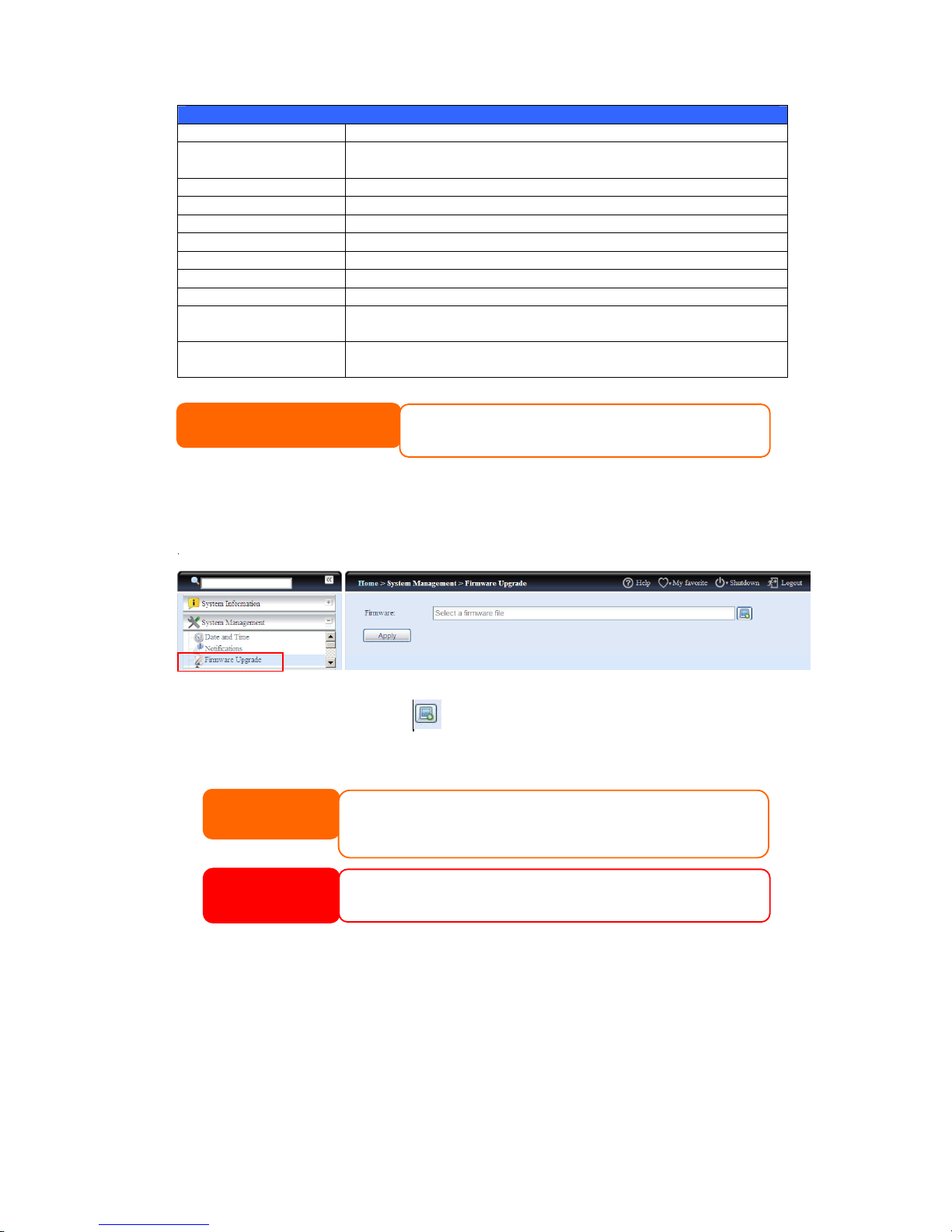
38
Notification Configuration
Item Description
Beep Notification Enable or disable the system beeper that beeps when a problem
occurs.
Email Notification Enable or disable email notifications of system problems.
Authentication Type Select the SMTP Server account authentication type.
SMTP Server Specifies the hostname/IP address of the SMTP server.
Port Specifies the port to send outgoing notification emails.
SMTP Account ID Set the SMTP Server Email account ID.
Account Password Enter a new password.
Log Level Select the log level to send the e-mail out.
Sender’s E-mail
Address
Set email address to send email.
Receiver’s E-mail
Address (1,2,3,4)
Add one or more recipient’s email addresses to receive email
notifications.
Firmware Upgrade
From the menu, choose the Firmware Upgrade item and the Firmware Upgrade
screen appears.
Follow the steps below to upgrade your firmware:
1. Use the Browse button
to find the firmware file.
2. Press Apply.
3. The beeper beeps and the Busy LED blinks until the upgrade is complete.
Administrator Password
From the menu, choose the Administrator Password item and the Change
Administrator Password screen appears. Enter a new password in the New
Password box and confirm your new password in the Confirm Password box.
Press Apply to confirm password changes.
NOTE
Consult with your mail server administrator for email server
information.
NOTE
• The beeper only beeps if it is enabled in the System Notification menu.
• Check Thecus website for the latest firmware release and release notes.
• Downgrading firmware is not permitted.
WARNING
Do not turns off the system during the firmware upgrade process.
This will lead to a catastrophic result that may render the system inoperable.
Page 39

39
There is also password for enter OLED setting you could setup here. Enter a new
password in the New Password box and confirm your new password in the
Confirm Password box. Press Apply to confirm password changes.
See the following table for a detailed description of each item.
Change Administrator and LCD Entry Password
Item Description
New Password Type in a new administrator password.
Confirm Password Type the new password again to confirm.
Apply Press this to save your changes.
Config Mgmt
From the menu, choose the Config Mgmt item and the System Configuration
Download/Upload screen appears. From here, you can download or upload
stored system configurations.
See the following table for a detailed description of each item.
System Configuration Download/Upload
Item Description
Download Save and export the current system configuration.
Upload Import a saved configuration file to overwrite current system
configuration.
Factory Default
From the menu, choose the Factory Default item and the Reset to Factory
Default screen appears. Press Apply to reset Thecus VisoGuard to factory default
settings.
NOTE
Backing up your system configuration is a great way to ensure that you can revert
to a working configuration when you are experimenting with new system settings.
The system configuration you have backup can be only restore in same firmware
version. And the backup details have excluded user/group accounts.
Page 40

40
Reboot & Shutdown
From the menu, choose Reboot & Shutdown item, and the Shutdown/Reboot
System screen appears. Press Reboot to restart the system or Shutdown to turn
the system off.
File System Check
The File System Check allows you to perform a check on the integrity of your disks’
file system. Under the menu, click File system Check and the File System Check
prompt appears.
To perform a file system check, click Apply.
Once clicked, the following prompt will appear:
Click Yes to reboot the system.
WARNING
Resetting to factory defaults will not erase the data stored in the hard disks, but
WILL revert all the settings to the factory default values.
Page 41

41
Once the system has rebooted, you will be returned to the File System Check
prompt. There you will see the available RAID volumes to run the file system check.
Check the desired RAID volumes and click Next to proceed with the file system
check. Click Reboot to reboot without running the check.
Once you click Next, you will see the following screen:
Click Start to begin the file system check. Click Reboot to reboot the system.
When the file system check is run, the system will show 20 lines of information until
it is complete. Once complete, the results will be shown at the bottom.
Page 42
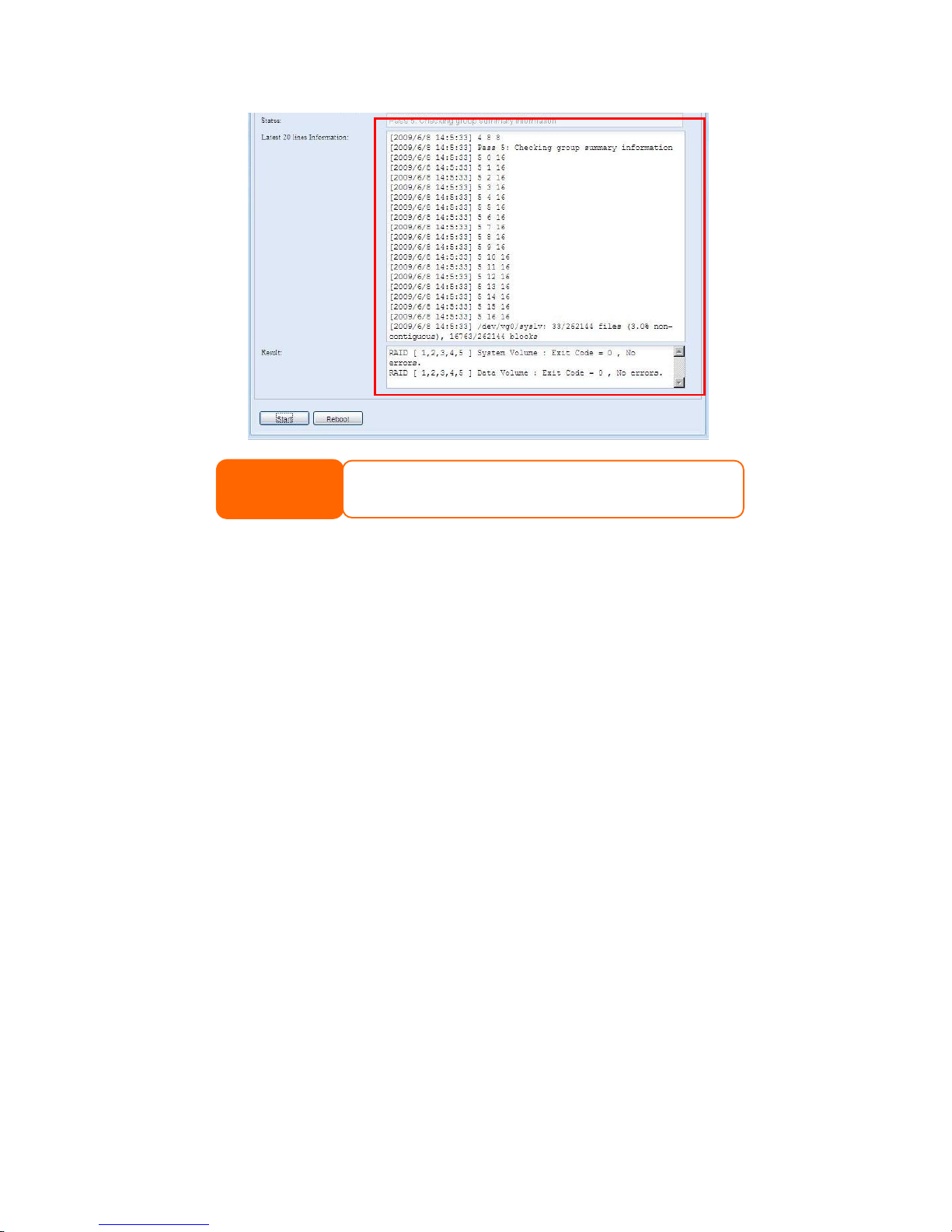
42
NOTE
The system must be rebooted before Thecus IP storage can function
normally after file system check complete.
Page 43

43
System Network
Use the System Network menu to make network configuration settings for on
board network ports or additional NIC as well as DHCP and link aggregation.
Networking
From the System Network menu, choose Networking, and the Networking
Configuration screen appears. This screen displays the network parameters of
the global setting and available network connection. You may change any of these
items and press Apply to confirm your settings. See a description of each item in
the following table:
The available system network ports are coming from embedded of system and
additionally added from reserved PCI-e slot with associated compatible list.
Therefore, the screen shows above is example from Thecus N16000 with 3 GbE NIC
on board and installed additional Intel PRO/1000 PT quad port NIC, it makes total
7 NIC ports for the system.
Network Configuration (Global parameter)
Item Description
Host name Host name that identifies the Thecus VisoGuard on the network.
Domain name Specifies the domain name of Thecus VisoGuard.
WINS Server
To set a server name for NetBIOS computer.
DNS Mode
Select the DNS server is coming from DHCP server or manual input.
It has totally 3 DNS servers can be input. If choose DNS server is
granted from DHCP server then it will refer to WAN/LAN1 port.
DNS Server 1,2,3
Domain Name Service (DNS) server IP address.
Page 44

44
Network Configuration (NIC port)
Link speed Display associated NIC port link speed.
Link status Display associated NIC port link status.
MAC address MAC address of the network interface.
Jumbo Frame Support Enable or disable Jumbo Frame Support of associate interface on your
Thecus VisoGuard.
IPv4/IPv6 Click to enable IPv4/IPv6 for TCP/IP. The default is IPv4 enabled.
Mode It can choose a static IP or Dynamic IP.
IP IP address of associate NIC interface.
Netmask/Prefix Length Input netmask for IPv4 and Prefix length for IPv6.
Gateway Gateway for associate NIC.
Default gateway It can be choose from drop down list of default gateway been used for the
Thecus VisoGuard.
DHCP/RADVD
From the System Network menu, choose DHCP/RADVD, and the
DHCP/RADVD Configuration screen appears. This screen displays available NIC
status. And for each NIC it can be configured to act as DHCP/RADVD server if it is
static IP been setup.
WARNING
Most Fast Ethernet (10/100) Switches/Routers do not support Jumbo Frame and you will not
be able to connect to your Thecus NAS after Jumbo Frame is turned on.
• Only use Jumbo Frame settings when operating in a Gigabit environment where
all other clients have Jumbo Frame Setting enabled.
• A correct DNS setting is vital to networks services, such as SMTP and NTP.
Page 45

45
DHCP/RADVD Server Configuration
A DHCP/RADVD server can be configured to assign IP addresses (IPv4) or Prefix
(IPv6) to devices connected to the associated NIC port.
DHCP Configuration
Item Description
DHCP/RADVD Server Enable or disable the DHCP/RADVD server to automatically
assign IP address to PCs connected to associate NIC interface.
Start IP (IPv4) Specifies the lower IP address of the DHCP range.
End IP in (IPv4) Specifies the highest IP address of the DHCP range.
Default Gateway (IPv4) Specifies gateway for the DHCP server service.
DNS Server 1,2,3 (IPv4) Displayed the DNS server IP address.
Prefix (IPv6) Specifies prefix
Prefix Length (IPv6) Specifies prefix length
Linking Aggregation
The Thecus VisoGuard supports link aggregation from either on board network port
or additional NIC. Simple click on “+” as screen shot indicate below.
WARNING
The IP address of associate NIC should not be in the range of the Start IP
address and End IP address (IPv4).
Page 46

46
The associated screen shot will appear after “+” clicked.
Select from available network port then move over to selected box.
Click “Link” to confirm the selection. Then related screen will appear for more
setting required to complete link aggregation configuration.
Link1 Configuration
Status Specific the network ports been used with associate link aggregation.
Click on
to modify selected network ports.
Page 47

47
Jumbo Frame Support Enable or disable Jumbo Frame Support of associate interface on your
Thecus VisoGuard.
Link Type Select from drop down list for desired mode.
IPv4/IPv6 Click to enable IPv4/IPv6 for TCP/IP. The default is IPv4 enabled.
Mode It has to be static IP with link aggregation been used.
IP IP address of link aggregation. .
Netmask/Prefix Length Input netmask for IPv4 and Prefix length for IPv6.
Gateway Gateway for associate link aggregation
Default gateway It can be choose from drop down list of default gateway been used for the
Thecus VisoGuard.
Now under the networking, it will have “Link1” appear from network title bar.
To modify or delete LINK1, go to Link Aggregation setting page. Click on
to modify setting or click on to delete this link aggregation. It can
certainly create 2nd link aggregation by click if there are still available
network ports.
Storage Management
The Storage menu displays the status of storage devices installed in the Thecus
VisoGuard, and includes storage configuration options such as RAID and disk
settings, folder configuration.
Disks Information
From the Storage menu, choose the Disks item and the Disks Information
screen appears. From here, you can see various items about installed SATA/SAS
hard disks. Blank lines indicate that hard disk is not currently installed in that
particular disk slot.
NOTE
• The screen shot below just example from Thecus NVR. The disk slots can
from 2,4,8,12 to 16 depend on the model of Thecus NVR.
Page 48

48
Disks Information
Item Description
Disk No. Indicates disk location.
Capacity Shows the SATA hard disk capacity.
Model Displays the SATA hard disk model name.
Firmware Shows the SATA hard disk firmware version.
Bad Block scan Yes to start scan Bad Block.
S.M.A.R.T. Information
On the Disks Information screen, the status of each disk will be displayed in the
Status column. Clicking on an OK or Warning link will display the S.M.A.R.T
Information window for that particular disk.
You may also perform disk SMART test (not apply for SAS HDD), simply to click
“Test” to start with. The result is only for reference and system will not take any
action from its result.
S.M.A.R.T. Information
Page 49

49
Item Description
Tray Number Tray the hard disk is installed in.
Model Model name of the installed hard disk.
Power ON Hours
Count of hours in power-on state. The raw value of this attribute
shows total count of hours (or minutes, or seconds, depending on
manufacturer) in power-on state.
Temperature Celsius The current temperature of the hard disk in degrees Celsius
Reallocated Sector
Count
Count of reallocated sectors. When the hard drive finds a
read/write/verification error, it marks this sector as "reallocated"
and transfers data to a special reserved area (spare area).
This process is also known as remapping and "reallocated"
sectors are called remaps. This is why, on a modern hard disks,
you can not see "bad blocks" while testing the surface - all bad
blocks are hidden in reallocated sectors. However, the more
sectors that are reallocated, the more a decrease (up to 10% or
more) can be noticed in disk read/write speeds.
Current Pending
Sector
Current count of unstable sectors (waiting for remapping). The
raw value of this attribute indicates the total number of sectors
waiting for remapping. Later, when some of these sectors are
read successfully, the value is decreased. If errors still occur
when reading sectors, the hard drive will try to restore the data,
transfer it to the reserved disk area (spare area), and mark this
sector as remapped. If this attribute value remains at zero, it
indicates that the quality of the corresponding surface area is low.
Test Type Set short or long time to test.
Test Result Result of the test.
Test Time Total time of the test.
Bad Block Scan
On the Disks Information screen, you may also perform disk bad block scan,
simply to click “Click to start” to start with. The result is only for reference and
system will not take any action from its result.
NOTE
If the Reallocated Sector Count > 32 or Current Pending Sector of a hard disk
drive > 0 , the status of the disk will show “Warning”. This warning is only used
to alert the system administrator that there are bad sectors on the disk, and
they should replace those disks as soon as possible.
Page 50

50
The testing result will be stay till system reboot with “Yet to start” displayed as
default.
RAID Information
From the Storage menu, choose the RAID item and the RAID Information
screen appears.
This screen lists the RAID volumes currently residing on the Thecus VisoGuard.
From this screen, you can get information about the status of your RAID volumes,
as well as the capacities allocated for data.
RAID Information
Item Description
Master RAID The RAID volume currently designated as the Master RAID
volume.
ID ID of the current RAID volume.
NOTE: All RAID IDs must be unique.
RAID Level Shows the current RAID configuration.
Status Indicates status of the RAID. Can read either Healthy,
Degraded, or Damaged.
Disks Used Hard disks used to form the current RAID volume.
Total Capacity Total capacity of the current RAID.
Data Capacity Indicates the used capacity and total capacity used by user data.
Create a RAID
On the RAID Information screen, press the create button to go to the CREATE
RAID screen. In addition to RAID disk information and status, this screen lets you
make RAID configuration settings.
Page 51

51
Using Create RAID, you can select stripe size, choose which disks are RAID disks
or the Spare Disk. .
RAID Configurations
Item Description
Disk No. Number assigned to the installed hard disks.
Capacity (MB) Capacity of the installed hard disks.
Model Model number of the installed hard disks.
Status Status of the installed hard disks.
Used If this is checked, current hard disk is a part of a RAID volume.
Spare If this is checked, current hard disk is designated as a spare for a
RAID volume.
Master RAID Check a box to designate this as the Master RAID volume. See the
NOTE below for more information.
Stripe Size This sets the stripe size to maximize performance of sequential
files in a storage volume. Keep the 64K setting unless you require
a special file storage layout in the storage volume. A larger stripe
size is better for large files.
Data Percentage The percentage of the RAID volume that will be used to store
data.
Create Press this button to configure a file system and create the RAID
storage volume.
To create a RAID volume, follow the steps below:
1. On the RAID Information screen, clicks create.
2. On
the
RAID Configuration screen, set the RAID storage space as JBOD, RAID 0,
RAID 1, RAID 5, RAID 6, RAID 10, RAID 50 or RAID 60 (depend on
model)— see Appendix B: RAID Basics for a detailed description of each.
Page 52

52
3. Specify a RAID ID.
4. Quick RAID — Enabled the quick RAID setting is going to enhance RAID
creation time.
5. Specify a stripe size — 64K is the default setting.
6. Selected the file system you like to have for this RAID volume. The selection
is available from XFS .
7. Press Submit to build the RAID storage volume.
NOTE
Thecus VisoGuard
Series
only
supports
single
RAID
sysetm.
NOTE
Singl
e volume size supported:
XFS
48TB
NOTE
We recommend is “Quick RAID” setting is going to be used, only if hard disk
is brand new or it has no existed partitions contained.
Page 53

53
8. Press “Yes” for RAID volume creation preparation. Then click “Finish” to
start up with RAID volume building.
NOTE
Building a RAID volume may take time, depending on the size of hard drives
and RAID mode. In general, while the RAID volume building process is up to
“RAID Building” then the data volume is capable to be accessed.
WARNING
Creating RAID destroys all data in the current RAID volume. The data is
unrecoverable.
Page 54

54
RAID Level
You can set the storage volume as JBOD, RAID 0, RAID 1, RAID 5, RAID 6,
RAID 10, RAID 50 or RAID 60 (depend on model).
Level
Model
JBOD RAID 0
RAID 1
RAID 5 RAID 6 RAID 10 RAID 50 RAID 60
V16810U
V8810U
V6810U
V4510U
V4510
V2510
RAID configuration is usually required only when you first set up the device. A brief
description of each RAID setting follows:
RAID Levels
Level Description
JBOD The storage volume is a single HDD with no RAID support. JBOD
requires a minimum of 1 disk.
RAID 0 Provides data striping but no redundancy. Improves performance
but not data safety. RAID 0 requires a minimum of 2 disks.
RAID 1 Offers disk mirroring. Provides twice the read rate of single disks,
but same write rate. RAID 1 requires a minimum of 2 disks.
RAID 5 Data striping and stripe error correction information provided.
RAID 5 requires a minimum of 3 disks. RAID 5 can sustain one
failed disk.
RAID 6 Two independent parity computations must be used in order to
provide protection against double disk failure. Two different
algorithms are employed to achieve this purpose. RAID 6 requires
a minimum of 4 disks. RAID 6 can sustain two failed disks.
RAID 10 RAID 10 has high reliability and high performance. RAID 10 is
implemented as a striped array whose segments are RAID 1
arrays. It has the fault tolerance of RAID 1 and the performance
of RAID 0. RAID 10 requires 4 disks. RAID 10 can sustain two
failed disks.
RAID 50 RAID 50 combines the straight block-level striping of RAID 0 with
the distributed parity of RAID 5. This is a RAID 0 array striped
across RAID 5 elements. It requires at least 6 drives.
RAID 60 RAID 60 combines the straight block-level striping of RAID 0 with
the distributed double parity of RAID 6. That is, a RAID 0 array
striped across RAID 6 elements. It requires at least 8 disks.
Edit RAID
On the RAID Information screen, press the Edit button to go to the RAID
Information screen.
Using Edit RAID, you can select RAID ID and the Spare Disk. .
WARNING
If the administrator improperly removes a hard disk that should not be
removed when RAID status is degraded, all data will be lost.
Page 55

55
Remove RAID
Click to remove the RAID volume. All user data has been created in selected RAID
volume will be removed.
To remove a RAID volume, follow the steps below:
1. On the RAID List screen, select the RAID volume by clicking on its radio
button, and click RAID Information to open the RAID Configuration
screen.
Page 56

56
2. On the RAID Configuration screen, click Remove RAID.
3. The confirmation screen appear, you will have to input “Yes” with exactly
wording case to complete “Remove RAID” operation
Share Folder
From the Storage menu, choose Share Folder, and the Folder screen appears.
This screen allows you to create and configure folders on the Thecus VisoGuard
volume.
Adding Folders
On the Folder screen, press the Add button and the Add Folder screen appears.
This screen allows you to add a folder. After entering the information, press Apply
to create new folder.
WARNING
Remove RAID destroys all data in the current RAID volume. The data is
unrecoverable.
Page 57
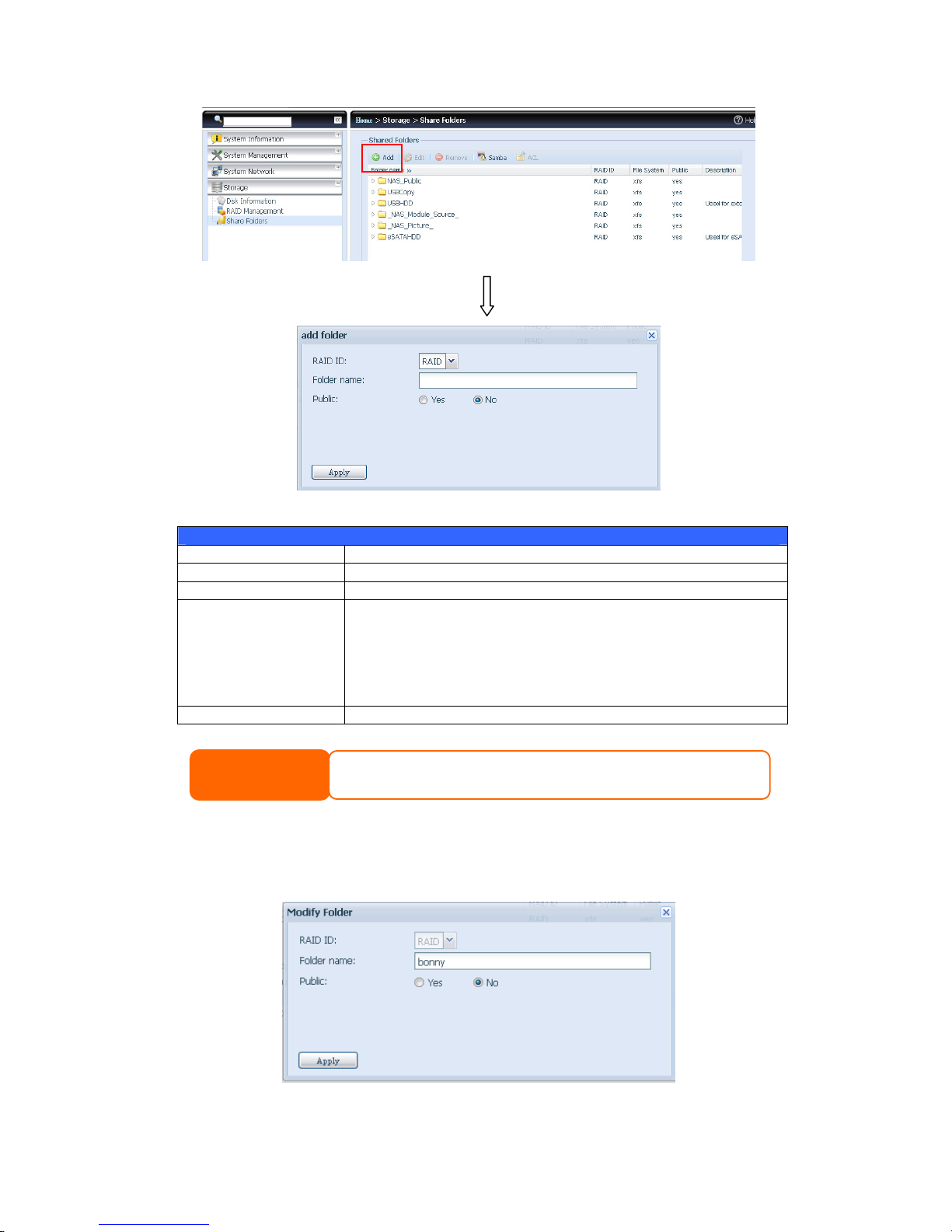
57
Add Folder
Item Description
RAID ID RAID volume where the new folder will reside.
Folder Name Enter the name of the folder.
Public Admit or deny public access to this folder. If Yes is selected, then
users do not need to have access permission to write to this
folder. When accessing a public folder via FTP, the behavior is
similar to anonymous FTP. Anonymous users can
upload/download a file to the folder, but they cannot delete a file
from the folder.
Apply Press Apply to create the folder.
Modify Folders
On the Folder screen, press the Edit button and the Modify Folder screen
appears. This screen allows you to change folder information. After entering the
information, press Apply to
save your changes.
NOTE
Folder names are limited to 60 characters. Systems running Windows 98 or earlier
may not support file names longer than 15 characters.
Page 58
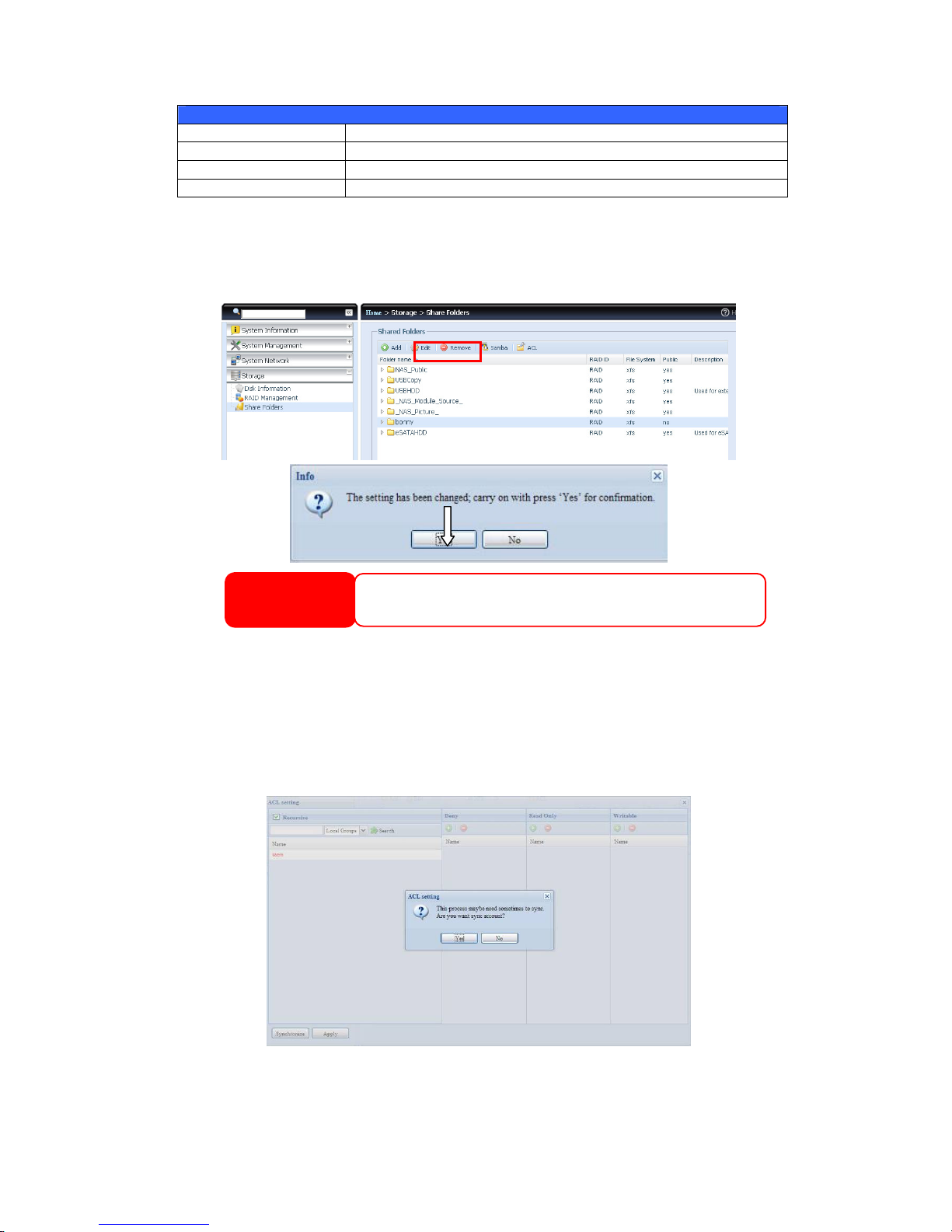
58
Modify Folder
Item Description
RAID ID RAID volume where the folder will reside.
Folder Name Enter the name of the folder.
Public Admit or deny public access to this folder.
Remove Folders
To remove a folder, press the Remove button from the specified folder row. The
system will confirm folder deletion. Press Yes to delete the folder permanently or
No to go back to the folder list.
Folder and sub-folders Access Control List (ACL)
On the Folder screen, press the ACL button, and the ACL setting screen appears.
This screen allows you to configure access to the specific folder and sub-folders for
users and groups. Select a user or a group from the left hand column and then
choose Deny, Read Only, or Writable to configure their access level. Press the
Apply button to confirm your settings.
WARNING
All the data stored in the folder will be deleted once the folder is deleted.
The data will not be recoverable.
Page 59

59
ACL setting
Item Description
Deny Denies access to users or groups who are displayed in this
column.
Read Only Provides Read Only access to users or groups who are displayed
in this column.
Writable Provides Write access to users or groups who are displayed in this
column.
Recursive Enable to inherit the access right for all its sub-folders.
To configure folder access, follow the steps below:
1. On the ACL screen, all network groups and users are listed in the left hand
column. Select a group or user from this list.
2. With the group or user selected, press one of the buttons from the three
access level columns at the top. The group or user then appears in that
column and has that level of access to the folder.
3. Continue selecting groups and users and assigning them access levels using
the column buttons.
4. To remove a group or user from an access level column, press the Remove
button in that column.
5. When you are finished, press Apply to confirm your ACL settings.
To setup sub-folders ACL, click on “ ” symbol to extract sub folders list as screen
shot shows below. You may carry on with same steps as share level ACL setting.
NOTE
If one user has belonged to more than one group but different privilege than
the priority Deny > Read Only > Writable
Page 60

60
The ACL screen also allows you to search for a particular user. To do this, follow the
steps below:
1. In the blank, enter the name of the user you would like to find.
2. From the drop down select the group you would like to search for the user
in.
3. Click Search.
User and Group Authentication
The Thecus VisoGuard has built-in user database that allows administrators to
manage user access using different group policies. From the User and Group
Authentication menu, you can create, modify, and delete users, and assign them
to groups that you designate.
NOTE
The system will list up to 1,000 users from the chosen category. To narrow
your search, enter a search term in the b
lan
k provided.
NOTE
The ACL can be set for share and sub-folders level, not for files.
Page 61

61
Local User Configuration
From the Accounts menu, choose the User item, and the Local User
Configuration screen appears. This screen allows you to Add, Edit, and Remove
local users.
Local User Configuration
Item Description
Add Press the Add button to add a user to the list of local users.
Edit Press the Edit button to modify a local user.
Remove Press the Remove button to delete a selected user from the
system.
Add Users
1. Click on the Add button on Local User Configuration screen, and Local
User Setting screen appears.
2. On the Local User Setting screen, enter a name in the User Name box.
3. Enter a User ID number or left to use system default value.
4. Enter a password in the Password box and re-enter the password in the
Confirm box.
5. Select which group the user will belong to. Group Members is a list of
groups this user belongs to. Group List is a list of groups this user does not
belong to. Use the << or >> buttons to have this user join or leave a group.
6. Press the Apply button and the user is created.
Page 62

62
Edit Users
1. Select an existing user from the Local User Configuration screen.
2. Click on the Edit button, and Local User Setting screen appears.
3. From here, you can enter a new password and re-enter to confirm, or use
the << or >> buttons to have this user join or leave a group. Click the
Apply button to save your changes.
Remove Users
1. Select an existing user from the Local User Configuration screen.
2. Click on Remove button and the user is deleted from the system.
NOTE
All users are automatically assigned to the ‘users’ group.
Page 63

63
Local Group Configuration
From the Accounts menu, choose the Group item, and the Local Group
Configuration screen appears. This screen allows you to Add, Edit, and Remove
local groups.
Local Group Configuration
Item Description
Add Press the Add button to add a user to the list of local groups.
Edit Press the Edit button to modify a selected group from the system.
Remove Press the Remove button to delete a selected group from the
system.
Add Groups
1. On the Local Group Configuration screen, click on the Add button.
2. The Local Group Setting screen appears.
3. Enter a Group Name.
4. Enter a Group ID number. If left blank, the system will automatically assign
one.
Page 64

64
5. Select users to be in this group from the Users List by adding them to the
Members List using the << button.
6. Click the Apply button to save your changes.
Edit Groups
1. On the Local Group Configuration screen, select a group name from the
list.
2. Press the Edit button to modify the members in a group.
3. To add a user into a group, select the user from the Users List, and press
the << button to move the user into the Members List.
4. To remove a user from a group, select the user from Members List, and
press the >> button.
5. Click the Apply button to save your changes.
Remove Groups
1. On the Local Group Configuration screen, select a group name from the
list.
2. Press Remove to delete the group from the system.
Page 65

65
User and Group Backup
The user and group backup feature is allowed system users and groups been
backup to other location and restore it while needed.
Please be noticed when restore previous backup users and groups, the current
users and groups list will be replaced from this restore file’s contents.
Network Service
Use the Network Service menu to make network service support settings.
Samba / CIFS
There are options is currently allow Admin to Enable/Disable to operate Thecus
VisoGuard associated with Samba / CIFS protocol. With the option changed, it will
need to reboot system to activate.
Page 66

66
Samba Service
Used for letting the operating system of UNIX series and SMB/CIFS of Microsoft
Windows operating system (Server Message Block / Common Internet File
System).Do the link in network protocol. Enable or Disable SMB/CIFS protocol for
Windows, Apple, Unix drive mapping.
Samba Recycle Bin
The Thecus VisoGuard is supported recycle bin via SMB/CIFS protocol. Simply
enable it then all of deleted files/folders will reside in the “.recycle” folder with
hidden attribution in each share.
In general, Windows has default to invisible all of hidden folders/files. So please
enable this option to view “.recycle” folder.
Samba Anonymous Login Authentication
To enable this option, no matter there is share folder has been created in public
access. The user account and password is needed from system to access under
SMB/CIFS protocol. On the other hand, no more anonymous login is allowed.
FTP
Thecus VisoGuard can act as a FTP server, enabling users to download and upload
files with their favorite FTP programs. From the System Network menu, choose
the FTP item, and the FTP screen appears. You can change any of these items and
press Apply to confirm your settings.
A description of each item follows:
FTP
Item Description
FTP Enable FTP Service on Thecus VisoGuard.
Security FTP Enable or disable Security FTP, be sure the client FTP software
has also security FTP setting enabled.
Port Specifies the port number of an incoming connection on a
non-standard port.
NOTE
• In some environments, due to security concerns, you may wish to
disable SMB/CIFS as a precaution against computer viruses.
Page 67

67
External IP Input the public IP address of router while Thecus secure FTP
server has been enabled. It could help to response ftp client with
correct communicate information.
Passive Port Range
(30000-32000)
limited port range for the FTP server to use.
FTP ENCODE If your FTP client or operating system does not support Unicode
(e.g. Windows® 95/98/ME or MAC OS9/8), select the same
encoding as your OS here in order to properly view the files and
directories on the server. Available options are BIG5, HZ,
GB2312, GB18030, ISO, EUC-JP, SHIFT-JIS and UTF-8.
Allow Anonymous FTP
Access
Upload/Download: Allow anonymous FTP users to upload or
download files to/from public folders.
Download: Allow anonymous FTP users to download files from
public folders.
No access: Block anonymous FTP user access.
Auto Rename If checked, the system will automatically rename files that are
uploaded with a duplicate file name. The renaming scheme is
[filename].#, where # represents an integer.
Upload Bandwidth You may set the maximum bandwidth allocated to file uploads.
Selections include Unlimited, 1 ~ 32 MB/s.
Download Bandwidth You may set the maximum bandwidth allocated to file
downloads. Selections include Unlimited, 1 ~ 32 MB/s.
To access the share folder on Thecus VisoGuard, use the appropriate user login and
password set up on the Users page. Access control to each share folder is set up on
the ACL page (Storage Management > Shore Folder > ACL).
SSH
The device is now SSH protocol supported. It is allowed user to use SSH and having
console to manipulate per needed. The SSH default login user name is “root” with
full privilege and password is admin’s password. The default admin password is
“admin” so once the admin password has changed then SSH login needed to
change the password too.
A description for each item as following:
SSH
Item Description
SSH Service Enable or disable SSH service.
Port The port number is default 22.
SFTP Enable or disable SFTP protocol under SSH service.
Apply Click “Apply” to confirm the changes.
Page 68

68
DDNS
To set up a server on the Internet and enable the users to connect to it easily, a
fixed and easy-to remember host name is often required. However, if the ISP
provides only dynamic IP address, the IP address of the server will change from
time to time and is difficult to recall. You can enable the DDNS service to solve the
problem.
After enabling the DDNS service of the NVR, whenever the NVR restarts or the IP
address is changed, the NVR will notify the DDNS provider immediately to record
the new IP address. When the user tries to connect to the NVR by the host name,
the DDNS will transfer the recorded IP address to the user.
The NVR supports the DDNS providers:
DyDNS.org(Dynamic DNS),DyDNS.org(Custom DNS),DyDNS.org(Static DNS),
www.zoneedit.com,www.no-ip.com.
A description for each item as following:
DDNS
Item Description
DDNS Service Enable or disable DDNS service.
Register Choose the service provider from drop down list
User name Input user name with DDNS registry.
Password Input password with DDNS registry.
Domain name Input domain name with DDNS registry.
Apply Click “Apply” to confirm the changes.
UPnP Port Management
One of most convenience way to allow user to access required services such as FTP,
SSH etc. from Internet environment is setting UPnP port management.
To set up this UPnP port forwarding feature, please be sure that the router has
“UPnP Service” Enabled. The following is example from one of router manufacture
with UPnP Configuration page.
Page 69

69
After the router has enabled “UPnP Service” then you will have information come
from associated router to UPnP port management screen as below.
And click “Add Rule” to add more port mapping from Internet to access desired
services or press “Refresh” to get most updated list.
A description for each item as following:
UPnP Port Management
Item Description
Start port Specific port number starts with.
End port Specific port number ended
Protocol Choose the protocol for port forwarding needed.
Description Specific the port services if applicable.
Apply Click “Apply” to confirm the changes.
Cancel Click “Cancel” to abort the changes
Page 70

70
Application Server
The Thecus VisoGuard supports build-in application such as iTunes server. The
Thecus VisoGuard provides activating the iTunes Server on the device. You will be
able to play music files on this device with your iTunes client software directly. The
following section shows you how.
Module Installation
From the login page, other than admin, web disk and Piczza (Photo server) the
module has newly added from this FW release. So after module has been installed
there is new option can be chosen “Show in Login”.
If this option has enabled then while login to the system, the modules will have
associated icon to allow all of valid users to login through.
External Devices
For the UPS, Thecus VisoGuard support via USB, Series and Network interface. The
following section shows you how.
Uninterrupted Power Source
From the External Devices menu, choose the Uninterrupted Power Source
item and the UPS Setting screen appears. Make any changes you wish, and press
Apply to confirm changes.
WARNING
Some of router is not allowed to input port
number below 1024. So it may have resulted
“setting fails”.
Page 71

71
See the following table for a detailed description of each item.
UPS Setting
Item Description
UPS Monitoring Enable or disable UPS monitoring.
Remote UPS Monitoring Enable or disable Remote UPS monitoring.
Remote UPS IP Input the IP address of the NVR that the UPS
device is connected to via USB or RS232.Input the
IP address of your network UPS.
Manufacturer Choose the UPS manufacturer from the
dropdowns.
Model Choose the UPS model number from the
dropdowns.
Battery Status Current status of the UPS battery
Power Current status of the power being supplied to the
UPS
Seconds between power failure and
first notification
Delay between power failure and first notification
in seconds.
Seconds between subsequent power
failure notifications
Delay between subsequent notifications in
seconds.
Shutdown the system when the
battery charge is less than
Amount of UPS battery remaining before system
should auto-shutdown.
Apply Press Apply to save your changes.
Chapter 5: Tips and Tricks
USB and eSATA Storage Expansion
The Thecus VisoGuard supports external USB hard disks through its USB ports.
Once a USB hard disk has successfully mounted, the entire volume will be linked
automatically to the default USB HDD folder. The Thecus VisoGuard supports USB
external storage devices. All file names on the USB disk volume are case sensitive.
The Thecus VisoGuard also supports eSATA hard disks with its eSATA port.
Page 72

72
Before attaching an eSATA or USB disk drive to Thecus VisoGuard, you have to
partition and format it on a desktop computer or a notebook first. The attached
device will be located at \\192.168.1.100\usbhdd\sd(x)1 where 192.168.1.100
means the IP address of Thecus VisoGuard and sd(x)1 stands for the first partition
on the eSATA or USB disk drive.
Remote Administration
You can set up your Thecus VisoGuard for remote administration. With remote
administration, you can access your Thecus VisoGuard over the Internet, even if
your Thecus VisoGuard is behind a router. This is especially useful if you are
traveling and suddenly need a file from your Thecus VisoGuard.
Setting up remote administration is a three-part process, and will require the
following equipment:
•
Thecus VisoGuard device
•
Cable / DSL Router with Dynamic DNS support
•
Home PC
•
Internet Connection
Part I - Setup a DynDNS Account
1. Go to http://www.dyndns.org from your home PC.
2. Click on the Sign Up Now link.
3. Check the Check boxes, select a user name (i.e.: N
12000
), enter your email
address (i.e.: xxx@example.com), check Enable Wildcard, and create a
password (i.e.: xxxx).
4. Wait for an email from www.dyndns.org.
5. Open the email and click on the link to activate your account
Part II - Enable DDNS on the Router
1. Go to the router setup screen and select IP Config > Miscellaneous
DDNS Setting from your Home PC.
2. Click on Yes for Enable the DDNS Client?
3. Select www.dyndns.org.
4. Go to router setup screen, and enter the following information:
a. User Name or E-mail Address: xxx@example.com
b. Password or DDNS Key: xxxx
c. Host Name: www.N
12000
1200012000
12000
.dyndns.org
d. Enable wildcard? Select Yes
e. Update Manually: Click Update
Part III - Setting up Virtual Servers (HTTPS)
1. Navigate to NAT Setting > Virtual Server.
2. For Enable Virtual Server?, select Yes
3. Setup the HTTPS Server
a. Well-Known Applications: Select User Defined
b. Local IP: Enter 192.168.1.100
NOTE
Router setup will differ slightly depending on router used. For this example,
we will use the Asus WL500g because it has support for Dynamic DNS.
Contact your router hardware vendor for setup help.
Page 73

73
c. Port Range: 443 (the default HTTPS port setting on the Thecus
VisoGuard)
d. Protocol: select TCP
e. Click Add.
f. Click Apply.
4. Test the HTTPS connection from another computer on the Internet
a. From a remote computer, open your browser and enter
https://www.N
12000
1200012000
12000
.dyndns.org
b. You should see the login page of Thecus VisoGuard.
Firewall Software Configuration
If you are using a software firewall (i.e. Norton Internet Security) and are having
trouble connecting to Thecus VisoGuard, you can try the following steps:
1. Double click the NIS icon on system tray, and then configure the Personal
Firewall.
2. On the Programs page, find the SetupWizard.exe and change its
permission to "Permit All". If it's not in the program list, use the Add or
Program Scan buttons to find it.
3. On the Networking page, manually add Thecus VisoGuard IP address (i.e.
192.168.1.100) to the Trusted list.
Replacing Damaged Hard Drives
If you are using RAID 1, RAID 5, RAID 6, RAID 50 or RAID 60 you can easily replace
a damaged hard drive in the Thecus VisoGuard while keeping your data secure with
the system’s automatic data recovery.
Hard Drive Damage
When a hard drive is damaged and data in the RAID volume, the system OLED will
display warning message also the system beeps.
Replacing a Hard Drive
To replace a hard disk drive in Thecus VisoGuard:
1. Remove the tray with the damaged hard disk.
2. Unscrew the damaged hard disk and remove it from the tray.
3. Slide a new hard disk into the tray and fasten the screws.
4. Insert the hard disk tray back into Thecus VisoGuard until it snaps into place.
You can also lock it with a key if desired.
5. The LED blinks green when the HDD is accessed.
RAID Auto-Rebuild
When using RAID 1, 5, 6,10, 50 or 60 on Thecus VisoGuard, you can use the
auto-rebuild function when an error is detected.
1. When a hard disk fails the system beeps and/or an email notification is sent
to specified receivers.
Page 74

74
2. Check the OLED to see which disk has failed.
3. Follow the steps mentioned above to replace the failed hard disk.
4. The system automatically recognizes the new hard disk and starts the
auto-rebuild sequence to resume its status before the hard disk crash.
Chapter 6: Troubleshooting
Forgot My Network IP Address
If you forget your network IP address and have no physical access to the system,
you can find out the IP address by either looking directly onto Thecus VisoGuard
OLED panel, or by using the setup wizard to retrieve the IP of your Thecus
VisoGuard.
1. Start the Setup Wizard, and it will automatically detect all Thecus VisoGuard
products on your network.
2. You should be able to find the IP address of Thecus VisoGuard which you
have forgotten in the Device Discovery screen.
Can't Map a Network Drive in Windows XP
You may have problems mapping a network drive under the following conditions:
1. The network folder is currently mapped using a different user name and
password. To connect using a different user name and password, first
disconnect any existing mappings to this network share.
2. The mapped network drive could not be created because the following error
has occurred: Multiple connections to a server or shared resource by
the same user, using more than one user name, are not allowed.
Disconnect all previous connections to the server or shared resource and try
again.
To check out existing network connections, type net use under the DOS prompt.
You may refer the URL below for more network mapping information.
http://esupport.thecus.com/support/index.php?_m=downloads&_a=viewdownload&downloaditemi
d=57&nav=0
Restoring Factory Defaults
From the System menu, choose the Factory Default item and the Reset to
Factory Default screen appears. Press Apply to reset Thecus VisoGuard factory
default settings.
WARNING
Resetting to factory defaults will not erase the data stored in the hard
Page 75
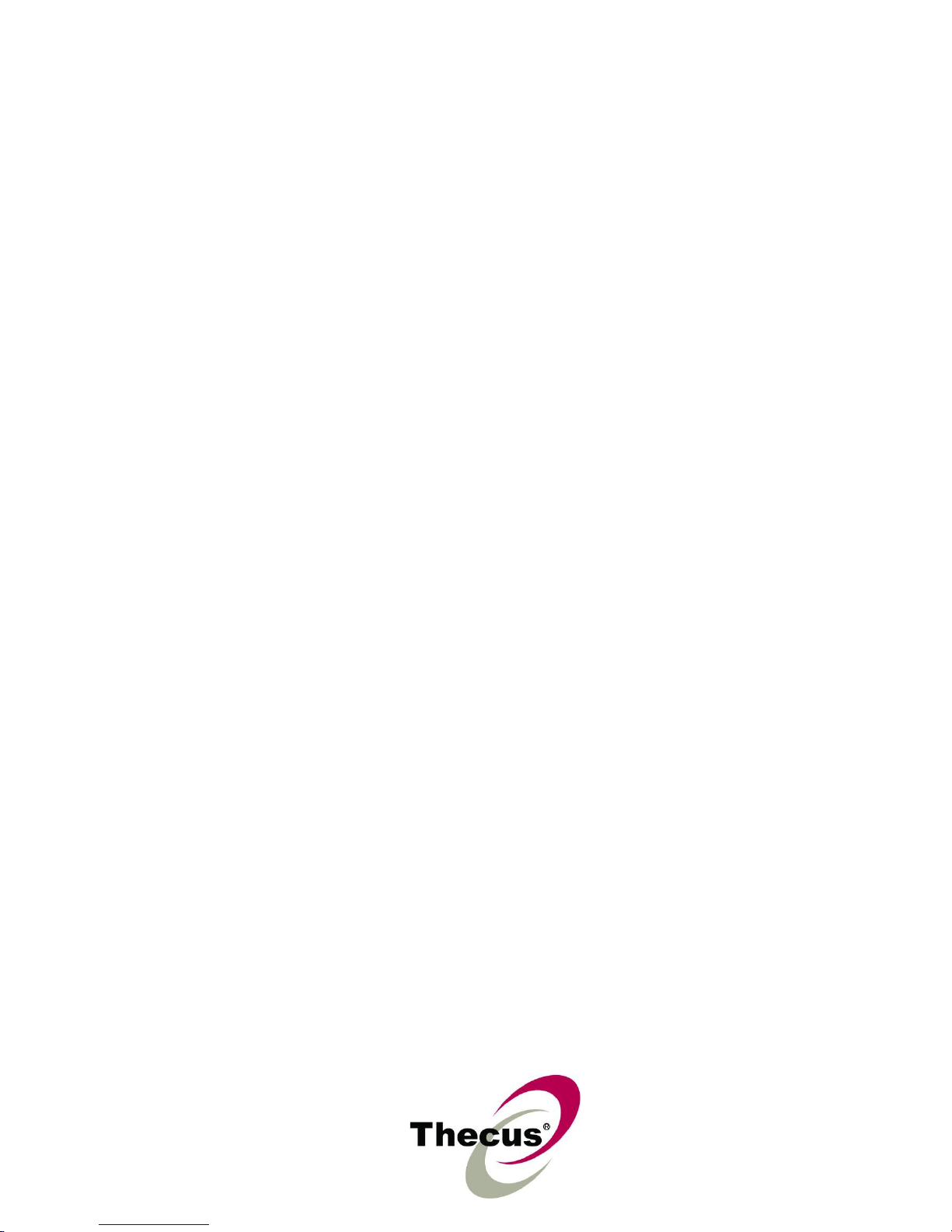
75
Problems with Time and Date Settings
The administrator is able to select an NTP Server to keep Thecus VisoGuard time
synchronized. However, if Thecus VisoGuard can not access the Internet, you may
encounter a problem when setting the Time and Time Zone. If this happens:
1. Login to the Web Administration Interface.
2. Navigate to System Management>Time.
3. Under NTP Server, select No.
4. Set the Date, Time, and Time Zone.
5. Click Apply.
In addition, if Thecus VisoGuard is able to access the Internet and you want to keep
the NTP Server clock.isc.org by default, please make sure the DNS Server is
correctly entered, thereby allowing the NTP Server name to correctly resolve. (See
System Network > WAN/LAN1 > DNS Server)
Appendix A: Customer Support
If your Thecus VisoGuard is not working properly, we encourage you to check out
Chapter 6: Troubleshooting, located in this manual. You can also try to ensure
that you are using the latest firmware version for your Thecus VisoGuard. Thecus is
committed to providing free firmware upgrades to our customers. Our newest
firmware is available on our Download Center:
http://www.thecus.com/download.php
If you are still experiencing problems with your Thecus VisoGuard, or require a
Return Merchandise Authorization (RMA), feel free to contact technical support via
our Technical Support Website:
http://www.thecus.com/support_tech.php
Customers in the US should send all technical support enquiries to the US contact window
included in the following web page:
http://www.thecus.com/support_tech.php
For Sales Information you can e-mail us at:
sales@thecus.com
Thank you for choosing
Thecus!
Page 76

76
Appendix B: RAID Basics
Overview
A Redundant Array of Independent Disks (RAID) is an array of several hard disks
that provide data security and high performance. A RAID system accesses several
hard disks simultaneously, which improves I/O performance over a single hard disk.
Data security is enhanced by a RAID, since data loss due to a hard disk failure is
minimized by regenerating redundant data from the other RAID hard disks.
Benefits
RAID improves I/O performance, and increases data security through fault
tolerance and redundant data storage.
Improved Performance
RAID provides access to several hard disk drives simultaneously, which greatly
increases I/O performance.
Data Security
Hard disk drive failure unfortunately is a common occurrence. A RAID helps prevent
against the loss of data due to hard disk failure. A RAID offers additional hard disk
drives that can avert data loss from a hard disk drive failure. If a hard drive fails,
the RAID volume can regenerate data from the data and parity stored on its other
hard disk drives.
RAID Levels
The Thecus VisoGuard supports standard RAID levels 0, 1, 5, 6, 10,
50, 60
and JBOD.
You choose a RAID level when you create a system volume. The factors for
selecting a RAID level are:
• Your requirements for performance
• Your need for data security
• Number of hard disk drives in the system, capacity of hard disk drives in the
system
The following is a description of each RAID level:
RAID 0
RAID 0 is best suited for applications that need high bandwidth but do not require
a high level of data security. The RAID 0 level provides the best performance of all
the RAID levels, but it does not provide data redundancy.
RAID 0 uses disk striping and breaking up data into blocks to write across all hard
drives in the volume. The system can then use multiple hard drives for faster read
and write. The stripe size parameter that was set when the RAID was created
determines the size of each block. No parity calculations complicate the write
operation.
RAID 1
RAID 1 mirrors all data from one hard disk drive to a second one hard disk drive,
thus providing complete data redundancy. However, the cost of data storage
capacity is doubled.
Page 77

77
This is excellent for complete data security.
RAID 5
RAID 5 offers data security and it is best suited for networks that perform many
small I/O transactions at the same time, as well as applications that require data
security such as office automation and online customer service. Use it also for
applications with high read requests but low write requests.
RAID 5 includes disk striping at the byte level and parity information is written to
several hard disk drives. If a hard disk fails the system uses parity stored on each
of the other hard disks to recreate all missing information.
RAID 6
RAID 6 is essentially an extension of RAID level 5 which allows for additional fault
tolerance by using a second independent distributed parity scheme (dual parity)
Data is striped on a block level across a set of drives, just like in RAID 5, and a
second set of parity is calculated and written across all the drives; RAID 6 provides
for an extremely high data fault tolerance and can sustain two simultaneous drive
failures.
This is a perfect solution for mission critical applications.
RAID 10
RAID 10 is implemented as a striped array whose segments are RAID 1 arrays.
RAID 10 has the same fault tolerance as RAID level 1.
RAID 10 has the same overhead for fault-tolerance as mirroring alone. High I/O
rates are achieved by striping RAID 1 segments.
Under certain circumstances, RAID 10 array can sustain up to 2 simultaneous drive
failures
Excellent solution for applications that would have otherwise gone with RAID 1 but
need an additional performance boost.
RAID 50
A RAID 50 combines the straight block-level striping of RAID 0 with the distributed
parity of RAID 5. This is a RAID 0 array striped across RAID 5 elements. It requires
at least 6 drives.
RAID 60
A RAID 60 combines the straight block-level striping of RAID 0 with the distributed
double parity of RAID 6. That is, a RAID 0 array striped across RAID 6 elements. It
requires at least 8 disks.
JBOD
Although a concatenation of disks (also called JBOD, or "Just a Bunch of Disks") is
not one of the numbered RAID levels, it is a popular method for combining multiple
physical disk drives into a single virtual one. As the name implies, disks are merely
concatenated together, end to beginning, so they appear to be a single large disk.
As the data on JBOD is not protected, one drive failure could result total data loss.
Page 78

78
Stripe Size
The length of the data segments being written across multiple hard disks. Data is
written in stripes across the multiple hard disks of a RAID. Since multiple disks are
accessed at the same time, disk striping enhances performance. The stripes can
vary in size.
Disk Usage
When all disks are of the same size, and used in RAID, Thecus VisoGuard disk
usage percentage is listed below:
RAID Level Percentage Used
RAID 0 100%
RAID 1 1/n x 100%
RAID 5 (n-1)/n x 100%
RAID 6 (n-2)/n x 100%
RAID 10 50%
RAID 50 (n-1)/n x 100%
RAID 60 (n-2)/n x 100%
JBOD 100%
n:HDD number
Page 79
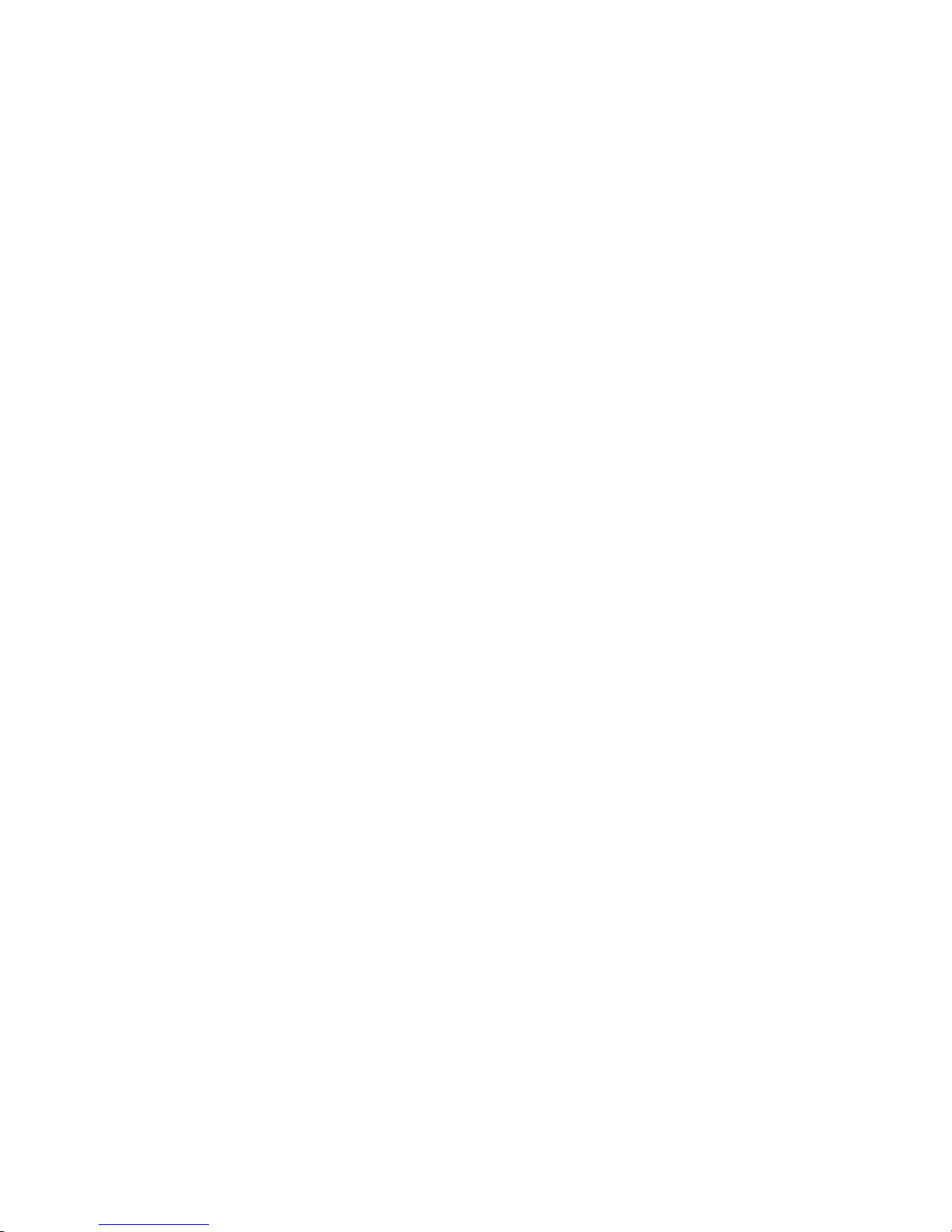
79
Appendix C: Licensing Information
Overview
This product included copyrighted third-party software licensed under the terms of
GNU General Public License. Please see THE GNU General Public License for extra
terms and conditions of this license.
Source Code Availability
Thecus Technology Corp. has exposed the full source code of the GPL licensed
software. For more information on how you can obtain our source code, please visit
our web site, http://www.thecus.com.
Copyrights
•
This product includes cryptographic software written by Eric Young
(eay@cryptsoft.com).
•
This product includes software developed by Mark Murray.
•
This product includes software developed by Eric Young
(eay@cryptsoft.com).
•
This product includes software developed by the OpenSSL Project for use in
the OpenSSL Toolkit (http://www.openssl.org/).
•
This product includes PHP, freely available from (http://www.php.net/).
•
This product includes software developed by the University of California,
Berkeley and its contributors.
•
This product includes software developed by Winning Strategies, Inc.
•
This product includes software developed by the Apache Group for use in the
Apache HTTP server project (http://www.apache.org/).
•
This product includes software developed by Softweyr LLC, the University of
California, Berkeley, and its contributors.
•
This product includes software developed by Bodo Moeller.
•
This product includes software developed by Greg Roelofs and contributors
for the book, "PNG: The Definitive Guide," published by O'Reilly and
Associates.
•
This product includes software developed by the NetBSD Foundation, Inc.
and its contributors.
•
This product includes software developed by Yen Yen Lim and North Dakota
State University.
•
This product includes software developed by the Computer Systems
Engineering Group at Lawrence Berkeley Laboratory.
•
This product includes software developed by the Kungliga Tekniska
Högskolan and its contributors.
•
This product includes software developed by the Nick Simicich.
•
This product includes software written by Tim Hudson (tjh@cryptsoft.com).
•
This product includes software developed by Christopher G. Demetriou for
the NetBSD Project.
Page 80

80
CGIC License Terms
Basic License
CGIC, copyright 1996, 1997, 1998, 1999, 2000, 2001, 2002, 2003, 2004 by
Thomas Boutell and Boutell.Com, Inc.
Permission is granted to use CGIC in any application, commercial or
noncommercial, at no cost. HOWEVER, this copyright paragraph must appear on a
"credits" page accessible in the public online and offline documentation of the
program. Modified versions of the CGIC library should not be distributed without
the attachment of a clear statement regarding the author of the modifications, and
this notice may in no case be removed. Modifications may also be submitted to the
author for inclusion in the main CGIC distribution.
GNU General Public License
Version 2, June 1991
Copyright © 1989, 1991 Free Software Foundation, Inc.
51 Franklin St, Fifth Floor, Boston, MA 02110-1301 USA
Everyone is permitted to copy and distribute verbatim copies of this license
document, but changing it is not allowed.
PREAMBLE
The licenses for most software are designed to take away your freedom to share
and change it. By contrast, the GNU General Public License is intended to
guarantee your freedom to share and change free software--to make sure the
software is free for all its users. This General Public License applies to most of the
Free Software
Foundation's software and to any other program whose authors commit to using it.
(Some other Free Software Foundation software is covered by the GNU Library
General Public License instead.) You can apply it to your programs, too.
When we speak of free software, we are referring to freedom, not price. Our
General Public Licenses are designed to make sure that you have the freedom to
distribute copies of free software (and charge for this service if you wish), that you
receive source code or can get it if you want it, that you can change the software or
use pieces of it in new free programs; and that you know you can do these things.
To protect your rights, we need to make restrictions that forbid anyone to deny you
these rights or to ask you to surrender the rights. These restrictions translate to
certain responsibilities for you if you distribute copies of the software, or if you
modify it.
For example, if you distribute copies of such a program, whether gratis or for a fee,
you must give the recipients all the rights that you have. You must make sure that
they, too, receive or can get the source code. And you must show them these
terms so they know their rights.
We protect your rights with two steps: (1) copyright the software, and (2) offer you
this license which gives you legal permission to copy, distribute and/or modify the
software.
Also, for each author's protection and ours, we want to make certain that everyone
understands that there is no warranty for this free software. If the software is
Page 81

81
modified by someone else and passed on, we want its recipients to know that what
they have is not the original, so that any problems introduced by others will not
reflect on the original authors' reputations.
Finally, any free program is threatened constantly by software patents. We wish
to avoid the danger that redistributors of a free program will individually obtain
patent licenses, in effect making the program proprietary. To prevent this, we
have made it clear that any patent must be licensed for everyone's free use or not
licensed at all.
The precise terms and conditions for copying, distribution and modification follow.
TERMS AND CONDITIONS FOR COPYING, DISTRIBUTION AND MODIFICATION
0. This License applies to any program or other work which contains a notice
placed by the copyright holder saying it may be distributed under the terms of
this General Public License. The "Program", below, refers to any such program
or work, and a "work based on the Program" means either the Program or any
derivative work under copyright law: that is to say, a work containing the
Program or a portion of it, either verbatim or with modifications and/or
translated into another Language. (Hereinafter, translation is included
without limitation in the term "modification".) Each licensee is addressed as
"you".
Activities other than copying, distribution and modification are not covered by
this License; they are outside its scope. The act of running the Program is not
restricted, and the output from the Program is covered only if its contents
constitute a work based on the Program (independent of having been made by
running the Program).
Whether that is true depends on what the Program does.
1. You may copy and distribute verbatim copies of the Program's source code as
you receive it, in any medium, provided that you conspicuously and
appropriately publish on each copy an appropriate copyright notice and
disclaimer of warranty; keep intact all the notices that refer to this License and
to the absence of any warranty; and give any other recipients of the Program a
copy of this License along with the Program.
You may charge a fee for the physical act of transferring a copy, and you may
at your option offer warranty protection in exchange for a fee.
2. You may modify your copy or copies of the Program or any portion of it, thus
forming a work based on the Program, and copy and distribute such
modifications or work under the terms of Section 1 above, provided that you
also meet all of these conditions:
a) You must cause the modified files to carry prominent notices stating that
you changed the files and the date of any change.
b) You must cause any work that you distribute or publish, that in whole or in
part contains or is derived from the Program or any part thereof, to be
licensed as a whole at no charge to all third parties under the terms of this
License.
c) If the modified program normally reads commands interactively when run,
you must cause it, when started running for such interactive use in the most
ordinary way, to print or display an announcement including an appropriate
Page 82

82
copyright notice and a notice that there is no warranty (or else, saying that
you provide a warranty) and that users may redistribute the program under
these conditions, and telling the user how to view a copy of this License.
(Exception: if the Program itself is interactive but does not normally print
such an announcement, your work based on the Program is not required to
print an announcement.)
These requirements apply to the modified work as a whole. If identifiable
sections of that work are not derived from the Program, and can be reasonably
considered independent and separate works in themselves, then this License,
and its terms, do not apply to those sections when you distribute them as
separate works. But when you distribute the same sections as part of a whole
which is a work based on the Program, the distribution of the whole must be on
the terms of this License, whose permissions for other licensees extend to the
entire whole, and thus to each and every part regardless of who wrote it.
Thus, it is not the intent of this section to claim rights or contest your rights to
work written entirely by you; rather, the intent is to exercise the right to control
the distribution of derivative or collective works based on the Program.
In addition, mere aggregation of another work not based on the Program with
the Program (or with a work based on the Program) on a volume of a storage or
distribution medium does not bring the other work under the scope of this
License.
3. You may copy and distribute the Program (or a work based on it, under Section
2) in object code or executable form under the terms of Sections 1 and 2 above
provided that you also do one of the following:
a) Accompany it with the complete corresponding machine-readable source
code, which must be distributed under the terms of Sections 1 and 2 above on
a medium customarily used for software interchange; or,
b) Accompany it with a written offer, valid for at least three years, to give any
third party, for a charge no more than your cost of physically performing source
distribution, a complete machine-readable copy of the corresponding source
code, to be distributed under the terms of Sections 1 and 2 above on a medium
customarily used for software interchange; or,
c) Accompany it with the information you received as to the offer to distribute
corresponding source code. (This alternative is allowed only for
noncommercial distribution and only if you received the program in object code
or executable form with such an offer, in accord with Subsection b above.)
The source code for a work means the preferred form of the work for making
modifications to it. For an executable work, complete source code means all
the source code for all modules it contains, plus any associated interface
definition files, plus the scripts used to control compilation and installation of
the executable. However, as a special exception, the source code distributed
need not include anything that is normally distributed (in either source or
binary form) with the major components (compiler, kernel, and so on) of the
operating system on which the executable runs, unless that component itself
accompanies the executable.
If distribution of executable or object code is made by offering access to copy
from a designated place, then offering equivalent access to copy the source
code from the same place counts as distribution of the source code, even
Page 83

83
though third parties are not compelled to copy the source along with the object
code.
4. You may not copy, modify, sublicense, or distribute the Program except as
expressly provided under this License. Any attempt otherwise to copy, modify,
sublicense or distribute the Program is void, and will automatically terminate
your rights under this License. However, parties who have received copies, or
rights, from you under this License will not have their licenses terminated so
long as such parties remain in full compliance.
5. You are not required to accept this License, since you have not signed it.
However, nothing else grants you permission to modify or distribute the
Program or its derivative works. These actions are prohibited by law if you do
not accept this License. Therefore, by modifying or distributing the Program
(or any work based on the Program), you indicate your acceptance of this
License to do so, and all its terms and conditions for copying, distributing or
modifying the Program or works based on it.
6. Each time you redistribute the Program (or any work based on the Program),
the recipient automatically receives a license from the original licensor to copy,
distribute or modify the Program subject to these terms and conditions. You
may not impose any further restrictions on the recipients' exercise of the rights
granted herein. You are not responsible for enforcing compliance by third
parties to this License.
7. If, as a consequence of a court judgment or allegation of patent infringement or
for any other reason (not limited to patent issues), conditions are imposed on
you (whether by court order, agreement or otherwise) that contradict the
conditions of this License, they do not excuse you from the conditions of this
License. If you cannot distribute so as to satisfy simultaneously your
obligations under this License and any other pertinent obligations, then as a
consequence you may not distribute the Program at all. For example, if a
patent license would not permit royalty-free redistribution of the Program by all
those who receive copies directly or indirectly through you, then the only way
you could satisfy both it and this License would be to refrain entirely from
distribution of the Program.
If any portion of this section is held invalid or unenforceable under any
particular circumstance, the balance of the section is intended to apply and the
section as a whole is intended to apply in other circumstances.
It is not the purpose of this section to induce you to infringe any patents or
other property right claims or to contest validity of any such claims; this section
has the sole purpose of protecting the integrity of the free software distribution
system, which is implemented by public license practices. Many people have
made generous contributions to the wide range of software distributed through
that system in reliance on consistent application of that system; it is up to the
author/donor to decide if he or she is willing to distribute software through any
other system and a licensee cannot impose that choice.
This section is intended to make thoroughly clear what is believed to be a
consequence of the rest of this License.
8. If the distribution and/or use of the Program is restricted in certain countries
either by patents or by copyrighted interfaces, the original copyright holder who
places the Program under this License may add an explicit geographical
distribution limitation excluding those countries, so that distribution is
Page 84

84
permitted only in or among countries not thus excluded. In such case, this
License incorporates the limitation as if written in the body of this License.
9. The Free Software Foundation may publish revised and/or new versions of the
General Public License from time to time. Such new versions will be similar in
spirit to the present version, but may differ in detail to address new problems or
concerns.
Each version is given a distinguishing version number. If the Program
specifies a version number of this License which applies to it and "any later
version", you have the option of following the terms and conditions either of
that version or of any later version published by the Free Software Foundation.
If the Program does not specify a version number of this License, you may
choose any version ever published by the Free Software Foundation.
10. If you wish to incorporate parts of the Program into other free programs whose
distribution conditions are different, write to the author to ask for permission.
For software which is copyrighted by the Free Software Foundation, write to the
Free Software Foundation; we sometimes make exceptions for this. Our
decision will be guided by the two goals of preserving the free status of all
derivatives of our free software and of promoting the sharing and reuse of
software generally.
NO WARRANTY
11. BECAUSE THE PROGRAM IS LICENSED FREE OF CHARGE, THERE IS NO
WARRANTY FOR THE PROGRAM, TO THE EXTENT PERMITTED BY APPLICABLE
LAW. EXCEPT WHEN OTHERWISE STATED IN WRITING THE COPYRIGHT
HOLDERS AND/OR OTHER PARTIES PROVIDE THE PROGRAM "AS IS" WITHOUT
WARRANTY OF ANY KIND, EITHER EXPRESSED OR IMPLIED, INCLUDING, BUT
NOT LIMITED TO, THE IMPLIED WARRANTIES OF MERCHANTABILITY AND
FITNESS FOR A PARTICULAR PURPOSE. THE ENTIRE RISK AS TO THE
QUALITY AND PERFORMANCE OF THE PROGRAM IS WITH YOU. SHOULD THE
PROGRAM PROVE DEFECTIVE, YOU ASSUME THE COST OF ALL NECESSARY
SERVICING, REPAIR OR CORRECTION.
12. IN NO EVENT UNLESS REQUIRED BY APPLICABLE LAW OR AGREED TO IN
WRITING WILL ANY COPYRIGHT HOLDER, OR ANY OTHER PARTY WHO MAY
MODIFY AND/OR REDISTRIBUTE THE PROGRAM AS PERMITTED ABOVE, BE
LIABLE TO YOU FOR DAMAGES, INCLUDING ANY GENERAL, SPECIAL,
INCIDENTAL OR CONSEQUENTIAL DAMAGES ARISING OUT OF THE USE OR
INABILITY TO USE THE PROGRAM (INCLUDING BUT NOT LIMITED TO LOSS OF
DATA OR DATA BEING RENDERED INACCURATE OR LOSSES SUSTAINED BY
YOU OR THIRD PARTIES OR A FAILURE OF THE PROGRAM TO OPERATE WITH
ANY OTHER PROGRAMS), EVEN IF SUCH HOLDER OR OTHER PARTY HAS BEEN
ADVISED OF THE POSSIBILITY OF SUCH DAMAGES.
END OF TERMS AND CONDITIONS
