Page 1

Thecus PAD
(Android 3.2 7” LCD Tablet)
User's Manual
Page 2

Table of Contents
Chapter 1: Getting Started.................................................................... 1
1.1 Your Device..................................................................................................
Front ........................................................................................................................
Back.........................................................................................................................
Top...........................................................................................................................
Down .......................................................................................................................
1.2 Accessories .................................................................................................
1.3 Installing Memory Card...............................................................................
1.4 Charging Battery .........................................................................................
LED Indicator ..........................................................................................................
1.5 Using Headsets ...........................................................................................
1.6 Turning the Device On or Off .....................................................................
1.7 Unlocking the Screen..................................................................................
1
1
1
2
2
2
3
3
4
4
5
6
Chapter 2: The Basics........................................................................... 7
2.1 Home Screen ............................................................................................... 7
Extended Home screen ............................................................................................ 7
Status Bar Icons....................................................................................................... 8
Shortcut menu.......................................................................................................... 9
Using widgets ........................................................................................................ 10
Applications........................................................................................................... 10
Setting wallpaper ................................................................................................... 11
2.2 Adjusting Volume...................................................................................... 12
2.3 Setting up Wi-Fi ......................................................................................... 13
2.4 Contacts ..................................................................................................... 15
Adding contacts ..................................................................................................... 15
Importing contacts ................................................................................................. 16
Backing up contacts............................................................................................... 16
Favorite contacts.................................................................................................... 17
Chapter 3: Entering Information ........................................................ 18
3.1 On-Screen Keyboard.................................................................................
Using the on-screen keyboard ...............................................................................
Setting input method..............................................................................................
3.2 Configuring Keyboard Settings ...............................................................
18
18
19
19
Chapter 4: Email .................................................................................. 20
4.1 Email Accounts .........................................................................................
Setting up an Internet email account .....................................................................
Viewing email accounts ........................................................................................
4.2 Using Email................................................................................................
Composing and sending emails .............................................................................
Receiving emails ...................................................................................................
Reading and replying to emails .............................................................................
Managing email folders.........................................................................................
Customizing email settings....................................................................................
20
20
20
21
21
22
22
23
24
Chapter 5: Using Internet ................................................................... 25
i
Page 3

Table of Contents
5.1 Browsing Web Pages................................................................................ 25
Managing web pages ............................................................................................. 26
Chapter 6: Google Applications......................................................... 27
6.1 Gmail ..........................................................................................................
Signing in to Gmail ...............................................................................................
Refreshing Gmail...................................................................................................
Creating and sending emails..................................................................................
Reading and replying to emails .............................................................................
Forwarding emails .................................................................................................
Managing emails ...................................................................................................
Viewing folder labels ............................................................................................
Searching for emails ..............................................................................................
Configuring Gmail settings ...................................................................................
6.2 Talk .............................................................................................................
Signing in to Google Talk .....................................................................................
Google Talk options ..............................................................................................
Starting chat...........................................................................................................
Configuring Google Talk settings .........................................................................
6.3 Maps ...........................................................................................................
Viewing Map .........................................................................................................
Finding places........................................................................................................
6.4 Navigation ..................................................................................................
Getting directions ..................................................................................................
Finding your current location ................................................................................
6.5 Latitude ......................................................................................................
Starting Latitude ....................................................................................................
Configuring privacy settings .................................................................................
6.6 Market.........................................................................................................
Searching for applications .....................................................................................
Downloading applications .....................................................................................
Removing applications ..........................................................................................
6.7 Places .........................................................................................................
6.8 Google Search ...........................................................................................
Searching information by entering text .................................................................
6.9 Voice Search..............................................................................................
6.10 YouTube ...................................................................................................
Watching videos ....................................................................................................
Uploading videos...................................................................................................
Searching videos....................................................................................................
6.11 Movie Studio ............................................................................................
Creating new movies .............................................................................................
Viewing movies.....................................................................................................
Sharing movies ......................................................................................................
27
27
27
27
28
28
28
29
29
29
30
30
30
30
31
32
32
33
33
34
34
35
35
35
36
36
36
36
37
37
37
38
38
38
38
38
39
39
39
39
Chapter 7: Using Bluetooth................................................................ 40
7.1 Connecting to Bluetooth Devices............................................................ 40
ii
Page 4

Table of Contents
Chapter 8: Multimedia Applications .................................................. 41
8.1 Photos and Videos ....................................................................................
Taking a photo.......................................................................................................
Recording a video..................................................................................................
Reviewing a photo.................................................................................................
Reviewing a video .................................................................................................
Configuring camera settings..................................................................................
8.2 Viewing Photos & Videos .........................................................................
Viewing photos......................................................................................................
Playing videos .......................................................................................................
8.3 Using Music Player ...................................................................................
Music screen..........................................................................................................
Playing music ........................................................................................................
Managing playlists.................................................................................................
8.4 Sharing Media............................................................................................
Viewing media files...............................................................................................
Downloading media files.......................................................................................
Sharing media files ................................................................................................
Uploading media files............................................................................................
41
41
42
42
43
43
45
45
46
46
46
48
48
49
49
50
50
51
Chapter 9: Applications ...................................................................... 52
9.1 Browser ......................................................................................................
9.2 Calculator...................................................................................................
9.3 Calendar .....................................................................................................
9.4 Camera .......................................................................................................
9.5 Clock...........................................................................................................
9.6 Contacts .....................................................................................................
9.7 Documents To Go .....................................................................................
9.8 Downloads .................................................................................................
Managing files .......................................................................................................
9.9 Email...........................................................................................................
9.10 File Browser.............................................................................................
Managing files and folders ....................................................................................
9.11 FM Radio ..................................................................................................
9.12 Gallery ......................................................................................................
9.13 Gmail ........................................................................................................
9.14 Google Search .........................................................................................
9.15 Latitude ....................................................................................................
9.16 Maps .........................................................................................................
9.17 Market.......................................................................................................
9.18 Movie Studio ............................................................................................
9.19 Music ........................................................................................................
9.20 Myriad UPnP Remote ..............................................................................
9.21 Myriad UPnP Server ................................................................................
9.22 Navigation ................................................................................................
9.23 Places .......................................................................................................
9.24 Settings ....................................................................................................
9.25 Talk ...........................................................................................................
9.26 TouchPal keyboard .................................................................................
53
54
54
54
55
55
55
56
56
56
56
56
57
58
58
58
58
58
59
59
59
59
59
59
59
59
59
60
iii
Page 5

Table of Contents
9.27 Twidroyd PRO..........................................................................................
Logging in to Twidroyd PRO for the first time.....................................................
Twidroyd options...................................................................................................
9.28 Voice Search............................................................................................
9.29 YouTube ...................................................................................................
60
60
60
61
61
Chapter 10: Managing Your Device ................................................... 62
10.1 Device Settings........................................................................................
Wireless & networks .............................................................................................
Sound.....................................................................................................................
Screen ....................................................................................................................
Location & security ...............................................................................................
Applications...........................................................................................................
Accounts & sync....................................................................................................
Privacy...................................................................................................................
Storage...................................................................................................................
Language & input ..................................................................................................
Accessibility ..........................................................................................................
Date & time ...........................................................................................................
About tablet ...........................................................................................................
10.2 Changing Basic Settings ........................................................................
Date and time settings ...........................................................................................
Alarms settings ......................................................................................................
Display settings .....................................................................................................
Ringtone settings ...................................................................................................
10.3 Using Wireless & networks ....................................................................
10.4 Protecting Your Device...........................................................................
Screen lock protection settings ..............................................................................
10.5 Resetting the Device ...............................................................................
62
62
62
62
63
63
64
64
64
64
65
65
65
66
66
66
67
67
67
68
68
68
Safety Information .................................................................................................. 69
Specifications ......................................................................................................... 73
iv
Page 6

Chapter 1: Getting Started
Chapter 1: Getting Started
1.1 Your Device
Front
Light sensor Front camera
Touch screen
Microphone
LED indicator
Back
Rear camera
Flash LED
1
Page 7

Chapter 1: Getting Started
Top
Volume:
• Press to adjust
the volume.
Headset jack:
• Use a headset for
hands-free
conversation or
listening to music.
Speaker
Power:
• Press and hold for 5 seconds
to turn the device on or off.
• To save battery, press to
temporarily turn the screen on
or off.
Down
microSD slot cover DC jack
Speaker
HDMI connector
Micro USB connector:
• Connect USB cable
to PC as MTP.
1.2 Accessories
Your package comes with the following items. If any of them is missing, please
contact your retailer.
•
•
•
•
•
Tablet
AC adapter
Micro USB cable
Headset
Quick Start Guide
2
Page 8

Chapter 1: Getting Started
1.3 Installing Memory Card
You need a microSD® card to store photos, music, videos, and other data.
To install the memory card
1. Open the card cover.
2. Insert the microSD card as shown. Make sure
the gold contacts are facing down.
To remove the memory card
1. Open the card cover.
2. Push to eject the microSD card from the slot.
NOTE:
Do not remove the memory card while the device is turned on. Sudden
removal of the memory card may cause data loss or unpredictable system
hang up.
1.4 Charging Battery
The battery is only partially charged. To fully charge the battery, charge it for 2 hours.
Charge the battery
1. Connect one end of the AC adaptor to the DC
jack of the device.
2. Plug the other end of the AC adaptor to the
wall outlet to start charging.
When the battery is charging and the device is
turned on, the
icon is displayed on the status
icon
bar. When the battery is fully charged, the
is displayed on the status bar.
3
Page 9

Chapter 1: Getting Started
LED Indicator
Device
State
LED Color
Orange (solid)
Green (solid)
Power On
Green and Orange
(blinking)
Indication
Battery is charging.
Battery is fully charged.
Battery overheat (A warning “Battery
temperature is too high, stop battery charging!”
message appears on the screen).
Charging error (short circuit/over voltage/no
battery inside the device/extended charging
time).
Battery is charging.
Battery is fully charged.
Charging error (short circuit/over voltage/no
battery inside the device/extended charging
time).
Orange (solid)
Green (solid)
Power Off
Green and Orange
(blinking)
1.5 Using Headsets
For hands-free conversation or listening to music, plug a headset to the headset jack.
NOTE:
• When using a headset, your ability to hear outside sounds may be limited.
Do not use headset if it will endanger you.
• When using a headset, do not set the volume to its maximum as it may
damage your hearing.
4
Page 10

Chapter 1: Getting Started
1.6 Turning the Device On or Off
After installing the memory card and charging the battery, the device is ready to be
turned on.
To turn on your device
Press and hold the
Power
button until the device vibrates.
To turn off your device
1. Press and hold the
Power
button for 1 second.
2. A pop-up window appears, tap OK to confirm.
To set your device to Sleep mode
To set the device to sleep mode, press the
Power
button. This will turn the display off.
To turn the display on, press the
Power
button again.
5
Page 11
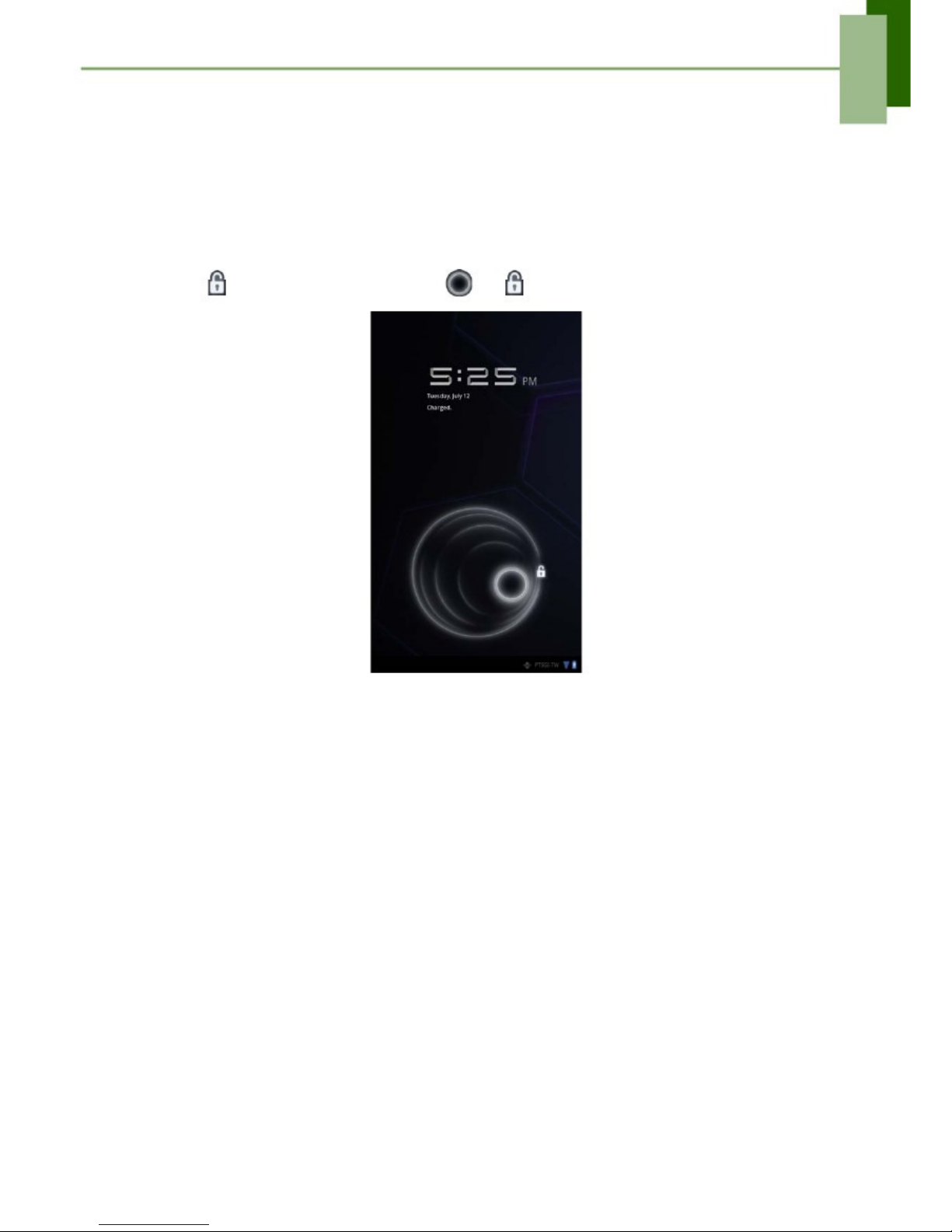
Chapter 1: Getting Started
1.7 Unlocking the Screen
By default, the screen automatically locks after a period of inactivity. You can set the
length of time until the screen locks, see “Screen” on page 62.
To unlock the screen
1. Press the
Power
button to turn on the display from Sleep mode.
2. Tap
and drag the middle circle (
) to
to unlock the screen.
6
Page 12

Chapter 2: The Basics
Chapter 2: The Basics
2.1 Home Screen
From the Home screen, you can quickly access common features and view
notifications of received messages, battery and connection status.
Launcher icon
Tap to view the applications
and settings of the device.
Google Search
Enter the text you
want to search in
the box.
Swipe left/right to
view the extended
Home screen.
Home
Tap to return to
Home.
Status bar
Displays status and
notification icons and clock.
Recent Apps
Tap to view the recent
applications.
Return
Tap to return to the
previous screen.
Extended Home screen
Swipe your finger to the left or right across the Home screen.
The two extensions to the left and to the right of the Home screen provide more space
for icons, widgets, shortcuts, and other items.
7
Page 13

Chapter 2: The Basics
Status Bar Icons
Status bar icons indicate different types of information.
The icons on the status bar indicate the following information:
Battery icon
Network icon
Operation icons
(Return/Home/History)
See “Home Screen” on page 7.
Current time
Icon
Description
Battery is full.
Battery is low.
Battery is completely
discharged.
Battery is charging.
Myriad UPnP Remote is
active.
Icon
Description
Wi-Fi is connected.
Bluetooth connection is active.
File downloading in progress.
New email notification.
Tap the status bar and scroll up to view notifications
or view system information easily. To close the
window, tap.
8
Page 14

Chapter 2: The Basics
Shortcut menu
The shortcut menu allows you to easily access an application from the Home screen.
To open an application, tap an icon.
Customizing shortcut menu
To add a shortcut:
1. Tap.
2. Tap Apps to display the applications.
3. To add an item, drag the application icon to the
specific Home screen.
You can also add a shortcut by pressing and
holding the application icon, then drag it to the
specific Home screen.
To remove shortcut:
1. Tap and hold an application icon.
Theicon appears on the top right of the
Home screen.
2. Drag the application icon toicon to
delete. The application icon is removed from the
Home screen.
9
Page 15
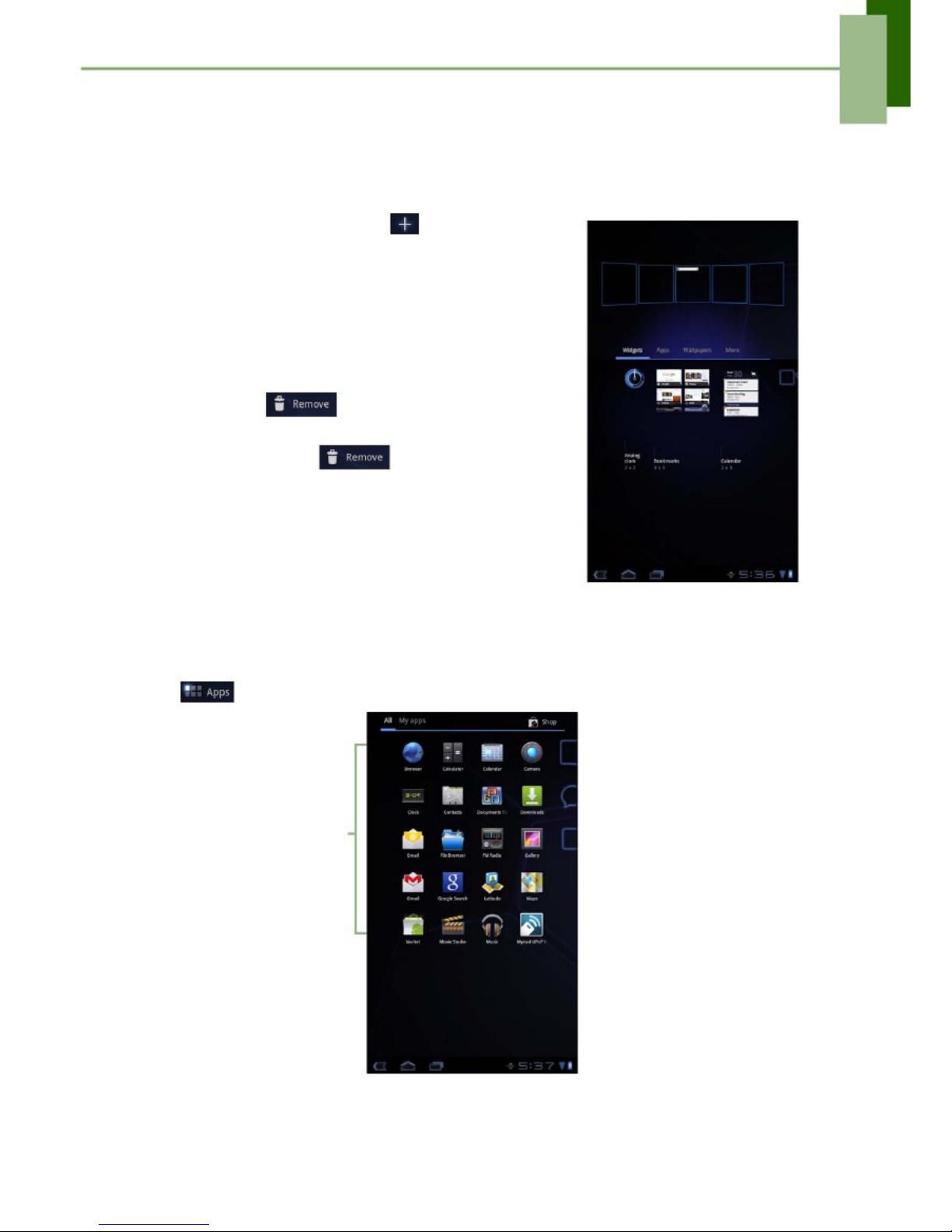
Chap
ter 2: The Basics
Using widgets
Save time with live updates right on the Home screen and get all your personalized
updates in one place.
You may add and customize the Widgets on the Home screen as you like.
1. From the Home screen, tap.
2. Tap Widgets to display the applications.
All available widgets is displayed.
3. To add widget, drag the widget icon to the specific
Home screen.
To remove widgets:
1. From the Home screen, tap and hold the desired
widget. Theicon appears on the top right
of the Home screen.
2. Drag the widget to
the Home screen.
icon to delete it from
Applications
Tap
to view the applications and settings of the device.
• Tap an icon to
access the
application.
10
Page 16

Chapter 2: The Basics
Setting wallpaper
You can customize the wallpaper of your Home screen with a default wallpaper or with
pictures taken with your device.
Set wallpaper from Wallpaper gallery
1. From the Home screen, tap>
Wallpapers.
2. Tap Wallpapers.
All default wallpapers are displayed.
3. Tap the desired wallpaper to set as Home screen
wallpaper.
Set wallpaper from My Gallery
1. From the Home screen, tap>
Wallpapers.
2. Tap Gallery.
3. Browse the files. Tap to select the picture you want
to use as wallpaper.
4. Drag your finger to select the crop area.
5. Tap
to set the cropped photo as wallpaper.
11
Page 17

Chapter 2: The Basics
2.2 Adjusting Volume
This device features three types of volume which can be adjusted separately:
•
•
•
Ringer volume:
Set the volume for notifications.
Media volume: Set the volume for music and videos.
Alarm volume: Set the volume for alarms.
To adjust the volume
1. From the Home screen, tap>
Settings
>
Sound.
2. Tap Volume.
3. To adjust the volume, do either of the following:
a. Drag the respective volume slider to adjust the
volume.
b. Press the volume button to adjust the volume.
NOTE: When the device is set to silent mode,
all sounds are turned off except media
and alarm.
4. Tap OK to save your settings.
12
Page 18

Chapter 2: The Basi
cs
2.3 Setting up Wi-Fi
This device only uses Wi-Fi connection. You need to connect to a wireless network
before surfing the Internet or using the related applications that require internet
connection.
To turn Wi-Fi on or off
1. From the Home screen, tap>
Settings
>
Wireless & networks.
2. Tap Wi-Fi check box to turn Wi-Fi function on or off.
To connect to a Wi-Fi network
1. Turn Wi-Fi on.
2. Tap Wi-Fi settings > Network notification to start
detecting networks.
3. The available networks are listed. Tap a network to
connect to or tap Add Wi-fi network to manually
add a connection.
4. If you select an unsecured network, the connection
is automatically established. Otherwise, proceed to
the next step.
13
Page 19

Chapter 2: The Basics
5. When connecting to a secured network, you will be
prompted for the password. Enter the password,
then tap Connect.
When Wi-Fi is connected, the
displayed on the status bar.
connection icon is
To add Wi-Fi network
1. From the Home screen, tap>
Settings
>
Wireless & networks.
2. Tap Wi-Fi settings.
3. In Wi-Fi networks, tap Add Wi-Fi network. A new
window is displayed.
4. Follow the on-screen instructions and enter the
necessary information, then tap Save to save the
settings.
14
Page 20

Chapter 2: The Basic
s
To view Wi-Fi settings
1. From the Home screen, tap
Wireless & networks.
>
Settings
>
2. Tap
Wi-Fi settings
>>
Advanced.
The details on MAC address and IP address appear
on the screen.
2.4 Contacts
Contacts
lets you store names, phone numbers, email, and other information.
Contacts are stored in the phone memory. You can also add the frequently used
contacts to the Starred list. See “Favorite contacts” on page 17.
Adding contacts
1. From the Home screen, tap
>
Contacts.
2. Tap>
New.
3. Enter contact information such as name, phone
number, email address, etc.
4. When finished, tapto save the contact or tap
to exit without saving any changes.
15
Page 21

Chapter 2: The Basics
Importing contacts
You can import contacts from the memory card to your device.
1. From the Home screen, tap
>
Contacts.
2. Tap>
Import/Export.
3. Select Import from storage.
4. Select vCard files to import and tap OK.
Backing up contacts
You can copy contacts to the memory card to back up your contacts information.
Export contacts to the memory card
1. From the Home screen, tap
>
Contacts.
2. Tap>
Import/Export
>
Export to storage.
3. A warning message pops up, tap OK to proceed. All
contacts are copied to the internal storage.
16
Page 22

Chapter 2: The Basics
Favorite contacts
Add the most frequently called contacts to the Starred contact list to help you access
contacts quickly and easily.
Add to Starred List
1. From the Home screen, tap>
Contacts.
2. From All contacts list, tap a contact.
3. Tapand the icon turns blue.
The contact is now displayed in the Starred list.
Remove from Starred List
1. From the Home screen, tap
2. Tap the group list, tap Starred.
The Starred list is displayed.
>
Contacts.
3. Tap a contact and tap.
The contact is removed from the Starred list.
17
Page 23

Chapter 3: Entering Information
Chapter 3: Entering Information
3.1 On-Screen Keyboard
The on-screen keyboard appears when an application requires text input, such as
messaging and writing emails. The keyboard input method is activated by default.
CAPs Lock
selector:
Tap to toggle
between upper
case or lower
case text input
method.
Voice input:
Tap for voice input.
Tap to hide the on-screen
keyboard.
Dictionary:
Tap to enable
dictionary.
Using the on-screen keyboard
Tap the screen to display the on-screen keyboard.
Lowercase keyboard
Uppercase keyboard
•
•
•
Numbers and symbols
Tap the keys to enter the characters.
To toggle between upper and lower
case letter display, tap.
To display the numeric and symbols
keyboard, tap.
18
Page 24

Chap
ter 3: Entering Information
Setting input method
1. On the on-screen keyboard, tap.
2. Tap Settings to change the keyboard settings.
3.2 Configuring Keyboard Settings
Use keyboard aids to set up various input settings.
1. From the Home screen, tap>
Setting
s > Language & input.
2. Tap Configure input methods > Settings.
You can also access this settting by tapping> TouchPal keyboard.
3. Select the applicable options from the following keyboard settings:
• Keypress sound: Select to adjust the volume
level of the clicking sound when a key is
touched.
• Keypress vibration: Select to adjust the
vibration amplitude level when a key is touched.
• Keypress popup: Select to enable popup
effect when a key is touched.
• Alternative symbols: Select to show
alternative symbol on buttons.
• Keyboard layout: Select to configure the
portrait/landscape layout and other keyboard
layout settings.
• Smary input: Select to enable word prediction,
predict new word, correct mistyping, spellcheck,
adaptive learning, and context prediction.
• Language: Select to set the keyboard
language.
• Chinese input: Select to enable large Chinese charset, input next word by
space, stroke filtering, Traditional Chinese mode, and configure fuzzy PinYin.
• Handwriting: Select to configure Chinese handwriting.
• Update dictionary: Select to update dictionaries.
• Import contacts: Select to import names from system contact list.
• Import system dictionary: Select to import new words from system user
dictionary.
19
Page 25

Chapter 4: Email
Chapter 4: Email
Use
Email
to send and receive email messages via your internet email accounts.
4.1 Email Accounts
Your device can send and receive emails just as you do with a computer. Your device
supports email accounts provided by an Internet Service Provider (ISP) or web-based
email, such as Hotmail, Yahoo! Mail, etc.
Setting up an Internet email account
1. From the Home screen, tap>
Email.
2. Enter your Email address and Password.
3. Tap Next. The device will automatically retrieve the
email settings.
• To add another email account, tap>
Account settings >.
4. Set your account options and tap Next.
5. Enter Your Name and Account display name.
NOTE: The Account display name is the name
shown to the recipients of your emails.
6. Tap
Next.
Once the account set up is completed, the device
will automatically retrieve your emails.
Viewing email accounts
1. From the Home screen, tap>
Email.
2. Tap the account picker box at the top left of the
screen.
3. Tap the account you want to access from the
available email accounts.
20
Page 26

Chapter 4: Email
Customizing email settings
Configure message settings using the
Account
settings menu.
1. From the Home screen, tap>
Email.
2. Tap the account you want to access.
3. Tap>
Account settings
to open the email
setting menu.
4.2 Using Email
Composing and sending emails
1. From the Home screen, tap
2. Tap an email account.
3.
4.
5.
6.
>
Email.
Tap.
In the To field, enter the recipient’s email address.
Enter a Subject.
Compose your email.
.
7. Tap
Sending an email from Contacts
You can send an email to a contact with an email
address stored in Contacts.
1.
2.
3.
4.
5.
From the Home screen, tap
Tap a name to open contact.
Tap Email Home or Email Work.
Enter a Subject.
Compose your email.
.
>
Contacts.
6. Tap
Adding attachments to an email message
1. On the Compose screen, tap.
2. Select the file that you want to attach.
21
Page 27

Chapter 4: Email
Receiving emails
Emails are automatically received in your Inbox when the device connects to a
wireless network.
To manually receive emails
1. From the Home screen, tap
2. Tap an email account.
3. Tap
.
>
Email.
Reading and replying to emails
Inbox displays email headers. Download the email to view the complete content.
To download attachments
1.
2.
3.
4.
From the Home screen, tap>
Email.
Tap an email account.
Tap a message to open.
Tap Attachment tab and do any of the following:
• Tap View to view the attachment.
• Tap Save to save the attachment.
NOTE:
Only supported file types can be opened on the
device.
22
Page 28

Chapter 4: Email
To reply or forward an email
1.
2.
3.
4.
From the Home screen, tap
Tap an email account.
Tap a message to open.
Do any of the following:
>
Email.
• Tap(Reply) or(Reply all) to reply the
email.
• Tap(Forward). Then enter the recipient in
the To field.
5. Compose your message.
6. Tap
.
Managing email folders
To delete an email
1. From the Home screen, tap
2. Tap an email account.
3. Tap a message to open.
4. Tap
to delete an email.
>
Email.
To move an email to a folder
1. From the Home screen, tap
2. Tap an email account.
3. Tap a message to open.
>
Email.
4. Tapand tap the desired folder to move the
current email to the selected folder.
23
Page 29

Chapter 4: Email
Customizing email settings
You can configure the general settings of your email account such as account name,
email checking frequency, default account, notifications, and server settings.
To set up your account name
1. From the Home screen, tap
2. Tap an email account.
>
Email.
3. Tap>
Account settings
to view the email
account settings.
4. Tap Account name to change the account name.
5. Tap OK to confirm.
To set up email checking frequency
1. From the Home screen, tap
2. Tap an email account.
>
Email.
3. Tap>
Account settings
to view the email
account settings.
4. Tap Inbox check frequency.
You can set the device to automatically check for
new email every 5 minutes, every 10 minutes, every
15 minutes, every 30 minutes, every hour, or never.
To set up default account
1. From the Home screen, tap
2. Tap an email account.
>
Email.
3. Tap>
Account settings
to view the email account settings.
4. Tap Default account to send email from this account by default.
To delete an email account
1. From the Home screen, tap
2. Tap the email account to delete.
>
Email.
3. Tap>
Account settings
>
Remove account.
4. Tap OK to confirm.
24
Page 30

Chapter 5: Using Internet
Chapter 5: Using Internet
5.1 Browsing Web Pages
1.
2.
3.
4.
From the Home screen, tap>
Browser.
Tap the address bar.
Type the URL. As you type, a list of URL suggestions appears on the screen.
Tap a match item in the list.
Address bar
Tap to
update the
web page
content.
To scroll the page
To scroll up or down, swipe your finger down or up. To scroll left or right, tap and
swipe your finger to the right or left.
To set Home page
1.
2.
3.
4.
While viewing a web page, tap>
Settings
>
Set home page.
Enter the URL of the page that you want to set as home page.
Select Current page or Default page.
Tap OK to save your settings.
25
Page 31

Chapter 5: Using Internet
Managing web pages
While viewing a web page, tap
•
•
to configure the browser settings:
General:
Select to set home page, and configure
sync data and autofill settings.
Privacy & Security: Select to configure privacy and
security settings including cache, history, cookies,
form data, location, and etc.
Advanced: Select to set search engine, open in
background, enable JavaScript, enable plug-ins,
advanced settings for individual website, page
content settings, and reset all settings to the factory
default.
Labs: Select to set quick control access, display the
most visited pages, and configure Google Instant.
•
•
26
Page 32

Ch
apter 6: Google Applications
Chapter 6: Google Applications
The following sections cover Android and Google applications that come pre-installed
on your device.
6.1 Gmail
Gmail
is the email service provided by Google.
Signing in to Gmail
1. From the Home screen, tap>
Gmail.
2. Tap Create or Sign in your Google account.
3. Follow the on-screen instructions to login or create
your Gmail account.
4. Once logged in, you can begin reading and sending
emails from your Gmail account.
Refreshing Gmail
1. From the Home screen, tap
2. Tap Menu > Refresh.
>
Gmail.
Creating and sending emails
1.
2.
3.
4.
5.
From the Home screen, tap>
Gmail.
Tap Menu > Compose.
Enter the recipient.
Enter the subject and compose your message.
If necessary, do any of the following:
• To add Cc/Bcc, tap Menu > Add Cc/Bcc.
• To attach files, tap Menu > Attach.
• To save as draft, tapor tap Menu > Save
draft.
6. Tapto send the email.
27
Page 33

Chapter 6: Google Applications
Reading and replying to emails
1. From the Home screen, tap
2. Tap an email to read.
3. To reply, tap(Reply) or
4. Compose your message.
5. Tap
to send the email.
>
Gmail.
(Reply all).
To preview and download attachments
1. From the Home screen, tap>
Gmail.
2. Tap an email to read.
3. Scroll to the end of the email and do any of the
following:
• To preview an attachment, tap Preview.
• To download an attachment, tap Download.
Forwarding emails
1. From the Home screen, tap
2. Tap an email to open.
3. To forward, tap.
4. Enter the recipient.
5. Tap
to send the email.
>
Gmail.
Managing emails
To delete emails
1. From the Home screen, tap>
Gmail.
2. Tap and hold an email, then tap Delete.
To add a star to emails
1. From the Home screen,tap
2. Tap the star icon.
To select emails
1. From the Home screen,tap
2. Tap the check icon.
To mark emails as read or unread
1. From the Home screen, tap>
Gmail.
2. Tap and hold an email, then tap Mark read or Mark
unread.
>
Gmail.
>
Gmail.
28
Page 34

Chapter 6: Google Applications
To place emails in archive
1. From the Home screen, tap>
Gmail.
2. Tap and hold an email, then tap Archive.
To mute emails
1. From the Home screen, tap>
Gmail.
2. Tap and hold an email, then tap Mute.
To change labels of emails
1. From the Home screen, tap>
Gmail.
2. Tap and hold an email, then tap Change labels.
3. Tap a label, then tap OK.
Viewing folder labels
1. From the Home screen, tap
2. Tap Menu > Go to labels.
>
Gmail.
Searching for emails
1. From the Home screen, tap
2. Tap Menu > Search.
3. Type the text to search, then tap
>
Gmail.
.
Configuring Gmail settings
1. From the Home screen, tap>
Gmail.
2. Tap Menu > More > Settings.
3. Tap one of the following settings:
• Signature: Add a text signature to your outgoing emails.
• Confirm actions: Prompt for confirmation before archieving, deleting, or
sending emails.
• Reply all: Make “Reply all” as the default when replying emails.
• Auto-advance: Select which screen to show after you delete or archieve a
conversation.
• Message text size: Set the font size used in emails.
• Batch operations: Allow label operations on more than one conversation.
• Clear search history: Remove all the searches you have performed.
• Labels: Select which labels are synchronized.
• Email notifications: Displays a notification icon on the status bar when an
email is received.
• Select ringtone: Select email notification ringtone.
• Vibrate: Enable the device to vibrate when an email is received.
• Notify once: Notify once for new email, not for every new email.
29
Page 35

Chapter 6: Google Applications
6.2 Talk
Use Google
Talk
to chat with your friends who also have Google accounts.
Signing in to Google Talk
1. From the Home screen, tap>
Talk.
2. Select an account and tap Sign in.
If you log in for the first time, enter your username and password, then tap Sign in.
Google Talk options
Once logged in, you can begin using Google Talk and
do any of the following:
•
•
•
•
•
•
•
To view friends list, tap
To search a person, tap
To sign out, tap
>
All friends.
.
.
To add friends to friend’s list, tap
>
Sign out.
To configure Google Talk settings, tap>
Settings.
To block a person, tap and hold an account
and tap Block friend.
To close all chats, tap
>
Close all chats.
Starting chat
1. From the Home screen, tap
2. Tap a friend on your friends list.
3. Type your message, then tap
Chatting Options
The following options can be accessed when a chat window is opened:
•
•
•
•
•
•
To chat off record, tap>
Chat off record.
To invite another friend to join the chat, tap> Add to chat.
To close the chat, tap> End chat.
To clear previous chat history, tap> Clear chat history.
To insert smileys, tap> Insert smiley.
To view your friend’s profile, tap> View in Contacts.
.
>
Talk.
30
Page 36

Chapte
r 6: Google Applications
Configuring Google Talk settings
1. From the Home screen, tap
>
Talk.
2. Tap>
Settings.
3. Tap one of the following settings:
• Sign in automatically: Enable to
automatically sign in when Google Talk is
opened.
• Mobile indicator: Enable to show mobile
indicator to your friends.
• Set status to away when screen is turned
off: Enable to set status to away when the
screen is turned off.
• IM notifications: Enable to display a
notification icon when an instant message is
received.
• Notification Ringtone: Select the ringtone to
use when an instant message is received.
• Vibrate: Enable to vibrate when an instant
message is received.
• Invitation notifications: Enable to display a
notification icon when friends invitations are
received.
• Video chat notifications: Enable to display a notification icon when a video
chat invitation is received.
• Video chat ringtone: Select the ringtone to use when a video chat invitation
is received.
• Vibrate: Enable to vibrate when a video chat invitation is received.
• Blocked friends: View the blocked friends list.
• Clear search history: Clear previous Google Talk chat searches from
showing up in the Search box.
• Manage account: Set the general sync settings and manage accounts.
31
Page 37

Chapter 6: Google Applications
6.3 Maps
Use Google
Maps
TM
to find places, view traffic and direction information, and find your
friends’ location.
Before starting
Maps
TM
, do the following:
1. From the Home screen, tap>
Settings
>
Location & security.
2. Tap to enable Use wireless networks.
3. Tap to enable Use GPS satellites.
Viewing Map
1. From the Home screen, tap>
Maps.
2. Do any of the following:
• Tap and hold an area on the map to view the
address.
• Slide your finger on the screen to scroll the
map.
• Pinch on the screen to zoom in or out.
• To select nearby attractions, tap
the desired category.
then tap
• To select Map mode, tapthen tap
Traffic,
Satellite, Terrain, Transit Lines, Latitude, My
Maps, or Wikipedia.
• To find your location, tap.
• To search for a place of interest, tap the
Search Maps box then type in a keyword to
begin search.
• To get direction, tap the address box and tap
.
32
Page 38

Chapter 6: Google Applications
Finding places
1.
2.
3.
4.
From the Home screen, tap>
Maps.
Tap the Search Maps box.
Type the place to search on the text field.
Tap Search.
A callout appears to indicate the location of the
searched place.
6.4 Navigation
Google Maps
Navigation
allows you to say the destination and get voice directions.
NOTE:
Not available in all locations.
Before starting
Navigation,
do the following:
1. From the Home screen, tap>
Settings
>
Location & security.
2. Tap to enable Use wireless networks.
3. Tap to enable Use GPS satellites.
33
Page 39

Chapter 6: Google Applications
Getting directions
1. From the Home screen, tap
>
Navigation.
2. Enter the starting point and the ending point, or tap
the correspondingand select an option.
3. Select a direction icon.
•
•
•
4. Tap
: Driving directions
: Transit directions
: Walking directions
to view the directions.
Finding your current location
1. From the Home screen, tap
2. Tap
>
Navi
gation.
to view your location on the map.
A blue blinking arrow indicates your current location
on the map.
34
Page 40

Chapter 6: Google Applications
6.5 Latitude
With
Latitude,
you can view your friends’ location and share your location to them on
Google MapsTM.
Starting Latitude
1. From the Home screen, tap
2. Do any of the following:
>
Latitude.
• To add friends, tap.
• To refresh your friends list, tap.
• To share your current location with your friends,
tapand select a place from the available list.
• To change your privacy settings, tap>
Settings.
Configuring privacy settings
1. From the Home screen, tap
>
Latitude.
2. Tap>
Settings.
3. Tap one of the following:
• Detect your location: Select to automatically
update your location.
• Set your location: Select to manually set your
location on the map.
• Do not detect your location: Select to hide
your location from your friends.
• Enable location history: Select to store your
previous locations and visualize them on the
Latitude website.
• Enable automatic check-ins: Select to enable
you to check in at places that you chose.
• Enable check-in notifications: Select to
enable notifications that suggest places to
check in.
• Manage your places: Select to manage and modify your automatic check-ins
and muted places.
• Sign out of Latitude: Tap to sign out from Latitude.
35
Page 41

Chapter 6: Google Applications
6.6 Market
Android
Market
TM
allows you to purchase and download games and other
applications to your device.
When opening Android
Market
for the first time, the Terms of Service is displayed on
screen. Tap Accept to accept the terms and continue.
NOTE:
Android Market may not be supported in some countries.
Searching for applications
1. From the Home screen, tap
>
Market.
2. To browse for an application, tap a category to view available applications.
3. To search, tap Search Market box.
4. Type the application name, then tap
.
Downloading applications
1.
2.
3.
4.
From the Home screen, tap>
Market.
Search for desired application.
Tap the application that you want to download.
Tap DOWNLOAD > OK.
Removing applications
1. From the Home screen, tap
>
Market.
2. Tap. The list of downloaded applications are displayed on screen.
3. Tap the application that you want to remove.
4. Tap Uninstall.
36
Page 42

Chapter 6: Google Applications
6.7 Places
Places
is a location-based application that helps you find the places and things
around you. Local information available includes restaurants, coffee shops, bars,
hotels, attractions, ATMs, gas stations, and more. This application also helps you get
where you are going with maps and directions.
From the Home screen, tap
>
Places.
6.8 Google Search
From the Home Screen, you can search information on
your device and on the web with Google Search right
away.
Searching information by entering text
1. From the Home screen, tap>
Google
Search or tap Google Search widget.
2. Enter the text you are searching in the Quick
Search box.
3. As you type, matching items on your device and
suggestions from Google web search are added to
the list of previously chosen search results.
Tap a match item in the list.
4. If what you are searching is not in the list, tap
Go.
The Browser opens, displaying results of a Google
search on the web.
37
Page 43

Chapter 6: Google Applications
6.9 Voice Search
Speak your query to search item on Google, or for applications or contacts on your
device.
1. From the Home screen, tap
>
Voice Search
or tapin the
Quick Sear
ch
box.
2. A dialog opens, prompting you to speak the words
that you want to search for.
3. When you are finished speaking, Voice Search
analyzes your speech and displays the results of
your search.
If Voice Search misunderstands you, Quick Search
Box presents a list of similar-sounding search terms.
6.10 YouTube
YouTube
allows you to watch, upload, and download videos to your device.
Watching videos
1. From the Home screen, tap
2. Tap a video to start playback.
>
YouTube.
Uploading videos
1.
2.
3.
4.
From the Home screen, tap>
YouTube.
Tapto record your video.
Sign in to your YouTube account.
Follow the on-screen instructions to upload your
video.
Searching videos
1. From the Home screen, tap
2. To search for videos, tap.
3. Type the keyword to search.
4. Tap
.
>
YouTube.
38
Page 44

Chapter 6: Google Applications
6.11 Movie Studio
Movie Studio
allows you to create or edit movies on your device before sharing with
your friends or uploading to website (i.e. YouTube).
Creating new movies
1. From the Home screen, tap
Studio.
>
Movie
2. Tapto create a new project. Enter a project
name and tap OK.
3. To add/edit items on your project, do any of the
following:
To add a video clip, tap.
To add a photo, tap .
To record a new video clip, tap .
To capture a photo, tap .
To add music on the background, tapor
> Import music. Select a song and tap OK.
• To adjust the video elapsed time, tap the time
line( ) and dragto the desired time
duration.
• To change the video display, tap> Change
aspect ratio.
4. When finished, tap> Export project. Set the movie size and quality, and tap
Export.
• To change the project name, tap>
Change project name.
• To delete, tap> Delete project.
•
•
•
•
•
Viewing movies
1. From the Home screen, tap
2. Tap the desired project.
3. Tap
or
>
Movie Studio.
>
Play exported movie
to start movie playback.
• To change the project name, tap>
Change project name.
• To delete, tap> Delete project.
Sharing movies
1. From the Home screen, tap>
Movie Studio.
2. Tap the desired project.
3. Tap> Share movie to share your movies via Bluetooth, Email, Gmail,
Twidroyd, or YouTube.
39
Page 45

Chapter 7: Using Bluetooth
Chapter 7: Using Bluetooth
Bluetooth modes
•
•
•
On:
Bluetooth is turned on. Your device detects other Bluetooth devices, but your
device is not visible to others.
Discoverable: Bluetooth is turned on and your device is visible to other Bluetooth
devices.
Off: Bluetooth is turned off.
To turn Bluetooth on or off
1. From the Home screen, tap>
Settings
>
Wireless & networks.
2. Tap Bluetooth check box to activate the Bluetooth function.
3. To make your device visible to others, tap Bluetooth settings > Discoverable
check box to make this device visible to other devices.
7.1 Connecting to Bluetooth Devices
A connection to a Bluetooth device is called a partnership. You need to pair and
create a partnership with a Bluetooth device to exchange information.
1. From the Home screen, tap>
Settings
>
Wireless & networks.
2. Tap Bluetooth settings to view the menu options.
3. To search for a new device, tap Find nearby
devices > Scan for devices.
4. Tap a detected device.
5. To start pairing, enter the PIN and tap OK.
NOTE:
• The PIN of the device must be the same PIN on
the other bluetooth device.
• On some devices, tap Pair to start pairing.
6. The paired bluetooth device name is displayed.
NOTE:
Once a partnership has been created,
connecting to that device again will no longer
require entering the PIN.
40
Page 46

Chapter 8: Multimedia Applications
Chapter 8: Multimedia
Applications
8.1 Photos and Videos
This device is equipped with rear and front cameras to take photos and videos. By
default, your device uses the rear camera to take photos or record videos.
Taking a photo
Tap to take
a photo.
Tap to
preview the
latest
captured
photo.
1. From the Home screen, tap
To switch to front camera, tap
2. Aim the device at the subject.
Tap
3. Tap
/
.
>
Camera.
to zoom in/out on the subject.
to take the shot.
. The focus frame
To focus on the image before taking the shot, tap and hold
turns green to indicate that the focus is set.
41
Page 47

Chapter 8: Multimedia Applications
Recording a video
Tap to
record
video.
Tap to
preview the
latest
recorded
video.
1. From the Home screen, tap
2. Tap
>
Camera.
to switch to Camcorder mode.
.
To switch to front camera, tap
3. Aim the device at the subject.
4. To start recording, tap
To stop recording, tap
.
.
Reviewing a photo
After taking a photo, tap the window located at bottom left corner to preview the latest
captured photo on the screen.
•
•
•
•
•
Tapto start the slideshow.
Tapto share the photo via Twidroyd, Picasa, Bluetooth, Gmail, or Email.
Tapto delete the photo. Then, tap Confirm Delete to confirm file deletion.
Tapto view photo details, rotate the photo to the left/right, set the photo as
contact photo/wallpaper, or crop the photo.
Tapto return to Camera mode.
42
Page 48

Chapter 8: Multimedia Applications
Reviewing a video
After recording a video, tap the window located at bottom left corner to preview the
latest recorded video on the screen.
•
•
•
•
•
•
Tap
Tap
Tap
Tap
Tap
Tap
to play the video.
to start the slideshow.
to share the video via Twidroyd, YouTube, Bluetooth, Gmail, or Email.
to delete the video. Then, tap Confirm Delete to confirm file deletion.
to view the video details.
to return to Camcorder mode.
Configuring camera settings
Tap the icon (on the right side of the screen) to access the respective camera/
camcorder menu. Swipe your finger up and down to scroll the page for more options.
Tap an option to
configure camera
settings.
43
Page 49

Chapter 8: Multimedia Applications
Tap to view and adjust the general settings of your camera:
Mode
Setting
Flash mode
White balance
Color effect
Scene mode
Auto, On, Off
Auto, Incandescent, Daylight, Fluorescent,
Cloudy
None, Mono, Sepia, Negative, Solarize
Auto, Portrait, Landscape, Night, Theatre,
Beach, Snow, Sunset, Fireworks, Candlelight,
Sports
Off, On
Auto, Infinity, Macro
-2, -1, 0, +1, +2
5M Pixels, 3M Pixels, 2M Pixels,1M Pixels,
VGA
Super fine, Fine, Normal
OK, Cancel
On, Off
Auto, Incandescent, Daylight, Fluorescent,
Cloudy
None, Mono, Sepia, Negative, Solarize
High, Low, YouTube (High, 15m)
Off, 1s, 1.5s, 2s, 2.5s, 3s, 5s, 10s
Off, On
Available options
Camera mode
Store location
Focus mode
Exposure
Picture size
Picture quality
Restore default
Flash mode
White balance
Color effect
Video quality
Time lapse interval
Continuous AF
Video mode
44
Page 50

Chapter 8: Multimedia Applications
8.2 Viewing Photos & Videos
Viewing photos
1. From the Home screen, tap>
Gallery.
2. Tap the desired folder to view the images in
thumbnails.
3. Tap an image to view.
4. Swipe your finger to the left/right to view the
previous/next image.
• To play the slideshow, tap.
• To share the photo via Twidroyd, Picasa,
Bluetooth, Gmail, or Email, tap.
• To delete the photo, tap. Then, tap
Confirm Delete to confirm file deletion.
• To edit the photo, tapto show more
options.
45
Page 51

Chapter 8: Multimedia Application
s
Playing videos
1. From the Home screen, tap>
Gallery.
2. Tap the desired folder to view the videos in
thumbnails.
3. Tap the video to playback.
8.3 Using Music Player
You can transfer music to the device from the computer. From the Home screen, tap
> Music.
Music screen
•
Playback screen:
Displays the playback area with the playback controls.
Go to Now Playing
screen.
Album art
picture or
animation.
Drag the slider left/
right to go forward
or backward.
Audio information
display area.
Go to previous
song.
Play or pause the song.
Go to next song.
46
Page 52

Chapter 8: Multimedia Applications
•
Library screen:
Displays folder categories to
search for media files. It contains the following
categories: Artists, Albums, Songs, Playlists, and
Genres.
•
Now Playing screen:
Displays the current playlist
47
Page 53

Chapter 8: Multimedia Applications
Playing music
To play music
1. From the Home screen, tap>
Music.
The Library screen is displayed.
2. Tap Songs to view the list of songs.
3. Tap a song to play.
Managing playlists
To add a music file to playlist
Add songs to a specific playlist or create a playlist.
1. From the Home screen, tap>
Music.
The Library screen is displayed.
2. Browse for the song that you want to add in a
playlist.
3. Tap and hold the song.
4. Tap Add to playlist.
5. Select from the current playlist or tap New playlisy
to create a new playlist. The song is added to the
playlist.
NOTE:
If you create a new playlist, enter the playlist
name, then tap OK.
48
Page 54

Chapter 8: Multimedia Applications
To remove a music file from playlist
1. From the Home screen, tap>
Music.
The Library screen is displayed.
2. Tap Playlists and browse for the playlist.
3. Tap and hold the song that you want to remove
from the playlist.
4. Tap Remove from playlist.
The song is removed from the playlist.
8.4 Sharing Media
Once your device has an active network connection, you can share media content on
your device to other shared computers or NAS devices located on the same network
as your device.
Viewing media files
You can view the media content stored on other shared computers or NAS device
located on the same network.
1. From the Home screen, tap>
Myriad UPnP
Remote.
2. On the top of the screen, select the appropriate
media player type.
• To play videos, select My Video Player.
• To play music, select My Music Player.
• To view photos, select My Slideshow.
3. Tap the desired media server from the server list.
4. Browse the media files on the available folders.
5. Tap the desired file(s) to play.
A green tick icon appears on the selected file.
6. Slideup, and tapto play/view
the selected file(s).
• To add the selected file(s) into the playlist, tap
.
49
Page 55

Chapter 8: Multimedia Ap
plications
Downloading media files
You can download the media content stored on other media server to your device.
From the Home screen, tap>
Myriad UPnP Server.
Tap the desired media server from the server list.
Browse the media files on the available folders.
Tap the desired file(s) to download.
A green tick icon appears on the selected file.
5. Slideup, and tapto download the selected file(s).
All files are saved in the memory card.
1.
2.
3.
4.
Sharing media files
You can share the media content stored on your device to other media servers
located on the same network.
1. From the Home screen, tap>
Myriad UPnP
Server.
2. Tap the item that you want to share.
3. To change the server name, tap My server name.
Enter the server name and tap OK.
4. After all settings are completed, tap Allow media
sharing check box to activate the Media Share
function.
5. To view the media files, see “Viewing media files” on
page 49.
50
Page 56

Chapter 8: Multimedia Applications
Uploading media files
You can upload the media content stored on your device to other media servers.
1. From the Home screen, tap>
Myriad UPnP
Server.
2. Tap Allow media sharing check box to activate the
Media Share function.
3. Tapto exit and tap Myriad UPnP Remote.
4. Tap your device media server.
5. Browse the media files on the available folders.
6. Tap the desired file(s) to upload.
A green tick icon appears on the selected file.
7. Slideup, and tapto upload
the selected file(s).
NOTE:
When switching from one Wi-Fi network to another, it is recommended to
restart Myriad UPnP Remote application and tap> Kill all UPnP activities
check box to reset all media sharing activities.
51
Page 57

Chapter 9: Applications
Chapter 9: Applications
Your device comes with the following pre-installed applications.
Application
Browser
Description
Browse the web and download files from the Internet. See
page 25.
Perform basic arithmetic functions, such as addition,
subtraction, multiplication, and division. See page 54.
Create and track schedule or appointments. See page 54.
Calculator
Calendar
Camera
Capture photos and record videos. See page 41.
Clock
Set up alarms. See page 66.
Contacts
Store names, numbers, email, and other information. See
page 15.
View Microsoft® Office and Adobe file formats. See
page 55.
View or delete the files that you have downloaded in
Browser, Gmail, or Email. See page 56.
Send and receive email messages. See page 21.
Manage audio, video, photo, and other files. See page 56.
Documents To Go
Downloads
Email
File Browser
FM Radio
Tune and listen to the radio. See page 57.
Gallery
Gmail
Google Search
Latitude
View and edit photos and videos. See page 45.
Access your Gmail account on your device. See page 27.
Search applications and contacts on your device, and the
Internet using Google Search. See page 37.
See your friends’ locations and share yours with them. You
need to sign in with your Google account to use this feature.
See page 35.
52
Page 58

Chapter 9: Applications
Application
Maps
Market
Movie Studio
Music
Myriad UPnP
Remote
Myriad UPnP
Server
Navigation
Places
Description
View the map and get directions to your destination. See
page 32.
Purchase games and other applications from Android
Market and download them to your device. See page 36.
Create or edit movies on your device. See page 39.
Play and manage music and audio files on your device. See
page 46.
Use to view the media content stored on other media server
or NAS storage on the same network. See page 49.
Use to share your device media content with other
computers on the same network. See page 50.
Use to track your location, find places, and get driving
directions to your destination. See page 33.
Help you to find the places around you. Local information
available includes restaurants, coffee shops, bars, hotels,
attractions, ATMs, gas stations, and more. See page 37.
Configure wireless settings and other general settings of
your device. See page 62.
Log in and chat with friends using Google Talk. See
page 30.
Configure the keyboard settings. See page 19.
Log in and use Twidroyd applications on your device. See
page 60.
Use Google Search by saying the word instead of typing
them. See page 38.
Watch videos from YouTube on your device. See page 38.
Settings
Talk
TouchPal
keyboard
Twidroyd PRO
Voice Search
YouTube
9.1 Browser
Open the
Browser
to view web pages. See “Browsing Web Pages” on page 25.
53
Page 59

Chapter 9: Applications
9.2 Calculator
With
Calculator,
you can perform basic arithmetic
functions on your device.
1. From the Home screen, tap>
Calculator.
2. Use the on-screen calculator keypads to perform
arithmetic calculation.
9.3 Calendar
The
Calendar
lets you schedule and sound alarms for appointments, meetings and
other events. Scheduled appointments for the day can be displayed on the Home
screen.
To schedule an event
1.
2.
3.
4.
From the Home screen, tap>
Calendar.
Tap> New event.
Enter the event details.
Select the date and time for From and To fields.
NOTE: For an all-day event, check All day.
5. To set repetition, select the repetition from the list.
6. To set a reminder, select the time from the list.
7. When finished, tap.
TIP:
From the Calendar screen, tap and hold a day
or a time slot then set a new appointment on
the tapped date or time.
9.4 Camera
Capture photos and record videos with this device. See “Photos and Videos” on
page 41.
54
Page 60

Chapter 9: Applications
9.5 Clock
Set alarms with this device. See “Alarms settings” on page 66.
9.6 Contacts
View or manage your contact list. See “Contacts” on page 15.
9.7 Documents To Go
Doc
uments To Go
allows you to open Microsoft® Office and Adobe file formats.
1. From the Home screen, tap>
Documents
To Go.
2. Tap the document category that you want to view.
3. Tap the file you want to open.
• Swipe your finger on the screen to pan or go
through other pages.
4. To close the file, tap.
NOTE:
To create a new document or edit an
existing document, purchase the full version
of Documents To Go.
Purchase Documents To Go
To get the full version of Documents To Go:
1. Tap
U
pgrade Store.
2. Tap More. Browser is launched and you will be
redirected to www.dataviz.com.
3. Follow the on-screen instructions to complete purchase.
55
Page 61

Chapter 9: Applications
9.8 Downloads
Use
Downloads
to view or delete what you have downloaded in Browser, Gmail, or
Email.
NOTE:
The downloaded files are stored in the
“Download” folder in your memory card.
1. From the Home screen, tap
2. Tap an item to view it.
>
Downloads.
Managing files
•
•
•
•
To delete a file, tap the check box on the left side of
the image. A green tick appears, tap.
To sort the file by size, tap Sort by size.
To sort the file by time, tap Sort by time.
To view files that have been downloaded earlier, tap
the headings.
9.9 Email
Use
Email
to connect to your remote mailbox and retrieve your email messages from
your device. See “Using Email” on page 21.
9.10 File Browser
File Browser
lets you browse the contents of your
device and the memory card.
1. From the Home screen, tap>
File Browser.
2. Tap the folder list and tap the folder you want to
explore.
Managing files and folders
•
•
To open a folder or file, tap the file or folder.
To move, delete, rename or view file or folder
details, tap and hold to view the options. Then tap a
desired option.
To copy, tap and hold a file or folder, then tap
Copy.
To paste a file or folder, tap> Paste.
To create a new folder, tap
>
New folder.
•
•
56
Page 62
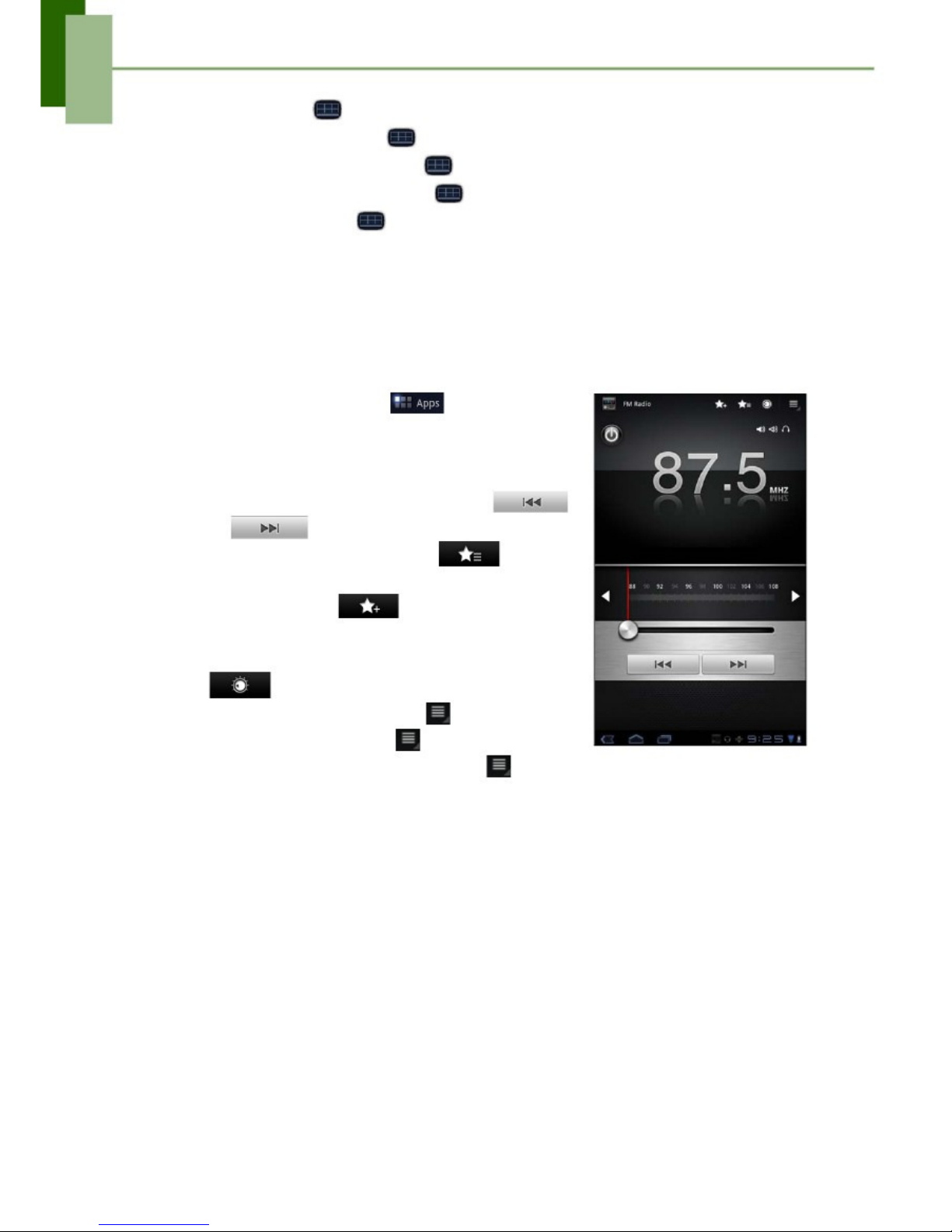
Chapter 9: Applications
•
•
•
•
•
To sort items, tap
>
Sort,
then tap a sorting option.
>
Mark.
>
Copy all.
>
Delete all.
To mark a file or folder, tap
To copy all files and folders, tap
To delete all files and folders, tap
To search for a file, tap
>
More
>
Search.
9.11 FM Radio
FM Radio
lets you listen to the FM radio.
NOTE:
You must connect a headset or an earphone to use this function.
1. From the Home screen, tap>
FM Radio.
2. Do any of the following:
• To manually tune to a frequency, tap on a
desired frequency.
• To tune to another radio station, tap
or.
• To view the Favorite List, tap.
• To add the current radio station into the
Favorite list, tap, and then enter the
station name and tap OK.
• To set the desired radio station frequency, tap
. Enter the radio frequency and tap OK.
• To turn on the speaker, tap> Speaker on.
• To mute the sound, tap> Mute.
• To change other radio settings, tap>
Settings.
57
Page 63

Chapter 9: Applications
9.12 Gallery
You can view your captured images, recorded video clips, and downloaded images in
Gallery.
1. From the Home screen, tap>
Gallery.
2. Tap the desired folder to view the camera pictures
or camera videos.
The images or videos are displayed in thumbnails.
3. To view photos or videos, see “Viewing Photos &
Videos” on page 45.
9.13 Gmail
Use
Gmail
to send and receive emails using your Google email account. See “Gmail”
on page 27.
9.14 Google Search
Search information on your device and on the web with
Google Search.
See “Google
Search” on page 37.
9.15 Latitude
Latitude
allows you to keep track of your friends’ location and share your location to
them. See “Latitude” on page 35.
9.16 Maps
Use
Maps
to view the map and get directions to your destination. See “Maps” on
page 32.
58
Page 64

Chapter 9: Applications
9.17 Market
Use
Market
to purchase and download games and other applications to your device.
See “Market” on page 36.
9.18 Movie Studio
Use
Movie Studio
to create your own movies. See “Movie Studio” on page 39.
9.19 Music
Use
Music
to play music files or recorded voice files. See “Using Music Player” on
page 46.
9.20 Myriad UPnP Remote
With
Myriad UPnP Remote,
you share media content on your device to other shared
computers or NAS devices located on the same network as your device. See “Sharing
Media” on page 51.
9.21 Myriad UPnP Server
Use
Myriad UPnP Server
to enable media sharing stored on your device to other
media servers located on the same network. See “Sharing media files” on page 52.
9.22 Navigation
Use
Navigation
to locate your location and provide a real time turn by turn direction to
your chosen destination. See “Navigation” on page 33.
9.23 Places
Places
is a location-based application that helps you find the places and things
around you. See “Places” on page 37.
9.24 Settings
In the
Settings
menu, you can view and make adjustments for wireless & network
settings, device general settings and security settings. See “Device Settings” on
page 62.
9.25 Talk
Use
Talk
to chat with your friends. See “Talk” on page 30.
59
Page 65

Chapter 9: Applications
9.26 TouchPal keyboard
Use
TouchPal keyboard
to configure the keyboard settings. See “Configuring
Keyboard Settings” on page 19.
9.27 Twidroyd PRO
Twidroyd PRO
is a Twitter™ client that allows you to connect and share ideas with
your friends. With LivePreview, you can easily browse links, photos, or videos.
Logging in to Twidroyd PRO for the
first time
1. From the Home screen, tap>
Twidroyd
PRO.
2. Tap START SETUP.
3. After reading the End User License Agreement, tap
Accept.
4. Enter your Twitter username and password.
5. Tap Login.
Twidroyd options
Once logged in, you can begin using Twidroyd and do
any of the following:
• To compose a tweet, tap. Compose your
tweet that you would like to send to your
followers and tap
•
•
•
•
•
To view replies, tap
.
.
.
. Enter the person’s
To view direct messages, tap
To search a person, tap
name and tap
.
To return to the main screen, tap.
To configure and manage Twidroyd settings, tap
and select one of the available options.
60
Page 66

Chapter 9: Applications
9.28 Voice Search
Use
Voice Search
to say the words to search in the Internet using Google search
engine. See “Voice Search” on page 38.
9.29 YouTube
Use
YouTube
to watch, upload, and view videos from YouTube using your device.
See “YouTube” on page 38.
61
Page 67

Chapter 10: Managing Your Device
Chapter 10: Managing Your
Device
10.1 Device Settings
From the Home screen, tap>
Settings
to view and adjust the settings of your
device. Settings menu is categorized into: Wireless & networks, Sound, Screen,
Location & security, Applications, Accounts & sync, Privacy, Storage,
Language & input, Accessibility, Date & time, and About tablet.
Wireless & networks
Application
Airplane mode
Wi-Fi settings
Bluetooth settings
Tethering
VPN settings
Description
Disable all wireless connections.
Manage Wi-Fi connections, scan and connect to available Wi-Fi
networks.
Manage connections, set device name, and discoverability of the
device.
Share your tablet’s mobile data connection via USB or Bluetooth.
Set up and manage Virtual Private Networks (VPNs).
Sound
Application
Vibrate
Volume
Notification
ringtone
Audible selection
Screen lock
sounds
Haptic feedback
Description
Device vibrates for new notifications (only during Silent mode).
Adjust the volume for media, notification, and alarms.
Set your default notification ringtone.
Enable/disable sound when making screen selection.
Play sounds when locking or unlocking the screen.
Play sound when pressing soft keys and on certain UI interactions.
Screen
Application
Brightness
Auto-rotate screen
Animation
Description
Adjust the brightness of the screen.
Switch orientation automatically when rotating the device.
Show animation when opening and closing windows.
62
Page 68

Chapter 10: Managing Your Device
Application
Timeout
Description
Adjust delay before the screen automatically goes off.
Location & security
Application
Use wireless
networks
Use GPS satellites
Use location for
Google
Configure lock
screen
Owner info
Encrypt tablet
Visible passwords
Device
administrators
Use secure
credential
Install from SD
card
Set password
Clear credentials
Description
Allow location to be determined by Wi-Fi.
Enable GPS satellites.
Use location to improve Google Search results and other Google
services.
Set the lock screen with a pattern, PIN, or password.
Show owner info on the lock screen.
Set user to enter a PIN or password to decrypt your device each
time you turn it on.
Show passwords as you type.
Add or remove device administrators.
Allow applications to access secure certificates and other
credentials.
Install encrypted certificates from SD card.
Set or change the credential storage password.
Clear credential storage of all contents and reset its password.
Applications
Application
Manage
applications
Running services
Storage use
Battery use
Unknown sources
Development
Description
Manage and remove installed applications.
View and control currently running services.
View storage used by applications.
View the battery usage on the currently running applications.
Allow to install non-market applications.
Set options for application development.
63
Page 69

Chapter 10: Managing Your Device
Accounts & sync
Application
Background data
Auto-sync
Manage accounts
Description
Enable background data usage.
Automatically sync data.
Tap Add account to add an account to configure synchronization
settings for Calendar, Contacts, and Gmail.
Privacy
Applications
Back up my data
Back up account
Automatic restore
Factory data reset
Description
Back up the current settings and other application data.
Back up the account data for debugging purpose.
Automatically restore backed up settings and other data after
application reinstallation.
Delete all data on the device and restore to factory default settings.
Storage
Application
Internal Storage
SD Card
Umount SD card
Description
Show available device storage.
Show available memory card storage.
Unmount the SD card so you can safely remove it.
Language & input
Application
Select language
User dictionary
Voice recognizer
settings
Text-to-speech
settings
Current input
method
Input method
selector
Configure input
methods
Description
Set the on-screen display language for your device.
Add or edit user preset words to the dictionary.
Set the voice recognizer settings.
Set the text-to-speech settings.
Set on-screen keyboard input method.
Set the input method selector setting.
Configure on-screen keyboard settings.
64
Page 70

Chapter
10: Managing Your Device
Application
Pointer speed
Description
Configure pointer speed.
Accessibility
Application
Download
accessibility
scripts
Touch & hold
delay
Description
Allow applications to download accessibility scripts from Google.
Set the delay until a touch is interpreted as a touch & hold.
Date & time
Application
Automatic date &
time
Set date
Set time
Select time zone
Use 24-hour
format
Select date format
Description
Check to use network provided time.
Set the date.
Set the time.
Select the time zone of your current location.
Set the clock to 24-hour format.
Set the preferred date format.
About tablet
Check the system update and view device status, battery usage, legal information, model
number, and software version.
65
Page 71

Chapter 10: Managing
Your Device
10.2 Changing Basic Settings
Date and time settings
To automatically set date and time
1. From the Home screen, tap>
Settings
>
Date & time.
2. Tap Automatic date & time and Automatic time zone to automatically set the
date and time according to the network.
To manually set date and time
1. From the Home screen, tap>
Settings
>
Date & time.
2. Tap Set date to set the date.
• To adjust the date, tap the month, day, or year
field, and tap or to increase or decrease the
value. Tap Set to apply the values.
• To change the date format, tap Select date
format, and select the date format from the list.
3. Tap Select time zone to select the time zone from
the list.
4. Tap Set time to set the time.
• To adjust the time, tap the hour, minute, second
or AM/PM field, and tap + or - to increase or
decrease the value. Tap Set to apply the values.
• To use 24-hour format, tap Use 24-hour format.
Alarms settings
You can set up alarms on this device.
To set the alarm
1. From the Home screen, tap
2.
3.
4.
5.
6.
7.
8.
9.
>
Clock.
Tap.
To add an alarm, tap Add alarm.
Tap the or to set the alarm time, and tap Set.
To set repeat mode, tap Repeat. Tap one or more
options, then tap OK.
To set the ringtone, tap Ringtone. Tap an option,
then tap OK.
To vibrate when alarm sounds, check Vibrate.
To enter an alarm label, tap Label.
After all settings are completed, tap Done.
66
Page 72

Chapter 10: Managing Your Device
Display settings
The display settings of this device affect the battery and external power level.
To turn off backlight when the device is idle
1. From the Home screen, tap>
Settings
>
Screen.
2. Tap Timeout.
3. Select from the screen timeout list. Your setting is automatically saved.
To adjust brightness
1.
2.
3.
4.
From the Home screen, tap>
Settings
>
Screen.
Tap Brightness.
Drag the Brightness slider to adjust brightness settings.
Tap OK when finished.
To change the screen orientation
1. From the Home screen, tap>
Settings
>
Screen.
2. Tap Auto-rotate screen to automatically switch the screen orientation when
rotating the device.
Ringtone settings
You can assign a default ringtone whenever a new notifcation is received.
To change the notification ringtone
1.
2.
3.
4.
From the Home screen, tap>
Settings
>
Sound.
Tap Notification ringtone.
Tap the preferred ringtone from the list.
Tap OK to confirm.
10.3 Using Wireless & networks
Wireless & networks allows you to manage Wi-Fi, Bluetooth, Tethering, and Virtual
Private Networks (VPNs).
1. From the Home screen, tap>
Se
ttings
>
Wireless & networks.
2. If necessary, do any of the following:
• To enable or disable Wi-Fi or Bluetooth, tap their corresponding boxes.
• To configure Wi-Fi or Bluetooth settings, tap Wi-Fi settings or Bluetooth
settings.
• To share your device mobile data connection via USB or Bluetooth, tap
Tethering.
• To set up and manage Virtual Private Networks (VPNs), tap VPN settings.
67
Page 73

Chapter 10: Managing Your Device
10.4 Protecting Your Device
You can protect your device from unauthorized users by requiring the PIN code or
entering a password.
Screen lock protection settings
You can increase your device security by creating a screen unlock pattern (disabled
by default). When enabled, you must draw the correct unlock pattern on the screen to
unlock and regain access to the device.
1.
2.
3.
4.
From the Home screen, tap>
Settings
>
Location & security.
Tap Configure lock screen.
Tap Pattern to draw pattern to unlock screen.
Follow on-screen instructions to draw your own personal unlock pattern and tap
Continue.
5. Redraw your unlock pattern again and tap Confirm.
10.5 Resetting the Device
You can reset your device to its factory defaults.
1. From the Home screen, tap
2. Tap Factory data reset.
3. Tap Reset tablet to reset.
>
Settings
>
Privacy.
68
Page 74

Safety Information
Safety Information
Please read before proceeding
•
•
•
•
•
•
•
•
•
Following all precautions and instructions will increase the life of device.
Use only the battery and the power adapter provided by the manufacturer. Use of
unauthorized accessories may void your warranty.
Avoid using the device near electromagnetic sources such as TVs, radios, and
microwave ovens.
Unplug the power adapter from the wall outlet during lightning storms to avoid
electric shock or fire.
Do not expose the device or the battery to direct sunlight.
Do not store your device in temperatures higher than 50ºC.
Do not use harsh chemicals or detergents to clean your device.
Do not handle the device with wet hands while it is being charged. This may cause
an electric shock or serious damage to the device.
The operating temperature for this device is from 0ºC to 50ºC.
SAFETY PRECAUTIONS FOR BATTERY USE
• The battery is not removable.
• End users shall not remove the embedded battery by themselves.
• Use only approved battery.
• Keep the battery dry and away from any liquid since this may cause a short circuit.
• Keep the battery away from metal objects since this may cause a short circuit.
• Do not use damaged or deformed batteries.
• If the battery emits a foul odor, discontinue use.
• Keep the battery away from babies and small children.
If the battery leaks:
• Do not allow the leaking fluid to come in contact with your skin, eyes or clothing. If
already in contact, rinse with clean water immediately and seek medical advice.
• Keep the battery away from fire since this may cause the battery to explode.
• Do not attempt to open or service the battery yourself.
• Do not dispose battery in fire or water.
• Recycle or dispose used batteries according to the local regulations.
ROAD AND ENVIRONMENTAL SAFETY
• Turn off the device in areas with a potentially explosive atmosphere or where
flammable objects exist such as gas stations, fuel depots, and chemical plants
among others. Sparks from these areas could cause explosion or fire and result in
injury or even death.
• Do not use device while driving a vehicle.
69
Page 75

Safety Information
SAFETY IN AIRCRAFT
Do not use the device on board an aircraft. The device’s network signals may
cause interference to the navigation system. As a safety measurement, it is against
the law in most countries to use the device on board an aircraft.
Copyright© 2011. All Rights Reserved.
Android is a trademark of Google Inc. Use of this trademark is subject to Google
Permissions.
This product has an Android™ platform based on Linux, which can be expanded by a
variety of JME-based application SW.
All products use in this device and trademarkes mentioned herein are trademarks or
registered trademarks of their respective owners.
Google™, the Google logo, Android™, the Android logo and Gmail™ are trademarks
of Google Inc. Use of this trademark is subject to Google Permissions.
Wi-Fi and the Wi-Fi CERTIFIED logo are registered trademarkes of the Wireless
Fidelity Alliance.
microSD™ is a trademark of SD Card Association.
Bluetooth and the Bluetooth logo are trademarks owned by Bluetooth SIG, Inc.
Java, JME and all other Java-based marks are trademarks or registered trademarks
of Sun Microsystems, Inc. in the United States and other countries.
The prediction engine of the input method is TOUCHPAL, provided by COOTEK.
SAR Information
THIS MOBILE DEVICE MEETS GUIDELINES FOR EXPOSURE TO RADIO WAVES.
Your mobile device is a radio transmitter and receiver. It is designed not to exceed the
limits for exposure to radio waves recommended by international guidelines. These
guidelines were developed by the independent scientific organization ICNIRP and
include safety margins designed to assure the protection of all persons, regardless of
age and health.
The exposure guidelines for mobile devices employ a unit of measurement known as
the Specific Absorption Rate or SAR. The SAR limit stated in the ICNIRP guidelines is
2.0 W/kg averaged over 10 grams of tissue. Tests for SAR are conducted using
standard operating positions with the device transmitting at its highest certified power
level in all tested frequency bands. The actual SAR level of an operating device can
be below the maximum value because the device is designed to use only the power
required to reach the network. That amount changes depending on a number of
factors such as how close you are to a network base station. The highest SAR value
under the ICNIRP guidelines for use of the device at the body is 0.792 W/kg. Use of
device accessories and enhancements may result in different SAR values. SAR
values may vary depending on national reporting and testing requirements and the
network band. The device could be used with a separation distance of 0 cm to the
human body.
7
0
Page 76

Safety Information
WEEE Notice
The WEEE logo on the product or on its box indicates that this product must not be
disposed of or dumped with your other household waste. You are liable to dispose of
all your electronic or electrical waste equipment by relocating over to the specified
collection point for recycling of such hazardous waste. Isolated collection and proper
recovery of your electronic and electrical waste equipment at the time of disposal will
allow us to help conserve natural resources. Moreover, proper recycling of the
electronic and electrical waste equipment will ensure safety of human health and
environment. For more information about electronic and electrical waste equipment
disposal, recovery, and collection points, please contact your local city center,
household waste disposal service, shop from where you purchased the equipment, or
manufacturer of the equipment.
RoHS Compliance
This product is in compliance with Directive 2002/95/EC of the European Parliament
and of the Council of 27 January 2003, on the restriction of the use of certain
hazardous substances in electrical and electronic equipment (RoHS) and its
amendments.
European Union Regulatory Conformance
The equipment complies with the RF Exposure Requirement 1999/519/EC, Council
Recommendation of 12 July 1999 on the limitation of exposure of the general public to
electromagnetic fields (0–300 GHz). This equipment meets the following conformance
standards: EN50360, EN62209-1, EN60950-1, IEC60950-1, EN50332-1/2,
EN301489-1, EN301489-3, EN301489-7, EN301489-17, EN301489-24, EN301511,
EN301908-1/2, EN300328, EN300440-1/2, EN55022, EN55024.
For the device which tests accordance to EN60950-1:2006, it is mandatory to perform
audio tests for EN50332. This device have been tested to comply with the Sound
Pressure Level requirement laid down in the applicable EN 50332-1 and EN 50332-2
standards. Permanent hearing loss may occur if earphones or headphones are used
at high volume for prolonged periods of time.
A pleine puissance, l’écoute prolongée du baladeur peut endommager l’oreille de
l’utilisateur.
The conformity assessment procedure has been followed with the involvement of the
following Notified Body:
PHOENIX TESTLAB
Identification mark: CE0700 (Notified Body) CE
0700
Changes or modifications to this product not authorized by the manufacturer could
void the EMC compliance and negate your authority to operate the product. This
product has demonstrated EMC compliance under conditions that included the use of
compliant peripheral devices and shielded cables between system components. It is
important that you use compliant peripheral devices and shielded cables between
71
Page 77

Safety Information
system components to reduce the possibility of causing interference to radios,
televisions, and other electronic devices.
We, hereby, declare that this cellular, Wi-Fi, & Bluetooth radio is in compliance with
the essential requirements and other relevant provisions of Directive 1999/5/EC.
Power saving reminder:
CE Energy-Related Products Directive 2009/125/EC Information
Please ask the local distributor, supplier or importer below information:
•
•
•
•
The related information of recycle or dispose.
The related information of spare parts issue.
Maintenance service.
When you don’t use this device for a long period, please turn off this device and
you can save more electric power.
Intellectual Property Right Information
Right to all technologies and products that comprise this device are the property of
their respective owners:
This product has an Android platform based on Linux, which can be expanded by a
variety of Java-Script-based application SW.
Google, the Google logo, Android, the Android logo, Gmail, and YouTube are
trademarks of Google Inc.
Bluetooth and the Bluetooth logo are trademarks owned by Bluetooth SIG, Inc.
Java, JME and all other Java-based marks are trademarks or registered trademarks
of Sun Microsystems, Inc. in the United States and other countries.
microSD is a trademark of SD Card Association.
The prediction engine of the input method is TOUCHPAL, provided by COOTEK.
This equipment may be operated in:
AT
EE
IT
NO
BE
ES
IS
PL
BG
FI
LI
PT
CH
FR
LT
RO
CY
GB
LU
SE
CZ
GR
LV
SI
DE
HU
MT
SK
DK
IE
NL
TR
Products with 2.4-GHz Wireless LAN Devices France
For 2.4-GHz wireless LAN operation of this product, certain restrictions apply. This
equipment may use the entire-2400-MHz to 2483.5-MHz frequency band (channels 1
through 13) for indoor applications. For outdoor use, only 2400-2454 MHz frequency
band (channels 1-9) may be used. For the latest requirements, see http://www.arttelecom.fr.
72
Page 78

Specifications
Specifications
Connectivity
GPS
Wi-Fi
Bluetooth
USB
Power
Battery
AC Adapter
2 cell battery pack (1600mAH, in series), unremovable
AC input voltage: 100-240Vac, 50/60Hz
AC input current: 200mAac max.
DC output voltage: 12Vdc (typical)
DC output current: 1.5A (typical)
GPS / AGPS
802.11 b/g/n
2.1 with EDR
USB 2.0 High-Speed client (micro-B type)
Temperature
Operating
Non-operating / Storage
Charging
Humidity
Operating
Non-operating / Storage
10% to 90% non-condensing
5% to 95% non-condensing
-15ºC to 50ºC
-20ºC to 70ºC
0ºC to 50ºC
73
Thank you for choosing Thecus!
Page 79

INDEX
A
Address bar 25
Adjust
brightness 67
date and time 66
Applications 52
Assign
notification ringtone 67
B
Battery
Charge 3
Bluetooth 40
connecting 40
Browser
home page 25
settings 26
C
Calculator 54
Camera
recording videos 42
settings 43
taking photos 41
Clock 55
Contacts 15
D
Device
protect 68
reset 68
settings 62
Display
backlight 67
brightness 67
orientation 67
Downloads 56
E
Email 20
accounts set up 20
add attachments 21
composing 21
managing 23
reading and replying 22
receiving 22
sending 21
F
File Browser 56
FM Radio 57
G
Gallery 58
Gmail 27
Google Search 37
H
Headset 4
Home screen 7
I
Icons
Status Bar 8
Internet 25
browsing 25
K
Keyboard
on-screen 18
L
Latitude 35
M
Maps 32
Market 36
downloading applications 36
removing applications 36
searching applications 36
Media Sharing
downloading files 50
sharing files 50
uploading files 51
viewing files 49
Micro USB port 2
Movie Studio 39
create new movies 39
share movies 39
view movies 39
Music 59
music player 46
Myriad UPnP Remote 49, 59
Myriad UPnP Server 59
N
Navigation
33
i
Page 80

INDEX
P
Photo
taking photos 41
viewing photos 42
Places 37
Power
button 2
turn on and off 5
S
Screen
orientation 67
Settings
alarms 66
basic 66
date and time 66
display 67
keyboard 19
ringtone 67
T
Talk 30
Text
entering 18
TouchPal keyboard 60
Twidroyd PRO 60
U
Unlock screen 6
V
Video
recording videos 42
viewing videos 43
Voice Search 38
Volume
adjusting 12
W
Wireless & networks 67
Bluetooth 40
tethering 67
VPN settings 67
Wi-Fi 13
Y
YouTube 38, 39
searching videos 38
uploading videos 38
watching videos 38
ii
