Page 1
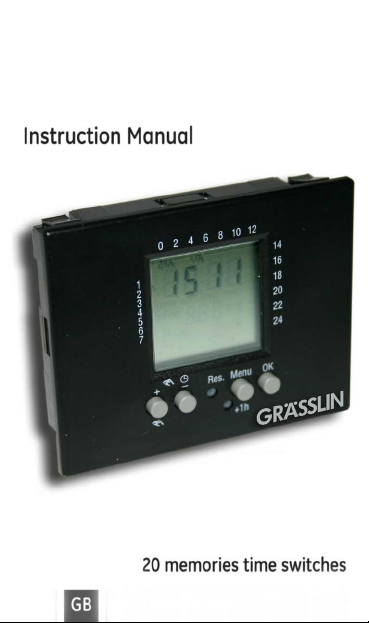
Page 2
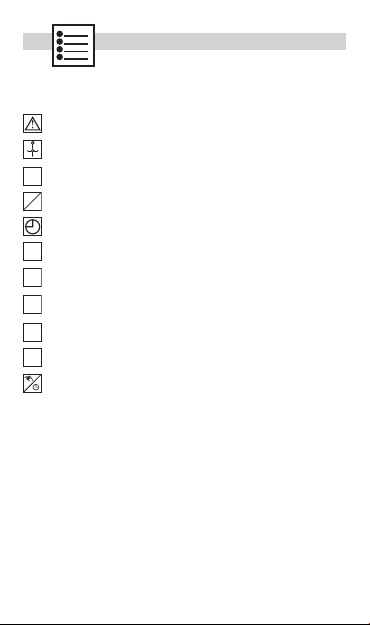
page
OK
reset
Menu
Prog
Prog.
P0x
prog
P--
prog
del
+1h
Safety precautions ..........................................................................................3
Program structure ...........................................................................................4
Symbols, keys....................................................................................................6
Setting the timer ..............................................................................................7
Setting 24h or am/pm clock, time and weekday .............................8
Pre-set programs ...........................................................................................10
Selecting pre-set programs P01 to P03 ..............................................11
User defined programs ...............................................................................12
Deleting programs ........................................................................................16
Summer/winter time ....................................................................................17
Automatic operation / fixed ON / fixed OFF .....................................17
2
Page 3
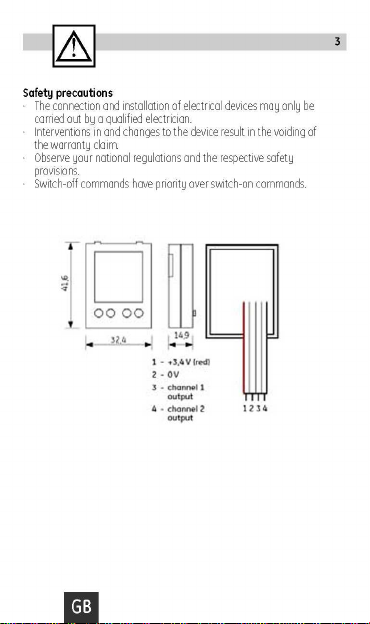
Page 4
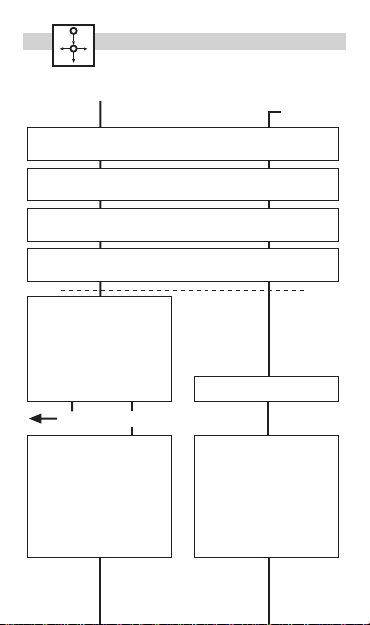
Reset (first installation adjustment) Review/adjust
Menu
Set time: Day
Monday (1) blinking, using +/- to select, then OK
Set time: Minute
Minute blinking, using +/- to select, then OK
Set time: Hour
Hour blinking, using +/- to select, then OK
Set time: Format 24h or am/pm
24h blinking, using +/- to select, then OK
Set Program: P01 / P02 /
P03 or P--
Using +/- to select, then OK
to set ON/OFF times
or
press Menu to terminate
programming
OKMenu
P01-03, P-Setting switching times:
First free memory location
blinks.
Press “-“ to go back one
memory location.
Press OK for setting the
switching times.
Prog01
Setting switching times:
First free memory location
blinks.
Press OK for setting the
switching times.
Note:
P01-03
are pre-set
P01 is pre-set
4
Page 5
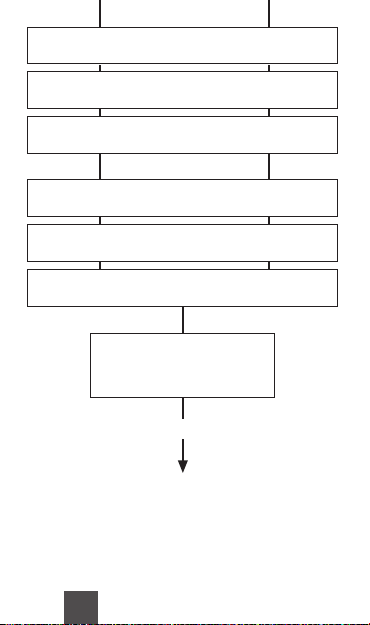
switching times.
Set switching ON time: Hour
Hour blinking, using +/- to select, then OK
Set switching ON time: Minute
Minutes blinking, using +/- to select, then OK
Set switching ON time: Days
Mo-Su (1-7) blinking, using +/- to select, then OK
Set switching OFF time: Hour
Hour blinking, using +/- to select, then OK
Set switching OFF time: Minute
Minutes blinking, using +/- to select, then OK/Menu
Set display: channel 1 or 2
Ch1 blinking, using +/- to select, then OK
Menu
RUN
A maximum of 20 memory locations
can be occupied:
10 switching ON times
10 switching OFF times
GB
Page 6

OK
reset
1
2
3
4
5
6
7
14
16
18
20
22
24
+ - Menu OK
Res.
+1h
: Overview of daily switching program
: Setting of 24h or am/pm
: Summer/winter clock changes
: Weekday display
: Switching status display ON/OFF
: Manual operation / fixed ON / fixed OFF
: Automatic operation
6
+/-
: Adjustment keys: By pressing the key longer than 2 sec. you
can adjust the timer in steps of 5 units
Res.
: Reset
Menu
: By pressing the menu key programming is terminated and
the system reverts to automatic operation
OK
: Confirmation of programming
Page 7

Menu
Prog
Setting of this programmable timer is depending of the user preference to
+ - Menu O
K
Res.
+1h
+ - Menu O
K
Res.
+1h
use pre-set programs or defining own programming.
Using Pre-set programs (first time installation)
Using
Reset
key you can adjust the
following values:
24h or am/pm: see pg 8
Time (hour and
minutes): see pg 8
Week day: see pg 9
Pre-set programs
P01 to P03 see pg 9
User defined programming by Menu mode
Using
Menu
key you can adjust /
review the following values:
24h or am/pm: see pg 8
Time (hour and
minutes): see pg 8
Week day: see pg 9
Programs P--: see pg 9
GB
7
Page 8

Sequence to follow after selecting programming by pre-set programs or
1
2
3
4
5
6
7
14
16
18
20
22
24
+ - Menu O
K
Res.
+1h
1
2
3
4
5
6
7
14
16
18
20
22
24
+ - Menu O
K
Res.
+1h
Menu mode.
Set display format 24h or am/pm
1 1 2
8
Select 24h or am/pm (
firm with
+/-
OK
) and con-
.
Set hour
1 1 2
Select hour (
+/-
with
) and confirm
OK
.
Page 9

1
2
3
4
5
6
7
14
16
18
20
22
24
+ - Menu O
K
Res.
+1h
Set minutes
+ - Menu O
K
Res.
+1h
1
2
3
4
5
6
7
14
16
18
20
22
24
1 1 2
9
GB
Select minutes (
with
+/-
OK
) and confirm
.
Set week day
1 1 2
Select week day (
with
1 = Monday 5 = Friday
2 = Tuesday 6 = Saturday
3 = Wednesday 7 = Sunday
4 = Thursday
+/-
OK
) and confirm
.
Page 10

Prog.
0 24
ON
7 1812 14
0
P01 : Mo - Su, 1 x ON/OFF
24
ON
6 22
P03 : Mo - Su, 3 x ON/OFF
0
P02 : Mo - Su, 2 x ON/OFF
24
ON
7 2012 14
2220
10
Programs P01-03
The switching on and off times for
programs P01 to P03 are preset
(pre).
The user can change these pro
grams.
Individual program, P--
Under the menu option P-- you have
the option of creating a user-defined
program.
This program can be changed at
any time. There are up to 20 memory locations available for 10 OFF
and 10 ON commands.
You can allocate a corresponding
weekday or week block to each
memory location.
Note:
For two channels version pre-set
program is established in the two
channels.
-
Page 11

P0x
prog
1
2
3
4
5
6
7
2
14
16
18
20
22
24
1
2
3
4
5
6
7
2
14
16
18
20
22
24
1
2
3
4
5
6
7
14
16
18
20
22
24
Sequence to follow after setting time in the Reset mode.
+ - Menu O
K
Res.
+1h
+ - Menu O
K
Res.
+1h
1 1
Select pre-set program (
Once selected the program desired
there are following options:
Menu
: terminate programming
OK
: Going through pre-set programs
to modify selection (any program
ON or OFF can be modified by using
“+” or “-” keys and confirming with
OK
) or accept it with OK key to go
the next free memory location in
order to add new user defined pro
grams (see pg 12).
GB
e.g. after selecting P02 you should
also program:
Sa-Su 22:30 ON (prog05)
23:00 OFF (prog06)
+/-
).
1a 1b
11
-
Page 12

P--
prog
Sequence to follow after setting time and week day while running Menu
+ - Menu O
K
Res.
+1h
1
2
3
4
5
6
7
14
16
18
20
22
24
1
2
3
4
5
6
7
14
16
18
20
22
24
+ - Menu O
K
Res.
+1h
1
2
3
4
5
6
7
14
16
18
20
22
24
+ - Menu O
K
Res.
+1h
mode or adding programs to the pre-set P01 to P03.
Select program ON
and confirm with OK.
Set hour ON
1 1 2
Select hour (
+/-
with
) and confirm
OK
.
Set minutes ON
1 1 2
Select minutes (
with
+/-
OK
) and confirm
.
12
1
Page 13

P--
prog
1
2
3
4
5
6
7
14
16
18
20
22
24
1
2
3
4
6
5
7
Set week day ON
+ - Menu O
K
Res.
+1h
1
2
3
4
5
6
7
14
16
18
20
22
24
+ - Menu O
K
Res.
+1h
1 1 2
13
GB
Select week day (
with
+/-
OK
) and confirm
.
Possible week blocks and individual days
Set Channel
(only for 2 Channel version)
1 1 2
Select Ch1 or Ch2 (
with
OK
+/-
.
) and confirm
Page 14

P--
prog
Set hour OFF
1
2
3
4
5
6
7
14
16
18
20
22
24
+ - Menu O
K
Res.
+1h
1
2
3
4
5
6
7
14
16
18
20
22
24
+ - Menu O
K
Res.
+1h
1
2
3
4
5
6
7
14
16
18
20
22
24
+ - Menu O
K
Res.
+1h
1 1 2
Select hour (
+/-
with
) and confirm
OK
.
Set minutes OFF
1 1 2
14
Select minutes (
with
+/-
OK
) and confirm
.
Set week day OFF
1c 1b1a
Should the OFF command be the
same day of ON command then
select Menu to terminate program
ming or select OK to go to a new
program ON setting.
-
Page 15

P--
prog
Shift
0 24
ON
3 20 243 20
Monday Tuesday
OFF OFF
Should the OFF command be the following day of ON command then
select “+” key then select Menu or OK.
Example:
Mo-Fr
20:00 p.m. - 03:00 a.m. ON 20:00 p.m. - 03:00 a.m. ON
03:00 a.m. - 20:00 p.m. OFF
03:00 a.m. - 20:00 p.m. OFF
Mo-Fr
Tu-Sa
15
GB
Page 16

del
16
+ - Menu O
K
Res.
+1h
1
2
3
4
5
6
7
14
16
18
20
22
24
+ - Menu O
K
Res.
+1h
1
2
3
4
5
6
7
14
16
18
20
22
24
+ - Menu O
K
Res.
+1h
Select
Menu
, then select OK key
until getting onto the ON time of the
program you want to delete.
11
21
Select -- with (
with
OK
.
+/-
) key and confirm
2
Note:
Switching programmes are deleted
in ON-OFF pairs. If you delete a sin
gle ON instruction, the correspond
ing OFF instruction is also deleted.
-
-
Page 17

+1h
+ - Menu O
K
Res.
+1h
1
2
3
4
5
6
7
14
16
18
20
22
24
+ - Menu O
K
Res.
+1h
1
2
3
4
5
6
7
14
16
18
20
22
24
1
2
3
4
5
6
7
13
15
17
19
21
23
GB
17
The +1h key is for the changeover
from summer to winter time.
· By pressing the
added to the current time.
· +1h is shown on the display.
· By pressing
subtracted from the current time.
The “+” key serves to change over
between automatic
operations.
+1h key 1 hour is
+1h again 1 hour is
, Advance
Page 18

80.10.XXXX.X/07/01
