Texecom PREMIER 24 User Manual
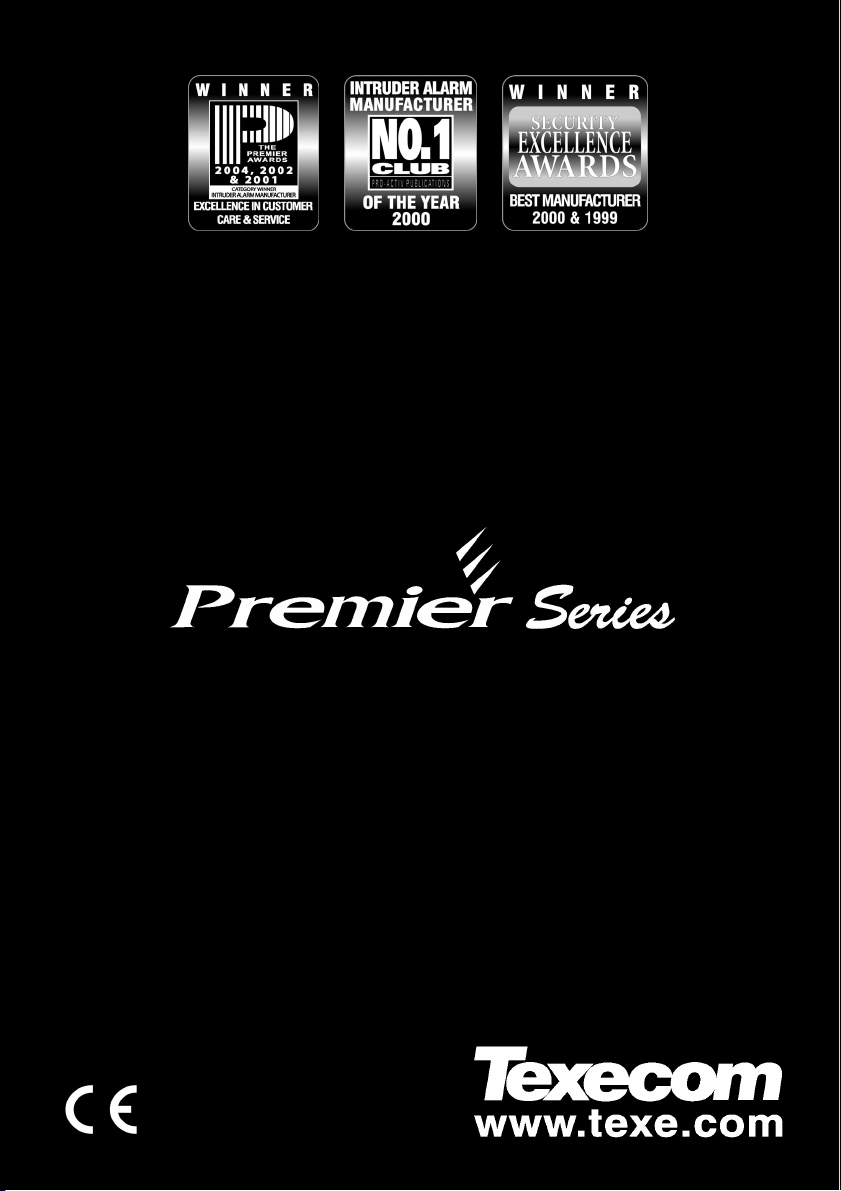
Veritas User Guide Quick Reference Guide
THANK YOU FOR VOTING TEXECOM
USER GUIDE
Security Control Panels
Issue 2
1 INS167
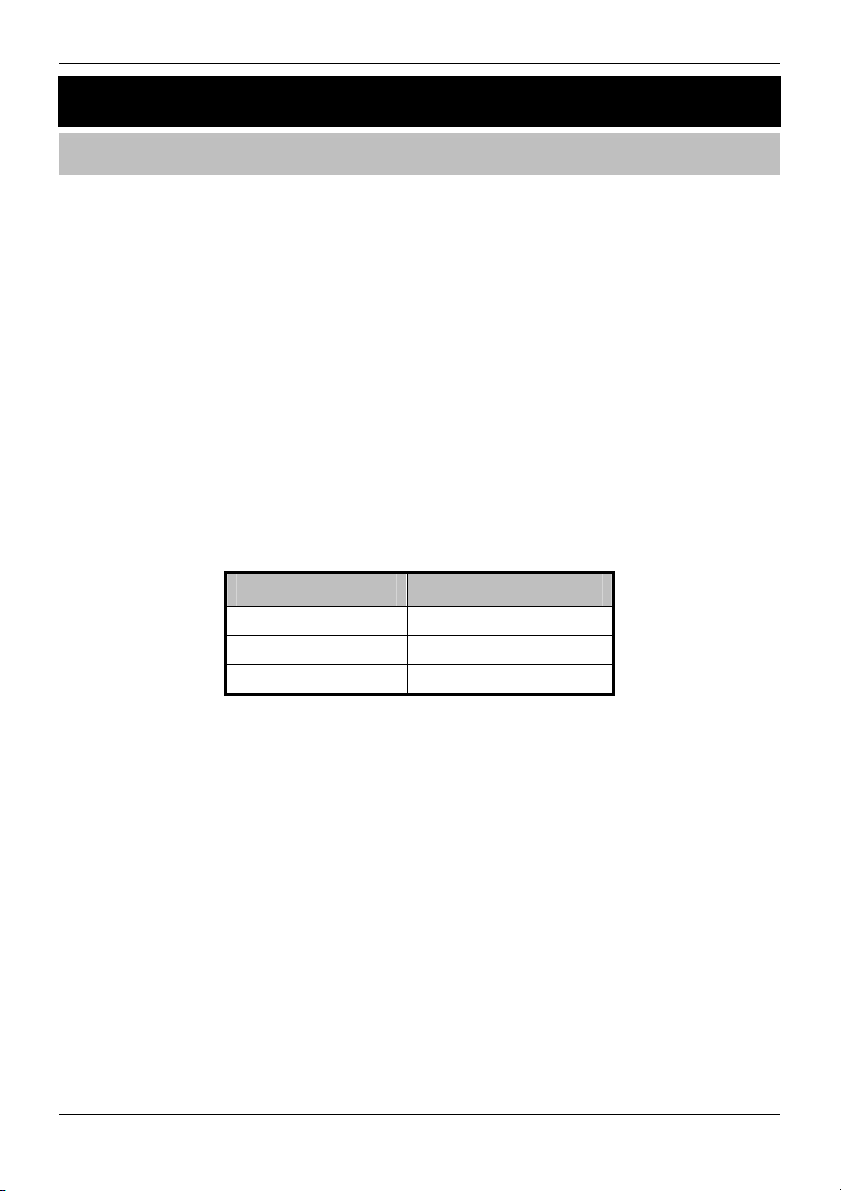
Overview Premier Series User Guide
1. Overview
Introduction
Users of the alarm system will be assigned a unique 4, 5 or 6 digit User code. User
codes are used to arm and disarm the system. Some User codes can also access
additional options such as, system tests and omitting zones.
Keypads will be installed throughout the premises, usually one at each entry/exit door.
The keypads are used to perform all of the system operations i.e. Arming, Disarming etc.
Most User codes can be used at any keypad on the system. However, Local Users will only
be able to use certain keypads on the system.
The Emergency Keys
In case of emergency, the alarm system can provide three immediate emergency alarms
by pressing and holding two specific keys for two seconds.
The emergency keys can be enabled/disabled for each keypad on the system.
!"
The Panic alarm can be programmed for either audible or silent operation.
The Panic alarm can be programmed for either instant or delayed operation.
Emergency Alarm Press Keys
Panic Alarm (PA)
Fire
Medical
The Quick Arm Keys
The ‘Quick Arm’ keys allow the system to be armed without having to enter a User code first.
!
#
%
&
&
&
"
$
&
The ‘Quick Arm’ keys will only work if the keypad has been programmed to allow
!"
arming in this way.
To FULL arm the system, press
To PART arm the system, press
Keypad Lock
The keys on the keypad can be locked to prevent unwanted access to the system.
The Emergency keys will NOT operate with the keys locked.
!"
To Lock the keys, press
To Unlock the keys, press
2 INS221
*
*
and
.
'
!, (
together.
+
and
+
or
together again.
followed by
"
)
.
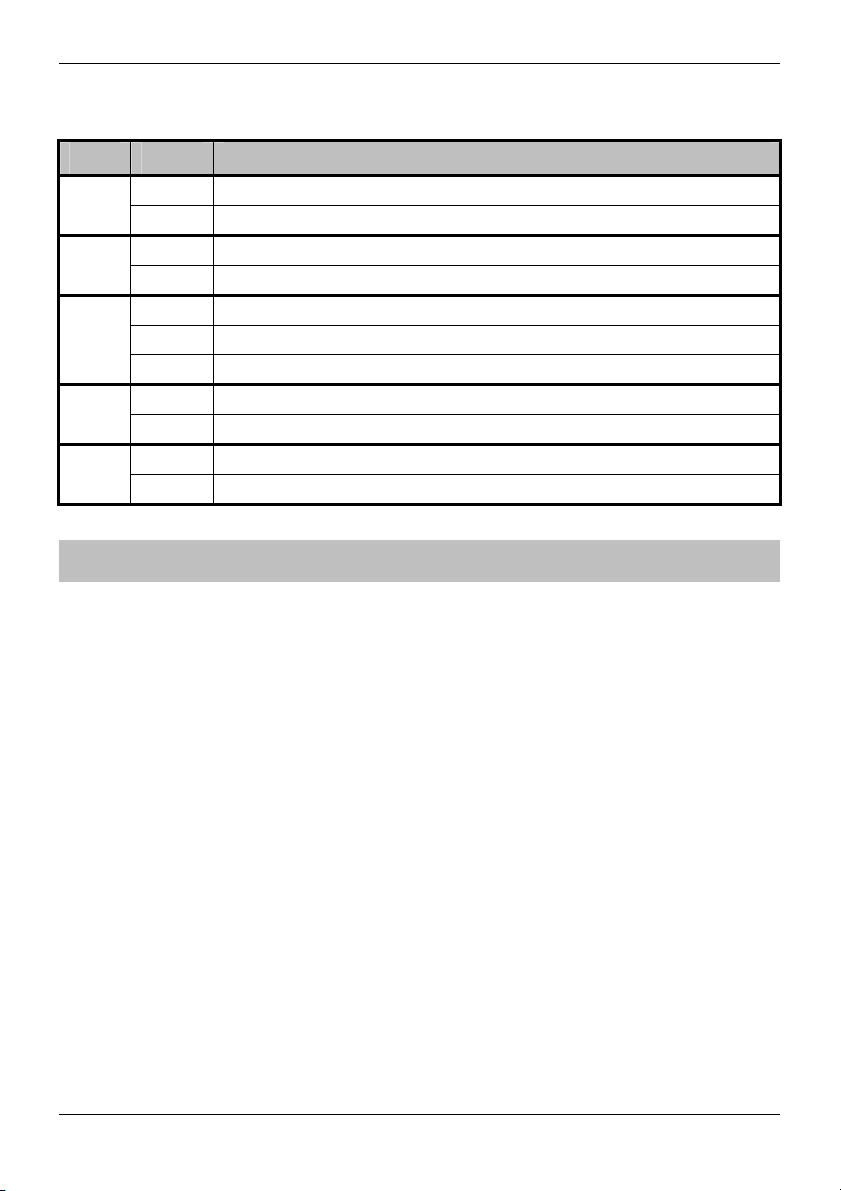
Premier Series User Guide Overview
LED Indicators
Five LED indicators have been provided to indicate the status of the system.
LED Status Meaning
Power On AC mains is present on the control panel
Flashing AC Mains is not present, the control panel is running on the standby battery
Service On The system requires attention, contact your installer
Off The system does NOT require attention
Ready On All zones are secure and the system is ready to be armed
Off One or more zones are active
Flashing The system has zones (with the ‘Force Omit’ attribute) that are active
Info. On The system is armed (can also be programmed for other indications)
Off The system is unarmed (can also be programmed for other indications)
Omit On One or more zones are omitted
Off No zones are omitted
Zone Faults During Arming
Before attempting to arm the system, ensure that the premises are secure (all doors and
windows closed etc.) and the Ready light is on.
If an attempt is made to arm the system with any zones active (e.g. door ajar, open
window, etc.) the internal sounders will bleep repeatedly (fault tone) and the display will
show the zones that are active.
The fault tone will stop and the exit tone will resume when all zones are secure. If it is
necessary to leave a zone open then it must be omitted (see page 8 for details).
If an active zone cannot be secured then it may be ‘in fault’, in this case contact
!"
the alarm company immediately.
Arm Fail - Failing to Arm
If the exit procedure is started and zones are still ‘Active’ at the end of the exit procedure,
an Internal alarm will occur (internal sounders only) and the strobe light on the external
sounder will flash.
If this occurs the arm fail must be cleared and the zone in fault identified before the
!"
system can be armed (see page 6 for details on clearing an Arm Fail).
The Ready LED
To help prevent faults during arming a Ready light has been provided, see table above
for details on how the Ready LED operates.
INS221 3
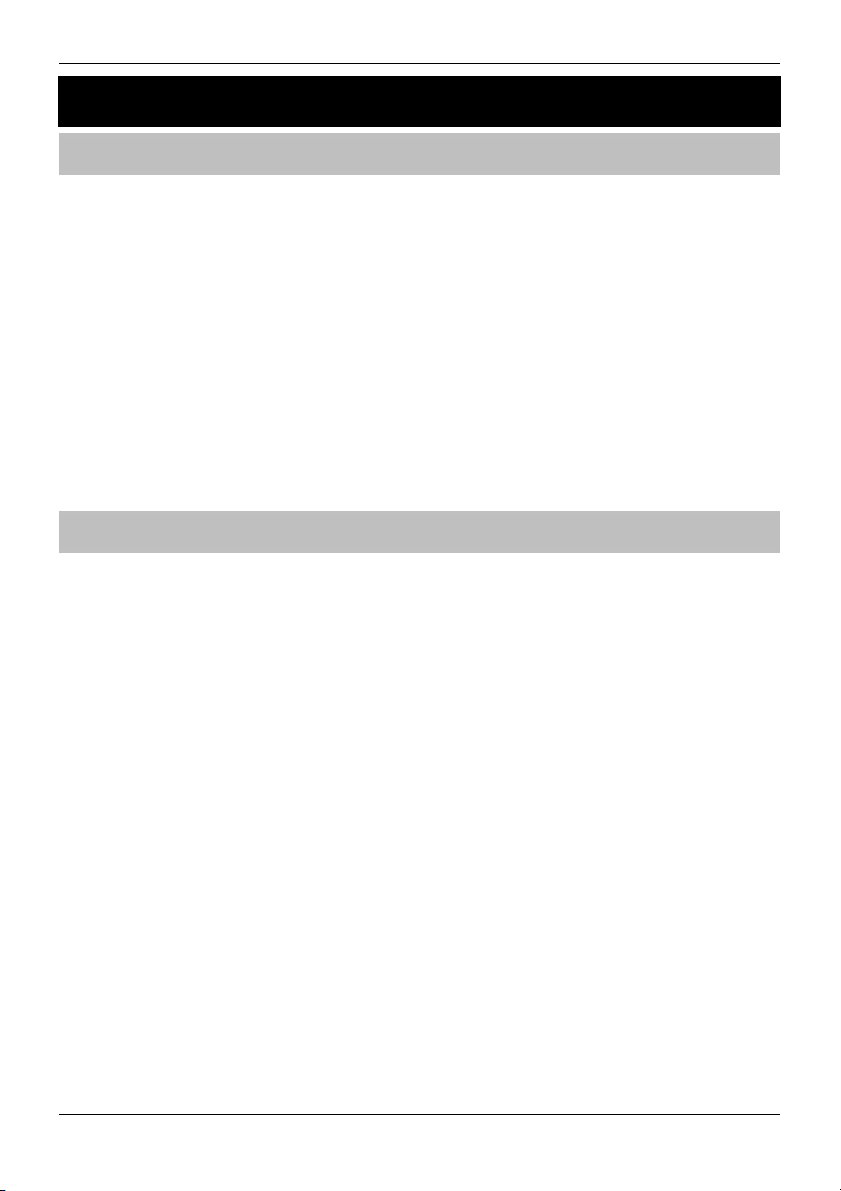
Operating the Alarm System Premier Series User Guide
2. Operating the Alarm System
To FULL Arm the System
The system is FULL Armed when ALL zones are ON (not omitted).
Your Installer may have programmed the system so that it can be set by just pressing
!"
1. Ensure that the premises are secure (all doors and windows closed etc.) and the
Ready light is on
, if this is the case then there is no need to enter the User code below.
'
2. Enter a valid User code
3. Press
The exit tone will sound
4. Leave the premises
When the system has armed the exit tone will stop
*
to arm
,,,,
To PART Arm the System
The system is PART Armed, when ONE OR MORE zones have been left OFF (omitted)
i.e. the landing or a bedroom.
The system is only Part Armed when zones are omitted using the ‘Part Arm’ procedure
!"
(omitting zones manually (see page 8 for details) is not classed as Part Arming).
The bottom line of the display is programmable for each Part Arm.
Your Installer may have programmed the system so that it can be Part Armed by
just pressing
no need to enter the User code below.
1. Ensure that the premises are secure (all windows and doors not being omitted are
closed) and the Ready light is on
2. Enter a valid User code
3. Press
4. Use keys
5. Press
6. Leave the protected area
)
*
The exit tone will sound (if silent arm has not been selected)
When the system has armed, the exit tone (if sounding) will stop
!, (
-
!
"
to arm normally or press
or
,,,,
to select the required Part Arm
followed by
"
to arm silently
-
)
, if this is the case then there is
4 INS221
