Page 1
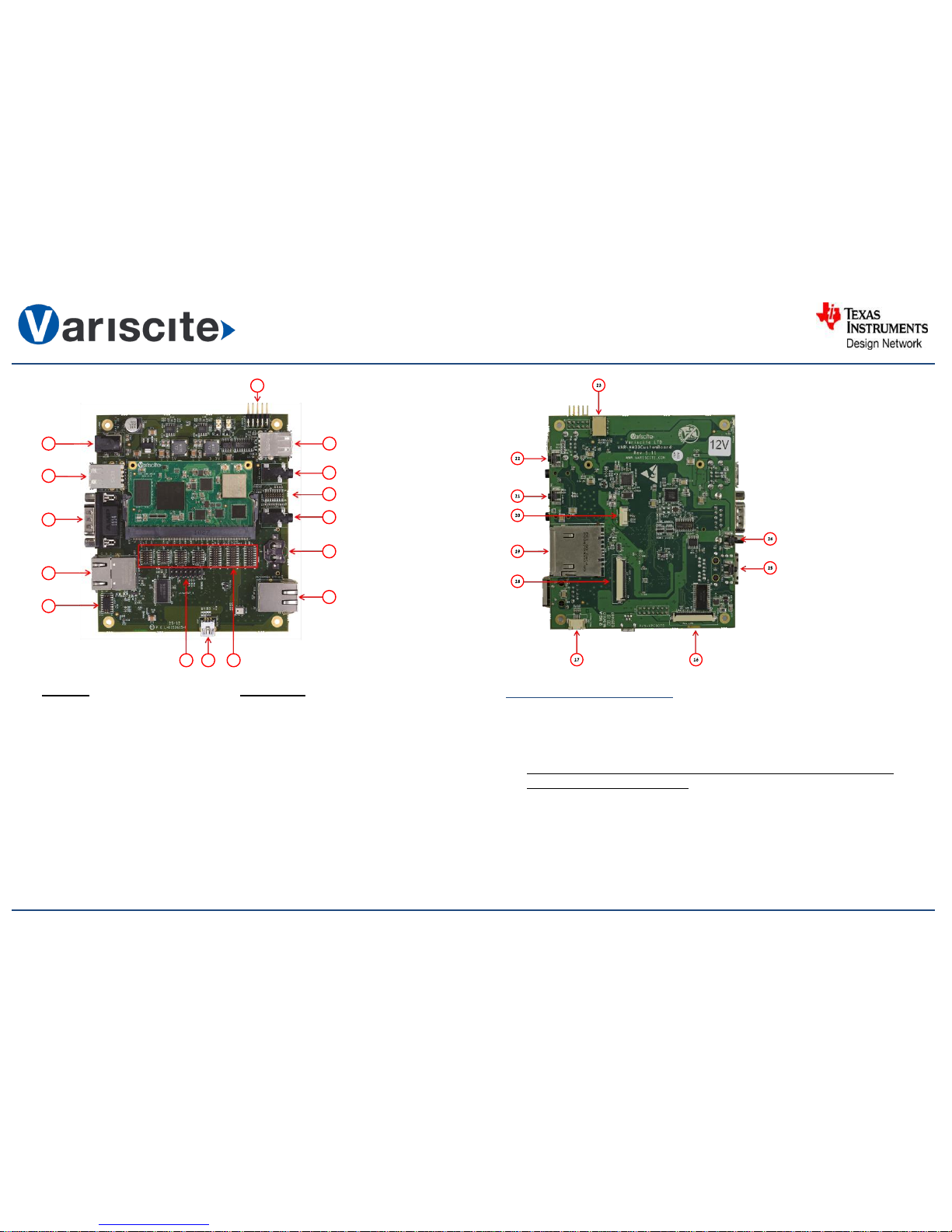
VAR-SOM-AM33 based on TI AM335x
Evaluation Kit Quick Start Guide
123
4
5
6
7
8
9
10
11
12
13
14
15
Evaluation Kit initial Setup
1. Carefully remove the Evaluation Kit from the package.
2. Plug the RS232 cable between Debug UART connector (J6) and a
PC serial interface (DTE).
Note: Pin #1 on the RS323 cable marked with arrow should be connected
To Pin #2 of J6 marked on PCB.
Top side:
1. Extension Headers
2. USB OTG
3. JTAG Header
4. LVDS Header
5. Gigabit Ethernet
6. UART1 DTE
7. USB Host ports x 2
8. 12V DC In Jack (J20)
9. Debug UART(J6)
10. USB Host ports x 2
11. Line In
12. Audio Header
13. Headphones
14. RTC Battery Holder
15. 10/100 Ethernet
Bottom side:
16. Resistive LCD
17. Resistive Touch
18. Capacitive LCD
19. SD Card Slot
20. Capacitive Touch
21. On/Off Button
22. User Button
23. Capacitive LCD Backlight
24. Boot Select Button (SW3)
25. Reset Button
Page 2
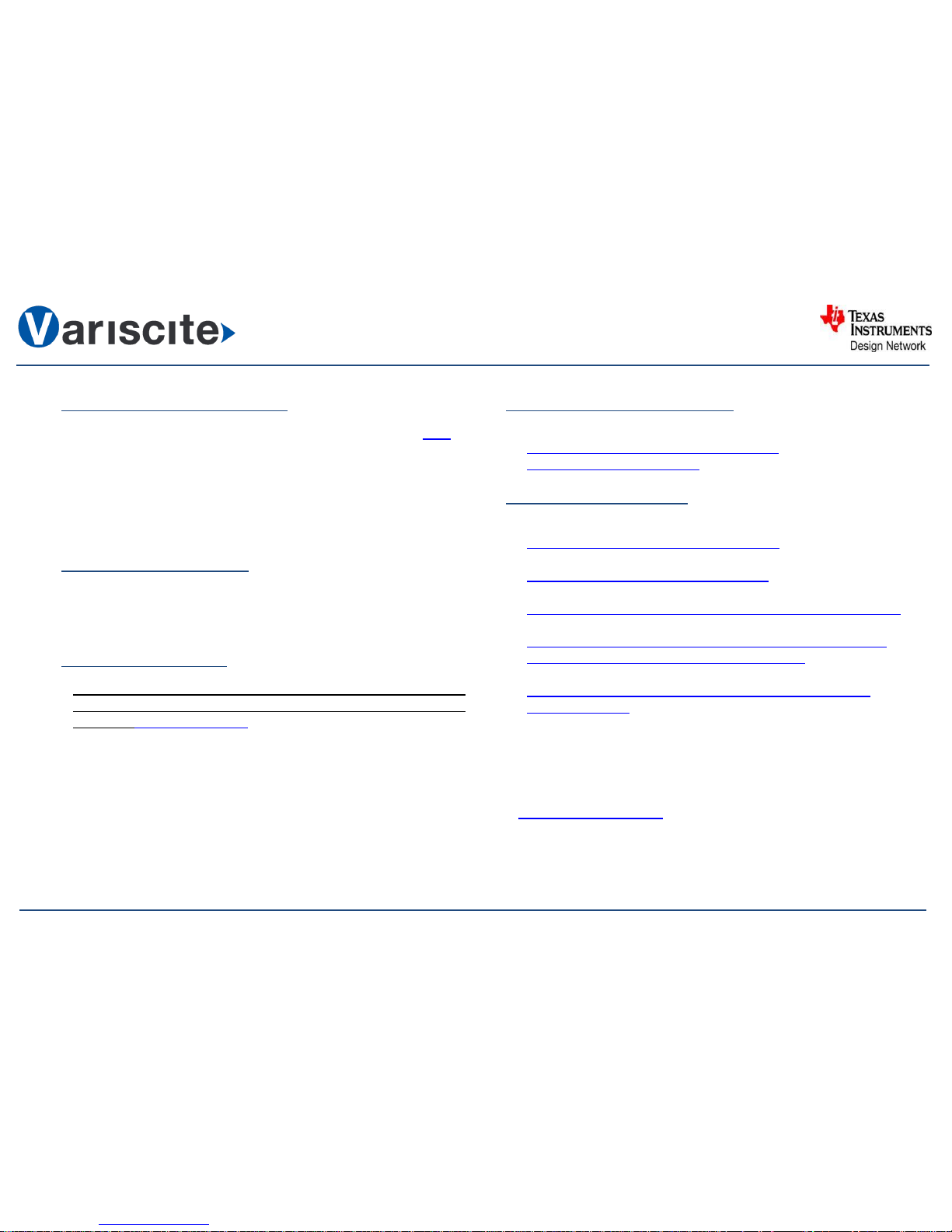
VAR-SOM-AM33 based on TI AM335x
Evaluation Kit Quick Start Guide
Setting the Host PC for Debug
1. Download any PC terminal program. Variscite suggests using Putty
2. Set PC terminal software parameters as follows:
- Baud Rate: 115200
- Data bits: 8
- Stop bits: 1
- Parity: None
- Flow Control: None
Using Default file System
1. Plug the wall adapter’s pin into the VAR-AM33CustomBoard
12V power jack (J20) and to a 120VAC~240VAC power source.
2. Boot messages are printed within PC’s terminal window.
Booting from SD Card
The SD card is supplied within the package. The image can be also
downloaded from Variscite FTP site. Please contact Variscite’s sales
for details: sales@variscite.com
1. Disconnect the power supply from the VAR-AM33CustomBoard.
2. Push SD card into the SD card slot (J25) of the
VAR-AM33CustomBoard.
3. Press and hold down Boot select button (SW3) to boot from SD Card.
4. Plug the wall adapter’s pin into the VAR-AM33CustomBoard
12V power jack (J20) and to a 120VAC~240VAC power source.
5. Wait for 5 sec and release the Boot Select button.
6. Boot messages are printed within PC’s terminal window.
Burning Recovery File System
Please refer to Variscite’s wiki pages at:
http://variwiki.com/index.php?title=VAR-SOMAM33_Yocto_NAND_Recovery
Additional Support Links
1. Wiki pages:
http://variwiki.com/index.php?title=Main_Page
2. Support Forum:
http://variscite.com/support-forum/index.php
3. VAR-SOM-AM33 Evaluation Kit:
http://www.variscite.com/products/evaluation-kits/var-som-am33-kits
4. VAR-SOM-AM33:
http://www.variscite.com/products/system-on-module-som/cortexa8/var-som-am33-cpu-ti-am335x-am3354-am3352
5. VAR-AM33CustomBoard:
http://www.variscite.com/products/single-board-computers/varam33customboard
Thank you for purchasing Variscite’s product.
For additional assistance please contact:
support@variscite.com
