Page 1
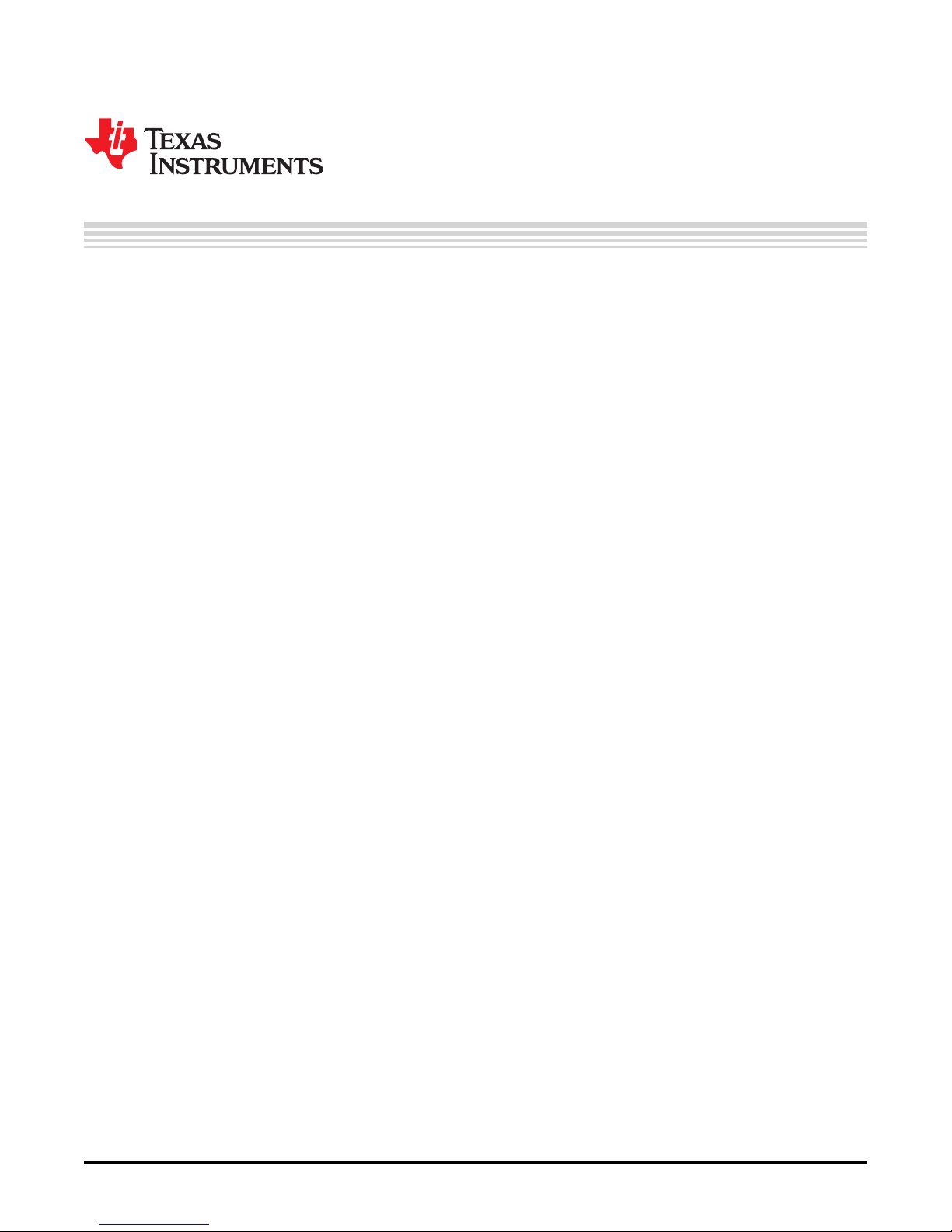
User's Guide
SLVUBF3A–May 2018–Revised August 2018
TPS65987-90 Evaluation Module
This user’s guide describes the TPS65987 evaluation module (TPS65987-90EVM). The TPS6598790EVM allows for evaluation of the TPS65987 device as part of a stand-alone testing kit and for
development and testing of USB Type-C™ and Power Delivery (PD) end products.
Contents
1 Introduction ................................................................................................................... 2
2 Setup ......................................................................................................................... 3
3 Using the TPS65987-90EVM............................................................................................... 7
4 Schematic .................................................................................................................... 8
5 Bill of Materials ............................................................................................................. 14
List of Figures
1 TPS65987-90EVM Board................................................................................................... 2
2 TPS65987-90EVM Block Level Diagram ................................................................................. 3
3 Power Path Jumper Configuration for Source or Sink .................................................................. 4
4 USB Type-C™ and DP Expansion Pack Connectors................................................................... 8
5 FTDI Device and Connector ............................................................................................... 9
6 USB PD Controller and Memory ......................................................................................... 10
7 USB PD Power Paths ..................................................................................................... 11
8 Variable DC/DC Controller................................................................................................ 12
9 Buck and Boost DC/DC Convertors ..................................................................................... 13
1 Jumper Configuration ....................................................................................................... 4
2 Connector Functionality..................................................................................................... 5
3 Test Points.................................................................................................................... 5
4 LEDs........................................................................................................................... 5
5 S1 Switch Bank .............................................................................................................. 6
6 S4 Switch Bank .............................................................................................................. 6
7 Push Buttons................................................................................................................. 6
8 TPS65987-90EVM Bill of Materials ...................................................................................... 14
Trademarks
USB Type-C is a trademark of USB Implementers Forum.
DisplayPort is a trademark of Video Electronics Standards Association.
All other trademarks are the property of their respective owners.
SLVUBF3A–May 2018–Revised August 2018
Submit Documentation Feedback
List of Tables
Copyright © 2018, TexasInstruments Incorporated
TPS65987-90 Evaluation Module
1
Page 2

Introduction
1 Introduction
Texas Instrument's (TI’s) TPS65987-90 evaluation module helps designers evaluate the operation and
performance of the TPS65987 device.
The TPS65987 device is a USB Type-C and Power Delivery (PD) controller providing cable plug and
orientation detection at the USB Type-C connector. Upon cable detection, the TPS65987 communicates
on the CC wire using the USB PD protocol. When cable detection and USB PD negotiation are complete,
the TPS65987 device enables the appropriate power path and configures Alternate Mode settings for
external multiplexers. The TPS65987D device has two internal power paths that can source or sink up to 5
A. The EVM is customizable through the TPS65987 Application Customization Tool. Additionally, the EVM
is equipped with an FTDI chip for flashing a new project through SPI or I2C for debugging and
development.
Figure 1 shows the TPS65987-90EVM board and Figure 2 shows a block level diagram.
www.ti.com
2
TPS65987-90 Evaluation Module
Figure 1. TPS65987-90EVM Board
Copyright © 2018, TexasInstruments Incorporated
SLVUBF3A–May 2018–Revised August 2018
Submit Documentation Feedback
Page 3
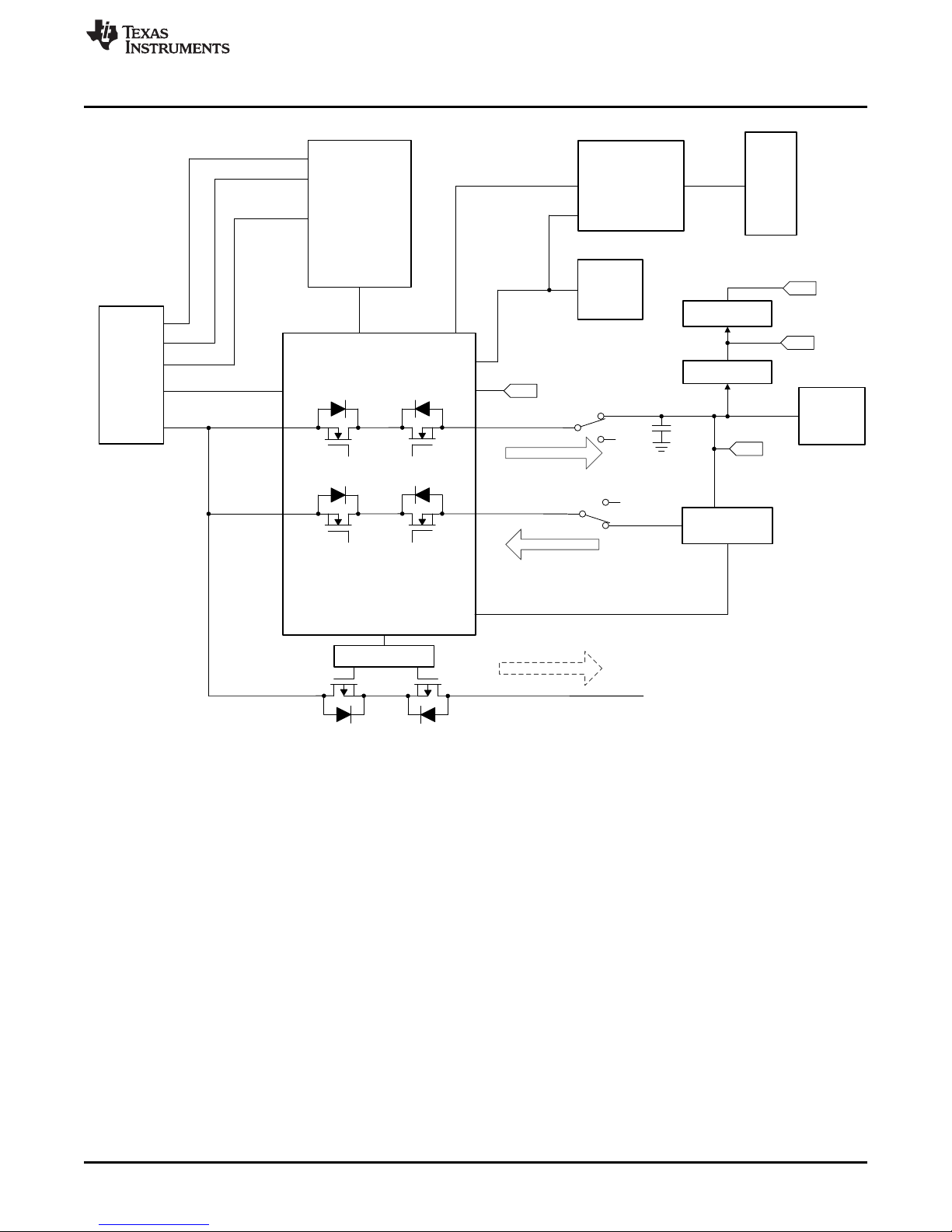
CC1/2
Type C
Receptacle
VBUS
SBU1/2
SSTX/RX
USB2.0
TPS65987D/S
(PD ctrl w/ Pwr paths)
PPHV1
PPHV2
AUX/SBU1/2
CC1/2
Variable
DC/DC
Buck DC/DC
Boost DC/DC
5 V, 9 V, 15 V, 20 V
VIN 3V3
3.3 V
VIN 5 V
5 V
PP_CABLE
SYS PWR
VAR DC
Source Path
Sink Path
VIN
VIN 3V3
3.3 V
GPIO
V_CTL
DP adapter 40-pin
Connector
PPEXT_GPIO
DC Barrel
Jack
J4
J6
SYS PWR
20 V
J9
J1
FTDI
FT4232HL
Flash
SPI
Type B (micro)
Receptacle
VBUS
D+/D-
J3
J2
SPI
I2C
SSTX/RX
USB D+/D-
GPIO
U4
U5
U1
SYS PWR
Optional Sink Path
PFET Control
www.ti.com
Introduction
Figure 2. TPS65987-90EVM Block Level Diagram
1.1 Items Required for Operation
The following is required to operate the EVM:
• TPS65987x Data Sheet
• TPS65987-90EVM
• TPS65987-90EVM Application Customization Tool (GUI)
• 20-V barrel jack adapter or dc power supply
• Active or e-marked USB Type-C cables
• USB Type-A to USB Micro-B cable ( for configuration customization, debugging and updating FW
flash)
• DP-EXPANSION-EVM for testing DisplayPort™, USB data, or both
2 Setup
This section describes the header and jumper connections on the EVM and getting started using the
TPS65987-90EVM.
SLVUBF3A–May 2018–Revised August 2018
Submit Documentation Feedback
Copyright © 2018, TexasInstruments Incorporated
TPS65987-90 Evaluation Module
3
Page 4
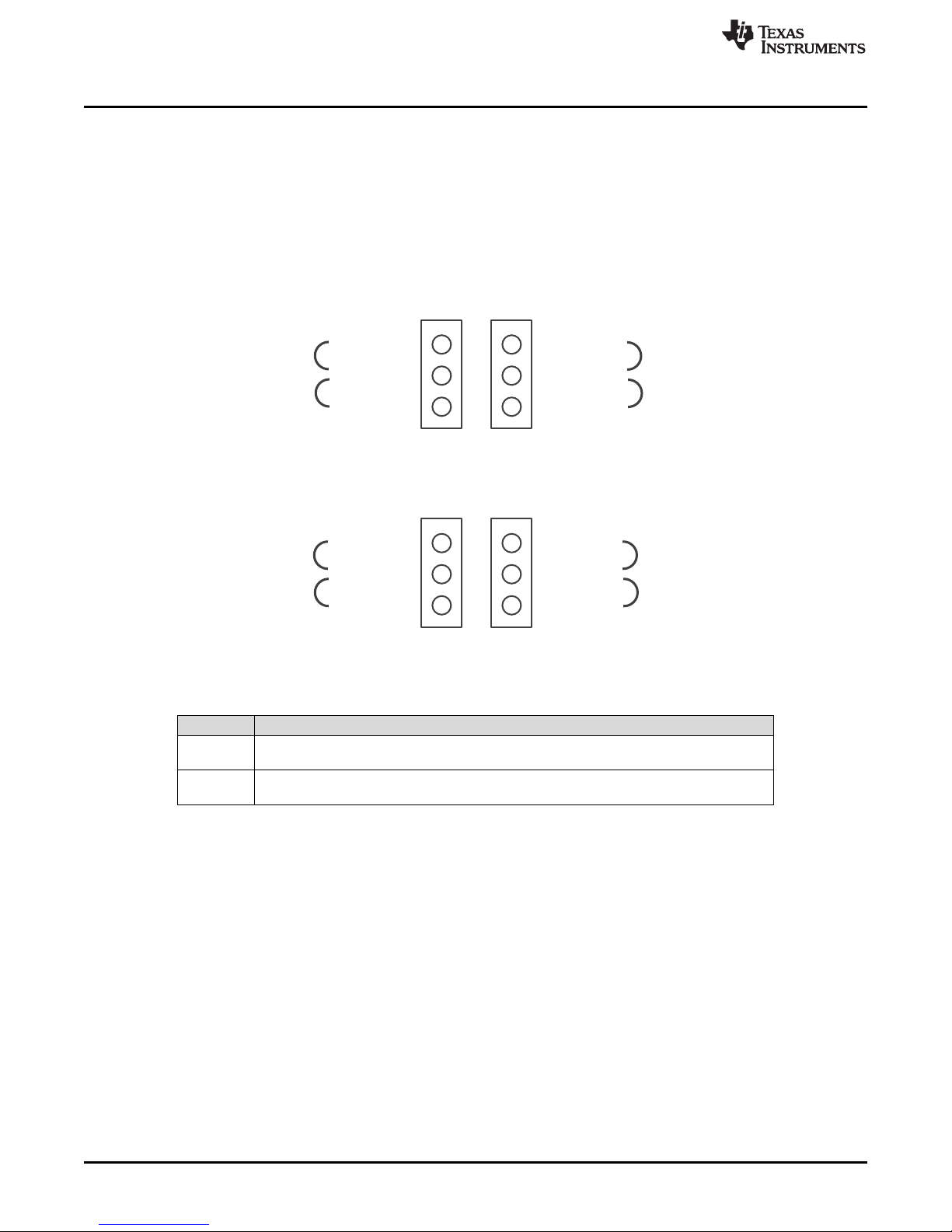
J6 J4
J5J7
PP_HV1
PP_HV
PP_EXT
SYS_PWR
PP_HV2
VAR_DCDC
SYS_PWR
VAR_DCDC
SYS_PWR
VAR_DCDC
VAR_DCDC
SYS_PWR
sink
source
sink
source
sink
source
sink
source
TPS65987D Power
Paths
Jumper J5 & J7 are not used
1
2
3
1
2
3
Setup
2.1 Jumper Configuration
Out of the box, the TPS65987_90EVM is configured to use TPS65987's PPHV1 as sink path (J4) and
PPHV2 as source path (J6), which matches the configuration of firmware already programmed in the
device. Using Application Customization Tool each of this power path can be programmed as either
source or sink.
Remember, the jumper configuration in the hardware must match the source and sink paths in the
software, Application Customization Tool (GUI). See Figure 3 and Table 1 for the jumper configuration.
www.ti.com
Figure 3. Power Path Jumper Configuration for Source or Sink
Jumper Description
J4 TPS65987D power path: Jump pins 1-2 to sink on PP_HV1, or jump pins 2-3 to source on
PP_HV1
J6 TPS65987D power path: Jump pins 1-2 to sink on PP_HV2, or jump pins 2-3 to source on
PP_HV2
Table 1. Jumper Configuration
4
TPS65987-90 Evaluation Module
Copyright © 2018, TexasInstruments Incorporated
SLVUBF3A–May 2018–Revised August 2018
Submit Documentation Feedback
Page 5
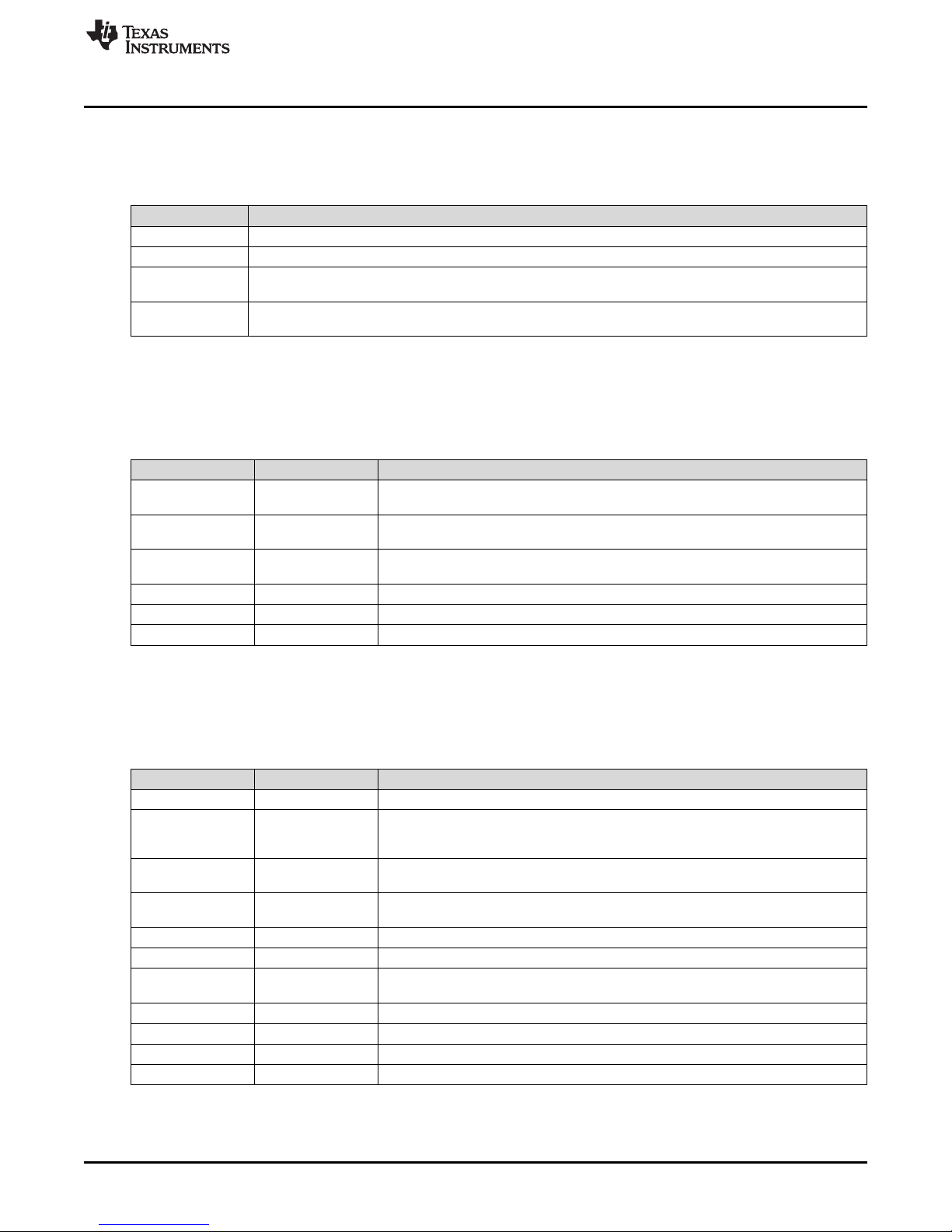
www.ti.com
2.2 Connector Functionality
Table 2 lists the TPS65987-90EVM connector and functionality.
Designator Description
J1 USB Type-C connector: TI recommends using an active or e-marked USB Type-c cable
J2 Expansion board connector: Connect the DP-EXPANSION-EVM to evaluate DisplayPort and USB3.2 data
J3 Micro-B connector: Connect to a PC to flash a project on the PD controller. You must download the
Application Customization Tool (GUI) to flash a project properly.
J9 Barrel jack connector: Use a 19-V to 20-V DC supply. A standard Dell or HP notebook adapter (or similar) will
provide the required power.
2.3 Test Points
Table 3 lists the TPS65987-90EVM test points.
Test Point Label Description
TP1 VBUS V
TP2 CC1 System side CC1. This could be VCONN or CC depending on polarity flip of the USB
TP3 CC2 System side CC2. This could be VCONN or CC depending on polarity flip of the USB
TP4, TP5 GND Ground reference for entire board
TP6 P3V3 Output of 3.3-V DC/DC convertor to power up all ICs on the EVM
TP7 P5V0 Output of 5-V DC/DC convertor used for PP_CABLE (VCONN)
Table 2. Connector Functionality
Table 3. Test Points
voltage on the USB Type-C connector. Sourcing and sinking is always in
BUS
reference to V
Type-C cable.
Type-C cable.
(Source to V
BUS
or sink from V
BUS
BUS
).
Setup
2.4 LEDs
Table 4 lists the TPS65987-90EVM LEDs.
Designator Label Description
(1)
On the EVM board silkscreen print the SSMX: DP and SSMX: USB3 signals are swapped.
Table 4. LEDs
D12 μB VBUS White LED that shows when the μB port is connected (FTDI for GUI).
D13 SSMX: DP
D14 SSMX: FLIP White LED that shows when the TPS65987D device has enabled this signal for the
D15 SSMX: USB3
D16 VBUS White LED that shows when V
D19 SYS_PWR Blue LED that shows when the barrel jack is connected
D20 VAR_DCDC Green LED that shows when there is a voltage on the variable DC/DC controller (U9).
D22 PDO_0 White LED that shows when there is a 5-V PD contract (only shown when sourcing)
D22 PDO_1 White LED that shows when there is a 9-V PD contract (only shown when sourcing)
D24 PDO_2 White LED that shows when there is a 15-V PD contract (only shown when sourcing)
D25 PDO_3 White LED that shows when there is a 20-V PD contract (only shown when sourcing)
(1)
White LED that shows when the TPS65987D device has enabled this signal for the
super-speed MUX in the DP-EXPANSION-EVM (depending on version of EVM the
silkscreen may appear to show this signal swapped with SSMX: USB3)
super-speed MUX in the DP-EXPANSION-EVM
(1)
White LED that shows when the TPS65987D device has enabled this signal for the
super-speed MUX in the DP-EXPANSION-EVM
has a voltage of 5 V, 9 V, 15 V, or 20 V
BUS
When the EVM acts as a source, D20 lights up.
SLVUBF3A–May 2018–Revised August 2018
Submit Documentation Feedback
Copyright © 2018, TexasInstruments Incorporated
TPS65987-90 Evaluation Module
5
Page 6
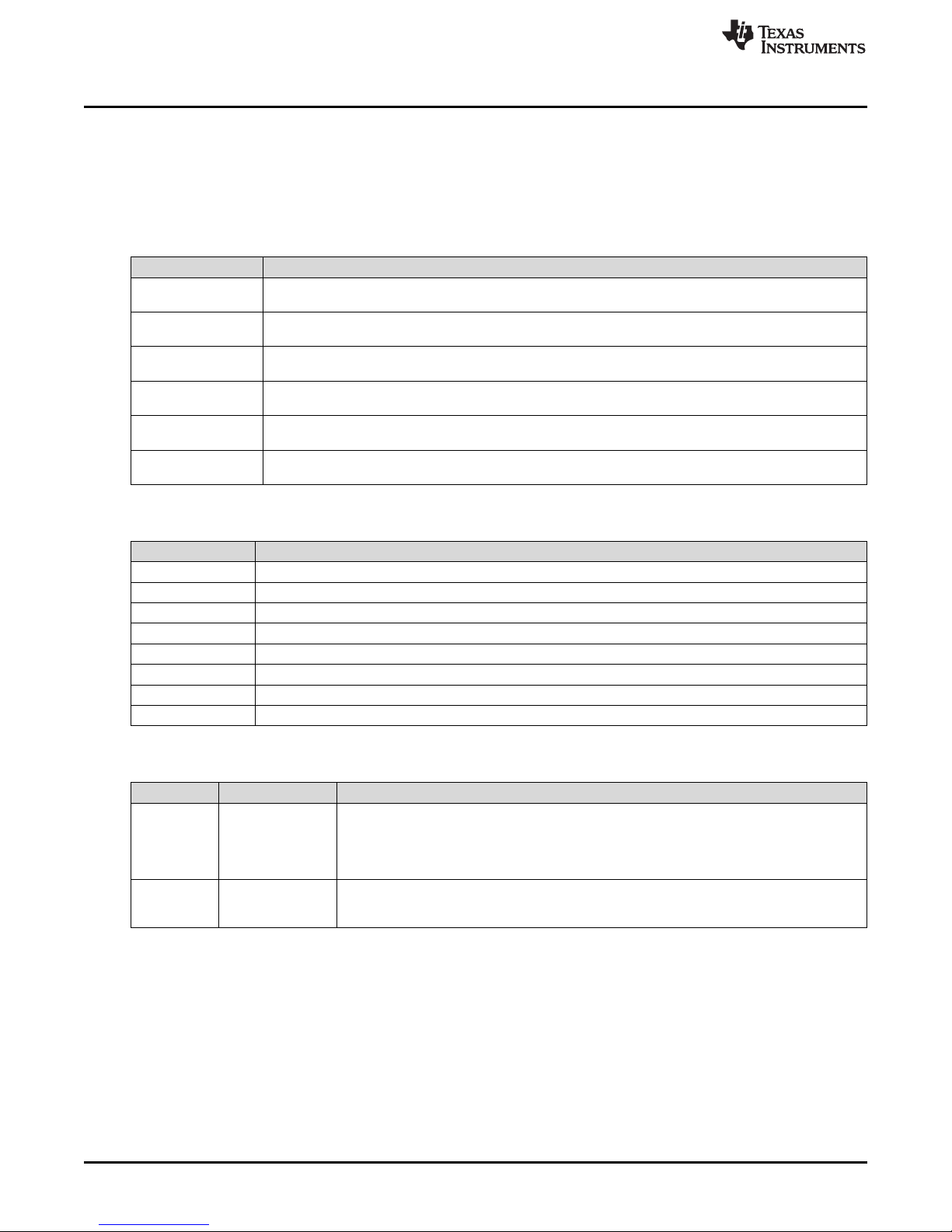
Setup
2.5 Switches
Table 5, Table 6, and Table 7 lists the TPS65987-90EVM switches. For S1, make sure to leave all six
switches in the ON position (to the right) for flashing a project and debugging. For S4 Switch: EVM out of
th box should have S4->4 (BP_WaitFor3V3_Internal) as on(right). This ensures that PD controller enables
internal paths in dead battery mode. This switch can be turned off(left) if EVM is used as source only.
Switch (S1) Description
1: SPI_CLK Connects SPI_CLK node from FTDI to TPS65987D, EEPROM when the switch is in the ON position (to the
2: SPI_MOSI Connects SPI_MOSI node from FTDI to TPS65987D, EEPROM when the switch is in the ON position (to
3: SPI_MISO Connects SPI_MISO node from FTDI to TPS65987D, EEPROM when the switch is in the ON position (to
4: SPI_CSZ Connects SPI_CSZ node from FTDI to TPS65987D, EEPROM when the switch is in the ON position (to the
5: I2C_SCL Connects I2C_SCL node from FTDI to TPS65987D, EEPROM when the switch is in the ON position (to the
6: I2C_SDA Connects I2C_SDA node from FTDI to TPS65987D, EEPROM when the switch is in the ON position (to the
www.ti.com
Table 5. S1 Switch Bank
right), and disconnects when in the OFF position (to the left)
the right), and disconnects when in the OFF position (to the left)
the right), and disconnects when in the OFF position (to the left)
right), and disconnects when in the OFF position (to the left)
right), and disconnects when in the OFF position (to the left)
right), and disconnects when in the OFF position (to the left)
Table 6. S4 Switch Bank
Switch (S4) Description
1, 2, 3 OFF I2C address selection: 000b
1 ON Only I2C address selection: 001b
2 ON Only I2C address selection: 010b
3 ON Only I2C address selection: 011b
4, 5, 6 OFF Dead battery mode: BP_NoResponse
4 ON Only Dead battery mode: BP_WaitFor3V3_Internal
5 ON Only Dead battery mode: BP_WaitFor3V3_External
6 ON Only Dead battery mode: BP_NoWait
Table 7. Push Buttons
Designator Label Description
S2 PD Reset This switch is a push-button that pulls the HRESET pin (44) of the TPS65987D device high
S3 Disable Flash
Config
when pressed. Releasing the push-button pulsl HRESET low again, and the TPS65987D
device goes through a soft reset, which consists of reloading firmware from RAM. If a valid
configuration is present in RAM, the TPS65988 device will not reload configuration from the
external flash.
This push button switch will hold the SPI Miso line to GND. Use this button when booting the
device. If this button is pressed when the device is booting, the TPS65987D device does not
load its configuration from the SPI Flash and instead boots into a default ROM configuration.
6
TPS65987-90 Evaluation Module
Copyright © 2018, TexasInstruments Incorporated
SLVUBF3A–May 2018–Revised August 2018
Submit Documentation Feedback
Page 7
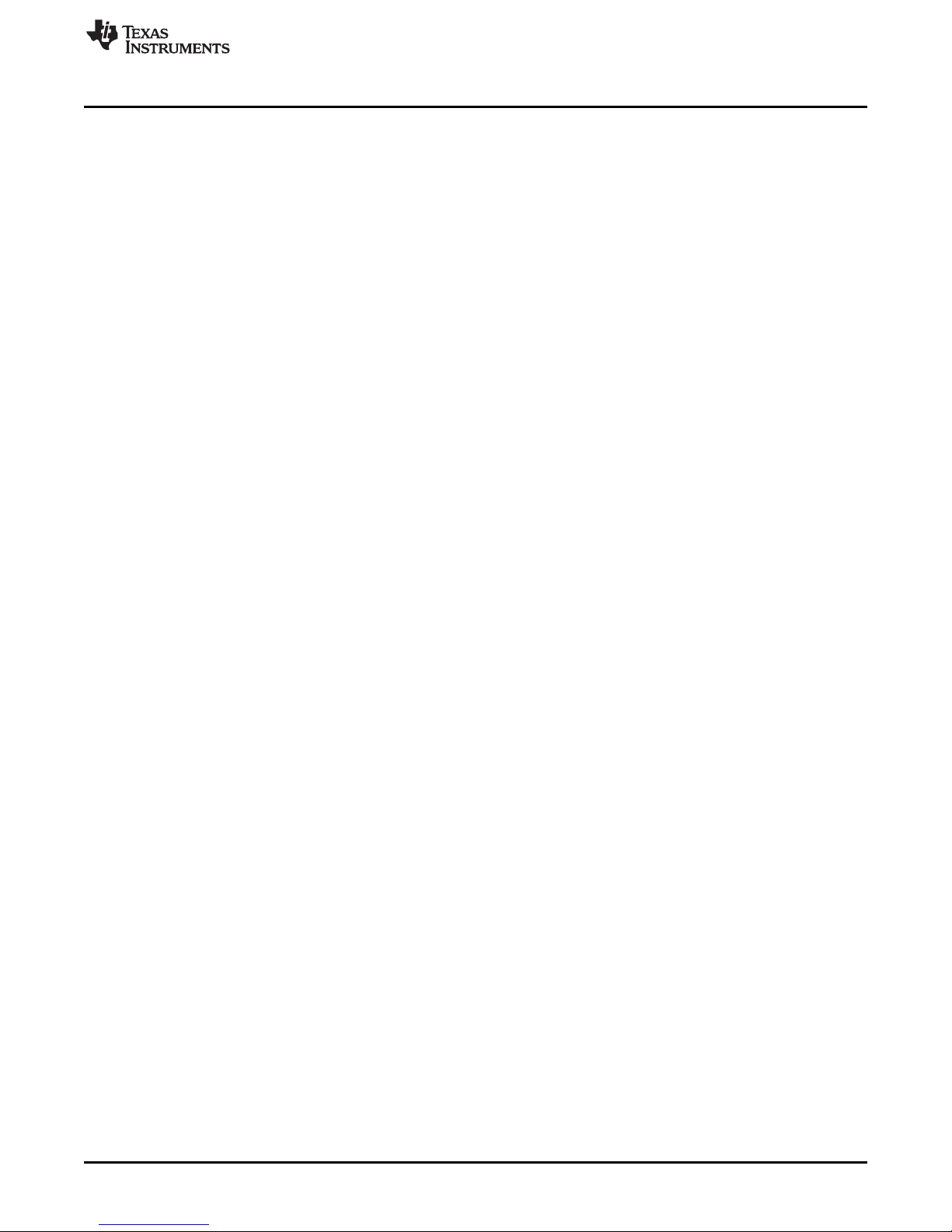
www.ti.com
3 Using the TPS65987-90EVM
This section discusses how to power the EVM, configure the firmware, and how to debug.
3.1 Powering the TPS65987-90EVM
The main power supply for the EVM is the barrel jack (J9), which accepts 19 V to 20 V via a barrel jack
adapter. The EVM can also be powered with an external power supply on SYS_PWR (pin 1 of J4, J5, J6,
or J7). The input voltage can range from 5 V to 20 V, but configure the appropriate power profile for
PP_HV in the firmware using the configuration tool. The EVM can also be powered as a sink through a
USB Type-C cable from a source adaptor, EVM, or device.
3.2 Firmware Configurations
Out of the box, the TPS65987-90EVM is configured to emulate a single port laptop computer. This
configuration can be used to source or sink power known as (DRP), and this configuration sets DFP_D
(Downward Facing Port). on DP expansion connector a DP_EXPANSION (source) EVM can be connected
to test Display port alternate mode. If different configurations are required to test your system, use the
TPS65987_8 Application Configuration Tool (GUI) to create a configuration or load a different
configuration template.
3.3 Debugging the EVM
The following checks can help resolve issues when connecting the EVM to another EVM or USB Type-C
device and no status LEDs are on:
• Make sure that a firmware image is loaded on the TPS65987-90EVM, using the TPS65987_8
Application Configuration Tool (GUI).
• Make sure the CC lines are toggling for dual-role port functionality.
• Make sure the following system supplies:
– P3V3 = 3.3 V
– P5V0 = 5 V
– Barrel jack / SYS_PWR = 20 V (when plugged in)
– VAR_DCDC = 5 V (when barrel jack is plugged in without a USB Type-C attached cable or device)
– V
= 5 V, 9 V, 15 V, or 20 V (when USB Type-C port is attached to another EVM or device)
BUS
Using the TPS65987-90EVM
SLVUBF3A–May 2018–Revised August 2018
Submit Documentation Feedback
Copyright © 2018, TexasInstruments Incorporated
TPS65987-90 Evaluation Module
7
Page 8
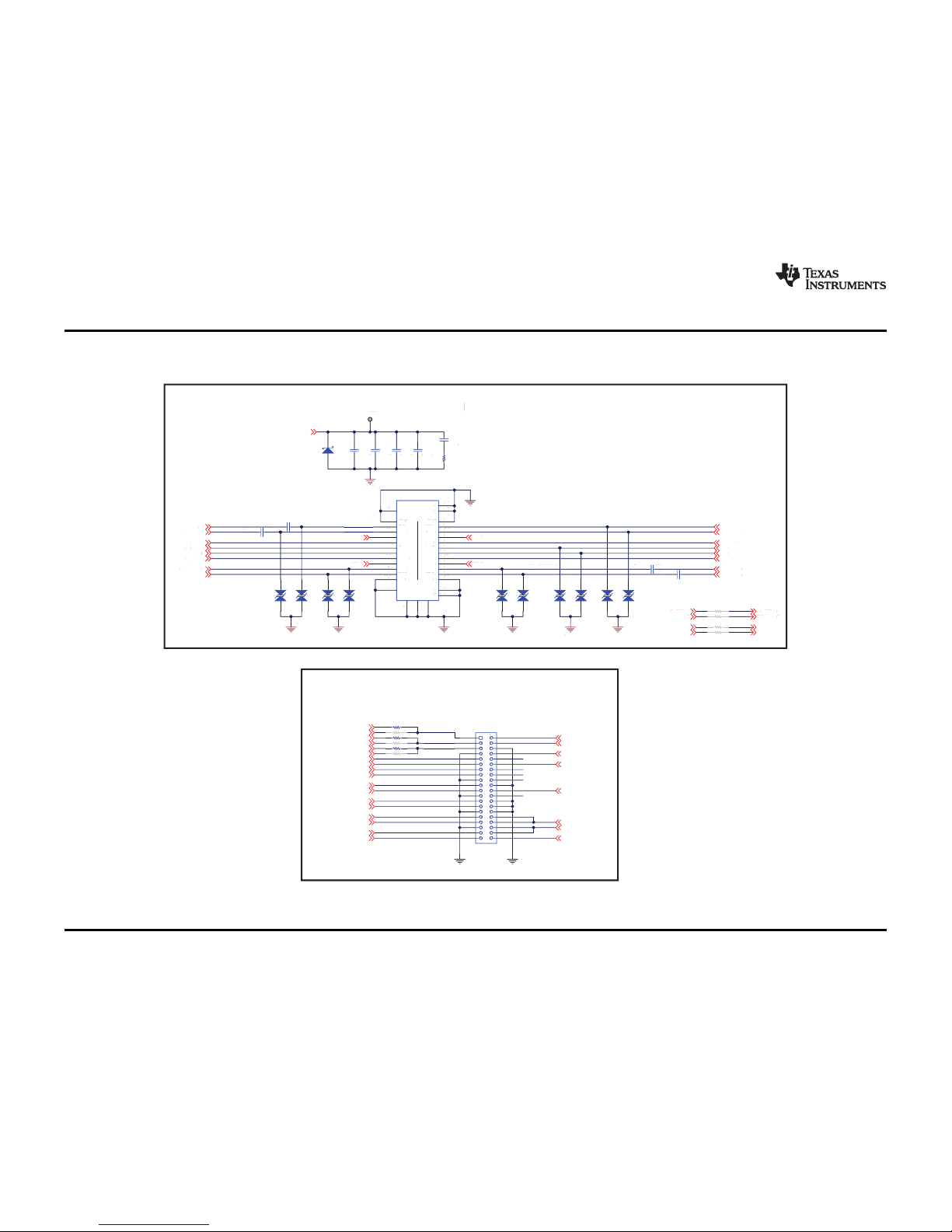
GND
A1
TX1+
A2
TX1-
A3
VBUS
A4
CC1
A5
D+
A6
D-
A7
SBU1
A8
VBUS
A9
RX2-
A10
RX2+
A11
GND
A12
GND
B1
TX2+
B2
TX2-
B3
VBUS
B4
CC2
B5
D+
B6
D-
B7
SBU2
B8
VBUS
B9
RX1-
B10
RX1+
B11
GND
B12
H1
H1
H2
H2
H3
H3
H4
H4
H5
H5
H6
H6
11223
3
J1
D1
TC_SSTX2_N
TC_SSTX2_P
TC_SSTX1_P
TC_SSTX1_N
0.01µFC20.01µFC30.01µFC40.01µF
C5
0 C6
0 C7
1
3
5 6
4
2
7
9 10
8
1211
1413
1615
1817
2019
2221
2423
2625
2827
3029
3231
3433
3635
3837
4039
J2
GNDGND
VBUS
C_SSTX2_N
C_SSTX2_P
GND
C_CC2
C_USB_N
C_USB_P
C_SBU_N
GND
C_SSRX1_P
C_SSRX1_N
GNDGND
C_SSRX2_N
C_SSRX2_P
GND
C_SBU_P
C_USB_P
C_USB_N
C_CC1
C_SSTX1_P
C_SSTX1_N
GND
GND
VBUS
VBUS
VBUS
0 C9
0 C8
VBUS
GND
TP1
I2C1_SCL
I2C1_SDA
C_SSRX2_P
C_SSRX2_N
C_SSTX1_N
C_SSTX1_P
C_SSTX2_P
C_SSTX2_N
C_SSRX1_P
C_SSRX1_N
SBU_P
SBU_N
LDO_3V3
HPD
VAR_DCDC
P5V0
P3V3
C_USB_P
C_USB_N
GPIO_5/I2C3_SCL
GPIO_6/I2C3_SDA
I2C_SCL_SAM
I2C_SDA_SAM
USB Type-C Connector
1
3
5 6
4
2
7
9 10
8
1211
1413
1615
1817
2019
2221
2423
2625
2827
3029
3231
3433
3635
3837
4039
J2
GNDGND
I2C1_SCL
I2C1_SDA
C_SSRX2_P
C_SSRX2_N
C_SSTX1_N
C_SSTX1_P
C_SSTX2_P
C_SSTX2_N
C_SSRX1_P
C_SSRX1_N
SBU_P
SBU_N
LDO_3V3
HPD
VAR_DCDC
P5V0
P3V3
C_USB_P
C_USB_N
GPIO_5/I2C3_SCL
GPIO_6/I2C3_SDA
I2C_SCL_SAMI2C_SCL_SAM
I2C_SDA_SAMI2C_SDA_SAM
DP Expansion Pack Connector
4.7µF
C1
3.48
R1
SSMX_USB3
SSMX_FLIP
SSMX_DP
I2C1_IRQZ
GPIO_7/I2C3_IRQZ
I2C_IRQ_SAM
C_SBU_N
C_SBU_P DP_SBU_P
DP_SBU_N
GND
A1
TX1+
A2
TX1-
A3
VBUS
A4
CC1
A5
D+
A6
D-
A7
SBU1
A8
VBUS
A9
RX2-
A10
RX2+
A11
GND
A12
GND
B1
TX2+
B2
TX2-
B3
VBUS
B4
CC2
B5
D+
B6
D-
B7
SBU2
B8
VBUS
B9
RX1-
B10
RX1+
B11
GND
B12
H1
H1
H2
H2
H3
H3
H4
H4
H5
H5
H6
H6
11223
3
J1
D1
TC_SSTX2_NTC_SSTX2_N
TC_SSTX2_P
TC_SSTX1_PTC_SSTX1_P
TC_SSTX1_NTC_SSTX1_N
0.01µFC20.01µFC30.01µFC40.01µF
C5
0 C6
0 C7
VBUS
C_SSTX2_N
C_SSTX2_P
GND
C_CC2
C_USB_N
C_USB_P
C_SBU_N
GND
C_SSRX1_P
C_SSRX1_N
GNDGND
C_SSRX2_N
C_SSRX2_P
GND
C_SBU_P
C_USB_P
C_USB_N
C_CC1
C_SSTX1_P
C_SSTX1_N
GND
GND
VBUS
VBUS
VBUS
0 C9
0 C8
VBUS
GND
TP1
USB Type-C Connector
4.7µF
C1
3.48
R1
C_SBU_N
C_SBU_P DP_SBU_P
DP_SBU_N
D3D2 D5D4 D6 D7 D8 D9 D10 D11
DP_SBU_N
DP_SBU_P SBU_P
SBU_N
0R2
DNP
0R3
DNP
0R4
DNP
0R5
DNP
0R6
0R7
DNP
0R8
0R9
DNP
0R10
0R11
DNP
Schematic
www.ti.com
8
SLVUBF3A–May 2018–Revised August 2018
Submit Documentation Feedback
Copyright © 2018, Texas Instruments Incorporated
TPS65987-90 Evaluation Module
4 Schematic
Figure 4 to Figure 9 illustrate the TPS65987-90EVM schematics.
Figure 4. USB Type-C™ and DP Expansion Pack Connectors
Page 9

VREGIN
50
VREGOUT
49
DM
7
REF
6
RESET#
14
EECS
63
EECLK
62
EEDATA
61
OSCI
2
OSCO
3
ADBUS0
16
VPHY
4
VPLL
9
VCORE
12
VCCIO
20
AGND
10
GND
1
SUSPEND#
36
PWREN#
60
TEST
13
DP
8
ADBUS1
17
ADBUS2
18
ADBUS3
19
ADBUS4
21
ADBUS5
22
ADBUS6
23
ADBUS7
24
BDBUS0
26
BDBUS1
27
BDBUS3
29
BDBUS2
28
BDBUS4
30
BDBUS5
32
BDBUS6
33
BDBUS7
34
CDBUS0
38
CDBUS1
39
CDBUS2
40
CDBUS3
41
CDBUS4
43
CDBUS5
44
CDBUS6
45
CDBUS7
46
DDBUS0
48
DDBUS1
52
DDBUS2
53
DDBUS3
54
DDBUS4
55
DDBUS5
57
DDBUS6
58
DDBUS7
59
GND
5
GND
11
GND
15
GND
25
GND
47
GND
51
VCORE
37
VCORE
64
VCCIO
31
VCCIO
42
VCCIO
56
GND
35
U1
FT4232HL
VBUS
1
D-
2
D+
3
ID
4
GND
5
678
9
10
J3
1
2
12MHz
Y1
27pF
C24
27pF
C23
VSS
2
DI
3
VCC
6
CS
5
CLK
4
DO
1
U2
93LC56B-I/OT
GND
GND
GND
GND
GND
0R25
DNP
0R26
DNP
GND
D+1D-
2
GND
3
U3
TPD2E009DRTR
GND
26 ohmL1
0.01µF
C25
RESETN
White
1
2
D12
GND
F_SPI_CLK
F_SPI_MOSI
F_SPI_MISO
F_SPI_CSZ
F_I2C2_SCL
F_I2C2_SDA
P3V3
P3V3
VREGOUT
P3V3
GND
GND
P3V3
VREGOUT
P3V3
EECLK
EECS
EEDATA
GND
GND
F_USB_D_P
F_USB_D_N
GND
GND
F_USB_D_P
F_USB_D_N
F_USB_D_P F_USB_D_N
EECLK
EECS
EEDATA
EEDATA
F_SPI_CLK
F_SPI_MOSI
F_SPI_MISO
F_SPI_CSZ
SPI_MOSI
SPI_MISO
SPI_CSZ
SPI_CLK
SWD_DATA
SWD_CLK
Make sureto keep Y1 traces the same length
1
2
3
4
5
6 7
8
9
10
11
12
S1
F_I2C2_SCL
F_I2C2_SDA
I2C2_SCL
I2C2_SDA
10.0k
R23
1.00k
R21
4.70k
R20
GND
RESETN
F_VBUS
VREGIN
50
VREGOUT
49
DM
7
REF
6
RESET#
14
EECS
63
EECLK
62
EEDATA
61
OSCI
2
OSCO
3
ADBUS0
16
VPHY
4
VPLL
9
VCORE
12
VCCIO
20
AGND
10
GND
1
SUSPEND#
36
PWREN#
60
TEST
13
DP
8
ADBUS1
17
ADBUS2
18
ADBUS3
19
ADBUS4
21
ADBUS5
22
ADBUS6
23
ADBUS7
24
BDBUS0
26
BDBUS1
27
BDBUS3
29
BDBUS2
28
BDBUS4
30
BDBUS5
32
BDBUS6
33
BDBUS7
34
CDBUS0
38
CDBUS1
39
CDBUS2
40
CDBUS3
41
CDBUS4
43
CDBUS5
44
CDBUS6
45
CDBUS7
46
DDBUS0
48
DDBUS1
52
DDBUS2
53
DDBUS3
54
DDBUS4
55
DDBUS5
57
DDBUS6
58
DDBUS7
59
GND
5
GND
11
GND
15
GND
25
GND
47
GND
51
VCORE
37
VCORE
64
VCCIO
31
VCCIO
42
VCCIO
56
GND
35
U1
FT4232HL
1
2
12MHz
Y1Y1
27pF
C24
27pF
C23
GND
GND
GND
GND
RESETN
F_SPI_CLK
F_SPI_MOSI
F_SPI_MISO
F_SPI_CSZ
F_I2C2_SCL
F_I2C2_SDA
P3V3
P3V3
VREGOUT
P3V3
GND
GND
P3V3
VREGOUT
EECLK
EECS
EEDATA
GND
GND
F_USB_D_P
F_USB_D_N
Make sureto keep Y1 traces the same length
FTDI Chip
VBUS
1
D-
2
D+
3
ID
4
GND
5
678
9
1
0
J3
D+1D-
2
GND
3
U3
TPD2E009DRTR
GND
26 ohmL1
0.01µF
C25
White
1
2
D12
GND
F_USB_D_P
F_USB_D_N
GND
GND
F_USB_D_P F_USB_D_N
10.0k
R23
1.00k
R21
4.70k
R20
GND
RESETN
F_VBUSF_VBUS
Micro-B Connector
VSS
2
DI
3
VCC
6
CS
5
CLK
4
DO
1
U2
93LC56B-I/OT
GND
GND
P3V3
EECLK
EECS
EEDATA
EEDATA
F_SPI_CLK
F_SPI_MOSI
F_SPI_MISO
F_SPI_CSZ
SPI_MOSI
SPI_MISO
SPI_CSZ
SPI_CLK
1
2
3
4
5
6 7
8
9
10
11
12
S1
F_I2C2_SCL
F_I2C2_SDA
I2C2_SCL
I2C2_SDA
FTDI Switches and Memory
10.0k
R24
10.0k
R27
GND
P3V3
0R25
DNPDNP
R25R25R25R25
0R26
DNPDNP
DNPDNP
R26R26R26R26
SWD_DATA
SWD_CLK
10.0k
R24
10.0k
R27
GND
P3V3
ULINK2 Debugger
10.0k
R22
0.1uF
C10
0.1uF
C15
0.1uF
C12
0.1uF
C14
0.1uF
C16
0.1uF
C19
0.1uF
C18
0.1uF
C20
0.1uF
C21
0
R18
DNP
0
R19
DNP
0
R17
12k
R16
10.0k
R12
10.0k
R13
10.0k
R14
0.1uF
C17
2.20k
R15
4.7uF
C11
4.7uF
C13
4.7uF
C22
www.ti.com
Schematic
9
SLVUBF3A–May 2018–Revised August 2018
Submit Documentation Feedback
Copyright © 2018, Texas Instruments Incorporated
TPS65987-90 Evaluation Module
Figure 5. FTDI Device and Connector
Page 10

Schematic
www.ti.com
10
SLVUBF3A–May 2018–Revised August 2018
Submit Documentation Feedback
Copyright © 2018, Texas Instruments Incorporated
TPS65987-90 Evaluation Module
Figure 6. USB PD Controller and Memory
Page 11

GND
GND
GND
3
1
2
Q5
22µF
C31
10µF
C42
3
1
2
4
5
V+
V-
U6
3
1
2
Q6
GND
GND
10µF
C40
GND
10µF
C41
22µF
C30
GND
DRAIN1
DRAIN2
SYS_PWR
GND
LDO_3V3
LDO_1V8
P5V0
10µF
C38
10µF
C37
GND GND
P3V3
PP_HV1
GND
VBUS
VBUS
GND
GND
PP_EXT2_EN
LDO_3V3
GND
3
1
2
Q5
22µF
C31
3
1
2
4
5
V+
V-V-
U6
3
1
2
Q6
GND
22µF
C30
GND
SYS_PWR VBUS
GND
GND
PP_EXT2_EN
LDO_3V3
External Power Path (PD Controller )
GND
GND
10µF
C42
GND
10µF
C40
GND
10µF
C41
DRAIN1
DRAIN2
GND
LDO_3V3
LDO_1V8
P5V0
10µF
C38
10µF
C37
GND GND
P3V3
PP_HV1
GND
VBUS
USB PD Power Path
VAR_DCDC
PP_CAB_87
22µF
C39
GND
PP_HV2
White
1
2
D16
GND
0.1µF
C35
100k
R62
DNP
10.0k
R66
10.0k
R60
10.0k
R57
10.0k
R55
1.00k
R61
10.0k
R54
DNP
10.0k
R56
DNP
576k
R65
0.1µF
C34
DNP
0.1µF
C33
1µF
C36
2
1
7,8
Q4A
4
3
5,6
Q4B
60.4k
R59
60.4k
R58
10.0k
R63
10.0k
R64
0.1µF
C32
0R52
DNP
0R53
0R67
DNP
0
R68
DNP
GND
0R131
P3V3
LDO_1V8
35
LDO_3V3
9
DRAIN1
15
PP1_CABLE
25
GND
46
PP_HV1
12
PP_HV1
11
PP_HV2
1
PP_HV2
2
VBUS1
13
VBUS1
14
VBUS2
3
VBUS2
4
VIN_3V3
5
DRAIN2
56
DRAIN2
57
DRAIN2
7
DRAIN1
8
DRAIN1
19
DRAIN1
58
DRAIN2
52
GND
51
GND
20
GND
59
TPS65987DDHRSHR
U4B
www.ti.com
Schematic
11
SLVUBF3A–May 2018–Revised August 2018
Submit Documentation Feedback
Copyright © 2018, Texas Instruments Incorporated
TPS65987-90 Evaluation Module
Figure 7. USB PD Power Paths
Page 12

22µF
C52
22µF
C53
GND
GND
Output capacitors must be ratedto
at least25V and have ESR in 100s of mOhms
VIN
8
ADJ
5
PGND6GND
2
ISEN
1
PGATE
7
EN3FB
4
U9
LM3489QMM/NOPB
270
R103
0.1µF
C54
GND
GND
SENSE
1
GND
4
POWER
2
POWER
3
GND
5
SHIELD
6
SHIELD
7
SHIELD
8
SHIELD
9
J9
GND
22µF
C60
22µF
C61
22µF
C62
22µF
C63
22µF
C64
22µF
C65
22µF
C66
22µF
C67
22µF
C68
22µF
C69
22µF
C70
22µF
C71
22µF
C72
SYS_PWR
GND
EN_VAR
GND
GND
10k
R104
PDO_2PDO_1
P3V3
22µF
C59
SYS_PWR
30k
R100
GND
9.53k
R107
0.1µF
C56
Green
2
1
D20
8.87k
R111
1
2
3
Q11
1
2
3
Q12
1
2
3
Q13
1
2
3
Q14
3.65k
R112
47µF
C50
47µF
C51
VAR_DCDC
EN_VAR
PDO_1 PDO_2 PDO_3
GND
PDO_1PDO_2
010
0
1 0
0 0
Output Voltage
5V
9V
15V
20V
Feedback (R1) Feedback(R2)
30k
30k
30k
30k
9.53k
4.59k
2.64k
1.79k
Output Voltage
5.14V
9.33V
15.32
22.03
PDO_3
0
0
0
1
1
2
3
Q16
1
2
3
Q17
PDO_0
1
2
3
Q15
22µF
C52
22µF
C53
GND
GND
Output capacitors must be ratedto
at least25V and have ESR in 100s of mOhms
VIN
8
ADJ
5
PGND6GND
2
ISEN
1
PGATE
7
EN3FB
4
U9
LM3489QMM/NOPB
270
R103
0.1µF
C54
GND
GND
SENSE
1
GND
4
POWER
2
POWER
3
GND
5
SHIELD
6
SHIELD
7
SHIELD
8
SHIELD
9
J9
SYS_SYS_SYS_PWR
GND
EN_VAREN_VAREN_VAR
GND
10k
R104
30k
R100
GND
9.53k
R107
0.1µF
C56
Green
2
1
D20
8.87k
R111
1
2
3
Q11
1
2
3
Q12
1
2
3
Q13
1
2
3
Q14
3.65k
R112
47µF
C50
47µF
C51
VAR_DCDC
EN_VAREN_VAREN_VAR
PDO_1 PDO_2 PDO_3
GND
PDO_1PDO_2
010
0
1 0
0 0
Output Voltage
5V
9V
15V
20V
Feedback (R1) Feedback(R2)
30k
30k
30k
30k
9.53k
4.59k
2.64k
1.79k
Output Voltage
5.14V
9.33V
15.32
22.03
PDO_3
0
0
0
1
Variable DC/DC Convertor: 5V, 9V, 15V, 20V
GND
PDO_2PDO_1
P3V3
1
2
3
Q16
PD
1
2
3
Q17
PDO_0
1
2
3
Q15
PD
Var. DC/DC Control LED's
22µF
C60
22µF
C61
22µF
C62
22µF
C63
22µF
C64
22µF
C65
22µF
C66
22µF
C67
22µF
C68
22µF
C69
22µF
C70
22µF
C71
22µF
C72
GND
22µF
C59
SYS_PWR
Fast Role Swap Caps
ChangePDO's
GND
PDO_3
1
2
3
Q18
2.20k
R113
IN4IN
5
GND1GND
2
IN
6
GND3PAD
7
U8
GND
10.0k
R114
10.0k
R115
10.0k
R116
10.0k
R117
100k
R102
11.0k
R106
1000pF
C55
1000pF
C58
132
D21
DNP
GND
SYS_PWR
132
D18
10µH
L2
4
7,8
1,2,3
5,6,
Q10
47.5k
R99
100pF
C57
SW_Node_VARDC
FB nodeon VAR_DC
100k
R109
100k
R110
100k
R108
10.0k
R105
100k
R101
0R98
DNP
GND
White
1
2
D23
White
1
2
D24
White
1
2
D22
White
1
2
D25
5V 9V 15V 20V
TP5
TP4
Blue
1
2
D19
Schematic
www.ti.com
12
SLVUBF3A–May 2018–Revised August 2018
Submit Documentation Feedback
Copyright © 2018, Texas Instruments Incorporated
TPS65987-90 Evaluation Module
Figure 8. Variable DC/DC Controller
Page 13

AUX
10
EN
4
ENUSB
7
FAULT
8
GND
5
ILIM
6
IN
3
PGND
2
SW
1
USB
9
PAD
11
U12
TPS2500DRCR
0.1µF
C74
0.1µF
C76
GND
GND
GND
10uH
L3
GND
0.1µF
C85
GNDGND
ILimset
Max 1100mA
Typ900mA
Min700mA
2.2µH
L4
0.1µF
C79
GND
22µF
C75
VIN
1
VSENSE
6
EN
8
PGOOD
10
GND
3
COMP
7
PH
2
BOOT
9
PAD
11
GND
4
GND
5
U10
TPS54334DRCR
300pF
C82
2.61k
R124
6800pF
C83
GND
PGD_3V3
GND
47µF
C88
100k
R122
32.4k
R127
150k
R120
66.5k
R126
32.4k
R129
TP6
TP7
47µF
C77
47µF
C78
47µF
C86
47µF
C84
0.1µF
C87
47µF
C89
SYS_PWR
P5V0
GND
GND
P3V3
P3V3
P3V3
220pF
C81
V3V3_Sense
AUX
10
EN
4
ENUSB
7
FAULT
8
GND
5
ILIM
6
IN
3
PGND
2
SW
1
USB
9
PAD
11
U12
TPS2500DRCR
0.1µF
C74
0.1µF
C76
GND
GND
GND
10uH
L3
GND
0.1µF
C85
GNDGND
ILimset
Max 1100mA
Typ900mA
Min700mA
2.2µH
L4
0.1µF
C79
GND
22µF
C75
VIN
1
VSENSE
6
EN
8
PGOOD
10
GND
3
COMP
7
PH
2
BOOT
9
PAD
11
GND
4
GND
5
U10
TPS54334DRCR
300pF
C82
2.61k
R124
6800pF
C83
GND
P
G
D
_
3
V
3
GND
47µF
C88
100k
R122
32.4k
R127
150k
R120
66.5k
R126
32.4k
R129
TP6
TP7
47µF
C77
47µµF
C78
47µF
C86
47µF
C84
0.1µF
C87
47µF
C89
SYS_PWR
P5V0
GND
GND
P3V3
P3V3
P3V3
220pF
C81
V3V3_SenseV3V3_Sense
Buck Convertor: SYS_PWR => 3.3V
Boost Convertor: 3.3V => 5V
&
3
4
1
6
2
V+
V-
5
U11
560k
R125
39k
R123
GND
GND
100k
R118
15.0k
R121
GND
22pF
C80
GND
0
R119
0.1µF
C73
SYS_PWR
P3V3
/PGOOD
3
4
1
6
2
V+
V-V-
5
U11
560k
R125
39k
R123
GND
GND
100k
R118
15.0k
R121
GND
22pF
C80
GND
0
R119
0.1µF
C73
SYS_PWR
P3V3
/PGOOD
Barrel Jack Detection
100k
R128
SWNode Buck
SWNode Boost
www.ti.com
Schematic
13
SLVUBF3A–May 2018–Revised August 2018
Submit Documentation Feedback
Copyright © 2018, Texas Instruments Incorporated
TPS65987-90 Evaluation Module
Figure 9. Buck and Boost DC/DC Convertors
Page 14

Bill of Materials
www.ti.com
14
SLVUBF3A–May 2018–Revised August 2018
Submit Documentation Feedback
Copyright © 2018, Texas Instruments Incorporated
TPS65987-90 Evaluation Module
5 Bill of Materials
Table 8 lists the TPS65987-90EVM BOM.
Table 8. TPS65987-90EVM Bill of Materials
Designator Quantity Value Description PackageReference PartNumber Manufacturer Alternate PartNumber
Alternate
Manufacturer
!PCB1 1 Printed Circuit Board PSIL034 Any - C1 1 4.7uF CAP, CERM, 4.7 µF, 35 V, +/- 10%,
X5R, 0603
0603 GRM188R6YA475KE15D MuRata
C2, C3, C4,
C5, C28
5 0.01uF CAP, CERM, 0.01 µF, 50 V, +/-
10%, X7R, 0402
0402 GRM155R71H103KA88D MuRata
C6, C7, C8, C9 4 0 RES, 0, 5%, 0.05 W, 0201 0201 ERJ-1GE0R00C Panasonic
C10, C12, C14,
C15, C16, C17,
C18, C19, C20,
C21
10 0.1uF CAP, CERM, 0.1 uF, 50 V, +/- 10%,
X7R, 0402
0402 C1005X7R1H104K050BB TDK
C11, C13, C22 3 4.7uF CAP, CERM, 4.7 uF, 10 V, +/- 20%,
X5R, 0402
0402 C1005X5R1A475M050BC TDK
C23, C24 2 27pF CAP,CERM, 27 pF, 50 V, +/- 1%,
C0G/NP0, 0603
0603 CL10C270FB8NNNC Samsung
ElectroMechanics
C25 1 0.01uF CAP, CERM, 0.01 µF, 50 V, +/- 5%,
X7R, 0402
0402 C0402C103J5RACTU Kemet
C26, C27 2 220pF CAP, CERM, 220 pF, 25 V, +/-
10%, X7R, 0201
0201 GRM033R71E221KA01D MuRata
C29 1 0.1uF CAP, CERM, 0.1 µF, 16 V,+/- 10%,
X7R, 0402
0402 885012205037 Wurth
Elektronik
C30, C31, C52,
C53, C59, C60,
C61, C62, C63,
C64, C65, C66,
C67, C68, C69,
C70, C71, C72,
C75
19 22uF CAP, CERM, 22 µF, 35 V, +/- 20%,
X5R, 0805
0805 C2012X5R1V226M125AC TDK
C32 1 0.1uF CAP, CERM, 0.1 µF, 35 V,+/- 10%,
X5R, 0402
0402 GMK105BJ104KV-F Taiyo Yuden
C33 1 0.1uF CAP, CERM, 0.1 µF, 25 V,+/- 10%,
X7R, 0402
0402 GRM155R71E104KE14D MuRata
C35 1 0.1uF CAP, CERM, 0.1 µF, 25 V,+/- 10%,
X5R, 0402
0402 GRM155R61E104KA87D MuRata
C36, C49 2 1uF CAP, CERM, 1 µF, 50 V,+/- 10%,
X7R, 0603
0603 UMK107AB7105KA-T Taiyo Yuden
C37, C38, C42 3 10uF CAP, CERM, 10 µF, 10 V, +/- 20%,
X5R, 0402
0402 CL05A106MP5NUNC Samsung
ElectroMechanics
C39, C47 2 22uF CAP, CERM, 22 µF, 10 V, +/- 20%,
X5R, 0603
0603 C1608X5R1A226M080AC TDK
Page 15

www.ti.com
Bill of Materials
15
SLVUBF3A–May 2018–Revised August 2018
Submit Documentation Feedback
Copyright © 2018, Texas Instruments Incorporated
TPS65987-90 Evaluation Module
Table 8. TPS65987-90EVM Bill of Materials (continued)
Designator Quantity Value Description PackageReference PartNumber Manufacturer Alternate PartNumber
Alternate
Manufacturer
C40, C41 2 10uF CAP, CERM, 10 µF, 25 V, +/- 20%,
X5R, 0603
0603 GRM188R61E106MA73D MuRata
C43 1 1uF CAP, CERM, 1 µF, 10 V,+/- 20%,
X5R, 0402
0402 GRM155R61A105ME15D MuRata
C44 1 10uF CAP, CERM, 10 µF, 10 V,+/- 20%,
X5R, 0402
0402 GRM155R61A106ME11 MuRata
C45 1 4.7uF CAP, CERM, 4.7 µF, 10 V,+/- 20%,
X5R, 0402
0402 GRM155R61A475M MuRata
C46 1 10uF CAP, CERM, 10 µF, 35 V,+/- 20%,
X5R, 0603
0603 GRM188R6YA106MA73 Nichicon GRM188R61E106MA73 Murata
C48 1 0.1uF CAP, CERM, 0.1 µF, 50 V,+/- 10%,
X7R, 0402
0402 C1005X7R1H104K050BB TDK
C50, C51 2 47uF CAP, TA, 47 µF, 35 V, +/- 20%, 0.9
ohm, AEC-Q200 Grade 1, SMD
7343-43 TAJE476M035RNJ AVX
C54 1 0.1uF CAP, CERM, 0.1 µF, 50 V, +/- 10%,
X7R, 0402
0402 C1005X7R1H104K050BB TDK
C55, C58 2 1000pF CAP, CERM, 1000 pF, 50 V,+/-
20%, X7R, 0402
0402 C1005X7R1H102M050BE TDK
C56, C73 2 0.1uF CAP, CERM, 0.1 µF, 35 V, +/- 10%,
X5R, 0402
0402 GMK105BJ104KV-F Taiyo Yuden
C57 1 100pF CAP, CERM, 100 pF, 50 V,+/- 10%,
X7R, 0402
0402 CC0402KRX7R9BB101 Yageo America
C74, C76, C85,
C87
4 0.1uF CAP, CERM, 0.1uF, 50V, +/-20%,
C0G/NP0, 0402
0402 C1005X7R1H104M TDK
C77, C78 2 47uF CAP, CERM, 47 µF, 6.3 V, +/- 20%,
X5R, 0805
0805 GRM21BR60J476ME15L MuRata
C79 1 0.1uF CAP, CERM, 0.1 µF, 25 V, +/- 10%,
X7R, 0402
0402 GRM155R71E104KE14D MuRata
C80 1 22pF CAP, CERM, 22 pF, 50 V, +/- 5%,
C0G/NP0, 0402
0402 C1005C0G1H220J050BA TDK
C81 1 220pF CAP, CERM, 220 pF, 50 V, +/-
10%, X7R, AEC-Q200 Grade 1,
0201
0201 CGA1A2X7R1H221K030BA TDK
C82 1 300pF CAP, CERM, 300 pF, 25 V, +/- 5%,
C0G/NP0, 0402
0402 GRM1555C1E301JA01D MuRata
C83 1 6800pF CAP, CERM, 6800 pF, 50 V, +/-
10%, X7R, 0402
0402 GRM155R71H682KA88D MuRata
C84, C86, C88,
C89
4 47uF CAP, CERM, 47 µF, 6.3 V, +/- 20%,
X5R, 0603
0603 GRM188R60J476ME15D MuRata
D1 1 30V Diode, Schottky, 30 V, 2 A, 2-
XFDFN
2-XFDFN NSR20F30NXT5G ON
Semiconductor
Page 16

Bill of Materials
www.ti.com
16
SLVUBF3A–May 2018–Revised August 2018
Submit Documentation Feedback
Copyright © 2018, Texas Instruments Incorporated
TPS65987-90 Evaluation Module
Table 8. TPS65987-90EVM Bill of Materials (continued)
Designator Quantity Value Description PackageReference PartNumber Manufacturer Alternate PartNumber
Alternate
Manufacturer
D2, D3, D4,
D5, D6, D7,
D8, D9, D10,
D11
10 1-Channel ESD Protection Diode
for USB Type-C and Thunderbolt 3,
DPL0002A (X2SON-2)
DPL0002A TPD1E01B04DPLR Texas
Instruments
TPD1E01B04DPLT Texas
Instruments
D12, D13, D14,
D15, D16, D22,
D23, D24, D25
9 White LED, White, SMD 0402,White LW QH8G-Q2S2-3K5L-1 OSRAM
D17 1 Red LED, Red, SMD 0402 APHHS1005SURCK Kingbright
D18 1 40V Diode, Schottky, 40 V, 10 A,
PowerDI5
PowerDI5 PDS1040L-13 Diodes Inc.
D19 1 Blue LED, Blue, SMD 1.6x0.8mm LTST-C193TBKT-5A Lite-On
D20 1 Green LED, Green, SMD LED_0603 150060GS75000 Wurth
Elektronik
H1, H2, H3, H4 4 Machine Screw, Round, #4-40 x
1/4, Nylon, Philips panhead
Screw NY PMS 440 0025 PH B&F Fastener
Supply
H5, H6, H7, H8 4 Standoff, Hex, 0.5"L #4-40 Nylon Standoff 1902C Keystone
J1 1 Connector, Receptacle, USB Type
C, R/A, SMT
Connector,
Receptacle, USB
Type C, SMT
20-0000016-01 Lintes
Technology
J2 1 Socket, 0.8mm, 20x2, Gold, SMT Socket, 0.8mm, 20x2,
Gold, SMT
LSEM-120-03.0-F-DV-A-N-K-TR Samtec
J3 1 Connector, Receptacle, Micro-USB
Type AB, R/A, Bottom Mount SMT
Connector,
Receptacle, MicroUSB Type AB, R/A,
Bottom Mount SMT
ZX62RD-AB-5P8(30) Hirose Electric
Co. Ltd.
J4, J5, J6, J7 4 Header, 100mil, 3x1, Gold, TH 3x1 Header TSW-103-07-G-S Samtec
J8 1 Header, 50mil, 3x1, Gold, TH Header, 3x1, 50mil,THGRPB031VWVN-RC Sullins
Connector
Solutions
J9 1 Connector, DC Power Jack, R/A, 3
Pos, TH
Power connector JPD1135-509-7F Foxconn
L1 1 26 ohm Ferrite Bead, 26 ohm @ 100 MHz,
6 A, 0603
0603 BLM18SG260TN1D MuRata
L2 1 10uH Inductor, Shielded, Powdered Iron,
10 µH, 7.5 A, 0.03 ohm, AEC-Q200
Grade 1, SMD
11x10mm SRP1038A-100M Bourns PA4342.103NLT Pulse
Electronics
Power
L3 1 10uH 7.2 mm x 6.65 mm ASPI-0630LR-100M-T15 ABRACON - L4 1 2.2uH Inductor, Flat Wire, Powdered Iron,
2.2 µH, 4 A, 0.033 ohm, SMD
Inductor, 4.8x2x4mm SRP4020-2R2M Bourns
Q1, Q2, Q3 3 30V MOSFET, N-CH, 30 V, 0.1 A, SOT-
416
SOT-416 2SK3019TL Rohm None
Q4 1 -30V MOSFET, 2-CH, P-CH, -30 V, -60
A, 610x604x515mm
610x604x515mm SI7997DP-T1-GE3 Vishay-Siliconix None
Page 17

www.ti.com
Bill of Materials
17
SLVUBF3A–May 2018–Revised August 2018
Submit Documentation Feedback
Copyright © 2018, Texas Instruments Incorporated
TPS65987-90 Evaluation Module
Table 8. TPS65987-90EVM Bill of Materials (continued)
Designator Quantity Value Description PackageReference PartNumber Manufacturer Alternate PartNumber
Alternate
Manufacturer
Q5 1 30V MOSFET, N-CH, 30 V, 0.35 A,
AEC-Q101, SOT-323
SOT-323 NX3008NBKW,115 NXP
Semiconductor
None
Q6 1 20V MOSFET, N-CH, 20 V, 0.5 A,
YJM0003A (PICOSTAR-3)
YJM0003A CSD15380F3 Texas
Instruments
None
Q7, Q8 2 30V MOSFET, N-CH, 30 V, 60 A,
DNH0008A (VSONP-8)
DNH0008A CSD17581Q3A Texas
Instruments
None
Q9 1 -20V MOSFET, P-CH, -20 V, -0.76 A,
SOT-416
SOT-416 NTA4151PT1G ON
Semiconductor
None
Q10 1 -30V MOSFET, P-CH, -30 V, -11 A, FET,
3x0.8x3mm
FET, 3x0.8x3mm AON7403 AOS None
Q11, Q12, Q13 3 20V MOSFET, N-CH, 20 V, 1.05 A,
SOT-23
SOT-23 BSH105,215 NXP
Semiconductor
None
Q14, Q15, Q16,
Q17, Q18
5 30V MOSFET, N-CH, 30 V, 0.18 A,
SOT-323
SOT-323 NX3020NAKW,115 NXP
Semiconductor
None
R1 1 3.48 RES, 3.48, 1%, 0.063 W, 0402 0402 CRCW04023R48FKED Vishay-Dale
R2, R3, R4, R5 4 0 RES, 0, 5%, 0.05 W, 0201 0201 CRCW02010000Z0ED Vishay-Dale
R6, R8, R10 3 0 RES, 0, 5%, 0.063 W, 0402 0402 ERJ-2GE0R00X Panasonic
R12, R13, R14,
R22, R23, R30,
R32, R33, R34,
R41, R44, R55,
R57, R60, R63,
R64, R66, R89,
R105, R114,
R115, R116,
R117
23 10.0k RES, 10.0 k, 1%, 0.1 W, 0402 0402 ERJ-2RKF1002X Panasonic
R15 1 2.20k RES, 2.20 k, 1%, 0.063 W, 0402 0402 RC0402FR-072K2L Yageo America
R16 1 12k RES, 12 k, 5%, 0.063 W, 0402 0402 CRCW040212K0JNED Vishay-Dale
R17, R70, R72,
R73, R84, R85,
R119
7 0 RES, 0, 5%, 0.063 W, 0402 0402 CRCW04020000Z0ED Vishay-Dale
R20 1 4.70k RES, 4.70 k, 1%, 0.1 W, 0402 0402 ERJ-2RKF4701X Panasonic
R21, R61 2 1.00k RES,1.00 k, 1%, 0.1 W, 0402 0402 ERJ-2RKF1001X Panasonic
R24, R27 2 10.0k RES,10.0 k, 1%, 0.1 W, 0603 0603 RC0603FR-0710KL Yageo America
R28, R29, R36,
R87, R88
5 3.83k RES, 3.83 k, 1%, 0.063 W, 0402 0402 CRCW04023K83FKED Vishay-Dale
R31 1 10.0k RES, 10.0 k, 0.5%, 0.063 W, AEC-
Q200 Grade 0, 0402
0402 CRCW040210K0DHEDP Vishay-Dale
R35 1 3.83k RES, 3.83 k, 1%, 0.063 W, AEC-
Q200 Grade 0, 0402
0402 CRCW04023K83FKED Vishay-Dale
R37, R49, R74,
R78, R81, R82,
R93, R96,
R131
9 0 RES, 0, 5%, 0.063 W, 0402 0402 RC0402JR-070RL Yageo America
Page 18

Bill of Materials
www.ti.com
18
SLVUBF3A–May 2018–Revised August 2018
Submit Documentation Feedback
Copyright © 2018, Texas Instruments Incorporated
TPS65987-90 Evaluation Module
Table 8. TPS65987-90EVM Bill of Materials (continued)
Designator Quantity Value Description PackageReference PartNumber Manufacturer Alternate PartNumber
Alternate
Manufacturer
R38, R40, R50,
R51, R101,
R102, R108,
R109, R110,
R118, R122,
R128
12 100k RES, 100 k, 1%, 0.063 W, 0402 0402 CRCW0402100KFKED Vishay-Dale
R39 1 191k RES, 191 k, 1%, 0.063 W, 0402 0402 CRCW0402191KFKED Vishay-Dale
R42 1 316k RES, 316 k, 1%, 0.063 W, 0402 0402 CRCW0402316KFKED Vishay-Dale
R43 1 130k RES, 130 k, 1%, 0.063 W, 0402 0402 CRCW0402130KFKED Vishay-Dale
R45, R46, R47,
R48
4 3.3k RES, 3.3 k, 5%, 0.063 W, 0402 0402 CRCW04023K30JNED Vishay-Dale
R53 1 0 RES, 0, 5%, 0.125 W, 0805 0805 ERJ-6GEY0R00V Panasonic
R58, R59 2 60.4k RES,60.4 k, 1%, 0.063 W, 0402 0402 CRCW040260K4FKED Vishay-Dale
R65 1 576k RES, 576 k, 1%, 0.063 W, 0402 0402 CRCW0402576KFKED Vishay-Dale
R69 1 0.01 RES, 0.01, 1%, 0.5 W, 1206 1206 CSR1206FK10L0 Stackpole
Electronics Inc
R83 1 10.0k RES, 10.0 k, 1%, 0.063 W, 0402 0402 RC0402FR-0710KL Yageo America
R99 1 47.5k RES, 47.5 k, 1%, 0.063 W, 0402 0402 CRCW040247K5FKED Vishay-Dale
R100 1 30k RES, 30 k, 5%, 0.063 W, 0402 0402 CRCW040230K0JNED Vishay-Dale
R103 1 270 RES, 270, 5%, 0.063 W, 0402 0402 CRCW0402270RJNED Vishay-Dale
R104 1 10k RES, 10 k, 5%, 0.1 W, 0603 0603 RC0603JR-0710KL Yageo America
R106 1 11.0k RES, 11.0 k, 1%, 0.063 W, 0402 0402 CRCW040211K0FKED Vishay-Dale
R107 1 9.53k RES, 9.53 k, 1%, 0.063 W, 0402 0402 CRCW04029K53FKED Vishay-Dale
R111 1 8.87k RES, 8.87 k, 1%, 0.063 W, 0402 0402 CRCW04028K87FKED Vishay-Dale
R112 1 3.65k RES, 3.65 k, 1%, 0.063 W, 0402 0402 CRCW04023K65FKED Vishay-Dale
R113 1 2.20k RES, 2.20 k, 1%, 0.063 W, 0402 0402 CRCW04022K20FKED Vishay-Dale
R120 1 150k RES, 150 k, 1%, 0.063 W, 0402 0402 CRCW0402150KFKED Vishay-Dale
R121 1 15.0k RES, 15.0 k, 1%, 0.063 W, 0402 0402 CRCW040215K0FKED Vishay-Dale
R123 1 39k RES, 39 k, 5%, 0.063 W, 0402 0402 CRCW040239K0JNED Vishay-Dale
R124 1 2.61k RES, 2.61 k, 1%, 0.063 W, 0402 0402 CRCW04022K61FKED Vishay-Dale
R125 1 560k RES, 560 k, 5%, 0.063 W, 0402 0402 CRCW0402560KJNED Vishay-Dale
R126 1 66.5k RES, 66.5 k, 1%, 0.063 W, 0402 0402 CRCW040266K5FKED Vishay-Dale
R127, R129 2 32.4k RES, 32.4 k, 1%, 0.063 W, 0402 0402 CRCW040232K4FKED Vishay-Dale
S1, S4 2 DIP Switch, SPST, 6Pos, Slide,
SMT
8.75x6.2mm TDA06H0SB1 C&K
Components
S2, S3 2 SWITCH TACTILE SPST-NO 0.05A
12V
3x1.6x2.5mm B3U-1000P Omron
Electronic
Components
SH-J1, SH-J2 2 1x2 Shunt, 100mil, Gold plated, Black Shunt SNT-100-BK-G Samtec 969102-0000-DA 3M
Page 19

www.ti.com
Bill of Materials
19
SLVUBF3A–May 2018–Revised August 2018
Submit Documentation Feedback
Copyright © 2018, Texas Instruments Incorporated
TPS65987-90 Evaluation Module
Table 8. TPS65987-90EVM Bill of Materials (continued)
Designator Quantity Value Description PackageReference PartNumber Manufacturer Alternate PartNumber
Alternate
Manufacturer
TP1, TP2, TP3,
TP4, TP5, TP6,
TP7
7 Test Point, Miniature, SMT Test Point, Miniature,
SMT
5019 Keystone
U1 1 Quad High Speed USB to
Multipurpose UART/MPSSE IC
LQFP_10x10mm FT4232HL FTDI
U2 1 2K Microwire Compatible Serial
EEPROM, SOT-23-6
SOT-23-6 93LC56B-I/OT Microchip 93LC56BT-I/OT
U3 1 ESD Protection Array for High-
Speed Data Interfaces, 2 Channels,
-40 to +85 degC, 3-pin SOT (DRT),
Green (RoHS & no Sb/Br)
DRT0003A TPD2E009DRTR Texas
Instruments
Equivalent None
U4 1 USB Type-C and USB PD
Controller with Integrated Power
Switches, RSH0056E (VQFN-56)
RSH0056E TPS65987DDHRSHR Texas
Instruments
TPS65987DDHRSHT Texas
Instruments
U5 1 8Mb, 86MHz, NOR Flash, SOP-8 8-SOP MX25L8006EM1I-12G Macronix
International
Co., LTD
U6 1 2.2-V to 36-V, microPower
Comparator, DBV0005A
DBV0005A TLV1701AIDBVR Texas
Instruments
TLV1701AIDBVT Texas
Instruments
U8 1 22-V Precision Surge Protection
Clamp, DRV0006A (WSON-6)
DRV0006A TVS2200DRVR Texas
Instruments
Texas
Instruments
U9 1 Hysteretic PFET Buck Controller
with Enable Pin, 8-pin MSOP, PbFree
MUA08A LM3489QMM/NOPB Texas
Instruments
U10 1 4.2V TO 28V INPUT, 3A OUTPUT,
SYNCHRONOUS SWIFT™ STEP
DOWN VOLTAGE CONVERTER,
DRC0010J
DRC0010J TPS54334DRCR Texas
Instruments
TPS54334DRCT Texas
Instruments
U11 1 Nanopower, 1.8V, Comparator with
Voltage Reference, DCK0006A
DCK0006A TLV3012AIDCKR Texas
Instruments
TLV3012AIDCKT Texas
Instruments
U12 1 Integrated USB Power Switch with
Boost Converter, DRC0010J
DRC0010J TPS2500DRCR Texas
Instruments
TPS2500DRCT Texas
Instruments
Y1 1 CRYSTAL, 12MHz, 20pF, SMD 7x2.3x4.1mm ECS-120-20-3X-TR ECS Inc.
C34 0 0.1uF CAP, CERM, 0.1 µF, 25 V,+/- 10%,
X7R, 0402
0402 GRM155R71E104KE14D MuRata
D21 0 24V Diode, TVS, Uni, 24 V, 70 Vc, SOT-23SOT-23 PESD24VS2UT,215 Nexperia
FID1, FID2,
FID3, FID4,
FID5, FID6
0 Fiducial mark. There is nothing to
buy or mount.
Fiducial N/A N/A
R7, R9, R11 0 0 RES, 0, 5%, 0.063 W, 0402 0402 ERJ-2GE0R00X Panasonic
R18, R19, R71,
R79, R80, R86
0 0 RES, 0, 5%, 0.063 W, 0402 0402 CRCW04020000Z0ED Vishay-Dale
R25, R26 0 0 RES, 0, 5%, 0.1 W, 0603 0603 CRCW06030000Z0EA Vishay-Dale
Page 20

Bill of Materials
www.ti.com
20
SLVUBF3A–May 2018–Revised August 2018
Submit Documentation Feedback
Copyright © 2018, Texas Instruments Incorporated
TPS65987-90 Evaluation Module
Table 8. TPS65987-90EVM Bill of Materials (continued)
Designator Quantity Value Description PackageReference PartNumber Manufacturer Alternate PartNumber
Alternate
Manufacturer
R52, R98 0 0 RES, 0, 5%, 0.125 W, 0805 0805 ERJ-6GEY0R00V Panasonic
R54, R56 0 10.0k RES,10.0 k, 1%, 0.1 W, 0402 0402 ERJ-2RKF1002X Panasonic
R62 0 100k RES, 100 k, 1%, 0.063 W, 0402 0402 CRCW0402100KFKED Vishay-Dale
R67, R68, R75,
R76, R77, R92,
R95, R130
0 0 RES, 0, 5%, 0.063 W, 0402 0402 RC0402JR-070RL Yageo America
R90, R91, R94,
R97
0 0 RES, 0, 5%, 0.05 W, 0201 0201 CRCW02010000Z0ED Vishay-Dale
SH-J3, SH-J4 0 1x2 Shunt, 100mil, Gold plated, Black Shunt SNT-100-BK-G Samtec 969102-0000-DA 3M
Page 21

STANDARD TERMS FOR EVALUATION MODULES
1. Delivery: TI delivers TI evaluation boards, kits, or modules, including any accompanying demonstration software, components, and/or
documentation which may be provided together or separately (collectively, an “EVM” or “EVMs”) to the User (“User”) in accordance
with the terms set forth herein. User's acceptance of the EVM is expressly subject to the following terms.
1.1 EVMs are intended solely for product or software developers for use in a research and development setting to facilitate feasibility
evaluation, experimentation, or scientific analysis of TI semiconductors products. EVMs have no direct function and are not
finished products. EVMs shall not be directly or indirectly assembled as a part or subassembly in any finished product. For
clarification, any software or software tools provided with the EVM (“Software”) shall not be subject to the terms and conditions
set forth herein but rather shall be subject to the applicable terms that accompany such Software
1.2 EVMs are not intended for consumer or household use. EVMs may not be sold, sublicensed, leased, rented, loaned, assigned,
or otherwise distributed for commercial purposes by Users, in whole or in part, or used in any finished product or production
system.
2 Limited Warranty and Related Remedies/Disclaimers:
2.1 These terms do not apply to Software. The warranty, if any, for Software is covered in the applicable Software License
Agreement.
2.2 TI warrants that the TI EVM will conform to TI's published specifications for ninety (90) days after the date TI delivers such EVM
to User. Notwithstanding the foregoing, TI shall not be liable for a nonconforming EVM if (a) the nonconformity was caused by
neglect, misuse or mistreatment by an entity other than TI, including improper installation or testing, or for any EVMs that have
been altered or modified in any way by an entity other than TI, (b) the nonconformity resulted from User's design, specifications
or instructions for such EVMs or improper system design, or (c) User has not paid on time. Testing and other quality control
techniques are used to the extent TI deems necessary. TI does not test all parameters of each EVM.
User's claims against TI under this Section 2 are void if User fails to notify TI of any apparent defects in the EVMs within ten (10)
business days after delivery, or of any hidden defects with ten (10) business days after the defect has been detected.
2.3 TI's sole liability shall be at its option to repair or replace EVMs that fail to conform to the warranty set forth above, or credit
User's account for such EVM. TI's liability under this warranty shall be limited to EVMs that are returned during the warranty
period to the address designated by TI and that are determined by TI not to conform to such warranty. If TI elects to repair or
replace such EVM, TI shall have a reasonable time to repair such EVM or provide replacements. Repaired EVMs shall be
warranted for the remainder of the original warranty period. Replaced EVMs shall be warranted for a new full ninety (90) day
warranty period.
3 Regulatory Notices:
3.1 United States
3.1.1 Notice applicable to EVMs not FCC-Approved:
FCC NOTICE: This kit is designed to allow product developers to evaluate electronic components, circuitry, or software
associated with the kit to determine whether to incorporate such items in a finished product and software developers to write
software applications for use with the end product. This kit is not a finished product and when assembled may not be resold or
otherwise marketed unless all required FCC equipment authorizations are first obtained. Operation is subject to the condition
that this product not cause harmful interference to licensed radio stations and that this product accept harmful interference.
Unless the assembled kit is designed to operate under part 15, part 18 or part 95 of this chapter, the operator of the kit must
operate under the authority of an FCC license holder or must secure an experimental authorization under part 5 of this chapter.
3.1.2 For EVMs annotated as FCC – FEDERAL COMMUNICATIONS COMMISSION Part 15 Compliant:
CAUTION
This device complies with part 15 of the FCC Rules. Operation is subject to the following two conditions: (1) This device may not
cause harmful interference, and (2) this device must accept any interference received, including interference that may cause
undesired operation.
Changes or modifications not expressly approved by the party responsible for compliance could void the user's authority to
operate the equipment.
FCC Interference Statement for Class A EVM devices
NOTE: This equipment has been tested and found to comply with the limits for a Class A digital device, pursuant to part 15 of
the FCC Rules. These limits are designed to provide reasonable protection against harmful interference when the equipment is
operated in a commercial environment. This equipment generates, uses, and can radiate radio frequency energy and, if not
installed and used in accordance with the instruction manual, may cause harmful interference to radio communications.
Operation of this equipment in a residential area is likely to cause harmful interference in which case the user will be required to
correct the interference at his own expense.
Page 22

FCC Interference Statement for Class B EVM devices
NOTE: This equipment has been tested and found to comply with the limits for a Class B digital device, pursuant to part 15 of
the FCC Rules. These limits are designed to provide reasonable protection against harmful interference in a residential
installation. This equipment generates, uses and can radiate radio frequency energy and, if not installed and used in accordance
with the instructions, may cause harmful interference to radio communications. However, there is no guarantee that interference
will not occur in a particular installation. If this equipment does cause harmful interference to radio or television reception, which
can be determined by turning the equipment off and on, the user is encouraged to try to correct the interference by one or more
of the following measures:
• Reorient or relocate the receiving antenna.
• Increase the separation between the equipment and receiver.
• Connect the equipment into an outlet on a circuit different from that to which the receiver is connected.
• Consult the dealer or an experienced radio/TV technician for help.
3.2 Canada
3.2.1 For EVMs issued with an Industry Canada Certificate of Conformance to RSS-210 or RSS-247
Concerning EVMs Including Radio Transmitters:
This device complies with Industry Canada license-exempt RSSs. Operation is subject to the following two conditions:
(1) this device may not cause interference, and (2) this device must accept any interference, including interference that may
cause undesired operation of the device.
Concernant les EVMs avec appareils radio:
Le présent appareil est conforme aux CNR d'Industrie Canada applicables aux appareils radio exempts de licence. L'exploitation
est autorisée aux deux conditions suivantes: (1) l'appareil ne doit pas produire de brouillage, et (2) l'utilisateur de l'appareil doit
accepter tout brouillage radioélectrique subi, même si le brouillage est susceptible d'en compromettre le fonctionnement.
Concerning EVMs Including Detachable Antennas:
Under Industry Canada regulations, this radio transmitter may only operate using an antenna of a type and maximum (or lesser)
gain approved for the transmitter by Industry Canada. To reduce potential radio interference to other users, the antenna type
and its gain should be so chosen that the equivalent isotropically radiated power (e.i.r.p.) is not more than that necessary for
successful communication. This radio transmitter has been approved by Industry Canada to operate with the antenna types
listed in the user guide with the maximum permissible gain and required antenna impedance for each antenna type indicated.
Antenna types not included in this list, having a gain greater than the maximum gain indicated for that type, are strictly prohibited
for use with this device.
Concernant les EVMs avec antennes détachables
Conformément à la réglementation d'Industrie Canada, le présent émetteur radio peut fonctionner avec une antenne d'un type et
d'un gain maximal (ou inférieur) approuvé pour l'émetteur par Industrie Canada. Dans le but de réduire les risques de brouillage
radioélectrique à l'intention des autres utilisateurs, il faut choisir le type d'antenne et son gain de sorte que la puissance isotrope
rayonnée équivalente (p.i.r.e.) ne dépasse pas l'intensité nécessaire à l'établissement d'une communication satisfaisante. Le
présent émetteur radio a été approuvé par Industrie Canada pour fonctionner avec les types d'antenne énumérés dans le
manuel d’usage et ayant un gain admissible maximal et l'impédance requise pour chaque type d'antenne. Les types d'antenne
non inclus dans cette liste, ou dont le gain est supérieur au gain maximal indiqué, sont strictement interdits pour l'exploitation de
l'émetteur
3.3 Japan
3.3.1 Notice for EVMs delivered in Japan: Please see http://www.tij.co.jp/lsds/ti_ja/general/eStore/notice_01.page 日本国内に
輸入される評価用キット、ボードについては、次のところをご覧ください。
http://www.tij.co.jp/lsds/ti_ja/general/eStore/notice_01.page
3.3.2 Notice for Users of EVMs Considered “Radio Frequency Products” in Japan: EVMs entering Japan may not be certified
by TI as conforming to Technical Regulations of Radio Law of Japan.
If User uses EVMs in Japan, not certified to Technical Regulations of Radio Law of Japan, User is required to follow the
instructions set forth by Radio Law of Japan, which includes, but is not limited to, the instructions below with respect to EVMs
(which for the avoidance of doubt are stated strictly for convenience and should be verified by User):
1. Use EVMs in a shielded room or any other test facility as defined in the notification #173 issued by Ministry of Internal
Affairs and Communications on March 28, 2006, based on Sub-section 1.1 of Article 6 of the Ministry’s Rule for
Enforcement of Radio Law of Japan,
2. Use EVMs only after User obtains the license of Test Radio Station as provided in Radio Law of Japan with respect to
EVMs, or
3. Use of EVMs only after User obtains the Technical Regulations Conformity Certification as provided in Radio Law of Japan
with respect to EVMs. Also, do not transfer EVMs, unless User gives the same notice above to the transferee. Please note
that if User does not follow the instructions above, User will be subject to penalties of Radio Law of Japan.
Page 23

【無線電波を送信する製品の開発キットをお使いになる際の注意事項】 開発キットの中には技術基準適合証明を受けて
いないものがあります。 技術適合証明を受けていないもののご使用に際しては、電波法遵守のため、以下のいずれかの
措置を取っていただく必要がありますのでご注意ください。
1. 電波法施行規則第6条第1項第1号に基づく平成18年3月28日総務省告示第173号で定められた電波暗室等の試験設備でご使用
いただく。
2. 実験局の免許を取得後ご使用いただく。
3. 技術基準適合証明を取得後ご使用いただく。
なお、本製品は、上記の「ご使用にあたっての注意」を譲渡先、移転先に通知しない限り、譲渡、移転できないものとします。
上記を遵守頂けない場合は、電波法の罰則が適用される可能性があることをご留意ください。 日本テキサス・イ
ンスツルメンツ株式会社
東京都新宿区西新宿6丁目24番1号
西新宿三井ビル
3.3.3 Notice for EVMs for Power Line Communication: Please see http://www.tij.co.jp/lsds/ti_ja/general/eStore/notice_02.page
電力線搬送波通信についての開発キットをお使いになる際の注意事項については、次のところをご覧ください。http:/
/www.tij.co.jp/lsds/ti_ja/general/eStore/notice_02.page
3.4 European Union
3.4.1 For EVMs subject to EU Directive 2014/30/EU (Electromagnetic Compatibility Directive):
This is a class A product intended for use in environments other than domestic environments that are connected to a
low-voltage power-supply network that supplies buildings used for domestic purposes. In a domestic environment this
product may cause radio interference in which case the user may be required to take adequate measures.
4 EVM Use Restrictions and Warnings:
4.1 EVMS ARE NOT FOR USE IN FUNCTIONAL SAFETY AND/OR SAFETY CRITICAL EVALUATIONS, INCLUDING BUT NOT
LIMITED TO EVALUATIONS OF LIFE SUPPORT APPLICATIONS.
4.2 User must read and apply the user guide and other available documentation provided by TI regarding the EVM prior to handling
or using the EVM, including without limitation any warning or restriction notices. The notices contain important safety information
related to, for example, temperatures and voltages.
4.3 Safety-Related Warnings and Restrictions:
4.3.1 User shall operate the EVM within TI’s recommended specifications and environmental considerations stated in the user
guide, other available documentation provided by TI, and any other applicable requirements and employ reasonable and
customary safeguards. Exceeding the specified performance ratings and specifications (including but not limited to input
and output voltage, current, power, and environmental ranges) for the EVM may cause personal injury or death, or
property damage. If there are questions concerning performance ratings and specifications, User should contact a TI
field representative prior to connecting interface electronics including input power and intended loads. Any loads applied
outside of the specified output range may also result in unintended and/or inaccurate operation and/or possible
permanent damage to the EVM and/or interface electronics. Please consult the EVM user guide prior to connecting any
load to the EVM output. If there is uncertainty as to the load specification, please contact a TI field representative.
During normal operation, even with the inputs and outputs kept within the specified allowable ranges, some circuit
components may have elevated case temperatures. These components include but are not limited to linear regulators,
switching transistors, pass transistors, current sense resistors, and heat sinks, which can be identified using the
information in the associated documentation. When working with the EVM, please be aware that the EVM may become
very warm.
4.3.2 EVMs are intended solely for use by technically qualified, professional electronics experts who are familiar with the
dangers and application risks associated with handling electrical mechanical components, systems, and subsystems.
User assumes all responsibility and liability for proper and safe handling and use of the EVM by User or its employees,
affiliates, contractors or designees. User assumes all responsibility and liability to ensure that any interfaces (electronic
and/or mechanical) between the EVM and any human body are designed with suitable isolation and means to safely
limit accessible leakage currents to minimize the risk of electrical shock hazard. User assumes all responsibility and
liability for any improper or unsafe handling or use of the EVM by User or its employees, affiliates, contractors or
designees.
4.4 User assumes all responsibility and liability to determine whether the EVM is subject to any applicable international, federal,
state, or local laws and regulations related to User’s handling and use of the EVM and, if applicable, User assumes all
responsibility and liability for compliance in all respects with such laws and regulations. User assumes all responsibility and
liability for proper disposal and recycling of the EVM consistent with all applicable international, federal, state, and local
requirements.
5. Accuracy of Information: To the extent TI provides information on the availability and function of EVMs, TI attempts to be as accurate
as possible. However, TI does not warrant the accuracy of EVM descriptions, EVM availability or other information on its websites as
accurate, complete, reliable, current, or error-free.
Page 24

6. Disclaimers:
6.1 EXCEPT AS SET FORTH ABOVE, EVMS AND ANY MATERIALS PROVIDED WITH THE EVM (INCLUDING, BUT NOT
LIMITED TO, REFERENCE DESIGNS AND THE DESIGN OF THE EVM ITSELF) ARE PROVIDED "AS IS" AND "WITH ALL
FAULTS." TI DISCLAIMS ALL OTHER WARRANTIES, EXPRESS OR IMPLIED, REGARDING SUCH ITEMS, INCLUDING BUT
NOT LIMITED TO ANY EPIDEMIC FAILURE WARRANTY OR IMPLIED WARRANTIES OF MERCHANTABILITY OR FITNESS
FOR A PARTICULAR PURPOSE OR NON-INFRINGEMENT OF ANY THIRD PARTY PATENTS, COPYRIGHTS, TRADE
SECRETS OR OTHER INTELLECTUAL PROPERTY RIGHTS.
6.2 EXCEPT FOR THE LIMITED RIGHT TO USE THE EVM SET FORTH HEREIN, NOTHING IN THESE TERMS SHALL BE
CONSTRUED AS GRANTING OR CONFERRING ANY RIGHTS BY LICENSE, PATENT, OR ANY OTHER INDUSTRIAL OR
INTELLECTUAL PROPERTY RIGHT OF TI, ITS SUPPLIERS/LICENSORS OR ANY OTHER THIRD PARTY, TO USE THE
EVM IN ANY FINISHED END-USER OR READY-TO-USE FINAL PRODUCT, OR FOR ANY INVENTION, DISCOVERY OR
IMPROVEMENT, REGARDLESS OF WHEN MADE, CONCEIVED OR ACQUIRED.
7. USER'S INDEMNITY OBLIGATIONS AND REPRESENTATIONS. USER WILL DEFEND, INDEMNIFY AND HOLD TI, ITS
LICENSORS AND THEIR REPRESENTATIVES HARMLESS FROM AND AGAINST ANY AND ALL CLAIMS, DAMAGES, LOSSES,
EXPENSES, COSTS AND LIABILITIES (COLLECTIVELY, "CLAIMS") ARISING OUT OF OR IN CONNECTION WITH ANY
HANDLING OR USE OF THE EVM THAT IS NOT IN ACCORDANCE WITH THESE TERMS. THIS OBLIGATION SHALL APPLY
WHETHER CLAIMS ARISE UNDER STATUTE, REGULATION, OR THE LAW OF TORT, CONTRACT OR ANY OTHER LEGAL
THEORY, AND EVEN IF THE EVM FAILS TO PERFORM AS DESCRIBED OR EXPECTED.
8. Limitations on Damages and Liability:
8.1 General Limitations. IN NO EVENT SHALL TI BE LIABLE FOR ANY SPECIAL, COLLATERAL, INDIRECT, PUNITIVE,
INCIDENTAL, CONSEQUENTIAL, OR EXEMPLARY DAMAGES IN CONNECTION WITH OR ARISING OUT OF THESE
TERMS OR THE USE OF THE EVMS , REGARDLESS OF WHETHER TI HAS BEEN ADVISED OF THE POSSIBILITY OF
SUCH DAMAGES. EXCLUDED DAMAGES INCLUDE, BUT ARE NOT LIMITED TO, COST OF REMOVAL OR
REINSTALLATION, ANCILLARY COSTS TO THE PROCUREMENT OF SUBSTITUTE GOODS OR SERVICES, RETESTING,
OUTSIDE COMPUTER TIME, LABOR COSTS, LOSS OF GOODWILL, LOSS OF PROFITS, LOSS OF SAVINGS, LOSS OF
USE, LOSS OF DATA, OR BUSINESS INTERRUPTION. NO CLAIM, SUIT OR ACTION SHALL BE BROUGHT AGAINST TI
MORE THAN TWELVE (12) MONTHS AFTER THE EVENT THAT GAVE RISE TO THE CAUSE OF ACTION HAS
OCCURRED.
8.2 Specific Limitations. IN NO EVENT SHALL TI'S AGGREGATE LIABILITY FROM ANY USE OF AN EVM PROVIDED
HEREUNDER, INCLUDING FROM ANY WARRANTY, INDEMITY OR OTHER OBLIGATION ARISING OUT OF OR IN
CONNECTION WITH THESE TERMS, , EXCEED THE TOTAL AMOUNT PAID TO TI BY USER FOR THE PARTICULAR
EVM(S) AT ISSUE DURING THE PRIOR TWELVE (12) MONTHS WITH RESPECT TO WHICH LOSSES OR DAMAGES ARE
CLAIMED. THE EXISTENCE OF MORE THAN ONE CLAIM SHALL NOT ENLARGE OR EXTEND THIS LIMIT.
9. Return Policy. Except as otherwise provided, TI does not offer any refunds, returns, or exchanges. Furthermore, no return of EVM(s)
will be accepted if the package has been opened and no return of the EVM(s) will be accepted if they are damaged or otherwise not in
a resalable condition. If User feels it has been incorrectly charged for the EVM(s) it ordered or that delivery violates the applicable
order, User should contact TI. All refunds will be made in full within thirty (30) working days from the return of the components(s),
excluding any postage or packaging costs.
10. Governing Law: These terms and conditions shall be governed by and interpreted in accordance with the laws of the State of Texas,
without reference to conflict-of-laws principles. User agrees that non-exclusive jurisdiction for any dispute arising out of or relating to
these terms and conditions lies within courts located in the State of Texas and consents to venue in Dallas County, Texas.
Notwithstanding the foregoing, any judgment may be enforced in any United States or foreign court, and TI may seek injunctive relief
in any United States or foreign court.
Mailing Address: Texas Instruments, Post Office Box 655303, Dallas, Texas 75265
Copyright © 2018, Texas Instruments Incorporated
Page 25

IMPORTANT NOTICE FOR TI DESIGN INFORMATION AND RESOURCES
Texas Instruments Incorporated (‘TI”) technical, application or other design advice, services or information, including, but not limited to,
reference designs and materials relating to evaluation modules, (collectively, “TI Resources”) are intended to assist designers who are
developing applications that incorporate TI products; by downloading, accessing or using any particular TI Resource in any way, you
(individually or, if you are acting on behalf of a company, your company) agree to use it solely for this purpose and subject to the terms of
this Notice.
TI’s provision of TI Resources does not expand or otherwise alter TI’s applicable published warranties or warranty disclaimers for TI
products, and no additional obligations or liabilities arise from TI providing such TI Resources. TI reserves the right to make corrections,
enhancements, improvements and other changes to its TI Resources.
You understand and agree that you remain responsible for using your independent analysis, evaluation and judgment in designing your
applications and that you have full and exclusive responsibility to assure the safety of your applications and compliance of your applications
(and of all TI products used in or for your applications) with all applicable regulations, laws and other applicable requirements. You
represent that, with respect to your applications, you have all the necessary expertise to create and implement safeguards that (1)
anticipate dangerous consequences of failures, (2) monitor failures and their consequences, and (3) lessen the likelihood of failures that
might cause harm and take appropriate actions. You agree that prior to using or distributing any applications that include TI products, you
will thoroughly test such applications and the functionality of such TI products as used in such applications. TI has not conducted any
testing other than that specifically described in the published documentation for a particular TI Resource.
You are authorized to use, copy and modify any individual TI Resource only in connection with the development of applications that include
the TI product(s) identified in such TI Resource. NO OTHER LICENSE, EXPRESS OR IMPLIED, BY ESTOPPEL OR OTHERWISE TO
ANY OTHER TI INTELLECTUAL PROPERTY RIGHT, AND NO LICENSE TO ANY TECHNOLOGY OR INTELLECTUAL PROPERTY
RIGHT OF TI OR ANY THIRD PARTY IS GRANTED HEREIN, including but not limited to any patent right, copyright, mask work right, or
other intellectual property right relating to any combination, machine, or process in which TI products or services are used. Information
regarding or referencing third-party products or services does not constitute a license to use such products or services, or a warranty or
endorsement thereof. Use of TI Resources may require a license from a third party under the patents or other intellectual property of the
third party, or a license from TI under the patents or other intellectual property of TI.
TI RESOURCES ARE PROVIDED “AS IS” AND WITH ALL FAULTS. TI DISCLAIMS ALL OTHER WARRANTIES OR
REPRESENTATIONS, EXPRESS OR IMPLIED, REGARDING TI RESOURCES OR USE THEREOF, INCLUDING BUT NOT LIMITED TO
ACCURACY OR COMPLETENESS, TITLE, ANY EPIDEMIC FAILURE WARRANTY AND ANY IMPLIED WARRANTIES OF
MERCHANTABILITY, FITNESS FOR A PARTICULAR PURPOSE, AND NON-INFRINGEMENT OF ANY THIRD PARTY INTELLECTUAL
PROPERTY RIGHTS.
TI SHALL NOT BE LIABLE FOR AND SHALL NOT DEFEND OR INDEMNIFY YOU AGAINST ANY CLAIM, INCLUDING BUT NOT
LIMITED TO ANY INFRINGEMENT CLAIM THAT RELATES TO OR IS BASED ON ANY COMBINATION OF PRODUCTS EVEN IF
DESCRIBED IN TI RESOURCES OR OTHERWISE. IN NO EVENT SHALL TI BE LIABLE FOR ANY ACTUAL, DIRECT, SPECIAL,
COLLATERAL, INDIRECT, PUNITIVE, INCIDENTAL, CONSEQUENTIAL OR EXEMPLARY DAMAGES IN CONNECTION WITH OR
ARISING OUT OF TI RESOURCES OR USE THEREOF, AND REGARDLESS OF WHETHER TI HAS BEEN ADVISED OF THE
POSSIBILITY OF SUCH DAMAGES.
You agree to fully indemnify TI and its representatives against any damages, costs, losses, and/or liabilities arising out of your noncompliance with the terms and provisions of this Notice.
This Notice applies to TI Resources. Additional terms apply to the use and purchase of certain types of materials, TI products and services.
These include; without limitation, TI’s standard terms for semiconductor products http://www.ti.com/sc/docs/stdterms.htm), evaluation
modules, and samples (http://www.ti.com/sc/docs/sampterms.htm).
Mailing Address: Texas Instruments, Post Office Box 655303, Dallas, Texas 75265
Copyright © 2018, Texas Instruments Incorporated
