Page 1
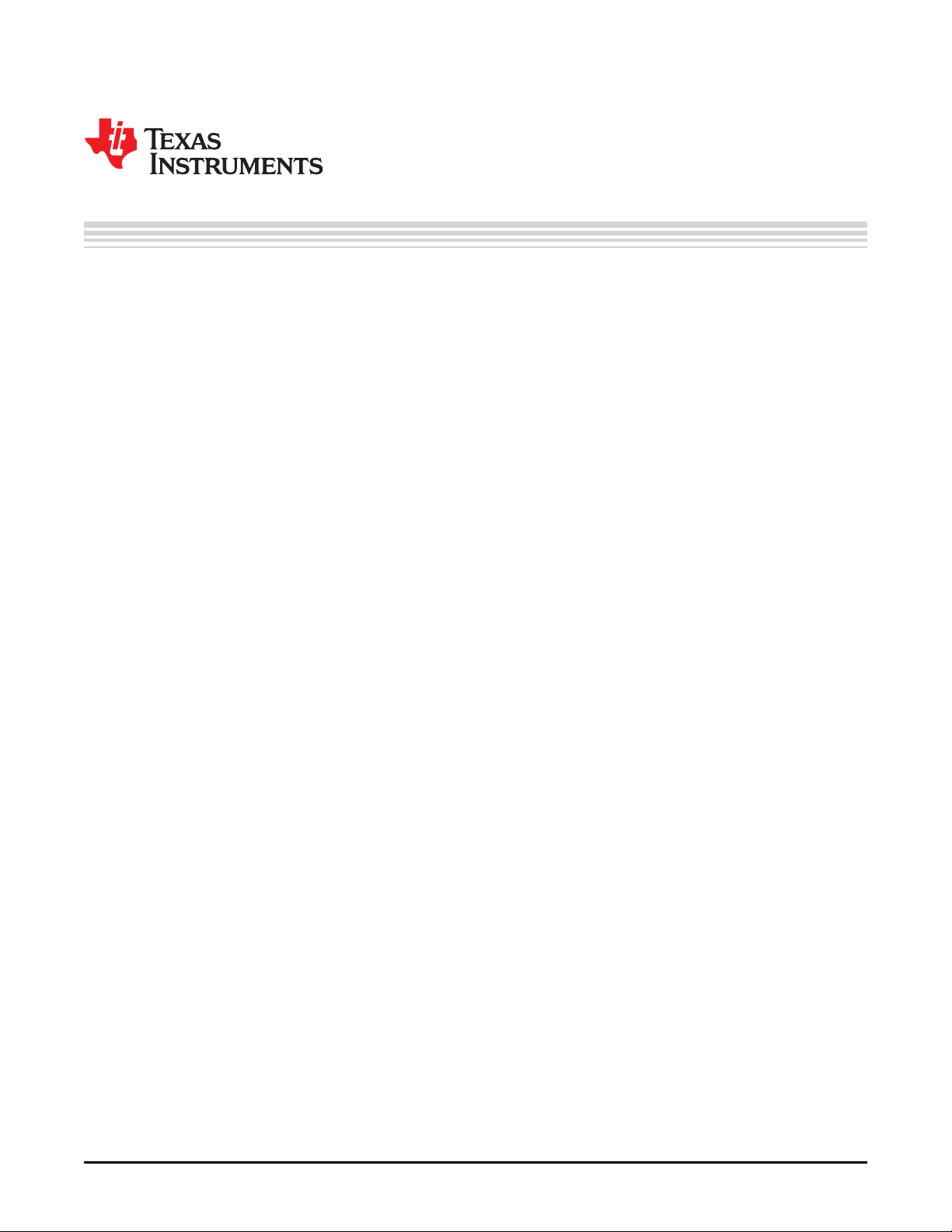
User's Guide
SLVU177A–July 2006–Revised January 2018
TPS62350EVM-201 Evaluation Module
This user’s guide describes the characteristics, operation, and use of the TPS62350EVM-201 evaluation
module (EVM). This EVM demonstrates the Texas Instruments TPS62350 800-mA, 3-MHz, synchronous,
step-down converter with I2C interface. This document includes setup instructions, a schematic diagram, a
bill of materials, and PCB layout drawings for the evaluation module.
Contents
1 Introduction ................................................................................................................... 2
2 Setup .......................................................................................................................... 2
3 Operation ..................................................................................................................... 5
4 Test Results .................................................................................................................. 7
5 Board Layout ................................................................................................................. 9
6 Schematic and Bill of Materials........................................................................................... 12
List of Figures
1 Output Controls Tab ....................................................................................................... 5
2 Preferences Tab ............................................................................................................ 6
3 Start-up From Enable ....................................................................................................... 7
4 Output Ripple................................................................................................................. 7
5 Load Transient, 1-mA to 180-mA Step ................................................................................... 8
6 Load Transient, 210-mA to 1-mA Step ................................................................................... 8
7 Assembly Layer.............................................................................................................. 9
8 Top Layer Routing ......................................................................................................... 10
9 Bottom Layer Routing ..................................................................................................... 10
10 Layer 2 Routing............................................................................................................. 11
11 Layer 3 Routing............................................................................................................. 11
12 TPS62350EVM-201 Schematic .......................................................................................... 12
1 HPA201A Bill of Materials................................................................................................. 13
Trademarks
Microsoft, Windows are registered trademarks of Microsoft Corporation.
VeriSign is a trademark of VeriSign, Inc..
All other trademarks are the property of their respective owners.
SLVU177A–July 2006–Revised January 2018
Submit Documentation Feedback
List of Tables
Copyright © 2006–2018, Texas Instruments Incorporated
TPS62350EVM-201 Evaluation Module
1
Page 2
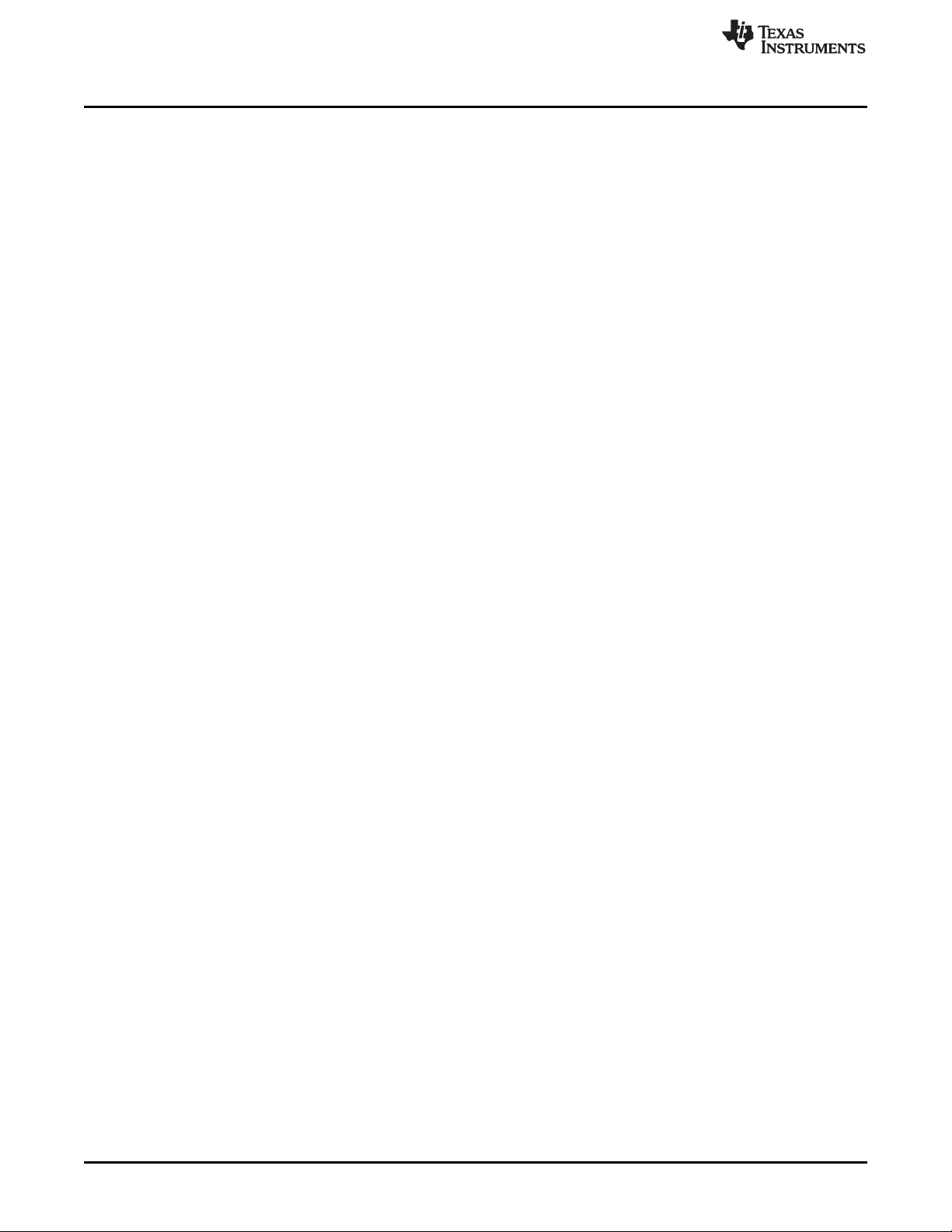
Introduction
1 Introduction
1.1 Requirements
To operate this EVM properly, connect and properly configure the following components:
A personal computer (PC) with a USB port is required to operate this EVM. The TPS62350 interface
software runs on the PC and communicates with the EVM via the PC’s USB port. Commands can be
sent to the internal registers of the TPS62350 through the USB port.
Personal Computer Requirements
• Microsoft®Windows®2000 or Windows XP operating system
• USB port
• Minimum of 30 MB of free hard disk space (100 MB recommended)
• Minimum of 256 MB of RAM
Printed-Circuit Board Assembly
The TPS62350EVM-201 PCB contains the TPS62350 IC and its required external components. This
board contains several jumpers and connectors that enable the user to customize the board for
specific operating conditions.
USB Interface Adapter
The USB interface adapter is the link that allows the PC and the EVM to communicate. One end of the
USB interface adapter connects to the PC with the supplied USB cable; the other side of the USB
interface adapter connects to the EVM with the supplied ribbon cable.
When a command is written to the EVM, the interface program running on the PC sends the
commands to the PC USB port. The USB interface adapter receives the USB command, converts the
signal to an I2C protocol, and sends the I2C signal to the TPS62350 EVM board
Software
Texas Instruments provides software to assist in evaluating this EVM. The software can be installed
from the supplied CD or downloaded from the Texas Instruments Web site at www.ti.com.
www.ti.com
2 Setup
This section describes the jumpers and connectors on the EVM as well as how to properly connect, set
up, and use the TPS62350EVM-201.
2.1 Input/Output Connector Descriptions
2.1.1 J1 – VIN
This is the positive input supply voltage to the converter. The leads to the input supply should be twisted
and kept as short as possible to minimize EMI transmission.
2.1.2 J2 – GND
This is the return connection for the input power supply of the converter.
2.1.3 J3 – I2C Input
This connector is the I2C input for the converter.
2.1.4 J4 – SYNC INPUT
This connector is used to synchronize the switching of the TPS62350 to an external clock source. Pin 1 of
J4 connects to the SYNC pin of the TPS62350. Pin 2 of J4 is connected to the ground of the TPS62350.
The SYNC input has a 1-MΩ pulldown resistor installed on the EVM board.
2
TPS62350EVM-201 Evaluation Module
Copyright © 2006–2018, Texas Instruments Incorporated
SLVU177A–July 2006–Revised January 2018
Submit Documentation Feedback
Page 3
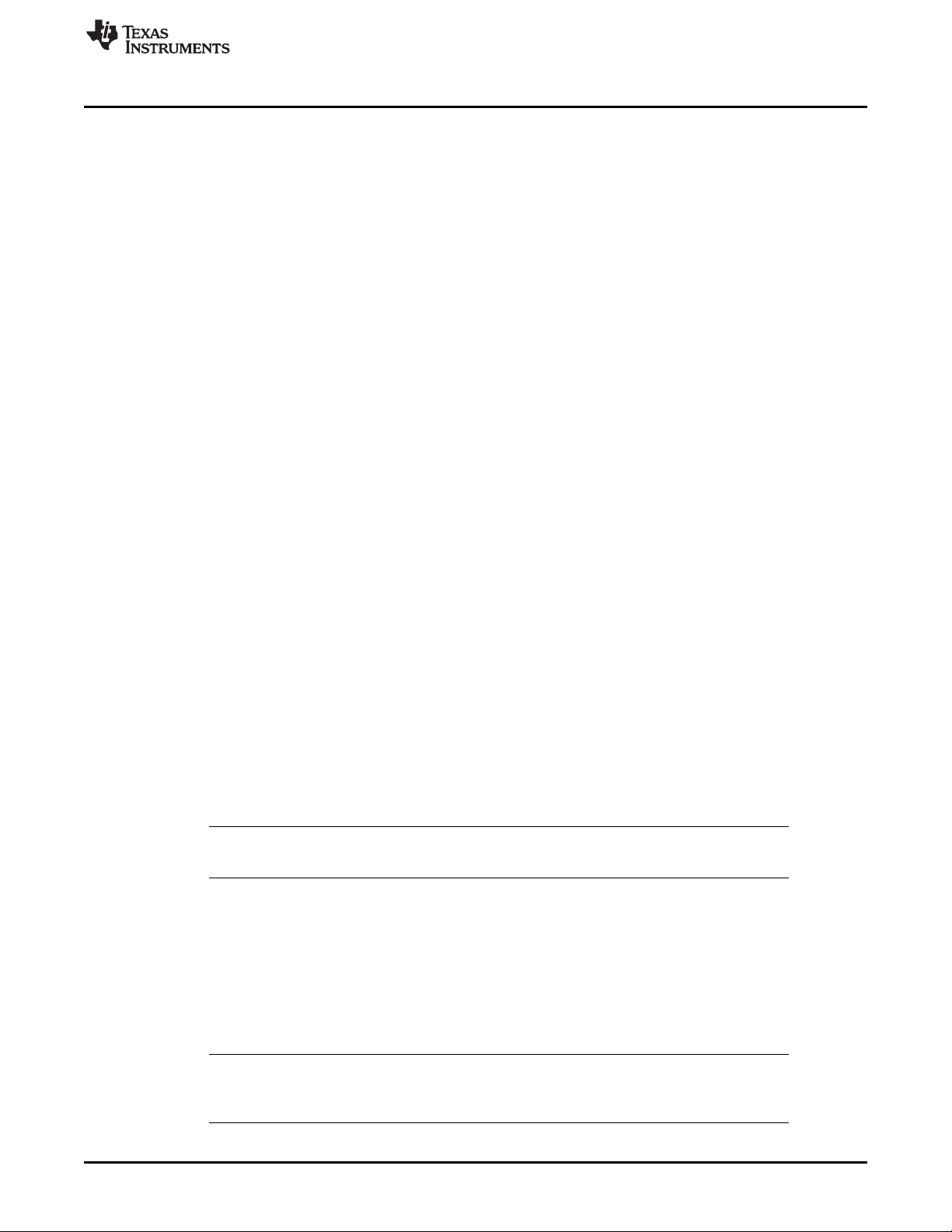
www.ti.com
2.1.5 J5 – VOUT
This is the positive connection from the output of the converter. Connect this pin to the positive input of the
load.
2.1.6 J6 – GND
This is the return connection for the output of the converter.
2.1.7 JP1 – SDA Converter 1
This jumper is used to tie the I2C SDA pin of the TPS62350 to either a 10-kΩ pullup resistor to the input
voltage or to short the SDA pin to ground. The shunt can be removed if the I2C master has its own pullup
or operates from a voltage that is different than the input voltage of the TPS62350. The Texas Instruments
USB interface adapter provides an active pullup; therefore, do not install a jumper when using the adapter
supplied with the EVM.
2.1.8 JP2 – SCL Converter 1
This jumper is used to tie the I2C SCL pin of the TPS62350 to either a 10-kΩ pullup resistor to the input
voltage or to short SCL to ground. The shunt can be removed if the I2C master has its own pullup or
operates from a voltage that is different than the input voltage of the TPS62350. The Texas Instruments
USB interface adapter provides an active pullup; therefore, do not install a jumper when using the adapter
supplied with the EVM.
2.1.9 JP4 – ENABLE Converter 1
This jumper enables or disables the converter. Connect the shorting jumper from the center ENABLE pin
to either the ON or OFF position. Never leave this pin floating.
Setup
2.1.10 JP3 – VSEL Converter 2
This jumper is used to select the output voltage of the converter. Placing a shunt between pins 1 and 2
(HIGH and VSEL) sets the output voltage of the converter to the voltage defined by the internal VSEL1
register. Placing a shunt between pins 2 and 3 (VSEL and LOW) sets the output voltage of the converter
to the voltage defined by the internal VSEL0 register.
2.2 Software Setup
If installing from a CD, insert the CD and run Setup.exe; follow all the prompts to install the software.
If installing from the TI Web site, go to the URL, www.ti.com
NOTE: This installation page is best viewed with Microsoft Internet Explorer browser (It may not
work correctly with other browsers)
Click on the install button; your PC should give you a security warning and ask if you want to install this
application. Select Install to proceed.
With both types of installation, the software attempts to install the Microsoft Dot Net Framework 2.0 (if it is
not already installed) This framework is required for the software to run.
After installation, the software should automatically run.
During future use of the software, it may prompt you to install a new version if one becomes available on
the Web.
NOTE: VeriSign™ Code Signing is used to prevent any malicious code from changing this
application. If at any time in the future the binaries are modified, the code will no longer
attempt to run.
SLVU177A–July 2006–Revised January 2018
Submit Documentation Feedback
Copyright © 2006–2018, Texas Instruments Incorporated
TPS62350EVM-201 Evaluation Module
3
Page 4
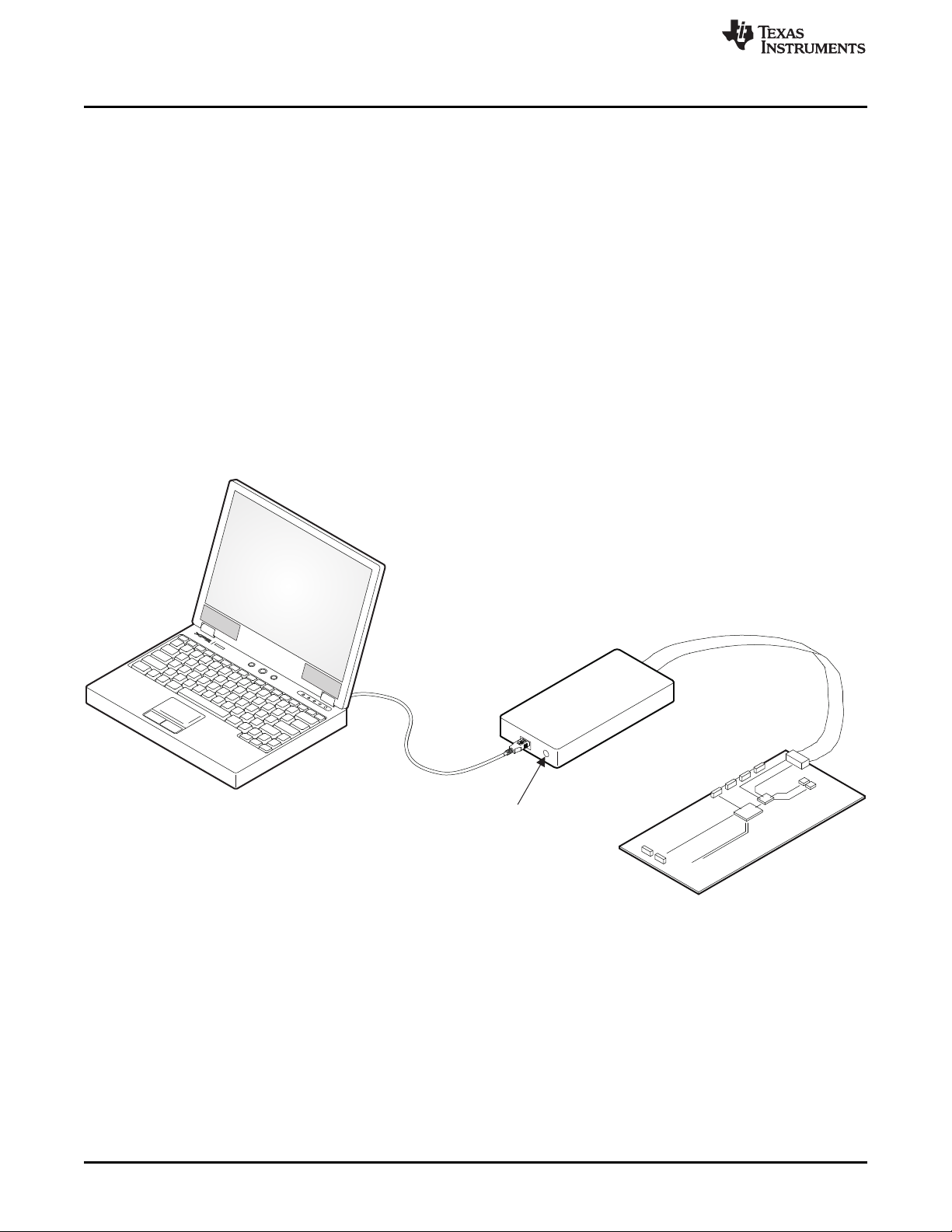
Host
Computer
USBCable
USB
Interface
Adapter
GreenLED
Indicates
Power
10-Pin
Ribbon
Cable
EVMBoard
USBInterface AdaptorQuickConnectionDiagram
Setup
2.3 Hardware Setup
Configure JP1, JP2, JP3, and JP4 using a shorting block. These jumpers are used to connect the SDA
and SCL lines of the I2C interface to a pullup resistor to the input voltage. The USB interface adapter
supplied with the EVM has its own internal pullup resistors; therefore, no additional pullup is required. No
jumper is necessary if the Texas Instruments USB interface adapter is used to communicate with the
TPS62350EVM board, and JP1 and JP2 should be left open.
Configure the jumper on JP3 to the desired setting. Shorting between VSEL and HIGH (pins 1 and 2)
makes the TPS62350 power up with the output voltage set by the VSEL1 register. Shorting between
VSEL and LOW (pins 2 and 3) makes the TPS62350 power up with the output voltage set by the VSEL0
register.
Configure JP4 as desired. Shorting between EN and ON (pins 1 and 2) enables the TPS62350. Shorting
between EN and OFF (pins 2 and 3) disables the TPS62350.
Connect the USB interface adapter to your PC using the supplied USB cable. Connect the TPS62350EVM
board to the USB interface adapter using the supplied 10-pin ribbon cable. The connectors on the ribbon
cable are keyed to prevent incorrect installation.
www.ti.com
Connect an input voltage supply to the TPS62350EVM board. The TPS62350 uses an input voltage
between 2.7 V and 6 V. Connect the positive input voltage to J1. Connect the input voltage return (ground)
connection to J2.
4
TPS62350EVM-201 Evaluation Module
Copyright © 2006–2018, Texas Instruments Incorporated
SLVU177A–July 2006–Revised January 2018
Submit Documentation Feedback
Page 5

ControlPanel Tabs “Output
Controls” selected
OutputVoltageSelection PulldownBoxes
TPS62350 InternalRegister Values. Canbe
alteredbitby bitifdesired. Updates register
when “Write” buttonis pushed.
www.ti.com
3 Operation
This section provides descriptions of the EVM software.
The supplied software is used to communicate with the TPS62350EVM. Click on the icon on the host
computer to start the software. The software asks which version of the IC is on the board. Check the
TPS62350 box, and click the continue box. The software displays the main control panel for the user
interface. When initialized, the host computer software automatically searches on the Internet (if
connected) for updates. If a new update is available, the software notifies the user of the update and
downloads it.
The main control panel for the user interface has three main page tabs, EVM Configuration, Output
Controls, and Preferences. The software initializes with the EVM Configuration tab selected. This page
can be used to set register values that correspond to the hardware configuration of the EVM. The EVM
can be operated with the default values.
Figure 1 shows the user interface with the Output Control tab selected. This page is used to change the
output voltage of the TPS62350 via the register settings. The page has two pulldown boxes, one for
VSEL0 and one for VSEL1, with the available output voltage. The voltages listed in the boxes assume
PWM mode of operation, so the actual output voltage of the EVM varies from the listed values at light
loads.
Operation
Figure 1. Output Controls Tab
SLVU177A–July 2006–Revised January 2018
Submit Documentation Feedback
Copyright © 2006–2018, Texas Instruments Incorporated
TPS62350EVM-201 Evaluation Module
5
Page 6

CrossLinkenableanddeltaselection
Operation
Figure 2 shows the page of the Preferences tab. The Preferences page is used to change the look of the
user interface such as the text color or the color of the boxes used to display a logic 1 or 0 in the register
displays. The Preferences page also provides an option for cross-linking the values in the VSEL0 and
VSEL1 registers within a selectable percentage. The default is no cross-linking. If cross-linking is enabled,
then the difference between VSEL0 and VSEL1 cannot exceed the selected percentage. This feature
provides a method to limit the ratio of voltages that can be selected. This can be used to avoid
inadvertently selecting output voltages, in the output voltage pull-down boxes, that are too high for the
application being tested.
www.ti.com
All three tabs show the bit representation of all four internal registers of the TPS62350. These bits can be
individually altered by clicking on them. Clicking on a bit does not immediately change the register value of
the IC. The Write button must be pushed to update the register with the newly selected bit values. Each
register display has its own Write button that only updates the register that is displayed next to it. The
Write To All Registers button updates all four registers with one push.
6
TPS62350EVM-201 Evaluation Module
Figure 2. Preferences Tab
Copyright © 2006–2018, Texas Instruments Incorporated
SLVU177A–July 2006–Revised January 2018
Submit Documentation Feedback
Page 7

SwitchPin
2V/div
OutputRipple
2mV/div
Vin=3.6V
Vout=1.35V
Iout=500mA
100sec/div
Enable
2V/div
Vout
0.5V/div
50 s/divm
Vin=3.6V
Vout=1.05V
Rload=5 W
www.ti.com
4 Test Results
This section provides typical performance waveforms for the TPS62350EVM-201 board.
Test Results
Figure 3. Start-up From Enable
Figure 4. Output Ripple
SLVU177A–July 2006–Revised January 2018
Submit Documentation Feedback
Copyright © 2006–2018, Texas Instruments Incorporated
TPS62350EVM-201 Evaluation Module
7
Page 8
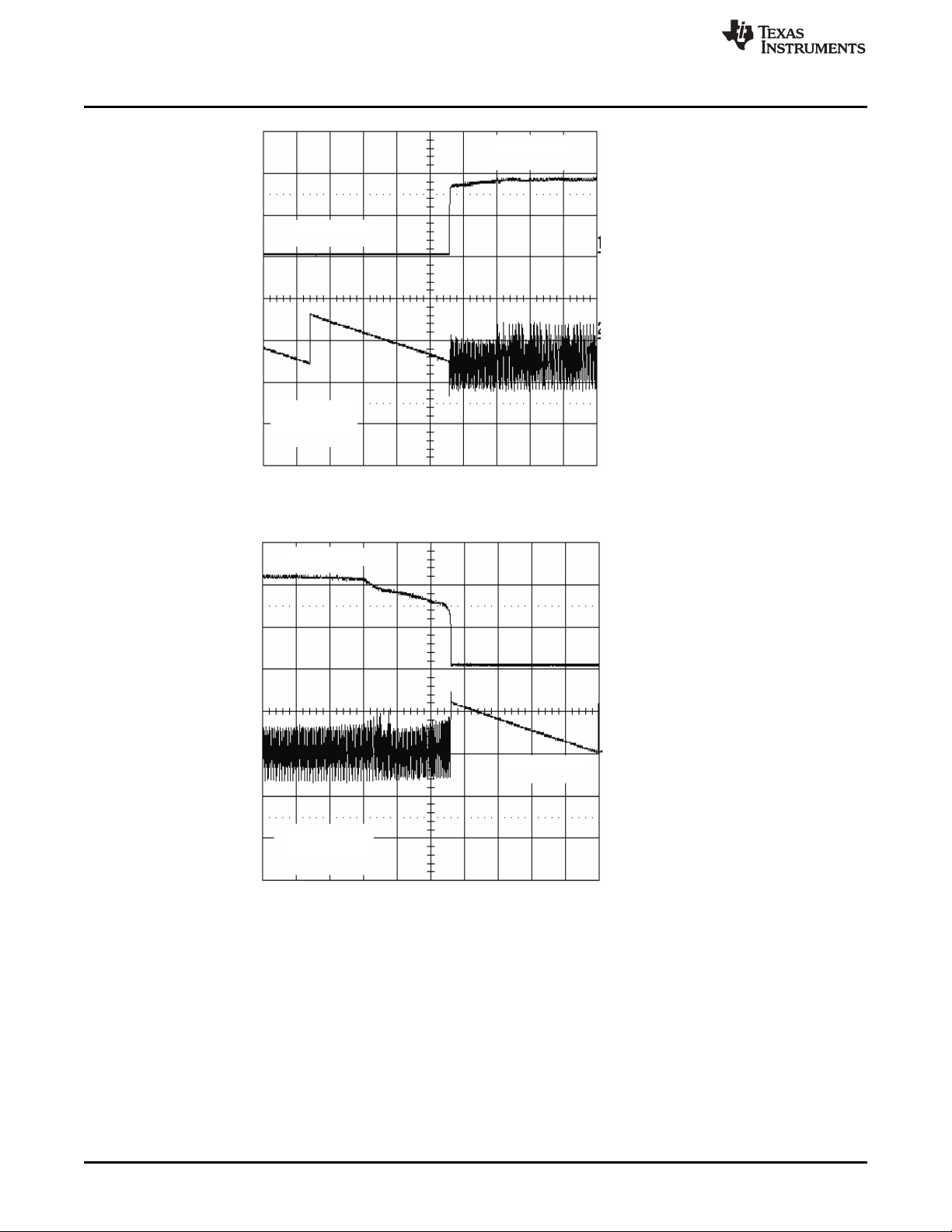
OutputCurrent
100mA/div
OutputVoltage
20mV/div
LPFMMODE
PWMMODE
Vin=3.6V
Vout=1.05V
50 s/divm
OutputCurrent
100mA/div
OutputVoltage
20mV/div
PWMMODE
LPFMMODE
Vin=3.6V
Vout=1.05V
50 s/divm
Test Results
www.ti.com
Figure 5. Load Transient, 1-mA to 180-mA Step
Figure 6. Load Transient, 210-mA to 1-mA Step
8
TPS62350EVM-201 Evaluation Module
Copyright © 2006–2018, Texas Instruments Incorporated
SLVU177A–July 2006–Revised January 2018
Submit Documentation Feedback
Page 9

www.ti.com
5 Board Layout
This section provides the TPS62350EVM-201 board layout and illustrations.
Board layout is critical for all high-frequency, switch-mode power supplies. Figure 7 through Figure 11
show the board layout for the TPS62350EVM-201 PCB. The nodes with high-switching frequencies and
currents are kept as short as possible to minimize trace inductance. Careful attention has been given to
the routing of high-frequency current loops and a single-point grounding scheme is used. See the data
sheet for specific layout guidelines.
Board Layout
SLVU177A–July 2006–Revised January 2018
Submit Documentation Feedback
Figure 7. Assembly Layer
Copyright © 2006–2018, Texas Instruments Incorporated
TPS62350EVM-201 Evaluation Module
9
Page 10
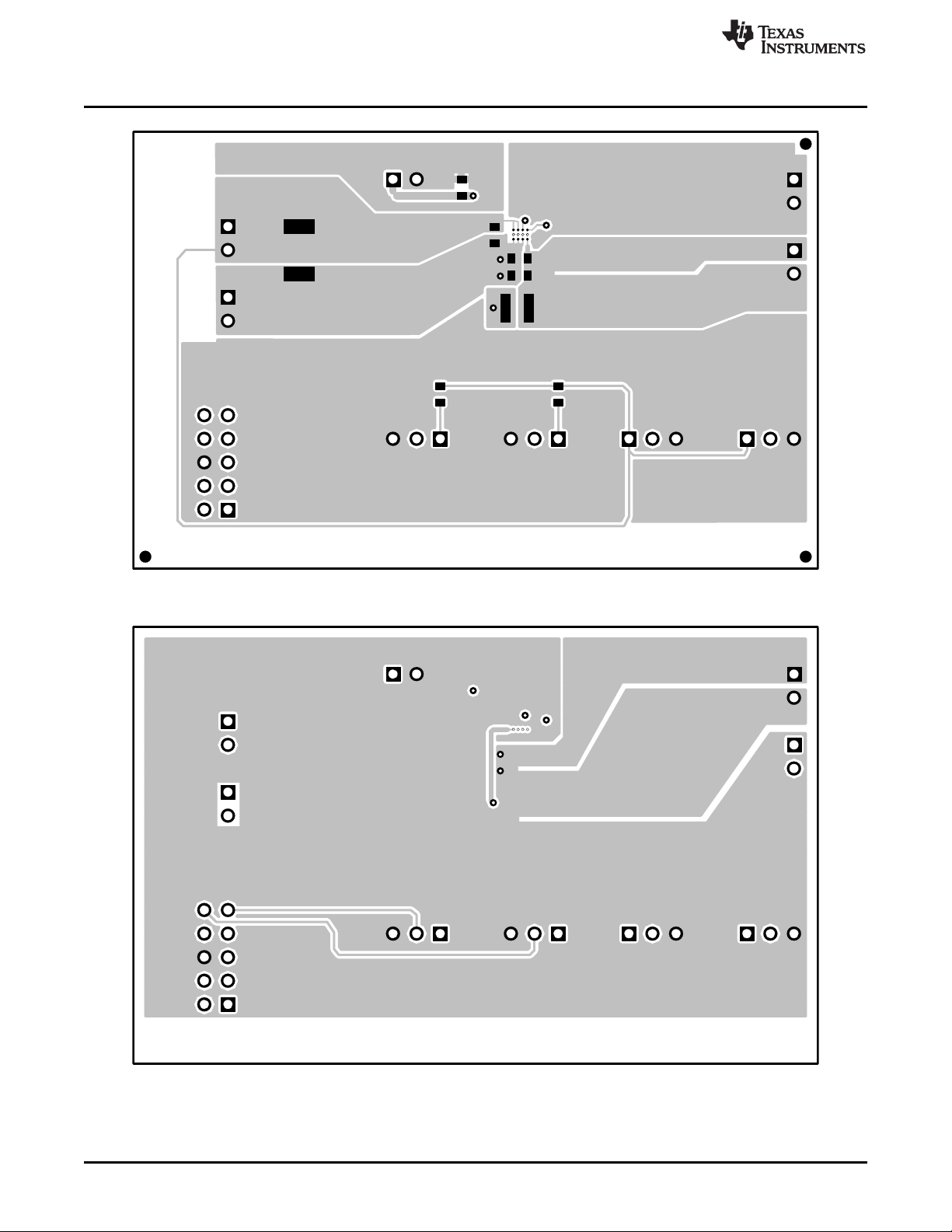
Board Layout
www.ti.com
Figure 8. Top Layer Routing
10
TPS62350EVM-201 Evaluation Module
Figure 9. Bottom Layer Routing
Copyright © 2006–2018, Texas Instruments Incorporated
SLVU177A–July 2006–Revised January 2018
Submit Documentation Feedback
Page 11
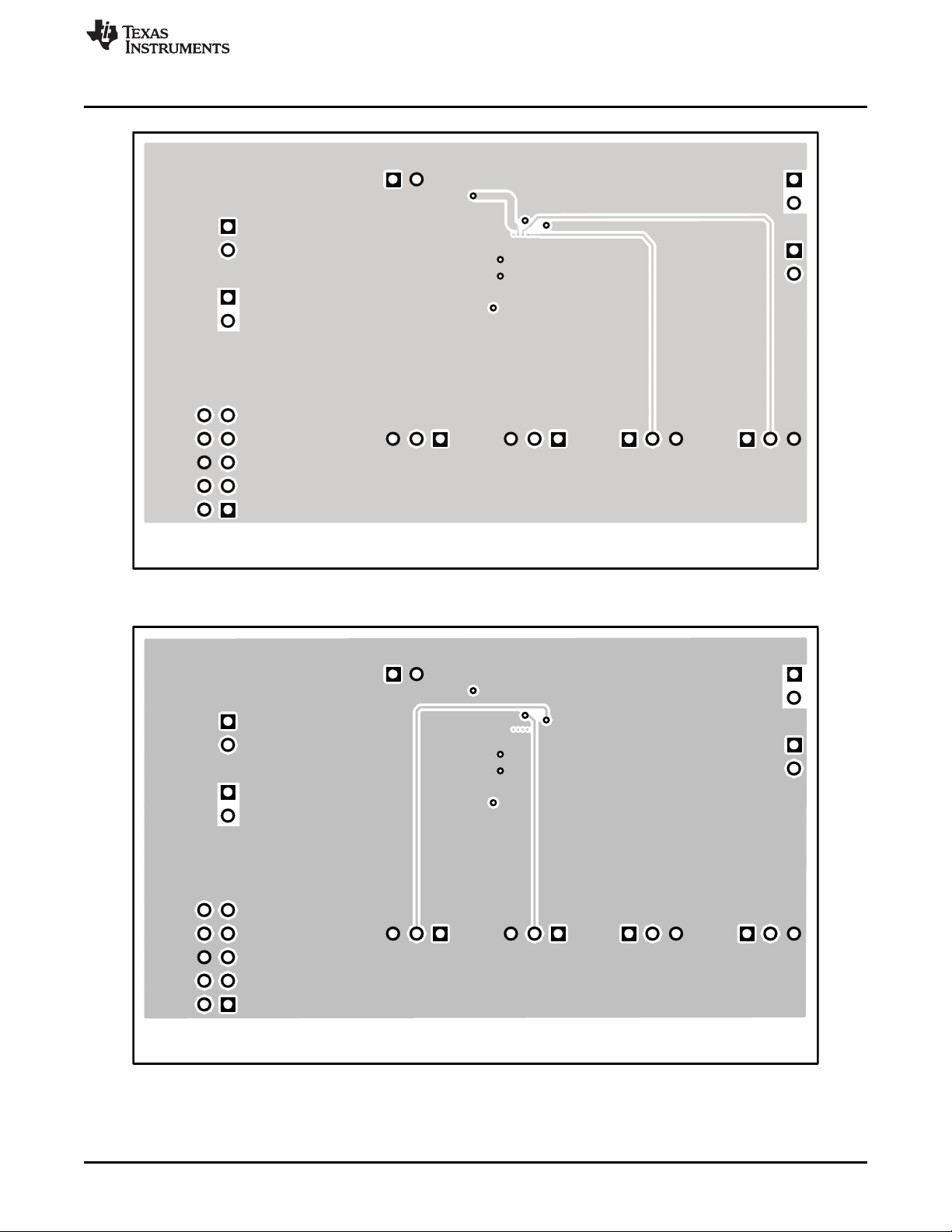
www.ti.com
Board Layout
Figure 10. Layer 2 Routing
SLVU177A–July 2006–Revised January 2018
Submit Documentation Feedback
Figure 11. Layer 3 Routing
Copyright © 2006–2018, Texas Instruments Incorporated
TPS62350EVM-201 Evaluation Module
11
Page 12

Schematic and Bill of Materials
6 Schematic and Bill of Materials
This section provides the TPS62350EVM-201 schematic and bill of materials.
6.1 Schematic
www.ti.com
12
TPS62350EVM-201 Evaluation Module
Figure 12. TPS62350EVM-201 Schematic
SLVU177A–July 2006–Revised January 2018
Submit Documentation Feedback
Copyright © 2006–2018, Texas Instruments Incorporated
Page 13

www.ti.com
Schematic and Bill of Materials
6.2 Bill of Materials
Table 1. HPA201A Bill of Materials
Count Ref Des Value Description Size Part Number MFR
2 C1, C3 10μF Capacitor, ceramic, 6.3V, X5R, 10% 0603 C1608X5R0J106KT TDK
1 C2 47μF Capacitor, ceramic, 10V, X5R, 20% 1812 C4532X5R1A476M TDK
1 L1 1.0μH Inductor, SMT, 1.6A, ±30% 3mm x 3mm LPS3010-102NLC Coilcraft
2 R1, R2 10.0k Resistor, Chip, 1/16W, 1% 0603 Std Std
1 R3 1.00M Resistor, Chip, 1/16W, 1% 0603 Std Std
1 U1
IC, 3MHz synchronous step down converter with I2C, 800mA
CSP-12 TPS62350YZG TI
6.3 Related Documentation From Texas Instruments
TPS62350, TPS62351 800-mA, 3-MHz Synchronous Step-Down Converter With I2C Compatible Interface
in Chip Scale Packaging data sheet (SLVS540)
Revision History
NOTE: Page numbers for previous revisions may differ from page numbers in the current version.
Changes from Original (July 2006) to A Revision ........................................................................................................... Page
• Updated HPA201A Bill of Materials. .................................................................................................. 13
SLVU177A–July 2006–Revised January 2018
Submit Documentation Feedback
Copyright © 2006–2018, Texas Instruments Incorporated
Revision History
13
Page 14

STANDARD TERMS FOR EVALUATION MODULES
1. Delivery: TI delivers TI evaluation boards, kits, or modules, including any accompanying demonstration software, components, and/or
documentation which may be provided together or separately (collectively, an “EVM” or “EVMs”) to the User (“User”) in accordance
with the terms set forth herein. User's acceptance of the EVM is expressly subject to the following terms.
1.1 EVMs are intended solely for product or software developers for use in a research and development setting to facilitate feasibility
evaluation, experimentation, or scientific analysis of TI semiconductors products. EVMs have no direct function and are not
finished products. EVMs shall not be directly or indirectly assembled as a part or subassembly in any finished product. For
clarification, any software or software tools provided with the EVM (“Software”) shall not be subject to the terms and conditions
set forth herein but rather shall be subject to the applicable terms that accompany such Software
1.2 EVMs are not intended for consumer or household use. EVMs may not be sold, sublicensed, leased, rented, loaned, assigned,
or otherwise distributed for commercial purposes by Users, in whole or in part, or used in any finished product or production
system.
2 Limited Warranty and Related Remedies/Disclaimers:
2.1 These terms do not apply to Software. The warranty, if any, for Software is covered in the applicable Software License
Agreement.
2.2 TI warrants that the TI EVM will conform to TI's published specifications for ninety (90) days after the date TI delivers such EVM
to User. Notwithstanding the foregoing, TI shall not be liable for a nonconforming EVM if (a) the nonconformity was caused by
neglect, misuse or mistreatment by an entity other than TI, including improper installation or testing, or for any EVMs that have
been altered or modified in any way by an entity other than TI, (b) the nonconformity resulted from User's design, specifications
or instructions for such EVMs or improper system design, or (c) User has not paid on time. Testing and other quality control
techniques are used to the extent TI deems necessary. TI does not test all parameters of each EVM.
User's claims against TI under this Section 2 are void if User fails to notify TI of any apparent defects in the EVMs within ten (10)
business days after delivery, or of any hidden defects with ten (10) business days after the defect has been detected.
2.3 TI's sole liability shall be at its option to repair or replace EVMs that fail to conform to the warranty set forth above, or credit
User's account for such EVM. TI's liability under this warranty shall be limited to EVMs that are returned during the warranty
period to the address designated by TI and that are determined by TI not to conform to such warranty. If TI elects to repair or
replace such EVM, TI shall have a reasonable time to repair such EVM or provide replacements. Repaired EVMs shall be
warranted for the remainder of the original warranty period. Replaced EVMs shall be warranted for a new full ninety (90) day
warranty period.
3 Regulatory Notices:
3.1 United States
3.1.1 Notice applicable to EVMs not FCC-Approved:
FCC NOTICE: This kit is designed to allow product developers to evaluate electronic components, circuitry, or software
associated with the kit to determine whether to incorporate such items in a finished product and software developers to write
software applications for use with the end product. This kit is not a finished product and when assembled may not be resold or
otherwise marketed unless all required FCC equipment authorizations are first obtained. Operation is subject to the condition
that this product not cause harmful interference to licensed radio stations and that this product accept harmful interference.
Unless the assembled kit is designed to operate under part 15, part 18 or part 95 of this chapter, the operator of the kit must
operate under the authority of an FCC license holder or must secure an experimental authorization under part 5 of this chapter.
3.1.2 For EVMs annotated as FCC – FEDERAL COMMUNICATIONS COMMISSION Part 15 Compliant:
CAUTION
This device complies with part 15 of the FCC Rules. Operation is subject to the following two conditions: (1) This device may not
cause harmful interference, and (2) this device must accept any interference received, including interference that may cause
undesired operation.
Changes or modifications not expressly approved by the party responsible for compliance could void the user's authority to
operate the equipment.
FCC Interference Statement for Class A EVM devices
NOTE: This equipment has been tested and found to comply with the limits for a Class A digital device, pursuant to part 15 of
the FCC Rules. These limits are designed to provide reasonable protection against harmful interference when the equipment is
operated in a commercial environment. This equipment generates, uses, and can radiate radio frequency energy and, if not
installed and used in accordance with the instruction manual, may cause harmful interference to radio communications.
Operation of this equipment in a residential area is likely to cause harmful interference in which case the user will be required to
correct the interference at his own expense.
Page 15
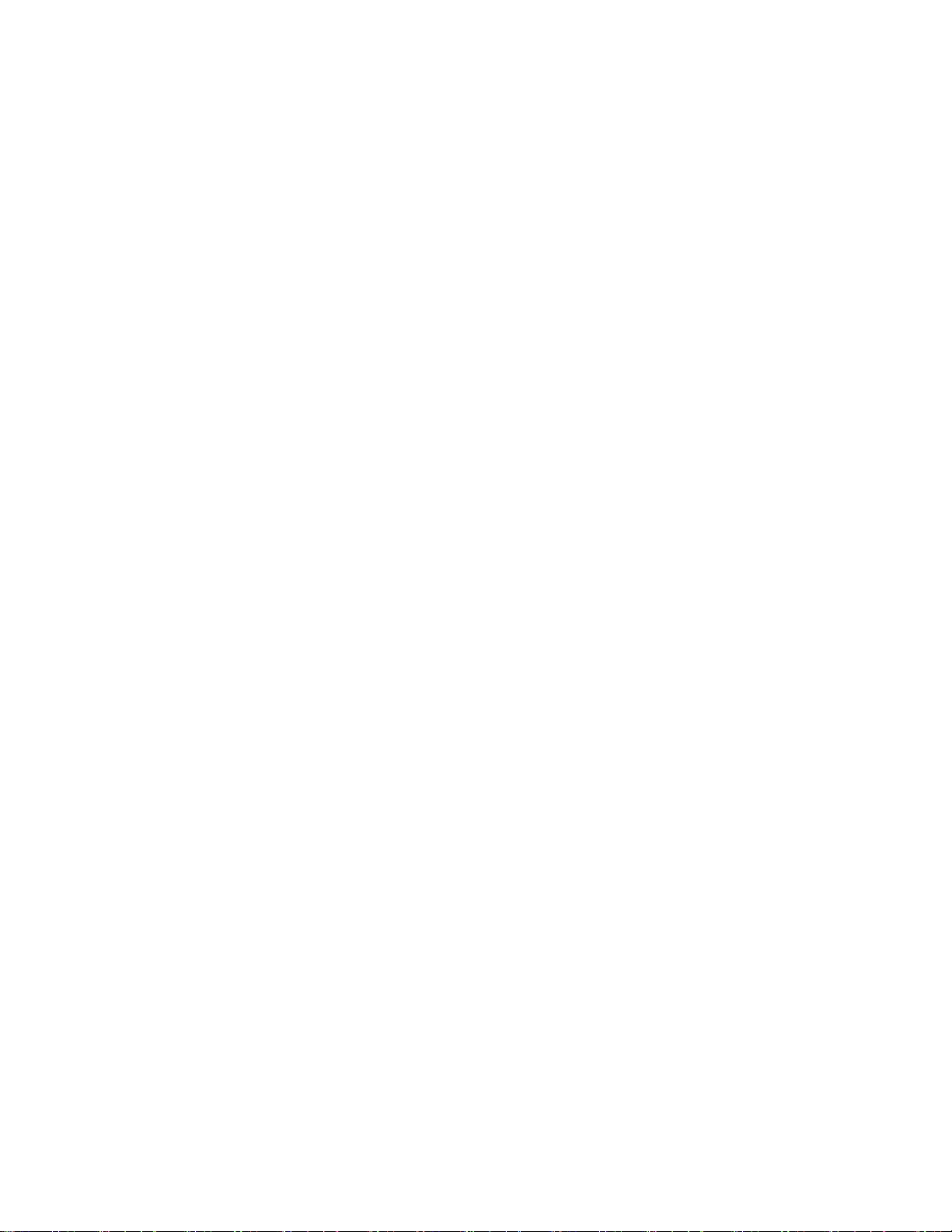
FCC Interference Statement for Class B EVM devices
NOTE: This equipment has been tested and found to comply with the limits for a Class B digital device, pursuant to part 15 of
the FCC Rules. These limits are designed to provide reasonable protection against harmful interference in a residential
installation. This equipment generates, uses and can radiate radio frequency energy and, if not installed and used in accordance
with the instructions, may cause harmful interference to radio communications. However, there is no guarantee that interference
will not occur in a particular installation. If this equipment does cause harmful interference to radio or television reception, which
can be determined by turning the equipment off and on, the user is encouraged to try to correct the interference by one or more
of the following measures:
• Reorient or relocate the receiving antenna.
• Increase the separation between the equipment and receiver.
• Connect the equipment into an outlet on a circuit different from that to which the receiver is connected.
• Consult the dealer or an experienced radio/TV technician for help.
3.2 Canada
3.2.1 For EVMs issued with an Industry Canada Certificate of Conformance to RSS-210 or RSS-247
Concerning EVMs Including Radio Transmitters:
This device complies with Industry Canada license-exempt RSSs. Operation is subject to the following two conditions:
(1) this device may not cause interference, and (2) this device must accept any interference, including interference that may
cause undesired operation of the device.
Concernant les EVMs avec appareils radio:
Le présent appareil est conforme aux CNR d'Industrie Canada applicables aux appareils radio exempts de licence. L'exploitation
est autorisée aux deux conditions suivantes: (1) l'appareil ne doit pas produire de brouillage, et (2) l'utilisateur de l'appareil doit
accepter tout brouillage radioélectrique subi, même si le brouillage est susceptible d'en compromettre le fonctionnement.
Concerning EVMs Including Detachable Antennas:
Under Industry Canada regulations, this radio transmitter may only operate using an antenna of a type and maximum (or lesser)
gain approved for the transmitter by Industry Canada. To reduce potential radio interference to other users, the antenna type
and its gain should be so chosen that the equivalent isotropically radiated power (e.i.r.p.) is not more than that necessary for
successful communication. This radio transmitter has been approved by Industry Canada to operate with the antenna types
listed in the user guide with the maximum permissible gain and required antenna impedance for each antenna type indicated.
Antenna types not included in this list, having a gain greater than the maximum gain indicated for that type, are strictly prohibited
for use with this device.
Concernant les EVMs avec antennes détachables
Conformément à la réglementation d'Industrie Canada, le présent émetteur radio peut fonctionner avec une antenne d'un type et
d'un gain maximal (ou inférieur) approuvé pour l'émetteur par Industrie Canada. Dans le but de réduire les risques de brouillage
radioélectrique à l'intention des autres utilisateurs, il faut choisir le type d'antenne et son gain de sorte que la puissance isotrope
rayonnée équivalente (p.i.r.e.) ne dépasse pas l'intensité nécessaire à l'établissement d'une communication satisfaisante. Le
présent émetteur radio a été approuvé par Industrie Canada pour fonctionner avec les types d'antenne énumérés dans le
manuel d’usage et ayant un gain admissible maximal et l'impédance requise pour chaque type d'antenne. Les types d'antenne
non inclus dans cette liste, ou dont le gain est supérieur au gain maximal indiqué, sont strictement interdits pour l'exploitation de
l'émetteur
3.3 Japan
3.3.1 Notice for EVMs delivered in Japan: Please see http://www.tij.co.jp/lsds/ti_ja/general/eStore/notice_01.page 日本国内に
輸入される評価用キット、ボードについては、次のところをご覧ください。
http://www.tij.co.jp/lsds/ti_ja/general/eStore/notice_01.page
3.3.2 Notice for Users of EVMs Considered “Radio Frequency Products” in Japan: EVMs entering Japan may not be certified
by TI as conforming to Technical Regulations of Radio Law of Japan.
If User uses EVMs in Japan, not certified to Technical Regulations of Radio Law of Japan, User is required to follow the
instructions set forth by Radio Law of Japan, which includes, but is not limited to, the instructions below with respect to EVMs
(which for the avoidance of doubt are stated strictly for convenience and should be verified by User):
1. Use EVMs in a shielded room or any other test facility as defined in the notification #173 issued by Ministry of Internal
Affairs and Communications on March 28, 2006, based on Sub-section 1.1 of Article 6 of the Ministry’s Rule for
Enforcement of Radio Law of Japan,
2. Use EVMs only after User obtains the license of Test Radio Station as provided in Radio Law of Japan with respect to
EVMs, or
3. Use of EVMs only after User obtains the Technical Regulations Conformity Certification as provided in Radio Law of Japan
with respect to EVMs. Also, do not transfer EVMs, unless User gives the same notice above to the transferee. Please note
that if User does not follow the instructions above, User will be subject to penalties of Radio Law of Japan.
Page 16

【無線電波を送信する製品の開発キットをお使いになる際の注意事項】 開発キットの中には技術基準適合証明を受けて
いないものがあります。 技術適合証明を受けていないもののご使用に際しては、電波法遵守のため、以下のいずれかの
措置を取っていただく必要がありますのでご注意ください。
1. 電波法施行規則第6条第1項第1号に基づく平成18年3月28日総務省告示第173号で定められた電波暗室等の試験設備でご使用
いただく。
2. 実験局の免許を取得後ご使用いただく。
3. 技術基準適合証明を取得後ご使用いただく。
なお、本製品は、上記の「ご使用にあたっての注意」を譲渡先、移転先に通知しない限り、譲渡、移転できないものとします。
上記を遵守頂けない場合は、電波法の罰則が適用される可能性があることをご留意ください。 日本テキサス・イ
ンスツルメンツ株式会社
東京都新宿区西新宿6丁目24番1号
西新宿三井ビル
3.3.3 Notice for EVMs for Power Line Communication: Please see http://www.tij.co.jp/lsds/ti_ja/general/eStore/notice_02.page
電力線搬送波通信についての開発キットをお使いになる際の注意事項については、次のところをご覧ください。http:/
/www.tij.co.jp/lsds/ti_ja/general/eStore/notice_02.page
3.4 European Union
3.4.1 For EVMs subject to EU Directive 2014/30/EU (Electromagnetic Compatibility Directive):
This is a class A product intended for use in environments other than domestic environments that are connected to a
low-voltage power-supply network that supplies buildings used for domestic purposes. In a domestic environment this
product may cause radio interference in which case the user may be required to take adequate measures.
4 EVM Use Restrictions and Warnings:
4.1 EVMS ARE NOT FOR USE IN FUNCTIONAL SAFETY AND/OR SAFETY CRITICAL EVALUATIONS, INCLUDING BUT NOT
LIMITED TO EVALUATIONS OF LIFE SUPPORT APPLICATIONS.
4.2 User must read and apply the user guide and other available documentation provided by TI regarding the EVM prior to handling
or using the EVM, including without limitation any warning or restriction notices. The notices contain important safety information
related to, for example, temperatures and voltages.
4.3 Safety-Related Warnings and Restrictions:
4.3.1 User shall operate the EVM within TI’s recommended specifications and environmental considerations stated in the user
guide, other available documentation provided by TI, and any other applicable requirements and employ reasonable and
customary safeguards. Exceeding the specified performance ratings and specifications (including but not limited to input
and output voltage, current, power, and environmental ranges) for the EVM may cause personal injury or death, or
property damage. If there are questions concerning performance ratings and specifications, User should contact a TI
field representative prior to connecting interface electronics including input power and intended loads. Any loads applied
outside of the specified output range may also result in unintended and/or inaccurate operation and/or possible
permanent damage to the EVM and/or interface electronics. Please consult the EVM user guide prior to connecting any
load to the EVM output. If there is uncertainty as to the load specification, please contact a TI field representative.
During normal operation, even with the inputs and outputs kept within the specified allowable ranges, some circuit
components may have elevated case temperatures. These components include but are not limited to linear regulators,
switching transistors, pass transistors, current sense resistors, and heat sinks, which can be identified using the
information in the associated documentation. When working with the EVM, please be aware that the EVM may become
very warm.
4.3.2 EVMs are intended solely for use by technically qualified, professional electronics experts who are familiar with the
dangers and application risks associated with handling electrical mechanical components, systems, and subsystems.
User assumes all responsibility and liability for proper and safe handling and use of the EVM by User or its employees,
affiliates, contractors or designees. User assumes all responsibility and liability to ensure that any interfaces (electronic
and/or mechanical) between the EVM and any human body are designed with suitable isolation and means to safely
limit accessible leakage currents to minimize the risk of electrical shock hazard. User assumes all responsibility and
liability for any improper or unsafe handling or use of the EVM by User or its employees, affiliates, contractors or
designees.
4.4 User assumes all responsibility and liability to determine whether the EVM is subject to any applicable international, federal,
state, or local laws and regulations related to User’s handling and use of the EVM and, if applicable, User assumes all
responsibility and liability for compliance in all respects with such laws and regulations. User assumes all responsibility and
liability for proper disposal and recycling of the EVM consistent with all applicable international, federal, state, and local
requirements.
5. Accuracy of Information: To the extent TI provides information on the availability and function of EVMs, TI attempts to be as accurate
as possible. However, TI does not warrant the accuracy of EVM descriptions, EVM availability or other information on its websites as
accurate, complete, reliable, current, or error-free.
Page 17

6. Disclaimers:
6.1 EXCEPT AS SET FORTH ABOVE, EVMS AND ANY MATERIALS PROVIDED WITH THE EVM (INCLUDING, BUT NOT
LIMITED TO, REFERENCE DESIGNS AND THE DESIGN OF THE EVM ITSELF) ARE PROVIDED "AS IS" AND "WITH ALL
FAULTS." TI DISCLAIMS ALL OTHER WARRANTIES, EXPRESS OR IMPLIED, REGARDING SUCH ITEMS, INCLUDING BUT
NOT LIMITED TO ANY EPIDEMIC FAILURE WARRANTY OR IMPLIED WARRANTIES OF MERCHANTABILITY OR FITNESS
FOR A PARTICULAR PURPOSE OR NON-INFRINGEMENT OF ANY THIRD PARTY PATENTS, COPYRIGHTS, TRADE
SECRETS OR OTHER INTELLECTUAL PROPERTY RIGHTS.
6.2 EXCEPT FOR THE LIMITED RIGHT TO USE THE EVM SET FORTH HEREIN, NOTHING IN THESE TERMS SHALL BE
CONSTRUED AS GRANTING OR CONFERRING ANY RIGHTS BY LICENSE, PATENT, OR ANY OTHER INDUSTRIAL OR
INTELLECTUAL PROPERTY RIGHT OF TI, ITS SUPPLIERS/LICENSORS OR ANY OTHER THIRD PARTY, TO USE THE
EVM IN ANY FINISHED END-USER OR READY-TO-USE FINAL PRODUCT, OR FOR ANY INVENTION, DISCOVERY OR
IMPROVEMENT, REGARDLESS OF WHEN MADE, CONCEIVED OR ACQUIRED.
7. USER'S INDEMNITY OBLIGATIONS AND REPRESENTATIONS. USER WILL DEFEND, INDEMNIFY AND HOLD TI, ITS
LICENSORS AND THEIR REPRESENTATIVES HARMLESS FROM AND AGAINST ANY AND ALL CLAIMS, DAMAGES, LOSSES,
EXPENSES, COSTS AND LIABILITIES (COLLECTIVELY, "CLAIMS") ARISING OUT OF OR IN CONNECTION WITH ANY
HANDLING OR USE OF THE EVM THAT IS NOT IN ACCORDANCE WITH THESE TERMS. THIS OBLIGATION SHALL APPLY
WHETHER CLAIMS ARISE UNDER STATUTE, REGULATION, OR THE LAW OF TORT, CONTRACT OR ANY OTHER LEGAL
THEORY, AND EVEN IF THE EVM FAILS TO PERFORM AS DESCRIBED OR EXPECTED.
8. Limitations on Damages and Liability:
8.1 General Limitations. IN NO EVENT SHALL TI BE LIABLE FOR ANY SPECIAL, COLLATERAL, INDIRECT, PUNITIVE,
INCIDENTAL, CONSEQUENTIAL, OR EXEMPLARY DAMAGES IN CONNECTION WITH OR ARISING OUT OF THESE
TERMS OR THE USE OF THE EVMS , REGARDLESS OF WHETHER TI HAS BEEN ADVISED OF THE POSSIBILITY OF
SUCH DAMAGES. EXCLUDED DAMAGES INCLUDE, BUT ARE NOT LIMITED TO, COST OF REMOVAL OR
REINSTALLATION, ANCILLARY COSTS TO THE PROCUREMENT OF SUBSTITUTE GOODS OR SERVICES, RETESTING,
OUTSIDE COMPUTER TIME, LABOR COSTS, LOSS OF GOODWILL, LOSS OF PROFITS, LOSS OF SAVINGS, LOSS OF
USE, LOSS OF DATA, OR BUSINESS INTERRUPTION. NO CLAIM, SUIT OR ACTION SHALL BE BROUGHT AGAINST TI
MORE THAN TWELVE (12) MONTHS AFTER THE EVENT THAT GAVE RISE TO THE CAUSE OF ACTION HAS
OCCURRED.
8.2 Specific Limitations. IN NO EVENT SHALL TI'S AGGREGATE LIABILITY FROM ANY USE OF AN EVM PROVIDED
HEREUNDER, INCLUDING FROM ANY WARRANTY, INDEMITY OR OTHER OBLIGATION ARISING OUT OF OR IN
CONNECTION WITH THESE TERMS, , EXCEED THE TOTAL AMOUNT PAID TO TI BY USER FOR THE PARTICULAR
EVM(S) AT ISSUE DURING THE PRIOR TWELVE (12) MONTHS WITH RESPECT TO WHICH LOSSES OR DAMAGES ARE
CLAIMED. THE EXISTENCE OF MORE THAN ONE CLAIM SHALL NOT ENLARGE OR EXTEND THIS LIMIT.
9. Return Policy. Except as otherwise provided, TI does not offer any refunds, returns, or exchanges. Furthermore, no return of EVM(s)
will be accepted if the package has been opened and no return of the EVM(s) will be accepted if they are damaged or otherwise not in
a resalable condition. If User feels it has been incorrectly charged for the EVM(s) it ordered or that delivery violates the applicable
order, User should contact TI. All refunds will be made in full within thirty (30) working days from the return of the components(s),
excluding any postage or packaging costs.
10. Governing Law: These terms and conditions shall be governed by and interpreted in accordance with the laws of the State of Texas,
without reference to conflict-of-laws principles. User agrees that non-exclusive jurisdiction for any dispute arising out of or relating to
these terms and conditions lies within courts located in the State of Texas and consents to venue in Dallas County, Texas.
Notwithstanding the foregoing, any judgment may be enforced in any United States or foreign court, and TI may seek injunctive relief
in any United States or foreign court.
Mailing Address: Texas Instruments, Post Office Box 655303, Dallas, Texas 75265
Copyright © 2018, Texas Instruments Incorporated
Page 18

IMPORTANT NOTICE FOR TI DESIGN INFORMATION AND RESOURCES
Texas Instruments Incorporated (‘TI”) technical, application or other design advice, services or information, including, but not limited to,
reference designs and materials relating to evaluation modules, (collectively, “TI Resources”) are intended to assist designers who are
developing applications that incorporate TI products; by downloading, accessing or using any particular TI Resource in any way, you
(individually or, if you are acting on behalf of a company, your company) agree to use it solely for this purpose and subject to the terms of
this Notice.
TI’s provision of TI Resources does not expand or otherwise alter TI’s applicable published warranties or warranty disclaimers for TI
products, and no additional obligations or liabilities arise from TI providing such TI Resources. TI reserves the right to make corrections,
enhancements, improvements and other changes to its TI Resources.
You understand and agree that you remain responsible for using your independent analysis, evaluation and judgment in designing your
applications and that you have full and exclusive responsibility to assure the safety of your applications and compliance of your applications
(and of all TI products used in or for your applications) with all applicable regulations, laws and other applicable requirements. You
represent that, with respect to your applications, you have all the necessary expertise to create and implement safeguards that (1)
anticipate dangerous consequences of failures, (2) monitor failures and their consequences, and (3) lessen the likelihood of failures that
might cause harm and take appropriate actions. You agree that prior to using or distributing any applications that include TI products, you
will thoroughly test such applications and the functionality of such TI products as used in such applications. TI has not conducted any
testing other than that specifically described in the published documentation for a particular TI Resource.
You are authorized to use, copy and modify any individual TI Resource only in connection with the development of applications that include
the TI product(s) identified in such TI Resource. NO OTHER LICENSE, EXPRESS OR IMPLIED, BY ESTOPPEL OR OTHERWISE TO
ANY OTHER TI INTELLECTUAL PROPERTY RIGHT, AND NO LICENSE TO ANY TECHNOLOGY OR INTELLECTUAL PROPERTY
RIGHT OF TI OR ANY THIRD PARTY IS GRANTED HEREIN, including but not limited to any patent right, copyright, mask work right, or
other intellectual property right relating to any combination, machine, or process in which TI products or services are used. Information
regarding or referencing third-party products or services does not constitute a license to use such products or services, or a warranty or
endorsement thereof. Use of TI Resources may require a license from a third party under the patents or other intellectual property of the
third party, or a license from TI under the patents or other intellectual property of TI.
TI RESOURCES ARE PROVIDED “AS IS” AND WITH ALL FAULTS. TI DISCLAIMS ALL OTHER WARRANTIES OR
REPRESENTATIONS, EXPRESS OR IMPLIED, REGARDING TI RESOURCES OR USE THEREOF, INCLUDING BUT NOT LIMITED TO
ACCURACY OR COMPLETENESS, TITLE, ANY EPIDEMIC FAILURE WARRANTY AND ANY IMPLIED WARRANTIES OF
MERCHANTABILITY, FITNESS FOR A PARTICULAR PURPOSE, AND NON-INFRINGEMENT OF ANY THIRD PARTY INTELLECTUAL
PROPERTY RIGHTS.
TI SHALL NOT BE LIABLE FOR AND SHALL NOT DEFEND OR INDEMNIFY YOU AGAINST ANY CLAIM, INCLUDING BUT NOT
LIMITED TO ANY INFRINGEMENT CLAIM THAT RELATES TO OR IS BASED ON ANY COMBINATION OF PRODUCTS EVEN IF
DESCRIBED IN TI RESOURCES OR OTHERWISE. IN NO EVENT SHALL TI BE LIABLE FOR ANY ACTUAL, DIRECT, SPECIAL,
COLLATERAL, INDIRECT, PUNITIVE, INCIDENTAL, CONSEQUENTIAL OR EXEMPLARY DAMAGES IN CONNECTION WITH OR
ARISING OUT OF TI RESOURCES OR USE THEREOF, AND REGARDLESS OF WHETHER TI HAS BEEN ADVISED OF THE
POSSIBILITY OF SUCH DAMAGES.
You agree to fully indemnify TI and its representatives against any damages, costs, losses, and/or liabilities arising out of your noncompliance with the terms and provisions of this Notice.
This Notice applies to TI Resources. Additional terms apply to the use and purchase of certain types of materials, TI products and services.
These include; without limitation, TI’s standard terms for semiconductor products http://www.ti.com/sc/docs/stdterms.htm), evaluation
modules, and samples (http://www.ti.com/sc/docs/sampterms.htm).
Mailing Address: Texas Instruments, Post Office Box 655303, Dallas, Texas 75265
Copyright © 2018, Texas Instruments Incorporated
