Page 1
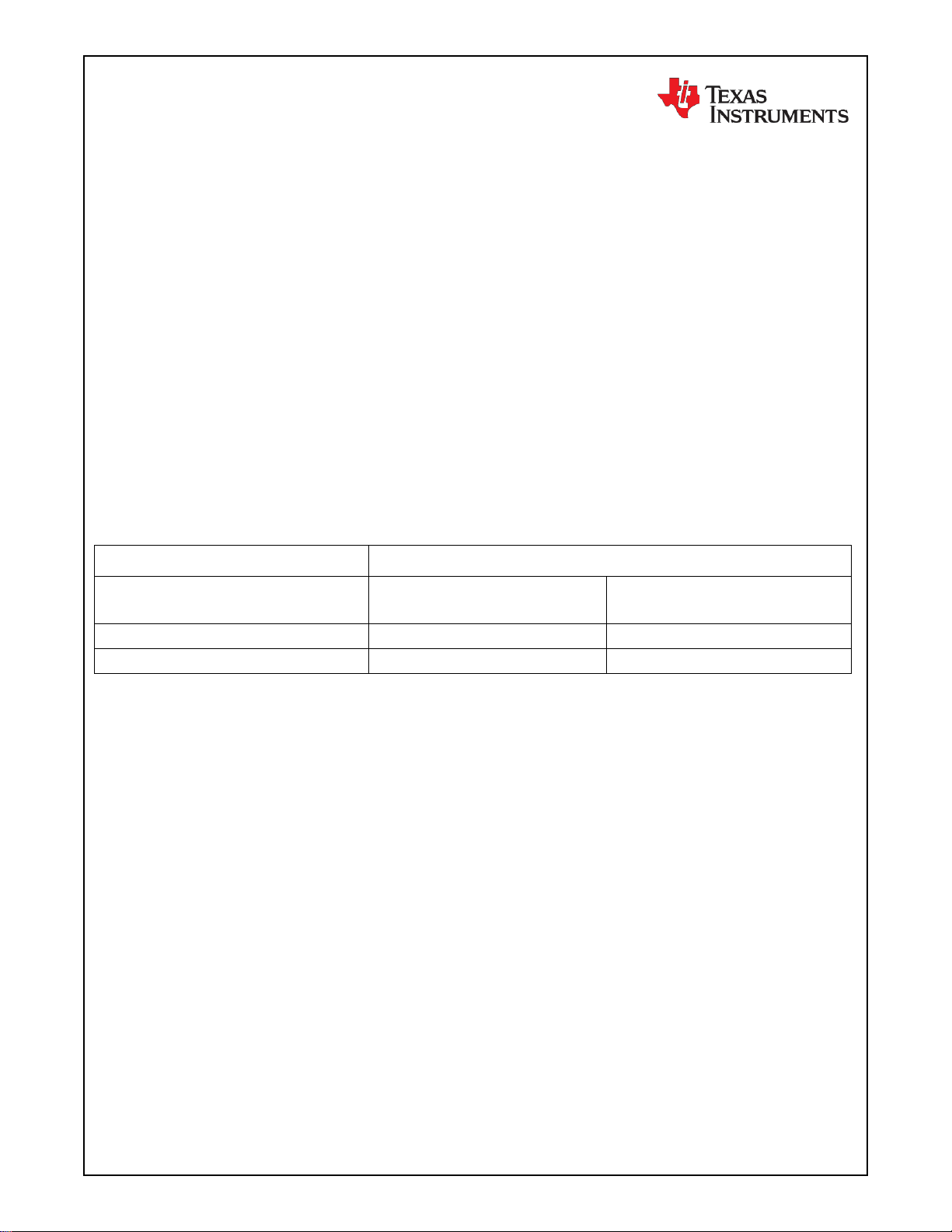
LMX98xx Bluetooth Serial Port Modules - Quick Setup Guide
Item
Version
Hardware
LMX9830
Antenna is external
LMX9838
Antenna is internal
Firmware
V1.06 or later
v2.12 or later
Actual Firmware Release in production
V2.12
v2.12
LMX98xx Bluetooth Serial
Port Modules - Quick Setup
Guide
Introduction
The Texas Instruments Simply Blue modules are highly integrated radio, baseband controller and memory devices. All hardware
and firmware is included to provide a complete solution from antenna through the complete lower and upper layers of the
Bluetooth stack, up to the application including the Generic Access Profile (GAP), the Service Discovery Application Profile
(SDAP), and the Serial Port Profile (SPP). The module includes a configurable service database to fulfil service requests
for additional profiles on the host.
The LMX9830/LMX9838 is optimized to handle the data and link management processing requirements of a Bluetooth
node. The firmware supplied within this device offers a complete Bluetooth stack including profiles and command interface.
This firmware features point-to-point and point-to-multipoint link management supporting data rates up to the theoretical
maximum over RFComm of 704 kbps. The internal memory supports up to 7 (3 for LMX9820A) active Bluetooth data
links and 1 active SCO link.
This document will give a quick introduction into different usage scenarios of the LMX9830/LMX9838 Simply Blue
Module. The guide refers to the deliverables you have received with the LMX9830DONGLE or LMX9838DONGLE.
This document is based on:
Table 0-1. Part types and versions
Texas Instruments
March 2007
Updated February 2014
Revision 1.4
FCC/IC Regulatory Compliance:
FCC Part 15 Class A Compliant
IC ICES-003 Class A Compliant
CompactRISC is a trademark of Texas Instruments.
Bluetooth is a trademark of Bluetooth SIG, Inc. and is used under license by Texas Instruments.
Page 2
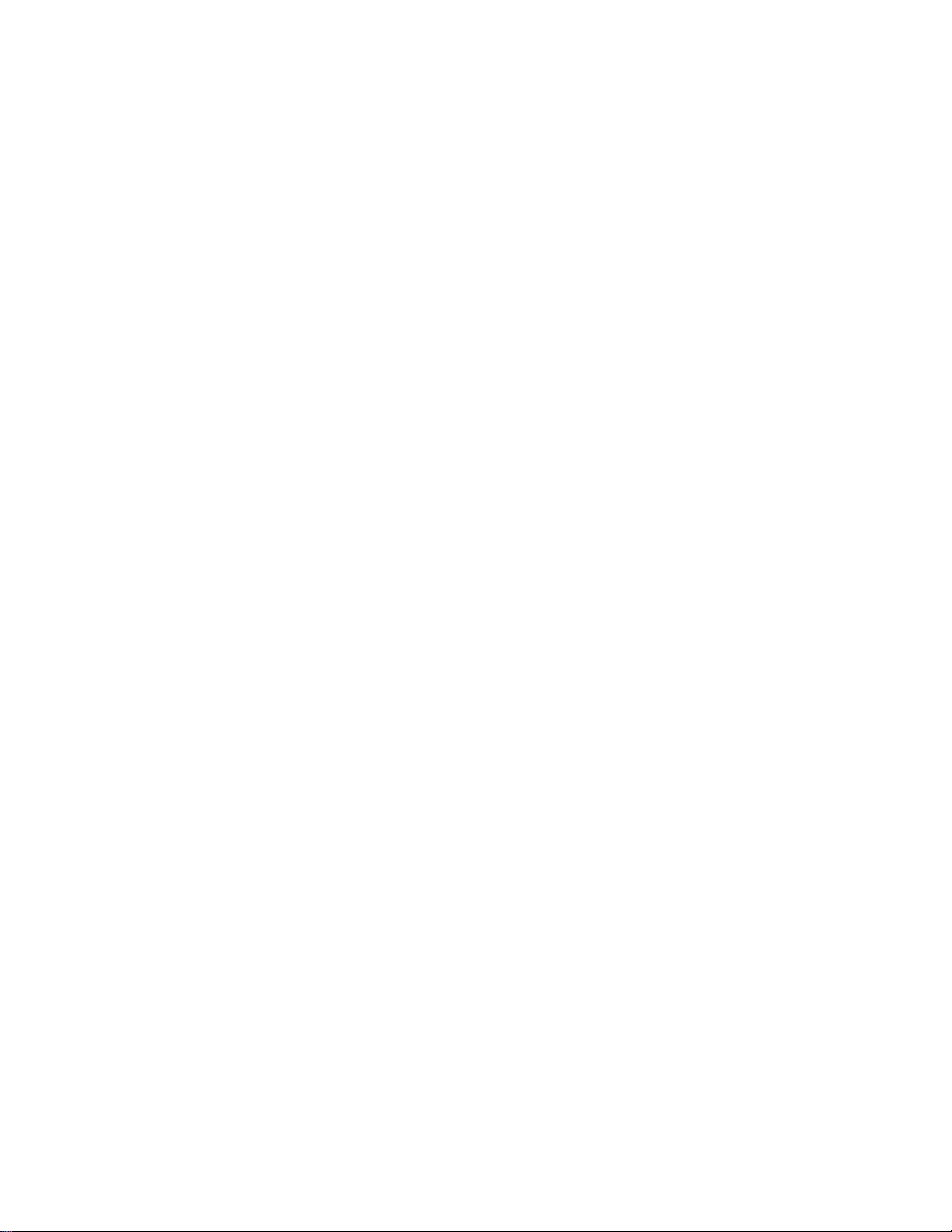
© 2013 Texas
Instruments
Incorporated www.ti.com
Page 3
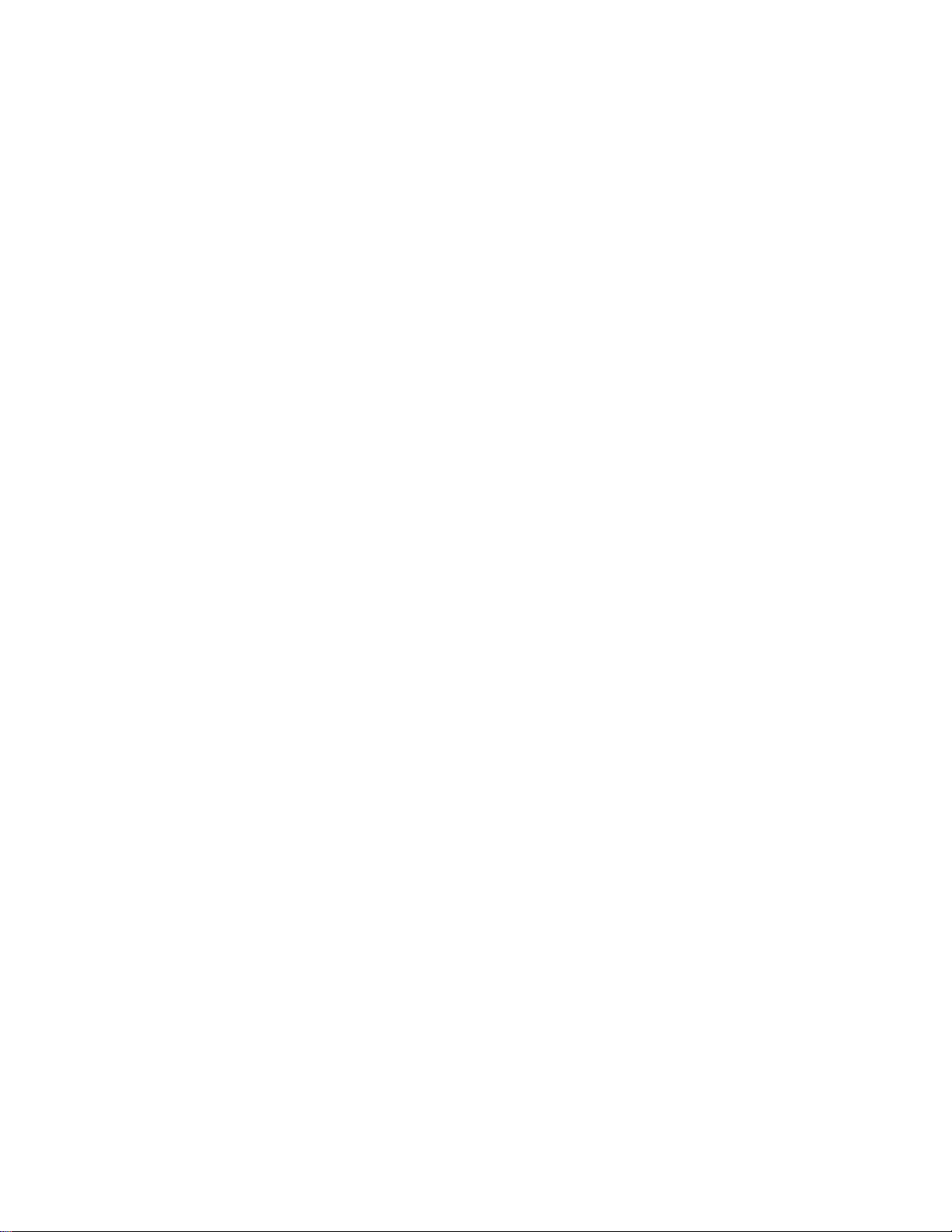
Page 4
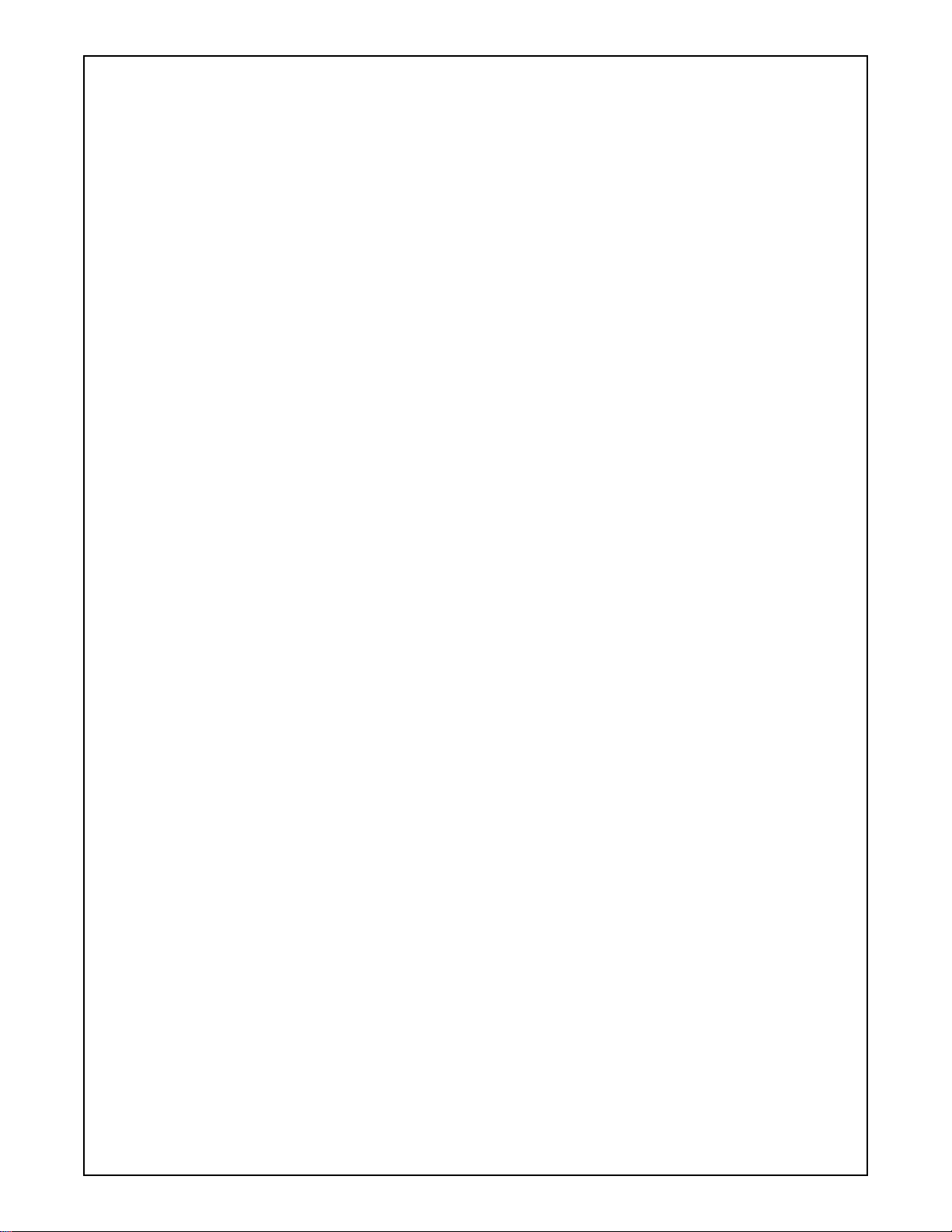
www.ti.com
2
Revision 1.3
LMX98xx Bluetooth Serial Port Modules - Quick Setup Guide
Table of Contents
1.0 Installation . . . . . . . . . . . . . . . . . . . . . . . . . . . . . . . . . . . . . . . . . . . . . . . . . . . . . . . . . . 3
1.1 Install Simply Blue Commander . . . . . . . . . . . . . . . . . . . . . . . . . . . . . . . . . . . . . . . . . . . . . . . . . . . . 3
1.2 Install IVT Bluetooth Stack . . . . . . . . . . . . . . . . . . . . . . . . . . . . . . . . . . . . . . . . . . . . . . . . . . . . . . . . 3
1.3 Setting up Hyperterminal . . . . . . . . . . . . . . . . . . . . . . . . . . . . . . . . . . . . . . . . . . . . . . . . . . . . . . . . . 4
2.0 Setup descriptions . . . . . . . . . . . . . . . . . . . . . . . . . . . . . . . . . . . . . . . . . . . . . . . . . . . 6
2.1 Cable replacement with LMX9830/LMX9838 waiting for incoming connection . . . . . . . . . . . . . . . 6
2.1.1 Connect Hyperterminal to
2.1.2 Establish Link to the LMX9830/LMX9838 from the Bluetooth USB Dongle . . . . . . . . . . 10
2.1.3 Open Hyperterminal session on the virtual serial port . . . . . . . . . . . . . . . . . . . 15
2.1.4 Use Hyperterminal for simple chat . . . . . . . . . . . . . . . . . . . . . . . . . . . . . . . . . . 17
2.1.5 Transfer a file with
2.2 Initiate a Link with LMX9830/LMX9838 using Simply Blue Commander . . . . . . . . . . . . . . . . . . . . .19
2.2.1 Start Simply Blue Commander . . . . . . . . . . . . . . . . . . . . . . . . . . . . . . . . . . . . . . . . . . . . . 19
2.2.2 Send “Restore to factory settings” and “Reset” . . . . . . . . . . . . . . . . . . . . . . . . . . . . . . . . 20
2.2.3 Find remote
2.2.4 Get remote RFComm Port for SPP . . . . . . . . . . . . . . . . . . . . . . . . . . . . . . . . . . . . . . . . . 24
2.2.5 Establish SPP Link . . . . . . . . . . . . . . . . . . . . . . . . . . . . . . . . . . . . . . . . . . . . . . . . . . . . . . 28
2.2.6 Create Hyperterminal connection for incoming virtual serial
2.2.7 Receiving Data in Simply Blue Commander. . . . . . . . . . . . . . . . . . . . . . . . . . . . . . . . . . . 35
2.2.8 Send Data by using “Send Data” . . . . . . . . . . . . . . . . . . . . . . . . . . . . . . . . . . . . . . . . . . . 35
2.2.9 Switching to transparent mode on the LMX9830/LMX9838 . . . . . . . . . . . . . . . . . . . . . . 37
2.2.10 “Generate BREAK” to leave “Transparent Mode” . . . . . . . . . . . . . . . . . . . . . . . . . . . . . . 40
2.2.11 Release
device
. . . . . . . . . . . . . . . . . . . . . . . . . . . . . . . . . . . . . . . . . . . . . . . . . . . . . . 20
Link
. . . . . . . . . . . . . . . . . . . . . . . . . . . . . . . . . . . . . . . . . . . . . . . . . . . . . . . . . . 41
LMX9830/LMX9838
ZModem
. . . . . . . . . . . . . . . . . . . . . . . . . . . . . . . . . . . . . . . 17
. . . . . . . . . . . . . . . . . . . . . . . . . . . . . . . . . 6
port
. . . . . . . . . . . . . . . . . . . 32
3.0 Bibliography . . . . . . . . . . . . . . . . . . . . . . . . . . . . . . . . . . . . . . . . . . . . . . . . . . . . . . . . 42
3.1 LMX9830 or LMX9838 software users Guide, . . . . . . . . . . . . . . . . . . . . . . . . . . . . . . . . . . . . . . . . 42
3.2 Simply Blue Commander Users Guide Version 1.0 . . . . . . . . . . . . . . . . . . . . . . . . . . . . . . . . . . . 42
4.0 Revision History . . . . . . . . . . . . . . . . . . . . . . . . . . . . . . . . . . . . . . . . . . . . . . . . . . . . 42
Page 5
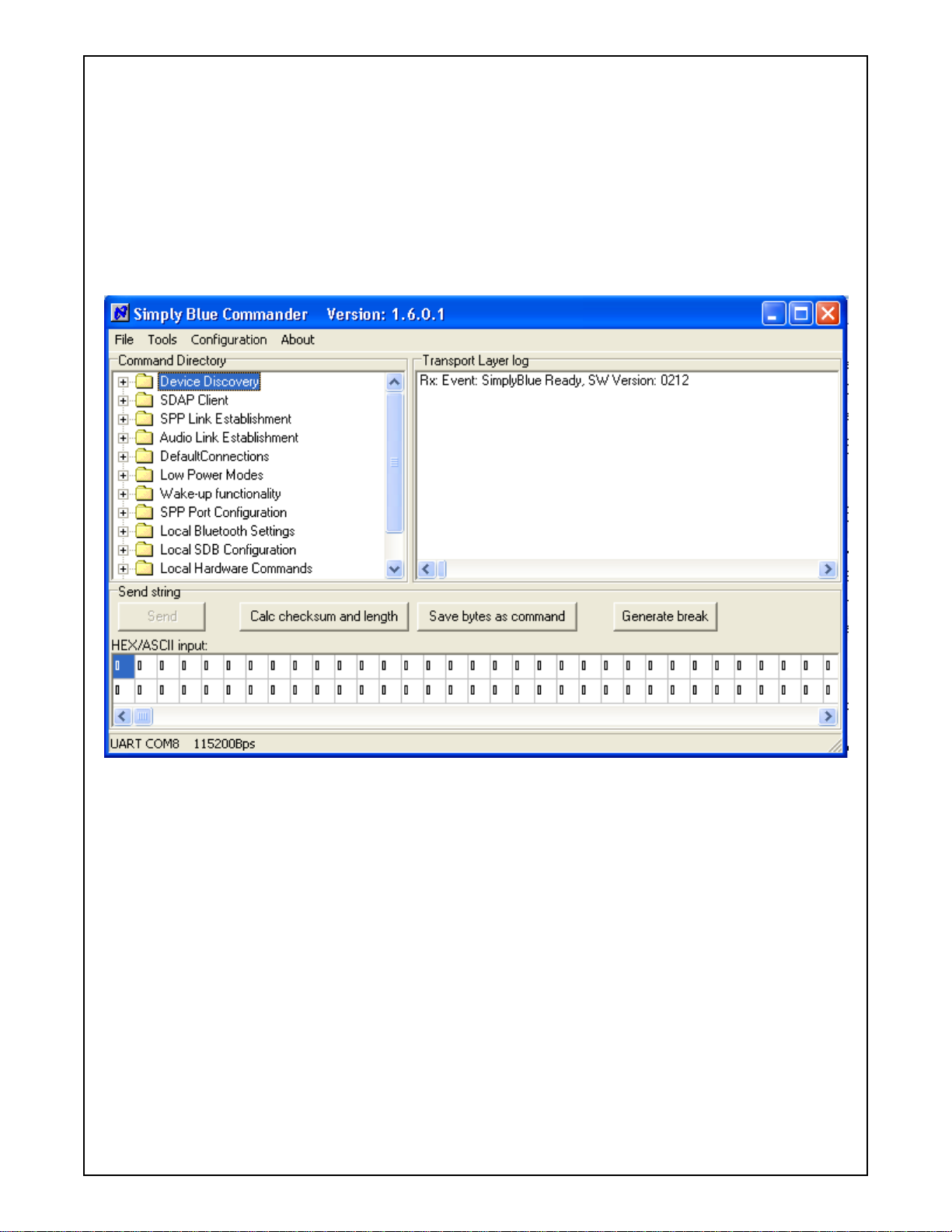
Revision
1.3
3
www.ti.com
LMX 98xx Bluetooth Serial Port Modules - Quick Setup Guide
1.0 Installation
1.1 INSTALL SIMPLY BLUE COMMANDER
The Simply Blue Commander is an easy to use application which enables you to send single commands to the
LMX9830/LMX9838 Evalboard. The built-in command and event interpreter generates an easy to read log of the UART
traffic between the application and the LMX9830/LMX9838.
For the installation of the program please refer to the “Simply Blue Commander User Guide”. After installation please make
sure the connection between PC and Board is set up and working. The screen should come up like shown in Figure 1-1
(screens shown are for LMX9838).
Figure 1-1. Simply Blue Commander
1.2 INSTALL IVT BLUETOOTH STACK
In case you do not have any other Bluetooth device for testing, each LMX9830/LMX9838 Evaluation board includes
one BT USB Dongle. This dongle is a standard Bluetooth USB dongle.
In order to be able to work with a HCI based dongle, a host stack (windows stack) has to be installed on your PC. The
dongle is shipped with the IVT Windows stack.
Please insert the CD delivered with the BT USB Dongle and follow the instructions of the setup. After the installation
please plug the dongle into an available USB port. The PC should detect the dongle and install the necessary drivers.
Afterwards the stack is ready and should show up as the picture below. The task bar should include a blue/white colored
Bluetooth sign.
NOTE: The IVT Stack is only necessary in combination with the Bluetooth USB Dongle. which can be used as counterpart for the LMX9830/LMX9838. It is not necessary to drive the LMX9830/LMX9838.
Page 6
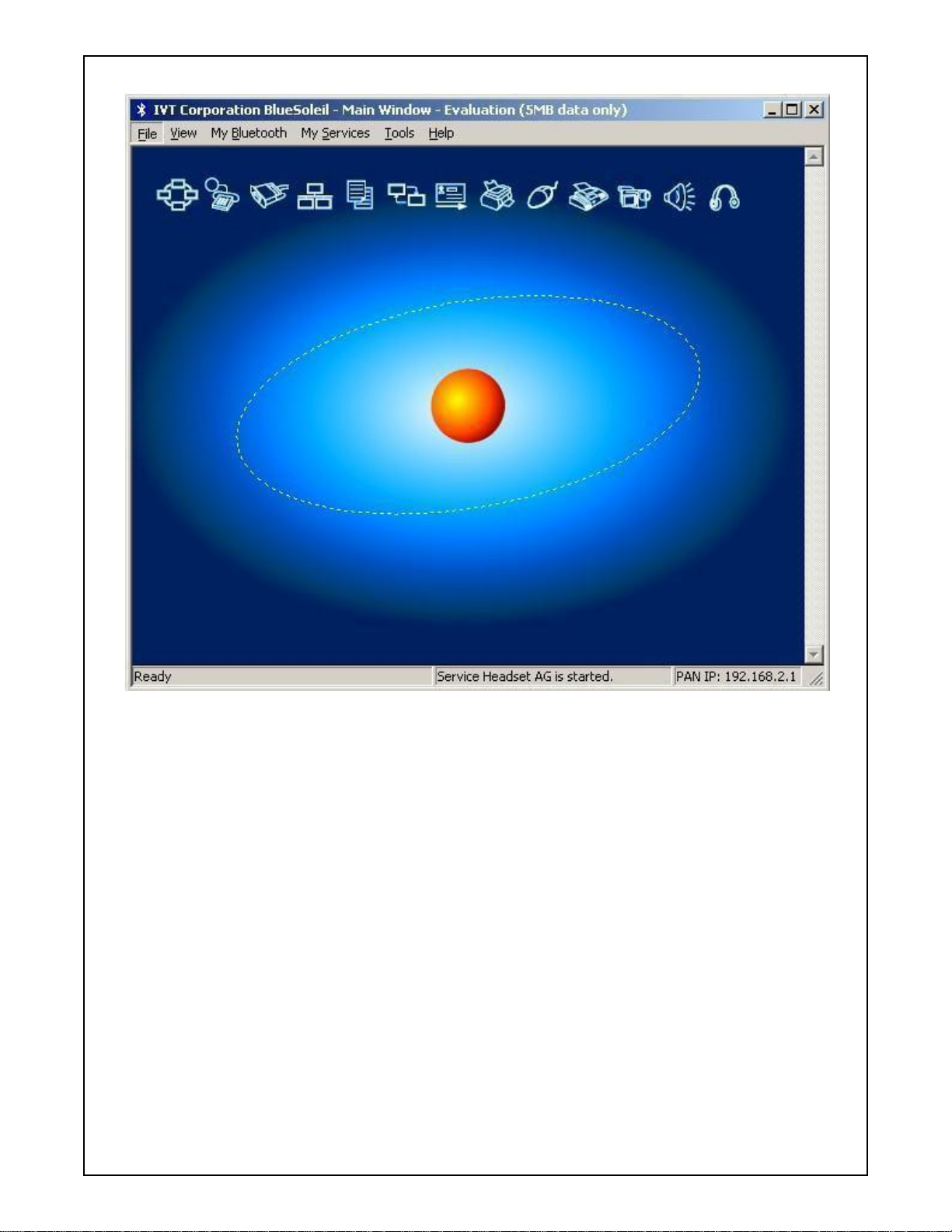
www.ti.com
4
Revision 1.3
LMX 98xx Bluetooth Serial Port Modules - Quick Setup Guide
1.3 SETTING UP HYPERTERMINAL
Simple serial port data transfers can be done by using a standard serial port terminal program like the Microsoft Hyperterminal. The program is part of Windows XP.
Some of the demonstrations later on are based on hyperterminal. For this, please make sure Hyperterminal or a similar terminal program is available on the system.
You’ll find hyperterminal within the Windows environment within the Start Menu under “Start/All Programs/Accessories/
Communication”. Please see Figure 1-3 where to find “Hyperterminal”.
Hyperterminal is not any longer offered with new operating systems like Windows Vista, 7 or 8. In such a case putty or
some other free terminal programs can be used.
Figure 1-2. IVT Stack Startwindow
Page 7
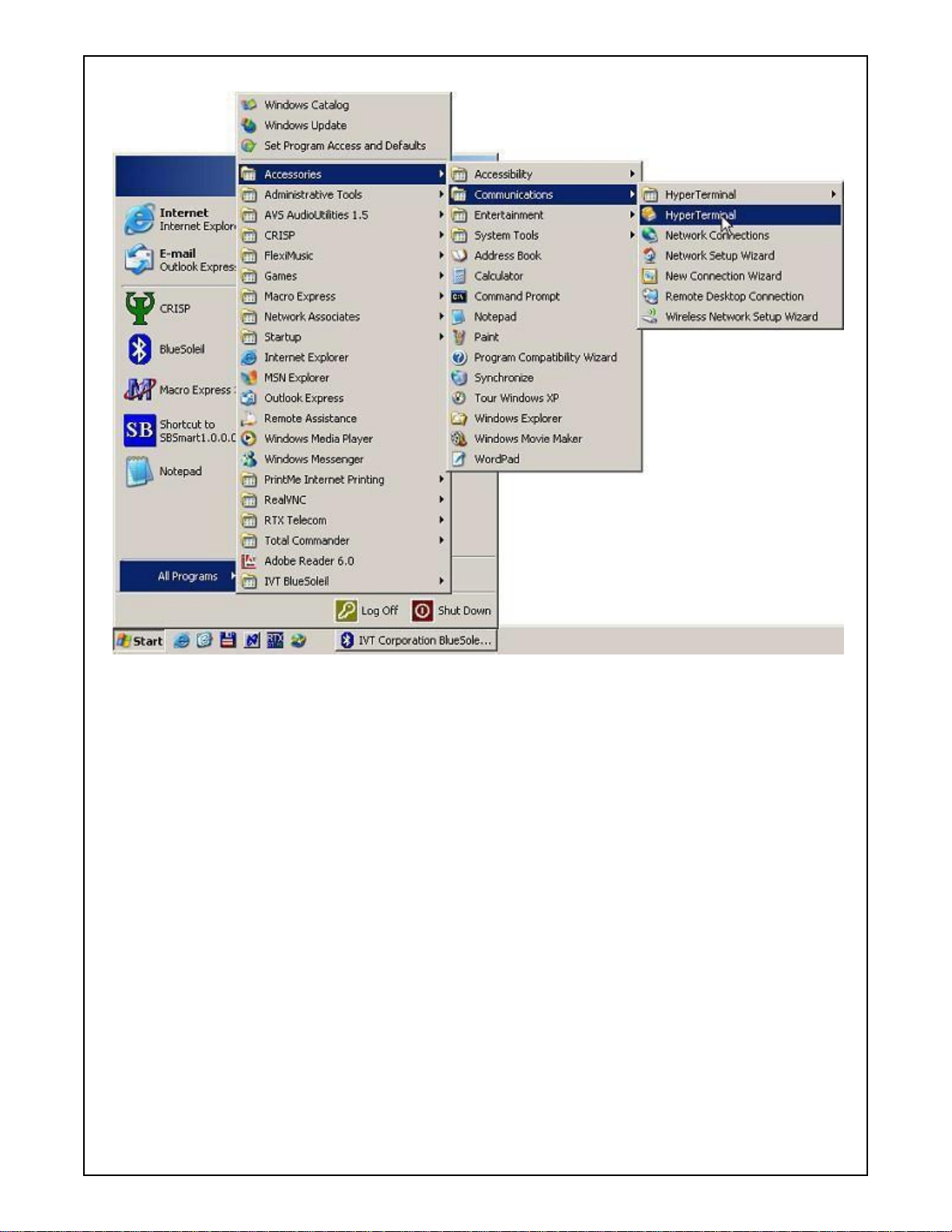
Revision
1.3
5
www.ti.com
LMX 98xx Bluetooth Serial Port Modules - Quick Setup Guide
Figure 1-3. Check availability of Hyperterminal
Page 8
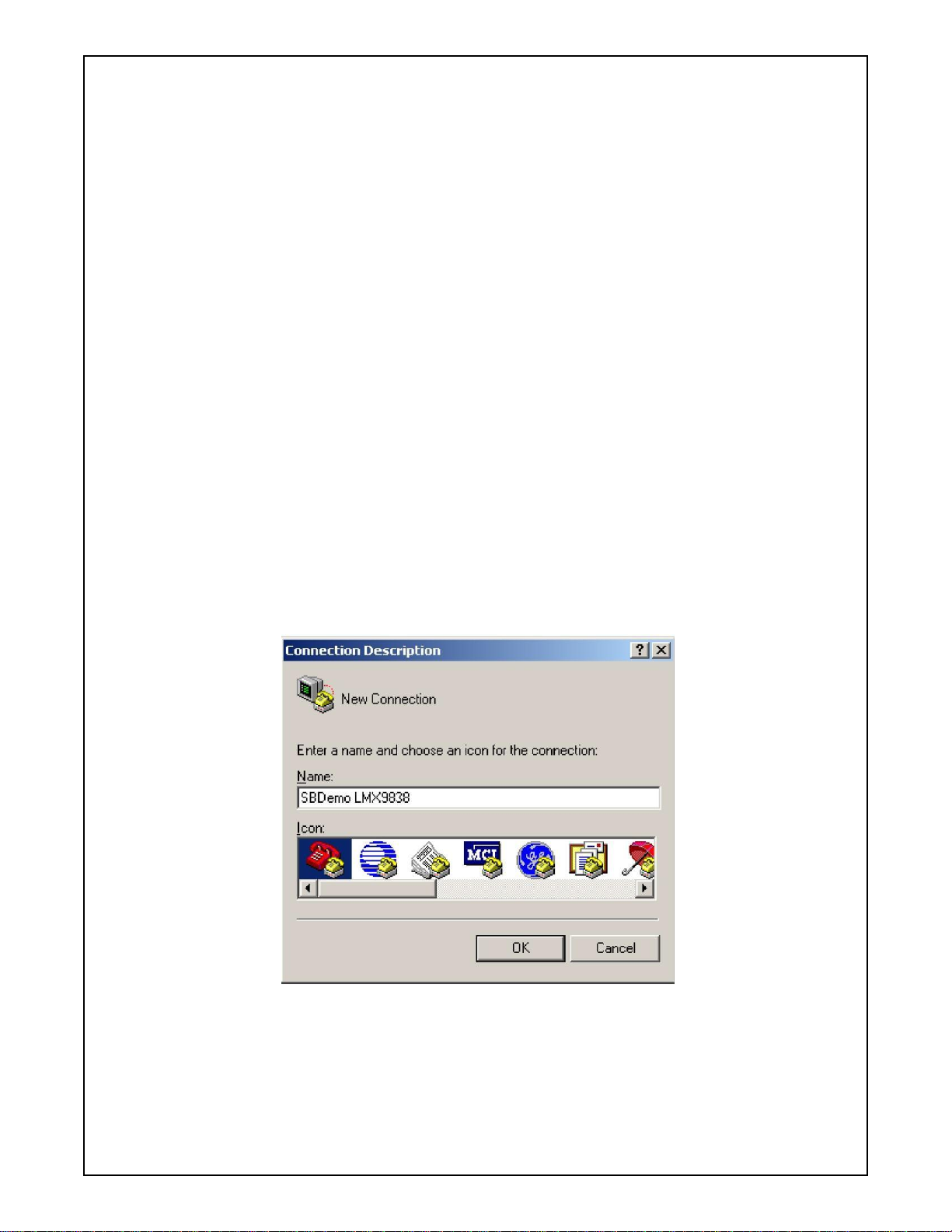
www.ti.com
6
Revision 1.3
LMX 98xx Bluetooth Serial Port Modules - Quick Setup Guide
2.0 Setup descriptions
The LMX9830/LMX9838 is a full Bluetooth node, by default configured to listen for incoming links. The command
interface also offers the ability to configure the device and actively setup links.
The following examples shall give an quick introduction into the different functionalities of the LMX9830/
LMX9838.
2.1 CABLE REPLACEMENT WITH LMX9830/LMX9838 WAITING FOR INCOMING CONNECTION
By default the LMX9830/LMX9838 is configured to be visible (discoverable) and connectable for other devices. The
service database offers one “Serial Port Profile” (SPP) service called “COM1”.
In case the LMX9830/LMX9838 is connected by a remote device it will indicate the incoming link by a short event on
the UART and then switch to transparent meaning it will not try to interpret incoming data on the UART directly to the
Bluetooth interface. Incoming data on the Bluetooth interface are directly routed to the UART interface without framing
them into Simply Blue command packets.
The demo is based on using Hyperterminal on both sides to create a simple serial port connection between two devices
using the USB dongle as connecting device and LMX9830/LMX9838 as ‘passive’ waiting device.
2.1.1 Connect Hyperterminal to LMX9830/LMX9838
Since the LMX9830/LMX9838 is waiting for an incoming connection automatically, no specific action has been taken on
this side. In order to monitor the incoming data on the UART any terminal program able to talk to a serial port can be used.
This example uses the Hyperterminal application.
The following steps should be followed to connect “Hyperterminal” to the LMX9830/LMX9838 Evaluation Board.
2.1.1.1 Start Hyperterminal
Start Hyperterminal as described in Section 1.3. Please make sure no other application (e.g. Simply Blue Commander) is
using the same port as the LMX9830/LMX9838 Evaluation Kit.
2.1.1.2 Create new connection
Create a new connection by typing a connection name like “SBDemo LMX9838”.
Figure 2-1. Create New Connection in Hyperterminal
Page 9
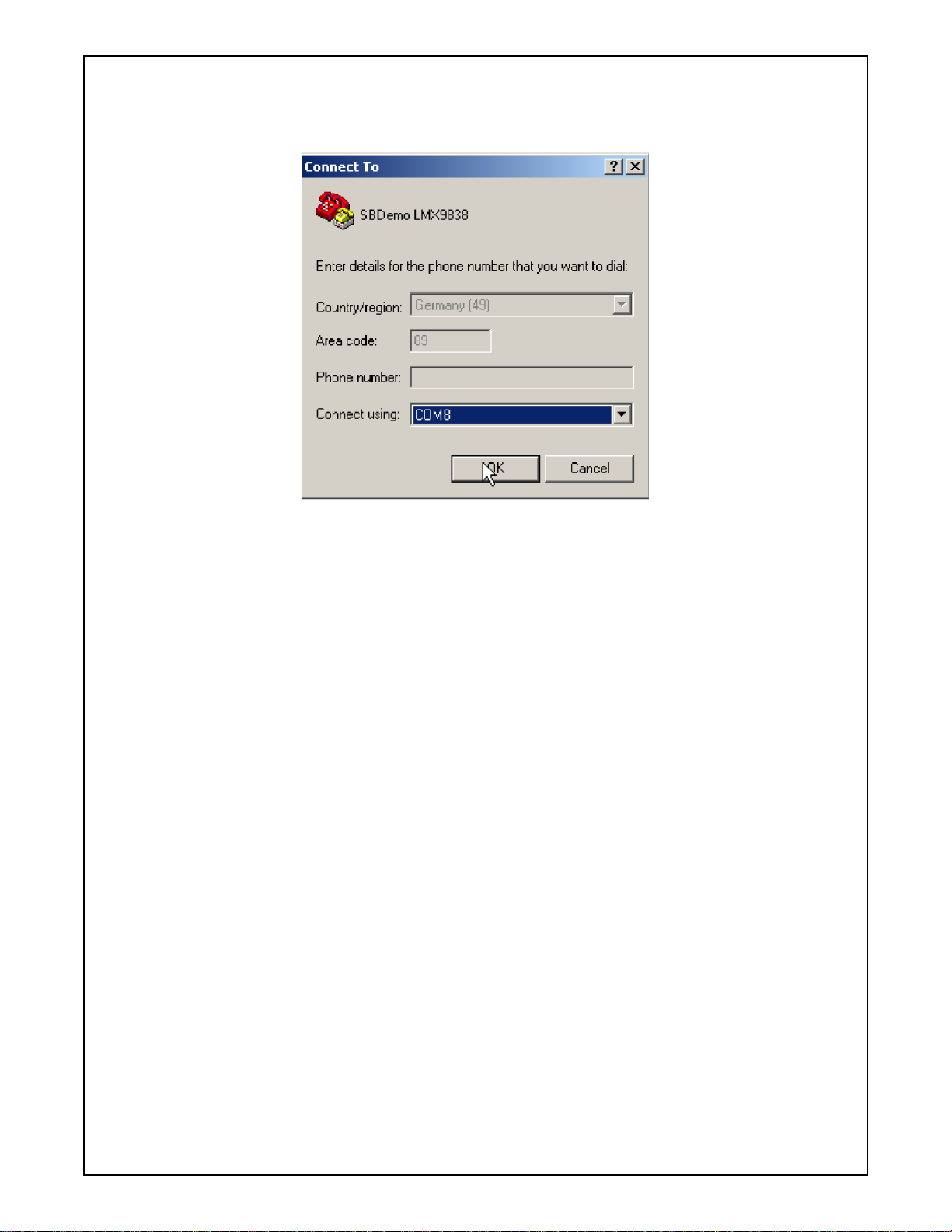
Revision
1.3
7
www.ti.com
LMX 98xx Bluetooth Serial Port Modules - Quick Setup Guide
2.1.1.3 Choose correct comport
Since Hyperterminal is physically talking to a serial port, please choose the serial port the LMX9830/LMX9838
Evaluation Board is connected to, e.g. COM8 of your PC.
Figure 2-2. Choose correct comport
Page 10
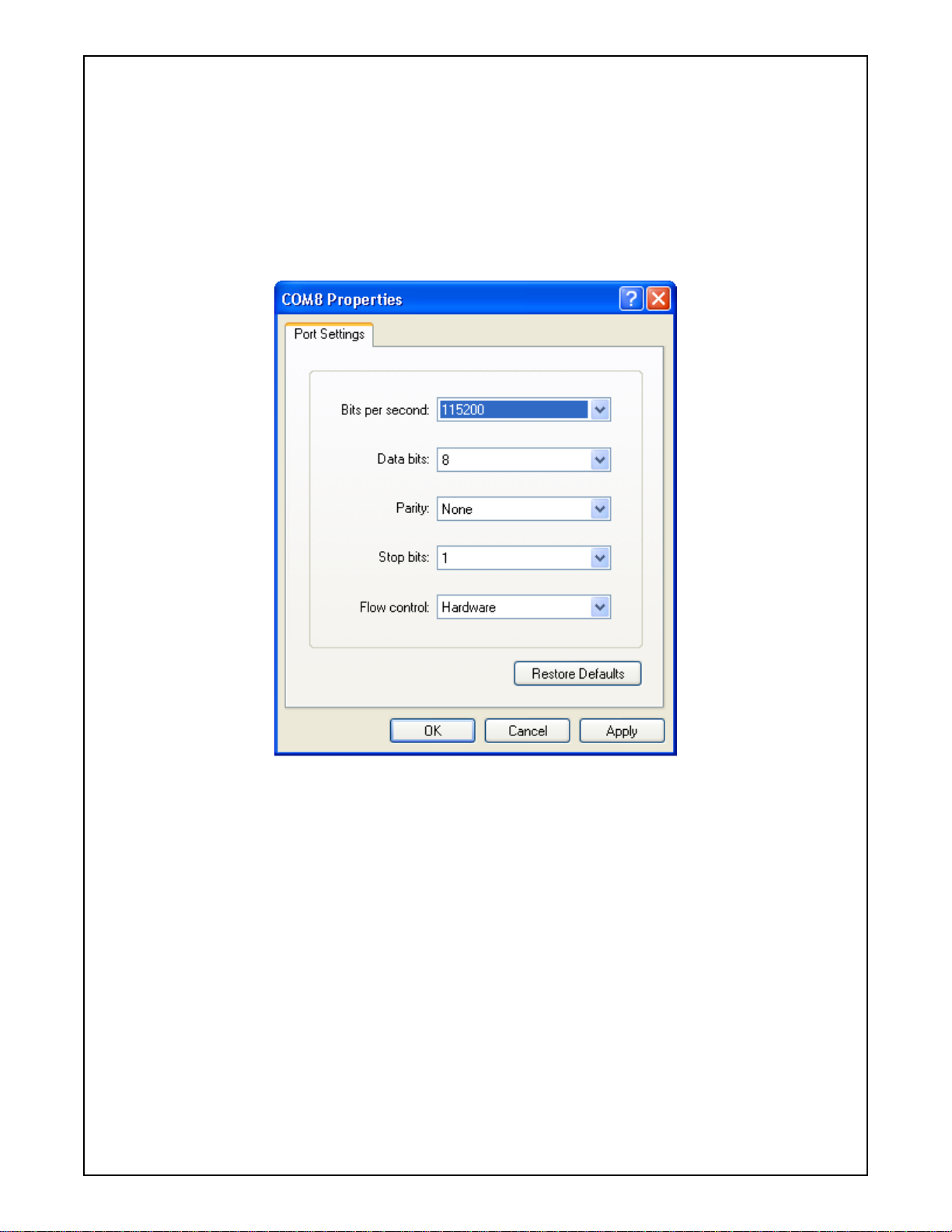
www.ti.com
8
Revision 1.3
LMX 98xx Bluetooth Serial Port Modules - Quick Setup Guide
2.1.1.4 Choose comport settings
Choose the correct comport settings for your LMX9830/LMX9838 Evaluation board. For example, we configure the UART
setting on the board and the PC to 115200 bit/s, No Parity, 1 Stop bit. Please make sure Hardware Flow Control is selected in the dialog.
The LMX9830 UART setting is done by configuring pins OP3, OP4 and OP5. The setting for 115200 bit/s is OP3=1, OP4=1
and OP5=0
The LMX9838 UART setting is done by configuring pins OP4 and OP5. The setting for 115200 bit/s is OP4=1 and OP5=0
Figure 2-3. Choose comport settings
Page 11
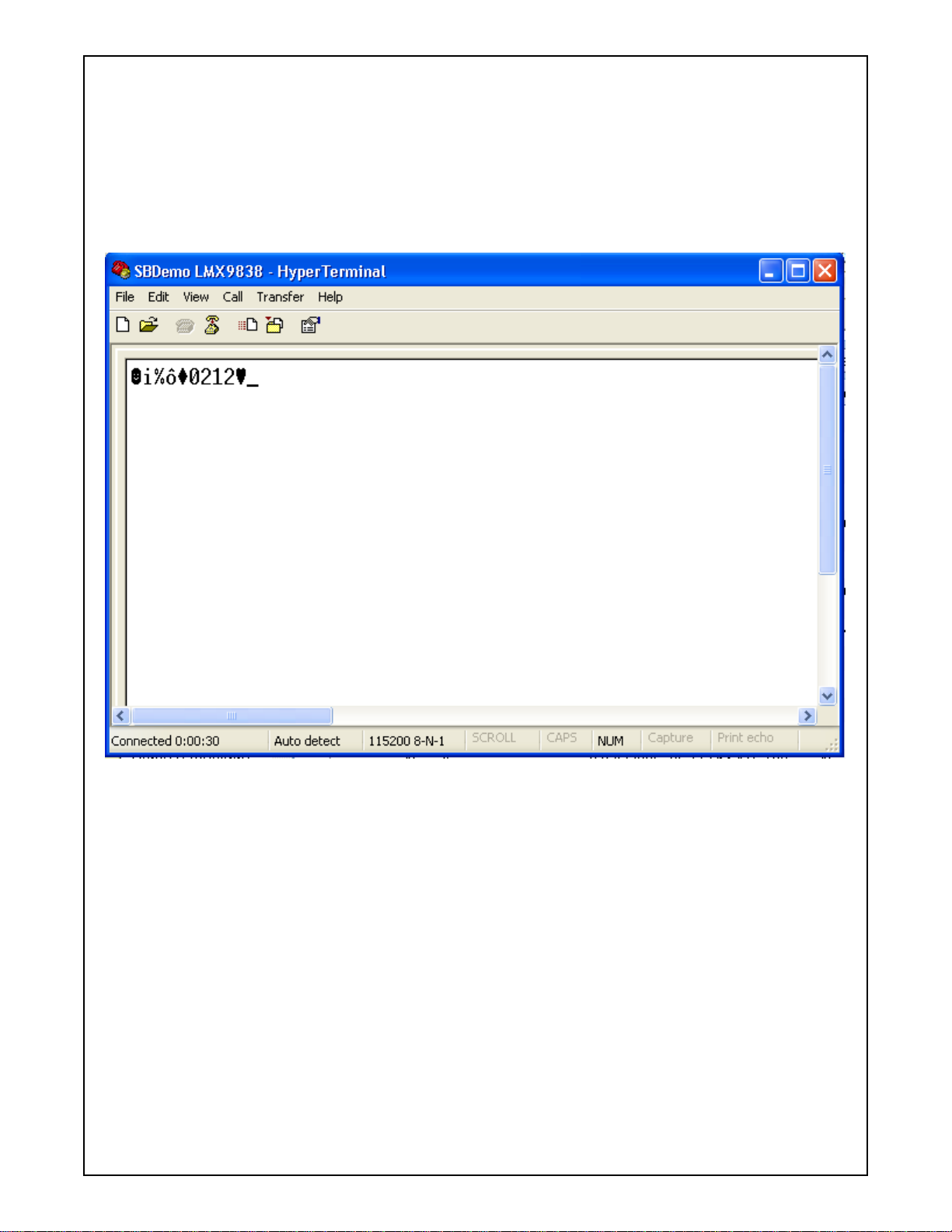
Revision
1.3
9
www.ti.com
LMX 98xx Bluetooth Serial Port Modules - Quick Setup Guide
2.1.1.5 Reset the LMX9830/LMX9838 Evaluation Board
Once the correct speed is chosen “Hyperterminal” should connect to the selected comport. Afterwards a hardware reset of
the LMX9830/LMX9838 Evaluation board should cause a response as shown in Figure 2-4. The cryptic characters are specific hex values which are part of the Simply Blue interface event. The “0212” indicates the firmware version
which might be different to your board. Please refer to “LMX9830 or LMX9838 Software Users Guide” for a detailed
description of this event.
If this event is received the communication between “Hyperterminal” and the LMX9830/LMX9838 Evaluation
board is confirmed.
Figure 2-4. Firmware Response after Reset
IMPORTANT: Please do not close the Hyperterminal window during the whole demonstration procedure.
Page 12
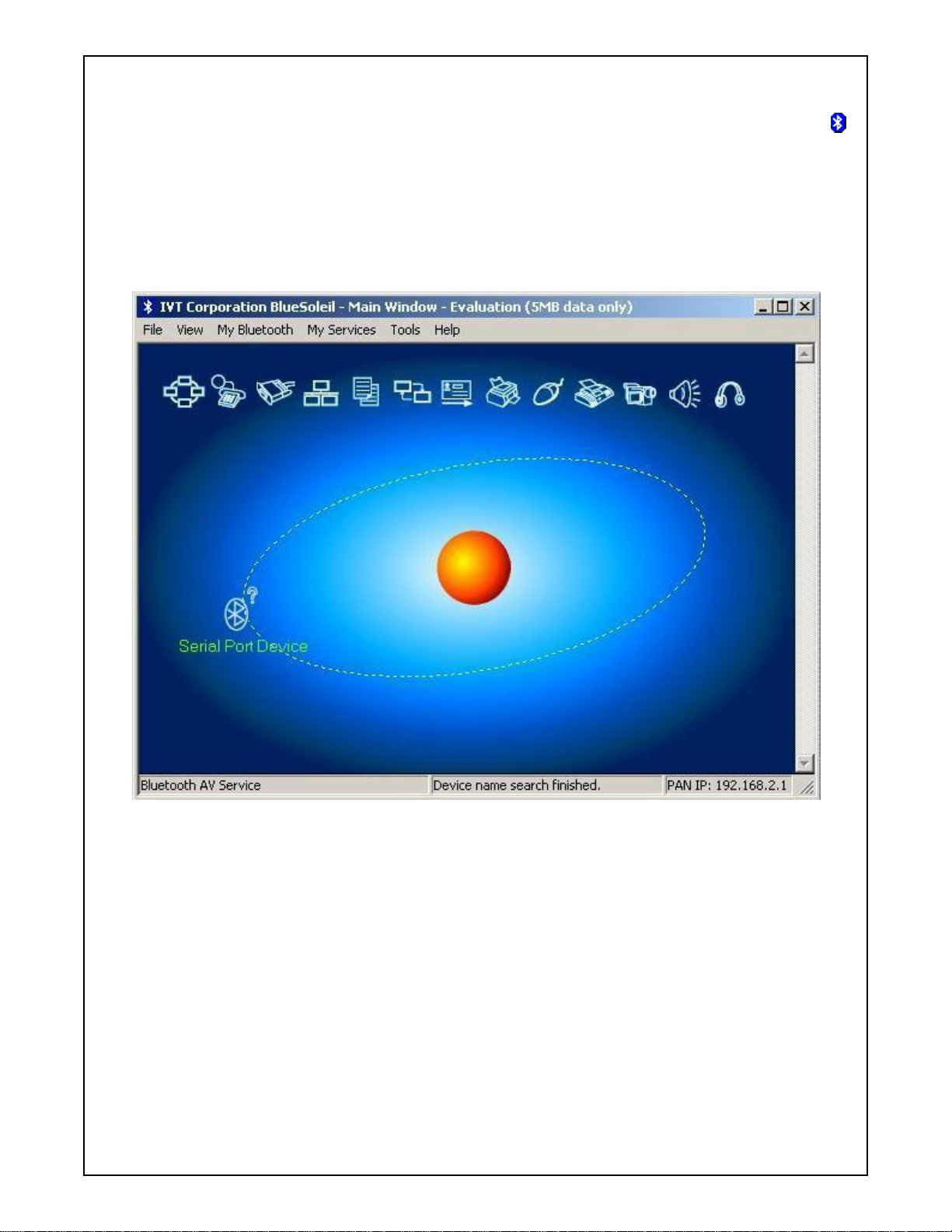
www.ti.com
10
Revision 1.3
LMX 98xx Bluetooth Serial Port Modules - Quick Setup Guide
2.1.2 Establish Link to the LMX9830/LMX9838 from the Bluetooth USB Dongle
Since the LMX9830/LMX9838 is by default connectable and discoverable, it can be connected from any other Bluetooth device. To establish the link from the BT USB Dongle, the IVT Stack needs to be started. Therefore please start the
“Bluesoleil” application. You should see the screen as demonstrated in Figure 1-2 on page 4. The Bluetooth icon in
the taskbar needs to be blue and white. In case the background is grey instead of blue, the USB dongle has not been
installed correctly.
2.1.2.1 Start Inquiry - Search for devices in range
The first to be done is to search for the devices in range. To do so, please click on the yellow “sun” in the middle of the
window, which initiates the Bluetooth “Inquiry”. The LMX9830/LMX9838 Evaluation board should appear as “Serial Port
Device”.
Figure 2-5. Result of Inquiry procedure
Page 13
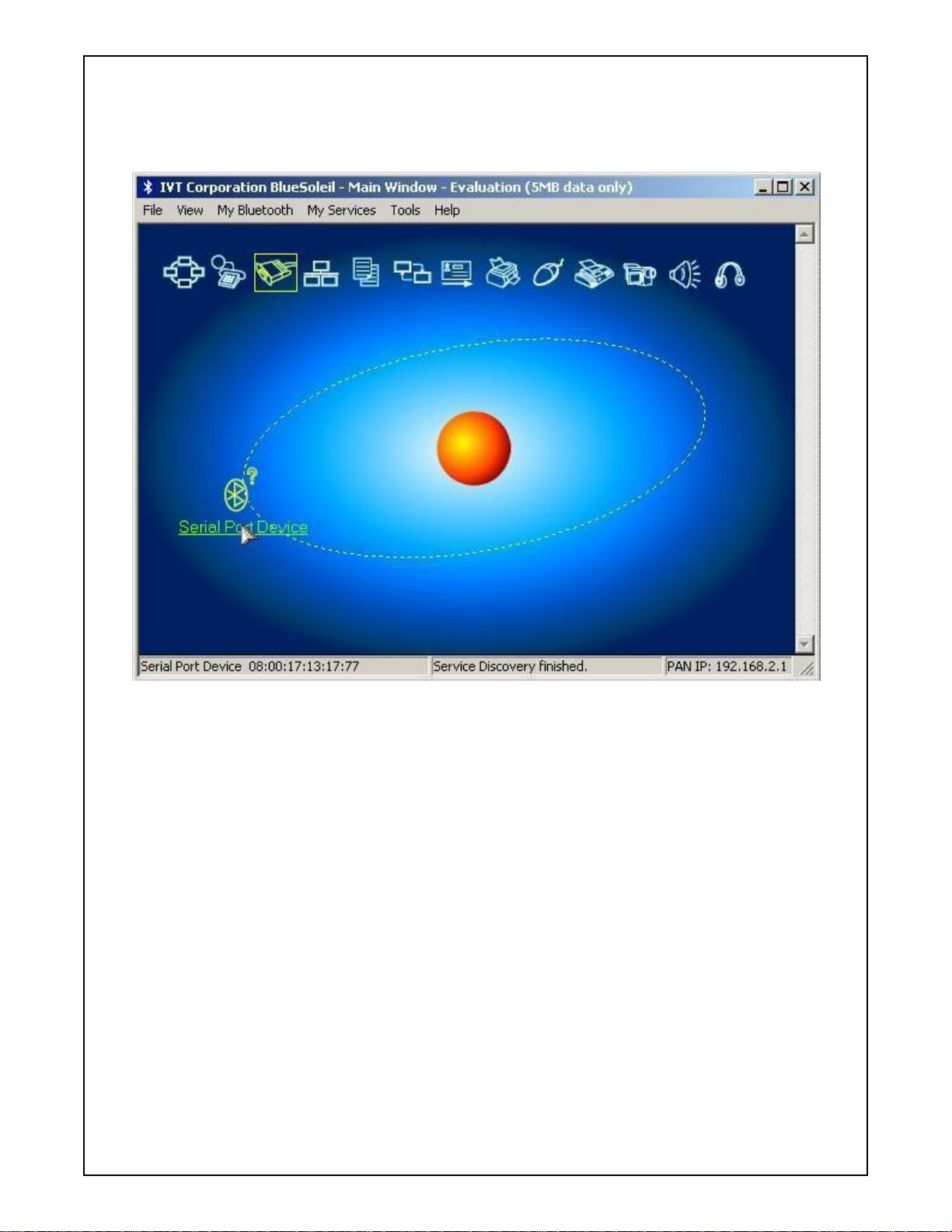
Revision
1.3
11
www.ti.com
LMX 98xx Bluetooth Serial Port Modules - Quick Setup Guide
2.1.2.2 Service Discovery - Get Services of the LMX9830/LMX9838
Once the “Serial Port Device” is detected, double click on the icon or the name of the device to start the service discovery
on this device. If successful, the stack will indicate the available services by surrounding the specific icons with rectangles.
The service discovery should result in the screen as shown in Figure 2-6, indicating a “Serial Port service”.
Figure 2-6. Service Discovery result
2.1.2.3 Establish Link to the LMX9830/LMX9838
To finally connect to the LMX9830/LMX9838 Evaluation board, double click on the “Serial Port” icon if “Serial Port
Device” has been selected. This will start the connection establishment process.
Page 14
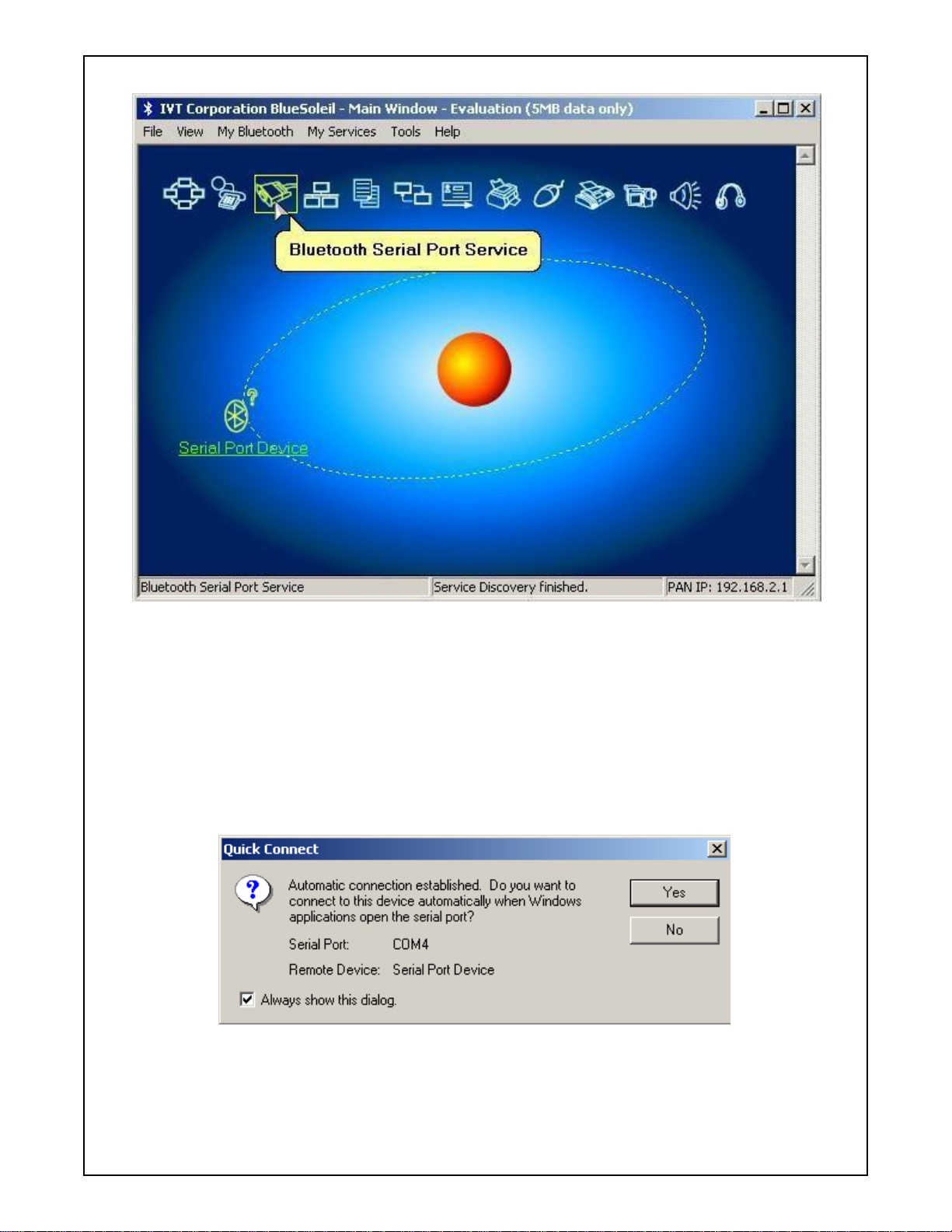
www.ti.com
12
Revision 1.3
LMX 98xx Bluetooth Serial Port Modules - Quick Setup Guide
Figure 2-7. Connect to the Bluetooth serial port
As result the stack will report the virtual serial port, which will be used for this serial port connection. In this example
“COM4” will be used. This means, any data sent to this COMPort will be sent over the Bluetooth link to the LMX9830/
LMX9838.
If the dialog is answered with Yes, the stack will automatically open the Bluetooth link to the LMX9830/LMX9838 as soon as
any application opens “COM4”.
Please confirm with “Yes” if that’s desired. Otherwise the assignment of COM4 to the LMX9830/LMX9838 will be
temporary.
Figure 2-8. Virtual Serial Port used for this connection
Page 15
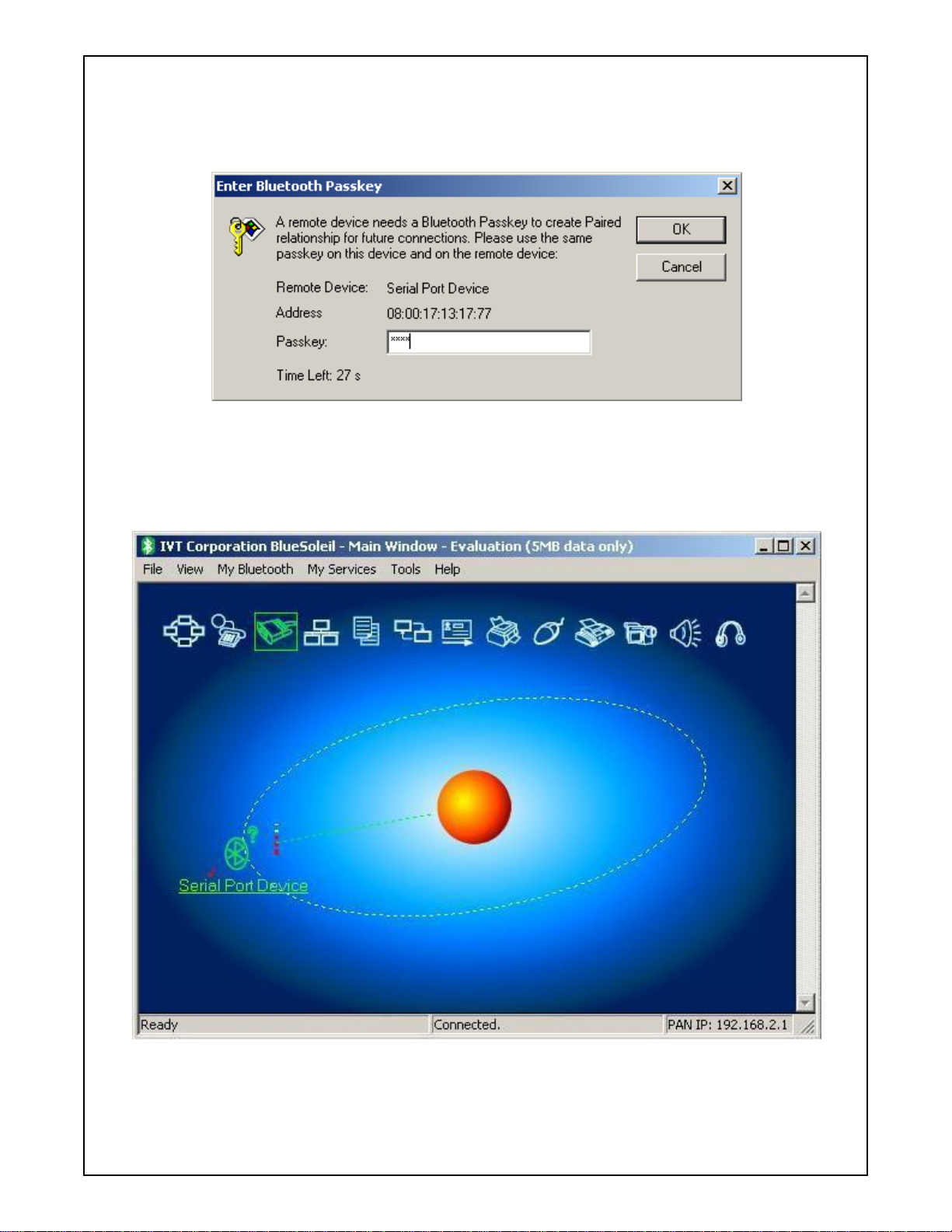
Revision
1.3
13
www.ti.com
LMX 98xx Bluetooth Serial Port Modules - Quick Setup Guide
2.1.2.4 Enter PIN for LMX9830/LMX9838
By default the LMX9830/LMX9838 asks for a PIN if the local SPP service is connected from a remote device.
Therefore the following dialog will appear from the IVT Stack. Please type “0000”, which is the default PIN stored in the
LMX9830/LMX9838 and press OK.
Figure 2-9. Enter PIN for LMX9830/LMX9838
Afterwards the Link between the two devices is established. The IVT Stack indicates the link by showing a line between the
“sun” and the “Serial Port Device” icon.
Figure 2-10. Bluetooth Connection Established
Page 16

www.ti.com
14
Revision 1.3
LMX 98xx Bluetooth Serial Port Modules - Quick Setup Guide
Once the link is established, the Hyperterminal window of the LMX9830/LMX9838 should indicate a message similar to
Figure 2-11. The cryptic data show again an event reported by the LMX9830/LMX9838 command interface. The data
comply to a specific packet format which is not readable in ASCII.
Figure 2-11. Incoming Link Established in Hyperterminal
Page 17

Revision
1.3
15
www.ti.com
LMX 98xx Bluetooth Serial Port Modules - Quick Setup Guide
2.1.3 Open Hyperterminal session on the virtual serial port
In order to exchange data now between the LMX9830/LMX9838 and the USB Dongle/IVT stack, another terminal window
can be used. For this, create another Hyperterminal connection, directly connected to the COMPort reported in Section
2.1.2.3 on page 11.
2.1.3.1 Start Hyperterminal
Start Hyperterminal as described in Section 1.3 on page 4.
2.1.3.2 Create new connection
Create a new connection by typing a connection name like “SBDemo USBDongle”.
Figure 2-12. Create New Connection
2.1.3.3 Choose correct Comport
In order to talk to virtual serial port of the stack, choose the COMPort reported by the stack as described
in Section 2.1.2.3, Figure 2-8 on page 12. In this example “COM4” needs to be used.
Figure 2-13. Choose correct COMPort
Page 18

www.ti.com
16
Revision 1.3
LMX 98xx Bluetooth Serial Port Modules - Quick Setup Guide
2.1.3.4 Select correct comport settings
The comport settings for the virtual serial port should be the same as chosen for the LMX9830/LMX9838 (see
Section 2.1.1.4 on page 8).
Figure 2-14. Select correct comport settings
Afterwards the Hyperterminal window comes up and should be connected to the selected COMPort.
Page 19

Revision
1.3
17
www.ti.com
LMX 98xx Bluetooth Serial Port Modules - Quick Setup Guide
2.1.4 Use Hyperterminal for simple chat
Once both Hyperterminal windows are opened, each character typed or data sent will be transferred to the other device
and will show up in the other Hyperterminal. Since the LMX9830/LMX9838 switches automatically to “Transparent Mode”
after being connected from outside, any character sent to it will be forwarded to the Bluetooth device connected to it.
2.1.5 Transfer a file with ZModem
Hyperterminal can also be used to send a file to the other side.
To do so, please select “Transfer/Send File” from the menu.
Figure 2-15. Choose “Send File...” with Hyperterminal
Afterwards please select the file you want to send, choose “Zmodem” in the Protocol section and press “Send”.
Figure 2-16. Choose File and protocol
Page 20

www.ti.com
18
Revision 1.3
LMX 98xx Bluetooth Serial Port Modules - Quick Setup Guide
Once done, receiving and transmitting Hypterterminal show the progress of the transmission, together with the average
speed of the link.
Figure 2-17. Progress window for sending a file with ZModem
Page 21

Revision
1.3
19
www.ti.com
LMX 98xx Bluetooth Serial Port Modules - Quick Setup Guide
2.2 INITIATE A LINK WITH LMX9830/LMX9838 USING SIMPLY BLUE COMMANDER
The LMX9830/LMX9838 command interface offers full Bluetooth capabilities. The Simply Blue Commander software
gives an easy to use interface to send commands to the LMX9830/LMX9838 and interprets incoming events.
Please see also “Simply Blue Commander Users Guide” for a detailed description on the usage of Simply Blue Comman-
der.
The following demonstration shows how to use Simply Blue Commander to establish a standard Serial Port Profile (SPP)
Link to another device. The counterpart of the link will be the BT USB Dongle, controlled by the IVT Stack.
Please make sure the devices are connected to the PC and the IVT stack at the PC detected the USB Dongle correctly.
2.2.1 Start Simply Blue Commander
Start Simply Blue Commander as described inSection 1.1 on page 3. Please make sure no other device is using the
Comport the LMX9830/LMX9838 Evaluation board is connected to.
Once the program is up and running, press the RESET button on the Evaluation board. This will cause the LMX9830/
LMX9838 to reboot and bring up the “SimplyBlue Ready” Event, followed by the firmware version.
Figure 2-18. Simply Blue Commander Start Window
Page 22

www.ti.com
20
Revision 1.3
LMX 98xx Bluetooth Serial Port Modules - Quick Setup Guide
2.2.2 Send “Restore to factory settings” and “Reset”
To make sure all settings are reset to expected values, the “Restore to factory settings” can be used before first initialization. This is not required for general use, it is just necessary for this demo to make sure all parameters are set as expected.
To do so, open the “Local Hardware Commands” Folder within the Command Directory and double-click on “Restore to
Factory Settings”. Afterwards double-click on “Reset”, which will complete the activation of the settings.
Figure 2-19. Restore to factory settings
2.2.3 Find remote device
To be able to connect to another device the connecting device needs to know the Bluetooth Device Address and the
Remote RFComm Port to connect to.
2.2.3.1 Device Discovery - Send “GIAC Inquiry”
The first step therefore is to start the “Inquiry” Process. This process can be started using the “GIAC Inquiry” Command in
the “Device Discovery” section of the Command Directory. On “GIAC Inquiry” (General Inquiry Access Code Inquiry) the
device will show any device scanning in normal mode. “LIAC” (Limited Inquiry Access Code) will search for devices in the
“Limited Inquiry scan mode” which is only used in special applications.
Page 23

Revision
1.3
21
www.ti.com
LMX 98xx Bluetooth Serial Port Modules - Quick Setup Guide
Figure 2-20. General Inquiry to get the Bluetooth address of a remote device
2.2.3.2 Get remote name (optional)
In case more than one device has been found, each of the devices can be asked for it’s “Friendly Name”. As seen in
Section 2.1.2.1 on page 10, the LMX9830/LMX9838 by default appeared as “Serial Port Device”. To get the remote name
of the device in our example, the device needs to be contacted and asked for it’s name.
The name request is initiated by the “Remote Name Request” Command within the Command Directory. Since the
command needs to be modified for each specific device, the following procedure needs to be followed for each device.
2.2.3.2.1 Single Click “Remote Name Request”
By single clicking the Remote Name Request Command, the “HEX/ASCII input” line is updated with the complete hex
string to be sent to the LMX9830/LMX9838.
Page 24

www.ti.com
22
Revision 1.3
LMX 98xx Bluetooth Serial Port Modules - Quick Setup Guide
Figure 2-21. Activate Remote Name Request
2.2.3.2.2 Replace payload by device Bluetooth address
After activating the command in the command directory, the HEX/ASCII input now shows the complete structure of the
command. Each command is built out of a 6-byte header, the payload and a 1-byte delimiter. The payload of the command
by default is filled with FF as placeholder for the remote Bluetooth device address.
To initiate the remote name request, the Bluetooth device address from the previous inquiry result needs to be filled in. The
address can be found within Transport Layer log, reported as
“RX:Event: Device Found, BdAddr: 015814170008, Device Class: 040112”
In this example the inquiry just indicates one device with address 015814170008.
To complete the request this address has to be filled into the HEX/ASCII input link, by replacing the FFs with this address.
See Figure 2-22 on page 23 as an example.
Page 25

Revision
1.3
23
www.ti.com
LMX 98xx Bluetooth Serial Port Modules - Quick Setup Guide
If a Bluetooth device wants to connect to the serial port service of another device, it first has to ask for this specific
RFCOMM port. This
Figure 2-22. Fill in the Bluetooth address of the device found
Page 26

www.ti.com
24
Revision 1.3
LMX 98xx Bluetooth Serial Port Modules - Quick Setup Guide
2.2.3.2.3 Press “Send”
To finally send the command to the LMX9830/LMX9838, just press the “Send” button. The LMX9830/LMX9838
will respond to the request by the appropriate “Remote Device Name” Event, including the status and the device name. In
this example the name “DCDL38” has been detected. In case the status is different from 0x00, the physical connection
establishment might have been failed. In that case just try again until the status 00 is reported.
Figure 2-23. Remote Name Request Response
2.2.4 Get remote RFComm Port for SPP
A serial port profile communication between two devices is based on the “RFCOMM” layer. This layer basically offers a virtual serial port environment to the application. Each SPP based service like “Serial Port” or “Dial Up Networking” is registered to a specific RFCOMM port, like e.g. a modem driver on a PC is using a specific COMport.
This comport assignment is stored within the so called “Service Database” of each device.
If a device wants to create a link to the “Serial Port” service of another device, it has to know the RFComm Port for this ser-
vice on the other device. Afterwards a link will be established from a Local Port to the appropriate Remote Port.
The RFCOMM Port of a service on the remote device can be found by using a SDAP Request.
2.2.4.1 Create SDAP Connection
To browse for service first a SDAP connection has to be established. For this the “SDAP Connect” Command can be used.
Since the command needs to be modified for the correct Bluetooth address, the same procedure as for the Remote Name
Request needs to be used.
2.2.4.1.1 Single Click “SDAP Connect” in the Command Directory
By a single click of the command in the directory, the hex string for the command appears in the “HEX/ASCII input:” line.
Page 27

Revision
1.3
25
www.ti.com
LMX 98xx Bluetooth Serial Port Modules - Quick Setup Guide
Figure 2-24. Activate “SDAP Connect”
2.2.4.1.2 Replace payload by device Bluetooth address
The example SDAP Connect command has FF values as placeholders for the device address. These FFs have to be
replaced by the address of the device to be contacted.
Figure 2-25. Replace payload by Bluetooth
Page 28

www.ti.com
26
Revision 1.3
LMX 98xx Bluetooth Serial Port Modules - Quick Setup Guide
2.2.4.1.3 Press “Send”
To finally send the command to the LMX9830/LMX9838, just press the “Send” button. The LMX9830/LMX9838
will confirm the connection establishment including the status. In case the status is 0x00 the connection establishment
was successful. Otherwise please retry until the connection is confirmed as success.
Figure 2-26. Press “Send” to release the command
2.2.4.2 Browse for the SPP Service
Once the SDAP Connection is established, the remote database can be asked for the requested service. The prepared
“SDAP Service Browse SPP” Command can be used directly to browse for the service by double clicking the command in
the command directory.
This request searches specifically for a SP P entry. Please refer to “LMX9830 or LMX9838 Software Users Guide” for
details of the command.
Page 29

Revision
1.3
27
www.ti.com
LMX 98xx Bluetooth Serial Port Modules - Quick Setup Guide
Figure 2-27. Send SDAP Service Browse for SPP
The response to this request includes the status and, in case a valid service has been found, the port number and the
name of the requested service. The full response of the device in the example looks like this
Rx: Event: Service Browse, Status: 00, Browse Group ID: 0210, Service ID: 0111, PortNo: 02, Service Name: Serial Port A.,
Browse Group ID: 0210, Service ID: 0111, PortNo: 03, Service Name: Serial Port B.
The event shows, that the remote device offer 2 Serial Port services:
• Service 1:
— RFCOMM Port: “0x02”
— Service Name: “Serial Port A”
• Service 2:
— RFCOMM Port: “0x03”
— Service Name: “Serial Port B”
For a Serial Port connection, one of those ports can be used.
Page 30

www.ti.com
28
Revision 1.3
LMX 98xx Bluetooth Serial Port Modules - Quick Setup Guide
2.2.4.3 Close SDAP Connection
After the successful Service browse, the SDAP connection needs to be closed again. The prepared SDAP Disconnect
commands needs no modification and can be used directly.
Figure 2-28. SDAP Disconnect Request
2.2.5 Establish SPP Link
Finally, if the Bluetooth address (BD_Addr) and the remote RFComm port to be addressed are known, an SPP Link can be
established to the device.
NOTE: The steps explained in Section 2.2.3.1 to Section 2.2.4.3 are only necessary in case the remote device is not known
yet.
2.2.5.1 Select “Establish SPP Link”
The main command to establish a link to another device is “Establish SPP Link”, to be found in the “SPP Link Establish-
ment” section of the command directory.
Select the command to get the HEX string in the “HEX/ASCII input” line.
Page 31

Revision
1.3
29
www.ti.com
LMX 98xx Bluetooth Serial Port Modules - Quick Setup Guide
Figure 2-29. Select “Establish SPP Link”
2.2.5.2 Adapt Link Establishment parameters
The “Establish SPP Connection” command includes 3 parameters in the payload, which have to be adapted to successfully
establish a link.
As usual the first 6-bytes of the command are the packet header. The payload of the command in the example consists of:
• The Local RFCOMM Port (1 byte)
— This is the local RFCOMM port of the LMX9830/LMX9838, which will be assigned to this link. Each data
sent to this port after link establishment will be sent to this remote Bluetooth device.
• The BD_Addr of the remote device (6 bytes)
— In able to connect to the correct device, its BD_Addr has to be filled in (same as used for SDAP, found by Inquiry)
• The Remote RFCOMM Port (1 byte)
— The remote RFCOMM port is the comport assigned to the Serial port service, as found by the SDAP Service Browse
(see Section 2.2.4.2). In this case Port 02 shall be used.
There in this example the payload has to be filled with 01 01 58 14 17 00 08 02.
Page 32

www.ti.com
30
Revision 1.3
LMX 98xx Bluetooth Serial Port Modules - Quick Setup Guide
Figure 2-30. Adapting the “Establish SPP Connection” Command
2.2.5.3 Press “Send” to connect
By pressing “Send” the command will be sent to the LMX9830/LMX9838.
The Link Establishment is first confirmed by the event
Rx: Event: Establish Link, Status: 00, Local Port: 01
which just indicates that the command has been received successfully and the LMX9830/LMX9838 is starting
to process the request. If status is different from 00 then please check again the parameters you’ve entered within the command.
The IVT stack of the USB Dongle will probably alert to the user that another device tries to request the service and will ask
for the PinCode. For this the default pincode of the LMX9830/LMX9838 needs to be used (0000).
Figure 2-31. Pincode request on the IVT Stack for the incoming connection
Page 33

Revision
1.3
31
www.ti.com
LMX 98xx Bluetooth Serial Port Modules - Quick Setup Guide
In case the Pincode has been entered correctly, the stack asks if again on application level if the device is allowed to
access the Serial Port Service. The question should be answered with Yes. To avoid this message in the future, the checkbox can be checked as well.
Figure 2-32. Incoming device requesting access to a local service
Finally the stack reports virtual serial port which can be used to send and receive data for the connected device. This port
can now be used by applications like hyperterminal.
NOTE: The IVT stack and most other windows stacks assign different virtual ports for incoming and outgoing connections.
Figure 2-33. Virtual Serial Port for the incoming link
Having a final look at the “Simply Blue Commander” it shows the event
Rx: Event: Link Established, Status: 00, BdAddr: 015814170008, Local Port: 01, Remote Port Number: 02
with status 00, which indicates the successful link establishment. In case this event reports status 0x03, the link establish-
ment most likely timed out or failed to another reason. The link establishment command should be resent.
Page 34

www.ti.com
32
Revision 1.3
LMX 98xx Bluetooth Serial Port Modules - Quick Setup Guide
Figure 2-34. Successful link establishment from the LMX9830/LMX9838
2.2.6 Create Hyperterminal connection for incoming virtual serial port
Once the LMX9830/LMX9838 connects to the Windows Stack of the USB Dongle, the windows stack will
assign a virtual serial port to this link as seen in Section 2.2.5.3 on page 30.
This means, any data sent to this virtual serial port will be sent to the LMX9830/LMX9838.
Since we need an application to do this, a Hyperterminal connection needs to be created.
2.2.6.1 Open Hyperterminal Start Hyperterminal
Start Hyperterminal as described in Section 1.3 on page 4.
2.2.6.2 Create new connection
Create a new connection by typing a connection name like “SBDemo USBDongle incoming”.
Page 35

Revision
1.3
33
www.ti.com
LMX 98xx Bluetooth Serial Port Modules - Quick Setup Guide
Figure 2-35. Create new connection
Page 36

www.ti.com
34
Revision 1.3
LMX 98xx Bluetooth Serial Port Modules - Quick Setup Guide
2.2.6.3 Choose correct Comport
In order to talk to virtual serial port of the stack, choose the COMPort reported by the stack as described inSection 2.2.5.3
on page 30, Figure 2-33 In this example “COM6” needs to be used.
Figure 2-36. Choose correct comport
2.2.6.4 Select correct comport settings
The comport settings for the virtual serial port should be the same as chosen for the LMX9830/LMX9838 (see
Section 2.1.1.4 on page 8).
Figure 2-37. Select correct comport settings
Page 37

Revision
1.3
35
www.ti.com
LMX 98xx Bluetooth Serial Port Modules - Quick Setup Guide
Afterwards the Hyperterminal window comes up and should be connected to the selected COMPort.
2.2.7 Receiving Data in Simply Blue Commander
Once the Hyperterminal shows “Connected” any key typed in that window will appear as incoming data in the Simply Blue
Commander. See Figure 2-38 as example for the events sent for the Text “test1234”. The test is displayed in hex.
Since the LMX9830/LMX9838 is still in command mode, meaning, it still is trying to interpret incoming UART
data, it indicates incoming data on the Bluetooth link with the “Incoming Data” event on the UART.
Figure 2-38. Incoming Data at LMX9830/LMX9838 in command mode
2.2.8 Send Data by using “Send Data”
After actively establishing a link the LMX9830/LMX9838 will stay in command mode for either a second link or
other configurations. Therefore any data to be sent to the other device have to be sent via the “Send Data” command. The
command is formed out of the 6-byte header and the payload. The payload consists of
• Local RFCOMM Port (1 byte)
— The port, to which the package has to be sent to. The port defines the Bluetooth link the data have to be forwarded to.
In this example the link has been established on port 01.
• Datalength (2 bytes)
— Length of the data to be sent
• Data (‘Datalength’ bytes)
— Data to be sent (maximum 330bytes)
The prepared command “Send Data:Test, Local Port=01” in the command directory sends the data “Test” to the remote
device.
NOTE: in multiple link setups this command needs to be used to differentiate between different connections.
Page 38

www.ti.com
36
Revision 1.3
LMX 98xx Bluetooth Serial Port Modules - Quick Setup Guide
Figure 2-39. Send Data by using “Send Data” command
The data will appear in the Hyperterminal window of the USB Dongle after sending.
Figure 2-40. Hyperterminal receiving the data sent by the LMX9830/LMX9838
Page 39

Revision
1.3
37
www.ti.com
LMX 98xx Bluetooth Serial Port Modules - Quick Setup Guide
2.2.9 Switching to transparent mode on the LMX9830/LMX9838
If only one link is established, so no differentiation between different links is necessary, the LMX9830/LMX9838
allows to switch the UART interface to “transparent”. This means, incoming data will not be parsed to be a valid command,
instead, all incoming data will be sent to the remote device directly.
Transparent Mode on the local port 1 can be reached by sending the prepared command in the “Command Directory”.
Figure 2-41. Switch to “Transparent Mode” on the UART
Afterwards, all data will be sent directly to the other side. This can be simulated by sending “Send Data: Test, LocalPort=01”
again. The LMX9830/LMX9838 will now send the complete packet to the other device, not just the “Test” string.
This can be seen at the cryptic characters within the Hyperterminal window.
Page 40

www.ti.com
38
Revision 1.3
LMX 98xx Bluetooth Serial Port Modules - Quick Setup Guide
Figure 2-42. Hyperterminal receiving the complete package from the LMX9830/LMX9838
In Simply Blue Commander any data can now be sent without using the “Send Data” command. For this just type a string in
the “HEX/ASCII input” line and press “Send”. The whole string will be sent.
Figure 2-43. Send “Teststring” over the transparent UART link
Page 41

Revision
1.3
39
www.ti.com
LMX 98xx Bluetooth Serial Port Modules - Quick Setup Guide
Figure 2-44. Receiving the RAW Datastring
In case, any key is pressed within the Hyperterminal window now, the incoming data will be shown in RAW format within the
Simply Blue Commander. The following screenshot shows the message in Simply Blue Commander in case “test” and
“1234” have been sent.
Page 42

www.ti.com
40
Revision 1.3
LMX 98xx Bluetooth Serial Port Modules - Quick Setup Guide
Figure 2-45. Incoming data in Simply Blue commander with LMX9830/LMX9838 in transparent mode
2.2.10 “Generate BREAK” to leave “Transparent Mode”
Since the LMX9830/LMX9838 does not listen to any commands in transparent mode, the UART Break needs to
be used to leave this mode. The BREAK is initiated by clicking on the button “Generate break”. Afterwards, data have to be
sent again by using the “Send Data” command. Incoming data will be indicated with the “Incoming data” Event.
Page 43

Revision
1.3
41
www.ti.com
LMX 98xx Bluetooth Serial Port Modules - Quick Setup Guide
Figure 2-46. Leaving transparent with UART Break
2.2.11 Release Link
Finally the link can be released by using the prepared “Release Link LocalPort=01” command.
Figure 2-47. Releasing the link by the LMX9830/LMX9838
Page 44

www.ti.com
42
Revision 1.3
LMX 98xx Bluetooth Serial Port Modules - Quick Setup Guide
3.0 Bibliography
Revision #
(PDF Date)
Revisions / Comments
1.0
Initial Release
1.1
LMX9838 added
1.2
Corrected LMX9820 prod revision to 6.23
1.3
LMX9820 and ABE Dongle references removed
3.1 LMX9830 OR LMX9838 SOFTWARE USERS GUIDE
3.2 SIMPLY BLUE COMMANDER USERS GUIDE
4.0 Revision History
.
Table 4-1. Revision History
Page 45

Texas Instruments Incorporated and its subsidiaries (TI) reserve the right to make corrections,
IMPORTANT NOTICE
enhancements,
improvements and other
changes to its semiconductor products and services per JESD46, latest issue, and to discontinue any product or service per JESD48, latest
issue. Buyers should obtain the latest relevant information before placing orders and should verify that such information is current and
complete. All semiconductor products (also referred to herein as “components”) are sold subject to TI’s terms and conditions of sale supplied
at the time of order acknowledgment.
TI warrants performance of its components to the specifications applicable at the time of sale, in accordance with the warranty in TI’s terms
and conditions of sale of semiconductor products. Testing and other quality control techniques are used to the extent TI deems necessary to
support this warranty. Except where mandated by applicable law, testing of all parameters of each component is not
necessarily
performed.
TI assumes no liability for applications assistance or the design of Buyers’ products. Buyers are responsible for their products and
applications using TI components. To minimize the risks associated with Buyers’ products and applications, Buyers should provide
adequate design and operating safeguards.
TI does not warrant or represent that any license, either express or implied, is granted under any patent right, copyright, mask work right, or
other intellectual property right relating to any combination, machine, or process in which TI components or services are used. Information
published by TI regarding third-party products or services does not constitute a license to use such products or services or a warranty or
endorsement thereof. Use of such information may require a license from a third party under the patents or other intellectual property of the
third party, or a license from TI under the patents or other intellectual property of TI.
Reproduction of significant portions of TI information in TI data books or data sheets is permissible only if reproduction is without alteration
and is accompanied by all associated warranties, conditions, limitations, and notices. TI is not responsible or liable for such altered
documentation.
Information of third parties may be subject to additional restrictions.
Resale of TI components or services with statements different from or beyond the parameters stated by TI for that component or service
voids all express and any implied warranties for the associated TI component or service and is an unfair and deceptive business practice.
TI is not responsible or liable for any such statements.
Buyer acknowledges and agrees that it is solely responsible for compliance with all legal, regulatory and safety-related requirements
concerning its products, and any use of TI components in its applications, notwithstanding any
that
may be provided by TI. Buyer represents and agrees that it has all the necessary expertise to create and implement safeguards which
applications-related
information or
support
anticipate dangerous consequences of failures, monitor failures and their consequences, lessen the likelihood of failures that might cause
harm and take appropriate remedial actions. Buyer will fully indemnify TI and its representatives against any damages arising out of the use
of any TI components in safety-critical applications.
In some cases, TI components may be promoted specifically to facilitate safety-related applications. With such components, TI’s goal is to
help enable customers to design and create their own end-product solutions that meet applicable functional safety standards and
requirements. Nonetheless, such components are subject to these terms.
No TI components are authorized for use in FDA Class III (or similar life-critical medical equipment) unless authorized officers of the parties
have executed a special agreement specifically governing such use.
Only those TI components which TI has specifically designated as military grade or “enhanced plastic” are designed and intended for use in
military/aerospace
applications or environments. Buyer acknowledges and agrees that any military or aerospace use of TI components which
have not been so designated is solely at the Buyer's risk, and that Buyer is solely responsible for compliance with all legal and regulatory
requirements in connection with such use.
TI has specifically designated certain components as meeting ISO/TS16949 requirements, mainly for automotive use. In any case of use of
non-designated products, TI will not be responsible for any failure to meet ISO/TS16949.
Products Applications
Audio www.ti.com/audio Automotive and Transportation www.ti.com/automotive
Amplifiers amplifier.ti.com Communications and Telecom www.ti.com/communications
Data Converters dataconverter.ti.com Computers and Peripherals www.ti.com/computers
DLP® Products www.dlp.com Consumer Electronics www.ti.com/consumer-apps
DSP dsp.ti.com Energy and Lighting www.ti.com/energy
Clocks and Timers www.ti.com/clocks Industrial www.ti.com/industrial
Interface interface.ti.com Medical www.ti.com/medical
Logic logic.ti.com Security www.ti.com/security
Power Mgmt power.ti.com Space, Avionics and Defense www.ti.com/space-avionics-defense
Microcontrollers microcontroller.ti.com Video and Imaging www.ti.com/video
RFID www.ti-rfid.com
OMAP Applications Processors www.ti.com/omap TI E2E Community e2e.ti.com
Wireless Connectivity www.ti.com/wirelessconnectivity
Mailing Address: Texas Instruments, Post Office Box 655303, Dallas, Texas
Copyright © 2013, Texas Instruments
Incorporated
75265
Page 46

ADDITIONAL TERMS AND CONDITIONS, WARNINGS, RESTRICTIONS, AND DISCLAIMERS FOR
Texas Instruments Incorporated (TI) markets, sells, and loans all evaluation boards, kits, and/or modules (EVMs) pursuant to, and user
expressly acknowledges, represents, and agrees, and takes sole responsibility and risk with respect to, the following:
1. User agrees and acknowledges that EVMs are intended to be handled and used for feasibility evaluation only in laboratory and/or
development environments. Notwithstanding the foregoing, in certain instances, TI makes certain EVMs available to users that do not
handle and use EVMs solely for feasibility evaluation only in laboratory and/or development environments, but may use EVMs in a
hobbyist environment. All EVMs made available to hobbyist users are FCC certified, as applicable. Hobbyist users acknowledge, agree,
and shall comply with all applicable terms, conditions, warnings, and restrictions in this document and are subject to the disclaimer and
indemnity provisions included in this document.
2. Unless otherwise indicated, EVMs are not finished products and not intended for consumer use. EVMs are intended solely for use by
technically qualified electronics experts who are familiar with the dangers and application risks associated with handling electrical
mechanical components, systems, and subsystems.
3. User agrees that EVMs shall not be used as, or incorporated into, all or any part of a finished product.
4. User agrees and acknowledges that certain EVMs may not be designed or manufactured by TI.
5. User must read the user's guide and all other documentation accompanying EVMs, including without limitation any warning or
restriction notices, prior to handling and/or using EVMs. Such notices contain important safety information related to, for example,
temperatures and voltages. For additional information on TI's environmental and/or safety programs, please visit www.ti.com/esh or
contact TI.
6. User assumes all responsibility, obligation, and any corresponding liability for proper and safe handling and use of EVMs.
7. Should any EVM not meet the specifications indicated in the user’s guide or other documentation accompanying such EVM, the EVM
may be returned to TI within 30 days from the date of delivery for a full refund. THE FOREGOING LIMITED WARRANTY IS THE
EXCLUSIVE WARRANTY MADE BY TI TO USER AND IS IN LIEU OF ALL OTHER WARRANTIES, EXPRESSED, IMPLIED, OR
STATUTORY, INCLUDING ANY WARRANTY OF
NOT BE LIABLE TO USER FOR ANY INDIRECT, SPECIAL, INCIDENTAL, OR
HANDLING OR USE OF ANY EVM.
8. No license is granted under any patent right or other intellectual property right of TI covering or relating to any machine, process, or
combination in which EVMs might be or are used. TI currently deals with a variety of customers, and therefore TI’s arrangement with
the user is not exclusive. TI assumes no liability for applications assistance, customer product design, software performance, or
infringement of patents or services with respect to the handling or use of EVMs.
9. User assumes sole responsibility to determine whether EVMs may be subject to any applicable federal, state, or local laws and
regulatory requirements (including but not limited to U.S. Food and Drug Administration regulations, if applicable) related to its handling
and use of EVMs and, if applicable, compliance in all respects with such laws and regulations.
10. User has sole responsibility to ensure the safety of any activities to be conducted by it and its employees, affiliates, contractors or
designees, with respect to handling and using EVMs. Further, user is responsible to ensure that any interfaces (electronic and/or
mechanical) between EVMs and any human body are designed with suitable isolation and means to safely limit accessible leakage
currents to minimize the risk of electrical shock hazard.
11. User shall employ reasonable safeguards to ensure that user’s use of EVMs will not result in any property damage, injury or death,
even if EVMs should fail to perform as described or expected.
12. User shall be solely responsible for proper disposal and recycling of EVMs consistent with all applicable federal, state, and local
requirements.
Certain Instructions. User shall operate EVMs within TI’s recommended specifications and environmental considerations per the user’s
guide, accompanying
documentation,
and any other applicable requirements. Exceeding the specified ratings (including but not limited
and output voltage, current, power, and environmental ranges) for EVMs may cause property damage, personal injury or death. If there are
questions concerning these ratings, user should contact a TI field representative prior to connecting interface electronics including input power
and intended loads. Any loads applied outside of the specified output range may result in unintended and/or inaccurate operation and/or
possible permanent damage to the EVM and/or interface electronics. Please consult the applicable EVM user's guide prior to connecting any
load to the EVM output. If there is uncertainty as to the load specification, please contact a TI field representative. During normal operation,
some circuit components may have case temperatures greater than 60°C as long as the input and output are maintained
at a normal ambient operating temperature. These components include but are not limited to linear regulators, switching transistors, pass
transistors, and current sense resistors which can be identified using EVMs’ schematics located in the applicable EVM user's guide. When
placing measurement probes near EVMs during normal operation, please be aware that EVMs may become very warm. As with all
electronic evaluation tools, only qualified personnel knowledgeable in electronic measurement and diagnostics normally found in
development environments should use EVMs.
Agreement to Defend, Indemnify and Hold Harmless. User agrees to defend, indemnify, and hold TI, its directors, officers, employees,
agents, representatives, affiliates, licensors and their
expenses, costs and liabilities (collectively, "Claims") arising out of, or in connection with, any handling and/or use of EVMs. User’s
indemnity shall apply whether Claims arise under law of tort or contract or any other legal theory, and even if EVMs fail to perform as
described or expected.
Safety-Critical or Life-Critical Applications. If user intends to use EVMs in evaluations of safety critical applications (such as life support),
and a failure of a TI product considered for purchase by user for use in user’s product would reasonably be expected to cause severe
personal injury or death such as devices which are classified as FDA Class III or similar classification, then user must specifically notify TI
of such intent and enter into a separate Assurance and Indemnity Agreement.
EVALUATION MODULES
MERCHANTABILITY
representatives
OR FITNESS FOR ANY PARTICULAR PURPOSE. TI SHALL
harmless from and against any and all claims, damages, losses,
CONSEQUENTIAL
DAMAGES RELATED TO THE
to input
Page 47

RADIO FREQUENCY REGULATORY COMPLIANCE INFORMATION FOR EVALUATION MODULES
Texas Instruments Incorporated (TI) evaluation boards, kits, and/or modules (EVMs) and/or accompanying hardware that is marketed, sold,
or loaned to users may or may not be subject to radio frequency regulations in specific countries.
General Statement for EVMs Not Including a Radio
For EVMs not including a radio and not subject to the U.S. Federal
Communications
Commission (FCC) or Industry Canada (IC) regulations,
TI intends EVMs to be used only for engineering development, demonstration, or evaluation purposes. EVMs are not finished products
typically fit for general consumer use. EVMs may nonetheless generate, use, or radiate radio frequency energy, but have not been tested for
compliance with the limits of computing devices pursuant to part 15 of FCC or the ICES-003 rules. Operation of such EVMs may cause
interference with radio
communications,
in which case the user at his own expense will be required to take whatever measures may be
required to correct this interference.
General Statement for EVMs including a radio
User
Power/Frequency
Use Obligations: For EVMs including a radio, the radio included in such EVMs is intended for development and/or
professional use only in legally allocated frequency and power limits. Any use of radio frequencies and/or power availability in such EVMs
and their development application(s) must comply with local laws governing radio spectrum allocation and power limits for such EVMs. It is
the user’s sole responsibility to only operate this radio in legally acceptable frequency space and within legally mandated power limitations.
Any exceptions to this are strictly prohibited and unauthorized by TI unless user has obtained appropriate experimental and/or development
licenses from local regulatory authorities, which is the sole responsibility of the user, including its acceptable authorization.
U.S. Federal
For EVMs Annotated as FCC – FEDERAL
Communications
Commission Compliance
COMMUNICATIONS
COMMISSION Part 15 Compliant
Caution
This device complies with part 15 of the FCC Rules. Operation is subject to the following two conditions: (1) This device may not cause
harmful interference, and (2) this device must accept any interference received, including interference that may cause undesired operation.
Changes or modifications could void the user's authority to operate the equipment.
FCC Interference Statement for Class A EVM devices
This equipment has been tested and found to comply with the limits for a Class A digital device, pursuant to part 15 of the FCC Rules. These
limits are designed to provide reasonable protection against harmful interference when the equipment is operated in a commercial
environment. This equipment generates, uses, and can radiate radio frequency energy and, if not installed and used in accordance with the
instruction manual, may cause harmful interference to radio
cause harmful interference in which case the user will be required to correct the interference at its own expense.
communications.
Operation of this equipment in a residential area is likely to
FCC Interference Statement for Class B EVM devices
This equipment has been tested and found to comply with the limits for a Class B digital device, pursuant to part 15 of the FCC Rules.
These limits are designed to provide reasonable protection against harmful interference in a residential installation. This equipment
generates, uses and can radiate radio frequency energy and, if not installed and used in accordance with the instructions, may cause
harmful interference to radio
communications.
However, there is no guarantee that interference will not occur in a particular installation. If
this equipment does cause harmful interference to radio or television reception, which can be determined by turning the equipment off and
on, the user is encouraged to try to correct the interference by one or more of the following measures:
• Reorient or relocate the receiving antenna.
• Increase the separation between the equipment and receiver.
• Connect the equipment into an outlet on a circuit different from that to which the receiver is connected.
• Consult the dealer or an experienced radio/TV technician for help.
Industry Canada Compliance (English)
For EVMs Annotated as IC – INDUSTRY CANADA Compliant:
This Class A or B digital apparatus complies with Canadian ICES-003.
Changes or modifications not expressly approved by the party responsible for compliance could void the user’s authority to operate the
equipment.
Concerning EVMs Including Radio Transmitters
This device complies with Industry Canada
licence-exempt
RSS standard(s). Operation is subject to the following two conditions: (1) this
device may not cause interference, and (2) this device must accept any interference, including interference that may cause undesired
operation of the device.
Concerning EVMs Including Detachable Antennas
Under Industry Canada regulations, this radio transmitter may only operate using an antenna of a type and maximum (or lesser) gain
approved for the transmitter by Industry Canada. To reduce potential radio interference to other users, the antenna type and its gain should
be so chosen that the equivalent isotropically radiated power (e.i.r.p.) is not more than that necessary for successful communication.
This radio transmitter has been approved by Industry Canada to operate with the antenna types listed in the user guide with the maximum
permissible gain and required antenna impedance for each antenna type indicated. Antenna types not included in this list, having a gain
greater than the maximum gain indicated for that type, are strictly prohibited for use with this device.
Page 48

Canada Industry Canada Compliance (French)
Cet appareil numérique de la classe A ou B est conforme à la norme NMB-003 du Canada
Les changements ou les modifications pas expressément approuvés par la partie responsable de la conformité ont pu vider l’autorité de
l'utilisateur pour actionner l'équipement.
Concernant les EVMs avec appareils radio
Le présent appareil est conforme aux CNR d'Industrie Canada applicables aux appareils radio exempts de licence. L'exploitation est
autorisée aux deux conditions suivantes : (1) l'appareil ne doit pas produire de brouillage, et (2) l'utilisateur de l'appareil doit accepter tout
brouillage radioélectrique subi, même si le brouillage est susceptible d'en compromettre le fonctionnement.
Concernant les EVMs avec antennes détachables
Conformément à la réglementation d'Industrie Canada, le présent émetteur radio peut fonctionner avec une antenne d'un type et d'un gain
maximal (ou inférieur) approuvé pour l'émetteur par Industrie Canada. Dans le but de réduire les risques de brouillage radioélectrique à
l'intention des autres utilisateurs, il faut choisir le type d'antenne et son gain de sorte que la puissance isotrope rayonnée équivalente
(p.i.r.e.) ne dépasse pas l'intensité nécessaire à l'établissement d'une communication satisfaisante.
Le présent émetteur radio a été approuvé par Industrie Canada pour fonctionner avec les types d'antenne énumérés dans le manuel
d’usage et ayant un gain admissible maximal et l'impédance requise pour chaque type d'antenne. Les types d'antenne non inclus dans
cette liste, ou dont le gain est supérieur au gain maximal indiqué, sont strictement interdits pour l'exploitation de l'émetteur.
Mailing Address: Texas Instruments, Post Office Box 655303, Dallas, Texas
Copyright © 2014, Texas Instruments
Incorpora te d
EVMs entering Japan are NOT certified by TI as conforming to Technical Regulations of Radio Law of Japan.
If user uses EVMs in Japan, user is required by Radio Law of Japan to follow the instructions below with respect to EVMs:
1. Use EVMs in a shielded room or any other test facility as defined in the notification #173 issued by Ministry of Internal Affairs and
Communications on March 28, 2006, based on Sub-section 1.1 of Article 6 of the Ministry’s Rule for Enforcement of Radio Law of
Japan,
2. Use EVMs only after user obtains the license of Test Radio Station as provided in Radio Law of Japan with respect to EVMs, or
3. Use of EVMs only after user obtains the Technical Regulations Conformity Certification as provided in Radio Law of Japan with respect to
EVMs. Also, do not transfer EVMs, unless user gives the same notice above to the transferee. Please note that if user does not follow the
instructions above, user will be subject to penalties of Radio Law of Japan.
http://www.tij.co.jp
【無線電波を送信する製品の開発キットをお使いになる際の注意事項】 本開発キットは技術基準適合証明を受けておりません。
ご使用に際しては、電波法遵守のため、以下のいずれかの措置を取っていただく必要がありますのでご注意ください。
1. 電波法施行規則第6条第1項第1号に基づく平成18年3月28日総務省告示第173号で定められた電波暗室等の試験設備でご使用いただく。
2. 実験局の免許を取得後ご使用いただく。
3. 技術基準適合証明を取得後ご使用いただく。。
なお、本製品は、上記の「ご使用にあたっての注意」を譲渡先、移転先に通知しない限り、譲渡、移転できないものとします
上記を遵守頂けない場合は、電波法の罰則が適用される可能性があることをご留意ください。
日本テキサス・インスツルメンツ株式会社
東京都新宿区西新宿6丁目24番1号
宿三井ビル
http://www.tij.co.jp
Important Notice for Users of EVMs Considered “Radio Frequency Products” in Japan
西新
Texas Instruments Japan Limited
(address) 24-1, Nishi-Shinjuku 6 chome, Shinjuku-ku, Tokyo, Japan
75265
本製品の
