Page 1

User's Guide
SNVU546C–October 2017–Revised May 2018
Using the LED171596AEVM Evaluation Module
The Texas Instruments LED171596A evaluation module (EVM) helps designers evaluate the operation
and performance of the LED171596A 96-LED driver. The LED171596A is an LED matrix driver that can
individually control up to 96 LEDs. To control the 96 LEDs it uses four high-side PMOS switches and 24
low-side programmable current sinks. The driver has 9-bit duty cycle and 8-bit current control of each low
side LED current sink. They can be individually controlled through the I2C-compatible or SPI interface.
The EVM contains one LED171596A (see Table 1) and one LEDARRAYEVM with 96 white LEDs. The
TIVA EK-TM4C123GXL Launchpad, NOT included in the EVM kit, is required to run the GUI software.
Contents
1 Introduction ................................................................................................................... 3
2 Setup .......................................................................................................................... 3
2.1 Input/Output Connector Description.............................................................................. 3
2.2 Operation ............................................................................................................ 4
3 EVM Software................................................................................................................ 4
3.1 Minimum Procedure for Turning on the LEDs .................................................................. 5
3.2 EVM and Tiva LaunchPad Setup................................................................................. 5
3.3 Tiva ICDI Driver installation in Windows 7 ...................................................................... 7
3.4 Tiva ICDI Driver installation in Windows 10..................................................................... 7
3.5 Programming the Firmware ....................................................................................... 8
3.6 EVM Software Installation ......................................................................................... 8
3.7 EVM Software Launch............................................................................................ 10
3.8 Status Bar .......................................................................................................... 10
3.9 Main Menu ......................................................................................................... 11
3.10 Information View................................................................................................... 11
3.11 Register View ...................................................................................................... 12
3.12 Control Menu....................................................................................................... 13
4 Board Layout................................................................................................................ 25
5 Schematic ................................................................................................................... 30
6 Bill of Materials (BOM)..................................................................................................... 32
1 LED171596AEVM ........................................................................................................... 4
2 Set Jumper Pins ............................................................................................................. 4
3 Tiva LaunchPad (EK-TM4C123GXL) and LED171596A EVM ........................................................ 5
4 USB Cable Connection and PWR Switch Setting, TM4C123GXL .................................................... 5
5 Connect Evaluation Board and LaunchPad .............................................................................. 6
6 Win7 Stellaris Virtual Serial Port on Device Manager .................................................................. 7
7 Win7 Stellaris In-Circuit Debug Interface on Device Manager......................................................... 7
8 Win10 Stellaris Virtual Serial Port on Device Manager................................................................. 7
9 Win10 Stellaris In-Circuit Debug Interface on Device Manager ....................................................... 7
10 LM Flash Programmer ...................................................................................................... 8
11 Ready to Install .............................................................................................................. 8
12 Setup LED171596A EVM................................................................................................... 9
13 LED171596AEVM Setup Wizard......................................................................................... 10
SNVU546C–October 2017–Revised May 2018
Submit Documentation Feedback
List of Figures
Using the LED171596AEVM Evaluation Module
Copyright © 2017–2018, Texas Instruments Incorporated
1
Page 2
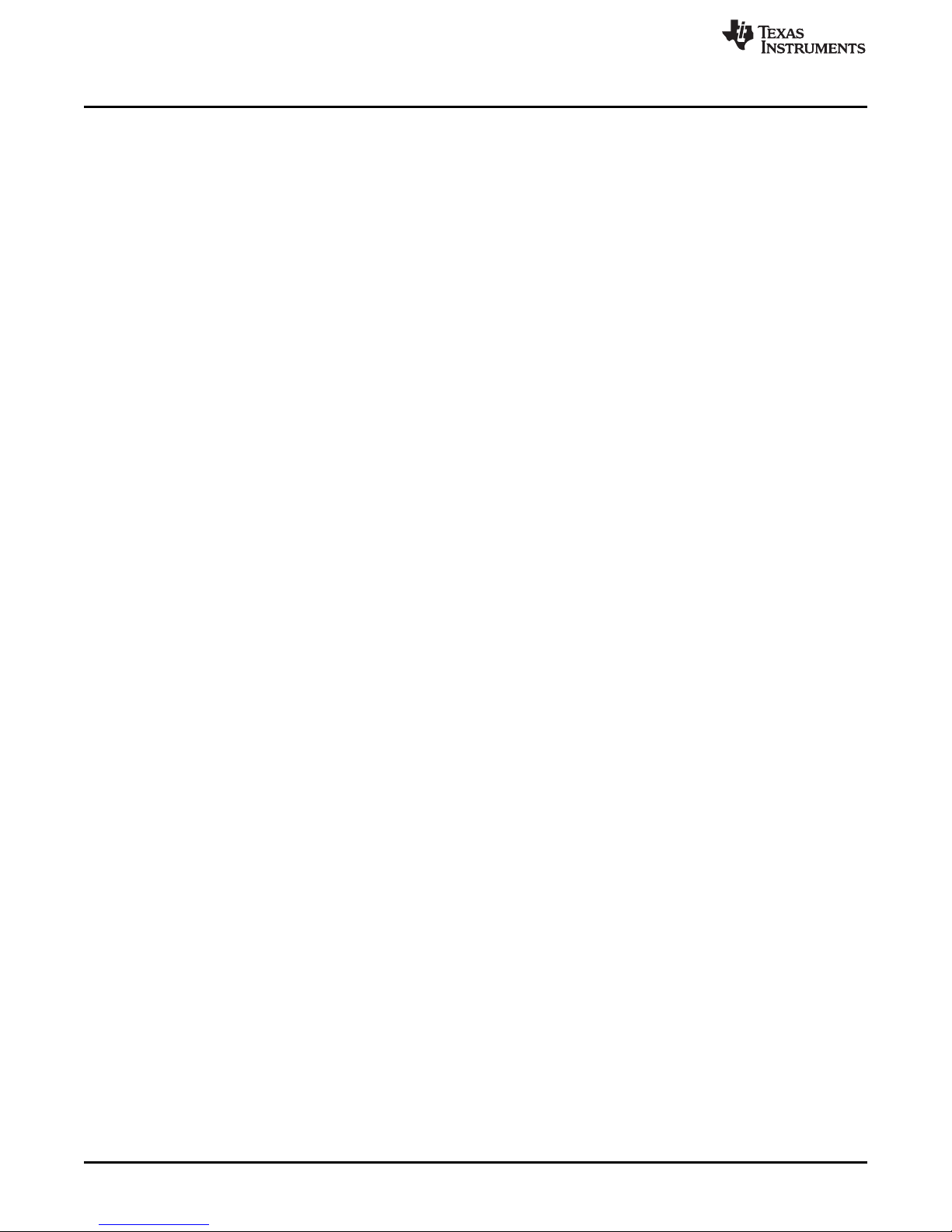
www.ti.com
14 Desktop Icon................................................................................................................ 10
15 Status Bar (Hardware Connected)....................................................................................... 10
16 Main Menu .................................................................................................................. 11
17 Information View............................................................................................................ 11
18 Register View (Collapsed) ................................................................................................ 12
19 Register View (Expanded) ................................................................................................ 12
20 Control View (Control Tab)................................................................................................ 13
21 I2C/SPI Selection .......................................................................................................... 14
22 Enable Pin, IFSET/Latch Pin ............................................................................................. 14
23 LED ON/OFF Control...................................................................................................... 15
24 LED Brightness or Current Control ...................................................................................... 15
25 LED Setting Values ........................................................................................................ 16
26 Group Set Button........................................................................................................... 16
27 Group Selection ............................................................................................................ 17
28 Grouped LEDs.............................................................................................................. 17
29 Display Disable Set Button................................................................................................ 17
30 Disabled Selection ......................................................................................................... 18
31 Disabled LEDs.............................................................................................................. 18
32 Sloper Selection ............................................................................................................ 19
33 Sloper Set Button .......................................................................................................... 19
34 Sloper LEDs ................................................................................................................ 19
35 SW Latch and Auto Latch Selection..................................................................................... 20
36 Register Direct Access .................................................................................................... 20
37 ISET.......................................................................................................................... 20
38 Enable Bit Control.......................................................................................................... 20
39 LED Driver Register Information ......................................................................................... 21
40 LED Driver Register Configuration....................................................................................... 21
41 PWM Register Information................................................................................................ 21
42 External PWM .............................................................................................................. 22
43 CONFIG_PWM Register Configuration ................................................................................. 22
44 Master Sloper Setting...................................................................................................... 22
45 Status Register ............................................................................................................. 23
46 Interrupt Status/Mask/Clear............................................................................................... 23
47 Log ........................................................................................................................... 23
48 Console...................................................................................................................... 24
49 Top Assembly Layer....................................................................................................... 25
50 Top Layer Routing ......................................................................................................... 26
51 Mid Layer 1 Routing ....................................................................................................... 27
52 Mid Layer 2 Routing ....................................................................................................... 28
53 Bottom Layer Routing ..................................................................................................... 29
54 Schematic Page1 .......................................................................................................... 30
55 Schematic Page2........................................................................................................... 31
Trademarks
Tiva is a trademark of Texas Instruments.
Stellaris is a registered trademark of Texas Instruments.
Windows is a registered trademark of Microsoft Corporation.
All other trademarks are the property of their respective owners.
2
Using the LED171596AEVM Evaluation Module
Copyright © 2017–2018, Texas Instruments Incorporated
SNVU546C–October 2017–Revised May 2018
Submit Documentation Feedback
Page 3
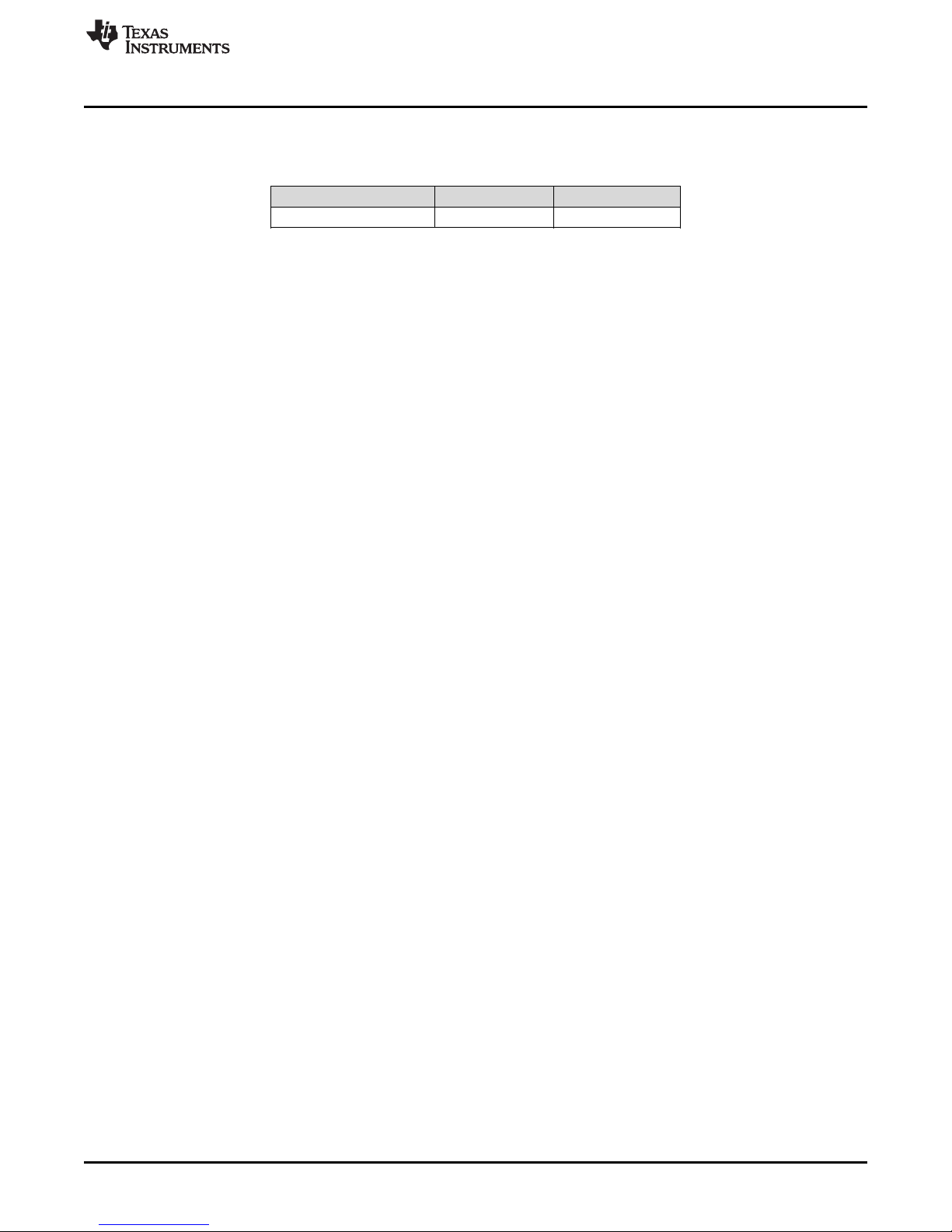
www.ti.com
1 Introduction
Table 1. Device and Package Configurations
CONVERTER IC PACKAGE
U1 LED171596A VQFN (48)
2 Setup
This section describes the jumpers and connectors on the EVM as well as how to properly connect, set
up, and use the LED171596AEVM. The input voltage range for VINis 0 V to 17 V with the input voltage
range for VLis 0 V to 6.1 V.
2.1 Input/Output Connector Description
• SEL* (J1) – is provided to allow LED171596A EVM to work with multiple TI Launchpad. The jumper
should be installed between J1-1 and J1-2 for normal operation with EVM GUI (Tiva Launchpad).
• J1/J3 and J2/J4 – is the TI Launchpad connector interface.
• ISET (J2) – is provided to configure the max output current setting via fixed resistor or I2C
programmable rheostat. The recommended setting is with a jumper installed between J2-2 and J2-3 for
I2C programmable rheostat control of ISET.
• IVDD (J3) – is provided to easily measure VDD supply current. The jumper must be installed between
J3-1 and J3-2 for normal operation.
• VLED_SEL (J4, J5, J6) – creates a star jumper and is provided to select the VLED supply. The jumper
should be installed between J4-1 and J4-2 for normal operation (VLED supplied by TPS62140).
• VEXT (J7) – is provided to connect an external supply to The LED171596AEVM. Use J7-3 (VIN) and
J7-2 (GND) to supply power to the TPS62140. Use J7-1 (VL) and J7-2 (GND) when using external
supply for VLED power.
• BEN (J8) – is provided to disable the TPS62140 when using either 5 V or external power connection to
VLED. The jumper should be installed between J8-1 and J8-2 for normal operation (VLED supplied by
TPS62140). When the jumper is removed the TPS62140 output will be disabled.
• VIN_SEL (J9) – is provided to select either 5V supply from Tiva Launchpad or external power supply.
The connection from Tiva Launchpad is limited by PC USB current limit and should only be used under
low LED brightness/current conditions. The jumper should be installed between J9-2 and J9-3 for
normal operation (external supply).
• LED_BD (J10) – is the output connector to external LEDARRAY board.
• EXP_IN (J11) – is the expansion input connector and is provided to allow expansion of up the 4
additional LED171596AEVM (5 total).
• EXP_OUIT (J12) – is the expansion output connector and is provided to allow expansion of up the 4
additional LED171596AEVM (5 total).
Introduction
SNVU546C–October 2017–Revised May 2018
Submit Documentation Feedback
Using the LED171596AEVM Evaluation Module
Copyright © 2017–2018, Texas Instruments Incorporated
3
Page 4
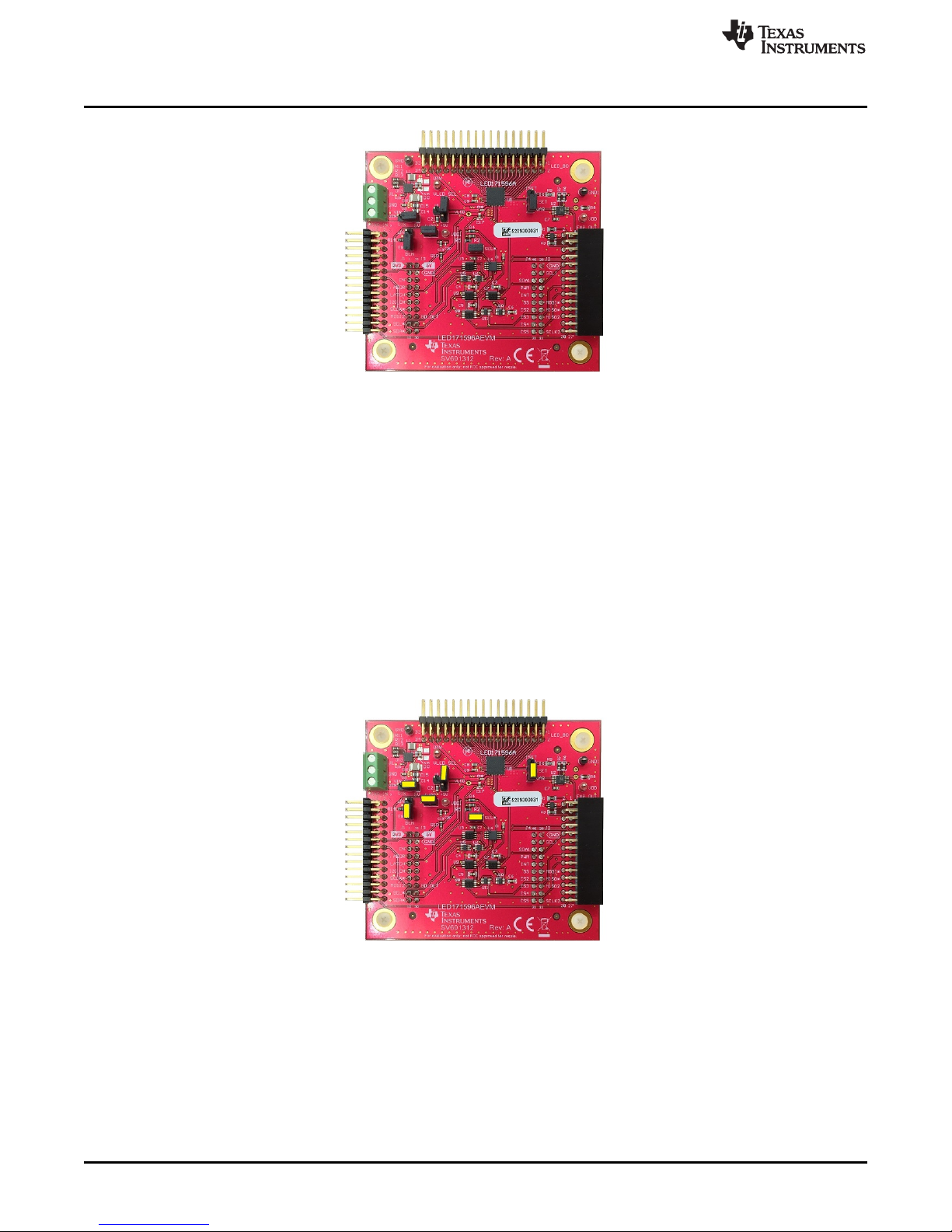
Setup
2.2 Operation
For proper operation of the LED171596A, IVDD, VLED_SEL, SEL*, ISET, VIN_SEL, BEN must be
properly configured. The recommended setting, using shorting blocks is as follows:
• IVDD : Shunt installed between pins J3-1 and J3-2.
• VLED_SEL: Shunt installed between pins J4-1 and J4-2.
• VIN_SEL: Shunt installed between pins J9-2 and J9-3.
• SEL*: Shunt installed between pins J1-1 and J1-2 (Tiva Launchpad).
• ISET: Shunt installed between pins J2-2 and J2-3 (Rheostat variable ISET control).
• BEN: Shunt installed between pins J8-1 and J8-2 (TPS62140 enabled).
Refer to Figure 2 for all jumper positions.
Set up jumper pins as shown in Figure 2.
www.ti.com
Figure 1. LED171596AEVM
3 EVM Software
EVM software is available for download from the TI website. The LED171596AEVM is connected via USB
to the computer and controlled with special EVM software (Windows®7/10 compatible). An EKTM4C123GXL, Tiva™ LaunchPad (http://www.ti.com/tool/ek-tm4c123gxl), is used with the EVM to provide
I2C/SPI communication, and external PWM, EN, IFSEL/LATCH pin control with the LED171596A via USB.
4
Using the LED171596AEVM Evaluation Module
Figure 2. Set Jumper Pins
Copyright © 2017–2018, Texas Instruments Incorporated
SNVU546C–October 2017–Revised May 2018
Submit Documentation Feedback
Page 5
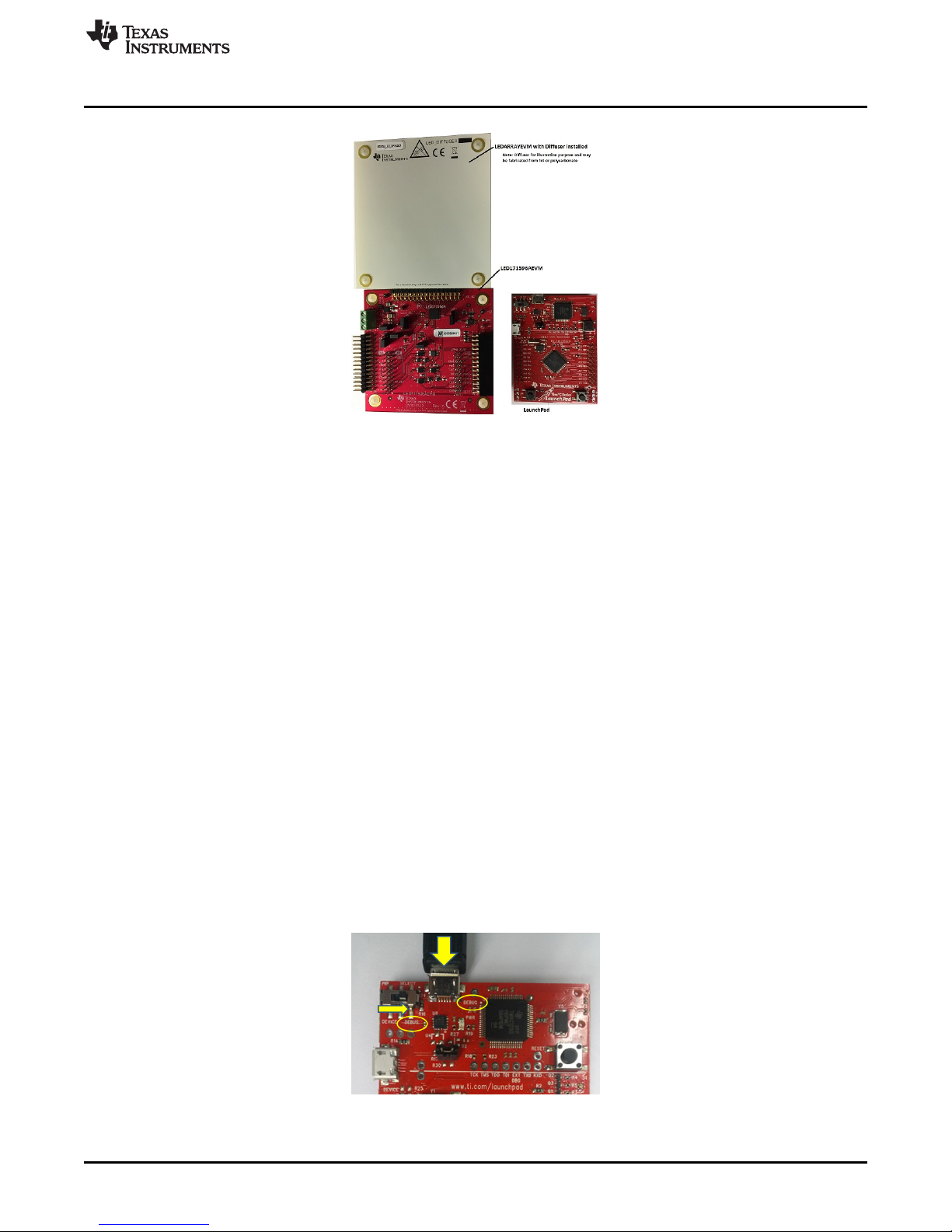
www.ti.com
Figure 3. Tiva LaunchPad (EK-TM4C123GXL) and LED171596A EVM
3.1 Minimum Procedure for Turning on the LEDs
The minimum procedure for turning on the LEDs is as follows:
1. Set the Power Select Switch on Tiva LaunchPad to debug (refer to Figure 4).
2. Connect the LaunchPad board to the LED171596AEVM board (refer to Figure 5).
3. Verify jumper pin setting (refer to Figure 2).
4. Connect micro USB cable to the debug port of LaunchPad board and connect PC (refer to Figure 4).
5. Install Tiva ICDI driver.
6. Verify the “Tiva Stellaris®Virtual Serial Port” and “Stellaris In-Circuit Debug Interface” on Windows
Device Manager.
7. Connect optional external power and ground to the board.
8. Turn on the external supplies (if used).
9. Install and run EVM software.
10. Make sure the “Hardware Connected” message on the status bar.
11. Click “Control” menu.
12. Click “Enable Pin” button.
13. Click “Enable Backlight” checkbox.
EVM Software
3.2 EVM and Tiva LaunchPad Setup
Connect a micro USB cable to the debug port (power/ICDI) and set the power select switch (PWR
SELECT) to debug (ICDI).
Figure 4. USB Cable Connection and PWR Switch Setting, TM4C123GXL
SNVU546C–October 2017–Revised May 2018
Submit Documentation Feedback
Using the LED171596AEVM Evaluation Module
Copyright © 2017–2018, Texas Instruments Incorporated
5
Page 6
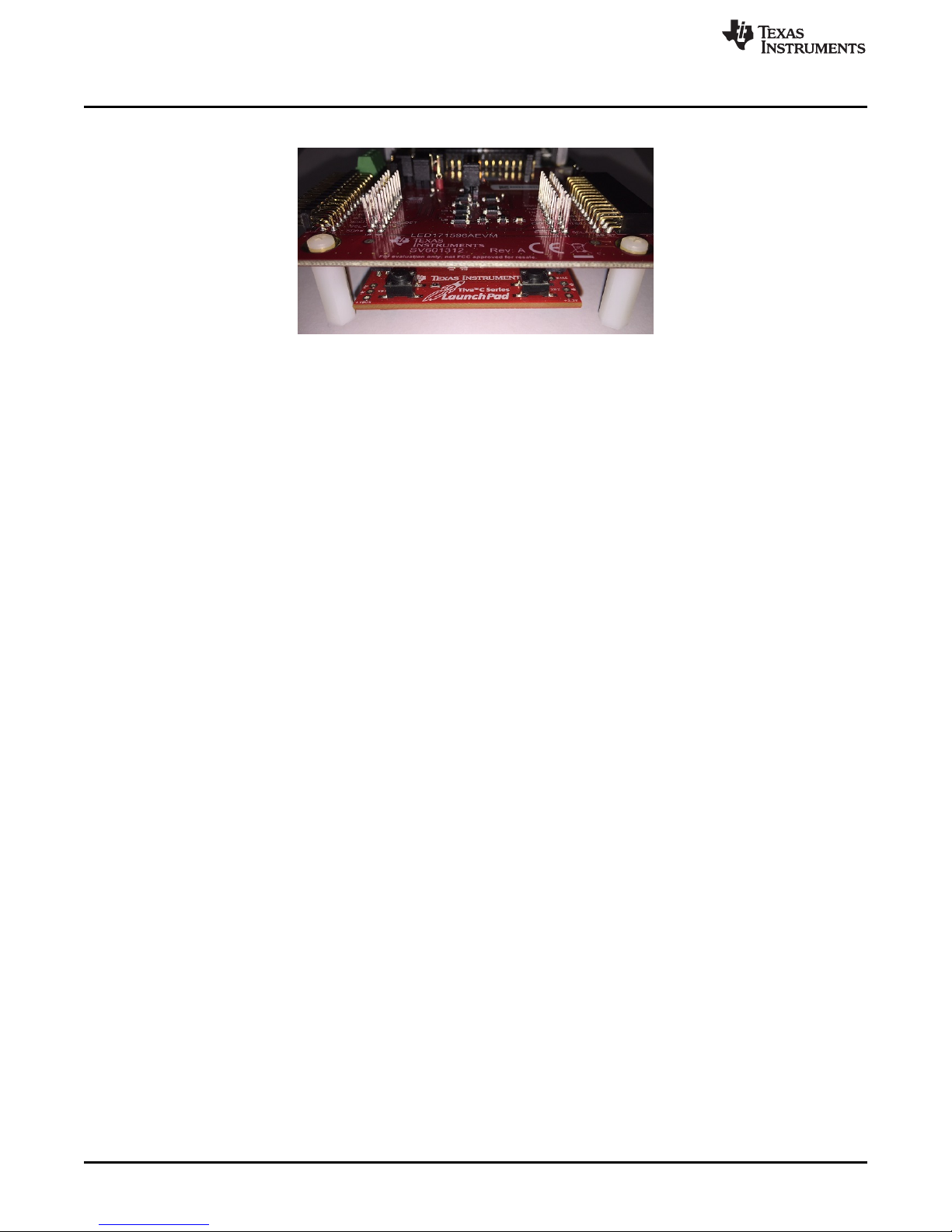
EVM Software
Connect Tiva LaunchPad and EVM (BOOSTXL-LED171596A) as shown in Figure 5.
Connect external power and ground to the EVM board (BOOSTXL-LED171596A).
www.ti.com
Figure 5. Connect Evaluation Board and LaunchPad
6
Using the LED171596AEVM Evaluation Module
Copyright © 2017–2018, Texas Instruments Incorporated
SNVU546C–October 2017–Revised May 2018
Submit Documentation Feedback
Page 7
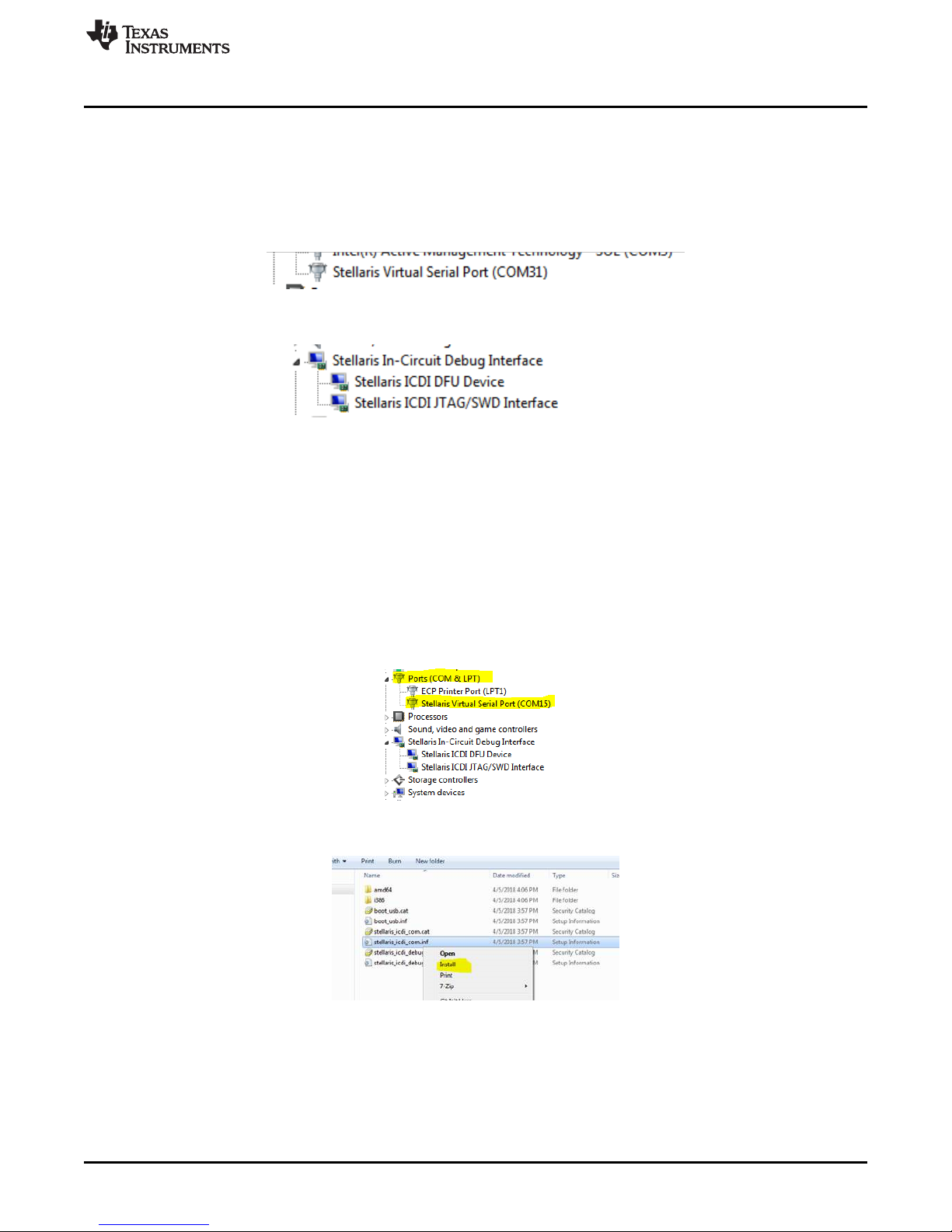
www.ti.com
3.3 Tiva ICDI Driver installation in Windows 7
To use Tiva LaunchPad, install Stellaris ICDI Drivers. The driver file can be downloaded from www.ti.com
and the document Stellaris® In-Circuit Debug Interface (ICDI) and Virtual COM Port” provides more detail
information about how to install the driver.
Connect USB cable to PC. Open “Control Panel → Device Manager” and verify the “Stellaris Virtual Serial
Port” and “Stellaris In-Circuit Debug Interface”. If those steps do not work, reinstall Tiva ICDI Driver.
Figure 6. Win7 Stellaris Virtual Serial Port on Device Manager
Figure 7. Win7 Stellaris In-Circuit Debug Interface on Device Manager
3.4 Tiva ICDI Driver installation in Windows 10
The first step is to check that the driver for Tiva Launchpad is installed correctly on the system. If the
driver is installed correctly, you should see the virtual com port show up in Device Manager as shown in
Figure 8. Note that the actual COM number will vary . The COM port should be identified as “Stellaris
Serial Virtual Port (COMX)”.
If the COM port is identified as “USB Serial Device (COMX)”, the ICDI driver is not installed correctly.
Navigate to the folder where the driver is downloaded, right click on the file stellaris_icdi_com.inf, and
select install (see Figure 9). Once installation is complete the name of the virtual com port will change
from “USB Serial Device (COMX)” to “Stellaris Virtual Serial Port (COMX)”.
EVM Software
Figure 8. Win10 Stellaris Virtual Serial Port on Device Manager
Figure 9. Win10 Stellaris In-Circuit Debug Interface on Device Manager
SNVU546C–October 2017–Revised May 2018
Submit Documentation Feedback
Using the LED171596AEVM Evaluation Module
Copyright © 2017–2018, Texas Instruments Incorporated
7
Page 8
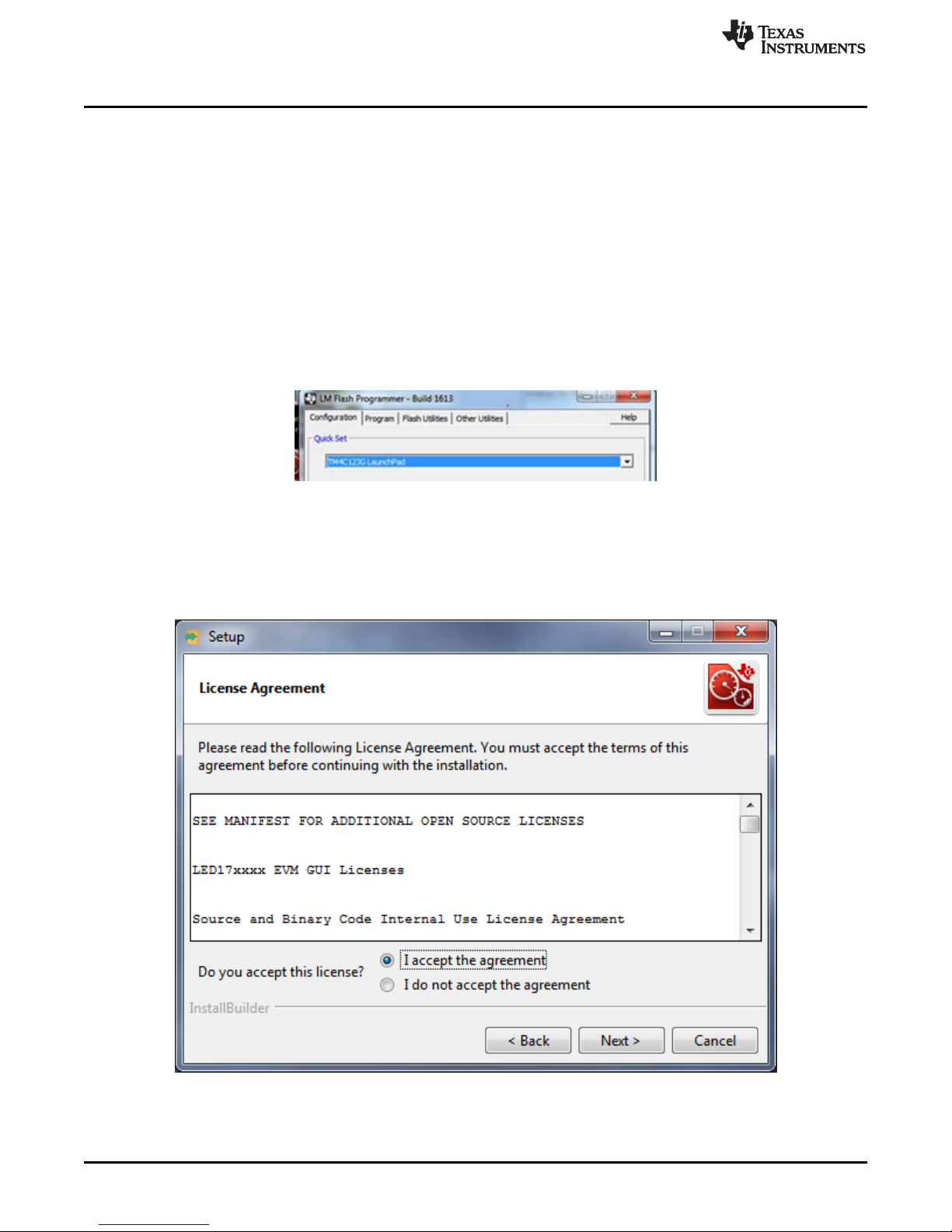
EVM Software
3.5 Programming the Firmware
The very first time GUI is connected to the EVM via Launchpad; it will attempt to reprogram the
Launchpad firmware. The firmware reprogramming is required for GUI to properly communicate with the
EVM. The firmware on a fresh Tiva Launchpad will show a constantly changing color LED. Once the
Launchpad is reprogrammed by the GUI the LED color and pattern will change as follows:
• When there is no communication the LED will be solid blue color.
• When there is communication the LED will be blinking red/purple color.
The first time the GUI updates the firmware it can take up to 5 minutes. If the update takes more than 5
minutes the firmware will need to be installed using LM Flash Programmer. The LM Flash Programmer
can be downloaded from www.ti.com . Launch the programmer, select “TM4C123G Launchpad” in
“Configuration tab” (refer to Figure 10). Then select “Program” tab; navigate to the folder where GUI is
installed. By default installation, it should be “C:\Program Files (x86)\Texas Instruments\LED171596A
EVM”, select tivafw.bin and click the [Program Button].
www.ti.com
Figure 10. LM Flash Programmer
3.6 EVM Software Installation
Execute setup_LED171596A_EVM.msi file: If it is compressed in zip file format, unzip first in any location
and then click “Run” button though Windows security warning message appears. Click next button.
8
Using the LED171596AEVM Evaluation Module
Figure 11. Ready to Install
Copyright © 2017–2018, Texas Instruments Incorporated
SNVU546C–October 2017–Revised May 2018
Submit Documentation Feedback
Page 9
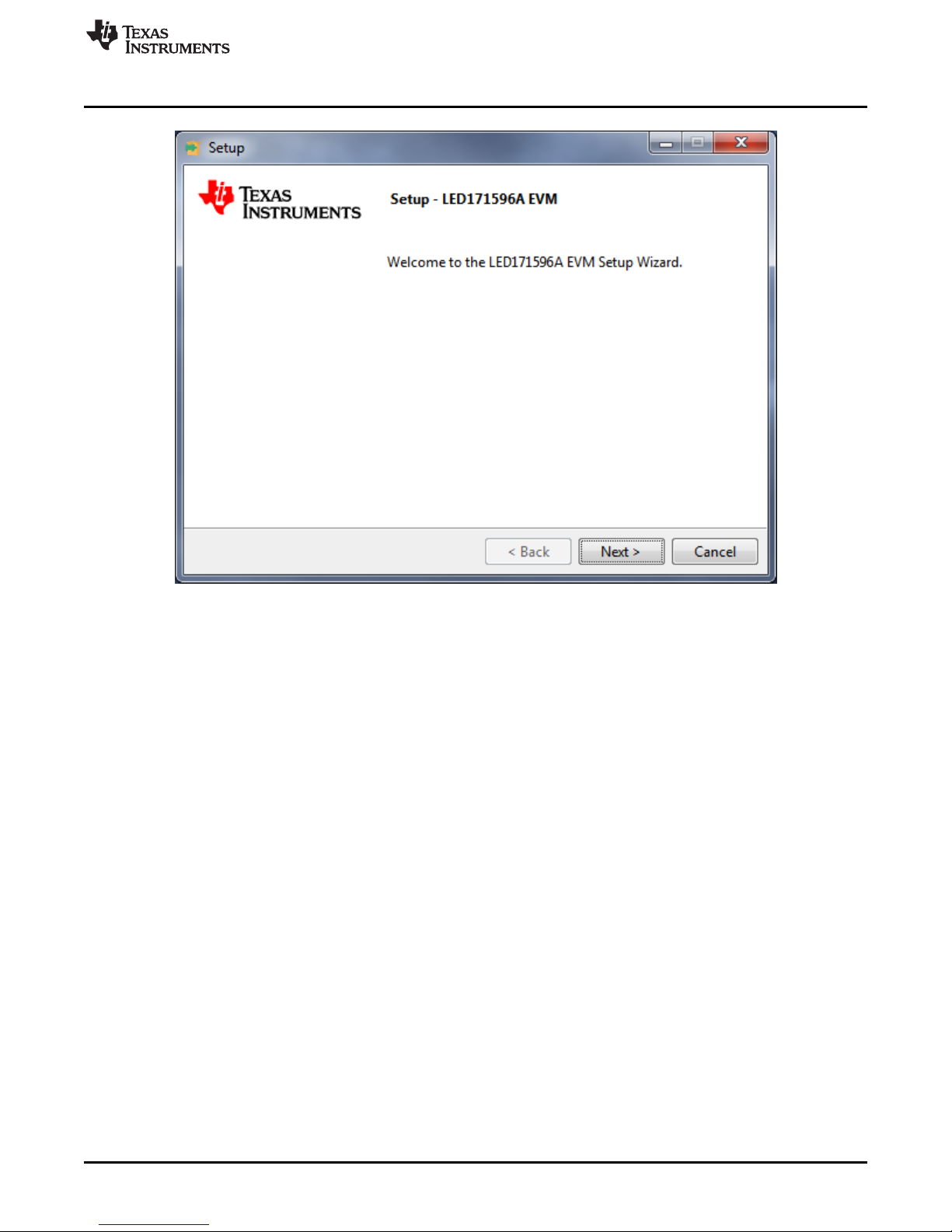
www.ti.com
EVM Software
Figure 12. Setup LED171596A EVM
Check to accept the agreement and click “Next” button to proceed with installation.
Click “Next” button. By default, program will be installed in C:\Program Files (x86)\Texas
Instruments\LED171596A folder and Texas Instruments\LED171596AEVM in start menu.
Click ‘Next’” button to proceed with installation.
Check to create a desktop icon for the program and check to launch EVM software after installation.
SNVU546C–October 2017–Revised May 2018
Submit Documentation Feedback
Using the LED171596AEVM Evaluation Module
Copyright © 2017–2018, Texas Instruments Incorporated
9
Page 10

EVM Software
www.ti.com
3.7 EVM Software Launch
Run ‘C:\Program Files (x86)\Texas Instruments\ LED171596A EVM\LED171596A_EVM.exe’ if default
installation folder was not modified in the “EVM software installation” step or click the desktop icon
“LED171596A EVM”.
3.8 Status Bar
The status bar at the bottom of EVM software screen provides information regarding hardware connection
status, I2C/SPI communication status, and software versions. Once the EVM software is connected to the
hardware and starts to communicate with the firmware of Tiva LaunchPad, “Hardware Connected” and
Light Blue sign is displayed.
Figure 13. LED171596AEVM Setup Wizard
Figure 14. Desktop Icon
Figure 15. Status Bar (Hardware Connected)
10
Using the LED171596AEVM Evaluation Module
Copyright © 2017–2018, Texas Instruments Incorporated
SNVU546C–October 2017–Revised May 2018
Submit Documentation Feedback
Page 11
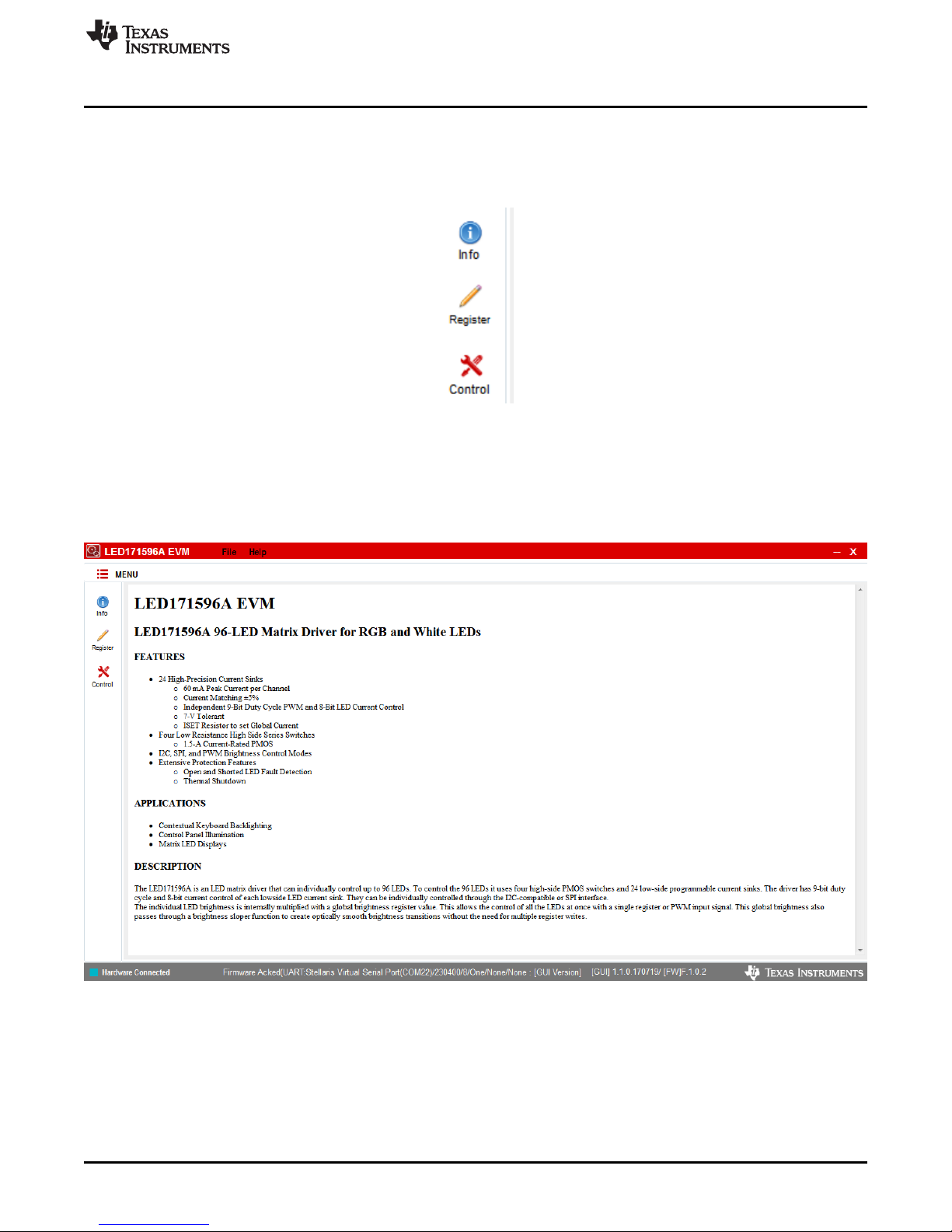
www.ti.com
3.9 Main Menu
There are three available views of main menu: “Info”, “Register”, and “Control”. The components in each
view are synchronized so any changes performed in one view of menu are automatically updated in the
others.
3.10 Information View
The Information view is shown when EVM software is started or ‘Info’ icon is clicked, and it provides brief
information of the LED171596A. For more detail information, refer to the LED171596A datasheet.
EVM Software
Figure 16. Main Menu
SNVU546C–October 2017–Revised May 2018
Submit Documentation Feedback
Figure 17. Information View
Using the LED171596AEVM Evaluation Module
Copyright © 2017–2018, Texas Instruments Incorporated
11
Page 12
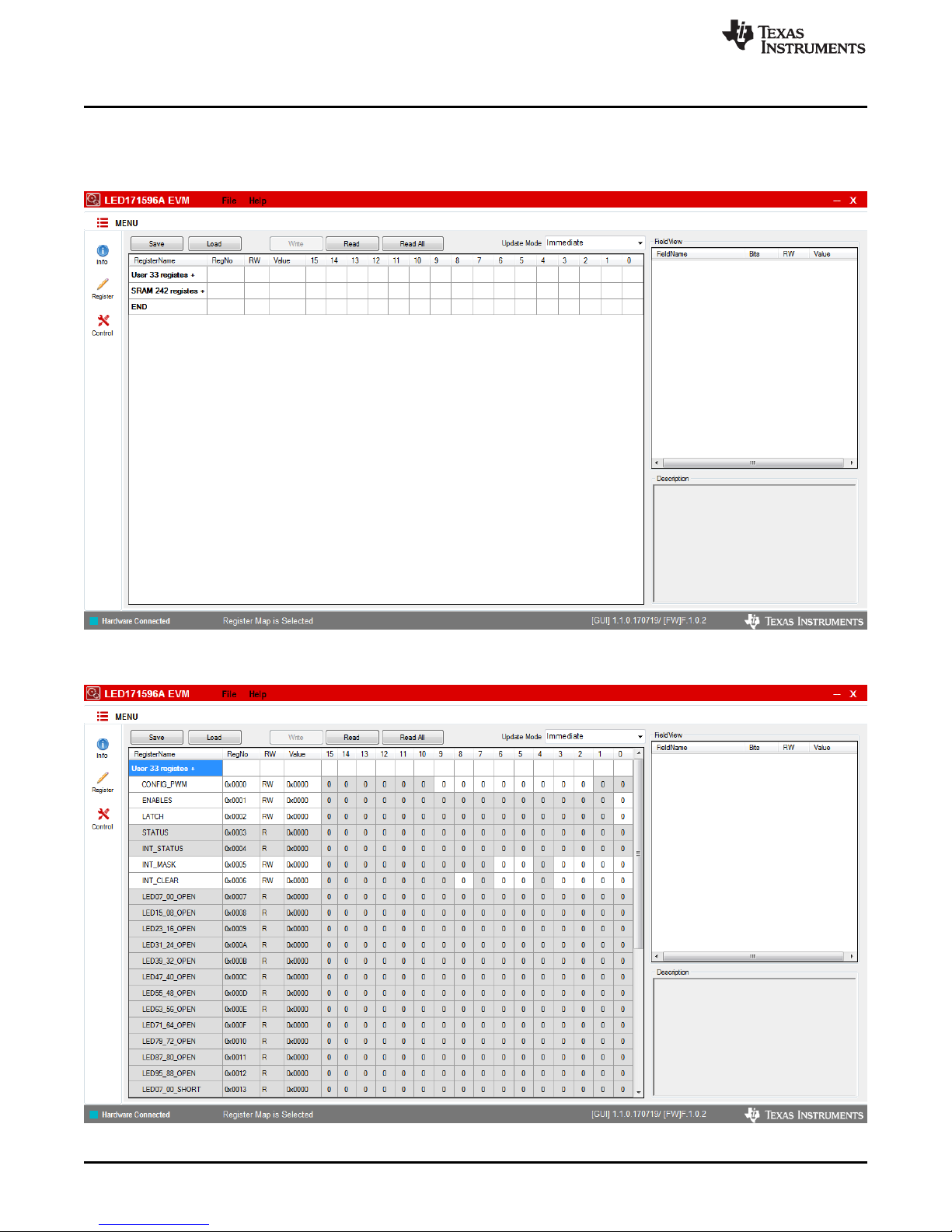
EVM Software
3.11 Register View
The register view is shown when ‘Register’ icon is clicked, and it provides the register values, field values,
and descriptions.
www.ti.com
Figure 18. Register View (Collapsed)
12
Using the LED171596AEVM Evaluation Module
Figure 19. Register View (Expanded)
Copyright © 2017–2018, Texas Instruments Incorporated
SNVU546C–October 2017–Revised May 2018
Submit Documentation Feedback
Page 13

www.ti.com
Enter the desired hex value to the registers (“Current Value” column), perform a bit-wise configuration of
any register fields by double-clicking on the corresponding register bit or configure a register field by
entering the desired hex value in the "Value" column located under the "Field View". "Field View" displays
the description of all fields of the selected register. Each register can be read independently or all registers
can be read at once by utilizing the “Read” and “Read All” buttons, respectively. The data is written to the
register(s) in one of two ways, depending on the “Update Mode” field selection: In Immediate mode, the
register data is written immediately following a “Current Value”, an individual bit or a "Value" change. In
“Deferred” mode, the displayed data is written to all registers upon depression of the “Write” button.
Press “Read All” button to read back all the registers and the values will be updated on this table. If any
register values need to be changed, simply double click on the individual bit values to change it in this
table or press “Write Register” button to write all the registers at a time if “Deferred” is selected instead of
“Immediate” from dropdown box.
Register settings can be saved to text file format by clicking "Save" button or selecting “Save Registers”
from file menu.
Register settings saved as text file format can be opened and programmed automatically by clicking
"Load" button or selecting “Load Register” from file menu.
3.12 Control Menu
The Control view is shown when ‘Control’ icon is clicked, and it provides easy ways to control registers
and pin values.
There are two tabs available under the “Control” view: "Control” and "Log”. The left side of these tabs
contains the controls for the corresponding block of the LED171596A. The right side contains data log.
Differently to the Registers view control, the Control view does not provides deferred mode but provides
immediately mode only.
EVM Software
SNVU546C–October 2017–Revised May 2018
Submit Documentation Feedback
Figure 20. Control View (Control Tab)
Using the LED171596AEVM Evaluation Module
Copyright © 2017–2018, Texas Instruments Incorporated
13
Page 14

EVM Software
3.12.1 Establishing I2C/SPI Communication
I2C or SPI is can be selected. IFSEL pin need to be set to high when I2C is selected because
IFSEL_LATCH is used for selecting between I2C-compatible and SPI after rising edge of EN pin.
Figure 21. I2C/SPI Selection
3.12.2 EN and IFSEL/Latch Pin Control
EN and IFSEL_LATCH pins can be controlled by using the Enable Pin button and the IFSeL Pin button
respectively, but the Enable Pin button is not valid if a Tiva Launchpad is not connected to PC. The button
color is turned red when the pin value is set to high and gray is low. IFSEL pin selects I2C-compatible or
SPI interfaces at rising edge of EN pin (see Figure 22). After detecting interface “IFSEL Pin” is turned to a
latch pin to support latch input for brightness and current register buffers when in normal mode. As a
default, “Latch pin” button is disabled because the evaluation software supports automatic latch pin control
every time when a value written to SRAM. “Latch pin” button is enable when automatic latch is disabled
(see Section 3.12.8).
www.ti.com
Figure 22. Enable Pin, IFSET/Latch Pin
3.12.3 LED Brightness and Current Control
Individual LED’s current and brightness can be controlled through the LED buttons, LED brightness
trackbar/text, and LED current trackbar/text. There are buttons and texts, which are ordered in the same
order as the LEDs on the LED171596AEVM. Simply, a LED can be turned on or turned off is available
when a button is clicked. Brightness 0 is written into the LEDxx_BRI(0x160 + LED number) reigster when
the LED is turned off, LED brightness/current values configured by trackbars are written to
LEDxx_BRI(0x160 + LED number) register and LEDxx_CUR(0x100+LED number) register at once.
Therefore, LED must be turned off and then turn on to change the brightness or the current settings.
14
Using the LED171596AEVM Evaluation Module
Copyright © 2017–2018, Texas Instruments Incorporated
SNVU546C–October 2017–Revised May 2018
Submit Documentation Feedback
Page 15

www.ti.com
Clicking buttons with Left-Ctrl key provides a way to change the brightness value or the current value
independently, or to control more than one LED simultaneously. The selected buttons turn red, and the
update buttons are shown on the LED brightness track bar and LED current track bar. The brightness or
current value of LEDs marked in red are updated when the update button is clicked. It turns back to
normal mode if a button clicked without Left-Ctrl key.
EVM Software
Figure 23. LED ON/OFF Control
Figure 24. LED Brightness or Current Control
SNVU546C–October 2017–Revised May 2018
Submit Documentation Feedback
Using the LED171596AEVM Evaluation Module
Copyright © 2017–2018, Texas Instruments Incorporated
15
Page 16

EVM Software
3.12.4 LED Setting Values
All the setting value regarding each LEDs can be verified on the LED button and texts. The value on the
LED button in hexa format is LEDxx_BRI register(0x160+ LED number) value and the value of tool tip is
LEDxx_CUR regsier (0x100+LED number) value. The tool tip of the button will be shown when mouse
point moves on a LED button. If the bits of group, disable, or sloper of LED are set, the information is
shown under the LED button. For example, G2 means the LED is grouped as Group 2, D means the LED
is disabled and S means the Slope bit of the LED is set.
www.ti.com
Figure 25. LED Setting Values
3.12.5 LED Group Setting
LED Group registers(0x1DE – 0x1F1) can be set through the “Group Selection” pop-up window shown
when “Group Set” button is clicked.
Figure 26. Group Set Button
16
Using the LED171596AEVM Evaluation Module
Copyright © 2017–2018, Texas Instruments Incorporated
SNVU546C–October 2017–Revised May 2018
Submit Documentation Feedback
Page 17

www.ti.com
EVM Software
LED Buttons for group selection are ordered in the same order as the LEDs on the LED171596A
evaluation board and current group selection value is displayed on the button. To change group selection
value, select the LED or LEDs and then click “Group1”, “Group2”, “Group3” or “UnGroup” button. All
Group1 LEDs can be set to ungroup value at once if click “UnGroup 1” button. “UnGroup 2” and “UnGroup
3” buttons provide same function for the Group2/3 LEDs. The newly configured values are transferred to
EVM when “Done” button is clicked, and the grouped LEDs display own group number.
3.12.6 LED Disable Setting
LED Disable registers(0x1C1 – 0x1CC) can be set through the “Disable Selection” pop-up window shown
when “Disable Set” button is clicked.
Figure 27. Group Selection
Figure 28. Grouped LEDs
Figure 29. Display Disable Set Button
SNVU546C–October 2017–Revised May 2018
Submit Documentation Feedback
Using the LED171596AEVM Evaluation Module
Copyright © 2017–2018, Texas Instruments Incorporated
17
Page 18

EVM Software
www.ti.com
LED Buttons for disable selection are ordered in the same order as the LEDs on the LED171596AEVM
and current disable selection value is displayed on the button. To change disable selection value, select
the LED or LEDs and then click “Disable” or “Enable” button. The newly configured values are transferred
to the EVM when “Done” button is clicked, and the disabled LEDs display own status as ‘D’.
3.12.7 LED Sloper Setting
LED Sloper registers(0x1CF – 0x1DA) can be set through “Sloper Selection” pop-up window shown when
the “Sloper Set” button is clicked.
Figure 30. Disabled Selection
Figure 31. Disabled LEDs
18
Using the LED171596AEVM Evaluation Module
Copyright © 2017–2018, Texas Instruments Incorporated
SNVU546C–October 2017–Revised May 2018
Submit Documentation Feedback
Page 19

www.ti.com
EVM Software
LED Buttons for sloper selection are ordered in the same order as the LEDs on the LED171596AEVM and
current sloper selection value is displayed on the button. To change sloper selection value, select the LED
or LEDs and then click “UnSloper” or “Sloper” button. The newly configured values are transferred to EVM
when “Done” button is clicked, and the sloper LEDs display their status as ‘S’.
3.12.8 SW Latch and Auto Latch
By default, the evaluation software supports automatic latch pin control so latch pin set high and low every
time when a value is written to SRAM to trigger updates of SRAM buffer. If ‘Auto Latch’ is unchecked,
Auto latch function is disabled, and a latch pin signal is required manually. There are two ways to control
latch signal. One is to click “latch pin” button. Another way is to write 1b data into Bit[0] of LATCH register
(0x02), “SW Latch” button.
Figure 32. Sloper Selection
Figure 33. Sloper Set Button
Figure 34. Sloper LEDs
SNVU546C–October 2017–Revised May 2018
Submit Documentation Feedback
Using the LED171596AEVM Evaluation Module
Copyright © 2017–2018, Texas Instruments Incorporated
19
Page 20

EVM Software
Figure 35. SW Latch and Auto Latch Selection
3.12.9 Register Direct Access
The Direct Access provides another way to access to the registers. To read a register put the register
number into “Reg(hex)” text box and click the ‘Read’ button. To write the specific value into a register put
the register number and the data into “Reg(hex)” and “Data(hex)” text boxes respectively, and then click
‘Write’ button. The buttons from ‘00’ to ‘15’ provides bit data writing. Red color means bit data ‘1b’, and
gray color bit data ‘0b’. When the bit button is clicked, the bit data is reversed and register data is written
immediately.
3.12.10 ISET Control
The maximum current reference of the LED driver (constant-current sink) can be set using ISET. The EVM
GUI provides 10 mA, 12.5 mA, 20 mA, 30 mA, 40 mA, 50 mA, and 60 mA. Disable the LED171596A
backlight before changing the ISET jumper setting or the ISET value.
www.ti.com
Figure 36. Register Direct Access
3.12.11 Enable Backlight Control
The bit 0 of register 0x00 can be controlled using “Enable Backlight” check box:
• Unchecked - LED driving disabled. Device stays in STANDBY.
• Checked - LED driving enabled.
3.12.12 LED Driver Control
the LED driver group box provides information and control of LED_DRIVER_CONTROL Register (0x21).
Figure 37. ISET
Figure 38. Enable Bit Control
20
Using the LED171596AEVM Evaluation Module
Copyright © 2017–2018, Texas Instruments Incorporated
SNVU546C–October 2017–Revised May 2018
Submit Documentation Feedback
Page 21

www.ti.com
The button “LED Driver Config” provides a pop-up to select hs_en_ghost_cancel, drv_en_ghost_level,
drv_en_ghost_cancel, and drv_headroom bits. The selected values are transferred to EVM when the
“Done” button is clicked.
EVM Software
Figure 39. LED Driver Register Information
3.12.13 PWM Control
The PWM group box provides information and control of CONFIG_PWM Register (0x00) and external
PWM signal generation. Simply, enable_pwm_detector bit, Bit[5] of Register 0x00, can be controlled and
other bit information are displayed.
The external PWM signal setting generated by Tiva LaunchPad can be enabled only when I2C interface is
selected. PWM frequency and duty can be controlled when “update” button is pressed. Frequencies from
100 Hz to 20 kHz are available.
Figure 40. LED Driver Register Configuration
Figure 41. PWM Register Information
SNVU546C–October 2017–Revised May 2018
Submit Documentation Feedback
Using the LED171596AEVM Evaluation Module
Copyright © 2017–2018, Texas Instruments Incorporated
21
Page 22
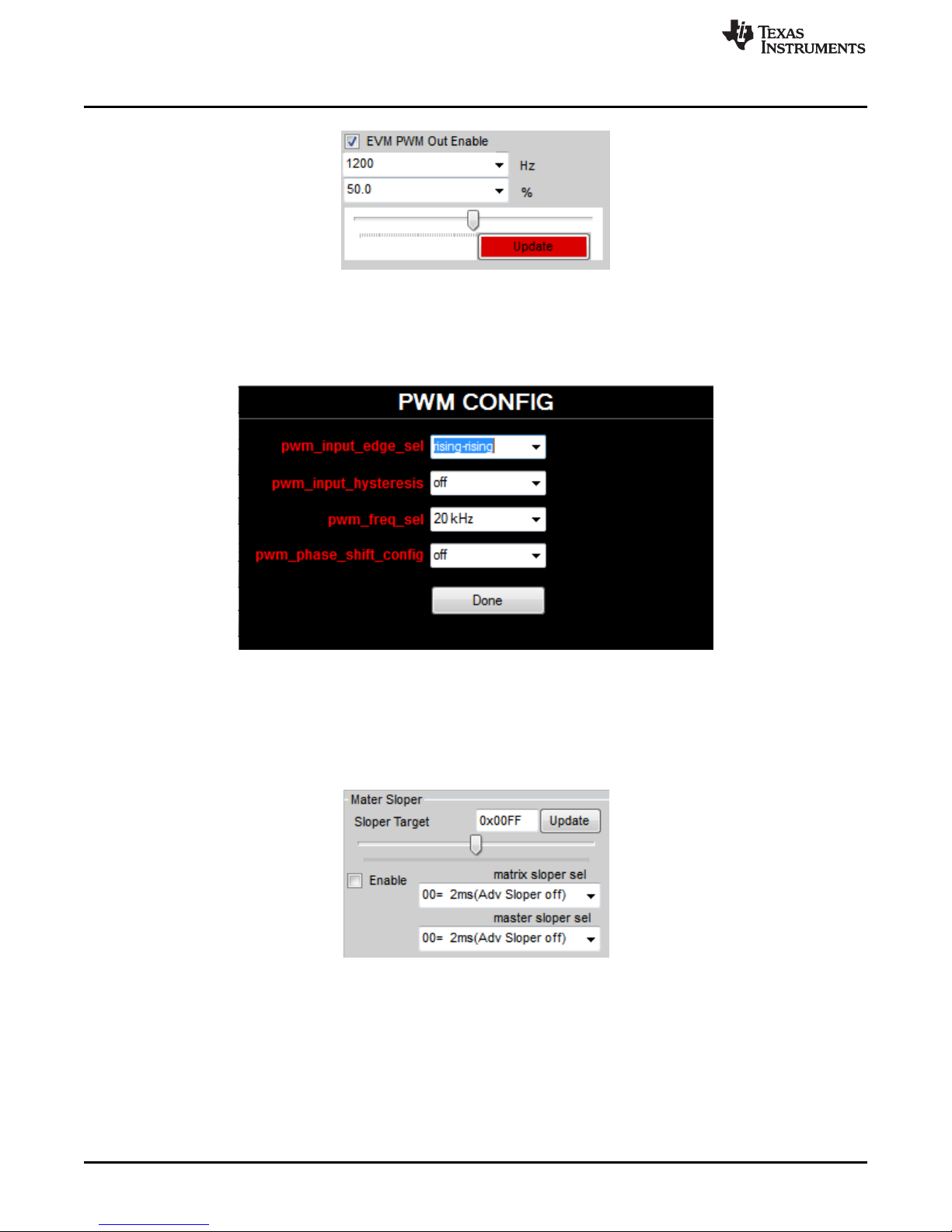
EVM Software
The button “PWM Config” provides a popup to select pwm_input_edge_sel, pwm_input_hysteresis, and
pwm_phase_shift_config bits. The selected values are transferred to EVM when the “Done” button is
clicked.
www.ti.com
Figure 42. External PWM
Figure 43. CONFIG_PWM Register Configuration
3.12.14 Master Sloper Setting
The Master Sloper group box provides the interface to control of SLOPER_TARGET (0x1CE) register and
SLPERS_CONFIG (0x1CD) register.
3.12.15 Status Register
The Status group box provides the information of STATUS (0x3) register.
Figure 44. Master Sloper Setting
22
Using the LED171596AEVM Evaluation Module
Copyright © 2017–2018, Texas Instruments Incorporated
SNVU546C–October 2017–Revised May 2018
Submit Documentation Feedback
Page 23

www.ti.com
3.12.16 Interrupt Status/Mask/Clear
The Interrupt group box provides the information and the interface to control INT_STATUS (0x4) register,
INT_MASK (0x5) register, and INT_CLEAR (0x6) register.
Figure 46. Interrupt Status/Mask/Clear
3.12.17 Log Tab
The Log tab provides the commands that have been sent to EVM and status of evaluation software.
Displayed logs can be cleared by clicking the button, ‘Clear’.
EVM Software
Figure 45. Status Register
SNVU546C–October 2017–Revised May 2018
Submit Documentation Feedback
Figure 47. Log
Using the LED171596AEVM Evaluation Module
Copyright © 2017–2018, Texas Instruments Incorporated
23
Page 24

EVM Software
3.12.18 Console
The Console window can be used to read and write any of the registers or run a predefined macro file.
The console window can be opened from Help → Console and the list of available commands can be
verified by typing ‘help’ and pressing Enter Key. Predefined macro file can be loaded and run through
clicking the button, ‘Load File’, and the default folder path is “C:\Users\[ID]\Documents\Texas
Instruments\LED171596A\LED171596A”.
www.ti.com
24
Using the LED171596AEVM Evaluation Module
Figure 48. Console
Copyright © 2017–2018, Texas Instruments Incorporated
SNVU546C–October 2017–Revised May 2018
Submit Documentation Feedback
Page 25

www.ti.com
4 Board Layout
Board Layout
SNVU546C–October 2017–Revised May 2018
Submit Documentation Feedback
Figure 49. Top Assembly Layer
Using the LED171596AEVM Evaluation Module
Copyright © 2017–2018, Texas Instruments Incorporated
25
Page 26
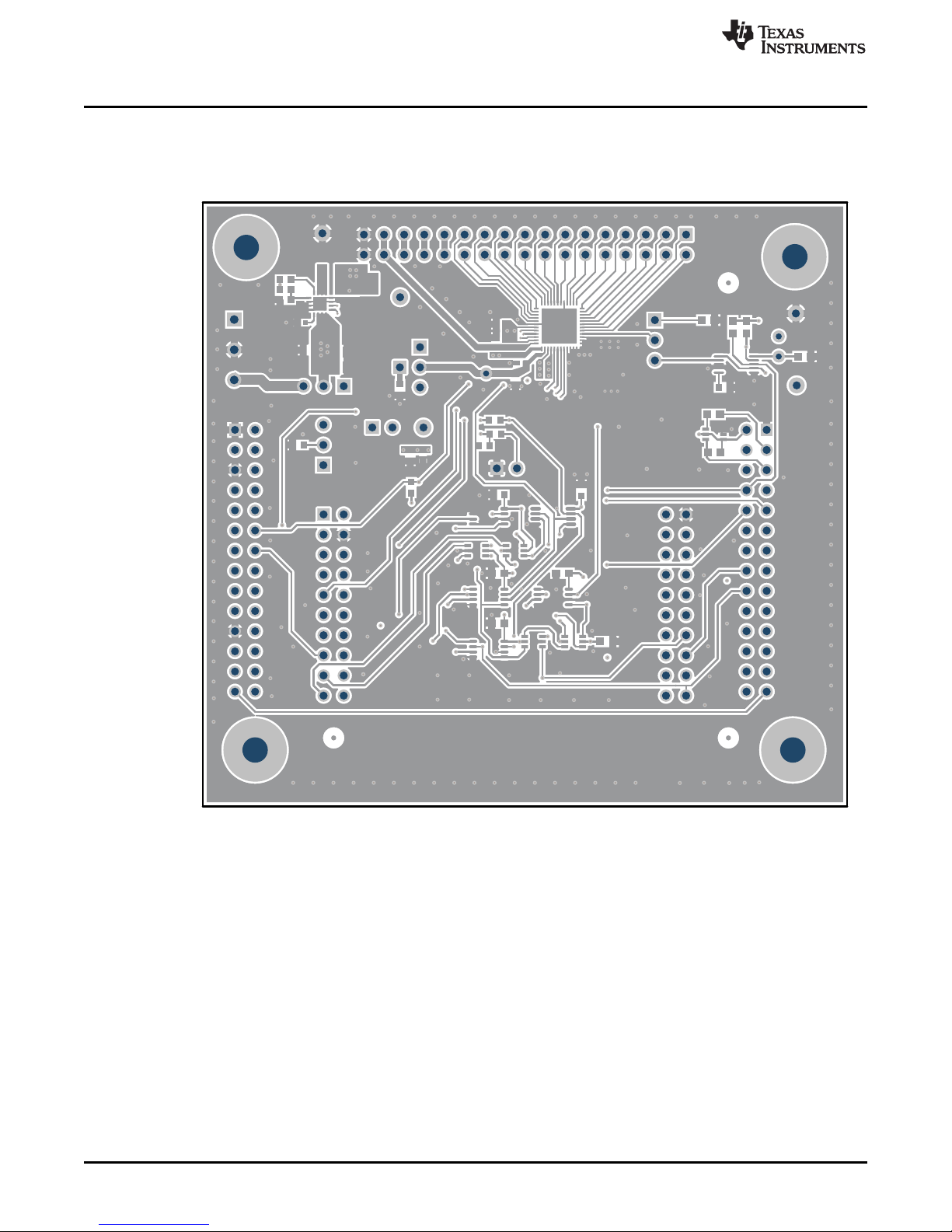
Board Layout
www.ti.com
26
Using the LED171596AEVM Evaluation Module
Figure 50. Top Layer Routing
Copyright © 2017–2018, Texas Instruments Incorporated
SNVU546C–October 2017–Revised May 2018
Submit Documentation Feedback
Page 27

www.ti.com
Board Layout
SNVU546C–October 2017–Revised May 2018
Submit Documentation Feedback
Figure 51. Mid Layer 1 Routing
Using the LED171596AEVM Evaluation Module
Copyright © 2017–2018, Texas Instruments Incorporated
27
Page 28

Board Layout
www.ti.com
28
Using the LED171596AEVM Evaluation Module
Figure 52. Mid Layer 2 Routing
Copyright © 2017–2018, Texas Instruments Incorporated
SNVU546C–October 2017–Revised May 2018
Submit Documentation Feedback
Page 29

www.ti.com
Board Layout
SNVU546C–October 2017–Revised May 2018
Submit Documentation Feedback
Figure 53. Bottom Layer Routing
Using the LED171596AEVM Evaluation Module
Copyright © 2017–2018, Texas Instruments Incorporated
29
Page 30
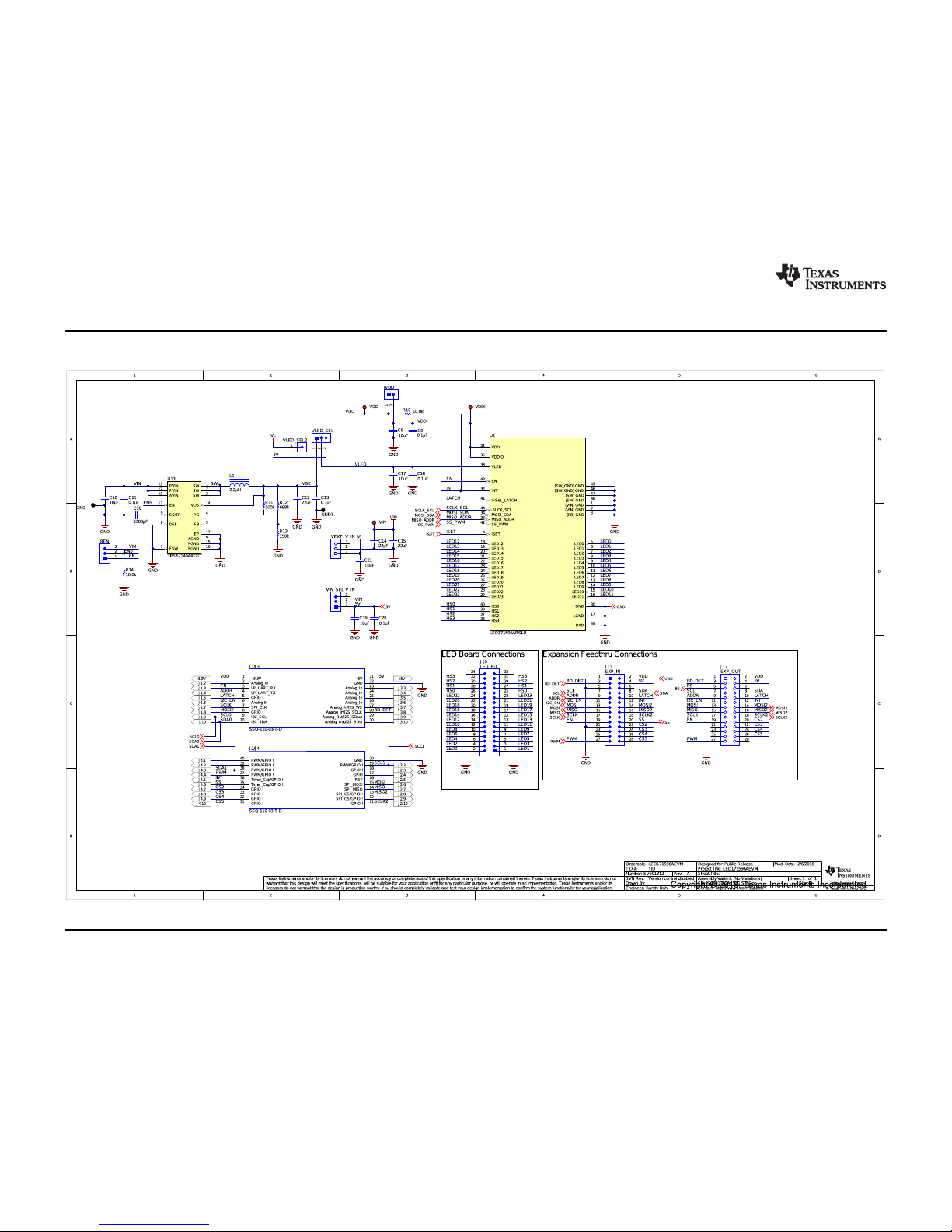
Schematic
www.ti.com
30
SNVU546C–October 2017–Revised May 2018
Submit Documentation Feedback
Copyright © 2017–2018, Texas Instruments Incorporated
Using the LED171596AEVM Evaluation Module
5 Schematic
Figure 54. Schematic Page1
Page 31
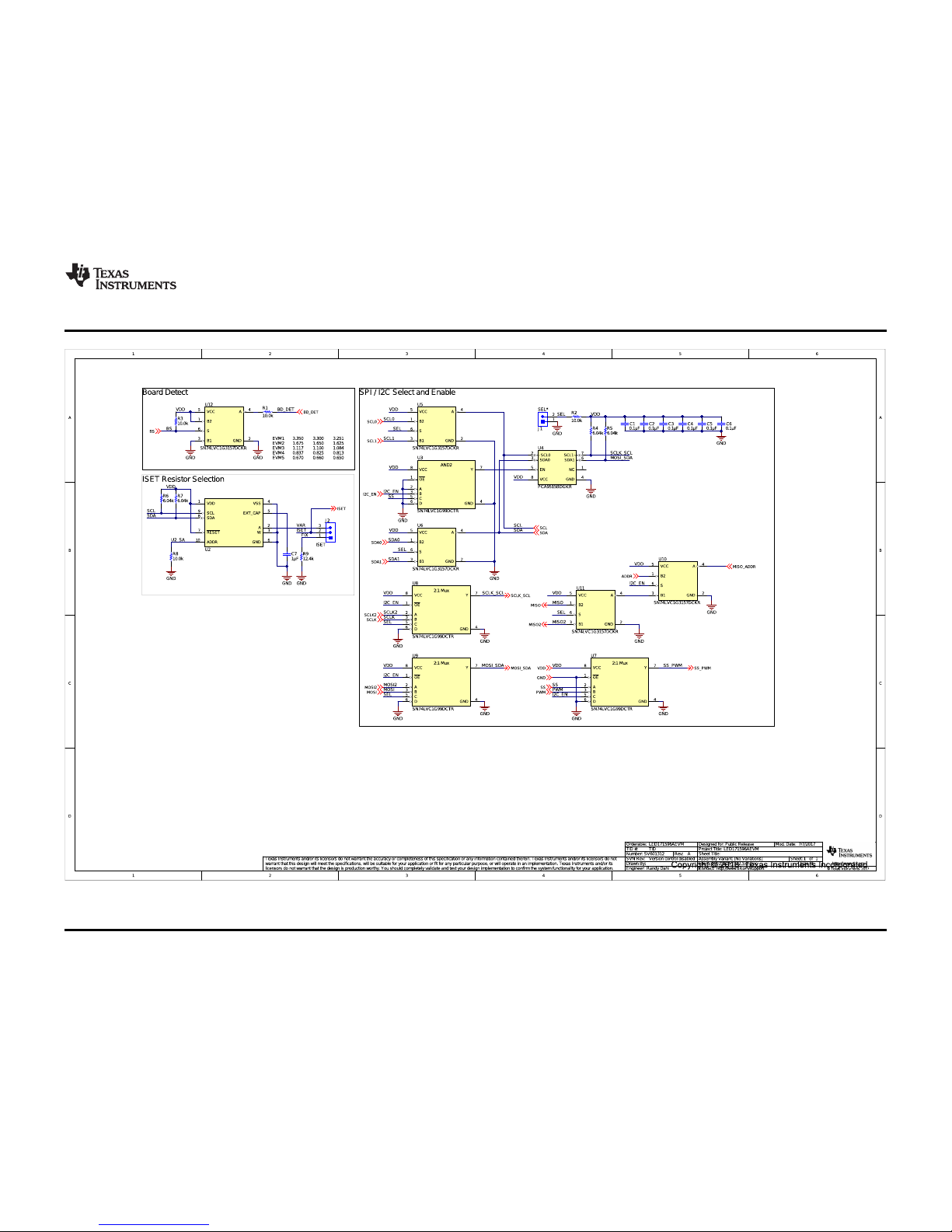
www.ti.com
Schematic
31
SNVU546C–October 2017–Revised May 2018
Submit Documentation Feedback
Copyright © 2017–2018, Texas Instruments Incorporated
Using the LED171596AEVM Evaluation Module
Figure 55. Schematic Page2
Page 32

Bill of Materials (BOM)
6 Bill of Materials (BOM)
DESIGNATOR QTY. VALUE DESCRIPTION
C1, C2, C3, C4,
C5, C6, C9,
C11, C13
C7 1 1 µF
C8, C17, C19,
C21
C10 1 10 µF
C12 1 22 µF
C16 1 3300pF
C14, C15 2 22 µF
GND, GND1 2 Test Point, Miniature, Black, TH
H1, H2, H3, H4 4 HEX STANDOFF 4-40 ALUMINUM 3/4"
H5, H6, H7, H8 4
H9 1 LEDARRAYEVM (SV601316-001) LEDARRAYEVM
J1, J3 2 Header, 100mil, 2x1, Gold, TH 2x1 header TSW-102-07-G-S Samtec
J1/J3, J2/J4 2 Receptacle, 2.54mm, 10x2, Tin, TH
J2, J4, J8, J9 4 Header, 100mil, 3x1, Gold, TH 3x1 header TSW-103-07-G-S Samtec
J5 2 Header, 100mil, 1pos, Gold, TH Testpoint TSW-101-07-G-S Samtec
J7 1
J10 1 Header, 100mil, 17x2, Gold, R/A, TH
J11 1 Header, 2.54mm, 14x2, Gold, R/A, TH
J12 1
L1 1 2.2 µH
R1, R2, R3, R8,
R10, R14
R4, R5, R6, R7 4 6.04k RES, 6.04k, 1%, 0.1 W, 0603 0603 CRCW06036K04FKEA Vishay-Dale
R9 1 12.4k RES, 12.4 k, 1%, 0.1 W, 0603 0603 CRCW060312K4FKEA Vishay-Dale
R11 1 100k RES, 100 k, 1%, 0.1 W, 0603 0603 CRCW0603100KFKEA Vishay-Dale
R12 1 698k RES, 698 k, 1%, 0.1 W, 0603 0603 CRCW0603698KFKEA Vishay-Dale
R13 1 150k RES, 150 k, 1%, 0.1 W, 0603 0603 CRCW0603150KFKEA Vishay-Dale
SH1, SH2,
SH3, SH4,
SH5, SH6
U1 1 96-Channel Driver, RSL0048B RSL0048B LED171596ARSL Texas Instruments
U2 1
U3, U7, U8, U9 4
9 0.1 µF
4 10 µF
6 10.0k RES, 10.0 k, 1%, 0.1 W, 0603 0603 CRCW060310K0FKEA Vishay-Dale
6 1x2 Shunt, 100mil, Flash Gold, Black
Table 2. LED171596AEVM BOM
CAP, CERM, 0.1 µF, 25 V, +/- 10%,
X5R, 0603
CAP, CERM, 1 µF, 25 V, +/- 10%, X5R,
0603
CAP, CERM, 10 µF, 6.3 V, +/- 10%, JB,
0603
CAP, CERM, 10 µF, 25 V, +/- 10%,
X7R, 1210
CAP, CERM, 22 µF, 10 V, +/- 20%,
X5R, 0603
CAP, CERM, 3300 pF, 50 V, +/- 10%,
X7R, 0402
CAP, CERM, 22 µF, 35 V, +/- 20%,
X5R, 0805
Machine Screw, Round, #4-40 x 1/4,
Nylon, Philips panhead
Terminal Block Receptacle, 3x1,
3.81mm, R/A, TH
Receptacle, 2.54mm, 14x2, Gold, R/A,
TH
Inductor, Shielded, Powdered Iron, 2.2
µH, 2.3 A, 0.082 ohm, SMD
1024-/256-Position, 1% Resistor
Tolerance Error, I2C Interface and 50TP Memory Digital Rheostat, MSOP-10
Ultra-Configurable Multiple-Function
Gate With 3-State Output, DCT0008A
www.ti.com
PACKAGE
REFERENCE
0603 GRM188R61E104KA01D MuRata
0603 GRM188R61E105KA12D MuRata
0603 C1608JB0J106K090AB TDK
1210 C1210C106K3RACTU Kemet
0603 C1608X5R1A226M080AC TDK
0402 GRM155R71H332KA01D MuRata
0805 C2012X5R1V226M125AC TDK
Black Miniature
Testpoint
HEX
STANDOFF 4-
40 ALUMINUM
3/4"
screw NY PMS 440 0025 PH
10x2
Receptacle
Term Block, 3
pos
17x2 R/A
header
Header,
2.54mm, 14x2,
R/A, TH
Receptacle,
2.54mm, 14x2,
R/A, TH
2.5x1.2x2 mm DFE252012F-2R2M=P2 MuRata Toko
Closed top
100mil shunt
MSOP-10 AD5272BRMZ-100 Analog Devices
DCT0008A SN74LVC1G99DCTR Texas Instruments
PART NUMBER MANUFACTURER
5001 Keystone
2204 Keystone
B&F Fastener
Supply
(SV601316-001)
SSQ-110-03-T-D Samtec
1727023 Phoenix Contact
TSW-117-08-G-D-RA Samtec
PRPC014DBAN-M71RC
PPPC142LJBN-RC
SPC02SYAN
ANY
Sullins Connector
Solutions
Sullins Connector
Solutions
Sullins Connector
Solutions
32
Using the LED171596AEVM Evaluation Module
SNVU546C–October 2017–Revised May 2018
Submit Documentation Feedback
Copyright © 2017–2018, Texas Instruments Incorporated
Page 33

www.ti.com
Table 2. LED171596AEVM BOM (continued)
DESIGNATOR QTY. VALUE DESCRIPTION
Dual Bidirectional I2C Bus and SMBus
U4 1
U5, U6, U10,
U11, U12
U13 1
VDD, VDDI,
VIN
5
3 Red Test Point, Miniature, Red, TH
Repeater, 2 Channel Width, 2.3 to 3.6
V, -40 to 85 degC, 8-pin MSOP (DGK),
Green (RoHS & no Sb/Br)
Single-Pole Double-Throw Analog
Switch, DCK0006A (SOT-6)
Buck Step Down Regulator with 3 to 17
V Input and 0.9 to 6 V Output, -40 to 85
degC, 16-Pin QFN (RGT), Green (RoHS
& no Sb/Br)
Bill of Materials (BOM)
PACKAGE
REFERENCE
DGK0008A PCA9515BDGKR Texas Instruments
DCK0006A SN74LVC1G3157DCKR Texas Instruments
RGT0016C TPS62140RGTT Texas Instruments
Red Miniature
Testpoint
PART NUMBER MANUFACTURER
5000 Keystone
SNVU546C–October 2017–Revised May 2018
Submit Documentation Feedback
Using the LED171596AEVM Evaluation Module
Copyright © 2017–2018, Texas Instruments Incorporated
33
Page 34

Revision History
www.ti.com
Revision History
NOTE: Page numbers for previous revisions may differ from page numbers in the current version.
Changes from B Revision (March 2018) to C Revision .................................................................................................. Page
• Changed Instructions for Windows 7 Tiva ICDI driver installation .................................................................. 7
• Added Instructions for Windows 10 Tiva ICDI driver installation.................................................................... 7
• Added Programming firmware instructions............................................................................................. 8
34
Revision History
Copyright © 2017–2018, Texas Instruments Incorporated
SNVU546C–October 2017–Revised May 2018
Submit Documentation Feedback
Page 35

www.ti.com
Revision History
Changes from A Revision (March 2018) to B Revision ....................................................................................................... Page
• Added and one LEDARRAYEVM with 96 white LEDs. The TIVA EK-TM4C123GXL Launchpad, NOT included in the
EVM kit, is required to run the GUI software. ........................................................................................ 1
• Updated photos Figure 1 and Figure 2 and Figure 3 and Figure 5................................................................. 4
Changes from Original (October 2017) to A Revision .................................................................................................... Page
• Updated Figure 49 through Figure 55 and Table 2 for A version of EVM (previous version was E1)........................ 24
SNVU546C–October 2017–Revised May 2018
Submit Documentation Feedback
Copyright © 2017–2018, Texas Instruments Incorporated
Revision History
35
Page 36

STANDARD TERMS FOR EVALUATION MODULES
1. Delivery: TI delivers TI evaluation boards, kits, or modules, including any accompanying demonstration software, components, and/or
documentation which may be provided together or separately (collectively, an “EVM” or “EVMs”) to the User (“User”) in accordance
with the terms set forth herein. User's acceptance of the EVM is expressly subject to the following terms.
1.1 EVMs are intended solely for product or software developers for use in a research and development setting to facilitate feasibility
evaluation, experimentation, or scientific analysis of TI semiconductors products. EVMs have no direct function and are not
finished products. EVMs shall not be directly or indirectly assembled as a part or subassembly in any finished product. For
clarification, any software or software tools provided with the EVM (“Software”) shall not be subject to the terms and conditions
set forth herein but rather shall be subject to the applicable terms that accompany such Software
1.2 EVMs are not intended for consumer or household use. EVMs may not be sold, sublicensed, leased, rented, loaned, assigned,
or otherwise distributed for commercial purposes by Users, in whole or in part, or used in any finished product or production
system.
2 Limited Warranty and Related Remedies/Disclaimers:
2.1 These terms do not apply to Software. The warranty, if any, for Software is covered in the applicable Software License
Agreement.
2.2 TI warrants that the TI EVM will conform to TI's published specifications for ninety (90) days after the date TI delivers such EVM
to User. Notwithstanding the foregoing, TI shall not be liable for a nonconforming EVM if (a) the nonconformity was caused by
neglect, misuse or mistreatment by an entity other than TI, including improper installation or testing, or for any EVMs that have
been altered or modified in any way by an entity other than TI, (b) the nonconformity resulted from User's design, specifications
or instructions for such EVMs or improper system design, or (c) User has not paid on time. Testing and other quality control
techniques are used to the extent TI deems necessary. TI does not test all parameters of each EVM.
User's claims against TI under this Section 2 are void if User fails to notify TI of any apparent defects in the EVMs within ten (10)
business days after delivery, or of any hidden defects with ten (10) business days after the defect has been detected.
2.3 TI's sole liability shall be at its option to repair or replace EVMs that fail to conform to the warranty set forth above, or credit
User's account for such EVM. TI's liability under this warranty shall be limited to EVMs that are returned during the warranty
period to the address designated by TI and that are determined by TI not to conform to such warranty. If TI elects to repair or
replace such EVM, TI shall have a reasonable time to repair such EVM or provide replacements. Repaired EVMs shall be
warranted for the remainder of the original warranty period. Replaced EVMs shall be warranted for a new full ninety (90) day
warranty period.
3 Regulatory Notices:
3.1 United States
3.1.1 Notice applicable to EVMs not FCC-Approved:
FCC NOTICE: This kit is designed to allow product developers to evaluate electronic components, circuitry, or software
associated with the kit to determine whether to incorporate such items in a finished product and software developers to write
software applications for use with the end product. This kit is not a finished product and when assembled may not be resold or
otherwise marketed unless all required FCC equipment authorizations are first obtained. Operation is subject to the condition
that this product not cause harmful interference to licensed radio stations and that this product accept harmful interference.
Unless the assembled kit is designed to operate under part 15, part 18 or part 95 of this chapter, the operator of the kit must
operate under the authority of an FCC license holder or must secure an experimental authorization under part 5 of this chapter.
3.1.2 For EVMs annotated as FCC – FEDERAL COMMUNICATIONS COMMISSION Part 15 Compliant:
CAUTION
This device complies with part 15 of the FCC Rules. Operation is subject to the following two conditions: (1) This device may not
cause harmful interference, and (2) this device must accept any interference received, including interference that may cause
undesired operation.
Changes or modifications not expressly approved by the party responsible for compliance could void the user's authority to
operate the equipment.
FCC Interference Statement for Class A EVM devices
NOTE: This equipment has been tested and found to comply with the limits for a Class A digital device, pursuant to part 15 of
the FCC Rules. These limits are designed to provide reasonable protection against harmful interference when the equipment is
operated in a commercial environment. This equipment generates, uses, and can radiate radio frequency energy and, if not
installed and used in accordance with the instruction manual, may cause harmful interference to radio communications.
Operation of this equipment in a residential area is likely to cause harmful interference in which case the user will be required to
correct the interference at his own expense.
Page 37

FCC Interference Statement for Class B EVM devices
NOTE: This equipment has been tested and found to comply with the limits for a Class B digital device, pursuant to part 15 of
the FCC Rules. These limits are designed to provide reasonable protection against harmful interference in a residential
installation. This equipment generates, uses and can radiate radio frequency energy and, if not installed and used in accordance
with the instructions, may cause harmful interference to radio communications. However, there is no guarantee that interference
will not occur in a particular installation. If this equipment does cause harmful interference to radio or television reception, which
can be determined by turning the equipment off and on, the user is encouraged to try to correct the interference by one or more
of the following measures:
• Reorient or relocate the receiving antenna.
• Increase the separation between the equipment and receiver.
• Connect the equipment into an outlet on a circuit different from that to which the receiver is connected.
• Consult the dealer or an experienced radio/TV technician for help.
3.2 Canada
3.2.1 For EVMs issued with an Industry Canada Certificate of Conformance to RSS-210 or RSS-247
Concerning EVMs Including Radio Transmitters:
This device complies with Industry Canada license-exempt RSSs. Operation is subject to the following two conditions:
(1) this device may not cause interference, and (2) this device must accept any interference, including interference that may
cause undesired operation of the device.
Concernant les EVMs avec appareils radio:
Le présent appareil est conforme aux CNR d'Industrie Canada applicables aux appareils radio exempts de licence. L'exploitation
est autorisée aux deux conditions suivantes: (1) l'appareil ne doit pas produire de brouillage, et (2) l'utilisateur de l'appareil doit
accepter tout brouillage radioélectrique subi, même si le brouillage est susceptible d'en compromettre le fonctionnement.
Concerning EVMs Including Detachable Antennas:
Under Industry Canada regulations, this radio transmitter may only operate using an antenna of a type and maximum (or lesser)
gain approved for the transmitter by Industry Canada. To reduce potential radio interference to other users, the antenna type
and its gain should be so chosen that the equivalent isotropically radiated power (e.i.r.p.) is not more than that necessary for
successful communication. This radio transmitter has been approved by Industry Canada to operate with the antenna types
listed in the user guide with the maximum permissible gain and required antenna impedance for each antenna type indicated.
Antenna types not included in this list, having a gain greater than the maximum gain indicated for that type, are strictly prohibited
for use with this device.
Concernant les EVMs avec antennes détachables
Conformément à la réglementation d'Industrie Canada, le présent émetteur radio peut fonctionner avec une antenne d'un type et
d'un gain maximal (ou inférieur) approuvé pour l'émetteur par Industrie Canada. Dans le but de réduire les risques de brouillage
radioélectrique à l'intention des autres utilisateurs, il faut choisir le type d'antenne et son gain de sorte que la puissance isotrope
rayonnée équivalente (p.i.r.e.) ne dépasse pas l'intensité nécessaire à l'établissement d'une communication satisfaisante. Le
présent émetteur radio a été approuvé par Industrie Canada pour fonctionner avec les types d'antenne énumérés dans le
manuel d’usage et ayant un gain admissible maximal et l'impédance requise pour chaque type d'antenne. Les types d'antenne
non inclus dans cette liste, ou dont le gain est supérieur au gain maximal indiqué, sont strictement interdits pour l'exploitation de
l'émetteur
3.3 Japan
3.3.1 Notice for EVMs delivered in Japan: Please see http://www.tij.co.jp/lsds/ti_ja/general/eStore/notice_01.page 日本国内に
輸入される評価用キット、ボードについては、次のところをご覧ください。
http://www.tij.co.jp/lsds/ti_ja/general/eStore/notice_01.page
3.3.2 Notice for Users of EVMs Considered “Radio Frequency Products” in Japan: EVMs entering Japan may not be certified
by TI as conforming to Technical Regulations of Radio Law of Japan.
If User uses EVMs in Japan, not certified to Technical Regulations of Radio Law of Japan, User is required to follow the
instructions set forth by Radio Law of Japan, which includes, but is not limited to, the instructions below with respect to EVMs
(which for the avoidance of doubt are stated strictly for convenience and should be verified by User):
1. Use EVMs in a shielded room or any other test facility as defined in the notification #173 issued by Ministry of Internal
Affairs and Communications on March 28, 2006, based on Sub-section 1.1 of Article 6 of the Ministry’s Rule for
Enforcement of Radio Law of Japan,
2. Use EVMs only after User obtains the license of Test Radio Station as provided in Radio Law of Japan with respect to
EVMs, or
3. Use of EVMs only after User obtains the Technical Regulations Conformity Certification as provided in Radio Law of Japan
with respect to EVMs. Also, do not transfer EVMs, unless User gives the same notice above to the transferee. Please note
that if User does not follow the instructions above, User will be subject to penalties of Radio Law of Japan.
Page 38

【無線電波を送信する製品の開発キットをお使いになる際の注意事項】 開発キットの中には技術基準適合証明を受けて
いないものがあります。 技術適合証明を受けていないもののご使用に際しては、電波法遵守のため、以下のいずれかの
措置を取っていただく必要がありますのでご注意ください。
1. 電波法施行規則第6条第1項第1号に基づく平成18年3月28日総務省告示第173号で定められた電波暗室等の試験設備でご使用
いただく。
2. 実験局の免許を取得後ご使用いただく。
3. 技術基準適合証明を取得後ご使用いただく。
なお、本製品は、上記の「ご使用にあたっての注意」を譲渡先、移転先に通知しない限り、譲渡、移転できないものとします。
上記を遵守頂けない場合は、電波法の罰則が適用される可能性があることをご留意ください。 日本テキサス・イ
ンスツルメンツ株式会社
東京都新宿区西新宿6丁目24番1号
西新宿三井ビル
3.3.3 Notice for EVMs for Power Line Communication: Please see http://www.tij.co.jp/lsds/ti_ja/general/eStore/notice_02.page
電力線搬送波通信についての開発キットをお使いになる際の注意事項については、次のところをご覧ください。http:/
/www.tij.co.jp/lsds/ti_ja/general/eStore/notice_02.page
3.4 European Union
3.4.1 For EVMs subject to EU Directive 2014/30/EU (Electromagnetic Compatibility Directive):
This is a class A product intended for use in environments other than domestic environments that are connected to a
low-voltage power-supply network that supplies buildings used for domestic purposes. In a domestic environment this
product may cause radio interference in which case the user may be required to take adequate measures.
4 EVM Use Restrictions and Warnings:
4.1 EVMS ARE NOT FOR USE IN FUNCTIONAL SAFETY AND/OR SAFETY CRITICAL EVALUATIONS, INCLUDING BUT NOT
LIMITED TO EVALUATIONS OF LIFE SUPPORT APPLICATIONS.
4.2 User must read and apply the user guide and other available documentation provided by TI regarding the EVM prior to handling
or using the EVM, including without limitation any warning or restriction notices. The notices contain important safety information
related to, for example, temperatures and voltages.
4.3 Safety-Related Warnings and Restrictions:
4.3.1 User shall operate the EVM within TI’s recommended specifications and environmental considerations stated in the user
guide, other available documentation provided by TI, and any other applicable requirements and employ reasonable and
customary safeguards. Exceeding the specified performance ratings and specifications (including but not limited to input
and output voltage, current, power, and environmental ranges) for the EVM may cause personal injury or death, or
property damage. If there are questions concerning performance ratings and specifications, User should contact a TI
field representative prior to connecting interface electronics including input power and intended loads. Any loads applied
outside of the specified output range may also result in unintended and/or inaccurate operation and/or possible
permanent damage to the EVM and/or interface electronics. Please consult the EVM user guide prior to connecting any
load to the EVM output. If there is uncertainty as to the load specification, please contact a TI field representative.
During normal operation, even with the inputs and outputs kept within the specified allowable ranges, some circuit
components may have elevated case temperatures. These components include but are not limited to linear regulators,
switching transistors, pass transistors, current sense resistors, and heat sinks, which can be identified using the
information in the associated documentation. When working with the EVM, please be aware that the EVM may become
very warm.
4.3.2 EVMs are intended solely for use by technically qualified, professional electronics experts who are familiar with the
dangers and application risks associated with handling electrical mechanical components, systems, and subsystems.
User assumes all responsibility and liability for proper and safe handling and use of the EVM by User or its employees,
affiliates, contractors or designees. User assumes all responsibility and liability to ensure that any interfaces (electronic
and/or mechanical) between the EVM and any human body are designed with suitable isolation and means to safely
limit accessible leakage currents to minimize the risk of electrical shock hazard. User assumes all responsibility and
liability for any improper or unsafe handling or use of the EVM by User or its employees, affiliates, contractors or
designees.
4.4 User assumes all responsibility and liability to determine whether the EVM is subject to any applicable international, federal,
state, or local laws and regulations related to User’s handling and use of the EVM and, if applicable, User assumes all
responsibility and liability for compliance in all respects with such laws and regulations. User assumes all responsibility and
liability for proper disposal and recycling of the EVM consistent with all applicable international, federal, state, and local
requirements.
5. Accuracy of Information: To the extent TI provides information on the availability and function of EVMs, TI attempts to be as accurate
as possible. However, TI does not warrant the accuracy of EVM descriptions, EVM availability or other information on its websites as
accurate, complete, reliable, current, or error-free.
Page 39

6. Disclaimers:
6.1 EXCEPT AS SET FORTH ABOVE, EVMS AND ANY MATERIALS PROVIDED WITH THE EVM (INCLUDING, BUT NOT
LIMITED TO, REFERENCE DESIGNS AND THE DESIGN OF THE EVM ITSELF) ARE PROVIDED "AS IS" AND "WITH ALL
FAULTS." TI DISCLAIMS ALL OTHER WARRANTIES, EXPRESS OR IMPLIED, REGARDING SUCH ITEMS, INCLUDING BUT
NOT LIMITED TO ANY EPIDEMIC FAILURE WARRANTY OR IMPLIED WARRANTIES OF MERCHANTABILITY OR FITNESS
FOR A PARTICULAR PURPOSE OR NON-INFRINGEMENT OF ANY THIRD PARTY PATENTS, COPYRIGHTS, TRADE
SECRETS OR OTHER INTELLECTUAL PROPERTY RIGHTS.
6.2 EXCEPT FOR THE LIMITED RIGHT TO USE THE EVM SET FORTH HEREIN, NOTHING IN THESE TERMS SHALL BE
CONSTRUED AS GRANTING OR CONFERRING ANY RIGHTS BY LICENSE, PATENT, OR ANY OTHER INDUSTRIAL OR
INTELLECTUAL PROPERTY RIGHT OF TI, ITS SUPPLIERS/LICENSORS OR ANY OTHER THIRD PARTY, TO USE THE
EVM IN ANY FINISHED END-USER OR READY-TO-USE FINAL PRODUCT, OR FOR ANY INVENTION, DISCOVERY OR
IMPROVEMENT, REGARDLESS OF WHEN MADE, CONCEIVED OR ACQUIRED.
7. USER'S INDEMNITY OBLIGATIONS AND REPRESENTATIONS. USER WILL DEFEND, INDEMNIFY AND HOLD TI, ITS
LICENSORS AND THEIR REPRESENTATIVES HARMLESS FROM AND AGAINST ANY AND ALL CLAIMS, DAMAGES, LOSSES,
EXPENSES, COSTS AND LIABILITIES (COLLECTIVELY, "CLAIMS") ARISING OUT OF OR IN CONNECTION WITH ANY
HANDLING OR USE OF THE EVM THAT IS NOT IN ACCORDANCE WITH THESE TERMS. THIS OBLIGATION SHALL APPLY
WHETHER CLAIMS ARISE UNDER STATUTE, REGULATION, OR THE LAW OF TORT, CONTRACT OR ANY OTHER LEGAL
THEORY, AND EVEN IF THE EVM FAILS TO PERFORM AS DESCRIBED OR EXPECTED.
8. Limitations on Damages and Liability:
8.1 General Limitations. IN NO EVENT SHALL TI BE LIABLE FOR ANY SPECIAL, COLLATERAL, INDIRECT, PUNITIVE,
INCIDENTAL, CONSEQUENTIAL, OR EXEMPLARY DAMAGES IN CONNECTION WITH OR ARISING OUT OF THESE
TERMS OR THE USE OF THE EVMS , REGARDLESS OF WHETHER TI HAS BEEN ADVISED OF THE POSSIBILITY OF
SUCH DAMAGES. EXCLUDED DAMAGES INCLUDE, BUT ARE NOT LIMITED TO, COST OF REMOVAL OR
REINSTALLATION, ANCILLARY COSTS TO THE PROCUREMENT OF SUBSTITUTE GOODS OR SERVICES, RETESTING,
OUTSIDE COMPUTER TIME, LABOR COSTS, LOSS OF GOODWILL, LOSS OF PROFITS, LOSS OF SAVINGS, LOSS OF
USE, LOSS OF DATA, OR BUSINESS INTERRUPTION. NO CLAIM, SUIT OR ACTION SHALL BE BROUGHT AGAINST TI
MORE THAN TWELVE (12) MONTHS AFTER THE EVENT THAT GAVE RISE TO THE CAUSE OF ACTION HAS
OCCURRED.
8.2 Specific Limitations. IN NO EVENT SHALL TI'S AGGREGATE LIABILITY FROM ANY USE OF AN EVM PROVIDED
HEREUNDER, INCLUDING FROM ANY WARRANTY, INDEMITY OR OTHER OBLIGATION ARISING OUT OF OR IN
CONNECTION WITH THESE TERMS, , EXCEED THE TOTAL AMOUNT PAID TO TI BY USER FOR THE PARTICULAR
EVM(S) AT ISSUE DURING THE PRIOR TWELVE (12) MONTHS WITH RESPECT TO WHICH LOSSES OR DAMAGES ARE
CLAIMED. THE EXISTENCE OF MORE THAN ONE CLAIM SHALL NOT ENLARGE OR EXTEND THIS LIMIT.
9. Return Policy. Except as otherwise provided, TI does not offer any refunds, returns, or exchanges. Furthermore, no return of EVM(s)
will be accepted if the package has been opened and no return of the EVM(s) will be accepted if they are damaged or otherwise not in
a resalable condition. If User feels it has been incorrectly charged for the EVM(s) it ordered or that delivery violates the applicable
order, User should contact TI. All refunds will be made in full within thirty (30) working days from the return of the components(s),
excluding any postage or packaging costs.
10. Governing Law: These terms and conditions shall be governed by and interpreted in accordance with the laws of the State of Texas,
without reference to conflict-of-laws principles. User agrees that non-exclusive jurisdiction for any dispute arising out of or relating to
these terms and conditions lies within courts located in the State of Texas and consents to venue in Dallas County, Texas.
Notwithstanding the foregoing, any judgment may be enforced in any United States or foreign court, and TI may seek injunctive relief
in any United States or foreign court.
Mailing Address: Texas Instruments, Post Office Box 655303, Dallas, Texas 75265
Copyright © 2018, Texas Instruments Incorporated
Page 40

IMPORTANT NOTICE FOR TI DESIGN INFORMATION AND RESOURCES
Texas Instruments Incorporated (‘TI”) technical, application or other design advice, services or information, including, but not limited to,
reference designs and materials relating to evaluation modules, (collectively, “TI Resources”) are intended to assist designers who are
developing applications that incorporate TI products; by downloading, accessing or using any particular TI Resource in any way, you
(individually or, if you are acting on behalf of a company, your company) agree to use it solely for this purpose and subject to the terms of
this Notice.
TI’s provision of TI Resources does not expand or otherwise alter TI’s applicable published warranties or warranty disclaimers for TI
products, and no additional obligations or liabilities arise from TI providing such TI Resources. TI reserves the right to make corrections,
enhancements, improvements and other changes to its TI Resources.
You understand and agree that you remain responsible for using your independent analysis, evaluation and judgment in designing your
applications and that you have full and exclusive responsibility to assure the safety of your applications and compliance of your applications
(and of all TI products used in or for your applications) with all applicable regulations, laws and other applicable requirements. You
represent that, with respect to your applications, you have all the necessary expertise to create and implement safeguards that (1)
anticipate dangerous consequences of failures, (2) monitor failures and their consequences, and (3) lessen the likelihood of failures that
might cause harm and take appropriate actions. You agree that prior to using or distributing any applications that include TI products, you
will thoroughly test such applications and the functionality of such TI products as used in such applications. TI has not conducted any
testing other than that specifically described in the published documentation for a particular TI Resource.
You are authorized to use, copy and modify any individual TI Resource only in connection with the development of applications that include
the TI product(s) identified in such TI Resource. NO OTHER LICENSE, EXPRESS OR IMPLIED, BY ESTOPPEL OR OTHERWISE TO
ANY OTHER TI INTELLECTUAL PROPERTY RIGHT, AND NO LICENSE TO ANY TECHNOLOGY OR INTELLECTUAL PROPERTY
RIGHT OF TI OR ANY THIRD PARTY IS GRANTED HEREIN, including but not limited to any patent right, copyright, mask work right, or
other intellectual property right relating to any combination, machine, or process in which TI products or services are used. Information
regarding or referencing third-party products or services does not constitute a license to use such products or services, or a warranty or
endorsement thereof. Use of TI Resources may require a license from a third party under the patents or other intellectual property of the
third party, or a license from TI under the patents or other intellectual property of TI.
TI RESOURCES ARE PROVIDED “AS IS” AND WITH ALL FAULTS. TI DISCLAIMS ALL OTHER WARRANTIES OR
REPRESENTATIONS, EXPRESS OR IMPLIED, REGARDING TI RESOURCES OR USE THEREOF, INCLUDING BUT NOT LIMITED TO
ACCURACY OR COMPLETENESS, TITLE, ANY EPIDEMIC FAILURE WARRANTY AND ANY IMPLIED WARRANTIES OF
MERCHANTABILITY, FITNESS FOR A PARTICULAR PURPOSE, AND NON-INFRINGEMENT OF ANY THIRD PARTY INTELLECTUAL
PROPERTY RIGHTS.
TI SHALL NOT BE LIABLE FOR AND SHALL NOT DEFEND OR INDEMNIFY YOU AGAINST ANY CLAIM, INCLUDING BUT NOT
LIMITED TO ANY INFRINGEMENT CLAIM THAT RELATES TO OR IS BASED ON ANY COMBINATION OF PRODUCTS EVEN IF
DESCRIBED IN TI RESOURCES OR OTHERWISE. IN NO EVENT SHALL TI BE LIABLE FOR ANY ACTUAL, DIRECT, SPECIAL,
COLLATERAL, INDIRECT, PUNITIVE, INCIDENTAL, CONSEQUENTIAL OR EXEMPLARY DAMAGES IN CONNECTION WITH OR
ARISING OUT OF TI RESOURCES OR USE THEREOF, AND REGARDLESS OF WHETHER TI HAS BEEN ADVISED OF THE
POSSIBILITY OF SUCH DAMAGES.
You agree to fully indemnify TI and its representatives against any damages, costs, losses, and/or liabilities arising out of your noncompliance with the terms and provisions of this Notice.
This Notice applies to TI Resources. Additional terms apply to the use and purchase of certain types of materials, TI products and services.
These include; without limitation, TI’s standard terms for semiconductor products http://www.ti.com/sc/docs/stdterms.htm), evaluation
modules, and samples (http://www.ti.com/sc/docs/sampterms.htm).
Mailing Address: Texas Instruments, Post Office Box 655303, Dallas, Texas 75265
Copyright © 2018, Texas Instruments Incorporated
