Telefunken TTV32PF5 Owner Manual
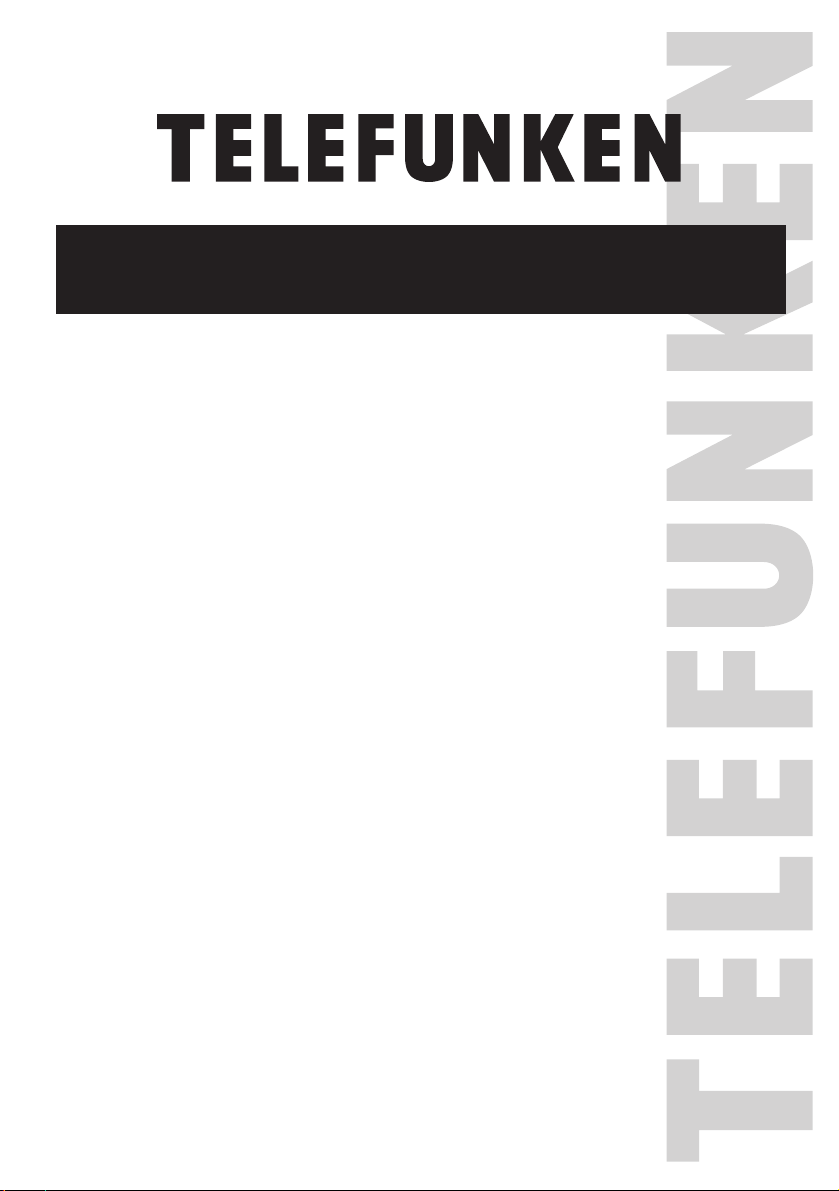
OPERATOR’S MANUAL
76 cm Colour Television
TTV32PF5
TTV32PF5
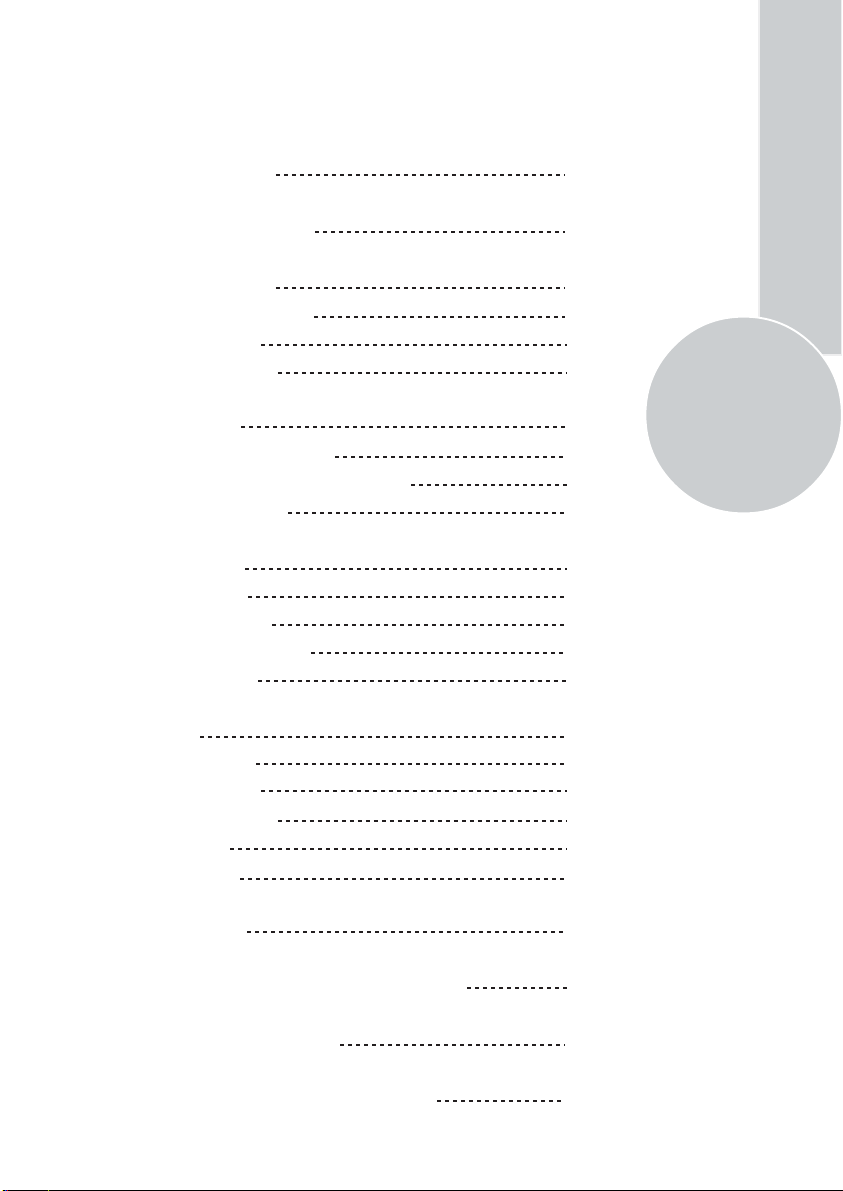
List of contents
Special features
Safety instructions
Getting started
Aerial connection
Switching on
Battery fitting
Control unit
Front and rear panel
External connections table
Remote control
Using the TV
TV controls
Manual tuning
Automatic tuning
Program edit
TV setup
Sound menu
Picture menu
Picture format
Child lock
Sleep timer
2
3
4
4
4
4
1
5
5
6
6
7
7
8
9
10
11
11-12
13
14
14
15
Using teletext
Connecting external equipment
Help and service tips
Technical specifications table
16-17
18-22
23
24
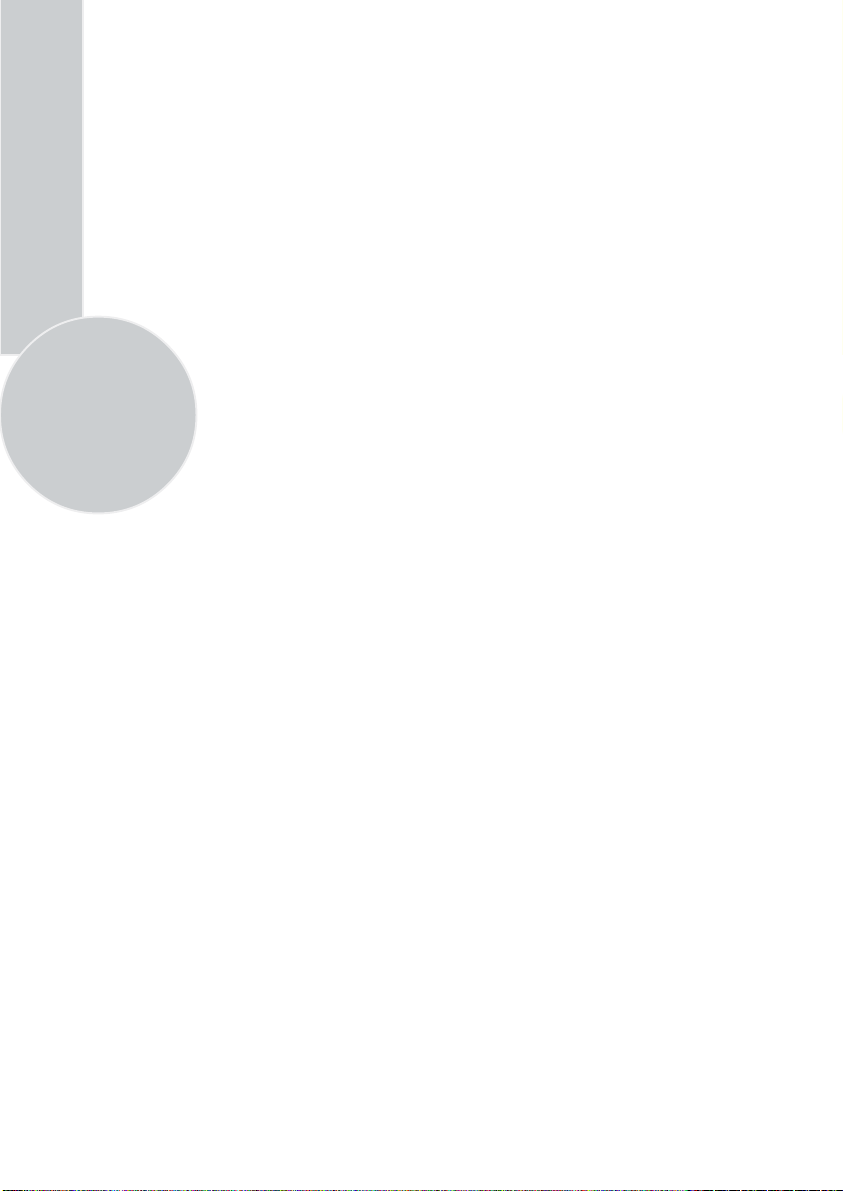
Television
Thank you for buying this television which is designed to give you many years of
satisfactory service.
You may already be familiar with using a television but do please take time to read these
instructions. They are designed to familiarize you with the unit’s many new features
and to ensure you get the very best out of your purchase.
Special features
• Your TV can receive stereo channels directly (NICAM optional).
• Automatic tuning system with country selection.
• 100 Program Memory
• Available for Cable Channels (A decoder maybe required)
• Manual Fine Tuning
2
• Child Lock
• Return to the last channel viewed (SWAP)
• Spatial Sound effect
• 16:9 picture format
• S-Video connection (optional)
• Audio/Video RCA sockets (optional).
• External Loudspeakers (optional)
• Normalization system to recall the setting in memory after the ,
brightness setting have been changed.
• Picture adjustment using one button (Smart control).
• Sound adjustment using one button (Smart control).
• Equalizer Sound Setup
• Automatic Volume Limiting
• Your TV set is equipped with an On-Screen Display system. This system
enables the user to see the function on-screen and to control them efficiently.
• Infrared Remote Control
• Virtual Dolby Surround (optional)
• Your TV will automatically switch off if it’s been programmed from 5 to 120 minutes,
and it will automatically switch to Stand by five minutes after a channel ceases to
transmit.
• Multi language menu system
• Stereo headphone socket (optional)
• Scart Socket: Video cassette recorder, satellite receiver, video disc player,DVD, TV
games or a home computer can be connected to this AV socket with an appropriate
connecting cable.
• Second scart socket (optional).
• Subwoofer (optional)
• Zoom, Letterbox, Subtitle picture formats ( for Widescreen TV sets)
• Naming the channels
• Teletext reception
• Auto recognition of the broadcasting format (4:3, 16-9 or Letterbox) via WSS feature.
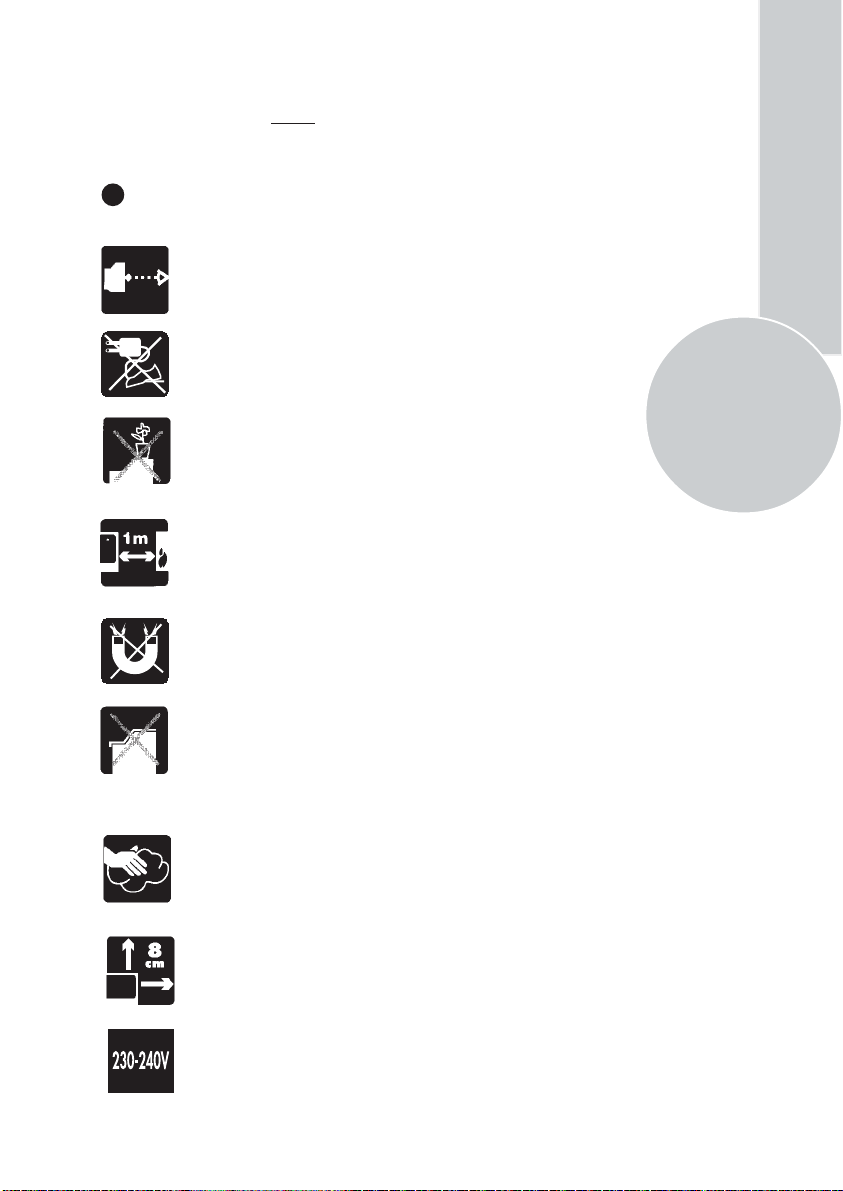
Safety is Important
Your safety and the safety of others is important. Please, therefore, ensure you read
the Safety
instructions
before you operate this television.
Safety instructions
Read all the safety instructions before first use of your TV.
!
• Position the television so that direct light does not fall on
the screen. Excessive light will cause a washed out effect.
• Position the power supply lead and other leads so that
they are not likely to be walked on or pinched by things
placed on or against them.
• Do not use the appliance in humid or damp conditions.
Do not allow the appliance to get wet, i.e. dripping or
splashing, as this may be dangerous. Do not place water
filled objects, such as vases and flower top on top of the
appliance.
• Make sure that no naked flame sources, such as lighted
candles, are placed on top of the appliance.
• Do not place the television near heat sources such as
radiators, ovens, stoves, etc.
• Do not use the television near any apparatus that produces
a magnetic field such as HI-FI speakers or electric motors
otherwise colourpurity may be affected.
3
• The heat built up in the set escapes through ventilation
holes, so do not cover the set by drapes, clothes etc. that may
block air circulation. Do not place the television on carpet
or soft furnishings.
• NEVER let children push anything into the holes or slots
on the case.
• Clean the TV Screen using a slightly damp cloth or chamois
leather. Never use abrasive cleaning agents like liquid or
aerosol cleaners.
• Remove the mains plug from the socket outlet while cleaning.
• If you wish to place the television on a shelf or in a wall
unit always ensure there is a minimum air gap of 8 cm
around the top, sides and rear of the television, to assist
ventilation.
• Your TV set is designed to operate with mains voltages
230-240 V 50Hz AC. Do not connect your TV set to power
sources other than the mains supply.
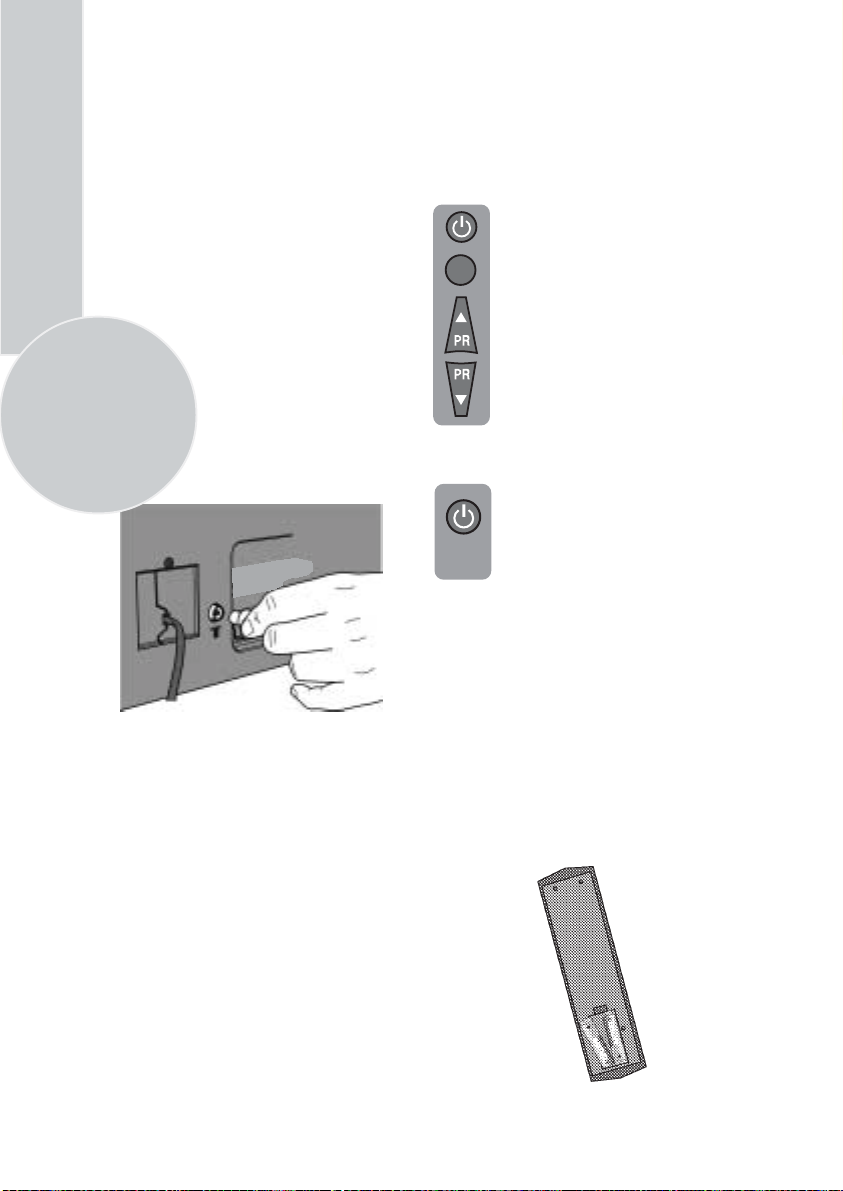
Getting started
Remove your Television carefully
from the box. You may wish to
store the packaging for future use.
In the box
Inside your this package you should have:
• Television
• Remote control
• User guide
• AAA batteries x 2
4
Read these instructions before use.
Aerial connection
To connect an aerial, plug the aerial lead
into the aerial socket on the rear of the
TV.
You can use an outdoor or indoor aerial.
However, if you use an indoor aerial the
quality of the reception may be reduced
and adjustment of the aerial may be
required when changing programs.
Please note
If you live in a poor reception area or use an
indoor aerial you may experience loss or
corruption of teletext transmissions.
Please Note
When not in use disconnect the plug
from the mains power supply.
Press the Power button on
the front of the TV. The
standby indicator will
illuminate.
7
Press a Numeric button or the
Program up or Program down
button on the remote handset or
Program up or Program down
button on the front panel to
switch the TV on.
The standby indicator remains on.
The picture will appear after a
few seconds.
Press the Standby
the TV to standby. The standby
indicator will illuminate.
Please Note
Do not leave the television on standby
unattended or overnight.
Switching the TV on for the first time
To install your TV, please read the sections
“TV controls” and “ Tuning the television”.
button to switch
Battery fitting
Insert the 2 AAA Batteries supplied into
the compartment on the rear of the remote
control, ensure you follow the polarity
diagram inside the compartment.
Switching on
Mains power
Connect the mains plug into the mains
socket and switch on.
Connect the TV mains plug into your domestic
mains socket outlet (230-240 V 50 Hz AC).
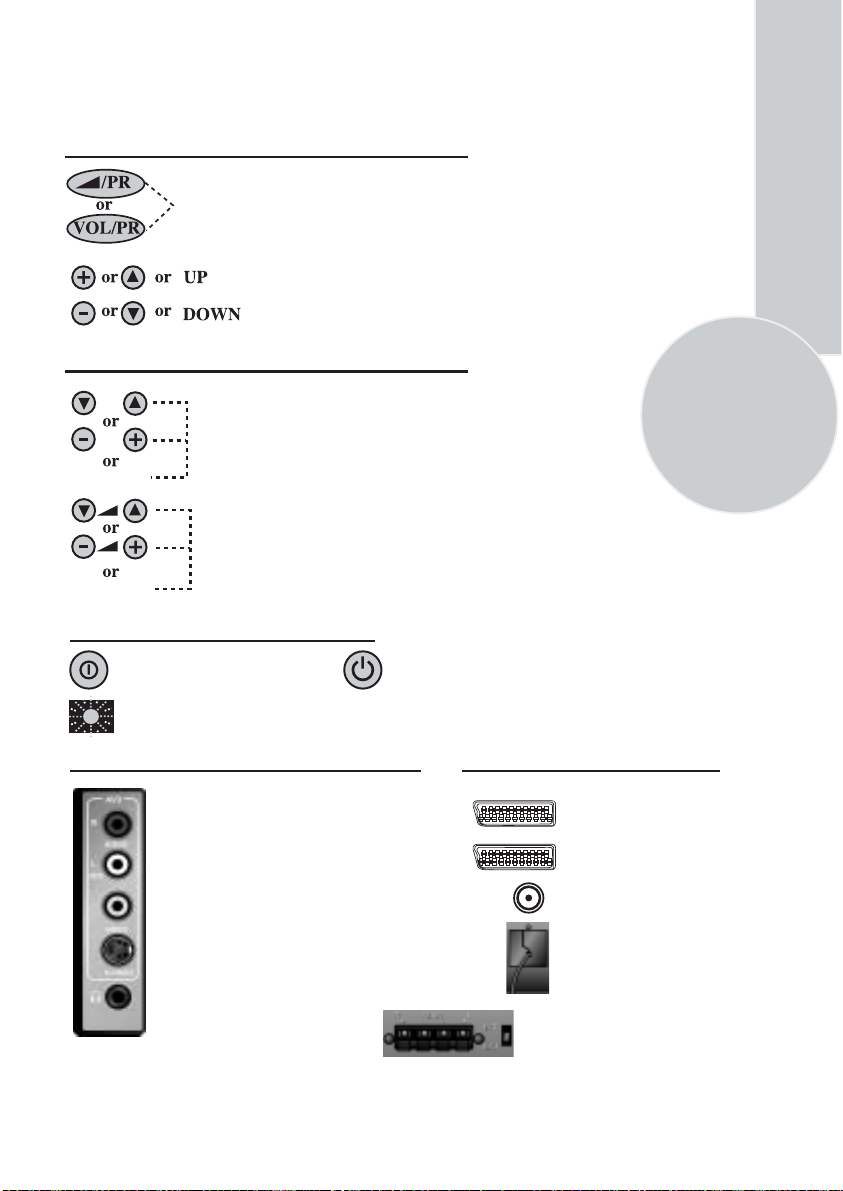
Control Unit
20” (51 cm) and 21” (55 cm) TV sets:
Program/Volume selection button
Program/Volume decrease button
Program/Volume increase button
25” (63 cm) and bigger size TV sets:
Program Down/Up button
P- P+
Volume Down/Up button.
V- V+
General
Program ON/OFF switch Stand by (Depends on model)
5
Stand by indicator
External Connections: (Front or side)
Right audio RCA (Red)
Left audio RCA/Mono RCA (White)
Video RCA (Yellow)
S-Video connection
Headphone socket
Please note
• See the external connections table on next page for available connections depending on the
size and model of your TV set.
• Do not use Video RCA and S-Video connections at the same time, otherwise they will effect
the picture each other.
(External connections: (Rear)
AV1 scart
AV2 scart
Aerial socket
Power cable
External speaker
connections, Loudspeaker
switch.
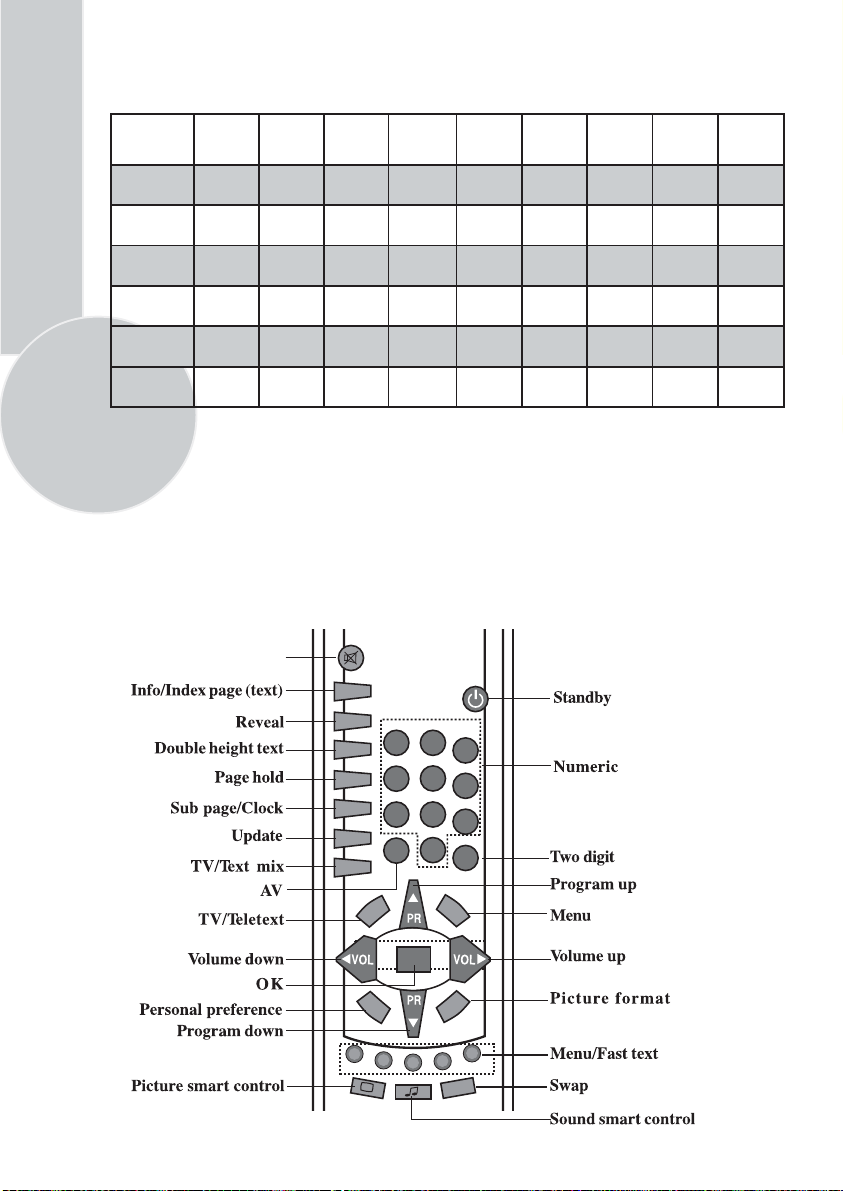
External connections table
Picture tube
size/typee
AV1 Scart
AV2 Scart
Headphone
socket
Audio/Video
RCA
S-Video
socket
6
Ext. speaker
connections
: Standard
STD
: Optional
OPT
: Not available
N/A
20”
4:3
STD. STD. STD. STD. STD. STD. STD.
OPT. OPT.
OPT. OPT. OPT. OPT. OPT. OPT. OPT.
OPT. OPT. OPT. OPT. OPT. OPT. OPT.
OPT. OPT. OPT. OPT. OPT. OPT. OPT.
N/A N/A OPT. OPT. OPT. OPT. OPT.
21”
4:3
24”
16:9
STD.
STD.
OPT.
OPT.
OPT.
OPT.
25”
4:3
STD.
28”
4:3
STD. STD. STD. STD.
28”
16:9
29”
4:3
32”
16:9
33”
4:3
STD.
STD.
OPT.
OPT.
OPT.
OPT.
Please note:
The Audio/Video RCA, S-Video and Headphone socket can be placed on the front panel
or on the right-hand side of the cabinet depending to the model of your TV.
Remote control
Mute
P 100
REVEAL
1
4
7
AV
2
5
8
0
MENU
3
6
9
-/--
DOUBLE
HOLD
SUB
UPDATE
MIX
TV/TX
PP
OK
16:9
SW
AP
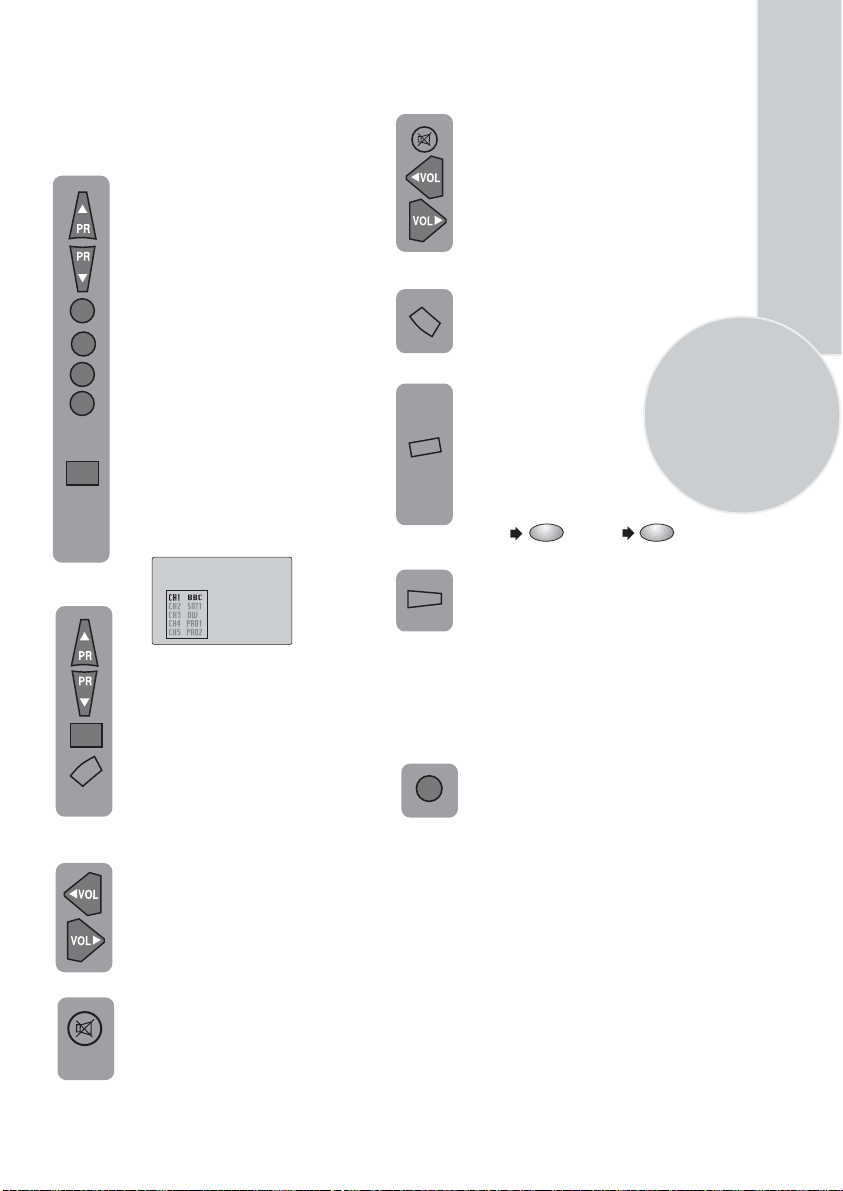
Using the TV
TV controls
Program selection
Press the Program up or Program
down buttons on the TV or remote
control or press a Numeric button
to select a program.
To select a program whose
number is greater than 9 using the
1
numeric buttons, press the -/--
-/--
button first and then press the two
Numeric buttons. For example, to
1
select program 12, press the -/--
2
button followed by1 and then 2.
You can also select a program by
pressing in the OK button.
OK
Press the OK button and a blue
box will appear on the screen
with program numbers on it.
Use the Program up and Program
down buttons to scroll through the
program numbers. When you
find the program number you want
OK
press theOK button again.
TV/TX
Press theTVbutton to close the
blue box.
Volume
Press theVolume + or Volume -
button on the TV or the Vol or
▲
Vol button on the remote control.
A sound level bar will appear on the
screen.
Mute
To mute the sound press the Mute
button on the remote control. A
loudspeaker symbol will appear on
the screen.
Press the Mute button again to
restore the sound. The symbol
will disappear.
Pressing Volume up buttons
will also restore the sound.
But pressing the Volume down
button will decrease the volume
without restoring the sound.
Personal preference. Press the
PP
PP
button to revert to the
default settings for the TV.
Swap
(See TV setup).
Allows you to swap between the
7
program you are watching and the
last selected program. i.e. If you were
AP
SW
watching Program 1 and change to
Program 11, press theSwap button
to go back to Program 1. Press it
again to return to Program 11.
PR 01
S
W
A
P
PR 11
S
W
A
P
PR 01
Info
Press the P100 button and the
P 100
program number and program name
will be displayed for a few seconds.
AV
For use when you are connecting an external
source to your TV (Video recorder, DVD
player etc.) via the SCART sockets or RCA
sockets.
See ‘Connecting external equipment’.
Press theAV button to select your
AV
input as follows:
2 Scart models:
1 AV1 when using SCART socket 1.
2 AV2 when using SCART socket 2.
▲
3 AV2-S for S-Video equipment. (Optional)
4 AV3 when using the RCA sockets
of the TV. (Optional)
5 AV3-S when using the S-video socket and
RCA audio sockets of the TV. (Optional)
1 Scart models:
1 AV1 when using SCART socket 1.
2 AV2 when using the RCA sockets of the
TV. (Optional)
3 AV2-S when using the S-video socket and
RCA audio sockets of the TV. (Optional)
