
LED TV/
Телевизор цветного
изображения c
жидкокристаллическим
экраном
TF-LED55S37T2SU
Instruction manual
Руководство по
эксплуатации

Table of contents
Table of contents
Dear customer!
Thank you for purchasing our product. For safety, it is strongly recommended to read
this manual carefully before connecting, operating and/or adjusting the product and keep
the manual for reference in the future.
Table of contents
Before you start
Utilization of the product
Important safeguards
Installation
Base installation
Wall mounting
Connection
Outdoor antenna connection
Other connections
Operation
Control elements
Front panel
Back panel
Remote controller
Changing the battery
General operations
Signal sources
Teletext operations
OSD operation
Channel setting
Picture setting
Sound setting
Timer setting
Option setting
Lock setting
Electronic programme guide
Digital programme recording
Time Shift function
CI information
USB operation
Background information
Operations of file playback
Smart TV operation
General information
Troubleshooting
Causes of interference
Accessories
Specifications
2
3
3
3
4
4
4
5
5
5
6
6
6
6
7
7
8
8
8
9
9
10
10
11
11
11
12
12
12
12
13
13
14
15
18
18
18
19
19
2
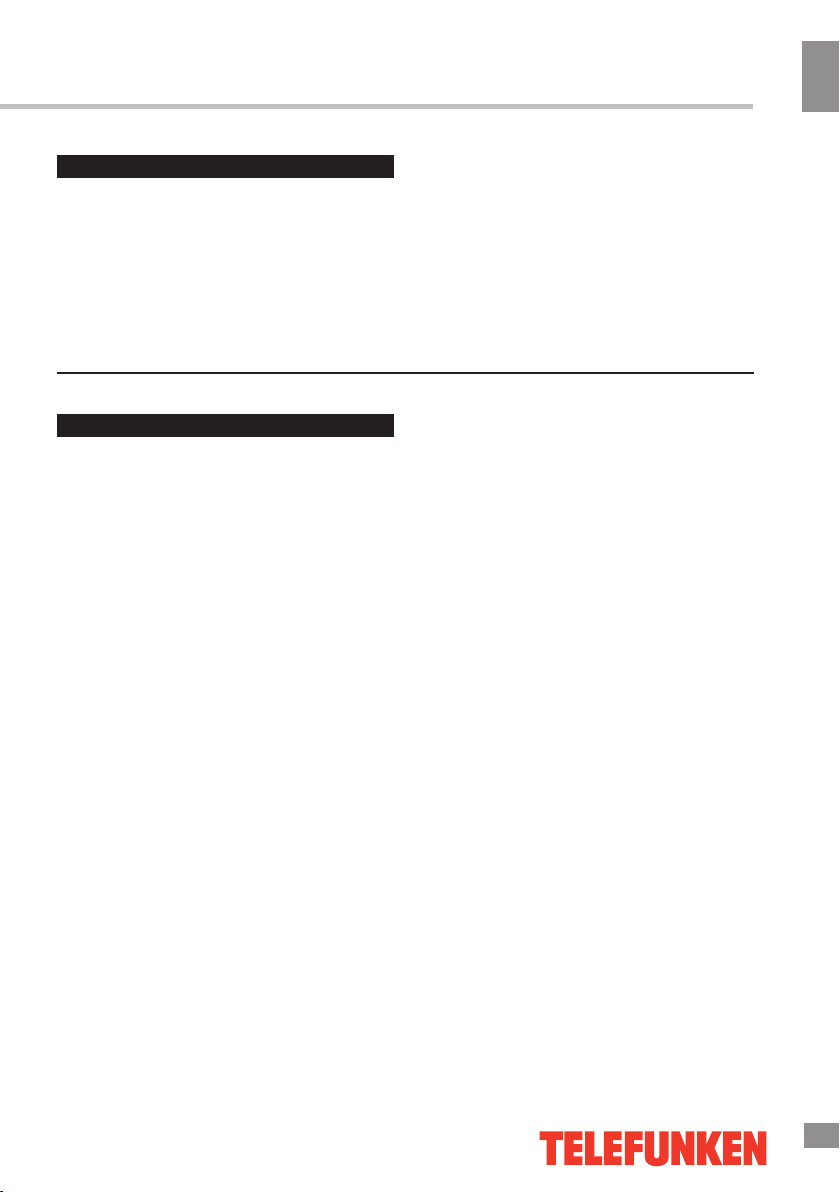
Before you start
Utilization of the product
If you want to dispose of this product, do not mix it with general household waste. There
is a separate collection system for used electronic products in accordance with legislation
that requires proper treatment, recovery and recycling.
Please contact your local authorities for the correct method of disposal. By doing so,
you will ensure that your disposed product undergoes the necessary treatment, recovery
and recycling and thus prevent potential negative effects on the environment and human
health.
Before you start
Important safeguards
• Please unplug the power cord from the AC
outlet and contact a service center for repair
if following occurs: any obvious abnormality
appears in the unit, such as smoky, peculiar
smell or strange sound; liquid has been spilled or
other objects have fallen into the unit; no picture
or sound; cover or panel is broken; although you
have operated the unit following the operating
instructions, it still cannot work normally.
• This unit can be connected to a power
supply outlet without the third ground contact
as well as with a ground contact.
• Always disconnect the power cord and
antenna during a storm.
• Do not fix the power cord with a metal nail.
• Unplug the power cord from the AC outlet;
also unplug the signal cables from the input
ports when the unit is unused for long periods
of time.
• When unplugging the plug, always hold the
wide slot, do not touch the metal part, and do
not destroy, twist, pull or roast the power cord.
• Please contact the service center
immediately if you found that the core is
showed in the air or has been broken.
• Please replace the AC outlet if the metal
bolt cannot be inserted into the power socket
completely or it cannot be fastened even when
it was pushed in, otherwise, any accidents of
shocks and fires would happen.
• Never touch the antenna lie or power plug
if it stars to thunder.
• Do not touch the power plug with wet
hands.
• Do not use any non-rated power socket
with numerous devices jointed on one power
socket or cable device. The wire of nondesignated capacity may cause the fire due to
the generation of heat.
• All instructions must be read and
understood well before you operate the unit.
Heed all warnings and follow all instructions.
• Please use the accessories provided
by the manufacturer. Using inadequate
accessories may result in accidents.
• Please adjust the product through the
panel buttons or the remote controller, do
not remove the cover or attempt to service
the product by yourself. Do not disassemble
back cover and do not make maintenance by
yourself to avoid the electric shock.
• Over-press the panel may destroy the
product.
• Do not place the product on an unstable
cart, stand surface, tripod, bracket, or table.
The product may fall, causing serious accidents
as well as the damage to the product.
• Please place the product on a flat surface
in a well-ventilated location. Keep it away from
the burning-light, direct sunlight, vibration,
high-temperature and humidity.
• Do not place any vase, potted plant, cup,
medicine and any container with water on this
3
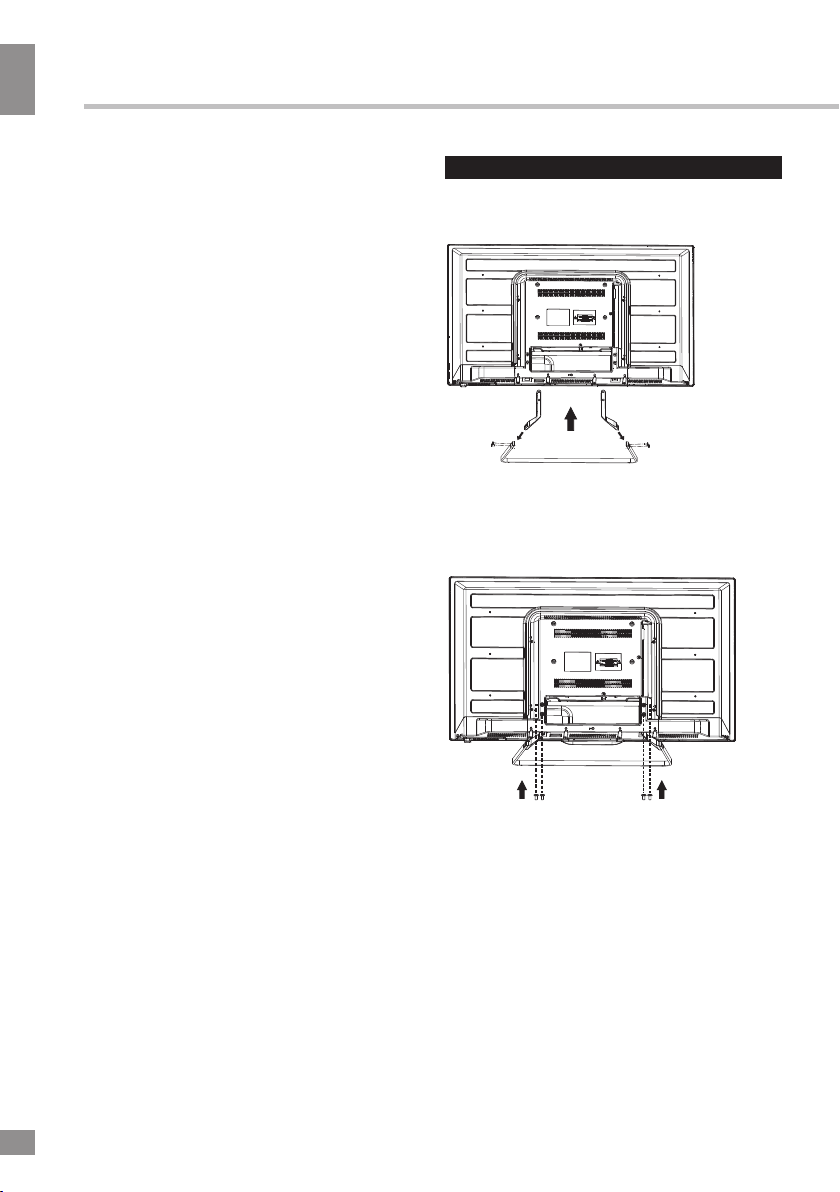
Before you start
Before you start
product. If the liquid is spilt, it may cause the
fire, electric shock or breakdown.
• Do not install it at the place on the strong
magnetic field or current field. It may cause
break down. This equipment may be observed
deterioration of the picture by electromagnetic
radiation in electromagnetic environment.
• Fasten the wheel of the product or shelf
with wheels when installing this product. If it
moves or is tipped over, it may be damaged.
• Do not place any fire source such as
candlelight close to this product or place it on
this product. If it is tipped over or fallen down, it
may cause damage or fire.
• Do not place the unit into closed space
of TV for better ventilation; it can reduce the
product lifetime. Keep a space at least 10 cm
at above, left, and right of the TV.
• Please place all the signal cords behind of
rear panel.
• Do not overexert or touch the panel when
you convey the product. Do not transfer the
LED TV up or down display direction.
• Do not transport it with the power cord
or the connection cable connected. If you
move this product with the power cord or the
connection cable connected, damaged power
cord, connection cable or connection terminal
may cause fire, electric shock or breakdown.
• 2 persons or more shall transport the
device, which is heavier than 18 kg. If you drop
or tip over the device, it may damage it.
• The temperature of the product’s body
becomes a little higher after a long period use.
This phenomenon indicates that heat exchange
in normal working mode, thus please do not
let children or anyone who is sensitive of
temperature to touch.
All images provided herein are schematic
drawings and may differ from real objects.
WARNING
In order to avoid damage, make sure
to secure the unit on the wall
according to the wall mounting
instruction.
Installation
Base installation
Cover a flat stable surface with a soft cloth.
Place the TV unit facedown on the cloth.
Connect the two support pillars to the base
using the two screws on each side. Insert the
base into the lower back panel of the unit.
Align the base assembly with holes on the
back of the unit cabinet and fasten with 4
screws.
Wall mounting
• For wall mounting the back panel of this
unit is equipped with 4 screw holes (spread
distance 400x200mm). A VESA wall-mount
bracket should be used for wall mounting (the
bracket is not included and should be acquired
separately). Manufacturer is not responsible
for improper mounting resulting in damage of
the unit.
4
4

Connection
Before you start
Before you start
Antenna cable connector
75 Ohm co-axis cable
Outdoor Antenna Connection
Use 75Ω coaxial cable plug or 300-75Ω
impedance converter to plug in antenna input
terminal on the rear of the cabinet.
Other connections
• Connect the audio sources (Including
DVD, VCDR, CAMCORDER and PC) to the
proper Audio input jacks ‘L’ and ‘R’.
• Connect the video source to the
Composite video jack by RCA cable.
• Plug the power cable in the electric outlet,
making sure the current voltage is supported.
• If the video source has a HDMI output jack,
you can connect the signal to the monitor by
the HDMI cable (not included).
TVRF antenna jack
• Coaxial output is intended for transmitting
multi-channel sound to an external decoder
(e.g. in 5.1-CH format). Coaxial cable should
be used for connection.
• PCMCIA slot is used for CI modules that
are obtained from your digital TV provider.
• Connect your headphones or earphones
(not included) to the headphone socket of
this unit. When earphones are connected, the
sound output through the built-in speakers of
this unit is mute.
•
LAN port allows a TV to connect to
the Internet using an Ethernet network cable.
5
5

Operation
Operation
Control elements
Front panel
1 2 3 4 5
SOU RCE ME NU V- V+ CH - C H+ S tandb y
3
2
1
30 30
1. Re mote co ntrol sensor
2. In dicat or LED: R ED STAN
DBY
3. Ke y board
REAR AV Connections
AC-INPUT
100-240V~50Hz
All the terminals are(from left to right):
AC POWER SOURCE, LAN, COAXIAL
Note: VIDEO and YPbPr share one audio channel.
COAX IAL
, HDMI3, HDMI2, HDMI1, YPbPr, VIDEO, AUDIO INPUT.
REAR AV Connections(SIDE)
1.SOURCE:
Display the input source menu.
2.MENU:
Display main MENU.
3.V-/V+
Adjust sound level.
In MENU mode, press“V+”or“V-”to
adjust the item that you selected.
4.CH+/CH-
In TV mode,press“CH+”or“CH-”to change
the channel up and down.
In MENU mode, press “CH+”or“CH-”to select
items.
5. STANDBY
Press this button to turn the unit ON from
STANDBY mode.
Press it again to turn the set back to STANDBY.
HDMI 1
All the terminals are (from left to right):
RF, USB, CI, HEADPHONE, USB.
6
6
COMMON INTERFACE (CI)
HEADPHONE

Remote controller (RC)
1
2
3
4
5
6
7
8
9
10
11
12
13
14
15
16
17
18
19
20
21
22
23
Operation
1. : Mutes and restores the sound.
2.Aspect :Press to change the picture aspect ratio.
3. .S mode : Press repeated to switch sound modes.
24
4.NUMBER KEY : Press enter the TV channel number and
select a channel.
25
5.NICAM : Switch audio channel.
26
6.S(Subtitle) : Display subtitles if which are broadcast with programme.
7.TEXT : Turn on and off the teletext function.
8.HOLD : Freeze a multi-page passage on screen in teletext.
REVEAL : Reveal hidden information such as the answer to a quiz
9.
in teletext.
10.i :
Display the present channel information such as the current
time and channel name
11.FAV : Display the favourite channel list.
27
12.MENU : Display the OSD menu.
13.OK : Confirm the selection.
28
29
30
31
32
33
34
35
36
37
38
39
40
◁▷ : To move within the menu.
14.▽△
HOME:Return to home page.
15.
MASTER: S pee d up androi d sys tem
16.
VOL +/- : To adjust the sound level.
17.
18.
EPG: Press to access the electronic programme guide when watching
digital TV.
19.▷ PLAY : Start playback.(USB mode)
20. PAUSE: Pause playback(USB mode).
21. PREV: To skip to the beginning of the previous chapter/track/photo.
22. NEXT: To skip to the beginning of the next chapter/track/photo.
23. Coloured buttons: Access the TELETEXT items, Access menu options.
24. : Switches the TV between on and off.
25.SLEEP: A short-cut to set sleep time.
26. P.MODE:Press repeated to switch picture modes.
27. :Return to the previous viewing channel.
28. SIZE:Enlarge the picture on the TV in teletext.
29. MIX: Select TELETEXT with a TV programme.
30. INDEX:Select the page number of the index from teletext open recoder list.
31. SUB.PAGE:Display the subpage on the teletext screen.
32. SHOT:Screen shot save the picture in sd card pictures screen.
33. FREEZE : Press to freeze the picture you are watching.
34. INPUT:Select among the different input signal sources.
35. EXIT:Exit the OSD menu.
36. CH+/-:Select a channel.
37. REC: Press to record the TV program you are watching in DTV mode.
38. STOP:Stop the playback or recording.(USB mode)
39. FWD:Advance playback rapidly.(USB mode)
40. REW:Reverse playback rapidly.(USB mode)
(USB mode)
(USB mode)
.
Operation
7
7
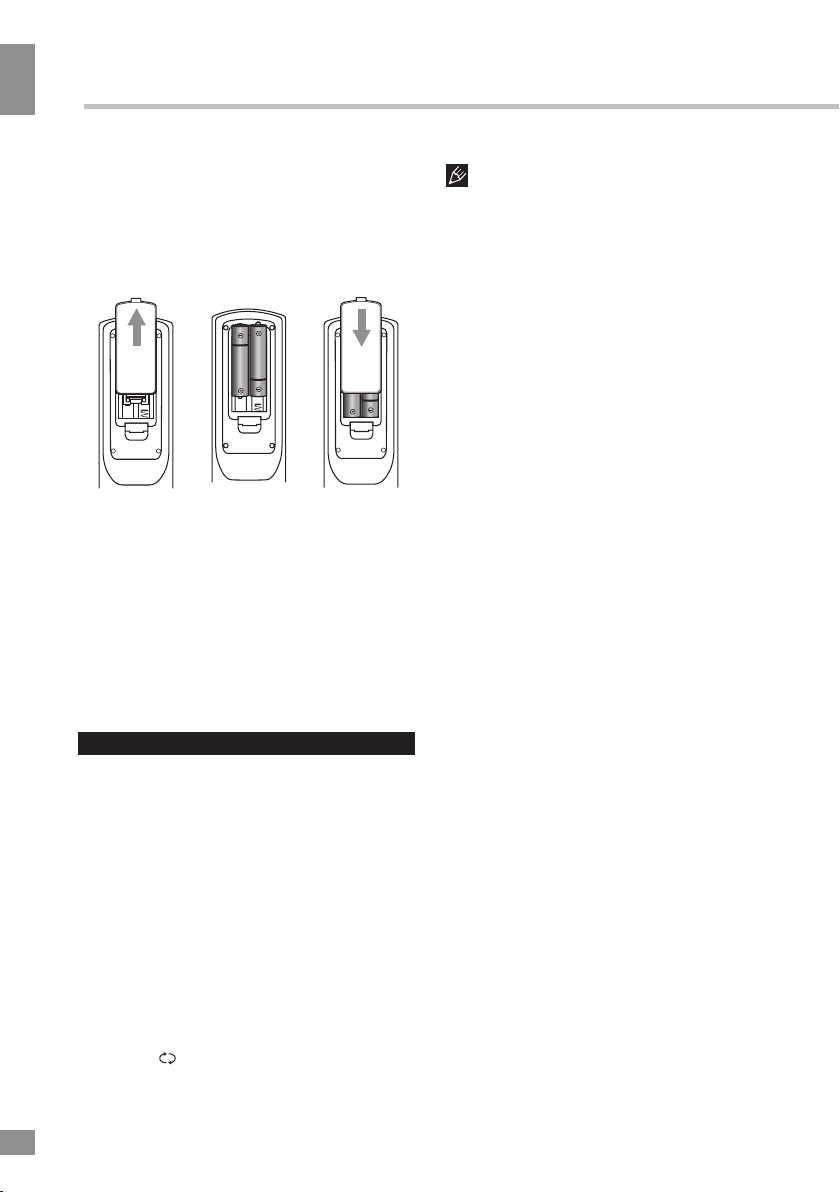
Operation
Operation
Changing the battery
1. Remove the battery compartment cover
on the back of the RC.
2. Insert the batteries into the battery
compartment making sure that the correct
polarity is observed.
3. Install the cover back.
1 2 3
On average, the loading time of the TV
can take up to 40 seconds. However, the
loading time might differ, depending on the
number of installed applications.
• Select the TV function mode. Press
CH-/CH+ buttons to select previous or next
channels; or press number buttons to enter a
channel number directly.
• Press INFO button to display the preset
TV channel play information.
•
Press NICAM button in TV mode repeatedly to
switch between various Nicam sound modes
(can be unavailable for some channels). This
function is optional.
• Use two AAA batteries for the RC. The RC
should be pointed at remote sensor within 8
meters and within 30 degrees at the left or the
right side.
• Take the battery out of the RC if it is not
used for a long time.
• Do not mix new and used batteries or
different types of batteries. Weak batteries can
leak and severely damage the RC.
• Do not expose the RC to shock, liquids,
and do not place it in an area with high
humidity.
General operations
Power
•
Connect the plug of the power cord to the
mains socket.
• Do not leave your TV in standby mode for
a long period of time; if you are not going to
use the unit, disconnect it from power supply.
• In TV mode the unit will automatically go to
standby mode if no signal for 5 minutes.
Operations
• Press VOL- button repeatedly to decrease
the volume; press VOL+ button repeatedly to
increase the volume.
•
Press
again or increase volume to resume sound.
•
Press button on the RC to select
from the present channel and the previously
displayed channel.
8
to mute sound, press this button
MUTE
Signal sources
Press the INPUT button, then press
DOWN/UP cursor buttons on the RC or CH
+/CH- buttons on the panel to select a
source from available source list: DTV =>
ATV => AV => YPbPr => HDMI 1 => HDMI
2 => HDMI3 => USB. Press OK button on
the RC to confirm.
Teletext operations (option)
Select a TV channel in order to pick up
the picture signal of Teletext. Teletext button
functions are as follows:
TEXT: Press this button to enter into TEXT
mode. Press this button again to enter mixed
mode. Press the button again to return to the
channel you are watching.
HOLD: Press this button to stop the move
to the next page. Press this button again to
cancel operation.
INDEX: Press this button to go to the index
page.
LIST: Toggle the list mode.
REVEAL: Press this button to reveal the
concealed information. Press this button again
to conceal the information.
Red/Green/Yellow/Blue buttons: Press
these 4 color buttons to access directly to
corresponding color page displayed at the
lower parts of teletext screen.
8
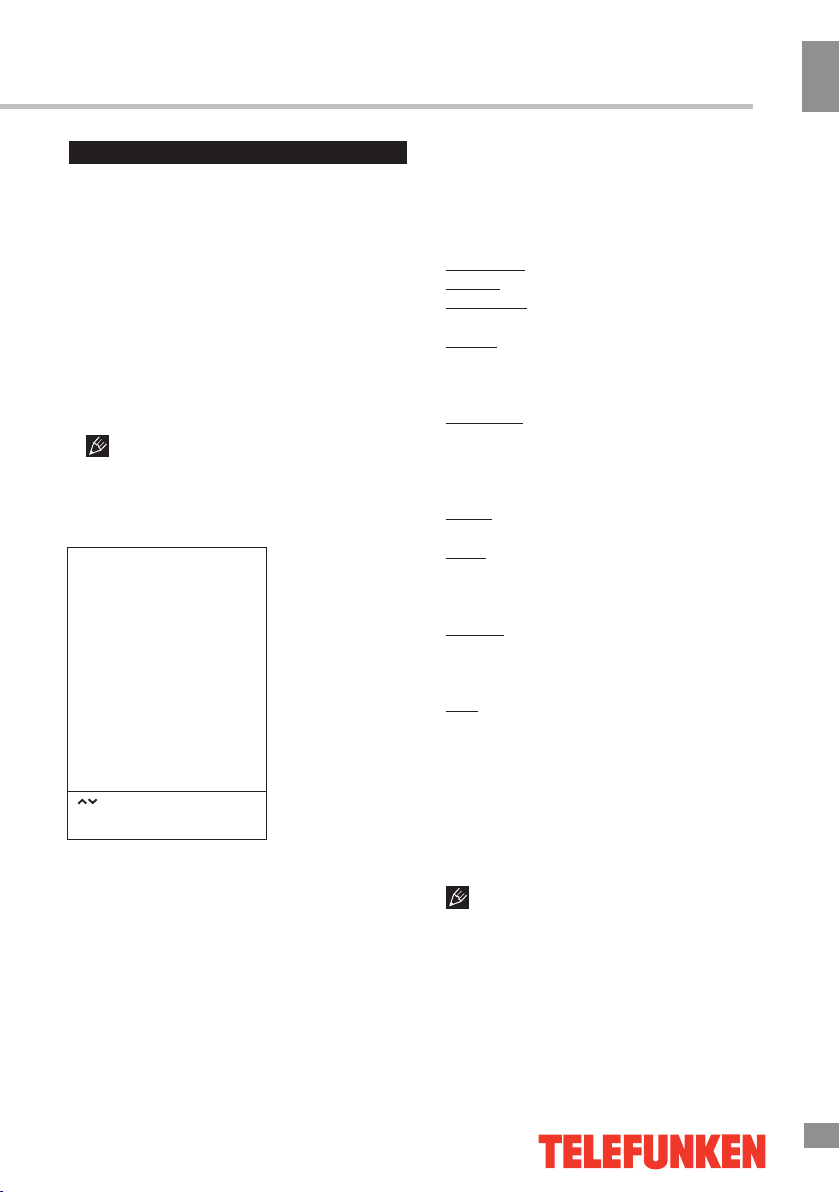
Operation
OSD operation
1. Press MENU button to enter the setting
menu displayed on the screen.
2. Press LEFT/RIGHT cursor buttons on the
RC or VOL+/VOL- buttons on the panel to go
to the needed setting page.
3. Press UP/DOWN cursor buttons on the
RC or CH+/CH- buttons on the panel to select
a parameter to adjust.
4. Press LEFT/RIGHT buttons on the RC or
VOL+/VOL- buttons on the panel to adjust the
selected parameter.
5. Press MENU button to return to the root
menu or exit menu setting.
Some menu items may be in grey color,
in this case they are not adjustable. Pictures
of OSD menu are for reference only; they may
differ from the real screens.
Channel setting
CHANNEL
Antenna Type
Auto Tuning
DTV Manual Tuning
ATV Manual Tuning
Programme Edit
Signal Information
CI Information
Select
Press “OK” to select
Press “MENU” to return
• Auto Tuning: press OK buttons to select
the country and tune type for channels to start
automatic search and saving of available ATV
channels. A
will skip to searching DTV channels, Radio
channels and Data. During the ATV search,
press MENU button to skip to DTV, Radio and
Data search.
• DTV Manual Tuning: Press LEFT/RIGHT
fter the search is finished, the unit
cursor buttons to select channel number. Press
OK button to start searching. When the nearest
available channel is found, the search will
stop and the channel will be saved under the
selected number. Press MENU button to quit.
• ATV Manual Tuning:
Storage To: select channel number.
System: select corresponding sound system.
Current CH: search for next available
channel starting from current frequency.
Search: press LEFT/RIGHT buttons; the
unit will search for next available channel
downward or upward and save it under the
current number.
Fine-Tune: perform fine adjustment of the
current frequency.
• Programme Edit: this item allows
you to sort TV programs according to your
preferences. Enter the program edit menu:
Delete: Select the channel you want to delete.
Press red button to delete the channel.
Move (not available for DTV channels with
LCN): Highlight the needed channel. Press
green button; select the position to put the
channel into. Press green button to confirm.
Favorite: Select the channel you want to edit.
If this channel is your favorite channel, you can
add it to your favorite channel list by pressing
the yellow button.
Skip: Highlight the needed channel. Press
blue button; now this channel will be skipped
when you select previous/next channels.
• Signal Information: View the information
on the current signal.
• CI Information (only in DTV mode): This
function enables you to watch some encrypted
services (pay services). Please insert a CI card
into the PCMCIA slot according to the arrow on
the CI card.
• The function can only be gotten when
CI slot is available.
• It is possible for you to change CI
(Common Interface) menu screen and service
by consulting your dealer.
• Please do not insert or pull out the CI card
when power on. During initialization of the CI
Operation
9
9

Operation
Operation
card, please don’t operate the TV.
• Do not insert or pull out the CI card
frequently so as to avoid any damages of the
TV and the CI card.
Picture setting
PICTURE
Picture Mode
Color Temperature
Zoom Mode
Image Noise Reduction
MPEG Noise Reduction
Select
Press “OK” to select
Press “MENU” to return
• Picture Mode: Standard/Soft/User/
Vivid. When User mode is selected, you
can adjust contrast, brightness, saturation,
sharpness and tint (in NTSC) of the image.
• Color Temperature: Standard/Warm/
Cool/User.
• Aspect ratio: Set the picture format:
1
6:9/4:3/16:9/Auto/Zoom1/Zoom2/
• Image Noise Reduction: Dynamic noise
reduction effect for reducing the video noise
level. Select the Off/Low/Middle/High/Default
mode.
Full Screen.
Sound setting
SOUND
Sound Mode
Balance
Auto Volume (AVL)
Surround
SPDIF Mode
Select
Press “OK” to select
Press “MENU” to return
• Sound mode: Standard/Music/Movie/
Sports/User. When User mode is selected, you
can adjust bass and treble.
•
Balance: adjust the balance between the
left and the right speaker.
• A
uto Volume:
• Surround
effect on or off.
• SPDIF Mode: Select the digital audio
output mode: OFF/Auto/PCM.
automatic volume adjustment.
: set the surround sound
10
10

Operation
Option setting
OPTION
Audio Language
Subtitle Language
PVR File System
Restore Factory Default
Select
Press “OK” to select
Press “MENU” to return
• Audio Language: select audio language
(available for some DTV channels).
•
Subtitle Language: select subtitle language
(available for some DTV channels).
• PVR File System (in DTV mode):
Select Disc: select the storage used for PVR.
Time Shift Size: select the time for Time
Shift.
Format: format the USB.
Speed Check: display the speed of the
storage.
•
Restore Factory Default: restore TV settings
to their initial factory defaults.
Lock setting
LOCK
Lock System
Set Password
Block Program
Parental Guidance
Select
Press “OK” to select
Press “MENU” to return
• Lock system: The feature can prevent
unauthorized operation of the TV set unless
entering a 4-digit password. When Lock
System is on and the system is locked, you
must input the system password at Auto
Tuning, Manual Tuning, Programme Edit or
Default. Press the right number buttons for the
password. The default password is 6666.
After a password correction has been
confirmed, please remember it for entering
into the Parent Guide menu, all functions can
not be activated until the correct password is
entered.
• Set password: You can set your private
password. Press the number buttons on the
remote control to set the new password. When
the new password has been put in twice, the
setting is finished successfully. The TV will go
back to previous menu.
Operation
11
11
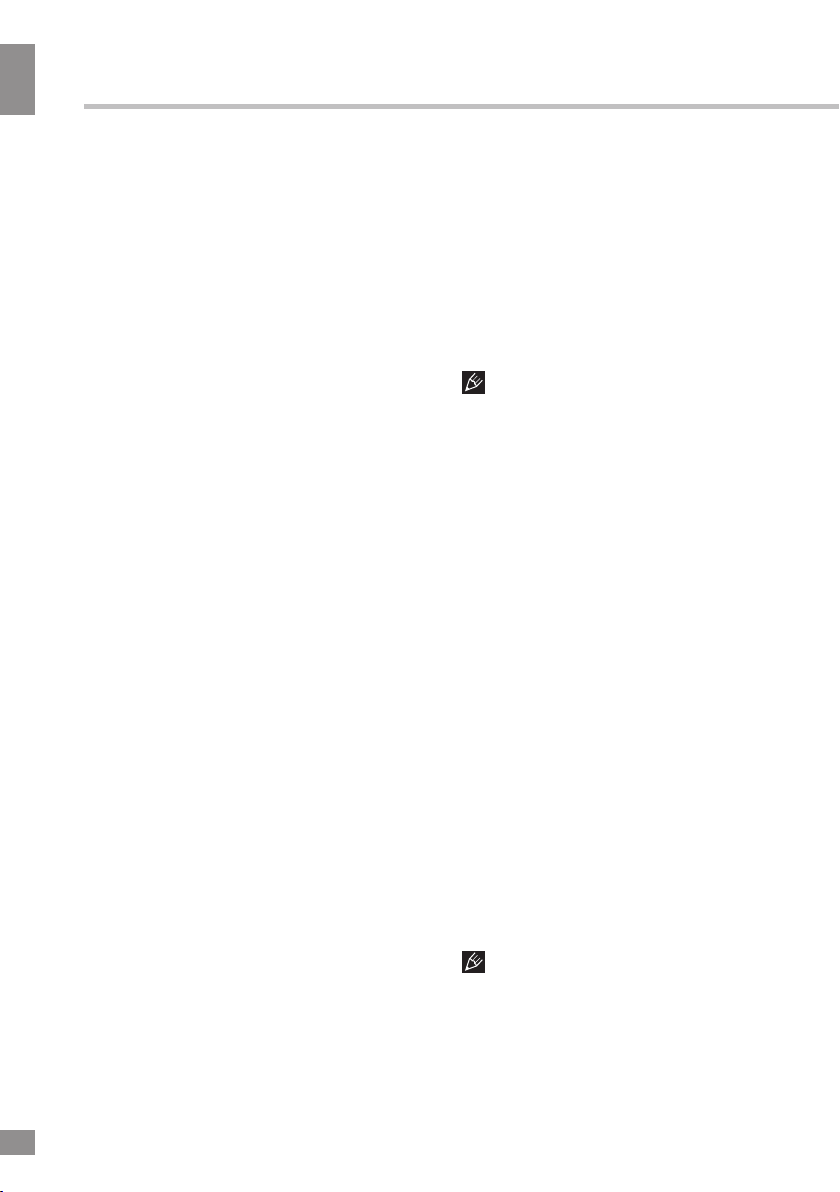
Operation
Operation
• Block program (in TV/DTV mode): Press
Green button to lock the available program you
want. Press Green button again to unlock it.
Electronic Programme Guide (in DTV
mode)
Press EPG button to display the Programme
Guide menu. This function gives you the
detailed information of the channel, indicating
the time of the program playing. From the
Programme Guide it is possible to check
the program information for the next eight
days (If the information is available from the
broadcaster). Press REVEAL button to quit.
• Record: Press Red button to set the
parameters of recording, The unit is able to
do schedule recording when TV is turning on
or in standby mode. You can set up several
schedule recording. Different schedules should
not overlap. When recording starts in standby
mode, the front indicators will change color and
there will be no picture or sound from the unit.
You can press the POWER button to light up
the screen.
• Schedule: Press Yellow button to display
the schedule list.
• Remind: If you find the desired program
which will be shown in the future. Press Blue
button to book program.
Digital program recording
Insert a USB, the system will automatically
create a folder to store the files recorded.
Recording begins when REC button is pressed,
and it records all the time until STOP button is
pressed or the memory is full. Press REVEAL
to quit recording mode. Press INDEX to show
the list of recorded files, you can select the file
you want and delete it (Red button) or play it
(OK).
Please note the following about PVR:
• USB storage device must have the
capacity of at least 512 MB and support the
USB 2.0 standard. Some non-standard storage
devices may not be supported
• Try formatting the inserted storage device
when you have trouble recording.
• Do not disconnect the device while the
formatting is in progress. When you format
the device, all data on it is deleted. It may
be advisable to back up your files before
formatting.
• If the USB storage device has several
partitions, the PVR system can record the data
on any one of them.
Time Shift function
Time shift is a feature enabling you to
record an air program while you are away.
Press PLAY/PAUSE button to activate Time
Shift while recording. Press this button again
to resume the program. Press EXIT to quit the
TIme Shift mode.
CI Information
(only in DTV mode): This function enables
you to watch some encrypted services (pay
services). Please insert a CI card into the
PCMCIA slot according to the arrow on the CI
card.
• The function can only be available
when CI card is present.
• It is possible for you to change CI
12
12
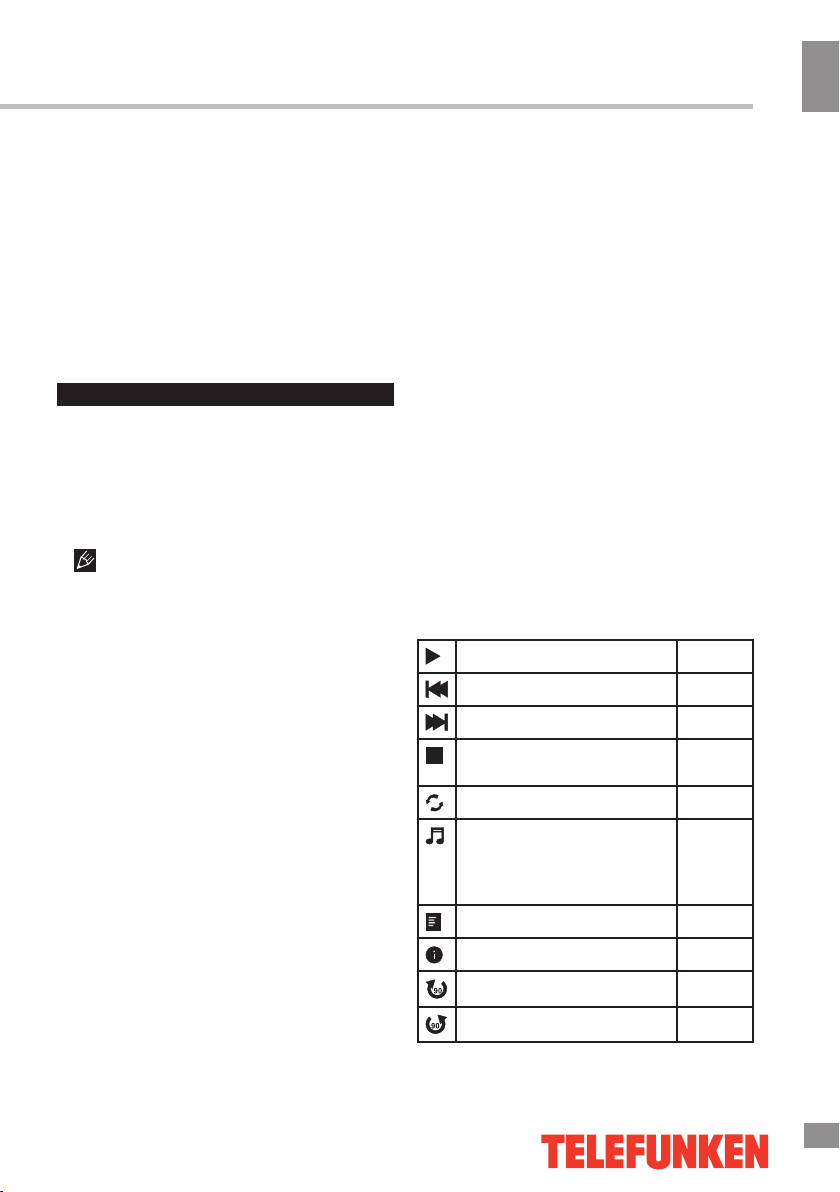
Operation
(Common Interface) menu screen and service
by consulting your dealer.
• Please do not insert or pull out the CI card
when power on. During initialization of the CI
card, please don’t operate the TV.
• Do not insert or pull out the CI card
frequently so as to avoid any damages of the
TV and the CI card.
• If there is no picture and/or sound with the
CI+ CAM module inserted, please contact the
customer support of the service provider.
USB operation
Background information
• This unit supports playback of video files
with 3GP, ASF, AVI, MKV, MPG, DAT, M2TS,
MP4, TS, VOB extension, with video codecs
WMV V9, H263, MPEG-4, MPEGII, XVID and
audio codecs PCM, WAV, MP3, DD(AC3).
The above list of extensions and codecs
is for information only and is not a guarantee
that all files having the above extensions and
codecs sohuld be read by this unit.
• USB file systems supported: NTFS, FAT16,
FAT32. 2.0 USB version is supported,
maximum capacity is 1 TB. Max. load: DC5V,
A. For correct and satisfactory operation,
500 m
licensed USB devices of famous brands should
be used with this unit. Avoid using USB devices
of unknown brands. Playback of some file
formats cannot be supported.
According to the USB 1.1/2.0 Standard,
usage of a USB device with power current
consumption exceeding 500 mA is not
recommended without supplementary power
supply. Failure to use supplementary power for
connected USB drives with power consumption
exceeding this value as well as defective
USB drives may cause mechanical or thermal
changes of elements of this unit as well as
failure of internal elements of the USB port.
Such damages are not warrantee cases.
Warning: usage of external USB drives
containing BIN files in the root directory may
cause malfunction of the unit or damage to the
software.
Operations of file playback
Insert a USB into the USB jack.
•
The screen will show a USB playback
window, in which you can select Movie,
Music, Photo and File contents to play by
pressing LEFT/RIGHT cursor buttons and OK
button.
• Press cursor buttons to select Return
option and press OK button on the RC if you
want to go back to the previous menu.
• In the content menu, press cursor buttons
to select folder, press OK button on the RC
to enter it, then press cursor buttons to select
the file you want to watch or to listen to. When
highlighting the file, the file information will
appear and picture will be previewed (not
available for music files). Press PLAY and
PAUSE buttons on the RC to play the selected
file.
• While playback, press INFO button; the
bottom of the screen will show playback menu
in which you can select an operation by LEFT/
RIGHT cursor buttons on the RC or perform
this operation by pressing OK button on the
RC. Some of the operations are as follows:
Play or pause playback All files
Select previous file All files
Select next file All files
Stop plabyack and return to
previous menu
Select repat playback mode All files
Play music in background
mode when photo or text
file is being browsed (you
should select music file first)
Show playlist All files
Show file information All files
Rotate image clockwise Photo
Rotate image anti-clockwise Photo
All files
Photo
and
Text
Operation
13
13
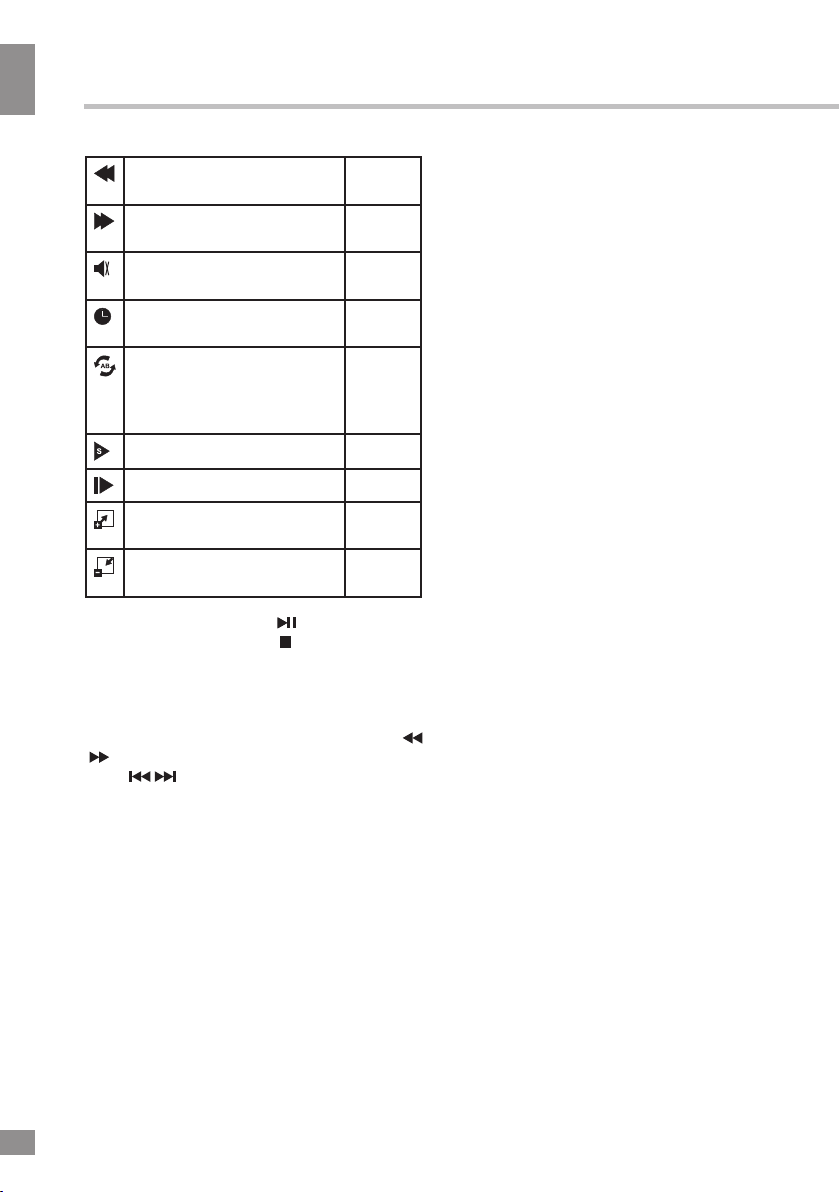
General Information
General Information
Fast backward playback Music/
Fast forward playback Music/
Mute the sound Music/
Select time to start playback
from
Fragment repeat playback.
Press OK to select initial
point, press OK to select
final point of the fregment
Slow playback Movie
Step playback Movie
Zoom in Movie/
Zoom out Movie/
• While playback, press
or resume playback. Press button to stop
playback.
• When you select a file to play, you can
delete the selected file by pressing Red button,
then OK on the RC.
• When playing music files you can press
/ buttons to fast reverse or forward. You can
press / buttons to select the desired files
manually in normal condition.
• When playing text files, you can press CH+/
CH- buttons to page up or page down the file.
Movie
Movie
Movie
Music/
Movie
Movie
Photo
Photo
button to pause
14
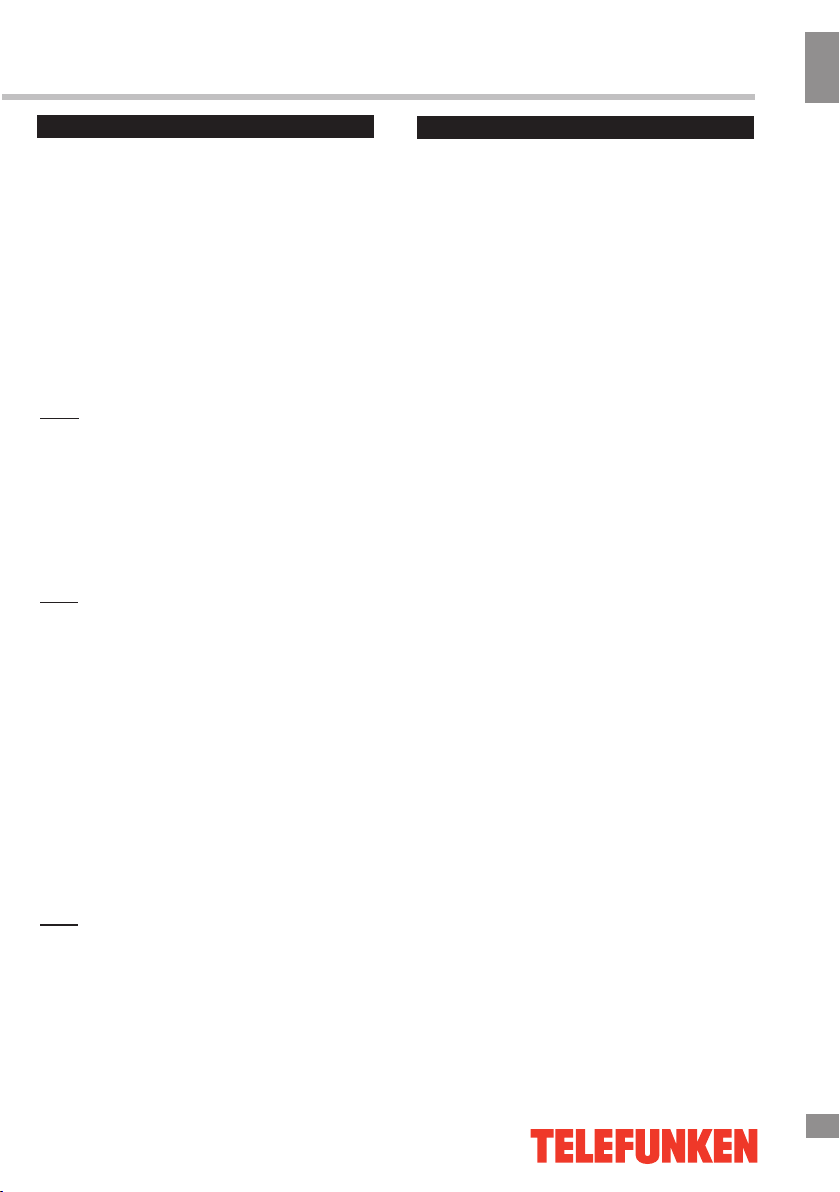
SMART TV Operation Guide
General operations
This TV has a Smart TV feature operated by
Android 6.0. To enter this mode press the
HOME button.
Basic SMART TV features are accessed
through the main menu which opens afther
pressing t
To navigate the menu you can use the RC
wireless Android compatible mouse or a wireless
mini
must be made only after switching off the TV's
power supply.
Note
The RC included with this TV can be used to
access basic functions but may not be supported
by some applications.
Use USB ports in this TV to connect external
USB devices.
You can also use a USB hub to connect multiple
USB devices.
Note:
Not all USB hubs are supported. Please note that
the total current of all connected USB devices
must not exceed 500 mА.
Your TV has a pre-installed set of applications
such as online video and music streaming
services, an interntet browser and other useful
programs. You can also install other
applications by yourself as well as delete those
you do not wish do use.
he button.
keyboard
:
, a
(not included). All connections
Internet connection
Use
the Settings menu to establish the Internet
connection.
Insert a LAN cable to the Ethernet port to
establish a wired network connection. Adjust the
settings in the Wired Network section according
to your local
have the neccessary data, please contact your
Internet service provider.
To connect to a wireless network please enable
WiFi (the WiFi section), search for available
networks, select your network in the list and
connect to it, t
WARNING!
Date and time settings must be properly
adjusted in order for all the Smart TV features to
work properly. You can do that in the Date &
Time section in
TV mode.
area network settings. If you do not
yping the password if necessary.
the Settings menu of the Smart
SMART TV Operation Guide
Use the Play Market service to search and install
applications. In order to use the Play Market you
will need to register a Google account (or use an
existing one). To create a new account use the
Accounts section in the Settings menu.
Note:
You must be connected to the Internet to use
the Play Market and other online services.
The manufacturer is not responsible for thirdparty applications.
9
15
