
MULTIMEDIA PLAYER WITH DVB-T2 RECEIVER
МУЛЬТИМЕДИЙНЫЙ ПЛЕЕР
С DVB-T2 ПРИЕМНИКОМ
TF-DVBT230
Instruction manual
Руководство по
эксплуатации
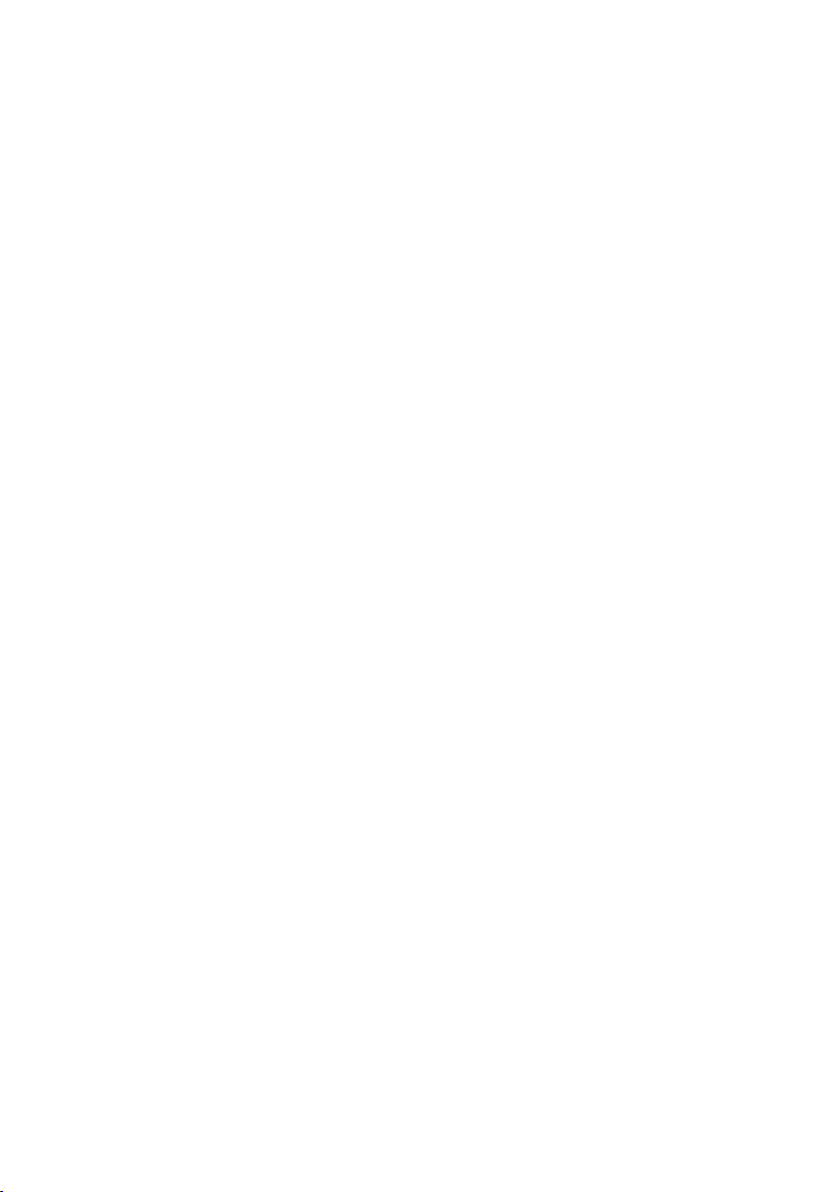
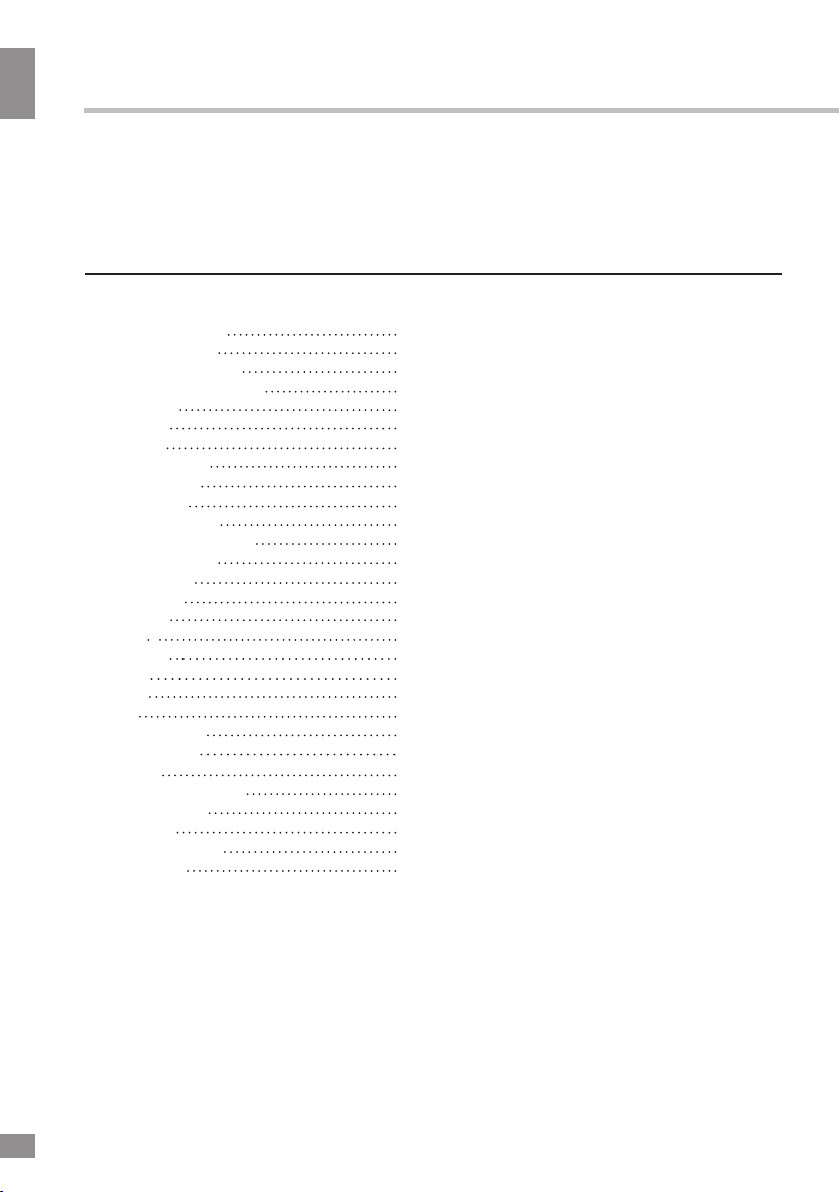
Table of contents
Table of contents
Dear customer!
Thank you for purchasing our product. For safety, it is strongly recommended to read
this manual carefully before connecting, operating and/or adjusting the product and keep
the manual for reference in the future.
Table of contents
Before you start
Important safeguards
Utilization of the product
Connection
Connection
Operation
Control elements
Front panel
Rear panel
Remote controller
Changing the battery
General operation
OSD operation
Installation
Program
Picture
Channel
Time
Option
USB
USB information
PVR and EPG
Time Shift
General information
Troubleshooting
Accessories
Supported formats
Specifications
2
3
3
3
4
4
5
5
5
5
6
6
7
8
8
8
9
9
9
9
10
10
11
11
12
12
13
13
14
2
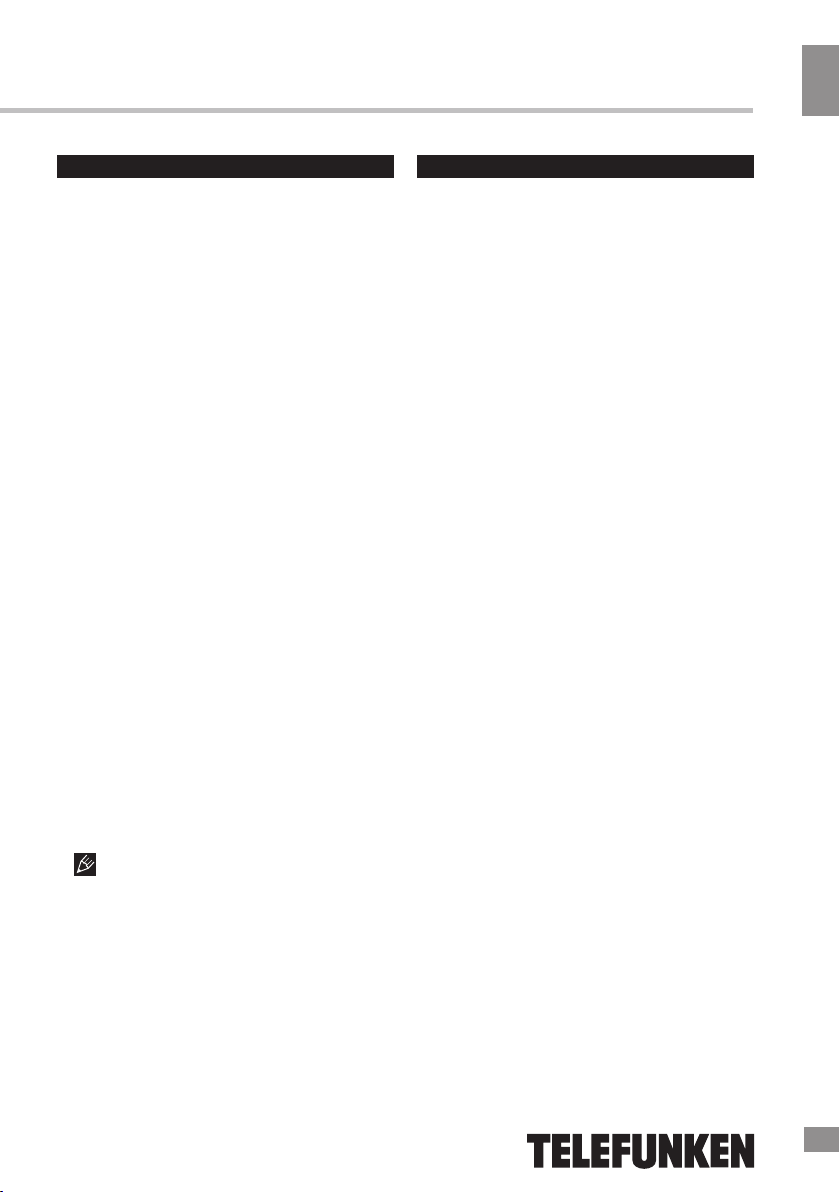
Before you start
Important safeguards
• To prevent risk of fire or electric shock,
avoid merging the unit into the water or under
conditions of high humidity.
• Switch off the device from the socket, if
you’re not going to use it for a long time.
• Do not place objects on the device.
• Place the unit in a dry and ventilated area.
Eliminate proximity to heaters, do not expose
to sunlight, mechanical vibration, humidity and
dusty environment.
• It is possible to use a small amount of
neutral detergent to clean the device.
• Never use abrasive materials or organic
substances (alcohol, gasoline, etc.) to clean
the device.
• For repair and maintrnance contact only
authorized service centers.
• Before connecting the device to the mains,
please make sure the network cable can be
easily disabled at any time.
• Unplug from the mains and from the cable
television antenna, unless you intend to use it
for a long time, or before a thunderstorm. Do
not touch the unit, power cord and antenna
cable during a thunderstorm!
• Before you turn on the device, please
check the reliability of its connection to the
power supply and other devices.
• This unit can not receive television signals
during the movement of the vehicle.
• After prolonged exposure to cold, before
turning on leave the device for 1 hour at a
room temperature.
Utilization of the product
If you want to dispose of this product, do not
mix it with general household waste. There is a
separate collection system for used electronic
products in accordance with legislation that
requires proper treatment, recovery and
recycling.
Please contact your local authorities for
the correct method of disposal. By doing so,
you will ensure that your disposed product
undergoes the necessary treatment, recovery
and recycling and thus prevent potential
negative effects on the environment and
human health.
Before you start
Before using this product, carefully read
the manual. After you read, save it for future
use. If necessary, contact your local dealer for
service.
All the illustrations in this manual are
schematic images, which may differ from
actual objects.
3
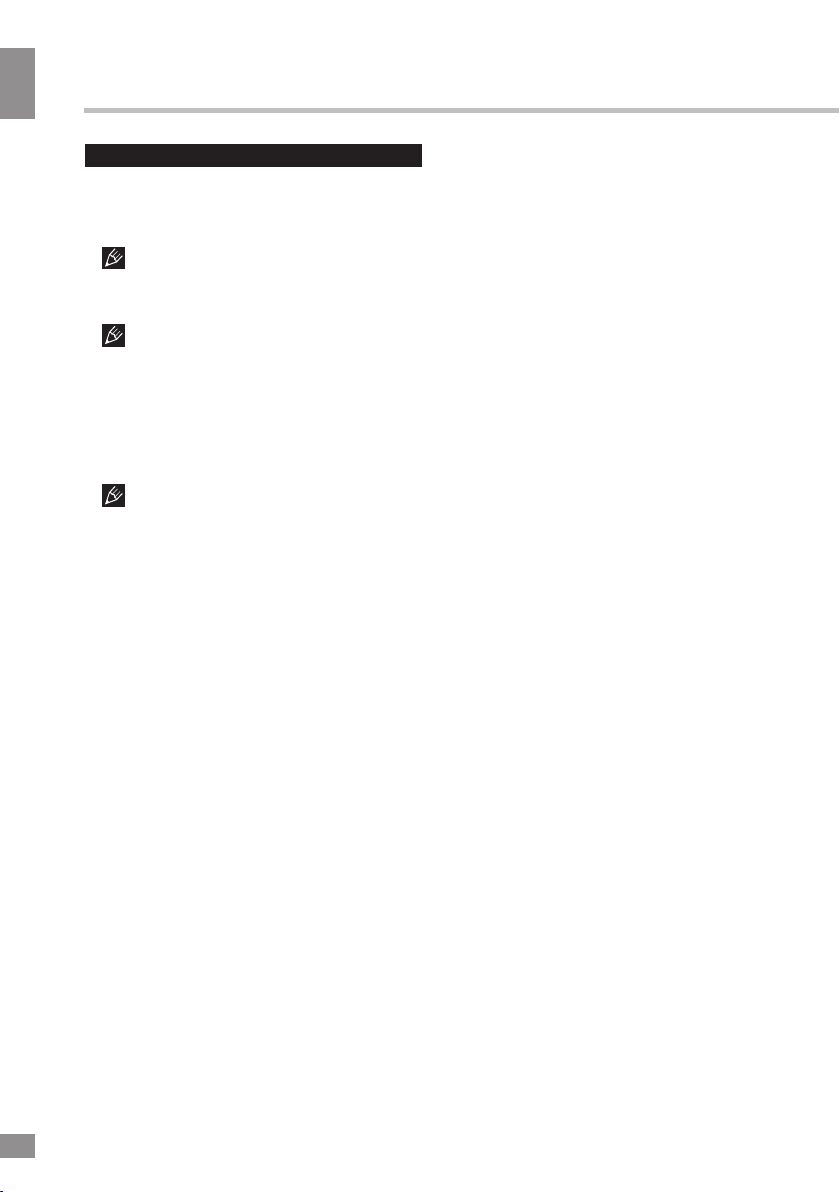
Connection
Connection
Connection
Antenna input
• Connect an external DVB-T/T2 antenna
(cable) connector to the antenna input RF IN.
can fail to contain DVB-T/T2 signal due to the
carrier frequency altered by the cable network
operator.
use an indoor or outdoor UHF antenna. Specify
the possibility and quality of digital air signal
with your local digital TV service providers. The
absence of a stable TV signal in your area cannot be a reason for returns or refunds without
an additional test of TV signal reception in your
area.
the state digital air television in rural areas or
at significant distances from a broadcasting
center we recomment using individual active
outdoor UHF antennae with a high resistance
factor, and placing them at maximum possible
heights.
Power adaptor input
•
input and plug it into the electrical outlet.
The signal in the block cable antenna
In order to receive digital air TV signal
To increase the reception quality of
Connect the DC power adaptor to this
HDMI-out
• If your TV has an HDMI video input,
connect it to an HDMI output of this unit using
an HDMI cable (included).
AV output
• Connect the mini AV jack to the
composite video input and left/right stereo
audio inputs on your TV using a mini AV
cable.
4
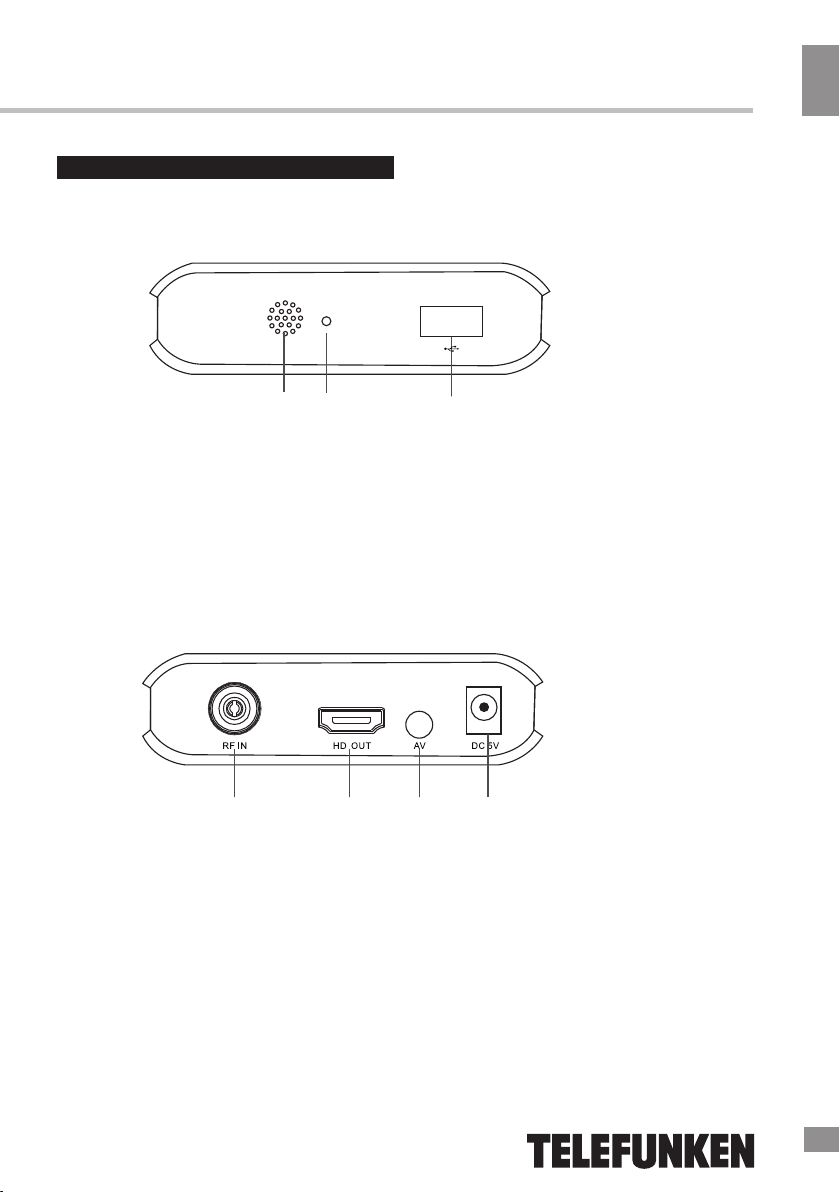
Controllers
Front panel
1. IR sensor
2. Standby indicator
3. USB port
Rear panel
1
2 3
Operation
Operation
4 5
4. Antenna input
5. HDTV output
6. Mini-Jack converter to CVBS and Right/Left Audio outputs
7. DC 5V adapter socket
6 7
5
5
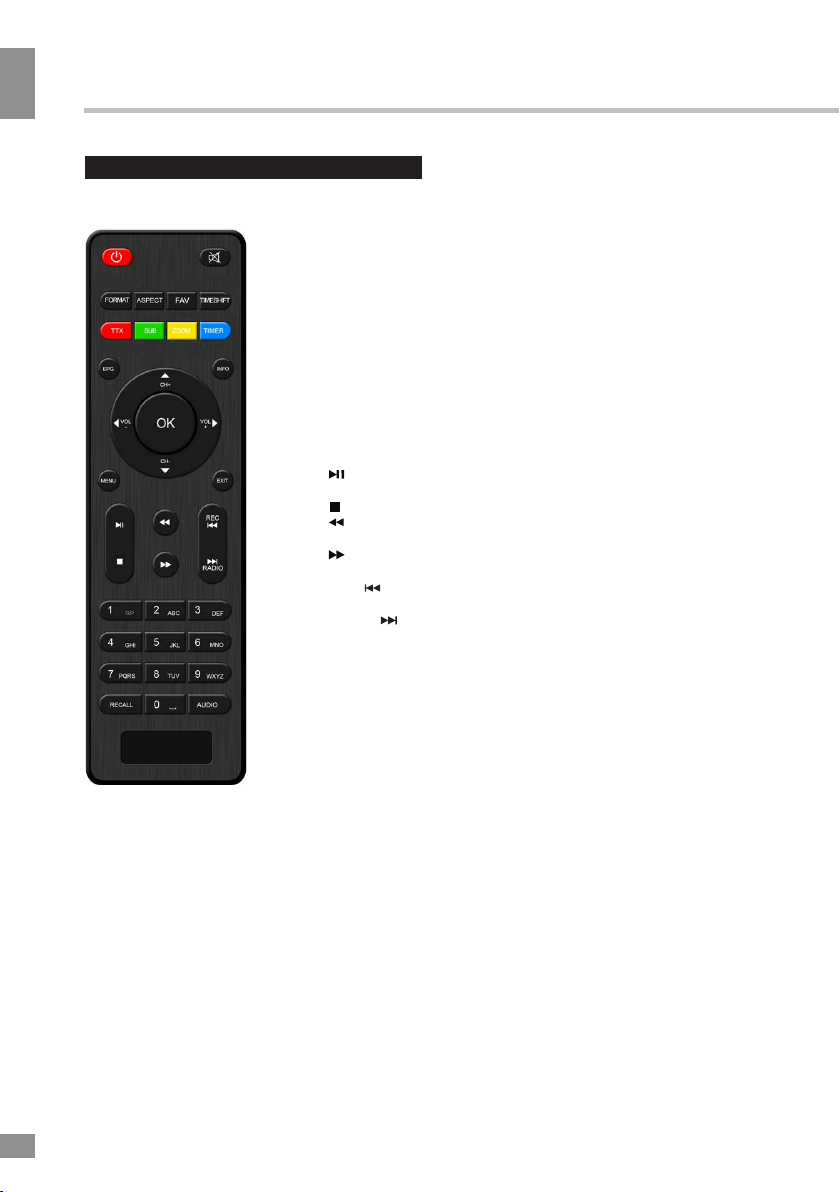
Operation
Operation
Remote controller
YELLOW (ZOOM): Function key (Zoom ).
BLUE (TIMER): Function key (Enter Schedule menu).
EPG: Shows the electronic program guide.
INFO: Display information about the current channel when playing
channel or show the receiver’s software and hardware info when
main menu is showing.
UP/DOWN (CH+/-): To switch channel or move the cursor.
LEFT/RIGHT (VOL+/-): To increase/decrease volume; Press to
move the cursor.
OK: To confirm current setting or display channel list in
no-menu mode.
MENU: Display main menu on TV screen, and press again to
hide the menu.
EXIT: Use this key to quit current menu.
(PLAY/PAUSE) : Switch pause/play mode when playback or
timeshift.
(STOP): Stop record, timeshift or stop playback multimedia file.
: Fast backward to view the current playing multimedia file or
timeshift channel.
: Fast forward to view the current playing multimedia file or
timeshift channel.
REC ( ): Start to recording when USB disk is available (Go to
the previews file in file list).
RADIO ( ): Switch between TV and Radio mode (Go to the next file
in file list).
0~9: Numeric keys.
RECALL: Go back to the previous viewed channel.
AUDIO: Switching audio language.
POWER: Switch the receiver between standby
and working mode.
MUTE: To switch on/off volume.
FORMAT: Quick change receiver's output
resolution by one key.
ASPECT: Switch Aspect Ratio quickly.
FAV: Displays your favorite channels list; press
FAV again to access to the other favorite lists.
TIMESHIFT: Begin to timeshift.
RED (TTX): Function key (Switch on teletext, if
current channel has this option, and use EXIT key
to quit teletext).
GREEN (SUB): Function key (Display subtitle
options (availability depends on the channel)).
6
Changing the battery
1. Remove the battery compartment cover
on the back of the RC.
2. Insert two AAA batteries into the battery
compartment making sure that the correct
polarity is observed.
3. Install the cover back.
• The RC should be pointed at remote
sensor within 8 meters and within 30 degrees
at the left or the right side.
• Take the battery out of the RC if it is not
used for a long time.
• Do not mix new and used batteries or
different types of batteries. Weak batteries can
leak and severely damage the RC.
• Do not expose the RC to shock, liquids,
and do not place it in an area with high
humidity.
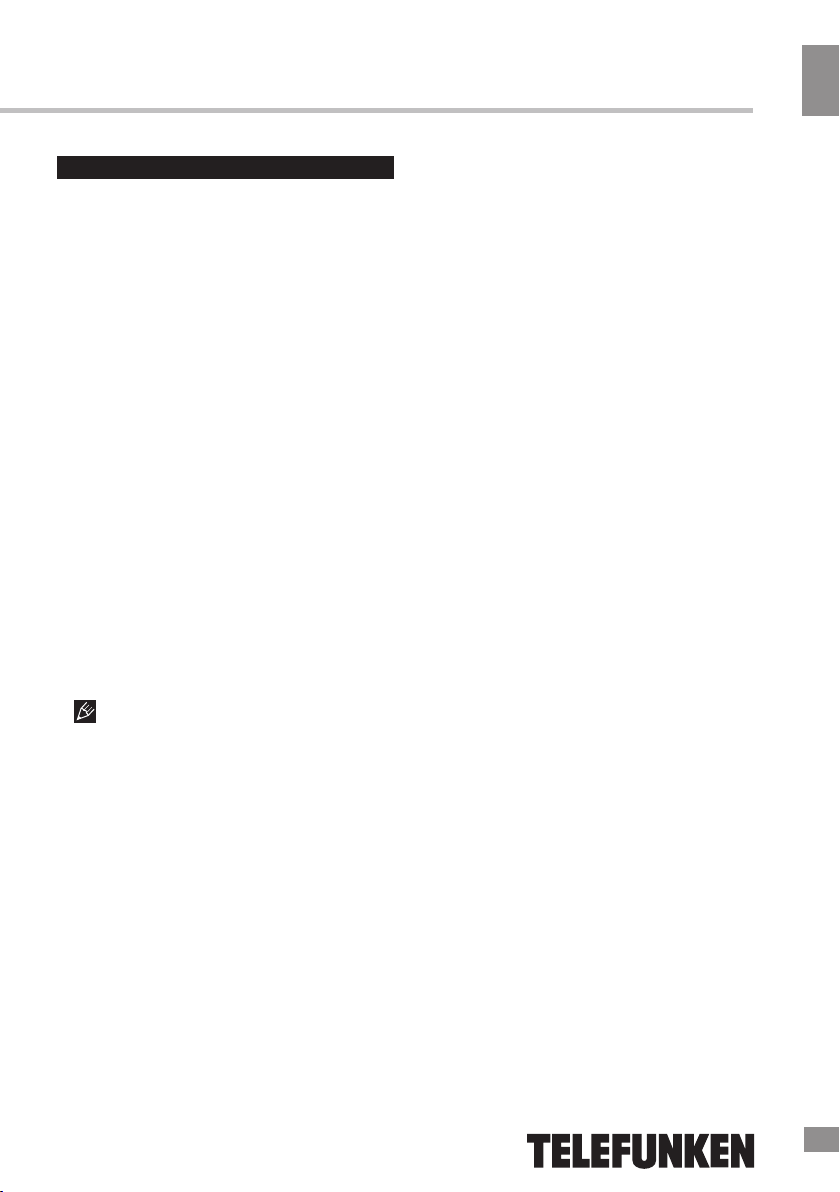
Operation
General operations
STANDBY
When this unit is connected to the mains,
it goes into operation mode. When the unit is
running, press STANDBY button to turn the
device into sleep mode. In sleep mode, press
STANDBY button on the remote or press and
hold this button on the panel to turn the device
from sleep mode.
INFO
When viewing a TV channel, press this
button to display/hide the menu pages
containing various information about the current
channel (frequency, reception level etc.).
EPG
Press EPG button to display the menu of
the electronic TV guide (Electronic Program
Guide), which displays the schedule of
programs for a certain period of time for each
available channel. Using this function, you can
easily find programs you are interested in. Use
UP/DOWN cursor buttons to select the desired
TV program. Use LEFT/RIGHT cursor buttons
to switch pages of the interactive program
guide.
EPG-information cannot work if the
service is not provided by operator.
AUDIO
Press AUDIO to select the audio language
or audio channel, if this choice is supported by
the current channel.
CH+/CH-
Press these buttons to select the previous or
next channel.
Cursor
Press these buttons to navigate through the
various menus.
OK
Press this button to confirm the selection
options in the menu.
VOL-/VOL+
Press these buttons to adjust the sound
volume level.
The number buttons
Press number buttons to enter the channel
number you want or other numbers (such as
passwords, play time, etc.).
REV/FWD
When playing a media file, press these
buttons for fast forward or backward playback.
PLAY/PAUSE
When playing a media file, press this button to
start or pause the playback.
Red/Green/Yellow/Cyan buttons
Press the colored buttons to perform various
operations in the edit menu of channels,
teletext recording.
MUTE
Press this but
TTX
Press this button to enable or disable the
Teletext (Teletext is not supported by some TV
channels).
REC
When a USB drive is connected to this unit,
while watching TV channels press REC to
start recording video from the channel to USB.
Press STOP button to stop recording.
t
on to enable/disable the sound.
Operation
7
7
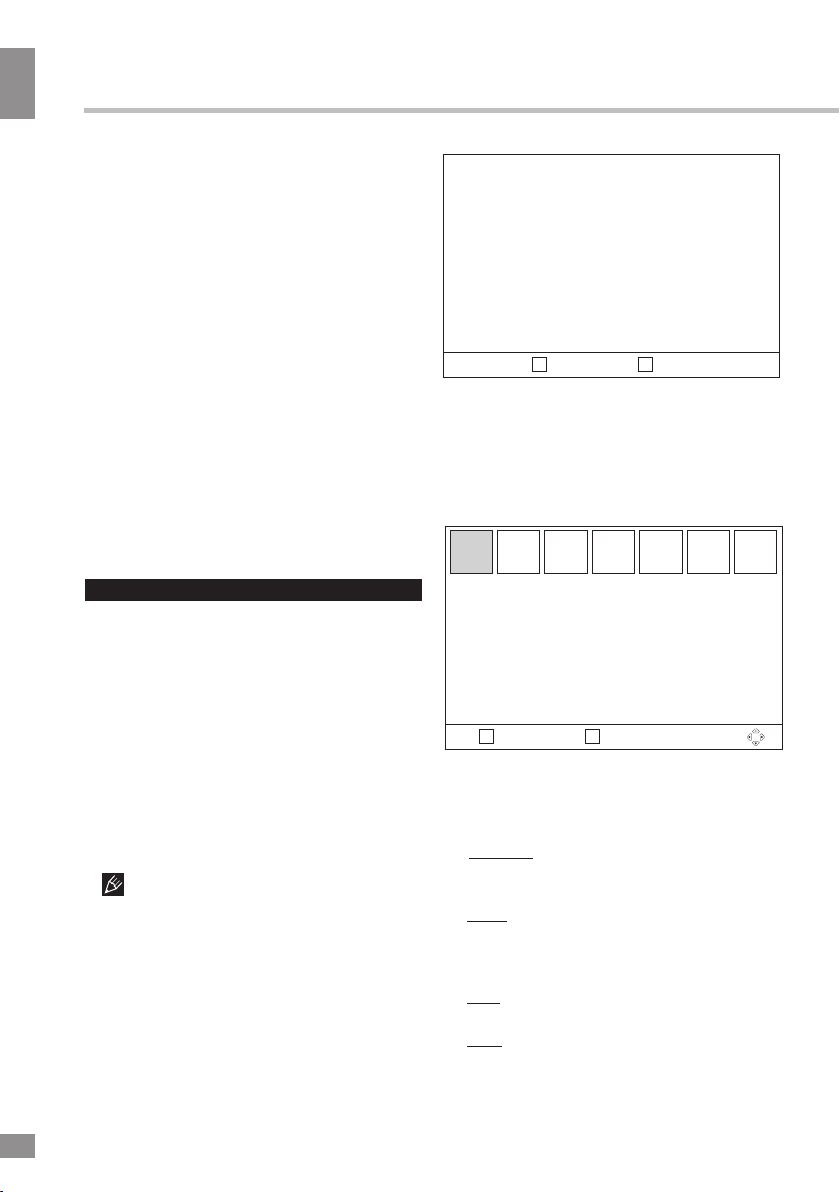
Operation
if this choice is supported by the current
channel.
radio.
channel.
buttons to select previous/next file.
to stop playback.
Operation
SUB
Click this button to select subtitle language,
RADIO
Press this button to switch between TV and
RECALL
Click this button to select the last-viewed
PREV/NEXT
When playing a media file, press these
STOP
When playing a media file, press this button
Installation
OSD Language
Country
Channel Search
EXIT
Return
•
OSD Language: select the language of the
ОК
Confirm
system menu.
•
Country: select your country.
•
Channel Search: press OK to start
automatic channel search.
Program
OSD operation
1. Press MENU button to enter the setting
menu displayed on the screen.
2. Press LEFT/RIGHT cursor buttons on the
RC to select setting page.
3. Press OK but
ton on the RC to go to the
parameter list.
4. Press UP/DOWN cursor buttons on the
RC to select a parameter to adjust.
5. Press LEFT/RIGHT cursor buttons on the
RC to adjust the selected parameter.
6. Press MENU button to return to the
previous menu page. Press EXIT button on the
RC to quit the menu.
Some menu items may be in grey color,
in this case they are not adjustable. Pictures
of OSD menu are for reference only; they may
differ from the real screens.
Installation
When you start the unit for the first time, or
after resetting it to factory defaults, you will see
the Installation menu on the screen.
8
8
Program Edit
EPG
Sort
LCN
EXIT ОК
Return Confirm
•
Program Edit: Enter password
(0000
00) to access the channel editor menu.
Program
You can edit the channel list using the following
functions:
favourite, move,
skip,
lock, delete.
Favourite: Select the program you want to
add to your list of favouites and press the
FAV button.
Move: Select the program that you want to
move — press the Red button to mark the
program — press UP/DOWN to move it up and
down the list and press OK to confirm.
Skip: Select the program you want to skip
and press the Green button to skip it.
Lock: Choose a channel and press the
Yellow button on the RC; The channel will be
locked. You must enter the password
(000000 by default) to unlock it.
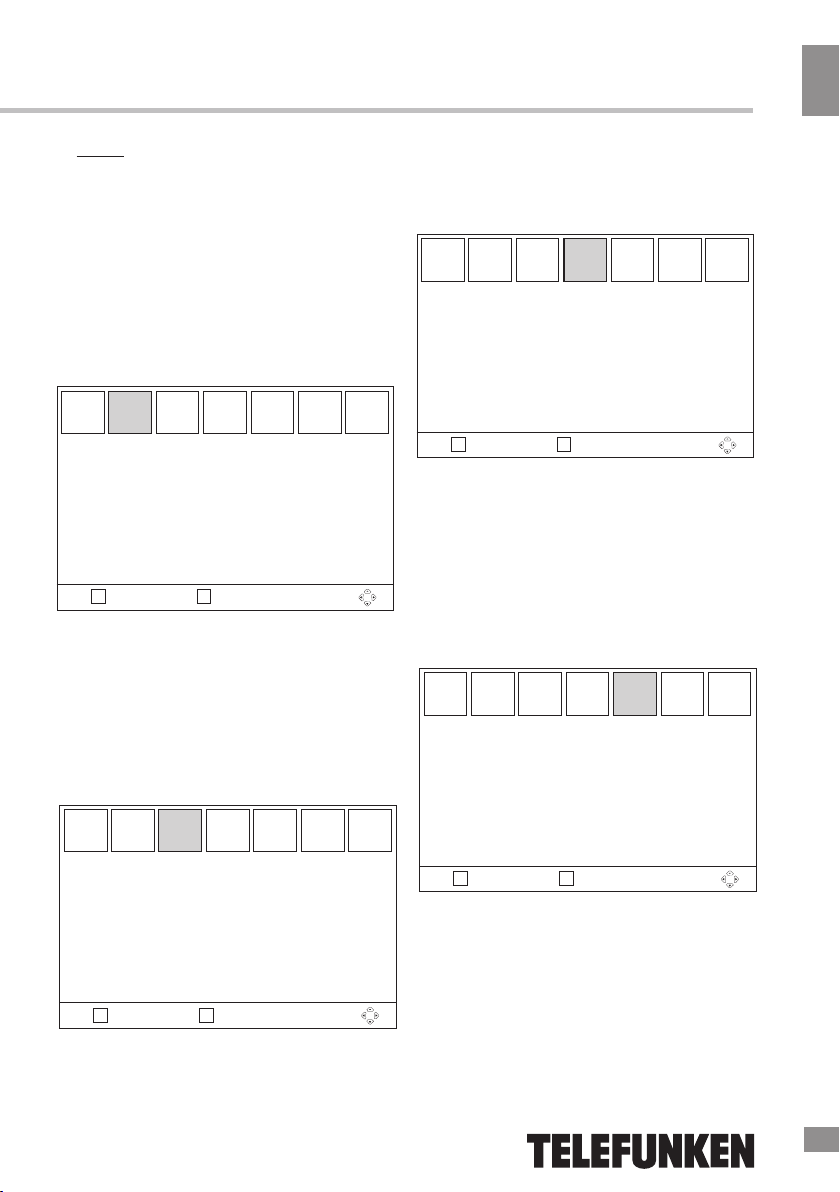
Operation
Delete: Choose a channel and press the
Blue button on the RC; Press OK to confirm.
The channel will be deleted.
• EPG: See «General operations» program
for more details about Electronic Program
Guide.
•
Sort
Adjust the way the channels are sorted.
• LCN
Set logical channel number on/off.
Picture
Picture
Aspect Ratio
Resolution
TV Format
Video Output
EXIT ОК
Return Confirm
•
Aspect Ratio: 4:3 LB/4:3 PS/16:9 FIT/16:9
LB.
• Resolution: 480i/480p/576i/576p/720p/
1080i/1080p/Auto.
•
TV Format: PAL/NTSC/Auto.
•
Video output: select composite (CVBS)
or HDMI output.
Channel Search
•
Antenna Power: select to enable an
external active antenna (if installed).
Time
Time Offset
Country Region
Time Zone
Sleep
EXIT ОК
•
Time Offset: set the GMT time zones
automatically or manually.
•
Country Region: select your region time zone if
Time Offset is set to auto.
•
Time Zone: Input current date if Time Offset is
set to manual.
•
Sleep: select time period after which
the unit will automatically switch to standby mode.
Time
Return Confirm
Option
Option
OSD Language
Subtitle Laguage
Audio Language
Digital Audio
Operation
Return
Channel Search
ОК
Confirm
Auto Seach
Manual Search
Country
Antenna Power
EXIT
•
Auto Search: automatically search for
available channels and save them.
•
Manual Search: manually seach for each
channel and save it.
•
Country: select your country of residence.
EXIT
Return
ОК
Confirm
• OSD language: select the on-screen
menu language.
• Subtitle language: select the subtitle
language.
• Audio language: select the audio track
language if several languages are supported.
• Digital audio output: select the digital
output type (PCM/RAW).
9
9
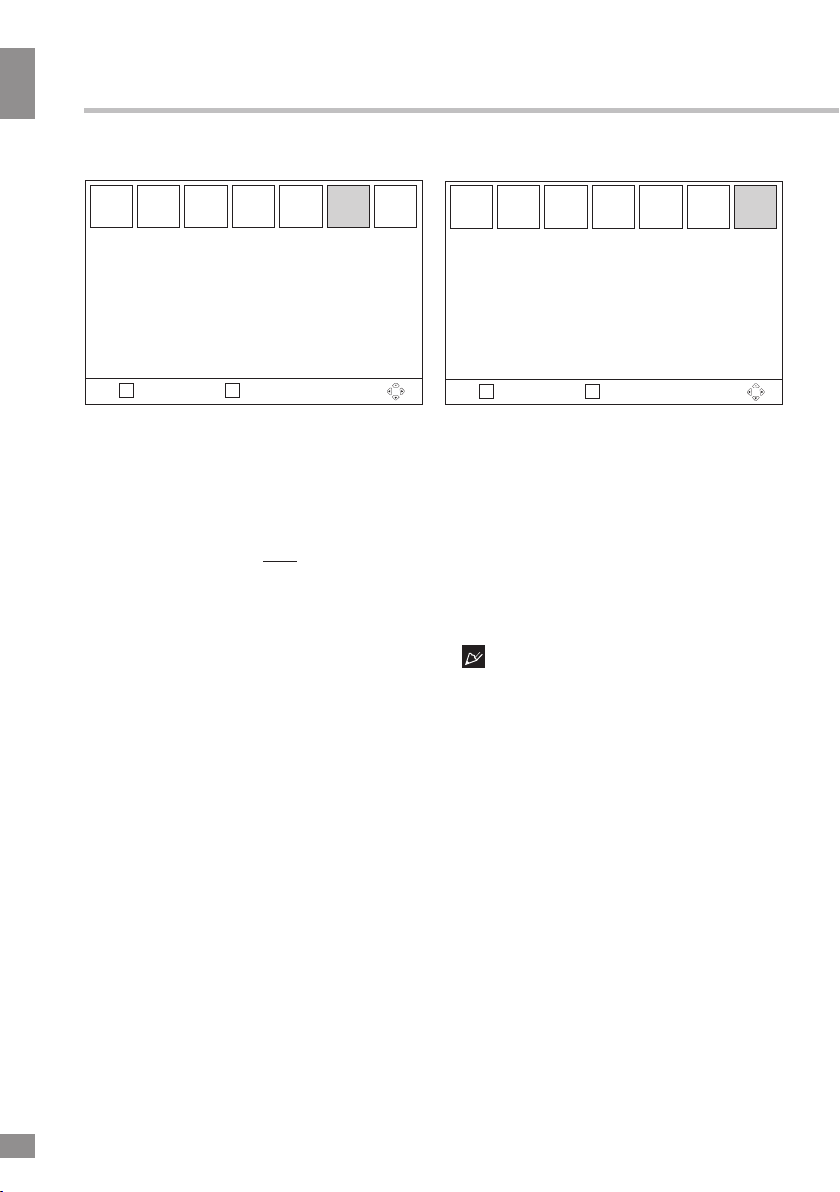
Operation
Operation
System
System
Parental
Guidance
Set Password
Restore Factory Default
Information
Software Update
Game Center
EXIT ОК
Return Confirm
•
Parental Guidance: lock viewing of a
channel (first enter the original password
000000 or your own password).
•
Set password: set or change the
password for the locked channels (enter
the original password 000000 or your
own password). You will then be asked
to enter a new password. Note: if you
forget your password use the master
password 888888.
•
Restore Factory Default: reset all
settings to initial factory values. You will be
asked to enter the password.
•
Information: view model, hardware and
software information.
• Software Update: update the unit's
software from a USB stick. Only for
qualified technicians.
• Game Center:
games.
access to pre-installed
USB
USB
Multimedia
Photo Configure
Movie Configure
PVR Configure
EXIT ОК
Return Confirm
• Multimedia: if a USB storage containing
media files is connected to this unit, press
OK button to show the menu in which you
can select an icon to start playback of
corresponding supported type file (Music/
Photo/Movie/PVR).
•
Photo Configure: adjust slide time,
mode and aspect ratio.
•
Movie Configure: adjust subtitle size,
background and font color.
•
PVR Configure:
(see below).
setting
The screen menu of your unit can be
changed without prior notice and hence differ
from the menu represented in this Manual.
PVR and Timeshift
10
10
