Telefunken TF-DVBT201 User Manual [ru]

MULTIMEDIA PLAYER WITH DVB-T2 RECEIVER/МУЛЬТИМЕДИЙНЫЙ ПЛЕЕР
С DVB-T2 ПРИЕМНИКОМ
TF-DVBT201G
Instruction manual
Руководство по
эксплуатации
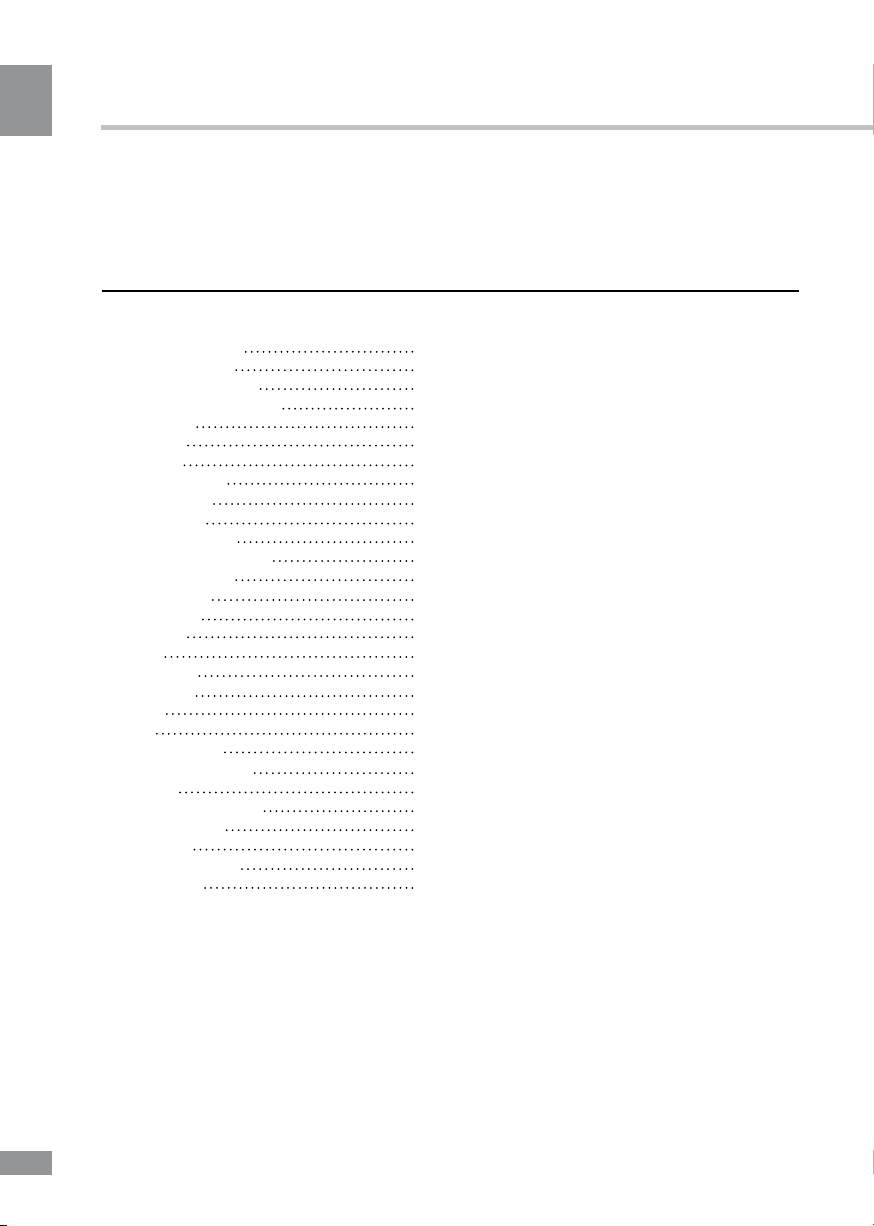
Table of contents
Table of contents
Dear customer!
Thank you for purchasing our product. For safety, it is strongly recommended to read
this manual carefully before connecting, operating and/or adjusting the product and keep
the manual for reference in the future.
Table of contents
Before you start
Important safeguards
Utilization of the product
Connection
Connection
Operation
Control elements
Front panel
Rear panel
Remote controller
Changing the battery
General operation
OSD operation
Installation
Channel
Time
TV setting
Language
Other
USB
USB information
Scheduled recording
Time Shift
General information
Troubleshooting
Accessories
Supported formats
Specifications
2
3
3
3
4
4
5
5
5
5
6
6
7
8
8
9
9
9
10
10
10
11
11
11
12
12
12
13
14
2
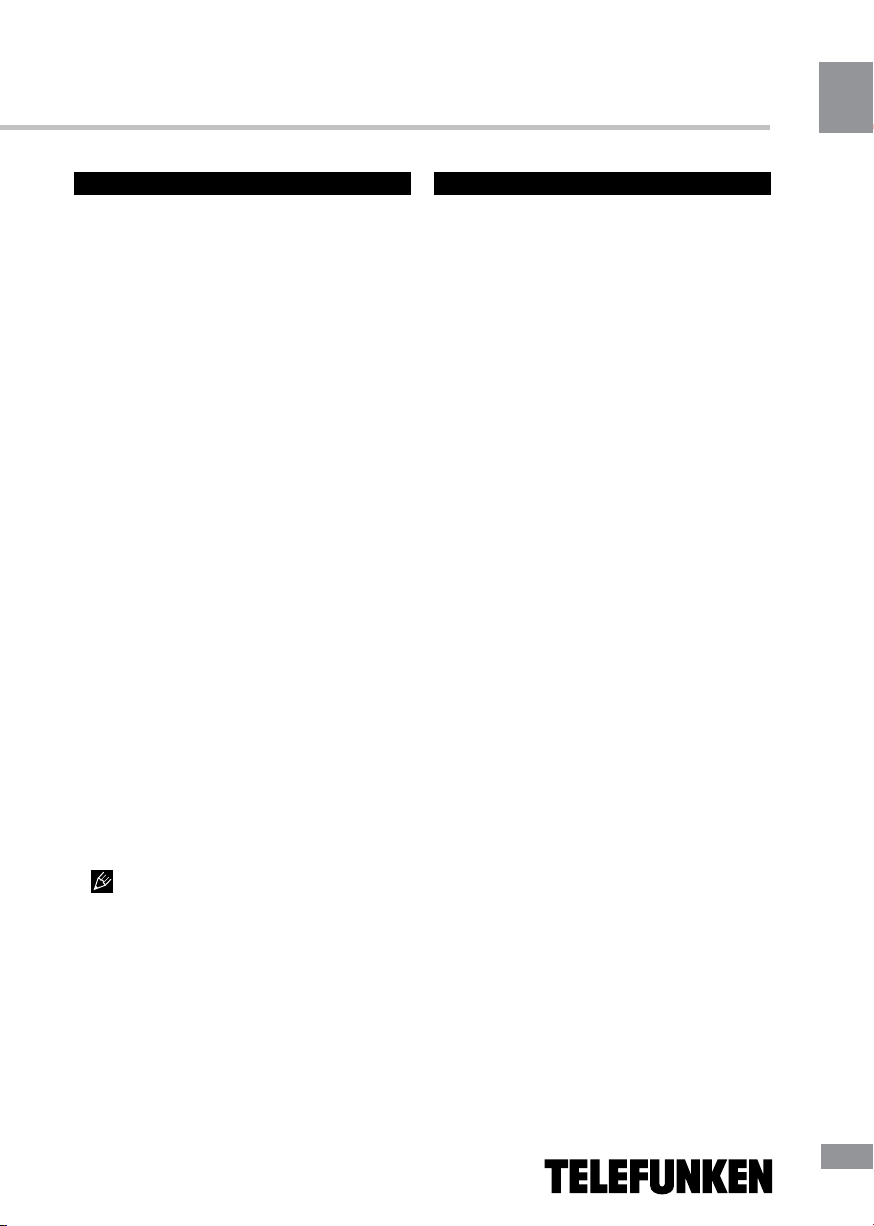
Table of contents
Before you start
Important safeguards
• To prevent risk of fire or electric shock,
avoid merging the unit into the water or under
conditions of high humidity.
• Switch off the device from the socket, if
you’re not going to use it for a long time.
• Do not place objects on the device.
• Place the unit in a dry and ventilated area.
Eliminate proximity to heaters, do not expose
to sunlight, mechanical vibration, humidity and
dusty environment.
• It is possible to use a small amount of
neutral detergent to clean the device.
• Never use abrasive materials or organic
substances (alcohol, gasoline, etc.) to clean
the device.
• For repair and maintrnance contact only
authorized service centers.
• Before connecting the device to the mains,
please make sure the network cable can be
easily disabled at any time.
• Unplug from the mains and from the cable
television antenna, unless you intend to use it
for a long time, or before a thunderstorm. Do
not touch the unit, power cord and antenna
cable during a thunderstorm!
• Before you turn on the device, please
check the reliability of its connection to the
power supply and other devices.
• This unit can not receive television signals
during the movement of the vehicle.
• After prolonged exposure to cold, before
turning on leave the device for 1 hour at a
room temperature.
Utilization of the product
If you want to dispose this product, do not
mix it with general household waste. There is a
separate collection system for used electronic
products in accordance with legislation that
requires proper treatment, recovery and
recycling.
Please contact your local authorities for
the correct method of disposal. By doing so,
you will ensure that your disposed product
undergoes the necessary treatment, recovery
and recycling and thus prevent potential
negative effects on the environment and
human health.
Before using this product, carefully read
the manual. After you read, save it for future
use. If necessary, contact your local dealer for
service.
All the illustrations in this manual are
schematic images, which may differ from
actual objects.
3
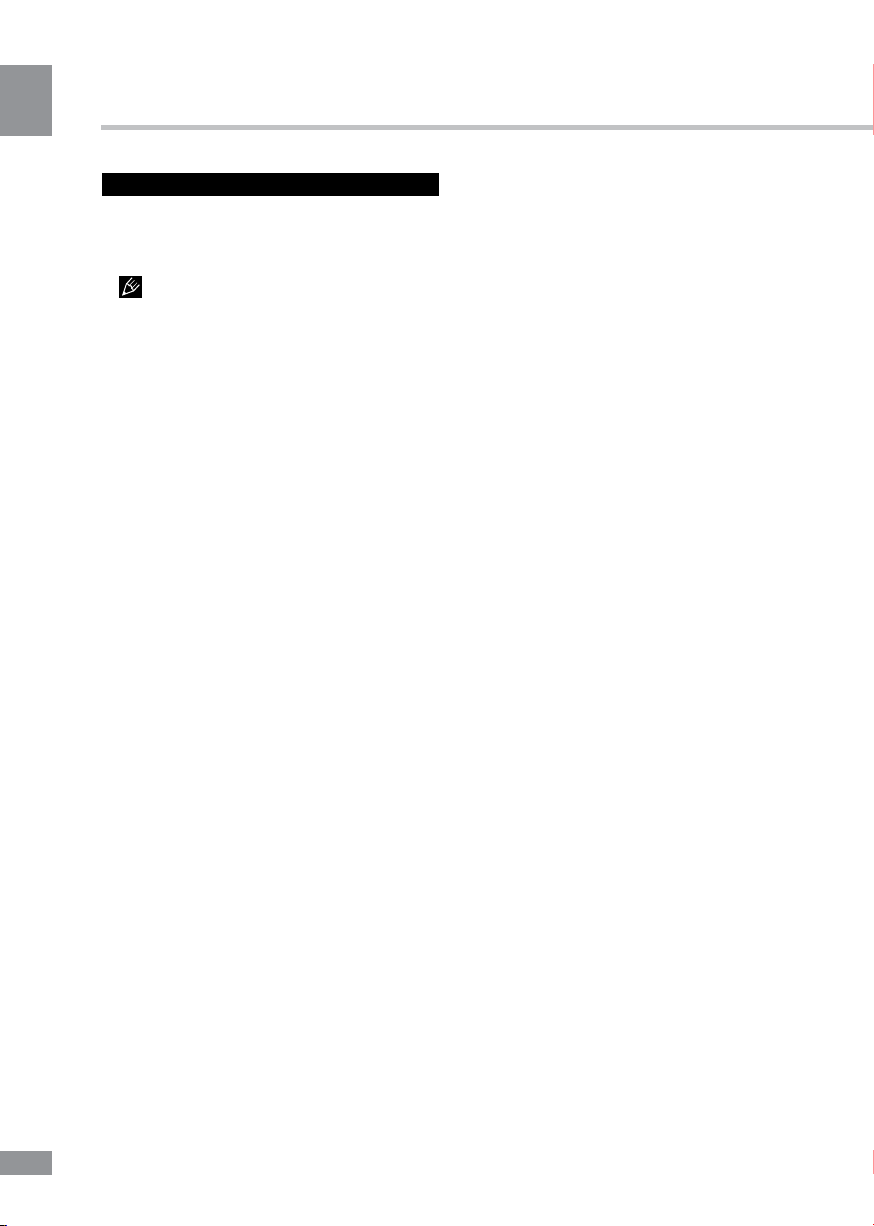
Table of contents
Connection
Connection
Antenna input
• Connect an external DVB-T antenna
(cable) connector to the antenna RF IN.
The signal in the block cable antenna
can fail to contain DVB-T/T2 signal due to the
carrier frequency altered by the cable network
operator.
RF LOOP output
• Connect the output RF LOOP jack to TV's
antenna input using a special adapter (not
included) for supplying an analog TV signal.
HDMI-out
• If your TV has an HDMI video output,
connect it to an HDMI output of this unit using
a special HDMI cable (not included).
Coaxial output
• Connect the coaxial digital audio output to
the input of an amplifier to transmit the audio
signal to the amplifier using a special coaxial
cable (not included).
Stereo audio output
• Connect the left (white) and right (red)
terminal of the stereo audio output to the
corresponding audio inputs on your TV using
the supplied RCA-type cable.
Composite video (CVBS) output
• Connect the yellow video output to the
composite video input on your TV using
the included RCA cable for transmitting the
composite video signal.
Component video output
• Connect the component video output to
component video input on your TV using a
special cable (not supplied) to send component
video signal.
4
4
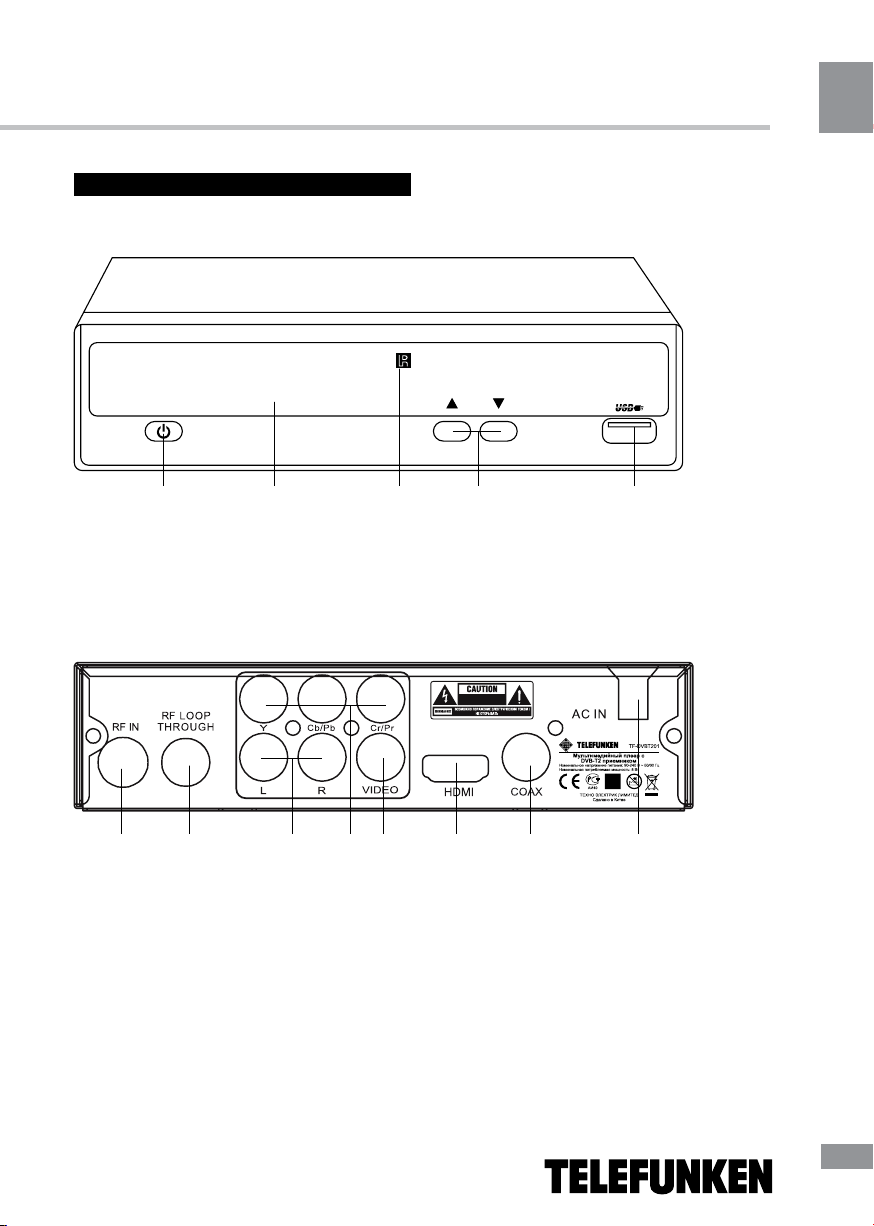
Table of contents
Controllers
Front panel
1 2 3 4 5
1. POWER button
2. Display
3. IR sensor
4. UP/DOWN buttons
5. USB port
Rear panel
Operation
6 7 8 9 10
6. Antenna input
7. Antenna output
8. L/R stereo audio output
9. Component video output
10. Composite video output
11. HDMI output
12. Coaxial output Video output
13. AC in
11
12 13
5
5
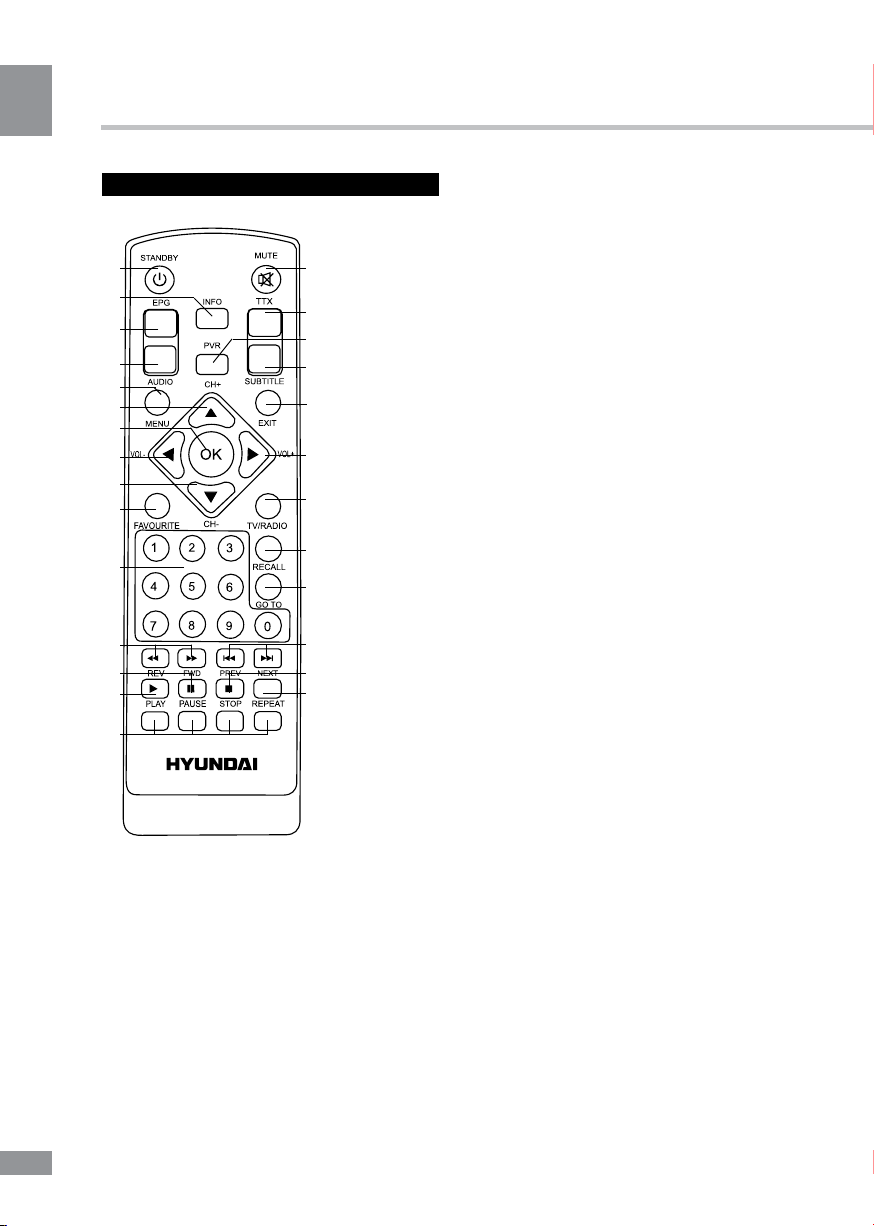
Table of contents
Operation
Remote controller
1
2
3
4
5
6
7
8
9
10
11
12
13
14
15
1. STANDBY button
2. INFO button
3. EPG button
4. AUDIO button
5. MENU button
6. CH+ button/UP cursor button
7. ОК button
8. VOL- button/LEFT cursor button
9. CH- button/DOWN cursor button
10. FAVOURITE button
11. Number buttons
16
17
18
19
20
21
22
23
24
25
26
27
12. REV/FWD buttons
13. PAUSE button
14. PLAY button
15. Red/Green/Yellow/Cyan buttons
16. MUTE button
17. TTX button
18. PVR button
19. SUBTITLE button
20. EXIT button
21. VOL+ button/RIGHT cursor buttons
22. TV/RADIO button
23. RECALL button
24. GOTO button
25. PREV/NEXT buttons
26. STOP button
27. REPEAT button
Changing the battery
1. Remove the battery compartment cover
on the back of the RC.
2. Insert two AAA batteries into the battery
compartment making sure that the correct
polarity is observed.
3. Install the cover back.
• The RC should be pointed at remote
sensor within 8 meters and within 30 degrees
at the left or the right side.
• Take the battery out of the RC if it is not
used for a long time.
• Do not mix new and used batteries or
different types of batteries. Weak batteries can
leak and severely damage the RC.
• Do not expose the RC to shock, liquids,
and do not place it in an area with high
humidity.
6
6
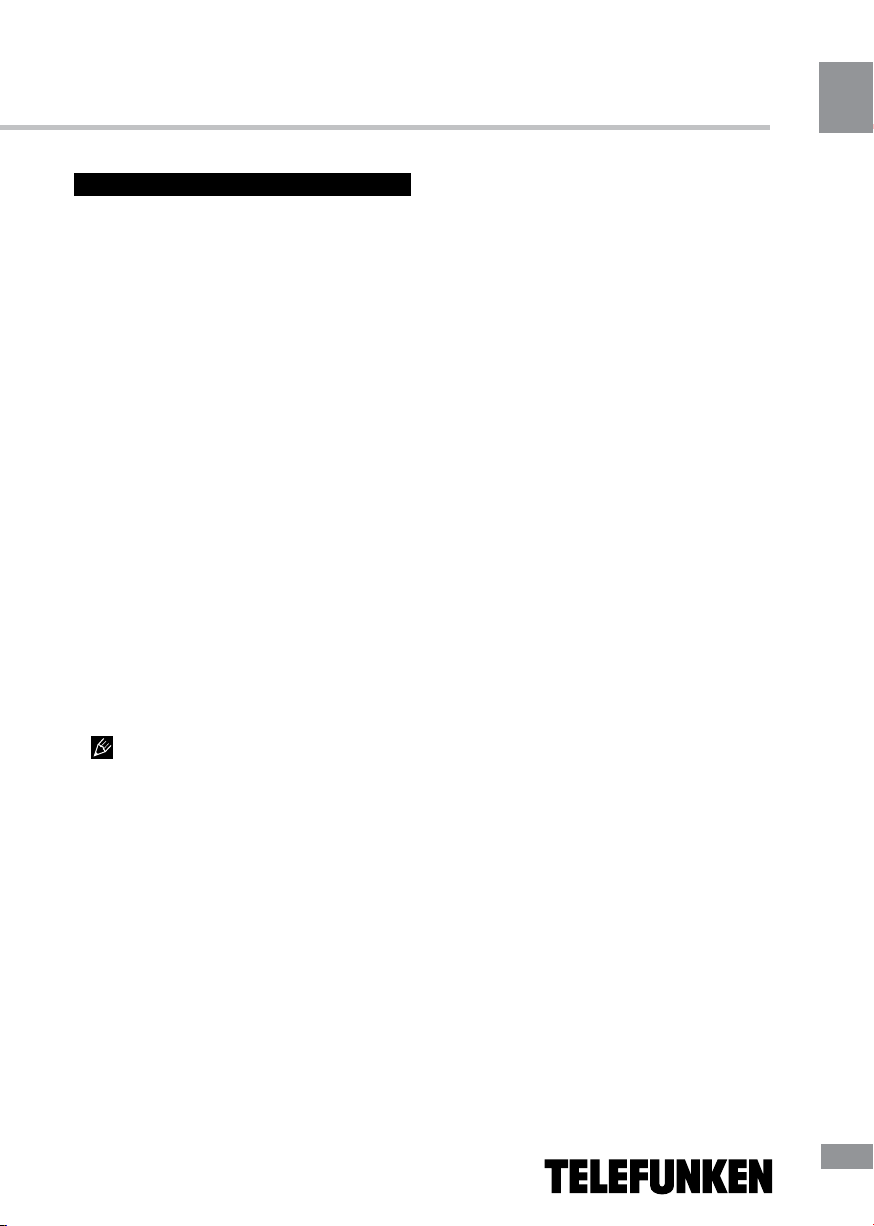
Table of contents
Operation
General operations
STANDBY
When this unit is connected to the mains,
it goes into operation mode. When the unit is
running, press STANDBY button to turn the
device into sleep mode. In sleep mode, press
STANDBY button on the remote or press and
hold this button on the panel to turn the device
from sleep mode.
INFO
When viewing a TV channel, press this
button to display/hide the menu pages
containing various information about the current
channel (frequency, reception level etc.).
EPG
Press EPG button to display the menu of
the electronic TV guide (Electronic Program
Guide), which displays the schedule of
programs for a certain period of time for each
available channel. Using this function, you can
easily find programs you are interested in. Use
UP/DOWN cursor buttons to select the desired
TV program. Click OK button. This will display
more detailed information on the TV program.
Use LEFT/RIGHT cursor buttons to switch
pages of the interactive program guide.
EPG-information cannot work if the
service is not provided by operator.
AUDIO
Press AUDIO to select the audio language
or audio channel, if this choice is supported by
the current channel.
CH+/CH-
Press these buttons to select the previous or
next channel.
Cursor
Press these buttons to navigate through the
various menus.
OK
Press this button to confirm the selection
options in the menu.
VOL-/VOL+
Press these buttons to adjust the sound
volume level.
FAVOURITE
Click this button to display a list of your
favorite programs. Use LEFT/RIGHT cursor
buttons, select a category of programs, use
UP/DOWN cursor buttons to select the desired
program and press OK to view it.
The number buttons
Press number buttons to enter the channel
number you want or other numbers (such as
passwords, play time, etc.).
REV/FWD
When playing a media file, press these
buttons for fast forward or backward playback.
PAUSE
When playing a media file, press this button
to set the playback to pause.
PLAY
Click this button to start playing a media file.
Red/Green/Yellow/Cyan buttons
Press the colored buttons to perform various
operations in the edit menu of channels,
teletext recording.
MUTE
Press this button to enable/disable the sound.
TTX
Press this button to enable or disable the
Teletext (Teletext is not supported by some TV
channels).
PVR
When a USB drive is connected to this unit,
while watching TV channels press PVR to
start recording video from the channel to USB.
7
7
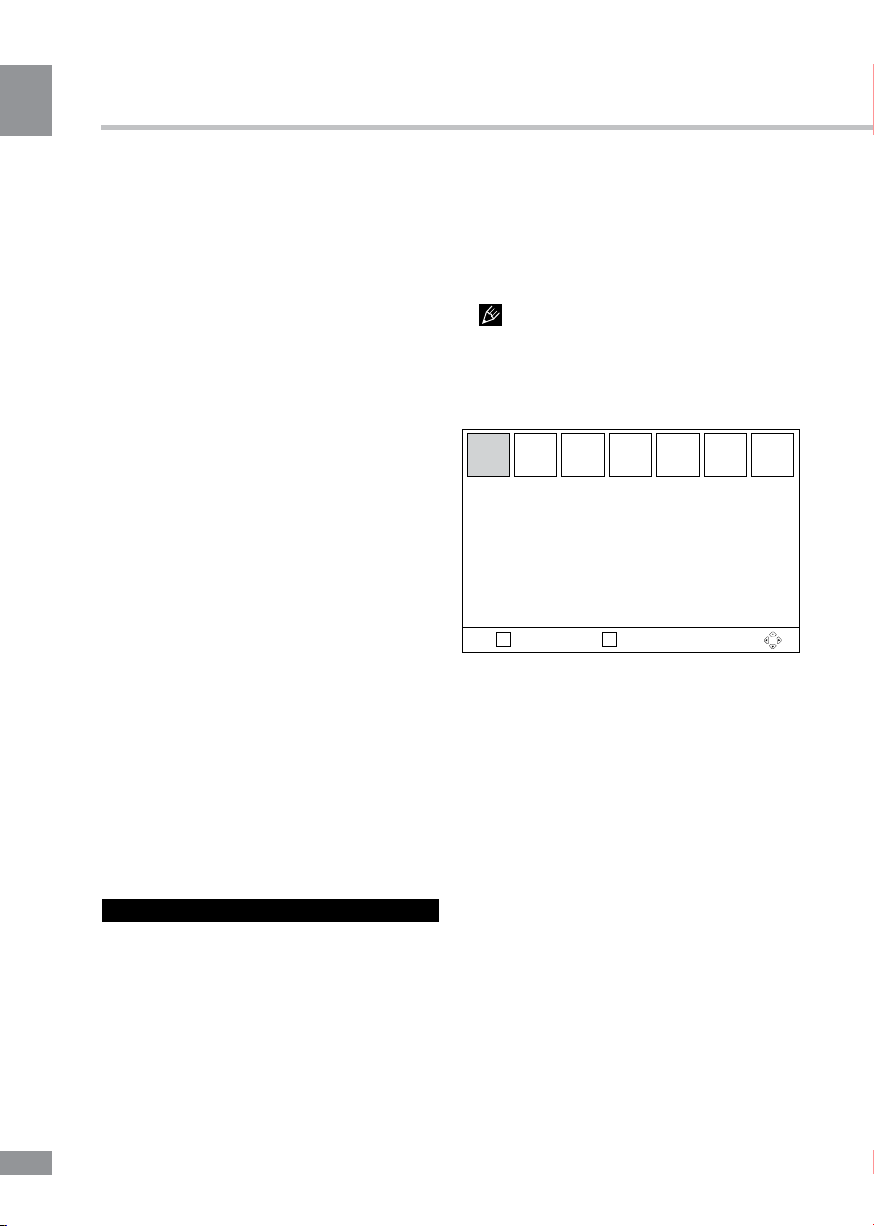
Table of contents
Operation
Press STOP button to stop recording.
SUBTITLE
Click this button to select subtitle language,
if this choice is supported by the current
channel.
TV/RADIO
Press this button to switch between TV and
radio.
RECALL
Click this button to select the last-viewed
channel.
GOTO
During playback of audio or video file, press
this button to open the window in which with
the help of number buttons you can input the
file playback time to start playback from. After
entering the time, press OK button to confirm.
PREV/NEXT
When playing a media file, press these
buttons to select previous/next file.
STOP
When playing a media file, press this button
to stop playback.
REPEAT
When playing a media file, press this button
to select the repeat mode: Repeat a single file,
folder repeat, repeat all the content, cancel
repeat (repeat modes available may vary
depending on different types of files).
OSD operation
1. Press MENU button to enter the setting
menu displayed on the screen.
2. Press LEFT/RIGHT cursor buttons on the
RC to select setting page.
3. Press OK button on the RC to go to the
parameter list.
4. Press UP/DOWN cursor buttons on the
RC to select a parameter to adjust.
5. Press LEFT/RIGHT cursor buttons on the
RC to adjust the selected parameter.
6. Press MENU button to return to the
previous menu page. Press EXIT button on the
RC to quit the menu.
Some menu items may be in grey color,
in this case they are not adjustable. Pictures
of OSD menu are for reference only; they may
differ from the real screens.
Installation
Antenna settings
Country setting
Tuner System
Auto search
Manual search
EXIT ОК
Return Confirm
• Antenna settings: to get a stable and
quality signal when you use an antenna without
built-in amplifier, set this option to On. When
using cable TV or an antenna with built-in
amplifier set this option to On.
• Country setting: select your country.
• Tuner System: T/T2/T+T2
• Auto search: press OK button to start
automatic search and saving of all available
channels. Press MENU or EXIT button to quit
search.
• Manual search: Press OK button to enter
the manual search menu. Press LEFT/RIGHT
cursor buttons to select the channel frequency.
Press OK button to start search of the new
channel. When the new channel is ready, it will
be addded to the channel list.
Installation
8
8
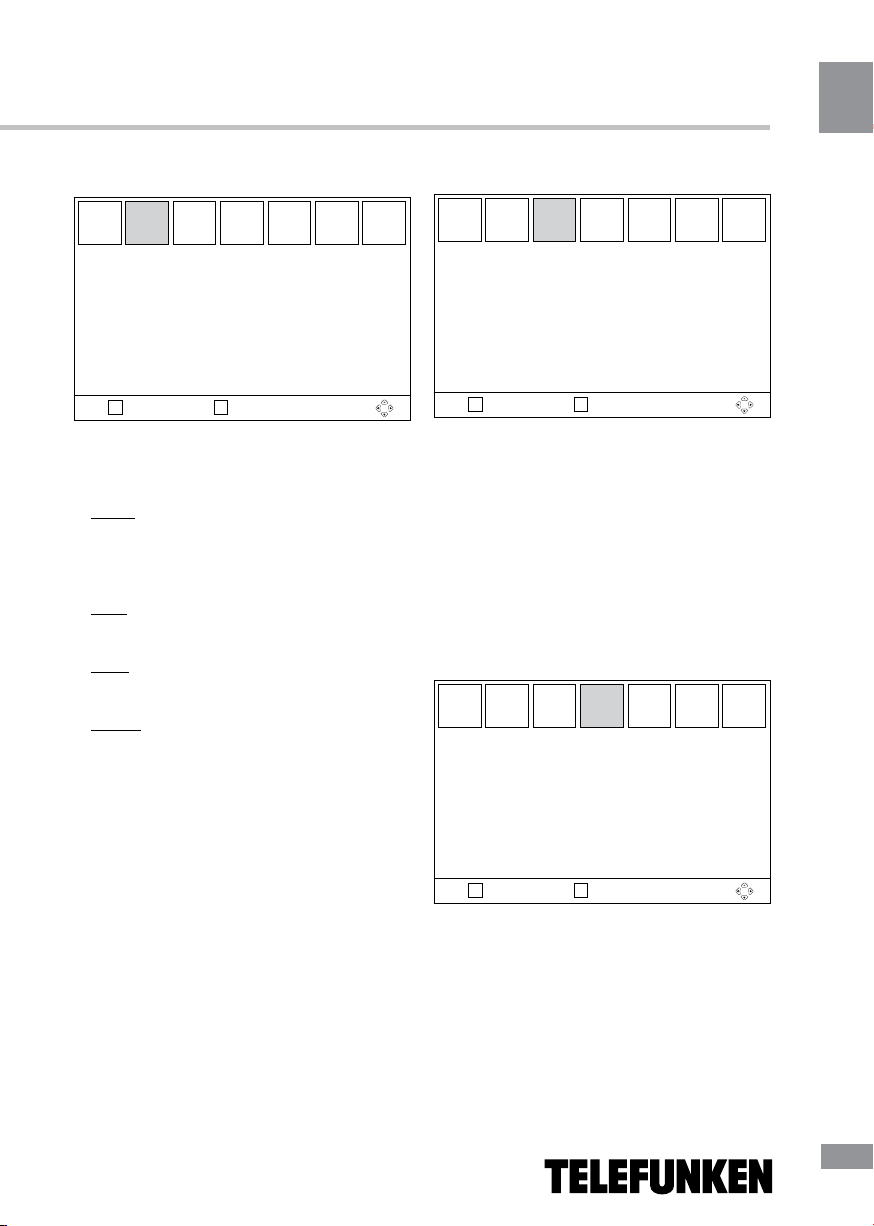
Table of contents
Operation
Channel
Channel
TV channel editor
Radio channel editor
EPG
LCN
EXIT ОК
Return Confirm
• TV channel editor: Enter password
(0000) to access the channel editor menu.
You can edit the channel list using the
following functions: move, lock, delete.
Move: Choose a program and press the red
button on the RC; The program will be marked
as moved. Choose a new slot for this program
and press OK. The program will be moved to a
bew position.
Skip: Choose a chanel and press the green
button on the RC; The channel will be marked
and skipped while browsing through channels.
Lock: Choose a channel and press the
yellow button on the RC; The channel will be
locked.
Delete: Choose a channel and press the
blue button on the RC; The channel will be
deleted.
• Radio channel editor:
The radio channels are edited in the same
manner.
• EPG: See «General operations» program
for more details about Electronic Program
Guide.
• LCN
Set logical channel number on/off.
Time
GMT usage
Time zone
Date setting
Time setting
Sleep timer
Summer time
Adv. Timer
EXIT ОК
• GMT usage: set the GMT time zones
automatically or manually.
• Time Zone: select your region time zone if
GMT usage is turned off.
• Date setting: Input current date if GMT
usage is turned off.
• Time setting: Adjust time settings if GMT
usage is turned off.
• Sleep timer: select time period after which
the unit will automatically switch to sleep mode.
• Summer time: On/Off.
Time
Return Confirm
TV setting
TV format
TV system
Video out
TV resolution
Menu transparency
Banner display time
EXIT ОК
Return Confirm
• TV format: 4:3 LB/4:3 PS/16:9 FIT/16:9
LB.
• TV system: select color system PAL/
NTSC/Auto.
• Video output: select component (YPbPr),
SCART or composite (CVBS) video output
mode.
• TV resolution: 480i/480p/576i/576p/
TV setting
9
9
