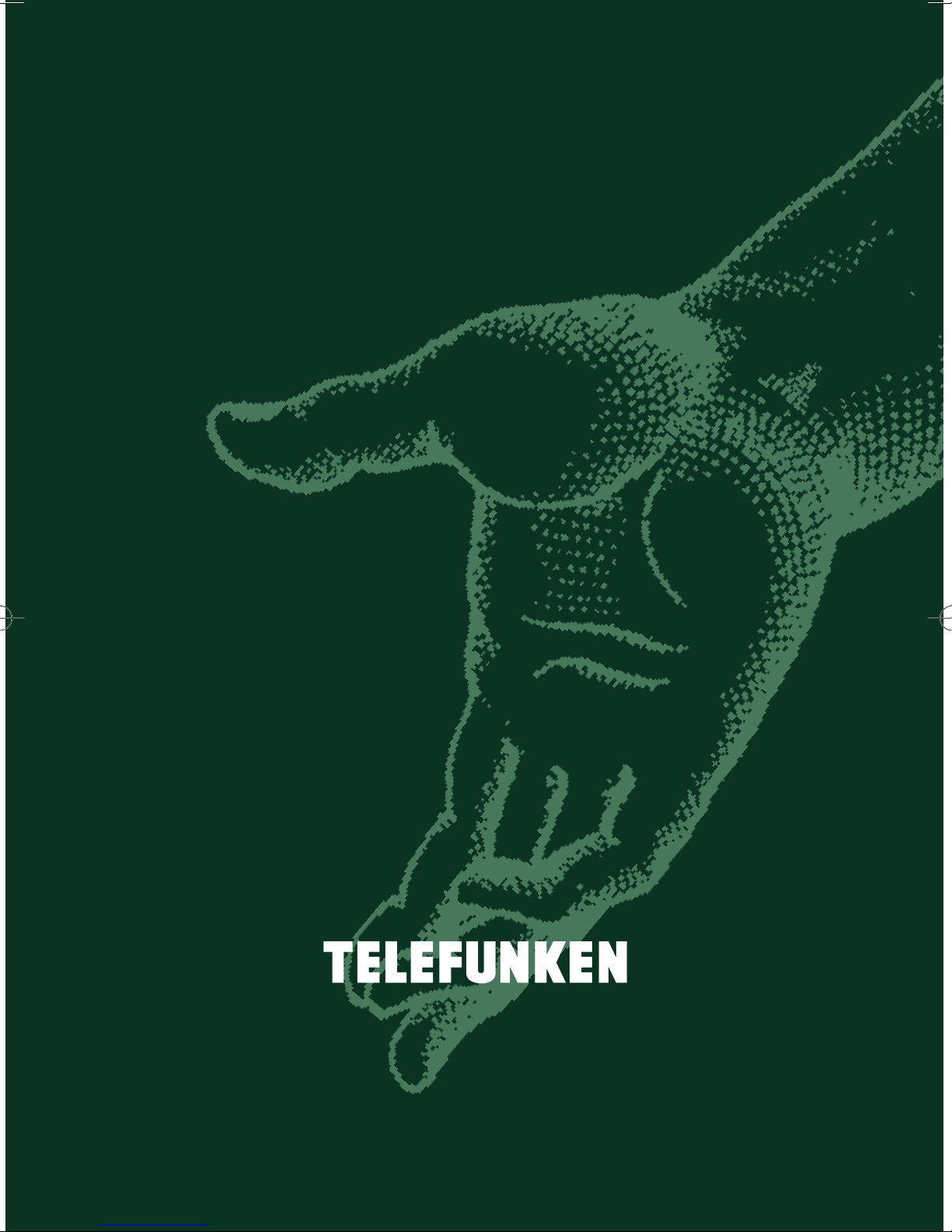
Manuel
d’utilisation•
User
manual.
Manuel
d’utilisation•
• S 590 NIC •
User
manual.
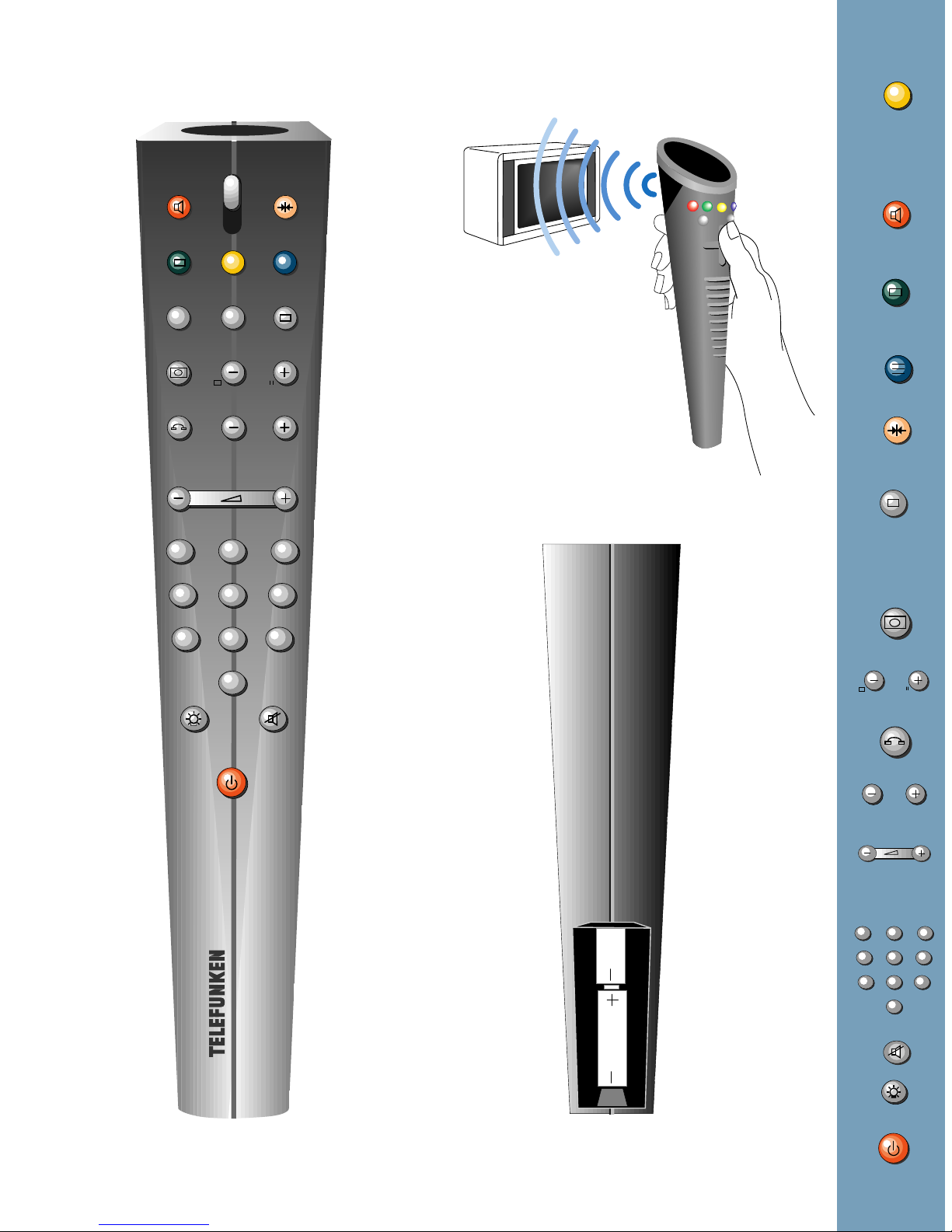
TV
P.
C
A
VCR
P.
B
CD
<< > >>
ZOOM
0
SP/LP
A - Z
PR
1
4
56
AV
0
-/--
E
Z - A
987
_
_
_
TV
32
A
B
D
E
TV
>>
0
ZOOM
AV
RC 1360
LR 06 - AA LR 06 - A
2 x LR06 (AA) - 1,5 V
A - Z
1
4
SP/LP
PR
56
AV
0
-/--
AV
Z - A
32
987
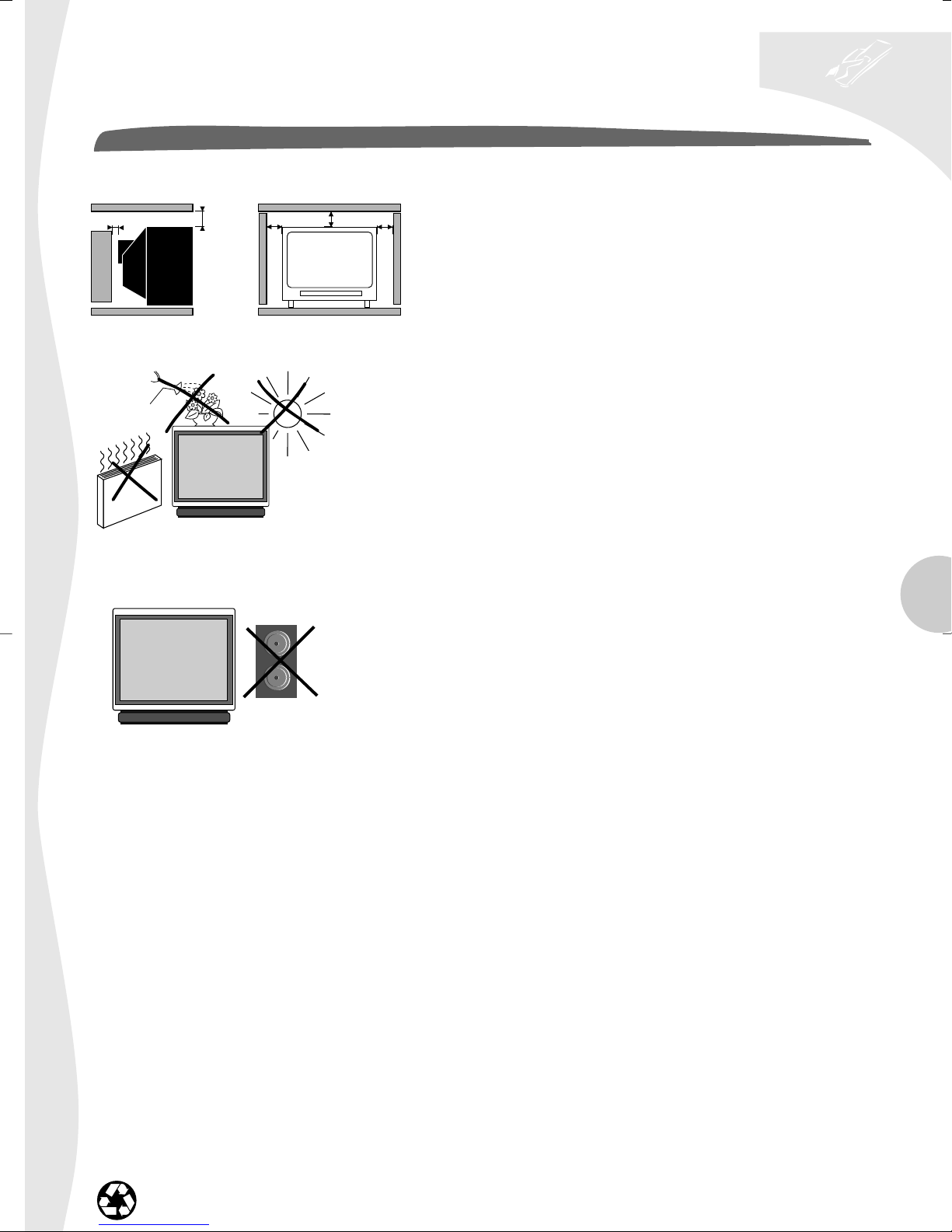
television set
safety precautions
SAFE USE OF THE EQUIPMENT
1. TO TURN ON
5 cm
LEAVE ROOM FOR VENTILATION
AVOID HEAT, WATER, DIRECT
SUNLIGHT.
10 cm
10 cm
10 cm
10 cm
To ensure your personal safety and the efficient operation of your
equipment, please follow the advice given below :
Télévision sets need ventilation to avoid overheating which can
cause damage to the components. The ventilation slots at the
back of the set should not be covered up by curtains, small covers,
newspapers, etc… There must be enough room in built-in cabinets
to allow for the cooling air to circulate. The set should not be
placed directly next to heating.
This appliance is designed for use in dry areas. If occasionally you
should whish to operate it outdoors (for example, on the balcony
or veranda), you must insure that it is protected against all forms
of moisture (dew, rain, splashed water).
A cold set may be switched on in a warm room only after any
condensation which may happen to be on the screen has
evaporated. Never remove the cabinet back. Have your aerial
installed by an authorised dealer or service technician.
In the evenings, after the TV programmes, or in case of a
prolonged absence, it is recommended that the appliance be
switched off using the main power switch. Remove the power
plug from the wall outlet under the following conditions :
1. During a thunderstorm. It is also recommended that you
GB
disconnect the aerial plug.
2. If you find a burning smell or smoke emerging from the set.
Additional information :
Your TV set is adequately shielded to prevent emission of X-rays.
Do not place audio loudspeakers
near to television. The magnets
in the speakers could cause
patches of colour to appear
on the screen.
Work by non-qualified technicians, modification of the high
voltage setting or the replacement of the tube with a model that
does not comply with the manufacturer’s specifications may lead
to a considerable increase in X-ray radiation.
A set changed in any of the above ways no longer satisfies the
initial specifications and should not be put back into service.
2. CARE OF THE EQUIPMENT
The screen should be cleaned with liquid glass cleaner.
• Never use abrasive cleaners.
• To clean the front and the cabinet of your equipment use a soft cloth dipped in mild detergent. The use of
strong solvents such as white spirits or alcohol based products could damage your equipment.
• Clean the vents on the rear panel of your set regularly.
3. DEMAGNETISATION
The earth’s magnetic field may have an effect on your television by causing patches of colour to appear on the
screen. If this happens :
• Switch off the television with the on-off button ;
• Wait a few minutes and then press again to switch on.
This allows the screen to be demagnetised automatically. If patches of colour are still visible repeat the procedure.
The pages of this publication are printed on recycled paper.
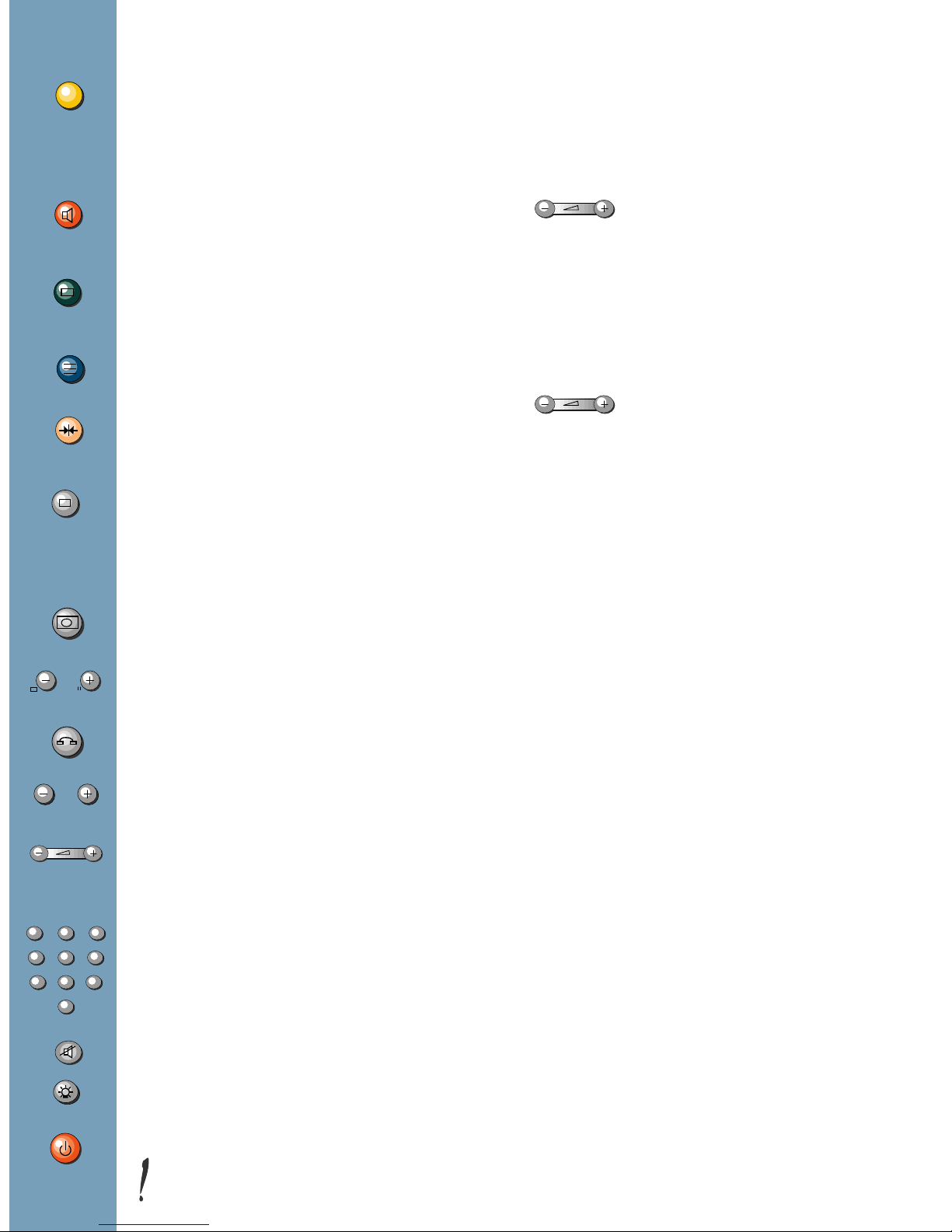
remote control
functions
remote control
using
P.
C
PROGRAMME
Set-up - Preferences Browse - Clock - Lock Tuning - AV1 - AV2 - AV3.
When a red, green or yellow button is pressed for the first
time, the contents of the menu are displayed at the top of
the screen and the menu of the function selected is
displayed at the bottom of the screen.
A horizontal movement in the menus
A
SOUND
Loudspeakers - Sound settings - Headphone - AV
(Audiovisual).
- The selected function is displayed in the same colour as
selects the required function on the contents
line if it has not been already selected.
the button pressed (red, green, yellow).
PICTURE
B
Picture - Format.
- The line selected in the menus is displayed in characters
two times as high and in the same colour.
Press the coloured button repeatedly to move down
D
TELETEXT / TOPTEXT / FASTEXT
through the menus selecting different lines.
Make any adjustments.
PERSONAL ADJUSTMENTS
E
TV
and scrolling back through the menus.
Changes are saved when you quit the menus.
TO REMOVE THE MENU DISPLAY
>>
or to display programme information, the type of sound
transmission (MONO, STEREO or DUAL), the programme
name and number, and the time, if the programme has
teletext.
contents
A - Z
1
4
0
ZOOM
SP/LP
PR
56
AV
0
-/--
AV
PICTURE FREEZE
ZOOM FUNCTION
TO CALL UP PREVIOUSLY VIEWED PROGRAMME
TO CALL UP ALL PROGRAMMES IN TURN
VOLUME
- Horizontal movement in the menus
- –/+ adjustments of other functions.
Z - A
32
Keys 1 to 0 are used to :
- Select the programmes (from 1 to 99)
- Enter the channels numbers
987
- The 0 key is used to call AV inputs 1, 2 and 3.
MUTE
TO LIGT UP THE REMOTE CONTROL BUTTONS
CONNECTIONS AND COMMANDS 5
AUTO-PROGRAMMING 6/7/8
Switching on - Automatic search of stations Programme organiser - New region
INSTALLATION 8/9
Volume limitation - Menu language Programme number display - Time reference Preferences
PICTURE ADJUSTMENTS 10/11
Picture - Light sensor - Format
SOUND ADJUSTMENTS 11/12
Loudspeakers - Headphone - AV
DAY TO DAY OPERATION 13/14
Switching on/Selecting programmes - Browse
OTHER FUNCTIONS - EXTRAS 15/18
Clock - Child lock - Lock
CONNECTIONS 19/21
Units connected - Calling up audiovisual programmes
TELETEXT 22/24
Calling up Teletext - Options - Alarm - How to select Subtitles - New flash
STAND-BY
To operate your television set by remote control, the
selector switch TV/VCR must be on TV position.
MANUAL PROGRAMMING 25/26
Norm - Decoder - Channel/Cable - Programme Fine Tuning - Station name - Store/Erase
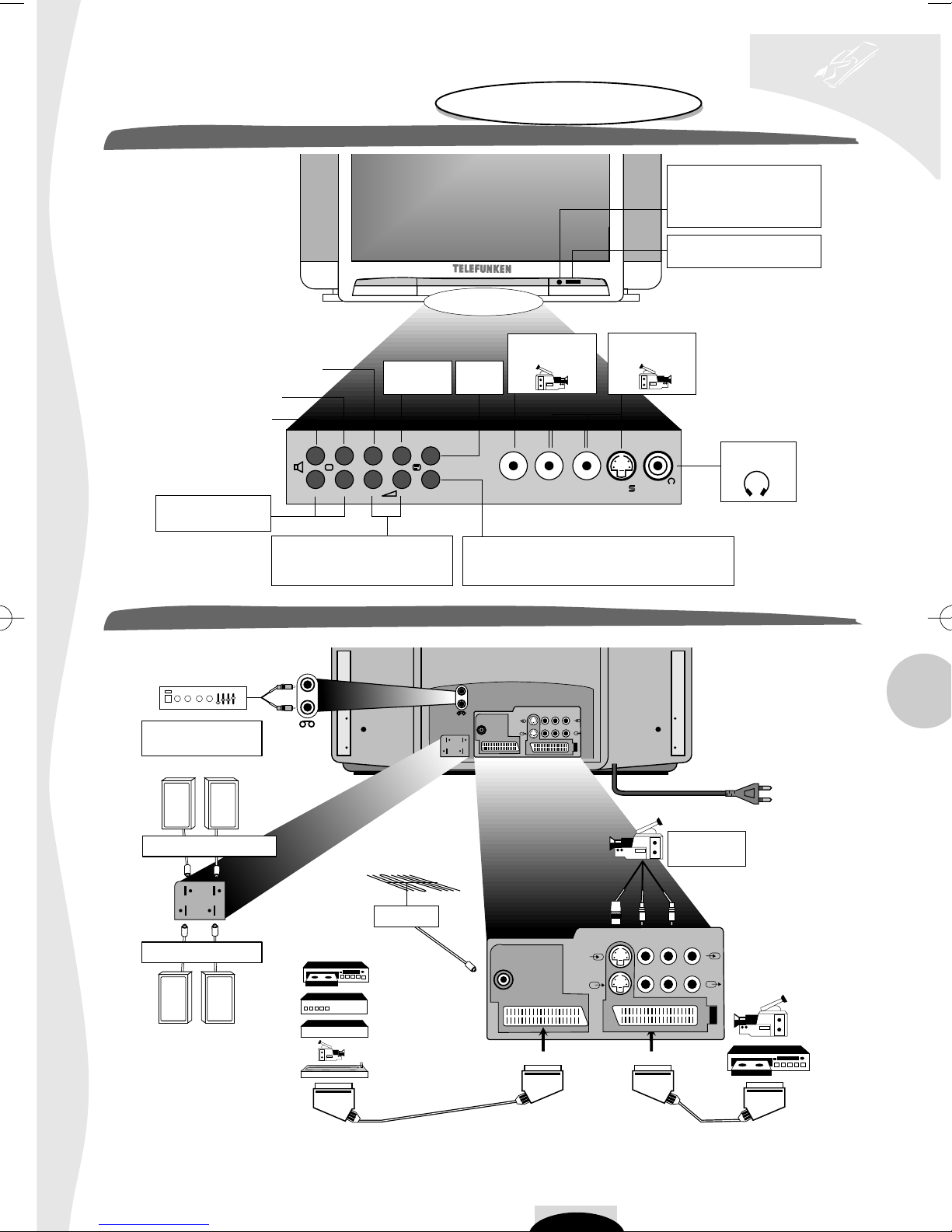
television set
connections and commands
For further details,
see page 19.
FRONT CONTROLS
Press the center of
the panel to open.
On/Standby light :
Grenn = On
Red = Standby
On/Off switch
PROGRAMME (yellow key)
PICTURE (green key)
SOUND (red key)
Programme
Selection
CONNECTIONS
HiFi
Amplifier
Audiovisual
PAV
- P + - +
Volume adjustments
and horizontal cursor
movement in menus.
(OUT L)
(OUT R)
INSTALL
Socket VIDEO
and audio
Socket S-VIDEO
and audio
Display
VIDEO L AUDIO R VIDEO VHS
Press briefly to restart automatic
channel setting to reinstall in the event a change
in transmitter or in a new area installation.
(OUT L)
(OUT R)
Ψ 75
S-Video Video Audio
AV 2
AV 1
(IN)
(OUT)
Headphone
socket
GB
Surround loudspeakers
Main loudspeakers
Aerial*
Video recorder
and/or
Decoder
and/or
Satellite receiver
or
Camcorder
or
PC or video
games console
AV 1
Ψ 75
S-Video Video Audio
AV 2
5
VHS or S-VHS
Camcorder
(IN)
(OUT)
Camcorder
or
VHS or S-VHS
Video recorder
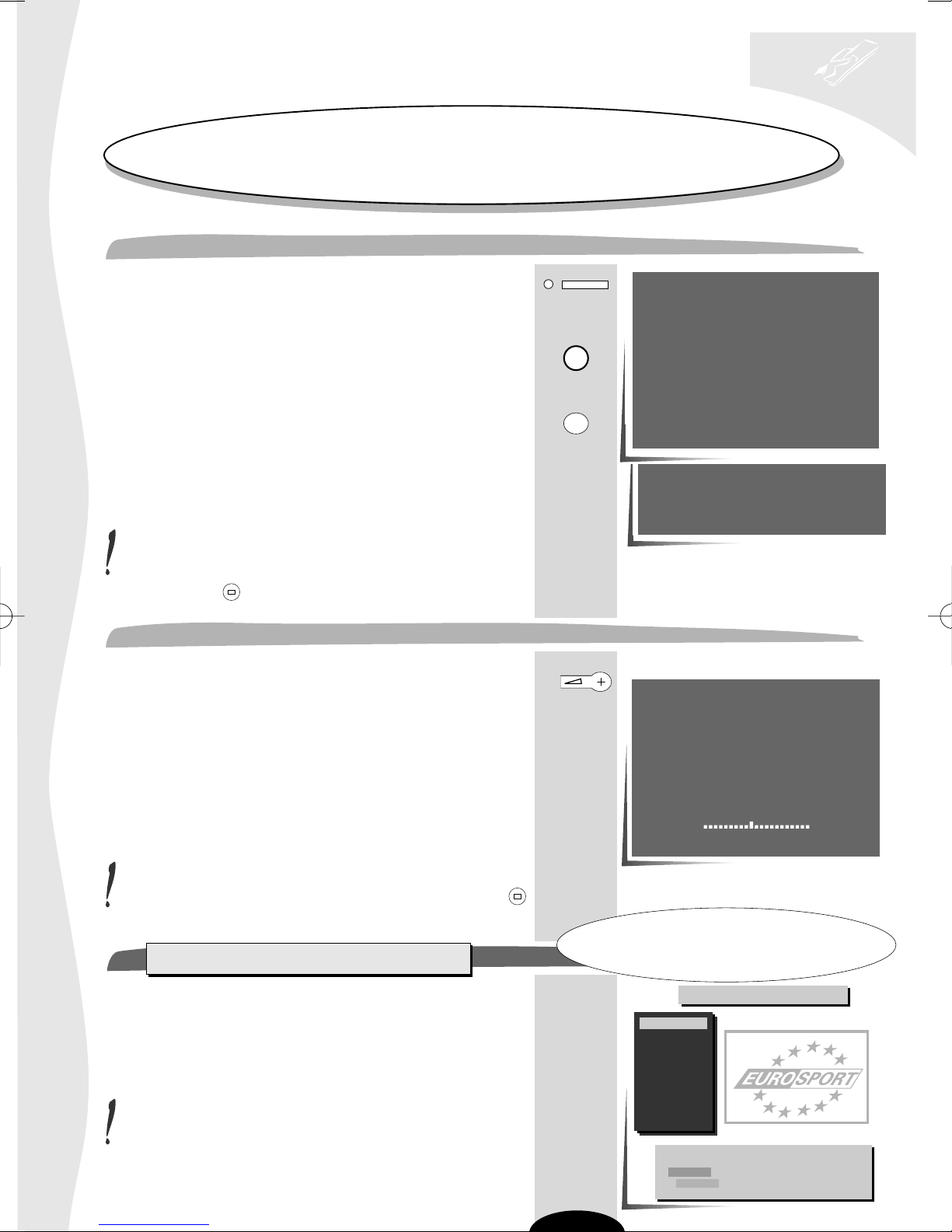
television set
WELKOM
auto-programming
This set is equiped with an automatic station search system which is used for :
• Searching for all the stations received in your region and storing them in memory
• Automatically searching for the name of the station
• Automatically allocating a programme number.
WELCOME
Turn on the television set main power.
The WELCOME menu is displayed.
If it is not,
Press the INSTAL button on the television set key pad.
INSTALL
You have a choice of 7 languages for the menus.
Briefly press the remote control button number for the
A-Z
1
language you require.
The following menu is displayed.
Check that the aerial cable satellite and/or video (if applicable)
are connected to your television set and switched.
If you do not want automatic search, see Manual
Programming, page 25.
Press briefly to quit the menu.
TV
>>
WELCOME
BIENVENUE
WILLKOMMEN
BIENVENIDO
BENVENUTO
VÄLKOMMEN
WELKOM
ENGLISH
FRANÇAIS
DEUTSCH
ESPAÑOL
ITALIANO
SVENSKA
NEDERLANDS
Make sure that the aerial cable and decoder (if any) are
connected to this TV set.
To auto-program, press the (+) key.
To exit, press the (TV) key.
Press
Appuyer
Drücken
Pulse
Premere
Tryck
Druk op
key number
sur la touche
Sie die Taste
tecla numero
il tasto
knapp nummer
knop nummer
[1]
[2]
[3]
[4]
[5]
[6]
[7]
AUTO-PROGRAMMING
Start automatic channel setting by pressing the (+) button.
Searching for stations and saving them in the memory depends
on the language chosen from the «Welcome» menu.
Priority is given to searching for the national standard channels,
then those of other countries:
English: PAL I.
French: SECAM LL’
Other languages: PAL BG.
AUTO-PROGRAMMING is completed when the cursor is at the
extreme right.
Automatic channel setting can be stopped by pressing the
button
Programme Organiser
When the automatic search is completed, the
Programme Organiser menu appears.
Follow the instructions at the bottom of the menu for help
(grey background).
AUTO - PROGRAMMING
Searching for stations
10 stations found
TV
>>
This menu is used to :
• change the programme number,
• change the station number,
• delete a programme.
Programme Organiser
01 BBC 1
02 BBC 2
03
04
05
06
07
08
09
PR+, PR- Select a station
+, -, 0..9 Move this programme
Blue Change the name
Yellow Erase this station
To exit, press the (TV) key
6
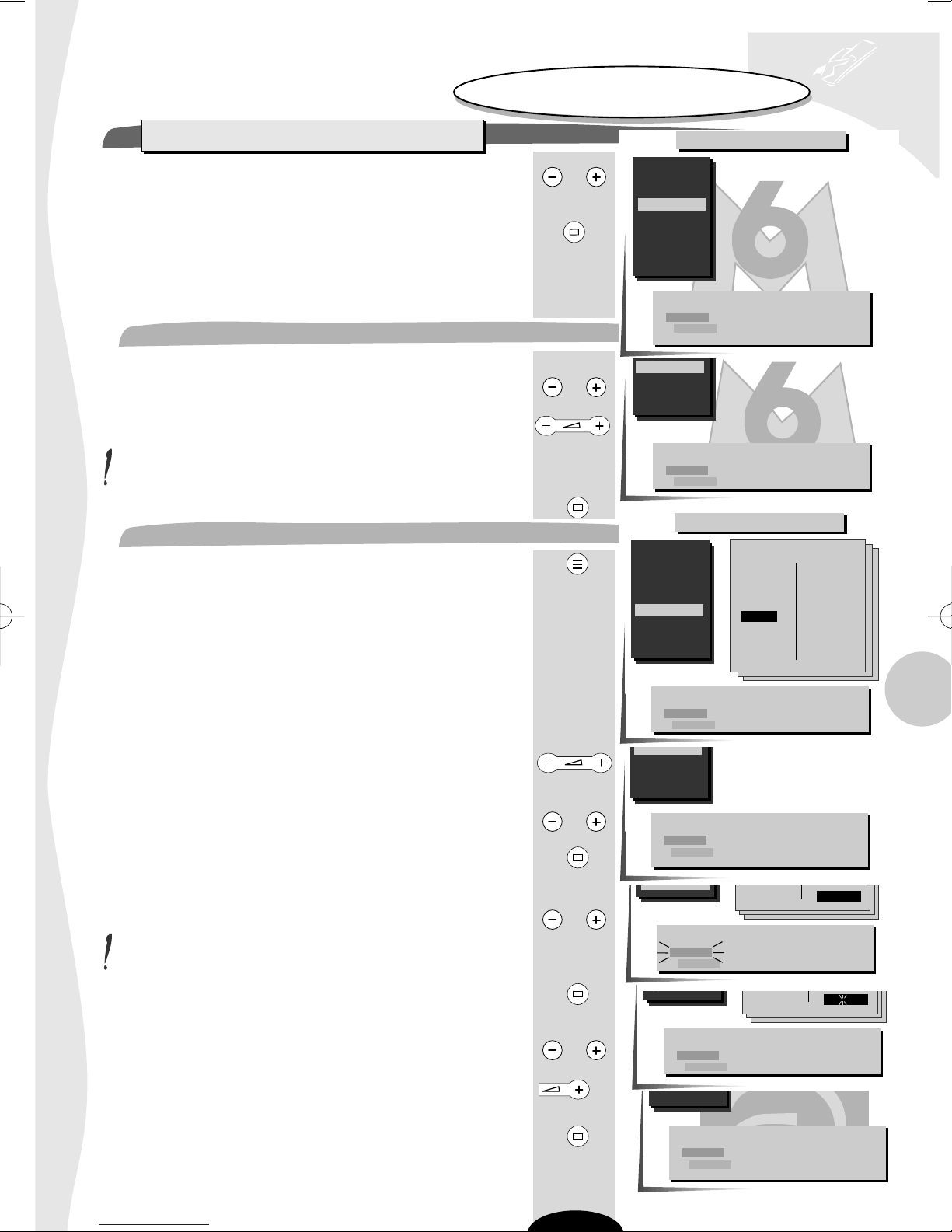
television set
05
08
09
CHILD
08
M T V
M-CHAN
TV
>>
auto-programming
To help you, follow the instructions
at the bottom of the menu
(grey background).
Programme Organiser
Zap to check that the stations found are correctly numbered
and named as you want than:
• IF YES ➡ press briefly:
the menu disappears and is replaced by the picture of the
PR
Programme Organiser
01
02
03
04
05
06
07
08
09
programme selected.
• IF NO ➡ you make changes as follows
- The programme number
Select the programme number to be changed.
PR
PR+, PR- Select the station
+, -, 0..9 Move this programme
Blue Change the name
Yellow Erase this station
To exit, press the (TV) key
06
07
08
09
Bring the cursor to the new programme number.
Moving PR 06 CANAL+ to PR 04
+, -, 0..9 Give it another number
You may also use the number buttons 0 to 9.
Confirm the change (green button).
- The station name
Press the blue button briefly.
A list of station names per country appears
France & Belgique
Deutschland
Italia & Schweiz
B
D
Green Confirm change
Red Cancel change
Programme Organiser
01
02
03
04
05
06
07
08
09
United Kingdom
BBC 1
BBC 2
I T V
CHAN 4
CHAN 5
SKY +
M-GOLD
M-CHAN
CHILD
C N N
SKYONE
DISCOV
UKGOLD
SKYSPO
BRAVO
ESPORT
S-NEWS
M T V
EUNEWS
- - - - - - -
Scandinavia
España & Portugal
United Kingdom
Nederlands & etc.
Select the country you require.
+, - Next/Previous name page
PR+, PR- Select a new name
Green Confirm new name
Red Cancel new name
06 MOVIES
07
08
09
GB
If the name appears in the list displayed,
select the name
Confirm the selection (green button).
If the name does not appear in the list displayed,
select the "- - - - - -"line
You have 6 characters to enter a station name
To enter a station name,
Press the green button briefly and
the first character flashes.
Select the first character of the new name.
Enter the next character
PR
B
PR
B
PR
PR+, PR- Select a station
+, -, 0..9 Move this programme
Blue Change the name
Yellow Erase this station
To exit, press the (TV) key
09
+, - Next/Previous position
PR+, PR- Select a character
Green Confirm new name
Red Cancel new name
+, - Next/Previous position
PR+, PR- Select a character
Green Confirm new name
Red Cancel new name
09
CHILD
C N N
C N N
- - - - - - -
- - - - - - S-
and repeat the process up to the last character.
Confirm your choice (green button).
The new name is
stored in the memory and the list disappears.
PR+, PR- Select a station
B
+, -, 0..9 Move this programme
Blue Change the name
Yellow Erase this station
To exit, press the (TV) key
7
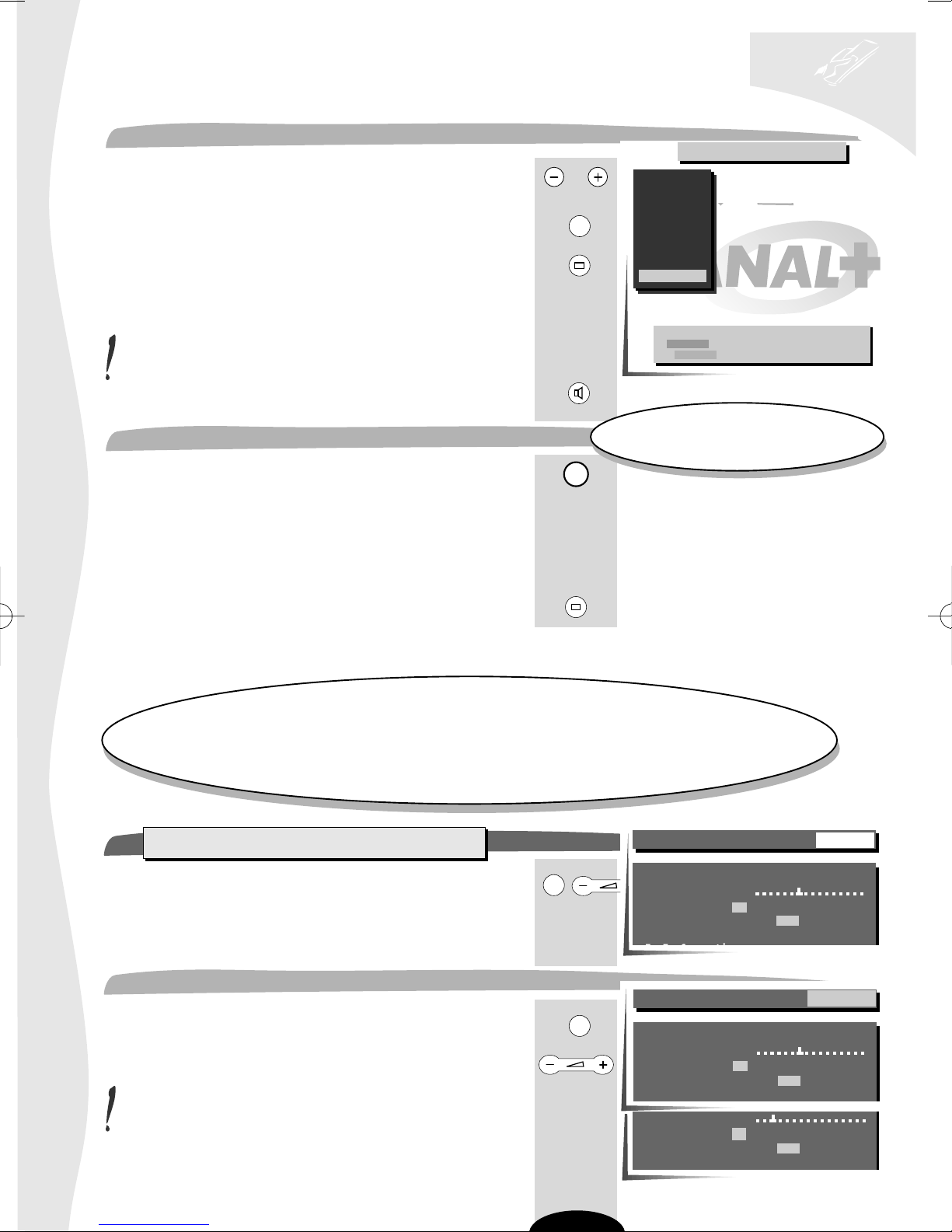
television set
auto-programming
TO DELETE A CHANNEL
Select the programme to be deleted.
Press the yellow button.
Confirm your choice (green button).
The programme is deleted
the previous programme is selected.
You may cancel these various operations.
To do so, briefly press the red button.
TO CHANGE REGION
• Press the television set INSTALL button.
• Start the automatic search again.
then
• Reorganise the programmes.
To do this, proceed as shown previously.
Erase the menu.
PR
P.
C
B
A
INSTALL
TV
>>
Programme Organiser
01 BBC 1
02 BBC 2
03
04
05
06
07
08
09 CANAL+
Erase PR 04 CANAL+
Green Confirm erase
Red Cancel erase
Turn on the television set by pressing
one of the buttons from 1 to 9.
installation
With this menu you may:
• Limit the maximum volume.
• Limiter le volume sonore maximum.
• Change the menu language (German, Spanish, French, English, Italian, Swedish, Dutch),
• Modifier la langue des menus (allemand, espagnol, français, anglais, italien, suédois).
• Permanently display the number of the programme being viewed,
• Obtenir l'affichage du numéro de programme regardé.
• Store the time reference programme number.
• Mémoriser le numéro de programme de référence horaire.
SET-UP
Press the yellow button then the (–) button.
The SET-UP menu is displayed
Maximum Volume Limitation
Select the Max. Volume line (yellow button).
Set the maximum volume with the cursor.
The volume cannot be set to zero when using this function.
Par ce menu, vous pouvez :
PREFERENCES SET-UP
P.
C
TELEFUNKEN
Max. Volume
Language GB F D E I S NL
Programme Display Off On
Time reference PR 01
PREFERENCES SET-UP
P.
C
TELEFUNKEN
Max. Volume
Language GB F D E I S NL
Programme Display Off On
Time reference PR 01
Max. Volume
Language GB F D E I S NL
Programme Display Off On
Time reference PR 01
8
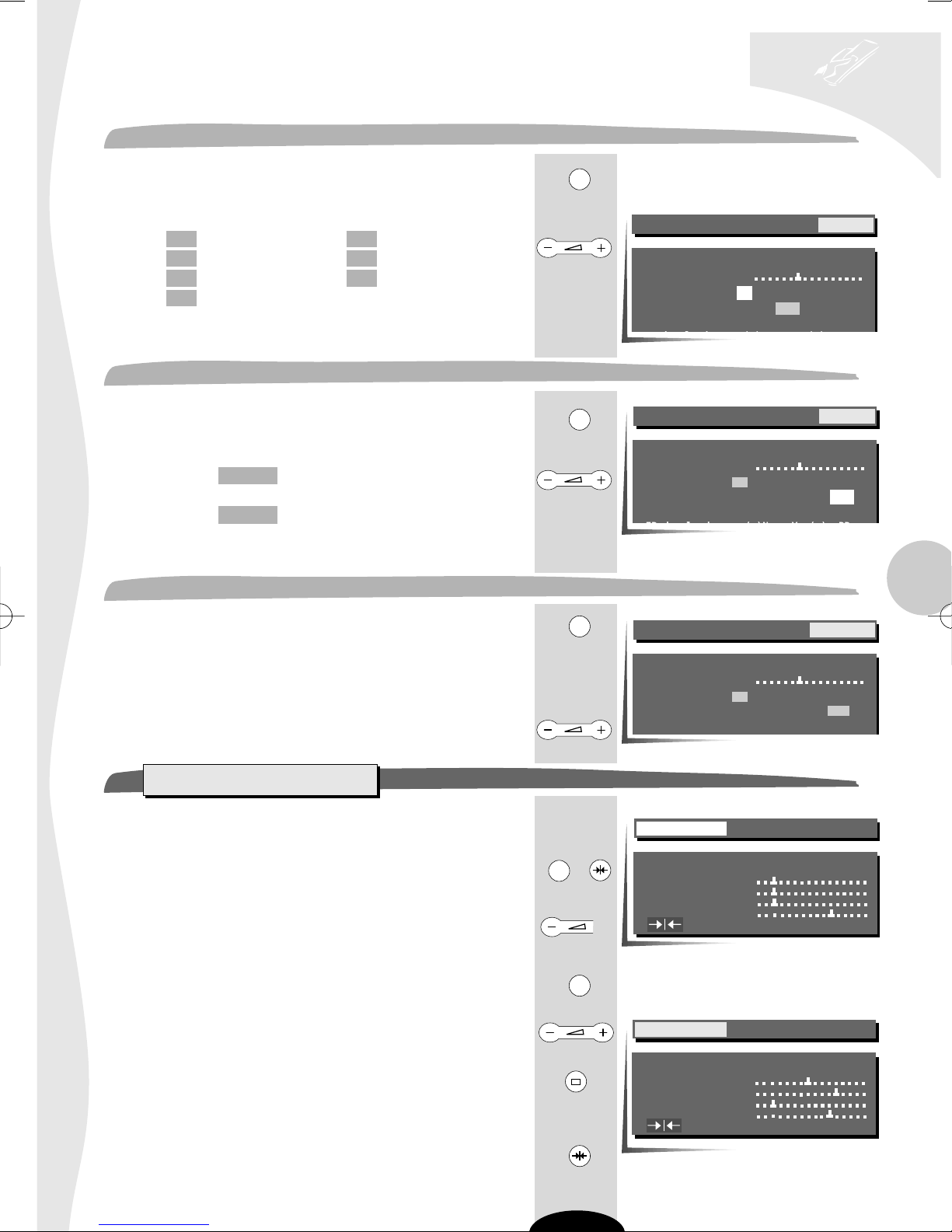
television set
installation
Menu language
Select the Language line (yellow key).
Select
GB : English
F : French
D : German
I : Italian
S : Swedish
NL : Dutch
E : Spanish
All the menus will be displayed in the language selected.
Programme number display
Select the Programme Display line (yellow key).
Select : On : the programme number
is permanently displayed
Off : no permanent display.
Time reference
Select the Time reference (yellow key).
The television set internal clock must be set.
This synchronises automatically when the television set is
turned on to a programme broadcasting Teletext, you can
opt to select any one of the 4 channels - BBC1, BBC2, ITV, CH4.
Select the corresponding programme number.
P.
C
PREFERENCES SET-UP
TELEFUNKEN
Max. Volume
Language GB F D E I S NL
Programme Display Off On
Time reference PR 01
P.
C
PREFERENCES SET-UP
TELEFUNKEN
Max. Volume
Language GB F D E I S NL
Programme Display Off On
Time reference PR 01
GB
P.
C
PREFERENCES SET-UP
TELEFUNKEN
Max. Volume
Language GB F D E I S NL
Programme Display Off On
Time reference
PR 01
PREFERENCES
This menu enables you to save your preferred settings.
Press the yellow or pink key repeatedly to return to the
Menu contents line.
Press to display the PREFERENCES menu.
Select the line required with the yellow key.
Set with the key.
Erase the menu.
To return to your preferred settings at any time,
press the pink key.
PREFERENCES SET-UP
or
P.
C
E
P.
C
PREFERENCES SET-UP
TV
>>
E
9
TELEFUNKEN
Volume
Brightness
Colour
Contrast
resets to these preferences
TELEFUNKEN
Volume
Brightness
Colour
Contrast
resets to these preferences
