Page 1

LECROY
X-STREAM
OSCILLOSCOPES
GETTING STARTED MANUAL
DECEMBER 2006
Page 2
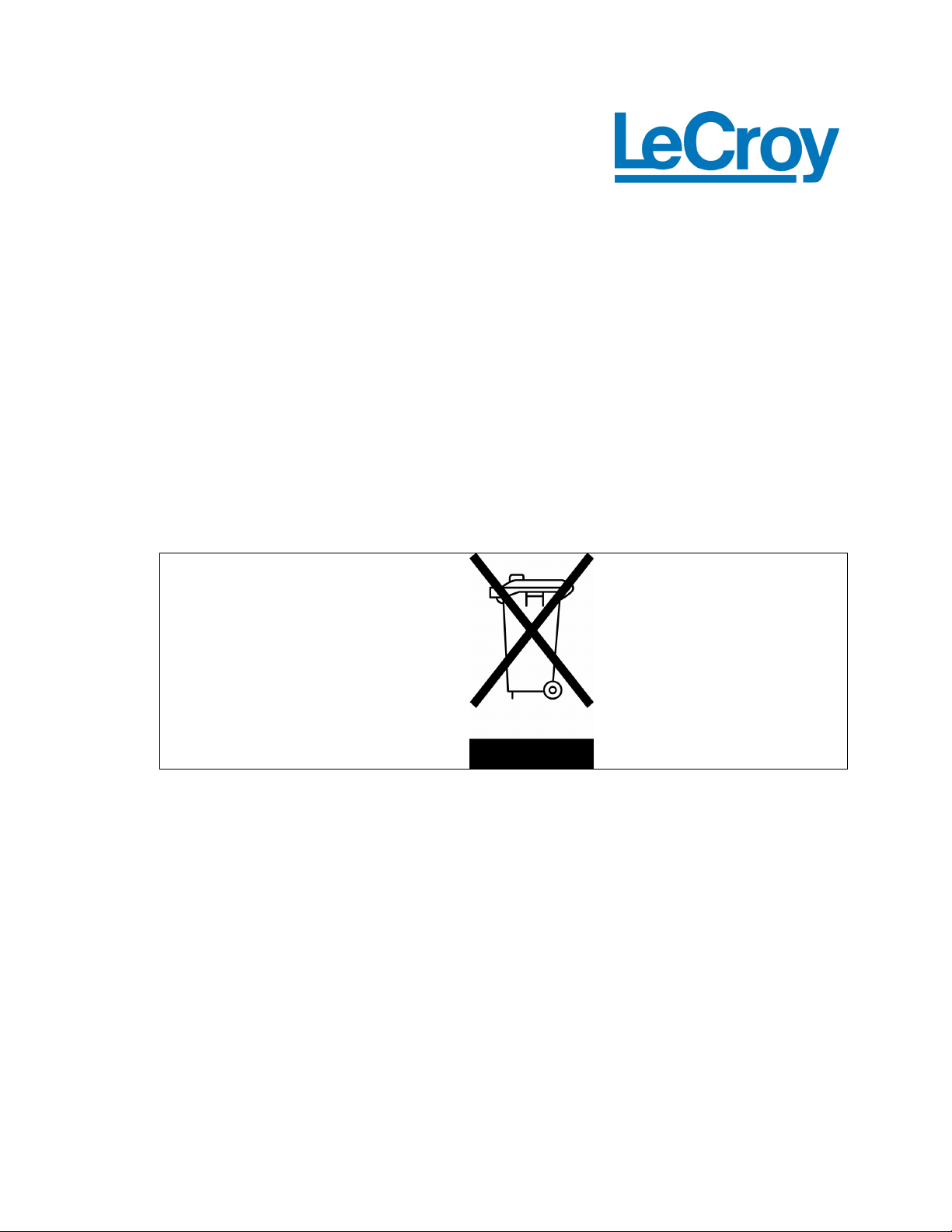
LeCroy Corporation
700 Chestnut Ridge Road
Chestnut Ridge, NY 10977-6499
Tel: (845) 578 6020
Fax: (845) 578 5985
Internet: www.lecroy.com
© 2006 by LeCroy Corporation. All rights reserved.
LeCroy, ActiveDSO, WaveLink, JitterTrack, WavePro, WaveMaster, WaveSurfer, WaveJet, and
Waverunner are registered trademarks of LeCroy Corporation. Other product or brand names are
trademarks or requested trademarks of their respective holders. Information in this publication
supersedes all earlier versions. Specifications subject to change without notice.
This electronic product is subject to
disposal and recycling regulations
Manufactured under an ISO 9000
Registered Quality Management System
Visit www.lecroy.com to view the
certificate.
that vary by country and region.
Many countries prohibit the disposal
of waste electronic equipment in
standard waste receptacles.
For more information about proper
disposal and recycling of your
LeCroy product, please visit
www.lecroy.com/recycle.
WM-GS-E Rev E
914735-00 Rev A
Page 3
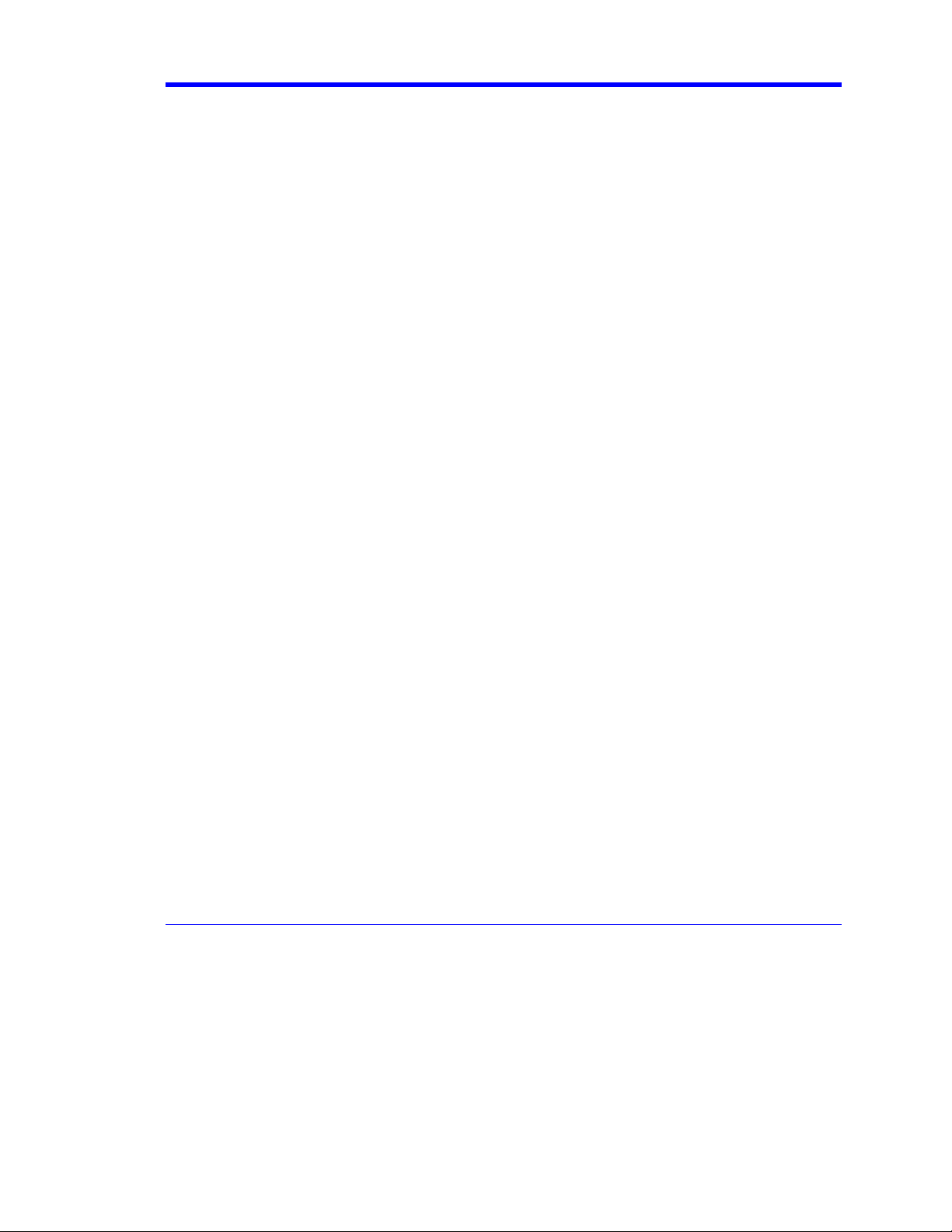
Getting Started Manual
INTRODUCTION...................................................................................................5
SAFETY REQUIREMENTS ..................................................................................6
Safety Symbols................................................................................................ 6
Operating Environment .................................................................................. 7
Cooling............................................................................................................. 8
AC Power Source ............................................................................................ 9
Power and Ground Connections.................................................................. 10
Standby (Power) Switch and DSO Operational States ............................... 10
Fuse Replacement..........................................................................................11
Calibration ......................................................................................................11
Cleaning ..........................................................................................................11
Abnormal Conditions.................................................................................... 12
WHEN YOUR SCOPE IS DELIVERED...............................................................13
Check that You Have Everything ................................................................. 13
Be Sure to Read this Warranty..................................................................... 13
Windows License Agreement....................................................................... 13
Take advantage of Maintenance Agreements............................................. 13
End-User License Agreement for LeCroy® X-Stream Software ................ 14
INSTALLATION..................................................................................................21
Hardware Connections for WaveMaster, WavePro, SDA, and DDA Models
........................................................................................................................ 21
SOFTWARE .................................................................................................... 22
Default Settings............................................................................................. 22
Adding a New Option .................................................................................... 22
Restoring Software ....................................................................................... 22
Restarting the Application....................................................................................................... 22
WM-GS-E Rev E 1
Page 4
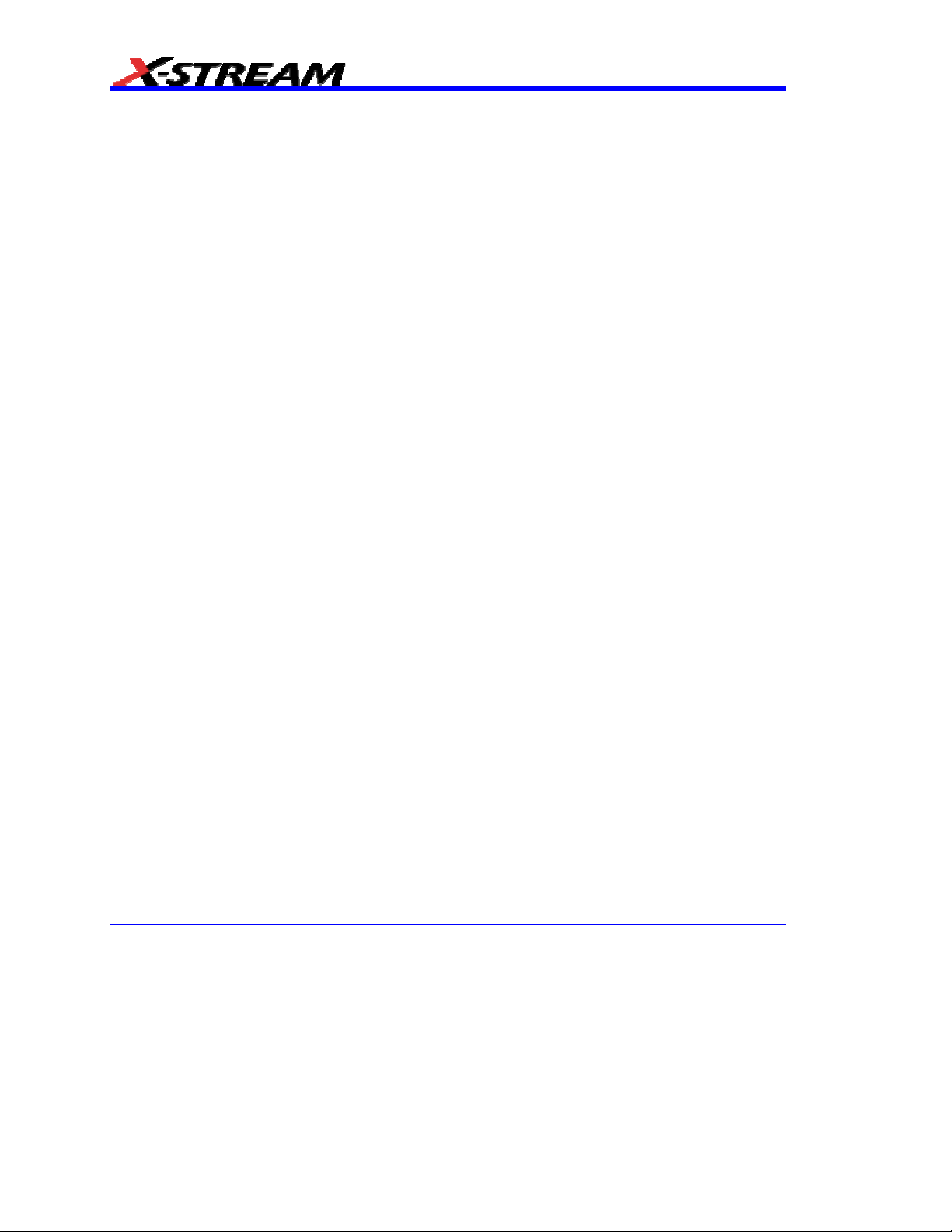
Restarting the Operating System............................................................................................ 22
CONNECTING TO A SIGNAL............................................................................23
Connecting the Adapters ..............................................................................24
PROBES............................................................................................................. 25
FRONT PANEL CONTROLS .............................................................................26
Vertical Knobs and Buttons:.........................................................................26
Horizontal Knobs and Buttons: ....................................................................27
Trigger Knobs and Buttons: .........................................................................27
Wavepilot Control Knobs and Buttons: .......................................................28
Special Features Buttons:.............................................................................28
General Control Buttons: ..............................................................................29
ON-SCREEN TOOLBARS, ICONS, AND DIALOG BOXES..............................31
Toolbar Buttons .............................................................................................31
X-Stream DSO Icons ......................................................................................33
Dialog Boxes ..................................................................................................33
SCREEN LAYOUT .............................................................................................33
Tool Bar ..........................................................................................................33
Signal Display Grid ........................................................................................34
TRACE DESCRIPTORS.....................................................................................34
To Turn On a Channel Trace .........................................................................35
INTRODUCTION TO WAVESHAPE ANALYSIS ...............................................36
Parameter Measurements .............................................................................36
Measure Modes ..............................................................................................36
Standard Vertical Parameters .......................................................................36
2 WM-GS-E Rev E
Page 5
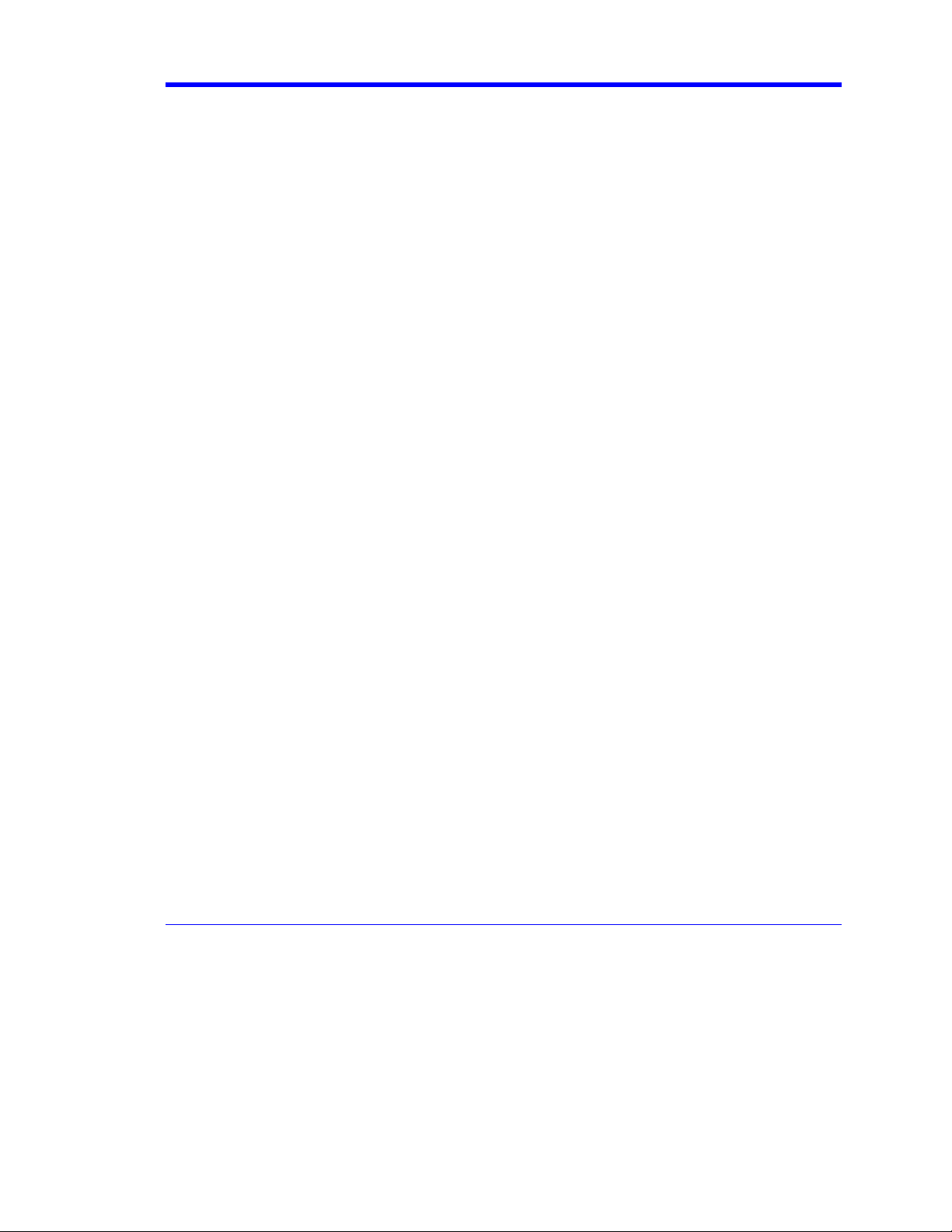
Getting Started Manual
Standard Horizontal Parameters.................................................................. 37
Custom Measurements with My Measure ................................................... 37
PARAMETER ANALYSIS ..................................................................................37
Trend measurements .................................................................................... 37
Track View...................................................................................................... 38
JitterTrack View ............................................................................................. 38
USING THE RECOVERY DISK – NON-WINDOWS XP SCOPES .....................39
SYSTEM RECOVERY – WINDOWS XP SCOPES.............................................39
Recovery Procedure ..................................................................................... 39
Windows Activation................................................................................................................. 43
WM-GS-E Rev E 3
Page 6
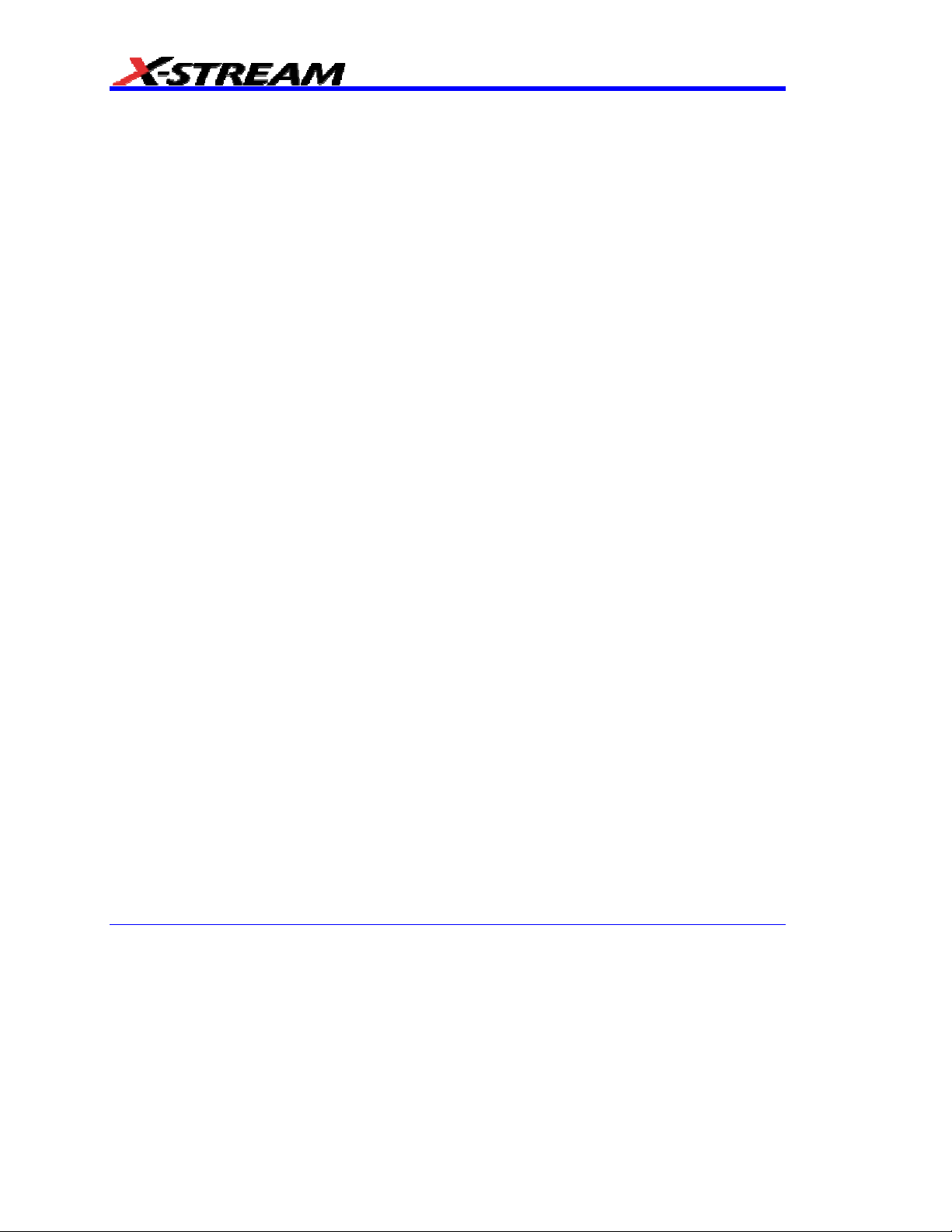
BLANK PAGE
4 WM-GS-E Rev E
Page 7
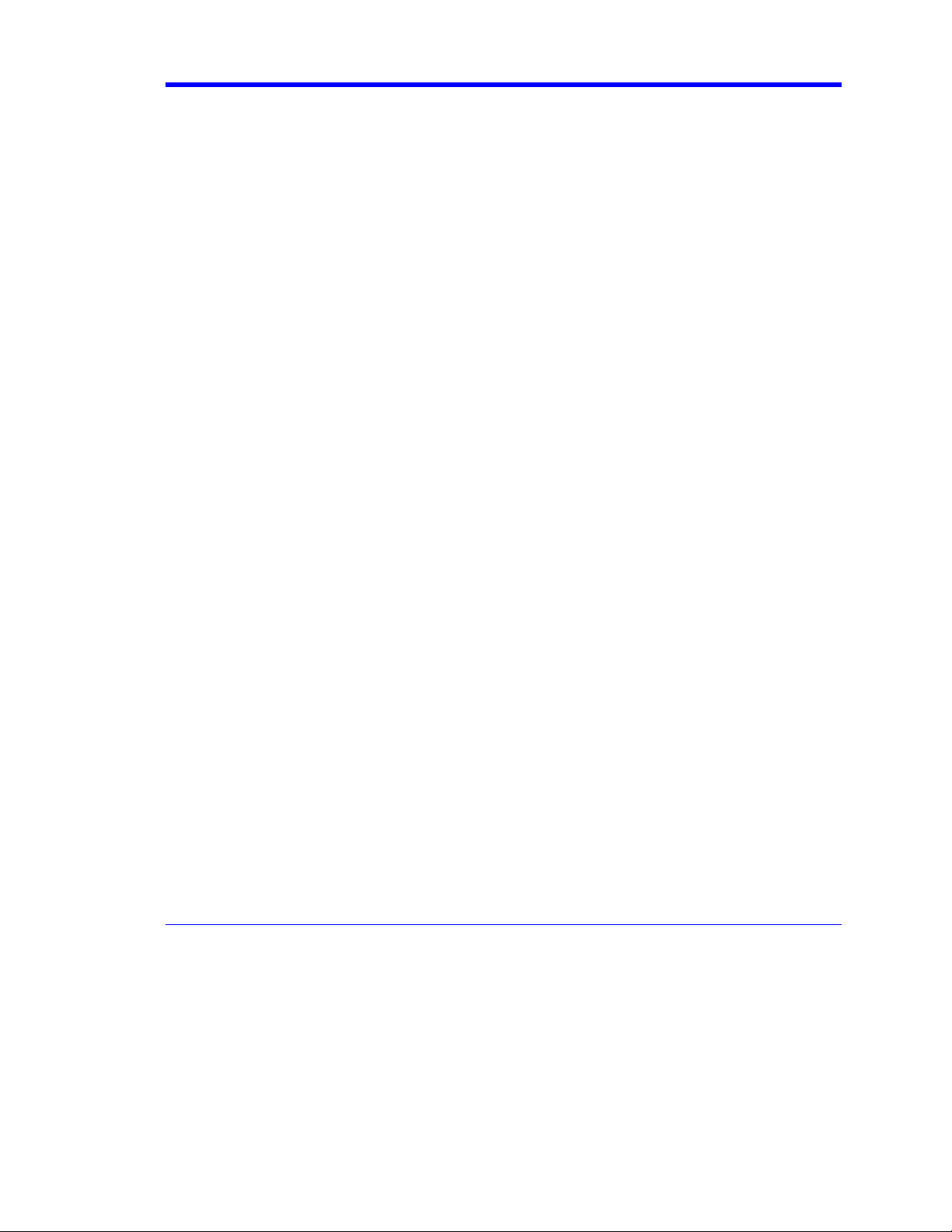
Getting Started Manual
Introduction
This brief guide includes important safety and installation information for your new X-Stream
oscilloscope along with brief operating procedures to get you started capturing, viewing, and
analyzing your waveforms.
The information contained in this guide also appears in greater detail in the on-line Help manual.
This searchable manual is resident in the scope.
WM-GS-E Rev E 5
Page 8
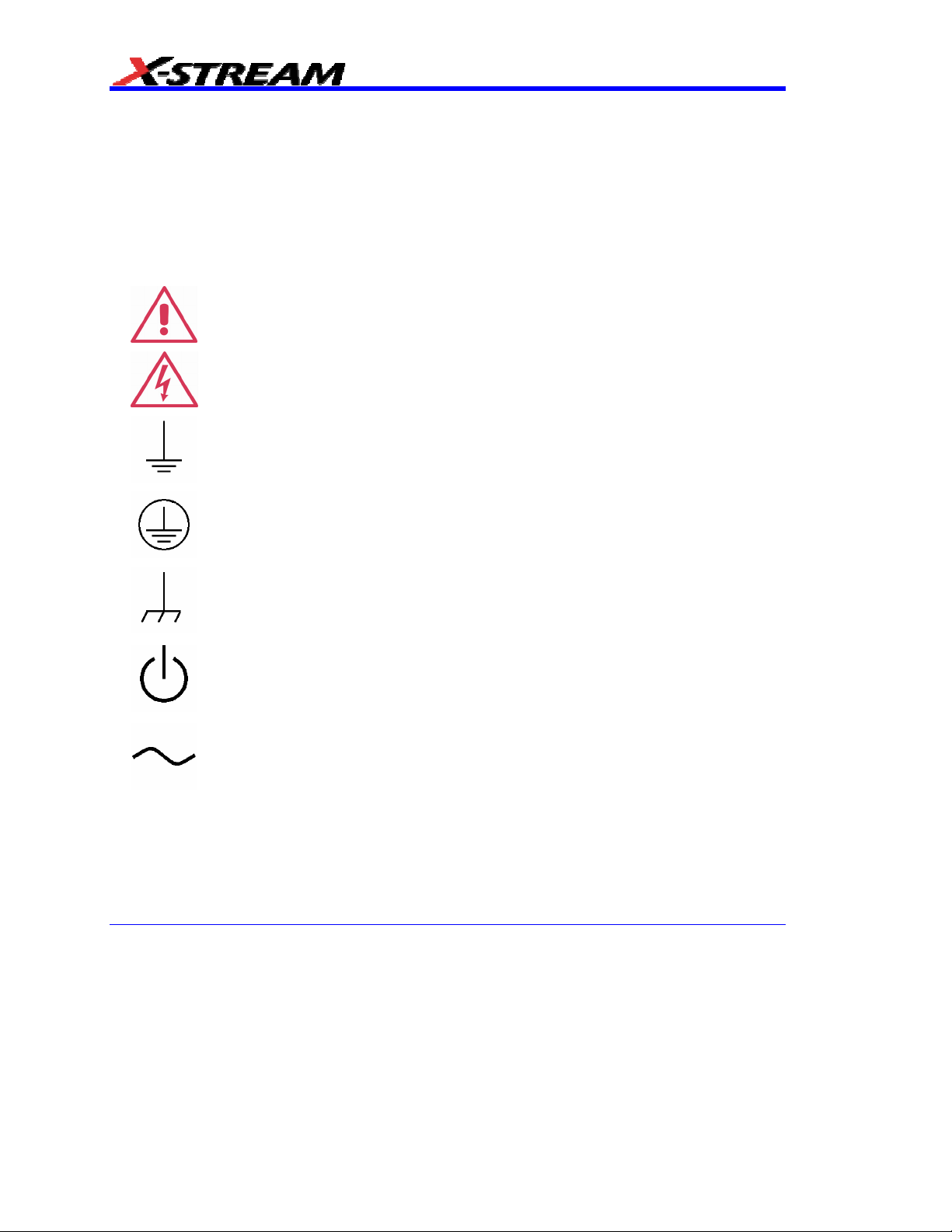
Safety Requirements
This section contains information and warnings that must be observed to keep the X-Stream DSO
operating in a correct and safe condition. You are required to follow generally accepted safety
procedures in addition to the safety precautions specified in this section.
Safety Symbols
Where the following symbols appear on the X-Stream DSO’s front or rear panels, or in this
manual, they alert you to important safety considerations.
This symbol is used where caution is required. Refer to the accompanying
information or documents in order to protect against personal injury or damage
to the instrument.
This symbol warns of a potential risk of shock hazard.
This symbol is used to denote the measurement ground connection.
This symbol is used to denote a safety ground connection.
This symbol is used to denote a grounded frame or chassis terminal.
This symbol shows that the switch is a Standby (power) switch. When it is
pressed, the DSO’s state toggles between operating and Standby mode. This
switch is not a disconnect device. The instrument can only be placed in a
complete Power Off state by unplugging the power cord from the AC supply.
This symbol is used to denote "Alternating Current."
The CAUTION sign indicates a potential hazard. It calls attention to a
CAUTION
procedure, practice or condition which, if not followed, could possibly cause
damage to equipment. If a CAUTION is indicated, do not proceed until its
conditions are fully understood and met.
6 WM-GS-E Rev E
Page 9
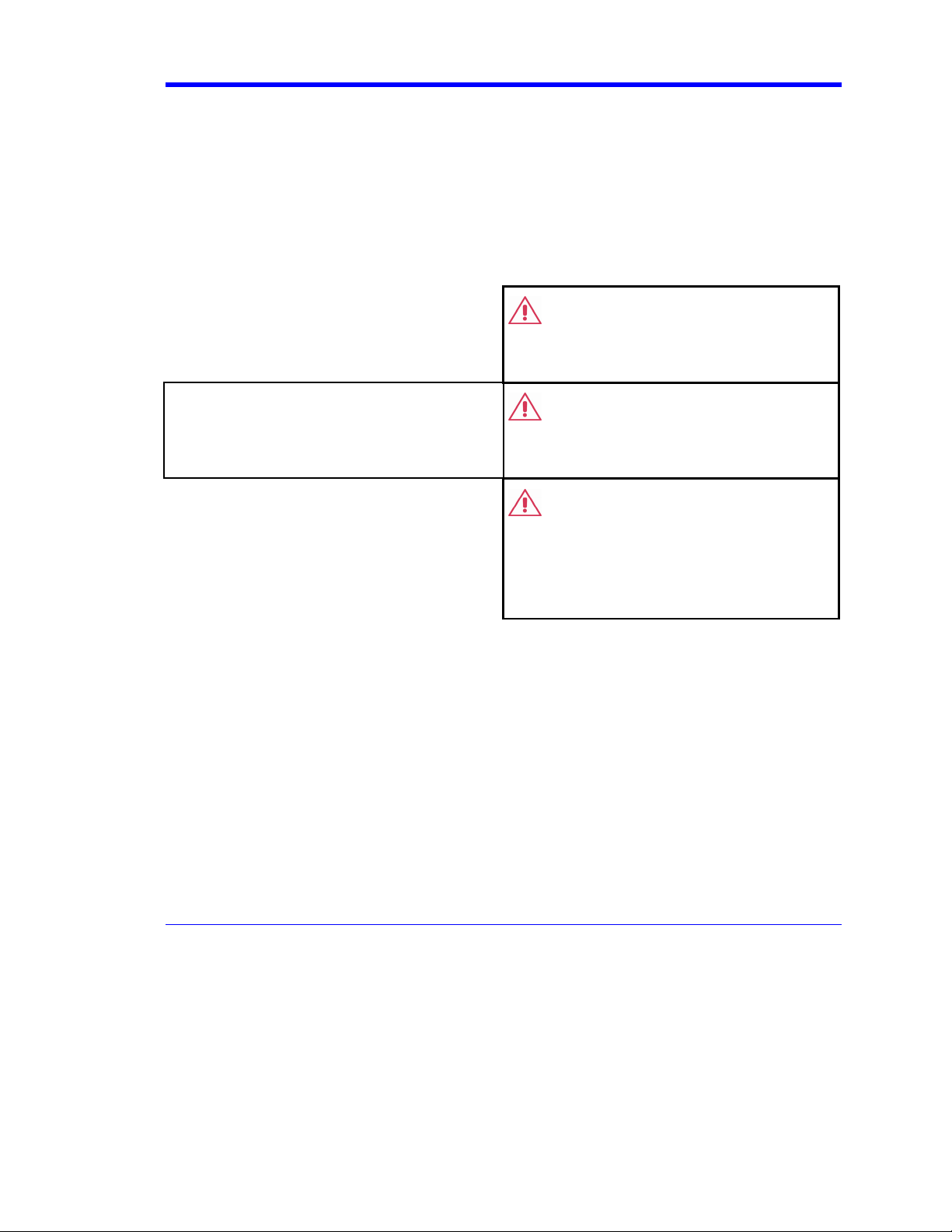
The WARNING sign indicates a potential hazard. It calls attention to a
WARNING
procedure, practice or condition which, if not followed, could possibly cause
bodily injury or death. If a WARNING is indicated, do not proceed until its
conditions are fully understood and met.
Installation (Overvoltage) Category rating per EN 61010-1 safety standard. It is
CAT I
applicable to the oscilloscope front panel measuring terminals. CAT I rated
terminals must only be connected to source circuits in which measures are
taken to limit transient voltages to an appropriately low level.
Operating Environment
Getting Started Manual
The X-Stream DSO is intended for indoor use
and should be operated in a clean, dry
environment with an ambient temperature
within the range of 5 °C to 40 °C.
Note: Direct sunlight, radiators, and other heat sources
should be taken into account when assessing the ambient
temperature.
WARNING
The DSO must not be operated in explosive,
dusty, or wet atmospheres.
CAUTION
Protect the DSO’s display touch screen from
excessive impacts with foreign objects.
CAUTION
Do not exceed the maximum specified front
panel measuring terminals (CH1, CH2, CH3,
CH4, AUX IN) voltage levels. Refer to
“Specifications” in the on-line Help manual for
more details.
WM-GS-E Rev E 7
Page 10
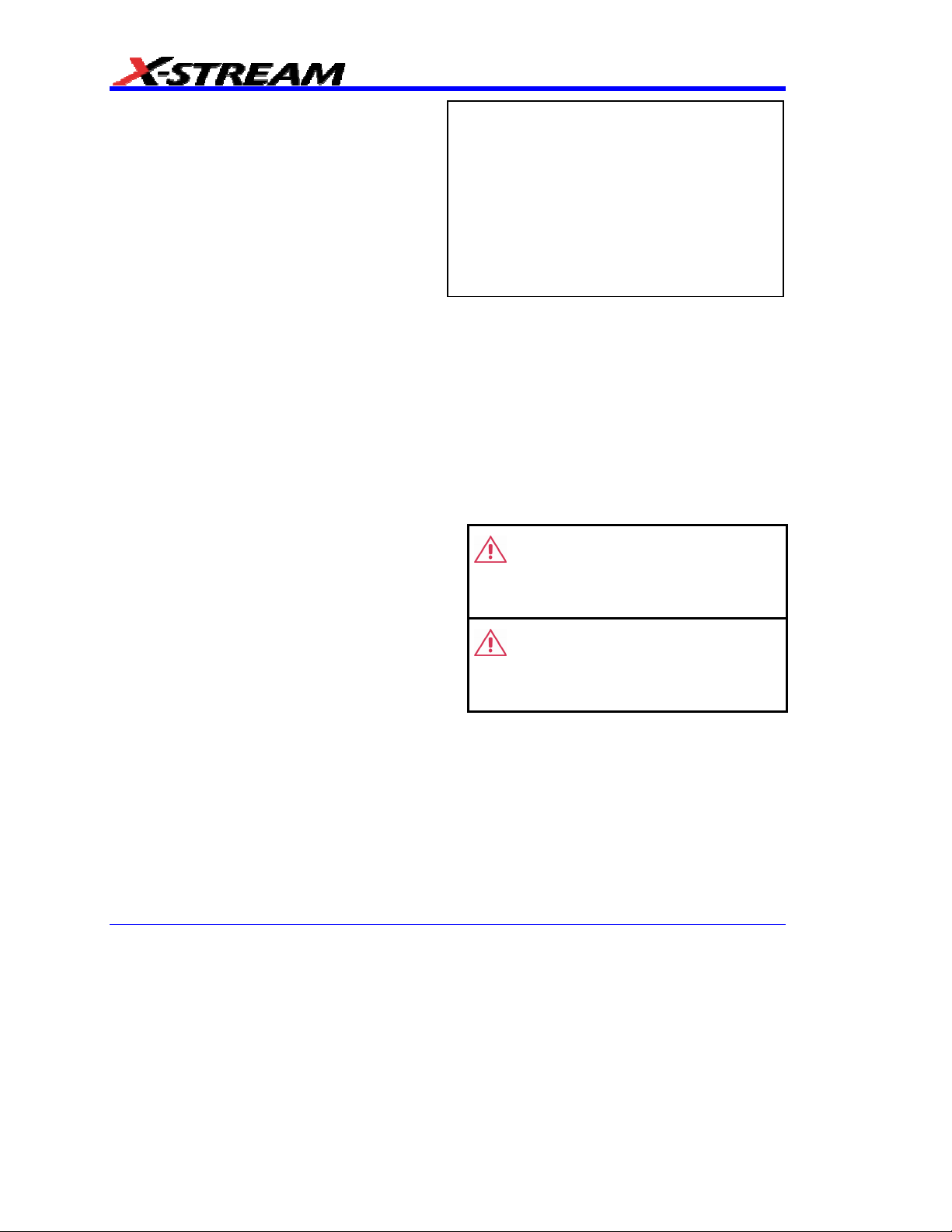
Installation (Overvoltage) Category II refers to
local distribution level, which is applicable for
equipment connected to the mains supply (AC
power source).
Installation (Overvoltage) Category I refers to
signal level, which is applicable for equipment
measuring terminals that are connected to
source circuits in which measures are taken to
limit transient voltages to an appropriately low
level.
Pollution Degree 2 refers to an operating
environment where normally only dry nonconductive pollution occurs. Occasionally a
temporary conductivity caused by condensation
must be expected.
Protection Class 1 refers to grounded
equipment, in which protection against electric
shock is achieved by Basic Insulation and by
means of a connection to the protective
earthing conductor in the building wiring.
Cooling
The X-Stream DSO relies on forced air cooling
with internal fans and ventilation openings. Care
must be taken to avoid restricting the airflow
around the apertures (fan holes) at the sides and
rear of the DSO. To ensure adequate ventilation it
is required to leave a 10 cm (4 inch) minimum gap
around the sides and rear of the instrument.
Note:
The design of the X-Stream DSO has been verified to
conform to EN 61010-1 safety standard per the following
limits:
Installation (Overvoltage) Categories II (Mains Supply
Connector) & I (Measuring Terminals)
Pollution Degree 2
Protection Class I
CAUTION
Do not block the ventilation holes located on
both sides and rear of the DSO.
CAUTION
Do not allow any foreign matter to enter the
DSO through the ventilation holes, etc.
8 WM-GS-E Rev E
Page 11
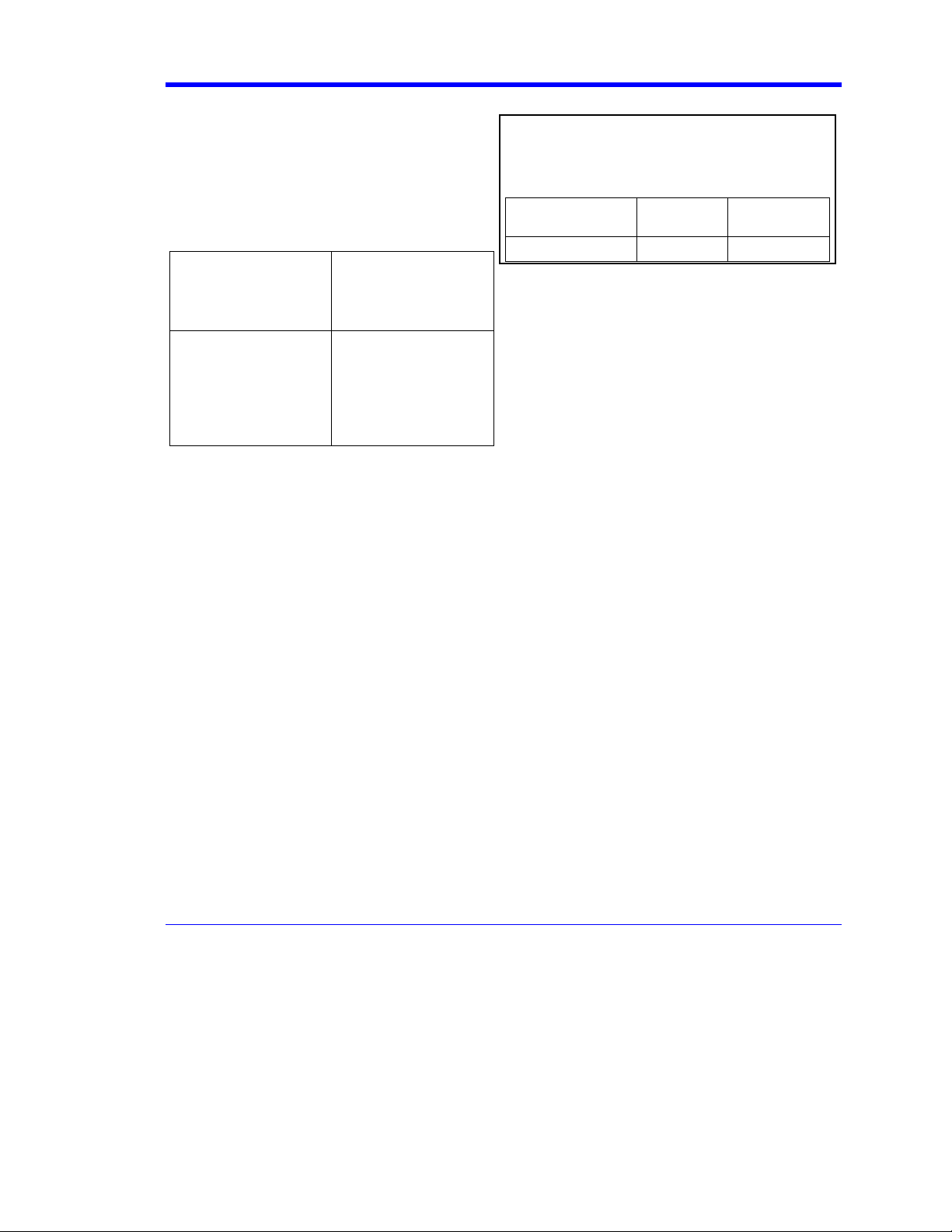
AC Power Source
Getting Started Manual
100 to 240 Vrms (+/-10%) AC at 50/60 Hz; 115
Vrms (+/-10%) AC at 400 Hz; Automatic AC
voltage selection; Installation Category: 300V
CAT II
No manual voltage selection is required; the
instrument automatically adapts to line voltage.
WaveMaster 8620A,
8420A
SDA 18000, 11000, 9000,
6020, 4020
WaveMaster 8600A,
8500A, 8400A
WavePro 7000A Series
SDA 6000A, 5000A,
4000A, 3010
DDA-5005A, 3000A
≤ 800 watts (800 VA)
depending on accessories
installed (internal printer,
probes, PC port plug-ins,
etc.)
≤ 650 watts (650 VA)
depending on accessories
installed (internal printer,
probes, PC port plug-ins,
etc.)
The power supply of the DSO is protected
against short circuit and overload by a
5x20 mm fuse (T10.0 A/250 V).
Note:
The X-Stream DSO automatically adapts itself
to the AC line input within the following ranges:
Voltage Range: 90 to 132
Frequency Range: 45 to 440 Hz 45 to 66 Hz
VAC
180 to 264
VAC
WM-GS-E Rev E 9
Page 12
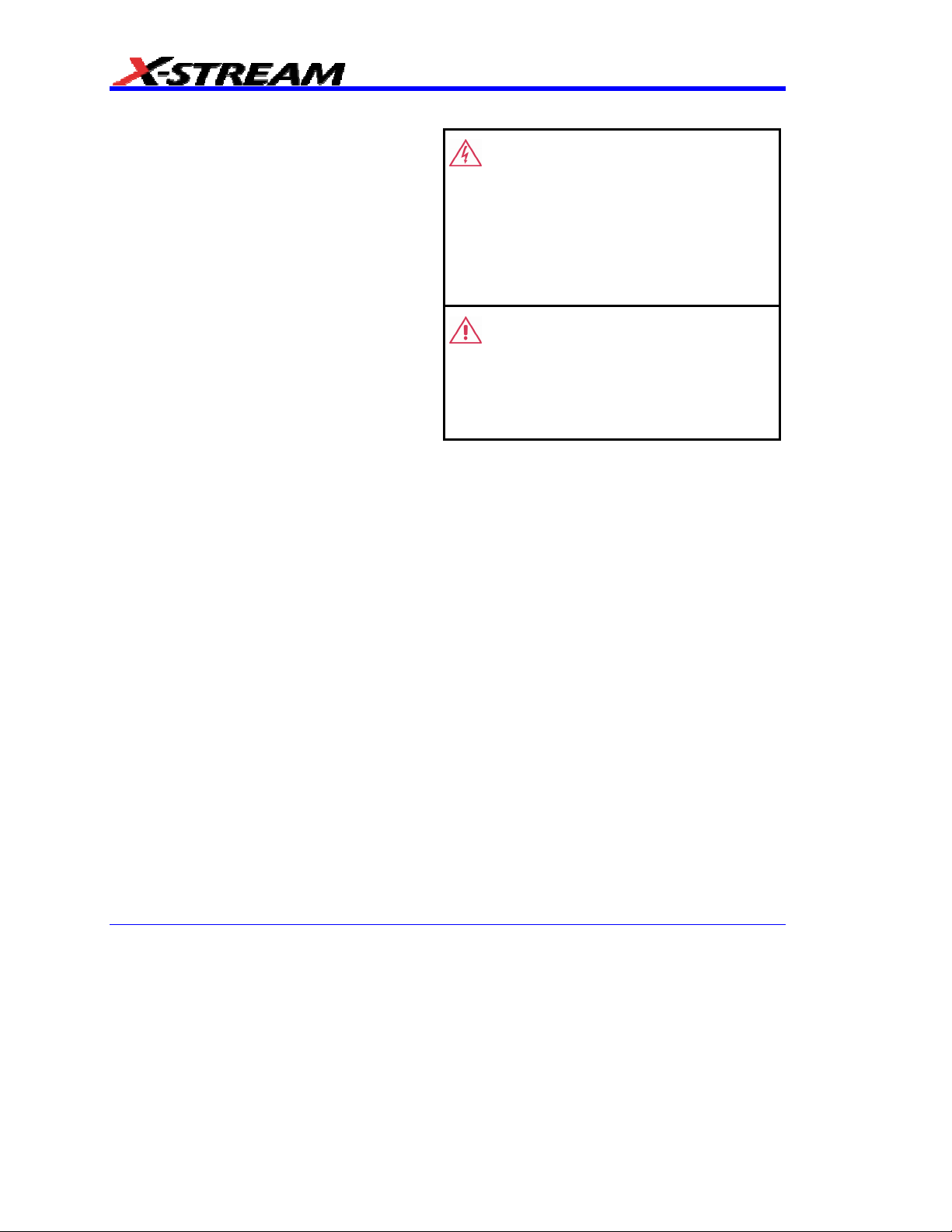
Power and Ground Connections
The X-Stream DSO is provided with a
grounded cord set containing a molded threeterminal polarized plug and a standard IEC320
(Type C13) connector for making line voltage
and safety ground connection. The AC inlet
ground terminal is connected directly to the
frame of the instrument. For adequate
protection against electrical shock hazard, the
power cord plug must be inserted into a mating
AC outlet containing a safety ground contact.
In Standby mode the DSO is still connected to
the AC supply. The instrument can only be
placed in a complete Power Off state by
physically disconnecting the power cord from
the AC supply.
The DSO should be positioned to allow easy
access to the socket-outlet. To disconnect the
DSO from the AC supply, unplug the
instrument’s power cord from the AC outlet
after the DSO is placed in Standby state.
See “Standby (Power) Switch and DSO
Operational States” section for more
information.
Standby (Power) Switch and DSO Operational States
WARNING
Electric Shock Hazard!
Any interruption of the protective conductor
inside or outside of the DSO, or disconnection
of the safety ground terminal creates a
hazardous situation.
Intentional interruption is prohibited.
CAUTION
The outer shells of the front panel terminals
(CH1, CH2, CH3, CH4, AUX IN, AUX OUT) are
connected to the instrument’s chassis and
therefore to the safety ground.
The front Standby (Power) switch controls the operational state of the DSO. This toggle switch is
activated by momentarily pressing and releasing it. The color of the LED below the switch
indicates the status of the DSO as follows:
On (LED Green)* DSO is fully powered and operational
Standby (LED Off)* DSO is powered off (except for some “housekeeping” circuits)
Standby (LED Red) DSO’s computer subsystems (hard drive, etc.) are in Standby (reduced
Power mode). All other DSO subsystems are fully powered.
* Factory Settings
The DSO’s factory settings result in only two basic DSO states: On (LED Green) or Standby (LED
Off). In the case of Standby (LED Off), the DSO is powered off with the exception of some
“housekeeping” circuitry (approximately 12 watts dissipation). The DSO can only be placed in a
complete power off state by unplugging the instrument’s power cord from the primary power
source (AC outlet). It is recommended that the power cord be unplugged from the AC outlet if the
DSO is not being used for an extended period of time.
10 WM-GS-E Rev E
Page 13
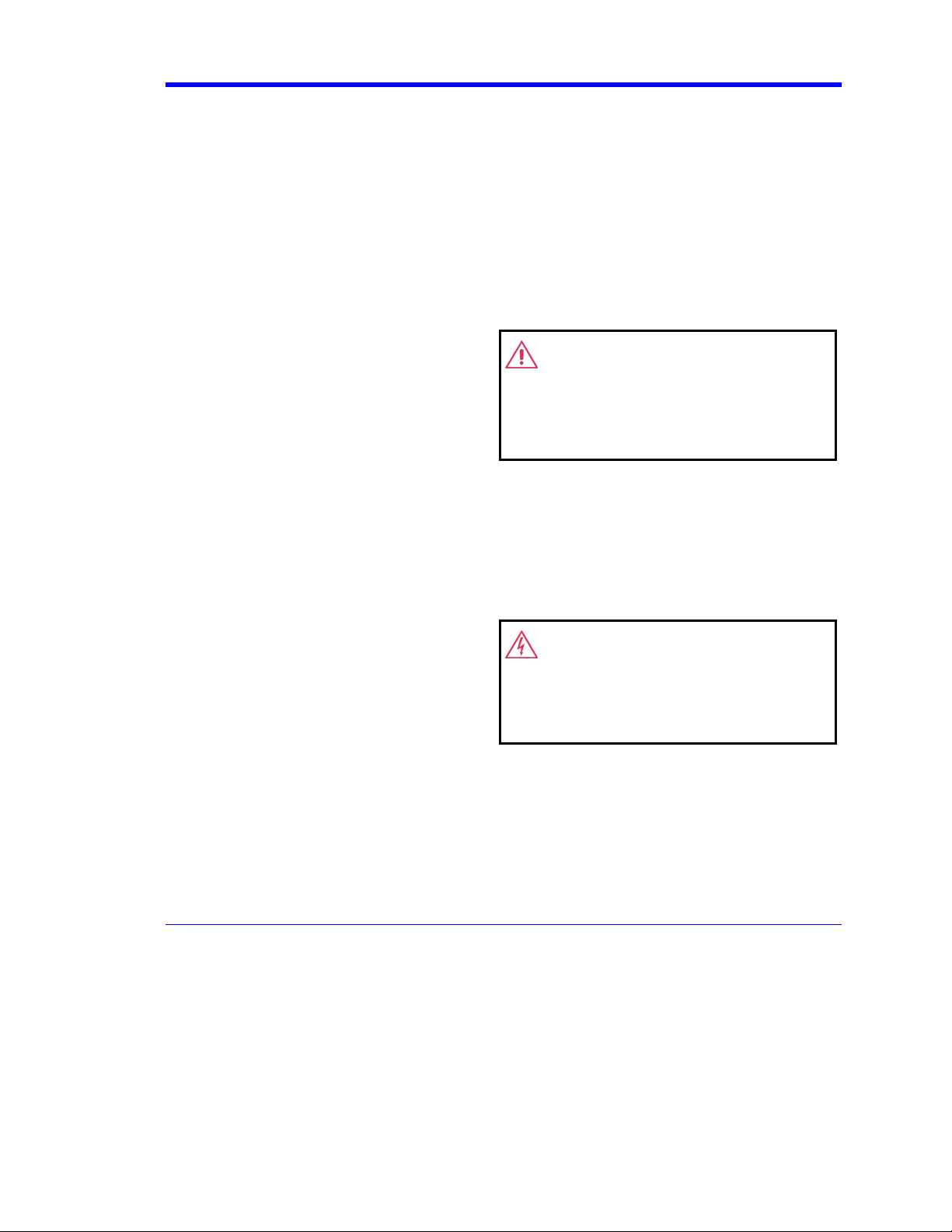
Getting Started Manual
The User has the ability to change the DSO original factory settings via the “Power Options
Properties” menu in Windows by following the path: Settings – Power Options. Its important to
note that the Windows Power Option named “Standby” provides control of only the DSO’s
computer subsystems (CPU, hard drive, etc.) and does not affect the other subsystems within the
DSO. In general, these other subsystems remain fully powered. For additional information on
setting these Power Options, see the Windows Help menu or other related technical
documentation. In terms of control buttons, this DSO uses only a power button/switch and
therefore references to a sleep button are not applicable.
The DSO can always be placed in the Standby state (LED Off) Power Off (except for some
“housekeeping” circuits) by pressing and holding in the Standby toggle switch for approximately 5
seconds.
Fuse Replacement
Set the DSO Standby (power) switch to
Standby mode (LED off) and disconnect the
power cord before inspecting or replacing the
fuse. Open the black fuse holder (located at
the rear of the instrument directly to the right of
the AC inlet) using a small, flat-bladed
WARNING
For continued fire protection at all line
voltages, replace fuse with the specified type
and rating only. Disconnect the power cord
before replacing fuse.
screwdriver. Remove the old fuse, replace it
with a new 5x20 mm IEC 127 Time Lag (“T”
rated) 10 A / 250 V fuse, and reinstall the fuse
holder.
Calibration
The recommended calibration interval is one year. Calibration should be performed by qualified
personnel only.
Cleaning
Clean only the exterior of the X-Stream DSO,
using a damp, soft cloth. Do not use chemicals
or abrasive elements. Under no circumstances
allow moisture to penetrate the instrument. To
WARNING
No operator serviceable parts inside. Do not
remove covers.
avoid electrical shock, unplug the power cord
from the AC outlet before cleaning.
Refer servicing to qualified personnel.
WM-GS-E Rev E 11
Page 14
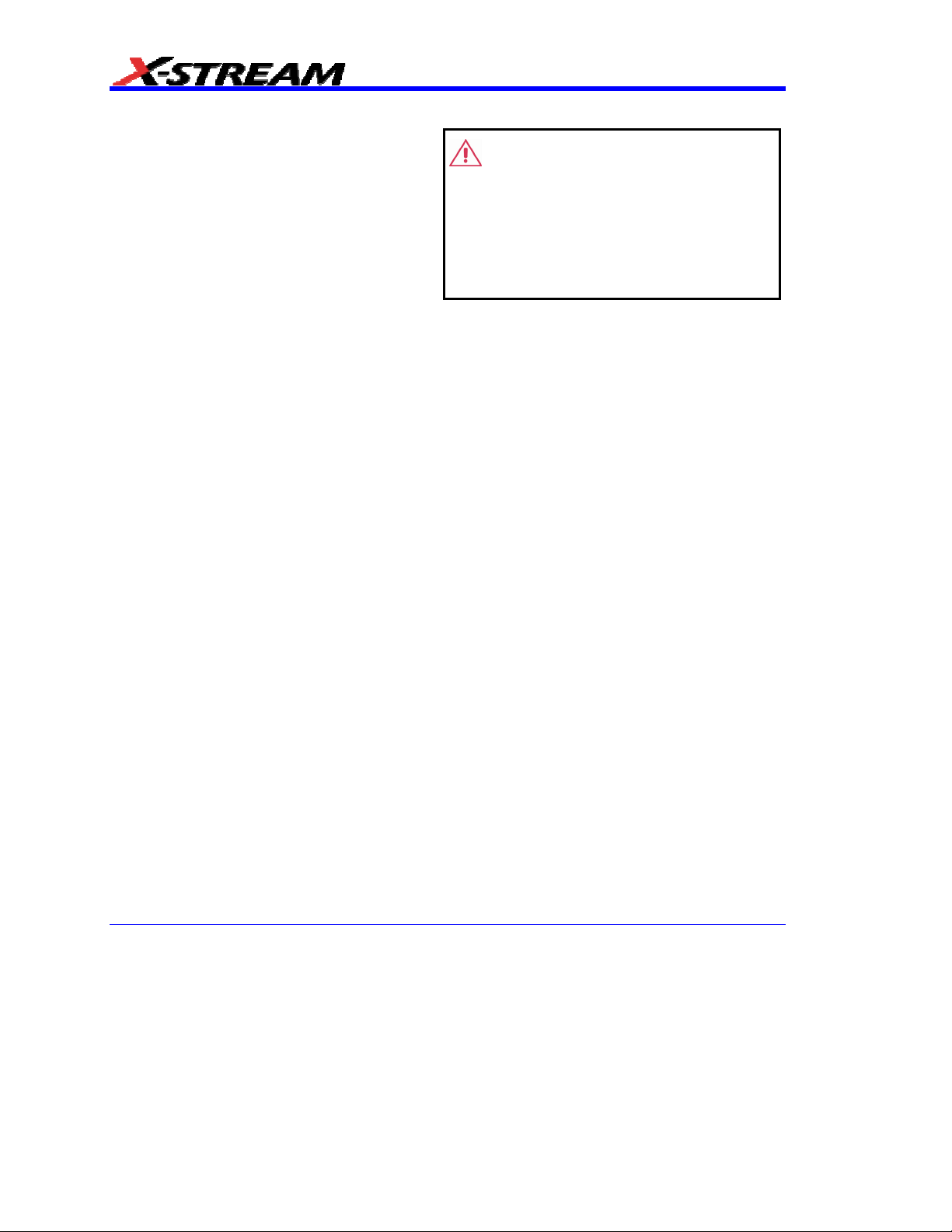
Abnormal Conditions
Operate the X-Stream DSO only as intended
by the manufacturer.
If you suspect the DSO’s protection has been
impaired, disconnect the power cord and
secure the instrument against any unintended
operation.
The DSO’s protection is likely to be impaired if,
for example, the instrument shows visible
damage or has been subjected to severe
transport stresses.
Proper use of the X-Stream DSO depends on
careful reading of all instructions and labels.
WARNING
Any use of the DSO in a manner not specified
by the manufacturer may impair the
instrument’s safety protection. The X-Stream
DSO and related accessories should not be
directly connected to human subjects or used
for patient monitoring.
12 WM-GS-E Rev E
Page 15

Getting Started Manual
When Your Scope is Delivered
Check that You Have Everything
First, verify that all items on the packing list or invoice copy have been shipped to you. Contact
your nearest LeCroy customer service center or national distributor if anything is missing or
damaged. If there is something missing or damaged, and you do not contact us immediately, we
cannot be responsible for replacement.
: THE WARRANTY BELOW REPLACES ALL OTHER WARRANTIES, EXPRESSED OR
NNOOTTEE:
IMPLIED, INCLUDING BUT NOT LIMITED TO ANY IMPLIED WARRANTY OF
MERCHANTABILITY, FITNESS, OR ADEQUACY FOR ANY PARTICULAR PURPOSE OR USE.
LECROY SHALL NOT BE LIABLE FOR ANY SPECIAL, INCIDENTAL, OR CONSEQUENTIAL
DAMAGES, WHETHER IN CONTRACT OR OTHERWISE. THE CUSTOMER IS RESPONSIBLE
FOR THE TRANSPORTATION AND INSURANCE CHARGES FOR THE RETURN OF
PRODUCTS TO THE SERVICE FACILITY. LECROY WILL RETURN ALL PRODUCTS UNDER
WARRANTY WITH TRANSPORT PREPAID.
Be Sure to Read this Warranty
The oscilloscope is warranted for normal use and operation, within specifications, for a period of
three years from shipment. LeCroy will either repair or, at our option, replace any product
returned to one of our authorized service centers within this period. However, in order to do this
we must first examine the product and find that it is defective due to workmanship or materials
and not due to misuse, neglect, accident, or abnormal conditions or operation.
LeCroy shall not be responsible for any defect, damage, or failure caused by any of the following:
a) attempted repairs or installations by personnel other than LeCroy representatives, or b)
improper connection to incompatible equipment or c) for any damage or malfunction caused by
the use of non-LeCroy supplies. Furthermore, LeCroy shall not be obligated to service a product
that has been modified or integrated where the modification or integration increases the task
duration or difficulty of servicing the oscilloscope.
Spare and replacement parts, and repairs, all have a 90-day warranty.
The oscilloscope’s firmware has been thoroughly tested and is presumed to be functional.
Nevertheless, it is supplied without warranty of any kind covering detailed performance. Products
not made by LeCroy are covered solely by the warranty of the original equipment manufacturer.
Windows License Agreement
LeCroy's agreement with Microsoft prohibits users from running software on LeCroy X-Stream
oscilloscopes that is not relevant to measuring, analyzing, or documenting waveforms.
Take advantage of Maintenance Agreements
We offer a variety of services under the heading of Maintenance Agreements. These give
extended warranty and allow you to budget maintenance costs after the initial three-year warranty
has expired. Installation, training, enhancements, and on-site repairs — among other services —
WM-GS-E Rev E 13
Page 16

are available through special supplemental support agreements. Inquire at your LeCroy customer
service center or national distributor.
End-User License Agreement for LeCroy
IMPORTANT-READ CAREFULLY: THIS END-USER LICENSE AGREEMENT (“EULA”) IS A
LEGAL AGREEMENT BETWEEN THE INDIVIDUAL OR ENTITY LICENSING THE SOFTWARE
PRODUCT (“YOU” OR “YOUR”) AND LECROY CORPORATION (“LECROY”) FOR THE
SOFTWARE PRODUCT(S) ACCOMPANYING THIS EULA, WHICH INCLUDE(S): COMPUTER
PROGRAMS; ANY “ONLINE” OR ELECTRONIC DOCUMENTATION AND PRINTED
MATERIALS PROVIDED BY LECROY HEREWITH (“DOCUMENTATION”); ASSOCIATED
MEDIA; AND ANY UPDATES (AS DEFINED BELOW) (COLLECTIVELY, THE “SOFTWARE
PRODUCT”). BY USING AN INSTRUMENT TOGETHER WITH OR CONTAINING THE
SOFTWARE PRODUCT, OR BY INSTALLING, COPYING, OR OTHERWISE USING THE
SOFTWARE PRODUCT, IN WHOLE OR IN PART, YOU AGREE TO BE BOUND BY THE
TERMS OF THIS EULA. IF YOU DO NOT AGREE TO THE TERMS OF THIS EULA, DO NOT
INSTALL, COPY, OR OTHERWISE USE THE SOFTWARE PRODUCT; YOU MAY RETURN
THE SOFTWARE PRODUCT TO YOUR PLACE OF PURCHASE FOR A FULL REFUND. IN
ADDITION, BY INSTALLING, COPYING, OR OTHERWISE USING ANY MODIFICATIONS,
ENHANCEMENTS, NEW VERSIONS, BUG FIXES, OR OTHER COMPONENTS OF THE
SOFTWARE PRODUCT THAT LECROY PROVIDES TO YOU SEPARATELY AS PART OF THE
SOFTWARE PRODUCT (“UPDATES”), YOU AGREE TO BE BOUND BY ANY ADDITIONAL
LICENSE TERMS THAT ACCOMPANY SUCH UPDATES. IF YOU DO NOT AGREE TO SUCH
ADDITIONAL LICENSE TERMS, YOU MAY NOT INSTALL, COPY, OR OTHERWISE USE
SUCH UPDATES.
THE PARTIES CONFIRM THAT THIS AGREEMENT AND ALL RELATED DOCUMENTATION
ARE AND WILL BE DRAFTED IN ENGLISH. LES PARTIES AUX PRÉSENTÉS CONFIRMENT
LEUR VOLONTÉ QUE CETTE CONVENTION DE MÊME QUE TOUS LES DOCUMENTS Y
COMPRIS TOUT AVIS QUI S’Y RATTACHÉ, SOIENT REDIGÉS EN LANGUE ANGLAISE.
® X-Stream Software
1. GRANT OF LICENSE.
1.1 License Grant.
fees, LeCroy grants to you a nonexclusive, nontransferable license (the “License”) to: (a) operate
the Software Product as provided or installed, in object code form, for your own internal business
purposes, (i) for use in or with an instrument provided or manufactured by LeCroy (an
“Instrument”), (ii) for testing your software product(s) (to be used solely by you) that are designed
to operate in conjunction with an Instrument (“Your Software”), and (iii) make one copy for
archival and back-up purposes; (b) make and use copies of the Documentation; provided that
such copies will be used only in connection with your licensed use of the Software Product, and
such copies may not be republished or distributed (either in hard copy or electronic form) to any
third party; and (c) copy, modify, enhance and prepare derivative works (“Derivatives”) of the
source code version of those portions of the Software Product set forth in and identified in the
Documentation as “Samples” (“Sample Code”) for the sole purposes of designing, developing,
and testing Your Software. If you are an entity, only one designated individual within your
organization, as designated by you, may exercise the License; provided that additional individuals
within your organization may assist with respect to reproducing and distributing Sample Code as
Subject to the terms and conditions of this EULA and payment of all applicable
14 WM-GS-E Rev E
Page 17

Getting Started Manual
permitted under Section 1.1(c)(ii). LeCroy reserves all rights not expressly granted to you. No
license is granted hereunder for any use other than that specified herein, and no license is
granted for any use in combination or in connection with other products or services (other than
Instruments and Your Software) without the express prior written consent of LeCroy. The Software
Product is licensed as a single product. Its component parts may not be separated for use by
more than one user. This EULA does not grant you any rights in connection with any trademarks
or service marks of LeCroy. The Software Product is protected by copyright laws and international
copyright treaties, as well as other intellectual property laws and treaties. The Software Product is
licensed, not sold. The terms of this printed, paper EULA supersede the terms of any on-screen
license agreement found within the Software Product.
1.2 Upgrades.
If the Software Product is labeled as an “upgrade,” (or other similar designation)
the License will not take effect, and you will have no right to use or access the Software Product
unless you are properly licensed to use a product identified by LeCroy as being eligible for the
upgrade (“Underlying Product”). A Software Product labeled as an “upgrade” replaces and/or
supplements the Underlying Product. You may use the resulting upgraded product only in
accordance with the terms of this EULA. If the Software Product is an upgrade of a component of
a package of software programs that you licensed as a single product, the Software Product may
be used and transferred only as part of that single product package and may not be separated for
use on more than one computer.
1.3. Limitations.
Except as specifically permitted in this EULA, you will not directly or indirectly (a)
use any Confidential Information to create any software or documentation that is similar to any of
the Software Product or Documentation; (b) encumber, transfer, rent, lease, time-share or use the
Software Product in any service bureau arrangement; (c) copy (except for archival purposes),
distribute, manufacture, adapt, create derivative works of, translate, localize, port or otherwise
modify the Software Product or the Documentation; (d) permit access to the Software Product by
any party developing, marketing or planning to develop or market any product having functionality
similar to or competitive with the Software Product; (e) publish benchmark results relating to the
Software Product, nor disclose Software Product features, errors or bugs to third parties; or (f)
permit any third party to engage in any of the acts proscribed in clauses (a) through (e). In
jurisdictions in which transfer is permitted, notwithstanding the foregoing prohibition, transfers will
only be effective if you transfer a copy of this EULA, as well as all copies of the Software Product,
whereupon your right to use the Software product will terminate. Except as described in this
Section 1.3, You are not permitted (i) to decompile, disassemble, reverse compile, reverse
assemble, reverse translate or otherwise reverse engineer the Software Product, (ii) to use any
similar means to discover the source code of the Software Product or to discover the trade
secrets in the Software Product, or (iii) to otherwise circumvent any technological measure that
controls access to the Software Product. You may reverse engineer or otherwise circumvent the
technological measures protecting the Software Product for the sole purpose of identifying and
analyzing those elements that are necessary to achieve Interoperability (the “Permitted
Objective”) only if: (A) doing so is necessary to achieve the Permitted Objective and it does not
constitute infringement under Title 17 of the United States Code; (B) such circumvention is
confined to those parts of the Software Product and to such acts as are necessary to achieve the
Permitted Objective; (C) the information to be gained thereby has not already been made readily
available to you or has not been provided by LeCroy within a reasonable time after a written
request by you to LeCroy to provide such information; (D) the information gained is not used for
WM-GS-E Rev E 15
Page 18

any purpose other than the Permitted Objective and is not disclosed to any other person except
as may be necessary to achieve the Permitted Objective; and (E) the information obtained is not
used (1) to create a computer program substantially similar in its expression to the Software
Product including, but not limited to, expressions of the Software Product in other computer
languages, or (2) for any other act restricted by LeCroy’s intellectual property rights in the
Software Product. “Interoperability” will have the same meaning in this EULA as defined in the
Digital Millennium Copyright Act, 17 U.S.C. §1201(f), the ability of computer programs to
exchange information and of such programs mutually to use the information which has been
exchanged.
1.4 Prerelease Code.
(“Prerelease Code”). Prerelease Code is not at the level of performance and compatibility of the
final, generally available product offering. The Prerelease Code may not operate correctly and
may be substantially modified prior to first commercial shipment. LeCroy is not obligated to make
this or any later version of the Prerelease Code commercially available. The License with respect
to the Prerelease Code terminates upon availability of a commercial release of the Prerelease
Code from LeCroy.
2. SUPPORT SERVICES.
At LeCroy’s sole discretion, from time to time, LeCroy may provide Updates to the Software
Product. LeCroy shall have no obligation to revise or update the Software Product or to support
any version of the Software Product. At LeCroy’s sole discretion, upon your request, LeCroy may
provide you with support services related to the Software Product (“Support Services”) pursuant
to the LeCroy policies and programs described in the Documentation or otherwise then in effect,
and such Support Services will be subject to LeCroy’s then-current fees therefor, if any. Any
Update or other supplemental software code provided to you pursuant to the Support Services
will be considered part of the Software Product and will be subject to the terms and conditions of
this EULA. LeCroy may use any technical information you provide to LeCroy during LeCroy’s
provision of Support Services, for LeCroy’s business purposes, including for product support and
development. LeCroy will not utilize such technical information in a form that personally identifies
you.
3. PROPRIETARY RIGHTS.
3.1 Right and Title.
(including but not limited to any intellectual property or other proprietary rights, images, icons,
photographs, text, and “applets” embodied in or incorporated into the Software Product,
collectively, “Content”), and all Derivatives, and any copies thereof are owned by LeCroy and/or
its licensors or third-party suppliers, and is protected by applicable copyright or other intellectual
property laws and treaties. You will not take any action inconsistent with such title and ownership.
This EULA grants you no rights to use such Content outside of the proper exercise of the license
granted hereunder, and LeCroy will not be responsible or liable therefor.
Portions of the Software Product may be identified as prerelease code
All right, title and interest in and to the Software Product and Documentation
3.2 Intellectual Property Protection.
copyright, trade secret, proprietary or other legal notices contained on or in copies of the Software
Product or Documentation.
You may not alter or remove any printed or on-screen
16 WM-GS-E Rev E
Page 19

Getting Started Manual
3.3 Confidentiality. Except for the specific rights granted by this EULA, neither party shall use or
disclose any Confidential Information (as defined below) of the other party without the written
consent of the disclosing party. A party receiving Confidential Information from the other shall use
the highest commercially reasonable degree of care to protect the Confidential Information,
including ensuring that its employees and consultants with access to such Confidential
Information have agreed in writing not to disclose the Confidential Information. You shall bear the
responsibility for any breaches of confidentiality by your employees and consultants. Within ten
(10) days after request of the disclosing party, and in the disclosing party's sole discretion, the
receiving party shall either return to the disclosing party originals and copies of any Confidential
Information and all information, records and materials developed therefrom by the receiving party,
or destroy the same, other than such Confidential Information as to which this EULA expressly
provides a continuing right to the receiving party to retain at the time of the request. Either party
may only disclose the general nature, but not the specific financial terms, of this EULA without the
prior consent of the other party; provided either party may provide a copy of this EULA to any
finance provider in conjunction with a financing transaction, if such provider agrees to keep this
EULA confidential. Nothing herein shall prevent a receiving party from disclosing all or part of the
Confidential Information as necessary pursuant to the lawful requirement of a governmental
agency or when disclosure is required by operation of law; provided that prior to any such
disclosure, the receiving party shall use reasonable efforts to (a) promptly notify the disclosing
party in writing of such requirement to disclose, and (b) cooperate fully with the disclosing party in
protecting against any such disclosure or obtaining a protective order. Money damages will not be
an adequate remedy if this Section 4.3 is breached and, therefore, either party shall, in addition to
any other legal or equitable remedies, be entitled to seek an injunction or similar equitable relief
against such breach or threatened breach without the necessity of posting any bond. As used
herein, “Confidential Information” means LeCroy pricing or information concerning new LeCroy
products, trade secrets (including without limitation all internal header information contained in or
created by the Software Product, all benchmark and performance test results and all
Documentation) and other proprietary information of LeCroy; and any business, marketing or
technical information disclosed by LeCroy, or its representatives, or you in relation to this EULA,
and either (i) disclosed in writing and marked as confidential at the time of disclosure or (ii)
disclosed in any other manner such that a reasonable person would understand the nature and
confidentiality of the information. Confidential Information does not include information (A) already
in the possession of the receiving party without an obligation of confidentiality to the disclosing
party, (B) hereafter rightfully furnished to the receiving party by a third party without a breach of
any separate nondisclosure obligation to the disclosing party, (C) publicly known without breach
of this EULA, (d) furnished by the disclosing party to a third party without restriction on
subsequent disclosure, or (e) independently developed by the receiving party without reference to
or reliance on the Confidential Information.
4. TERMINATION.
This EULA will remain in force until termination pursuant to the terms hereof. You may terminate
this EULA at any time. This EULA will also terminate if you breach any of the terms or conditions
of this EULA. You agree that if this EULA terminates for any reason, the License will immediately
terminate and you will destroy all copies of the Software Product (and all Derivatives), installed or
otherwise, the Documentation, and the Confidential Information (and all derivatives of any of the
WM-GS-E Rev E 17
Page 20

foregoing) that are in your possession or under your control. The provisions of Sections 1.3, 4, 6,
7, 8, and 9 will survive any termination or expiration hereof.
5. U.S. GOVERNMENT RESTRICTED RIGHTS.
If any Software Product or Documentation is acquired by or on behalf of a unit or agency of the
United States Government (any such unit or agency, the “Government”), the Government agrees
that the Software Product or Documentation is “commercial computer software” or “commercial
computer software documentation” and that, absent a written agreement to the contrary, the
Government’s rights with respect to the Software Product or Documentation are, in the case of
civilian agency use, Restricted Rights, as defined in FAR §52.227.19, and if for Department of
Defense use, limited by the terms of this EULA, pursuant to DFARS §227.7202. The use of the
Software Product or Documentation by the Government constitutes acknowledgment of LeCroy’s
proprietary rights in the Software Product and Documentation. Manufacturer is LeCroy
Corporation, 700 Chestnut Ridge Road, Chestnut Ridge, NY 10977 USA.
6. EXPORT RESTRICTIONS.
You agree that you will not export or re-export the Software Product, any part thereof, or any
process or service that is the direct product of the Software Product (the foregoing collectively
referred to as the “Restricted Components”), to any country, person, entity or end user subject to
U.S. export restrictions. You specifically agree not to export or re-export any of the Restricted
Components (a) to any country to which the U.S. has embargoed or restricted the export of goods
or services, which currently include, but are not necessarily limited to Cuba, Iran, Iraq, Libya,
North Korea, Sudan and Syria, or to any national of any such country, wherever located, who
intends to transmit or transport the Restricted Components back to such country; (b) to any end
user who you know or have reason to know will utilize the Restricted Components in the design,
development or production of nuclear, chemical or biological weapons; or (c) to any end-user who
has been prohibited from participating in U.S. export transactions by any federal agency of the
U.S. government. You warrant and represent that neither the BXA nor any other U.S. federal
agency has suspended, revoked or denied your export privileges. It is your responsibility to
comply with the latest United States export regulations, and you will defend and indemnify LeCroy
from and against any damages, fines, penalties, assessments, liabilities, costs and expenses
(including reasonable attorneys' fees and court costs) arising out of any claim that the Software
Product, Documentation, or other information or materials provided by LeCroy hereunder were
exported or otherwise accessed, shipped or transported in violation of applicable laws and
regulations.
7. RISK ALLOCATION.
7.1 No Warranty.
PRODUCT AND SUPPORT SERVICES IS/ARE BEING PROVIDED "AS IS" WITHOUT
WARRANTY OF ANY KIND. LECROY, FOR ITSELF AND ITS SUPPLIERS, HEREBY
DISCLAIMS ALL WARRANTIES, WHETHER EXPRESS OR IMPLIED, ORAL OR WRITTEN,
WITH RESPECT TO THE SOFTWARE PRODUCT OR ANY SUPPORT SERVICES INCLUDING,
WITHOUT LIMITATION, ALL IMPLIED WARRANTIES OF TITLE OR NON-INFRINGEMENT,
MERCHANTABILITY, FITNESS FOR A PARTICULAR PURPOSE, ACCURACY, INTEGRATION,
VALIDITY, EXCLUSIVITY, MERCHANTABILITY, NON-INTERFERENCE WITH ENJOYMENT,
THE SOFTWARE PRODUCT IS NOT ERROR-FREE AND THE SOFTWARE
18 WM-GS-E Rev E
Page 21

Getting Started Manual
FITNESS FOR ANY PARTICULAR PURPOSE, AND ALL WARRANTIES IMPLIED FROM ANY
COURSE OF DEALING OR USAGE OF TRADE. YOU ACKNOWLEDGE THAT NO
WARRANTIES HAVE BEEN MADE TO YOU BY OR ON BEHALF OF LECROY OR
OTHERWISE FORM THE BASIS FOR THE BARGAIN BETWEEN THE PARTIES.
7.2. Limitation of Liability.
LECROY’S LIABILITY FOR DAMAGES FOR ANY CAUSE
WHATSOEVER, REGARDLESS OF THE FORM OF ANY CLAIM OR ACTION, SHALL NOT
EXCEED THE GREATER OF THE AMOUNT ACTUALLY PAID BY YOU FOR THE SOFTWARE
PRODUCT OR U.S.$5.00; PROVIDED THAT IF YOU HAVE ENTERED INTO A SUPPORT
SERVICES AGREEMENT WITH LECROY, LECROY’S ENTIRE LIABILITY REGARDING
SUPPORT SERVICES WILL BE GOVERNED BY THE TERMS OF THAT AGREEMENT.
LECROY SHALL NOT BE LIABLE FOR ANY LOSS OF PROFITS, LOSS OF USE, LOSS OF
DATA, INTERRUPTION OF BUSINESS, NOR FOR INDIRECT, SPECIAL, INCIDENTAL,
CONSEQUENTIAL OR EXEMPLARY DAMAGES OF ANY KIND, WHETHER UNDER THIS
EULA OR OTHERWISE ARISING IN ANY WAY IN CONNECTION WITH THE SOFTWARE
PRODUCT, THE DOCUMENTATION OR THIS EULA. SOME JURISDICTIONS DO NOT ALLOW
THE EXCLUSION OR LIMITATION OF INCIDENTAL OR CONSEQUENTIAL DAMAGES, SO
THE ABOVE EXCLUSION OR LIMITATION MAY NOT APPLY TO YOU. THESE LIMITATIONS
ARE INDEPENDENT FROM ALL OTHER PROVISIONS OF THIS EULA AND SHALL APPLY
NOTWITHSTANDING THE FAILURE OF ANY REMEDY PROVIDED HEREIN.
7.3 Indemnification.
You will defend, indemnify and hold harmless LeCroy and its officers,
directors, affiliates, contractors, agents, and employees from, against and in respect of any and
all assessments, damages, deficiencies, judgments, losses, obligations and liabilities (including
costs of collection and reasonable attorneys’ fees, expert witness fees and expenses) imposed
upon or suffered or incurred by them arising from or related to your use of the Software Product.
8. GENERAL PROVISIONS.
8.1 Compliance with Laws.
You will comply with all laws, legislation, rules, regulations, and
governmental requirements with respect to the Software Product, and the performance by you of
your obligations hereunder, of any jurisdiction in or from which you directly or indirectly cause the
Software Product to be used or accessed.
8.2 No Agency.
Nothing contained in this EULA will be deemed to constitute either party as the
agent or representative of the other party, or both parties as joint venturers or partners for any
purpose.
8.3 Entire Agreement; Waiver; Severability.
This EULA constitutes the entire agreement between
the parties with regard to the subject matter hereof. No provision of, right, power or privilege
under this EULA will be deemed to have been waived by any act, delay, omission or
acquiescence by LeCroy, its agents, or employees, but only by an instrument in writing signed by
an authorized officer of LeCroy. No waiver by LeCroy of any breach or default of any provision of
this EULA by you will be effective as to any other breach or default, whether of the same or any
other provision and whether occurring prior to, concurrent with, or subsequent to the date of such
waiver. If any provision of this EULA is declared by a court of competent jurisdiction to be invalid,
illegal or unenforceable, such provision will be severed from this EULA and all the other
provisions will remain in full force and effect.
WM-GS-E Rev E 19
Page 22

8.4 Governing Law; Jurisdiction; Venue. This EULA will be governed by and construed in
accordance with the laws of the State of New York, USA, without regard to its choice of law
provisions. The United Nations Convention on Contracts for the International Sale of Goods will
not apply to this EULA. Exclusive jurisdiction and venue for any litigation arising under this EULA
is in the federal and state courts located in New York, New York, USA and both parties hereby
consent to such jurisdiction and venue for this purpose.
8.5 Assignment.
whole or in part by you, except to a successor to the whole of your business, without the prior
written consent of LeCroy. In the case of any permitted assignment or transfer of or under this
EULA, this EULA or the relevant provisions will be binding upon, and inure to the benefit of, the
successors, executors, heirs, representatives, administrators and assigns of the parties hereto.
8.6 Notices.
be in writing and delivered personally, sent by confirmed fax, by confirmed e-mail, by certified
mail, postage prepaid and return receipt requested, or by a nationally recognized express delivery
service. All notices will be in English and will be effective upon receipt.
8.7 Headings.
deemed to supersede or modify any provisions.
8.8 Acknowledgment.
it has had an opportunity to have its legal counsel review this EULA, (c) this EULA has the same
force and effect as a signed agreement, and (d) issuance of this EULA does not constitute
general publication of the Software Product or other Confidential Information.
This EULA and the rights and obligations hereunder, may not be assigned, in
All notices or other communications between LeCroy and you under this EULA will
The headings used in this EULA are intended for convenience only and will not be
Licensee acknowledges that (a) it has read and understands this EULA, (b)
20 WM-GS-E Rev E
Page 23

Getting Started Manual
Installation
Hardware Connections for WaveMaster, WavePro, SDA, and DDA Models
Rear Panel Diagram: (1) Mouse Port; (2) Printer Port; (3) USB Port; (4) USB Port; (5)
Centronics Port;(6) External VGA Monitor; (7) RS-232-C Port; (8) Ethernet Port; (9) USB
Port; (10) USB Port; (11) Line In; (12) Speakers; (13) Microphone; (14) Ground Connector;
(15) 100 MHz External Clock Input with Grounded EMI Shield installed (required when port
is not in use)
WM-GS-E Rev E 21
Page 24

SOFTWARE
You can find out the scope's software and hardware configuration as follows:
1. In the tool bar, touch Utilities.
2. In the dialog area, touch Status.
Default Settings
You can reset the scope to default settings by simply pressing the D
front panel. The default settings are as follows:
Vertical Timebase Trigger
50 mV/div 50.0 ns/div DC, C1, 0 mV level
0 V offset 10.0 GS/s edge trigger
0 s delay Auto trigger mode
Adding a New Option
To add a software option you will need a code to enable the option. Call LeCroy Customer
Support at 1-800-553-2769 to place an order and receive the code.
Restoring Software
Restarting the Application
Upon initial power-up, the scope will load the application software automatically. If you exit the
application and want to reload it, touch the scope shortcut icon on the desktop.
If you minimize the application, touch the scope logo button in the task bar at the bottom of the
screen, then touch Maximize.
Restarting the Operating System
If you need to restart the Windows® operating system, you will have to reboot the scope by
pressing and holding the power switch in for 10 seconds, then turning the power back on.
EFAULT SETUP button on the
positive edge
22 WM-GS-E Rev E
Page 25

Getting Started Manual
Connecting to a Signal
WavePro 7000A series and the DDA 3000 have LeCroy’s ProBus interface connectors. ProBus
compatible probes may be directly connected to the input connectors. The ProBus connector is
also directly compatible with standard male BNC connectors. Passive probes and cables
terminated with BNC connectors may be directly connected to the inputs.
WaveMaster, SDA series, and DDA 5005A utilize a ProLink interface, which supports the higher
bandwidths these instruments are capable of measuring. ProLink compatible probes may be
directly connected to the front panel connectors. LeCroy's ProLink Adapters (LPA) give you the
ability to connect cables terminated in SMA or BNC connectors to the instrument.
(1) BMA-to-SMA Adapter; (2) BMA-to-BNC Adapter
(1) ProLink Female Connector; (2) ProLink-to-SMA Adapter Installed; (3) ProLink-to-BNC
Adapter Installed
Note: When connecting a lower bandwidth ProBus active probe to the instrument, be sure to use a ProLink BMA-to-BNC
adapter (item 3 in the figure). Do not plug the probe directly into the front panel connector (item 1) without an adapter.
WM-GS-E Rev E 23
Page 26

Connecting the Adapters
The mating end of the ProLink adapter has four fastening clips, as shown here:
When installing an adapter on the instrument's connector panel, align the male 6-pin connector
with the female connector and push the adapter straight in. There will be some resistance and
you'll hear clicks as the four clips slide into place. Then tighten the captive screws.
When removing an adapter, loosen the two captive screws. Push down on the adapter to unseat
the clips. This will require some force and will be initially noisy, but no damage will result to the
connector, the floating female BMA connector, or the pins, which can be 15 degrees off axis when
being mated or unmated.
24 WM-GS-E Rev E
Page 27

Getting Started Manual
Probes
LeCroy offers a variety of passive and active probes for use with your X-Stream scope. Visit
www.lecroy.com for specifications and ordering information.
Current Probes measure the current passing through a wire; current
Current Probes
probes do not use the "traditional" probing style of placing a tip onto a test
point. Rather, a wire is placed inside of the "jaw" of the probe, which then
allows the probe to measure the current (in Amps).
There are two different types of active probes: "single-ended" and
"differential."
Active Probes
Differential Probes
Passive Probes
High Voltage
Probes
Single-ended: A single-ended active probe is associated with measuring
voltages at high frequencies. Measurement with an active probe requires a
test point and a ground point. The ground (also called earth) acts as a zero
reference for the test point measurement.
Differential active probes are like two probes in one. Instead of measuring
a test point in relation to a ground point (like single-ended active probes),
differential probes measure the difference in voltage of a test point in
relation to another test point.
Passive probes measure voltages at lower frequencies (<400 MHz). They
have higher input capacitance (input C) and do not need power to operate
(unlike active probes). At higher frequencies, higher input capacitance
loads the test circuit, attenuating the signal. This is why active probes are
used in high frequency applications. Passive probes also measure voltage
in reference to ground.
These are active single ended probes that are designed to measure high
voltages (safely). They measure the voltage in reference to ground.
WM-GS-E Rev E 25
Page 28

Front Panel Controls
The control buttons of the X-Stream DSO front panel are logically grouped into analog and
special functional areas. Analog functions are included in the Horizontal, Trigger, and Vertical
groups of control buttons and knobs.
Sometimes you may want to change a value without using the numeric keypad. In that case,
simply touch once inside the data entry field in the scope dialog area (the field will be highlighted
in yellow), then use the A
selected field.
By default, the control knob makes coarse adjustments (that is, digits to the left of the decimal
DJUST group of buttons and single knob to dial in values into the
point). Press the F
exact values, you can also display a keypad by touching twice inside the data entry field. Then
use the keypad to type in the value. The S
control to the next.
The following table provides an explanation of the front panel buttons and knobs:
Vertical Knobs and Buttons:
INE button to adjust digits to the right of the decimal point. To enter
ELECT button steps through a dialog from one
OFFSET – Adjusts the vertical offset of a
channel.
VOLTS/DIV – Adjusts the Volts/Division setting
(vertical gain) of the channel selected.
CHANNEL BUTTONS – Turn a channel on or off.
These buttons activate the dialog that lets you
change the channel's setup conditions
including coupling, gain, and offset. They are
used also to select multiple grids, to
automatically set the gain (Find Scale), or to
automatically display a zoom of the signal.
Press twice to toggle the trace on and off.
26 WM-GS-E Rev E
Page 29

Horizontal Knobs and Buttons:
Getting Started Manual
DELAY – Horizontally positions the scope trace
on the display so you can observe the signal
prior to the trigger time. Delay adjusts the preand post-trigger time.
TIME/DIVISION – Sets the time/division of the
scope timebase (acquisition system). LeCroy's
SMART Memory automatically optimizes the
memory and sample rate for maximum
resolution.
SMART MEMORY – Calls up the SMART
Memory dialog from the Horizontal setup
menus.
ZERO DELAY – Sets the horizontal delay to
zero. The trigger point is positioned at the
middle of the display grid.
S
ETUP – Activates the TIMEBASE menu to
allow you to select acquisition conditions,
including the sample mode, maximum memory
length, etc.
Trigger Knobs and Buttons:
LEVEL – Selects the trigger threshold level. The
Level is indicated in the Trigger label.
SETUP – Activates the trigger setup menu to
select the trigger type and the trigger
conditions.
STOP – Prevents the scope from triggering on
a signal. If you boot up the instrument with the
trigger in Stop mode, the message "no trace
available" will be displayed. Press A
UTO to
display your trace.
AUTO – Triggers the scope after a time-out,
even if the trigger conditions are not met.
NORMAL – Triggers the scope each time a
signal is present that meets the conditions set
for the type of trigger selected.
S
INGLE – Arms the scope to trigger once
(single-shot acquisition) when the input signal
WM-GS-E Rev E 27
Page 30

Wavepilot Control Knobs and Buttons:
meets the trigger conditions set for the type of
trigger selected. If the scope is already armed,
it will force a trigger.
POSITION – Adjusts the horizontal
position of a zoom trace on the display. The
zoom region is highlighted in color on the
source trace.
ZOOM – Adjusts the horizontal zoom
(magnification factor) of the selected zoom
trace.
POSITION – Adjusts the vertical position of
the selected zoom trace on the display.
ZOOM – Adjusts the vertical zoom
(magnification factor) of the selected zoom
trace on the display.
RESET – Resets the zoom factors.
MAT H – Provides access to the Math setup
dialog.
MEASURE – Provides access to the Measure
setup dialog.
A
NALYSIS – Provides access to the Analysis
setup dialog.
Special Features Buttons:
UTO SETUP – Automatically sets the scope's
A
horizontal timebase (acquisition system),
vertical gain and offset, as well as trigger
conditions, to display a wide variety of signals.
URSORS – The center button calls up the
C
"Standard Cursors" setup dialog. The other
two buttons control the placement of the
cursors on your waveform.
28 WM-GS-E Rev E
Page 31

Getting Started Manual
EFAULT SETUP – Sets the scope's horizontal
D
timebase (acquisition system), vertical gain
and offset, and trigger conditions to default
settings.
D
RIVE ANALYSIS – This button is found on DDA
instruments in place of Default Setup. When
pressed, it displays the DDA setup dialogs.
S
ERIAL DATA ANALYSIS – This button is found
on Serial Data Analyzers in place of Default
Setup. When pressed, it displays the SDA
setup dialogs.
ELP – Displays the on-line Help manual. You
H
can choose to receive control help, or to
search for the information you need using the
Table of Contents and Index. Control Help
displays help for a particular button, menu
item, data field, etc. contained in the dialogs.
S
AV E/RECALL – Calls up the dialogs for saving
and recalling waveforms and setups, and for
disk utilities.
A
NALOG PERSIST – Provides a three
dimensional view of the signal: time, voltage,
and a third dimension related to the frequency
of occurrence, as shown by a color-graded
(thermal) or intensity-graded display.
UICKZOOM (toggle switch) –Automatically
Q
displays magnified views of up to four signal
inputs on multiple grids. With four input
signals, the signals are displayed along with
four zoom traces, each on its own grid. This
button turns off all other traces.
General Control Buttons:
RINT SCREEN – Prints the displayed screen to
P
a file, a printer, the clipboard, or attaches it as
an e-mail. You can select the device and
format it in the Utilities → Hardcopy dialog.
TILITIES – For setup of scope features
U
including hardcopy devices and formats, date
and time, and remote control interfaces, etc.;
or for checking status, options, etc.
WM-GS-E Rev E 29
Page 32

OUCH SCREEN – (toggle switch) Activates or
T
deactivates the touch screen.
LEAR SWEEPS – Clears data from multiple
C
sweeps (acquisitions) including: persistence
trace displays, averaged traces, parameter
statistics, and Histicons. During waveform
readout, cancels readout.
STANDBY Lamp
indicates when the scope has placed itself in
standby mode. In this mode, current settings
– The STANDBY lamp
are retained.
30 WM-GS-E Rev E
Page 33

Getting Started Manual
On-screen Toolbars, Icons, and Dialog Boxes
Toolbar Buttons
The toolbar buttons at the top of the scope's display are designed for quick setup of common
functions. Many of these buttons give you access to the same functions as do the front panel
buttons.
Table of Equivalent Functions
WM-GS-E Rev E 31
Page 34

32 WM-GS-E Rev E
Page 35

Getting Started Manual
X-Stream DSO Icons
The icons that you see in the dialog areas of the scope are touch sensitive. When selected, an
icon changes color to show that it is active. The Trigger setup dialog is an example of this
functionality.
Other icons, for example those located at the bottom of the Vertical Adjust setup dialog, are
quick links to other functions, such as Math and Measure.
Dialog Boxes
The dialog area occupies the bottom one-third of the screen. To expand the signal display area,
you can minimize each dialog box by touching the Close tab at the right of the dialog box.
Screen Layout
The X-Stream DSO screen is divided into three areas:
• tool bar
• signal display area
• dialog area
Tool Bar
The top of the screen contains a toolbar of commonly used functions. Whenever you touch one of
these buttons, the dialog area at the bottom of the screen switches to show the setup for that
function.
WM-GS-E Rev E 33
Page 36

Signal Display Grid
You can set up the signal display area by touching
offers a choice of grid combinations and a means to set the grid intensity.
in the toolbar. The display dialog
Trace Descriptors
Vertical and horizontal trace descriptors, or labels, are displayed below the grid. They provide a
summary of your channel, timebase, and trigger settings. To make adjustments to these settings,
touch the respective label to display the setup dialog for that function.
Channel trace labels show the vertical settings for the
trace, as well as cursor information if cursors are in use. In
the title bar of the label are also included indicators for
(SinX)/X interpolation, waveform inversion (INV), deskew
(DSQ), coupling (DC/GND), bandwidth limiting (BWL), and
averaging (AVG). These indicators have a long and short
form.
Besides channel traces, math and parameter measurement
labels are also displayed. Labels are displayed only for
traces that are turned on.
The title bar of the TimeBase label shows the trigger delay
setting. Time per division and sampling information is given
below the title bar.
The title bar of the Trigger label shows the trigger mode:
Auto, Normal, or Stopped. Below the title bar is given the
coupling (DC), trigger type (Edge), source (C1), level
(0 mV), and slope (Positive).
Shown below the TimeBase and Trigger labels is setup
information for horizontal cursors, including the time
between cursors and the frequency.
34 WM-GS-E Rev E
Page 37

To Turn On a Channel Trace
Getting Started Manual
1. On the front panel, press a channel select button, such as
, to display the trace
label for that input channel.
2. To turn on a math function trace, touch Math in the toolbar, then Math Setup... in the
drop-down menu. Touch the On checkbox for the trace you want to activate.
3. You can also turn on traces for math functions, parameters, and memory traces without
leaving the Vertical Adjust dialog by touching the icons at the bottom of the Vertical Adjust
dialog:
, , , .
Whenever you turn on a channel, math, or memory trace via the toolbar, the dialog at the bottom
of the screen automatically switches to the vertical setup or math setup dialog for that selection.
You can configure your traces from here, including math setups.
The channel number appears in the Vertical Adjust tab
of the "Vertical
Adjust" dialog, signifying that all controls and data entry fields are dedicated to the selected trace.
WM-GS-E Rev E 35
Page 38

Introduction to WaveShape Analysis
This section is a brief reference to the basic tools available to perform WaveShape Analysis in the
time, frequency, and statistical domains.
Parameter Measurements
WaveShape Analysis typically begins with the measurement of parameters. Parameter
measurement tools determine a wide range of waveform properties. Use them to automatically
calculate many attributes of your waveform, like rise time, rms voltage, and peak-to-peak voltage,
for example.
There are parameter modes for the amplitude and time domains, custom parameter groups, and
parameters for pass and fail testing. You can make common measurements on one or more
waveforms.
Measure Modes
The selections for Measure Mode allow you to quickly apply parameters for standard vertical and
standard horizontal setups, and custom setups.
Pass and fail parameters can be customized, too. You can accumulate and display statistics on
each parameter's average, lowest, highest, and standard deviation.
Standard Vertical Parameters
These are the default Standard Vertical Parameters:
Vertical Description
mean Mean
sdev Standard deviation
max Maximum
min. Minimum
ampl Amplitude
pkpk Peak-to-peak
top Top
base Base
36 WM-GS-E Rev E
Page 39

Standard Horizontal Parameters
These are the default Standard Horizontal Parameters:
Getting Started Manual
Horizontal
freq Frequency
period Period
width Width
rise Risetime
fall Fall time
delay Delay from trigger
duty duty cycle
npoints Number of points in
Custom Measurements with My Measure
You can choose to customize up to eight parameters by touching My Measure and then selecting
the measurements desired.
waveform
Parameter Analysis
Trend measurements
A trend of a measurement parameter is a line graph with a measurement point from each
subsequent signal acquisition plotted on the graph.
1. In the toolbar, touch Measure, then Measure Setup… in the drop-down menu.
2. Touch one of parameter tabs P1 through P8.
3. Touch inside the Source1 data entry field and select an input waveform from the pop-up
menu.
4. Touch inside the Measure data entry field and select a parameter from the pop-up menu.
5. Touch the Trend button at the bottom of the dialog.
WM-GS-E Rev E 37
Page 40

Track View
A Track View of a measurement parameter is a unique and specialized graph that is time
correlated to the signal being measured. The Track View applies to a single-shot acquisition and
plots the variation of a parameter (such as width) for each cycle in time-correlated sequence with
the waveform. Track View lets you locate a problematic signal feature including width, period,
amplitude, and more.
1. In the toolbar touch Measure, then Measure Setup… in the drop-down menu.
2. Touch one of parameter tabs P1 through P8.
3. Touch inside the Source1 data entry field and select an input waveform from the pop-up
menu.
4. Touch inside the Measure data entry field and select a parameter from the pop-up menu.
5. Touch the Track button at the bottom of the dialog.
JitterTrack View
A JitterTrack View is similar to a Track View but is applicable to a specialized set of timing
parameter measurements used to analyze cycle-to-cycle timing variation, including clock jitter,
and to aid in tracking the variation to its source. JitterTrack is available with the optional XMAP or
JTA2 WaveShape Analysis packages.
38 WM-GS-E Rev E
Page 41

Getting Started Manual
Using the Recovery Disk – non-Windows XP Scopes
Your oscilloscope comes with a recovery disk to be used in the event that it becomes necessary
to reload the operating software. Follow the instructions displayed on-screen when loading the
recovery software.
System Recovery – Windows XP Scopes
Your oscilloscope was designed to operate very reliably for many years. However, the application
software that operates the instrument runs on a Windows platform. The loading or incomplete
removal of additional Windows applications may eventually cause problems in the stability of the
operating system. In severe cases, it may be necessary to reload the base operating system and
oscilloscope application. This can be done by using a recovery routine to restore a clean copy of
the image originally installed on the C: drive. Any user data and calibration data located within the
D: partition will not be affected by the recovery process.
LeCroy has provided a recovery application, along with a backup image, in an extra partition on
the instrument’s hard drive. The recovery process is easy to perform, using the instructions
provided below.
After the recovery procedure is done, you must activate Windows, either by internet connection to
Microsoft’s Web site or by telephone. For this you will need to supply the Windows Product Key
number, which is affixed to the rear of the scope.
Note: The recovery process will produce a replica of the operating system and oscilloscope application software to the
revision levels that were current at the time the oscilloscope was manufactured. Any further revisions of the application
software, Windows operating system, and virus scan definition files will not be upgraded automatically. After completion of
the disk image recovery, it is highly recommended that you search the vendors’ Web sites to upgrade the individual
components to their current revision level. The current oscilloscope application software can be downloaded directly from
the LeCroy Web site at www.lecroy.com.
Since the calibration data for the oscilloscope is stored in the D: drive, the current calibration constants will not be
overwritten during the recovery process.
Recovery Procedure
1. Connect an network cable to the LAN port at the rear of the scope if you intend to
activate windows through the internet.
2. Connect a keyboard and a mouse to the scope.
3. Apply power to the scope.
WM-GS-E Rev E 39
Page 42

4. As soon as the LeCroy logo appears on the screen, press and hold down the F4 key until
the recovery software logo appears momentarily:
5. Then the cME console End User License Agreement is displayed. Read the agreement,
and click Accept:
40 WM-GS-E Rev E
Page 43

Getting Started Manual
6. The Phoenix cME Console main page is displayed. Click Click here to start recover:
7. The FirstWare Recover splash screen is displayed momentarily:
WM-GS-E Rev E 41
Page 44

8. The recovery starts, and the FirstWare Progress screen is displayed. No further
selections are required. The recovery takes about 10 minutes.
Note: The screen will blank on occasion for prolonged periods. This is normal and is not an indication of any
malfunctioning of the recovery process.
9. After the recovery is completed, the X-Stream software installer screen appears. Click
Next to continue:
10. When the X-Stream installation is completed, reboot the scope.
42 WM-GS-E Rev E
Page 45

Getting Started Manual
Now you must activate Windows by internet connection to Microsoft’s Web site or by telephone.
For this you will need to supply the Windows Product Key number, which is affixed to the rear of
the scope.
Windows Activation
1. Click Start in the task bar, then select All Programs Æ Activate Windows.
Note: After Windows Activation is completed, this selection will no longer appear in the All Programs menu.
2. Select an activation method: internet or phone. Then click Next.
3. If you elected to activate by internet, enter the Activation ID (Product Key) number when
prompted to do so, then click Next. Windows Activation will begin.
4. If you elected to activate by phone, select the country the scope is located in. Then dial
the number provided. You will be asked to repeat over the phone the installation ID listed
WM-GS-E Rev E 43
Page 46

on the screen; then a 7-part number will be provided to you to enter in the empty boxes at
the bottom of the screen. Click Next when you are done.
5. When activation is completed, an acknowledgement screen will appear. Click OK.
6. Check the revision levels of the X-Stream software, virus definitions, and Windows
updates. Visit the vendors’ Web sites and download all necessary updates.
§ § §
44 WM-GS-E Rev E
