
3-Feb-12
03-032-20107-01
www.teledynedalsa.com
Falcon2 4M, 8M, and 12M
Camera User’s Manual
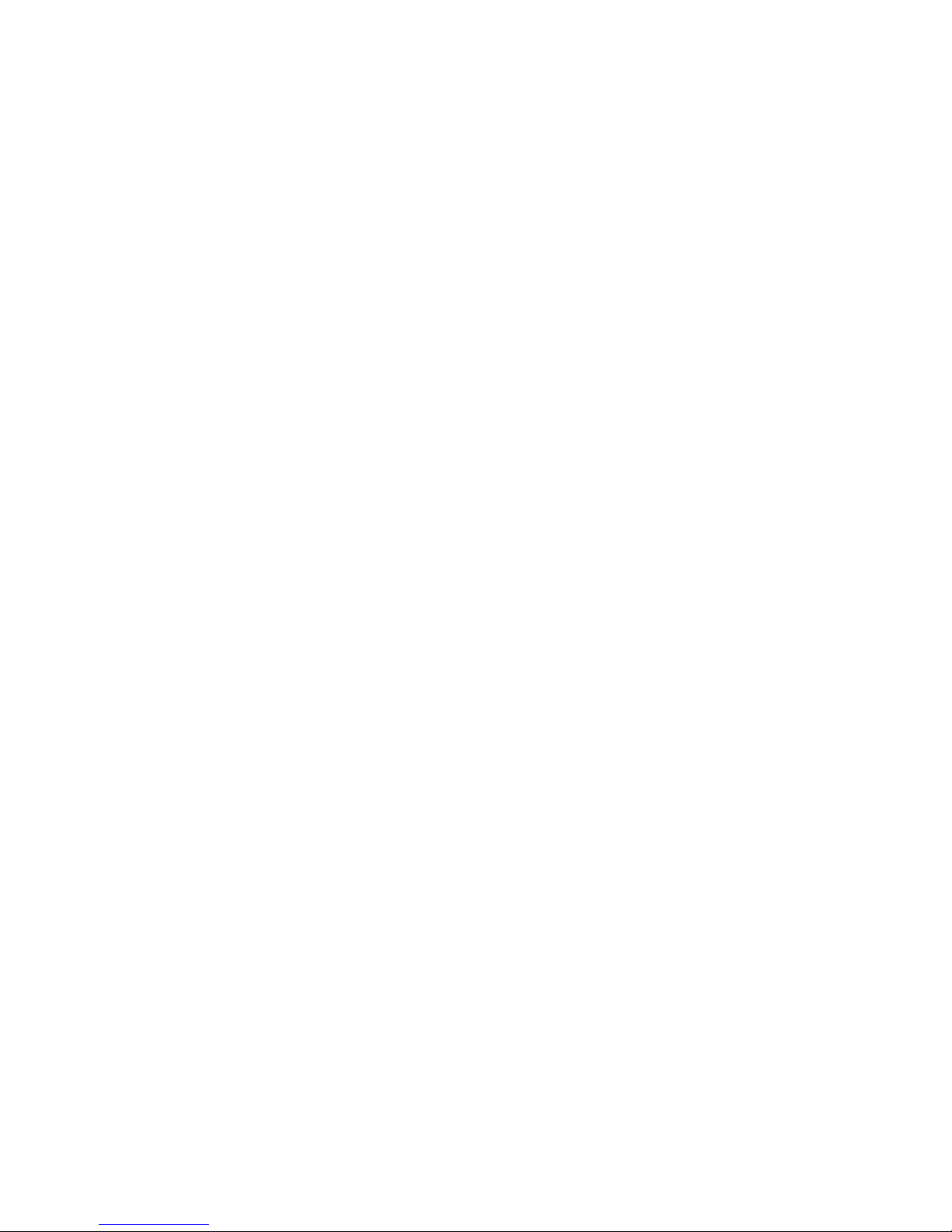
2 Falcon2 4M, 8M, and 12M Camera User's Manual
North America
605 McMurray Rd
Waterloo, ON N2V 2E9
Canada
Tel: 519 886 6000
Fax: 519 886 8023
www.teledynedalsa.com
sales.americas@teledynedalsa.com
support@teledynedalsa.com
Europe
Breslauer Str. 34
D-82194 Gröbenzell (Munich)
Germany
Tel: +49 - 8142 – 46770
Fax: +49 - 8142 – 467746
www. teledynedalsa.com
sales.europe@teledynedalsa.com
support@teledynedalsa.com
Asia Pacific
Ikebukuro East 13F
3-4-3 Higashi-Ikebukuro
Toshima-ku, Tokyo 170-0013
Japan
Tel: 81 3 5960 6353
Fax: 81 3 5960 6354 (fax)
www.teledynedalsa.com
sales.asia@teledynedalsa.com
support@teledynedalsa.com
© 2012 Teled yne DALSA, Inc. All information provided in this manual is believed to be accurate and reliable. No responsibility is
assumed by Teledyne DALSA for its use. Teledyne DALSA reserves the right to make changes to this information without notice.
Reproduction of this manual in whole or in part, by any means, is prohibited without prior permission having been obtained from
Teled yne DALSA.
About Teledyne Technologies and Teledyne DALSA, Inc.
Teled yne Technologies is a leading provid er of sophisticated electronic subsystems, instrumentation and communication products,
en gin eered systems, aero sp a ce en gine s, and energy an d p ow er ge nera tio n systems. Teledyn e Techn ologies’ op erations ar e p rimar i ly
located in the United States, the United Kingdom and Mexico. For more information, visit Teled yne Tech nologies’ website a t
www.teledyne.com.
Teled yne DALSA, a Teledyne Technologies company, is an international leader in high performance digital imaging and
semiconductors with approximately 1,000 employees worldwide, headquartered in Waterloo, Ontario, Canad a. Established in 1980,
the company designs, develops, manufactures and markets digital imaging products and solutions, in addition to providing MEMS
products an d serv ices. For mo re information , visit Teled yne DA LSA’s w ebsite at w w w .teled ynedalsa.com.
Support
For further information not included in this manual, or for information on Teledyne DALSA’s extensive lin e of imag e sensing
products, please contact:
03-032-20107-01 Teledyne DALSA
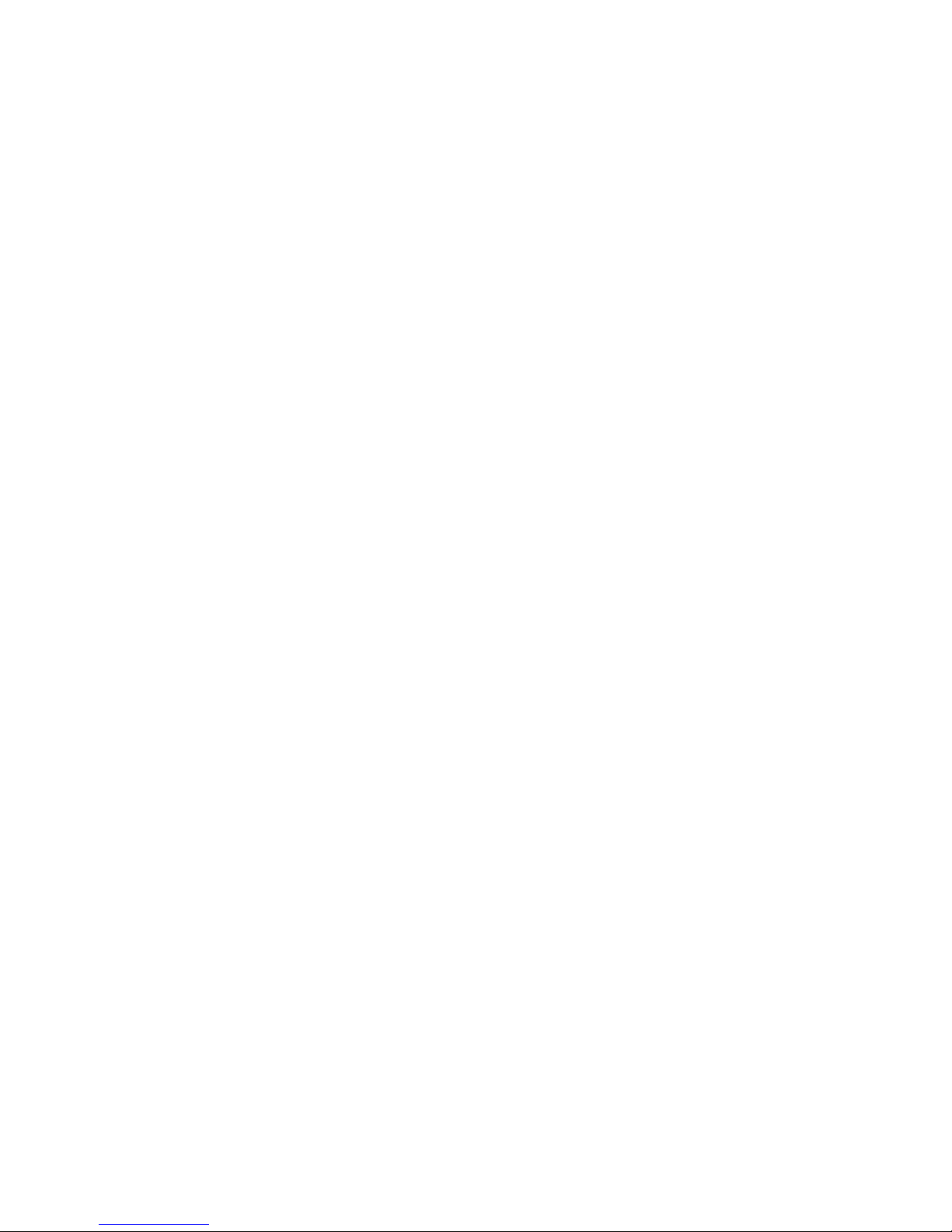
Falcon2 4M, 8M, and 12M Camera User's Manual 3
Contents
1. System Precautions and Cleaning ___________________________________________________________________ 5
Precautions ..................................................................................................................................................... 5
Electrostatic Discharge and the CMOS Sensor ................................................................................................. 5
Protecting Against Dust, Oil, and Scratches .................................................................................................... 5
Cleaning the Sensor Window .......................................................................................................................... 6
2. The Falcon2 Camera ____________________________________________________________________________ 7
Camera Highlights ............................................................................................................................................................. 7
Camera Performance Specifications .................................................................................................................................. 9
Certifications ...................................................................................................................................................................... 10
Supported Industry Standards ........................................................................................................................................... 10
Responsivity ....................................................................................................................................................................... 11
Sensor Cosmetic Specifications........................................................................................................................................... 12
Sensor Block Diagram and Pixel Readout ........................................................................................................................ 13
Mechanicals ........................................................................................................................................................................ 14
3. Software and Hardware Setup______________________________________________________________________ 15
Minimum System Requirements ..................................................................................................................... 15
Setup Steps: Overview ....................................................................................................................................................... 15
1. Install and Configure Frame Grabber, Graphics Card, and GUI................................................................. 15
2. Connect Power and Camera Link Cables .................................................................................................... 15
3. Establish communicating with the camera .................................................................................................. 15
4. Check camera LED, settings and test pattern .............................................................................................. 15
5. Operate the Camera ................................................................................................................................... 15
Step 1. Install and configure the frame grabber, graphics card and GUI ......................................................................... 16
Install Frame Grabber .................................................................................................................................... 16
Install Graphics Card ....................................................................................................................................... 16
Install Sapera LT and CamExpert ................................................................................................................... 16
Step 2. Connect Power, Data, and Trigger Cables ............................................................................................................. 17
Power Connector ............................................................................................................................................. 17
LEDs ................................................................................................................................................................ 18
Data Connector: Camera Link ........................................................................................................................ 18
Camera Link cable quality and length ............................................................................................................ 23
Input Signals, Camera Link ............................................................................................................................ 23
Output Signals, Camera Link Clocking Signals............................................................................................... 23
Step 3. Establish Communication with the Camera ........................................................................................................... 24
Power on the camera ...................................................................................................................................... 24
Connect to the frame grabber ......................................................................................................................... 24
Connect to the camera .................................................................................................................................... 24
Check LED Status ............................................................................................................................................ 24
Software Interface ........................................................................................................................................... 24
Step 4. Check Camera Test Patterns and Set Trigger and Exposure Time ........................................................................ 26
Review a Test Image ....................................................................................................................................... 26
4. Camera Operation ______________________________________________________________________________ 27
Factory Settings ................................................................................................................................................................. 27
Teledyne DALSA 03-032-20107-01
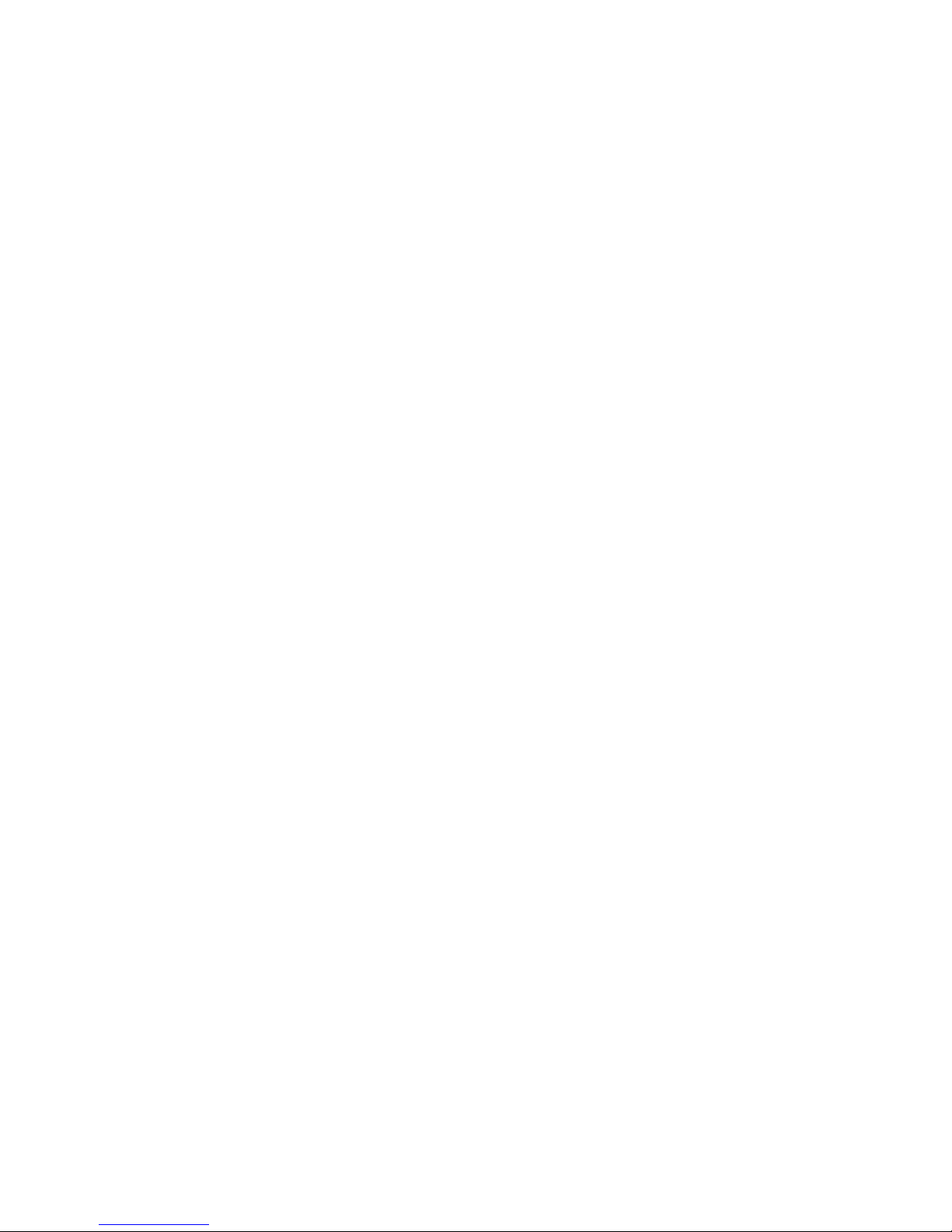
4 Falcon2 4M, 8M, and 12M Camera User's Manual
Check Camera and Sensor Information ............................................................................................................................. 27
Saving and Restoring Camera Settings ............................................................................................................................. 28
Trigger Modes .................................................................................................................................................................... 30
Exposure Controls .............................................................................................................................................................. 30
Exposure Modes in Detail .................................................................................................................................................. 31
Internally Programmable Frame Rate and Internally Programmable Exposure Time (Default) .................. 31
External Frame Rate and External Exposure Time (Trigger Width) ............................................................... 32
External Frame Rate, Programmable Exposure Time .................................................................................... 33
Set Frame Rate .................................................................................................................................................................. 34
Set Exposure Time ............................................................................................................................................................. 35
Hot Pixels and Long Exposure Times .............................................................................................................. 35
Input / Output Control ....................................................................................................................................................... 35
Control Gain and Black Level ............................................................................................................................................ 37
Image Size ......................................................................................................................................................................... 37
Set Baud Rate .................................................................................................................................................................... 38
I / O Opto-couplers ............................................................................................................................................................ 39
Calibrating the Camera: Flat Field Correction .................................................................................................................. 40
File Access Control ............................................................................................................................................................. 44
Appendix A ____________________________________________________________________________________ 45
Defining Multiple Areas of Interest ................................................................................................................................... 45
Revision History _________________________________________________________________________________ 46
Index ________________________________________________________________________________________ 47
03-032-20107-01 Teledyne DALSA
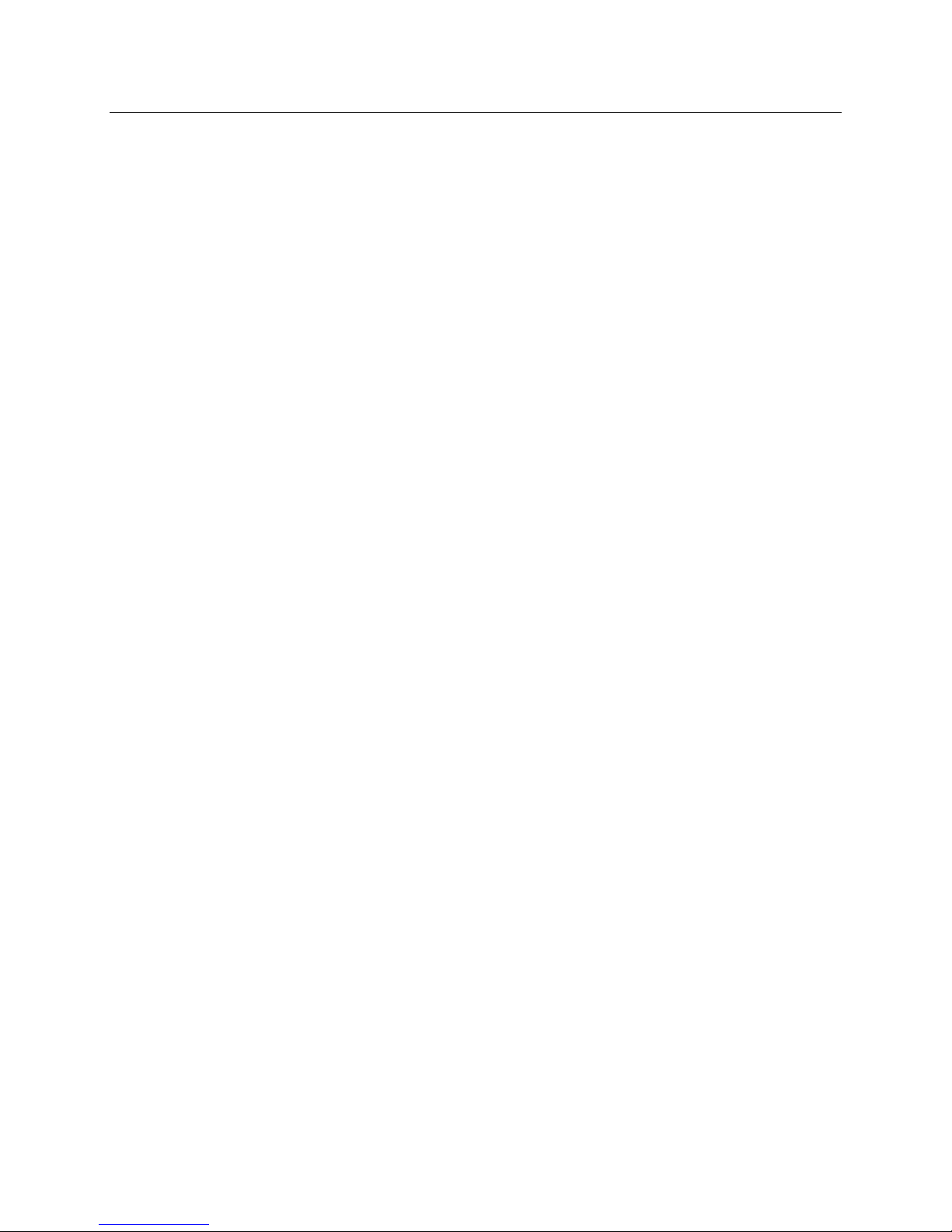
Falcon2 4M, 8M, and 12M Camera User's Manual 5
1. System Precautions and
Cleaning
Precautions
Read these precautions and this manual carefully before using the camera.
Confirm that the cam era’s p ackagin g is und am aged before op en in g it. If th e p ackagin g is damaged p lease
contact the related logistics personnel.
Do not open the housing of the camera. The warranty is voided if the housing is opened.
Keep the camera housing temperature in a range of 10 °C to 50 °C during operation.
Do not operate the camera in the vicinity of strong electromagnetic fields. In addition, avoid electrostatic
charging, violent vibration, and excess moisture.
To clean the device, avoid electrostatic charging by using a dry, clean absorbent cotton cloth dampened
with a small quantity of pure alcohol. Do not use methylated alcohol. To clean the surface of the camera
housing, use a soft, dry cloth. To remove severe stains use a soft cloth dampened with a small quantity of
neutral detergent and then wipe dry. Do not use volatile solvents such as benzene and thinners, as they
can damage the surface finish. Further cleaning instructions are below.
This camera does not support hot plugging. Power down and disconnect power to the camera before you
add or replace system components.
Electrostatic Discharge and the CMOS Sensor
Image sensors and the camera bodies housing are susceptible to damage from electrostatic discharge
(ESD). Electrostatic charge introduced to the sensor window surface can induce charge buildup on the
underside of the window that cannot be readily dissipated by the dry nitrogen gas in the sensor package
cavity. The charge normally dissipates within 24 hours and the sensor returns to normal operation.
Protecting Against Dust, Oil, and Scratches
The sensor window is part of the optical path and should be handled like other optical components, with
extreme care. Dust can obscure pixels, producing dark patches on the sensor response. Du st is most
visible when the illumination is collimated. The dark patches shift position as the angle of illumination
changes. Dust is normally not visible when the sensor is positioned at the exit port of an integrating
sphere, where the illumination is diffuse. Dust can normally be removed by blowing the window surface
using an ionized air gun. Oil is usually introduced during handling. Touching the surface of the window
barehanded will leave oily residues. Using rubber fingercots and rubber gloves can prevent
contamination. However, the friction between rubber and the window may produce electrostatic charge
that may damage the sensor. To avoid ESD damage and to avoid introducing oily residues, avoid
touching the sensor. Scratches diffract incident illumination. When exposed to uniform illumination, a
sensor with a scratched window will normally have brighter pixels adjacent to darker pixels. The location
of these pixels will change with the angle of illumination.
Teledyne DALSA 03-032-20107-01
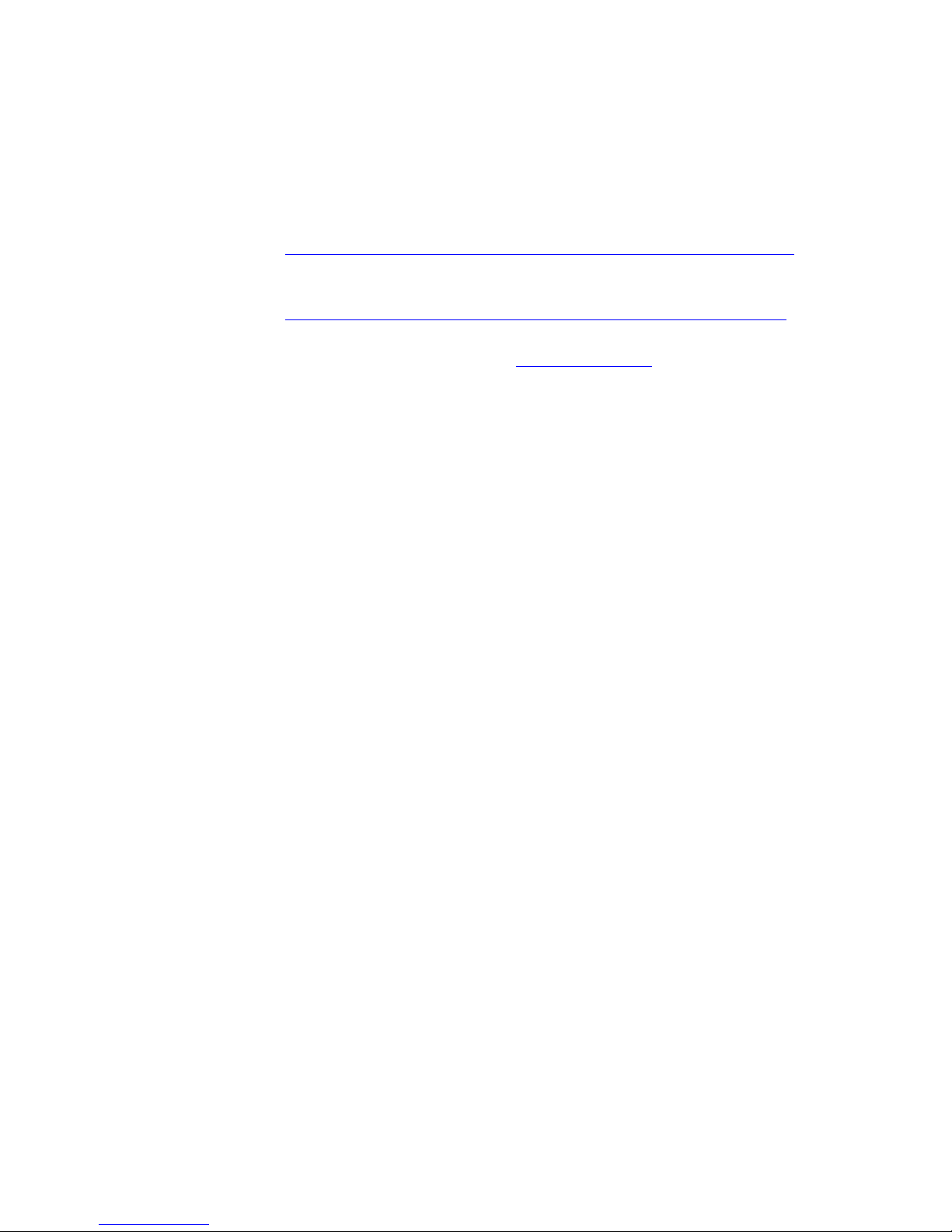
6 Falcon2 4M, 8M, and 12M Camera User's Manual
Cleaning the Sensor Window
Recommended Equipment
Glass cleaning station with microscope within clean room.
3M ionized air gun 980
(http:/ / solutions.3mcanada.ca/ wps/ portal/ 3M/ en_CA/ WW2/ Country/ )
Ionized air flood system, foot operated.
Swab (HUBY-340CA-003)
(http:/ / www.cleancross.net/ modules/ xfsection/ article.php?articleid=24)
Single drop bottle (FD-2-ESD)
E2 (Eclipse optic cleaning system (w ww.photosol.com)
Procedure
Use localized ionized air flow on to the glass during sensor cleaning.
Blow off mobile contamination using an ionized air gun.
Place the sensor under the microscope at a magnification of 5x to determine the
location of any remaining contamination.
Clean the contamination on the sensor using one drop of E2 on a swab.
Wipe the swab from left to right (or right to left but only in one direction). Do
this in an overlapping pattern, turning the swab after the first wipe and with
each subsequent wipe. Avoid swiping back and forth with the same swab in
order to ensure that particles are removed and not simply transferred to a new
location on the sensor window. This procedure requires you to use multiple
swabs.
Discard the swab after both sides of the swab have been used once.
Repeat until there is no visible contamination present.
03-032-20107-01 Teledyne DALSA
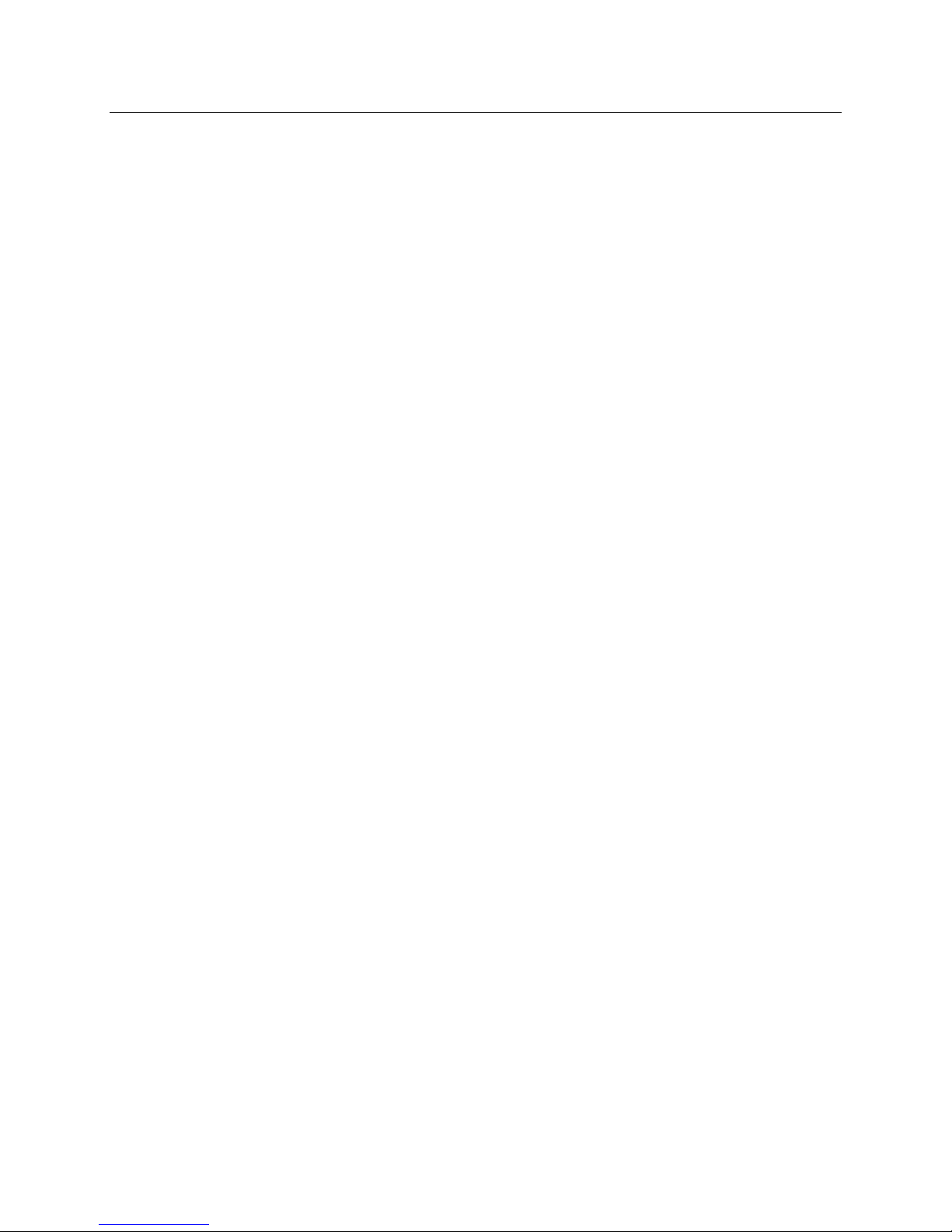
Falcon2 4M, 8M, and 12M Camera User's Manual 7
2. The Falcon2 Camera
Camera Highlights
The new Falcon2 4M, 8M, and 12M are Teledyne DALSA’s new gen eration of area scan cam eras . The
cameras incorporate large resolutions and faster frame rates enabling high speed image capture with
superb spatial resolution. Important features such as global shutter and improved image quality make
these Falcon2 cameras the camera of choice in applications where throughput, resolution, and dynamic
range matter. Global shuttering removes unwanted smear and time displacement artefacts related to
rolling shutter CMOS devices. Inside these Falcon2 cameras is our latest 4, 8 and 12 megapixel CMOS
sensor which has reduced dark noise levels and improved dark offset, FPN (fixed pattern noise) and
PRNU (Pixel Response Non-Uniformity) levels. In addition, region of interest features will offer
opportunities for higher frame rates and new applications.
The cameras are compliant with Cam era Link™ specifications, delivering 8 or 10 bits of data on 8 or 10
taps (frame rates are specified at 8 bits). Further, the M42x1 thread opening allows the use of your lens of
choice.
Key Features
12, 8 and 4 mega pixels
Selectable 4:3 or 1:1 aspect ratios
Global Shutter
Exposure control
Faster frame rates through windowing
Good NIR response
Built-in FPN and PRNU correction
Programmability
Adjustable digital gain and offset
8 or 10 bit selectable output
Adjustable integration time and frame rate
Test patterns and camera diagnostics
Applications
Automated Optical Inspection (AOI)
3D imaging—Laser profiling
Semiconductor wafer inspection
Solar panel inspection
Electronics manufacturing
Surface and bump inspection
3D solder paste inspection
General machine vision
Teledyne DALSA 03-032-20107-01
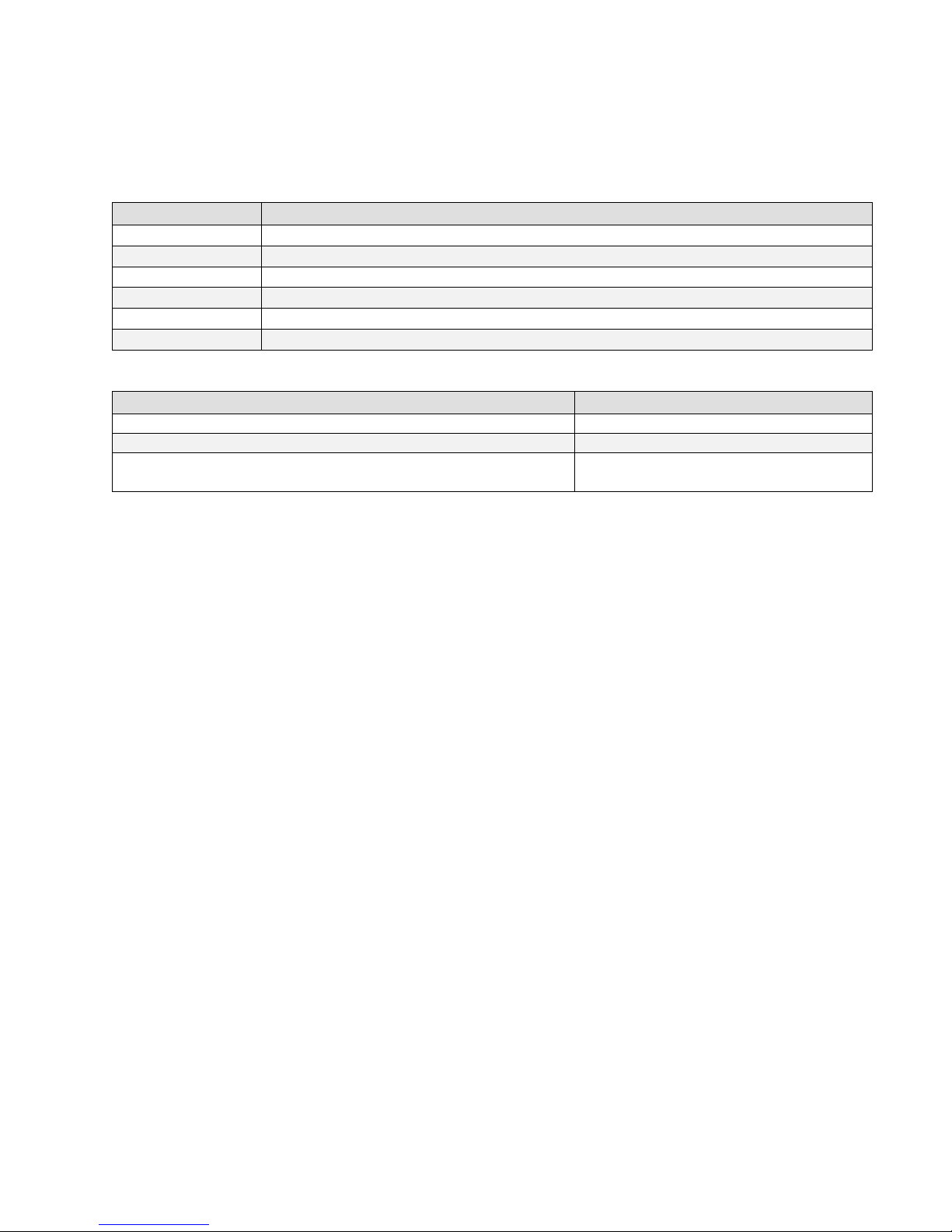
8 Falcon2 4M, 8M, and 12M Camera User's Manual
Model Number
Description
FA-80-12M1H-00-R
12M pixel monochrome Camera Link.
FA-81-12M1H-00-R
12M pixel color Camera Link.
FA-80-8M100-00-R
8M pixel monochrome Camera Link.
FA-81-8M100-00-R
8M pixel color Camera Link.
FA-80-4M180-00-R
4M pixel monochrome Camera Link.
FA-81-4M180-00-R
4M pixel color Camera Link.
Software
Product Number / Version Number
Camera firmware
Embedded within camera
GenICam™ support (XML camera description file)
Embedded within camera
Sapera LT, including CamExpert GUI application and GenICam
for Camera Link imaging driver
Version 7.2 or later
Models
The camera is available in the following configurations:
Table 1: Camera Models Overview
Table 2: Software
03-032-20107-01 Teledyne DALSA
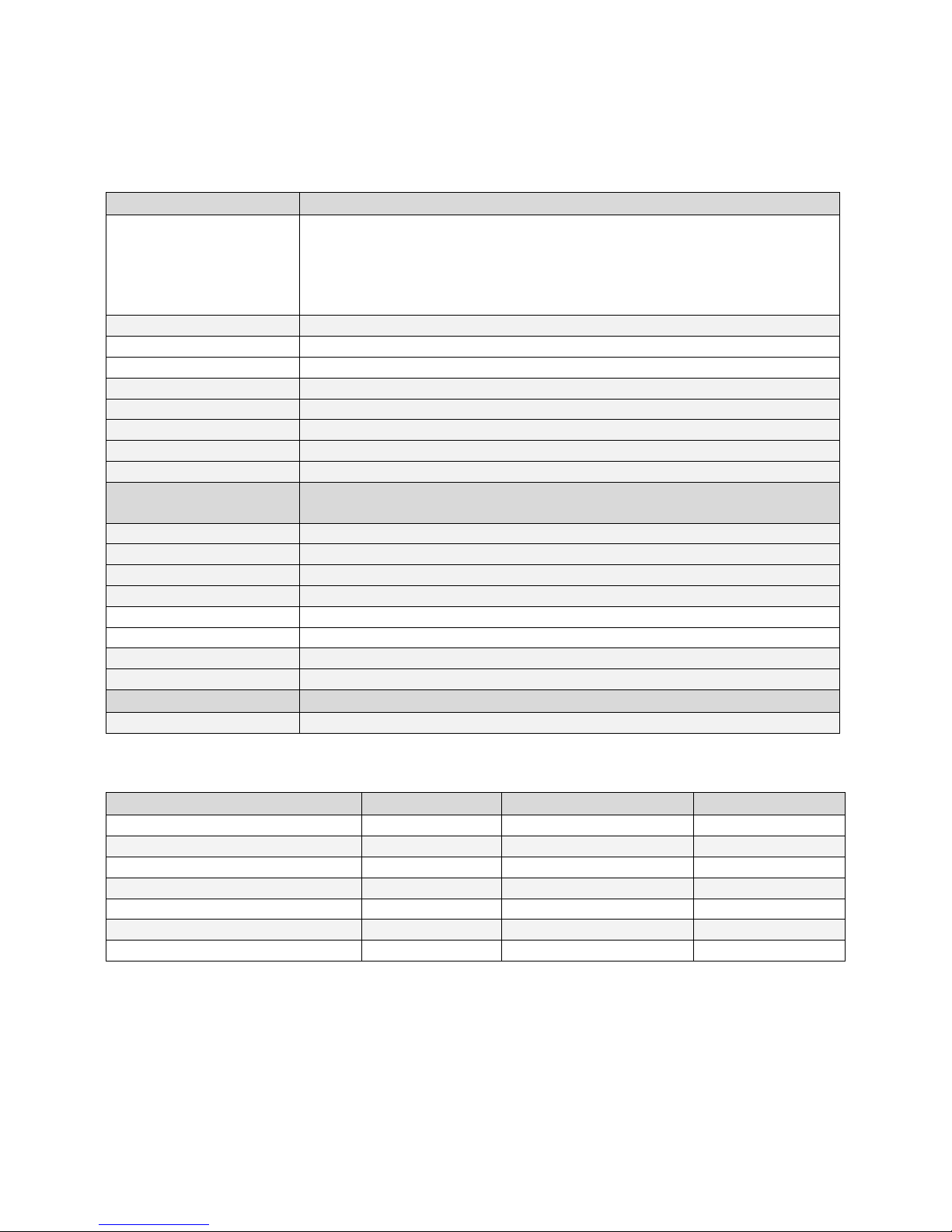
Falcon2 4M, 8M, and 12M Camera User's Manual 9
Specifications
Performance
Resolution
4 : 3 aspect ratio: 12M—4096 (H) x 3072 (V)
8M—3328 (H) x 2502 (V)
4M—2432 (H) x 1728 (V)
1 : 1 aspect ratio: 8M—2816 (H) x 2816 (V)
4M—2048 (H) x 2048 (V)
Pixel Rate
8 x 76 MHz or 10 x 76 MHz (8 bits only)
Max. Frame Rate
12M—58 fps / 8M—90 fps / 4M—168 fps, 10 taps*
Pixel Size
6 µm x 6 µm
Exposure Time
20 µs minimum
Bit Depth
8 bits or 10 bits
Dynamic Range
57.3 dB, typical (12M, 10 bpp**)
Output Format, Taps
8 or 10 tap interleaved
Operating Temp
0 °C to 50 °C, front plate temperature
Connectors and
Mechanicals
Data Interface
2 x Full or Extended Camera Link—SDR26
Power Connector
Hirose 12-pin circular
Power Supply
+ 12 V to + 24 V DC
Power Dissipation
9.5 W, typical
Mini-USB connector
For diagnostics only
Lens Mount
M42 x 1 (F mount optional)
Size
60 mm (H) x 60 mm (W) x 80.5 mm (D)
Mass
< 300 g
Compliance
Regulatory Compliance
CE and RoHS
Mono Operating Ranges
Units
Notes
Random Noise
DN rms
1.4*
Typical, FFC enabled
Broadband Responsivity
DN/ (nJ/ cm2)
See graph
DC Offset
DN 0 FFC enabled
Antiblooming
>1000 x Saturation
FPN
DN rms
1.1*
Typical, FFC enabled
PRNU
DN rms
2.5*
Typical, FFC enabled
Integral non-linearity
DN
< 2%
Camera Performance Specifications
Table 3: Camera Performance Specifications
* Maximum frame rates are dependent on the aspect ratio used.
**Bits per pixel
*12M, 10 bbp, 8 taps / 10 bits Camera Link
Teledyne DALSA 03-032-20107-01
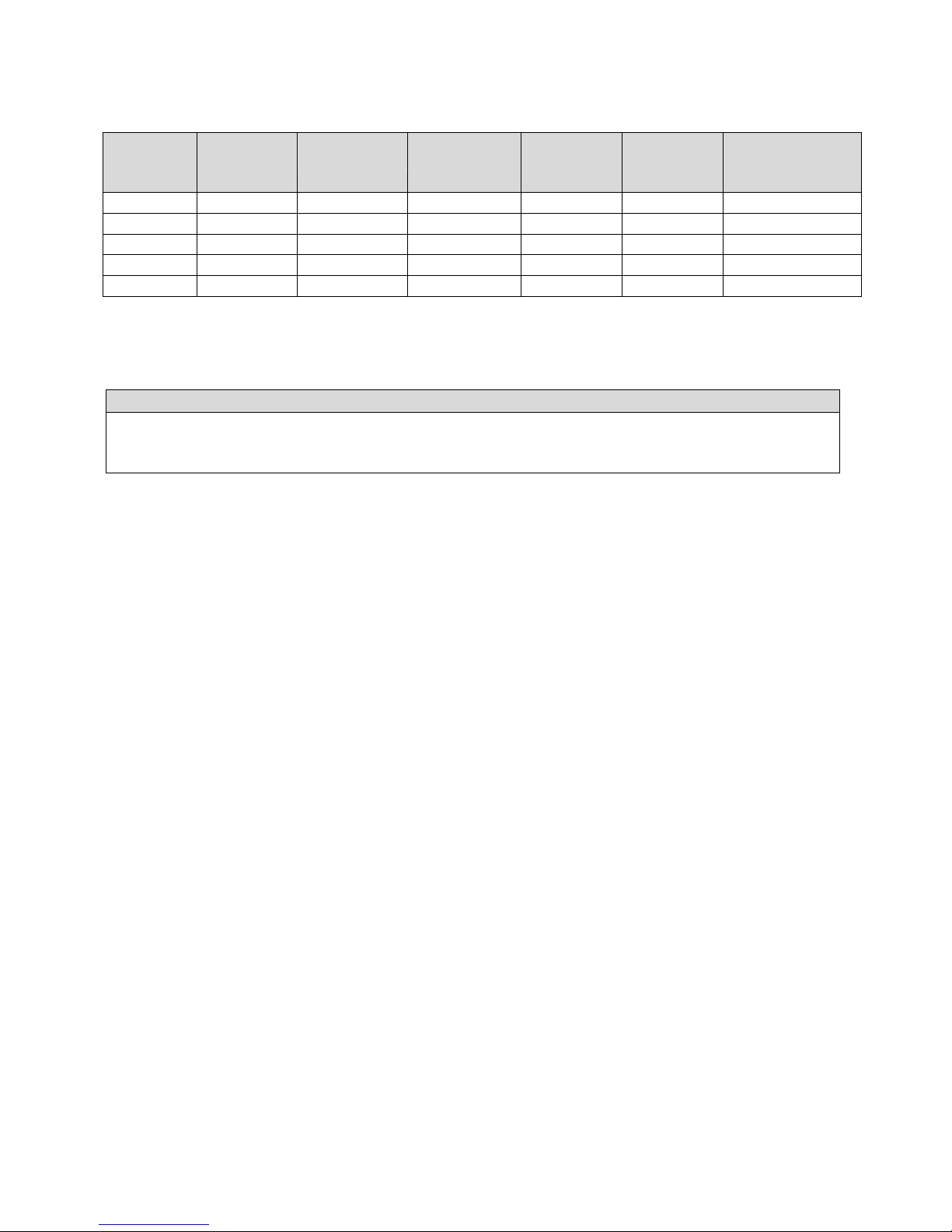
10 Falcon2 4M, 8M, and 12M Camera User's Manual
Resolution
Aspect
Ratio
Maximum
Column
Maximum
Rows
Frame
Rate
8 BPP*
Frame
Rate
9 BPP*
Frame Rate
10 BPP*
12M
4:3
4096
3072
58
58
58
8M
1:1
2816
2816
90
89
66
8M
4:3
3328
2502
86
86
74
4M
1:1
2048
2048
148
122
91
4M
4:3
2432
1728
168
145
108
Compliance
EN 55011, CISPR 11, EN 55022, CISPR 22, FCC Part 15, and ICES-003 Class A Emissions Requirements.
EN 55024, and EN 61326-1 Immunity to Disturbance.
Table 4: Frame Rates, Aspect Ratio, and Resolution Comparison
* Sensor bits per pixel
Certifications
Supported Industry Standards
GenICam™
Falcon2 cameras implement a superset of the GenICam ™ specification which defines device capabilities.
This description takes the form of an XML device description file respecting the syntax defined by the
GenApi module of the GenICam ™ specification. For more information see www.genicam.org.
03-032-20107-01 Teledyne DALSA
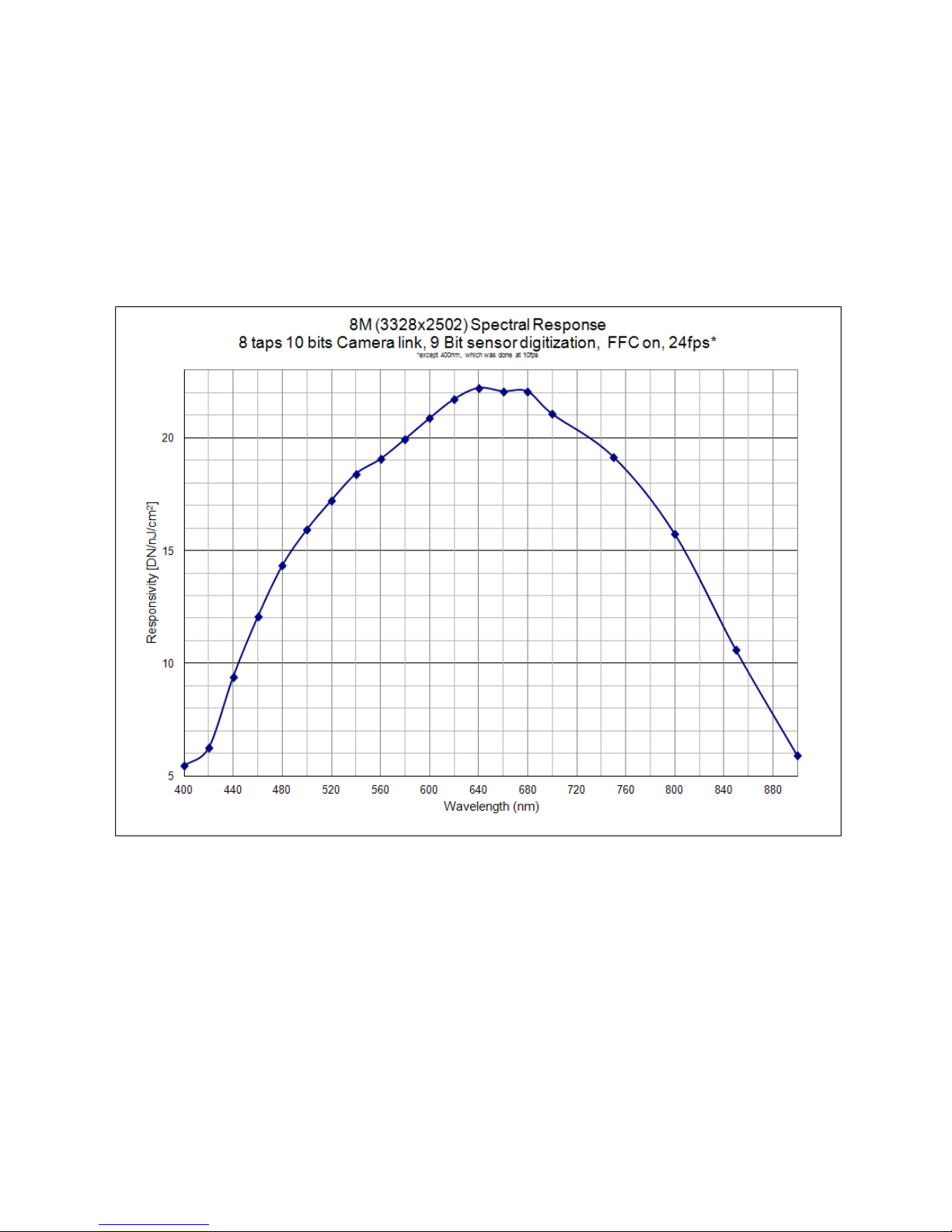
Falcon2 4M, 8M, and 12M Camera User's Manual 11
38.25
Responsivity
The responsivity graph describes the sensor response to different wavelengths of light (excluding lens
and light source characteristics).
The quantum efficiency (QE) graph describes the fraction of photons at each wavelength that contribute
charge to the pixel.
Figure 1: Spectral Responsivity
Teledyne DALSA 03-032-20107-01
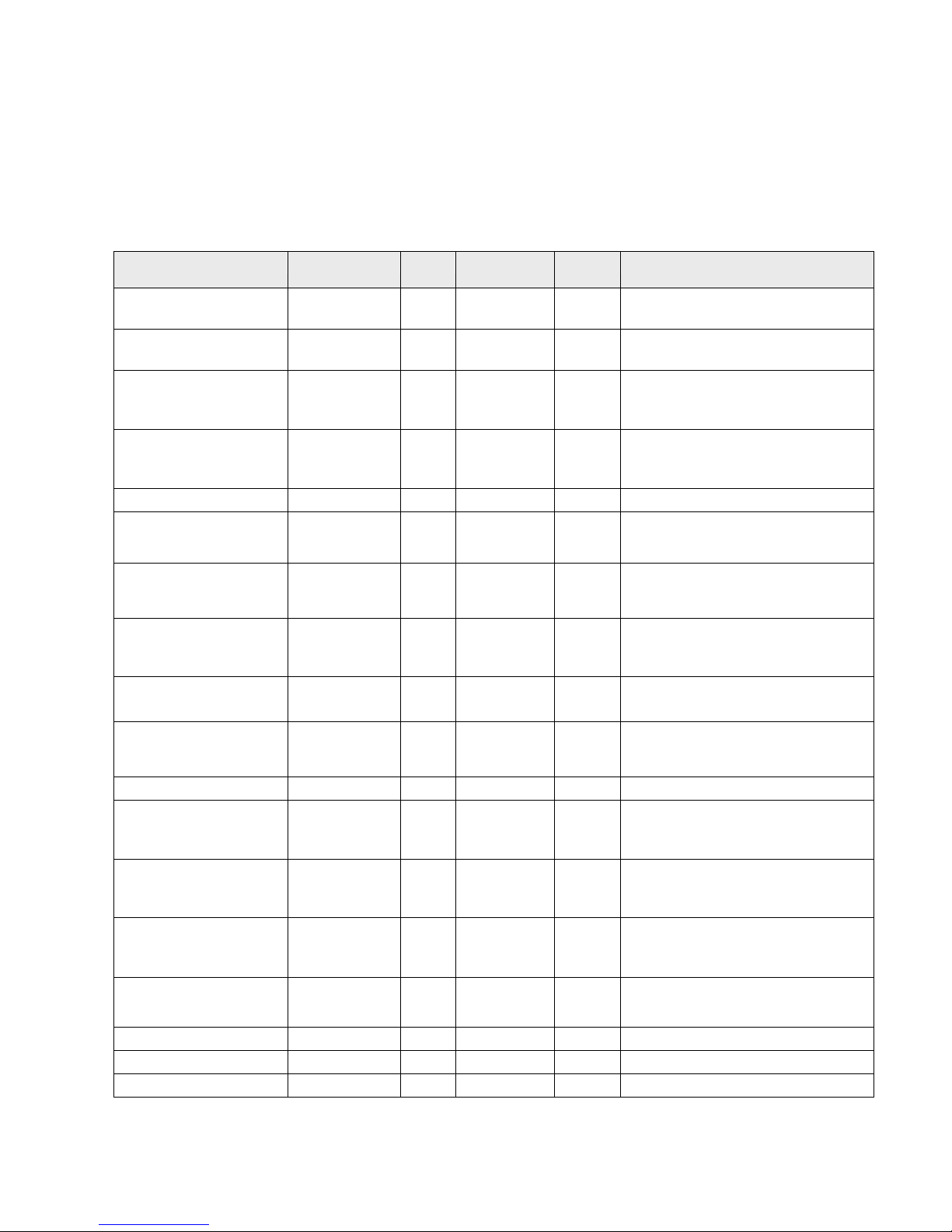
12 Falcon2 4M, 8M, and 12M Camera User's Manual
Feature / Specification
Unit
MIN
TYP
MAX
Notes
Dark Pixel Definition absolute output level
DN
> 500
4 frame average
Dark Pixel Count
max #/ die
50
Light Pixel Definition deviates from frame
average
%
± 30
4 frame average image
for scene & dark correction
Average Frame
Output Level
% SAT
40
50
60
illuminated with diffused
light source on production tester
Tolerated Count
max #/ die
50
Die Cluster Defect
Definition
defects/ kernel
2 / 3x3
≤ 5 / 3x3
Detection Threshold
- Groups of
dark and light
pixels
combined dark & light pixel defects
Tolerated Count
max #/ die
7
based on estimation
algorithm in production tester
Die Spot Defect
Definition
defects/ kernel
6 / 3x3
Detection Threshold
Groups of
dark and light
pixels
combined dark & light pixel defects
Tolerated Count
max #/ die
- 0
Glass Spot Defect
Definition
defects/ kernel
8 / 3x3
8 / 3x3
illuminated with aperture
(collimated) light source on production
tester
Detection Threshold
% of ave.
± 8
4 frame average - any
pixel outside +/ - 8% of average
Tolerated Count
max #/ die
1
1 spot of 9 pixels
allowed; no limit on spots below 9 pixels
Column Defect
Definition
defects/ kernel
> 8 / 1x12
Column Defect Count
max #/ die
0 Row Defect Definition
defects/ kernel
> 8 / 12x1
Row Defect Count
max #/ die
0
Sensor Cosmetic Specifications
The following table lists the current cosmetic specifications for the Teledyne DALSA sensor used in the
Falcon2 series.
Table 5: Sensor Cosmetic Specifications
03-032-20107-01 Teledyne DALSA
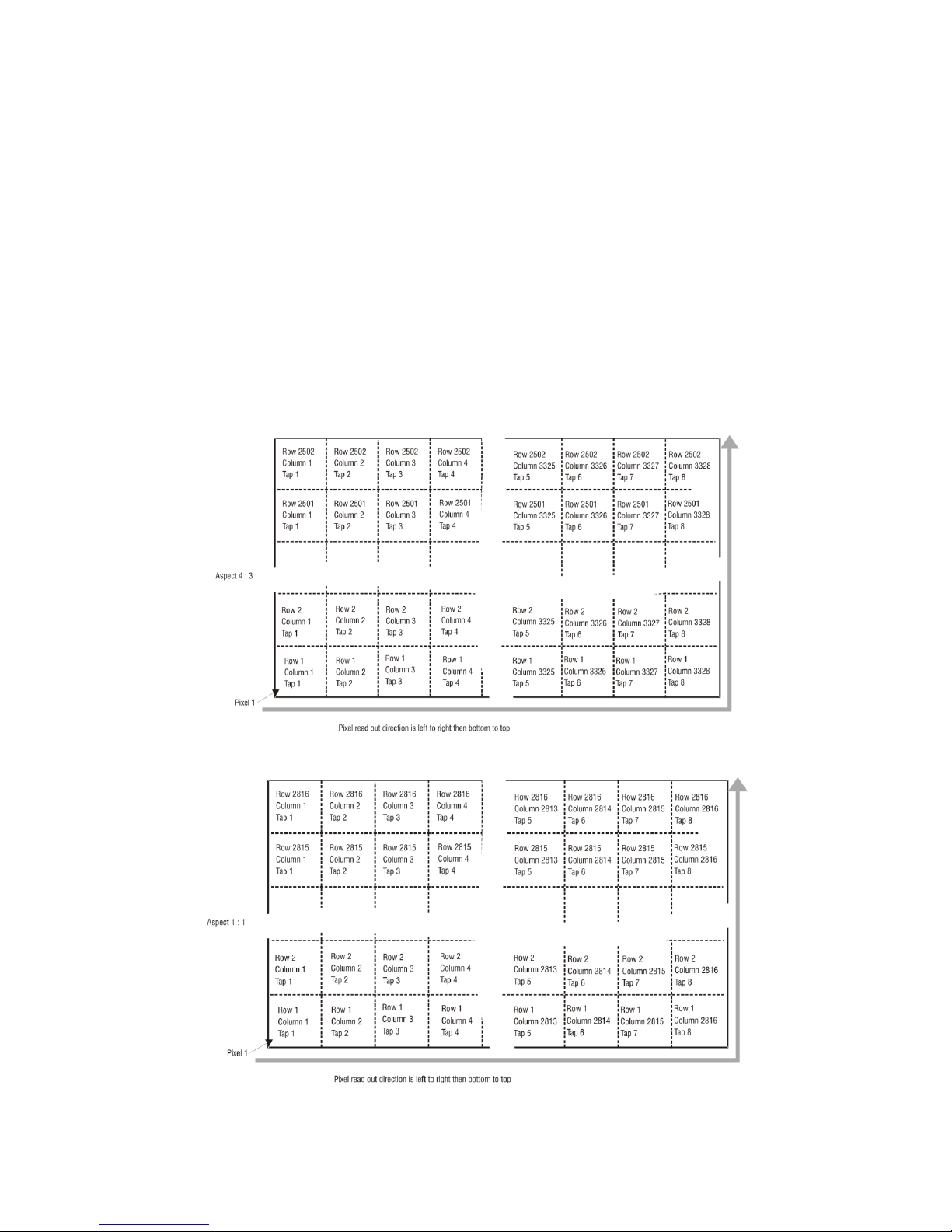
Falcon2 4M, 8M, and 12M Camera User's Manual 13
Definition of Blemishes
Dark pixel defect: Pixel whose signal, in dark, exceeds 500 DN.
Light pixel defect: Pixel whose signal, at nominal light (illumination at 50% of the linear range), deviates
more than ±30% from its neighboring pixels.
Cluster defect: A grouping of at most 2 to 5 pixel defects within a sub-area of 3*3 pixels.
Die Spot defect: A grouping of 6 or more pixel defects within a sub-area of 3*3 pixels.
Glass Spot defect: A grouping of 9 pixel defects within a sub-area of 3*3 pixels.
Column defect: A column that has more than 8 defect pixels in a 1*12 kernel.
Row defect: A row that has more than 8 defects in a 12*1 kernel.
Test conditions Temperature: 40°C.
Integration Time: 12ms.
Sensor Block Diagram and Pixel Readout
Figure 2: 8 Tap Camera Link Configuration Sensor Block Diagram. Aspect Ratio 4 : 3.
Figure 3: 8 Tap Camera Link Configuration Sensor Block Diagram. Aspect Ratio 1 : 1.
Teledyne DALSA 03-032-20107-01
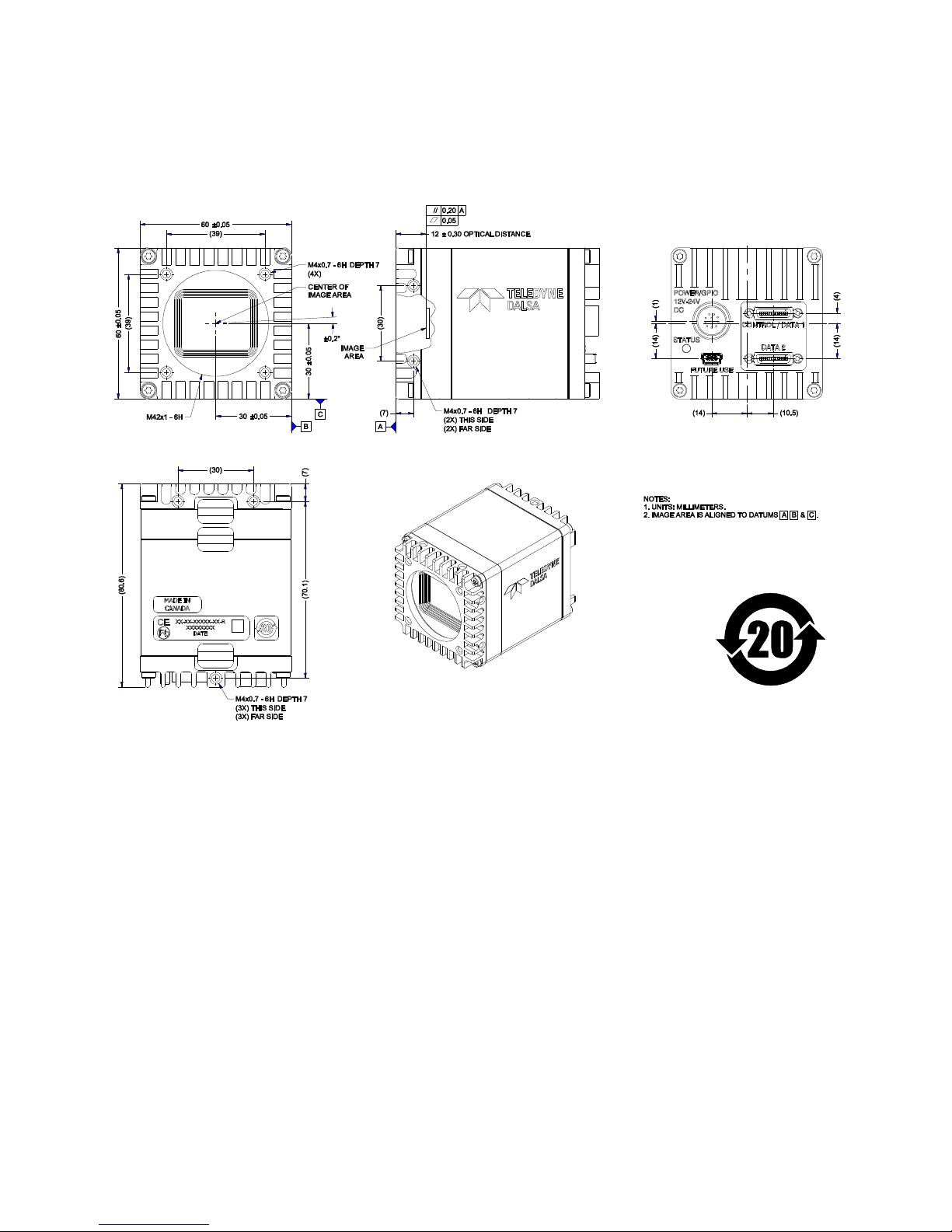
14 Falcon2 4M, 8M, and 12M Camera User's Manual
Note: As viewed from the front of the camera without lens.
Mechanicals
Figure 4: Camera Mechanical
03-032-20107-01 Teledyne DALSA
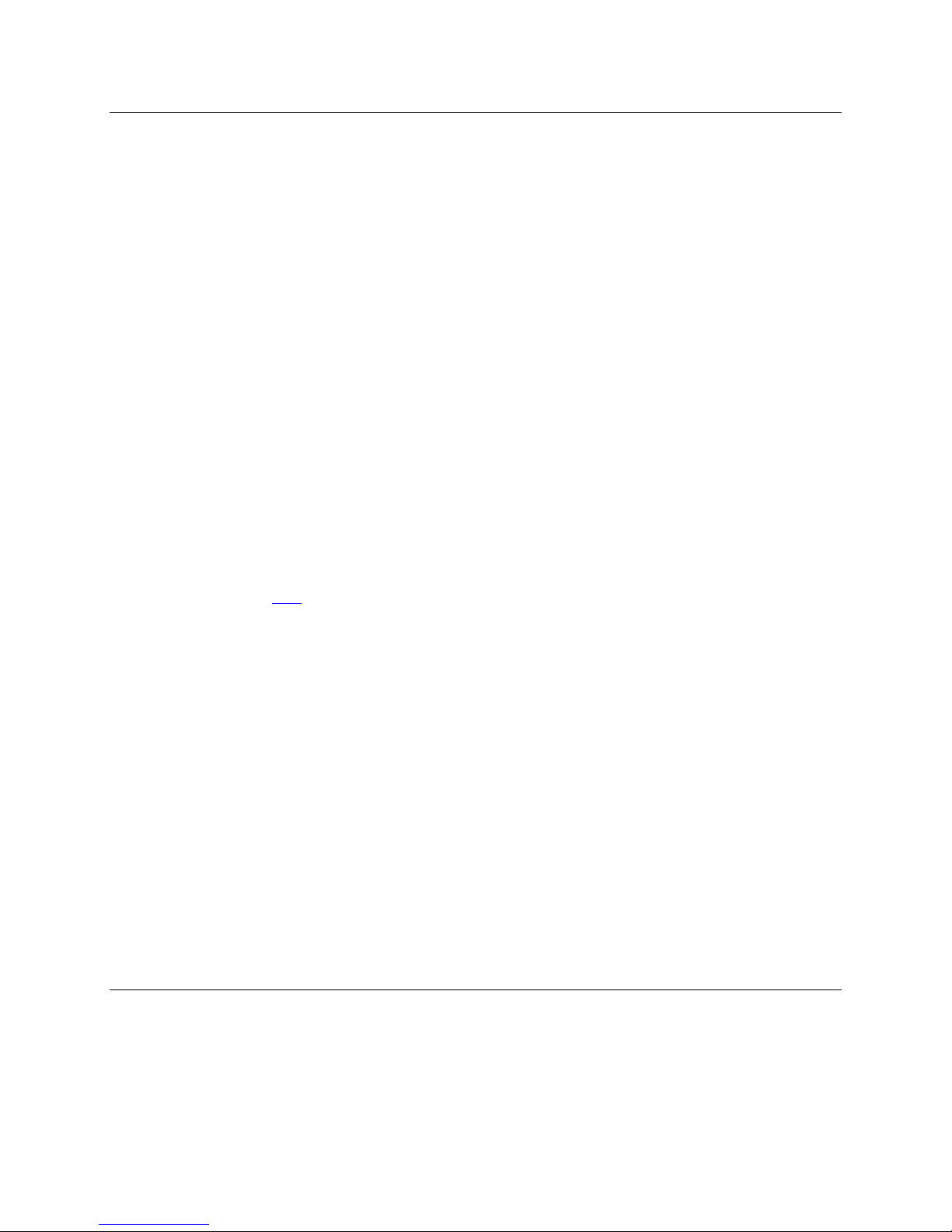
Falcon2 4M, 8M, and 12M Camera User's Manual 15
3. Software and Hardware Setup
Minimum System Requirements
To achieve best system performance, the following minimum requirements are recommended:
High bandwidth frame grabber recommended, e.g. DALSA PX8 Full Camera link frame grabber (Part
# OR-X8CO-XPF00).
PCI x8 slot.
Operating system: Windows XP 32-bit.
Setup Steps: Overview
Take the following steps in order to setup and run your camera system. They are described briefly below
and in more detail in the sections that follow.
1. Install and Configure Frame Grabber, Graphics Card, and GUI
If your host computer does not have a PX8 full Camera link frame grabber and supporting PCIe x8
graphics card installed , then you need to install them.
We recommend the X64 Xcelera-CL PX8 frame grabber or equivalent, described in detail on the
teledynedalsa.com site here. Follow the m an u factu rer ’s in stallation in str u ctions.
A Gen ICam™ comp lian t XML d evice description file is em b edd ed w ithin th e Falcon 2 firm w are allowin g
GenICam ™ com p liant ap p lication to k n ow the cam era’s cap abilities imm ed iately after con n ection.
Installing Sap eraLT gives you access to th e Cam Exper t GUI, a GenICa m ™ com pliant ap p lication .
2. Connect Power and Camera Link Cables
Connect a power cable from the camera to a +12 VDC to +24 VDC (± 5%) power supply. Note:
11.6 V minimum.
Connect the Camera link cables from the camera to the computer.
3. Establish communicating with the camera
Start the GUI and establish communication with the camera. Refer to page 17 for a description on
communicating with the camera.
4. Check camera LED, settings and test pattern
Ensure the camera is operating properly by checking the LED, the current, active settings, and by
acquiring a test pattern.
5. Operate the Camera
At this point you will be ready to start operating the camera in order to acquire images, set camera
functions, and save settings.
Teledyne DALSA 03-032-20107-01

16 Falcon2 4M, 8M, and 12M Camera User's Manual
Step 1. Install and configure the frame grabber,
graphics card and GUI
Install Frame Grabber
Install a P X8 full Cam era lin k fram e grabber accord ing to th e manufactu rer’s descrip tion.
We recommend the X64 Xcelera-CL PX8 frame grabber or equivalent, described in detail on the
teledynedalsa.com site here.
Install Graphics Card
PCIe x8 g raphics card su p ports the fr am e gr abber. Follow t h e manufactu rer’s installation instru ction s.
Install Sapera LT and CamExpert
Communicate with the camera using a Camera Link-compliant interface. We recommend you use
CamExpert. CamExpert is the camera interfacing tool supported by the Sapera library and comes
bundled with SaperaLT. Using CamExpert is the simplest and quickest w ay to send commands to and
receive information from the camera.
Camera link Environment
These cameras implement the Camera link specification, which defines the device capabilities.
The Camera link XML device description file is embed ded within the camera firmware allowing Camera
link-com p lia nt ap plication s to r ecognize the cam eras’ capabilities im m ed iately after con n ection .
03-032-20107-01 Teledyne DALSA

Falcon2 4M, 8M, and 12M Camera User's Manual 17
Pin
Description
Pin
Description
1
GND
7
OUT1_C1/ Strobe_C1
2
+12 V to +24
V DC
8
OUT1_C0/ Strobe_C0
3
OUT0_C0
9
GND
4
OUT0_C1
10
+12 V to +24 V DC
5
IN0-
11
IN1+/ Trigger
6
IN0+
12
IN1-/ Trigger
!
!
Step 2. Connect Power, Data, and Trigger Cables
Note: the use of cables types and lengths other than those specified may result in increased emission or
decreased immunity and performance of the camera.
Figure 5: Input and Output, trigger, and Power Connectors
WARNING! Grounding Instructions
Static electricity can damage electronic components. It’s critical that you d ischarge any static
electrical charge by touching a grounded surface, such as the metal computer chassis, before
performing handling the camera hardware.
Power Connector
WARNING: It is extremely important that you apply the appropriate voltages to your camera.
Incorrect voltages may damage the camera. Input voltage requirement: +12 VDC to +24 VDC
(± 5 %), 2 Amps, 11.6 V minimum. Before connecting power to the camera, test all power
supplies.
Figure 6: 12-pin Hirose Circular Male Power Plug—Power Connector
Table 6. Power Plug Pinout
Teledyne DALSA 03-032-20107-01

18 Falcon2 4M, 8M, and 12M Camera User's Manual
!
Color of Status LED
Meaning
Off
No power or hardware malfunction
Red solid
Warning (e.g. temperature)
Red solid
Fatal error state
Blue solid
Upgrading internal firmware.
Blue slow blinking
Camera waiting for warm up to complete
Blue solid
At initial power up and when acquisition is disabled. This happens when changing a camera
feature that effects the image output (e.g. aoi, bit depth, etc.)
Green solid
Free-running acquisition
WARNING: When setting up the camera’s power supplies follow these guidelines:
Apply the appropriate voltages.
Protect the camera with a 2 amp slow-blow fuse between the power supply and the camera.
Do not use the shield on a multi-conductor cable for ground.
Keep leads as short as possible in order to reduce voltage drop.
Use high-quality linear supplies in order to minimize noise.
Note: If your power supply does not meet these requirements, then the camera performance specifications are not
guaranteed.
LEDs
The camera is equipped with an LED on the back to display the operational status of the camera. The
table below summarizes the operating states of the camera and the corresponding LED states. When more
than one condition is active, the LED indicates the condition with the highest priority.
Data Connector: Camera Link
The camera uses two mini-Camera Link SDR-26 cables transmitting the Camera Link Full or Extended
configuration. The figure below shows the SDR-26 mini Camera Link Connector and the tables that
follow list the Camera Link Full and Extended configurations.
For detailed information on Camera Link please refer to the Camera Link Road Map available from the
Knowledge Center on the Teledyne DALSA Web site:
(http:/ / www.teledynedalsa.com/ mv/ knowledge/ appnotes.aspx).
03-032-20107-01 Teledyne DALSA

Falcon2 4M, 8M, and 12M Camera User's Manual 19
Data 2
Control / Data 1
Camera
Connector
Right Angle
Frame Grabber
Connector
Channel Link
Signal
Camera
Connector
Right Angle
Frame Grabber
Connector
Channel Link
Signal
1 1 inner shield
1 1 inner shield
14
14
inner shield
14
14
inner shield
2
25
Y0- 2 25
X0-
15
12
Y0+
15
12
X0+ 3 24
Y1- 3 24
X1-
16
11
Y1+
16
11
X1+ 4 23
Y2- 4 23
X2-
17
10
Y2+
17
10
X2+ 5 22
Yclk-
5
22
Xclk-
18 9 Yclk+
18 9 Xclk+
6
21
Y3- 6 21
X3-
19 8 Y3+
19 8 X3+ 7 20
100 ohm
7
20
SerTC+
20 7 terminated
20 7 SerTC-
8
19
Z0- 8 19
SerTFG-
21 6 Z0+
21 6 SerTFG+
9
18
Z1- 9 18
CC1-
22 5 Z1+
22 5 CC1+
10
17
Z2-
10
17
CC2+
23 4 Z2+
23 4 CC2-
11
16
Zclk-
11
16
CC3-
24 3 Zclk+
24 3 CC3+
12
15
Z3-
12
15
CC4+
25 2 Z3+
25 2 CC4-
13
13
inner shield
13
13
inner shield
26
26
inner shield
26
26
inner shield
Figure 7. SDR-26 Mini Camera Link Connector
*Exterior Overshield is connected to the shells of the connectors on both ends. Unused pairs should be terminated in 100 ohms at
both ends of the cable. Inner shield is connected to signal ground inside camera
Teledyne DALSA 03-032-20107-01

20 Falcon2 4M, 8M, and 12M Camera User's Manual
8 taps 8 bits Camera link Full configuration
Connector 1: Channel link X
Connector 2: Channel link Y
Connector 3: Channel link Z
Camera/Frame
Grabber Pin
Bit Name
Camera/Frame
Grabber Pin
Bit Name
Camera/Frame
Grabber Pin
Bit Name
Tx0/Rx0
D0(0)
Tx0/Rx0
D3(0)
Tx0/Rx0
D6(0)
Tx1/Rx1
D0(1)
Tx1/Rx1
D3(1)
Tx1/Rx1
D6(1)
Tx2/Rx2
D0(2)
Tx2/Rx2
D3(2)
Tx2/Rx2
D6(2)
Tx3/Rx3
D0(3)
Tx3/Rx3
D3(3)
Tx3/Rx3
D6(3)
Tx4/Rx4
D0(4)
Tx4/Rx4
D3(4)
Tx4/Rx4
D6(4)
Tx5/Rx5
D0(7)
Tx5/Rx5
D3(7)
Tx5/Rx5
D6(7)
Tx6/Rx6
D0(5)
Tx6/Rx6
D3(5)
Tx6/Rx6
D6(5)
Tx7/Rx7
D1(0)
Tx7/Rx7
D4(0)
Tx7/Rx7
D7(0)
Tx8/Rx8
D1(1)
Tx8/Rx8
D4(1)
Tx8/Rx8
D7(1)
Tx9/Rx9
D1(2)
Tx9/Rx9
D4(2)
Tx9/Rx9
D7(2)
Tx10/Rx10
D1(6)
Tx10/Rx10
D4(6)
Tx10/Rx10
D7(6)
Tx11/Rx11
D1(7)
Tx11/Rx11
D4(7)
Tx11/Rx11
D7(7)
Tx12/Rx12
D1(3)
Tx12/Rx12
D4(3)
Tx12/Rx12
D7(3)
Tx13/Rx13
D1(4)
Tx13/Rx13
D4(4)
Tx13/Rx13
D7(4)
Tx14/Rx14
D1(5)
Tx14/Rx14
D4(5)
Tx14/Rx14
D7(5)
Tx15/Rx15
D2(0)
Tx15/Rx15
D5(0)
Tx15/Rx15
Not Used
Tx16/Rx16
D2(6)
Tx16/Rx16
D5(6)
Tx16/Rx16
Not Used
Tx17/Rx17
D2(7)
Tx17/Rx17
D5(7)
Tx17/Rx17
Not Used
Tx18/Rx18
D2(1)
Tx18/Rx18
D5(1)
Tx18/Rx18
Not Used
Tx19/Rx19
D2(2)
Tx19/Rx19
D5(2)
Tx19/Rx19
Not Used
Tx20/Rx20
D2(3)
Tx20/Rx20
D5(3)
Tx20/Rx20
Not Used
Tx21/Rx21
D2(4)
Tx21/Rx21
D5(4)
Tx21/Rx21
Not Used
Tx22/Rx22
D2(5)
Tx22/Rx22
D5(5)
Tx22/Rx22
Not Used
Tx23/Rx23
Not Used
Tx23/Rx23
Not Used
Tx23/Rx23
Not Used
Tx24/Rx24
LVAL
Tx24/Rx24
LVAL
Tx24/Rx24
LVAL
Tx25/Rx25
FVAL
Tx25/Rx25
FVAL
Tx25/Rx25
FVAL
Tx26/Rx26
Not Used
Tx26/Rx26
Not Used
Tx26/Rx26
Not Used
Tx27/Rx27
D0(6)
Tx27/Rx27
D3(6)
Tx27/Rx27
D6(6)
Tap 1 bits are D0(x)...Tap 8 bits are D7(x)
Full Configuration
03-032-20107-01 Teledyne DALSA

Falcon2 4M, 8M, and 12M Camera User's Manual 21
10 taps 8 bits Camera link Extended configuration
Connector 1: Channel link X
Connector 1: Channel link Y
Connector 1: Channel link Z
Camera/Frame
Grabber Pin
Bit Name
Camera/Frame
Grabber Pin
Bit Name
Camera/Frame
Grabber Pin
Bit Name
Tx0/Rx0
D0(0)
Tx0/Rx0
D3(2)
Tx0/Rx0
D6(5)
Tx1/Rx1
D0(1)
Tx1/Rx1
D3(3)
Tx1/Rx1
D6(6)
Tx2/Rx2
D0(2)
Tx2/Rx2
D3(4)
Tx2/Rx2
D6(7)
Tx3/Rx3
D0(3)
Tx3/Rx3
D3(5)
Tx3/Rx3
D7(0)
Tx4/Rx4
D0(4)
Tx4/Rx4
D3(6)
Tx4/Rx4
D7(1)
Tx5/Rx5
D0(5)
Tx5/Rx5
D3(7)
Tx5/Rx5
D7(2)
Tx6/Rx6
D0(6)
Tx6/Rx6
D4(0)
Tx6/Rx6
D7(3)
Tx7/Rx7
D0(7)
Tx7/Rx7
D4(1)
Tx7/Rx7
D7(4)
Tx8/Rx8
D1(0)
Tx8/Rx8
D4(2)
Tx8/Rx8
D7(5)
Tx9/Rx9
D1(1)
Tx9/Rx9
D4(3)
Tx9/Rx9
D7(6)
Tx10/Rx10
D1(2)
Tx10/Rx10
D4(4)
Tx10/Rx10
D7(7)
Tx11/Rx11
D1(3)
Tx11/Rx11
D4(5)
Tx11/Rx11
D8(0)
Tx12/Rx12
D1(4)
Tx12/Rx12
D4(6)
Tx12/Rx12
D8(1)
Tx13/Rx13
D1(5)
Tx13/Rx13
D4(7)
Tx13/Rx13
D8(2)
Tx14/Rx14
D1(6)
Tx14/Rx14
D5(0)
Tx14/Rx14
D8(3)
Tx15/Rx15
D1(7)
Tx15/Rx15
D5(1)
Tx15/Rx15
D8(4)
Tx16/Rx16
D2(0)
Tx16/Rx16
D5(2)
Tx16/Rx16
D8(5)
Tx17/Rx17
D2(1)
Tx17/Rx17
D5(3)
Tx17/Rx17
D8(6)
Tx18/Rx18
D2(2)
Tx18/Rx18
D5(4)
Tx18/Rx18
D8(7)
Tx19/Rx19
D2(3)
Tx19/Rx19
D5(5)
Tx19/Rx19
D9(0)
Tx20/Rx20
D2(4)
Tx20/Rx20
D5(6)
Tx20/Rx20
D9(1)
Tx21/Rx21
D2(5)
Tx21/Rx21
D5(7)
Tx21/Rx21
D9(2)
Tx22/Rx22
D2(6)
Tx22/Rx22
D6(0)
Tx22/Rx22
D9(3)
Tx23/Rx23
D2(7)
Tx23/Rx23
D6(1)
Tx23/Rx23
D9(4)
Tx24/Rx24
LVAL
Tx24/Rx24
D6(2)
Tx24/Rx24
D9(5)
Tx25/Rx25
FVAL
Tx25/Rx25
D6(3)
Tx25/Rx25
D9(6)
Tx26/Rx26
D3(0)
Tx26/Rx26
D6(4)
Tx26/Rx26
D9(7)
Tx27/Rx27
D3(1)
Tx27/Rx27
LVAL
Tx27/Rx27
LVAL
Extended Configurations
Teledyne DALSA 03-032-20107-01

22 Falcon2 4M, 8M, and 12M Camera User's Manual
8 taps 10 bits Camera link Extended configuration
Connector 1: Channel link X
Connector 1: Channel link Y
Connector 1: Channel link Z
Camera/Frame
Grabber Pin
Bit Name
Camera/Frame
Grabber Pin
Bit Name
Camera/Frame
Grabber Pin
Bit Name
Tx0/Rx0
D0(2)
Tx0/Rx0
D3(2)
Tx0/Rx0
D6(2)
Tx1/Rx1
D0(3)
Tx1/Rx1
D3(3)
Tx1/Rx1
D6(3)
Tx2/Rx2
D0(4)
Tx2/Rx2
D3(4)
Tx2/Rx2
D6(4)
Tx3/Rx3
D0(5)
Tx3/Rx3
D3(5)
Tx3/Rx3
D6(5)
Tx4/Rx4
D0(6)
Tx4/Rx4
D3(6)
Tx4/Rx4
D6(6)
Tx5/Rx5
D0(9)
Tx5/Rx5
D3(9)
Tx5/Rx5
D6(9)
Tx6/Rx6
D0(7)
Tx6/Rx6
D3(7)
Tx6/Rx6
D6(7)
Tx7/Rx7
D1(2)
Tx7/Rx7
D4(2)
Tx7/Rx7
D7(2)
Tx8/Rx8
D1(3)
Tx8/Rx8
D4(3)
Tx8/Rx8
D7(3)
Tx9/Rx9
D1(4)
Tx9/Rx9
D4(4)
Tx9/Rx9
D7(4)
Tx10/Rx10
D1(8)
Tx10/Rx10
D4(8)
Tx10/Rx10
D7(8)
Tx11/Rx11
D1(9)
Tx11/Rx11
D4(9)
Tx11/Rx11
D7(9)
Tx12/Rx12
D1(5)
Tx12/Rx12
D4(5)
Tx12/Rx12
D7(5)
Tx13/Rx13
D1(6)
Tx13/Rx13
D4(6)
Tx13/Rx13
D7(6)
Tx14/Rx14
D1(7)
Tx14/Rx14
D4(7)
Tx14/Rx14
D7(7)
Tx15/Rx15
D2(2)
Tx15/Rx15
D5(2)
Tx15/Rx15
D2(1)
Tx16/Rx16
D2(8)
Tx16/Rx16
D5(8)
Tx16/Rx16
D5(1)
Tx17/Rx17
D2(9)
Tx17/Rx17
D5(9)
Tx17/Rx17
D6(0)
Tx18/Rx18
D2(3)
Tx18/Rx18
D5(3)
Tx18/Rx18
D3(0)
Tx19/Rx19
D2(4)
Tx19/Rx19
D5(4)
Tx19/Rx19
D3(1)
Tx20/Rx20
D2(5)
Tx20/Rx20
D5(5)
Tx20/Rx20
D4(0)
Tx21/Rx21
D2(6)
Tx21/Rx21
D5(6)
Tx21/Rx21
D4(1)
Tx22/Rx22
D2(7)
Tx22/Rx22
D5(7)
Tx22/Rx22
D5(0)
Tx23/Rx23
D0(1)
Tx23/Rx23
D2(0)
Tx23/Rx23
D7(1)
Tx24/Rx24
LVAL
Tx24/Rx24
LVAL
Tx24/Rx24
LVAL
Tx25/Rx25
FVAL
Tx25/Rx25
D1(0)
Tx25/Rx25
D6(1)
Tx26/Rx26
D0(0)
Tx26/Rx26
D1(1)
Tx26/Rx26
D7(0)
Tx27/Rx27
D0(8)
Tx27/Rx27
D3(8)
Tx27/Rx27
D6(8)
03-032-20107-01 Teledyne DALSA

Falcon2 4M, 8M, and 12M Camera User's Manual 23
Clocking Signal
Indicates
LVAL (high)
Outputting valid line
DVAL
Not used, stuck low
STROBE (rising edge)
Valid data
FVAL (high)
Outputting valid frame
Camera Link cable quality and length
The maximum allowable Camera Link cable length depends on the quality of the cable used and the
Camera Link strobe frequency. Cable quality degrades over time as the cable is flexed. In addition, as the
Camera Link strobe frequency is increased the maximum allowable cable length will decrease.
The Falcon2 cameras are capable of driving cables less than 7 metres in length. We do not guarantee good
imaging performance with low quality cables of any length. In general, we recommend the use of high
quality cables in lengths for any cable length.
Recommended Cables
We recommend the use of high-quality mini-CL cables. Teledyne DALSA has 3 meter and 5 meter cables
available as accessories. Contact Customer Support.
Input Signals, Camera Link
The camera accepts control inputs through the mini-Camera Link SDR-26F connector. The camera ships
in internal sync, and internally programmed integration.
EXSYNC (Frame Readout Trigger)
Frame rate can be set internally using the serial interface. The external control signal EXSYNC is optional
and enabled through the serial interface. This camera uses the falling edge of EXSYNC to trigger pixel
readout.
The EXSYNC signal tells the camera when to integrate and read out the image. It can be either an
internally generated signal by the camera, or it can be supplied externally via the serial interface.
Depending upon the mode of operation the high time of the EXSYNC signal can represent the integr ation
period.
Output Signals, Camera Link Clocking Signals
These signals indicate when data is valid, allowing you to clock the data from the camera to your
acquisition system. These signals are part of the Camera Link configuration and you should refer to the
Camera Link Implementation Road Map, available at our Knowledge Center, for the standard location of
these signals.
The sensor internally digitizes to 10, 9, or 8 bits. The camera outputs the 8 most significant bits
(MSB’s) or all 10-bits depending on the Camera Link mode that the camera is operating in.
Teledyne DALSA 03-032-20107-01

24 Falcon2 4M, 8M, and 12M Camera User's Manual
Step 3. Establish Communication with the
Camera
Power on the camera
Turn on the camera’s power supply. You may have to wait up to 60 seconds while the camera warms up
and prepares itself for operation. The camera must boot fully before it will be recognized by the GUI—the
LED turns green once the camera is ready.
Communicate with the camera using two CamExpert windows: one to communicate with the frame
grabber and one to communicate with the camera.
Connect to the frame grabber
1. Start Sapera CamExpert (or equivalent Camera Link compliant interface) by double clicking the
desktop icon created during the software installation.
2. CamExpert will search for installed Sapera devices. In the Devices list area on the left side, the
connected frame grabber will be shown.
3. Select the frame grabber device by clicking on the name.
Connect to the camera
1. Start a new Sapera CamExpert application (or equivalent Camera Link compliant interface) by double
clicking the desktop icon created during the softw are installation.
2. CamExpert will search for installed Sapera devices. In the Devices list area on the left side, the
connected Falcon2 camera will be shown.
3. Select the Falcon2 camera device by clicking on the camera user-defined name. By default the camera is
identified by its serial number.
Check LED Status
If the camera is operating correctly at this point, the diagnostic LED will flash blue for approximately 10
seconds and then turn solid green.
Software Interface
All the camera features can be controlled through the CamExpert interface. For example, under the
Sensor Control menu in the camera window you can control the frame rate and exposure times.
Note: the camera uses two CamExpert interfaces to send commands and display the results. One window
controls the camera and one displays the output received from the frame grabber.
Also N ote: If CamExpert is running during a camera reset operation, then you will have to reload the GUI
window used to control the camera once the camera is powered up again. Do this by either 1) closing and
reopen ing the CamExp ert w ind ow , or 2) by going to ―Im ag e View er ‖ in the ―Device‖ tab and selecting
the camera again.
03-032-20107-01 Teledyne DALSA

Falcon2 4M, 8M, and 12M Camera User's Manual 25
Figure 8. Two CamExpert window shown. One connected to the frame grabber and one to the camera.
At this point your host and camera system should be setup and you can verify the camera’s operation by
retrieving a test pattern and setting the ca m era’s trigg er an d exp osure tim e .
Note that within the CamExpert window that controls the camera, the image display and associated
buttons such as Grab and Snap are inactive and have no function.
Teledyne DALSA 03-032-20107-01

26 Falcon2 4M, 8M, and 12M Camera User's Manual
Step 4. Check Camera Test Patterns and Set
Trigger and Exposure Time
Review a Test Image
The camera is now ready to retrieve a test pattern. Select Image Format Control > Test Image Selector
and choose one of the following available test images:
Grey Horizontal Ramp
Grey Vertical Ramp
Purity
Diagonal Ramp
FPN Diagonal Ramp
PRNU
Sensor Static Pattern1
Sensor Dynamic Pattern1
Static Value
03-032-20107-01 Teledyne DALSA

Falcon2 4M, 8M, and 12M Camera User's Manual 27
Camera Information
Parameter
Options
Vendor Name
Model Name
Camera Version
Firmware Version
Camera serial ID number
Temperature Selector
Select the location at which to measure the camer a’s tem p eratu re—either at the sensor
board or at the main board (processing board). Toggle between board s to upd ate
temperature.
In general, the temperature at the sensor board is 20 °C greater than the temperature
at the front plate. The temperature of the sensor board should not exceed 70 °C.
Camera temperature in °C
Displays temperature.
User ID
User defined camera name up to 64 characters
Read Only Parameters
At this point you are ready to start operating the camera in order to acquire images, set camera functions,
and save settings.
4. Camera Operation
Factory Settings
The camera ships and powers up for the first time with the following factory settings:
Flat field coefficients enabled (calibrated in internal exposure mode, non -concurrent readout and
integration).
Internal exposure mode (internal frame rate and exposure time).
Maximum frame rate and exposure time.
Extended Camera Link mode 10 taps, 8 bits, 76 MHz pixel rate.
4 : 3 aspect ratio.
Check Camera and Sensor Information
Camera and sensor information can be retrieved via a controlling application—in the examples shown here,
CamExpert. Parameters such as camera model, firmware version, sensor characteristics, etc. are read to uniquely
identify the connected device.
The camera information parameters are grouped together as members of the Camera Information set.
Teledyne DALSA 03-032-20107-01

28 Falcon2 4M, 8M, and 12M Camera User's Manual
Camera Information
Parameter
Choices
User Set Default Selector
Select the camera parameters to load when the camera is reset or
powered up as the Factory set, or as User Set 1, 2, 3, or 4.
Selecting the set from the list automatically saves it as the default
set.
User Set Selector
Select the Factory, User, or FFC set to Save or Load.
Factory Set
User Set 1, 2, 3, 4
User Set Load
Load the set specified by User Set Selector to the camera and make
it the active / current set.
User Set Save
Save the current set as selected user set.
Saving and Restoring Camera Settings
The parameters used to select, load and save user sets are grouped together under the Camera
Information set of features.
Description of the Camera Settings
The camera operates in one of three settings:
1. Current session.
2. User setting.
3. Factory setting (read-only).
4. Default setting.
The current settings can be saved (thereby becoming the user setting) using the User Set Save parameter.
A previously saved user setting (User Set 1 to 4) or the factory settings can be restored using the User Set
Selector and User Set Load parameters.
Either the Factory or one of the User settings can be saved as the Default Setting by selecting the set in the
User Set Default Selector. The chosen set automatically saves as the default setting and is the set loaded
when the camera is reset or powered up.
The relationship between these three settings is illustrated in Figure 9. Relationship between the Camera
Settings:
03-032-20107-01 Teledyne DALSA

Falcon2 4M, 8M, and 12M Camera User's Manual 29
Figure 9. Relationship between the Camera Settings
Active Settings for Current Session
The active setting for the current session is the set of configurations that are operating while the camera is
currently running, including all unsaved changes you have made to the settings before saving them.
These active settings are stored in the camera’s volatile memory and will be lost and cannot be restored if
the camera resets or if the camera is powered down or loses power.
To save these settings for reuse the next time you power up or reset the camera, or to protect against
losing them in the case of power loss, you must save the current settings using the User Set Save
parameter. Once saved, the current settings become the selected User Set.
User Setting
The user setting is the saved set of camera configurations that you can customize, resave, and restore. By
default the user settings are shipped with the same settings as the factory set.
The command User Set Save saves the current settings to non-volatile memory as a User Set. The camera
automatically restores the last saved user settings when it powers up.
To restore the last saved user settings, select the User Set parameter you want to restore and then select
the User Set Load parameter.
Factory Settings
The factory setting is the camera settings that were shipped with the camera and which loaded during the
camera’s first pow er -up. To load or restore the original factory settings, at any time, select the Factory
Setting parameter and then select the User Set Load parameter.
Teledyne DALSA 03-032-20107-01

30 Falcon2 4M, 8M, and 12M Camera User's Manual
Description
Frame Rate
Exposure Time
Trigger Source
(Sync)
Internal frame rate and exposure
time
Internal, programmable
Internal programmable
Internal
External frame rate and exposure
time
Controlled by EXSYNC
pulse
External (EXSYNC)
External
EXSYNC pulse controlling the frame
rate. Programmed exposure time.
Controlled by EXSYNC
pulse
Internal programmable
External
Note: By default, the user settings are set to the factory settings.
Default Setting
Either the Factory or one of the User settings can be saved as the Default Setting by selecting the set in the
User Set Default Selector. The chosen set automatically saves as the default setting and is the set loaded
when the camera is reset of powered up.
Trigger Modes
The camera’s image exposures are initiated by a trigger event. The trigger event is either a programmable
internal signal used in free running mode, an external input used for synchronizing exposures to external
triggers, or a programmed function call message by the controlling computer. These triggering modes are
described below.
Free running (trigger disabled): The camera free-running mode has a program mable internal
timer for frame rate and a programmable exposure period.
External trigger: Exposures are controlled by an external trigger signal. The external trigger
signal can be either a Camera Link control line (i.e. CC [4 : 1]) or a general purpose in put (e.g.
GPIO [1 : 0]. General purpose inputs are isolated by an opto-coupler input with a time
programmable debounce circuit.
Software trigger: An exposure trigger is sent as a control command via the Camera Link serial
communications interface.
Software triggers cannot be considered time accurate d ue to communications latency and
sequential command jitter.
Exposure Controls
Exposure Control modes define the method and timing of how to control the sensor integration period.
The integration period is the amount of time the sensor is exposed to incoming light before the video
frame data is transmitted to the controlling computer.
Exposure control is defined as the start of exposure and exposure duration.
The start of exposure can be an internal timer signal (free-running mode), an external trigger signal,
or a software function call trigger.
The exposure duration can be programmable (such as the case of an internal timer) or controlled by the
external trigger pulse width.
The Falcon2 camera can grab images in one of three ways. You determine the three imaging modes using
a combination of the Exposure Mode parameters (including I/ O parameters), Exposure Time and Frame
Rate parameters.
03-032-20107-01 Teledyne DALSA
Figure 10. Exposure controls

Falcon2 4M, 8M, and 12M Camera User's Manual 31
Sensor Controls
Frame Rate (in Hz)
Camera frame rate in Hz. Only available when the start frame trigger parameter is
disabled (Trigger Mode off).
Exposure Mode
Set the op eration mod e for th e camer a’s exp osure.
Trigger Width or Timed. Trigger Width is only available when Trigger Mode is
enabled.
Trigger Width
Uses the width of the current Frame trigger signal pulse to control the exposure
duration. Note, if the Frame TriggerActivation is LevelHigh, the exposure
duration will be the time the trigger stays High. If TriggerActivation is LevelLow,
the exposure time will last as long as the trigger stays Low. The TriggerWidth
setting is applicable with the TriggerSelector feature set to Framestart.
Timed
The exposure duration time is set using the ExposureTime or ExposureTimeAuto
features and the exposure starts with the FrameStart event.
Exposure Time
Sets the exposure time (in microseconds). Exposure Mode feature must be set to
Timed
The parameters used to select the imaging modes—trigger sources (sync), exposure time, and frame
rate—are grouped together as the Sensor Controls.
Exposure Modes in Detail
Internally Programmable Frame Rate and Internally
Programmable Exposure Time (Default)
Frame rate is the dominant factor when adjusting the frame rate or exposure time. When setting the
frame rate, exposure time will decrease, if necessary, to accommodate the new frame rate. When
adjusting the exposure time the range is limited by the frame rate.
Note: The camera will not set frame periods shorter than the readout period .
GenICam parameters:
I / O Controls > Trigger Mode > Off
Teledyne DALSA 03-032-20107-01

32 Falcon2 4M, 8M, and 12M Camera User's Manual
Frame Time Frame Time
Readout Time Readout Time
Exposure Time Exposure Time
User Exsync
FVAL
Frame Time
Frame Time
Readout Time
Readout Time
Exposure Time
Exposure Time
Programmable
Programmable
Internally-generated
Exsync
Programmable
Programmable
FVAL
Figure 11. Internally Programmable Frame Rate and Internally Programmable Exposure Time (Default)
External Frame Rate and External Exposure Time (Trigger Width)
In this mode, EXSYNC sets both the frame period and the exposure time. The rising edge of EXSYNC
marks the beginning of the exposure and the falling ed ge initiates readout.
GenICam parameters:
I / O Controls > Trigger Mode > On
Sensor Control > Exposure Mode > Trigger Width
Figure 12. External Frame Rate and External Exposure Time (Trigger Width)
03-032-20107-01 Teledyne DALSA

Falcon2 4M, 8M, and 12M Camera User's Manual 33
Frame Time
Frame Time
Readout Time
Exposure Time
Programmable
User Exsync
FVAL
Exposure Time
Programmable
Internally-generated Exsync
External Frame Rate, Programmable Exposure Time
In this mode, the frame rate is set externally with the falling edge of EXSYNC generating the rising edge
of a programmable exposure time.
GenICam parameters:
I / O Controls > Trigger Mode > On
Sensor Control > Exposure Mode > Timed
Figure 13. External Frame Rate, Programmable Exposure Time
Teledyne DALSA 03-032-20107-01

34 Falcon2 4M, 8M, and 12M Camera User's Manual
Sensor Control
Parameter
Options
Frame Rate (in Hz)
Camera frame rate, in Hz.
Only available when the camera is in Internal Mode—
frame trigger is disabled (Trigger Mode off).
Resolution
Aspect
Ratio
Maximum
Column
Maximum
Rows
Frame Rate
(8 Bit Pixel Size)
Frame Rate
(9 Bit Pixel Size)
Frame Rate
(10 Bit Pixel Size)
12M
4:3
4096
3072
58
58
58
8M
1:1
2816
2816
90
89
66
8M
4:3
3328
2502
86
86
74
4M
1:1
2048
2048
148
122
91
4M
4:3
2432
1728
168
145
108
Resolution
Aspect
Ratio
Maximum
Column
Maximum
Rows
Frame Rate
(8 Bit Pixel Size)
Frame Rate
(9 Bit Pixel Size)
Frame Rate
(10 Bit Pixel Size)
12M
4:3
4096
3072
46
46
46
8M
1:1
2816
2816
75
74
57
8M
4:3
3328
2502
71
71
63
4M
1:1
2048
2048
137
122
91
4M
4:3
2432
1728
140
132
101
Set Frame Rate
To set th e cam er a’s frame rate use the Frame Rate parameter, part of the Sensor Controls set. This
command can only be used when the camera is in Internal mode—that is, when the start frame trigger is
disabled (Trigger Mode Off).
Dependencies
The frame rate is dependent on the window size, and the exposure times are dependent on the frame rate.
For example, decreasing the frame rate allows for a longer exposure time. To increase the frame rate
decrease the window size. Frame rate takes priority over exposure time. Maximum exposure time can be
increased by lowering frame rate.
Faster frame rates can be achieved using the width and height offset X and Y features.
The chart shows maximum camera speed in fps for different combinations of resolutions aspect ratios
and sensor bit depths (input pixel size):
10 Taps
8 Taps
03-032-20107-01 Teledyne DALSA

Falcon2 4M, 8M, and 12M Camera User's Manual 35
I / O Controls
Action
Parameter
Description
Select / enable the trigger to configure
Trigger Selector
Set to Frame Start or Frame Burst Start.
Enable or disable the selected trigger
Trigger Mode
On
Off
-On ly one ― tow ‖ trigger can be active a t
a time. Enabling one trigger will
automatically disable any active ones.
Specify the internal signal or input line
to use as the trigger source
Trigger Source
-CC1 / CC2 / CC3 / CC4
-Line 1
-Line 2
The selected trigger source must have its
Trigger Mode set to On.
Use a software command (internal) as a
trigger source
Trigger Software
Disabled when trigger source is Frame
Start.
Set Exposure Time
To set th e cam er a’s exp osure tim e, use the Exp osure Tim e p ar am eter —a member of the Sensor Controls
set.
GenICam parameters:
Sensor Controls > Exposure Time (Timed Exposure Mode)
External Exposure Time: 20 µs (min) to 1 second (max).
Internal Exposure Time: (1 / frame rate) – 24 µs.
Note: The maximum exposure time is dependent on the frame rate. To increase maximum exposure time,
decrease the frame rate.
Hot Pixels and Long Exposure Times
The Falcon2 camera is calibrated and optimized for an exposure time of 1500 micro seconds providing
peak FPN and PRNU performance are at this setting. This FPN correction also manages hot pixels for
the same exposure time. Changing the exposure time to very long times such as 60000 micro-seconds can
introduce additional uncorrected hot pixels in the image. The user can eliminate these pixels if they want
long exposure times by doing a user FPN correction which will capture and correct these pixels. This
correction would be optimized for the long exposure time and would show higher FPN for lower
exposure times. The Falcon2 camera uses defective pixel concealment as part of the calibration routine
which automatically interpolates over defective un-correctable pixels when FPN correction is enabled.
Input / Output Control
CamExpert combines the camera I / O Controls Parameters into one group. These parameters allow configuring the
Falcon2 inputs and outputs for type of signal and signal polarity.
The Falcon2 cameras offer great flexibility when configuring your camera output, such as determining
th e cam era’s Cam era Lin k configuration, number of output taps, and bit depth , and output (pixel) rate.
These commands work together to determine your final camera output configuration.
Teledyne DALSA 03-032-20107-01

36 Falcon2 4M, 8M, and 12M Camera User's Manual
Enables the software trigger button.
Specify the type of trigger overlap
permitted with the previous frame. This
defines when a valid trigger will be
accepted (or latched) for a new frame
Trigger Overlap
Specifies the delay in microseconds (μs)
to apply after the trigger reception
before activating it
Trigger Delay
The delay of the selected trigger in 1 µs
increments.
Select the logical line of the device to
configure.
Line Selector
-CC1 / CC2 / CC3 / CC4 (Inputs)
-Line 1 (Input)
-Line 2 (Input)
-Line 3 (Output)
-Line 4 (Output)
Read the pin associated with the logical
line
Line Name
Input 1 / 2 / 3 / 4 / 5/ 6.
The physical pin location associate with
the logical line.
Line Pin
Association
Read Only.
Specify the voltage threshold required to
recognize a signal transition on an input
line.
Line Detection
Level
Threshold_2_4 (2.4V)
Threshold_6_0 (6V)
Threshold_12_0 (12V)
Specify if the selected pin is used as an
input or output signal
Line Mode
-Input (CC1 to CC4, Line 1 and Line 2)
-Ouput (Line 3 and Line 4)
Read Only.
Set the polarity of the line, whether to
invert the selected input or output line
signal
Line Inverter
Polarity On
Polarity Off
Read the current status of the selected
input or output line
Line Status
Specify the minimum length of an input
line voltage transition before
recognizing a signal transition.
Line Debouncing
Period (µs)
Min 1 µs, Max 255 µs.
Returns the current status of all available
line signals, at time of polling, in a single
bit field.
Line Status All
The order is Line1, Line2, Line3, Line4,
CC1, CC2, …
Select which internal signal, event
driven pulse or software control state to
output on the selected line.
Note: the Line Mode feature must be set
to Output.
Output Line
Source
Off
SoftwareControlled
PulseOnStartofExposure
PulseOnEndofExposure
PulseOnStartofRead out
PulseOnEndofReadout
PulseOnInput1
PulseOnInput2
PulseOnInput3
PulseOnInput4
PulseOnInput5
PulseOnInput6
Sets the delay before the output line
pulse duration is output. Applicable for
the Output Line Source feature.
Note: the Line Mode feature must be set
Output Line
Pulse Delay
Min 0 µs, Max 8388608 µs
03-032-20107-01 Teledyne DALSA

Falcon2 4M, 8M, and 12M Camera User's Manual 37
to output.
Sets the width (duration) of the output
line p ulse in m icrosecond s (μs). Th e Line
Mode feature must be set to Output.
Output Line
Pulse Duration
Min 0 µs, Max 8388608 µs
Output Line that are currently in
Software Latch control will only set with
the value in Output Line Value with the
Output Line Software Command feature
Output Line
Software Latch
Control
Off, changes to the output line value are
applied immediately.
On, changes to the output line value are
applied w hen the Output Line Software
Command is triggered .
Selects the state of the output on the
selected line. The Line Mode feature
must be set to Output and the Output
Line Source feature must be set to
Software Controlled. The Value will be
applied immed iately if the Output Line
Software Latch Control feature is equal
to OFF.
Output Line
Value
-Active
-Inactive
Output Line Software Command
Output Line
Software
Command
Sensor Controls
Parameter
Description
Gain Selector
Select the channel to control the gain for
All digital channels of taps
Gain
Set the gain as an amplification factor applied to the video signal
0 to 8x.
Black Level Selector
Adjust the black level
All digital channels or taps
Black Level
Apply a digital subtract before FPN correction. -200 to 800 DN (10 bit).
Control Gain and Black Level
The Falcon2 cameras provide gain and black level adjustments in the digital domain for the CMOS sensor.
The gain and black level controls can make small compensations to the acquisition in situations where
lighting varies and the lens iris cannot be easily adjusted. The user can evaluate gain and black level by using
CamExpert.
The parameters that control gain and black level are grouped together in the Sensor Controls set.
Image Size
To set the height of the image, and therefore the number of lines to scan, use the parameters grouped
under the Image Format Control set.
Teledyne DALSA 03-032-20107-01

38 Falcon2 4M, 8M, and 12M Camera User's Manual
Image Format Control
Action
Parameter
Description
Control the size of the transmitted image
Width
Width of the image / area of interest (in
pixels)
Height
Height of the image in lines
Offset X
Left coordinate of region of interest.
Horizontal offset of the leftmost pixel
relative to the active sensor area.
Offset Y
Vertical offset in lines of the uppermost
pixel relative to the active sensor area.
Pixel Format
Mono 8 or Mono 10, bit depth to Camera
Link
Pixel Color Filter
Type of color filter applied to the image
Pixel Coding
Coding of the image pixels. Raw data is
the native format of the sensor.
Pixel Size
Bit depth to Camera Link
Action
Parameter
Description
Select an internal test image
Test Image
Selector
Grey Horizontal Ramp
Grey Vertical Ramp
Purity
Diagonal Ramp
FPN Diagonal Ramp
PRNU
Sensor Static Pattern1
Sensor Dynamic Pattern1
Static Value
FPN Coefficients
Action
Description
Define multiple areas of interest (AOIs)
Preliminary feature. See Appendix A for more information.
Serial Port Control
Action
Parameter
Description
Control the baud rate used by the
cam era’s ser ial p ort
Baud Rate
9600
19200
57600
115200
230400
460800
Set Baud Rate
The baud rate sets the speed (in bits per second —bps) of the serial communication port and is available as
part of the Serial Port Control parameters.
03-032-20107-01 Teledyne DALSA

Falcon2 4M, 8M, and 12M Camera User's Manual 39
Number of bits per character used in the
serial port
Data Size
Parity of the serial port
Parity
Number of stop bits per character used
in the serial port
Number of Stop
Bits
I / O Opto-couplers
Falson2 provides two sets of Opto-isolated input signals. These can be used as external trigger sources.
The signals should be in range from 2.4 V to 24 V, 5 V typical, 2 mA min.
The delay between signals at the I / O pin and the internal timing core is a function of the signal swing
and the typical latency @ 5V swing is 6.5 µs.
Note that the outputs are a powerless device and require external power.
Refer to the 12-Pin Hirose Power Connector signal details (page 17) for the connector pin out and
electrical information. The cable shell and shield should electrically connect the camera chassis to the
computer chassis for maximum EMI protection.
Each input incorporates a signal debounce circuit (following the opto-coupler) to eliminate short noise
transitions that could incorrectly be interpreted as a valid pulse. The duration is user programmable from
0 µs to 255 µs with CamExpert.
Teledyne DALSA 03-032-20107-01
Figure 14. I / O Optocoupler Diagram

40 Falcon2 4M, 8M, and 12M Camera User's Manual
where
V
outpu t
=
digital output pixel value
V
input
=
digital input pixel value from the sensor
PRNU( pixel)
=
PRNU correction coefficient per pixel
FPN( pixel )
=
FPN correction coefficient per pixel
Background
Subtract
=
background subtract value
System Gain
=
digital gain value
Calibrating the Camera: Flat Field Correction
Note: FFC calibration can only be performed on the full window (4 : 3 and 1 :1 aspect ratios).
This camera has the ability to calculate correction coefficients in order to remove non-uniformity in the
image. This video correction operates on a pixel-by-pixel basis and implements a two point correction for
each pixel. This correction can reduce or eliminate image distortion caused by the following factors:
Fixed Pattern Noise (FPN)
Photo Response Non Uniformity (PRNU)
Lens and light source non-uniformity
Correction is implemented as follows:
V
output
=[(V
– FPN (per pixel) – global FPN) * PRNU (per pixel) – Background Subtract] x System Gain
input
The algorithm is performed in two steps. The fixed offset (FPN) is determined first by performing an
averaging without any light. This calibration determines exactly how much offset to subtract per pixel in
order to obtain flat output when the sensor is not exposed.
The white light (PRNU) calibration is performed next to determine the multiplication factors required to
bring each pixel to the required value (target) for flat, white output.
It is important to do the FPN correction first. Results of the FPN correction are used in the PRNU
procedure. We recommend that you repeat the correction when a temperature change greater than 10 °C
occurs.
03-032-20107-01 Teledyne DALSA

Falcon2 4M, 8M, and 12M Camera User's Manual 41
Feature
Sensor Control Menu Item >
Parameter
FPN Global
Black Level Selector
Digital ALL1
Background Subtract
Black Level Selector
Digital ALL2
System Gain
Gain Selector
Digital ALL
GenICam Parameters
PRNU correction requires a clean, white reference. The quality of this reference is important for proper
calibration. White paper is often not sufficient because the grain in the white paper will distort the
correction. White plastic or white ceramic will lead to better balancing.
For best results, ensure that:
1. Ambient light flicker (e.g. fluorescent lights) is sufficiently low not to affect
camera performance and calibration results.
2. The average pixel should be at least 20% below the target output. If the target
is too close, then some pixels may not be able to reach full swing due to
correction applied by the camera.
3. When 6.25 % of pixels from a single row within the region of interest are
clipped, flat field correction results may be inaccurate.
4. Correction results are valid only for the current black offset values. If you
change this value, it is recommended that you recalculate your coefficients.
Let’s go through a flat f iel d calib ration e xample:
1. The camera is placed in full internal exposure and frame rate (no other
exposure mode will allow FFC calibration).
2. Settings such as frame rate, exposure time, etc. are set as close as possible to
the actual operating conditions. Set system gain to 1 and background
subtract to 0, as these are the defaults during FFC calibration.
3. Select correction active set to user flat field 1. Go to flat field correction
mode, select calibration.
4. Clear existing coefficients by pressing flat field calibration, clear coefficient.
5. Place the camera in the dark and press FPN calibration, this performs the
FPN correction and saves the FPN coefficients to non-volatile memory.
6. Calibration mode enables both FPN and PRNU correction . Verify signal
output is close to 0 DN.
7. Illuminate the sensor to 65 % saturation and set flat field target to 80 %
saturation.
8. Press PRNU calibration.
9. Save the flat field calibration.
Here is the factory calibration procedure for the 8M camera:
1. The camera is placed in full internal, 8 taps, 10 bits, active wind ow (3328 x
2816, only available to factory), system gain 1, background subtract 0, global
FPN calibrated such that dark FPN is 30 DN (10 bit) 50 fps, 1500 µs exposure.
This last part is important (50 fps, 1500 µs exposure) and ensures that the
camera is in non-concurrent mode. In non-concurrent mode, readout and
integration do not overlap thus eliminating some residual artifacts.
Teledyne DALSA 03-032-20107-01

42 Falcon2 4M, 8M, and 12M Camera User's Manual
2. The camera is placed in the dark and FPN Calibration is run.
3. With FPN correction on the sensor is illuminated (Light Source: Broadband
Quartz Halogen, 3250 K, with a 750 nm cutoff filter) with a light level of 26.4
µW/ cm2 (10 BPP). This ensures each camera will have the same responsivity
since the light level and target value are always the same. Typical output
levels for the camera at this light level are 680 DN (10 bit).
4. The sensor window at this point has been cleaned thoroughly such th at there
are no significant blemishes present.
5. Send PRNU at a target of 840 DN (82.11 % peak).
How can one match gain and offset values on multiple cameras?
One way is of course to use flat field correction. All cameras would be set up under the same con d itions
including lighting and then calibrated with FPN and PRNU. This can be time-consuming and
complicated (especially the white target). Another way is to use global FPN (Sensor Control > Black Level
Selector > DigitalAll1):
1. Starting from factory settings (factory flat field ), take note what the highest
dark offset is among the set of cameras. If the highest dark offset is higher
than about 16 DN (10 bit) you might want to consider recalibrating the FPN
correction. Large differences in dark offset between the factory and user are
typically caused by differences in temperature from factory to user. Large
dark offsets will result in PRNU-correction-induced FPN and should
therefore be avoided.
2. Decrease global FPN (increase the offset in dark) on all cameras until they
are the same and reach at least 4 DN (10 bit).
3. Illuminate to about 80 % saturation (820 DN, 10 bit) and note the highest
signal level among the set of cameras.
4. Increase the system gain (Sensor Control > Gain Selector > DigitalAll1) on
the cameras until they all reach the same output level (highest of all
cameras).
5. Place camera in the dark and repeat step 2 to 4 until both dark offset and 80
% sat signal levels are equal on all cameras.
03-032-20107-01 Teledyne DALSA

Falcon2 4M, 8M, and 12M Camera User's Manual 43
An important note on window blemishes:
When flat field correction is performed, window cleanliness is paramount. The figure below shows an
example of what can happen if a blemish is present on the sensor w indow when flat field correction is
performed. The blemish will cast a shadow on the w afer. FFC will compensate for this shadow by
increasing the gain. Essentially FFC will create a white spot to compensate for the dark spot (shadow). As
long as the angle of the incident light remains unchanged then FFC works well. However when the angle
of incidence changes significantly (i.e. when a lens is added) then the shadow will shift and FFC will
makes things worse by not correcting the new shadow (dark spot) and overcorrecting where the shadow
used to be (white spot). While the dark spot can be potentially cleaned, the white spot is an FFC artifact
that can only be corrected by another FFC calibration.
Figure 15: Spectral distribution of light source used during calibration of color cameras only. This
corresponds roughly to a 5200 K color temperature.
Teledyne DALSA 03-032-20107-01

44 Falcon2 4M, 8M, and 12M Camera User's Manual
File Access Control
Feature
Description
Firmware
Upload firmware files to the camera.
FFC Coefficients 1 to 4
Upload or download selected FFC coefficient files.
Error Log Files
Download error log files from the camera.
File Access Control
Use the File Access Control features to upload (firmware, FFC coefficient files) and download (FFC
coefficient files, error log files) to and from the camera.
03-032-20107-01 Teledyne DALSA

Falcon2 4M, 8M, and 12M Camera User's Manual 45
Image Format Control
Action
Parameter
Description
Enable the Multiple AOI (Area of Interest).
Multiple AOI Mode
Active
Off
Specify the number of AOIs you want to define.
Multiple AOI Count
Min 2, Max 16.
Select one of the AOIs to define.
Multiple AOI Selector
Set the width of the selected AOI (in pixels).
Multiple AOI Width
Set height of the selected AOI (in pixels).
Multiple AOI Height
Set horizontal offset from the origin to the selected
AOI.
Multiple AOI Offset X
Set vertical offset, in pixels, from the origin to the
selected AOI (in pixels).
AOI Offset Y
Appendix A
Defining Multiple Areas of Interest
Note: This feature is preliminary.
Use the Multiple AOI commands to define multiple areas of interest. Once defined, each of the AOIs
share a common width and x-offset value. That is, all the allowable windows you define will have the
same pixel width and the same starting coordinate (x-offset value). Within these defined parameters you
are free to set the height and y-offset values, including overlapping height values. Up to 16 windows are
permitted. The maximum frame rate will be dependent on the total size of the selected AOIs.
To specify multiple areas of interest:
GenICam parameters > Image Format Controls:
1. Set the Multiple AOI Mode > Active.
2. In the Multiple AOI Count > set to the total number of windows you want (minimum of 2,
maximum of 16).
3. Select one of the AOIs from Step 2 to define, using the Multiple AOI Selector.
4. Set the Width and Height of the selected AOI, using the Multiple AOI Width and Height
parameters.
5. Set the Offset X and Offset Y values of the select AOI, using the Multiple AOI Offset X and
Offset Y parameters.
6. Choose another AOI to define, using the Multiple AOI Selector
7. Repeat Steps 4 to 6 for each AOI. Note: the Wid th and the Offset X parameters are constant for
each AOI. Changing them for one of the select AOIs will automatically change them for the
others in the set.
Teledyne DALSA 03-032-20107-01

46 Falcon2 4M, 8M, and 12M Camera User's Manual
Revision Number
Change Description
Revision Date
00
Initial (Preliminary) release
11-Nov-11
01
Extensive revisions mad e throughout the manual
in preparation for camera production and general
release.
03-Feb-12
Revision History
03-032-20107-01 Teledyne DALSA

Falcon2 4M, 8M, and 12M Camera User's Manual 47
Index
set, 35
A
EXSYNC, 23
B
C
antiblooming, 9
baud rate, 38
black level
control, 37
block diagram
sensor, 13
calibration
overview, 40
camera
output configuration, 35
camera information, 27
Camera Link
cables, 23
input signals, 23
outputs, 23
Camera Link connector, 18
certifications, 10
cleaning
sensor window, 6
clock signals, 23
compliance, 10
connectors, 17
Camera Link, 18
location, 17
power, 17
cosmetic specifications, 12
F
factory settings, 27
flat field correction
overview, 40
frame rate
set, 34
frame rates, 10
G
Gain
control, 37
grounding instructions, 17
GUI
overview, 24
H
hot pixels
exposure times, 35
I
I/ O
control, 35
image acquisition, 30
Input / Output
control, 35
input/ output, 17
interface
mechanical, 9
D
data bus, 23
DC offset, 9
E
exposure
control, 30
external frame rate,
programmable exposure time,
33
externally controlled, 32
internally controlled, 31
exposure modes
descriptions of, 30
exposure time
Teledyne DALSA 03-032-20107-01
L
LED
definitions, 18
line rate, 34
M
mechanical
camera, 14
specifications, 9
models, 8
O
operating

48 Falcon2 4M, 8M, and 12M Camera User's Manual
P
Q
R
ranges, 9
optocouplers, 39
performance specifications, 9
pixel readout, 13
power
connector, 17
connectors, 17
guidelines, 18
precautions, 5
quantum efficiency
graph, 11
random noise, 9
requirements
PC, 15
responsivity, 9
graph, 11
revision history, 46
S
safety, 5
settings
current, 29
default, 30
factory, 27, 29
loading, 28
saving, 28
user, 29
setup
overview, 15
size
image, 37
software
required, 8
specifications
mechanical, 9
operating, 9
performance, 9
T
test patterns, 26
trigger modes, 30
03-032-20107-01 Teledyne DALSA
