Page 1

Instructions
040-1489-04 & 040-1489-54
TVS600 Series Firmware Upgrade
070-9544-04
These instructions support the 040–kit versions
listed above and later.
Tektronix Internal Use Only
Warning
The servicing instructions are for use by
qualified personnel only. To avoid personal
injury, do not perform any servicing unless you
are qualified to do so. Refer to all safety
summaries prior to performing service.
Page 2

Copyright T ektronix, Inc. All rights reserved. Licensed software products are owned by Tektronix or its suppliers and are
protected by United States copyright laws and international treaty provisions.
Use, duplication, or disclosure by the Government is subject to restrictions as set forth in subparagraph (c)(1)(ii) of the
Rights in T echnical Data and Computer Software clause at DFARS 252.227-7013, or subparagraphs (c)(1) and (2) of the
Commercial Computer Software – Restricted Rights clause at F AR 52.227-19, as applicable.
T ektronix products are covered by U.S. and foreign patents, issued and pending. Information in this publication supercedes
that in all previously published material. Specifications and price change privileges reserved.
Printed in the U.S.A.
T ektronix, Inc., P.O. Box 1000, Wilsonville, OR 97070–1000
TEKTRONIX and TEK are registered trademarks of T ektronix, Inc.
Page 3
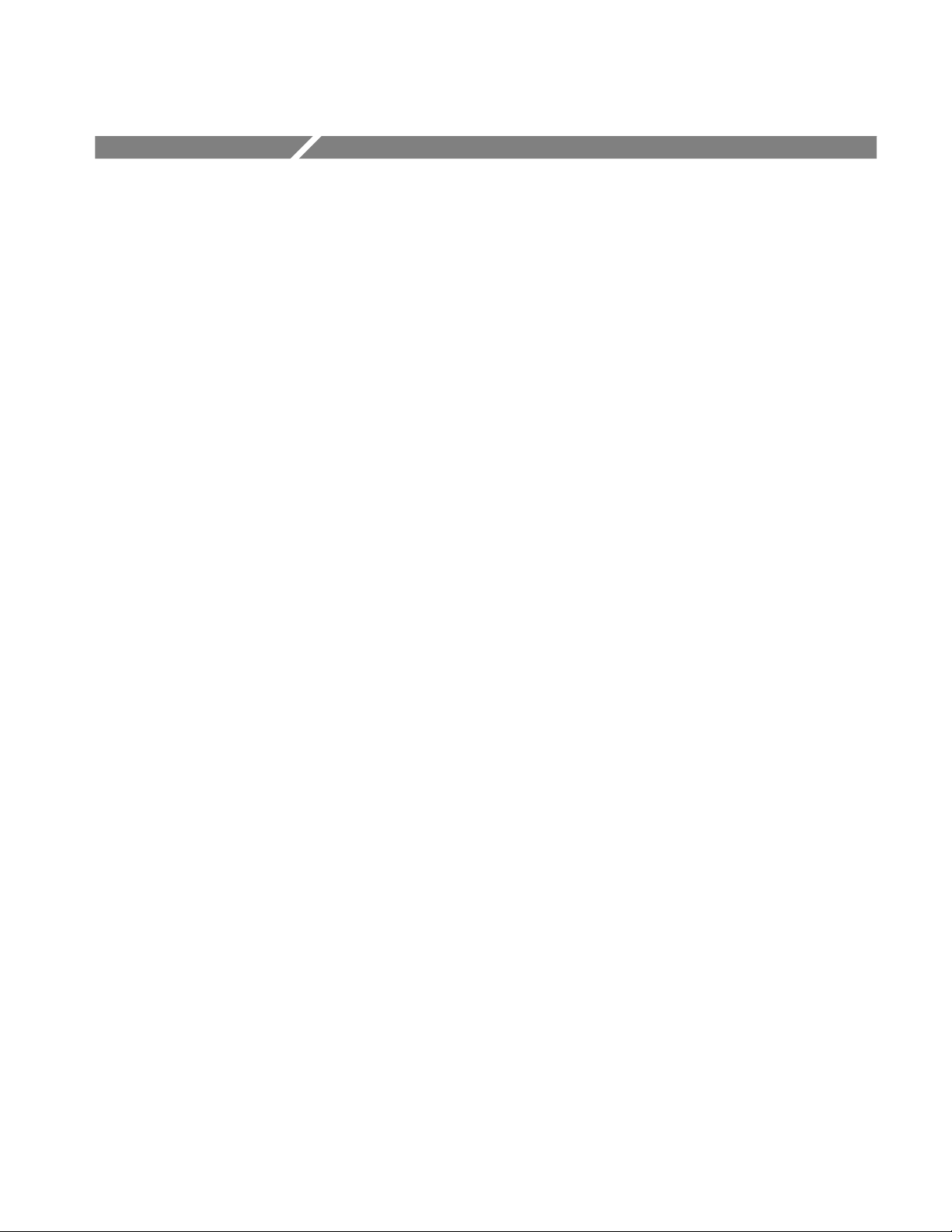
Service Safety Summary
Only qualified personnel should perform service procedures. Read this Service
Safety Summary and the safety summaries in your product manual before
performing any service procedures.
Do Not Service Alone. Do not perform internal service or adjustments of this
product unless another person capable of rendering first aid and resuscitation is
present.
Disconnect Power. To avoid electric shock, disconnect the main power by means
of the power cord or, if provided, the power switch.
Avoid Exposed Circuitry. To avoid injury, remove jewelry such as rings, watches,
and other metallic objects. Do not touch exposed connections and components
when power is present.
Use Care When Servicing With Power On. Dangerous voltages or currents may
exist in this product. Disconnect power, remove battery (if applicable), and
disconnect test leads before removing protective panels, soldering, or replacing
components.
To avoid electric shock, do not touch exposed connections.
Company Confidential
TVS600 Series Firmware Upgrade
1
Page 4
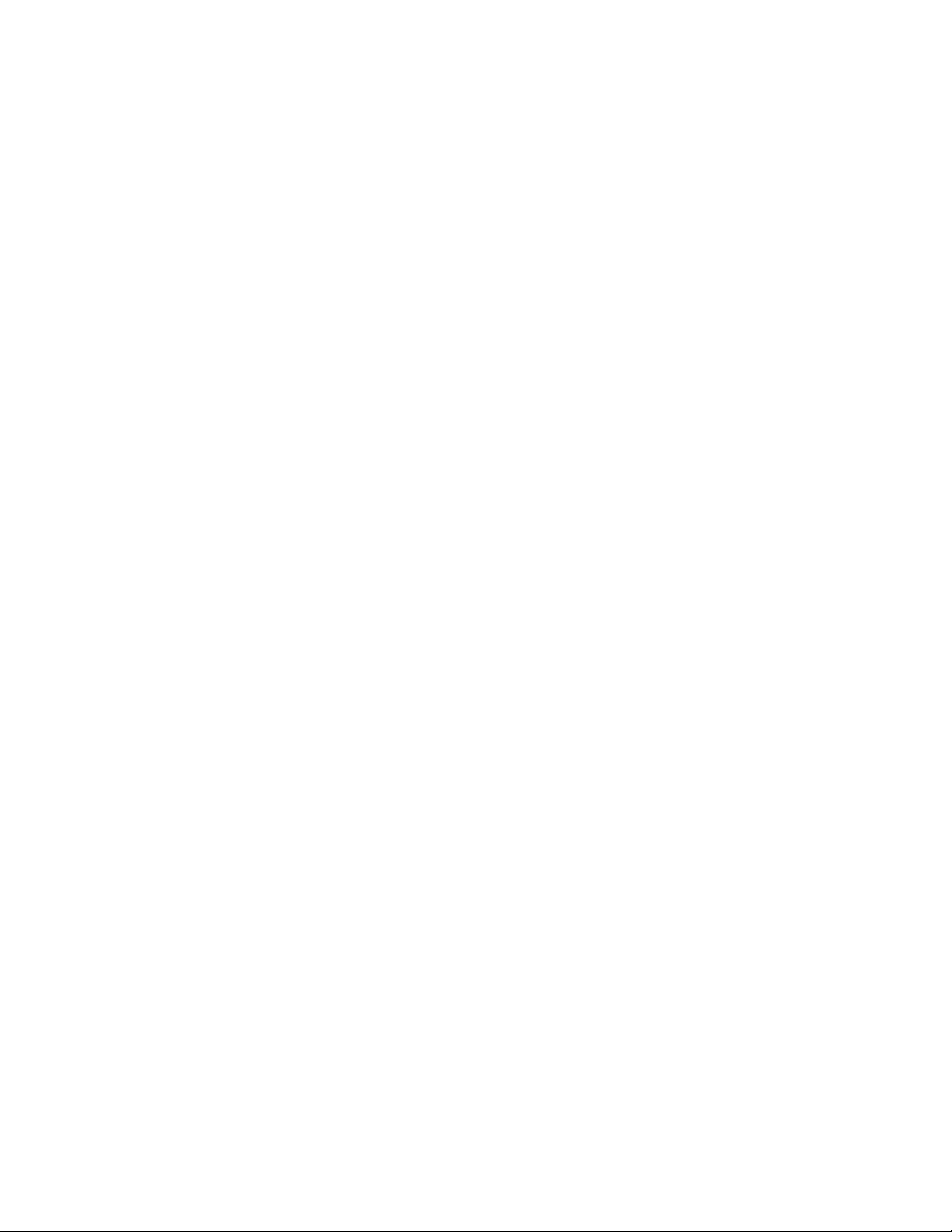
Service Safety Summary
Company Confidential
2
TVS600 Series Firmware Upgrade
Page 5

Kit Description
This kit includes software that provides additional features for a TVS600 Series
instrument.
The customer will install the VXIplug&play front panel and driver software at
the customer location. This upgrade will provide the customer with a new user
manual and reference.
This document supports Tektronix mod: M84965.
Products
TVS621 B010100 to B010275
TVS625 B010100 to B010159
TVS641 B010100 to B010205
TVS645 B010100 to B010205
Minimum Tool and Equipment List
Required tools and equipment Part number
IBM compatible PC n/a
Windows 3.X (not Windows ’95) n/a
VXI Mainframe, Install controller in slot 0 Tektronix VX1410 or equivalent
Controller, MXI n/a
PC adapter ckt bd, MXI to VXI n/a
Cable, connect PC to slot 0 controller n/a
VISA/VTL Version 3 or greater n/a
Tweezers or needle-nose pliers n/a
Company Confidential
TVS600 Series Firmware Upgrade
3
Page 6

Kit Description
Kit Parts List
Installation Quantity Part number Description
Tektronix 1 ea. 070–9544-XX Manual, tech: Kit Instructions
Tektronix 1 ea. 063-1873-XX Software Package: TVS600 software and Flash
ROM Loader Utility 1.7 (or later)
Tektronix 1 ea. 131-0993-00 Link, term, conn: Jumper 0.025 inch sq
Tektronix 1 ea. 334-4645-XX Label, Field: 040-1489-XX, FW Ver 1.8 (or later)
Customer 1 ea. 063-1874-XX Software Package: TVS600 VXIplug&play front
panel and driver (2 disks)
Customer 1 ea. 061-4087-XX Instructions: Customer
Customer 1 ea. 070-9283-01 Manual, tech: User
Customer 1 ea. 070-9284-01 Manual, tech: Reference, pocket
Company Confidential
4
TVS600 Series Firmware Upgrade
Page 7

Installation Instructions
These instructions are for Tektronix personnel who are familiar with servicing
the product. If you need further details for disassembling or reassembling the
product, refer to the appropriate product manual. Contact your nearest Tektronix
Factory Service for installation assistance.
CAUTION. To prevent static discharge damage, service the product only in a
static-free environment. Observe standard handling precautions for static-sensitive devices while installing this kit. Always wear a grounded wrist strap,
grounded foot strap, and static resistant apparel while installing this kit.
Common Procedure For All Tasks
This section provides common procedures used for all firmware loading tasks.
These instructions describe how to set up the TVS600 Series unit and how to use
the Loader application.
CAUTION. Upgrading or modifying the firmware will erase all instrument setups
that were previously saved in the instrument.
1. Power off the VXI mainframe.
2. Remove the TVS600 Series unit from the mainframe.
3. Before loading firmware you must install a jumper (provided in this kit) on
the write protection pins. The jumper will switch the instrument to the
unprotected (write-enable position). The protection pins are located in the
rear panel. See Figure 1.
NOTE. Be careful not to drop the jumper inside the instrument while installing the
jumper onto the pins. It may be easier to install the jumper using a pair of
tweezers or needle nose-pliers.
Company Confidential
TVS600 Series Firmware Upgrade
5
Page 8

Installation Instructions
Install jumper on
the write
protection pins
Figure 1: Write protection pins on rear panel
4. Reinstall the TVS600 Series unit into the VXI mainframe.
NOTE. If the Loader is not installed, perform the Installing Loader Software
procedure on page 7.
5. Double click the Loader icon.
6. Under the File menu, select Properties. The Program Item Properties dialog
box appears.
7. In the Command Line, change the -S to -M and click OK. This changes the
mode of operation to Manufacturing.
8. Double click the VXITools Firmware Loader icon.
9. Under the File menu, select Service Password, enter the password 5768 and
click OK.
Company Confidential
6
TVS600 Series Firmware Upgrade
Page 9

10. Select the instrument from the Found list box, by double clicking on it. This
moves it to the Select list box. Repeat if more instruments need to be
updated.
11. Click the instrument to be updated in the Selected list box. If there are more
instruments to be updated, press and hold down the shift key while clicking
the instruments to be updated.
12. Perform the appropriate firmware loading procedures listed in this kit:
H Upgrading an Instrument’s Firmware
H Initial Firmware Loading
H Changing the Instrument’s Serial Number
Installing the Loader Software
The following instructions will guide you through installing the Loader firmware
on a PC or embedded controller:
Installation Instructions
1. Power on the PC or embedded controller.
2. Open Windows by typing WIN at the DOS prompt. Some systems will
automatically open Windows when the PC is powered on.
3. Open NI–VXI in the Program Manager. Click the Resman (Window) and run
the routine. Make sure the VXI mainframe is powered on before running
Resman (Window).
4. Insert the Loader disk into the PC’s floppy disk drive.
5. From the file manager’s File menu, enter Run. A dialog box appears.
6. Enter A:\SETUP in the edit box, then click OK.
7. Follow the online screen instructions for the setup.
8. After completing all the installation instructions remove the Loader disk
from the PC or embedded controller.
Upgrading an Instrument’s Firmware
1. In the Execute menu, select Archive & Load Firmware. This saves the
current firmware image in the instrument and then downloads a new image.
2. Enter a file name for the archive in the Save as dialog and click OK. Do this
Company Confidential
TVS600 Series Firmware Upgrade
for each highlighted instrument in the Selected list box.
7
Page 10

Installation Instructions
3. Enter the name of the .LOD file that contains the update in the Load dialog
box and click OK. The Serial Number & Option Word dialog box is now
displayed.
4. Enter the instrument’s serial number (for example, B010100) and option
word XFFFF and click OK. Loader will now load the file to the instrument.
A dialog will be displayed to indicate the progress of the download. The
archive will now take place. This will take several minutes.
5. Repeat steps 2, 3 and 4 for all instruments that are to be updated (names are
highlighted in the Selected List list box).
6. When firmware loading is complete, exit the program and Windows
application. Power off the system and remove the TVS600 Series unit from
the mainframe.
7. Remove the jumper from the write protection pins. Discard the jumper. Do
not send the jumper with the upgraded instrument to the customer.
8. Verify that the firmware version resides in the flash ROM.
Initial Firmware Loading
9. Perform all self-calibration functions, CALibration SUBsystems. Refer to the
user manual provided in this kit.
10. Refer to the Install The Kit Label and Package TVS600 for Customer
Shipping sections on page 10.
1. In the Execute menu select Load Firmware. This will download firmware to
an unprogrammed instrument.
2. Enter the name of the .LOD file that contains the update in the Load dialog
box and click OK. The Serial Number & Option Word dialog box is now
displayed.
3. Enter the instrument’s serial number (for example, B010100) and option
word XFFFF and click OK. Loader will now load the file to the instrument.
A dialog will be displayed to indicate the progress of the download. This will
take several minutes. If multiple instrument entries have been highlighted,
the same firmware will be loaded into all the instruments.
4. When firmware loading is complete, exit the program and Windows
application. Power off the system and remove the TVS600 Series unit from
the mainframe.
5. Remove the jumper from the write protection pins. Discard the jumper. Do
not send the jumper with the upgraded instrument to the customer.
6. Verify that the firmware version resides in the flash ROM.
Company Confidential
8
TVS600 Series Firmware Upgrade
Page 11

7. Perform all self-calibration functions, CALibration SUBsystems. Refer to the
user manual provided in this kit.
8. Refer to the Install The Kit Label and Package TVS600 for Customer
Shipping sections on page 10.
Changing the Instrument’s Serial Number
1. In the Edit menu select Change Serial Number & Option.
2. In the dialog box enter the instrument’s serial number and click OK. The
Loader will write the serial number to the instrument.
3. When firmware loading is complete, exit the program and Windows
application. Power off the system and remove the TVS600 Series unit from
the mainframe.
4. Remove the jumper from the write protection pins. Discard the jumper. Do
not send the jumper with the upgraded instrument to the customer.
Installation Instructions
Adjustment Procedure
Install the Kit Label
5. Verify that the firmware version resides in the flash ROM.
6. Perform all self-calibration functions, CALibration SUBsystems. Refer to the
user manual provided in this kit.
7. Refer to the Install The Kit Label and Package TVS600 for Customer
Shipping sections on page 10.
CAUTION. Make sure you removed the jumper from the write protection pins in
the rear panel. Discard the jumper. Do not send the jumper with the upgraded
instrument to the customer.
Refer to the Tektronix service manual part number 070-9285-XX. Perform all
necessary steps in Section 5, Adjustment Procedure. Adjustments are performed
using the Field Adjust/PV software, provided with the service manual.
Remove the protective backing from the 040-kit label, provided in this kit, and
apply it to a clean area on the side panel of the instrument. This label indicates
that this kit has been installed. Refer to Figure 2.
Company Confidential
TVS600 Series Firmware Upgrade
9
Page 12

Installation Instructions
“Super” label
Front panel
040-1489-xx, FW Ver 1.X, label
Figure 2: Field kit label location
Package TVS600 for Customer Shipping
1. Enclose the following kit materials with the upgraded TVS600 instrument
being sent to the customer:
H VXIplug&play Upgrade Instructions, part number 061-4087-01.
H User Manual, part number 070-9283-01
H Reference, part number 070-9284-01
H Software Package, VXIplug&play, part number 063-1874-XX
2. Do not include the following kit materials with the upgraded instrument
being shipped to the customer. Discard the following when the firmware
upgrade is completed:
H Firmware Kit Instructions (this document) part number 040-1489-XX.
H Software Package, Flash ROM Utility part number 063-1873-XX.
H Jumper part number 131-0993-00.
g End of document g
10
Company Confidential
TVS600 Series Firmware Upgrade
