TeeJet LH665 VRT User Manual
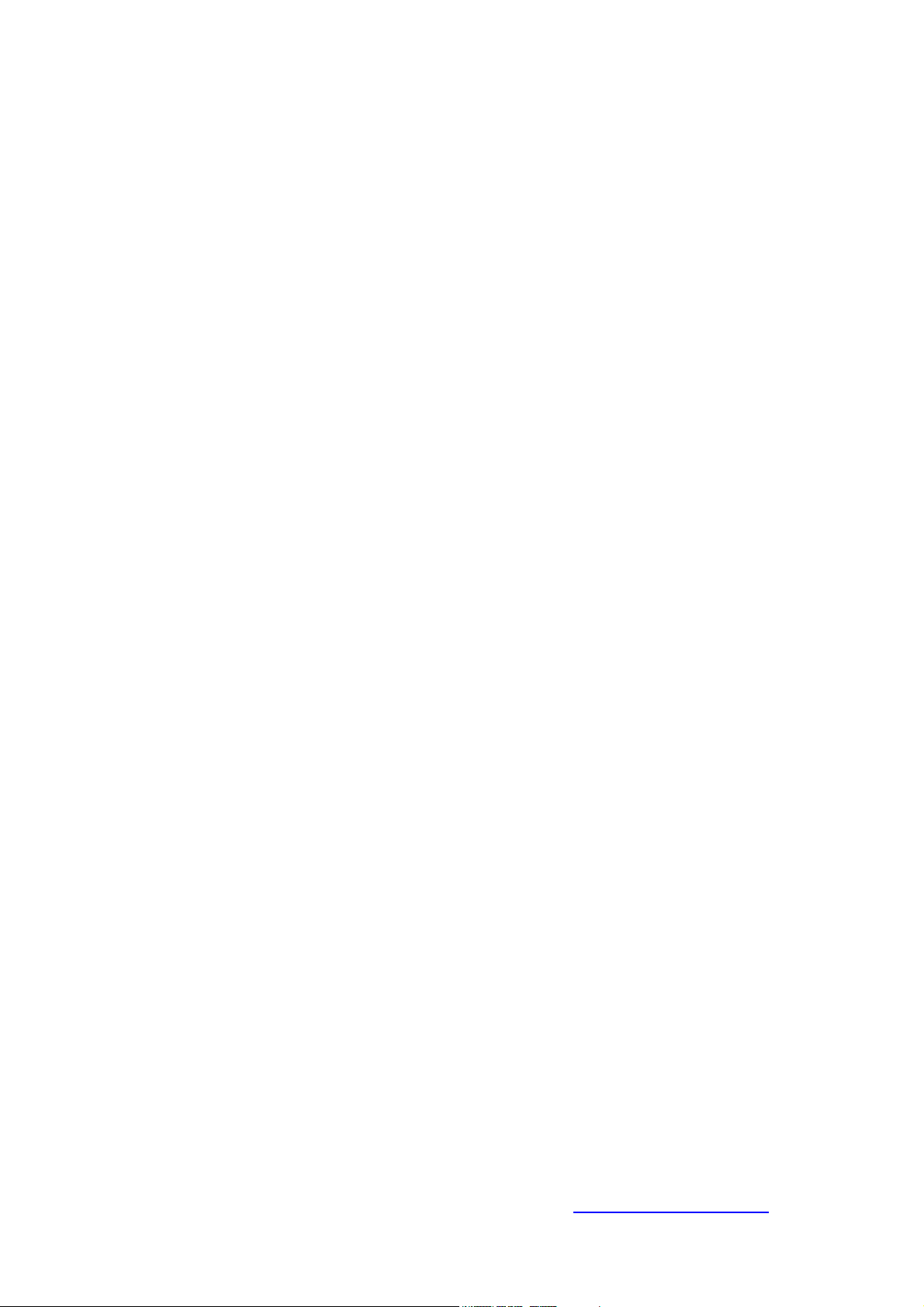
OPERATORS MANUAL
FOR THE
LH 665 VRT
SERIAL APPLICATION CONTROL
LH No. 020-801-UK Version 1.00
LH Technologies Denmark ApS
Mølhavevej 2
9440 Aabybro
Denmark
Tel. +45 9696 2500
Fax. +45 9696 2501
Internet: http://www.lh-agro.com/
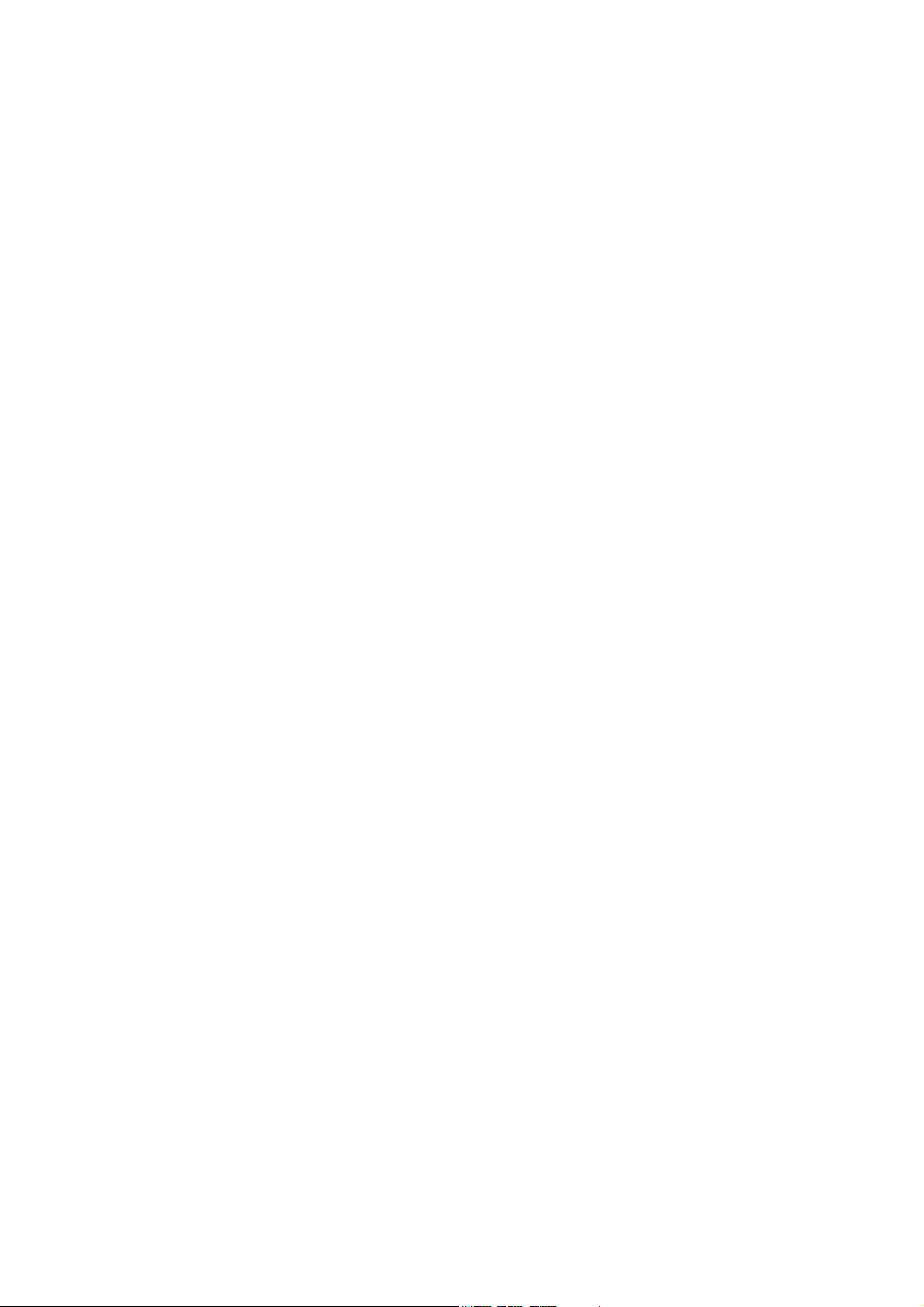
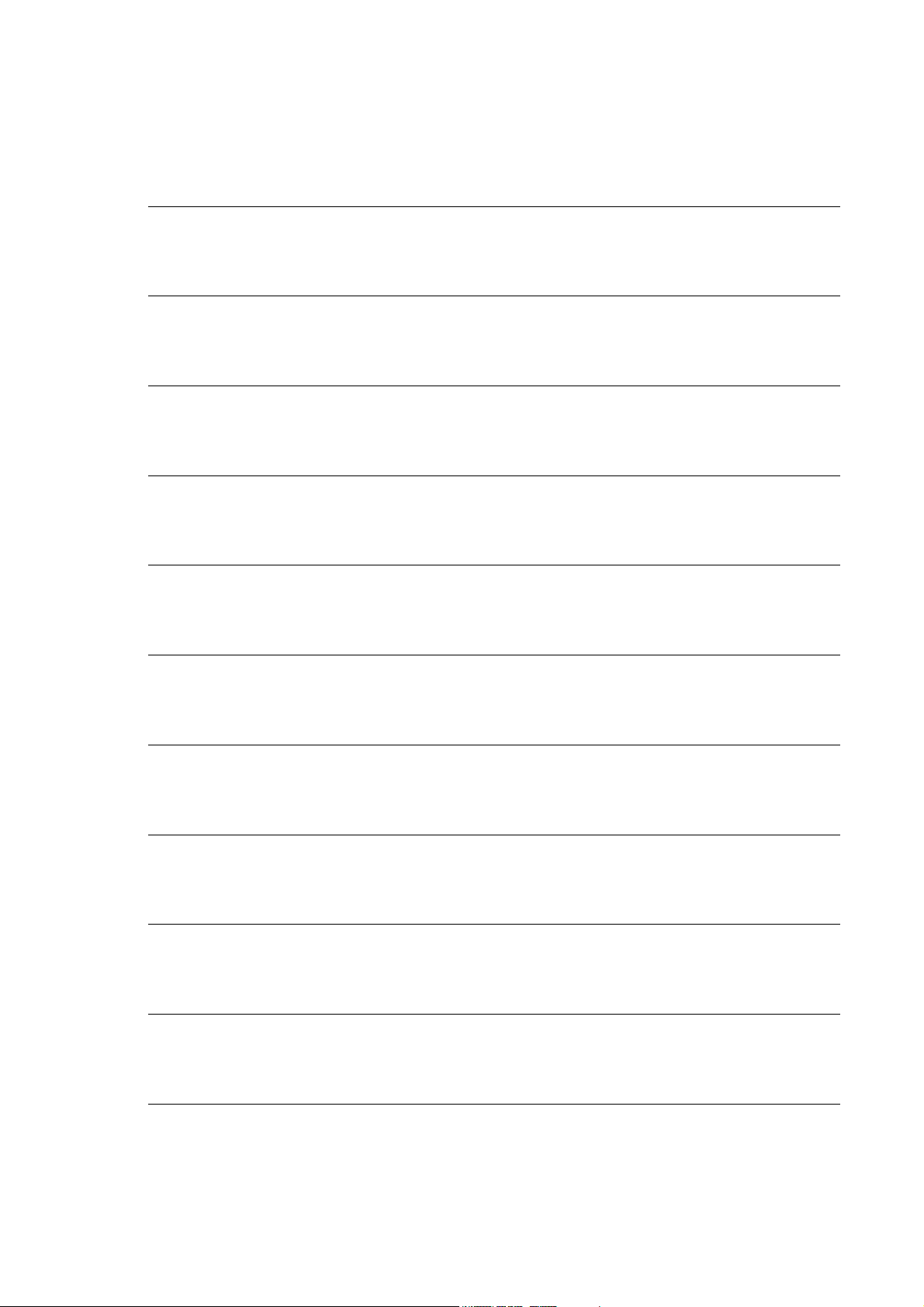
1 INTRODUCTION
2 GENERAL OPERATION
3 APPLICATION CONTROL, OPERATION
APPLICATION CONTROL, ENCODE &
4
CALIBRATION
9 DGPS
11 DATA CARDS AND DATA MANAGEMENT
12 INDEX
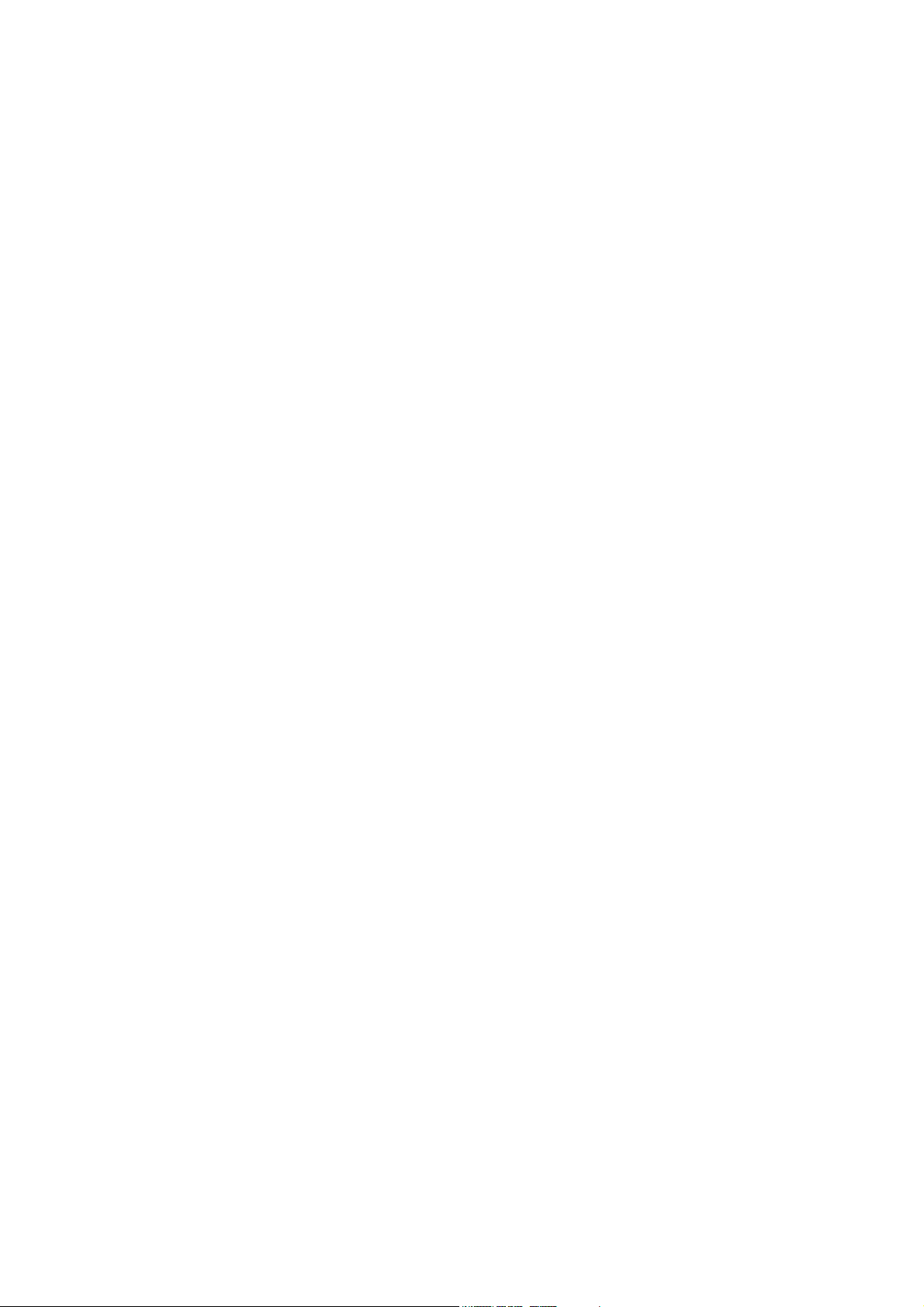
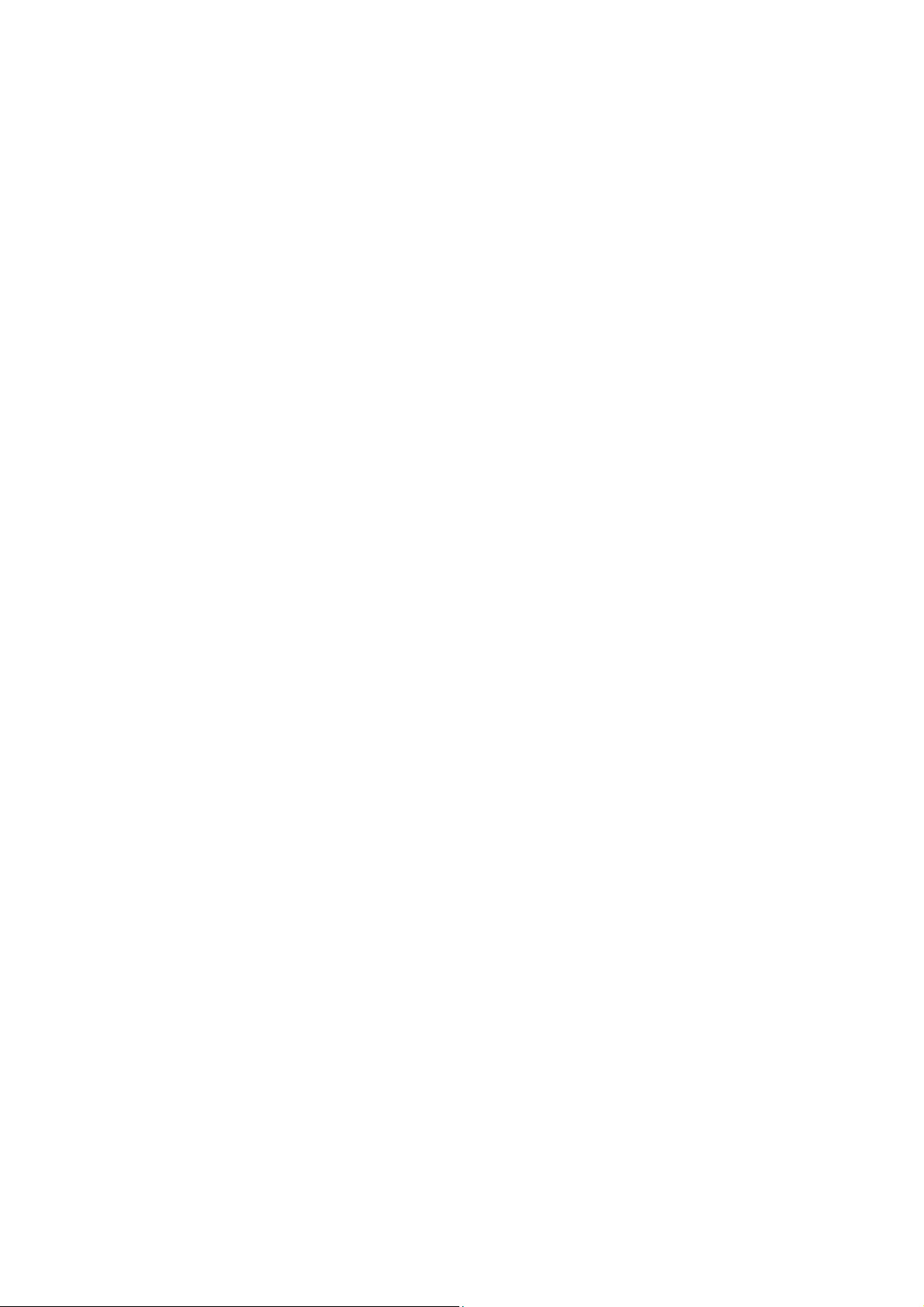
Introduction
INTRODUCTION ..............................................................................................................1.3
MACHINE SETTING CHART ...........................................................................................1.5
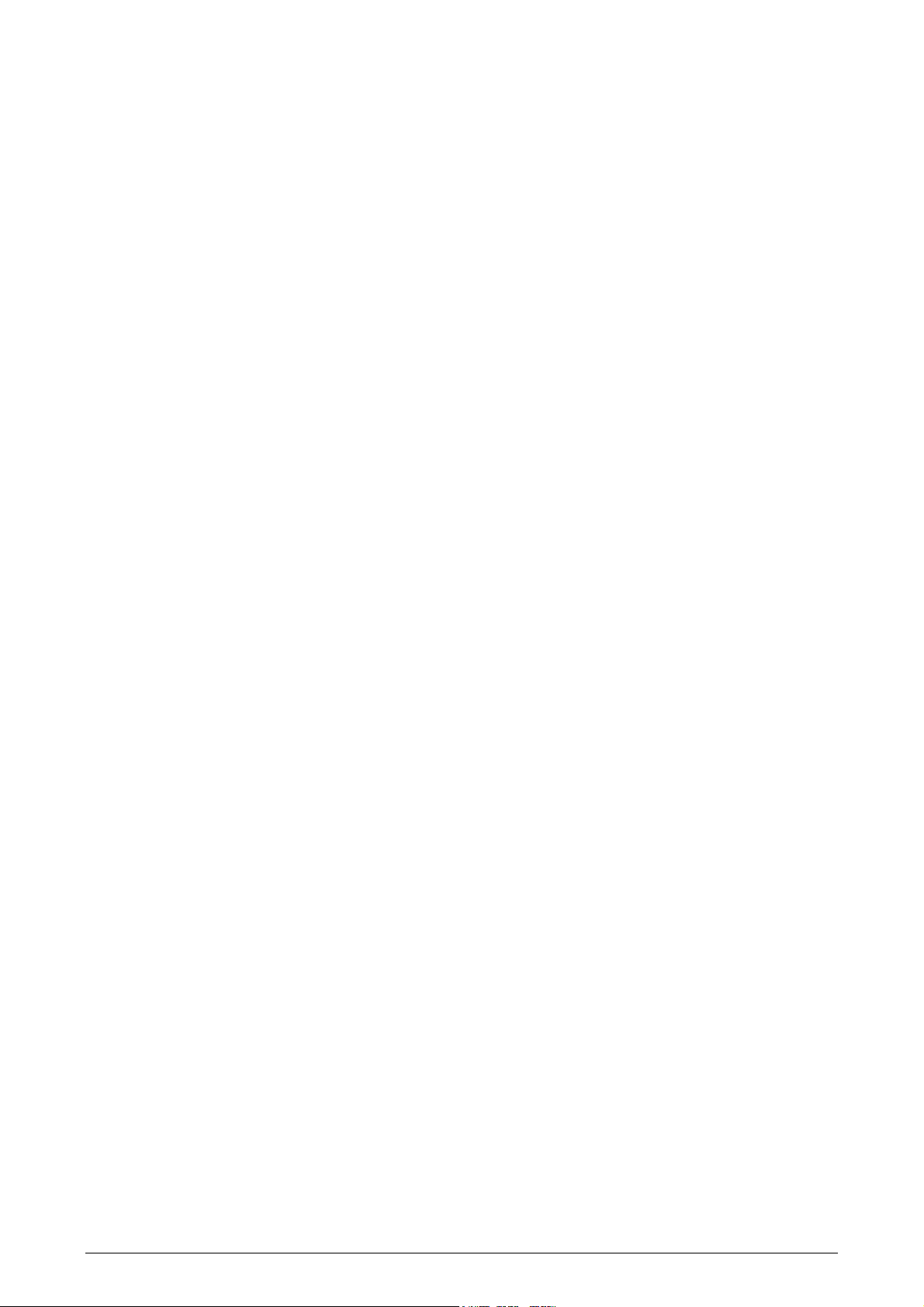
NTRODUCTION
I
LH 665 VRT O
PERATORS MANUAL
1.2 LH A
GRO
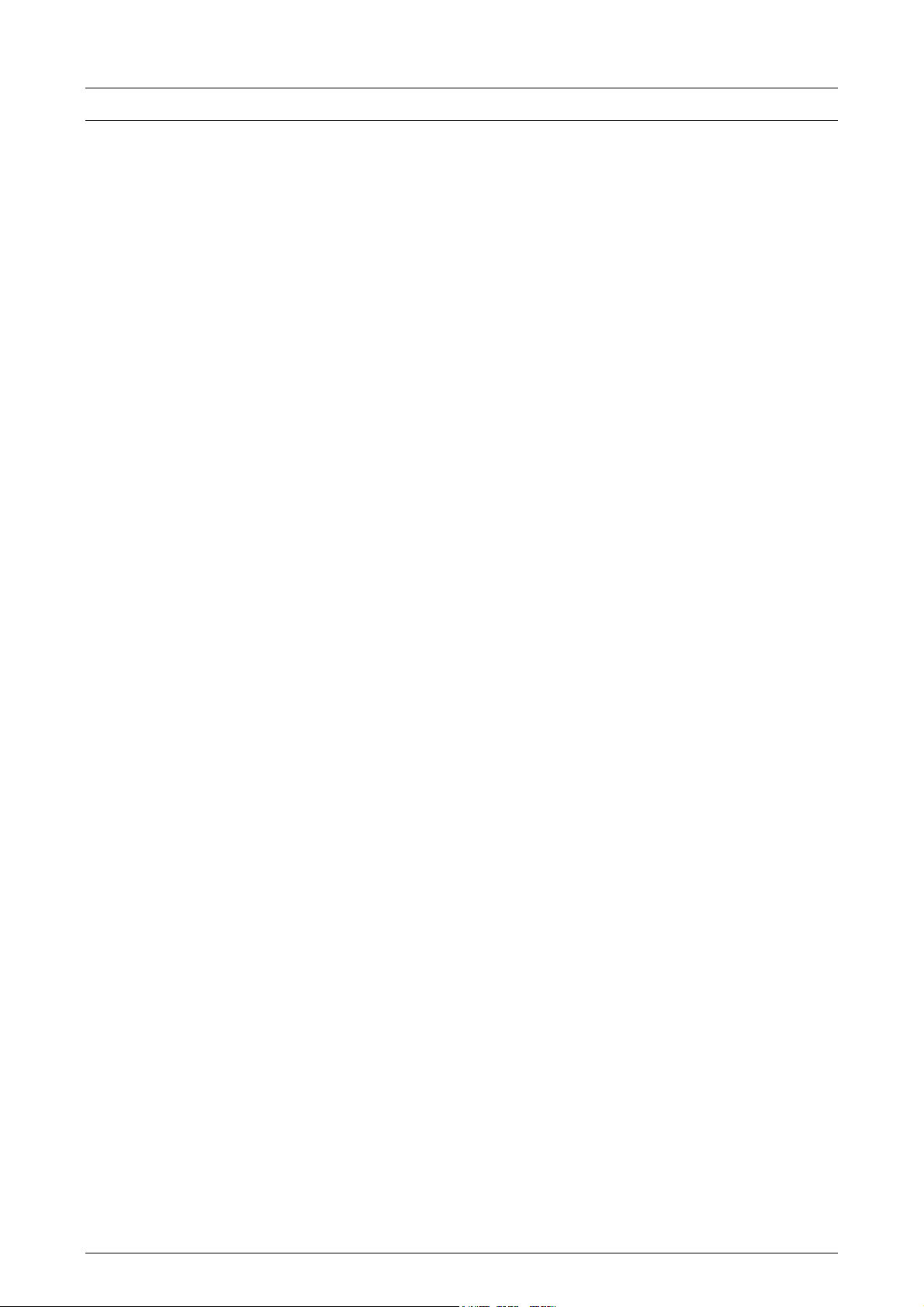
LH 665 VRT O
PERATORS MANUAL
INTRODUCTION
Congratulations on purchasing the LH 665 advanced DGPS computer.
The LH 665 is an advanced and reliable product, which, - if used in accordance
with this manual – will prove to be a reliable tool for many years to come.
Your new LH 665 is designed to be user friendly, which makes operation easy – in
the form of a large screen, and clearly marked back-lit keys. The LH 665 is
furthermore, upgradeable via a PCMCIA card, which ensures that you can
implement future developments without having to remove the unit from the vehicle.
The LH 665 can be used for yield monitoring as well as application control and
navigation purposes. The LH 665 can furthermore be used with DGPS for
precision farming purposes.
I
NTRODUCTION
This operator's manual is split up so that each function is described individually.
We recommend, that you start by reading the chapter concerning operating the
LH 665. After reading this chapter, You will feel more comfortable operating the
LH 665, which will give you a good foundation for delving further into the LH 665
as described in the remaining chapters describing the individual functions.
A machine-setting chart is included in this manual. This machine setting chart
contains information needed for correct operation and will, as a rule, be filled in by
the engineer when the unit is fitted.
LH A
GRO 1.3

NTRODUCTION
I
We have endeavoured to deliver a fault free product. To ensure optimal use of the
equipment we ask that great attention be paid when reading the manual. We are
more than happy to help should any queries arise, both when the product is used
for the first time and at any later date. Regarding responsibility for use of the
product we refer to our sales and delivery terms especially paragraph 7, which
follows:
7. Product usage.
LH 665 VRT O
• Any use of the product is at the sole risk of the buyer. The
buyer is therefore not entitled to any form for compensation
caused by, for example, any of the following:
• Disturbance to/from any electronic services or products that do
not confirm to the standards for CE marking,
• Missing or poor signal coverage or a succession hereof from
external transmitters/receivers, used by the buyer,
• Functional faults, which apply to or from a PC-program or PCequipment, not delivered by the seller,
PERATORS MANUAL
• Faults that may arise from the buyers negligence to react to
warnings and fault messages from the product, or which can be
traced to negligence and/or absent constant control of the work
carried out in comparison to the planned job.
7.2 When implementing any new equipment the buyer must take great care
and pay attention. Any doubts as to correct operation/use should
result in contacting the sellers service department.
This manual may not be altered, copied or manipulated in any way. Unoriginal
manuals can lead to operational faults damaging machines or crops as a
consequence thereof. LH Agro can therefore not be held responsible for damages
incurred, which can be traced to the use of unoriginal or manipulated manuals.
Original manuals can be requisitioned at any time from LH Agro.
With regards
LH Technologies Denmark ApS
Mølhavevej 2
9440 Aabybro
Denmark
Tel. +45 96 96 25 00
Fax. +45 96 96 25 01
1.4 LH A
GRO
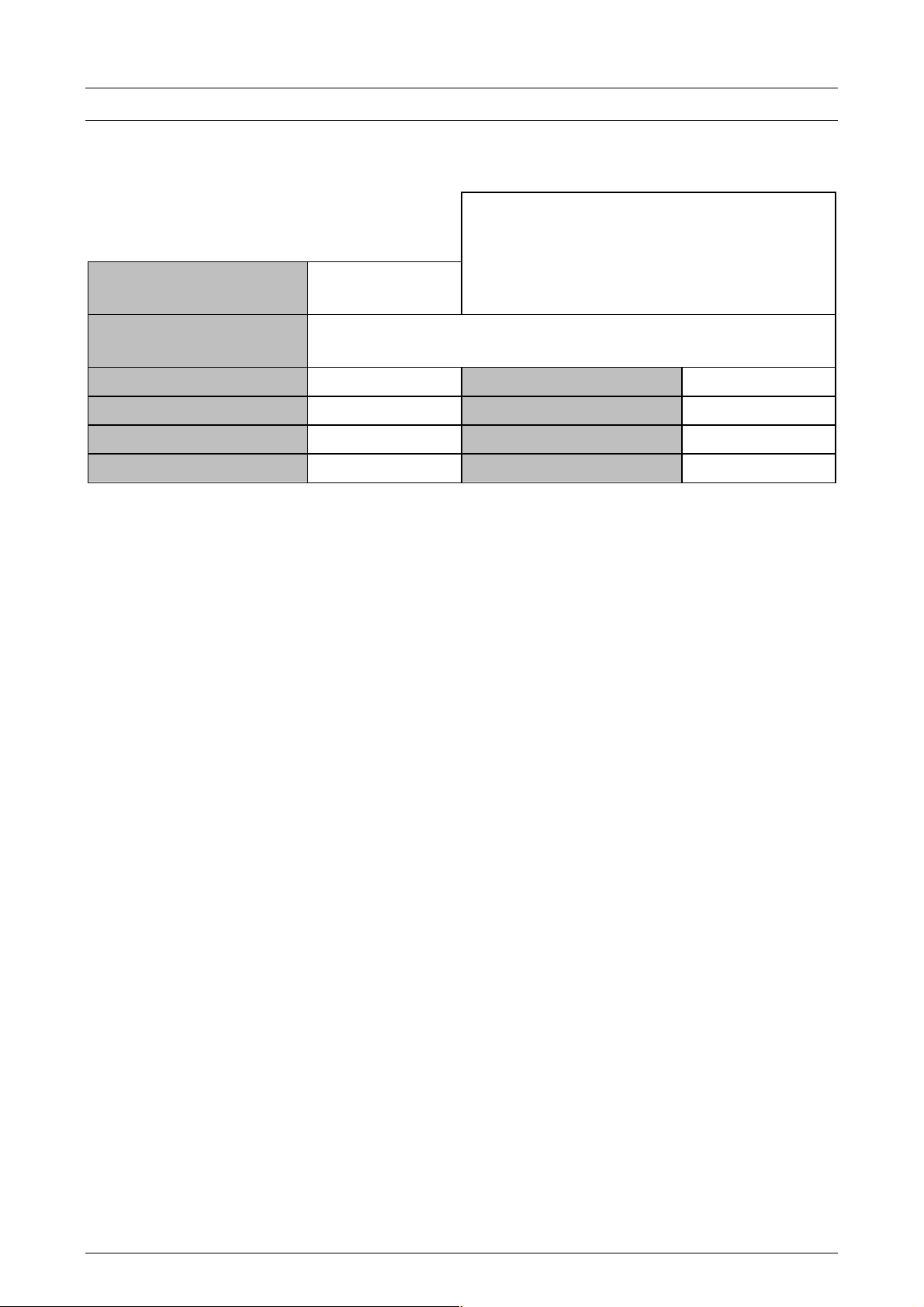
LH 665 VRT O
PERATORS MANUAL
I
MACHINE SETTING CHART
Machine setting chart: Dealer:
NTRODUCTION
Fitting date:
(Not encoded)
Machine type:
(Not encoded)
Monitor –serial number: Box calibration:
GPS Check Sum OFF Volt calibration:
Primary speed sensor GPS Controller make:
Secondary speed sensor WHEEL Controller model:
! Ensure that the above settings are encoded before work commences.
LH A
GRO 1.5
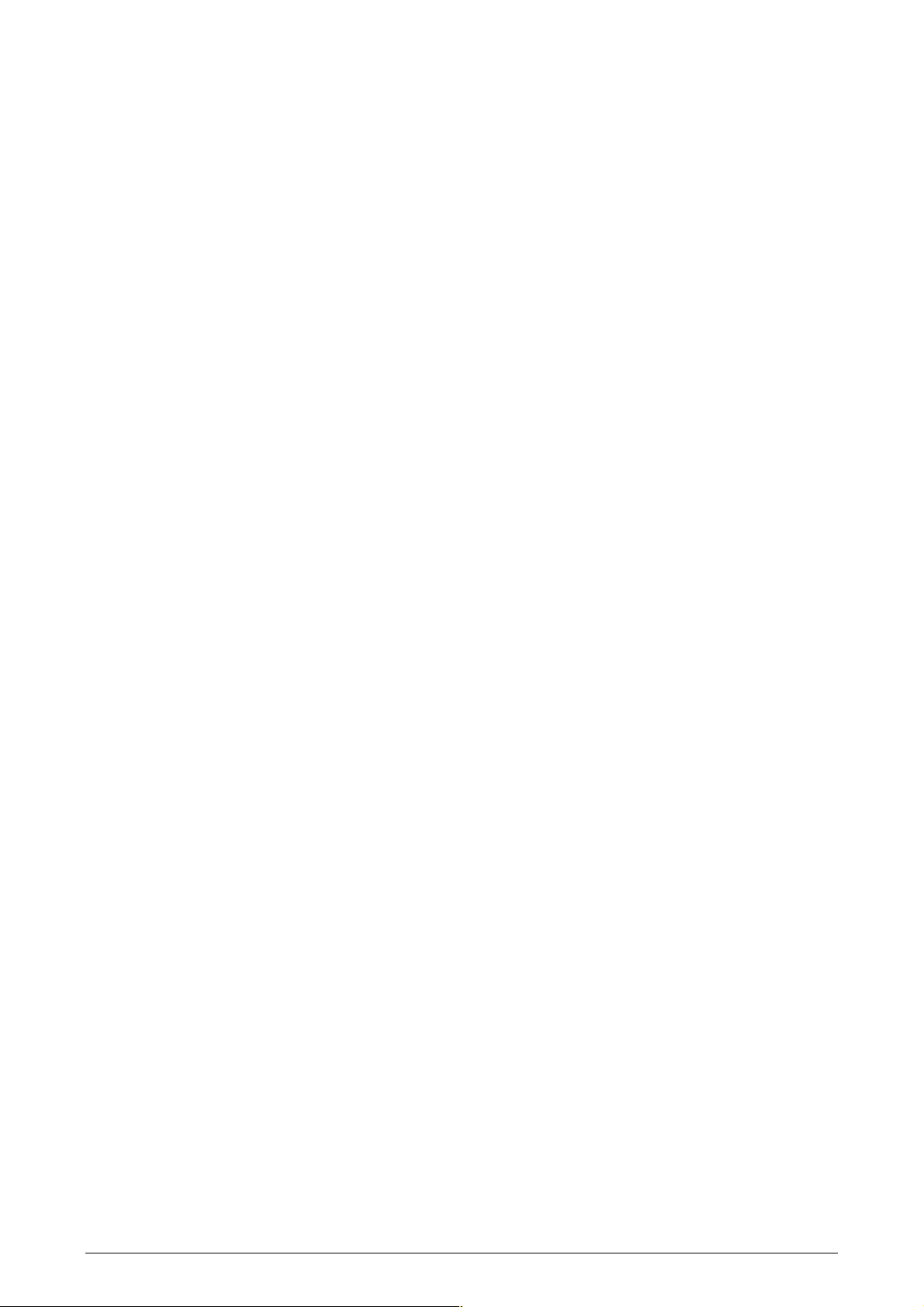
NTRODUCTION
I
LH 665 VRT O
PERATORS MANUAL
1.6 LH A
GRO
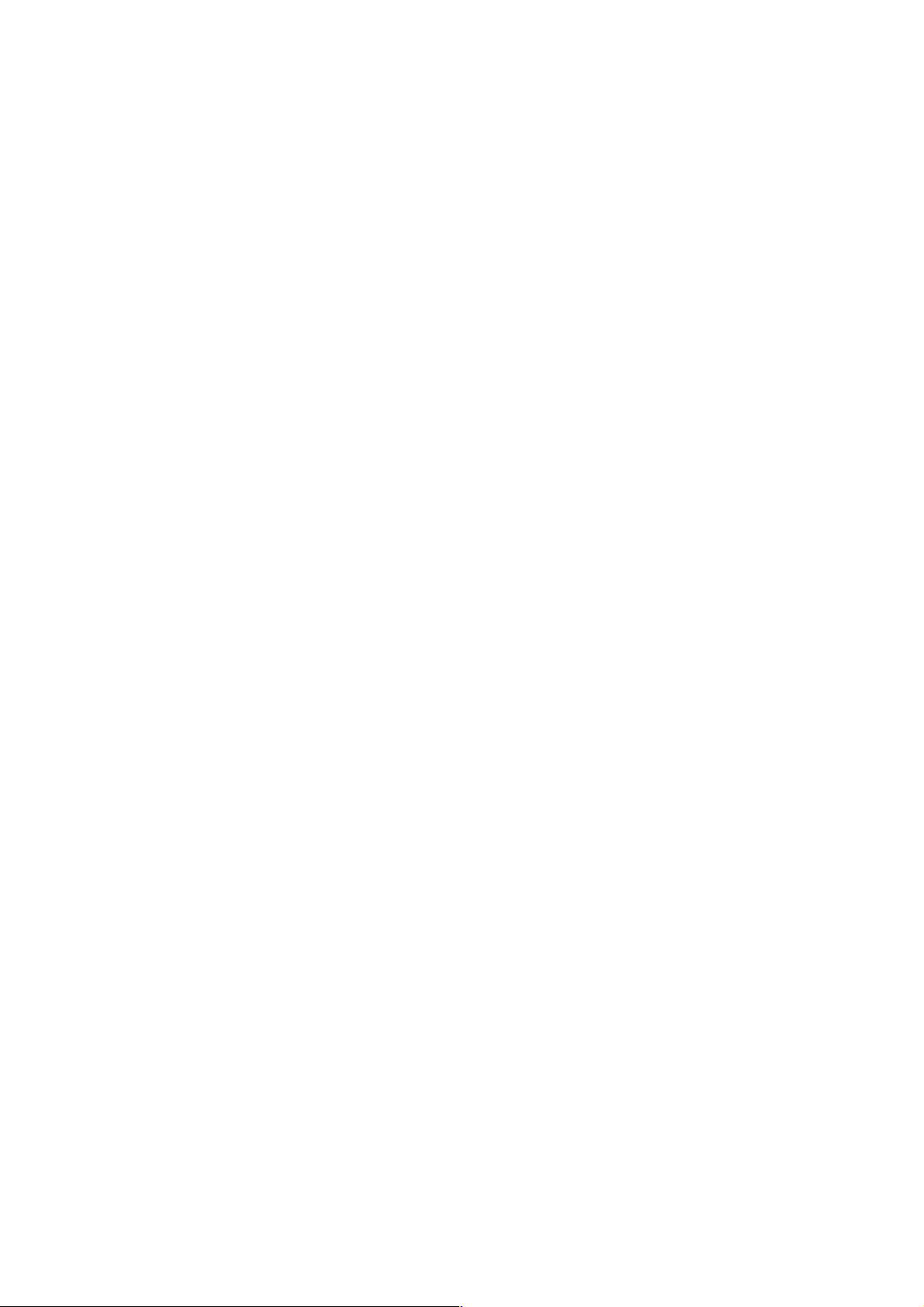
General operation
OVERVIEW ......................................................................................................................2.2
OPERATING THE LH 665 ................................................................................................ 2.3
ON/OFF SWITCH (POS. 1)...................................................................................... 2.3
AREA OVERRIDE SWITCH (POS. 5)......................................................................2.3
THE SCREEN ..........................................................................................................2.3
USING THE KEYS ...................................................................................................2.3
ARROW KEYS (POS. 6)......................................................................................2.4
FUNCTION KEYS (POS. 4) .................................................................................2.4
MENU KEY (POS. 2) ...........................................................................................2.4
MENU SELECTION KEYS (POS. 3)....................................................................2.5
NOTES .............................................................................................................................2.6
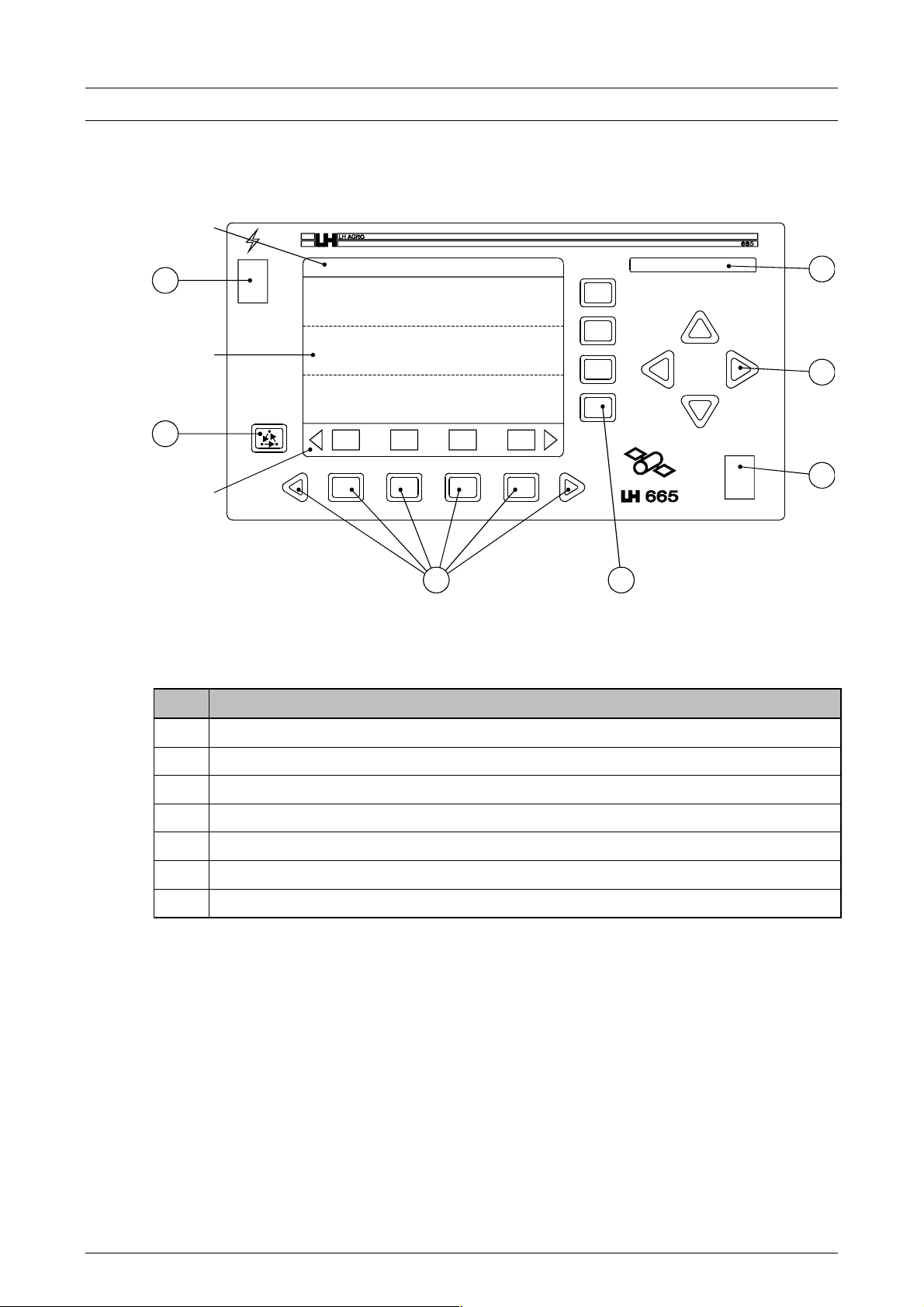
ENERAL OPERATION
S
G
OVERVIEW
creen section A
LH 665 VRT O
PERATORS MANUAL
1
Screen section B
2
Screen section C
Pos. Description
3 4
7
6
5
1 ON/OFF switch.
2 Menu key.
3 Menu selection keys.
4 Function keys.
5 Arrow keys.
6 Area override switch.
7 PCMCIA –drive for data cards.
2.2 LH A
GRO
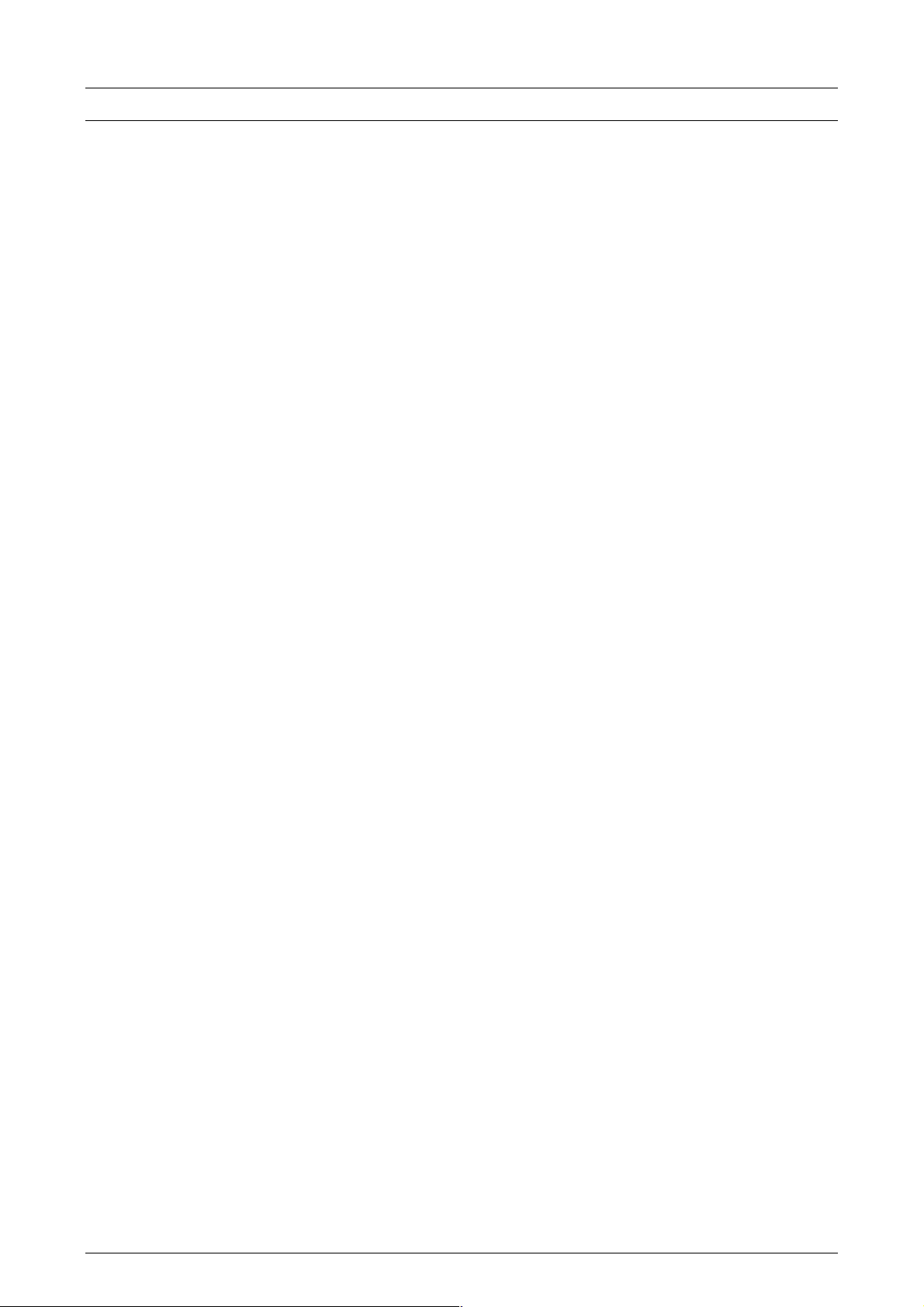
LH 665 VRT O
PERATORS MANUAL
G
OPERATING THE LH 665
ON/OFF SWITCH (POS. 1)
The LH 665 is switched on and off with the switch positioned in the upper left-hand
corner. The computer will not react if the computer is switched off by mistake
whilst, e.g. copying data until the task is finished.
Note! The possibility to make a back up of data to a data card is given every
time the LH 665 is switched off. Copying the data to a data card is
necessary if the unit is used in connection with DGPS to produce field
maps. Press the COPY key if this is desired. If no backup is required
then simply press the CANCEL key.
AREA OVERRIDE SWITCH (POS. 5)
The switch in the lower right-hand corner is used for manually stopping the area
counter. The area counter status is shown on the display.
ENERAL OPERATION
Note! The computer controlling the implement is fitted with a sensor that
automatically starts and stops the area counter dependant on the
implement status. The manual area override switch should only be
used, therefore, when the signal from the automatic sensor is not
desired.
THE SCREEN
The screen is split into three sections. The top section (A) always shows the field,
load, DGPS status and the data card status.
The middle section (B) shows the functions selected using the function keys (pos.
4).
The lower section (C) shows the function of the menu selection keys (pos. 3); the
grain type being harvested and the area count status.
The middle section (B) can also be split into two using the SHOW/HIDE MAP key.
Pressing the SHOW MAP key will display a map of the field if DGPS equipment is
connected.
USING THE KEYS
The LH 665 is operated using “soft keys” (the function of the key changes in
relation to the operating program). There are four main groups; arrow keys,
function keys, menu key, menu selection keys.
LH A
GRO 2.3
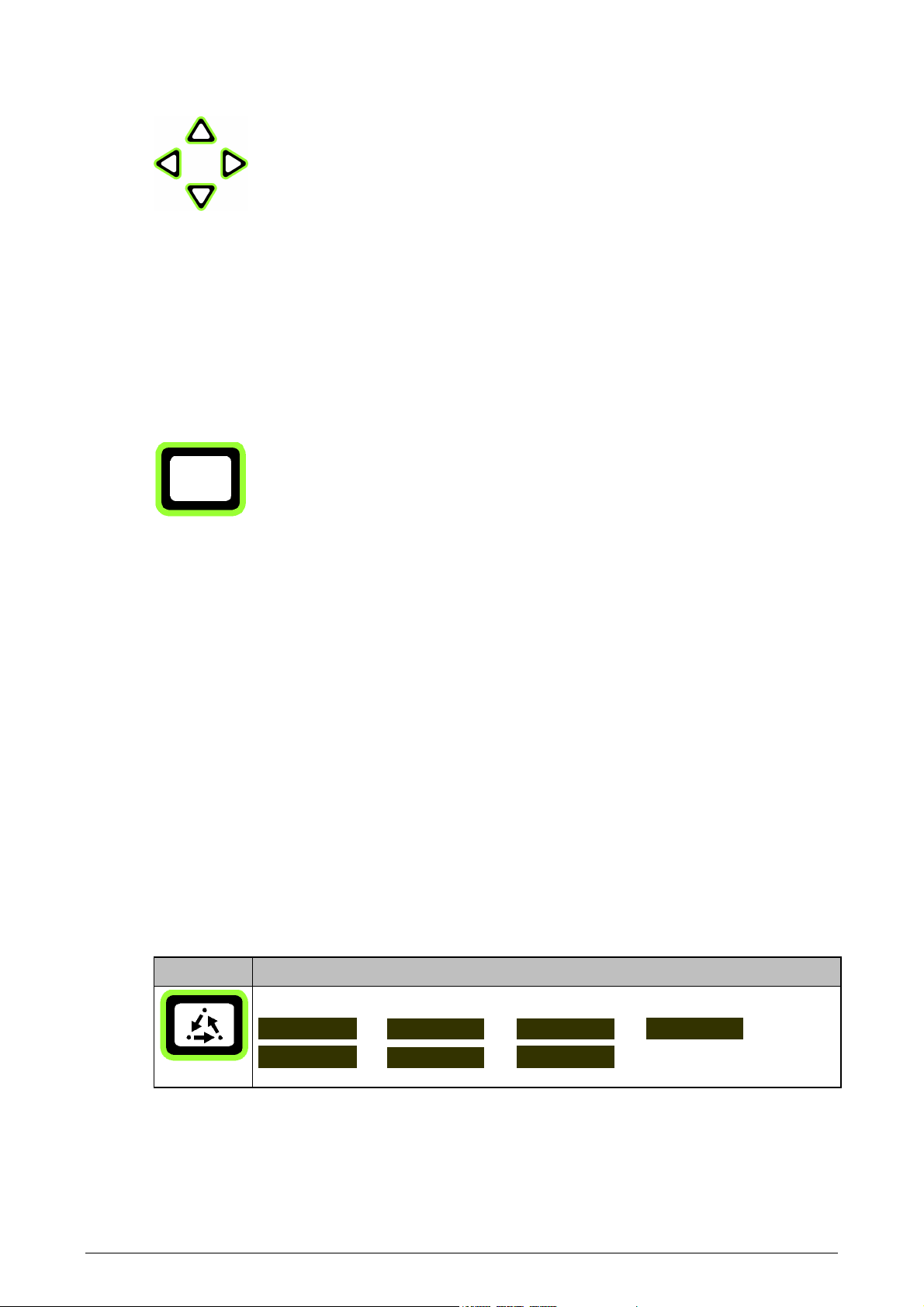
ENERAL OPERATION
G
LH 665 VRT O
ARROW KEYS (POS. 6)
The UP, DOWN, LEFT and RIGHT arrow keys on the right-hand side of the panel
are used to select and alter a setting. The right and left arrow keys at the bottom of
the panel are used to page through the menu selections and are never used to
select or alter a setting.
An arrow symbol is displayed in the main operating screen next to the field or the
load; this symbol indicates what is altered by pressing the arrow keys.
FUNCTION KEYS (POS. 4)
PERATORS MANUAL
Screen section B on the LH 665 has four sub-sections. The function/information
displayed in these sections is determined with the function keys.
To alter the displayed function/information, the sub-section has to be selected. The
four sub-sections are next to the function keys and pressing one of the function
keys will highlight the section that corresponds to the function key.
Once a section has been highlighted, use the menu election keys to determine
which function/information the section will have. Pressing the lower arrow keys
pages through the available functions/information.
Some functions, e.g. working width, also display an arrow symbol on the righthand side of the function. This indicates that the function can be altered using the
ARROW UP/DOWN keys. Press the function key to the right of the function to
leave this function.
MENU KEY (POS. 2)
Repeatedly pressing the menu key alters the function of the menu keys. It is
possible to page through the available menus by pressing the MENU key.
Key Function
Repeatedly pressing this key pages through the following options:
FIELD LOAD OPTIONS HIDE MAP
CAL SETUP DIAG.
2.4 LH A
GRO
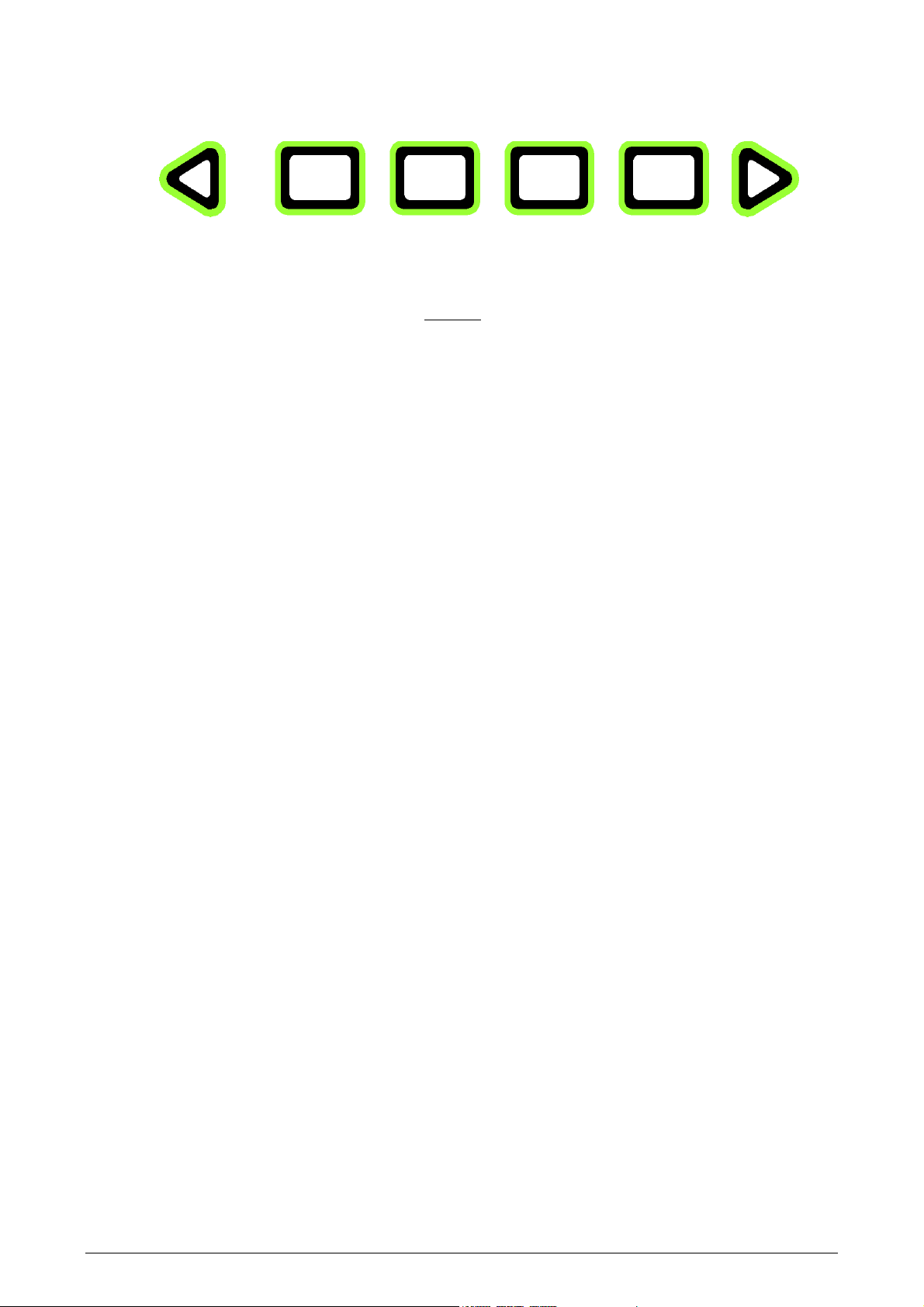
LH 665 VRT O
PERATORS MANUAL
G
MENU SELECTION KEYS (POS. 3)
ENERAL OPERATION
The function of the menu selection keys alters depending on what is being done
on the computer.
The horizontal arrow keys at the bottom of the panel are used to display more
menu options. An arrow displayed over the lower arrow keys indicates that
pressing the arrow keys will display more options.
LH A
GRO 2.5
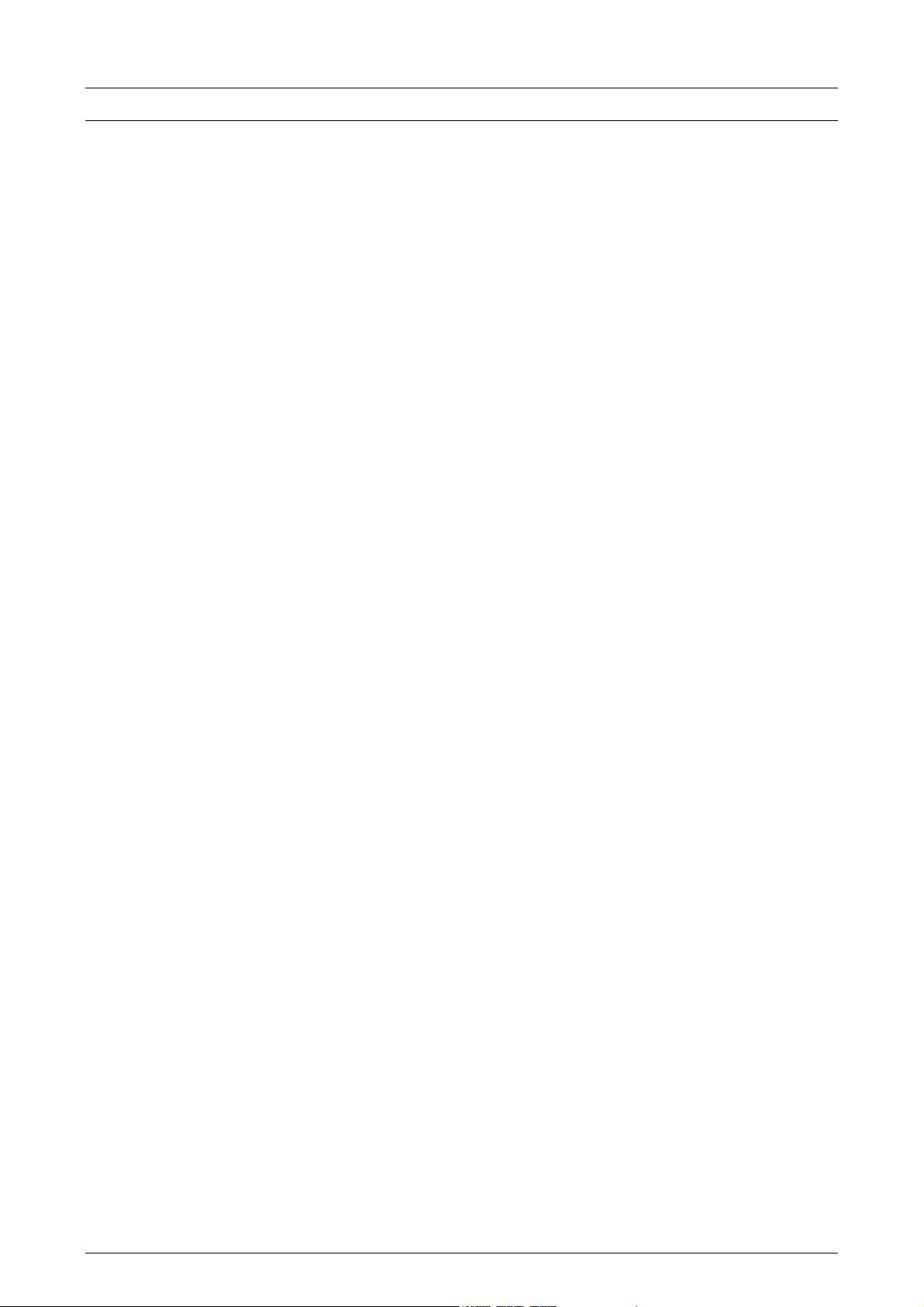
ENERAL OPERATION
G
NOTES
LH 665 VRT O
PERATORS MANUAL
2.6 LH A
GRO
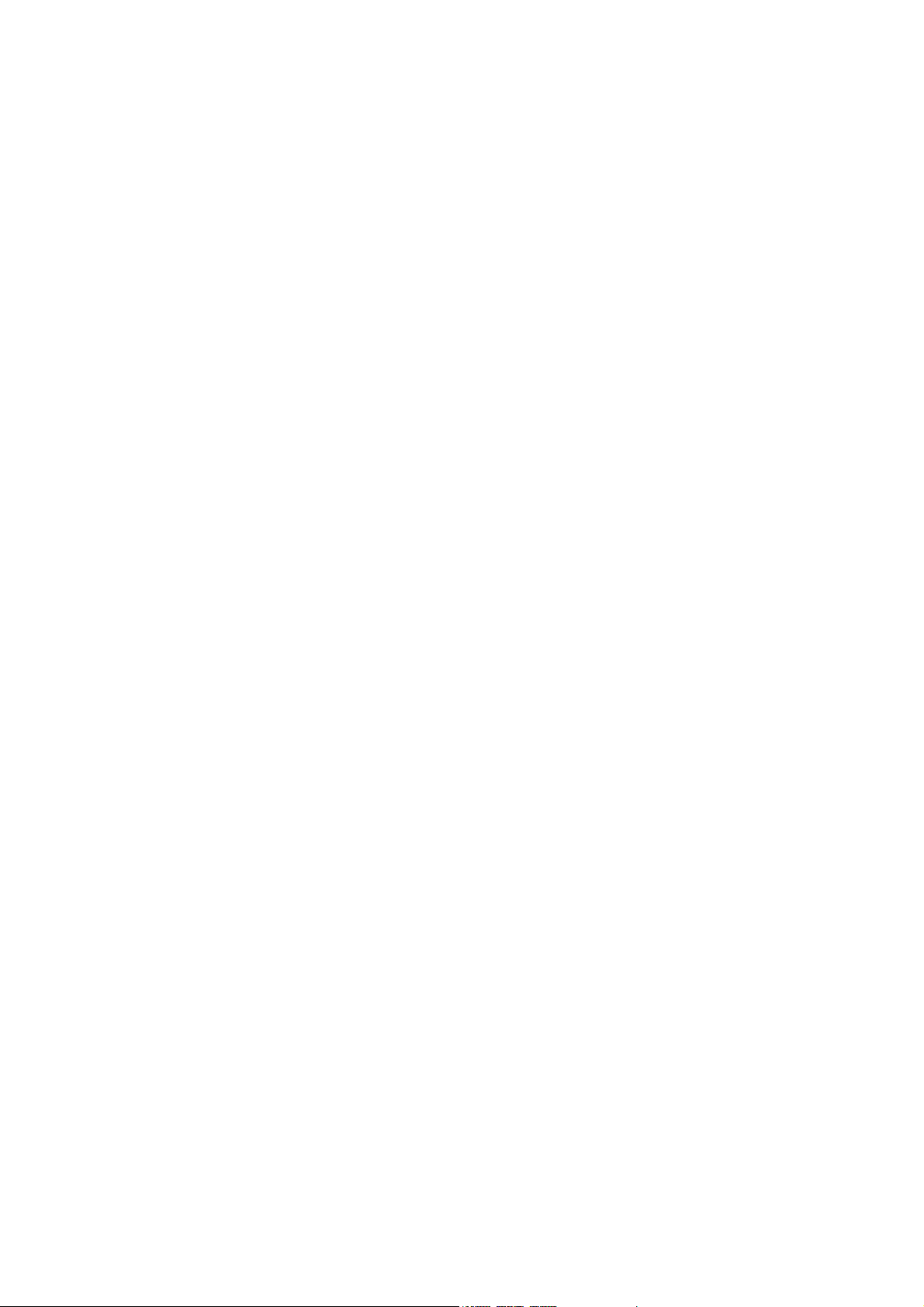
Application control,
operation
THE APPLICATION CONTROL PROGRAM....................................................................3.2
DATA PER FIELD ....................................................................................................3.2
OPERATION.....................................................................................................................3.3
SETTING THE LH 665 TO APPLICATION CONTROL ............................................3.3
DEFINING FIELDS BEFORE START ...................................................................... 3.4
STARTING AND NAMING FIELDS..........................................................................3.5
START NEW FIELD .................................................................................................3.5
START NEW LOAD .................................................................................................3.6
USING LOAD NUMBERS ........................................................................................3.6
CHANGING BETWEEN THE ENCODED FIELD AND LOAD NUMBERS ...............3.7
CHANGE FIELD...................................................................................................3.7
CHANGE LOAD...................................................................................................3.7
SELECTING THE TARGET FILE............................................................................. 3.7
MARKERS................................................................................................................3.8
THE CONNECTION BETWEEN FIELD AND LOAD KEYS......................................3.9
FUNCTION KEYS .................................................................................................. 3.10
TARGET RATE..................................................................................................3.10
ACTUAL RATE ..................................................................................................3.10
AREA .................................................................................................................3.10
WORKING WIDTH.............................................................................................3.11
TOTAL UNITS.................................................................................................... 3.11
GROUND SPEED .............................................................................................. 3.11
AREA PER HOUR .............................................................................................3.11
DISTANCE.........................................................................................................3.11
TGT FILE RATE.................................................................................................3.12
GPS INFORMATION .........................................................................................3.12
LAT/LON ............................................................................................................3.12
COMPASS HEADING........................................................................................3.12
ELEVATION.......................................................................................................3.13
CARD INFORMATION.......................................................................................3.13
DATE/TIME........................................................................................................3.13
TARGET FILE....................................................................................................3.13
FIELD NAME......................................................................................................3.13
LOAD NAME......................................................................................................3.14
LIGHT BAR PASS NUMBER .............................................................................3.14
MAP ZOOM........................................................................................................3.14
DIAGNOSTICS ...............................................................................................................3.15
SYSTEM DIAGNOSTICS.......................................................................................3.15
SENSOR DIAGNOSTICS.......................................................................................3.16
GPS DIAGNOSTICS ..............................................................................................3.16
RAW NMEA............................................................................................................3.17
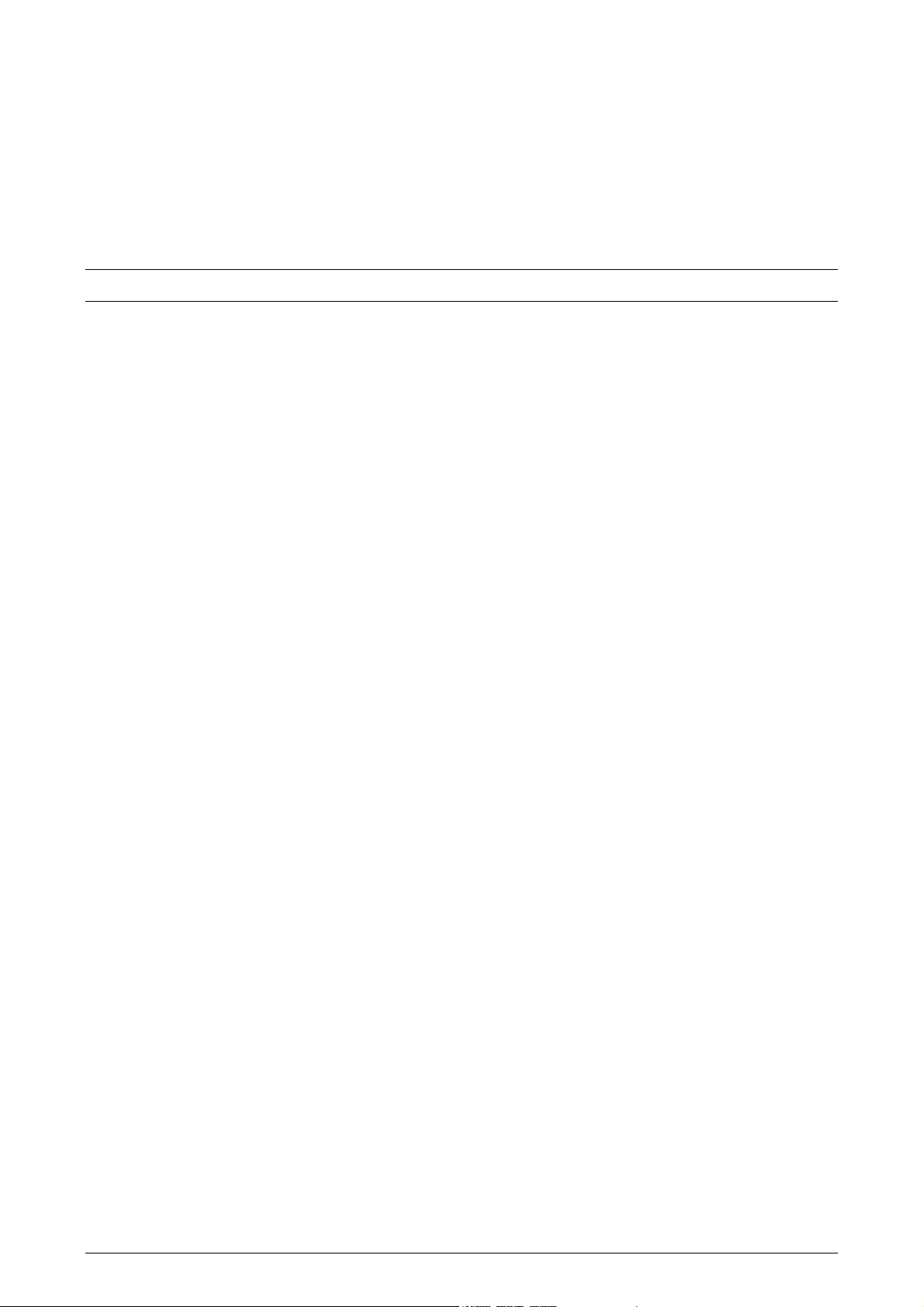
PPLICATION CONTROL
A
, OPERATION LH 665 VRT O
IMPORTANT
Correct encodement and calibration of the LH 665 are essential before
correct operation of the following functions.
The procedure for encoding and calibration of the LH 665 are described in the
respective chapters in this operator’s manual.
THE APPLICATION CONTROL PROGRAM
The most important functions for application control are:
Application rates
Area
PERATORS MANUAL
• Target rate
• Actual rate
• Average actual rate
• Total units
Forward speed
• Kilometres per hour
• Distance
Other functions
• Date and time
• Map zoom
DATA PER FIELD
• Area covered for the field
• Actual working width
• Hectare per hour
All application control data is connected to a field number, this is to ease data
registration.
• Each field has a number and can be given a name.
• Each field can use only one application task.
• Each field can be split into loads.
• Each load can be, e.g. a spreader full, a hopper load, etc.
• Each load has a number and can be given a name.
• The sum of, i.e. the area, the distance, etc. for each individual
load, is equal to the total for the field.
3.2 LH A
GRO
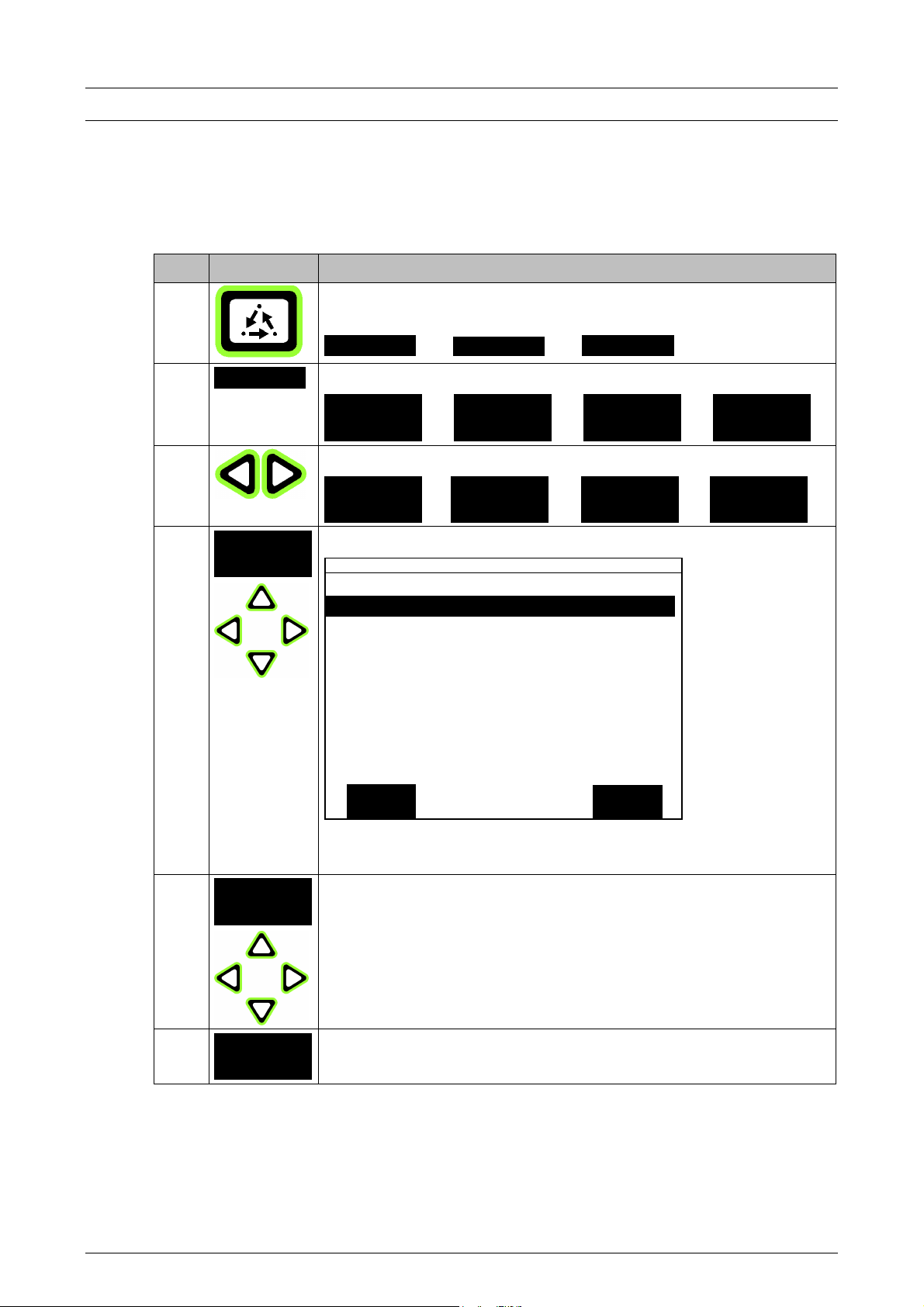
LH 665 VRT O
PERATORS MANUAL
A
OPERATION
SETTING THE LH 665 TO APPLICATION CONTROL
The LH 665 may need setting up for application control. The following procedure
sets the computers “operating mode”.
Step Key Procedure
PPLICATION CONTROL
, OPERATION
1
2
3
4
SETUP
CONSOLE
Press the MENU key until the following menu selection keys
appear at the bottom of the display (screen section C):
CAL SETUP
Press the SETUP key to display the following:
SWATH
MARKS CROP CARD
DIAG
Press the lower ARROW keys until the following is displayed:
LOAD VEHICLE MEMORY CONSOLE
Press the MONITOR key and this screen is displayed:
CONSOLE SETUP
Operating Mode APPLICATION RATE
Day/Month/Year 1/06/1999
Time 11:23
Serial Number 9800085
Box cal. 774
Voltage cal. 487
GPS Check Sum OFF
Field Marker input INTERNAL
EDIT
EXIT
Use the ARROW UP/DOWN keys to highlight Operating
Mode.
5
EDIT
Press the EDIT key and select APPLICATION RATE
using the ARROW UP/DOWN keys.
6
ACCEPT
When APPLICATION RATE has been selected under
Operating Mode press the ACCEPT key.
LH A
GRO 3.3
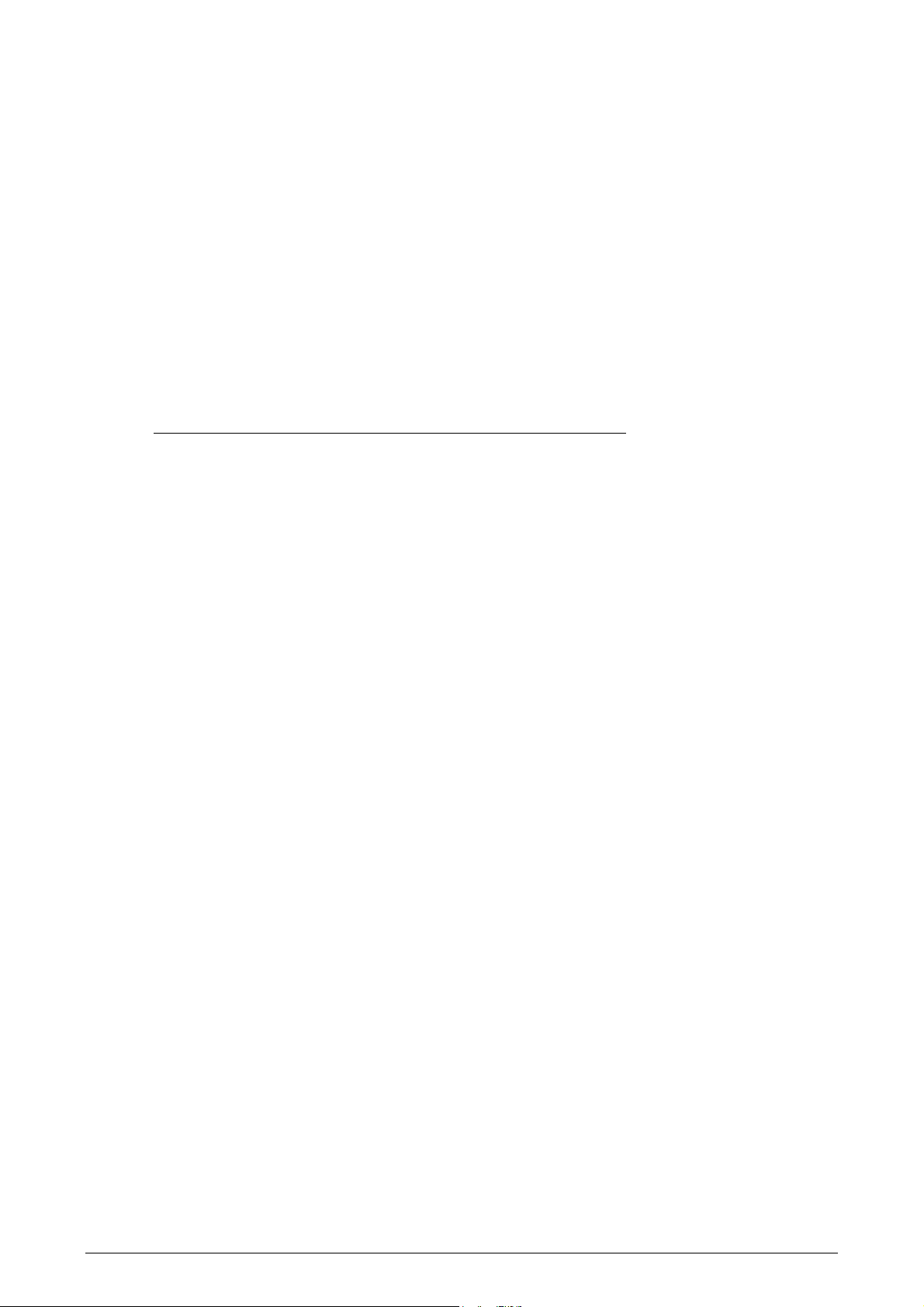
PPLICATION CONTROL
A
, OPERATION LH 665 VRT O
DEFINING FIELDS BEFORE START
It is practical to encode all fields (with names if required) before work commences.
Field numbers are controlled by the LH 665 and are shown on the upper left-hand
side of the display (screen section A) (F1:, F2:,etc). To the right of the field number
a name of max. 8 characters can be encoded (i.e. F1: TOPFIELD).
It is easiest to use the field numbers that are allocated in the farm’s field plans if
this is possible. In practice many fields in the field plans are split up into smaller
“part” fields and these lots are allocated an extra level, e.g. F1.1, F1.2, etc. In
these cases, the field name in the LH 665 can be utilised to organise the field
numbers in the LH 665 in relation to the field numbers in the field plans.
Example:
Field no. in the LH 665 Field name in the LH 665
F1: F1.1
F2 F1.2
PERATORS MANUAL
F3 F2
The field number encoded in the field name is the same as the field number in the
farm’s field plans.
255 fields can be stored in the LH 665. Do not start more fields than necessary in
the LH 665, as they cannot be deleted individually and take up space in the
memory.
3.4 LH A
GRO
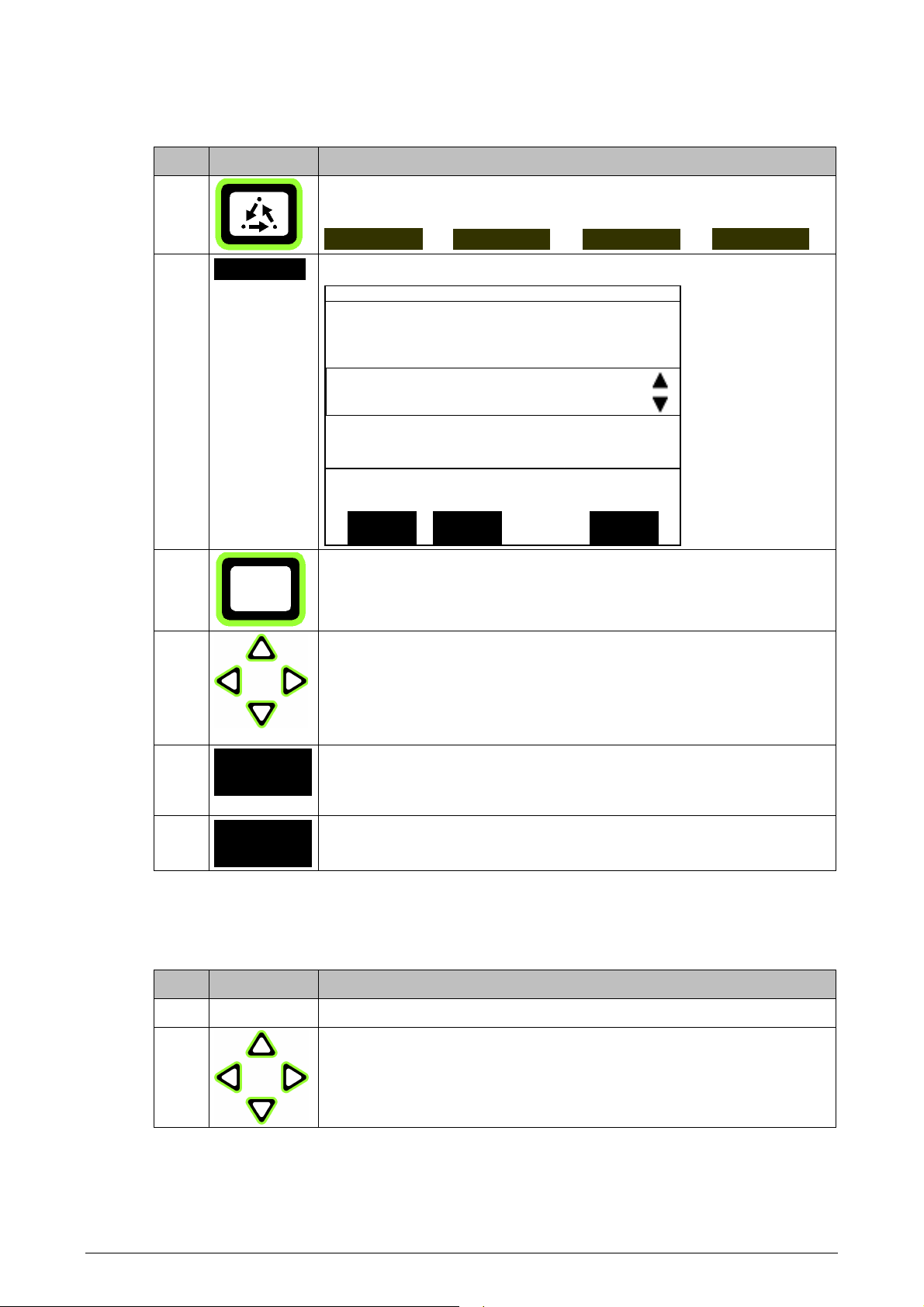
LH 665 VRT O
PERATORS MANUAL
A
STARTING AND NAMING FIELDS
Step Key Procedure
PPLICATION CONTROL
, OPERATION
1
2
3
4
FIELD
Press the MENU key until the following menu selection keys
appear at the bottom of the display (screen section C):
FIELD LOAD OPTIONS HIDE MAP
Press the FIELD key twice to show the following screen:
F1: DG
F1:
PRESS
PRODUCT CONTROLLER CHANNEL
PRODUCT 1 LH 5000 N/A
ACCEPT CANCEL
ACTIVE FIELD
TO EDIT NAME
ACTIVE CONFIGURATION
VIEW
CONFIG
If there is not a rectangular box around the field section press
the function key to the right of the section.
Press the right ARROW key to move the cursor and use,
thereafter, the ARROW UP/DOWN keys to select the letter.
Move the cursor to the right using the right ARROW key. The
field name can have max. 8 characters. If the active
configuration is correct, press the ACCEPT key.
5
VIEW
CONFIG
If the configuration is incorrect and needs changing, press
the VIEW CONFIG key and follow the steps 4 to 7 as
described on page 3.7.
6
ACCEPT
Press the ACCEPT key.
START NEW FIELD
Step Key Procedure
1 Follow steps 1 – 3 as described above.
2
Press the ARROW UP key until CREATE NEW FIELD is
displayed. Name the field and select the correct crop type as
described above, press the ACCEPT key.
LH A
GRO 3.5
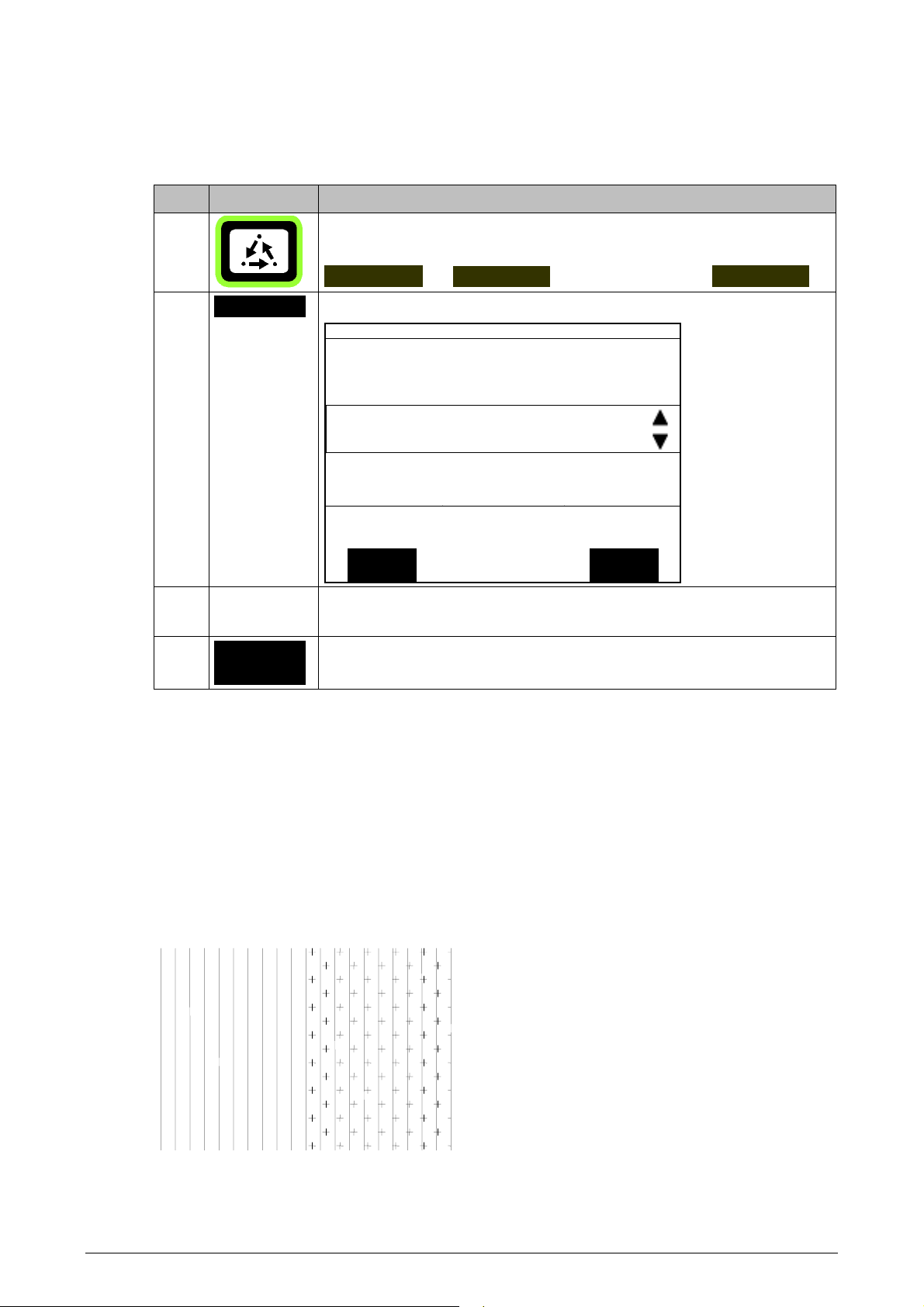
PPLICATION CONTROL
A
START NEW LOAD
The procedure for starting new loads is almost the same as described above for
starting new fields.
Step Key Procedure
, OPERATION LH 665 VRT O
PERATORS MANUAL
1
Press the MENU key until the following menu keys are
displayed at the bottom of the screen (screen section C).
FIELD LOAD MARKS
Press the LOAD key twice to display the following screen:
F1: L1: DG
L1:
PRESS
PRODUCT CONTROLLER CHANNEL
PRODUCT 1 LH 5000 N/A
ACCEPT CANCEL
ACTIVE LOAD
TO EDIT NAME
ACTIVE CONFIGURATION
2
LOAD
3 The loads can be named and the procedure for this is the
same as for naming fields.
4
ACCEPT
Press the ACCEPT key.
Note! We recommend creating new loads as the need arises and not like
fields before harvest.
USING LOAD NUMBERS
Typically the fields will be worked as one load. It is not necessary to split the fields
into loads unless it is required. The following example shows a field split into two
loads.
Example of a field split into two loads:
Load 1
Load 2
This example shows how it is possible to
split a field into two different loads.
The marked area (load 2) shows an area
of the field that was, e.g. wet.
3.6 LH A
GRO
