Page 1

Radio Recorder /
Digital Audio Player
ICR-100
REC
REC
OPERATION MANUAL
Please read this instruction carefully before using the device
Function instructions and descriptions
Record/Pause
Repeat
Play/Pause
Volume Decrease
Volume Increase
Music Folder
Voice Folder
Previous
Next
Display
Microphone
Micro SD Card
FM
MP3
Power Off
Stereo Earphone Jack
Audio Input Jack
DC 5V Charger and Data Cable,
Computer Audio Input
Strap/ FM antenna
1 Playing FM Radio
AUTO TUNING
Turn on the device by pushing the
to "FM" location, press and hold the
button to auto search to the
next available station.
FM] button
[ ] or [ ]
Note:
- When you find yourself at a new geographical
location, it is recommended to perform the
ATS function again.
After removing the battery from the device,
please perform the ATS function again.
-
Power Control
REC./Pause
Play/Pause
Repeat
Music Folder
Voice Folder
Previous
Next
ATS
TUNING
Computer
Audio Input
EARLINE INDC 5V
ATS
Press and hold the button to auto search
and store all the available stations into the
memory, then press the button
to tune into those stored stations.
[ ]
[ ] or [ ]
2 MP3 Player
1. Insert the micro SD card.
2. Push the [OFF/MP3/FM] button to "MP3"
location.
3. Press the [Music Folder] button to enter
file; press the [Voice Folder] button to enter
recording file.
4. Press either the button to
select your desired stored music/voice file.
[ ] or [ ]
1 Playing FM Radio
AUTO TUNING
Turn on the device by pushing the
to "FM" location, press and hold the
button to auto search to the
next available station.
[OFF/MP3/
FM] button
[ ] or [ ]
Note:
- When you find yourself at a new geographical
location, it is recommended to perform the
ATS function again.
After removing the battery from the device,
please perform the ATS function again.
-
Note:
For energy saving, the display will turn off
automatically if there is no operation within 10
seconds. You can press any button to activate
the display again.
REPEAT
AB
To activate the AB repeat function in MUSIC
mode, press the [AB] button once to select your
desired starting point A, then press it again to set
the ending point B. The device will repeat playing
the selected A to B section.
To deactivate the AB repeat playing, press either
the [AB] or button.
To pause the AB repeat playing, press the
button, press again to continue.
[ ] / [ ]
[ ]
3 Line in
Connect the line in cable and turn on the device
to function it as an external speaker .
Earphone Jack
Line in Jack
4 Recording
Note: After recording, the device will repeat
playing the last recorded file
ATS
Press and hold the button to auto search
and store all the available stations into the
memory, then press the button
to tune into those stored stations.
[ ]
[ ] or [ ]
2 MP3 Player
1. Insert the micro SD card.
2. Push the [OFF/MP3/FM] button to "MP3"
location.
3. Press the [Music Folder] button to enter
file; press the [Voice Folder] button to enter
recording file.
4. Press either the button to
select your desired stored music/voice file.
music
[ ] or [ ]
5. To pause while playing, press the [ ] button.
6. In MUSIC mode, press and hold the [ ] or
[ ] button to jump 10 music files back or
forth.
7. In VOICE mode, press and hold the [ ] or
[ ] button will fast play the recording file.
Push the to either "MP3"
or "FM" mode, then press the [Record] button to
start recording.
- In FM mode, the device records FM
broadcasting.
- In MP3 mode, it records external voice via built
in MIC.
- In Line in mode, it records from the connected
player.
To stop the recording
- Radio mode, press the [AB] or button.
- MP3 or Line in mode, press the [AB], or
.
[OFF/MP3/FM] button
[ ] / [ ] button
RADIOS AUSTRALIA
TECSUN
1
2 3
24/9 Powells Road, Brookvale, NSW 2100 Australia
Ph: +61 2 9939 4377
Email: info@tecsunradios.com.au
www.tecsunradios.com.au
TECSUN RADIOS AUSTRALIA
Page 2
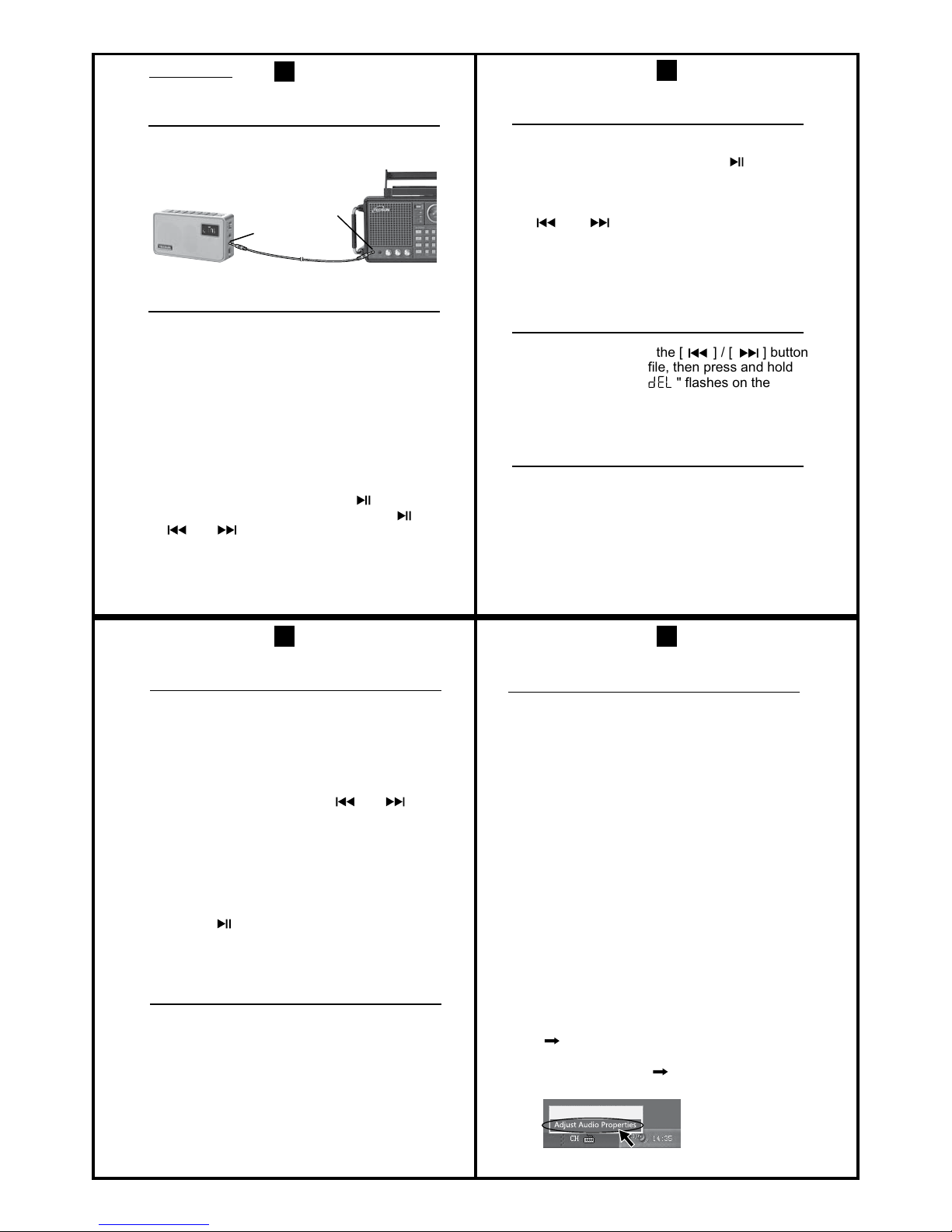
3 Line in
Connect the line in cable and turn on the device
to function it as an external speaker .
Earphone Jack
S-2000
Line in Jack
4 Recording
Note: After recording, the device will repeat
playing the last recorded file
Pause Recording
To pause the recording, press the [ ]button.
Note:
1. In radio recording mode, you can press the
[ ] or [ ] button to change the recording
station, whereas the device will keep on
recording.
2. All the recorded files will be stored in the
VOICE folder of the micro SD card.
5 Deleting Files
In MUSIC mode, press the [ ] / [ ] button
to select your desired file, then press and hold
the [AB] button until " " flashes on the
display, press the [AB] button again to delete the
file.
Push the to either "MP3"
or "FM" mode, then press the [Record] button to
start recording.
- In FM mode, the device records FM
broadcasting.
- In MP3 mode, it records external voice via built
in MIC.
- In Line in mode, it records from the connected
player.
To stop the recording
- Radio mode, press the [AB] or button.
- MP3 or Line in mode, press the [AB], or
.
[OFF/MP3/FM] button
[ ]
[ ]
[ ] / [ ] button
6
How to Select FM Frequency Range
1. Push the [OFF/MP3/FM] button to "FM".
2. Press and hold the MUSIC folder button to
select your desired frequency range. The
display shows whether 76-108MHz or 87 108MHz is selected.
4. Connect your device with the
computer, it should work properly.
Radio Recorder /
Digital Audio Player
ICR-100
REC
REC
OPERATION MANUAL
Please read this instruction carefully before using the device
Function instructions and descriptions
Record/Pause
Repeat
Play/Pause
Volume Decrease
Volume Increase
Music Folder
Voice Folder
Previous
Next
Display
Microphone
Micro SD Card
FM
MP3
Power Off
Stereo Earphone Jack
Audio Input Jack
DC 5V Charger and Data Cable,
Computer Audio Input
Strap/ FM antenna
1 Playing FM Radio
AUTO TUNING
Turn on the device by pushing the
to "FM" location, press and hold the
button to auto search to the
next available station.
FM] button
[ ] or [ ]
Note:
- When you find yourself at a new geographical
location, it is recommended to perform the
ATS function again.
After removing the battery from the device,
please perform the ATS function again.
-
7 Connecting with Computer
1. Connect with the USB cable to the computer.
2. Push the [OFF/MP3/FM] button to "MP3" or
"FM" with PC shows on the display.
3. Open the music file from your computer, then
you can listen to your desired music via this
device.
4. You can also press on the [ ] / [ ]
button of this device to select your music on
your computer.
5. If you insert a micro SD card, you can use
the computer to input or delete files directly.
Note:
To exit the audio speaker function, press and
hold the [ ] button, then the device will
function as a battery charger.
8 Charging the Lithium Battery
- Adaptor (not included) with USB port: insert
the lithium battery to the device, then connect
with the adaptor for battery charging.
- USB cable: turn off the device, then connect
with the PC for battery charging function.
2. Select "Audio".
3. Select Default device option select
"USB Audio Device" select "OK".
Q: Why some stations are not stored when
performing the ATS function?
A: For some stations the signal is too weak,
or there may be too much interference. It is
suggested to search and store the stations
manually.
Open Volume Control
USB Audio Device
Power Control
REC./Pause
Play/Pause
Repeat
Music Folder
Voice Folder
Previous
Next
ATS
TUNING
Computer
Audio Input
EARLINE INDC 5V
9 Questions and Answers
Q: I cannot turn on the device?
A: The battery power maybe too low, charge the
battery then try again.
Q: I cannot play the music in the micro SD card?
A: 1. The device can play MP3,WMA or WAV
format, if you have other than these
3 formats, it will not play, or the file is
corrupted.
2. The card maybe damaged.
Q: When I use it as a Computer speaker, it
does not turn on?
If you still cannot hear the sound, try the
following steps.
1. Connect the computer with this device
Turn on the device, use the mouse to
open the speaker menu on the right corner
of your computer select " Adjust Audio
Properties".
A: Please follow below steps to try again:
Connect the USB cable to the computer,
turn on the device (set switch to MP3 or
FM) then turn on the music player on
your computer.
ATS
Press and hold the button to auto search
and store all the available stations into the
memory, then press the button
to tune into those stored stations.
[ ]
[ ] or [ ]
2 MP3 Player
1. Insert the micro SD card.
2. Push the [OFF/MP3/FM] button to "MP3"
location.
3. Press the [Music Folder] button to enter
file; press the [Voice Folder] button to enter
recording file.
4. Press either the button to
select your desired stored music/voice file.
[ ] or [ ]
4
5
6 7
RADIOS AUSTRALIA
TECSUN
www.tecsunradios.com.au
Page 3

4. Connect your device with the
computer, it should work properly.
REC
flashing
1 Playing FM Radio
AUTO TUNING
Turn on the device by pushing the
to "FM" location, press and hold the
button to auto search to the
next available station.
[OFF/MP3/
FM] button
[ ] or [ ]
Note:
- When you find yourself at a new geographical
location, it is recommended to perform the
ATS function again.
After removing the battery from the device,
please perform the ATS function again.
-
Note:
For energy saving, the display will turn off
automatically if there is no operation within 10
seconds. You can press any button to activate
the display again.
REPEAT
AB
To activate the AB repeat function in MUSIC
mode, press the [AB] button once to select your
desired starting point A, then press it again to set
the ending point B. The device will repeat playing
the selected A to B section.
To deactivate the AB repeat playing, press either
the [AB] or button.
To pause the AB repeat playing, press the
button, press again to continue.
[ ] / [ ]
[ ]
3 Line in
Connect the line in cable and turn on the device
to function it as an external speaker .
Earphone Jack
Line in Jack
4 Recording
Note: After recording, the device will repeat
playing the last recorded file
2. Select "Audio".
3. Select Default device option select
"USB Audio Device" select "OK".
Q: Why some stations are not stored when
performing the ATS function?
A: For some stations the signal is too weak,
or there may be too much interference. It is
suggested to search and store the stations
manually.
Power is full
Power is low
Recording
Select start point
Delete file
USB Audio Device
LED Display
Pause sign All repeat
No SD card or
no file on card
REC
循环走动
Pause/Rec.
Select Repeat ending point
No file in the folder
CARD
FM
1
CARD
Single music repeat
FM Frequency
Music number Duration
Computer Speaker /
data communication
Power is exhausted
flashing
Maintenance
1. Do not drop or damage the device, avoid
contact with water.
O
2. Do not expose to temperatures below -5 C or
O
over +50 C.
3. Do not clean the machine with chemicals.
4. Do not open the machine and change
components, this will terminate the warranty.
Note on Lithium Battery
1. The battery may explode if handled in an un proper way.
2. You can only use the same type of battery.
3. Do not use it in an extreme cold or hot
temperatures.
4. Never throw the used battery into fire.
5. When going onto an aircraft, do not place the
battery into the checked-in luggage; place it
into your carry-on luggage in the cabin.
ATS
Press and hold the button to auto search
and store all the available stations into the
memory, then press the button
to tune into those stored stations.
[ ]
[ ] or [ ]
2 MP3 Player
1. Insert the micro SD card.
2. Push the [OFF/MP3/FM] button to "MP3"
location.
3. Press the [Music Folder] button to enter
file; press the [Voice Folder] button to enter
recording file.
4. Press either the button to
select your desired stored music/voice file.
music
[ ] or [ ]
5. To pause while playing, press the [ ] button.
6. In MUSIC mode, press and hold the [ ] or
[ ] button to jump 10 music files back or
forth.
7. In VOICE mode, press and hold the [ ] or
[ ] button will fast play the recording file.
Push the to either "MP3"
or "FM" mode, then press the [Record] button to
start recording.
- In FM mode, the device records FM
broadcasting.
- In MP3 mode, it records external voice via built
in MIC.
- In Line in mode, it records from the connected
player.
To stop the recording
- Radio mode, press the [AB] or button.
- MP3 or Line in mode, press the [AB], or
.
[OFF/MP3/FM] button
[ ] / [ ] button
REC
flashing
3 Line in
Connect the line in cable and turn on the device
to function it as an external speaker .
Earphone Jack
S-2000
Line in Jack
4 Recording
Note: After recording, the device will repeat
playing the last recorded file
Pause Recording
To pause the recording, press the [ ]button.
Note:
1. In radio recording mode, you can press the
[ ] or [ ] button to change the recording
station, whereas the device will keep on
recording.
2. All the recorded files will be stored in the
VOICE folder of the micro SD card.
Power is full
Power is low
Recording
Select start point
REC
Card is full
Audio Input
Delete file
Note:
1. This chart shows recording on a blank card, maximum
card supported is 32 GB
2. Each recording time is not limited, but the longest
recording time is 60 minutes, over 60 minutes, it will
create a new file.
5 Deleting Files
In MUSIC mode, press the [ ] / [ ] button
to select your desired file, then press and hold
the [AB] button until " " flashes on the
display, press the [AB] button again to delete the
file.
LED Display
CARD
CARDCARD
Pause sign All repeat
Pre select station
No SD card or
no file on card
REC
循环走动
Pause/Rec.
Select Repeat ending point
No file in the folder
CARD
FM
1
CARD
Single music repeat
FM Frequency
Music number Duration
Computer Speaker /
data communication
Power is exhausted
Charging
flashing
flashing
1. Music formats: MP3/WMA/WAV
2. Recording format: MP3/128Kbps
3. FM frequency range: 76-108 MHz
You may select as you need
Used in all countries outside Japan and Russia 87-108 MHz
Japan 76 -108 MHz
4. FM Noise sensitivity: better than 3μV
5. Speaker size: Φ40mm, 4Ω, 3W
6. Sound Response: 20Hz- 20kHz
7. Charger ( Not included): USB, 5V with current 250mA
8. Unit Size: 108 X62X 28mm
9. Recording time
Specifications
SD Card
Recording Time
1G
15 Hours
2G 4G
8G
30 Hours 60 Hours 120 Hours
2G Micro SD card.......................................1 PC
Audio Cable 1 PC
USB Cable 1 PC
................................................
..................................................
Included
Push the to either "MP3"
or "FM" mode, then press the [Record] button to
start recording.
- In FM mode, the device records FM
broadcasting.
- In MP3 mode, it records external voice via built
in MIC.
- In Line in mode, it records from the connected
player.
To stop the recording
- Radio mode, press the [AB] or button.
- MP3 or Line in mode, press the [AB], or
.
[OFF/MP3/FM] button
[ ]
[ ]
[ ] / [ ] button
6
How to Select FM Frequency Range
1. Push the [OFF/MP3/FM] button to "FM".
2. Press and hold the MUSIC folder button to
select your desired frequency range. The
display shows whether 76-108MHz or 87-
108MHz is selected.
8 9
10 11
RADIOS AUSTRALIA
TECSUN
www.tecsunradios.com.au
