Techwood DVR99 User Manual
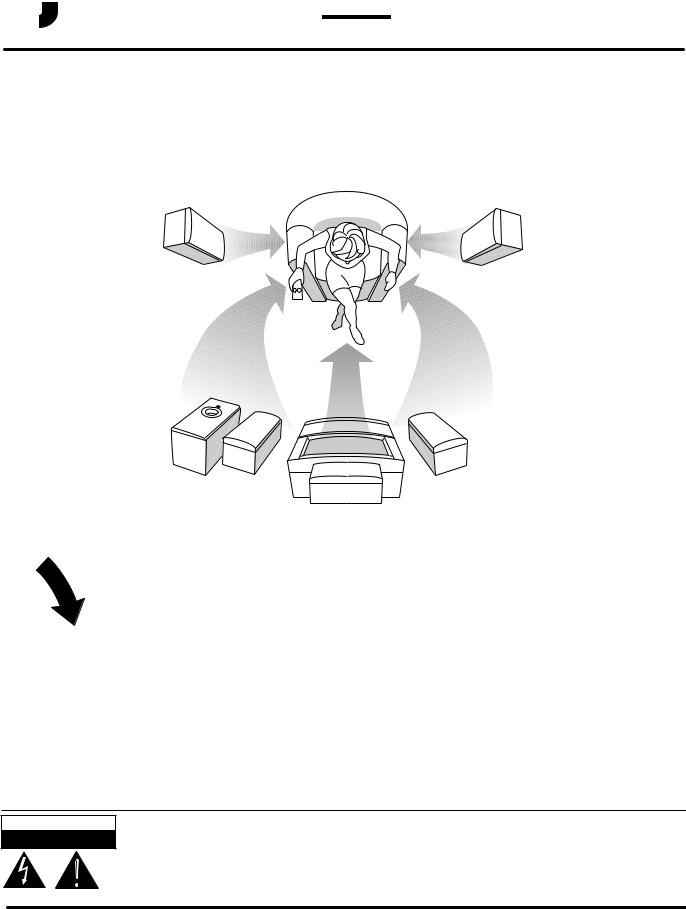





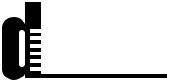
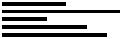 DVR99
DVR99
HOME THEATER
SYSTEM
|
|
|
|
|
|
|
|
! |
|
|
|
|
|
|
|
|
D |
|
|
|
|
|
|
|
A |
|
|
|
|
|
|
|
E |
|
|
|
|
|
|
|
R |
|
|
|
|
|
|
|
E |
|
|
|
|
|
|
|
S |
|
|
|
|
|
|
|
A |
|
|
|
|
|
|
|
E |
|
|
|
|
|
|
|
L |
|
|
|
|
|
|
|
|
P |
|
|
|
|
|
|
|
|
QUICK-START
GUIDE
This "QUICK-START GUIDE" will get you started without reading the complete owner's manual. However, we recommend you take time to read the owner's manual completely to learn about all of the features and operating instructions for the DVR99. The Quick Guide covers only basic connections and operating instructions. The owner's manual includes important safety information and describes in detail, the advanced features and operating instructions of the DVR99.
CAUTION
RISK OF ELECTRIC SHOCK
DO NOT OPEN
CAUTION: TO REDUCE THE RISK OF ELECTRIC SHOCK, DO NOT REMOVE COVER (OR BACK). NO USER-SERVICEABLE PARTS INSIDE. REFER SERVICING TO QUALIFIED SERVICE PERSONNEL.
WELTON U.S.A. 11625 Columbia Center Drive Suite 100 Dallas, Texas 75229 972-243-5602 weltonusa.com
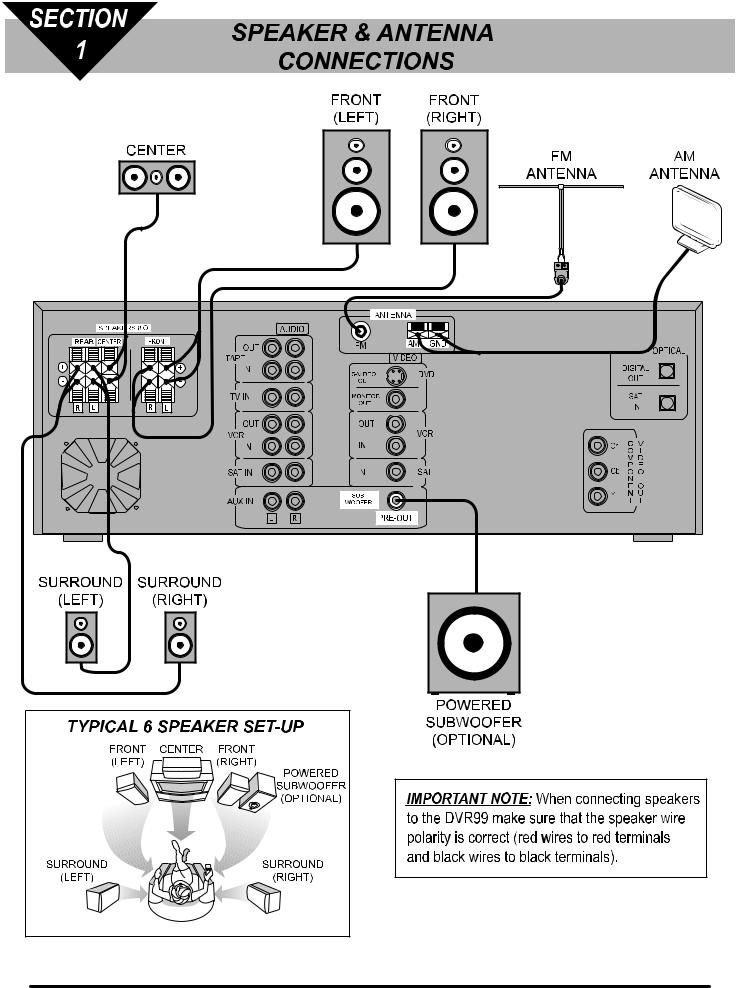
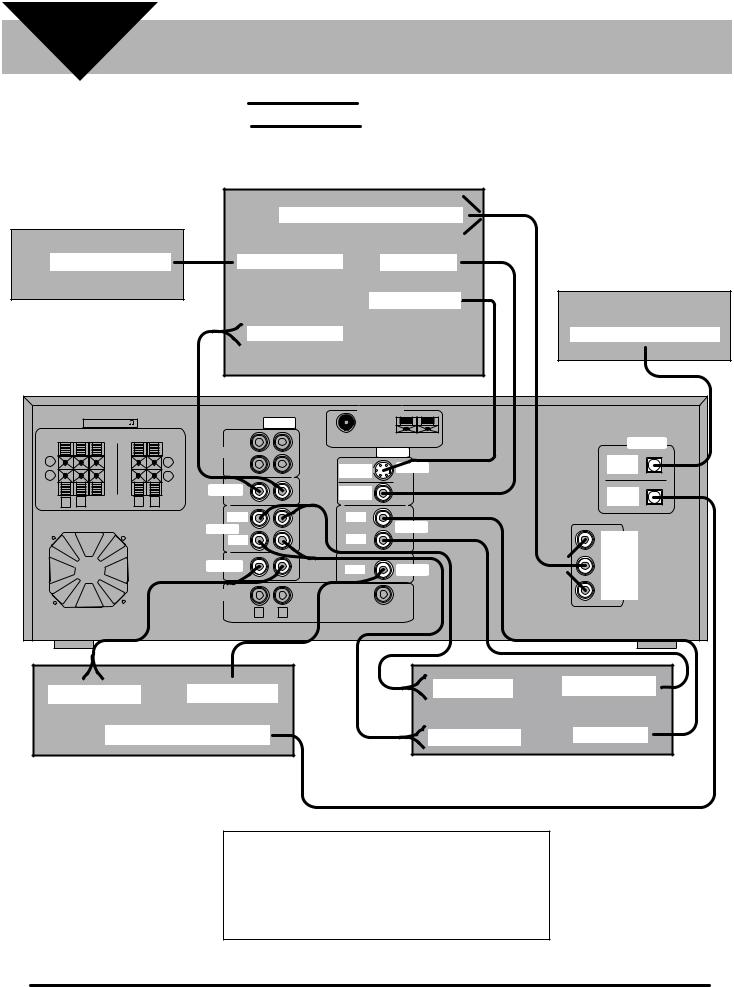
SECTION 2
NOTE: Solid lines
Dotted lines
AUDIO & VIDEO
CONNECTIONS
=suggested method of connection
=alternate method of connection
TV
CABLE BOX |
COMPONENT VIDEO IN |
CD |
||
ANTENNA OUT |
ANTENNA IN |
VIDEO IN |
||
RECORDER |
||||
|
|
S-VIDEO IN |
||
|
|
|
||
|
AUDIO OUT |
|
OPTICAL AUDIO IN |
|
|
|
|
|
|
|
ANTENNA |
|
|
|
||
|
|
SPEAKERS 8 |
|
|
|
AUDIO |
|
|
|
|
|
REAR |
CENTER |
FRONT |
OUT |
FM |
|
AM |
GND |
|
OPTICAL |
||
|
|
|
|
|
|
|
VIDEO |
|
|
||
+ |
|
|
|
+ |
TAPE |
|
|
|
DIGITAL |
||
|
|
|
IN |
S-VIDEO |
DVD |
||||||
- |
|
|
|
- |
|
|
OUT |
||||
|
|
|
|
OUT |
|
|
|||||
|
|
|
|
|
|
|
|
|
|||
|
|
|
|
|
TV IN |
MONITOR |
|
|
|
SAT |
|
R |
L |
|
R |
L |
|
OUT |
|
|
|
|
IN |
|
|
|
|
|
|
|
|||||
|
|
|
|
|
OUT |
OUT |
|
VCR |
|
|
|
|
|
|
|
|
VCR |
IN |
|
Cr |
C V |
||
|
|
|
|
|
IN |
|
|
|
|||
|
|
|
|
|
|
|
|
O I |
|||
|
|
|
|
|
|
|
|
|
|
|
M D |
|
|
|
|
|
SAT IN |
|
|
|
|
Cb |
P E |
|
|
|
|
|
IN |
|
SAT |
O O |
|||
|
|
|
|
|
|
|
|
N |
|||
|
|
|
|
|
|
|
|
|
|
|
E O |
|
|
|
|
|
AUX IN |
SUB |
|
|
|
Y |
N U |
|
|
|
|
|
WOOFER |
|
|
|
|
T T |
|
|
|
|
|
|
L |
R |
PRE-OUT |
|
|
|
|
AUDIO OUT VIDEO OUT |
AUDIO IN |
VIDEO OUT |
OPTICAL AUDIO OUT |
AUDIO OUT |
VIDEO IN |
SATELLITE |
VCR |
|
SYSTEM |
|
|
IMPORTANT NOTE: When connecting components to the DVR99 make sure that the AUDIO/VIDEO cables are properly connected (white audio plugs to white audio jacks, red audio plugs to red audio jacks and yellow video plugs to yellow video jacks).
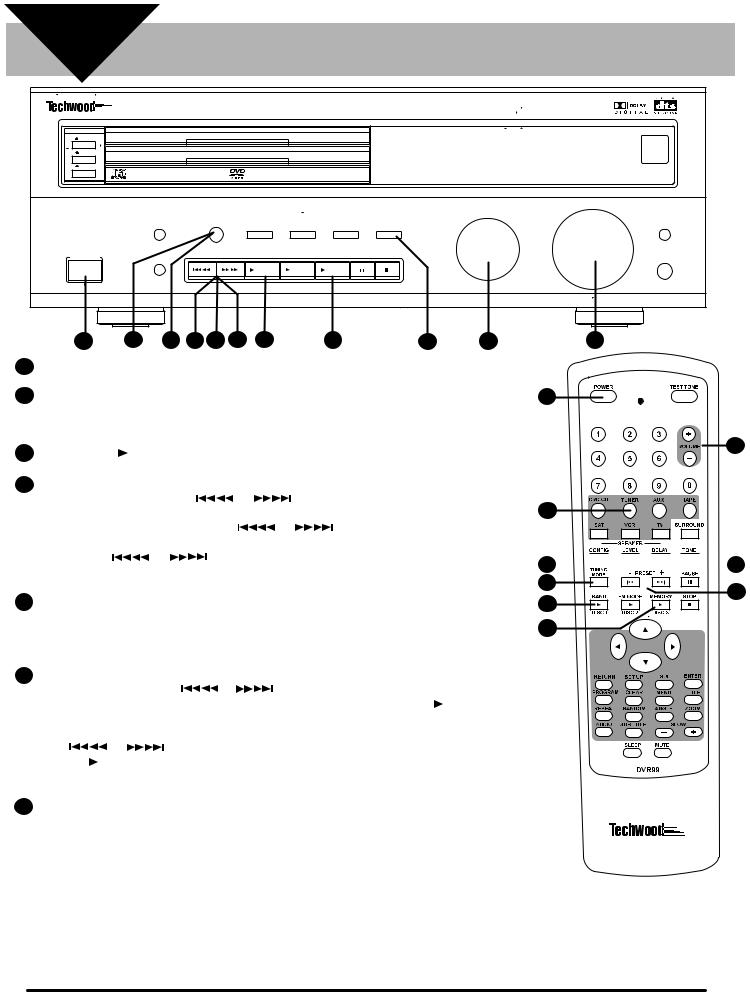
SECTION
3 PLAYING THE RADIO
|
DVR99 500 WATT 3 DVD HOME THEATER RECEIVER |
|
|
|
|
|||
DISC 1 |
|
|
|
|
DISC 1 |
|
|
|
DISC 2 |
|
|
|
|
DISC 2 |
|
|
REMOTE |
|
|
|
|
|
STAND BY |
|
SENSOR |
|
|
|
|
|
|
|
|
||
DISC 3 |
|
|
|
|
|
|
NIGHT MODE |
|
|
|
|
|
DISC 3 |
|
|
||
|
|
|
|
|
|
|
|
|
|
|
|
|
|
|
FUNCTION |
VOLUME |
|
DVD/CD/MP3 |
DIMMER |
TUNING MODE |
DTS |
DOLBY |
SURROUND |
STEREO |
|
NIGHT MODE |
|
|
DIGITAL |
MODE |
|
|
|||
CD-R/CD-RW/COMPATABLE |
|
|
|
|
|
|||
|
|
|
|
|
|
|
||
POWER |
|
|
|
|
|
|
|
|
STANDBY/ON |
|
TUNING/PRESET |
BAND |
FM MODE |
MEMORY |
|
|
PHONES |
|
TONE |
|
|
|
|
|
|
|
|
|
|
Disc 1 |
Disc 2 |
Disc 3 |
|
|
|
|
|
|
|
|
|
|
DOWN |
UP |
STEPS |
1 |
6 |
4 |
7 |
4 |
6 |
3 |
6 |
5 |
2 |
5 |
1 Press the power button on the front of the DVR99 or on the remote.
2Turn the FUNCTION knob on the front of the DVR99 until AM or FM appears on the display or press the TUNER button on the remote. NOTE: The TUNER button on the remote must be pressed in order to control the TUNER functions with the remote.
3 |
Press the BAND |
button on the front of the DVR99 or on the remote to select AM or FM. |
|||
4 |
Press the TUNING MODE button on the front of the DVR99 until TUNING appears in the display, |
||||
|
then press the TUNING/PRESET |
or |
|
buttons on the front of the DVR99 or on the |
|
|
remote repeatedly until the desired station appears in the display. NOTE: Pressing for about a sec- |
||||
|
ond and releasing the TUNING/PRESET |
or |
buttons activates the auto tuning |
||
|
function allowing the tuner to automatically scan to the next clear station. Pressing the TUN- |
||||
|
ING/PRESET |
or |
buttons for less than a half of a second changes the frequency |
||
|
by one step. |
|
|
|
|
5To adjust the volume use the VOLUME knob on the front of the DVR99 or the VOLUME +/- buttons on the remote. IMPORTANT NOTE: All radio stations are broadcast in mono or 2 channel stereo so it is recommended that when the DVR99 is in the TUNER mode that you select the STEREO button on the front of the DVR99.
6To memorize a station, press the TUNING MODE button until TUNING appears in the display, then
press the TUNING/PRESET |
or |
buttons on the front of the DVR99 or on the re- |
|
mote repeatedly until the desired station appears in the display. Press the MEMORY |
button on |
||
the front of the DVR99 or on the remote and MEMO will appear and flash in the display for 5 seconds. While MEMO is flashing in the display select a preset number by pressing the TUNING/PRE-
SET |
or |
buttons on the front of the DVR99 or on the remote then press then |
MEMORY |
button again to store the station . Repeat this step to store additional stations. |
|
NOTE: You can store up to 30 stations for each band.
7To listen to a radio station stored in memory press the TUNING MODE button until PRESET appears in the display, then press the TUNING/PRESET or
or  buttons on the front of the DVR99 or on the remote control to select the desired preset station.
buttons on the front of the DVR99 or on the remote control to select the desired preset station.
1
5
2
7
 4
4
4 |
6 |
|
3 |
||
|
||
6 |
|
Again this is only a “QUICK-START GUIDE” that covers basic connection and operation. The DVR99 has many advanced features and operating functions that are covered in detail in the complete owner’s manual
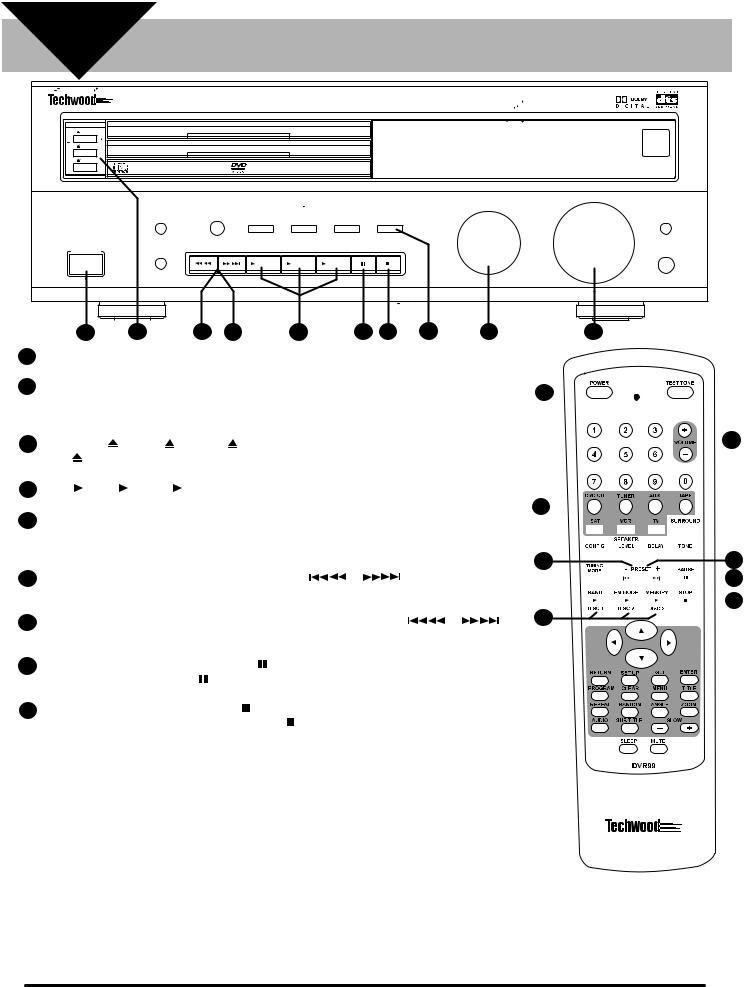
SECTION
4 PLAYING A CD
|
DVR99 500 WATT 3 DVD HOME THEATER RECEIVER |
|
|
|
|
|||
DISC 1 |
|
|
|
|
DISC 1 |
|
|
|
DISC 2 |
|
|
|
|
DISC 2 |
|
|
REMOTE |
|
|
|
|
|
STAND BY |
|
SENSOR |
|
|
|
|
|
|
|
|
||
DISC 3 |
|
|
|
|
|
|
NIGHT MODE |
|
|
|
|
|
DISC 3 |
|
|
||
|
|
|
|
|
|
|
|
|
|
|
|
|
|
|
FUNCTION |
VOLUME |
|
DVD/CD/MP3 |
DIMMER |
TUNING MODE |
DTS |
DOLBY |
SURROUND |
STEREO |
|
NIGHT MODE |
|
|
DIGITAL |
MODE |
|
|
|||
CD-R/CD-RW/COMPATABLE |
|
|
|
|
|
|||
|
|
|
|
|
|
|
||
POWER |
|
|
|
|
|
|
|
|
STANDBY/ON |
|
TUNING/PRESET |
BAND |
FM MODE |
MEMORY |
|
|
PHONES |
|
TONE |
|
|
|
|
|
|
|
|
|
|
Disc 1 |
Disc 2 |
Disc 3 |
|
|
|
|
|
|
|
|
|
|
DOWN |
UP |
STEPS |
1 |
|
3 |
|
7 |
6 |
4 |
8 |
9 |
5 |
2 |
|
|
|
5 |
|
|
|
|
|
|
|
|
|
|
|
|
|
|
|
|
||
1 |
Press the power button on the front of the DVR99 or on the remote. |
|
|
|
|
|
|
|
|
|
|
|
|
|
|
|
|
|
|
|
|
|
|
|
|
|
|||||||
2 |
Turn the function knob on the front of the DVR99 until DVD/CD appears on the display or press the |
1 |
|
|
|
|
|
|
|
|
|
|
|
|
|
|
|
|
|
|
|
||||||||||||
|
DVD/CD button on the remote. NOTE: The DVD/CD button on the remote must be pressed in order to |
|
|
|
|
|
|
|
|
|
|
|
|
|
|
|
|
|
|
|
|||||||||||||
|
|
|
|
|
|
|
|
|
|
|
|
|
|
|
|
|
|
|
|
|
|
||||||||||||
|
control DVD/CD playback with the remote. |
|
|
|
|
|
|
|
|
|
|
|
|
|
|
|
|
|
|
|
|
|
|
|
|
|
|
||||||
3 |
Press DISC 1 |
, DISC 2 |
or DISC 3 to open a disc tray. Insert a CD and press the appropriate |
|
|
|
|
|
|
5 |
|||||||||||||||||||||||
|
|
|
|
||||||||||||||||||||||||||||||
|
DISC |
button to close the tray. |
|
|
|
|
|
|
|
|
|
|
|
|
|
|
|
|
|
|
|
|
|
|
|
|
|
|
|
||||
4 |
Press |
Disc 1, |
Disc 2 or |
Disc 3 on the front of the DVR99 or on the remote to begin playback. |
2 |
|
|
|
|
|
|
|
|
|
|
|
|
|
|
|
|
|
|
|
|
||||||||
5 |
To adjust the volume use the VOLUME knob on the front of the DVR99 or the VOLUME +/- |
buttons |
|
|
|
|
|
|
|
|
|
|
|
|
|
|
|
|
|
|
|
|
|||||||||||
|
|
|
|
|
|
|
|
|
|
|
|
|
|
|
|
|
|
|
|
||||||||||||||
|
|
|
|
|
|
|
|
|
|
|
|
|
|
|
|
|
|
|
|
|
|||||||||||||
|
on the remote . IMPORTANT NOTE: Most CD’s are recorded in 2 channel stereo so it is recommend- |
|
|
|
|
|
|
|
|
|
|
|
|
|
|
|
|
|
|
|
|
|
|||||||||||
|
|
|
|
|
|
|
|
|
|
|
|
|
|
|
|
|
|
|
|
|
|
||||||||||||
|
ed that when you are playing a CD that you select the STEREO button on the front of the DVR99. |
6 |
|
|
|
|
|
|
|
|
|
|
|
|
|
|
|
7 |
|||||||||||||||
|
|
|
|
|
|
|
|
|
|
|
|
|
|
|
|
||||||||||||||||||
|
To skip to a specific track on a disc, press the |
UP/DOWN |
or |
|
buttons on the front of |
|
|
|
|
|
|
|
|
|
|
|
|
|
|
|
|||||||||||||
|
|
|
|
|
|
|
|
|
|
||||||||||||||||||||||||
6 |
|
|
|
|
|
|
|
|
|
|
|
|
|
|
8 |
||||||||||||||||||
|
|
|
|
|
|
|
|
|
|
|
|
|
|
|
|
|
|||||||||||||||||
|
|
|
|
|
|
|
|
|
|
|
|
|
|
|
|
|
|
|
|||||||||||||||
|
the DVR99 or on the remote repeatedly until the desired track appears in the display. |
|
4 |
|
|
|
|
|
|
|
|
|
|
|
|
|
|
|
|
|
|
9 |
|||||||||||
7 |
To search for a specific location on a track press and hold down the UP /DOWN |
or |
|
|
|
|
|
|
|
|
|
|
|
|
|
|
|
|
|
|
|
|
|
||||||||||
|
buttons on the front of the DVR99 or on the remote until you find the desired location on the track. |
|
|
|
|
|
|
|
|
|
|
|
|
|
|
|
|
|
|
|
|
|
|||||||||||
8 |
To pause playback of a CD press the PAUSE |
button on the front of the DVR99 or on the remote. |
|
|
|
|
|
|
|
|
|
|
|
|
|
|
|
|
|
|
|
|
|
||||||||||
|
To resume play press the PAUSE |
button again. |
|
|
|
|
|
|
|
|
|
|
|
|
|
|
|
|
|
|
|
|
|
|
|
|
|
||||||
9 |
To stop playback of a CD press the STOP |
button on the front of the DVR99 or on the remote and |
|
|
|
|
|
|
|
|
|
|
|
|
|
|
|
|
|
|
|
|
|
||||||||||
|
RESUME will appear in the display. Press the STOP button again and the CD will stop playing. |
|
|
|
|
|
|
|
|
|
|
|
|
|
|
|
|
|
|
|
|
|
|||||||||||
This is only a “QUICK-START GUIDE” that covers basic connection and operation. The DVR99 has many advanced features and operating functions such as program play, repeat play, random play, etc. Please refer to the appropriate section in the complete DVR99 owner’s manual.
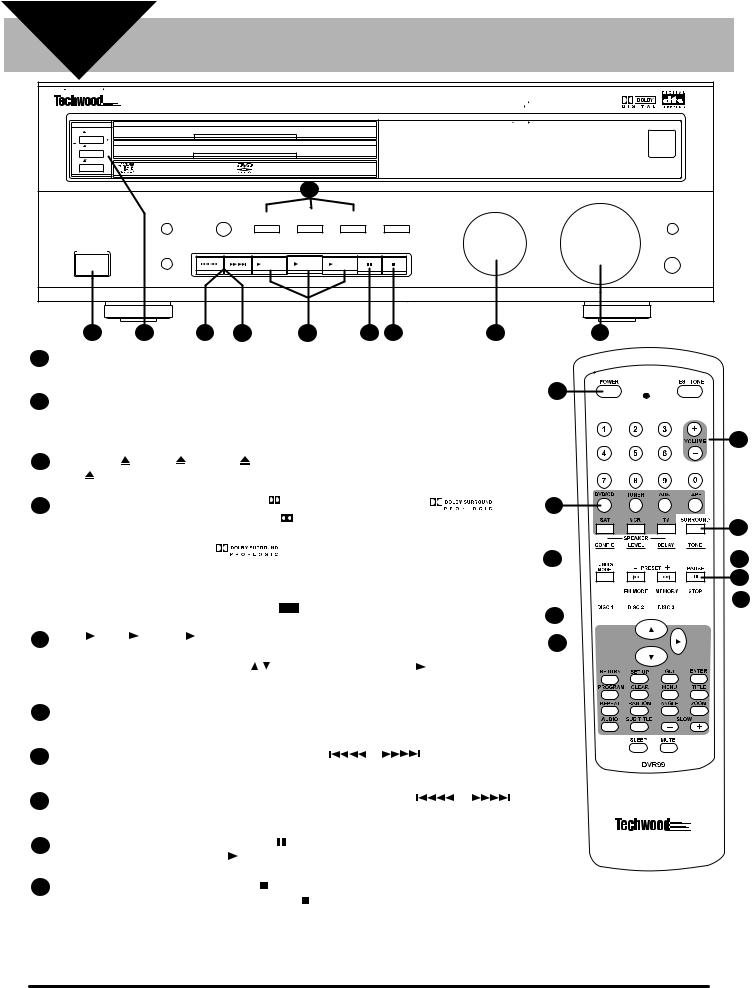
SECTION
5 PLAYING A DVD
|
DVR99 500 WATT 3 DVD HOME THEATER RECEIVER |
|
|
|
|
|||
DISC 1 |
|
|
|
|
DISC 1 |
|
|
|
DISC 2 |
|
|
|
|
DISC 2 |
|
|
REMOTE |
|
|
|
|
|
STAND BY |
|
SENSOR |
|
DISC 3 |
|
|
|
|
|
|
NIGHT MODE |
|
|
|
|
|
DISC 3 |
|
|
||
|
|
|
|
|
|
|
|
|
|
|
|
|
4 |
|
|
|
|
|
|
|
|
|
|
FUNCTION |
VOLUME |
|
DVD/CD/MP3 |
DIMMER |
TUNING MODE |
DTS |
DOLBY |
SURROUND |
STEREO |
|
NIGHT MODE |
|
|
DIGITAL |
MODE |
|
|
|||
CD-R/CD-RW/COMPATABLE |
|
|
|
|
|
|||
|
|
|
|
|
|
|
||
POWER |
|
|
|
|
|
|
|
|
STANDBY/ON |
|
TUNING/PRESET |
BAND |
FM MODE |
MEMORY |
|
|
PHONES |
|
TONE |
|
|
|
|
|
|
|
|
|
|
Disc 1 |
Disc 2 |
Disc 3 |
|
|
|
|
|
|
|
|
|
|
DOWN |
UP |
1 |
3 |
7 |
8 |
5 |
9 |
10 |
2 |
6 |
1Press the power button on the front of the DVR99 or on the remote. Turn on your TV and select the video input on your TV that is connected to the DVR99.
2 |
Turn the function knob on the front of the DVR99 until DVD/CD appears on the display or press the |
1 |
|
||
|
DVD/CD button on the remote. NOTE: The DVD/CD button on the remote must be pressed in order to |
|
|
control DVD/CD playback operation with the remote. |
6 |
|
|
|
3 |
Press DISC 1 , DISC 2 or DISC 3 to open a disc tray. Insert a DVD and press the appropriate |
|
|
DISC button to close the tray. |
|
4 |
Most DVD’s are recorded in DOLBY DIGITAL |
D D |
DOLBY |
or |
DOLBY PRO LOGIC |
|
|
|
|
. If the |
|||||||||
D I |
G I T A L |
|
|
|
|
||||||||||||||
|
|
|
|
|
|
|
D D |
|
|
|
|
|
|
|
|
|
|||
|
|
|
|
|
|
|
DOLBY |
|
|
|
|
|
|
|
|
|
|||
|
DVD you want to watch has the DOLBY DIGITAL D I |
|
|
|
logo on it, we recommend pressing the DOL- |
||||||||||||||
|
G I T A L |
||||||||||||||||||
|
BY DIGITAL button on the front of the DVR99 |
until DOLBY DIGITAL scrolls across the display. If the |
|||||||||||||||||
|
DVD has the DOLBY PRO LOGIC |
|
|
|
logo on it, we recommend pressing the SURROUND |
||||||||||||||
|
|
|
|
||||||||||||||||
|
|
|
|
||||||||||||||||
|
MODE button on the front of the DVR99 repeatedly until PRO LOGIC scrolls across the display or |
||||||||||||||||||
|
press the SURROUND button on the remote repeatedly until PRO LOGIC scrolls across the display. |
||||||||||||||||||
|
NOTE: Please refer to "SELECTING DIGITAL AUDIO OUT" section of the complete DVR99 owner's |
||||||||||||||||||
|
|
|
|
|
|
D I G I T A L |
|
|
|
|
|
|
|
||||||
|
manual if the DVD you want to play has the DTS dts logo on it. |
|
|
|
|
|
|
||||||||||||
|
|
|
|
|
|
SURROUND |
|
|
|
|
|
|
|
||||||
5 |
Press |
Disc 1, |
Disc 2 or Disc 3 on the front of the DVR99 or on the remote. The display will read |
||||||||||||||||
|
PLAY |
followed |
by LOADING . A DVD menu will appear on the TV screen. Select the desired |
||||||||||||||||
|
menu option using the remote UP/DOWN |
buttons. Press the appropriate |
Disc button to begin |
||||||||||||||||
|
playback. |
|
|
|
|
|
|
|
|
|
|
|
|
|
|
|
|
|
|
6 |
To adjust the volume use the VOLUME knob on the front of the DVR99 or the VOLUME +/- |
buttons |
|||||||||||||||||
|
on the remote. |
|
|
|
|
|
|
|
|
|
|
|
|
|
|
|
|
|
|
7 |
To skip to a specific chapter on a disc, press the UP/DOWN |
or |
buttons on the front of |
||||||||||||||||
|
the DVR99 or on the remote repeatedly until the desired chapter appears in the display. |
|
|
|
|||||||||||||||
8 |
To search for a specific location on a disc press and hold down the UP /DOWN |
|
|
or |
|
|
|
||||||||||||
|
buttons on the front of the DVR99 or on the remote until you find the desired location. |
|
|
|
|||||||||||||||
2
4
8


 7
7
9



 10 5
10 5
5
9 |
To pause playback of a DVD press the PAUSE |
button on the front of the DVR99 or on the remote. |
|
To resume play press the appropriate Disc play button. |
|
10 |
To stop playback of a DVD press the STOP |
button on the front of the DVR99 or on the remote and |
|
RESUME will appear in the display. Press the STOP button again and the DVD will stop playing. |
|
This is only a “QUICK-START GUIDE” that covers basic connection and operation. The DVR99 has many advanced features and operating functions such as zoom, repeat play, slow-motion, etc. Please refer to the appropriate section in the complete DVR99 owner’s manual.
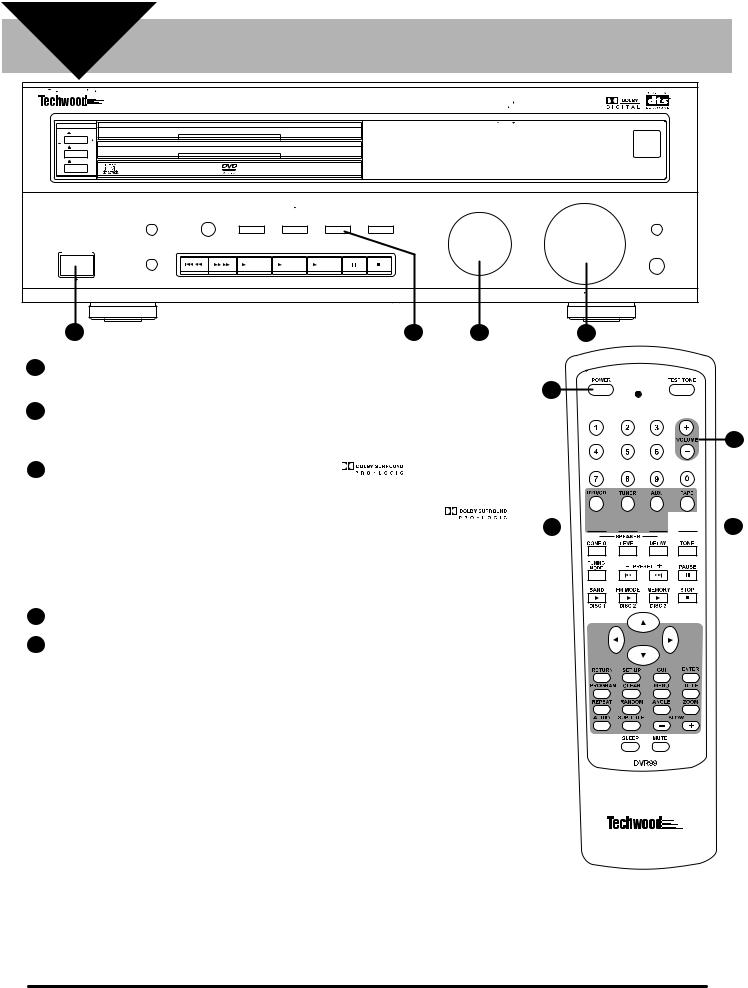
SECTION |
|
|
|
PLAYING A VCR |
|
|
|
|||
|
6 |
|
|
|
|
|
|
|||
|
DVR99 500 WATT 3 DVD HOME THEATER RECEIVER |
|
|
|
|
|
||||
|
DISC 1 |
|
|
|
|
DISC 1 |
|
|
|
|
|
DISC 2 |
|
|
|
|
DISC 2 |
|
|
|
REMOTE |
|
|
|
|
|
|
STAND BY |
|
|
SENSOR |
|
|
|
|
|
|
|
|
|
|
||
|
DISC 3 |
|
|
|
|
|
|
|
NIGHT MODE |
|
|
|
|
|
|
DISC 3 |
|
|
|
||
|
|
|
|
|
|
|
|
|
|
|
|
|
|
|
|
|
|
FUNCTION |
|
VOLUME |
|
DVD/CD/MP3 |
DIMMER |
TUNING MODE |
DTS |
DOLBY |
SURROUND |
STEREO |
|
|
NIGHT MODE |
|
|
|
DIGITAL |
MODE |
|
|
|
||||
CD-R/CD-RW/COMPATABLE |
|
|
|
|
|
|
|
|||
|
|
|
|
|
|
|
|
|
||
|
POWER |
|
|
|
|
|
|
|
|
|
STANDBY/ON |
|
TUNING/PRESET |
BAND |
FM MODE |
MEMORY |
|
|
|
PHONES |
|
|
|
TONE |
|
|
|
|
|
|
|
|
|
|
|
|
Disc 1 |
Disc 2 |
Disc 3 |
|
|
|
|
|
|
|
|
|
|
|
|
|
DOWN |
UP |
STEPS |
1 |
|
|
|
|
|
3 |
2 |
|
5 |
1Press the power button on the front of the DVR99 or on the remote. Turn on your TV and select the video input on your TV that is connected to the DVR99.
2Turn the function knob on the front of the DVR99 until VCR appears on the display or press the VCR button on the remote. NOTE: The VCR button on the remote must be pressed in order to control VCR Audio functions on the DVR99 with the remote.
3 |
If the VHS tape you want to play has the DOLBY PRO LOGIC |
|
logo on it we recommend |
||
|
|||||
|
|||||
|
that you press the SURROUND MODE button on the front of the DVR99 repeatedly until PRO LOGIC |
||||
|
scrolls across the display or press the SURROUND button on the remote repeatedly until PRO LOGIC |
||||
|
scrolls across the display. If the VHS tape does not have the DOLBY PRO LOGIC |
|
|
||
|
|
||||
|
|
|
|||
|
logo on it you can get a simulated surround effect by selecting THEATER, HALL or STADIUM. To do this |
||||
|
press the SURROUND MODE button on the front of the DVR99 repeatedly until the desired surround ef- |
||||
|
fect scrolls across the display (THEATER, HALL or STADIUM) or press the SURROUND button on |
||||
|
the remote repeatedly until the desired surround effect scrolls across the display (THEATER, HALL or |
||||
|
STADIUM). |
|
|
|
|
4 |
Turn on your VCR, insert the tape and press play. |
|
|
|
|
5 |
To adjust the volume use the VOLUME knob on the front of the DVR99 or the VOLUME +/- buttons on |
||||
|
the remote. |
|
|
|
|
1
5
2 





 3
3
This is only a “QUICK-START GUIDE” that covers basic connection and operation. The DVR99 has many advanced features and operating functions that are covered in detail in the complete owner’s manual.
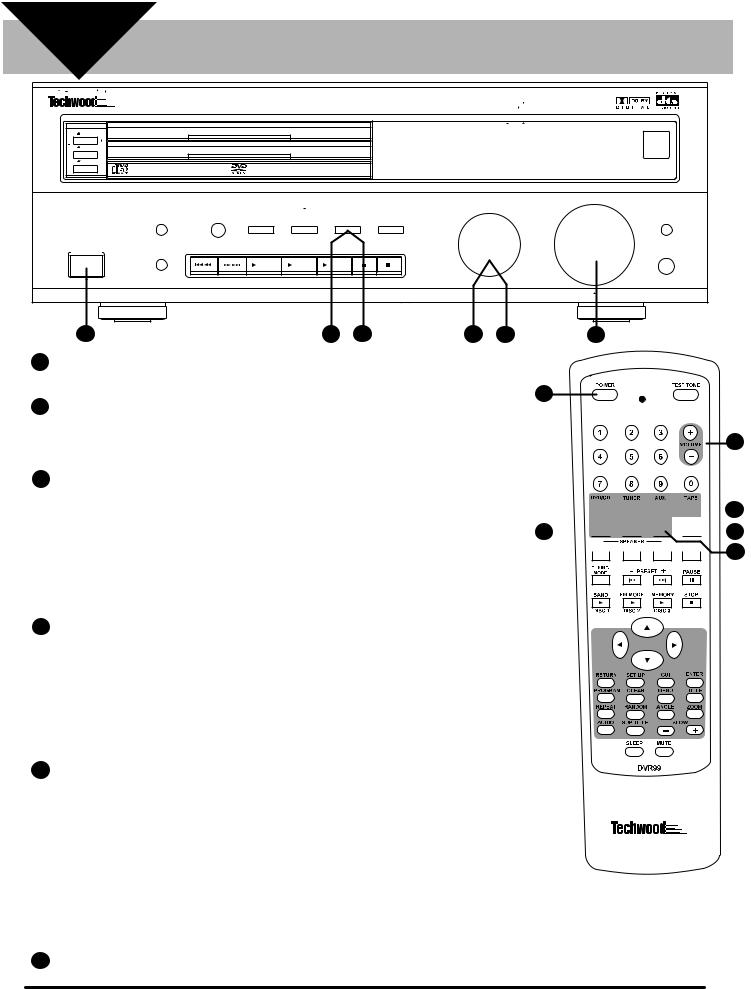
SECTION |
PLAYING A TV, CABLE BOX |
|
7 |
||
OR SATELLITE SYSTEM |
||
|
|
DVR99 500 WATT 3 DVD HOME THEATER RECEIVER |
|
|
|
|
|||
DISC 1 |
|
|
|
|
DISC 1 |
|
|
|
DISC 2 |
|
|
|
|
DISC 2 |
|
|
REMOTE |
|
|
|
|
|
STAND BY |
|
SENSOR |
|
|
|
|
|
|
|
|
||
DISC 3 |
|
|
|
|
|
|
NIGHT MODE |
|
|
|
|
|
DISC 3 |
|
|
||
|
|
|
|
|
|
|
|
|
|
|
|
|
|
|
FUNCTION |
VOLUME |
|
DVD/CD/MP3 |
DIMMER |
TUNING MODE |
DTS |
DOLBY |
SURROUND |
STEREO |
|
NIGHT MODE |
|
|
DIGITAL |
MODE |
|
|
|||
CD-R/CD-RW/COMPATABLE |
|
|
|
|
|
|||
|
|
|
|
|
|
|
||
POWER |
|
|
|
|
|
|
|
|
STANDBY/ON |
|
TUNING/PRESET |
BAND |
FM MODE |
MEMORY |
|
|
PHONES |
|
TONE |
|
|
|
|
|
|
|
|
|
|
Disc 1 |
Disc 2 |
Disc 3 |
|
|
|
|
|
|
|
|
|
|
DOWN |
UP |
STEPS |
1 |
3 |
5 |
2 |
4 |
6 |
1Press the power button on the front of the DVR99 or on the remote. Turn on your TV and select the video input on your TV that is connected to the DVR99.
2If you want to watch a TV or cable program and you used the suggested method of connection under section 2 turn the function knob on the front of the DVR99 until TV appears on the display or press the TV button on the remote. NOTE: The TV button on the remote must be pressed in order to control TV audio functions on the DVR99 with the remote.
3If the program you want to watch on TV or cable is broadcast in DOLBY SURROUND we recommend that you press the SURROUND MODE button on the front of the DVR99 repeatedly until PRO LOGIC scrolls across the display or press the SURROUND button on the remote repeatedly until PRO LOGIC scrolls across the display. If the program you want to watch is not broadcast in DOLBY SURROUND you can get a simulated surround effect by selecting THEATER, HALL or STADIUM. To do this press the SURROUND MODE button on the front of the DVR99 repeatedly until the desired surround effect scrolls across the display (THEATER, HALL or STADIUM) or press the SURROUND button on the remote repeatedly until the desired surround effect scrolls across the display (THEATER, HALL or
STADIUM).
4If you want to watch a satellite program and you used the suggested method of connection under section 2 turn the function knob on the front of the DVR99 until SAT appears on the display or press the SAT button on the remote. NOTE: The SAT button on the remote must be pressed in order to control SAT audio functions on the DVR99 with the remote. If you want to watch a satellite program and you used the alternate method of connection under section 2 using an optical cable turn the function knob on the front of the DVR99 until SAT OPT appears on the display or press the SAT button on the remote control until SAT OPT appears. NOTE: The SAT button on the remote must be pressed and SAT OPT must appear in the display in order to control SAT OPT audio functions on the DVR99 with the remote.
5If you used the suggested method of connection under section 2 and the program you want to watch on a satellite system is broadcast in DOLBY SURROUND we recommend that you press the SURROUND MODE button on the front of the DVR99 repeatedly until PRO LOGIC scrolls across the display or press the SURROUND button on the remote repeatedly until PRO LOGIC scrolls across the display. If the program you want to watch is not broadcast in DOLBY SURROUND you can get a simulated surround effect by selecting THEATER, HALL or STADIUM. To do this press the SURROUND MODE button on the front of the DVR99 repeatedly until the desired surround effect scrolls across the display (THEATER, HALL or STADIUM) or press the SURROUND button on the remote repeatedly until the desired surround effect scrolls across the display (THEATER, HALL or STADIUM).
NOTE: If you used the alternate method of connection using an optical cable and the satellite program is broadcast in DOLBY DIGITAL we recommend pressing the DOLBY DIGITAL button on the front of the DVR99.
6 To adjust the volume use the VOLUME knob on the front of the DVR99 or the VOLUME +/- buttons on the remote.
1
6



 5 4
5 4 






 3
3 






 2
2
This is only a “QUICK-START GUIDE” that covers basic connection and operation. The DVR99 has many advanced features and operating functions that are covered in detail in the complete owner’s manual.
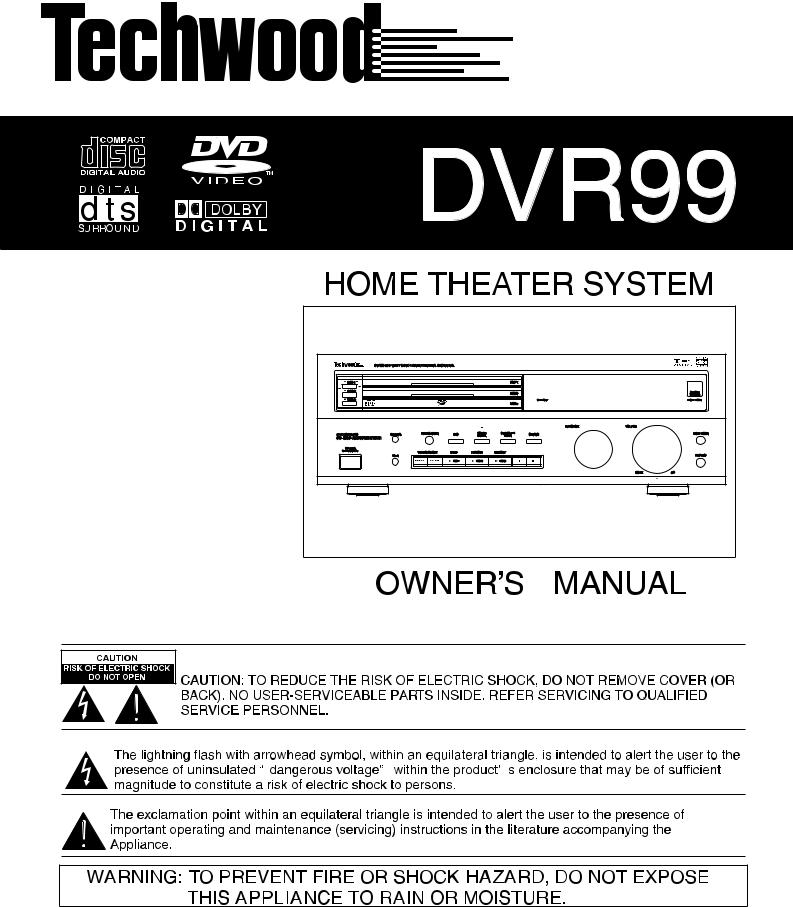
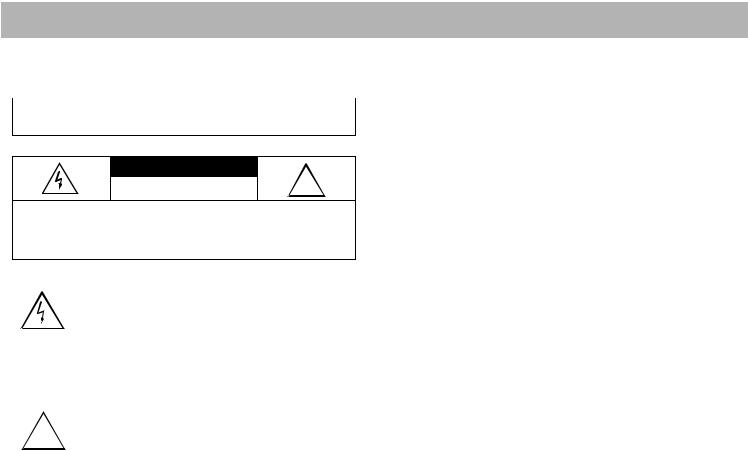
READ THIS FIRST
This audio system is made and tested to meet exacting safety standards. It meets both UL and FCC requirements.
WARNING: To reduce the risk of fire or shock hazard, do not expose this product to rain or moisture.
C AUT ION
R IS K OF E LE C T R IC S HOC K . DO NOT |
! |
||
|
OP E N. |
|
|
CAUTION: TO R E DUC E T HE R IS K OF E LE C T R IC S HOC K , DO |
|||
NOT R E MOVE C OVE R |
OR B AC K . NO |
US E R -S E R VIC E AB LE |
|
PAR T S INS IDE . R E F E R |
S E R VIC ING TO QUALIF IE D P E R S ON- |
||
NE L. |
|
|
|
This symbol is intended to alert you to the presence of uninsulated dangerous voltage within the product’s enclosure that might be of sufficient magnitude to constitute a risk of electric shock. Do not open the product’s case.
This symbol is intended to inform you that
!important operating and maintenance instructions are included in the literature accompanying this product.
Warnings:
•This system employs a laser light beam. Only a qualified service person should remove the cover or attempt to service this device, due to possible eye injury.
•The use of controls, adjustments, or procedures other than those specified herein might result in hazardous radiation exposure.
THE FCC WANTS YOU TO KNOW
This equipment has been tested and found to comply with the limits for a Class B digital device, pursuant to Part 15 of the FCC Rules. These limits are designed to provide reasonable protection against harmful interference in a residential installation. This equipment generates, uses and can radiate radio frequency energy and, if not installed and used in accordance with the instructions, may cause harmful interference to radio communications.
However, there is no guarantee that interference will not occur in a particular installation. If this equipment does cause harmful interference to radio or television reception, which can
be determined by turning the equipment off and on, the user is encouraged to try to correct the interference by one or more of the following measures:
•Reorient or relocate the receiving antenna.
•Increase the separation between the equipment and receiver.
•Connect the equipment into an outlet on a circuit different from that to which the receiver is connected.
•Consult your local store or an experienced radio/TV technician for help.
•If you cannot eliminate the interference, the FCC requires that you stop using your system.
Changes or modifications not expressly approved may cause interference and void the user’s authority to operate the equipment.
REGION MANAGEMENT INFORMATION
Region Management Information: This DVD Player is designed and manufactured to respond to the Region Management Information that is recorded on a DVD disc. If the Region number described on the DVD disc does not correspond to the Region number of this DVD player, this DVD player cannot play that disc.
The Region number of this DVD player is 1 (USA/CANADA).
Notes on Unauthorized Discs
You may not be able to play back some DVD video discs on this player if they were purchased from outside your geographic area or made for business purposes. When you try to play back an unauthorized disc, “Check Regional Code” appears on the TV screen.
NOTES ON COPYRIGHT
It is forbidden by law to copy, broadcast, show, broadcast on cable, play in public, and rent copyrighted material without permission. DVD video discs are copy protected, and any recordings made from these discs will be distorted.
This product incorporates copyright protection technology that is protected by method claims of certain U.S. patents and other intellectual property rights owned by Macrovision Corporation and other rights owners. Use of this copyright
2
protection technology must be authorized by Macrovision Corporation, and is intended for home and other limited viewing uses only, unless otherwise authorized by Macrovision Corporation. Reverse engineering or disassembly is prohibited.
PLACING THE RECEIVER
Do not place objects directly on top of the receiver as it could prevent proper heat dispersal.
When installing in a rack or shelf, be sure to leave more than 8 inches of space above and behind the receiver.
MAKING CABLE CONNECTIONS
Be careful not to bend cables over the top of the receiver. If cables are placed on top of the receiver, the magnetic field produced by the receiver’s transformers can cause the speakers to produce a humming noise.
USING DISCS
When using discs, you must always take the following precautions:
•Do not touch the playback side of the disc.
•Do not attach paper or tape to discs.
•Do not store discs in a place subject to direct sunlight or near heat sources.
•Do not store discs in places subject to moisture and dust such as a bathroom or near a humidifier.
•Store discs vertically in a case. Stacking or placing objects on discs outside of their case may cause warping.
Cleaning Discs
Fingerprints and dust on the disc cause picture and sound deterioration. Wipe the disc from the center outward with a soft cloth. Always keep the disc clean.
If you cannot wipe off the dust with a soft cloth, wipe the disc lightly with a slightly moistened soft cloth and finish with a dry cloth.
Do not use any type of solvents such as thinner, benzene, commercially available cleaners or anti-static spray for vinyl LPs. They might damage the disc.
IMPORTANT SAFETY INSTRUCTIONS
Careful attention is devoted to quality standards in the manufacture of your system, and safety is a major factor in its design. However, safety is also your responsibility.
This section lists important information that will help you properly use and enjoy your system. Read all the included safety and operating instructions before using your system. Follow them closely, and retain them for future reference.
1.Heed Warnings — Follow all warnings on the product and in the operating instructions.
2.Cleaning — Unplug this product from the wall outlet before cleaning. Use only a damp cloth for cleaning. Do not use liquid or aerosol cleaners.
3.Attachments — Do not use attachments/accessories not recommended by the product manufacturer, as they might create a hazard.
4.Water and Moisture — Do not use this product near water (for example, near a bathtub, washbowl, kitchen sink, or laundry tub; in a wet basement; or near a swimming pool).
5.Accessories — Do not place this product on an unstable cart, stand, tripod, bracket, or table. The product may fall, causing serious injury to a child or adult, and serious damage to the product. Use only with a cart, stand, tripod, bracket, or table recommended by the manufacturer or sold with the product. Follow the manufacturer's instructions for mounting, and use a recommended mounting accessory.
•Carts — Move the product on a cart carefully. Quick stops, excessive force, and uneven surfaces may cause the product/cart to overturn.
6.Disc Tray — Keep your fingers well clear of the disc tray as it is closing. It may cause serious personal injury.
7.Burden — Do not place a heavy object on or step on the product. The object may fall, causing serious personal injury and serious damage to the product.
8.Connecting — When you connect the product to other equipment, turn off the power and unplug all the equipment from the wall outlet. Failure to do so may cause an electric shock and serious personal injury. Read the owner’s manual of the other equipment carefully and follow the instructions when making any connections.
9.Sound Volume — Reduce the volume to the minimum level before you turn on the product. Otherwise, sudden high volume sound may cause hearing or speaker damage.
10.Sound Distortion — Do not allow the product to output distorted sound for a longtime. It may cause speaker overheating and fire.
11.Headphones — When you use headphones, keep the volume at a moderate level. If you use headphones continuously with high volume sound, it may cause hearing damage.
12.Laser Beam — Do not look into the opening of the disc tray or ventilation opening of the product to see the source of the laser beam. It may cause sight damage.
13.Disc — Do not use a cracked, deformed, or repaired disc. These discs are easily broken and may cause serious personal injury and product malfunction.
3
14.Ventilation — Slots and openings in the cabinet provide ventilation, ensure reliable operation, and protect from overheating. Do not block or cover these openings, and do not place the product on a bed, sofa, rug, or other similar surface. Do not place the product in a built-in installation such as a bookcase or rack unless it provides proper ventilation as specified by the manufacturer.
15.Power Sources — Operate this product using only the power source indicated on its marking label. If you are not sure of your home's power type, consult your product dealer or local power company.
16.Polarization — This product is equipped with a polarized AC line plug (a plug having one blade wider than the other). This plug will fit in the power outlet only one way. This is a safety feature. If you cannot insert the plug fully into the outlet, try reversing the plug. If the plug still doesn't fit, contact your electrician to replace your obsolete outlet. Do not defeat the safety purpose of the polarized plug. If you need an extension, use a polarized cord.
17.Power-Cord Protection — Route power-supply cords so they are not likely to be walked on or pinched by items placed on or against them, paying particular attention to cords at plugs, convenience receptacles, and the point where they exit from the product.
18.Lightning — For added protection for this product during a lightning storm, or when it is left unattended and unused for long periods of time, unplug it from the wall outlet and disconnect the antenna or cable system. This will prevent damage to the product due to lightning and power-line surges.
19.Overloading — Do not overload wall outlets, extension cords, or integral convenience receptacles, as this can result in a risk of fire or electric shock.
20.Objects and Liquids — Never push objects of any kind into this product through openings, as they may touch dangerous voltage points or short out parts that could result in a fire or electric shock. Never spill liquid of any kind on the product.
21.Servicing — Do not attempt to service this product yourself, as opening or removing covers may expose you to dangerous voltage or other hazards. Refer all servicing to qualified service personnel.
22.Damage Requiring Service — Unplug this product from the wall outlet and refer servicing to qualified service personnel under the following conditions:
•When the power-supply cord or plug is damaged.
•If liquid has been spilled or objects have fallen into the product.
•If the product has been exposed to rain or water.
•If the product does not operate normally by following the operating instructions. Adjust only those controls that are covered by the operating instructions, as an improper adjustment of other controls may result in
damage and will often require extensive work by a qualified technician to restore the product to normal operation.
•If the product has been dropped or damaged in any way.
•When the product exhibits a distinct change in performance.
23.Replacement Parts — When replacement parts are required, be sure the service technician uses replacement parts specified by the manufacturer or having the same characteristics as the original part. Unauthorized substitutions may result in fire, electric shock, or other hazards.
24.Safety Check — Upon completion of service or repairs to this product, ask the service technician to perform safety checks to determine that the product is in proper operating condition.
25.Wall or Ceiling Mount — The product should be mounted to a wall or ceiling only as recommended by the manufacturer.
26.Heat — The product should be situated away from heat sources such as radiators, heat registers, stoves, or other products (including amplifiers) that produce heat.
27.Non-use Periods — Unplug the system’s power cord when you will not use it for extended periods.
28.Outdoor Antenna Grounding — If an outside antenna or cable system is connected to the product, be sure the antenna or cable system is grounded so as to provide some protection against voltage surges and built-up static charges. Article 810 of the National Electrical Code, ANSI/ NFPA 70, provides information with regard to proper grounding of the mast and supporting structure, grounding of the lead-in wire to an antenna discharge unit, size of grounding conductors, location of antennadischarge unit, connection to grounding electrodes, and requirements for the grounding electrode.
Note to CATV System Installer
This reminder is provided to call the CATV system installer’s attention to Section 820-40 of the NEC which provides guidelines for proper grounding and, in particular, specifies that the cable ground shall be connected to the grounding system of the building, as close to the point of cable entry as practical.
Power Lines — An outside antenna system should not be located in the vicinity of overhead power lines or other electric light or power circuits, or where it can fall into such power lines or circuits. When installing an outside antenna system, extreme care should be taken to keep from touching such power lines or circuits as contact with them might be fatal.
4
