Page 1
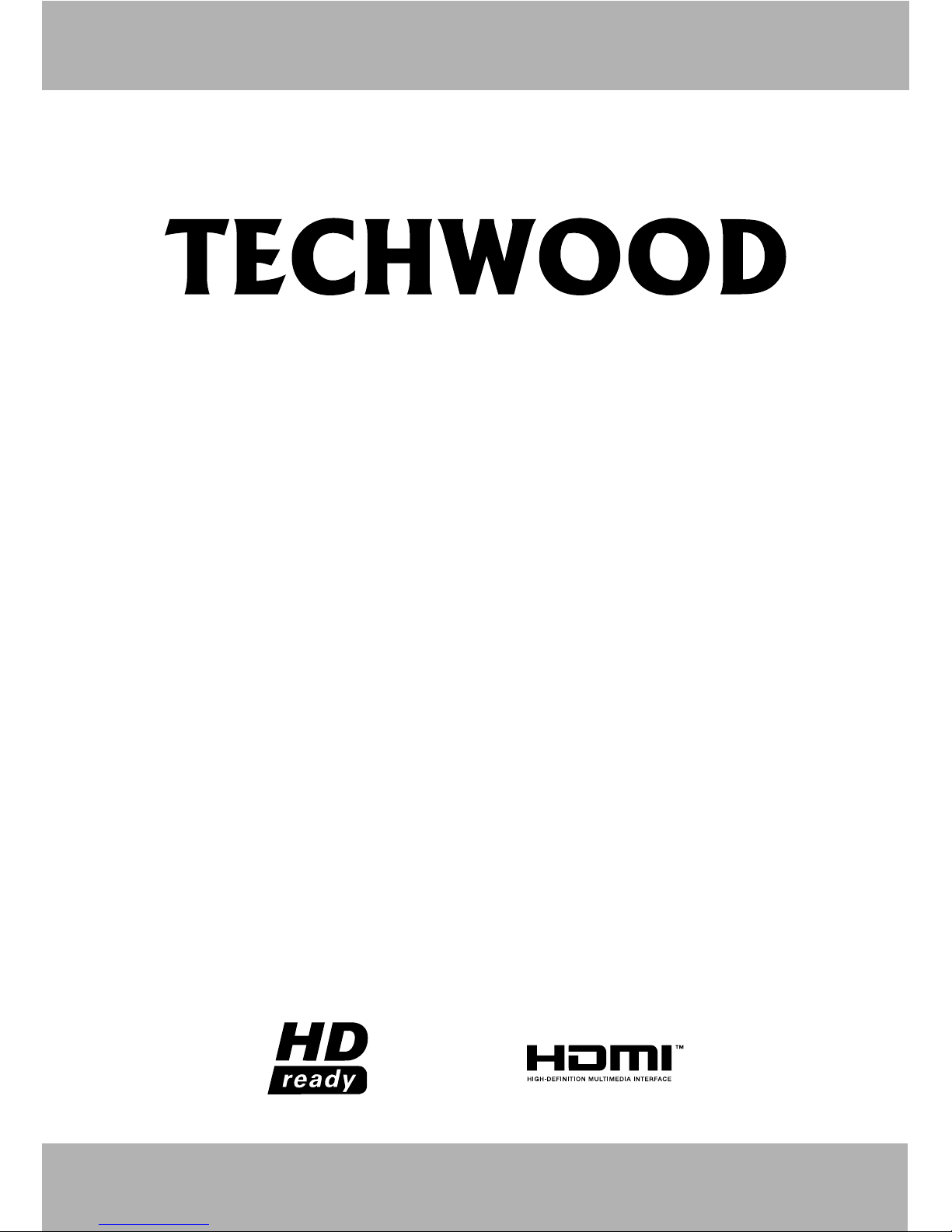
OPERATING INSTRUCTIONS
16911 HD LED DVD
C O L O U R T E L E V I S I O N W I T H R E M O T E C O N T R O L
If you need any assistance or a customer reference number please contact the TECHWOOD help line n 0845 543 0485o
Page 2
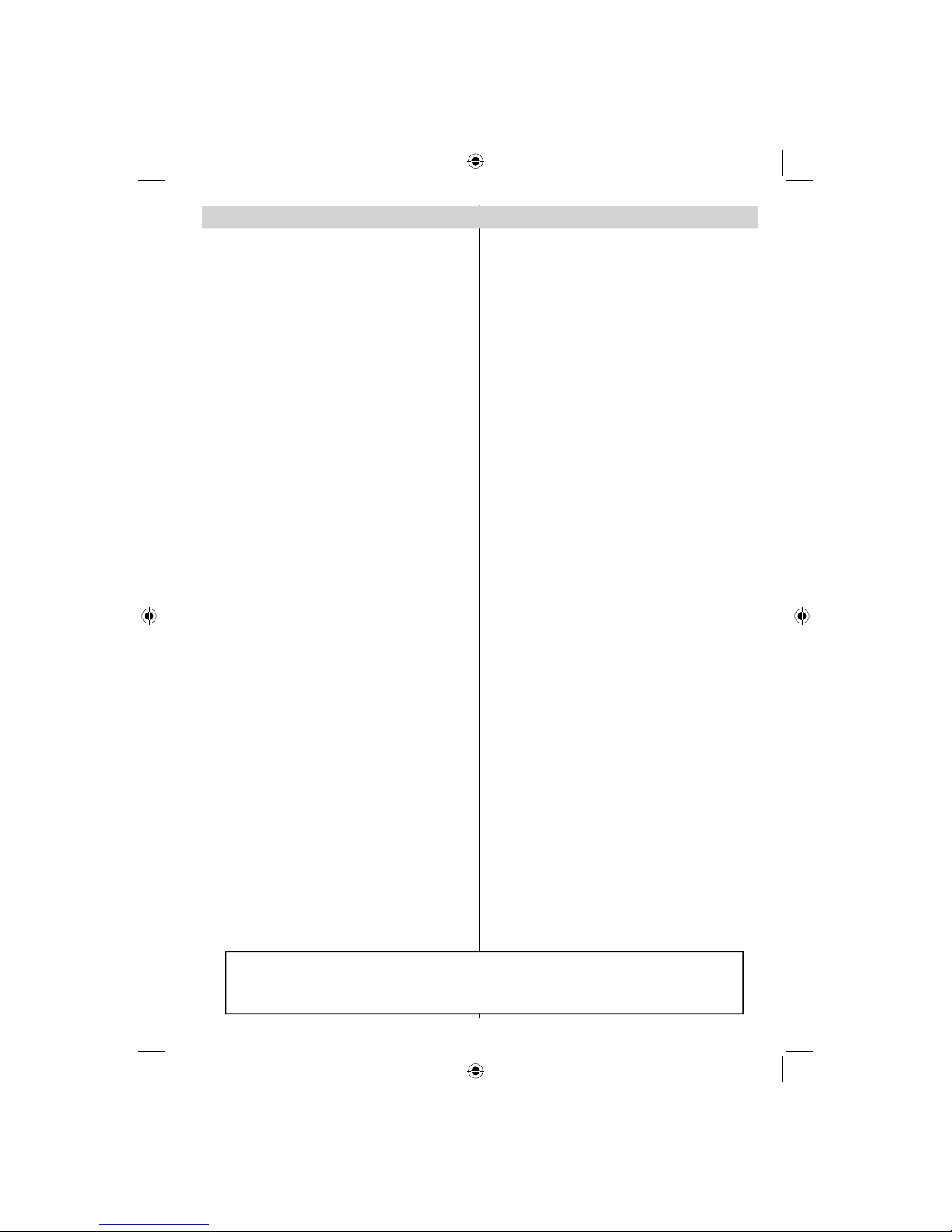
English - 1 -
If you need any assistance or a customer reference number please contact the TECHWOOD help line on 0845 543 0485
Contents
Package Contents .................................................. 2
Features ................................................................. 2
Introduction ............................................................. 2
Preparation ............................................................. 2
Safety Precautions ................................................. 3
Power.................................................................. 3
Information for users in EU Countries .................... 4
Connection to a Television Distribution System
(Cable TV etc.) from Tuner ................................. 4
Remote Control Handset ........................................ 5
Inserting Batteries ............................................... 5
Environmental Information ..................................... 5
Repair Information .............................................. 5
Remote Control Buttons ......................................... 6
LED TV and Operating Buttons .............................. 7
Viewing the Connections - Back Connectors ......... 7
Viewing the Connections - Side Connectors .......... 8
Power Connection .................................................. 8
Aerial Connection ................................................... 9
Switching On/Off ..................................................... 9
First Time Installation.............................................. 9
Connecting to a DVD player via HDMI ................. 10
Connecting to a DVD Player via Component
Sockets (YPbPr) or Scart Cable ........................... 10
Connecting the LED TV to a PC ............................11
Using Side AV Connectors ....................................11
USB Memory Connection ......................................11
USB Memory Connection ..................................11
Input Selection ...................................................... 12
Basic Operations .................................................. 12
Operation with the Buttons on the TV ............... 12
Operation with the Remote Control .................. 12
Viewing Electronic Programme Guide (EPG) ....... 12
Installation ............................................................ 13
Auto Channel Scan (Retune) Menu Operation .... 13
Manual Tuning ..................................................... 14
Digital Manual Search....................................... 14
Analogue Manual Search ................................. 14
Analogue Fine Tune.......................................... 14
Managing Stations: Channel List .......................... 14
Operating the Channel List ............................... 14
Moving a Channel ............................................. 14
Deleting a Channel ........................................... 15
Renaming a Channel ........................................ 15
Locking a Channel ............................................ 15
Managing Stations: Favourites ............................. 15
Button Functions ............................................... 15
Managing Stations: Sorting Channel List ............. 15
On-Screen Information ......................................... 16
Media Playback Using Media Browser ................. 16
Viewing Videos via USB .................................. 16
Viewing Photos via USB ................................... 16
Playing Music via USB ..................................... 17
Media Browser Settings .................................... 17
Changing Image Size: Picture Formats ................ 18
Confi guring Picture Settings ................................. 19
Operating Picture Settings Menu Items ............ 19
Picture Settings Menu Items ............................. 19
PC Picture Settings........................................... 19
Confi guring Sound Settings .................................. 20
Operating Sound Settings Menu Items ............. 20
Sound Settings Menu Items.............................. 20
Confi guring Your TV’s Settings ............................. 20
Operating Settings Menu Items ........................ 20
Using a Conditional Access Module ..................... 21
Viewing Conditional Access Menu (*) ............... 21
Confi guring Language Preferences ...................... 21
Language Settings ............................................ 22
Parental Control.................................................... 22
Parental Settings Menu Operation ................... 22
Timers ................................................................... 22
Setting Sleep Timer .......................................... 22
Setting Programme Timers ............................... 23
Confi guring Date/Time Settings ............................ 23
Confi guring Source Settings ................................. 23
Confi guring Other Settings ................................... 24
Operation .......................................................... 24
Other Features ..................................................... 25
Teletext ................................................................. 25
Digital Teletext (** for UK only) ......................... 25
Analogue Teletext ............................................. 25
Tips ....................................................................... 26
Appendix A: PC Input Typical Display Modes ....... 27
Appendix B: AV and HDMI Signal Compatibility
(Input Signal Types) .............................................. 27
Appendix C: Supported DVI Resolutions.............. 28
Appendix D: Supported File Formats for USB
Mode..................................................................... 28
Appendix E: Software Upgrade ............................ 29
Specifi cations ....................................................... 30
MOBIL TV INSTRUCTION MANUAL ................... 31
Important Instruction ............................................. 32
Please note that none of the cables and aerials referred to in this manual are included
with your purchase. Should you need to connect external equipment to this product
please enquire at your local stockist.
00_[GB]_(01-TV)_[VESTEL_UK]_MB60_woypbpr_1900UK_IDTV_BRONZE17_16911LED_10071402_50181340.indd 100_[GB]_(01-TV)_[VESTEL_UK]_MB60_woypbpr_1900UK_IDTV_BRONZE17_16911LED_10071402_50181340.indd 1 27.12.2010 17:21:4727.12.2010 17:21:47
Page 3

English - 2 -
If you need any assistance or a customer reference number please contact the TECHWOOD help line on 0845 543 0485
Package Contents
MENU
/
INFO
EPG
FAV
PRESETS
SUBTITLE
RETURN
SOURCE
SLEEP
SCREEN
LANG.
Remote Control
LED TV
Batteries: 2 X AAA
Instruction Book
1 X Video & Audio
Connection Cable
Power Adapter
Note: You should check the accessories after
purchasing. Make sure that each accessory is
included.
Features
Remote controlled colour LED TV.•
Fully integrated Terrestrial digital TV (DVB-T - MPEG2) •
HDMI connectors for digital video and audio. This •
connection is also designed to accept high defi nition
signals.
USB input.•
1000 programmes (analogue+digital).•
OSD menu system.•
Integrated tuner MPEG 2 compatible.•
Scart socket for external devices (such as video, •
video games, audio set, etc.).
Stereo sound system. (Nicam)•
Teletext, fastext, TOP text.•
Headphone connection.•
Automatic programming system.•
Forward or backward manual tuning.•
Sleep timer / Child lock.•
Automatic sound mute when no transmission.•
NTSC playback. •
AVL (Automatic Volu me Limiting).•
Auto power down.•
PLL (Frequency Search).•
PC input. •
Plug&Play for Windows 98, ME, 2000, XP, Vista, •
Windows 7.
Game Mode •
Introduction
Thank you for choosing this product. This manual will
guide you for the proper operation of your TV.
Before operating the TV, please read this
manual thoroughly. Please do keep this
manual in a safe place for future references.
This device is intended to receive and display TV
programs. The different connection options make
an additional expansion of the reception and display
sources possible (receiver, DVD player, DVD recorder,
VCR, PC etc.).
This device is only suitable for dry, indoor use. This
appliance is intended solely for private domestic use
and may not be used for industrial and commercial
purposes. We exclude liability in principle, if the device
is not used as intended, or unauthorized modifi cations
have been made. To operate your LED TV in extreme
ambient conditions may cause the damage of the
device.
Preparation
For ventilation, leave a free space of at least 10 cm
all around the set. To prevent any fault and unsafe
situations, please do not place any objects on top of
the set. Use this device in moderate climates.
10 cm
10 cm
10 cm
00_[GB]_(01-TV)_[VESTEL_UK]_MB60_woypbpr_1900UK_IDTV_BRONZE17_16911LED_10071402_50181340.indd 200_[GB]_(01-TV)_[VESTEL_UK]_MB60_woypbpr_1900UK_IDTV_BRONZE17_16911LED_10071402_50181340.indd 2 27.12.2010 17:21:4827.12.2010 17:21:48
Page 4
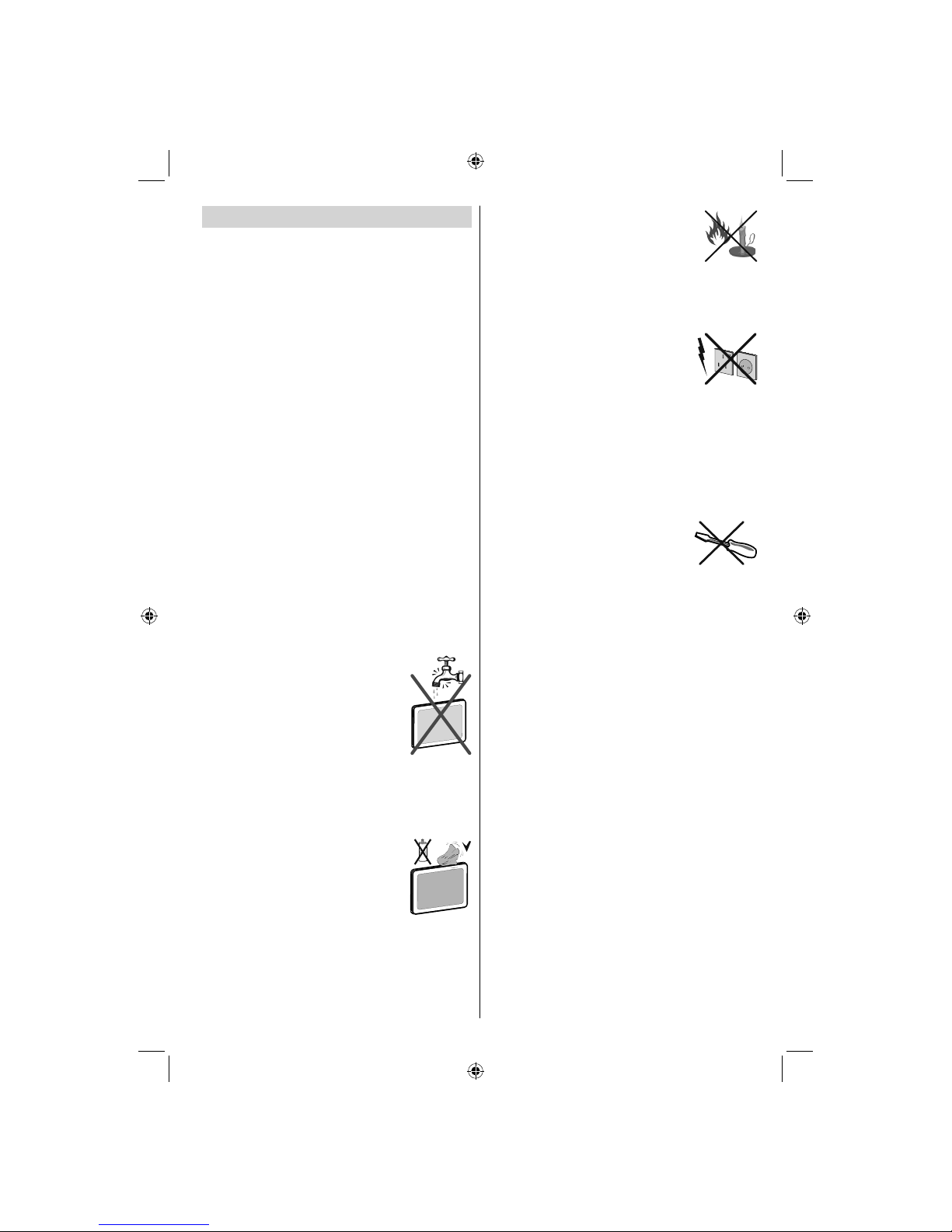
English - 3 -
If you need any assistance or a customer reference number please contact the TECHWOOD help line on 0845 543 0485
Safety Precautions
Read the following recommended safety
precautions carefully for your safety.
Power
• Always use the provided AC adaptor.
Operate only from the power source specifi ed on •
the AC adaptor.
The power adaptor may become hot during normal •
operation. This is not a malfunction.
Please make sure that the adaptor is not covered •
while in operation. Leave a space of 15 cm
(minimum) around the AC adaptor.
The rating information and safety caution of the AC •
adaptor are provided on the adaptor.
WARNING: When the set is not in use for a long time,
disconnect from the power.
Power Cord
Do not place the set, a piece of furniture, etc. on the
power cord (mains lead) or pinch the cord. Handle the
power cord by the plug. Do not unplug the appliance by
pulling from the power cord and never touch the power
cord with wet hands as this could cause a short circuit or
electric shock. Never make a knot in the cord or tie it with
other cords. The power cords should be placed in such a
way that they are not likely to be stepped on. A damaged
power cord can cause fi re or give you an electric shock.
When it is damaged and needs to be replaced, it should
be done by qualifi ed personnel.
Moisture and Water
Do not use this device in a humid and
damp place (avoid the bathroom, the
sink in the kitchen, and near the washing
machine). Do not expose this device to
rain or water, as this may be dangerous
and do not place objects filled with
liquids, such as fl ower vases, on top.
Avoid from dripping or splashing.
If any solid object or liquid falls into the cabinet, unplug
the TV and have it checked by qualifi ed personnel
before operating it any further.
Cleaning
Before cleaning, unplug the TV set
from the wall outlet. Do not use liquid
or aerosol cleaners. Use soft and dry
cloth.
Ventilation
The slots and openings on the TV set are intended for
ventilation and to ensure reliable operation. To prevent
overheating, these openings must not be blocked or
covered in anyway.
Heat and Flames
The set should not be placed near to
open fl ames and sources of intense heat
such as an electric heater. Ensure that
no open fl ame sources, such as lighted
candles, are placed on top of the TV. Batteries should
not be exposed to excessive heat such as sunshine,
fi re or the like.
Lightning
In case of storm and lightning or when
going on holiday, disconnect the power
cord from the wall outlet.
Replacement Parts
When replacement parts are required, make sure that
the service technician has used replacement parts
which are specifi ed by the manufacturer or have the
same specifi cations as the original one. Unauthorized
substitutions may result in fi re, electrical shock or
other hazards.
Servicing
Please refer all servicing to qualifi ed
personnel. Do not remove the cover
yourself as this may result in an electric
shock.
Waste Disposal
Instructions for waste disposal:•
• Packaging and packaging aids are recyclable
and should principally be recycled. Packaging
materials, such as a foil bag, must be kept away
from children.
• Batteries, including those which are heavy metalfree, should not be disposed of with household
waste. Please dispose of used batteries in an
environmentally friendly manner. Find out about
the legal regulations which apply in your area.
Do not try to recharge batteries, there is a danger •
of explosion. Replace batteries only with the same
or equivalent type.
00_[GB]_(01-TV)_[VESTEL_UK]_MB60_woypbpr_1900UK_IDTV_BRONZE17_16911LED_10071402_50181340.indd 300_[GB]_(01-TV)_[VESTEL_UK]_MB60_woypbpr_1900UK_IDTV_BRONZE17_16911LED_10071402_50181340.indd 3 27.12.2010 17:21:5127.12.2010 17:21:51
Page 5
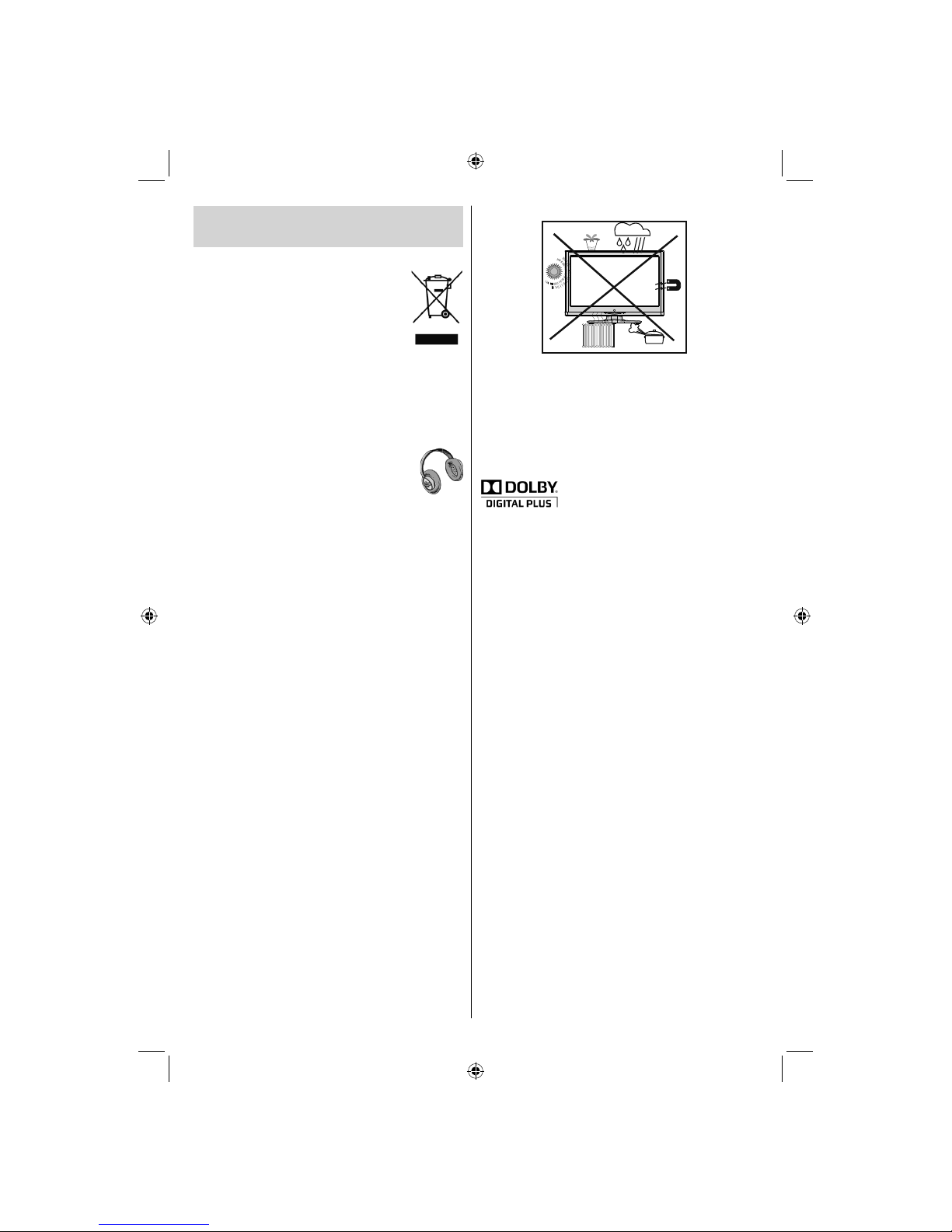
English - 4 -
If you need any assistance or a customer reference number please contact the TECHWOOD help line on 0845 543 0485
Information for users in EU
Countries
This symbol on the product or on its packaging means
that your electrical and electronic device
should be disposed at the end of its
service life separately from your household
wastes. There are separate collection
systems for recycling in the EU. For more
information, please contact the local
authority or the dealer where you
purchased the product.
Disconnecting the Device
The mains plug is used to disconnect the TV set
from the mains and therefore it must remain readily
operable.
Headphone Volume
Excessive sound pressure from earphones
and headphones can cause hearing loss.
Installation
To prevent injury, this device must be securely
attached to the wall in accordance with the installation
instructions when mounted to the wall (if the option
is available).
LED Screen
The LED panel is a very high technology product with
about a million thin fi lm transistors, giving you fi ne
picture details. Occasionally, a few non-active pixels
may appear on the screen as a fi xed blue, green or
red point. Please note that this does not affect the
performance of your product.
Warning! Do not leave your TV in standby or operating
mode when you leave your house.
Connection to a Television Distribution
System (Cable TV etc.) from Tuner
Devices connected to the protective earthing of the
building through the mains connection or through
other apparatus with a connection to protective
earthing-and to a television distribution system using
coaxial cable, may in some circumstances create a
fi re hazard.
Connection to a cable distribution system has
therefore to be provided through a device providing
electrical isolation below a certain frequency range
(galvanic isolator, see EN 60728-11).
Licence Notifi cation (Optional)
Manufactured under license from Dolby
Laboratories.
TRADEMARK ACKNOWLEDGMENT
“Dolby” and the double-D symbol are trademarks of
Dolby Laboratories.
The Standby On/Off button does not completely switch
off this device, it will still consume power. In order
to fully switch off this device, the power should be
switched off at the mains socket. Because of this the
device should be set up in a way, that unobstructed
access to the mains socket is guaranteed, so that
in case of an emergency the mains plug can be
pulled out immediately. To exclude the danger of fi re,
the power cord should be removed from the mains
socket prior to a long period of non-use, i.e. during
vacations.
Electrical device not in the hands of
children
Never let children use any electrical device
unsupervised. Children cannot always recognize
possible dangers. Batteries / accumulators can be
life threatening when swallowed. Store batteries out
of the reach of small children. In case of swallowing
a battery medical aid has to be sought immediately.
Also keep the packaging foils away from children, as
there is danger of suffocation.
00_[GB]_(01-TV)_[VESTEL_UK]_MB60_woypbpr_1900UK_IDTV_BRONZE17_16911LED_10071402_50181340.indd 400_[GB]_(01-TV)_[VESTEL_UK]_MB60_woypbpr_1900UK_IDTV_BRONZE17_16911LED_10071402_50181340.indd 4 27.12.2010 17:21:5227.12.2010 17:21:52
Page 6
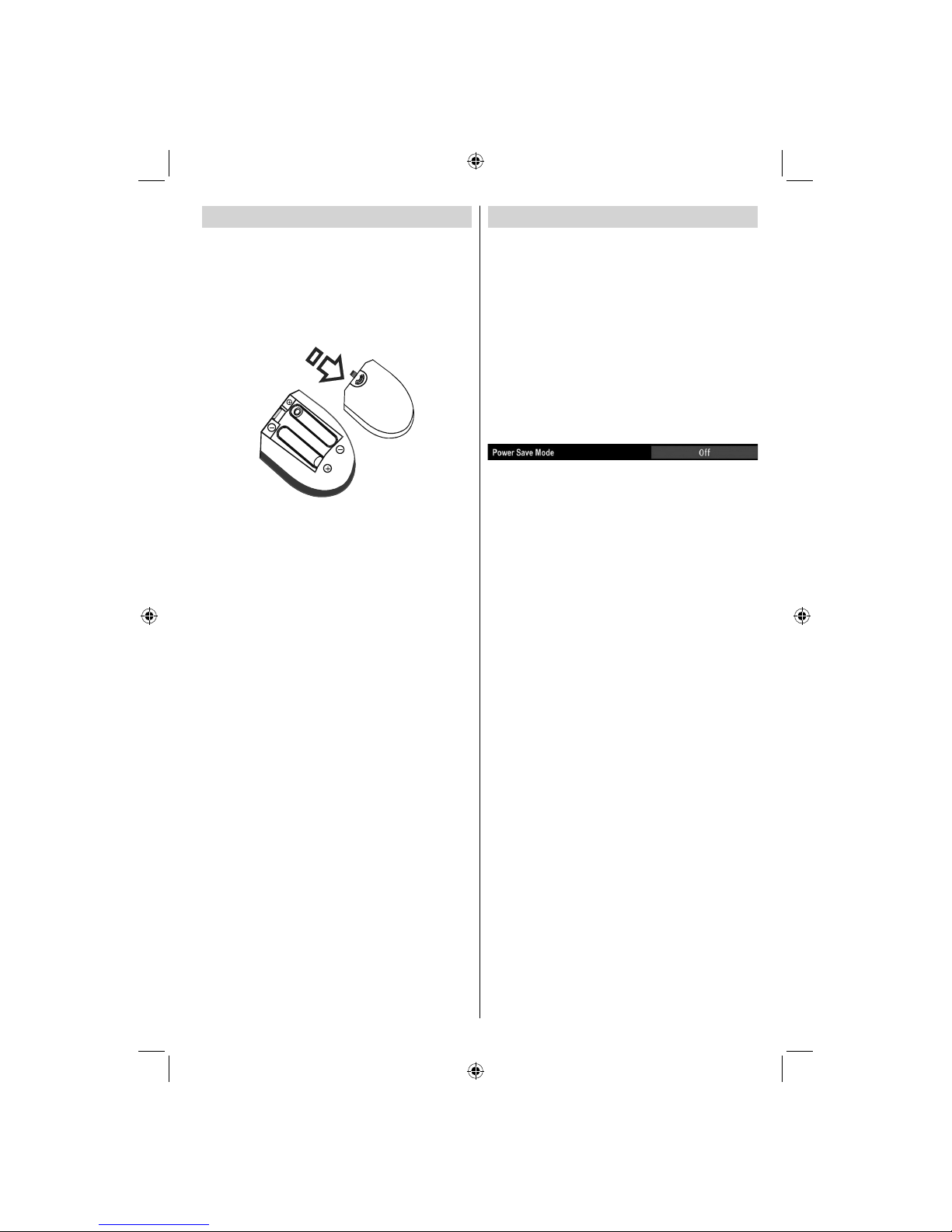
English - 5 -
If you need any assistance or a customer reference number please contact the TECHWOOD help line on 0845 543 0485
Remote Control Handset
Inserting Batteries
Remove the battery cover located on the back of •
the handset by gently pulling backwards from the
indicated part.
Insert two • AAA/R3 or equivalent type batteries
inside. Observe the correct polarity (+/-) when
inserting batteries and replace the battery cover.
Note: Remove the batteries from the remote control
handset when it is not to be used for a long period.
Otherwise it can be damaged due to any leakage of
batteries. Remote range is approximately 7m/23ft.
Environmental Information
This television is designed to consume less energy •
to save environment.
You not only help to save the environment but also
you can save money by reducing electricity bills
thanks to the energy effi ciency feauture of this TV.
To reduce energy consumption, you should take the
following steps:
You can use Power Save Mode setting, located in •
the Feature menu. If you set Power Save Mode
as On, the TV will switch to energy-saving mode
and luminance level of TV set will be decreased to
optimum level. Note that some picture settings will
be unavailable to be changed when the TV is in
Power Save Mode.
When the TV is not in use, please switch off or •
disconnect the TV from the mains plug. This will
also reduce energy consumption.
Disconnect power when going away for longer •
time.
Note that annually, using the TV set in Power Save •
Mode has more power effi ciency than disconnecting
the TV from the mains plug instead of keeping
stand-by mode. Therefore it is highly recommended
to activate Power Save Mode setting to reduce
your annual power consumption.And also it is
recommended to disconnect the TV from the mains
plug to save energy more when you do not use.
• Please helps us to save environment by following
these steps.
Repair Information
Please refer all servicing to qualifi ed personnel. Only
qualifi ed personnel must repair the TV. Please contact
your local dealer, where you have purchased this TV
for further information.
00_[GB]_(01-TV)_[VESTEL_UK]_MB60_woypbpr_1900UK_IDTV_BRONZE17_16911LED_10071402_50181340.indd 500_[GB]_(01-TV)_[VESTEL_UK]_MB60_woypbpr_1900UK_IDTV_BRONZE17_16911LED_10071402_50181340.indd 5 27.12.2010 17:21:5227.12.2010 17:21:52
Page 7

English - 6 -
If you need any assistance or a customer reference number please contact the TECHWOOD help line on 0845 543 0485
Remote Control Buttons
MENU
/
INFO
EPG
FAV
PRESETS
SUBTITLE
RETURN
28
29
SOURCE
SLEEP
SCREEN
LANG.
30
31
Standby1.
Image size/ Expand (in TXT mode)2.
Sleep timer3.
Numeric buttons4.
Return / Exit (in DTV mode) / Index page (in 5.
TXT mode)
Cursor up / Page up (in TXT mode)6.
Cursor left7.
Programme up (Page down in DTV mode)8.
Programme down (Page up in DTV mode)9.
Mono-Stereo / Dual I-II / Current language 10.
Previous Programme / Swap11.
Electronic programme guide 12.
Info / Reveal (in TXT mode)13.
Picture mode selection14.
Source selection15.
Red button / Zooms videos (in Media Browser 16.
video mode)
Green button17.
Yellow button18.
Menu on-off19.
Blue button20.
OK / Edit Channel list / Hold (in TXT mode)21.
Cursor right / Subpage (in TXT mode)22.
Cursor down / Page down (in TXT mode)23.
Volume up24.
Volume down25.
Mute26.
Teletext / Mix 27.
Subtitle on-off (in DTV mode) / TXT Subtitle28.
FAV (*) (Favourite Selection) (in DTV mode) 29.
No Function30.
Media Browser playback buttons. (in DTV 31.
mode)
(*) Only for EU country options.
Note: Buttons that are not indicated with a
number on the remote control illustration are
not functional in TV mode.
00_[GB]_(01-TV)_[VESTEL_UK]_MB60_woypbpr_1900UK_IDTV_BRONZE17_16911LED_10071402_50181340.indd 600_[GB]_(01-TV)_[VESTEL_UK]_MB60_woypbpr_1900UK_IDTV_BRONZE17_16911LED_10071402_50181340.indd 6 27.12.2010 17:21:5227.12.2010 17:21:52
Page 8
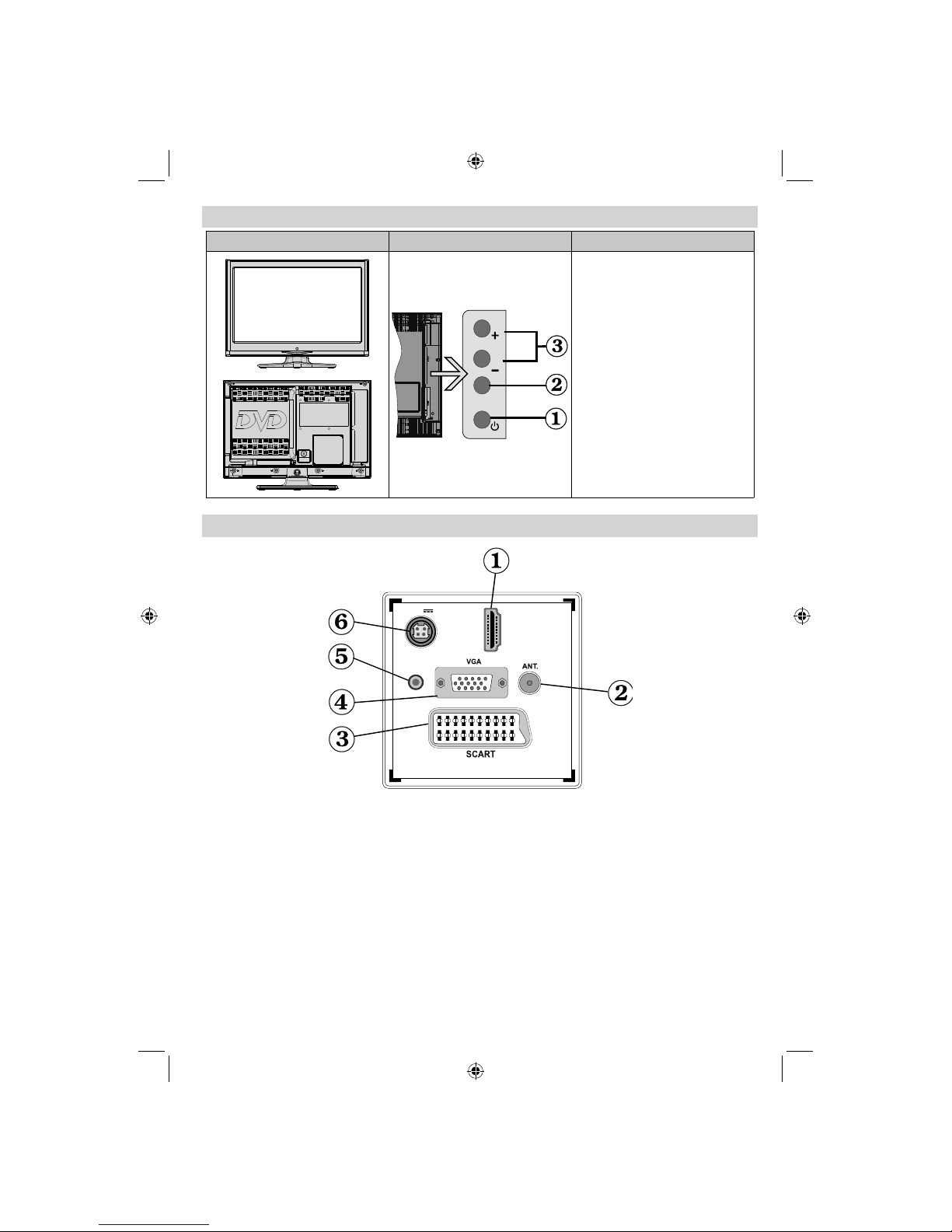
English - 7 -
If you need any assistance or a customer reference number please contact the TECHWOOD help line on 0845 543 0485
LED TV and Operating Buttons
FRONT and REAR VIEW Control buttons VIEW Control Buttons
P\V-AV
1. Standby On/Off button
2. TV/AV button
3. Programme Up/Down buttons-
Volume Up/Down buttons
Note:You can use +/- buttons
to change volume. If you want
to change channels, press P/V/
AV button once and then use
+/- buttons. If you hold the P/V/
AV button about a few seconds,
source OSD will be displayed.
Main menu OSD cannot be
displayed via control buttons.
Viewing the Connections - Back Connectors
HDMI
1
SPDIF
Coax.OUT
12V
DC IN
HDMI 1: HDMI Input1.
HDMI Input are for connecting a device that has an HDMI socket. Your LED TV is capable of displaying
High Defi nition pictures from devices such as a High Defi nition Satellite Receiver or DVD Player. These
devices must be connected via the HDMI sockets or Component Socket. These sockets can accept
either 720p or 1080p signals. No sound connection is needed for an HDMI to HDMI connection.
RF Input2. connects to an aerial antenna system.
Note that if you use a decoder or a media recorder, you should connect the aerial cable through the device
to the television with an appropriate antenna cable, as shown in the illustration in the following pages.
SCART 3. input or output for external devices. Connect the SCART cable between SCART socket on TV and
SCART socket on your external device (such as a decoder, a VCR or a DVD player).
Note: If an external device is connected via the SCART socket, the TV will automatically switch to AV mode.
Note: S-VHS signal is supported via the scart socket.
PC Input4. is for connecting a personal computer to the TV set.
00_[GB]_(01-TV)_[VESTEL_UK]_MB60_woypbpr_1900UK_IDTV_BRONZE17_16911LED_10071402_50181340.indd 700_[GB]_(01-TV)_[VESTEL_UK]_MB60_woypbpr_1900UK_IDTV_BRONZE17_16911LED_10071402_50181340.indd 7 27.12.2010 17:21:5327.12.2010 17:21:53
Page 9
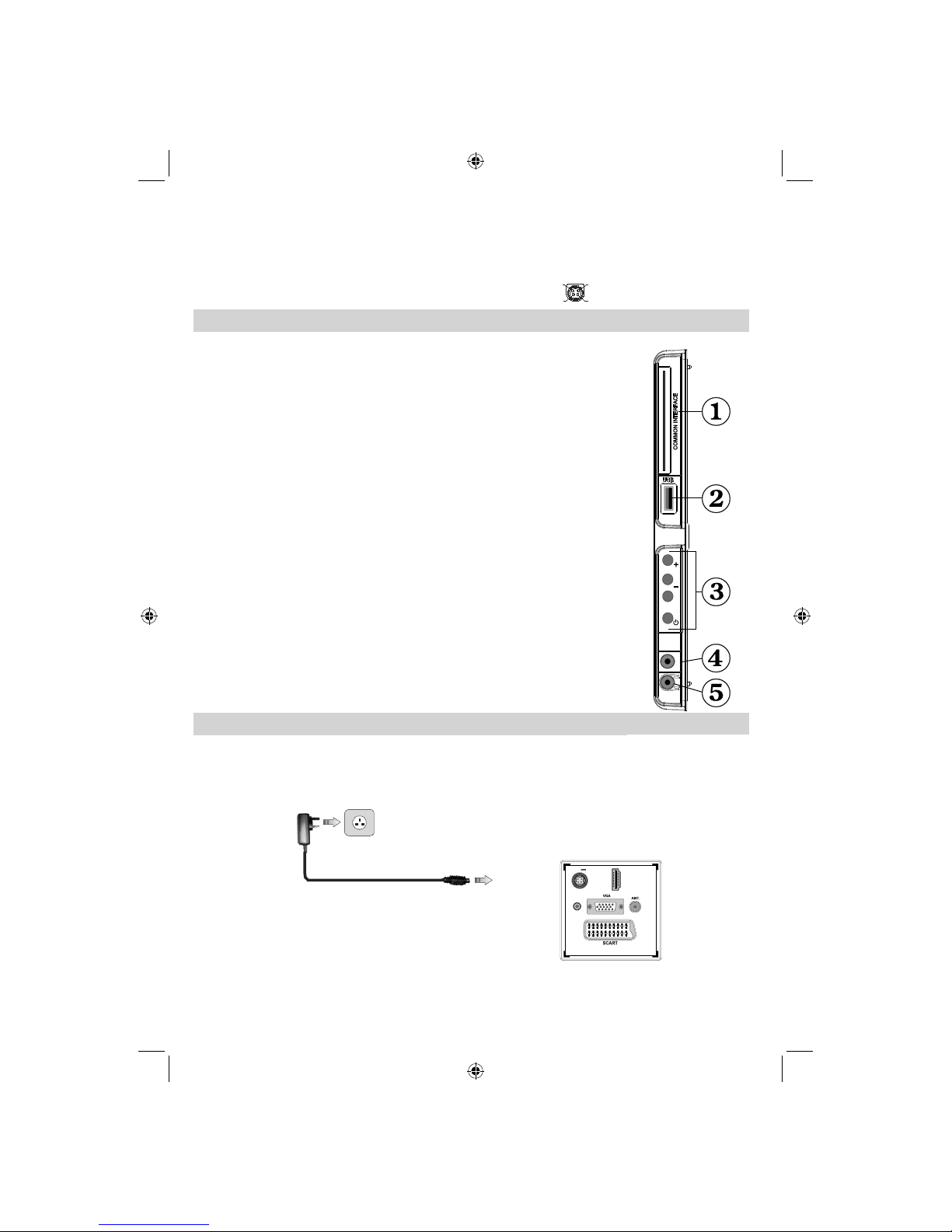
English - 8 -
If you need any assistance or a customer reference number please contact the TECHWOOD help line on 0845 543 0485
Connect the PC cable between the PC INPUT on the TV and the PC output on your PC.
Note: You can use YPbPr to VGA cable (not supplied) to enable YPbPr signal via PC input.
WARNING: You cannot use PC and YPbPr at the same time.
S/PDIF Coaxial Out5. outputs digital audio signals of the currently watched source.
Use an SPDIF coaxial cable to transfer audio signals to a device that has S/PDIF input
DC 12 V Input 6. is used for connecting the supplied power adaptor.
V+
V+
V-
V-
.
Viewing the Connections - Side Connectors
CI Slot is used for inserting a CI card. A CI card allows you to view all the 1.
channels that you subscribe to. For more information, see “Conditional Access”
section.
USB input.2.
TV control buttons.3.
Side audio-video connection4. input is used for connecting video and audio
signals of external devices. To make a video connection, you must use the
supplied AV connection cable for enabling connection. First, plug singular jack
of the cable to the TV’s Side AV socket. Afterwards, insert your video cable’s
(not supplied) connector into the YELLOW input of the supplied AV connection
cable. Colours of the connected jacks should match.
To enable audio connection, you must use RED and WHITE inputs of the side
AV connection cable supplied. Afterwards, insert your device’s audio cable’s
connectors into the RED and WHITE jack of the supplied side AV connection
cable. Colours of the connected jacks should match.
Note: You should use audio inputs of side AV connection cable (RED & WHITE)
to enable sound connection when connecting a device to your TV by using PC
or COMPONENT VIDEO input.
Headphone jack is used for connecting an external headphone to the system. 5.
Connect to the HEADPHONE jack to listen to the TV from headphones
(optional).
Power Connection
IMPORTANT: The TV set is designed to operate on 12 V DC. For this, an adaptor is used which gives
12 V voltage. Connect this adaptor to a system that supplies 110-240V AC,50/60Hz.
After unpacking, allow the TV set to reach the ambient room temperature before you connect the set to the •
mains .
AC adapter
To POWER
INPUT DC 12 V
terminal
HDM
I
1
SPDIF
Coax.OUT
12V
DC IN
USB
5Vdc
Max:500mA
P\V-AV
SIDE AV
00_[GB]_(01-TV)_[VESTEL_UK]_MB60_woypbpr_1900UK_IDTV_BRONZE17_16911LED_10071402_50181340.indd 800_[GB]_(01-TV)_[VESTEL_UK]_MB60_woypbpr_1900UK_IDTV_BRONZE17_16911LED_10071402_50181340.indd 8 27.12.2010 17:21:5427.12.2010 17:21:54
Page 10
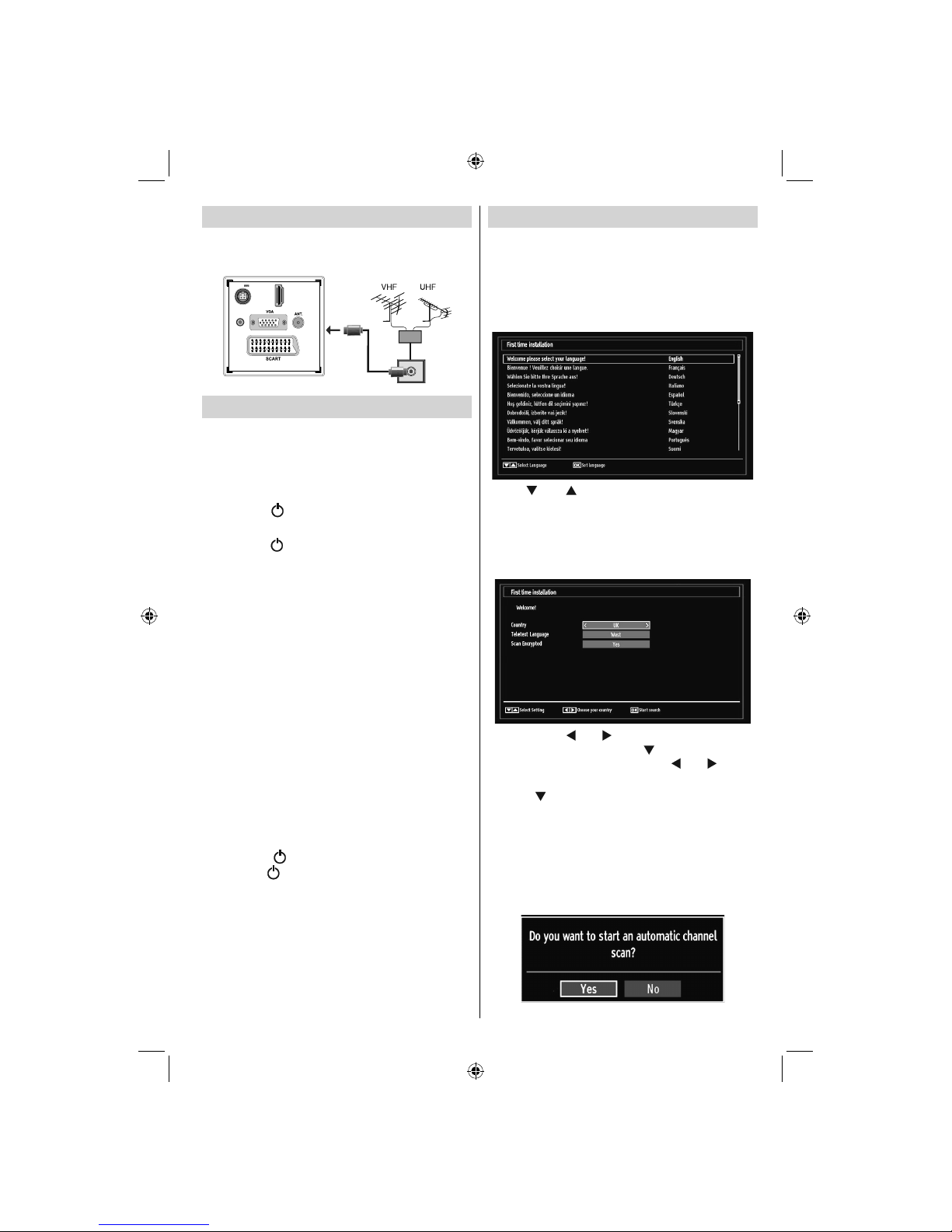
English - 9 -
If you need any assistance or a customer reference number please contact the TECHWOOD help line on 0845 543 0485
Aerial Connection
Connect the aerial ,cable TV plug to the AERIAL •
INPUT socket located at the rear of the TV.
HDMI 1
SPDIF
Coax.OUT
12V
DC IN
Switching On/Off
To Switch the TV On
Connect the power cord to the 110-240V AC 50/60 •
Hz. Then the standby LED lights up. (The led will
blink during the standby On/Off)
To switch on the TV from standby mode either:•
Press the “•
” button, P+ / P- or a numeric button
on the remote control.
Press the “•
” button, - or + button on the TV. The
TV will then switch on.
• When the mains power is fi rst connected to the device
the light on the front of the unit will start fl ashing
for few seconds, when it stops fl ashing (remains
constant) the TV will be in standby mode.
Note: If you switch on your TV via PROGRAMME
UP/DOWN buttons on the remote control or on the
TV set, the programme that you were watching last
will be reselected.
By either method the TV will switch on.
Note: When the device is coming out of standby the
light on the front of the unit will fl ash until the picture
appears. If you activate the power operation again
(before the light has had time to stop fl ashing) the
device will turn off into stndaby mode again. This is
normal operation and not a fault
Note: The standby light will blink while the TV is
powering up from Standby mode.
To Switch the TV Off
Press the “•
” button on the remote control or
press the “ ” switch on the TV, the TV will switch
to standby mode.
To power down the TV completely, unplug the •
power cord from the mains socket.
Note: When the TV is switched to standby mode,
standby LED can blink to indicate that features such
as Standby Search, Over Air Download or Timer is
active.
First Time Installation
IMPORTANT: Ensure that the aerial is connected
before switching on the TV for the first time
installation.
When the TV is operated for the fi rst time, the •
installation wizard will guide you through the
process. First, language selection screen will be
displayed:
Use “• ” or “ ” buttons to select your language
and press OK button to set the selected language
and continue.
After selecting the language, “• Welcome!” screen will
be displayed, requiring you to set Country, Teletext
Language and Scan Encrypted options.
By pressing “• ” or “ ” button, select the country
you want to set and press “ ” button to highlight
Teletext Language option. Use “ ” or “ ” button
to select desired Teletext Language.
Press “•
” button after setting Teletext Language
option. Scan Encrypted will be then highlighted.
You can set Scan Encrypted as Yes if you want to
scan coded stations.Afterwards select the desired
Teletext Language.
Press • OK button on the remote control to continue
and the following message will be displayed on the
screen:
00_[GB]_(01-TV)_[VESTEL_UK]_MB60_woypbpr_1900UK_IDTV_BRONZE17_16911LED_10071402_50181340.indd 900_[GB]_(01-TV)_[VESTEL_UK]_MB60_woypbpr_1900UK_IDTV_BRONZE17_16911LED_10071402_50181340.indd 9 27.12.2010 17:21:5427.12.2010 17:21:54
Page 11

English - 10 -
If you need any assistance or a customer reference number please contact the TECHWOOD help line on 0845 543 0485
Connecting to a DVD player
via HDMI
Please refer to your DVD player’s instruction book
for additional information. Power off both the TV and
the device before making any connections.
Note: Not all cables shown in the illustration are
supplied.
If your DVD player has an • HDMI socket, you can
connect via HDMI for better video and audio quality.
HDMI
1
SPDIF
Coax.OUT
12V
DC IN
External device
(not supplied)
HDMI Cable
When you connect to DVD player as illustrated above, •
switch to the connected HDMI source. See, Input
Selection section for more information on changing
sources.
Note: If the device is connected via HDMI and the
TV is turned off into standby mode, when the unit
comes back on there may be an error message
on screen ‘No video available’. You may need to
turn the device off at the wall socket to reset the
HDMI connection.
Connecting to a DVD Player via
Component Sockets (YPbPr) or
Scart Cable
Some DVD players are connected through •
COMPONENT SOCKETS (YPbPr). YPbPr can be
used only when you connect a device that has a
YPbPr output through the PC input with YPbPr to
PC cable (YPbPr cable is not supplied).
When the connection is made, switch to YPbPr •
source. See, “Input selection” section.
To enable audio connection, use the • VGA/
Component Audio cable. First, plug the single jack
of the cable to the TV. Afterwards, insert your DVD
player’s audio cable’s connectors into the plural part
of the VGA/Component audio connection cable
(see illustration below). Colours of the connected
jacks should match ( RED & WHITE).
AV Connection
Cable (supplied)
Audio Cable
(not supplied)
To DVD Player's
Audio Outputs.
SIDE AV
When the connection is made, switch to • YPbPr source.
See, Input selection section.
To select the “Yes” or “No” option, highlight the item by
using “
” or “ ” buttons and press OK button.
Afterwards, the following OSD will be displayed on
the screen and the television will search for digital
terrestrial TV broadcasts
Note: You can press MENU button to cancel.
It is possible that the TV could fi nd channels from
more than one transmitter. In this case the available
transmitters will be shown on screen. Use the
navigation buttons to select the correct transmitter
for your local region.
After all the available stations are stored, the •
Channel List will be displayed on the screen.
Press • OK button to quit channel list and watch TV.
00_[GB]_(01-TV)_[VESTEL_UK]_MB60_woypbpr_1900UK_IDTV_BRONZE17_16911LED_10071402_50181340.indd 1000_[GB]_(01-TV)_[VESTEL_UK]_MB60_woypbpr_1900UK_IDTV_BRONZE17_16911LED_10071402_50181340.indd 10 27.12.2010 17:21:5527.12.2010 17:21:55
Page 12
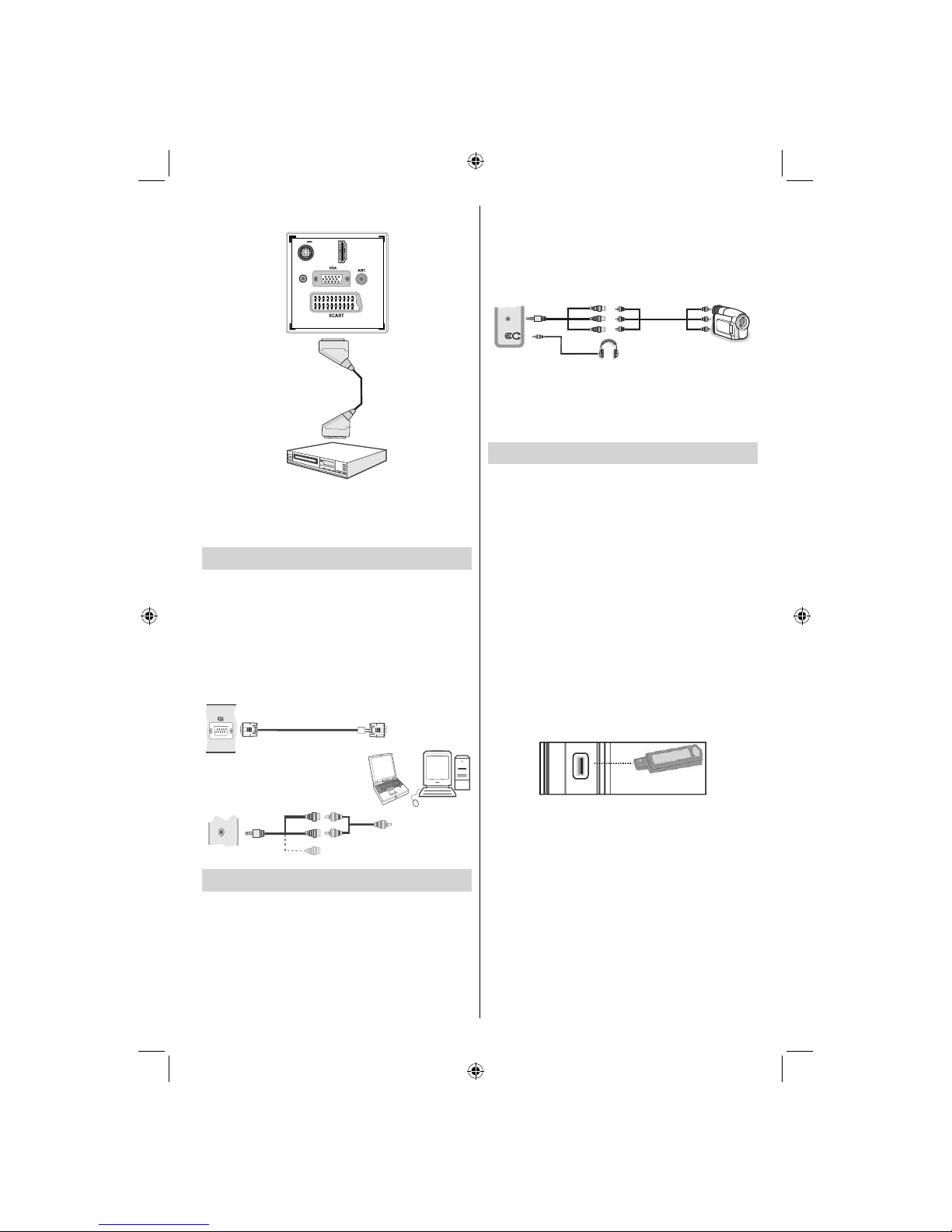
English - 11 -
If you need any assistance or a customer reference number please contact the TECHWOOD help line on 0845 543 0485
You may also connect through the • SCART input.
HD
MI 1
SPDIF
Coax.OUT
12V
DC IN
Scart Cable
(not supplied)
External device
Note: These three methods of connection perform the
same function but in different levels of quality. It is not
necessary to connect by all three methods.
Connecting the LED TV to a PC
For displaying your computer’s screen image on your
LED TV, you can connect your computer to the TV set.
Power off both computer and display before making
any connections. Use a 15-pin D-sub display cable
to connect a PC to the LED TV. When the connection
is made, switch to PC source. See “Input selection”
section. Set the resolution that suits your viewing
requirements. Resolution information can be found
in the appendix parts
.
PC Input
(back)
Side AV Input
PC VGA Cable
(Not supplied)
PC Audio Cable
(Not supplied)
Side Audio/Video
Connection Cable
(Supplied)
Or
SIDE AV
Using Side AV Connectors
You can connect a range of optional equipment to your
LED TV using side connectors of the TV.
For connecting a camcorder or camera , you should •
use AV socket (side). To do this, you must use the
supplied video/audio connection cable. First, plug
single jack of the cable to the TV’s AV I N socket
(side). Afterwards, insert your camera cable’s (not
supplied) connectors into the plural part of the video/
audio connection cable. Colours of the connected
jacks should match. See illustration below.
Afterwards, you should switch to • Side AV source. See
the section Input selection in the following sections
for more information.
Camera
AVConnection
Cable (supplied)
AVCable
(not supplied)
Headphone
SIDE AV
To listen the TV sound from headphones, you •
should connect headphones to your TV by using the
HEADPHONE jack as illustrated above.
USB Memory Connection
You can connect USB devices to your TV by using •
the USB input of the TV. This feature allows you to
display/play JPG, MP3 and video fi les stored on a
USB stick.
It is possible that certain types of USB devices (e.g. •
MP3 Players) may not be compatible with this TV.
You may back up your fi les before making any •
connections to the TV set in order to avoid any
possible data loss. Note that manufacturer will not
be responsible for any fi le damage or data loss.
Do not pull out USB module while playing a fi le.•
CAUTION: Quickly plugging and unplugging USB
devices, is a very hazardous operation. Do not
repeatedly quickly plug and unplug the drive. This
may cause physical damage to the USB player and
the USB device itself.
SIDE VIEW USB MEMORY
5Vdc
Max:500mA
USB
USB Memory Connection
IMPORTANT: The TV should be switched off while
plugging or unplugging a USB device. Plug your
USB devices to the USB input of the TV.
Note: It is possible certain types of hard disk drives
are not supported.
00_[GB]_(01-TV)_[VESTEL_UK]_MB60_woypbpr_1900UK_IDTV_BRONZE17_16911LED_10071402_50181340.indd 1100_[GB]_(01-TV)_[VESTEL_UK]_MB60_woypbpr_1900UK_IDTV_BRONZE17_16911LED_10071402_50181340.indd 11 27.12.2010 17:21:5627.12.2010 17:21:56
Page 13
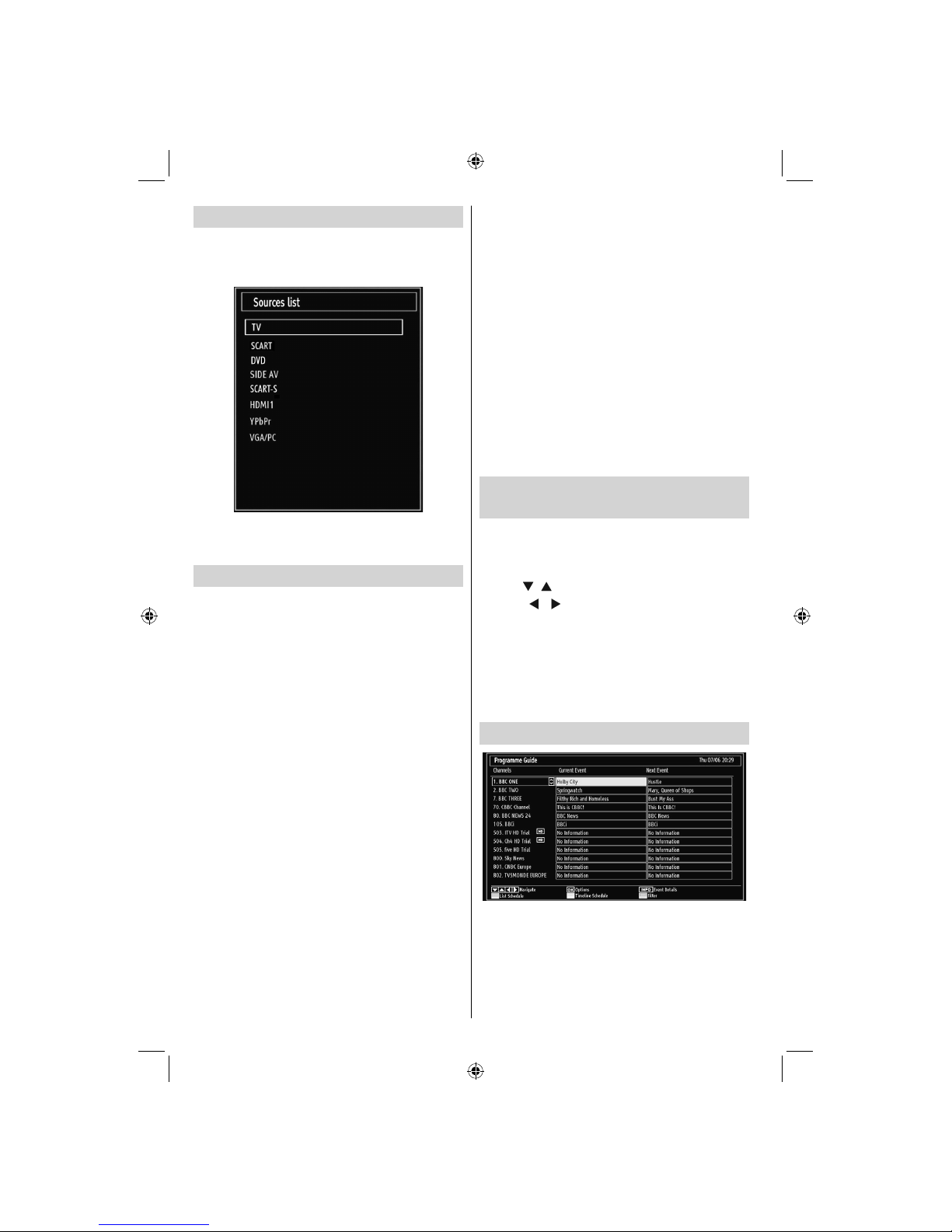
English - 12 -
If you need any assistance or a customer reference number please contact the TECHWOOD help line on 0845 543 0485
Input Selection
Once you have connected external systems to
your TV, you can switch to different input sources.
Press “SOURCE” button on your remote control
consecutively for directly changing sources.
Note: YPbPr mode can be used only when you
connect a device that has a YPbPr output through the
PC input with YPbPr to PC cable (not supplied).
Basic Operations
You can operate your TV using both the remote
control and onset buttons.
Operation with the Buttons on the TV
Main menu OSD cannot be displayed via control
buttons. “+/-” buttons will function as volume up/down
as default. Even if you set other functions for these
buttons, “+/-” buttons will perform as default after a
short while.
Volume Setting
Press “• P/V/AV” button once and then use “+/-”
buttons to increase or decrease volume, so a volume
level scale (slider) will be displayed on the screen.
While Tv is on, +/- button can use as volume + or
volume - as default.
Programme Selection
Press “• P/V/AV” button once and then use “+/-” buttons
to change channel. By pressing “+/-” button,you can
select the next or previous programme.
AV Mode
Hold the “• P/V/AV” button, source OSD will be
displayed in a few second.
Operation with the Remote Control
The remote control of your TV is designed to control •
all the functions of the model you selected. The
functions will be described in accordance with the
menu system of your TV.
Volume Setting
Press “• V+” button to increase the volume. Press “V-”
button to decrease the volume. A volume level scale
(slider) will be displayed on the screen.
Programme Selection (Previous or Next
Programme)
Press “• P -” button to select the previous
programme.
Press “• P +” button to select the next programme.
Programme Selection (Direct Access)
Press numeric buttons on the remote control to select •
programmes between 0 and 9. The TV will switch to
the selected programme. To select programmesin
channels 10 and above press the numeric buttons
of the channel you require consecutively. If you
press only one button, that respective channel will
be displayed.
Viewing Electronic Programme
Guide (EPG)
You can view the electronic programme guide (EPG)
to view information about available programmes.To
view the EPG menu please press EPG button on the
remote control.
Press “•
”/“ ” buttons to navigate through channels.
Press “•
”/“ ” buttons to navigate through the
programme list.
EPG menu displays available information on all •
channels.
Please note that event information is updated •
automatically. If there are no event information
data available for channels, EPG will be displayed
with blanks.
EPG Screen One
Red button (Prev Day): Displays the programmes
of previous day.
Green button (Next day): Displays the programmes
of the next day.
Yellow button (Zoom): Expands programme
information.
Blue button (Filter): Views fi ltering options.
00_[GB]_(01-TV)_[VESTEL_UK]_MB60_woypbpr_1900UK_IDTV_BRONZE17_16911LED_10071402_50181340.indd 1200_[GB]_(01-TV)_[VESTEL_UK]_MB60_woypbpr_1900UK_IDTV_BRONZE17_16911LED_10071402_50181340.indd 12 27.12.2010 17:21:5727.12.2010 17:21:57
Page 14

English - 13 -
If you need any assistance or a customer reference number please contact the TECHWOOD help line on 0845 543 0485
INFO (Details): Displays the programmes in detail.
Numeric buttons (Jump): Jumps to the preferred
channel directly via numeric buttons.
OK (Options): Displays programme options including
“Select Channel” option.
Text (Search): Displays “Guide Search” menu.
SUBTTL: Press SUBTITLE button to view Select
Genre menu. Using this feature, you can search the
programme guide database in accordance with the
genre. Info available in the programme guide will
be searched and results matching your criteria will
be listed.
(Now) : Shows the current programme.
EPG Screen Two
Red button (Prev Time Frame): Displays the
programmes of previous time frame.
Green button (Next Time Frame): Displays the
programmes of the next time frame.
Yellow button (Prev Day): Displays the programmes
of previous day.
Blue button (Next day): Displays the programmes
of the next day.
Numeric buttons (Jump): Jumps to the preferred
channel directly via numeric buttons.
OK (Options): Displays programme options including
“Select Channel” option.
Text button (Filter): Views fi ltering options.
INFO (Details): Displays the programmes in detail.
EPG Screen Three
OK (Options): Displays programme options including
“Select Channel” option.
INFO (Event Details): Displays the programmes in
detail.
Green button: Programme schedule will be listed
Yellow button: Display EPG data in accordane with
timeline schedule
Blue button (Filter): Views fi ltering options.
Installation
Press MENU button on the remote control and select
Installation by using “ ” or “ ” button. Press the
OK button and the following menu screen will be
displayed.
Select Automatic Channel Scan (Retune) by using
“ ”/“ ” button and press OK button. Automatic
Channel Scan (Retune) options will be displayed. You
can select Digital Aerial, Analogue or Digital AerialAnalogue tuning using “ ”/“ ” and OK buttons.
Auto Channel Scan (Retune) Menu
Operation
Digital: Searches and stores aerial DVB stations.
Analogue: Searches and stores analogue stations.
Full: Searches and stores both analogue and aerial
DVB stations.
Whenever you select an automatic search type and •
press OK button, a confi rmation screen will appear
on the screen. To start installation process, select
Yes, to cancel select No by using .“
” or “ ” and
OK button.
After auto channel scan type is set, selected and •
confi rmed, the installation process will start and
progress bar will move along. Press MENU button
to cancel process. In such a case, located channels
are not stored.
00_[GB]_(01-TV)_[VESTEL_UK]_MB60_woypbpr_1900UK_IDTV_BRONZE17_16911LED_10071402_50181340.indd 1300_[GB]_(01-TV)_[VESTEL_UK]_MB60_woypbpr_1900UK_IDTV_BRONZE17_16911LED_10071402_50181340.indd 13 27.12.2010 17:21:5727.12.2010 17:21:57
Page 15

English - 14 -
If you need any assistance or a customer reference number please contact the TECHWOOD help line on 0845 543 0485
Manual Tuning
HINT: This feature can be used for direct broadcast
entry.
Select • Manual Channel Scan from the Installation
menu by using “
”/“ ” and OK buttons. Manual
Scan options screen will be displayed.
Select the desired • Search Type using “
” or “
” button. Manual search options will change
accordingly. Use “ ”/“ ” button to highlight an item
and then press “ ” or “ ” button to set an option.
You can press MENU button to cancel.
Digital Manual Search
In manual channel scan, the number of the multiplex
or frequency are entered manually and only that
multiplex or frequency are searched for the channels.
After selecting search type as Digital, you can enter
the multiplex or frequency number using the numeric
buttons and press OK button to search.
Analogue Manual Search
After selecting search type as analogue, you can use
“ ”/“ ” button to highlight an item and then press “
” or “ ” button to set an option.
Enter the channel number or frequency using the
numeric buttons. You can then press OK button
to search. When the channel is located, any new
channels that are not on the list will be stored.
Analogue Fine Tune
Select • Analogue Fine Tune from the Installation
menu by using “ ” or “ ” and OK buttons. Analogue
fi ne tune screen will be displayed. Analogue Fine
Tune feature will not be available if there are no
analog channels, digital channels and external
sources stored.
Press • OK button to proceed. Use “
” or “ ” button
to set Fine Tune. When fi nished, press OK button
again.
Managing Stations: Channel List
The TV sorts all stored stations in the Channel List.
You can edit this channel list, set favourites or set
active stations to be listed by using the Channel List
options.
Press • MENU button to view main menu. Select
Channel List item by using “
” or “ ” button. Press
OK to view menu contents.
Select Edit Channel List to manage all stored
channels. Use “ ” or “ ” and OK buttons to select
Edit Channel List.
Operating the Channel List
Press “• ” or “ ” button to select the channel that
will be processed. Press “ ” or “ ” button to select
a function on Channel List menu.
Use • P+/P- buttons to move page up or down.
Press • BLUE button to view fi ltering options.
Press • MENU button to exit.
Moving a Channel
First select the desired channel. Select Move option •
in the channel list and press OK button.
Edit Number screen will be displayed. Enter the •
desired channel number by using the numeric
buttons on the remote control. If there is a previously
stored channel on that number, a warning screen
will be displayed. Select Yes if you want to move the
channel and press OK.
Press • OK button to process. Selected channel is
now moved.
00_[GB]_(01-TV)_[VESTEL_UK]_MB60_woypbpr_1900UK_IDTV_BRONZE17_16911LED_10071402_50181340.indd 1400_[GB]_(01-TV)_[VESTEL_UK]_MB60_woypbpr_1900UK_IDTV_BRONZE17_16911LED_10071402_50181340.indd 14 27.12.2010 17:21:5727.12.2010 17:21:57
Page 16

English - 15 -
If you need any assistance or a customer reference number please contact the TECHWOOD help line on 0845 543 0485
Deleting a Channel
You can press GREEN button to tag/untag all
channels; YELLOW button to tag/untag channel.
Select the channel that you want to delete and select •
Delete option. Press OK button to continue.
A warning screen will appear. Select • YES to delete,
select No to cancel. Press OK button to continue.
Renaming a Channel
Select the channel that you want to rename and •
select Edit Name option. Press OK button to
continue.
Pressing “•
” or “ ” button moves to the previous/
next character. Pressing “ ” or “ ” button toggles
the current character, i.e., ‘b’ character becomes ‘a’
by “ ” and ‘c’ by “ ”. Pressing the numeric buttons
‘0...9’ replaces the highlighted character with the
characters printed above the button one by one as
the button is pressed.
When fi nished, press • OK button to save. Press
MENU to cancel.
Locking a Channel
You can press GREEN button to tag/untag all
channels; YELLOW button to tag/untag a single
channel.
Select the channel that you want to lock and select •
Lock option. Press OK button to continue.
You will be asked to enter parental control PIN. •
Default PIN is set as 0000. Enter the PIN number.
Press • OK button when the desired channel is
highlighted to lock/unlock the channel. Lock symbol
will be displayed next to the selected channel.
Managing Stations: Favourites
You can create a list of favourite programmes.
Press • MENU button to view main menu. Select
Channel List item by using “
” or “ ” button. Press
OK to view menu contents.
Select • Favourites to manage favourite list. Use “
”/“ ” and OK buttons to select Favourites.
You can set various channels as favourites so that •
only the favourite channels are navigated.
Select a channel by using “• ” or “ ” button. Press
OK button to add selected channel to favourites list.
Press OK button again to remove.
Button Functions
OK• : Add/remove a station.
YELLOW• : Tag/untag a channel.
GREEN• : Tag/untag all channels.
BLUE• : Displays fi ltering options.
Managing Stations: Sorting
Channel List
You can select broadcasts to be listed in the channel
list. To display specifi c types of broadcast, you should
use Active channel list setting.
Select Active channel list from the Channel list
menu by using “
” or “ ” button. Press OK button
to continue.
You can select a broadcast type option from the list
by using “ ” /“ ” and OK buttons.
00_[GB]_(01-TV)_[VESTEL_UK]_MB60_woypbpr_1900UK_IDTV_BRONZE17_16911LED_10071402_50181340.indd 1500_[GB]_(01-TV)_[VESTEL_UK]_MB60_woypbpr_1900UK_IDTV_BRONZE17_16911LED_10071402_50181340.indd 15 27.12.2010 17:21:5827.12.2010 17:21:58
Page 17

English - 16 -
If you need any assistance or a customer reference number please contact the TECHWOOD help line on 0845 543 0485
On-Screen Information
You can press INFO button to display on-screen
information. Details of the station and current
programme will be displayed on the information
banner.
The information banner gives information on the
channel selected and the programmes on it. The
name of the channel is displayed, along with its
channel list number. Hint: Not all channels broadcast
the programme data. If the name and time of the
programme are not available, then information banner
will be displayed with blanks.
If the selected channel is locked, you must enter the
correct four-digit numeric code to view the channel
(default code is 0000). “Enter PIN” will be displayed
on the screen in such a case:
Media Playback Using Media
Browser
If the USB stick is not recognized after power off/on
or First Time Installation, fi rst, plug the USB device
out and power off/on the TV set. Plug the USB device
in again.
To display Media Browser window, press either
“MENU” button on the remote control and then select
Media Browser by pressing “
” or “ ” button. Press
OK button to continue. Media Browser menu options
will be displayed.
Also, when you plug USB devices, the media
browser screen will be displayed automatically:
You can play music, picture and video fi les from the
connected USB memory stick. Use “ ” or “ ” button
to select Videos, Photos, Music or Settings.
Viewing Videos via USB
When you select Videos from the main options, the
available video fi les will be fi ltered and listed on this
screen. You can use “ ” or “ ” button to select a video
fi le and press OK button to play a video. If you select
a subtitle fi le and press OK button, you can select or
deselect that subtitle fi le. The following menu will be
displayed while playing a video fi le:
Play ( button): Starts the video playback.
Stop (
button): Stops the video playback.
Pause (
button): Pause the video playback.
Rewind (
button): Goes backward.
Forward (
button): Goes forward.
Subtitle/Audio (LANG. button): Sets subtitle/Audio.
Yellow: Opens subtitle time correction menu
Press RETURN (Exit) button to switch back to
previous menu.
Viewing Photos via USB
When you select Photos from the main options,
available image fi les will be fi ltered and listed on this
screen.
00_[GB]_(01-TV)_[VESTEL_UK]_MB60_woypbpr_1900UK_IDTV_BRONZE17_16911LED_10071402_50181340.indd 1600_[GB]_(01-TV)_[VESTEL_UK]_MB60_woypbpr_1900UK_IDTV_BRONZE17_16911LED_10071402_50181340.indd 16 27.12.2010 17:21:5927.12.2010 17:21:59
Page 18

English - 17 -
If you need any assistance or a customer reference number please contact the TECHWOOD help line on 0845 543 0485
Jump (Numeric buttons):Jump to selected fi le using
the numeric buttons.
OK: Views the selected picture in full screen.
Slideshow (GREEN button): Starts the slideshow
using all images.
Loop/Shuffl e (BLUE button): Press once to enable
Loop. Press again to enable both Loop and Shuffl e.
Press once more to enable only Shuffl e. Press again
to disable all. You can follow the disabled functions
with the change of the icons.
FAV: Sorts fi les by date.
TEXT: Views images in thumbnails.
INFO: Changes fi lter options.
Slideshow Options
Pause ( button): Pauses the slideshow.
Continue (
button): Continues the slideshow.
Previous/Next (Left/Right buttons): Jumps to
previous or next fi le on slideshow.
Rotate (Up/Down buttons): Rotates the image using
up/down buttons.
Loop/Shuffl e (GREEN button): Press once to disable
Loop. Press again to disable both Loop and Shuffl e.
Press once more to enable only Shuffl e. Press again
to enable all. You can follow the disabled functions
with the change of the icons.
RETURN (Exit): Back to fi le list.
INFO: Displays help screen.
Playing Music via USB
When you select Music from the main options,
available audio fi les will be fi ltered and listed on this
screen.
0...9 (Jump) (Numeric buttons): Jump to selected
fi le using the numeric buttons.
OK: Views the selected picture in full screen.
Slideshow (
button): Starts the slideshow using
all images.
GREEN button: Views images in thumbnails.
RED button: Sorts fi les by date.
YELLOW button: Toggles viewing style.
BLUE button: Changes media type.nge of the
icons.
Media Browser Settings
You can set your Media Browser preferences by
using the Settings dialog. Press “ ” or “ ” button to
highlight an item and use “ ” or “ ” button to set.
View Style: Sets default browsing mode.
Slide Show Interval: Sets slide show interval time.
Show Subtitle: Sets subtitle enabling preference.
Subtitle Language: Sets supported subtitle
language.
Subtitle Position: Sets subtitle position as up or
down.
Subtitle Font Size: Sets subtitle font size (max.
54pt).
00_[GB]_(01-TV)_[VESTEL_UK]_MB60_woypbpr_1900UK_IDTV_BRONZE17_16911LED_10071402_50181340.indd 1700_[GB]_(01-TV)_[VESTEL_UK]_MB60_woypbpr_1900UK_IDTV_BRONZE17_16911LED_10071402_50181340.indd 17 27.12.2010 17:21:5927.12.2010 17:21:59
Page 19

English - 18 -
If you need any assistance or a customer reference number please contact the TECHWOOD help line on 0845 543 0485
Changing Image Size: Picture
Formats
Programmes can be watched in different picture •
formats, depending on the transmission received.
You can change the aspect ratio (image size) of •
the TV for viewing the picture in different zoom
modes.
Press • SCREEN button repeatedly to change
the image size. Available zoom modes are listed
below.
Auto
When a WSS (Wide Screen Signalling) signal, which
shows the aspect ratio of the picture, is included in
the broadcast signal or the signal from an external
device, the TV automatically changes the ZOOM
mode according to the WSS signal.
When the • AUTO mode does not function correctly
due to poor WSS signal quality or when you want to
change the ZOOM mode, change to another ZOOM
mode manually.
16:9
This uniformly stretches the left and right sides of a
normal picture (4:3 aspect ratio) to fi ll the wide TV
screen.
For 16:9 aspect ratio pictures that have been •
squeezed into a normal picture (4:3 aspect ratio),
use the 16:9 mode to restore the picture to its
original shape.
Subtitle
This zooms up the wide picture (16:9 aspect ratio)
with subtitles to the full screen.
Note: You can shift to screen up or down by pressing
“ ” / “ ” buttons while picture zoom is selected as
panaromic, 14:9 Zoom, Cinema or Subtitle.
14:9
This zooms up the wide picture (14:9 aspect ratio) to
the upper and lower limits of the screen.
14:9 Zoom
This option zooms to the 14:9 picture.
4:3
Use to view a normal picture (4:3 aspect ratio) as this
is its original size.
Panoramic
This stretches the left and right sides of a normal
picture (4:3 aspect ratio) to fi ll the screen, without
making the picture appear unnatural.
The top and bottom of the picture are slightly cut off.
Cinema
This zooms up the wide picture (16:9 aspect ratio) to
the full screen.
Note: When the unitis in ‘Auto’ mode and a 4:3
transmission is being received the picture may not
fi ll the screen (i.e. there is a border on the top/bottom
and left/right). To fi ll the screen select either 4:3 or
16:9 manually as required.
00_[GB]_(01-TV)_[VESTEL_UK]_MB60_woypbpr_1900UK_IDTV_BRONZE17_16911LED_10071402_50181340.indd 1800_[GB]_(01-TV)_[VESTEL_UK]_MB60_woypbpr_1900UK_IDTV_BRONZE17_16911LED_10071402_50181340.indd 18 27.12.2010 17:22:0027.12.2010 17:22:00
Page 20

English - 19 -
If you need any assistance or a customer reference number please contact the TECHWOOD help line on 0845 543 0485
Confi guring Picture Settings
You can use different picture settings in detail.
Press MENU button and select the Picture icon by
using “
” or “ ” button. Press OK button to view
Picture Settings menu.
Operating Picture Settings Menu Items
Press “• ” or “ ” button to highlight a menu item.
Use “•
” or “ ” button to set an item.
Press • MENU button to exit.
Picture Settings Menu Items
Mode: For your viewing requirements, you can set
the related mode option. Picture mode can be set
to one of these options: Cinema,Game,Dynamic
and Natural.
Contrast: Sets the lightness and darkness values
of the screen.
Brightness: Sets the brightness value for the
screen.
Sharpness: Sets the sharpness value for the objects
displayed on the screen.
Colour: Sets the colour value, adjusting the
colours.
Colour Shift: Adjust the desired colour tone.
Colour Temp: Sets the desired colour tone.
Setting Cool option gives white colours a slight blue
stress.
For normal colours, select Normal option.
Setting Warm option gives white colours a slight red
stress.
Noise Reduction: If the broadcast signal is weak and
the picture is noisy, use Noise Reduction setting to
reduce the noise amount. Noise Reduction can be set
to one of these options: Low, Medium, High or Off.
Game Mode: When Game Mode is set to On, specifi c
game mode settings, which are optimized for better
video quality, will be loaded.
Note: When Game Mode is on, some items in the
Picture Settings menu will be unavailable.
Picture Zoom:Sets the picture size to Auto,16:9,
Subtitle,14:9, 14:9 Zoom, 4:3, Panoramic or Cinema.
Reset: Resets the picture settings to factory default
settings.
While in VGA (PC) mode, some items in Picture menu
will be unavailable. Instead, VGA mode settings will be
added to the Picture Settings while in PC mode.
PC Picture Settings
For adjusting PC picture items, do the following:
Press “
” or “ ” button to select Picture icon. Picture
menu appears on the screen.
Contrast, Brightness, Colour, Colour Temp and
Picture Zoom settings in this menu are identical
to settings defi ned in TV picture menu under “Main
Menu System”.
Sound, Settings and Source settings are identical to
the settings explained in main menu system.
PC Position: Select this to display PC position menu
items.
Autoposition: Automatically optimizes the display.
Press OK to optimize.
H Position: This item shifts the image horizontally to
right hand side or left hand side of the screen.
V Position: This item shifts the image vertically
towards the top or bottom of the screen.
Dot Clock: Dot Clock adjustments correct the
interference that appear as vertical banding in
dot intensive presentations like spreadsheets or
paragraphs or text in smaller fonts.
Phase: Depending on the resolution and scan
frequency that you input to the TV set, you may see
a hazy or noisy picture on the screen. In such a case
you can use this item to get a clear picture by trial
and error method.
00_[GB]_(01-TV)_[VESTEL_UK]_MB60_woypbpr_1900UK_IDTV_BRONZE17_16911LED_10071402_50181340.indd 1900_[GB]_(01-TV)_[VESTEL_UK]_MB60_woypbpr_1900UK_IDTV_BRONZE17_16911LED_10071402_50181340.indd 19 27.12.2010 17:22:0027.12.2010 17:22:00
Page 21

English - 20 -
If you need any assistance or a customer reference number please contact the TECHWOOD help line on 0845 543 0485
Confi guring Sound Settings
Sound settings can be confi gured according to your
personal preferences.
Press MENU button and select the Sound icon by
using “
” or “ ” button. Press OK button to view the
Sound Settings menu.
Operating Sound Settings Menu Items
Press “• ” or “ ” button to highlight a menu item.
Use “•
” or “ ” button to set an item.
Press • MENU button to exit.
Sound Settings Menu Items
Volume: Adjusts volume level.
Equalizer: Press OK button to view the equalizer
sub-menu.
In the equalizer menu, the preset can be changed
to Music, Movie, Speech, Flat, Classic and User.
Press the MENU button to return to the previous
menu.
Note: Equalizer menu settings can be changed
manually only when the Equalizer Mode is in User.
Balance: This setting is used for emphasizing left or
right speaker balance.
Headphone: Sets headphone volume.
• When headphones are connected to the device,
the internal speakers of the TV will mute and the
volume of the headphones can be adjusted via
sound settings/headphones.
AVL : Automatic Volume Limiting (AVL) function sets the
sound to obtain fi xed output level between programmes
(For instance, volume level of advertisements tend to
be louder than programmes).
Dynamic Bass: Dynamic Bass is used to increase
bass effect of the TV set.
Digital Out: Sets digital out audio type.
Confi guring Your TV’s Settings
Detailed settings can be configured to suit your
personal preferences.
Press MENU button and select Settings icon by
using “
” or “ ” button. Press OK button to view the
Settings menu.
Operating Settings Menu Items
Press “• ” or “ ” button to highlight a menu item.
Press • OK button to select an item.
Press • MENU button to exit.
Settings Menu Items
Conditional Access: Controls conditional access
modules when available.
Language: Confi gures language settings.
Parental: Confi gures parental settings.
Timers: Sets timers for selected programmes.
Date/Time: Sets date and time.
Sources: Enables or disables selected source
options.
Other Settings: Displays other setting options of
the TV set.
00_[GB]_(01-TV)_[VESTEL_UK]_MB60_woypbpr_1900UK_IDTV_BRONZE17_16911LED_10071402_50181340.indd 2000_[GB]_(01-TV)_[VESTEL_UK]_MB60_woypbpr_1900UK_IDTV_BRONZE17_16911LED_10071402_50181340.indd 20 27.12.2010 17:22:0127.12.2010 17:22:01
Page 22

English - 21 -
If you need any assistance or a customer reference number please contact the TECHWOOD help line on 0845 543 0485
Using a Conditional Access
Module
IMPORTANT: Insert or remove the CI module only
when the TV is SWITCHED OFF.
In order to watch certain digital channels, a conditional •
access module (CAM) can be necessary. This module
must be inserted in the CI slot of your TV.
Obtain the Conditional Access Module (CAM) and •
the viewing card by subscribing to a pay channel
company, then insert both into the TV using the
following procedure.
Insert the CAM and then the viewing card to the •
slot that is located in the terminal cover at the rear
side of the TV.
The CAM should be correctly inserted, it is •
impossible to insert fully if reversed. The CAM or
the TV terminal may be damaged if the CAM is
forcefully inserted.
Connect the TV to the mains supply, switch on
and then wait for few moments until the card is
activated.
When no module is inserted, “• No Common
Interface module detected” message appears on
the screen.
Refer to the module instruction manual for details •
of the settings.
Viewing Conditional Access Menu (*)
(*) These menu settings may change depending on
the service provider.
Press MENU button and select the icon by using “
” or “ ” button. Press OK button to view Settings
menu. Use “ ” or “ ” button to highlight Conditional
Access and press OK to view menu items.
Confi guring Language
Preferences
You can operate the TV’s language settings using
this menu.
Press MENU button and select the Settings icon by
using “
” or “ ” button. Press OK button to view
Settings menu. Use “ ” or “ ” button to highlight
Language and press OK to continue:
Use “ ” or “ ” button to set an item. Settings are
stored automatically.
Menu: displays the system language.
Preferred
These settings will be used if available. Otherwise the
current settings will be used.
Audio• : Sets the preferred audio language.
Subtitle• : Sets the subtitle language. Selected
language will be seen in subtitles.
Teletext• : Sets teletext language.
Guide• : Sets the preferred Guide language.
Current (*)
(*) These settings can be changed only if the
broadcaster supports them. Otherwise, settings will
not be available to be changed.
Audio• : Changes the audio language for the current
channel.
Subtitle• : Sets the subtitle language for the current
channel.
Note: If the Country option is set to Denmark, Sweden,
Norway or Finland, the Language Settings menu will
function as described below:
00_[GB]_(01-TV)_[VESTEL_UK]_MB60_woypbpr_1900UK_IDTV_BRONZE17_16911LED_10071402_50181340.indd 2100_[GB]_(01-TV)_[VESTEL_UK]_MB60_woypbpr_1900UK_IDTV_BRONZE17_16911LED_10071402_50181340.indd 21 27.12.2010 17:22:0127.12.2010 17:22:01
Page 23

English - 22 -
If you need any assistance or a customer reference number please contact the TECHWOOD help line on 0845 543 0485
00_[GB]_(01-TV)_[VESTEL_UK]_MB60_woypbpr_1900UK_IDTV_BRONZE17_16911LED_10071402_50181340.indd 2200_[GB]_(01-TV)_[VESTEL_UK]_MB60_woypbpr_1900UK_IDTV_BRONZE17_16911LED_10071402_50181340.indd 22 27.12.2010 17:22:0127.12.2010 17:22:01
Language Settings
In the confi guration menu, highlight the Language
Settings item by pressing “ ” or “ ” buttons. Press
OK and Language Settings submenu will be displayed
on the screen:
Use “
” or “ ” buttons to highlight the menu item
that will be adjusted and then press “ ” or “ ” button
to set.
Notes:
System Language determines the on-screen menu •
language.
Audio Language is used for selecting the soundtrack •
of a channels.
Primary settings are the fi rst priority when multiple •
choices are available on a broadcast. Secondary
settings are the alternatives when the fi rst options
are not available.
Parental Control
To prohibit viewing of certain programmes, channels
and menus can be locked by using the parental
control system.
This function enables or disables the menu protection
system and allows the PIN code to be changed.
Press the MENU button and select the Settings icon
by using “
” or “ ” button. Press OK button to view
Settings menu. Use “ ” or “ ” button to highlight
Parental and press OK to continue:
To display the parental lock menu options, the PIN
number should be entered. The factory default PIN
number is 0000. After coding the correct PIN number,
the parental settings menu will be displayed:
Parental Settings Menu Operation
Select an item by using “• ” or “ ” button.
Use “•
” or “ ” button to set an item.
Press• the OK button to view more options.
Menu Lock: Menu lock setting enables or disables
the menu access. You can disable access to the
installation menu or the whole menu system.
Maturity Lock (optional): When set, this option
gets the maturity information from the broadcast and
if this maturity level is disabled, disables access to
the broadcast.
Child Lock (optional): When Child Lock is set, the TV
can only be controlled by the remote control. In this
case the control panel buttons will not work, except
for the Standby On/Off button. When Child Lock is
activated you are able to switch the TV into Standby
mode with the Standby On/Off button. To switch the
TV on again, you need the remote control. Hence, if
one of those buttons is pressed, Child Lock Is On
will be displayed on the screen when the menu screen
is not visible.
Set PIN: Defi nes a new PIN number. Use the numeric
buttons to enter a new pin number. You will need
to code your new pin a second time for verifi cation
purposes.
IMPORT ANT: The factory default pin number is 0000,
if you change the pin number make sure you write it
down and keep it safe.
Timers
To view the Timers menu, press MENU button and
select Settings icon by using “ ” or “ ” button.
Press OK button to view Settings menu. Use “ ”
or “ ” button to highlight Timers and press OK to
continue:
Setting Sleep Timer
This setting is used for setting the TV to turn off after
a certain time.
Highlight Sleep Timer by using “•
” or “ ” button.
Use “•
” or “ ” button to set. The timer can be
programmed between Off and 2.00 hours (120
minutes) in steps of 30 minutes.
Page 24

English - 23 -
If you need any assistance or a customer reference number please contact the TECHWOOD help line on 0845 543 0485
Setting Programme Timers
You can set programme timers for a particular
programme using this feature.
Press “
” button to set timers on an event. Programme
timer function buttons will be displayed on the
screen.
Adding a Timer
Press • YELLOW button on the remote control to
add a timer.
Channel: Changes network type by using “
” or “ ”.
Timer Type: This feature is unavailable to be set.
Date: Enter a date using the numeric buttons.
Start: Enter a starting time using the numeric
buttons.
End: Enter an ending time using the numeric
buttons.
Duration: Displays duration between the starting and
ending time.
Repeat: Sets a timer to be repeated as Once, Daily or
Weekly. Use “ ” or “ ” buttons to select an option.
Press • GREEN button to save the timer. Press RED
button to cancel.
Change/Delete:Controls parental settings on timers.
Editing a Timer
Select the timer you want to edit by pressing “• ”
or “ ” button.
Press • GREEN button. Edit Timer menu screen will
be displayed.
When fi nished with editing, press • GREEN button to
save. You can press MENU button to cancel.
Deleting a Timer
Select the timer you want to delete by pressing “•
” or “ ” button.
Press • RED button.
Select • YES by using “
” or “ ” buttons to delete the
timer. Select NO to cancel.
Confi guring Date/Time
Settings
Select Date/Time in the Settings menu to confi gure
Date/Time settings. Press OK button.
Use “• ” or “ ” buttons to highlight Date/Time.
Date,Time,Time Settings Mode and Time Zone Setting
will be available.
Use “
” or “ ” buttons to highlight the Time Settings
Mode. Time Settings Mode is set using “ ” or “ ”
buttons. It can be set to AUTO or MANUAL.
When AUTO is selected, Date/Time and Time Zone
options will not be available to be set. If MANUAL
option is selected as the Time Zone can be altered:
• By pressing “
” or “ ” buttons select Time Zone.
Use “
” or “ ” buttons to change the Time Zone
between GMT-12 or GMT+12. Date/Time on the top
of the menu list will then change according to the
selected Time Zone.
Changes are automatically stored. Press • MENU to
exit.
Confi guring Source Settings
Allows you to enable or disable selected source options.
The TV will not switch to the disabled source options
when SOURCE button is pressed.
00_[GB]_(01-TV)_[VESTEL_UK]_MB60_woypbpr_1900UK_IDTV_BRONZE17_16911LED_10071402_50181340.indd 2300_[GB]_(01-TV)_[VESTEL_UK]_MB60_woypbpr_1900UK_IDTV_BRONZE17_16911LED_10071402_50181340.indd 23 27.12.2010 17:22:0227.12.2010 17:22:02
Page 25

English - 24 -
If you need any assistance or a customer reference number please contact the TECHWOOD help line on 0845 543 0485
Select • Sources in the Settings menu and press OK
button.
Press“•
” or “ ” buttons to select a source.
Use “•
” or “ ” button to enable or disable the
selected source. Changes are automatically
stored.
Note: YPbPr mode can be used only when you
connect a device that has a YPbPr output through the
PC input with YPbPr to PC cable (not supplied).
Confi guring Other Settings
To view general confi guration preferences, select Other
Settings in the Settings menu and press OK button.
Operation
Press “• ” or “ ” buttons to select an item.
Use “•
” or “ ” button to set an option.
Press• OK button to view a sub-menu.
Menu Timeout: Changes timeout duration for menu
screens.
Scan Encrypted: When this setting is on, search
process will locate the encrypted channels as well. If
it is set as Off, encrypted channels will not be located
in automatic search or manual search.
Backlight (optional): This setting controls the
backlight level and it can be set to Auto, Maximum,
Minimum, Medium and Eco Mode (optional).
Power Save Mode:Use “
” or “ ” button to select
Power Save Mode.Press “ ” or “ ” button to set
Power Save Mode as On or Off.
See the section, “Environmental Information” in
this manual for further information on Power Save
Mode.
Note : Backlight function will be invisible if Power Save
Mode is set to on.
Blue Background: Activates or deactivates blue
background system when the signal is weak or
absent.
Software Upgrade: To ensure that your TV always
has the most update information, you can use this
setting.
You can enable or disable automatic upgrade by
setting Automatic Scanning option.
You can manually search for new software by
selecting Scan for upgrade.
In order for any software upgrade to take place, please
ensure that the TV is set to standby mode
Hard of Hearing: If the broadcaster enables any
special signal concerning the audio, you can set this
setting as On to receive such signals.
Audio Description: Audio description refers to
an additional narration track for blind and visually
impaired viewers of visual media, including television
and movies. The description narrator talks through
the presentation, describing what is happening on the
screen during the natural pauses in the audio (and
sometimes during dialogue, if deemed necessary).
You can use this feature, only if the broadcaster
supports that additional narration track.
Auto TV Off: You can set the timeout value of auto off
feature. After the timeout value is reached and the TV
is not operated for selected time, the TV will go off.
Standby Search (optional): Use “
” or “ ” button
to select Standby Search and then press “ ” or “
” button to set this setting as On or Off. If you
change Standby Search to Off, this function will be
unavailable. To use Standby search please make sure
that you select Standby Search as On.
If the Standby Search is set to On, when the TV is in
standby mode, available broadcasts will be searched.
If the TV locates any new or missing broadcasts, a
menu screen will be displayed, asking you whether
or not to execute these changes.
00_[GB]_(01-TV)_[VESTEL_UK]_MB60_woypbpr_1900UK_IDTV_BRONZE17_16911LED_10071402_50181340.indd 2400_[GB]_(01-TV)_[VESTEL_UK]_MB60_woypbpr_1900UK_IDTV_BRONZE17_16911LED_10071402_50181340.indd 24 27.12.2010 17:22:0327.12.2010 17:22:03
Page 26

English - 25 -
If you need any assistance or a customer reference number please contact the TECHWOOD help line on 0845 543 0485
Other Features
Displaying TV Information: Programme Number,
Programme Name, Sound Indicator, time, teletext,
channel type and resolution information is displayed
on the screen when a new programme is entered or
“INFO” button is pressed.
Mute Function: Press “
” button to disable sound.
Mute indicator will be displayed in the upper side of
the screen. To cancel mute, there are two alternatives;
the fi rst one is pressing the “
” button and the second
one is increasing the volume level.
Picture Mode Selection: By pressing PRESETS
button, you can change Picture Mode settings in
accordance with your viewing requirements. Available
options are Dynamic, Natural, Cinema and Game.
Displaying Subtitles: You can enable subtitles by
pressing the SUBTITLE button of the remote control.
Press the SUBTITLE button again to disable the
subtitle function.
If “Subtitle” is On, pressing the “
” button causes the
following warning message display on the screen (**
for UK only)
Teletext
The teletext system transmits information such as
news, sports and weather on your TV. Note that if the
signal degrades, for example in poor/adverse weather
conditions, some text errors may occur or the teletext
mode may be aborted.
Teletext function buttons are listed below:
“
” Teletext / Mix : Activates teletext mode when
pressed once. Press again to place the teletext screen
over the programme (mix). Pressing again will quit
the teletext mode.
“RETURN” Index: Selects the teletext index page.
“INFO”Reveal: Shows hidden information (e.g.
solutions of games).
“OK” Hold: Holds a text page when convenient. Press
again to resume.
“
”/“ ” Subcode Pages : Selects subcode pages if
available when the teletext is activated.
P+ / P- and numbers (0-9): Press to select a page.
Note: Most TV stations use code 100 for their index
pages.
Coloured Buttons (RED/GREEN/YELLOW/
BLUE)
Your TV supports both FASTEXT and TOP text
systems. When these systems are available, the
pages are divided into groups or topics. When
FASTEXT system is available, sections in a teletext
page will become colour-coded and can be selected
by pressing the coloured buttons. Press a coloured
button that corresponds to with your needs. The
coloured writings will appear, showing you which
coloured buttons to use when TOP text transmission
is present. Pressing “
” or “ ” commands will request
the next or previous page respec tively.
Digital Teletext (** for UK only)
• Press the “ ” button.
The digital teletext information appears.•
Operate it with the coloured buttons, cursor buttons •
and OK button.
The operation method may differ depending on the
contents of the digital teletext.
Follow the instructions displayed on digital teletext
screen.
When Press “• OK” button or similar message appears
on the screen, press the OK button.
When the “•
” button is pressed, the TV returns to
television broadcasting.
With digital terrestrial broadcasting (DVB-T), in •
addition to digital teletext broadcasting together with
the normal broadcasting, there are also channels
with just digital teletext broadcasting.
The aspect ratio (picture shape) when watching •
a channel with just digital teletext broadcasting is
the same as the aspect ratio of the picture viewed
previously.
When you press the “• ” button again, the digital
teletext screen will be displayed.
Analogue Teletext
Use of teletext and its functions are identical to
the analogue text system. Please do refer to the
“TELETEXT” explanations.
00_[GB]_(01-TV)_[VESTEL_UK]_MB60_woypbpr_1900UK_IDTV_BRONZE17_16911LED_10071402_50181340.indd 2500_[GB]_(01-TV)_[VESTEL_UK]_MB60_woypbpr_1900UK_IDTV_BRONZE17_16911LED_10071402_50181340.indd 25 27.12.2010 17:22:0327.12.2010 17:22:03
Page 27

English - 26 -
If you need any assistance or a customer reference number please contact the TECHWOOD help line on 0845 543 0485
Tips
Screen Care: Clean the screen with a slightly damp,
soft cloth. Do not use abrasive solvents as they may
damage the coating layer of the TV screen. For your
safety, unplug the mains plug when cleaning the
set. When moving the TV, hold it properly from the
bottom.
Image Persistence: Please note that ghosting may
occur while displaying a persistent image. LED TVs’
image persistence may disappear after a short time.
Try turning off the TV for a while.
To avoid this, do not leave the screen on a still picture
image for extended periods.
No Power: If your TV system has no power, please
check the main power cable and connection to the
mains socket outlet.
Poor Picture: Have you selected the correct TV
system? Is your TV set or house aerial located too close
to a non-earthed audio equipment or neon lights, etc.?
Mountains or high buildings can cause double pictures
or ghost images. Sometimes you can improve the
picture quality by changing the direction of the aerial.
Is the picture or teletext unrecognisable? Check if you
have entered the correct frequency. Please retune the
channels. The picture quality may degrade when two
peripherals are connected to the TV at the same time.
In such a case, disconnect one of the peripherals.
No Picture: Is the aerial connected properly? Are the
plugs connected tightly to the aerial socket? Is the
aerial cable damaged? Are suitable plugs used to
connect the aerial? If you are in doubt, consult your
dealer. No Picture means that your TV is not receiving
a transmission. Have you selected the correct button
on the remote control? Try once more. Also make sure
the correct input source has been selected.
Sound: If you cannot hear any sound, check if the
button has been pressed, or check if there are any
headphones plugged into the TV. If sound is coming
only from one of the speakers, check if the balance
is set to one extreme.
Remote Control: Your TV no longer responds to the
remote control. Perhaps the batteries are exhausted.
If so you can still use the local buttons on the TV and
replace the batteries in the remote control..
Input Sources: If you cannot select an input source,
it is possible that no device is connected. Check
the AV cables and connections if you have tried to
connect a device
00_[GB]_(01-TV)_[VESTEL_UK]_MB60_woypbpr_1900UK_IDTV_BRONZE17_16911LED_10071402_50181340.indd 2600_[GB]_(01-TV)_[VESTEL_UK]_MB60_woypbpr_1900UK_IDTV_BRONZE17_16911LED_10071402_50181340.indd 26 27.12.2010 17:22:0427.12.2010 17:22:04
Page 28

English - 27 -
If you need any assistance or a customer reference number please contact the TECHWOOD help line on 0845 543 0485
Appendix A: PC Input Typical
Display Modes
The display has a maximum resolution of 1360x768.
The following table is an illustration of some of the
typical video display modes. Your TV may not support
different resolutions. Supported resolution modes are
listed below. If you switch your PC to an unsupported
mode, a warning OSD will appear on the screen.
Index Resolution Frequency
1 640x400 70 Hz
2 640x480 60 Hz
3 640x480 75 Hz
4 800x600 60 Hz
5 800x600 75 Hz
6 1024x768 60 Hz
7 1024x768 70 Hz
8 1024x768 75 Hz
9 1152x864 75 Hz
10 1280x768 60 Hz
11 1280x1024 60 Hz
12 1360x768 60 Hz
Appendix B: AV and HDMI Signal
Compatibility (Input Signal Types)
Source Supported Signals Available
EXT
(SCART )
PAL 50/60 O
NTSC 60 O
RGB 50 O
RGB 60 O
Side AV
PAL 50/60 O
NTSC 60 O
YPbPr
480I 60Hz O
480P 60Hz O
576I 50Hz O
576P 50Hz O
720P 50Hz O
720P 60Hz O
1080I 50Hz O
1080I 60Hz O
1080P 50Hz O
1080P 60Hz O
HDMI
480I 60Hz O
480P 60Hz O
576I 50Hz O
576P 50Hz O
720P 50Hz O
720P 60Hz O
1080I 50Hz O
1080I 60Hz O
1080P 50Hz O
1080P 60Hz O
1080P 24Hz O
(X: Not Available, O: Available)
In some cases a signal on the LCD TV may not be displayed
properly. The problem may be an inconsistency with standards
from the source equipment (DVD, Set-top box, etc. ). If you
do experience such a problem please contact your dealer and
also the manufacturer of the source equipment.
00_[GB]_(01-TV)_[VESTEL_UK]_MB60_woypbpr_1900UK_IDTV_BRONZE17_16911LED_10071402_50181340.indd 2700_[GB]_(01-TV)_[VESTEL_UK]_MB60_woypbpr_1900UK_IDTV_BRONZE17_16911LED_10071402_50181340.indd 27 27.12.2010 17:22:0427.12.2010 17:22:04
Page 29

English - 28 -
If you need any assistance or a customer reference number please contact the TECHWOOD help line on 0845 543 0485
Appendix C: Supported DVI Resolutions
When connecting devices to your TV’s connectors by using DVI converter cables (not supplied), you can refer
to the following resolution information.
24Hz 25Hz 30Hz 50Hz 60Hz
480i
;
480p
;
576i
;
576p
;
720p
;;
1080i
;;
1080p
;;;; ;
Appendix D: Supported File Formats for USB Mode
Supported Players
Player Stream Video Decoder (MSVD) Audio Decoder (MSAD)
Audio MP3 None MP3
Audio WAV/AIFF None-- LPCM
MPEG1 Program
Stream
MPEG-1 MPEG1 MP3, AC-3 and PCM
MPEG2 Program
Stream
MPEG-2 MPEG2 MP3, AC-3 and PCM
AVI (Xvid) XVID MPEG2 MP3, AC-3 and PCM
00_[GB]_(01-TV)_[VESTEL_UK]_MB60_woypbpr_1900UK_IDTV_BRONZE17_16911LED_10071402_50181340.indd 2800_[GB]_(01-TV)_[VESTEL_UK]_MB60_woypbpr_1900UK_IDTV_BRONZE17_16911LED_10071402_50181340.indd 28 27.12.2010 17:22:0427.12.2010 17:22:04
Page 30

English - 29 -
If you need any assistance or a customer reference number please contact the TECHWOOD help line on 0845 543 0485
Appendix E: Software Upgrade
• Your TV is capable of fi nding and updating new software upgrades over broadcast channels.
• For broadcast channels search, the TV looks at the available channels stored in your settings. So before
software upgrade search, it is advised to auto search and update all available channels.
1) Software upgrade search via user interface
• It is possible manually to check if there is a new software upgrade for your TV set.
• Simply navigate on your main menu. Choose Settings and select Other Settings menu. In Other Settings
menu navigate on to the Software Upgrade item and press OK button to open Upgrade Options menu.
• In Upgrade Options menu select Scan for upgrade and press OK button.
• If a new upgrade is found, it starts to download the upgrade. A progress bar indicates the remaining download
progress. When the download is completed a message is displayed to reboot and activate the new software.
Press OK to continue with the reboot operation.
2) Over Air Download (OAD)
• If Automatic scanning in Upgrade Options menu is enabled, the TV wakes up at 03:00 and searches
broadcast channels for a new software upgrade. If new software is found and downloaded successfully, upon
the next power up the TV opens with latest software version.
Note on reboot operation: Reboot is the last step in software upgrade operation if download of new software
is fi nished successfully. During reboot the TV makes fi nal initializations. In the reboot sequence the panel
power is closed and front led indicates the activity with blinking. Around 5 minutes later the TV restarts with
new software activated.
• If your TV fails to restart in 10 minutes, unplug power for 10 minutes and re-plug again. The TV should
open with new software safely. If you still cannot get the TV working, please kindly repeat unplug and plug
sequence a few times more. If your TV set still will not operate, please call the service personnel to fi x the
problem for you.
Caution: While led is blinking during reboot do not unplug your TV’s power. Doing this may cause
your TV not to re-start again and can only be fi xed by service personnel.
Products
Battery
Information for Users on Disposal of old Equipment and
Batteries
[European Union only]
These symbols indicate that equipment with these symbols should not
be disposed of as general household waste. If you want to dispose
of the product or battery, please consider the collection systems or
facilities for appropriate recycling.
Notice: The sign Pb below the symbol for batteries indicates that
this battery contains lead.
00_[GB]_(01-TV)_[VESTEL_UK]_MB60_woypbpr_1900UK_IDTV_BRONZE17_16911LED_10071402_50181340.indd 2900_[GB]_(01-TV)_[VESTEL_UK]_MB60_woypbpr_1900UK_IDTV_BRONZE17_16911LED_10071402_50181340.indd 29 27.12.2010 17:22:0427.12.2010 17:22:04
Page 31

English - 30 -
If you need any assistance or a customer reference number please contact the TECHWOOD help line on 0845 543 0485
Specifi cations
TV BROADCASTING
PAL/SECAM B/G D/K K’ I/I’ L/L’
RECEIVING CHANNELS
VHF (BAND I/III)
UHF (BAND U)
HYPERBAND
NUMBER OF PRESET CHANNELS
1000
CHANNEL INDICATOR
On Screen Display
RF AERIAL INPUT
75 Ohm (unbalanced)
OPERATING VOLTAGE
110-240V AC, 50/60 Hz.
AUDIO
Nicam Stereo
AUDIO OUTPUT POWER (W
RMS.
) (10% THD)
2 x 2,5
POWER CONSUMPTION (W)
20 W (max)
< 1 W (Standby)
PANEL
16” Wide Screen
DIMENSIONS (mm)
DxLxH (With foot): 118 x 390 x 286
Weight (Kg): 2,40
DxLxH (Without foot): 49,9 x 390 x 256
Weight (Kg): 2,20
Digital
Reception
MHEG-5 ENGINE compliant with ISO/IEC 13522-5 UK engine Profi le 1
for UKObject carousel support compliant with ISO/IEC 135818-6 and UK DTT profi le
Frequency range: 474-850 MHz for UK models
170-862 MHz for EU models
Transmission standard: DVB-T. MPEG-2
Demodulation: COFDM with 2K/8K FFT mode
FEC: all DVB modes
Video: MP@ML, PAL, 4:3/16:9
Audio: MPEG Layer I&II 32/44.148kHz.
00_[GB]_(01-TV)_[VESTEL_UK]_MB60_woypbpr_1900UK_IDTV_BRONZE17_16911LED_10071402_50181340.indd 3000_[GB]_(01-TV)_[VESTEL_UK]_MB60_woypbpr_1900UK_IDTV_BRONZE17_16911LED_10071402_50181340.indd 30 27.12.2010 17:22:0427.12.2010 17:22:04
Page 32

English - 31 -
If you need any assistance or a customer reference number please contact the TECHWOOD help line on 0845 543 0485
MOBIL TV INSTRUCTION MANUAL
Switching the TV On Using 12 Volt
Connect the cigarette lighter plug cable to the cigarette lighter socket of your car or a cable with clips to 1.
the battery of car, making sure to observe the correct polarity.
Plug the other side of 12 volt cable to DC 12 socket at the back of the TV. Then the standby LED lights 2.
up.
Press the “3.
” button, P+ / P- or a numeric button on the remote control or press the “ ” button, -P/
CH or P/CH+ button on the TV. The TV will then switch on.
Adjust for best picture through antenna position or set TV channels again if necessary.4.
Switching the TV Off
Press the “1. ” button on the remote control or press the “ ” switch on the TV, so the TV will switch to
standby mode.
Unplug cable connectors and power plugs.2.
ATTENTION: 12 V Input :
V+
V+
V-
V-
00_[GB]_(01-TV)_[VESTEL_UK]_MB60_woypbpr_1900UK_IDTV_BRONZE17_16911LED_10071402_50181340.indd 3100_[GB]_(01-TV)_[VESTEL_UK]_MB60_woypbpr_1900UK_IDTV_BRONZE17_16911LED_10071402_50181340.indd 31 27.12.2010 17:22:0527.12.2010 17:22:05
Page 33

English - 32 -
If you need any assistance or a customer reference number please contact the TECHWOOD help line on 0845 543 0485
Important Instruction
For your own safety read following instruction carefully before attempting to connect this unit to the mains
supply.
CAUTION
TO PREVENT ELECTRIC SHOCK DISCONNECT FROM THE MAINS BEFORE REMOVING
COVER. NO USER SERVICEABLE PARTS INSIDE. REFER SERVICING TO QUALIFIED SERVICE
PERSONNEL.
SAFETY PRECAUTION
THIS EQUIPMENT MUST BE DISCONNECTED FROM THE MAINS WHEN NOT IN USE. DO NOT
ALLOW THIS UNIT TO BE EXPOSED TO RAIN OR MOISTURE.
00_[GB]_(01-TV)_[VESTEL_UK]_MB60_woypbpr_1900UK_IDTV_BRONZE17_16911LED_10071402_50181340.indd 3200_[GB]_(01-TV)_[VESTEL_UK]_MB60_woypbpr_1900UK_IDTV_BRONZE17_16911LED_10071402_50181340.indd 32 27.12.2010 17:22:0527.12.2010 17:22:05
Page 34

English - 33 -
If you need any assistance or a customer reference number please contact the TECHWOOD help line on 0845 543 0485
Contents
Features ............................................................... 33
General Properties............................................ 33
Safety Information ................................................ 34
Notes on Discs ..................................................... 34
On handling discs ............................................. 34
On cleaning....................................................... 34
Licence Notifi cation .............................................. 34
How to Watch a DVD ............................................ 34
DVD Control Panel Buttons .................................. 35
Overview of the Remote Control .......................... 35
General Operation ................................................ 36
General Playback ................................................. 37
Basic Play ......................................................... 37
For your reference: ....................................... 37
Notes on Playback: ........................................... 37
Setup Menu Items ................................................ 37
Vıdeo Setup Page............................................. 37
TV Type ......................................................... 37
Language Setup ............................................... 37
OSD LANG ................................................... 37
AUDIO .......................................................... 37
DISC MENU .................................................. 37
SUBTITLE ..................................................... 37
Preferences ...................................................... 38
DEFAULT ...................................................... 38
DOWNMIX .................................................... 38
PASSWORD (Change Password): ............... 38
SPDIF OUTPUT ............................................ 38
Troubleshooting .................................................... 38
The picture quality is poor (DVD)...................... 38
Disc does not play ............................................ 38
Wrong OSD language ....................................... 38
Some functions (Angle, Zoom etc) do not work ... 39
No picture ......................................................... 39
No sound .......................................................... 39
Distorted sound................................................. 39
No response from remote control ..................... 39
If nothing works................................................. 39
Defi nition of Terms ................................................ 39
Disc Types Compatible with This Unit .................. 40
Specifi cations ....................................................... 40
Features
General Properties
• DVD / CD / CD-R / CD-RW / MP3 / JPEG / MPEG
playback.
• NTSC/PAL playback (according to disc content)
• LPCM audio via coaxial digital audio output.
(optional).
• Multi-Audio (up to 8) support (According to disc
content)
• Multi-Subtitle (up to 32) support (According to disc
content)
• Multi-Angle (up to 9) support (According to disc
content)
• 8 level parental control
• Fast forward and rewind in 5 different speeds. (2x,
4x, 8x, 16x, 32x)
• Slow motion playback in 4 different speeds. (1/2x,
1/4x, 1/8x, 1/16x forward)
• Frame by frame forward playback.
• Search Mode
• Repeat
• Coaxial audio output (optional)
• Copied disks may be incompatible.
Note
• This DVD player may not support some MP3
recordings due to differences in recording formats
or disc type.
• Please read the owner’s manual about MP3 playback.
• CD-R/CD-RW discs recorded by CD-DA method
can be played. Some CD-R/CD-RW discs may be
incompatible due to laser pick-up and disc design.
• DVD-R/RW discs recorded by DVD-Video method
can be played . Some DVD-R/RW discs may be
incompatible due to laser pick-up and disc design.
• Some discs may be incompatible with JPEG Viewer
function due to different recording format or
condition of the discs.
00_[GB]_(02-DVD)_MB60_WODIVX_1900UK_10071402_50181340.indd 3300_[GB]_(02-DVD)_MB60_WODIVX_1900UK_10071402_50181340.indd 33 27.12.2010 17:28:4527.12.2010 17:28:45
Page 35

English - 34 -
If you need any assistance or a customer reference number please contact the TECHWOOD help line on 0845 543 0485
Safety Information
CAUTION
DVD Player is a class 1 laser product. However this
product uses a visible laser beam which could cause
hazardous radiation exposure. Be sure to operate the
player correctly as instructed.
CLASS 1
LASER PRODUCT
RISK OF ELECTRIC SHOCK
The lightning flash with arrowhead
symbol, within an equilateral triangle, is
intended to alert the user to the presence
of uninsulated “dangerous voltage” within
the product’s enclosure that may be of
suffi cient magnitude to constitute a risk
of electric shock of persons.
The exclamation point within an equilateral
triangle is intended to alert the user to the
presence of important operating and
maintenance (servicing) instructions
in the literature accompanying the
appliance.
Notes on Discs
On handling discs
• To keep the disc clean, handle the disc by its edge.
Do not touch the surface.
• Do not stick paper or tape on the disc.
• If the disc is contaminated with any substance like
glue remove before using it.
• Do not expose the disc to direct sunlight or heat
sources such as hot air ducts, or leave it in a car
parked in direct sunlight as the temperature can rise
quickly and damage the disc.
• After playing, store the disc in its case.
On cleaning
• Before playing, clean the disc with a cleaning cloth.
Wipe the disc from the center out.
• Do not use solvents such as benzine, thinner,
commercially available cleaners or anti-static spray
intended for vinyl LPs.
Licence Notifi cation
• This product incorporates copyright protection
technology that is protected by U.S. patents
and other intellectual property rights. Use of
this copyright protection technology must be
authorized by Rovi Corporation, and is intended for
home and other limited viewing uses only unless
otherwise authorized by Rovi Corporation. Reverse
engineering and disassembly are prohibited.
How to Watch a DVD
When placing a disc into the loader, labeled side of
the disc should be on the front:
When TV set is turned on, fi rst switch to DVD source
by using the SOURCE button on the remote control.
Press play on the remote control, or directly press play
button at the front panel. If there is no disc inside the
loader, place a DVD fi rst and press play.
00_[GB]_(02-DVD)_MB60_WODIVX_1900UK_10071402_50181340.indd 3400_[GB]_(02-DVD)_MB60_WODIVX_1900UK_10071402_50181340.indd 34 27.12.2010 17:28:4627.12.2010 17:28:46
Page 36

English - 35 -
If you need any assistance or a customer reference number please contact the TECHWOOD help line on 0845 543 0485
DVD Control Panel Buttons
A. Disc loader
B. Play / Pause
Plays/pauses the disc. When DVD menu (root menu) is active, this button functions
as “button select” (selects the highlighted item in menu) if this is not prohibited by the
disc.
C. Stop / Eject
Stop playing disc / Eject or Load the disc Note:
• You cannot eject the disc via the remote control.
• While playing a fi le, you should press STOP button three times to eject.
Overview of the Remote Control
Standby1.
Numeric buttons2.
Return back3.
Language selection (Set language)4.
Display time / DVD menu5.
Clear6.
Stop7.
No function8.
Rapid Reverse9.
Rapid advance10.
Info11.
Zoom12.
Repeat13.
Root14.
Menu15.
Title16.
OK / Select17.
Navigation Buttons18.
Subtitle19.
Angle20.
Search mode21.
Play22.
Pause23.
Skip next24.
Skip previous25.
MENU
/
INFO
EPG
FAV
PRESETS
SUBTITLE
RETURN
SOURCE
SLEEP
SCREEN
LANG.
00_[GB]_(02-DVD)_MB60_WODIVX_1900UK_10071402_50181340.indd 3500_[GB]_(02-DVD)_MB60_WODIVX_1900UK_10071402_50181340.indd 35 27.12.2010 17:28:4627.12.2010 17:28:46
Page 37

English - 36 -
If you need any assistance or a customer reference number please contact the TECHWOOD help line on 0845 543 0485
General Operation
You can operate DVD, movie CD, music or picture CD’s content by using the proper buttons on your remote
control. Below are main functions of commonly used remote control buttons.
Buttons on the
Remote Control
DVD
Playback
Movie
Playback
Picture
Playback
Music
Playback
Play Play Play Play
Pause Pause Pause Pause
Stop Stop Stop Stop
/ Skip
backward/forward
Skip
backward/forward
Previous / Next Previous / Next
/
Shifts the zoomed picture left or right (if available).
/
Highlights a menu item. / Shifts the zoomed picture down or up (if available).
/ Fast reverse / Fast forward
ANGLE
Views the scene from different angles (if
available).
Changes slide
effect (depends
on the
content).
X
C Clears digit (if available).
DISPLAY
Displays time / Views main setup menu
INFO Time counter mode selection (during playback). Press repeatedly to switch
between modes.
LANG. Audio language. X X
MENU
Displays TV menu.
OK / SELECT Enter / View / Play
REPEAT
Displays repeat options.
RETURN
Returns back to the previous menu (if available).
ROOT
Goes back to the root folder (if available).
SEARCH MODE (*)
Direct selection of scenes or time.
Selects the
desired file.
Selects the
desired file.
SUBTITLE Subtitle on-off. Press repeatedly to switch
between subtitle options.
X X
TITLE
Displays disc menu
(if available).
Displays disc menu
(if available).
X X
ZOOM Zooms picture. Press repeatedly to switch between zoom options.
Other Functions – Button Combinations
(During playback)
+
Slow forward.
[ + ] +
Sets slow forward speed.
+
Sets fast forward speed.
+
Sets fast reverse speed.
+
Confirms stop command.
+
Press repeatedly to advance manually.
(*) You can switch to title by pressing numeric keys directly. You need to press 0 and then digit key to
switch one digit titles (example: to select 5, press 0 and 5.
00_[GB]_(02-DVD)_MB60_WODIVX_1900UK_10071402_50181340.indd 3600_[GB]_(02-DVD)_MB60_WODIVX_1900UK_10071402_50181340.indd 36 27.12.2010 17:28:4727.12.2010 17:28:47
Page 38

English - 37 -
If you need any assistance or a customer reference number please contact the TECHWOOD help line on 0845 543 0485
General Playback
Basic Play
Press on the power button1.
Please insert a disc to the loader.2.
The disc will be automatically loaded and play
commences if the disc does not have any menus
recorded on it.
A menu may appear on the TV screen after a few
moments or the fi lm may start immediately after the
introduction of the Film Company. This behaviour
depends on the disc content and may change.
Note: Step 3 and 4 is available only when a menu is
recorded on the disc.
Press “3.
” / “ ” / / or the number button
(s) to select the preferred title.
Press SELECT.4.
Play of the selected items now starts.The played item
may be a motion picture, a still picture or another
submenu depending on the disc.
For your reference:
If an action corresponding to a button is prohibited the
“
” symbol appears.
Notes on Playback:
No sound will be heard during Rapid advance 1.
or Rapid reverse.
No sound will be heard during Slow motion play.2.
Reverse slow motion play is not available.3.
In some cases, the subtitle language is not 4.
changed immediately to the selected one.
When the preferred language is not selected even 5.
after pressing the button several times, it means
that the language is not available on the disc.
When the player is restarted or the disc is 6.
changed, the subtitle selection is automatically
changed back to the initial settings.
If a language is selected, not supported by the 7.
disc, the subtitle language will automatically be
set to the disc’s priority language.
Usually a circulation will happen while switching 8.
to another language, that is you can cancel
the subtitle by pressing this button a number of
times until “Subtitle Off” appears on the screen.
When the power is turned on or the disc is 9.
removed, the language heard is the one
selected at the initial settings. If this language
is not recorded on the disc, only the available
language on the disc will be heard.
Some DVDs may not contain root and/or title 10.
menus.
Reverse stepping is not available.11.
For your convenience:12.
If you attempt to enter a number greater than the total
time of the current title, the time search box disappears
and “
Input Invalid” message appears on up-left
corner of screen.
Slide Show is disabled when the ZOOM mode 13.
is on.
Setup Menu Items
Vıdeo Setup Page
TV Type
TV Type is only available as ‘PAL’. The TV set also
supports NTSC signal; however, the signal will be
converted to PAL when it appears on the screen.
Language Setup
OSD LANG
You can select the default OSD language of the
player menus
AUDIO
You can select the default audio language if supported
by the DVD disc.
DISC MENU
You can select the DVD’s disc menu language among
these languages. Disc menu appears in the selected
language, if supported by the DVD disc.
SUBTITLE
You can select the default subtitle language if
supported by the DVD disc.
00_[GB]_(02-DVD)_MB60_WODIVX_1900UK_10071402_50181340.indd 3700_[GB]_(02-DVD)_MB60_WODIVX_1900UK_10071402_50181340.indd 37 27.12.2010 17:28:4727.12.2010 17:28:47
Page 39

English - 38 -
If you need any assistance or a customer reference number please contact the TECHWOOD help line on 0845 543 0485
Preferences
DEFAULT
If you choose RESET and press SELECT, the factorypresets are loaded. Parental level and parental
password does not change.
DOWNMIX
This mode can be selected when the digital audio
output of the TV is used.
SURROUND: Surround sound output.
STEREO: Two channels stereo.
PARENTAL (Parental Level)
Playing some DVDs can be limited depending on the
age of users. The “Parental Control” function allows
playback limitation level to be set by the parent.
Parental Level can be adjusted to one of the eight
levels. Level “8 ADULT” adjustment let you watch all of
the DVD titles ignoring the DVD disc’s parental level.
You can watch the DVD discs, which has the same or
lower parental level than the player’s level only.
PASSWORD (Change Password):
Using this item you can change the current
password.
To change the password you will be prompted to
enter your old password. After you have entered
your old password, you can now enter the new 4-digit
password.
You can use C key to delete the incorrect entry.
Note: Factory preset of the password is “0000”. You
have to enter XXXX digital password every time you
want to change the parental level. If you forget your
password please contact technical service.
SPDIF OUTPUT
You can set Spdif Output as PCM or RAW. If you select
PCM from SPDIF Output in DVD menu and play DVD
with Dolby audio, you can get audio output with two
channels via the speakers and the SPDIF Out. If you
select RAW from SPDIF Output in DVD menu and play
DVD with Dolby audio, speakers will be muted and you
can get 5+1 Dolby audio via the SPDIF Out.
Troubleshooting
The picture quality is poor (DVD)
• Make sure the DVD disc surface is not damaged.
(Scratch, fi ngerprint etc.)
• Clean the DVD disc and try again.
See instructions described in “Notes on Discs” to clean
your disc properly.
• Ensure that the DVD disc is in the drawer with the
label uppermost.
• A damp DVD disc or condensation may effect the
equipment. Wait for 1 to 2 hours in Stand-by to dry
the equipment.
Disc does not play
• No disc in the machine.
Place a disc into the loader.
• Disc incorrectly loaded.
Ensure that the DVD disc is in the drawer with the
label uppermost.
• Wrong type of disc. The machine cannot play CDROMS etc.
• The region code of the DVD must match the
player.
Wrong OSD language
• Select the language in the set-up menu.
• The language for the sound or subtitles on a DVD
cannot be changed.
• Multilingual sound and/or subtitles not recorded on
the DVD.
• Try to change the sound or subtitles using DVD’s title
menu. Some DVD’s do not allow the user to change
these settings without using the disc’s menu
00_[GB]_(02-DVD)_MB60_WODIVX_1900UK_10071402_50181340.indd 3800_[GB]_(02-DVD)_MB60_WODIVX_1900UK_10071402_50181340.indd 38 27.12.2010 17:28:4727.12.2010 17:28:47
Page 40

English - 39 -
If you need any assistance or a customer reference number please contact the TECHWOOD help line on 0845 543 0485
Some functions (Angle, Zoom etc) do
not work
• These functions are not available on the DVD.
• Angle can only be changed when the angle symbol
is displayed.
No picture
• Have you pressed the correct buttons on the remote
control? Try once more.
No sound
• Check the volume is set to an audible level.
• Make sure you have not switched the sound off
accidentally.
Distorted sound
• Check that the appropriate listening mode setting
is correct.
No response from remote control
• Make sure the remote control is in the correct
mode.
• Check batteries are fi tted correctly.
• Change the batteries.
If nothing works
If you have tried the above solutions and none seem
to work, try switching your TV-DVD off and on again.
If this does not work, contact your supplier or TV-DVD
repair technician. Never attempt to repair a defective
TV-DVD yourself.
Defi nition of Terms
Angle
Recorded onto some DVD discs are scenes, which
have been simultaneously shot from a number of
different angles (the same scene is shot from the
front, from the left side, from the right side, etc.). With
such discs, the ANGLE button can be used to view
the scene from different angles.
Chapter Number
These numbers are recorded on DVD discs. A title
is subdivided into many sections, each of which are
numbered, and specifi c parts of video presentations
can be searched quickly using these numbers.
DVD
This refers to a high-density optical disc on which
high-quality pictures and sound have been recorded
by means of digital signals. Incorporating a new video
compression technology (MPEG II) and high-density
recording technology. DVD enables aesthetically
pleasing full-motion video to be recorded over long
periods of time (for instance, a whole movie can be
recorded).
DVD has a structure consisting of two 0.6-mm thin
discs, which are adhered to each other. Since the
thinner the disc, the higher the density at which the
information can be recorded, a DVD disc has a greater
capacity than a single 1.2 mm thick disc. Since the
two thin discs are adhered to each other, there is the
potential to achieve double-sided play sometime in
the future for even longer duration play.
Subtitles
These are printed lines appearing at the bottom of
the screen, which translate or transcribe the dialogue.
They are recorded on the DVD discs.
Time Number
This indicates the playtime, which has elapsed from
the start of a disc or a title. It can be used to fi nd a
specifi c scene quickly. (Not all discs permit the time
search feature to be used. Availability is determined
by the disc’s manufacturer.)
Title Number
These numbers are recorded on DVD discs. When a
disc contains two or more movies, these movies are
numbered as title 1, title 2, etc.
Track Number
These numbers are assigned to the tracks, which are
recorded on AudioCDs. They enable specifi c tracks
to be located quickly.
LPCM
LPCM stands for Pulse Code Modulation and is
digital audio.
MPEG
Short for Moving Picture Experts Group. This is an
international standard for compression of moving
images. On some DVDs digital audio has been
compressed and recorded in this format.
00_[GB]_(02-DVD)_MB60_WODIVX_1900UK_10071402_50181340.indd 3900_[GB]_(02-DVD)_MB60_WODIVX_1900UK_10071402_50181340.indd 39 27.12.2010 17:28:4827.12.2010 17:28:48
Page 41

English - 40 -
If you need any assistance or a customer reference number please contact the TECHWOOD help line on 0845 543 0485
Disc Types Compatible with This Unit
DIGITAL AUDIO
DVD
AUDIO-CD
Audio
+
Video
12 cm
Audio
8cm
12 cm
8cm
Audio
(x x x x.m p 3 )
MP3-CD
JPEG
READABLE
PICTURE-CD
Video
(still picture)
•
MP3 is recorded as a Digital Signal w ith
better audio quality,less distortion and
less deterioration of audio quality
over time.
•
JPEG is rec ord ed as a Digital Sign al with
better picture quality over time.
READABLE
Disc Ty pes
(L o g o s )
Recording
Ty p e s
Disc Size Max.
Playing
Tim e
74 m in .
20 m in .
Single -
sided ; 240 min .
Double -
sided ; 480 min .
Single -
sided;80 m in.
Double -
sided ; 160 min .
Ch aracter istics
•
DVD contains excellentso und and video
due to D olby Digital and MPEG-2 System.
•
Various sc reen and au dio func tion s can be
easily selected through the on screen
menu.
•
CD is recorded as a
DigitalSignalwithbetteraudioquality,
less dist ortio n and les s deterio ration o f
audio quality over time.
12 cm
8cm
12 cm
8cm
Specifi cations
Types of Discs
Supported
DVD: SS/SL 4.7” (DVD-5)
SS/DL 4.7” (DVD-9)
DS/SL 4.7” (DVD-10)
DS/DL 4.7” (DVD-18)
CD-DA
CD-R
CD-RW
MP-3/JPEG
Video Type
MPEG-2 Video Standard Decoding (MPEG-1 supported)
Full-Screen Video Display of 720 x 576 (PAL) & 720 x 480 (NTSC) pixels
50 and 60 Hz frame refresh rates (PAL & NTSC)
Digital bit-stream processing rate up to 108Mbits/sec
Line resolution more than 500 lines
Audio Type
MPEG Multichannel Decoding
LPCM
Audio Output
Analog Outputs:
24 bit /48, 44.1kHz down-sampling DAC
00_[GB]_(02-DVD)_MB60_WODIVX_1900UK_10071402_50181340.indd 4000_[GB]_(02-DVD)_MB60_WODIVX_1900UK_10071402_50181340.indd 40 27.12.2010 17:28:4827.12.2010 17:28:48
Page 42

50181340
