Page 1
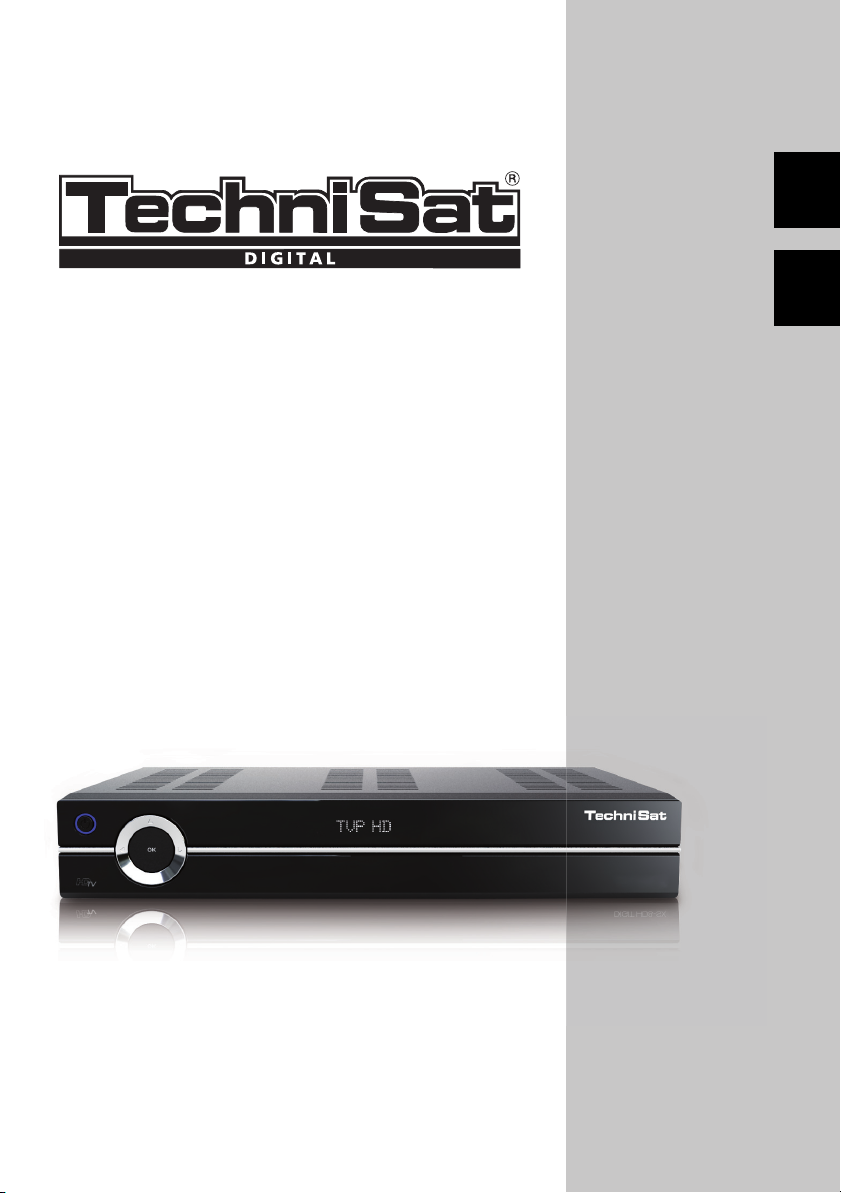
Short instructions
TechniSat DVB-S
Digital HD series
EN
PL
With CONAX card reader and two PCMCIA interfaces for use
with CI modules, as well as a card reader for use with SD, MMC,
MS and CF cards. Unit receives free-view and encrypted (e.g.
VIACCESS, CONAX, IRDETO, SECA etc.) satellite programs
Page 2
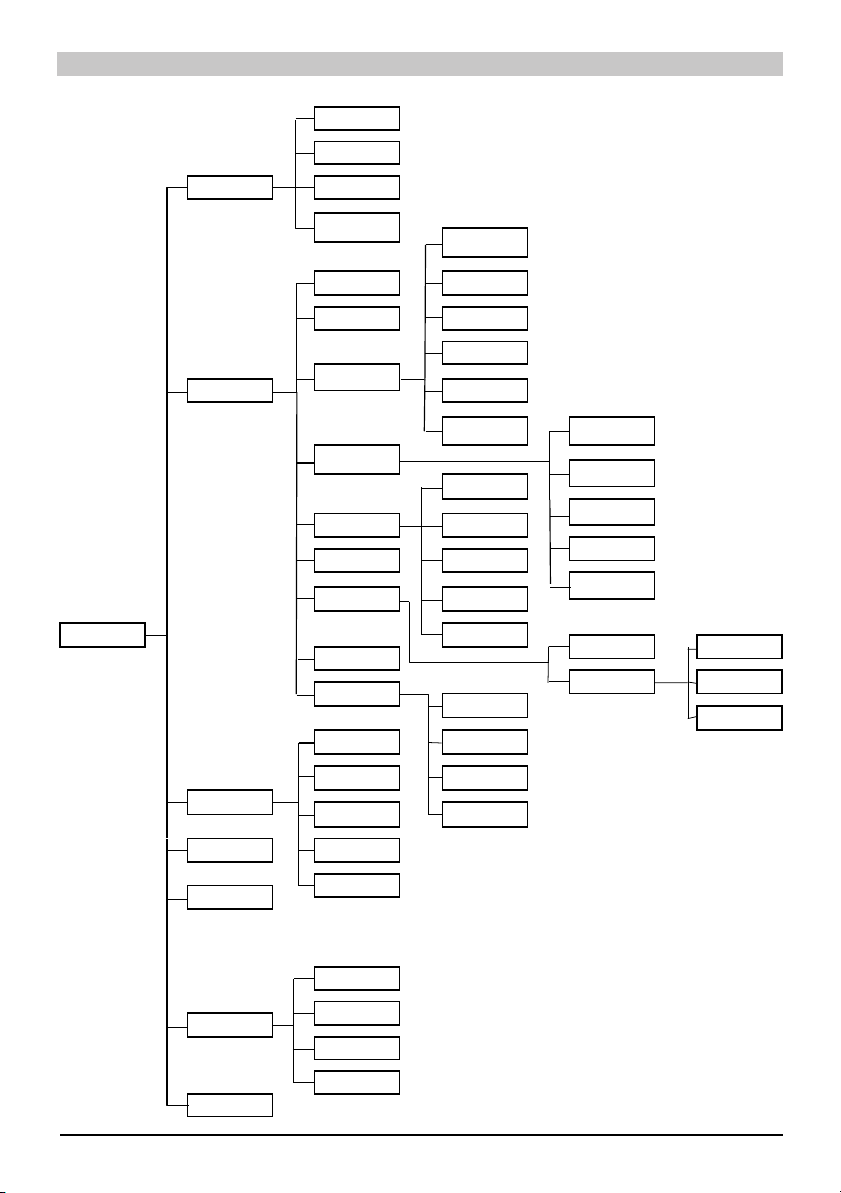
Menu
R
Automatic Search
Satellite
Main menu
Channel searching
Settings
Transponder
Manual Search
Protection of minors
Program journal
Basic settings
Picture settings
Sound settings
Antenna settings
Special functions
System configuration
Service settings
Timer overview
Country
Time zone
Date/Time
Standby clock
IRC code
Quickstart
Audio language
Subtitle language
Dolby Digital
AV synchronism
HDMI audio format
estore factory
Delete all programs
Screen format
Zoom
HDMI-resolution
TV-SCART mode
VCR- SCART- mode
OSD
Media Player
Music
Pictures
Movies
Timer organising
TV-Lists organising
Radio-Lists organising
Conditional access
Menu language
Video rec. timer
Channel change timer
Wake up timer
Timer settings
CI Slot 1
CI Slot 2
Smartcart 1
Smartcart 2
Update Channel list
Update software
2
Page 3
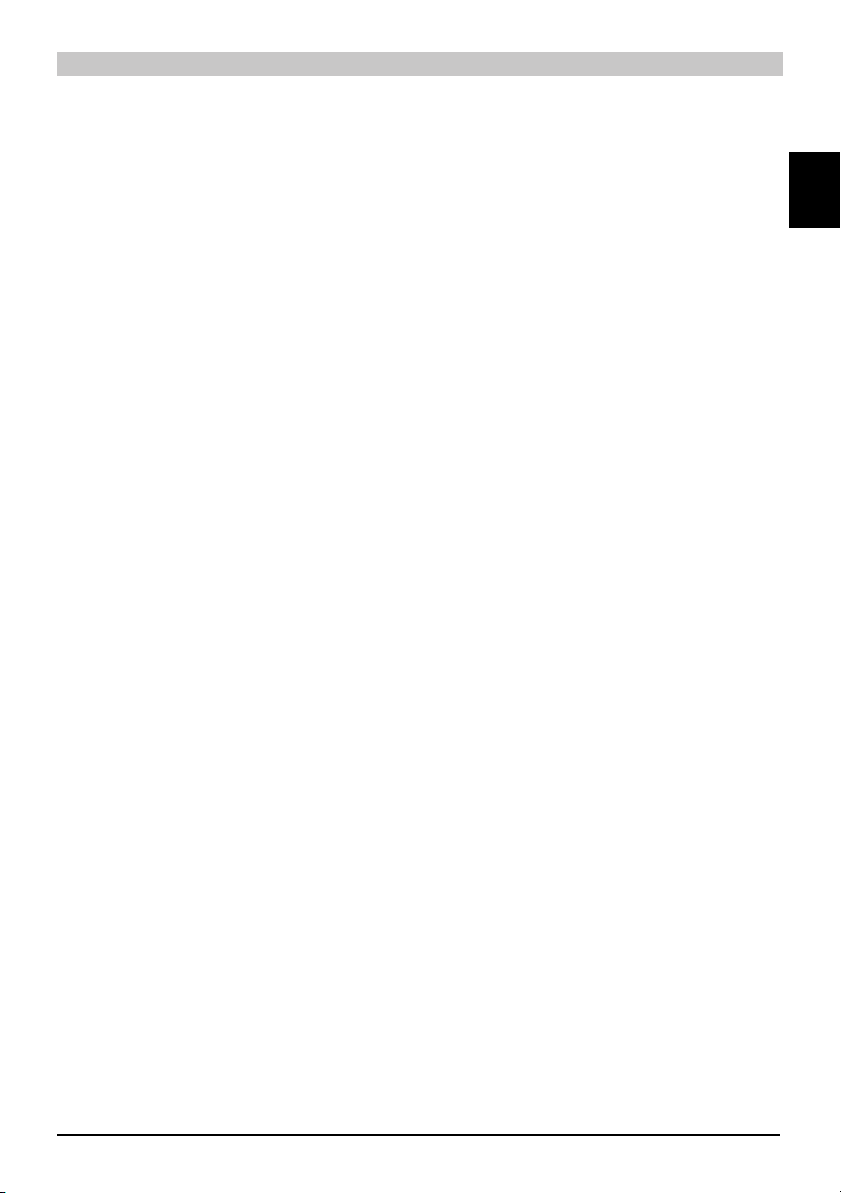
Contents
Disposal advice ....................................................................................................................4
Safety advice ........................................................................................................................4
When not in operation ..........................................................................................................4
Connecting the DVB receiver ............................................................................................... 5
Help: .................................................................................................................................... 6
Initial installation ................................................................................................................... 7
For daily use .........................................................................................................................7
Switching on and off ............................................................................................................. 8
Channel selection .................................................................................................................8
Using the channel up/down keys ..........................................................................................8
Using the numeric keys ........................................................................................................ 8
Using the channel list: ..........................................................................................................8
Optional channels .................................................................................................................8
Additional channel information .............................................................................................8
Volume control ......................................................................................................................9
TV/Radio switching ............................................................................................................... 9
Access Electronic Channel Guide (EPG): ............................................................................ 9
Exit EPG ...............................................................................................................................9
Function selection .................................................................................................................9
MP3 playback .......................................................................................................................9
Image playback ..................................................................................................................10
Film playback ...................................................................................................................... 11
Sort Channels / Configure Favourites List .......................................................................... 12
Exit menus .......................................................................................................................... 14
EN
3
Page 4
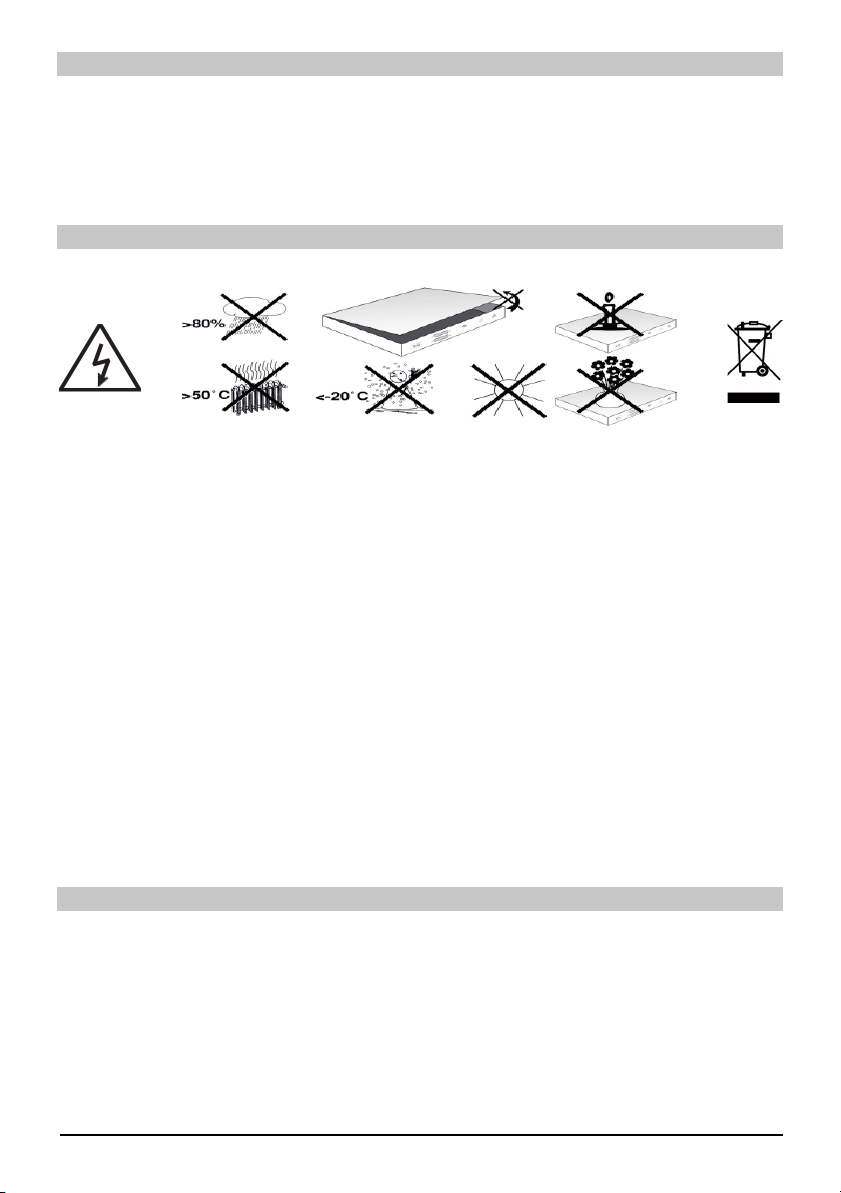
Disposal advice
The packaging for your unit consists entirely of recyclable material. Please sort the items ap- >
propriately for disposal via your local waste disposal system. Please note that spent batteries
(from the remote control) as well as electronic components should not be disposed of in your
household refuse, but in accordance with your local regulations (special waste, handing back
to the outlet where purchased).
Safety advice
For your own protection, please read the safety instructions carefully before commencing
operation of your new unit. The manufacturer accepts no responsibility for damage caused by
inappropriate operation, or by non-compliance with safety precautions.
To ensure sufficient ventilation, position the device on a flat, even surface and do not place >
any objects on the lid of the device. This surface has ventilation slots that ensure heat can
escape from inside the unit.
Do not place any burning objects, such as burning candles, on top of the unit. >
Do not subject the unit to water spray or droplets, and do not place any objects filled with >
liquid, e.g. vases, on top of the unit.
The unit may only be operated in a temperate climate. >
Never open the housing unit! You will be in danger of receiving an electric shock. Any neces- >
sary repairs should be carried out only by qualified service personnel. In the following cases,
you should disconnect the unit from the mains power supply, and consult a qualified technician:
the mains cable or the mains plug is damaged >
the unit was exposed to liquid, or liquid has run into the unit >
in case of significant malfunction >
in case of severe external damage >
When not in operation
During an electrical storm, or when the unit will not be used for a lengthy period of time (e.g. while
you are on holiday), disconnect the unit from the mains power supply.
4
Page 5
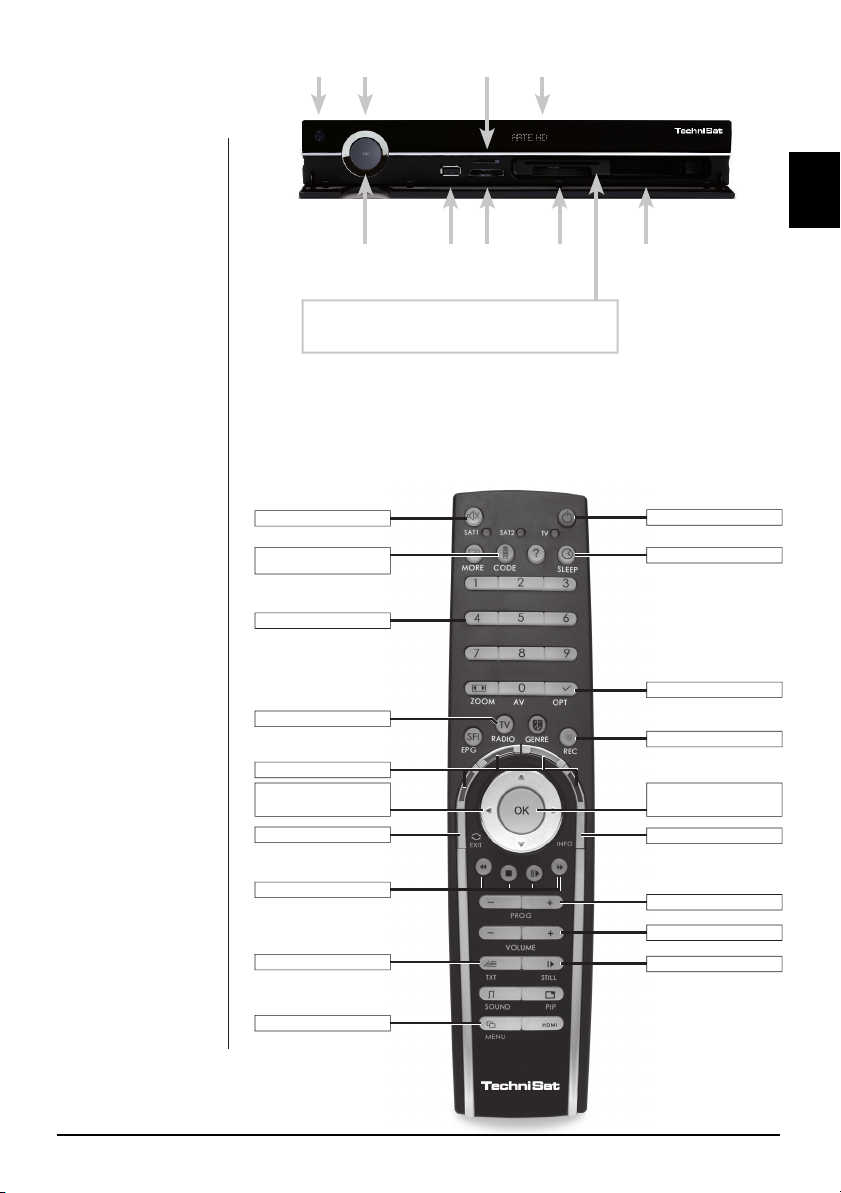
Important
operating
instructions
The operation of
the digital receiver
is simplified by
the use of the “On
Screen Displays”,
which also serves to
reduce the number
of keys required on
the remote control
unit. All functions
are displayed on the
screen, and can be
operated with a few
keys. Related functions are combined
in a “MENU”. The
function selected is
highlighted in colour.
The “function keys”
red, yellow, green
and blue are indicated by colour bars
in the bottom line.
These colour bars
represent different
functions in the various menus, which
will be activated by
pressing the appropriate coloured key
(multifunction key)
on the remote control. The “Function
keys” are only active
when a brief description is displayed in
the appropriate field.
On / Standby Arrow keys
OK button
Slide the CONAX Smartcard (golden chip facing down
and positioned in direction of insertion) until it is firmly
inserted in the card reader.
SIM card reader
USB socket Compact
Inserting the CI module:
Follow the instructions of the manufacturer of the CI module and card. >
Slide the desired smart card into the relevant CI module. >
Now carefully slide the CI module into the appropriate slot. >
Mute
Remote control option
(Code+OK at the same time)
Numeric keys
TV/Radio
Multifunctional keys
Arrow keys left/right
Volume +/-
Back
Playback functions
Video text on/mix/off
Menu On/Off
SIM card
reader
Alphanumeric display
flash
reader
Slot
CI module 1
CI module 2
On/Standby
Sleep timer
Option button
Recording
OK/Channel list
On/Off
Info
Channel +/-
Volume +/-
Stop/Freeze frame
EN
EN
5
Page 6
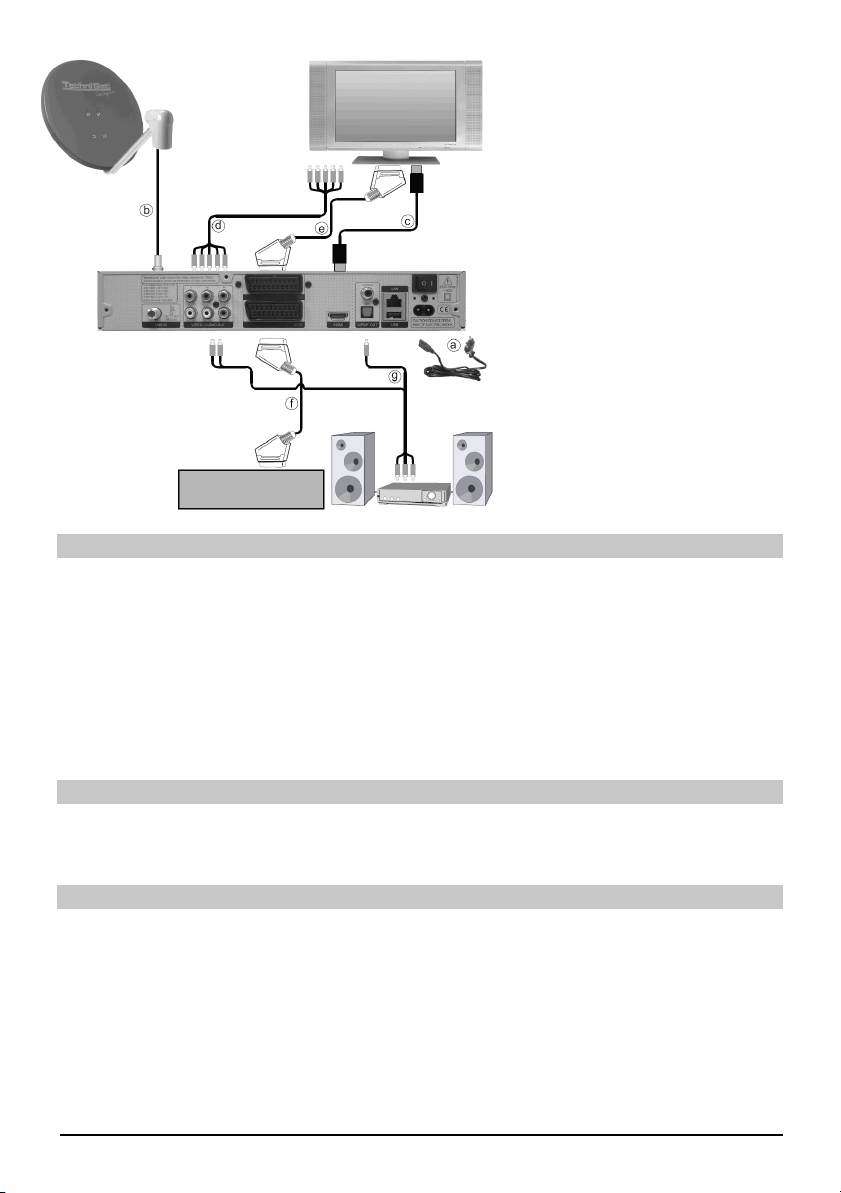
a. Mains connection
b. Connecting LNB 1 with LNB
Input 1 of the DVB receiver.
c. Scart connection between the
DVB receiver and the
television set.
d. Connecting the component
socket of the DVB receiver to
the component socket of the
TV set.
e. Scart connection between the
DVB receiver and the
television set.
f. Scart connection from a video
player to the VCR Scart
socket of the DVB receiver.
Videorecorder
Mains connection
The digital receiver should only be connected to the mains supply when all the accompanying
accessories have been properly connected to the device. This will help avoid any risk of damage to
the digital receiver or other components.
g. Connecting the Audio outputs
with a HiFi-/Surround system.
a. After you have made all connections in accordance with the following points, connect the
receiver using the enclosed power cable to a mains socket of 230 V / 50-60 Hz.
Please note: The device includes a power switch on the rear to cut off the device from the mains
supply.
External unit
b. Connect the LNB input of the digital receiver using a suitable coaxial cable with your external
unit.
Connection to a television set
c. Connect the receiver (HDMI output) and TV (HDMI input) via an HDMI cable. If your TV is
suitably equipped, it will automatically switch to the HDMI input when the digital receiver is
switched on.
Or:
d. Connect the receiver (component output) and TV (component input) via a component cable.
Alternatively:
e. Use a SCART cable to connect the receiver (SCART socket TV) with the television set
(SCART socket). If your television set is appropriately equipped, it will automatically switch to AV,
and thus to satellite operation, when the digital receiver is switched on. Where applicable, it may
be necessary to adapt the type of signal for your television set.
6
Page 7
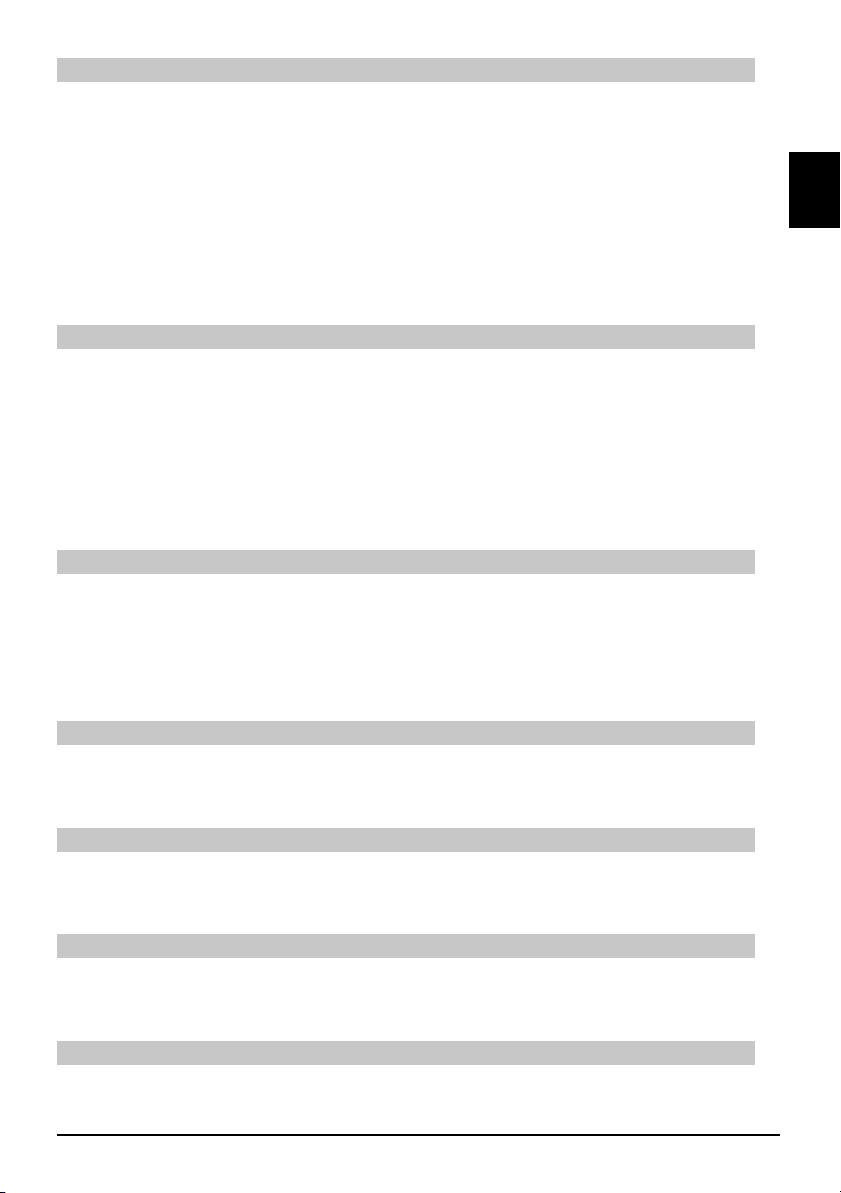
Video cassette recorder (VCR)
f. Connect the video recorder to the SCART socket VCR. During playback, the video recorder
applies a signal voltage via the SCART to the digital receiver. This allows the video recorder
signal to automatically reach the SCART socket TV (not via the HDMI output) and hence the
TV set, provided this is connected via SCART. If your video recorder does not include switching
voltage, use the 0/AV button to switch your digital receiver to the external VCR input. Pressing
this button again will allow you to revert to normal operation.
Help:
Where available in the menus, pressing the blue function key will cause a help text to be
displayed, pressing again will remove the text from the screen.
Initial installation
When switching on the unit for the first time, a start window will be displayed, with the
installation assistant AutoInstall. Please follow the instructions displayed on screen.
You can abort the initial installation at any time simply by pressing the red function key. Press
the green function key to go back to the previous step in the installation procedure. Thus any
entries made incorrectly can be quickly corrected. If you do not implement the initial installation,
or if it is not completed, the receiver will commence operation with a standard pre-programmed
configuration.
Antenna configuration
In this installation step you can adjust the digital receiver to the configuration of your antenna.
If you wish to accept the standard antenna setting, use the arrow keys up/down to high- >
light the field Standard and confirm by pressing OK.
If the configuration of your receiving installation does not correspond with the standard >
setting, highlight the field Manual and confirm by pressing OK.
EN
DiSEqC
If you have DiSEqC components in your receiving installation, highlight the field Activate >
and confirm by pressing OK.
Position A/Option A
Use the arrow keys up/down to highlight the satellite you wish to receive at the DiSEqC >
setting Position A/Option A and confirm by pressing OK.
Position B/Option A
Use the arrow keys up/down to highlight the satellite you wish to receive at the DiSEqC >
setting Position B/Option A and confirm by pressing OK.
Position A/Option B
Use the Arrow keys up/down to highlight the satellite you wish to receive with the DiSEqC >
setting Position A/Option B and confirm with the OK button.
7
Page 8
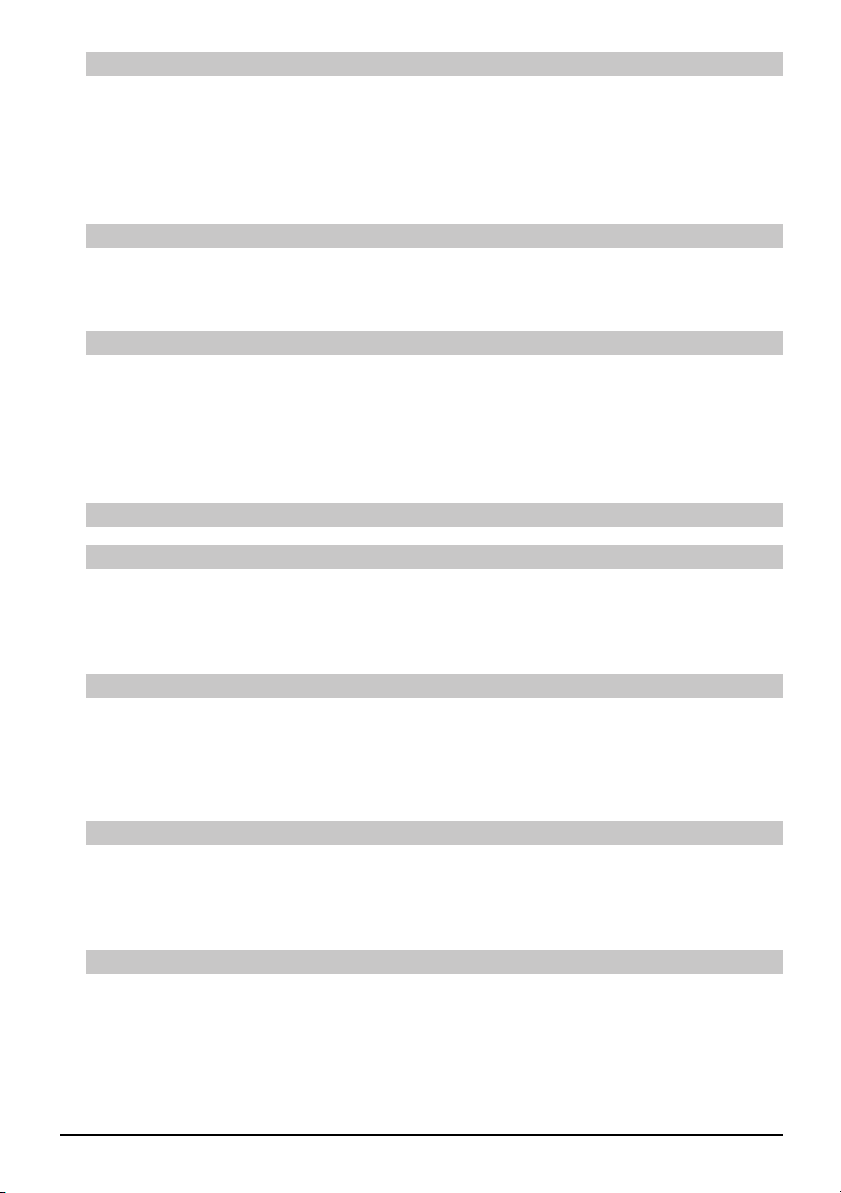
Position B/Option B
Use the arrow keys up/down to highlight the satellite you wish to receive at the DiSEqC >
setting Position B/Option B and confirm by pressing OK. In the next step, you should
check on the correct configuration of your antenna.
If you wish to accept the settings entered, use the arrow keys up/down to highlight the >
field Yes, and confirm by pressing OK.
Position A/Option B
Use the arrow keys up/down to highlight the satellite you wish to receive at the DiSEqC >
setting Position A/Option B and confirm by pressing OK.
Position B/Option B
Use the arrow keys up/down to highlight the satellite you wish to receive at the DiSEqC >
setting Position B/Option B and confirm by pressing OK. In the next step, you should
check on the correct configuration of your antenna.
If you wish to accept the settings entered, use the arrow keys up/down to highlight the >
field Yes, and confirm by pressing OK.
For daily use
Switching on and off
Press the On/Standby key either on the digital receiver or the remote control to switch the >
receiver on.
Press the same key again to switch the receiver off again. >
Channel selection
Using the channel up/down keys
Use the channel up/down keys on the remote control or on the receiver to move up or >
down the list one channel slot at a time.
Return to the last channel selected
Pressing the Back key on the remote control will take you back to the last channel se- >
lected.
Press the key again to return to the channel previously selected. >
Using the numeric keys
You may use the numeric keys to enter the desired channel number.
For example: 1 for channel 1
1, then 4 for channel 14
2, then 3, then 4 for channel 234
8
Page 9
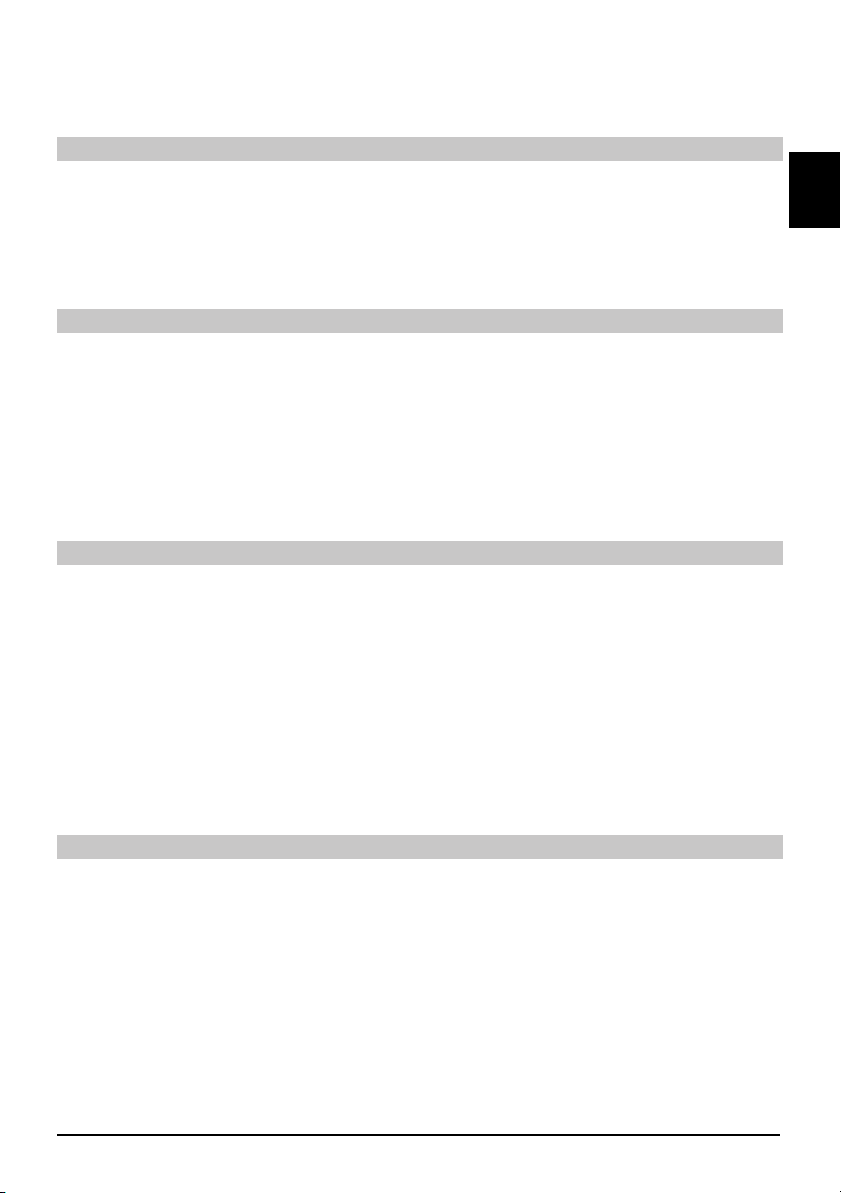
When entering a channel number consisting of several digits, you have approx. 3 seconds after
pressing each number to complete the entry. If you wish to enter a number consisting of only one
or two digits, you can speed up the switching procedure by holding the key down on the last digit.
Using the channel list:
Press the OK key. >
Now use the arrow keys up/down to highlight the desired channel. >
Press the OK key to display the highlighted channel. >
Use the arrow keys up/down to move the highlighter in the list by one line at a time. >
Use the arrow keys left/right to move back and forth in the list one page at a time. >
Optional features
Certain programmes offer the possibility of optional features. This function makes it possible for
you, e.g. during a sports broadcast, to freely select from various camera perspectives (Form 1)
or to select from a range of different sporting broadcasts (Bundesliga football). If a programme
includes optional features, this will be indicated.
To select one of the possible options, press the option button. A selection window showing the >
available options will be displayed.
Use the arrow keys up/down to highlight the desired option, and confirm by pressing OK. >
Select start time
On certain channels, you can select individual films with different start times. These films are
available on a round the clock basis at different start times. If a channel features selectable start
time, this will be indicated.
To select one of the possible start times, press the option button. A selection window showing >
the start times offered will be displayed.
Use the arrow keys up/down to select the desired start time. >
Confirm by pressing OK. >
EN
Provided the broadcast for the selected start time is available, you can view this at the desired
time.
Additional programme information
Each time you change channels, an information box will be displayed briefly, showing the
channel and the name of the programme selected. In addition, other programme properties will
be indicated, such as for Video text, widescreen broadcasts and encrypted channels. If a TV
broadcast is available in multiple languages or with multiple audio channels, or if multiple radio
channels are available on a single radio station , this will be displayed on the screen. You may then
proceed as follows to select a different language or a different audio channel:
Press the Option key. A list will now be displayed on screen, indicating the languages current- >
ly available.
Use the arrow keys up/down to highlight the desired language or the desired radio station and >
confirm by pressing OK. You may now listen to the programme in the language selected. Your
digital receiver is also equipped to receive monaural programmes.
9
Page 10
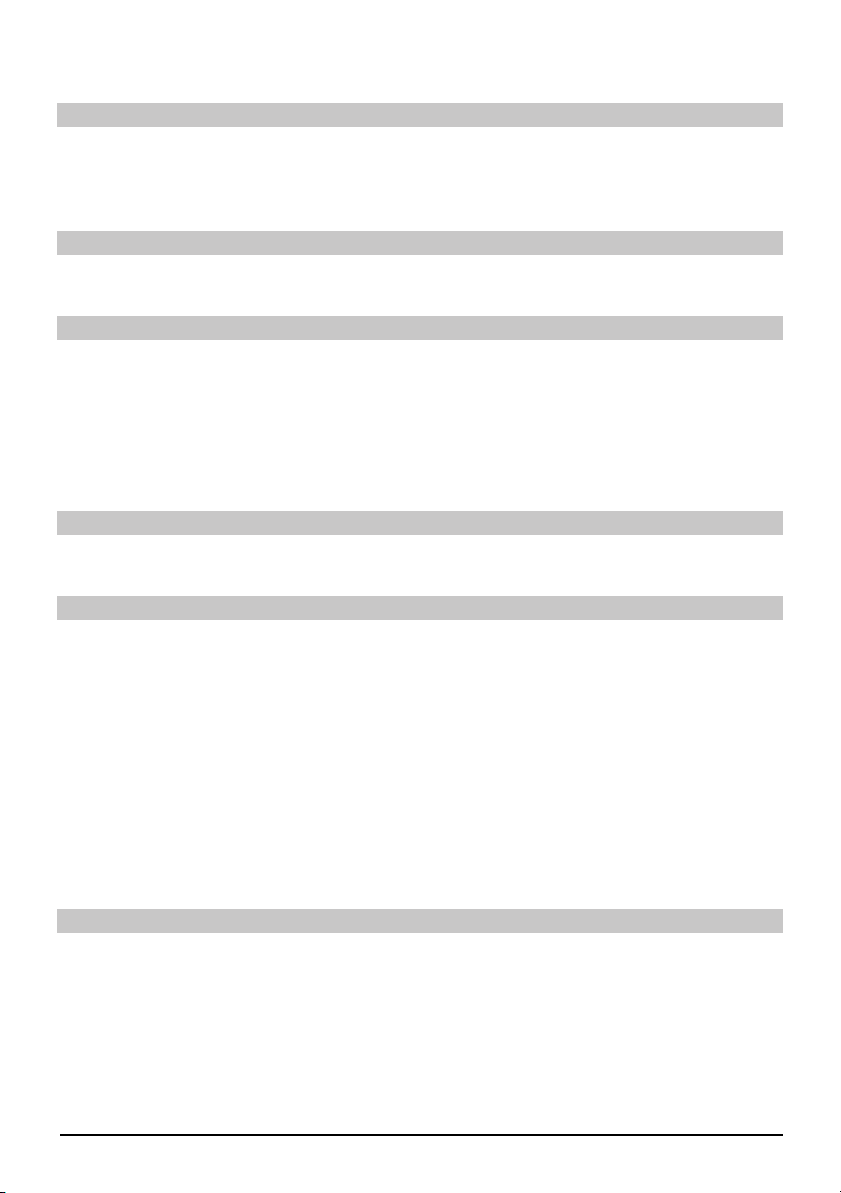
Use the arrow keys left/right to choose between Mono channel 1, Mono channel 2 and stereo. >
Volume control
Adjust the volume of your digital receiver using the Volume + key to increase the volume, and >
Volume – to decrease the volume.
Press the Mute key to switch the sound on or off. >
TV/Radio switching
By pressing the TV/Radio button, you can switch between TV and Radio operation. >
Access Electronic Programme Guide (EPG):
Press the SFI/EPG key on the remote control of the digital receiver. The Electronic Pro- >
gramme Guide then appears on the screen. The channels you have selected in menu >
settings > programme journal, or those of the factory default settings, will be shown with
their current programmes. You can now also use the EPG function to obtain information on
the contents of various programmes. In addition, you may use the EPG functions to select a
particular programme, to pre-select a programme, or to set a timer for a programme.
Exit EPG
Press either the Menu or the TV/Radio key to return to normal operation. >
Function selection
Press the blue function key, to open the Navigation menu (NAV menu). >
Use the Arrow keys up/down to highlight the function, which you wish to access. >
TV: TV operation: Internal receiver.
Radio: Radio operation: Internal receiver.
Films: Film navigator: Calling up film data saved on a connected USB
device, an SD card or a CompactFlash card.
Music: Music navigator: Calling up MP3 tracks saved on a connected USB
device, an SD card or a CompactFlash card.
Image Image navigator: Calling up JPEG files saved on a connected USB device,
an SD card or a CompactFlash card.
To select the highlighted function, confirm by pressing OK. >
MP3 playback
With your receiver, you can play back data, which is saved in MP3 format on a USB device, or
an SD card or a CompactFlash card. The USB device, SD card or CompactFlash card should be
formatted based on the FAT32 file system.
10
Page 11

Press the blue function key NAV Menu. >
Use the arrow keys up/down to highlight the line Music. >
By pressing OK, the selection of the source medium is now displayed. >
Use the arrow keys up/down to select the source from which you wish to play back the MP3 >
files.
By pressing OK, a list now appears with the MP3 files contained on the USB device. >
Use the arrow keys up/down as applicable to initially highlight the folder, which contains the >
desired MP3 file, and confirm by pressing OK.
Use the arrow keys to select from the list the MP3 file you wish to play first, and confirm by >
pressing OK. The file selected will now be played. Thereafter the other files located on the
same source medium will be played automatically.
Track information
By pressing the Info button, further Information concerning the selected track is displayed, >
provided its title is included in the ID3 tag.
Press this button again, and the information will disappear. >
Skipping titles/tracks
By pressing the arrow keys up/down, you can jump forward or backward by one track. The file >
selected will now be played. Thereafter the other files located on the same source medium
will be played automatically.
Pause
By pressing the Pause / Play button, playback is halted (Pause).On the display, this is indica- >
ted by _II.
Press the button again to resume playing the file from this position. >
EN
Fast Forward and Rewind
During playback, press Fast Forward or Rewind, several times if applicable, to advance or >
rewind the track at 4x, 16x or 64x normal speed. The display will show the relevant setting via
Fast Forward >>, Fast Forward >>>, Fast Forward >>>
or Rewind <<, Rewind <<<, Rewind <<<<.
While using the 64x speed, press the Fast Forward or Rewind button to go forwards or back- >
wards in 10 minute steps.
Once the desired portion has been reached, you can access normal playback by pressing the >
Pause / Play key.
Go up one folder level
During playback operation, first press the Stop button to reactivate the navigator. >
Now, to go one level up from the present folder, press the Back button. >
Stop
To end playback and switch the device back to Standby mode, press the On/Standby button. >
11
Page 12

MP3 Playback mode
As well as the normal playback mode, the following functions are also available:
- Random playback of all tracks in the selected folder
- Playback of a single track
- Playback of titles from a selected folder
The various playback modes can be accessed as follows:
Press the Option key. A window appears for the selection of the playback mode. >
Use the arrow keys up/down to highlight the desired playback mode, confirm by pressing OK. >
To activate the random playback function, press the Option key again and use the Arrow keys >
up/down to select the entry On.
Subsequently confirm by pressing OK. >
Image playback
With your receiver, you can display data, which is saved in JPEG format on a device connected via
the USB socket or a card inserted into the card reader. The USB device should be formatted using
the file system FAT 32.
By pressing the blue function key Functions, the NAV menu opens. >
Use the arrow keys up/down to highlight the line Pictures and confirm by pressing OK. >
Use the arrow keys up/down to select the source from which you wish to view the picture >
files, and confirm by pressing OK. A list showing the picture files available on the USB device
or the inserted cards will be displayed.
Use the arrow keys up/down as applicable to initially highlight the folder, which contains the >
desired image file, and confirm by pressing OK.
Use the arrow keys up/down to select from the list of JPG files, which you can view and con- >
firm with OK. The picture selected will now be displayed in large format.
Show next/previous picture
Press the arrow keys up/down to skip to the next or previous picture. >
Rotate image
By pressing the blue or red function key, the image can be rotated in a clockwise or anticlock- >
wise direction.
Go up one folder level
When an image is displayed, first press the Stop button, to reactivate the navigator. >
To go one level upward from a folder, use the Arrow keys to highlight the topmost line, which >
is indicated by a symbol, and confirm with OK or
Press the Back key. >
Stop/End playback
To stop playback and revert to normal operation, press the TV/Radio button. >
12
Page 13

Slideshow
It is possible to view images in the form of a slideshow. This function allows images to be shown
automatically one after the other on the screen.
Use the Arrow keys up/down to select the JPG files from the list, with which the slideshow >
should start.
By pressing the yellow function key Slideshow, all the images of a folder or playlist are auto- >
matically played one after the other, starting with the highlighted image.
Pause
Press the Pause / Play key to stop the playback operation (Pause). This is indicated by Pau- >
se on the display.
Press the key again to resume playback. >
Show next/previous picture
Press the arrow keys up/down to skip to the next or previous picture more quickly. >
Adjusting image changeover speed
By pressing the Arrow keys right/left, you can adjust the image changeover speed to between >
5 and 100 seconds. Please note, for large files and short interval times, it may be impossible
to display all of the images in the time allowed. If the specified image changeover time is too
short for the images, the picture is displayed after it has finished being read.
Rotate image
By pressing the blue or red function key, the image can be rotated in a clockwise or anticlock- >
wise direction.
EN
End slideshow
To end the slideshow, press the Stop key. To activate the navigator or >
To revert back to normal operation, press the TV/Radio key. >
Film playback
With your receiver, you can display data, which is saved in MPEG format on a device connected
via the USB socket or a card inserted into the card reader. The USB device should be formatted
using the file system FAT 32.
By pressing the blue function key Functions, the NAV menu opens. >
Use the arrow keys up/down to highlight the line Films and confirm by pressing OK. >
Use the arrow keys up/down to select the source from which you wish to view the Film files, >
and confirm by pressing OK. A list showing the film files available on the USB device or the
inserted cards will be displayed.
Use the arrow keys up/down as applicable to initially highlight the folder, which contains the >
desired film file and confirm by pressing OK.
Use the arrow keys up/down to select from the list of MPEG files, which you wish to view >
and confirm with OK. The film selected will now be played. The indication “Playback_” will be
displayed.
13
Page 14

Pause/Still picture
To halt the playback of a recording (still picture), during playback, press the Pause / Play key >
or the Still picture button. The symbol „Pause >II“ will be displayed.
Press the relevant key again to restart the playback from the same position. >
Fast Forward and Rewind
To access a specific portion of a film, your device includes variable speed Fast Forward and
Rewind functions.
During playback, press the Fast Forward or Rewind key. The display indicates “Fast Forward >
>>” or “Rewind <<”. The recording will now be run at 4x normal speed in the desired direction.
Press the Fast Forward or Rewind key again and the speed increases to 16x. The display >
indicates “Fast Forward >>” or “Rewind <<”.
Press the Fast Forward or Rewind key again and the speed increases to 64x. The display >
indicates “Fast Forward >>” or “Rewind <<”.
Once the desired portion of the recording has been reached, you can access normal play- >
back by pressing the Pause / Play key.
Zoom
Press the Zoom key first. A zoom selection screen then appears. >
By pressing the Zoom or Arrow keys right/left repeatedly, the various zoom factors can be >
adjusted.
Exit zoom selection by pressing the Back button. >
End playback
To exit playback, press the Stop key. The playback will be ended and your receiver will revert >
to the Film navigator.
Sort Channels / Configure Favourites List
This chapter describes how you can change the pre-programming of your digital receiver as well
as the Favourites channel list in accordance with your own preferences. This function is also
required to sort new found channels into the channel list after a channel scan has been performed.
In this regard you should know the following: your receiver is equipped with two channel lists,
the Favourites list and the Total list. The Favourites channel list includes all the channels you
have accepted into the list according to the procedure described below. The Total list includes all
channels.
14
Page 15

Calling up channel list management
To customise the Favourites list, proceed as follows:
Press the Menu key to display the Main menu. >
Use the arrow keys up/down to highlight the line Manage TV lists, in order to work on the TV >
list, or Manage Radio lists, in order to work on the radio list.
Confirm by pressing OK. The channel list management required to work on the respective >
Favourites list will be displayed (TV or Radio list). The Favourites list will be displayed on the
right half of the screen. This is now active, with the currently selected channel being highlighted. The alphabetically sorted Total list will be displayed on the left half of the screen. The
Total list includes all available channels.
Press the red function key to move the highlighter to the Total list. This is now active. >
Press the red function key again to open a selection window. Here, you have the > option of
sorting the Total list according to various selection criteria (e.g. all channels, all free-to-air, all
new channels, all channels found, all English channels, etc.) or sorted by Provider.
Use the arrow keys up/down to select the desired channel list (e.g. Total list). >
Confirm by pressing OK. An additional selection window will now be displayed. >
Now use the arrow keys up/down to specify the selection criterion according to which the >
Total list is to be sorted.
Select e.g. All broadcasters, to display all available channels in the overall list or All new, to display
only newly found channels since the last search was carried out or All English, to display only
English language channels.
Confirm by pressing OK. Now, depending on your selection, a channel list containing e.g. >
all channels, all new or all English-language channels will be displayed. Channels already
included in the Favourites list are indicated by a check-highlighter.
Press the red function key Channels and the green function key TV List to switch back and >
forth between the Favourites list and the Total list. The currently active list will be indicated by
a blue highlighter.
EN
Adding channels to the Favourites list
To accept channels from the Total list into the Favourites list, call up the channel list manager as
described above, and go to the Total list.
Press the blue function key Functions. A selection window showing the available functions will >
be displayed.
Use the arrow keys up/down to highlight the item Add. >
Confirm by pressing OK. >
Use the arrow keys up/down to highlight a channel you wish to accept into the Favourites list. >
Press the yellow function key Add to accept the highlighted channel into the Favourites list. >
Highlighting blocks of channels
To highlight several channels simultaneously, proceed as follows:
Press the OK key to go to the selection mode. The highlighted channel will be indicated by a >
cross on the left of the channel.
You may now use the arrow keys up/down to highlight the previous or following channels as >
well.
When you have highlighted your selected channels in this way press the yellow function key, >
Add, to include the highlighted channels in the Favourites list.
15
Page 16

Deleting channels
To delete channels from the favourites list, access the channel list management. The Favourites
list will be displayed and active.
Press the blue function key Functions. A selection window showing the available functions will >
be displayed.
Use the arrow keys up/down to highlight the line Remove. >
Confirm by pressing OK. >
Use the arrow keys up/down to highlight a channel you wish to delete from the list. >
Press the yellow function key Delete. The inquiry “Remove channel/s from the list?” >
appears”. >
Use the arrow keys left/right to highlight Yes or No. >
Confirm by pressing OK. >
The channels deleted in this manner will, however, remain in the Total list, and can be added to the
Favourites list again at any time.
Deleting from the Total list
To remove channels from the Total list, proceed as described above. However, after calling up the
channel list management, press the red function key Channels to first switch to the Total list, then
select the function Delete.
Sorting channels
To sort the order of channels in the Favourites list according to your preferences, call up the
channel list manager. The Favourites list will be displayed and active.
Press the blue function key Functions. A window showing the available functions will be >
displayed.
Use the arrow keys up/down to highlight the line Sort. >
Confirm by pressing OK. >
Use the arrow keys up/down to highlight the channel, which you wish to place at another >
position on the list.
Now press the yellow function key Sort. A double arrow will appear next to the channel se- >
lected.
Now use either the arrow keys up/down or the numeric keys to place the channel in the >
desired position in the channel list.
Press the yellow function key Sort to enter the new position of the channel into memory. >
Exit menus
Press the TV/Radio key to return to normal operation.
Further information available on the web at www.technisat.com
2233630000400
16
Page 17

Skrócona instrukcja
Cyfrowy odbiornik satelitarny posiada czytnik kart CONAX
obsługi odbiornika DVB-S
Digit HD 8SX
PL
Cyfrowy odbiornik satelitarny posiada czytnik kart CONAX
i dwa interfejsy PCMCIA do zastosowania z modułami CI,
a także czytnik kart do kart SD, MMC, MS i CF. Do odbioru
niekodowanych, bezpłatnych oraz kodowanych, płatnych
(np. VIACCESS, CONAX, IRDETO, SECA itp.) programów
satelitarnych
Page 18

Menu
Wyszukiwanie programów
Wyszukiwanie automatyczne
Satelita
Transponder
Menu gówne
Ustawienia
Organizacja timera
Wyszukiwanie rczne
Kontrola rodzicielska
EPG
Ustawienia podstawowe
Ustawienia video
Ustawienia audio
Ustawienia anteny
Specjalne funkcje
Konfiguracja systemu
Ustawienia fabryczne
Przegld timerów
Nowy timer nagrywania
Nowy timer zmiany kanau
Kraj
Strefa czasowa
Data/Czas
Zegar czuwania
Kod pilota
Szybki start
Jzyk audio
Jzyk napisów
Dolby Digital
Synchronizacja AV
Format dwiku HDMI
Ustawienia fabryczne
Usunicie wszystkich programów
Aktualizacja listy programów
Aktualizacja oprogramowania
Format obrazu TV
Tryb powikszenia
Rozdzielczo HDMI
Tryb TV-SCART
Tryb VCR- SCART
Media Player
OSD
Muzyka
Zdjcia
Filmy
Organizacja list TV
Organizacja list radia
Dostp warunkowy
Jzyk menu
Nowy timer zaczania
Ustawienia timera
CI Slot 1
CI Slot 2
Smartcart 1
Smartcart 2
2
Page 19

Spis treści
Wskazówki dotyczące odpadów ....................................................................................... 5
Wskazówki dotyczące bezpieczeństwa .............................................................................. 5
Kiedy wyłączyć odbiornik ....................................................................................................5
Podłączenie odbiornika ......................................................................................................7
Pierwsza instalacja .............................................................................................................8
Codzienne użytkowanie ......................................................................................................8
Włączanie i wyłączanie odbiornika .....................................................................................8
Wybór kanałów .................................................................................................................8
Powrót do ostatnio wybranego kanału ................................................................................9
Przyciski numeryczne .........................................................................................................9
Lista kanałów ...................................................................................................................... 9
Dodatkowe opcje kanałów .................................................................................................. 9
Wybór czasu emisji .............................................................................................................9
Regulacja Głośności ......................................................................................................... 10
Zmiana TV/ Radia .............................................................................................................10
Elektroniczny Przewodnik po Programach (EPG) ............................................................10
Wyjście z funkcji EPG .......................................................................................................10
Wybór funkcji ....................................................................................................................10
Odtwarzanie plików MP3 ..................................................................................................10
Odtwarzanie plików JPG ..................................................................................................12
Odtwarzanie filmów .......................................................................................................... 13
Organizacja list kanałów/ Tworzenie listy ulubionych ....................................................... 13
Wyjście z menu ...............................................................................................................15
PL
3
Page 20

Wskazówki dotyczące odpadów
Opakowanie urządzenia wykonane jest z surowców wtórnych. Niepotrzebne elementy >
opakowania należy odpowiednio posortować i wyrzucić zgodnie z lokalnymi przepisami do
specjalnie oznakowanych pojemników.
Po zakończeniu okresu użyteczności odbiornika nie należy wyrzucać go w taki sposób, jak
zwykłe odpady gospodarstwa domowego. Niepotrzebny odbiornik oraz zużyte baterie należy
zanieść do punktu zbiórki zużytego sprzętu elektrycznego i elektronicznego, zgodnie z lokal-
nymi przepisami.
Wskazówki dotycząc bezpieczeństwa
W trosce o własne bezpieczeństwo należy starannie przeczytać instrukcję obsługi przed
przystąpieniem do instalacji urządzenia. Producent nie ponosi odpowiedzialności za szkody
powstałe w wyniku niewłaściwej instalacji i nie stosowania się do wskazówek bezpieczeństwa.
W celu zagwarantowania odpowiedniej wentylacji należy ustawić urządzenie na płaskiej i >
równej powierzchni oraz go nie przykrywać. Na górze obudowy urządzenia znajdują się otwo-
ry wentylacyjne, które odprowadzają na zewnątrz ciepło powstałe w czasie pracy urządzenia.
Nie należy stawiać na urządzeniu żadnych przedmiotów łatwopalnych >
Należy chronić urządzenie przed kontaktem z woda i innymi płynami oraz nie stawiania na >
nim pojemników zawierających płyny ( Np. wazon z woda)
Urządzenie jest wrażliwe na zmiany temperatury. Miejsce instalacji powinno mieć w miarę >
stałą temperaturę.
Nie należy pod żadnym pozorem otwierać urządzenia, grozi to porażeniem prądem. Wszelkie >
naprawy powinny być przeprowadzane przez personel serwisowy.
Kiedy wyłączyć odbiornik
W następujących przypadkach prosimy odłączyć urządzenie od zasilania i wezwać pomoc
techniczną z serwisem:
wtyczka lub kabel zasilania są uszkodzone >
ciecz dostała się do środka odbiornika >
gdy urządzenie nie działa prawidłowo >
obudowa odbiornika jest uszkodzona >
Przerwa w zasilaniu
Podczas burzy lub dłuższej nieobecności użytkownika (np. urlop) należy odłączyć kabel >
urządzenia od zasilania.
4
Page 21

Wskazówki
dotyczące
obsługi
Odbiornik Digit HD8SX wyposażony jest
w funkcję OSD „On
Screen Display“.
Menu odbiornika
przedstawione jest
w formie banerów informacyjnych, dzięki
czemu obsługa odbiornika jest prosta
i intuicyjna i odbywa
się przy pomocy
kilku przycisków na
pilocie.
Wszystkie dostępne
funkcje zostaną
wyświetlane na
ekranie. W każdej
chwili mają Państwo
możliwość ustawienia wybranych funkcji odbiornika przy
pomocy pilota. Na
pilocie znajdują się
przyciski funkcyjne w
kolorach czerwonym,
żółtym, zielonym i
niebieskim. Analogicznie w poszczególnych oknach menu
odbiornika, na dole
ekranu telewizora,
widoczna jest linia
z polami w kolorach
czerwonym, żółtym,
zielonym i niebieskim.
Włącz/ tryb
czuwania
(Standby)
Przyciski
strzałki
OK
Kartę Samrt card w systemie CONAX należy ostrożnie
włożyć do czytnika, złotym chipem do dołu oraz do
przodu i wsunąć do momentu zablokowania.
Czytnik kart SIM
wejście USB Czytnik
Wprowadzanie modułów CI:
Należy postępować zgodnie z instrukcją producenta modułu CI i karty. >
Umieścić kartę w odpowiednim module CI. >
Następnie ostrożnie wprowadzić moduł CI do odpowiedniego gniazda >
Glos włączony/wyłączony
Opcje pilota
(kod i OK równocześnie)
Przyciski numeryczne
TV / Radio
Przyciski wielofunkcyjne
Strzałka
w lewo / w prawo
Powrót
Odtwarzanie
Telegazeta
Włącz / Mix / Wyłącz
Menu włącz/ wyłącz
Czytnik
kart SIM
Wyświetlacz alfanumeryczny
kompact
flash
Gniazdo CI
moduł 1
moduł 2
Włącz/ tryb gotowości
włącz/ wyłącz listę
Stop / Stopklatka
PL
Timer
Opcja
Nagrywanie
OK /
programów
Info
Program +/-
Głośność +/-
5
Page 22

Podłączenie odbiornika
Zalecana kolejność podłączania
odbiornika:
a. Połączenie odbiornika z
gniazdkiem zasilania
(230 V / 50-60 Hz)
b. Połączenie anteny satelitarnej
z wejściem LNB odbiornika
c. Połączenie odbiornika z
telewizorem przez złącze
SCART
d. Połączenie złącza
komponentowego odbiornika
ze złączem komponentowym
telewizora
e. Połączenie magnetowidu
z gniazdem VCR SCART
odbiornika
Videorecorder
Podłączenie telewizora
Przy pomocy przewodu HDMI należy podłączyć odbiornik (wyjście HDMI) z telewizorem (wejście
HDMI)
Po włączeniu cyfrowego odbiornika DVB następuje automatyczne przełączenie na wejście HDMI,
jeżeli telewizor posiada taką opcję.
lub
Należy połączyć odbiornik (wyjście komponentowe) z telewizorem (wejście komponentowe)
kablem komponentowym.
lub
Należy połączyć odbiornik (gniazdo TV SCART) z telewizorem (gniazdo SCART) kablem SCART.
Jeżeli Państwa telewizor posiada taka funkcję to, po włączeniu odbiornika cyfrowego nastąpi
automatyczne przełączenie na AV.
W niektórych przypadkach należy dodatkowo ustawić sygnał odbioru w telewizorze.
f. Połączenie wyjść audio z
instalacją HiFi
Magnetowid >
Podłączenie magnetowidu do odbiornika przy pomocy gniazda SCART VCR. Włączenie >
odtwarzania w magnetowidzie powoduje wysłanie przez niego sygnału przełączającego do
odbiornika cyfrowego. W wyniku tego sygnał magnetowidu jest automatycznie kierowany do
telewizora poprzez SCART (nie przez wyjście HDMI).
Jeśli magnetowid nie wysyła sygnałów przełączających, należy samodzielnie przełączyć >
odbiornik cyfrowy na zewnętrzny wejściowy sygnał AV, naciskając przycisk 0/AV. Ponowne
naciśnięcie tego przycisku przywraca zwykłe działanie odbiornika.
Uwaga:
Urządzenie wyposażone jest we włącznik zasilania umieszczony na tylnym panelu urządzenia.
6
Page 23

Po wykonaniu wszystkich podłączeń odbiornika zgodnie z powyższymi punktami, należy przełączyć włącznik zasilania z pozycji „0” na pozycję „I” - włączony.
Pomoc:
Natychmiastową pomoc można uzyskać przyciskając niebieski przycisk funkcyjny. Na ekranie pojawi się tekst pomocy. Aby wyłączyć pomoc należy ponownie
nacisnąć niebieski przycisk funkcyjny.
Pierwsza instalacja
Przy pierwszej instalacji urządzenia pojawi się okienko startowe Asystenta Instalacji.
Należy postępować zgodnie z instrukcjami pojawiającymi się na ekranie.
Przerwanie instalacji jest możliwe w dowolnym momencie poprzez naciśniecie czerwonego przycisku funkcyjnego. Przyciśniecie zielonego przycisku funkcyjnego umożliwia
powrót do momentu, w którym instalacja została przerwana. Pozwala to na korektę np.
błędnie wprowadzonych danych. W przypadku, gdy instalacja nie zostanie przeprowadzona prawidłowo lub proces instalacyjny zostanie przerwany, odbiornik będzie funkcjonował z ustawieniami fabrycznymi.
Ustawienie anteny
w tym kroku instalacji można dopasować odbiornik cyfrowy do ustawień anteny.
Jeżeli chcą Państwo zaakceptować standardowe ustawienia anteny, to przy pomocy >
przycisków strzałek w górę / w dół podświetlić pole Standardowe i potwierdzić wciskając
przycisk OK.
Jeżeli ustawienia państwa instalacji nie korespondują ze standardowymi ustawieniami, to >
proszę wybrać pole Ręcznie i potwierdzić przyciskiem OK.
PL
DiSEqC
Jeżeli posiadają Państwo instalację z komponentami DiSEqC, to proszę wybrać pole >
Włącz i potwierdzić porzyciskiem OK.
Pozycja A/Opcja A
Przy pomocy przycisków strzałek w górę/w dół należy wybrać satelitę, który ma być >
odbierany w Pozycji A/Opcji A DiSEqC i potwierdzić przyciskiem OK.
Pozycja B/Opcja A
Przy pomocy przycisków strzałek w górę/w dół należy wybrać satelitę, który ma być >
odbierany w Pozycji B/Opcji A DiSEqC i potwierdzić przyciskiem OK.
Pozycja A/Opcja B
Przy pomocy przycisków strzałek w górę/w dół należy wybrać satelitę, który ma być >
odbierany w Pozycji A/Opcji B DiSEqC i potwierdzić przyciskiem OK.
7
Page 24

Pozycja B/Opcja B
Przy pomocy przycisków strzałek w górę/w dół należy wybrać satelitę, który ma być >
odbierany w Pozycji B/Opcji B DiSEqC i potwierdzić przyciskiem OK.
Następnie należy sprawdzić, czy antena jest prawidłowo ustawiona. >
Aby zaakceptować wprowadzone ustawienia, należy wybrać Tak i potwierdzić przy- >
ciskiem OK.
Codzienne użytkowanie
Włączanie i wyłączanie odbiornika:
Odbiornik należy włączyć poprzez naciśniecie przycisku > Włącz / tryb gotowości na
pilocie lub na panelu obudowy urządzenia.
Poprzez ponowne naciśniecie przycisku odbiornik zostanie wyłączony. >
Wybór kanałów:
Poprzez naciśniecie przycisków Program + / - na pilocie lub panelu urządzenia można
poruszać się po liście kanałów w gorę i w dół.
Powrót do ostatnio wybranego kanału:
Poprzez naciśniecie przycisku > Powrót na pilocie można oglądać ostatnio wybrany kanał.
Ponowne naciśniecie przycisku spowoduje powrót do uprzednio wybranego kanału. >
Przyciski numeryczne:
Za pomocą > Przycisków numerycznych można wybrać zadany kanał. Należy Np.
nacisnąć 1 dla kanału zapisanego na liście kanałów pod pozycja 1. Wybrać 1 a
następnie 4 dla kanału z pozycji 14. Wybrać 2 , 3 a następnie 4 dla kanału 234.
Przy wprowadzaniu wielocyfrowych numerów kanałów po naciśnięciu każdej cyfry
pozostaje około 3 sekundy na dokończenie sekwencji. W tym czasie można np.
skorygować błędnie wprowadzona cyfrę. W celu przyspieszenia procesu wybierania należy dłużej przytrzymać przycisk przy wybieraniu ostatniej cyfry.
Lista Kanałów:
Przycisnąć przycisk > OK
Za pomocą > przycisków strzałek w górę / dół wybrać zadany kanał
Ponownie nacisnąć przycisk > OK. Wybrany kanał zostanie zapisany.
Przyciskiem strzałkami w górę / w dół > można przesuwać się o jedna pozycje w górę
lub dół listy.
Przyciskiem strzałkami w lewo / w prawo > można poruszać się po całej liście programów.
Dodatkowe opcje kanałów:
Niektóre kanały posiadają dodatkowe opcje odbioru, które pozwalają np. przy progra- >
8
Page 25

mach sportowych (Formuła 1) na wybór ujęć obrazu z różnych perspektyw lub pokazywanie
obrazów z różnych miejsc nadawania (Bundesliga)
W przypadku, gdy powyższe opcje są dla wybranego kanału dostępne, pojawi się na ekranie >
telewizora odpowiedni komunikat.
W celu wybrania odpowiedniej opcji należy przycisnąć przycisk > Opcja. Na ekranie ukaże się
okno prezentujące dostępne opcje.
Przyciskami strzałkami w górę/ w dół > należy wybrać zadana opcje i nacisnąć przycisk OK.
Wybór czasu emisji:
Niektóre kanały posiadają możliwość wyboru rozpoczęcia czasu emisji filmów. W ten sposób >
są one dostępne w różnych porach nadawania praktycznie o każdym czasie.
W przypadku, gdy wybrany kanał posiada taką funkcję, pojawi się na ekranie telewizora >
odpowiedni komunikat.
W celu wyboru zadanej pory emisji należy przycisnąć przycisk > Opcje. Na ekranie pojawi się
okno z informacjami o dostępnych godzinach emisji.
Za pomocą > przycisków strzałek w górę / w dół należy wybrać zadana porę emisji
Wybrana porę emisji programu należy potwierdzić przyciskiem > OK.
Program zostanie wyemitowany w o wybranej godzinie. >
Dodatkowe informacje o programach:
Po każdej zmianie programu na ekranie pojawia się okienko informacyjne z numerem i
nazwą programu. Dodatkowo pojawiają się inne informacje dotyczące programu, jak np.
Videotekst, ustawienia 16/9, informacje o programach kodowanych. W przypadku, gdy
program jest emitowany w wielu językach lub w kanałach dźwiękowych, bądź w przypadku kanałów radiowych, pod jedną pozycją z listy istnieje wiele stacji, to informacja o tym
ukaże się również w okienku informacyjnym. Aby wybrać język lub kanał dźwiękowy danego programu lub stację radiową należy:
Nacisnąć przycisk > Opcje. Na ekranie pojawi się lista języków, w jakich program jest aktualnie
nadawany.
Przyciskami strzałkami w górę/ w dół > należy wybrać zadany język bądź stację radiową i
nacisnąć przycisk OK. Teraz program dostępny jest w wybranym języku. Przy pomocy odbior-
nika cyfrowego można odbierać także programy mono.
Przyciskami strzałkami w prawo/ w lewo > można wybrać opcje Kanał Mono 1, Kanał Mono
2 lub Stereo.
PL
Regulacja Głośności:
Regulacja głośności następuje poprzez naciśniecie przycisku > Głośność + dla jej zwiększenia
lub Głośność - dla jej zmniejszenia.
Poprzez naciśniecie przycisku > Glos wł. /wył. nastąpi jego włączenie lub wyłączenie.
Zmiana TV/ Radio:
Naciskając przycisk > TV/ Radio można przełączać pomiędzy odbiorem telewizyjnym i radio-
wym.
9
Page 26

Elektroniczny Przewodnik po Programach (EPG)
Przycisnąć przycisk > EPG na pilocie odbiornika.
Na ekranie telewizora pojawi się Elektroniczny Przewodnik po Programach EPG, zawierający >
informacje o kanałach i programach zaprogramowanych przez użytkownika lub znajdujących
się w ustawieniach fabrycznych urządzenia.
W EPG znajduje się wiele informacji o treści rożnych programów, poza tym ułatwia on orientację >
w ofercie programów i umożliwia ich wybór w celu oglądania, nagrywania i odtwarzania.
Wyjcie z funkcji EPG
Przez naciśniecie przycisku > Menu bądź TV/ Radio nastąpi powrót do normalnego trybu
odbioru.
Wybór funkcji
Przycisnąć niebieski przycisk funkcyjny na pilocie odbiornika. Na ekranie pojawi się > menu
Nawigacji (NAV menu).
Przy pomocy > przycisków strzałek w górę/ w dół proszę podświetlić funkcję, z której chcą
Państwo skorzystać.
TV: obsługa telewizora i wbudowanego odbiornika.
Radio: obsługa radia i wbudowanego odbiornika.
Filmy: Nawigator filmów: wywoływanie danych na temat filmów zapisanych na
pamięci zewnętrznej USB, karcie SD lub karcie CompactFlash.
Muzyka: Nawigator muzyki: wywoływanie nagrań MP3 zapisanych na
podłączonej pamięci zewnętrznej USB, karcie SD lub karcie CompactFlash.
Obraz: Nawigator obrazów: Wywoływanie plików JPEG zapisanych na
podłączonej pamięci zewnętrznej USB, karcie SD lub karcie CompactFlash.
Aby wybrać daną funkcję należy wcisnąć przycisk > OK.
Odtwarzanie plików MP3
Odbiornik umożliwia odtwarzanie plików w formacie MP3 zapisanych na pamięci
zewnętrznej USB, karcie SD lub karcie CompactFlash. Pamięć USB, karta SD lub karta
CompactFlash powinny być sformatowane w systemie plików FAT32.
Nacisnąć > niebieski przycisk NAV Menu
Za pomocą > przycisków strzałek w górę/ w dół wybrać pozycję MUZYKA
Po przyciśnięciu przycisku > OK pokaże się komunikat wyboru źródła plików
Za pomocą > przycisków strzałek w górę/ w dół wybrać źródło pochodzenia plików MP3,
które mają być odtworzone.
Po przyciśnięciu przycisku > OK pokaże się lista dostępnych plików znajdujących się na dysku
lub dysku USB
Za pomocą > przycisków strzałek w górę/ w dół wybrać folder lub poszczególne pliki, które
maja zostać odtworzone i potwierdzić przyciskiem OK.
Za pomocą > przycisków strzałek w górę/ w dół wybrać plik, który ma zostać odtworzony jako
pierwszy i potwierdzić przyciskiem OK. Nagranie rozpocznie się automatycznie, dalsze pliki
MP3 zostaną odtworzone zgodnie z kolejnością zajmowana na liście plików do odtworzenia.
10
Page 27

Informacje o pliku muzycznym
Informacje na temat wybranego pliku wyświetlane są na ekranie po przyciśnięciu przycisku >
Info (pod warunkiem, że ten plik posiada ID3 tag).
Ponownie przyciśnij przycisk, aby zamknąć okno. >
Przejście do kolejnych plików MP3
Za pomocą > przycisków strzałek w górę/ w dół można przechodzić do wybranych plików
MP3.
Przerwa
Po naciśnięciu przycisku > Odtwarzaj/Pauza odtwarzanie pliku zostaje zatrzymane. Na
wyświetlaczu odbiornika pojawi się symbol „>II”.
Po ponownym naciśnięciu przycisku, odtwarzanie zostanie wznowione od momentu >
wcześniejszego zatrzymania.
Szybkie przewijanie
Podczas odtwarzania przycisnąć przycisk przewijania do przodu >> lub do tyłu << . W
zależności od ilości przyciśnięć danych przycisków, można przesuwać materiał w wybranym kierunku z szybkością cztero- szesnasto- lub sześćdzięsiecio czterokrotną. Na
wyświetlaczu odbiornika pojawi się odpowiednio symbol >>, >>>, >>>> lub <<, <<<, <<<<.
Aby przejść do przewijania sekwencjami dziesięciominutowymi należy podczas opcji prze- >
wijania sześćdziesięcio czterokrotnego nacisnąć przycisk przewijania do przodu >> lub do
tyłu <<.
Aby rozpocząć normalne odtwarzanie plików należy przycisnąć przycisk > Pauza/Odtwarzanie.
STOP / Zakończenie odtwarzania
Aby zakończyć odtwarzanie i przejść do normalnego trybu pracy urządzenia należy nacisnąć >
przycisk TV / Radio.
Przejście w górę o jeden folder
W czasie odtwarzania najpierw wcisnąć przycisk > Stop, aby włączyć nawigator.
Aby przejść do góry o jeden poziom z obecnego folderu, należy wcisnąć przycisk > Powrót.
PL
Zakończenie odtwarzania
Aby zakończyć odtwarzanie i wrócić do trybu gotowości urządzanie, należy wcisnąć przycisk >
Włącz/ Tryb gotowości (Standby).
Tryby odtwarzanie plików MP3
Odbiornik poza normalnym trybem odtwarzania plików muzycznych, pozwala również na:
- Ciągłe odtwarzanie plików zapisanych w wybranym folderze
- Odtwarzanie tylko jednego, wybranego pliku
- Odtwarzanie nagrań z wybranego folderu
11
Page 28

Aby wybrać jeden z powyższych trybów odtwarzania należy:
Wcisnąć przycisk > Opcje. Pojawi się okno wyboru trybu odtwarzania.
Przy pomocy > przycisków strzałek w górę/ w dół wybierać pożądany tryb. Potwierdzić OK.
Odtwarzanie plików JPG
Odbiornik umożliwia odtwarzanie zdjęć lub innych plików w formacie JPG zapisanych na
pamięci zewnętrznej USB, karcie SD lub karcie CompactFlash. Pamięć USB, karta SD lub
karta CompactFlash powinny być sformatowane w systemie plików FAT32.
Po naciśnięciu > niebieskiego przycisku funkcyjnego NAV Menu na ekranie pokaże się okno
menu.
Za pomocą > przycisków strzałek w górę/w dół należy wybrać pozycję Zdjęcia i potwierdzić
przyciskiem OK.
Za pomocą > przycisków strzałek w górę/w dół wybrać źródło pochodzenia obrazów, z któ-
rego maja zostać one odtworzone i potwierdzić przyciskiem OK. Na ekranie pojawi się lista
plików dostępnych na dysku lub nośniku USB, które oznaczone są symbolami.
Przyciskami strzałkami w górę/w dół należy > wybrać folder, którego obrazy mają zostać
odtworzone i potwierdzić przyciskiem OK.
Za pomocą > przycisków strzałek w górę/w dół wybrać z dostępnej listy plików JPG, ten
który ma być odtworzony. Wybrany obraz zostanie pokazany na całym ekranie.
Zdjęcie następne / poprzednie
Aby przejść do następnego lub poprzedniego obrazu należy nacisnąć przycisk > strzałki w
górę lub w dół.
Obracanie obrazu
Obraz można obracać zgodnie z ruchem wskazówek zegara, naciskając > niebieski przycisk
funkcyjny lub w kierunku przeciwnym, naciskając czerwony przycisk.
Przejście w górę o jeden folder
W czasie wyświetlania zdjęcia wcisnąć przycisk > Stop, aby włączyć nawigator.
Aby przejść do góry o jeden poziom z obecnego folderu, należy wcisnąć przycisk > Powrót.
Zakończenie odtwarzania
Aby zakończyć odtwarzanie i wrócić do trybu gotowości urządzanie, należy wcisnąć przycisk >
TV/ Radio.
Odtwarzanie zdjęć w formie prezentacji slajdów
Odbiornik umożliwia prezentowanie zdjęć na ekranie w formie prezentacji slajdów.
Przy pomocy > przycisków strzałek w górę/ w dół wybrać plik JPG, od którego prezentacja
ma się rozpocząć Potwierdzić OK.
Wcisnąć > żółty przycisk funkcyjny Prezentacja slajdów. Wszystkie zdjęcia z danego folderu
będą automatycznie wyświetlane na ekranie jedno po drugim.
12
Page 29
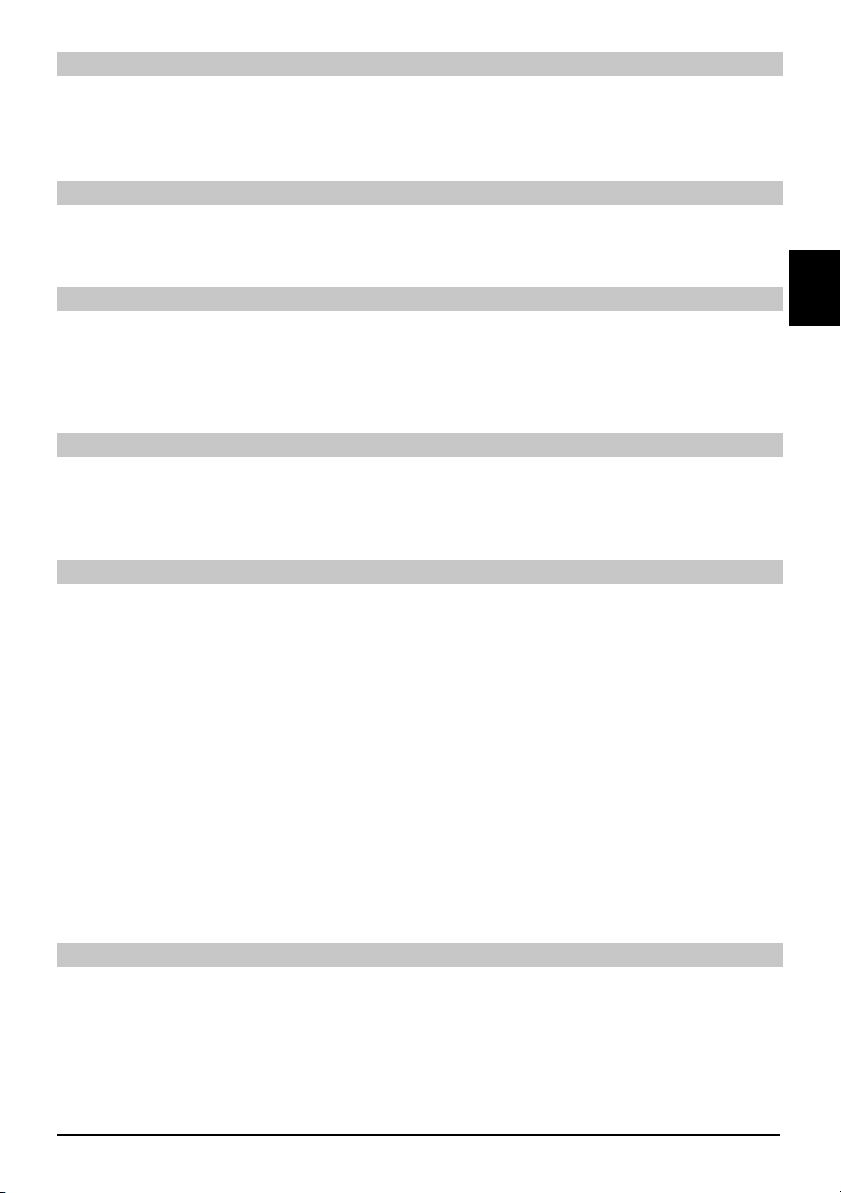
Pauza
Wcisnąć przycisk Pauza/Odtwarzanie, aby zatrzymać prezentację. Na wyświetlaczu odbiorni- >
ka pojawi się symbol „>II”.
Aby powrócić do odtwarzania prezentacji ponownie wciśnij ten przycisk. >
Przejście do kolejnych zdjęć
Za pomocą > przycisków strzałek w górę/ w dół można szybko przechodzić do wybranych
zdjęć.
Ustawienie prędkości przewijania zdjęć w prezentacji
Wciskając przyciski strzałki w prawo/w lewo mogą Państwo ustawić prędkość przewijania
zdjęć pomiędzy 5 a 100 sekund. Uwaga: W przypadku bardzo dużych plików JPG i ustawienia dużej prędości zmiany zdjęć, możliwe jest jej zwiększenie o czas niezbędny do
wczytania pliku. Zdjęcie zostanie wyświetlone zaraz po jego wczytaniu.
Zakończenie prezentacji slajdów
Aby zakończyć prezentację należy wcisnąć klawisz > Stop, aby wyświetlić menu nawigatora
lub
Aby wrócić do normalnego trybu pracy, należy wcisnąć przycisk TV/ Radio. >
Odtwarzanie filmów
Odbiornik umożliwia odtwarzanie filmów zapisanych na pamięci zewnętrznej USB, karcie
SD lub karcie CompactFlash. Pamięć USB, karta SD lub karta CompactFlash powinny być
sformatowane w systemie plików FAT32.
Po naciśnięciu > niebieskiego przycisku funkcyjnego NAV Menu na ekranie pokaże się okno
menu.
Za pomocą > przycisków strzałek w górę/w dół należy wybrać pozycję Filmy i potwierdzić
przyciskiem OK.
Za pomocą > przycisków strzałek w górę/w dół wybrać źródło pochodzenia filmów, z którego
mają zostać one odtworzone i potwierdzić przyciskiem OK. Na ekranie pojawi się lista plików
dostępnych na dysku lub nośniku USB, które oznaczone są symbolami.
Przyciskami strzałkami w górę/w dół należy > wybrać folder, którego filmy mają zostać odt-
worzone i potwierdzić przyciskiem OK.
Za pomocą > przycisków strzałek w górę/w dół wybrać z dostępnej listy plików, ten który ma
być odtworzony. Wybrany obraz zostanie pokazany na całym ekranie.
PL
Pauza/ Stopklatka
Aby zatrzymać odtwarzanie filmu, należy wcisnąć przycisk Pauza/Odtwarzanie lub przycisk >
Stopklatka na pilocie. Na wyświetlaczu odbiornika pojawi się symbol „>II”.
Aby powrócić do odtwarzania filmu, należy ponownie wcisnąć ten sam przycisk. >
13
Page 30

Szybkie przewijanie
Podczas odtwarzania przycisnąć przycisk przewijania do przodu >> lub do tyłu << . W
zależności od ilości przyciśnięć danych przycisków, można przesuwać materiał w wybranym kierunku z szybkością cztero- szesnasto- lub sześćdzięsiecio czterokrotną. Na
wyświetlaczu odbiornika pojawi się odpowiednio symbol >>, >>>, >>>> lub <<, <<<, <<<<.
Aby rozpocząć normalne odtwarzanie plików należy przycisnąć przycisk > Pauza/Odtwarzanie.
Zoom
Wcisnąć przycisk > Zoom na pilocie. Na ekranie pojawi się ekran ustawień Zoom.
Kilkukrotne przyciskanie przycisku Zoom lub przycisków strzałek w prawo/w lewo pozwala na >
wybór różnych wersji Zoom.
Aby wyjść z opcji wciśnij przycisk > Powrót.
Zakończenie odtwarzania
Aby zakończyć odtwarzanie należy nacisnąć przycisk > STOP. Na ekranie pojawi się okno
nawigatora filmów.
Organizacja list kanałów/ Tworzenie listy ulubionych
Urządzenie umożliwia sortowanie kanałów i stworzenie Listy ulubionych kanałów.
Funkcja ta jest tez niezbędna w przypadku wyszukania nowych kanałów, które należy
zapisać w liście kanałów.
Do wyboru są dwie listy kanałów: Lista wszystkich kanałów oraz Lista ulubionych
kanałów.
Na liście wszystkich kanałów znajdują się wszystkie dostępne kanały. Na liście ulubionych
kanałów znajdują się kanały, które są przez użytkownika chętnie oglądane.
Lista ulubionych kanałów
Aby stworzyć bądź zmodyfikować listę ulubionych kanałów należy:
Za pomocą przycisku > Menu przejść do menu głównego.
Za pomocą > przycisków strzałek w prawo /w lewo wybrać pozycję: Organizacja list TV,
aby edytować kanały telewizyjne, bądź Organizacja list radia, aby edytować kanały radiowe.
Potwierdzić wybór przyciskiem > OK.
Na ekranie pojawi się lista kanałów telewizyjnych lub radiowych, które można modyfikować.
Po prawej stronie znajduje się lista programów ulubionych, lista jest aktywna, gdyż bieżący kanał z ustawień dotychczasowych zaznaczony jest jako aktywny. Po lewej stronie
ekranu znajduje się lista wszystkich dostępnych kanałów w kolejności alfabetycznej.
Po naciśnięciu > czerwonego przycisku funkcyjnego można przejść do listy wszystkich
kanałów. Lista wszystkich kanałów staje się listą aktywną.
Po ponownym naciśnięciu > czerwonego przycisku funkcyjnego pokaże się okienko wyboru.
Listę można sortować według różnych kryteriów (np. wszystkie kanały, nowe kanały, kanały niekodowane, dostępne kanały, kanały polskojęzyczne itd.) lub według nadawców.
14
Page 31

Za pomocą przycisków strzałek w górę /w dół należy wybrać zadaną listę (np. ogólna lista programów)
Po potwierdzeniu przyciskiem > OK pokaże się nowe okienko wyboru.
Za pomocą > przycisków strzałek w górę /w dół należy wybrać żądane kryterium sortowania.
Można wybrać np. Wszystkie kanały, aby zobaczyć wszystkie dostępne kanały lub
Wszystkie nowe, aby otrzymać listę wszystkich kanałów znalezionych w ostatnim szukaniu kanałów lub Wszystkie polskie, aby otrzymać listę wszystkich dostępnych kanałów
polskojęzycznych.
Potwierdzić przyciskiem > OK. Na ekranie pojawi się lista kanałów wybranych według zada-
nego kryterium. Programy z listy, które już znajdują się na liście ulubionych kanały zostaną
oznaczone.
Za pomocą > czerwonego przycisku funkcyjnego Kanały lub zielonego przycisku funkcyjnego
Lista TV można przechodzić pomiędzy listą wszystkich kanałów, a listą kanałów ulubionych.
Aktualnie aktywna lista jest za każdym razem oznakowana kolorem niebieskim.
Dodawanie kanałów do listy ulubionych kanałów
Aby dodać kanały do listy ulubionych kanałów należy przejść do Organizacja list TV/
radia, a następnie do Listy wszystkich kanałów.
Nacisnąć > niebieski przycisk funkcyjny: Funkcje. Pojawi się okienko z dostępnymi funkcjami.
Za pomocą > przycisków strzałek w górę /w dół należy zaznaczyć pozycje Dodaj i
potwierdzić OK.
Za pomocą > przycisków strzałek w górę /w dół należy zaznaczyć wybrany program, który
ma się znaleźć na liście ulubionych kanałów.
Zaznaczony program zostanie dodany do listy ulubionych programów. >
PL
Zaznaczanie grup programów
Aby jednocześnie zaznaczyć kilka kanałów należy:
Po naciśnięciu przycisku > OK przejść do trybu wyboru. Wybrany kanał zostanie oznakowany
po lewej stronie krzyżykiem.
Za pomocą > przycisków strzałek w górę /w dół należy zaznaczyć inne wybrane kanały
znajdujące się pod lub nad kanałem, który został wcześniej wybrany.
Po zaznaczeniu wszystkich kanałów, które mają zostać dodane do listy ulubionych, należy >
nacisnąć żółty przycisk funkcyjny Dodaj, aby dodać programy do listy ulubionych kanałów.
Usuwanie kanałów do listy ulubionych kanałów
Aby usunąć kanały do listy ulubionych kanałów należy przejść do > Organizacja list TV/ radia,
a następnie do Listy wszystkich kanałów.
Nacisnąć > niebieski przycisk funkcyjny: Funkcje. Pojawi się okienko z dostępnymi funkcjami.
Za pomocą > przycisków strzałek w górę /w dół należy zaznaczyć pozycje Usuń i
potwierdzić OK.
Za pomocą > przycisków strzałek w górę /w dół należy zaznaczyć wybrany program, który
ma zostać usunięty z listy ulubionych kanałów.
Wcisnąć żółty przycisk funkcyjny > Usuń. Pojawi się pytanie “Czy na pewno usunąć kanał z
listy?”
15
Page 32

Za pomocą > przycisków strzałek w lewo/w prawo wybrać Tak lub Nie.
Potwierdzić > OK.
Zaznaczony kanał zostanie usunięty z listy ulubionych programów, pozostanie on jednak
na liście wszystkich. W każdym czasie będzie można go ponownie dodać do listy ulubionych programów.
Usuwanie kanałów z listy wszystkich kanałów
Aby usunąć kanały z listy wszystkich kanałów należy postępować jak wyżej, tylko po
przejściu do funkcji Organizacja list TV / radia za pomocą czerwonego przycisku funkcyjnego przejść do listy wszystkich kanałów.
Następnie wybrać przycisk Usuń.
Sortowanie kanałów
Aby listę ulubionych kanałów uporządkować według żądanej kolejności należy:
Przejść do opcji > Organizacja list TV/ radia, a następnie do listy ulubionych kanałów.
Nacisnąć > niebieski przycisk funkcyjny: Funkcje. Pojawi się okienko z dostępnymi funkcjami.
Za pomocą > przycisków strzałek w górę /w dół należy zaznaczyć pozycję Sortuj i
potwierdzić OK.
Za pomocą > przycisków strzałek w górę /w dół należy zaznaczyć wybrany kanał, który ma
się znaleźć na innej pozycji z listy.
Nacisnąć > żółty przycisk funkcyjny Sortuj. Przy wybranym kanale pojawi się podwójna
strzałka.
Za pomocą > przycisków strzałek w górę /w dół lub klawiatury numerycznej można
umieścić zaznaczony program w dowolnym miejscu listy.
Po naciśnięciu > żółtego przycisku funkcyjnego Sortuj zostanie zapisana nowa pozycja
kanału.
Wyjście z menu
Po naciśnięciu przycisku > TV / Radio urządzenie wraca do normalnego trybu pracy.
Dodatkowe informacje dotyczące obsługi urządzenia znajdują się na www.technisat.pl.
2233630000400
16
