Page 1
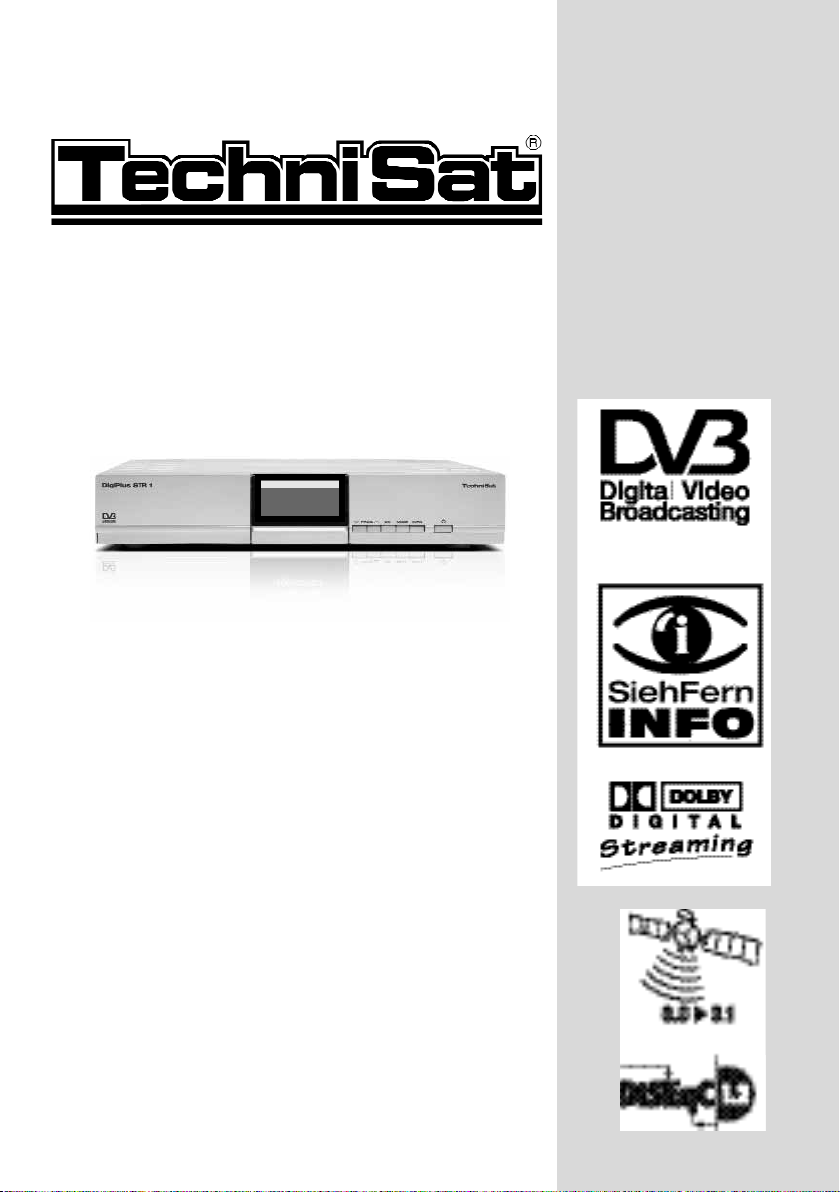
with integrated
CONAX / CRYPTOWORKS decoding system
for two smart cards
and onePCMCIA interface to accommodate a CI module.
For the reception of free and encoded (e.g.
CONAX, CRYPTOWORKS, VIACCESS, IRDETO,
SECA etc.) cable channels.
Operating Manual
DigiPlus STR 1
To receive free and encrypted
(e.g. CONAX, VIACCESS, IRDETO, SECA etc.)
satellite channels.
Das Erste
16/591715
Tagesschau um fünf
1/1657
Page 2
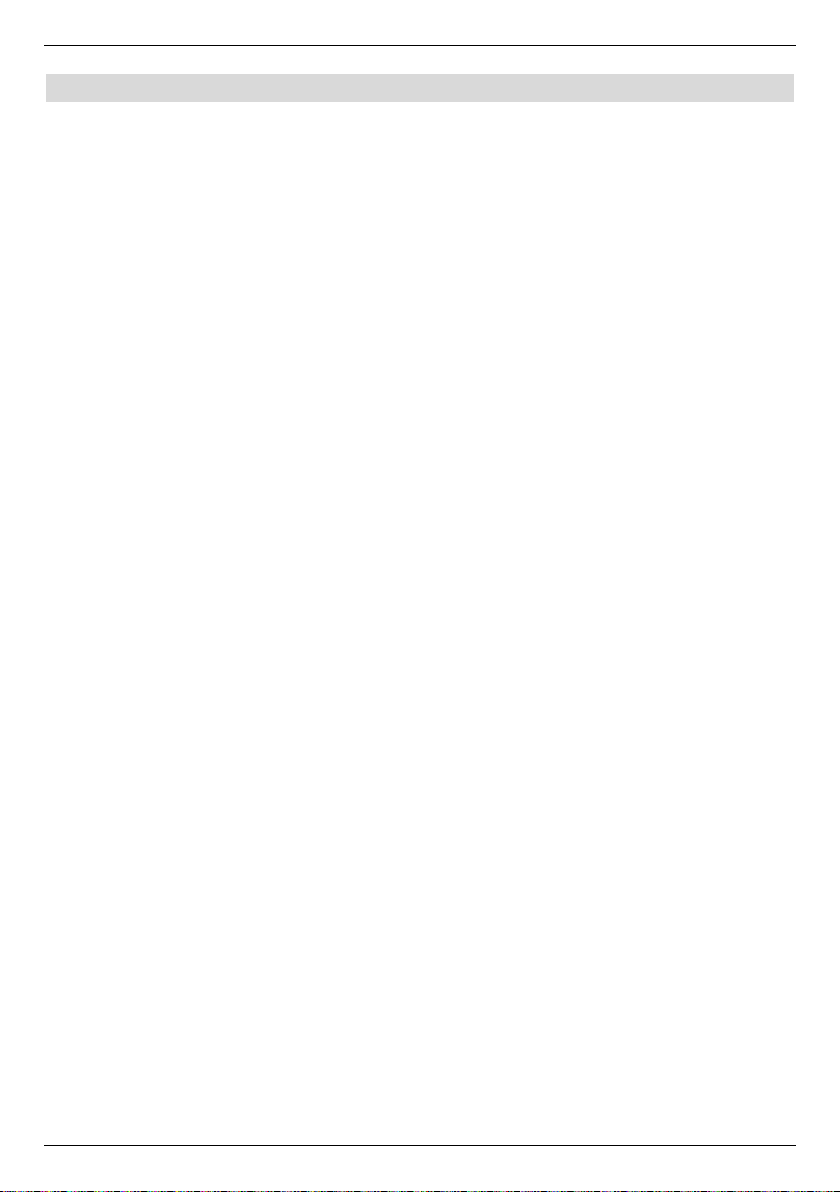
1 Table of contents
1 Table of contents . . . . . . . . . . . . . . . . . . . . . . . . . . . . . . . . . . . . . .2
2 Figures . . . . . . . . . . . . . . . . . . . . . . . . . . . . . . . . . . . . . . . . . . . . . . .5
3 Please read first . . . . . . . . . . . . . . . . . . . . . . . . . . . . . . . . . . . . . . .8
3.1 Important notes on the operation . . . . . . . . . . . . . . . . . . . . . . . . . . . . . . . . . . . . . .8
3.2 Disposal notes . . . . . . . . . . . . . . . . . . . . . . . . . . . . . . . . . . . . . . . . . . . . . . . . . . . .8
3.3 Safety notes . . . . . . . . . . . . . . . . . . . . . . . . . . . . . . . . . . . . . . . . . . . . . . . . . . . . . .9
3.4 Operational interruptions . . . . . . . . . . . . . . . . . . . . . . . . . . . . . . . . . . . . . . . . . . . .9
4 Connecting the DVB receiver . . . . . . . . . . . . . . . . . . . . . . . . . . . .10
4.1 External unit . . . . . . . . . . . . . . . . . . . . . . . . . . . . . . . . . . . . . . . . . . . . . . . . . . . . .11
4.2 Connecting to a TV . . . . . . . . . . . . . . . . . . . . . . . . . . . . . . . . . . . . . . . . . . . . . . .11
4.3 Video cassette recorder (VCR) . . . . . . . . . . . . . . . . . . . . . . . . . . . . . . . . . . . . . .11
4.4 HiFi-amplifier . . . . . . . . . . . . . . . . . . . . . . . . . . . . . . . . . . . . . . . . . . . . . . . . . . . .11
4.4.1 Analogue . . . . . . . . . . . . . . . . . . . . . . . . . . . . . . . . . . . . . . . . . . . . . . . . . . . . . . .11
4.4.2 Digital . . . . . . . . . . . . . . . . . . . . . . . . . . . . . . . . . . . . . . . . . . . . . . . . . . . . . . . . . .11
4.5 Serial interface (RS 232) . . . . . . . . . . . . . . . . . . . . . . . . . . . . . . . . . . . . . . . . . . .11
4.6 Mains connection . . . . . . . . . . . . . . . . . . . . . . . . . . . . . . . . . . . . . . . . . . . . . . . . .11
5 First installation . . . . . . . . . . . . . . . . . . . . . . . . . . . . . . . . . . . . . .12
6 Settings . . . . . . . . . . . . . . . . . . . . . . . . . . . . . . . . . . . . . . . . . . . . .13
6.1 Operating language . . . . . . . . . . . . . . . . . . . . . . . . . . . . . . . . . . . . . . . . . . . . . . .14
6.2 Basic settings . . . . . . . . . . . . . . . . . . . . . . . . . . . . . . . . . . . . . . . . . . . . . . . . . . . .14
6.2.1 Time difference GMT (h) . . . . . . . . . . . . . . . . . . . . . . . . . . . . . . . . . . . . . . . . . . .14
6.2.2 Country . . . . . . . . . . . . . . . . . . . . . . . . . . . . . . . . . . . . . . . . . . . . . . . . . . . . . . . . .14
6.2.3 Remote control code . . . . . . . . . . . . . . . . . . . . . . . . . . . . . . . . . . . . . . . . . . . . . .14
6.2.4 Standby clock . . . . . . . . . . . . . . . . . . . . . . . . . . . . . . . . . . . . . . . . . . . . . . . . . . . .15
6.3 Audio/Video settings . . . . . . . . . . . . . . . . . . . . . . . . . . . . . . . . . . . . . . . . . . . . . .15
6.3.1 Picture size . . . . . . . . . . . . . . . . . . . . . . . . . . . . . . . . . . . . . . . . . . . . . . . . . . . . . .15
6.3.2 Audio language . . . . . . . . . . . . . . . . . . . . . . . . . . . . . . . . . . . . . . . . . . . . . . . . . .16
6.3.3 Subtitle language . . . . . . . . . . . . . . . . . . . . . . . . . . . . . . . . . . . . . . . . . . . . . . . . .16
6.3.4 TV SCART mode . . . . . . . . . . . . . . . . . . . . . . . . . . . . . . . . . . . . . . . . . . . . . . . . .16
6.3.5 VCR SCART mode . . . . . . . . . . . . . . . . . . . . . . . . . . . . . . . . . . . . . . . . . . . . . . .16
6.3.6 Dolby Digital (AC3) . . . . . . . . . . . . . . . . . . . . . . . . . . . . . . . . . . . . . . . . . . . . . . .16
6.4 External settings . . . . . . . . . . . . . . . . . . . . . . . . . . . . . . . . . . . . . . . . . . . . . . . . . .17
6.4.1 Multi-aerial . . . . . . . . . . . . . . . . . . . . . . . . . . . . . . . . . . . . . . . . . . . . . . . . . . . . . .17
6.4.2 DiSEqC switch on/switch off . . . . . . . . . . . . . . . . . . . . . . . . . . . . . . . . . . . . . . . .17
6.4.3 Switch on circuit matrix . . . . . . . . . . . . . . . . . . . . . . . . . . . . . . . . . . . . . . . . . . . .17
6.4.3 Additional settings/LNB properties . . . . . . . . . . . . . . . . . . . . . . . . . . . . . . . . . . . .17
6.4.4 Rotating unit . . . . . . . . . . . . . . . . . . . . . . . . . . . . . . . . . . . . . . . . . . . . . . . . . . . . .19
7 Operation . . . . . . . . . . . . . . . . . . . . . . . . . . . . . . . . . . . . . . . . . . . .19
7.1 Turning on and off . . . . . . . . . . . . . . . . . . . . . . . . . . . . . . . . . . . . . . . . . . . . . . . .19
7.2 Programme selection . . . . . . . . . . . . . . . . . . . . . . . . . . . . . . . . . . . . . . . . . . . . . .19
7.2.1 By means of the programme up/down keys . . . . . . . . . . . . . . . . . . . . . . . . . . . .19
7.2.2 By means of the numeric keyboard . . . . . . . . . . . . . . . . . . . . . . . . . . . . . . . . . . .20
7.2.3 By means of the navigator (Programme list) . . . . . . . . . . . . . . . . . . . . . . . . . . . .20
2
Page 3
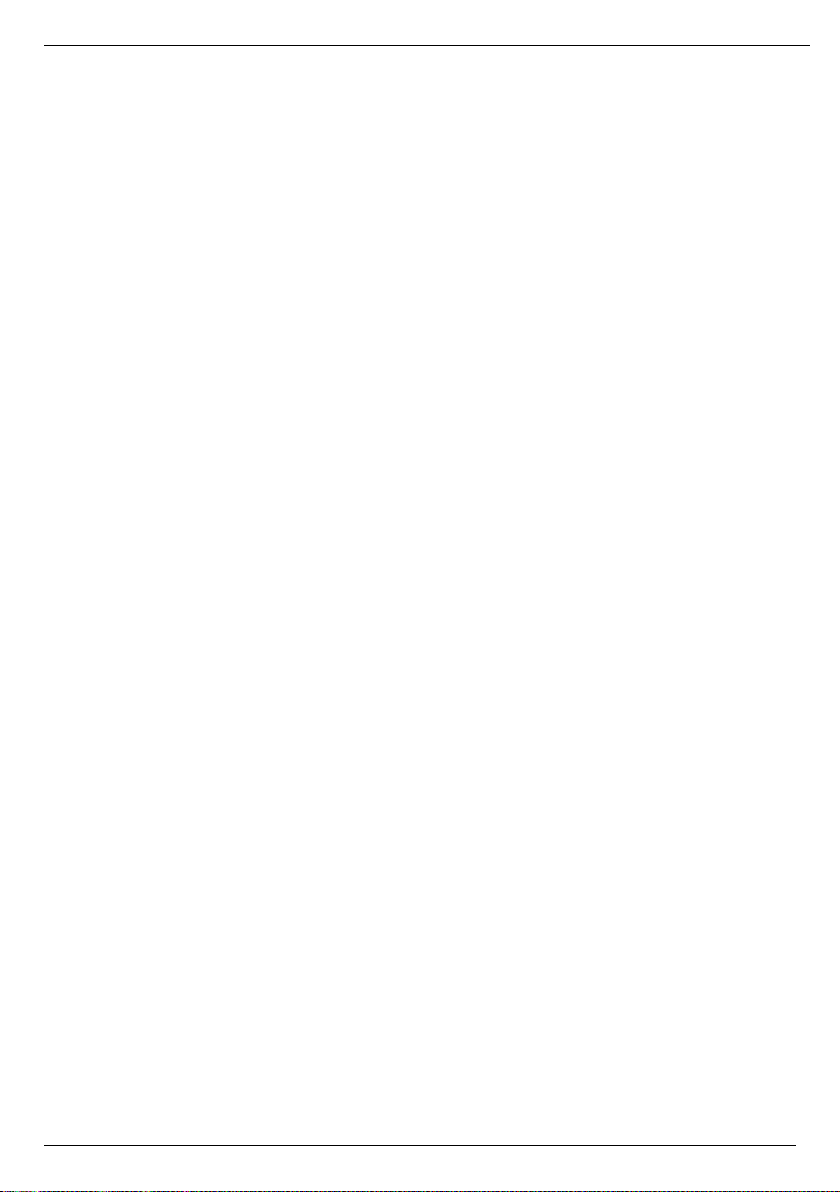
7.2.4 Calling locked programmes . . . . . . . . . . . . . . . . . . . . . . . . . . . . . . . . . . . . . . . . .20
7.2.5 Info box . . . . . . . . . . . . . . . . . . . . . . . . . . . . . . . . . . . . . . . . . . . . . . . . . . . . . . . .21
7.3 Receiving encoded programmes . . . . . . . . . . . . . . . . . . . . . . . . . . . . . . . . . . . . .21
7.4 Volume control . . . . . . . . . . . . . . . . . . . . . . . . . . . . . . . . . . . . . . . . . . . . . . . . . . .22
7.5 TV/Radio switch . . . . . . . . . . . . . . . . . . . . . . . . . . . . . . . . . . . . . . . . . . . . . . . . . .23
7.6 Selecting another language . . . . . . . . . . . . . . . . . . . . . . . . . . . . . . . . . . . . . . . .23
7.6.1 Dolby Digital (AC3 operation) . . . . . . . . . . . . . . . . . . . . . . . . . . . . . . . . . . . . . . .23
7.7 Return to last set programme . . . . . . . . . . . . . . . . . . . . . . . . . . . . . . . . . . . . . . .24
7.8 Display clock and programme information . . . . . . . . . . . . . . . . . . . . . . . . . . . . . .24
7.9 Further programme information . . . . . . . . . . . . . . . . . . . . . . . . . . . . . . . . . . . . . .24
7.10 Transponder information . . . . . . . . . . . . . . . . . . . . . . . . . . . . . . . . . . . . . . . . . . .24
7.11 Freeze frame . . . . . . . . . . . . . . . . . . . . . . . . . . . . . . . . . . . . . . . . . . . . . . . . . . . .24
7.12 Sleep timer . . . . . . . . . . . . . . . . . . . . . . . . . . . . . . . . . . . . . . . . . . . . . . . . . . . . . .24
7.13 Video text . . . . . . . . . . . . . . . . . . . . . . . . . . . . . . . . . . . . . . . . . . . . . . . . . . . . . . .25
7.14 Subtitles . . . . . . . . . . . . . . . . . . . . . . . . . . . . . . . . . . . . . . . . . . . . . . . . . . . . . . . 25
7.15 Zooming the picture . . . . . . . . . . . . . . . . . . . . . . . . . . . . . . . . . . . . . . . . . . . . . . .26
7.16 Electronic programme guide SFI . . . . . . . . . . . . . . . . . . . . . . . . . . . . . . . . . . . .26
7.16.1 Importing the SFI data . . . . . . . . . . . . . . . . . . . . . . . . . . . . . . . . . . . . . . . . . . . . .26
7.16.2 Interrupting the import procedure . . . . . . . . . . . . . . . . . . . . . . . . . . . . . . . . . . . . .27
7.16.3 Calling the electronic programme guide . . . . . . . . . . . . . . . . . . . . . . . . . . . . . . .27
7.16.4 Now . . . . . . . . . . . . . . . . . . . . . . . . . . . . . . . . . . . . . . . . . . . . . . . . . . . . . . . . . . .27
7.16.5 Later . . . . . . . . . . . . . . . . . . . . . . . . . . . . . . . . . . . . . . . . . . . . . . . . . . . . . . . . . .27
7.16.6 More . . . . . . . . . . . . . . . . . . . . . . . . . . . . . . . . . . . . . . . . . . . . . . . . . . . . . . . . . . .27
7.16.7 SFI functions . . . . . . . . . . . . . . . . . . . . . . . . . . . . . . . . . . . . . . . . . . . . . . . . . . . .28
7.16.7.1 SFI Info . . . . . . . . . . . . . . . . . . . . . . . . . . . . . . . . . . . . . . . . . . . . . . . . . . . . . . . . .28
7.16.7.2 Programming of the SFI timer . . . . . . . . . . . . . . . . . . . . . . . . . . . . . . . . . . . . . . 28
7.16.7.3 SFI programme overview . . . . . . . . . . . . . . . . . . . . . . . . . . . . . . . . . . . . . . . . . . .28
7.16.7.4 SFI overview according to channel types (genres) . . . . . . . . . . . . . . . . . . . . . . .29
7.16.8 Exit SFI . . . . . . . . . . . . . . . . . . . . . . . . . . . . . . . . . . . . . . . . . . . . . . . . . . . . . . . . .30
7.17 Timer recordings . . . . . . . . . . . . . . . . . . . . . . . . . . . . . . . . . . . . . . . . . . . . . . . . .30
8 Changing the basic programming . . . . . . . . . . . . . . . . . . . . . . . . .33
8.1 Configuring the favourites list . . . . . . . . . . . . . . . . . . . . . . . . . . . . . . . . . . . . . . . .33
8.1.1 Calling the programme list administration . . . . . . . . . . . . . . . . . . . . . . . . . . . . . .33
8.1.2 Adding programmes to the favourites list . . . . . . . . . . . . . . . . . . . . . . . . . . . . . .34
8.1.3 Deleting programmes . . . . . . . . . . . . . . . . . . . . . . . . . . . . . . . . . . . . . . . . . . . . . .34
8.1.4 Sorting programmes . . . . . . . . . . . . . . . . . . . . . . . . . . . . . . . . . . . . . . . . . . . . . . .36
8.2 Progr. of the electr. programme guide . . . . . . . . . . . . . . . . . . . . . . . . . . . . . . . . .36
8.3 Protection of minors . . . . . . . . . . . . . . . . . . . . . . . . . . . . . . . . . . . . . . . . . . . . . . .38
8.3.1 PIN inquiry mode . . . . . . . . . . . . . . . . . . . . . . . . . . . . . . . . . . . . . . . . . . . . . . . . .38
8.3.2 Change PIN . . . . . . . . . . . . . . . . . . . . . . . . . . . . . . . . . . . . . . . . . . . . . . . . . . . . .38
8.3.3 Select TV station . . . . . . . . . . . . . . . . . . . . . . . . . . . . . . . . . . . . . . . . . . . . . . . . .39
8.3.4 Select radio station . . . . . . . . . . . . . . . . . . . . . . . . . . . . . . . . . . . . . . . . . . . . . . .39
8.4 Programme search . . . . . . . . . . . . . . . . . . . . . . . . . . . . . . . . . . . . . . . . . . . . . . . .39
8.4.1 Automatic search . . . . . . . . . . . . . . . . . . . . . . . . . . . . . . . . . . . . . . . . . . . . . . . . .40
8.4.2 Satellite search . . . . . . . . . . . . . . . . . . . . . . . . . . . . . . . . . . . . . . . . . . . . . . . . . . .40
8.4.3 Transponder search . . . . . . . . . . . . . . . . . . . . . . . . . . . . . . . . . . . . . . . . . . . . . . .40
8.4.4 Manual search . . . . . . . . . . . . . . . . . . . . . . . . . . . . . . . . . . . . . . . . . . . . . . . . . . .41
9.4.5 During the search run . . . . . . . . . . . . . . . . . . . . . . . . . . . . . . . . . . . . . . . . . . . . .42
8.4.6 After the search run . . . . . . . . . . . . . . . . . . . . . . . . . . . . . . . . . . . . . . . . . . . . . . .42
3
Page 4
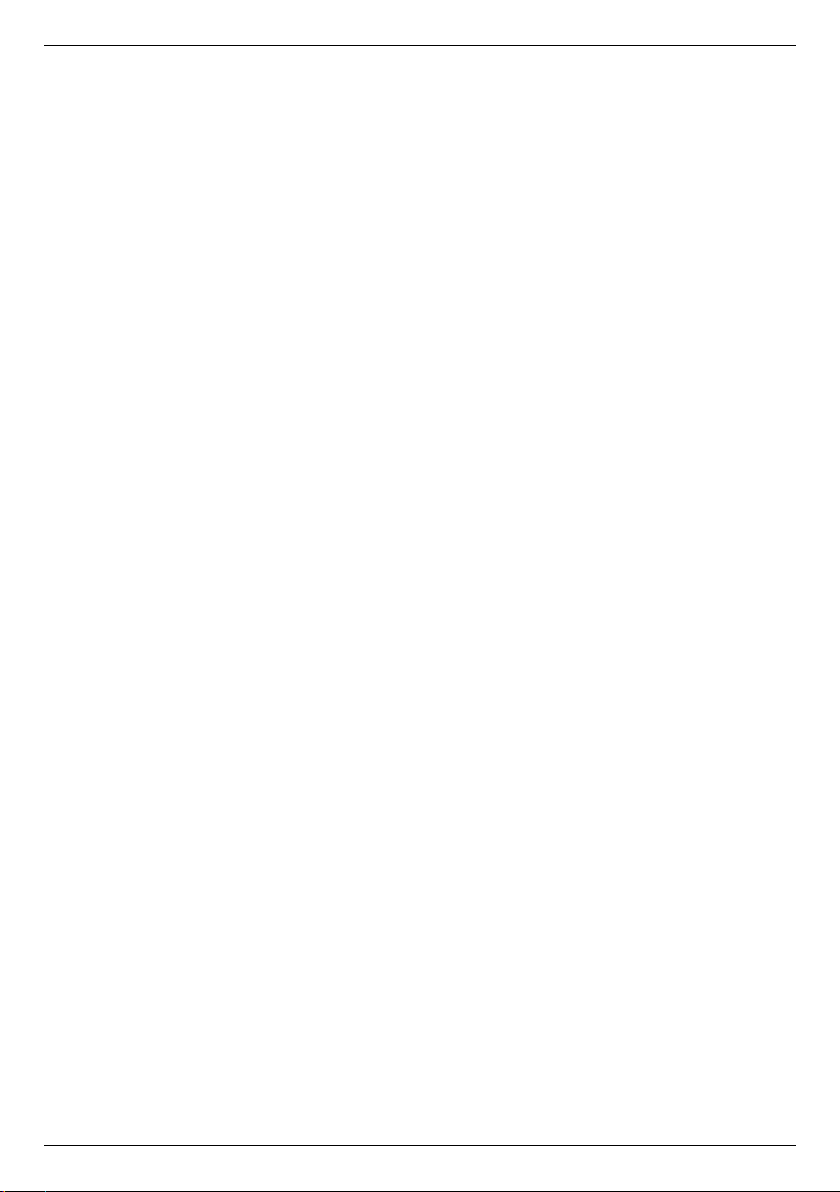
8.5 Service settings . . . . . . . . . . . . . . . . . . . . . . . . . . . . . . . . . . . . . . . . . . . . . . . . . .42
8.5.1 Activating factory settings . . . . . . . . . . . . . . . . . . . . . . . . . . . . . . . . . . . . . . . . . .43
8.5.2 Deleting all programmes . . . . . . . . . . . . . . . . . . . . . . . . . . . . . . . . . . . . . . . . . . .43
8.5.3 Updating the programme list (ISIPRO) . . . . . . . . . . . . . . . . . . . . . . . . . . . . . . . .43
8.5.3.1 Updating . . . . . . . . . . . . . . . . . . . . . . . . . . . . . . . . . . . . . . . . . . . . . . . . . . . . . . . .43
8.5.3.2 Isipro-channel . . . . . . . . . . . . . . . . . . . . . . . . . . . . . . . . . . . . . . . . . . . . . . . . . . . .43
8.5.4 Software update . . . . . . . . . . . . . . . . . . . . . . . . . . . . . . . . . . . . . . . . . . . . . . . . . .45
8.5.4.1 Updating . . . . . . . . . . . . . . . . . . . . . . . . . . . . . . . . . . . . . . . . . . . . . . . . . . . . . . . .45
8.5.4.2 Update time . . . . . . . . . . . . . . . . . . . . . . . . . . . . . . . . . . . . . . . . . . . . . . . . . . . . .45
8.5.4.3 Software channel . . . . . . . . . . . . . . . . . . . . . . . . . . . . . . . . . . . . . . . . . . . . . . . . .45
8.5.5 Copying the settings . . . . . . . . . . . . . . . . . . . . . . . . . . . . . . . . . . . . . . . . . . . . . .46
8.6 System configuration . . . . . . . . . . . . . . . . . . . . . . . . . . . . . . . . . . . . . . . . . . . . . .46
8.7 Encoding system . . . . . . . . . . . . . . . . . . . . . . . . . . . . . . . . . . . . . . . . . . . . . . . . .46
9 Operation of a rotating unit . . . . . . . . . . . . . . . . . . . . . . . . . . . . .46
9.1 Eastern and Western boundaries . . . . . . . . . . . . . . . . . . . . . . . . . . . . . . . . . . . .47
9.1.1 Deleting existing boundaries . . . . . . . . . . . . . . . . . . . . . . . . . . . . . . . . . . . . . . . .47
9.1.2 Setting the Eastern boundary . . . . . . . . . . . . . . . . . . . . . . . . . . . . . . . . . . . . . . .47
9.1.3 Setting the Western boundary . . . . . . . . . . . . . . . . . . . . . . . . . . . . . . . . . . . . . . .47
9.2 Geo-positioning . . . . . . . . . . . . . . . . . . . . . . . . . . . . . . . . . . . . . . . . . . . . . . . . . .48
9.3 Setting the satellite position . . . . . . . . . . . . . . . . . . . . . . . . . . . . . . . . . . . . . . . . .49
9.3.1 Selecting the satellite position . . . . . . . . . . . . . . . . . . . . . . . . . . . . . . . . . . . . . . .49
9.3.2 Aligning the satellite antenna . . . . . . . . . . . . . . . . . . . . . . . . . . . . . . . . . . . . . . . .50
9.3.2.1 Test transponder/LNB configuration . . . . . . . . . . . . . . . . . . . . . . . . . . . . . . . . . . .50
9.3.2.2 Manually aligning the antenna . . . . . . . . . . . . . . . . . . . . . . . . . . . . . . . . . . . . . . .50
9.3.2.3 Atomatic fine focussing (Auto focus) . . . . . . . . . . . . . . . . . . . . . . . . . . . . . . . . . .51
9.3.3 Saving the satellite position . . . . . . . . . . . . . . . . . . . . . . . . . . . . . . . . . . . . . . . . .51
9.4 Current satellite list . . . . . . . . . . . . . . . . . . . . . . . . . . . . . . . . . . . . . . . . . . . . . . .51
9.4.1 Selecting the satellite position . . . . . . . . . . . . . . . . . . . . . . . . . . . . . . . . . . . . . . .51
9.5 Deleting the satellite position . . . . . . . . . . . . . . . . . . . . . . . . . . . . . . . . . . . . . . . .52
9.6 Reference position . . . . . . . . . . . . . . . . . . . . . . . . . . . . . . . . . . . . . . . . . . . . . . . .52
10 Technical terms . . . . . . . . . . . . . . . . . . . . . . . . . . . . . . . . . . . . . . .52
4
Your device carries the CE symbol and fulfils all of the necessary EU standards.
Subject to alterations and printing errors. Issued 06/05
TechniSat and DigiPlus STR 1 are registered Trademarks or
TechniSat Digital GmbH
Postbox 560
54541 Daun
www.technisat.de
Technical hotline
0180/5005-910*
*0,14 EUR/Min. in the telephone network of the Deutsche Telekom AG.
Page 5
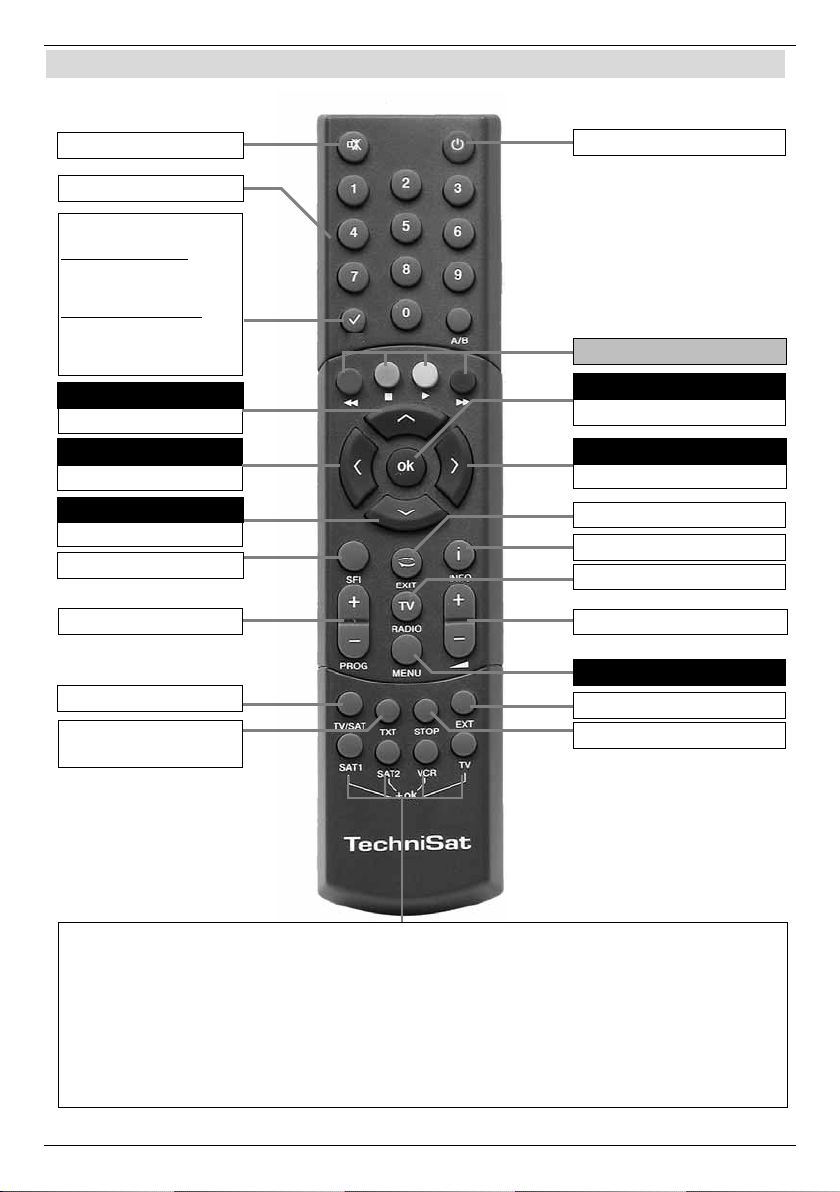
2 illustrations
* This function is only available, if the appropriate data are broadcast on the set channel position.
Remote control
Sound on/off
SFI
Channel -
Volume -
Channel +/-
Channel +
Video text *
On/Mix/Off
Arrow key left
Arrow key up
Arrow key down
Sleep timer
Option*
during TV operation:
Sound/Subtitle selection,
special functions
during radio operation:
Station selection by
changing the audio subcarrier
Numeric keyboard
On/Standby
Channel list on/off
Back
Info
Stop/Freeze image
Menu on/off
EXTERNAL
Multifunction key
TV/Radio
Volume +
Volume +/-
OK
Arrow key right
OPT
5
Remote control option:
>
> To change the remote control option press the required (SAT1, SAT2, VCR
or TV) key and OK simultaneously!!!
Please note:
To control this receiver, the appropriately selected remote control option and the
remote control code must comply according to Section 6.2.3.
Page 6
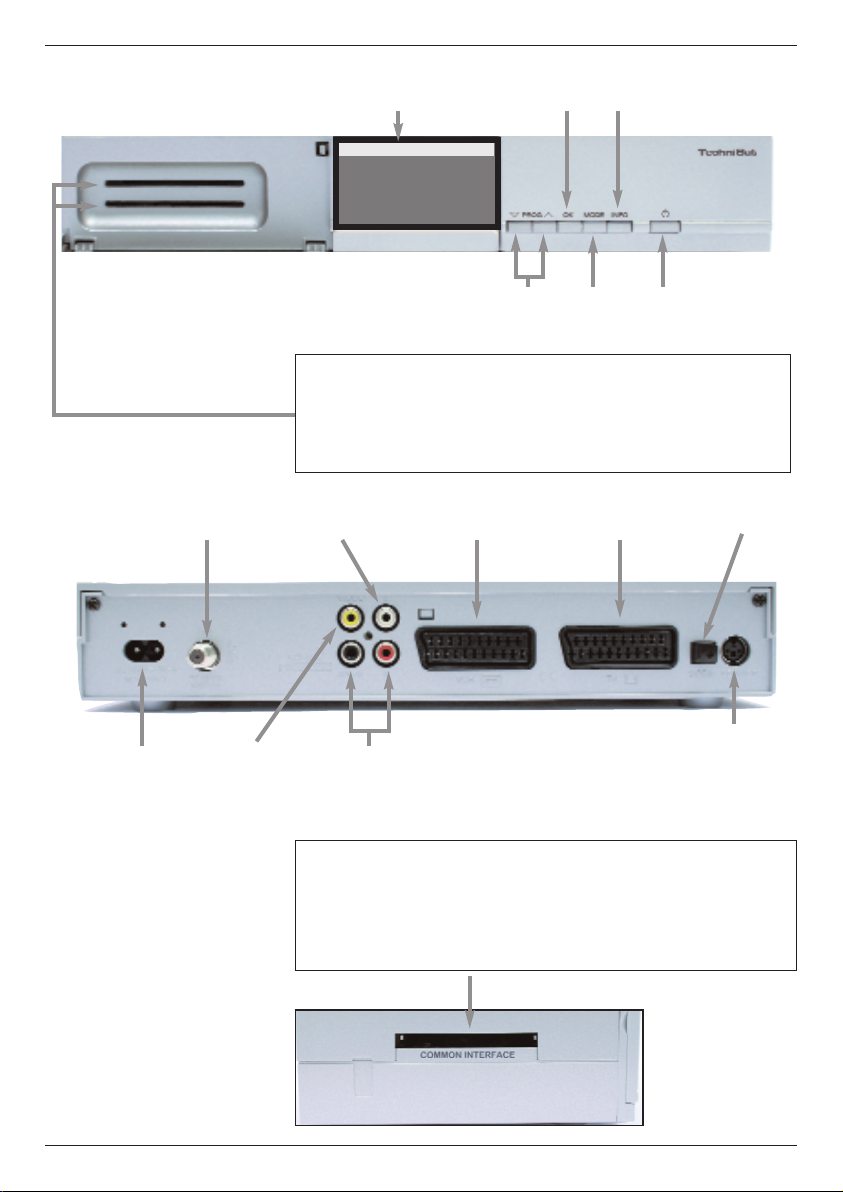
LCD-display
P 1 16:57
Das Erste
1
6:59 - 17:15
Tagesschau um fünf
(German news channel)
OK
Info
Mains
connector
LNB-input
Video-output
Channel
Mode
On/Standby
up/down
2 card readers (one each for CONAX / CRYPTOWORKS smart
card):
> Insert the CONAX or. CRYPTOWORKS smart card(golden chip
downwards and aligned in direction of insertion) gently into the
card reader to the stop.
Audio output
digital (electrical)
Audio outputs
analogue
SCART
connector
VCR
SCART
connector
TV
Audio output
digital (optical)
Serial
interface
Insert the CA-modul:
> Insert the requested smart card into the relevant
CA-module.
> Now insert the CA-module gently into the slot.
6
Page 7
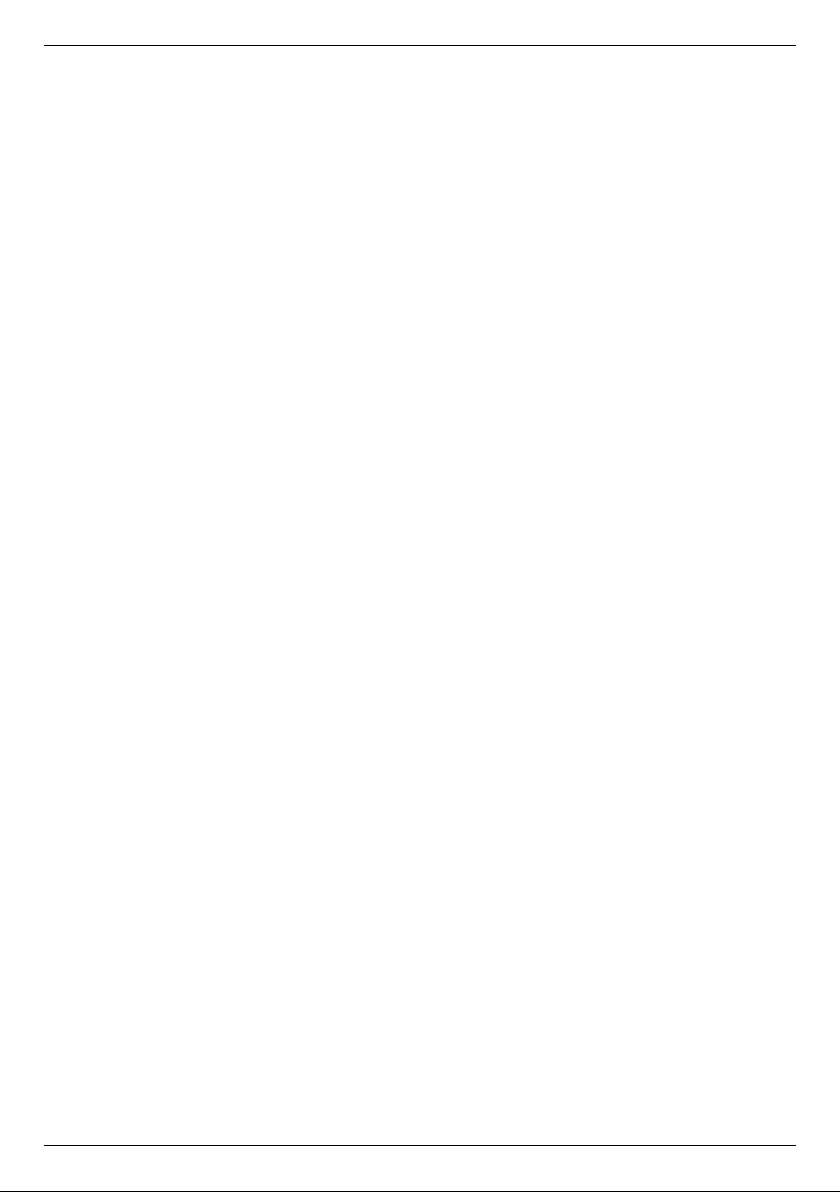
7
Dear customer,
Congratulations on having chosen the Digital-Receiver DigiPlus STR 1.
These operating instructions should help you utilise the extensive functions of yiur new digital
receiver to its maximum.
We have designed the operating instructions as understandable as possible and as brief as
necessary.
The functional range of your device is continuously expanded by software updates.
Due to this fact a few operating steps will possibly be added, which have not been explained
in these operating instructions, or the operation of an already existing function may change.
For this reason, you should visit the TechniSat Home Page from time to time to download the
currently valid operting instructions.
We wish you lots of fun with your TechniSat DigiPlus STR 1!
Your
TechniSat Team
Page 8
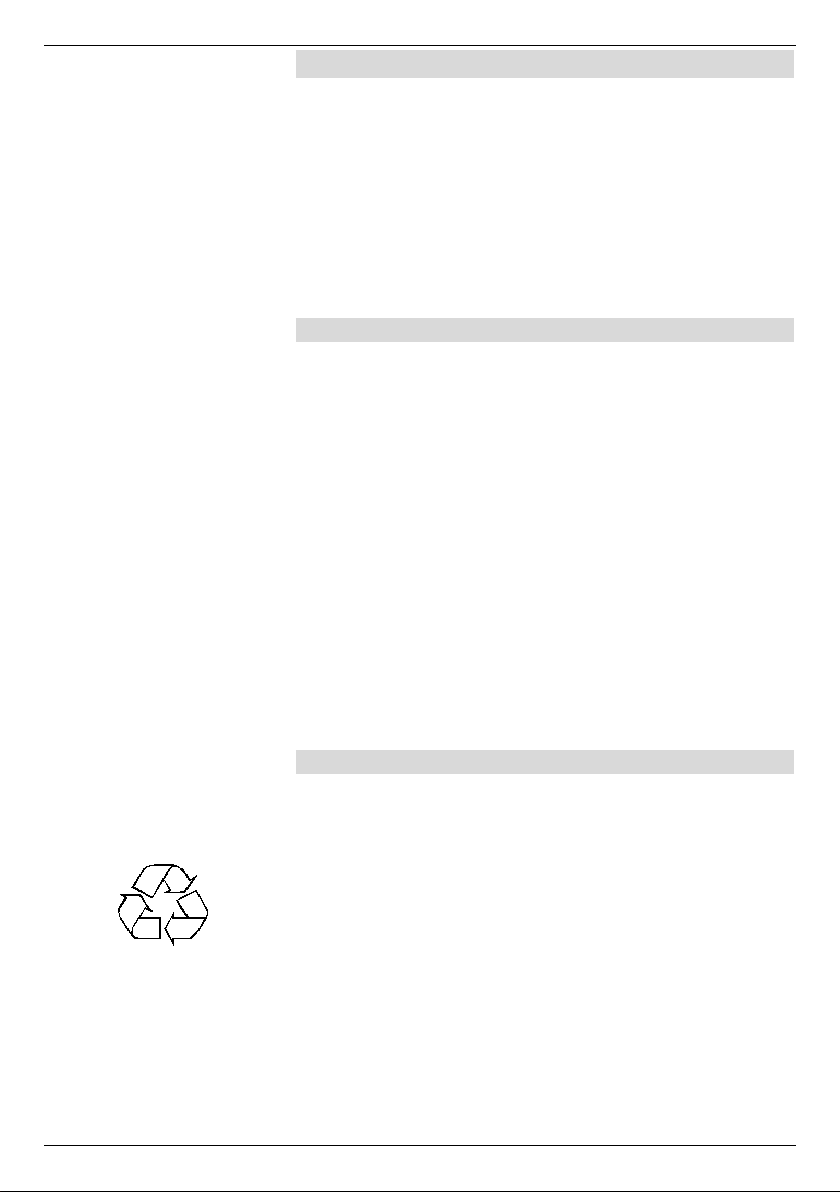
3 Please read first
> Before using the device for the first time check the
supply for completeness. The scope of supply con-
tains:
1 Digital receiver, 1 Mains connection cable,
1 Remote control, 1 Operating manual,
1 Guarantee card, 2 Batteries (1.5V Micro cell)
1 SCART cable.
Insert the enclosed batteries while observing the embossed
polarity into the battery compartment of the remote control.
3.1 Important notes on the operation
The use of a so-called "On Screen Display" (Display inserts)
simplifies operation of the digital receiver and reduces the
number of remote control keys. All functions are displayed on
the screen and can be controlled with only few keys. Related
functions are summarised as "MENU". The selected function
is highlighted in colour. The "function keys" are represented
by red, yellow, green and blue coloured bars in the bottom
line. These colour bars represent different functions in the
individual menus, which can be initiated by pressing the
accordingly coloured key ("Multi-function key") on the remote
control. The „Function keys" are only activated, if an abbreviated name is indicated inthe corresponding field..
Key designations and terms, which appear in the OSD menu,
are printed bold in this operating manual.
Help:
If available, a help text can be displayed or exited in the
menus by pressing the blue function key.
3.2 Notes on waste disposal
The packing of your equipment is completely made up of
recyclable materials. Please dispose of thesesorted accordingly by means of the “Dual System”.
This product may not be disposed via normal household
waste at the end of its service life, but must be delivered to a
collection Section for the recycling of electrical and electronic
devices. This is indicated by the symbol on the product, the
instruction manual or the packing. The materials are recyclable according to their designation.
You help to protect the environment, if you enable recycling,
reuse of material or other types of utilisation of end-of-life
equipment.
Please ask your municipal administration, where the next
waste disposal is located.
8
Page 9
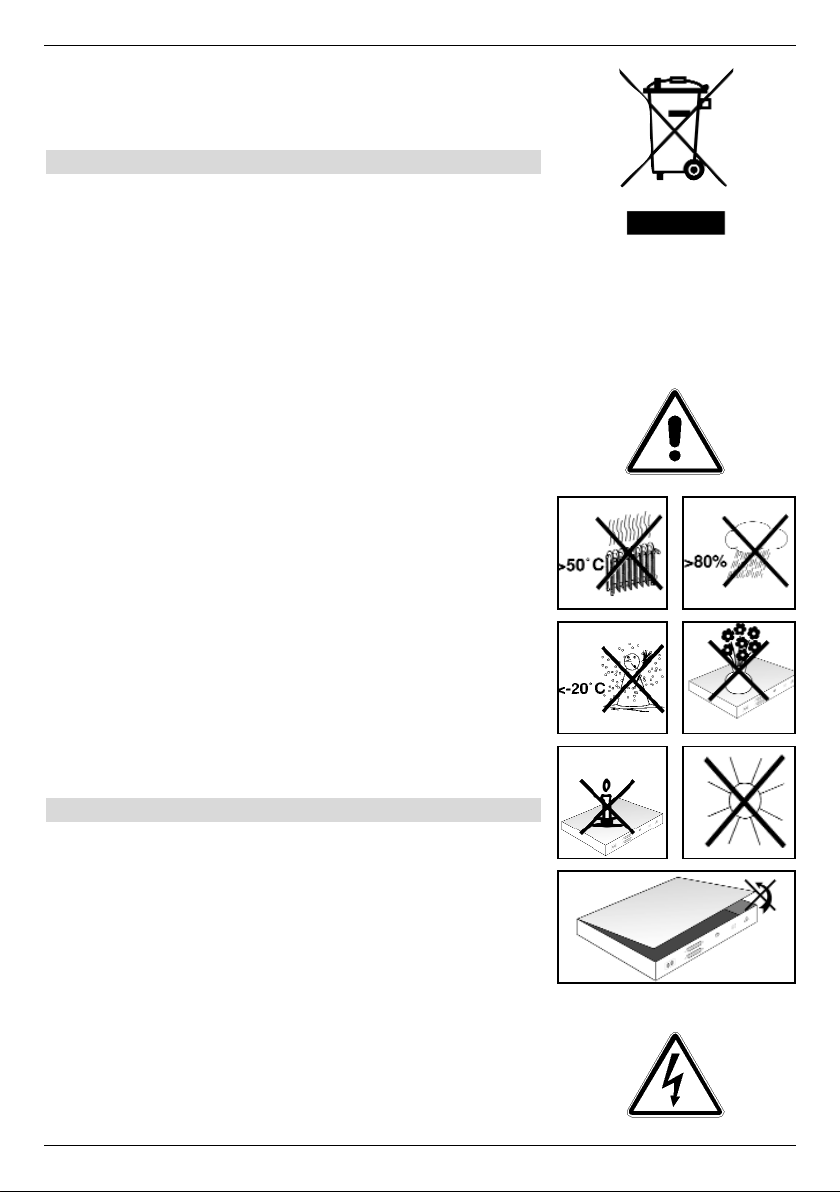
Ensure that the drained batteries of the remote control are
not put into the household waste but are properly disposed of
(given to the specialised trade, hazardous waste).
3.3 Safety regulations
For your own protection, please read the safety precautions
carefully, before putting your new device in operation.
The manufacturer does not assume responsibility for damages caused by inappropriate handling and by non-compliance
with the safety precautions.
> In order to ensure sufficient ventilation, put the device
on a flat, level underground and do not place any
items on the cover of the device. The louvres are located there, to enable the interior heat to disseminate.
> Never place burning items, e.g. burning candles, on
the device.
> Never expose the device to dripping or splash-water
and do not place any items filled with liquid, e.g.
vases, on it.
> Only operate the device in a moderate climate.
> Never open the device! There is the danger of an
electric shock. A possibly necessary intervention may
only be accomplished by training personnel.
Disconnect the device from the mains in the following
cases and request help from an expert:
> The electric cable or the power supply plug is dama-
ged
> The device was exposed to humidity or liquid has
penetrated
> In the case of substantial malfunctions
> In the case of considerable exterior damages
3.4 Operating intervals
The device should be disconnected from the mains during a
thunderstorm or during longer operational interruptions (e.g.
vacation).
9
Page 10
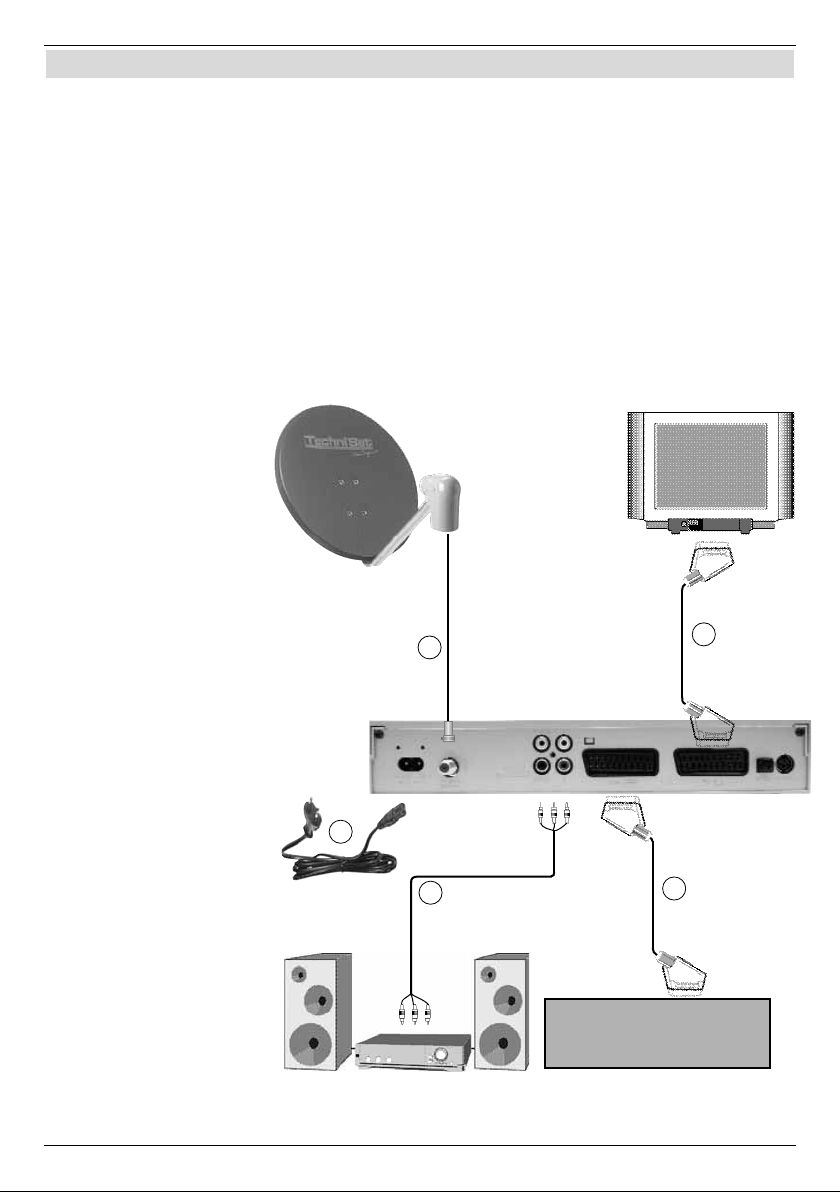
10
4 Connection of the DVB-receiver
a Connection of the LNBs with the LNB-input (LNB IN) of the DVB-receiver.
b Scart connection of the DVB receiver to the TV set.
c Scart connection of the video cassette device to the VCR-Scart socket of the DVB
receiver.
d Connection of the audio outputs with a HiFi system.
e Power supply connection.
VCR
a
e
c
d
b
Page 11
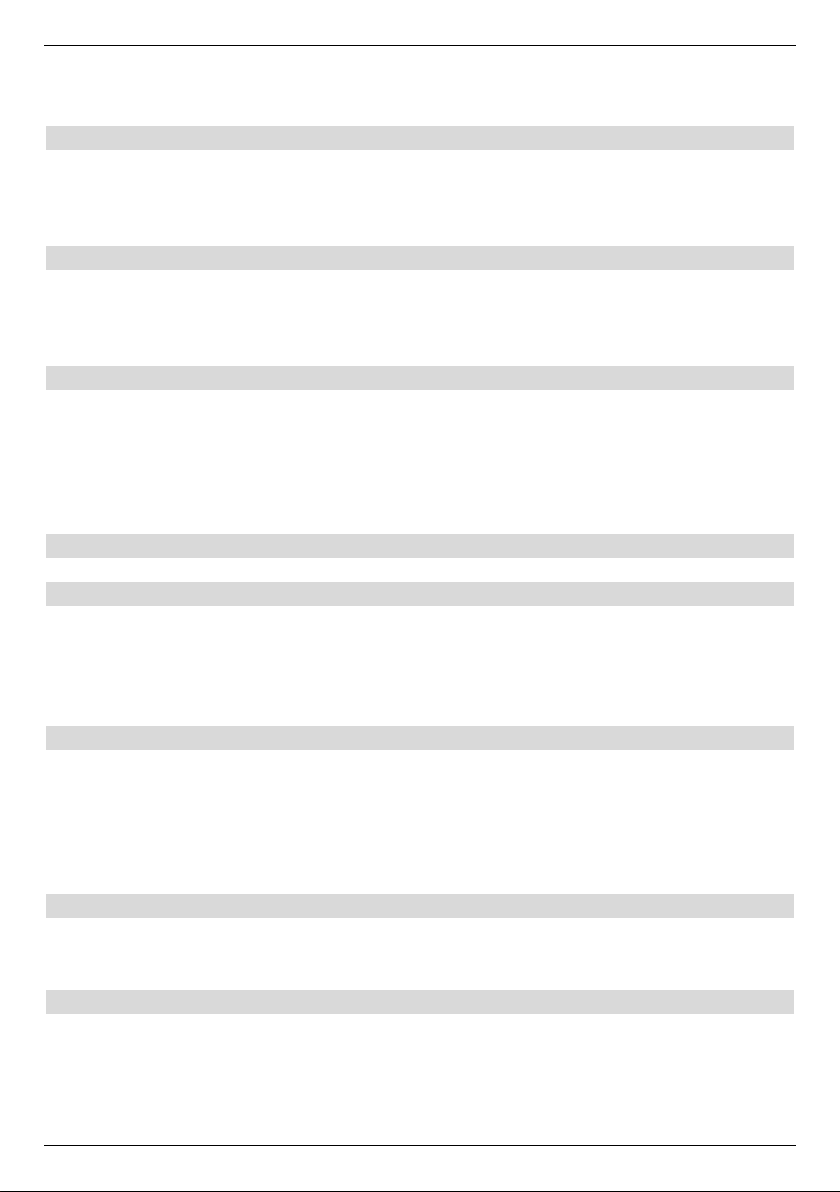
The following references a b c
etc., refer to the drawing on page 10.
4.1 External unit
a Connect the LNB input of the digital receiver to the LNB of your external unit with a
suitable coax cable. Please also note Section 6 "Settings".
4.2 Connecting to a TV set
b Connect the receiver (SCART socket TV) and TV set (SCART socket) with a
SCART cable. If appropriately equipped, your television set will automatically switch
to AV and therefore to receiver operation when the digital receiver is turned on.
4.3 Video cassette recorder (VCR)
c Connect the video cassette recorder to the SCART socket VCR. The video cassette
recorder provides a switch signal to the digital receiver during playback. This enables
the video cassette recorder signal to be sent to the TV set automatically.If your video
cassette recorder does not supply a switching voltage, switch your digital receiver to
the external AV input by means of the key EXTERN key. Return to normal operation
by pressing this key again.
4.4 HiFi amplifier
4.4.1 Analogue
d To achieve the best possible sound quality, you can connect the digital receiver to a
HiFi amplifier. For this, connect the cinch socket Audio R and Audio L of the digital
receiver by means of a suitable cable to an input of your HiFi amplifier (e.g. CD or
AUX; Careful, the phono input is not suitable!).
4.4.2 Digital
d Should your amplifier have an appropriate electrical or optical input, connect the sok-
ket AUDIO OUT DIGITAL electrical or AUDIO OUT DIGITAL optical to the
electrical or optical input of your amplifier.
The sampling rates 32, 44.1 and 48 kHz are available depending on the respective station.
The Dolby digital signal (AC3) is also available at this output, if broadcast.
4.5 Serial interface (RS 232)
The RS 232 interface enables updating the system software and preprogramming via the PC.
4.6 Mains connection
The digital receiver should only be connected to the mains after the device has been connected to all appropriate components. This prevents destruction of the digital receiver or of
other components.
e After making all connections, connect the receiver to a power socket 230 V/50-60 Hz
with the enclosed power cable.
11
Page 12
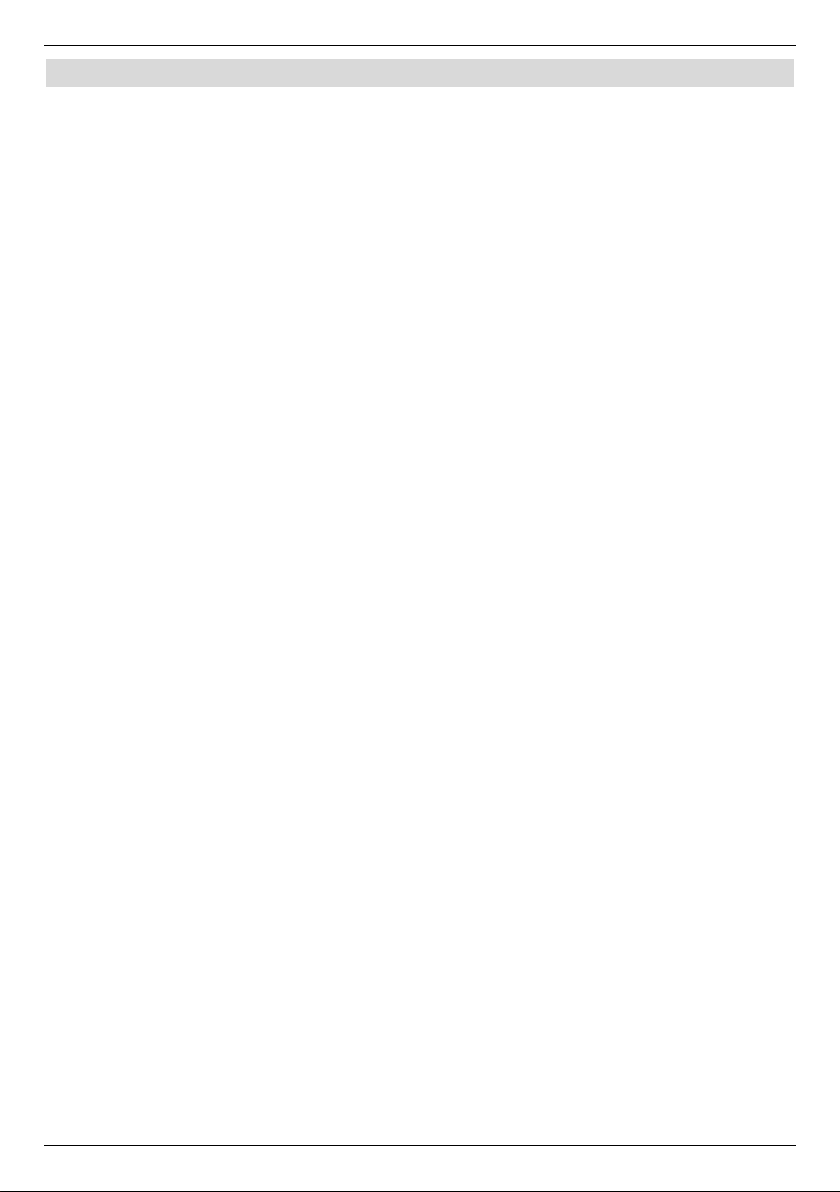
5 Initial installation
After reading the safety notes and having connected the device as described in Chapter 4,
turn the device on as described in Chapter 7. Upon initial start-up of the device, the start
screen of the installation assistant AutoInstall will appear. The installation assistant helps
you to carry out the most important settings on the digital receiver.
The installation assistant explains, which settings can be made at each installation stage.
You can abort the initial installation by pressing the red function keyon the startup screen of
the installation assistant. In the following installation steps, you can accept the carried out
settings by pressing the green control key, which takes you to the following installation step.
By pressing the red control key, you can return to the previous installation step. Here you are
able to correct any input errors.
If the initial setting is not carried out or is aborted, your device will start with a standard setting.
The initial installation demonstrated here is only an example. The precise
initial installation procedure depends on the settings you have accomplished. Therefore please follow the instructions on the screen carefully.
Operating language
> When starting the installation assistant, you will first see the selection menu
Operating Language.
> Highlight the required operating language with arrow keys up/down
> Confirm with the green control key Accept.
Setting the country
> Select your county with the arrow keys The time zone and the sorting of the pro-
gramme list will be set according to this selection.
> Confirm with the green function key Accept in order to accept the selection and to
continue to the selection of the antenna signals.
Antenna configuration
In this installation step you can adjust the digital receiver to the configuration of your anenna.
> If you would like to accept the standard setting of the antenna, press the green
function key Accept. In this case, continue with Section “Software Update”.
> If the configuration of your receiver does not correspond with the standard setting,
press the yellow function key Change.
> Carry out the antenna setting in line with your receiver as described in Section 6.4.
> Pressing the red Return function key, returns you to the antenna configuration over-
view.
> Confirm with the green function key Accept in order to accept the selection and to
be taken to the selection of the antenna signals.
Software update
After you have carried out the station search function, the digital receiver checks via cable
whether new software is available for the device. If new software is available, you can automatically carry out a software update.
12
Page 13
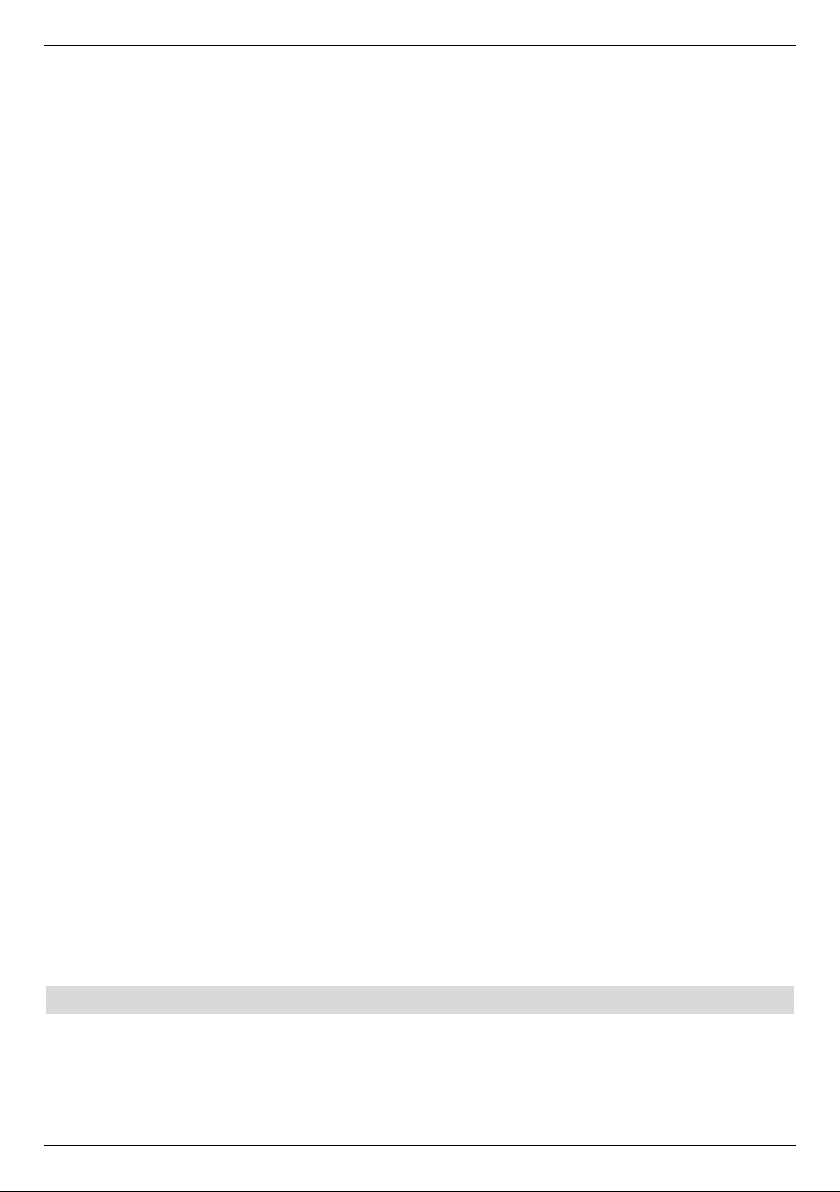
> Press the green function key Update. The new software is now downloaded to
your device. This procedure can take a few minutes.
> If you do not wish to download the new software now, please press the yellow functi-
on keyskip.
> If no new software is available at the moment, plase press the green function
keyContinue. You will then be taken to Station Search.
Station Search /
IISSIIPPRROO
You have various options to search for new stations or to update your programme list.
You can either download a new programme list for your receiver from the satellite with the
ISIPRO programme list function or carry out a station search run.
> In order to download an up-to-date programme list, please highlight the ISIPRO pro-
gramme list update line with the arrow keys up/down.
> Confirm with the green function key Start. The up-to-date programme list will be
downloaded via satellite Please note the additional on-screen messages and the
explanations under Section 8.5.3
If you wish to carry out a station search run, proceed as follows:
> With the arrow keys up/down highlight the field All stations, if you would like
to look for free and encoded channels, or All unencoded stations, if you only want to
look for free channels.
> An automatic station search is started by pressing the green key. This will start the
search for programmes transmitted by all satellites set in your antenna configuration.
This procedure can take a few minutes. Please observe further screen inserts
Loading SFI data
Your digital receiver has an electronic programme guide SFI (SiehFern Info). To enable the
data of this electronic programme guide to be displayed, your receiver will first have to
download the SFI data from the satellite.
For this, your receiver will start loading the SFI data automatically after the programme list
update or after the station search run has been completed. This process will take up to 30
minutes.
> You can skip this procedure, if you do not want to waitt until the SFI data has been
downloaded. For this purpose, press the yellow control key Skip. The SFI data will
be updated overnight automatically or you can also update this manually (see Section
7.16.1).
Terminating the installation assistant
> Confirm the final message of the installation assistant by pressing the green function
key Finish, in order to return to normal operation.
6 Settings
After you have connected and started up your new digital receiver, you can optimise the digital receiver for your application, if necessary.
13
Page 14
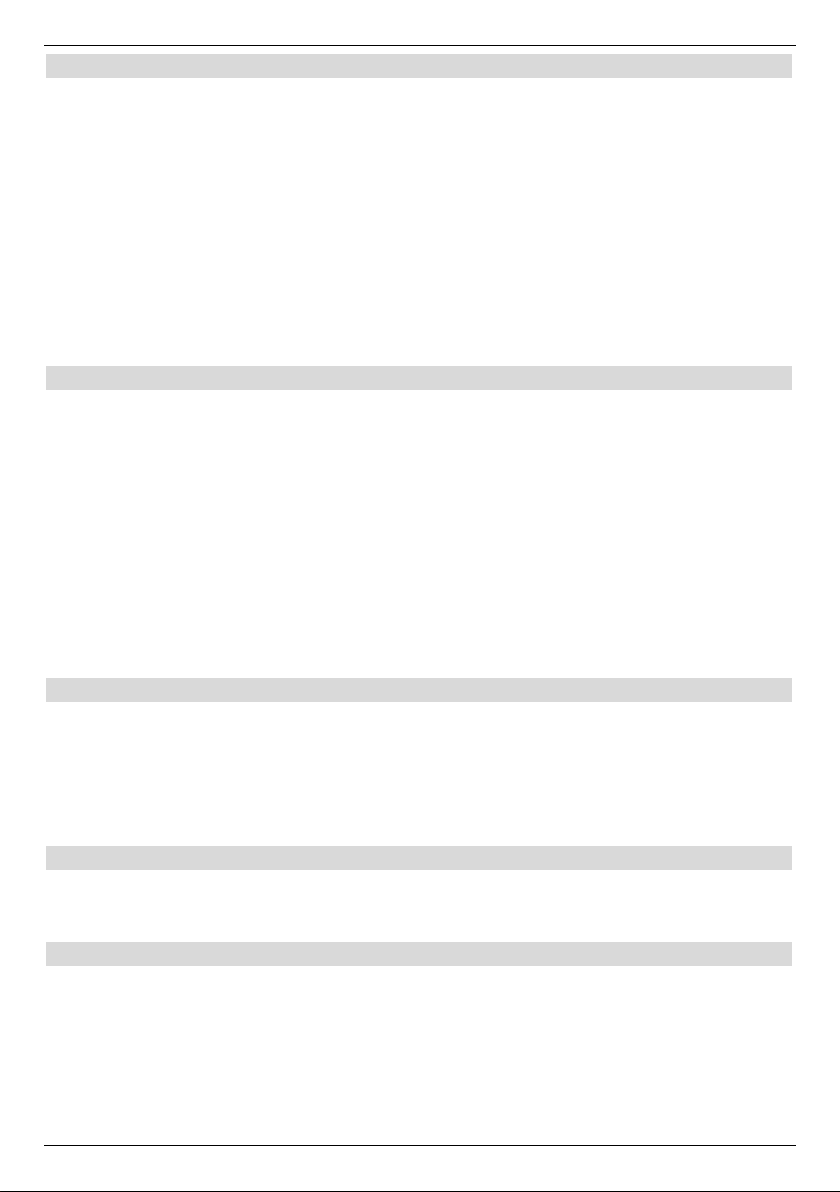
6.1 Operating language
This menu item enables you to set the menu language according to your requirements.
To change the operating language proceed as follows:
> Call the Main menu with the Menu key.
> Now select the menu line Operating language, by highlighting this with the
arrow keys up/down.
> Acknowledge with OK. The Operating language submenu is displayed.
> Select the required language with the arrow keys up/down.
> Store the input by pressing the OK key.
> Pressing the return key will return you to the settings menu
6.2 Basic settings
In order to use your DVB receiver optimally, you must also set it to your individual applications.
> Call the main menu by clicking on Menu.
> Select the Settings line with the arrow keys up/down.
> Acknowledge by pressing the OK key. The Settings submenu is displayed.
> Select the Basic settings line with the arrow keys up/down.
> Confirm with OK. The Basic settings menu is displayed.
> You can move the marker through the menu and amend individual positions as indi-
cated with the arrow keys up/down. Pay attention to the screen inserts when
selecting a menu option, if applicable. The following settings can be carried out:
6.2.1 Time difference GMT (h)
Your device is equipped with a clock. This is synchronised by means of the cable reception
to Greenwich Mean Time.
If the setting None has been set under Country (Section 6.2.2), you must only correct the
time according to your local time with the arrow keys right/left. This difference is for
Germany+1 hour, in the summer time +2 hours.
6.2.2 Country
This function will automatically switch between summer time and winter time.
> Insert your home country by using the up/down arrow keys in the Country line.
6.2.3 Remote control code
Up to four different devices, using the same remote control code, can be operated with the
remote control of your receiver. If two satellite receivers are operated in the same room, this
may lead to unintentional operating errors. In order to avoid such operational errors in future,
you should set both receivers to different remote control options.
14
Page 15
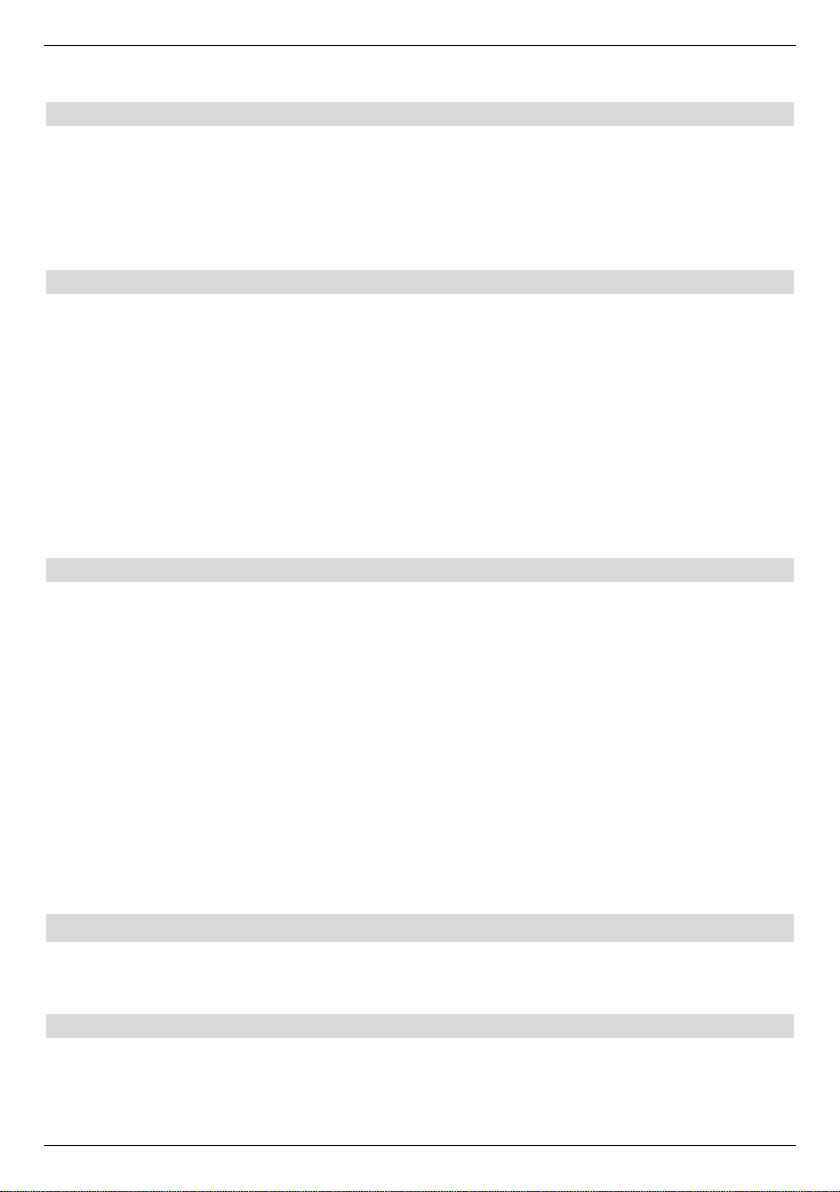
> For this purpose, press the SAT1 and SAT2 keys and the OK key simultaneously.
6.2.4 Standby Timer
This line enables you to select, whether the time is displayed during standby operation.
> You can use this line and the arrow keys right/left in order to set the mode of the
standby clock to on or off.
> Return to the Settings menu by pressing the Back key or to the normal operational
mode by pressing the Menu key. The settings will be saved autromatically.
Accept settings
In order to save the settings made in this menu, please proceed as follows:
> Pressing the green control key Accept will save the changes and will return you to
the Settings menu
alternatively:
> Press the red function key Return. Now a query will appear.
> Mark the field YES with the arrow keys right/left if you would like to accept the
changes and confirm with OK. This will return you to the previous menu.
> Return to normal operation by pressing the TV/Radio key. The settings will be saved
automatically.
Audio/Video settings
In order to optimise your digital receiver to your TV set you can carry out further settings in
the menu Audio /Video settings
> Call the Main menu with the Menu key.
> Select the Settings with the arrow keys up/down.
> Acknowledge by pressing the OK key. The Settings submenu is displayed.
> Now mark the line Audio/Video settings with the help of the up/down arrow
keys.
> Confirm with OK. The menu Audio/Video settings will be displayed.
> You can move the marker through the menu with the arrow keys up/down and
change the individual items as indicated. Pay attention to the screen inserts when
selecting a menu option, if applicable. The followingsettings can be carried out:
6.3.1 Picture size
> Using the arrow keys left/right set the picture size appropriate for your TV set,
4:3 or 16:9. This function automatically adapts the picture size to your TV set.
6.3.2 Audio language
> Set your preferred language in this line with the arrow keys left/right. This
language is automatically set after a search run, if the language is broadcast.
15
Page 16
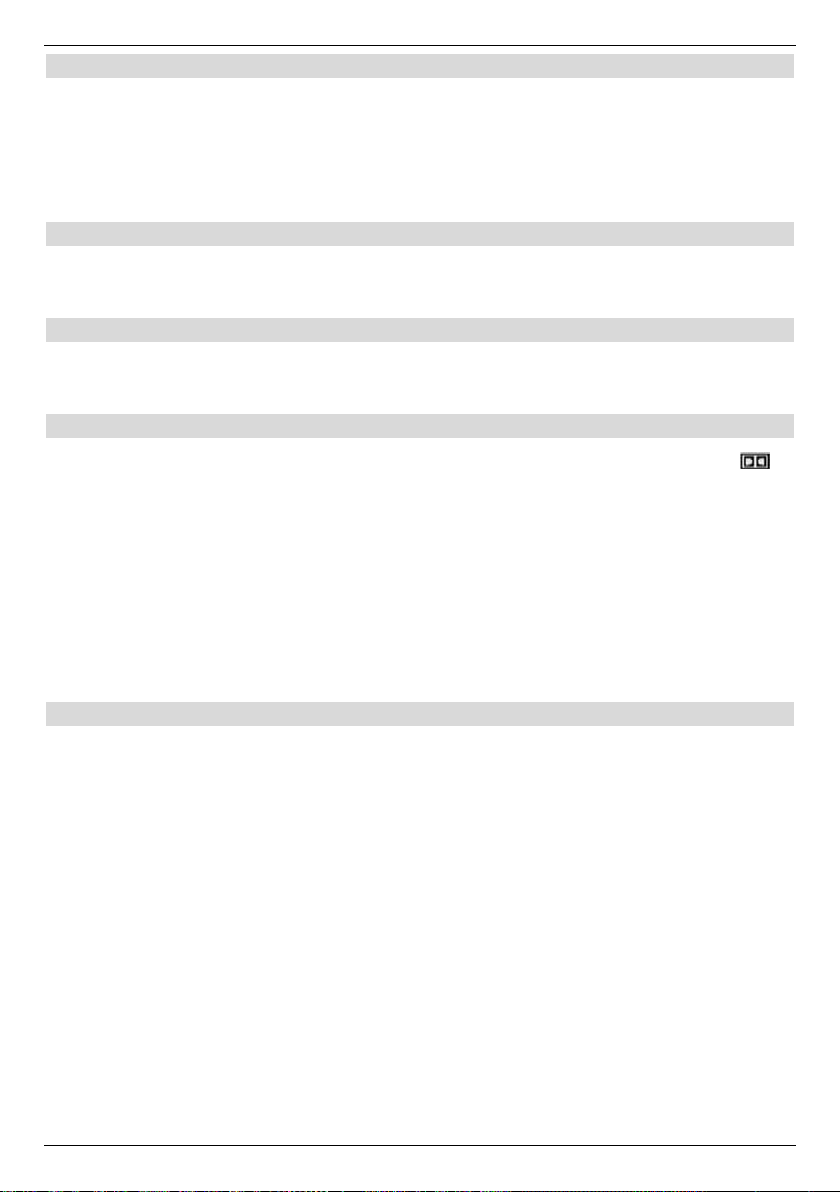
6.3.3 Subtitlelanguage
You can display subtitles with your DVB receiver. These are automatically displayed, if the
subtitle function is turned on and the specified language is broadcast..
The subtitles can be turned on manually, if this function is not activated. Available subtitles
are indicated by the Subtitle selection indication. Please also note Section 7.13 of the
operating manual
6.3.4 TV SCART mode
Set FBAS, RGB or S-Video in this line with the arrow keys left/right corresponding to
your TV set. Set FBAS for standard appliances.
6.3.5 VCR SCART mode
Set FBAS, RGB or S-Video in this line with the arrow keys left/right corresponding to
your TV set. Set FBAS for standard appliances.
6.3.6 Dolby Digital (AC3)
Various films are broadcast in Dolby Digital format. This is indicated by the Dolby sign in
the info window after setting a channel.
Should you have a Dolby Digital 5.1 channel amplifier you can hear the relevant films in 5.1channel Dolby digital sound, if broadcast in this mode. The only precondition for this is a connection between the Audio Out Digital digital output (see Section 4.5.2) of your DVB receiver
and the digital input of your Dolby Digital 5.1 channel amplifier.
A broadcast transmitted in Dolby Digital Sound is indicated in the infobox by the Dolby sign
when turning the channel on. If the function Dolby Digital (AC3) has been activated (on),
these channels are broadcast in Dolby Digital format automatically.
If the function is not activated, the Dolby Digital Sound can be turned on manually, (off).
Please also note Section 7.6.1 of the operating manual.
Accept settings
In order to save the settings made in this menu, please proceed as follows:
> Pressing the green control key Accept will save the changes carried out and will
return you to the Settings menu
alternatively:
> Press the red function key Return. Now, a query will be displayed.
> Mark the field YES with the arrow keys right/left, if you would like to accept thje
changes, confirm with OK. This will return you to the previous menu.
> Return to normal operation by pressing the TV/Radio key. The settings will be saved
automatically.
16
Page 17
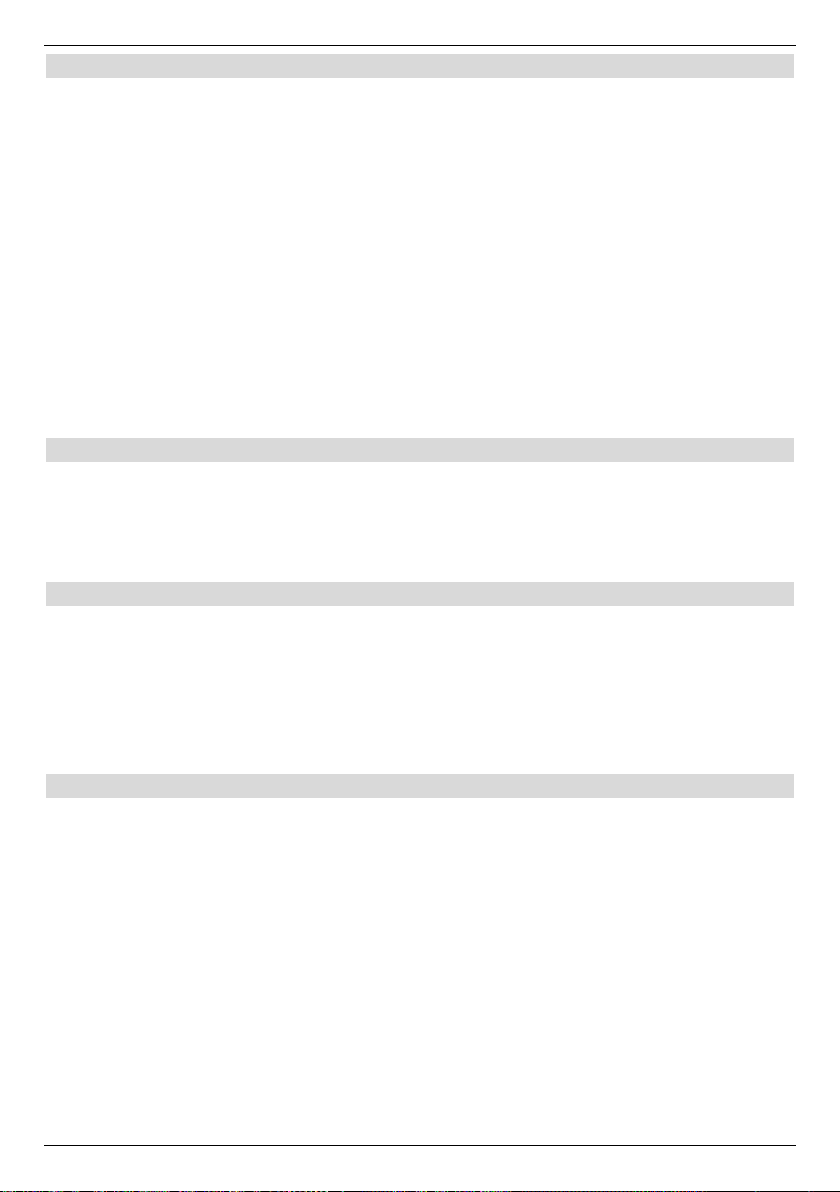
6.4 External settings
After you have set your digital receiver to your individual preferences, you must, if required,
synchronise your digital receiver with your antenna. In the menu Antenna Settings you
can find the satellites, which have been set by the installation assistant. If the installation
assistant was aborted prematurely, the satellite positions are pre-programmed for ASTRA
and EUTELSAT.
Should you wish to receive different satellites or should you wish to use a different LNB, you
should set your digital receiver to the required data as follows:
> Call the Main menu with the Menu key.
> Select the Settings with the arrow keys up/down.
> Acknowledge by pressing the OK key. The Basic Settings menu is displayed.
> Now select the line Antenna settings with the arrow keys up/down.
> Confirm with OK. The Basic settings menu is displayed.
The following settings can be made in this sub-menu :
6.4.1 Multiytenne
If the receiver is operated via a Multytenne-LNB, you can use this menu item to adjust the
switch positions to the Multytenne-LNB automatically.
> With the help of the OK key, select on off in order to adjust the switch positions auto-
matically
6.4.2 DiSEqC switch on/switch off
DiSEqC (Digital Satellite Equipment Control) is a digital control signal to control DiSEqCcompatibke components via the areal cable. If your external unit has DiSEqC-components,
you mustactivate the DiSEqC-control:
> Activate or deactivate DiSEqC with tbe help of the OK key. As only one LNB
can be controlled if the DiSEqC-control is deactivated, the menu is restricted to the
configuration of one LNB.
6.4.3 Switch on circuit matrix
The menu lists the four switch criteria of the DiSEqC controller. Your appliance has been preprogrammed in such a way that ASTRA is received on switch position A/A and Eutelsat is
received on the position B/A of a multiswitch. Should the array of your receiver be structured
differently or should it receive different stellites, you can adjust your digital receiver as follows.
> With the help of the arrow keys select the DiSEqC-switch position (1-4), to which
you would likle to allocate a satellite (e.g. A/B 3 no satellite), by highlighting this
line.
> Press the OK key. A menu containing various satellites will be displayed.
> Select the required language with the arrow keys up/down. With the arrow
keys up/down move the cursor one line at a time up or down, the arrow keys
left/right are used to switch to the following or previous page.
Should the required satellite not be available on the list, select a spare space, desi-
gnated as User 1 to User 13.
17
Page 18

> Confirm with OK. The satellite, which has ben highlighted is now inserted at the
previously designated position in the Antenna Setting menu.
Process the entire menu Antenna Settings in this way until the information contained in
this menu corresponds to that contained in your receiver. For used switch criteria, please use
No satellite.
Additional settings/LNB properties
After you have set the switch matrix of your DVB receivers to your reception unit, you must
also inspect and possibly correct the other settings for your receiver.
> With the arrow keys left/right move the marker to the column configuration.
> Now, with the arrow keys up/down select the line, which you would like to check
or amend the field continue.
> Confirm with OK. A sub-menu is now displayed, where you can carry out LNB-set-
tings and where you can set the test transponder.
The following settings can be carried out:
LNB Type
> In this line, use the arrow keys right-left to state, which LNB-type you are using.
The choices are Single LNB, Quatro LNB, Multytenne LNB, SatCR LNB,
DisiCon 1 LNB, DisiCon 2 LNB, DisiCon 4 LNB, C-Band LNB, Circular
LNB and a user LNB for manual entry of the LNB data.
> The setting is taken over by pressing the OK key.
Test transponder
The following menu items should only be entered, if you would like to test the signal of a satellite.
Transponder frequency
> Enter a frequency on which digital channels are transmitted in this line with the
numeric keyboard.
Polarisation
> Use this line to enter with the arrow keys left-right the required polarisation plane
(horizontal or verticle).
Symbol rate
The symbol rate provides information the data volume transmitted per second. It can for
instance be 27500 (27,500 symbols per second).
> Enter the required video text page by means of the numeric keyboard.
User LNB
Once you have entered the LNB type under User LNB, carry out additional settings:
18
Page 19

LOF low band
LOF (Local oscillator frequency) is the frequency with which an LNB transposes the received
frequency into the so-called 1st intermediate frequency, which can subsequently be received
by the digital receiver.
So-called universal LNBswork with 2 LOFs in order to be able to tramsform the entire reception range from 10.7 to 11.8 GHz (low-band) and 11.7 to 12.75 GHz (high-band).
> Enter the required symbol rate in this line by means of the Numeric keyboard.
LOF high band
> Enter the required symbol rate in this line by means of the Numeric keyboard.
Transition LOF low/high (transition)
> Enter with the help of the numerical keyboard the frequency at which your LNB
changes from low-band to high-band.
Signal-Quality
If you have entered the information from the test transponder correctly, these lines will show
the strength and the quality of the signals.
6.4.4 Rotating Unit
When operating the digital receiver on a rotating unit with a DiSEqC control (Level 1.2),
you should switch on the DiSEqC controller (Section 6.4.2) and observe Section 9 of the
operaing manual.
7 Operation
7.1 Turning on and off
> Turn the digital receiver on by pressing the On/Standby key on the device or on
the remote control.
> You turn the device off by pressing this key again on the device or on the remote con-
trol.
> The device is now in standby, the time is thereby displayed on the
device (if activated in Section 6.2.4). The device must import the time
again, iif this is not displayed. For this purpose, turn the device on and receive e.g.
ZDF for approximately 30 seconds in order to read in the time automatically.
7.2 Programme selection
7.2.1 By means of the programme up/down keys
> Select the programmes with the programme keys up/down on the receiver or on
the remote control, in each case by one programme memory step.
19
Page 20

7.2.2 By means of the numeric keyboard
> With the help of the numerical keyboard enter the required number.
For example:
1 for programme position 1
1, then 4 for programme position 14
2, then 3, then 4 for programme position 234
When entering multi-digital programme numbers, you have approximately three seconds
time after pressing a key to complete the input.
If you only want to input a 1-digit or 2-digit number, you can accelerate the changeover procedure by pressing the last digit for a longer period.
7.2.3 With the help of the navigators (Programme list)
> Press the OK key on your remote control or on the appliance. The programme list
navigator now appears. Only TV channels are displayed during TV operation and only
radio channels during radio operation. The currently set channel is selected.
> Now, you can use the arrow keys up/down of the remote control or the pro-
gramme keys up/down on the appliance to select the required programme.
> The selected programme is set by pressing the OK key.
> Using the arrow keys up/down you can move the marker through the list by one
line at a time.
> With the left/right arrow keys of the remote control, the list is scrolled page-wise
up or down.
7.2.3.1 Select list
In order to facilitate finding programme, your device has various programme lists available.
You can select your Favourites list (see Section 8.1), or have the programmes displayed
in the automatically sorted Complete list or according to Providers.
> Press the OK key. The active programme list is displayed.
> The red function key Category opens a window containing the programme list
categories (Favourites list, Provider lists and General list). The active pro-
gramme list type is marked.
> Select the programme list type TV Complete list with the arrow keys up/down.
> Confirm with OK. The alphabetically sorted complete list is displayed, containing all
programmes.
> You can now select the required programme with the arrow keys up/down.
> Confirm with OK.
7.2.4 Calling locked channels
> With the help of the numerical keyboard, enter your PIN-number. The required
programme will be set.
or
20
Page 21

> Switch to an unlocked programme.
If you have selected the setting under Section 8.3.2, the PIN number will always be asked
for when switching to a blocked channel. The pin code must however only be entered once
during an operational phase to increase your operating convenience.
When using a CONAX or CRYPTOWORKS smart card, please obser ve
Section 7.3.2.
7.2.5 Infobox
After every change of channels, an information screen will be displayed briefly, stating the
programme position and the name of the set channel. Further programme features are addi-
tionally displayed, such as e.g. for video text, for 16/9 broadcasts, for encoded
channels. In addition to this, the EPG genre and, if shown, the FSK age of classification
(FSK / Freiwillige Selbstkontrolle der Filmwirtschaft / German voluntary film classification) is
displayed.
In addition to this, the programme position and the name of the programme are shown on
the display.
7.3 Reception of encoded channels
Your device is equipped with an integrated CRYPTOWORKS and CONAX decoding system,
as well as a common interface. With these, you are able to receive encrypted channels. For
this, you must first either insert a CONAX or a CRYPTOWORKS smart card into one of the
integrated card readers or insert a CI module with a valid smart card into the relevant slot:
> Insert the CONAX or CRYPTOWORKS smart card into the card slot of one of the
integrated card readers. (golden chip should look downwards and in the direction the
card is inserted)
or
> Insert a CI module into the slot.
> Insert the smart card into the card slot of the CI module. Please observe that the gol-
den chip of the smart card is on the top and in the direction the card is inserted.
> If an encoded channel is set, your digital receiver will check the card reader and the
slot automatically and will display the channel unencoded if a smart card or a relevant
CA module with a valid smart card has been used.
7.3.1 Special functions
Some channel positions offer you special functions. On multifeed channels, you can for
instance select various matches in some sports channels (e.g. German football league)
change audio channels (e.g. Stadium or commentary) or camera perspectives (Forulal 1).
Some channel providers also enable you to select the required start time for your film.
7.3.1.1 Multifeed options
Some channels offer a multifeed option. This function enables you, e.g. during a sports
broadcast, to freely select different camera perspectives (Formula 1) or to change to different
sports venues (German Football League).
If a channel has multifeed option, this is shown with a note.
21
Page 22

> In order to select one of the possible options,actuate the Option keyThe available
options are then displayed in a selection window.
The available options are then displayed in a selection window.
> Select the required option with the arrow keys up/down.
> Confirm with OK. Your digital receiver now sets the selected option.
7.3.1.2 Starting time/picture selection
You have possibility of selecting individual films at different times on some channels. These
films can therefore be viewed whenever you like at different starting times. A note indicates
that a channel provides a starting time/picture selection.
> To select one of the available starting times, please use the key option. A pop-up
menu with the available starting times will be displayed.
> Select the required starting time with the arrow keys up/down and acknowledge
with OK.
If the broadcast is activated for the set starting time you can view this at the required time.
7.3.2 CONAX / CRYPTOWORKS PIN number
Your digital receiver is equipped with a child lock to block individual channels (see section
8.3). In addition to this, channels encrypted in CONAX or CRYPTOWORKS give the opti-
on to pre-block channels, which are unsuitable for children, with a child protection identifier.
In order to clear the relevant channel the CONAX or CRYPTOWORKS PIN number is
required. This PIN number is stored on the smart card. This is delivered together with the
card. The CONAX or CRYPTOWORKS PIN number should therefore not be confused
with the appliance PIN number of the digital receiver (Section 8.3).
If you turn on a channel, on which a pre-blocked channel is currenly showing, an alert will be
displayed.
> To clear the channel, using the numerical keyboard you should enter the 4-digit
CONAX or CRYPTOWORKS PIN number.
> The broadcast is released as soon as the correct pin code has been entered.You can
repeat your pin code input, if it was entered incorrectly or exit the menu by pressing
the Return key.
7.4 Volume control
The volume of your digital receiver can be adjusted. This facilitates handling of the receiver,
since you have all important functions on the remote control and only rarely must use the
remote control of your TV set.
The volume retains the last adjustment when you turn your digital receiver on again.
> Regulate the volume of your digital receiver with the Volume + louder key and with
the Volume - quieter key.
or
> Press the key Mode three times on the appliance.
> Now you will be able to adjust the volume with the help of the up/down channel
keys of the appliance.
22
Page 23

> Pressing the Sound off/on key turns the sound off, renewed pressing of this key
turns the sound on again.
7.5 Toggling between TV and radio
Beside the TV channels, the pre-programming of the receiver also includes radio stations.
> Using the key TV/Radio activate the radio. The receiver will now tune into the radio
station, which was last listened to.
> By pressing the key TV/Radio again the last viewed TV channel will be turned on.
or
> Press the key Mode twice on the appliance to enter the TV-radio selection mode.
The active mode has been marked.
> Now highlight the required mode using the up/down channel keys to select the
required mode and set it by pressing OK on the appliance.
7.6
Selection of another language (TV mode) or station (radio mode)
If a TV channel is broadcast in several languages or using several audio channels or
several radio stations are available, this will be shown in a pop-up message. In such cases
you are able to select a different language or a different audio channel as follows:
> Press the Option key. A list wil now be displayed which shows the currently available
languages or radio stations on-screen.
> Select the required language or required radio channel with the arrow keys
up/down and confirm with OK.
> You can now listen to the broadcast in the set language. Your digital receiver can also
receive mono broadcasts.
> Using the right/left arrow keys you are able to chose from mono channel 1 ( ),
mono channel 2 ( ) and stereo ( ).
7.6.1 Dolby Digital (AC3-mode)
If a channel is broadcast in Dolby Digital sound, this is shown with the DOLBY/LOGO in the
info box when switching on the channel. If the function Dolby Digital (AC3) has been activates according to Section 6.3.6, this channel will be shown in this format automatically.
If the function Dolby Digital (AC3) has not been activated, the appliance must be set to
AC3 mode as follows:
> Press the Option key. If broadcast, a list of currently broadcast languages and
Dolby Digital (AC 3) will be displayed on-screen.
> Highlight the line Dolby Digital using the up/down arrow keys.
> Confirm with OK.
You can now listen to the broadcast in Dolby-Digital sound. If you would like your appliance
to show channels in Dolby Digital automaticallyt, please set your appliance to automatic AC3
reception as described in Section 6.3.6.
23
Page 24

7.7 Return to last set channel
> The last set channel is reset by pressing the Return key on the remote control.
> The previously seen channel is set by renewed pressing of the key.
7.8 Display timer and channel info
This function enables the channel information of the current channel to be displayed.
> Press the key Info to display the information regarding the current channel.
An insert now appears in the lower half of the picture with the current time, the name of the
set channel and the current broadcast with beginning and stop times, if the required data has
been transmitted by the station. Info on the appliance once, extended information onm the
current channel will be shown on the screen or the display.
7.9 Further channel information
If broadcast, the function channel info will allow you to receive additional information on the
channel currently switched on.
> Pressing the key Info of the remote control twice or by pressing the key
> More in-depth texts can be moved temporarily with the up/down arrow keys of
the remote control or the up/down channel keys.
> The following channel is displayed, if transmitted, by pressing the Info key again.
> The insert disappears by pressing the Info key again.
7.10 Transponder iInfo
> By pressing the green function key (Transponder Info), will display the data of the set
transponder.
> The coloured function keys enable you to additionally display Audio/Video informa-
tion, channel information and also information on the used encoding system
(CA).
> Exit Info with the Menu key.
7.11 Freeze frame
> The current TV picture is displayed as a freeze image by pressing the Stop/Freeze
image key.
> Pressing this key again returns you to normal operation.
7.12 Sleep timer
> By pressing the key several times, Sleep-Timer sets the switch-off time of the recei-
vers to between 15 minutes and 2 hours. The receiver goes to standby automatically
after the set time has expired.
24
Page 25

7.13 Video text
7.13.1 Using the video text decoder of your TV set
The video text is fed to your TV set, if transmitted. Use the remote control of your TV set to
operate the video text. Set your digital receiver to FBAS operation (Section 6.3.4), if disturbances should occur on your TV set, such as overlay of video text and picture content.
7.13.2 Using the internal video text decoder
You can alternatively also use the integrated TOP video text decoder, to have information
displayed. The TOP video text subdivides all text pages into thematic groups and blocks,
thereby giving a better overview of the video text.
> Turn the channel on in which you want to see the video text information.
> Pressing thevideo textkey turns the video text on.
> Enter the required video text page by means of the numeric keyboard. Your input
is displayed in the upper left corner of the screen. After you have entered the required
video text page, your appliance will search for the page in question. Since not all
video text pages can be transmitted simultaneously, it can take a few seconds until
your device has found the page and displays it on your TV screenPage 100 always
displays the contents of the respective video text provider.
> Use the red or green key to scroll forward or back through the pages.
> With the help of the yellow control key, the video text groups displayed in the yellow
field can be called up.
> With the help of the blue control key the video text block displayed in the blue field
can be called up.
Stop operation
> Pressing the Stop/Freeze frame key displays in the message “Stop”.in the upper
left corner of the video text window. This prevents automatic scrolling of the video
text. By pressing the key Stop/Freeze frame again, you can deactivate the stop
operation again.
> Return to normal operation by pressing the Return key.
7.14 Subtitles
Transmitted subtitles are indicated by the insert Subtitle selection. These are automatically displayed, if you have activated the Subtitle function (according to section 6.3) but
only if these are broadcast in the selected language.
Subtitles, which are only broadcast in other languages or by video text, can be set manually
as follows.
> Press the key Option (several times if necessary), until a menu showing the trans-
mitted subtitle-languages and/or video text pages broadcast in subtirles is displayed
under the item subtitles.
> Select the required language/video text page with the arrow keys up/down.
> Confirm with OK. The subtitles are now displayed.
25
Page 26

These functions are only available, if subtitles are actually being transmitted and this setting
is available after a switch over procedure.
7.15 Zoom on picture
With the help of this function, you are able to display channels shown in 4:3-format channels
on your 16:9 set format/filling and true to format The same applies to 16:9 channels, which
are not signalled as such (no 16:9 symbol in the info box, see Section 7.2.5). It is however
an important precondition for this zoom function that the digital receiver has been set to 16:9mode according to Section 6.3.1 and your TV set supports the 16:9-signal via a Scart socket.
> First press the key Option. The sound selection will appear on your screen.
> Pressing the blue function key will enlarge the picture.
> Exit the sound selection by pressing the Return key.
> To deactivate the zoom function, please proceed in the same manner.
The zoom function remains activated until you turn it off or until you turn the set to standby.
7.16 Electronic programme guide SFI (SSiehFFern IInfo)
Your digital receiver is equipped with an electronic programme guide. This enables you to
display the programme information of individual or several stations on the screen.
You can quickly achieve an overview of the currently running programmes or of the programmes broadcast during the day or of the following days.
The SFI function enables you to:
> Display information on the channel contents on the screen
> Select the programme, which automatically start at the beginning of their broadcast
> Programming timers
> Searching for and setting programme by means of the programme type (Genre).
7.16.1 Importing the SFI-data
Your set updates the programme information according to the update times set in Section
8.2.2. The device must be in the standby mode for this purpose.
The importing process is displayed by showing the already imported SFI data in the display.
This function is not carried out, if your device is being used at this time.
You can also start the importing process manually after turning off the set by pressing the
key SFI (while the display is showing “load SFI?” ) by pressing the key. During the importing
process, the number of already imported SFI data is shown in the display.
The duration of the importing process depends on the number of programmes to be imported. The maximum number possible to display is seven days in advance.. This period is
reduced with increasing number of programmes in the electronic programme guide, due to
the data quantity.
You can decide which channels should be listed in the "electronic programme guide".
26
Page 27

7.16.2 Interrupting the import procedure
The import procedure can be interrupted by turning the digital receiver on (Key
On/Standby). The last updated SFI data are then available.
7.16.3 Call up electronic programme guide
> Turn the digital receiver and the TV set on.
> Press the SFI key on the remote control of the digital receiver. The electronic pro-
gramme guide will be displayed on your screen. Here, the channels, which were set
by you or the factory will be displayed with their current programmes (also see
Section 8.2 in this respect). You can now inform yourself on the contents of
various programmes with the SFI function.In addition to this, the SFI functions are
available to you in order to set the required programmes, bookmark them or import
them into the timer programming.
7.16.4 Now (Table with current channel contents)
First, the SFI table “now”, which contains the currently showing programmes will be displayed. The yellow bar to the right of the programme name shows the viewing time elapsed for
the current programme. The up/down currently set programme has been marked.
> You can move the marking through the lines by the arrow keys up/down. To scroll
the marking through the pages, press the arrow keys right/left.
> The SFI functions (Section 7.16.3) are now available.
> To go to the SFI table “Later” press the yellow function key, (See Section 7.16.5)
or
> Pressing the TV/Radio key, returns you to normal operation.
7.16.5 Later
> Using the yellow function key, you can call the table "Later" (following channels).
> The SFI functions (Section 7.16.3) are now available.
> To go to the SFI table "More” press the yellow function key (Section 7.16.6)
or
> Pressing the green function key or the Return key returns you to the previous SFI
table “Now”
or
> Pressing the TV/Radio key, returns you to normal operation.
7.16.6 More
> The SFI table “More” is displayed by renewed pressing of the yellow function key
with activated SFI table “Later”. An additional time window is displayed in the header
of this table. The time of the displayed SFI table is indicated in this time window.
> By pressing the yellow function key shown in the yellow colour field is scrolled down.
27
Page 28

> By holding down the yellow control key, one can continue to scroll. A clock is display-
ed to provide a better overview.It is possible scroll back through the tables by pressing
the green function key. The individual days of the week are displayed on the lower
edge of the screen. If information regarding the following days is available, the relevant
fields would have been marked.
> In order to receive a preview of the requested day, please press the key, which corre-
sponds to the relevant weekday on the numerical keyboard.
or
> Pressing the Return key returns you to the “Later” table.
7.16.7 SFI-functions
To be able to carry out the following functions, you should call up the SFI as described in
Section 7.16.3.
7.16.7.1 SFI-info
The SFI-Info enables you to display brief information on the marked channel or on the mar-
ked broadcast. Available SFI Info is identified by next to the appropriate programme.
> Select the required programme with the arrow keys or function keys.
> Press the SFI, to display the information.It is possible to move or scroll through longer
information texts with the arrow keys.
> Pressing the Return key returns you to the previous table.
7.16.7.2 SFI timer programming
You can easily programme timer events by means of the electronic programme guide SFI.
> Select the required programme with the arrow keys or function keys.
> Press the red function key Timer, to open a selection window.
> Select the with the up/down arrow keys the required Timer type (See Section
7.17).
> Confirm with OK. For control purposes, the menu Manage timer, which includes
the data of the selected programme, is displayed. If necessary, you can carry out
changes here (see 7.17).
> Pressing the Return key returns you to the previous table. The appropriate line is
marked. Your device is now turned on according to time type at the beginning of the
selected programme. If the set was activated by the timer of the video recorder, this is
shown in a message“VCR Timer” in the display. Most of the remote control functions
are deactivated, to prevent accidental aborting of the recording. The active timer is
indicated by the flashing of the two dots in the time display or LED in the standby
mode.
Deleting the SFI timer event
> If you would like to cancel a timer event, which was channeld with the help of SFI,
you should proceds as described above in order to mark the relevant channel
28
Page 29

> Press the red function key Timer, to open a selection window.
> Select the Delete timer line with the arrow keys up/down.
> Confirm with OK.
> In order to interrupt an active timer, turn the digital receiver off with the On/Standby
key.
> You can then turn the receiver on by pressing the key again and use it without restric-
tions.
7.16.7.3 SFI programme overview
With the help of the SFI programme overview, you can display a table containing the daily
programmes of an individual channel. Proceed as follows:
> Press the SFI key. The SFI table “Now” is displayed.
> Press the yellow function key programmes.
or
> Press the blue function key SFI menu, in order to open a pop-up menu.
> Select the the Programmes line with the arrow keys up/down.
> Confirm with OK. Now the daily overview of the set program will be displayed.
> With the help of the arrow keys you can move the cursor to the required program-
me or time. The individual days of the week are displayed on the lower edge of the
screen. Should there be information available for the following days, the relevant
fields would have been marked.
> To display theprogramme content of the requested day, press the digit corresponding
to the relevant key on the numerical keyboard.
Displaying the SFI overview of other channels
> Press the yellow control key channels.
A list of the SFI channels is displayed.
> You can now select the required channel with the arrow keys.
> The SFI overview of the marked channel is displayed by pressing the OK key.
7.16.7.4 SFI overview according to channel categories (genres)
If you are interested in a particular programme, the programme information can be displayed
according to particular genres, e.g. film, news, etc
> Press the SFI key. The SFI table “Now” is displayed.
> Press the blue function key SFI Menu, to open a pop-up menu.
> Select the Genres line with the arrow keys up/down.
> Confirm with OK.
> With the yellow function key Genres open a window listing the available program-
me categories.
29
Page 30

> Select the required programme on so itcategories with the arrow keys up/down
and acknowledge with OK. The daily overview now exclusively displays programmes
of the selected programme type.
> Using the arrow keys up/down, you can now set the marker to the required chan-
nel.
> Using the right/left arrow keys you can scroll on by page.
The individual days of the week are displayed on the lower edge of the screen.
If information is available for these days, the relevant fields are marked.
> To display the content of a programme on a particular day, press the digit correspon-
ding to the weekday on the numerical keyboard.
7.16.8 Terminating SFI
> Return to normal operation by pressing the Menu or TV/Radio key.
7.17 Timer redordings
Your receiver is equipped with the video recorder timer and a station change timer. These
timers only differ with regard to programming by indication of the appropriate timer type.
You can channel the timer either manually as described in this chapter or as explained in
Section 7.16.7.2 by means of the SFI function.
1. Video recorder-timer
Your digital receiver is activated or deactivated by the video recorder timer, in order to record
a channel on a recording device in your absence, e.g. on a video recorder. Please oibserve
that you have to program your video recorder in order to record a programme.
If the set was activated by the video recorder-timer this would be shown on the display as
“VCR Timer”. Most of the remote control functions are deactivated, to prevent accidental
aborting of the recording. The active timer is indicated by the flashing of the two dots in the
time display or LED in the standby mode.
2. Station change-timer
If your set is in normal mode, it will tune in to the programmed programme position when the
programme time has arrive. The device can be used as usual and is not turned off when the
programme has finished, in contrast to the settings of the video recorder timer.
7.17.1 Manually programming the timer
> Call the Main menu with the Menu key.
> Select the the Timer administration line with the arrow keys up/down.
> Confirm by pressing the OK key. The Timer administration submenu is displayed.
> Select the timer type with the arrow keys up/down, which zou would like to use
for programming.
> Pressing the OK key returns you to the input window for programming a new timer
event.
Proceed as follows to program:
30
Page 31

Source
> Select the Source column with the arrow keys.
> Press the key OK.
> In the pop-uo window, which is now open, select the required source using the
up/down arrow keys (TV or radio).
> Confirm with OK. Now, depending on the previously carried out setting, the TV-chan-
nel or the radio station list will be displayed.
> You can now select the required channel with the arrow keys up/down.
> Using the arrow keys up/down you can move the marker through the list by one
line at a time.
> The arrow keys left/right enable scrolling through the list page-wise upwards or
downwards.
> This is stored in the timer by pressing the OK key.
Date
> Select the Date column with the arrow keys.
> Enter the date (4-digit) by means of the numeric keyboard, at which the timere-
vent is to take place.
Start
> Select the Start column with the arrow keys.
> With the help of the numerical keyboard use this line to enter the statring time for
the Timer.
Stop
> Repeat the steps as described in “Start” in order to enter the time to stop recording
(except for Timer for channel change).
Repeat
> Select by means of the arrow keys the Repeat column.
> Press the key OK. A pop/up window will appear, displaying various suggestions for
repetitions.
1x Timer on once
T Daily repetition
1 W Repetition once a week
1-5 Repetition only on workdays
6-7 Repetition only on the weekend
> Select the required function with the arrow keys up/down.
> The setting is taken over by pressing the OK key.
Storing the data in the memory
> After having completed the programming process, press the yellow control key
Accept in order to store the data.If you have selected a channel under Channels
which is blocked acording to Section 8.3 you must first enter the PIN number before
31
Page 32

the data can be stored.
> Return to normal operation by pressing the TV/Radio key.
7.17.2 Timer overview
The timer overview provides you with an overview of all already programmed timer events.
> In order to enter the menu Timer Overview activate the menu Timer
Management.
> Use the up/down arrow keys to highlight the line Timer Overview.
> Confirm with OK.
Overlapping timer events are highlighted in red.
7.17.3 Change Timerprogramming
> In order to change an existing timer setting, select the timer event that you would like
to change with the arrow keys up/down.
> Pressing the yellow function key Change brings you to the settings of the the high-
lighted timer. Modify this according to Section 7.17.1.2.
> After you have completed the programming process, press the yellow control key
Accept in order to store the data.
7.17.4 Deleting the timer programming
> In order to delete an existing timer setting, select it with the arrow keys up/down.
> Press the green function key Delete. The message is displayed “You really want to
delete this timer ?”
> Select YES with the arrow keys left/right.
> To delete the Timers, press OK.
7.17.5 Programming a new timer event
> Pressing the yellow function key New opens the input window to program a new
timer event. Now proceed according to Section 7.17.1 and Section 7.17.1 7.17.1.
> Select by means of the arrow keys up/down the additionally displayed Type field.
> Confirm with OK. A window opens to display the available timer types.
> Use the up/down arrow keys to select therequired Timer-categoty.
> Confirm with OK to take over the timer type.
> After you have completed programming, please press yellow control key, to move
store the data.
Note!!!
Ensure that the device has also stored the time. This is visible on the display in the standby
mode. Should this not be the case, leave your set for instance on ZDF for a few minutes so
the time can be imported.
32
Page 33

The time should now be displayed in the standby mode (is activated in Section 6.2.4).
8 Changing the basic programming
8.1 Configuring the Favorites list
This chapter describes how to amend the pre-programming of your digital receiver and the
preprogrammed list according to your wishes. Likewise, this function is required to sort channels found during a search run into your list.
For this you should know the following: Your device has two channel lists available, the
Favourites list and the Complete list. The Favourites list contains all channels, which can be
included as described as follows. The complete list contains all channels.
This chapter also describes how to delete channels, lock channels with a child protection
lock or to accept channels into the EPG. The favourites channels list is displayed when a
channel list is called by pressing the OK key.
8.1.1 Activate Channel List Management
To edit your favourites list, proceed as follows:
> Call the Main menu with the Menu key.
> With the help of the up/down arrow keys highlight the line TV-List
Management, in order to edit your TV-lists or to manage your radio lists, and
to edit your radio lists.
> Confirm with OK. The channel list administration is now displayed to amend the
respective favourites list (TV or radio list).
In the right half of the screen, the favourites list is displayed. This is now active as the
currently set channel has been highlighted. The alphabetically sorted complete list is
visible on the left side of the screen. The complete list contains all available channels.
> The selection option jumps to the complete list after pressing the red function key.
This is now active.
> A selection window is displayed after pressing the red function key again. You now
have the possibility to display the sorted complete list according to various selection
criteria (e.g. all stations, all free, all new, all found, all English, etc.) or according to
provider.
> With the help of the up/down arrow keys select the required channel list (e.g.
general list).
> Confirm with OK. A further selection window is now displayed.
> Select the selection criteria, according to which the complete list is to be sorted with
the arrow keys up/down. For exapmple, select. All channels, to display all
channels available in the general list or All new channels, to display only those
found in the last search or all English channels, to display only the English spea-
king channels.
33
Page 34

> Confirm with OK.
A channel list, according to selection, is now displayed with e.g. all, all new or all Englishlanguage channels. channels, which are already available in the favourites list, are marked
with a checkmark.
> By pressing the red cponrol key Channels or the green control key TV-List you
can toggle between the favourites list and the general list. The relevant current list is
identified by a blue mark.
8.1.2 Adding channels to the favourites list
In order to import channels from the general list into the Favorites list call up the channel list
management and toggle to the General list as described in Section 8.1.1.
> Press the blue function key Functions.
A pop-up window will be displayed with the available functions.
> Select the line Add with the arrow keys up/down.
> Confirm with OK.
> Select the channel that you would like to add to the list with the arrow keys
up/down.
> The highlighted channel is added to the favourites list by pressing the yellow functi-
on key Add.
Selecting blocks
In order to select several channels at the same time proceed as follows:
> Pressing the OK key returns you to the selection mode. The selected channel is mar-
ked on the left side with a cross.
> With the help of the up/down arrow keys, you can now also highlight the follo-
wing/previous channels.
> After selecting the required channels in this manner, press the yellow function key
Add, in order to store the selected channels in the favourites list.
8.1.3 Delete channel
8.1.3.1 Removing (deleting) from the favourites list
In order to delete channels from the favourites list, call up the channel list administration as
described in Section 8.1.1. Your are now in the favourites list.
> Use the blue function key Functions. A pop-up window will be displayed, listing the
fuctions available.
> Select the the Remove line with the arrow keys up/down.
> Confirm with OK.
> Select the channel that you would like to delete from the list with the arrow keys
up/down.
> Press the yellow function key Remove. The message “Remove channel(s) from the
list?” is displayed.
> Highlight with the left/right arrow keys yes or no.
34
Page 35

> Acknowledge the input with OK.
> In order to remove several channels at the same time, as described in 8.1.2
(Selecting blocks).
> After you have selected the required channels in this manner, press the yellow
function key Remove. The message “Really delete the channel(s)?” is displayed.
> Highlight with the left/right arrow keys yes or no.
> Confirm the input with OK.
These deleted channels are however retained in the complete list and can be included in the
favourites list again at any time.
8.1.3.2 Deleting from the complete list
To delete channels from the complete list, proceed as described in Section 8.1.3.1. After calling the channel list administration, press the red function key channels to jump to the
complete list, then select the Delete option.
8.1.4 Sorting channels
To sort the channels contained in the favorites list according to your requirements, call the
channel list administration as described in Section 8.1.1. Your are now in the favourites list.
> Use the blue function key Functions. A pop-up window will be displayed, listing the
functions available.
> Highlight, using the up/down arrow keys the line Sorting.
> Confirm with OK.
> Highlight, using the up/down arrow keys the channel you would like to move to
another position in the list.
> Now press the yellow function key Sort. A double-headed arrow is now displayed
next to the selected channel.
> Now you can move the highlighted channel with the up/down arrow keys and / or
the numerical keyboard to the place in the channel list, to where you would like
to move it.
> The channel is stored at the new position by pressing the yellow function key Sort.
> In order to sort several channels at the same time, select as described in 8.1.2
(Selecting blocks).
> Now press the yellow function key Sort. A double-headed arrow is now displayed
next to the selected channel block.
> Now you can move the selected channel block with the help of the up/down arrow
keys and / or the numerical keyboard to the place to where you would like to
move it.
> The channel block is stored at the new position by pressing the yellow function key
Sort.
> After configuring the channel list according to your requirements in this manner, return
to normal operation by pressing the Menu key.
35
Page 36

8.2 Programming of the electronic programme guide
Your appliance is able to receive a data channel containing additional SFI data via the
ASTRA satellite system (19° East). This enables an SFI preview of up to one week.
> Call the Main menu with the Menu key.
> Highlight the line Settings with them help of the up/down arrow.
> Acknowledge by pressing the OK key. The Settings submenu is displayed.
> Select the line channel guide with the arrow keys up/down.
> Confirm by pressing the OK key. The channel guide menu is displayed.
> With the up/down arrow keys you are able to move the cursor within the menu,
changing individual positions as stated. Please observe the screen inserts when
selecting a menu option, if applicable.
8.2.1 Update
> In order to receive the data channel, select the line Update.
> Set by pressing OK on.
8.2.2 Update time
> Set time at which the automatic download of the SFI data should be accomplished in
the line Update time by means of the numeric keyboard.
8.2.3 SFI channel
> Press OK, to call the SFI channel submenu.
You can carry out corrections in this menu, if the data channel parameters for importing the
SFI list have changed. You can find out the current transponder data from specialist shops.
Under normal circumstances you should not carry out any changes in this menu.
8.2.4 Select TV-channel
In order to gain a better overview, you can sort the electronic programme guide SFI in such a
way, that it only contains your favourite channels.
Please note:
The more channels the electronic programme guide contains, the longer it takes to import
the SFI data!
The maximum preview period of seven days can also not be attained with an increasing
number of channels in the electronic channel guide.
> Press the key OK. The Favourites list of the TV/list will be displayed. The currently
set channel has been marked.
> Pressing the red function keywill display a pop-up menu. You now have the option of
selecting the required channel list type.
> Select by using the up/down arrow keys the required channel categeory (e.g.
Favorites list).
> Confirm with OK. The selected channel list is displayed.
> Highlight by using the arrow keys a channel, which you would like to add to the
electronic channel guide.
36
Page 37

> The highlighted channel is added to the electronic programme guide by pressing the
yellow function key SFI.
> To add several channels to the electronic programme guide you should highlight
these as described in in 8.1.2 (Block highlighting).
> After selecting the required channels in this manner, press the yellow function key
SFI, in order to store the selected channels in the electronic channel guide.
> Return to normal operation by pressing the Menu key.
You can now start the import procedure manually:
> Turn the device off with the On/Standby key (Standby).
> Now press, while the display shows “load SFI?”, the key SFI. The device carries out
the import procedure. This is shown by the message load SFI followed by the dis-
play of the already imported SFI data shown on the display.
> Select the appropriate channel and remove the child protection symbol by pressing
the yellow function key.
8.2.5 Select radio station
In the same manner as described in Section 8.2.4, you should add the radio stations to the
channel guide.
8.2.6 Start category
The electronic programme guide hasvarious representation modes (Categories).
Overview
This method of display provides you with a quick overview of all channels added to the electronic channel guide.
Channels
In this method of display, a table showing the individual daily channels will be displayed.
Genres
If you are interested in particular channel categories, you can opt for receiving channel information sorted by particular genres, e.g. film, news, etc.
Last used
The last used representation mode is always set when calling the SFI.
> Set the representation mode on this line with the arrow keys right/left, which should
be displayed when calling the electronic channel guide.
> If you select Genres, you can also select the preferred genre by using the arrow keys
(e.g. film, news, show, etc.).
If you do not want to receive the additional dataor cannot receive the data due to your location,
turn the data reception option off.
> Set Update to off, in order to turn data reception off.
37
Page 38

8.2.7 Start download
> To startr the updste of the SFI data manually, highlight the line start download and
press the key OK.
8.3 Protection of Minors
Your device is equipped with a child lock. This enables you to protect important functions
(e.g. calling the main menu) against unauthorised use. Furthermore,channels and recordings, which you have blocked, can only be viwed after entering a four-digit pin code (Device
pin ).
To amend the Protection of minors menu proceed as follows:
> Call the Main menu with the Menu key.
> Highlight the line Settings with the help of the up/down arrow keys. This is indi-
cated by the message SFLd followed by the indication of the already imported SFI
data on the display.
> Confirm by pressing the OK key. The Settings sub-menu is displayed.
> Select the line Protection of minors with the arrow keys up/down.
> Confirm by pressing the OK key. The Protection of minors menu is displayed.
> Using the up/down arrow keys you can move the cursor within the menu,
changing individiual positionms as stated. Pay attention to the screen inserts when
selecting a menu option, if applicable.
8.3.1 PIN query mode
> Set the PIN-query mode of the child protection in this line with the help of the
right/left arrow keys for once or never. This is indicated by the message SFLd
followed by the indication of the already imported SFI data on the display.
If you set the PIN-query mode to once, and the PIN number has not been changes yet, yoy
will be asked to change your PIN. For this purpose, go proceed as described in Section
9.3.2.
Never
In the setting never the PIN is never queriwd. The chiold protection has been deactivated.
Once
In the setting once the PIN is queried when the main menu is opened or when a blocked
channel is selected otr when the addition of a hard drive is queried. In order to increase the
operating comfort, the PIN is only queried once within an operating cycle.
8.3.2 Change PIN
The device pin code is set in the factory to 0000.
> Press the key OK. The menu for amending the device pin code is displayed.
> Now, using the numerical keyboard, enter the current appliance PIN. (Factory
setting 0000).
> Enter the required new device pin code by means of the numeric keyboard.
> Repeat the input.
38
Page 39

> After you have changed the device in code in the above described manner, you auto-
matically return to the "Protection of minors" menu.
Attention!
Do not forget the device pin code. If this is the case however, please ask your specia-
lised dealer for help!
8.3.3 Select TV channel
> Press the key OK. The Favourites list oof the TV list will be ndisplayed. The currently
set channel has been highlighted.
> When pressing the red control key, a pop-up menu will be displayed. You now have
the option of selecting the required channel list type.
> With the helpof the up/down arrow keys, select the requested channel category
(e.gB. Favorites list).
> Confirm with OK. The selected channel list is displayed.
> You can now select the channel you want to block with the arrow keys.
> Pressing the yellow function key blocks the channel. The child protection the symbol
is displayed next to the selected channel.
> In ordeer to block several channels simultaneously, highlight these as described in
8.1.2 (Block highlighting) and block these by pressing the yellow control key.
> After configuring the channel list according to your requirements in this manner, return
to normal operation by pressing the Menu key.
> To cancel the block for individual channels, proceed as described above. Select the
appropriate channel and remove the child protection symbol by pressing the yellow
function key.
8.3.4 Select radio station
In the samme manner as described in Section 8.3.3, block the radio stations.
8.4 Channel search
As mentioned before, your digital receiver has been pre-channeld to receive the satellites
ASTRA and EUTELSAT. There are several ways to carry out a station search run to receive
new channels or those from other satellites.
1. Automatic search
Use this search in order to look for channels in all the satellites contained in the menu LNBSettings (Sections 6.4 u. 9.4) eingestellten Satelliten nach channeln abzusuchen.
2. Satellite-search
Use this search in order to look for channels only in selected satellites.
3. Transponder-search
Use this search to scan the transponder of a satelliten.
39
Page 40

4. Manual search
Select this search to look for one particular channel with the help of channel-specific PID
numbers.
When the search has been completed, an on-screen message will inform you of the number
of channels found by your digital receiver, how many of these are new and how many are
encrypted. New channels will be saved in the General list and, according to Section
8.1, can be added to the Favorites list.
> First call the Main menu to initiate a station search run run.
> Using the up/down arrow keys, search for channels in this line.
> Confirm with OK. The sub-menu search for channels will be displayed.
> Select the required search run method, which you want to accomplish with the
arrow keys up/down and confirm with OK.
8.4.1 Automatic search
This search will automatically serch all satellites available in the menu LNB-Settings (Section
6.4 u. 9.4) for channels. You can decide, whether you want to search for all (free and encoded) stations are only for free stations.
> By pressing key OK, you decide whether youn would only like to search for free
channels (free channels) or also for encrypted channels (All channels).
> Confirm by pressing the green function key Search. The search may take up to 15
minutes.Pay attention to the screen inserts.
8.4.2 Satellite-Search
To scan an individual satellite for channels, please select Satellite-Search. Here you can
deside whether you would like to search for all chanels (free andencrypted) or for free channels only.
> Press the key OK again in order to open the table of the active satellites.
> With the help of the up/down arrow keys, highlight the line in the menu All
Satellites, in order to scan all active satellites for channels or highlight the reque-
sted satellite to scan it for channels.
> Confirm with OK.
> Using the up/down arrow keys to highlight the field Search Mode.
> By pressing OK, select whether you would like to search the satellites for free chan-
nels (Free Channels) or for encrypted channels as well (All Channels).
> The search run is started. Pay attention to further messages on the screen.
> You can abort the search run by pressing the red function key.
8.4.3 Transponder-search
You can scan a transponder (see Section 10 Technical Terms) for channels. For this, it is
necessary to enter the data of the transponder.
Satellite
Import this line into the satellite, on with the required transponder is located.
40
Page 41

> For this, you should highlight the line Satellite with the help of the up-down
arrow keys.
> Pressi g the key OK will open a table containing the actiove satellites.
> Now highlight the requested satellite with the help of the up/down arrow keys.
> Acknowledge by pressing the OK key. The imported satellite is now shown in the line
Satellite.
Transponder frequency
> Using the up/down arrow keys, highlight the line Transponder Frequency.
> Use this line to enter the required frequency with the help of the numerical
keyboard.
Symbol rate
The symbol rate shows, which data volume is transmitted prr second. This coulkd for instance be 27500 (27500 symbols per second).
> Use the up/down arrow key to highlight the row Symbol rate.
> Use the numerical keyboard to enter the requested symbol rate.
Polarisation
> Use the up/down arrow keys to highlight the line Polarisation.
> By using the key OK enter the polarisation level (horizontal or vertical) on which
the requested channel is broadcast.
Search mode
> Use the up/down arrow keys to highlight the line Search Mode.
> By leasing the key OK, select whether you would only like to scan for free channels
(Free Channels) or aleo for encrypted chsnnels (All Chanmnel).
> Confirm by pressing the green function key Search. The search run is started.
Please observe additional on-screen messages.
> You can abort the search run by pressing the red function key.
8.4.4 Manual Search
Should a channel not be found despite the aurtomati search or should the transponder not
be found, it may be necessary that an additional channel-specifici PID-number should be
entered. If necesary, these numbers should be found on the Internet or directly from the
channel provider.
This menu differs from the menu Transponder Search only in the menu items PCR-PID,
Audio-PID and Video-PID. The addition of the search mode is not required.
> Please proceed as described unter Transponder Search.
> Finally, highlight the lines PCR-PID, Audio-PID and Video-PID, using the
up/down arrow keys and entrer the relevant numbers, using the numerial key-
board.
> The search is started by pressing the green control key. Pay attention to further mes-
sages on the screen. If no channel is found in the PID-search, a query will be display-
ed, which asks whether this channel is to be generated.
41
Page 42

> If this channel is to be generated, select the field YES, using the up/down arrow
keys and conform with OK. The channel will now be generated and will be added to
the end of the Favourites List.
> You can abort the search run by pressing the red function key.
8.4.5 During the search
Even during the search, the scanning of the transponder can be viewed on-screen.It shows:
The satellit, on which the search is currently performed (1), the nukber of channels already
found (2), the last channels to be found (3), the transponder, which nis currently scnned (4),
as well as the progress of the search (5) and the transponder of the satellite, which is currently scanned (6).
8.4.6 After the search run
After the search, a message will b displayed on screen with the information of how many
channels have been found by your digital receiver, hoiw manz have been addes as new and
how many are encrypted. In additiionn to this, you receive a message, asking you whether
the channels found should be sortred into the TV and radio lists automatically or whether this
should be done manually.
Sort automatically
The channels found are sorted into the main list with the help of a pre-channeld list. Here,
the order of channels depends on the audio languagge set in Section 6.3.2 or the countrt set
in Section 6.2.2.
Attach automatically
The newly found channels are attatched to the end of the main favourites list unsorted.
Sort TV manually / Sort radio manually
This way you directly arrive in nthe menu Managing TV-Lists or Manage Radio Lists. Arrow
key down.
Back
The newly found channels are not added to the favourites list, but only to the complete list.
> Using the up/down arrow keys select the required procedure.
> Conform with OK Please observe further screen inserts.
> Pressing the Menu key returns you to normal operation. Regardless of whether you
have added the newly found channels to the favourites list automatically, you an con-
tinue to edit the favourites klists nanually as described in Section Punkt 9.1.
8.5 Service settings
You can use the factory settings at any. You can also completely delete the channel list, if
this is obsolete due to changes of the channel providers, in order to then accomplish a new
search run. Please ensure, that you initiate a search run after deleting and then copy the
required channels contained in the complete list to the favourite list.
> Call the Main menu with the Menu key.
> Now select the menu line Settings, by highlighting this with the arrow keys
up/down.
42
Page 43

> Confirm with OK. The Settings submenu is displayed.
> Now select the line Service settings with the arrow keys up/down.
> Confirm with OK. The Ser vice settings submenu is displayed.
8.5.1 Activate factory settings
The programming as set in the factory is reset after calling this function, your own settings
are deleted and the installation assistant AutoInstall is started.
> Using the up/down arrow keys, highlight the line activate Factory Setting.
> Press the OK key. The message “Really activate factory settings?” is displayed.
> Using the left/right arrow keys, highlight yes or abort.
> Confirm the input with OK.
8.5.2 Delete all channels
With the help of this function, all channel storage is deleted completely.
> Select the line Delete all channels with the arrow keys up/down.
> Press the key OK. The message is displayed “Do you really want to delete all chan-
nels ?”
> Select Yes or Abort with the arrow keys left/right.
> Acknowledge the input with OK.
8.5.3 Update channel list (ISIPRO)
Due to the ISIPRO channel updating, the channel list of your receiver is kept up-to-date at all
times. For this purpose, the current channel list is broadcast iat regulsr intervals via satellite
(ASTRA 19.2° East) and can be downloaded by your receiver.
> Using the up/down arrow keys, highlight the line update channel list.
> By pressing OK you will arrive at the sub-menu update channel list.
The receiver will now check automatically whether a new channel lit is available for downloading.
> In order to find out whether a new channel id is available for downloading, please
press the yellow function key Checking. Please obnserve the message, which is
displayed after the check.
8.5.3.1 Update
> In order for your receiver to check correctly whether a new channel list is available,
you shoul highlight the line Updating.
> Set the automatic chsnnel list update with the key OK to on.
8.5.3.2 Isipro channel
Should the parameter of the data channel for downloading the channel lidt have changed,
you are able to correct this in this menu. You can find out the current data for your transponder from specialist dealers. Under normal circumstances you should not carry out any transpositions in this menu.
43
Page 44

> In order to start the update of the channel list manually, highlight the line start
update and confirn with OK. The message.
> If you do not like to download the new channellist, press the red function key reject.
This message is only displayed again once an even more current channel list is recei-
ved.
Update channel list automatically
If you would like the changes in the channel list o be carried out automatically, i.e. without
any manual interference, please select this option. The changes will be carried out automatically. New chanels are usually attached to the end of the main favourites list.
> To update the new channel list automatically press the green function key
Automatic. The download of the channel list will be started and can be tracked on-
screen.
Update channel list manualy
After the channel list has been downloaded completely, the updating of your channel list will
be carried out. Here, the favouriters list available in your receiver will be compared with the
new channel list. The updating of your favourites list is carried out in several steps. Here, the
differences between your favourites list and the new channel list will be shown. You will be
able to decide for yourself which of the changes you would like to carry out. The number of
steps to be completed depends on the amount of changes in the new list and can therefore
vary during each download.
> To update the new channel list manually, press the yellow function key Manual.
The download of the channel list is started and can be tracked on-screen.
8.5.3.3 Adapt channels
At this stage, the channels of your favourites, whose reception data have changed or are no
longer current. It is possible that these channels can no longer be received correctly as the
data can no longer be received correctly. So these can continue to be received without any
problems, the amendments suggested should be carried out.
> Pressing the key OK will update the reception data of the highlighted channels.
> Should you not wish to update the data of the channels shown, please highlight the
field Reject, using the right/left arrow keys and confirm with OK.
8.5.3.4 Deleting channels
At this stage, you can delete the channels, which may still be in your favourites list but which
are no longer broadcast.
> If you would like to delete the channels, which are no longer broadcast, confirm with
OK.
> If you wish to keep these channels in your favourites list, plase highlight the field
Reject using the left-/right arrow keys and confirm with OK.
8.5.3.5 Add TV or Radio channel
The next stage will show you the individual channels of the new channel list, which you can
add to your own favourites list as these are no longer present.
44
Page 45

Add individual channels
> Should you wish to add the displayed channel to the suggested channel position of
the favourites list (TV or Radio), press the green function key yes (OK).
or
> Use the up/down arrow keys, in order to move the displayed channel to another
position in the favourites list or enter the requited channel position with the help of the
numerical keyboard.
> In order to add the displayed channel at the selected position of the favourites list,
press the green function key yes (OK).
Add all channels
> In order to add all new channels without any previous examination, press the yellow
function key Automatic. The channels will then be added to the favourites list
according to fixed criteria.
Reject channel (do not add)
> Should you not wish to add the displayed channel to yiur favourites list, press the red
function key non. Now, the query for the next channel will be displayed.
8.5.4 Software update
In addition, you have the option to update the operating software of your digital receiver via
satellite (ASTRA 19° East).
> The Update software submenu is opened after pressing the OK key. The receiver will
now check automatically, whether new software is available for downloading.
> In order to test manually, whether new software is available, press the yelllow functi-
on key.Please observe the note, which is displayed after the check.
> In order to start the updating of the programme list manually, highlight the line Start
update and acknowledge with OK. The download will be displayed with Update S,
followed by the percentage of the data already processed. The download process
may not be interrupted by switching the appliance on and off.
8.5.4.1 Update
> If you would like to update the operating software automatically, you should switch the
update to on in this line with the help of the OK key to on.
8.5.4.2 Update time
Use this line to enter the time with the numerical keyboard at which the automatic
update of the software should be carried out.
8.5.4.3 Software-channel
Should the parameter of this data-channel for the software download have changed, you can
correct this in this menu. You can receive information on your transponder from your specialist dealer. Under normal circumstances, you should not change this menu.
45
Page 46

Note:
The digital receiver must be in the standby mode to automatically download the new software.. This procedure may not be interrupted e.g. by turning the device on or off.
Irrespective, of whether you have turned the automatic software update function on or off,
the device automatically checks when it is turned on, whether a new system software is available for your digital receiver. Available new system software is indicated by a message on
the screen.
To update the software, follow the instructions on the screen.
8.5.5 Copying the settings
You have the option to copy all settings, such as programme list, anrenna settings, etc. of
your digital receiver (transmitter) to another digital receiver (receiver) of the same type and
same version of the operating software.
> For this purpose connect both devices with the zero modem cable.
> Turn the (receiving) receiver on.
> Press any key of the (receiving) receiver to copy the settings. The settings of the
transmitting receiver are now transferred to the receiving receiver. Please observe the
screen inserts.
8.6 System configuration
You can view of the specific device data (such as e.g. the current software version) in this
menu option.
> Highlight this line in the sub-menu Settings with the up/down arrow keys.
> Confirm with OK.
> Pressing the Menu key returns you to normal operation
8.7 Encoding system
From this menu item, you will arrive at the sub-menus of the inserted CONAX or. CRYPTOWORKS smart card and the CA-module. By selecting the smart card or the CI-slot with the
arrow keys and confirming with OK you can import the information on the smart card or
used CA module.
Manual initialisation of the CA module
> By pressing the green function keyb CI Reset, you can initialise the CI module
manually.
9 Operating a rotational unit (DiSEqC 1.2)
Your digital receiver has been prepared for operation on a rotational unit. With the help of the
DiSEqC controller (DiSEqC Level 1.2), you have the possibility to control a compatible motor
via the coaxial ransmission line.
> As described in Section 6.4, call up the menu Antenna Settings and activate the
DiSEqC controller (Section 6.4.1).
> With the help of the up/down arrow keys select the DiSEqC position (e.g. A/B 3),
to which you would like to allocate the motor antenna.
46
Page 47

> Clicking OK opens a pop-up window for the selection of the satellites or the
Motor Antenna.
> With the up/down arrow keys, select the line Motor Antenna and confirm with
OK.
> Confirm the note regarding the setting of the eastern and western boundaries with
OK.
9.1 Eastern and Western boundaries
In order to avoid the mechanical destruction of the dish or the LNB due to an obstacle, the
maximum Eastern and Western rotation ranges must be determined first.
If obstacles (e.g. walls, chimneys,etc.) are located within the rotation range of the dish, these
must be taken into consideration when the Eastern and Western boundaries are set.
If no obstacle is located in the rotational range of the dish, you should set the boundaries in
such a manner that the dish can be swivelled a little beyond the farthest satellites to be
received.
9.1.1 Delete existing boundaries
First, you should delete any existing boundaries.
> For this, with the left/right arrow keys highlight the column Configuration.
> Now use the up/down arrow keys, to highlight the line Motor Antenna the field
continue.
> Confirm with OK. Now, the menu for setting the moror antenna will be displayed.
> Press the blue function key Activities, in order to open another window.
> Now use the up/down arrow keys to highlight the line Delete boundaries.
> To delete the boundaries, press the key OK.
> Confirm the message with OK.
9.1.2 Setting Eastern boundaries
> In order to enter the Eastern boundary, first use the arrow keys to highlight the field
Save.
> Now turn the dish by pressing the right arrow key to the farthest Eastern position
possible or to the required Eastern position.
> Press the blue function key Activities, in order to open the window showing the
available activities.
> Using the up/down arrow keys, highlight the line Set Eastern boundary.
> In order to set the Eastern boundary, press the key OK and confirm the following
note with OK.
9.1.3 Set Western boundary
> To enter the Western boundary, use the arrow keys to highlight the field Save.
47
Page 48

> Now turn the dish by pressing the left arrow key to the farthest Western position
possible or to the required Western position.
> Press the blue function key Activities, in order to open the window containing the
available activities.
> Now use the up/down arrow keys to highlight the line Setting Western boun-
dary.
> Press the key OK and confirm the message with OK.
9.2 Geo positioning
When the geographical coordinates of your location are known and you have a suitable
motor, this function eases the finding of individual satellite positions. You can find the coordinates of a few German cities in the annex (Section 13).
Attention! Only switch the geo-positioning on if your DiSEqC motor supports this function.
> Call up the menu for setting the motor anntenna as previously described.
> Using the arrow keys, highlight the field Geo.Pos.
> Confirm with OK. The menu to enter the location will be displayed.
> Press the key OK to turn the geo positioning function on or off.
> Use the arrow keys to highlight the field to enter the geographic longituden.
> By pressing the key OK enter whether this is Eastern Longitude (East) or Western
longitude (W).
> Now press the right arrow key.
> Use the numerical keyboard to enter the geographic longitude.
> Now press the arrow keys to highlight the field to enter the geographic
latitude.
> Enter into this field, after pressing OK, whether it is a northern longitude value or (N)
or southern longitude value (S).
> Now confirm with the right arrow key.
> Using the numerical keyboard, enter the geographic latitude.
> The key back returns you to the LNB settings.
The data pertaining to your location should be entered as a decimal value with one digit after
the comma. As coordinates are often entered in degrees, minutes and seconds, these will
have to be converted into a decimal value:
The degree figure remains unaffected by the calculation. Minutes are divided by 60 and are
rounded to one digit after the comma. The result of the division is added to the figure in
degrees.
VCR
Example: Coordinates of Daun
Latitude 50° 11‘(45“) N
Longitude 06° 50‘ (10‘‘) E 11/60
48
Page 49

BG = 50 + 11/60
BG = 50 + 0,2 (rounded)
BG = 50,2
In the menu for the geographic latitude, enter the value rounded to one digit after the comma
(50,2).
In the same manner, the decimal value of the longitide is calculated.
9.3 Set the Satellite position
Carry out the Sections 9.3.1 to 9.3.3 consecutively for every satellite position to be added.
When programming the satellite positions, it is recommended that one starts with the outer
eastern most satellite. After this, add all other required positions proceeding in a western
direction until you have reached the outermost western satellite position. Your digital receiver
has already been channeld for the conventional satellite positions. In addition to this, you can
configure user.defined satellite positions for any given orbital position (User 1 to User 13).
9.3.1 Select satellite position
9.3.1.1 Select the channel that you would like to add to the list with the arrow
keys up/down.
> To add a satellite position to the satellite list, highlight the field using the arrow keys
Sat new.
> Confirm with OK. A list is displayed, showing the available satellite positions.
> Now, using the up-down arrow keys highlight a satellite position, which you would
like to add to the sattellite list.
> Press the key OK, to add the selection.
When the geo positioning is activated (Section 9.2), the dish is automatically turned
into the programmed satellite position. When the geo positioning is activated (Section
9.2) you can now turn the dish with the help of the function Turn to Sat (Section 9.4.1) to
the programmed user-satellite position.
You must rotate the dish manually (Section 9.3.2.2) to the required satellite position, if the
geo positioning is deactivated.
As soon as the dish has completed its rotation, the set test transponder checks, whether a
signal can be received at this position. This detects, whether the position to be saved is a
pre-programmed position. For this, observe the pop-up menu in the lower section of the
menu.
9.3.1.2 Select the channel that you would like to add to the list with the arrow
keys up/down.
> In order to add a user-satellite position to the satellite list, highlight the field Sat new
using the arrow keys.
> Confirm with OK. A list is displayed, showing the available satellite positions.
> Now select a user satellite position (User 1 to User 13) with the arrow keys
up/down.
49
Page 50

> The selection is taken over by pressing the OK key.
> Select the line LNB Config. with the arrow keys up/down and acknowledge with OK.
> Set the data of the test transponder and of the used LNB in this menu as described in
Section 6.4.3.
> After you have set the test transponder, press the Back key to return to the menu to
set the motor antenna.
> Now select the field to enter the orbital position with the arrow keys.
> Enter the orbital position of the user satellite with the numeric keyboard.
> Now, by pressing OK, enter whether this is a Western (W) or an Eastern (E) orbital
position.
If the geo positioning is activated (Section 9.2), you can only rotate the dish by means
of the Rotate to sat function (Section 9.4.1) to the programmed user satellite position.
You must rotate the dish manually (Section 9.3.2.2) to the required satellite position, if the
geo positioning is deactivated.
As soon as the dish has completed its rotation, the set test transponder checks, whether a
signal can be received at this position. This detects, whether the position to be saved is a
pre-programmed position. For this, observe the pop-up menu in the lower section of the
menu.
9.3.2 Aligning the satellite antenna
In order to align the antenna to the required satellite or in order to be able to determine whether you can receive the satellite in the set position a test transponder has been set for every
satellite. Only when the signal strength and the signal quality of this test transponder is displayed, precise alignment of the antenna will be possible.
9.3.2.1 Test transponder/LNB-configuration
In order to change the data of the respective test transponder, proceed as follows:
> Select the Current satellite list field with the arrow keys.
> Press the OK key to open the satellite list.
> Select the satellite position, whose data you would like to change with the arrow
keys up/down.
> Confirm with OK.
> Now, using the arrow keys, highlight the field LNB Config. and press the OK key.
Select the channel that you would like to add to the list with the arrow keys
up/down.
> Enter the data of the test transponder and of the used LNB in this menu as described
in Section 6.4.3.
> Presssing the key Return, returns you to the setting of the motor antenna.
9.3.2.2 Aligning the antenna manually
The optimal alignment to the required position can be carried out with the display of the signal
strength and signal quality. Align the dish in such a way, that both bars show maximal strength.
50
Page 51

> Select the Save field with the arrow keys up/down.
> Now rotate the dish with the right arrow key (Field East is highlighted or left field
West is highlighted) to the required position. Hold down the relevant key until the
required position has been reached.
As soon as the dish has completed the rotation, the receiver will check the orbital position
automatically and display it in the lower part of the menu, if it can be determined.
9.3.2.3 Automatic fine alignment (Auto focus)
Before saving the satellite position, you should carry out automatic focussing. Here, the dish
is set to the optimal technical reception.
> Press the blue function key Action, to open the window with the available activities.
> Select the Auto focus line with the arrow keys up/down.
> Pressing OK will start Auto focus. While the automatic alignment is carried out, the
message “please wait” is displayed.
9.3.3 Save satellite position
Select the channel that you would like to add to the list with the arrow keys up/down.
> Select the channel that you would like to add to the list with the arrow keys
up/down.
> Press the key OK. The message. is displayed, if the orbital position to which the dish
is aligned corresponds to the orbital position of the to be stored satellite
> A query. is displayed, if the orbital position could not yet be determined.
> In order to save the satellite position, use the right/left arrow keys to highlight the
field yes and confirm with OK. A message is displayed, if no position stored by pre-
programming is recognised during the examination of the test transponder or if the
reception signal is too weak.
> In order to save the satellite position, use the right/left arrow keys to highlight the
field yes and confirm with OK.
9.4 Current satellite list
The satellite positions are saved in the satellite list. Not yet stored positions are marked in
this list with a “*”.
> To rotate the dish to a position stored in the satellite list, select the Current satelli-
te list. field with the arrow keys.
> Press the OK key.
> Select the required position with the arrow keys up/down.
> Confirm with OK, in order to turn the dish to the required position. During the swivel-
ling process, the message “rotating” flashes on the screen.
9.4.1 Select satellite position
To rotate the dish to the position set in the satellite list, zour digital receiver is equipped with
the Rotate to satellite function.
51
Page 52

> Pressing the yellow function key Turn to Sat will turn the antenna towards the
selected satellite position.
9.5 Delete satellite position
In order to delete a satellite position from the satellite list, proceed as follows:
> Select the Current satellite list field with the arrow keys.
> Press the OK key to open the Current satellite list.
> Select the satellite, that you would like to delete with the arrow keys up/down.
> Confirm with OK.
> Select the Delete satellite field with the arrow keys.
> To delete the satellite, press OK and confirm the following messages with OK.
9.6 Reference position
When installing the external system, the motor must be in the reference position (0°). You
can therefore rotate the motor at any time to the this position (0°) with the “Go to refe-
rence position” function.
> Pressing the green function key Ref.position will turn the antenna into the refe-
rence position automatically.
10 Technical data
DBS tuner:
Input frequency range 950.... 2150 MHz
Input level range -65 dBm... -25 dBm
DBS Tuner input (nominal)
Input impedance 75 Ohm
AFC-catchment area +/- 3 MHz
Demodulation Shaped QPSK
Symbol rate 1... 45 Mbaud/s, SCPC/ MCPC
FEC Viterbi and Reed-Solomon
Viterbirates 1/2, 2/3, 3/4, 5/6, 7/8,
automatic adjustment
Roll-off factor 35 %
Display
Type LCD-Matrix-Display (128x64)
Card reader:
Type 2 slot card reader for integrated Conax / Cryptoworks decoding
system
Card reader:
Type 1 Common Interface slot for CA-modules
Power consumption max. 0,3A/5V
Demultiplexing: according to ISO 13818-1
Video decoding:
Video compression MPEG-2 and MPEG-1 compatible
52
Page 53

Up to MP@ML
(main profile @ main level)
Video standard PAL / 25 Hz
Active screen area 720 pixel x 576 lines
Picture format 4 : 3 / 16 : 9
Picture material 16:9 Automatic adaptation for 16:9 TV sets (via SCART)
Letterbox filtering for 4:3 TV sets
Audio decoding:
Audio compression MPEG-1 & MPEG-2 Layer I and II
Audio mode Dual (main/sub), Stereo
Sampling rate 32 kHz, 44.1 kHz, 48 kHz
Audio parameters:
Output analogue:
Output level L/R 0,5 V r.m. S. (nominal)
Output impedance 600 Ohm
THD > 60 dB ( 1 kHz )
S/N > 60 dB
Crosstalk < -65 dB
Input analogue:
Output level l/r 0,5 V r.m.S. (nominal)
Input impedance > 40 kOhm
Stgartup volume Automatic assumption of the previously set volume
Output digital:
SP/DIF output electrical, Cinch socket
optical, Toslink
Dolby Digital AC3
Video parameters:
Output:
Output level FBAS 1 Vs-s +/- 0.3 dB at 75 Ohm
Output level Y 1 Vs-s +/- 0.3 dB at 75 Ohm
Output level C 1 Vs-s +/- 0.3 dB at 75 Ohm
Output level RED 0,7 Vs-s +/- 0.1 dB at 75 Ohm
Output level GREEN 0,7 Vs-s +/- 0.1 dB at 75 Ohm
Output level BLUE 0,7 Vs-s +/- 0.1 dB at 75 Ohm
S/N evaluated > 60 dB
Video text
Teletext filtering according to ETS 300 472 Standard
Sampling teletext data (FBAS) according to ITU-R BT.653-2 lines: 6-22 and 320-335
Soft-video text 1000 page memory
TV-SCART:
Output: FBAS, RGB or S-Video
VCR-SCART:
Input: FBAS; RGB or S-Video
Output: FBAS or S-Video
Serial interface RS 232
Type RS 232, bidirectional
Bit rate 115,2 kBit/s max.
Connector Mini-DIN-socket, 3-pole
Function Update f. system software and preprogramming
53
Page 54

LNB power supply:
LNB power 400 mA max.; short circuit proof
LNB Voltage vertical <14,0V without load, > 11.5 V at 400 mA
LNB Voltage horizontal < 20 V without load, > 17,2 V at 400 mA
LNB turn-off in standby-mode
22 kHz-modulation: 22 kHz, Amplitude 0.6 V +/- 0.2 V
Channel memory/Satellite positions:
channel number favourites list TV:
999 TV channels
channel number favourites list radio:
999 radio channels
Number of channels:
Complete list TV/Radio: In all 5000 channels possible in the complete list
DiSEqC:
DiSEqC 1.0 and DiSEqC 1.2
SFI data:
SFI preview: maximum seven days in advance
Timer:
Events: maximum 30 events, one year in advance
Remote control system:
RC-5
Subsystem address 8 (SAT 1), 10 (SAT 2)
Modulation frequency 36 kHz
Infrared wavelength 950 nm
Power supply
Switching power supply:
Power consumption
<3,0 W in standby mode (clock off)
<3,5 W in standby mode (clock on)
12 W Operational, without LNB
19 W in Betrieb, horizontale Polarisation / 400 mA LNB Strom
Nominal voltage:
230 V / 50 Hz AC
Input voltage:
180 250 V / 50 Hz AC
General:
Dimensions (WxDxH): 282mm x 136mm x 50mm
Weight: approximately 605 g
54
Page 55

zst35343
Page 56

