Technika LCD19-919 User Manual
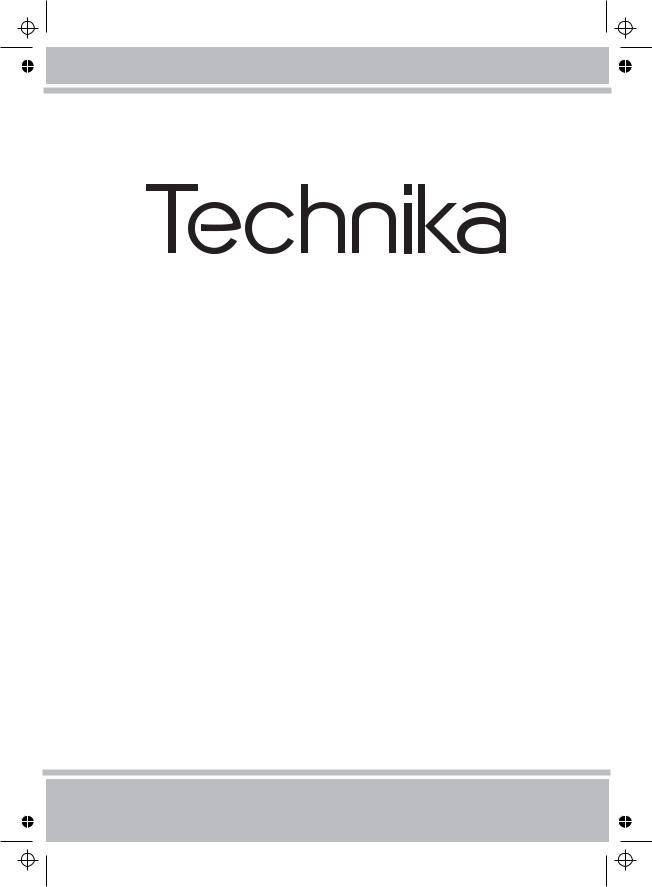
OPERATING INSTRUCTIONS
LCD19-919
COLOUR TELEVISION WITH REMOTE CONTROL
For assistance, please call our Tesco Electrical Helpline on 0845 4566767
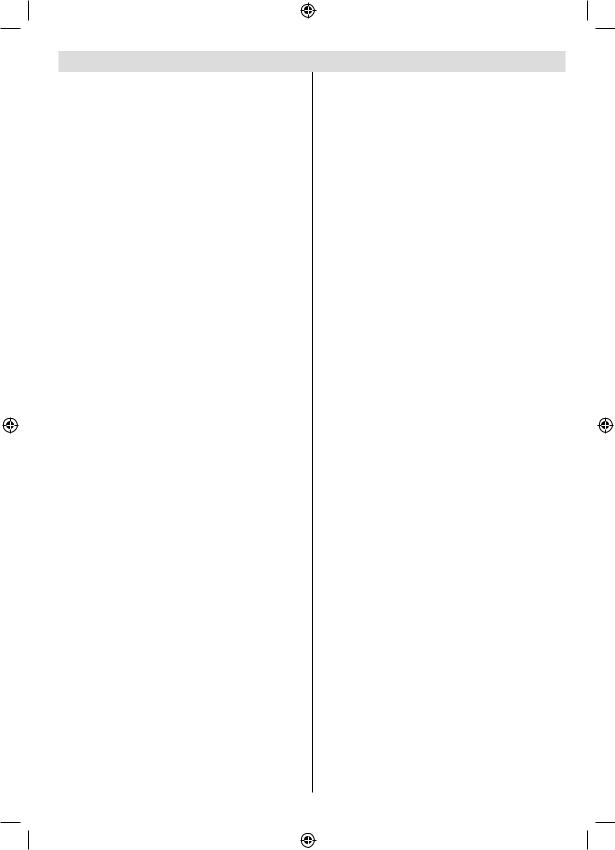
Contents |
|
Package Contents .................................................. |
2 |
Features ................................................................. |
2 |
Preparation............................................................. |
2 |
Safety Precautions ................................................. |
3 |
Power Source ..................................................... |
3 |
Power Cord......................................................... |
3 |
Moisture and Water ............................................ |
3 |
Cleaning.............................................................. |
3 |
Heat and Flames ................................................ |
3 |
Lightning ............................................................. |
3 |
Replacement Parts ............................................. |
3 |
Servicing............................................................. |
3 |
Waste Disposal................................................... |
3 |
Information for Users in European Union |
|
Countries ............................................................ |
3 |
Disconnecting the Device ................................... |
3 |
Headphone Volume ............................................ |
3 |
Installation........................................................... |
4 |
LCD Screen ........................................................ |
4 |
Warning .............................................................. |
4 |
Electrical device not in the hands of children ..... |
4 |
Overview of the Remote Control ............................ |
5 |
LCD TV and Operating Buttons.............................. |
6 |
Viewing the ConnectionsBack Connectors .......... |
6 |
Viewing the Connections - Side Connectors .......... |
7 |
Power Connection .................................................. |
7 |
Aerial Connection ................................................... |
7 |
Connecting the LCD TV to a PC............................. |
8 |
Connecting to a DVD Player................................... |
8 |
Using Side AV Connectors ..................................... |
9 |
Connecting Other Equipment via Scart .................. |
9 |
Inserting Batteries into the Remote Control............ |
9 |
Switching the TV On/Off ......................................... |
9 |
To Switch the TV On ........................................... |
9 |
To Switch the TV Off ........................................... |
9 |
Input Selection...................................................... |
10 |
Basic Operations .................................................. |
10 |
Operation with the Buttons of the TV................ |
10 |
Initial Settings ....................................................... |
10 |
General Operation................................................. |
11 |
Electronic Programme Guide (EPG) ..................... |
11 |
Displaying Subtitles ........................................... |
11 |
Digital Teletext (** for UK only) ......................... |
12 |
Analogue Teletext ............................................. |
12 |
Widescreen....................................................... |
12 |
IDTV Menu System .............................................. |
12 |
Channel List...................................................... |
12 |
Programme Guide ............................................ |
14 |
Timers............................................................... |
14 |
Conditional Access ........................................... |
14 |
TV Setup........................................................... |
14 |
Setup ................................................................ |
14 |
English
Analogue TV Menu System.................................. |
18 |
Picture Menu..................................................... |
18 |
Sound Menu ..................................................... |
19 |
Feature Menu ................................................... |
20 |
Install Menu ...................................................... |
21 |
Source Menu .................................................... |
22 |
PC Mode Menu System........................................ |
22 |
PC Position Menu............................................. |
22 |
Displaying TV Information .................................... |
23 |
Mute Function....................................................... |
23 |
Picture Mode Selection......................................... |
23 |
Freezing Picture ................................................... |
23 |
Zoom Modes......................................................... |
23 |
Auto .................................................................. |
23 |
16:9................................................................... |
24 |
4:3..................................................................... |
24 |
Panoramic......................................................... |
24 |
14:9................................................................... |
24 |
Cinema ............................................................. |
24 |
Subtitle.............................................................. |
24 |
Zoom................................................................. |
24 |
Teletext ................................................................. |
24 |
Tips....................................................................... |
25 |
Image Persistence............................................ |
25 |
No Power.......................................................... |
25 |
Poor Picture...................................................... |
25 |
No Picture......................................................... |
25 |
Sound ............................................................... |
25 |
Remote Control................................................. |
25 |
Input Sources.................................................... |
25 |
Appendix A: PC Input Typical Display Modes....... |
26 |
Appendix B: AV and HDMI Signal Compatibility |
|
(Input Signal Types).............................................. |
27 |
Specifications ....................................................... |
28 |
Important Instruction............................................. |
29 |
Please read the corresponding instructions of this handbook prior to the first usage of the device, even when the use of electronic devices is familiar to you. Notice especially the chapter SAFETY PRECAUTIONS. Carefully keep the handbook as future reference. When selling the device or giving it away, ensure these instructions are passed to the owner.
- 1 -
MB45_[GB]_1205UK_IDTV_BRONZE11_19882W_10066964_50164988.indd |
1 |
15.02.2010 14:40:08 |
|
|
|
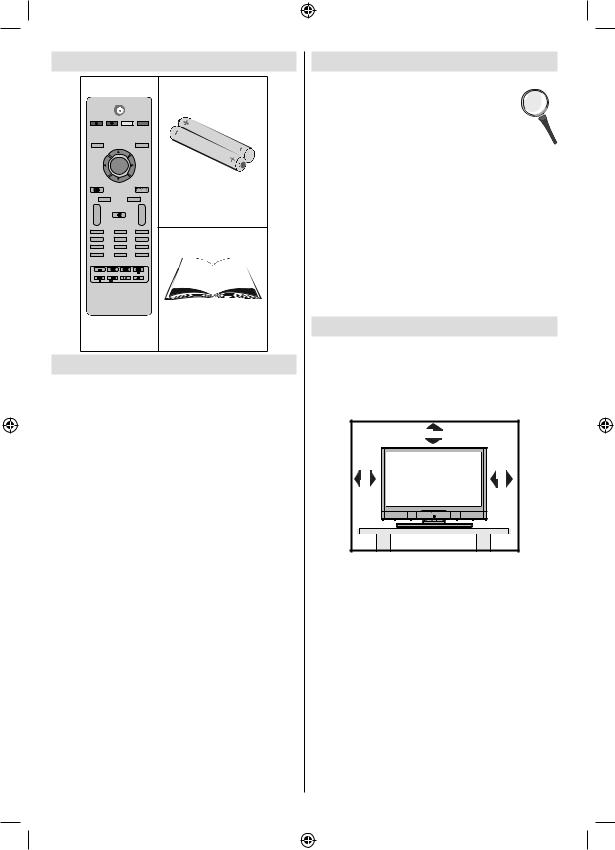
Package Contents
M |
|
P<P |
|
|
OK |
|
|
|
|
TV DTV |
Batteries: 2 X AAA |
INFO |
|
|
|
i |
|
I-II |
|
+ |
|
+ |
|
V |
|
P |
|
- |
|
- |
|
1 |
2 |
3 |
|
ABC |
DEF |
GHI |
|
4 |
5 |
6 |
|
JKL |
MNO |
PQR |
|
7 |
8 |
9 |
|
STU |
VWX |
YZ |
|
PP |
0 |
-/-- |
|
|
|
EXIT |
|
/ |
PC |
GUIDE |
|
|
|
|
Instruction Book |
Remote |
|
||
Control |
|
||
Features |
|
|
|
•Remote controlled colour LCD TV.
•Fully integrated digital TV (DVB-T).
•HDMI connector for digital video and audio. This connection is also designed to accept high definition signals.
•200 programmes from VHF, UHF(analogue).
•500 programmes for digital mode (IDTV).
•OSD menu system.
•Scart socket for external devices (such as video, video games, audio set, etc.).
•Stereo sound system.
•Teletext, fastext, TOP text.
•Headphone connection.
•Automatic programming system.
•Forward or backward manual tuning.
•Sleep timer.
•Child lock.
•Automatic sound mute when no transmission.
•NTSC playback.
•AVL (Automatic Volume Limiting).
•When no valid signal is detected, after 5 minutes the
TV switches automatically to standby mode.
•PLL (Frequency Search).
•PC input.
•Plug&Play for Windows 98,ME,2000,XP, Vista,
Windows 7.
•Game Mode (optional).
English
Introduction
Thank you for choosing this product. This manual will guide you for the proper operation of your
TV. Before operating the TV, please read
this manual thoroughly.
Please do keep this manual in a safe place for future references.
This device is intended to receive and display TV programs. The different connection options make an additional expansion of the reception and display sources possible (receiver, DVD player, DVD recorder,
VCR, PC etc.). This device is only suitable for the operation in dry interiors. This appliance is intended solely for private domestic use and may not be used for industrial and commercial purposes. We exclude liability in principle, if the device is not used as intended, or unauthorized modifications have been made. To operate your LCD-TV in extreme ambient conditions may cause the damage of the device.
Preparation
For ventilation, leave a free space of at least 10 cm all around the set. To prevent any fault and unsafe situations, please do not place any objects on top of the set.
Use this device in moderate climates.
|
10 cm |
10 cm |
cm 10 |
- 2 -
MB45_[GB]_1205UK_IDTV_BRONZE11_19882W_10066964_50164988.indd |
2 |
15.02.2010 14:40:09 |
|
|
|
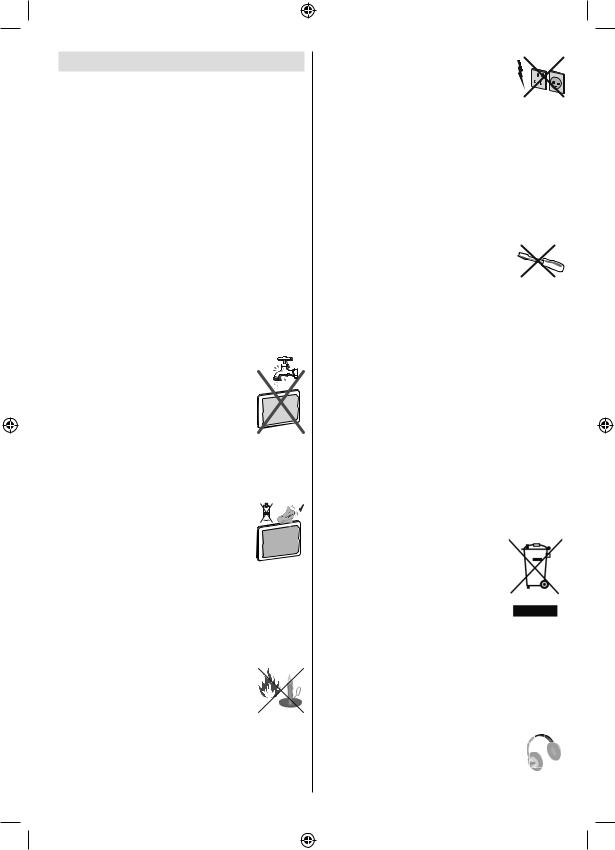
Safety Precautions
Read the following recommended safety precautions carefully for your safety.
Power Source
The TV set should be operated only from a 220-240
V AC, 50 Hz outlet. Ensure that you select the correct voltage setting for your convenience.
Power Cord
Do not place the set, a piece of furniture, etc. on the power cord (mains lead) or pinch the cord. Handle the power cord by the plug. Do not unplug the appliance by pulling from the power cord and never touch the power cord with wet hands as this could cause a short circuit or electric shock. Never make a knot in the cord or tie it with other cords. The power cords should be placed in such a way that they are not likely to be stepped on.Adamaged power cord can cause fire or give you an electric shock. When it is damaged and needs to be replaced, it should be done by qualified personnel.
Moisture and Water
Do not use this device in a humid and damp place (avoid the bathroom, the sink in the kitchen, and near the washing machine). Do not expose this device to
rain or water, as this may be dangerous and do not place objects filled with liquids, such as flower vases, on top. Avoid from dripping or splashing.
If any solid object or liquid falls into the cabinet, unplug the TV and have it checked by qualified personnel before operating it any further.
Cleaning
Before cleaning, unplug the TV set from the wall outlet. Do not use liquid or
aerosol cleaners. Use soft and dry cloth.
Ventilation
The slots and openings on the TV set are intended for ventilation and to ensure reliable operation. To prevent overheating, these openings must not be blocked or covered in anyway.
Heat and Flames
The set should not be placed near to open
flames and sources of intense heat such as an electric heater. Ensure that no open flame sources, such as lighted candles, are placed on top of the TV. Batteries should not be exposed to excessive heat such as sunshine, fire or the like.
Lightning
In case of storm and lightning or when going on holiday, disconnect the power
cord from the wall outlet.
Replacement Parts
When replacement parts are required, make sure that the service technician has used replacement parts, which are specified by the manufacturer or have the same specifications as the original one. Unauthorized substitutions may result in fire, electrical shock or other hazards.
Servicing
Please refer all servicing to qualified personnel. Do not remove the cover yourself as this may result in an electric shock.
Waste Disposal
Instructions for waste disposal:
•Packaging and packaging aids are recyclable and should principally be recycled. Packaging materials, such as foil bag, must be kept away from children.
•Batteries, including those which are heavy metalfree, should not be disposed of with household waste. Please dispose of used battery in an environment friendly manner. Find out about the legal regulations which apply in your area. Don’t try to recharge batteries. Danger of explosion. Replace batteries only with the same or equivalent type.
•Cold cathode fluorescent lamp in LCD PANEL contains a small amount of mercury; please follow the local laws or regulations for disposal.
Information for Users in European Union Countries
This symbol on the product or on its packaging means that your electrical and electronic device should be disposed at the end of its service life separately from your household wastes. There are separate collection systems for recycling in EU.
For more information, please contact
the local authority or the dealer where you purchased the product.
Disconnecting the Device
The mains plug is used to disconnect TV set from the mains and therefore it must remain readily operable.
Headphone Volume
Excessive sound pressure from earphones and headphones can cause hearing loss.
English - 3 -
MB45_[GB]_1205UK_IDTV_BRONZE11_19882W_10066964_50164988.indd |
3 |
15.02.2010 14:40:09 |
|
|
|
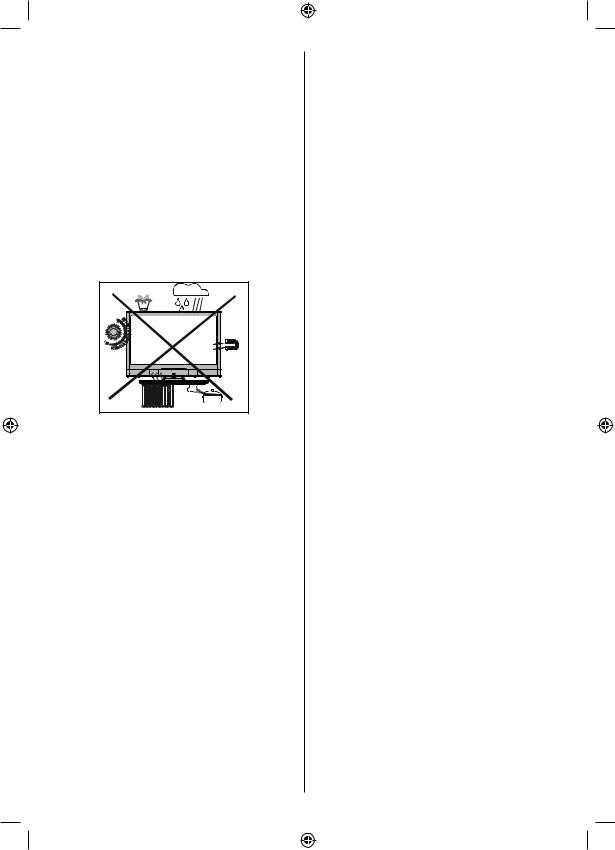
Installation
To prevent injury, this device must be securely attached to the wall in accordance with the installation instructions when mounted to the wall (if the option is available).
LCD Screen
The LCD panel is a very high technology product with about a million thin film transistors, giving you fine picture details. Occasionally, a few non-active pixels may appear on the screen as a fixed blue, green or red point. Please note that this does not affect the performance of your product.
Warning
Do not leave your TV in standby or operating mode when you leave your house.
The Standby / On button doesn´t separate this device completely from mains. Moreover the device consumes power in the standby operation. In order to separate the device completely from mains, the mains plug has to be pulled from the mains socket. Because of that the device should be set up in a way, that an unobstructed access to mains socket is guaranteed, so that in case of emergency the mains plug can be
pulled immediately. To exclude the danger of fi re, the power cord should principally be separated from the
mains socket prior to a longer period of non-usage, i.e. during vacations.
Electrical device not in the hands of children
Never let children use electrical device unsupervised.
Children can´t always recognize properly the possible dangers.
Batteries / accumulators can be life threatening when swallowed. Store batteries out of the reach for small children. In case of swallowing a battery medical aid has to be sought immediately. Also keep the packaging materials away from children. There is danger of suffocation.
English - 4 -
MB45_[GB]_1205UK_IDTV_BRONZE11_19882W_10066964_50164988.indd |
4 |
15.02.2010 14:40:10 |
|
|
|
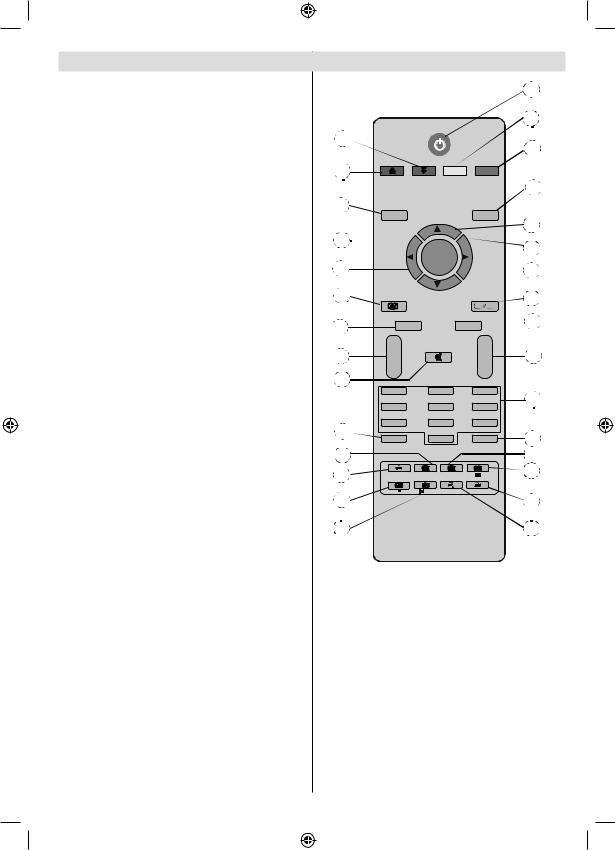
Overview of the Remote Control
1.Standby
2.Yellow (Feature menu) / Current language (in DTV mode) (*)
3.Blue (Install menu)
4.Previous programme
5.Cursor up
6.Cursor right
7.Cursor down
8.TV / Digital TV
9.Mono/Stereo - Dual I-II
10.Programme up / Page down (in DTV mode) /Programme down / Page up (in DTV mode)
11.Numeric buttons
12.Exit (in DTV mode)
13.Hold (in TXT mode)
14.Update (in TXT mode) / No function
15.Index page / Guide (in DTV mode)
16.Reveal (in TXT mode) / Switch from TV to PC
17.Green (Picture menu)
18.Red (Sound menu)
19.Menu
20.OK / Select / Freeze Picture (analogue TV mode) / Hold (in TXT mode) / Channel List (DTV mode)
21.Cursor Left
22.AV / Source
23.Info
24.Volume up/down
25.Mute
26.Picture mode selection
27.Time / Subtitle on-off (in DTV mode) (**)
28.Teletext / PAT mode
29.Mix (in TXT mode) / No function
30.Expand (in TXT mode) / Image size
1
2
17 |
|
|
|
3 |
|
|
|
|
|
18 |
|
|
|
4 |
|
|
|
|
|
19 |
M |
|
P<P |
|
|
|
5 |
||
20 |
|
|
|
|
OK |
|
6 |
||
|
|
|||
21 |
|
7 |
||
|
|
|
||
22 |
|
|
TV DTV |
8 |
23 |
INFO |
|
|
9 |
i |
|
I-II |
||
|
|
|||
24 |
+ |
|
+ |
10 |
V |
|
P |
||
25 |
- |
|
- |
|
1 |
2 |
3 |
|
|
|
11 |
|||
|
ABC |
DEF |
GHI |
|
|
4 |
5 |
6 |
|
|
JKL |
MNO |
PQR |
|
26 |
7 |
8 |
9 |
|
STU |
VWX |
YZ |
12 |
|
|
PP |
0 |
-/-- |
|
27 |
|
|
EXIT |
13 |
|
|
|
||
28 |
|
|
|
14 |
29 |
/WIDE |
PC |
GUIDE |
15 |
|
|
|
||
30 |
|
|
|
16 |
(*) Only available for EU country options. (**) Only available for UK.
Note: Buttons that are not indicated with a number on the remote control illustration are not functional in TV mode.
Remote range is approximately 7m/23ft
English - 5 -
MB45_[GB]_1205UK_IDTV_BRONZE11_19882W_10066964_50164988.indd |
5 |
15.02.2010 14:40:10 |
|
|
|
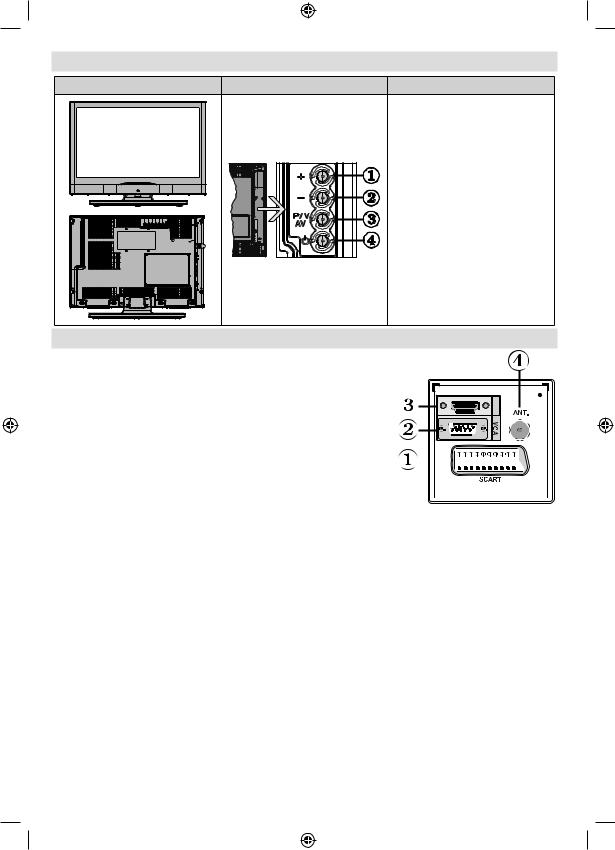
LCD TV and Operating Buttons
FRONT and REAR VIEW |
SIDE VIEW |
Control Buttons |
|
1. |
Up button |
|
2. |
Down button |
|
3. |
Programme/Volume / AV |
|
|
selection button |
|
4. |
Standby/On button |
|
Note:You can use “+/-” buttons to |
|
|
change volume. If you want to change |
|
|
channels, press P/V/AV button once |
|
|
and then use “+/-” buttons. If you hold |
|
|
the P/V/AV button about a few seconds, |
|
|
source OSD will be displayed. Main |
|
|
menu OSD cannot be displayed via |
|
|
control buttons. |
|
Viewing the ConnectionsBack Connectors |
|
|
1. SCART socket inputs or outputs for external devices. |
|
|
Connect the SCART cable between SCART socket on TV and |
|
|
SCART socket on your external device (such as a decoder, a VCR |
|
|
or a DVD player). |
|
HDMI |
Note: If an external device is connected via the SCART socket, the |
||
TV will automatically switch to AV mode. |
|
|
2.PC Input is for connecting a personal computer to the TV set. 





Connect the PC cable between the PC INPUT on the TV and the 









 PC output on your PC. Component Video Inputs (YPbPr) are used
PC output on your PC. Component Video Inputs (YPbPr) are used 










 for connecting component video.
for connecting component video. 

You can use PC input to enable YPbPr signal connection with a
device that has component output. Connect the YPbPr to PC cable 
 between the PC INPUT on the TV and the component video outputs
between the PC INPUT on the TV and the component video outputs
of your device. (YPbPr cable is not supplied)
3.HDMI : HDMI input
HDMI Input is for connecting a device that has an HDMI socket.
Your LCD Television is capable of displaying High Definition pictures from devices such as a High Definition Satellite Receiver or DVD Player. These devices must be connected via the HDMI sockets or Component Socket. These sockets can accept either 480i, 480p, 576p, 576i, 720p, 1080i, 1080p signals. No sound connection is needed for an HDMI to HDMI connection.
4.RF Input connects to an antenna or a cable system.
Note that if you use a decoder or a media recorder, you should connect the aerial cable through the device to the television with an appropriate antenna cable, as shown in the illustration in the following pages.
When you use the wall mount kit (optional) with the LCD TV, we would definitely recommend to plug all your cables into the back of the LCD before mounting to the wall.
English - 6 -
MB45_[GB]_1205UK_IDTV_BRONZE11_19882W_10066964_50164988.indd |
6 |
15.02.2010 14:40:10 |
|
|
|
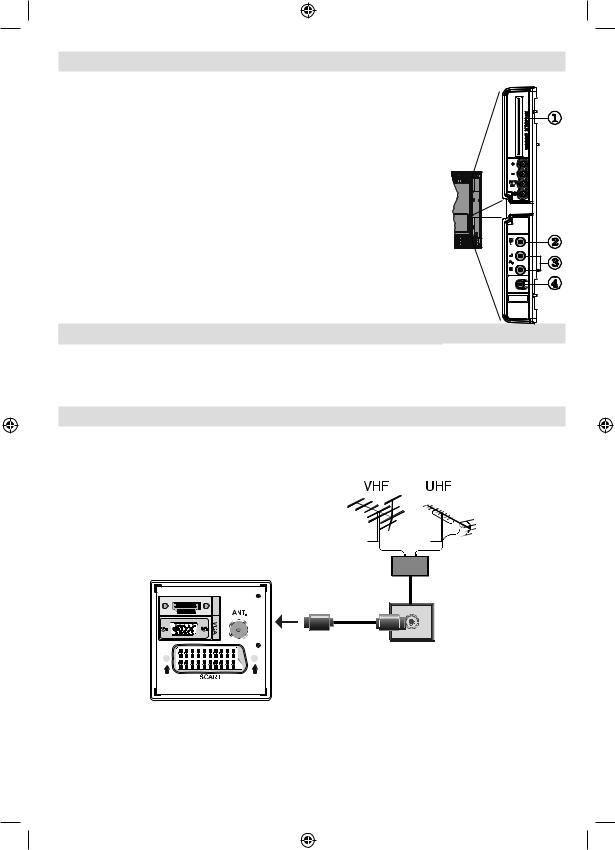
Viewing the Connections - Side Connectors
1. CI Slot is used for inserting a CI card. A CI card allows you to view all the channels that you subscribe to. For more information, see “Conditional Access” section.
2. Video Input is used for connecting video signals of external devices.Connect the video cable between the VIDEO IN socket on the TV and the VIDEO OUT jack on your device.
3. Audio Inputs are used for connecting audio signals of external devices.
Connect the audio cable between the AUDIO INPUTS on the TV and the AUDIO OUTPUT jacks on your device.
Also to enable PC/YPbPr sound connection in such a case, use an appropriate audio cable between the connected device’s audio outputs and the TV’s audio inputs
Note: If you connect a device to the TV via the VIDEO or PC/YPbPr cable (YPbPr cable is not supplied) you should also connect your device with an audio cable to the AUDIO INPUTS of the TV to enable audio.
4. Headphone jack is used for connecting an external headphone to the system. Connect to the HEADPHONE jack to listen to use headphones.
Power Connection
IMPORTANT: The TV set is designed to operate on 220-240V AC, 50 Hz.
•After unpacking, allow the TV set to reach the ambient room temperature before you connect the set to the mains.
•Plug the power cable to the mains socket outlet.
Aerial Connection
• Connect the aerial or cable TV plug to the AERIAL INPUT socket located at the rear of the TV.
HDMI |
English - 7 -
MB45_[GB]_1205UK_IDTV_BRONZE11_19882W_10066964_50164988.indd |
7 |
15.02.2010 14:40:11 |
|
|
|
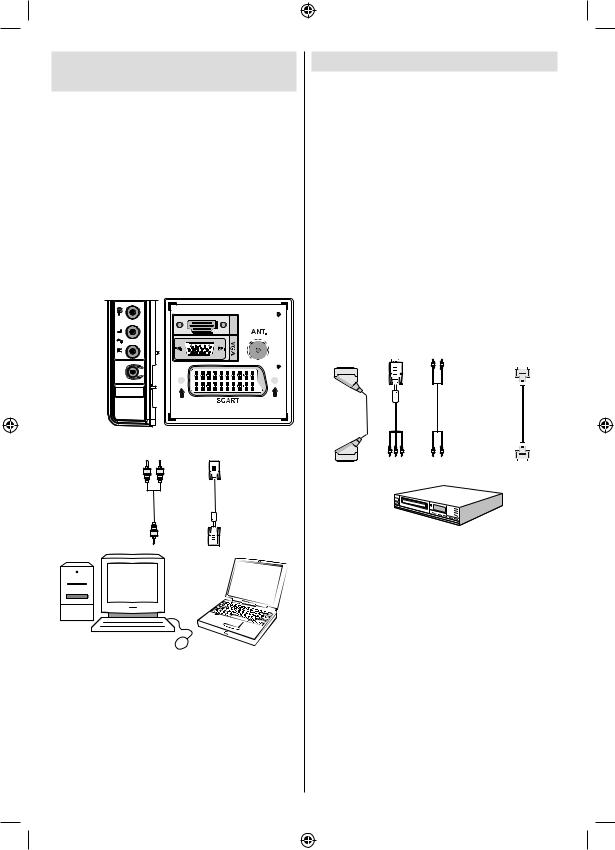
Connecting the LCD TV to a
PC
For displaying your computer’s screen image on your LCD TV, you can connect your computer to the
TV set.
•Power off both computer and display before making any connections.
•Use 15-pin D-sub display cable to connect a PC to the LCD TV.Use an audio cable between audio inputs of the TV (side) and audio output of your PC to enable sound connection.
•When the connection is made, switch to PC source.
See “Input selection” section.
•Set the resolution that suits your viewing requirements.
Resolution information can be found in the appendix
parts.
HDMI |
Audio |
PC Input |
|
Inputs |
||
|
||
PC audio cable |
PC RGB cable |
|
(not supplied) |
(not supplied) |
|
to AUDIO INPUTS |
to PC input |
|
on the TV |
|
Connecting to a DVD Player
If you want to connect a DVD player to your LCD
TV, you can use connectors of the TV set. DVD players may have different connectors. Please refer to your DVD player’s instruction book for additional information. Power off both the TV and the device before making any connections.
Note: Cables shown in the illustration are not supplied.
•If your DVD player has an HDMI socket, you can connect via HDMI. When you connect to DVD player as illustrated below, switch to HDMI source. See,
“Input Selection” section.
•Most DVD players are connected through
COMPONENT SOCKETS. YPbPr can be use only when you connect a device that has a YPbPr output through the PC input with YPbPr to PC cable. To enable sound connection, use AUDIO IN located side of the TV (YPbPr cable is not supplied).
. When the connection is made, switch to YPbPr source. See, “Input selection” section.
•You may also connect through the SCART socket.
Use a SCART cable as shown below.
|
YPbPr to PC |
Component |
|
|
Scart socket |
audio |
HDMI |
||
cable (optional) |
||||
|
|
inputs |
input |
|
|
|
|
DVD Player
Note: These methods of connection perform the same function but in different levels of quality. It is not necessary
to connect by all three methods.
English - 8 -
MB45_[GB]_1205UK_IDTV_BRONZE11_19882W_10066964_50164988.indd |
8 |
15.02.2010 14:40:12 |
|
|
|
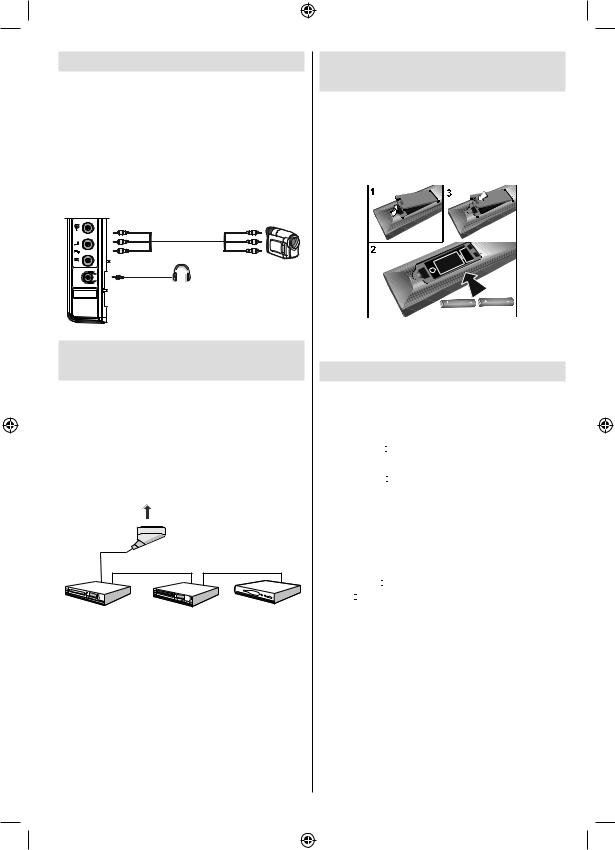
Using Side AV Connectors
You can connect a range of optional equipment to your LCD TV. Possible connections are shown below. Note that cables shown in the illustration are not supplied.
•For connecting a camcorder, connect to the VIDEO
IN socket and the AUDIO SOCKETS. For selecting the related source, see the section “Input selection” in the following parts.
•To listen the TV sound from headphones, connect to the HEADPHONE jack of theTV
Camcorder
Inserting Batteries into the
Remote Control
•Remove the battery cover located on the back of the by gently pulling backwards from the indicated part.
•Insert two AAA/R3 or equivalent type batteries inside. Place the batteries in the right directions and replace the battery cover.
Headphone
+
Connecting Other Equipment
via Scart
Most devices support SCART connection. You can connect a; DVD recorder, a VCR or a decoder to your LCD TV by using the SCART socket. Note that cables shown in the illustration are not supplied. Power off both the TV and the devices before making any connections.
For more information, refer to your device’s own instruction book.
Scart socket
DVD Recorder |
Video Recorder |
Decoder |
English
Note: Remove the battery from remote control when it is not to be used for a long period. Otherwise it can be damaged due to any leakage of batteries.
Switching the TV On/Off
To Switch the TV On
•Connect the power cord to the 220-240V AC, 50 Hz.
Then the standby LED lights up.
•To switch on the TV from standby mode either:
•Press the “ ” button, P+ / P- or a numeric button on the remote control.
” button, P+ / P- or a numeric button on the remote control.
•Press the “ ” button, -P/CH or P/CH+ button on the TV. The TV will then switch on.
” button, -P/CH or P/CH+ button on the TV. The TV will then switch on.
Note: If you switch on your TV via standby button on the remote control, the programme/source that you were watching last will be reselected.
By either method the TV will switch on.
To Switch the TV Off
• Press the “ ” button on the remote control or press
” button on the remote control or press
the “ ” switch on the TV, so the TV will switch to standby mode.
” switch on the TV, so the TV will switch to standby mode.
•To power down the TV completely, unplug the power cord from the mains socket.
Note: When the TV is switched to standby mode, standby LED can blink to indicate that features such as Standby Search, Over Air Download or Timer is active.
- 9 -
MB45_[GB]_1205UK_IDTV_BRONZE11_19882W_10066964_50164988.indd |
9 |
15.02.2010 14:40:13 |
|
|
|
