Page 1

1
» US-2400
Quick Start Guide
Computer requirements
To use the US-2400 with a computer running a Digtal Audio Workstation
(DAW) application, the computer must be running either of the following
operating systems. Note that no driver is required to install and operate the
US-2400 with these systems.
Windows XP
We recommend that the latest Service Pack is installed, in order to take advan-
tage of the MIDI and audio services provided in the latest releases.
Mac OS X
e US-2400 requires OS X 10.2.8 or above, including 10.3 (Panther), in or-
der to function correctly. Free upgrades from previous versions of OS X 10.2
to 10.2.8 are available for download from the Apple Computer Web site.
Installation (Windows and Mac OS X)
Start the computer and log in.
1
Using the supplied USB cable, connect the US-2400 to a USB port
2
on the computer.
Installation (Windows)
Connect the US-2400 AC adapter to an AC power outlet, and con-
3
nect the power cable of the adapter to the
POWER
indicator will light.
e system recognizes the US-2400, installs its own device driver services and informs you the device is ready for use. e
on the US-2400 lights.
Installation (Mac OS X)
Connect the US-2400 AC adapter to an AC power outlet, and con-
3
nect the power cable of the adapter to the
POWER
indicator will light.
e
USB
ity program (
US-2400 is now visible as a 4-port MIDI device.
indicator on the US-2400 lights. Open the
/Applications/Utilities
) and check in the
DC IN
of the US-2400. e
USB
DC IN
of the US-2400. e
Audio/MIDI Setup
MIDI Devices
tab that the
indicator
util-
1
D00824500A
Page 2
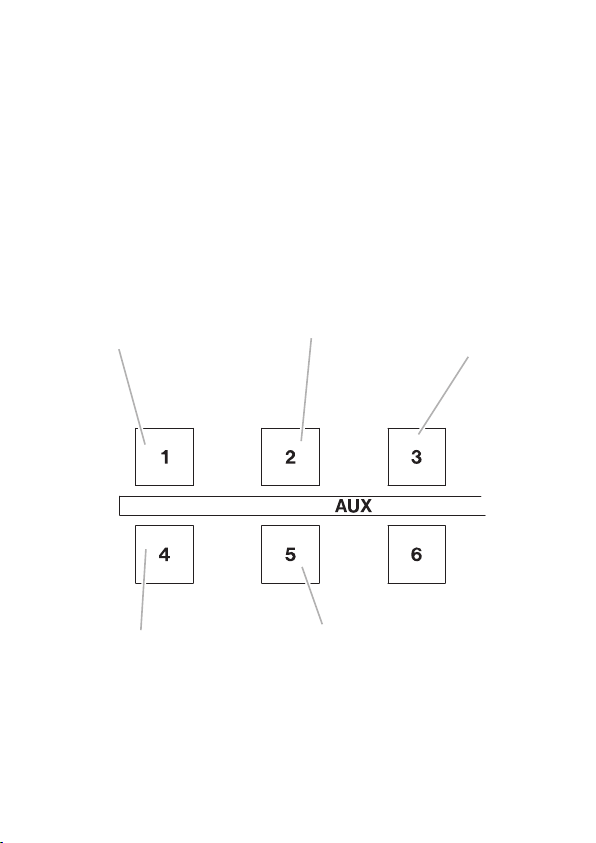
Setting up the US-2400 with your DAW application
Mackie Control
emulation mode,
optimized for
Sonar.
Mackie Control
emulation mode,
optimized for Logic.
HUI emulation
mode. Use this
mode with Pro
Tools.
Mackie Control
emulation mode,
optimized for
Digital Performer.
US-2400 Native
mode.
As well as a Native mode, the US-2400 can be used with Pro Tools in HUI
emulation mode, and also provides Mackie Control emulation. ere are
three variants of the Mackie Control emulation mode, to allow for compat
ibility with three other common DAW applications.
Set the emulation mode in the following way:
With the US-2400 power in standby mode (press the
1
that the indicator pulses), press and hold the master fader’s
and then press and hold one of the
Turn on the US-2400 power (press the
2
down the master
SEL
key and one of the
AUX
keys as shown below.
POWER
AUX
keys.
POWER
key so
SEL
key
key) while holding
-
TASCAM US-2400
2
Page 3

Quick Start Guide
3
e appropriate
3
AUX
indicator flashes three times to show that the
emulation mode has been selected (this happens every time the US2400 is turned on, to confirm the current emulation).
Pro Tools: Setting up the DAW
When the US-2400 has been initialized in HUI emulation mode using the
master
SEL
and
AUX 1
keys, the Pro Tools application should “see” three HUI
devices attached to the computer.
ese should be assigned in banks of eight faders in the Pro Tools application
using the
Setup/Peripherals/MIDI Controllers
panel:
Port 1 represents faders 1 through 8 and includes the master section controls;
Port 2 represents faders 9 through 16; Port 3 represents faders 17 through
24. Also note that later versions of Pro Tools do not install the HUI control
surface plug-in by default. It may either be found on the Pro Tools installer
CD in a separate folder or on the Digidesign Web site.
Sonar: Setting up the DAW
After the US-2400 has been initialized using the master
SEL
and
AUX 2
keys,
make sure (1) that four virtual MIDI devices making up the US-2400 are initialized (
Controls or Mackie Control Extenders as appropriate (
Options/MIDI Devices
window) and (2) the first three are assigned as Mackie
Options/Control Surfaces
):
21
Page 4

e final step (3) is to set up the controls. Select
Sonar. e
Mackie Control
window appears. Click the
tom right of window). Now press and hold the
press the master
Press Again When Done
SEL
key. Press the on-screen lower right button (now called
) and close the window.
Tools/Mackie Control
Configure Layout
F-KEY
and
SHIFT
from within
button (bot-
keys and
Digital Performer: Setting up the DAW
After using the master
Audio MIDI Setup
program (
SEL
and
AUX 3
/Applications/Utilities
keys to initialize the US-2400, use the
) (1) to create one Mackie Control and
two Mackie Control Extender units. Connect them (both the INs and OUTs)
on screen to MIDIs 1, 2 and 3 of the US-2400.
2
en (
) open the
Mackie Control Setup
panel (
Setup/Control Surfaces
menu) and configure
one Mackie Control and two Mackie Control Extenders. Assign them to the
US-2400 ports that appear.
1 2
Logic: Setting up the DAW
When the master
SEL
and
AUX 4
keys have been used to set up the Mackie
Control emulation for Logic, start Logic. It will automatically detect and con-
figure itself to use the US-2400.
MIDI Ports
e US-2400 provides four MIDI ports through which data is transmitted
and received. MIDI Port 1 corresponds to the master controls, and faders 1–8,
MIDI Port 2 to faders 9–16, and MIDI Port 3 to faders 17–24. e joystick
(and encoders in MIDI controller mode) are assigned to Port 4.
TEAC CORPORATION
Phone: +81-422-52-5082 www.tascam.com
3-7-3, Nakacho, Musashino-shi, Tokyo 180-8550, Japan
Printed in China
