TEAC NT-503 Owner's Manual
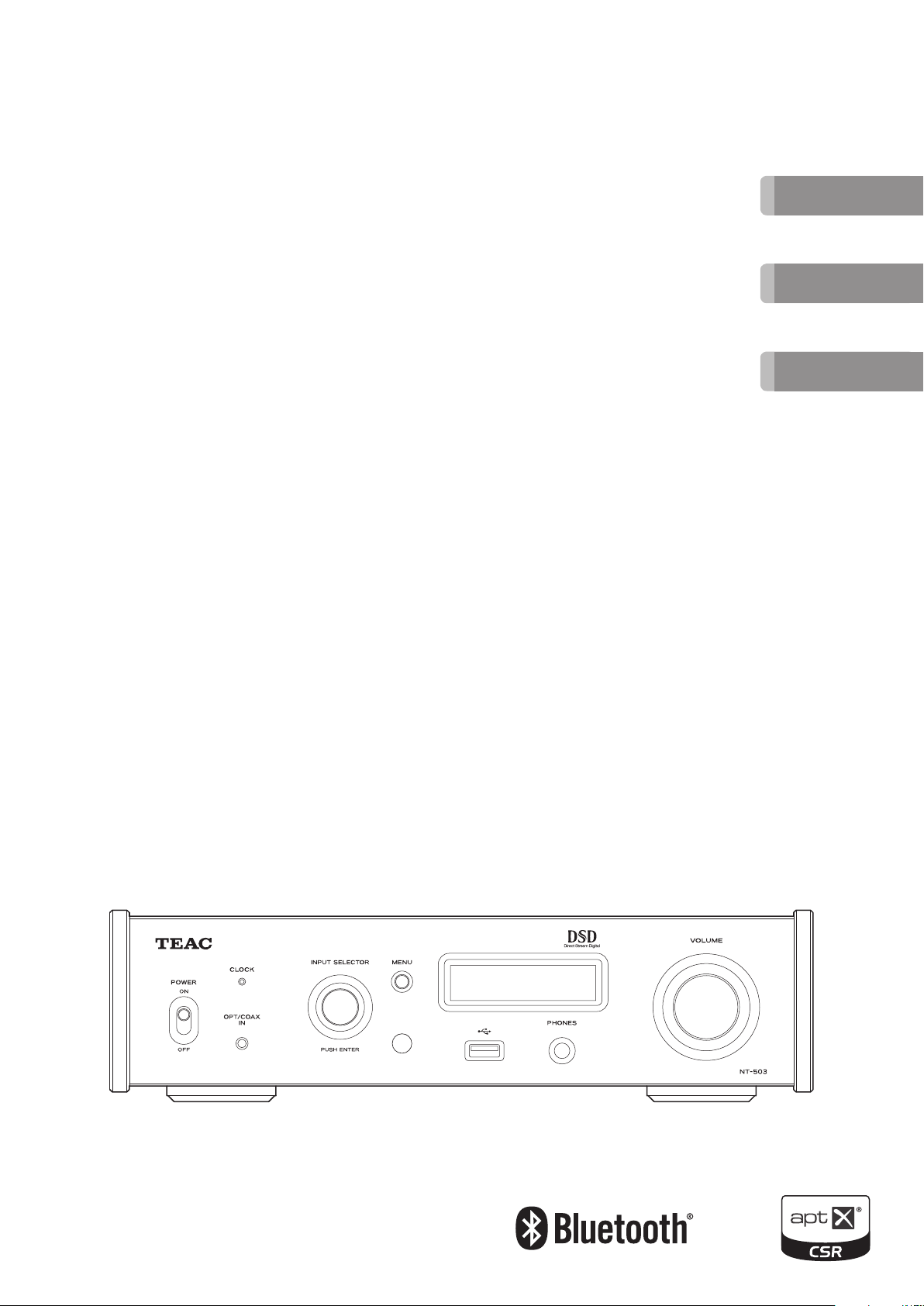
Z
D01252920D
ENGLISH
NT-503
USB DAC/ Network Player
For information about this unit's network functions,
see the Network Manual.
The Owner's Manual and Network Manual can be
downloaded from the TEAC Global Site
(http://www.teac-global.com/).
To play back files on USB flash drives and to use the
unit connected to a network, install the dedicated
app (free) on a smartphone or tablet, and connect it
to the same network as the unit.
MANUAL DEL USUARIO
FRANÇAIS
ESPAÑOL
OWNER’S MANUAL
MODE D’EMPLOI
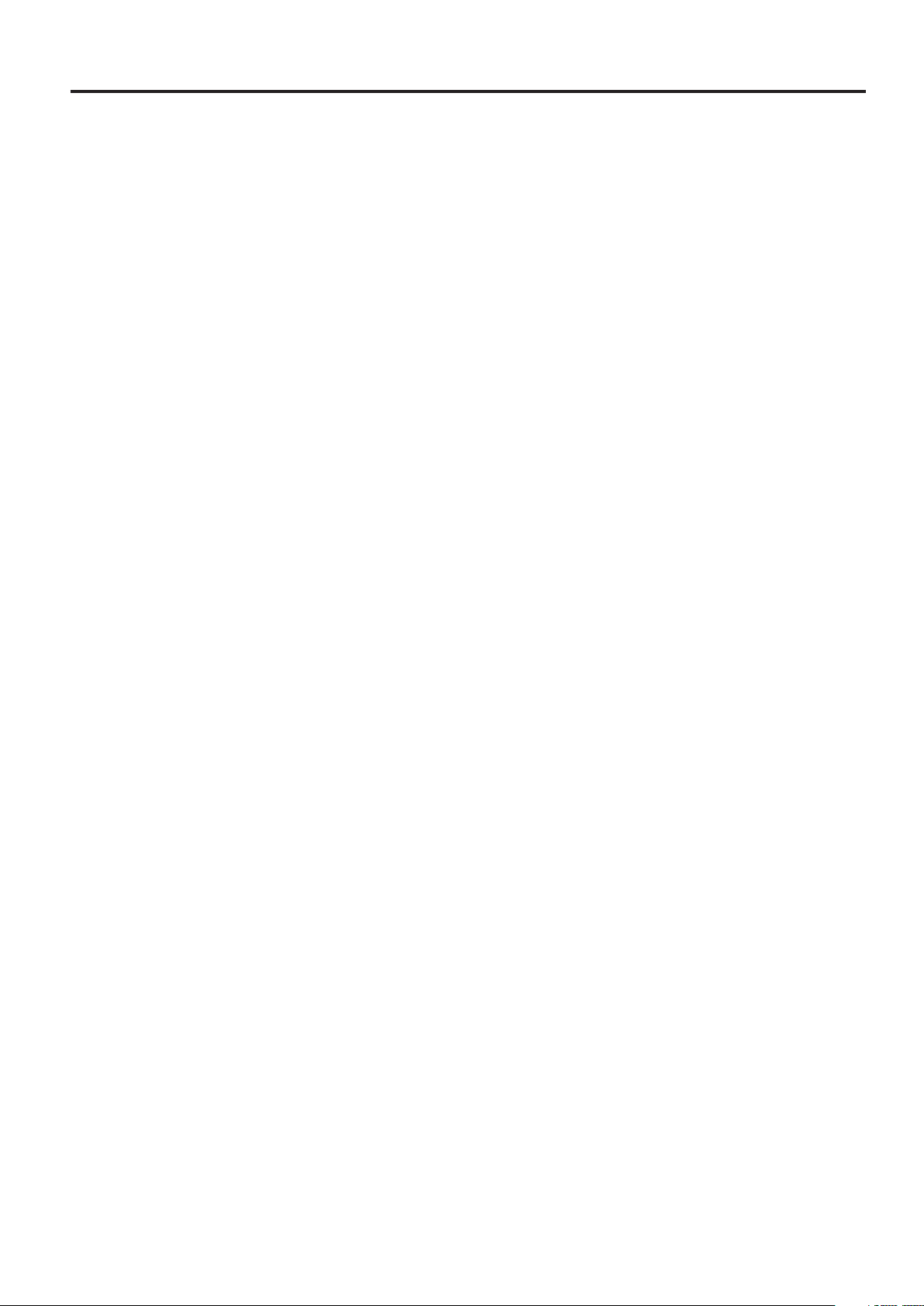
Trademarks and other legal statements
“DSD” is a registered trademark.
The Bluetooth® word mark and logos are registered trademarks owned by Bluetooth SIG, Inc. and any use of such marks by TEAC
CORPORATION is under license.
© 2013 CSR plc and its group companies. The aptX® mark and the aptX logo are trade marks of CSR plc or one of its group companies and may
be registered in one or more jurisdictions.
Windows is either a registered trademark or a trademark of Microsoft Corporation in the United States and/or other countries.
Mac, OS X, iPad, iPhone and iPod touch are trademarks of Apple Inc., registered in the U.S. and other countries. App Store is a service mark of
Apple Inc.
Android and Google Play are trademarks of Google Inc.
Other company names, product names and logos in this document are the trademarks or registered trademarks of their respective owners.
Information about copyrights and licensing related to open-source software is provided in the separate “Important Notice Regarding Software”
document.
2
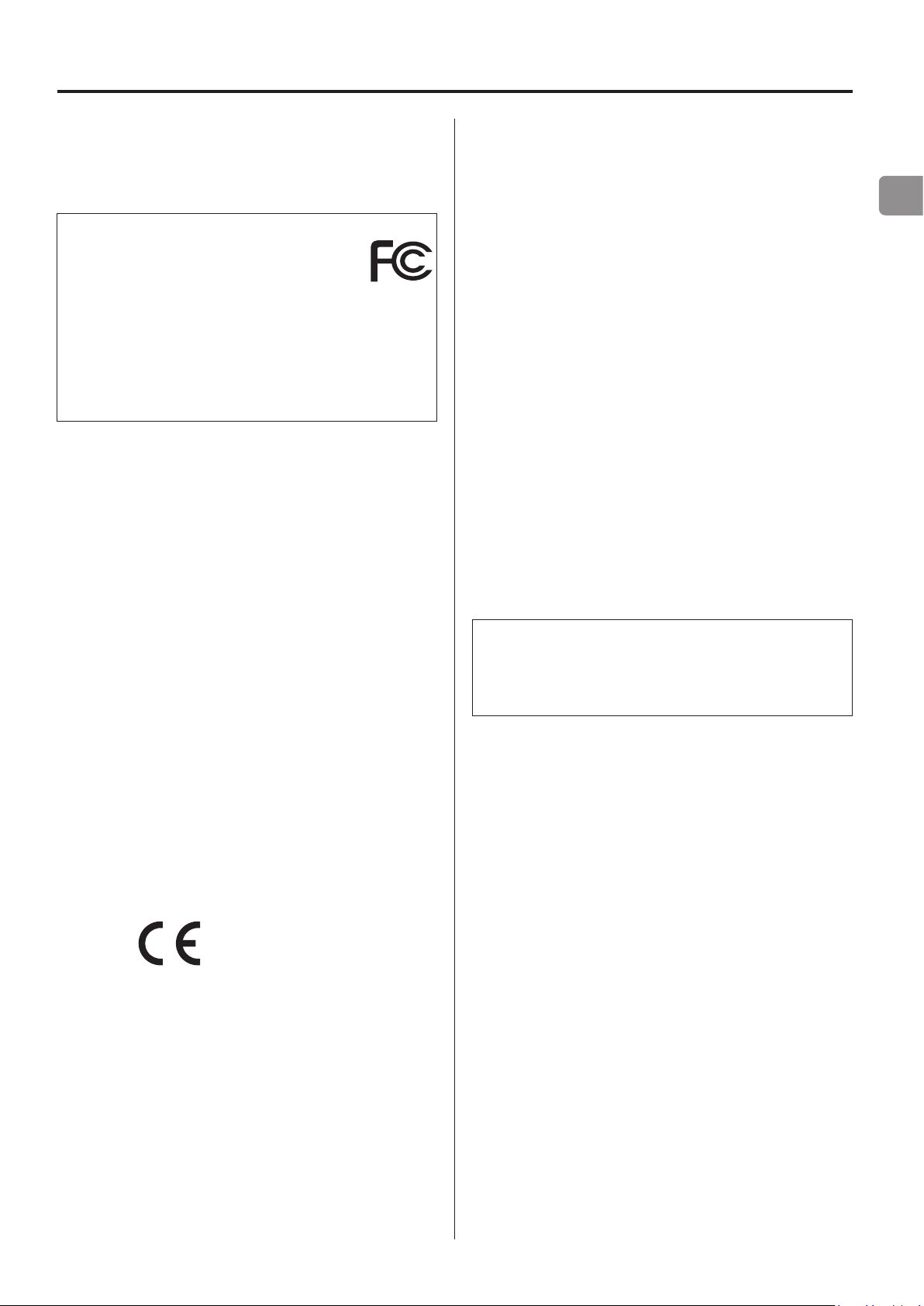
Wireless equipment precautions
Compliance of radio transmitter and
interference
Model for USA
Declaration of Conformity
Responsible party:
TEAC AMERICA, INC.
Address: 1834 Gage Road, Montebello, California, U.S.A.
Telephone number : 1-323-726-0303
This device complies with Part.15 of FCC Rules.
Operation is subject to the following two conditions:
1) This device may not cause interference
2) This device must accept any interference, including interference that may cause undesired operation of the device.
Labeling of authorization
FCC ID: XEG-NT503
Model for Canada
Compliance of radio transmitter
This device complies with Industry Canada RSS standard(s).
Operation is subject to the following two conditions:
1) This device may not cause interference
2) This device must accept any interference, including interference that may cause undesired operation of the device.
Labeling of authorization
IC: 1559C-NT503
Radiation Exposure requirements
This equipment meets the regulation, which is recognized internationally, for the case of human exposure to radio waves generated
by the transmitter.
Statement of compliance
Model for USA
This equipment complies with FCC radiation exposure limits set
forth for an uncontrolled environment and meets the FCC radio frequency Exposure Guidelines.
Model for Canada
This equipment complies with IC RSS-102 radiation exposure limits set
forth for an uncontrolled environment.
Model for EEA (European Economic Area)
This equipment complies with EN.62311; Assessment of electronic
and electrical equipment related to human exposure restrictions
for electromagnetic fields; the harmonised standard of DIRECTIVE
1999/5/EC.
CAUTION
Changes or modifications not expressly approved by the party
responsible for compliance could void the user’s authority to
operate the equipment.
EN
Compliance of interference
This Class B digital apparatus complies with Canadian ICES-003.
Model for EEA (European Economic Area)
This equipment complies with the harmonised standards of
DIRECTIVE 1999/5/EC (R&TTE).
Labeling of conformity
CE marking:
CAUTION
Authorization of wireless devices are different in countries or
regions. Please use only in the country where you purchased the
product.
o Depending on the country, restrictions on the use of Bluetooth
wireless technology might exist.
Confirm the laws and regulations of the country or region where
you want to use the unit before use.
Information for interference
(FCC requirements)
This equipment has been tested and found to comply with the limits for a Class B digital device, pursuant to Part 15 of the FCC Rules.
These limits are designed to provide reasonable protection against
harmful interference in a residential installation.
This equipment generates, uses, and can radiate radio frequency
energy and, if not installed and used in accordance with the instructions, may cause harmful interference to radio communications.
However, there is no guarantee that interference will not occur in a
particular installation.
If this equipment does cause harmful interference to radio or television reception, which can be determined by turning the equipment
off and on, the user is encouraged to try to correct the interference
by one or more of the following measures.
o Reorient or relocate the equipment and/or the receiving
antenna.
o Increase the separation between the equipment and receiver.
o Connect the equipment into an outlet on a circuit different from
that to which the receiver is connected.
o Consult the dealer or an experienced radio/TV technician for
help.
3
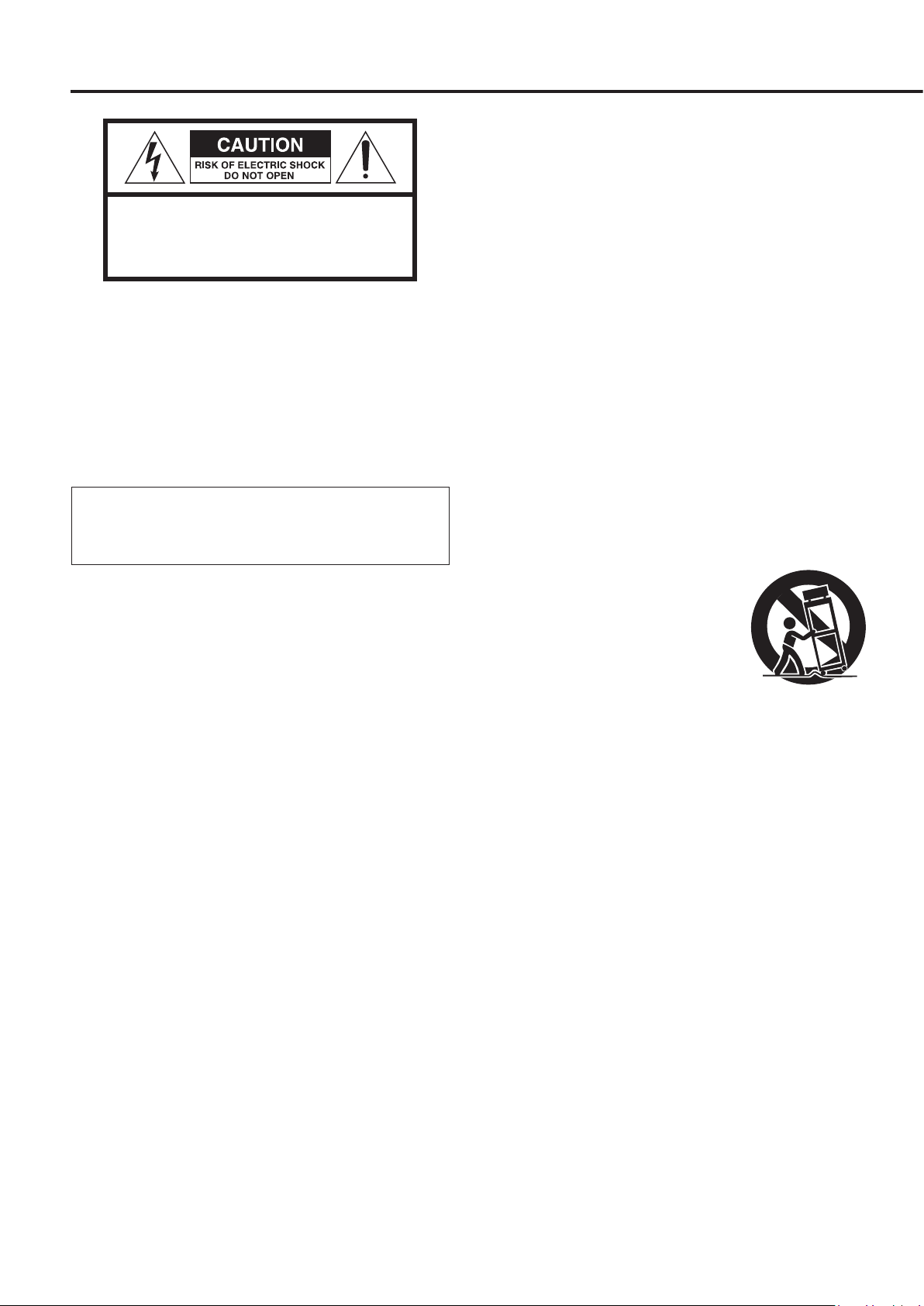
IMPORTANT SAFETY INSTRUCTIONS
CAUTION: TO REDUCE THE RISK OF ELECTRIC SHOCK,
DO NOT REMOVE COVER (OR BACK). NO USERSERVICEABLE PARTS INSIDE. REFER SERVICING TO
QUALIFIED SERVICE PERSONNEL.
The lightning flash with arrowhead symbol, within an
<
B
WARNING: TO PREVENT FIRE OR SHOCK
HAZARD, DO NOT EXPOSE THIS APPLIANCE TO
RAIN OR MOISTURE.
CAUTION
o DO NOT REMOVE THE EXTERNAL CASES OR CABINETS TO EXPOSE
THE ELECTRONICS. NO USER SERVICEABLE PARTS ARE INSIDE.
o IF YOU ARE EXPERIENCING PROBLEMS WITH THIS PRODUCT,
CONTACT THE STORE WHERE YOU PURCHASED THE UNIT FOR
A SERVICE REFERRAL. DO NOT USE THE PRODUCT UNTIL IT HAS
BEEN REPAIRED.
o USE OF CONTROLS OR ADJUSTMENTS OR PERFORMANCE OF
PROCEDURES OTHER THAN THOSE SPECIFIED HEREIN MAY RESULT
IN HAZARDOUS RADIATION EXPOSURE.
equilateral triangle, is intended to alert the user to the
presence of uninsulated “dangerous voltage” within the
product’s enclosure that may be of sufficient magnitude to constitute a risk of electric shock to persons.
The exclamation point within an equilateral triangle is
intended to alert the user to the presence of important
operating and maintenance (servicing) instructions in
the literature accompanying the appliance.
1) Read these instructions.
2) Keep these instructions.
3) Heed all warnings.
4) Follow all instructions.
5) Do not use this apparatus near water.
6) Clean only with dry cloth.
7) Do not block any ventilation openings. Install in accordance
with the manufacturer's instructions.
8) Do not install near any heat sources such as radiators, heat
registers, stoves, or other apparatus (including amplifiers) that
produce heat.
9) Do not defeat the safety purpose of the polarized or grounding-
type plug. A polarized plug has two blades with one wider than
the other. A grounding type plug has two blades and a third
grounding prong. The wide blade or the third prong are provided for your safety. If the provided plug does not fit into your
outlet, consult an electrician for replacement of the obsolete
outlet.
10) Protect the power cord from being walked on or pinched particularly at plugs, convenience receptacles, and the point where
they exit from the apparatus.
11) Only use attachments/accessories specified by the manufacturer.
12) Use only with the cart, stand, tripod,
bracket, or table specified by the manufacturer, or sold with the apparatus.
When a cart is used, use caution when
moving the cart/apparatus combination
to avoid injury from tip-over.
13) Unplug this apparatus during lightning storms or when unused
for long periods of time.
14) Refer all servicing to qualified service personnel. Servicing is
required when the apparatus has been damaged in any way,
such as power-supply cord or plug is damaged, liquid has been
spilled or objects have fallen into the apparatus, the apparatus
has been exposed to rain or moisture, does not operate normally, or has been dropped.
o The apparatus draws nominal non-operating power from the
AC outlet with its POWER or STANDBY/ON switch not in the ON
position.
o The mains plug is used as the disconnect device; the disconnect
device shall remain readily operable.
o Caution should be taken when using earphones or headphones
with the product because excessive sound pressure (volume)
from earphones or headphones can cause hearing loss.
4
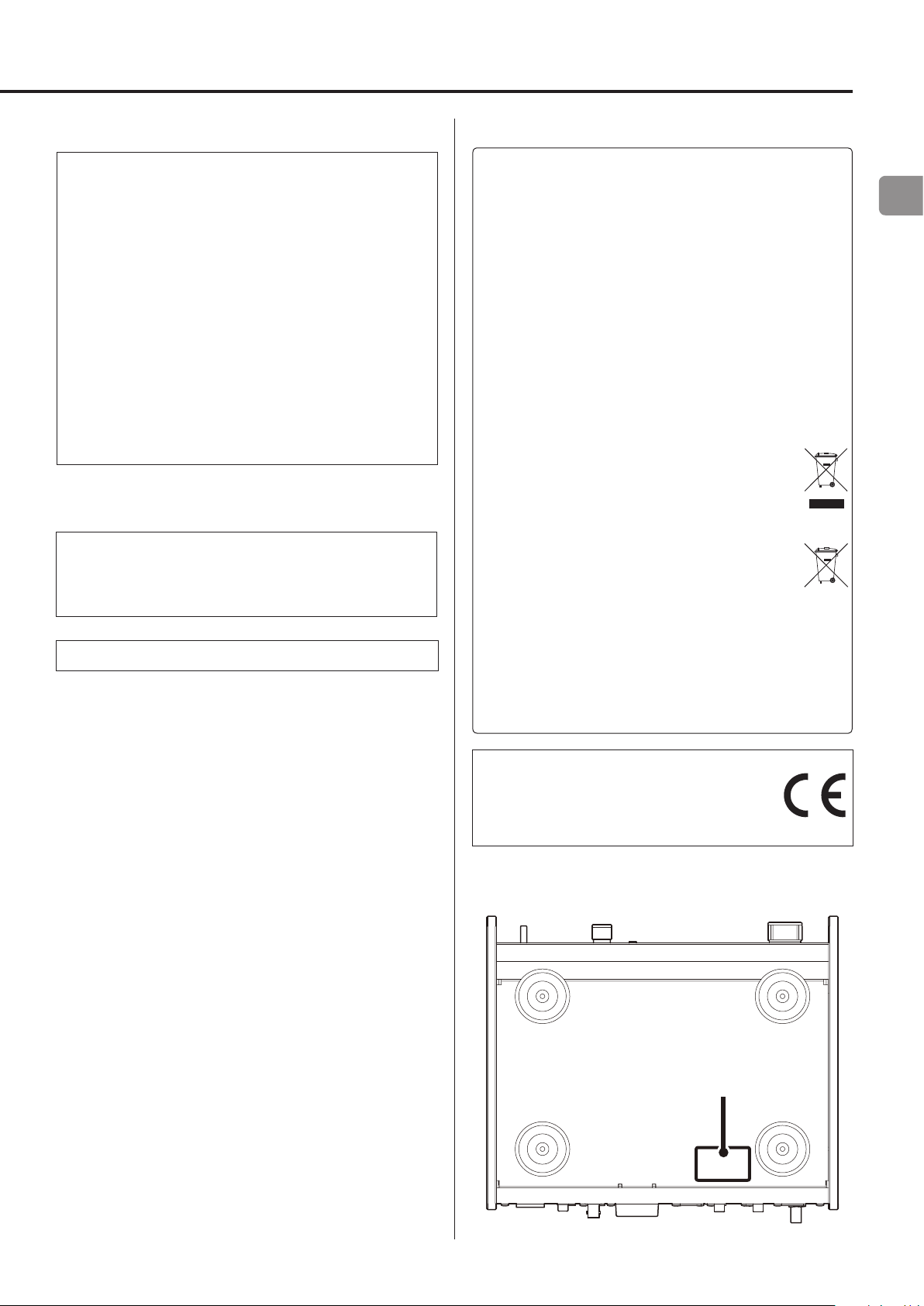
CAUTION
o Do not expose this apparatus to drips or splashes.
o Do not place any objects filled with liquids, such as vases, on
the apparatus.
o Do not install this apparatus in a confined space such as a
book case or similar unit.
o The apparatus should be located close enough to the AC
outlet so that you can easily reach the power cord plug at any
time.
o If the product uses batteries (including a battery pack or
installed batteries), they should not be exposed to sunshine,
fire or excessive heat.
o CAUTION for products that use replaceable lithium batter-
ies: there is danger of explosion if a battery is replaced with
an incorrect type of battery. Replace only with the same or
equivalent type.
WARNING
Products with Class ! construction are equipped with a power
supply cord that has a grounding plug. The cord of such a product must be plugged into an AC outlet that has a protective
grounding connection.
IN USA/CANADA, USE ONLY ON 120 V SUPPLY.
V
Precautions concerning batteries
Misuse of batteries could cause them to rupture or leak leading to
fire, injury or the staining of nearby things. Please read and observe
the following precautions carefully.
o Be sure to insert the batteries with correct positive (¥) and
negative (^) orientations.
o Use batteries of the same type. Never use different types of bat-
teries together.
o If the remote control is not used for a long time (more than a
month), remove the batteries to prevent them from leaking.
o If the batteries leak, wipe away the leakage inside the battery
compartment and replace the batteries with new ones.
o Do not use batteries of types other than those specified. Do not
mix new batteries with old ones or use different types of batteries together.
o Do not heat or disassemble batteries. Never throw batteries into
fire or water.
o Do not carry or store batteries with other metallic objects. The
batteries could short circuit, leak or explode.
o Never recharge a battery unless it is confirmed to be a recharge-
able type.
For European Customers
Disposal of electrical and electronic equipment
and batteries and/or accumulators
a) All electrical/electronic equipment and waste batteries/
accumulators should be disposed of separately from the
municipal waste stream via collection facilities designated by
the government or local authorities.
b) By disposing of electrical/electronic equipment and waste
batteries/accumulators correctly, you will help save valuable
resources and prevent any potential negative effects on
human health and the environment.
c) Improper disposal of waste electrical/electronic equipment
and batteries/accumulators can have serious effects on the
environment and human health because of the presence of
hazardous substances in the equipment.
d) The Waste Electrical and Electronic Equipment (WEEE)
symbols, which show wheeled bins that have been
crossed out, indicate that electrical/electronic equipment and batteries/accumulators must be collected
and disposed of separately from household waste.
If a battery or accumulator contains more than the
specified values of lead (Pb), mercury (Hg), and/or
cadmium (Cd) as defined in the Battery Directive
(2006/66/EC), then the chemical symbols for those
elements will be indicated beneath the WEEE symbol.
e) Return and collection systems are available to end users. For
more detailed information about the disposal of old electrical/electronic equipment and waste batteries/accumulators,
please contact your city office, waste disposal service or the
shop where you purchased the equipment.
Pb, Hg, Cd
DECLARATION OF CONFORMITY
Hereby, TEAC Corporation declares that the product
complies with the European Directives request and
the other Commission Regulations.
The nameplate is located on the bottom of the unit as shown below.
Front side
Nameplate
EN
5
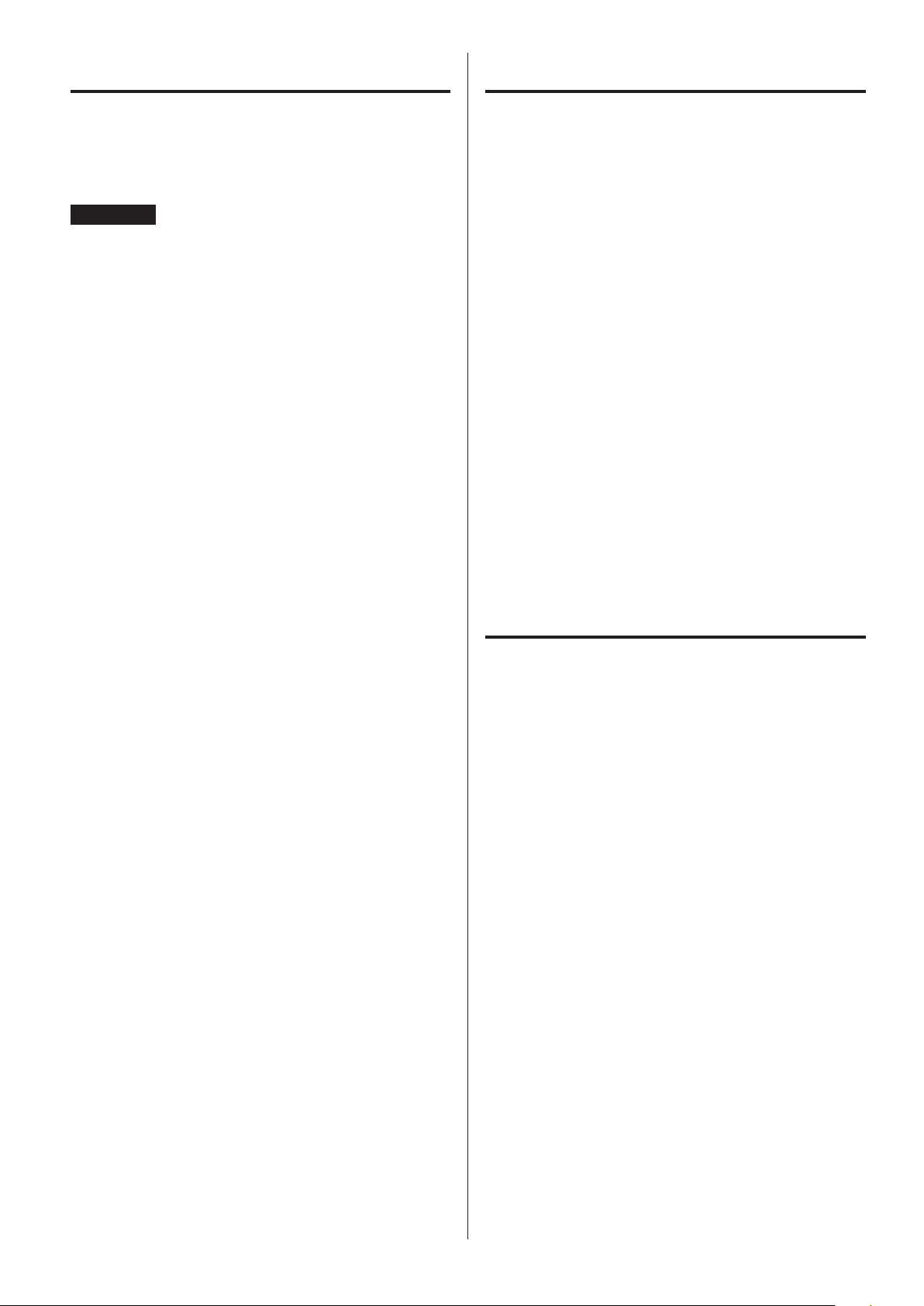
Contents
Included items
Thank you for choosing TEAC.
Read this manual carefully to get the best performance from this
unit. After reading it, keep it in a safe place for future reference.
ATTENTION
o For information about this unit’s network functions, see the
Network Manual.
o The Owner’s Manual and Network Manual can be downloaded
from the TEAC Global Site (http://www.teac-global.com/).
o To play back files on USB flash drives and to use the unit con-
nected to a network, install the dedicated app (free) on a
smartphone or tablet, and connect it to the same network as the
unit.
Wireless equipment precautions ...................................3
IMPORTANT SAFETY INSTRUCTIONS ...............................4
Included items ....................................................6
Before use .........................................................6
Maintenance ......................................................7
Check to be sure the box contains all the included items shown
below.
Please contact the store where you purchased this unit if any
of these items are missing or have been damaged during
transportation.
Power cord × 1
RCA conversion (RCA to mini plug) cable × 1
Remote control (RC-1320) × 1
Batteries for remote control (AAA) × 2
Owner’s manual (this document) × 1
o Keep this manual in a safe place for future reference.
o The Network Manual can be downloaded from the TEAC Global
Site (http://www.teac-global.com/).
Warranty card × 1 (for users in the USA and Canada only)
o Users in Europe and other countries and regions should see the
back of this document for information about the warranty.
Using the TEAC Global Site .........................................7
Product registration ...............................................7
Downloading the remote app .....................................7
Connections .......................................................8
Connections (front panel) .........................................10
Connecting headphones .........................................11
Upconversion ....................................................11
Names and functions of parts (main unit) .........................12
Using the remote control .........................................13
Names and functions of parts (remote control) ....................14
Basic operation ...................................................15
Display ...........................................................16
Bluetooth® wireless technology ...................................18
Settings ..........................................................20
Playing back music on a computer ................................23
Troubleshooting ..................................................25
Specifications .....................................................27
Before use
V
Precautions for use
o Do not install this unit in a location that could become hot.
This includes places that are exposed to direct sunlight or near
a radiator, heater, stove or other heating equipment. Moreover,
do not place it on top of an amplifier or other equipment that
generates heat. Doing so could cause discoloration, deformation
or malfunction.
o Avoid locations that are extremely cold or exposed to excessive
humidity or dust.
o When installing this unit, leave a little space (at least 3 cm or 8")
between it and walls and other devices in order to allow good
heat dissipation. If you put it in a rack, for example, leave at least
5 cm (2") open above it and at least 10 cm (4") open behind it.
Failure to provide these gaps could cause heat to build up inside
and result in fire.
o Place the unit in a stable location near the audio system that you
will use with it.
o DO NOT place anything, not even CDs, CD-Rs, LP records or cas-
sette tapes, on top of the units. Doing so could cause damage.
o The voltage supplied to the unit should match the voltage
printed on the rear panel. If you are in any doubt regarding this
matter, consult an electrician.
o Do not move the unit during use.
o Do not open the body of the unit because this could result in
damage to the circuitry or cause electric shock. If a foreign object
should enter the unit, contact your dealer.
o When removing the power plug from the wall outlet, always pull
directly on the plug; never yank on the cord.
6
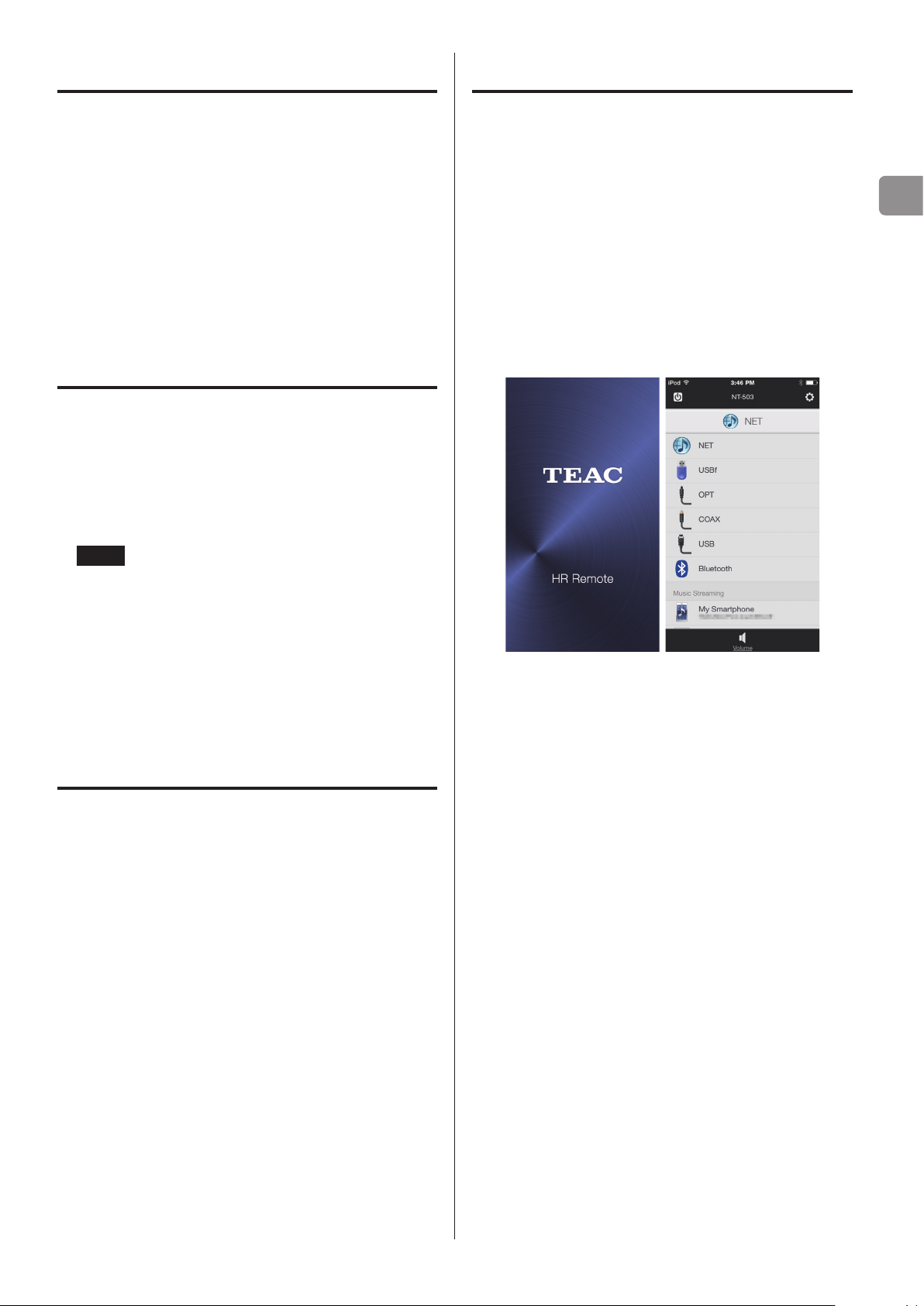
Maintenance Downloading the remote app
Wipe dirt from the top cover and other panel surfaces using a
soft cloth that has been slightly dampened with a diluted neutral
cleanser.
Do not wipe with chemical cleaning cloths, thinner or other chemical agents. Doing so could damage the surface.
V
For your safety, disconnect the power cord from
the socket before cleaning.
Using the TEAC Global Site
You can download updates for this unit from the TEAC Global Site:
http://teac-global.com/
1) Open the TEAC Global Site.
2) In the TEAC Downloads section, click the desired language to
open the Downloads website page for that language.
NOTE
If the desired language does not appear, click Other Languages.
3) Click the “Search by Model Name” section to open the Downloads
page for that product. (Users in Europe should click the product
name in the “Products” section instead.)
4) Select and download the updates that are needed.
To play back files on USB flash drives and to use the unit connected
to a network, install the dedicated app (free) on a smartphone or
tablet, and connect it to the same network as the unit.
o For details, see the Network Manual.
o The Network Manual can be downloaded from the TEAC Global
Site (http://www.teac-global.com/).
If you install the app on an iPad/iPhone/iPod touch or Android
device, you can use it over a wireless network for basic control of the
unit.
o You can download and use the app for free.
EN
Product registration
Customers in the USA, please visit the following TEAC website to
register your TEAC product online.
http://audio.teac.com/support/registration/
How to download the iPad/iPhone/iPod touch app
Search for “TEAC HR Remote” in the App Store.
How to download the Android app
Search for “TEAC AVR Remote” on the Google Play website.
7
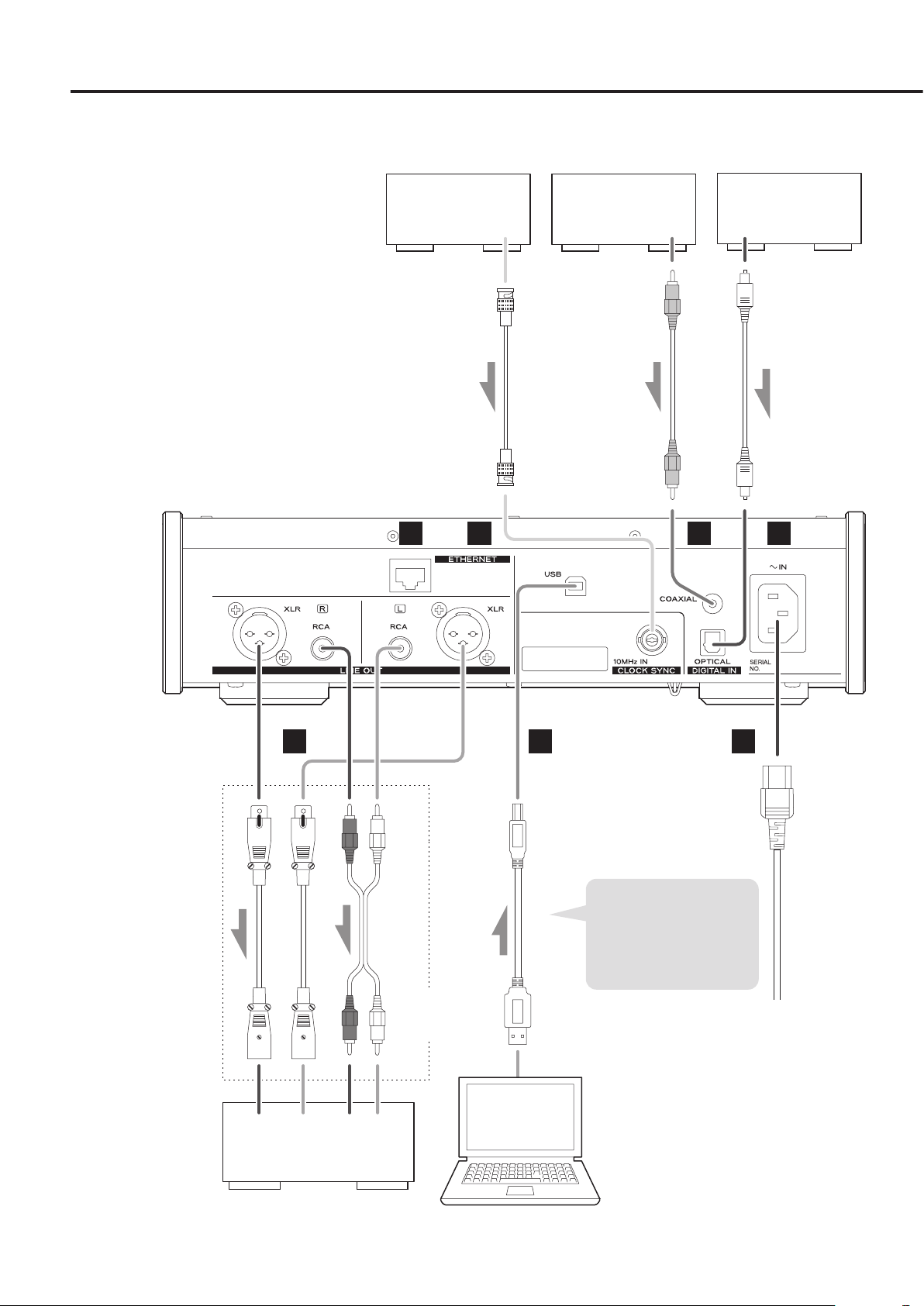
Connections
Device that outputs
clock signal
CLOCK SYNC OUT
50Ω BNC coaxial cable
A B
Digital audio output
device
DIGITAL OUT
(COAXIAL)
RCA coaxial digital cable
Digital audio output
device
DIGITAL OUT
(OPTICAL)
Optical digital cable
C D
Connect cables for the
pair set for line output
(page 21).
Sound will only be output
from the selected pair.
If headphones are
connected, sound will
stop being output from
the rear panel connectors.
The polarity of the XLR
connectors can be set so
that either 2 or 3 is HOT
(page 21).
XLR cables
Audio input
(LINE IN, etc.)
RCA audio cables
Connect a set
of cables of one
type or the other.
LRLR
FE
USB cable
If using a Windows OS,
install the dedicated driver
on the computer before
connecting this unit to it
(page 23).
G
Included power cord
c
Wall outlet
Stereo amplifier or
powered speakers
Computer
8
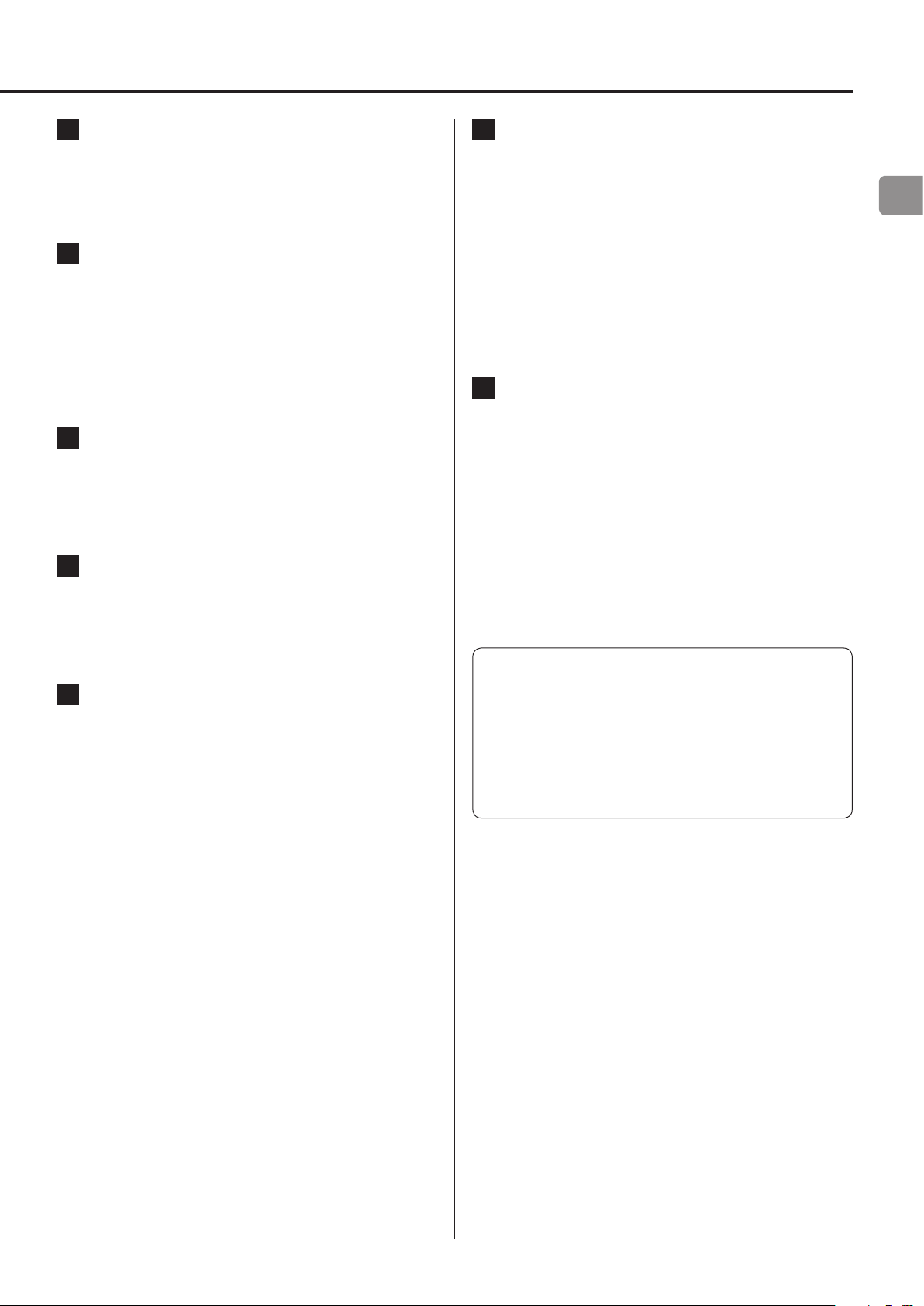
A ETHERNET port
Connect a commercially-available LAN cable to this port
when you want to connect this unit to a wired network or the
Internet.
o When switching input sources, this port is labeled “NET”.
B CLOCK SYNC input connector (10MHz IN)
Input a synchronization signal (clock sync) here.
To input a 10MHz oscillator signal, connect the oscillator output
here (page 27).
o Use a commercially-available BNC coaxial cable (50 Ω) for
connection.
o Clock sync is only possible when the input source is USB,
USBf or NET.
C RCA COAXIAL digital audio input connector
Use this to input digital audio. Connect the coaxial digital audio
output connector of an audio device to it.
Use a commercially-available RCA coaxial digital cable
for connection.
D OPTICAL digital audio input connector
F USB port (rear)
Use to input digital audio from a computer. Connect it to a
computer's USB port.
Use a commercially-available USB2.0 cable (A-B type) for
this connection.
ATTENTION
Before connecting a computer that is running a Windows OS,
you must install the dedicated driver on the computer (page
23).
Proper connection is not possible with a computer that does
not have this driver installed.
G Power inlet (~IN)
Insert the included power cord here.
After completing all other connections, insert the power plug
into a power outlet.
V
Use only the included power cord. Use of other
power cords could result in fire or electric shock.
Unplug the cord from the outlet when not using
the unit for a long time.
EN
Use this to input digital audio. Connect the optical digital audio
output connector of an audio device to it.
Use a commercially-available optical digital cable with a
rectangular connector for connection.
E Analog audio output connectors (LINE OUT)
These output 2 channels of analog audio. Connect these XLR or
RCA connectors to a stereo amplifier or powered speakers.
Use commercially available cables for connections.
XLR: balanced XLR cables
RCA: RCA audio cables
Connect this unit's R connector to the R connector of the
amplifier and its L connector to the L connector of the amplifier.
V
Complete all other connections before turning
the unit on.
o Carefully read the manuals of the devices that you are
connecting and follow their instructions when making
connections.
o Do not bundle connecting cables with power cords. Doing so
could cause noise.
o Connect all plugs completely.
9
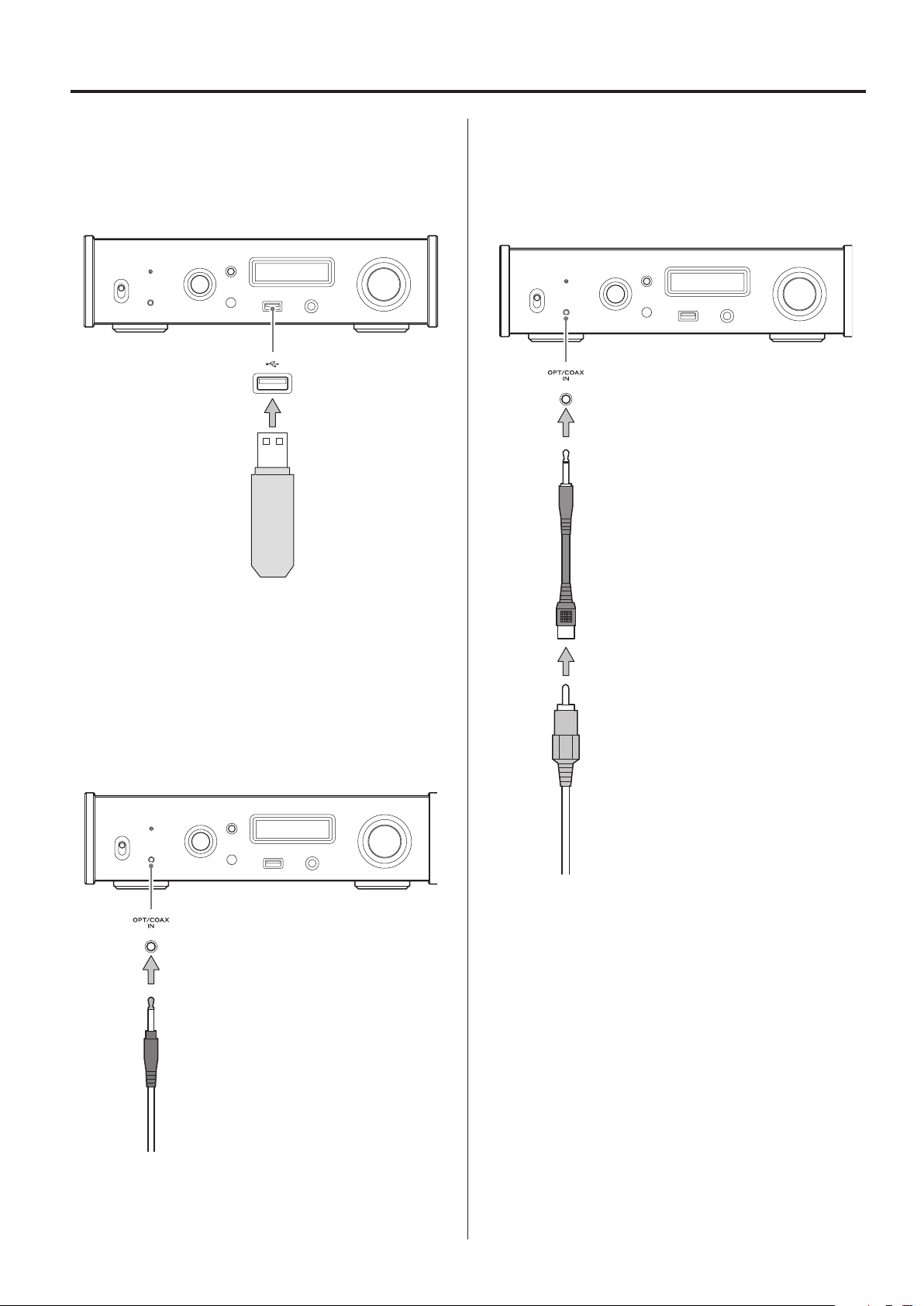
Connections (front panel)
USB flash drives
Connect USB flash drives to the USB port on the front of the unit.
To play music files on a USB flash drive, set the input source to NET
and use the app for playback.
o For details, see the Network Manual.
Coaxial (COAX) connection
Use the included RCA conversion cable and a commerciallyavailable RCA coaxial digital cable.
To enable this input, turn the INPUT SELECTOR knob to select COAXf.
o The “f” indicates the front panel.
RCA conversion cable
Digital audio input (OPT/COAX IN)
This input connector can be used for both optical (OPT) and coaxial
(COAX) connections.
Optical (OPT) connection
Use a commercially-available optical cable with a mini plug.
To enable this input, turn the INPUT SELECTOR knob to select OPTf.
o The “f” indicates the front panel.
Optical mini plug
RCA coaxial digital cable
10
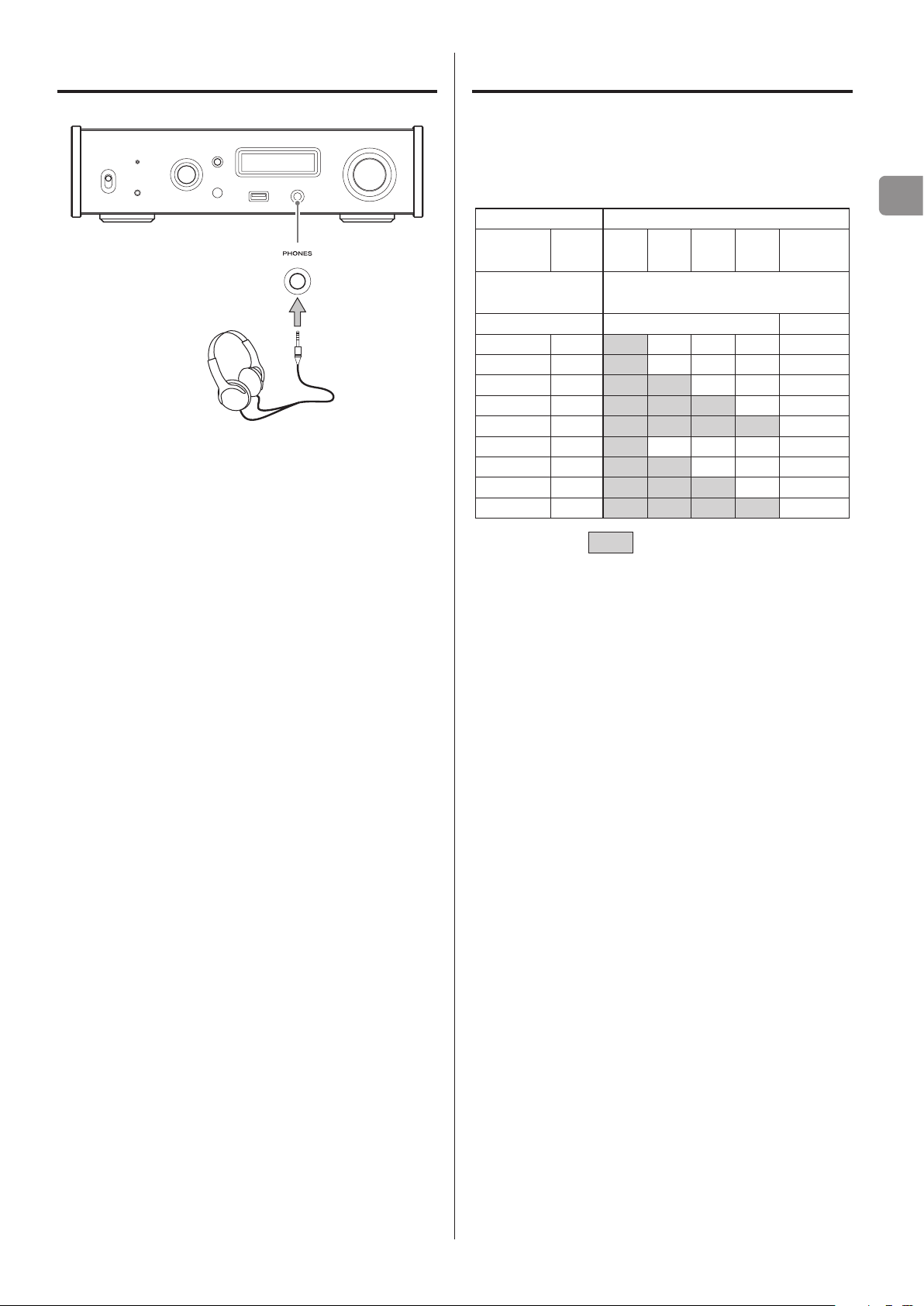
Connecting headphones
V
CAUTION
While wearing headphones, do not connect or disconnect them or
turn the unit on or off.
Doing so could result in a sudden loud noise that could harm your
hearing.
Always set the volume to minimum (−∞ dB) before putting headphones on (page 15).
Upconversion
You can use the upconversion function with all input sources (page
21).
The relationships between input sampling frequencies and sampling frequencies after upconversion are as follows.
Input source Upconversion setting
Digital
audio input
Input sampling
frequency
32 – 32 64 128 256 8.0
44.1 44.1 44.1 88.2 176.4 352.8 11.2
88.2 88.2 88.2 88.2 176.4 352.8 11.2
176.4 176.4 176.4 176.4 176.4 352.8 11.2
– 352.8 352.8 352.8 352.8 352.8 11.2
48 48 48 96 192 384 12.2
96 96 96 96 192 384 12.2
192 192 192 192 192 384 12.2
– 384 384 384 384 384 12.2
Values indicated by are unchanged.
USB OFF 2Fs 4Fs 8Fs DSD
Sampling frequency after upconversion
[kHz] [kHz] [MHz]
EN
11
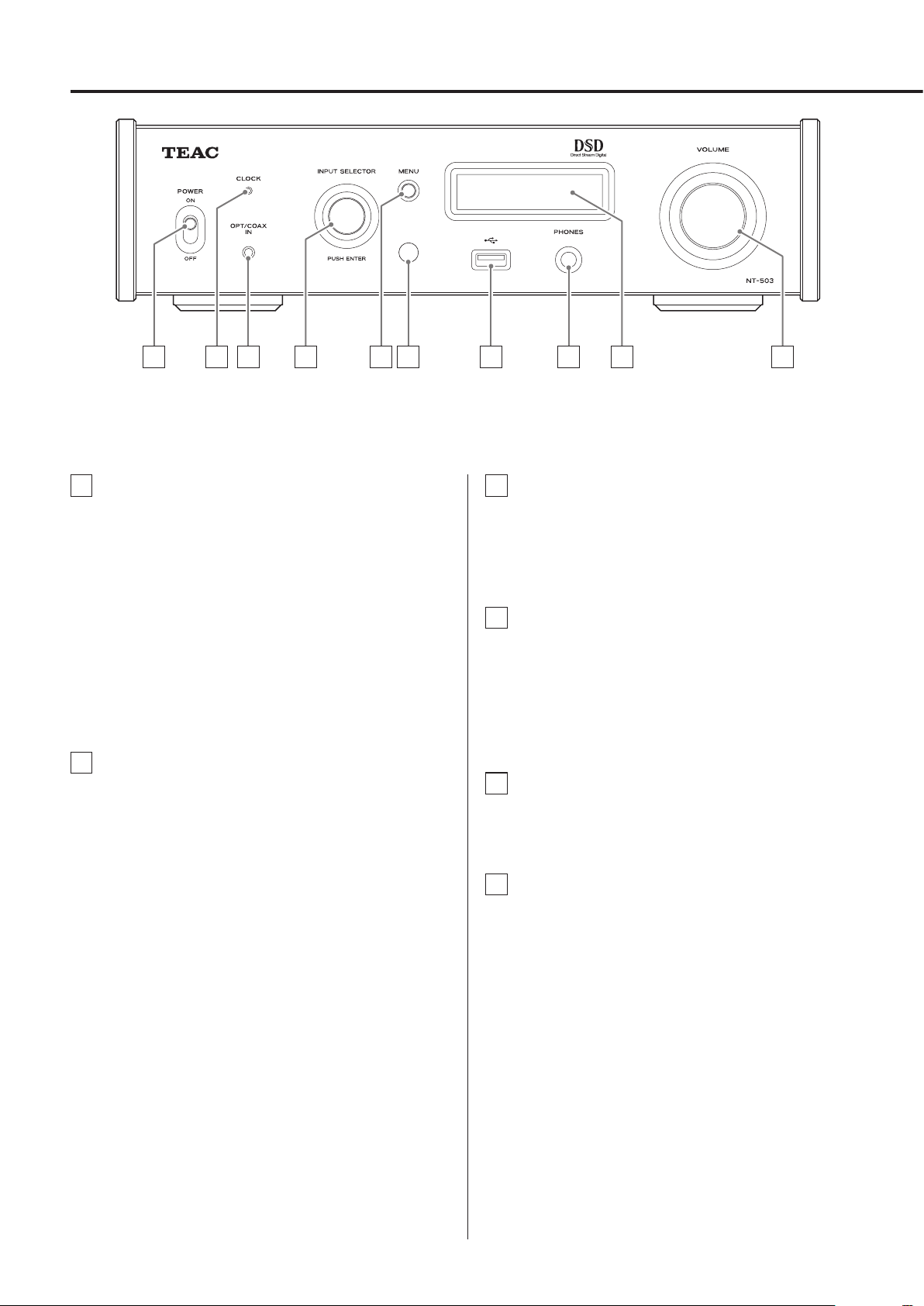
Names and functions of parts (main unit)
A B C D E F G H I J
A POWER switch
Use to turn the unit on and off.
o If the display is dark even though the POWER switch is set to
ON, the cause is usually one of the following.
• The power is on, but DIMMER (display brightness) is set to
OFF (page 22).
• The automatic power saving function has put the unit into
standby.
• The power cord is disconnected.
To turn the unit on, press the STANDBY/ON button on the
remote control, or set the power switch to OFF once and
then back to ON.
B CLOCK indicator
This shows the clock synchronization status.
Lit: The unit is synchronized with the clock from the
CLOCK SYNC input connector (10MHz IN).
Blinking: No clock is being input or the unit is not being
synchronized.
Unlit: No clock sync is occurring.
o See page 21 for clock sync settings.
C Digital audio input (OPT/COAX IN)
Use this to input digital audio (page 10).
Optical connection: Use an optical cable with a mini plug.
Coaxial connection: Use the included RCA conversion cable.
D INPUT SELECTOR knob
Use to select the input source.
Use to change setting values when a menu item is shown.
Press to use as an ENTER button.
Turn when the menu is open to change the item shown or the
setting value.
E MENU button
Press to enter setting mode (page 20).
Press when in setting mode to return to the previous screen.
F Remote control signal receiver
This receives signals from the remote control. When operating
the remote control, point it at the remote control signal receiver.
12
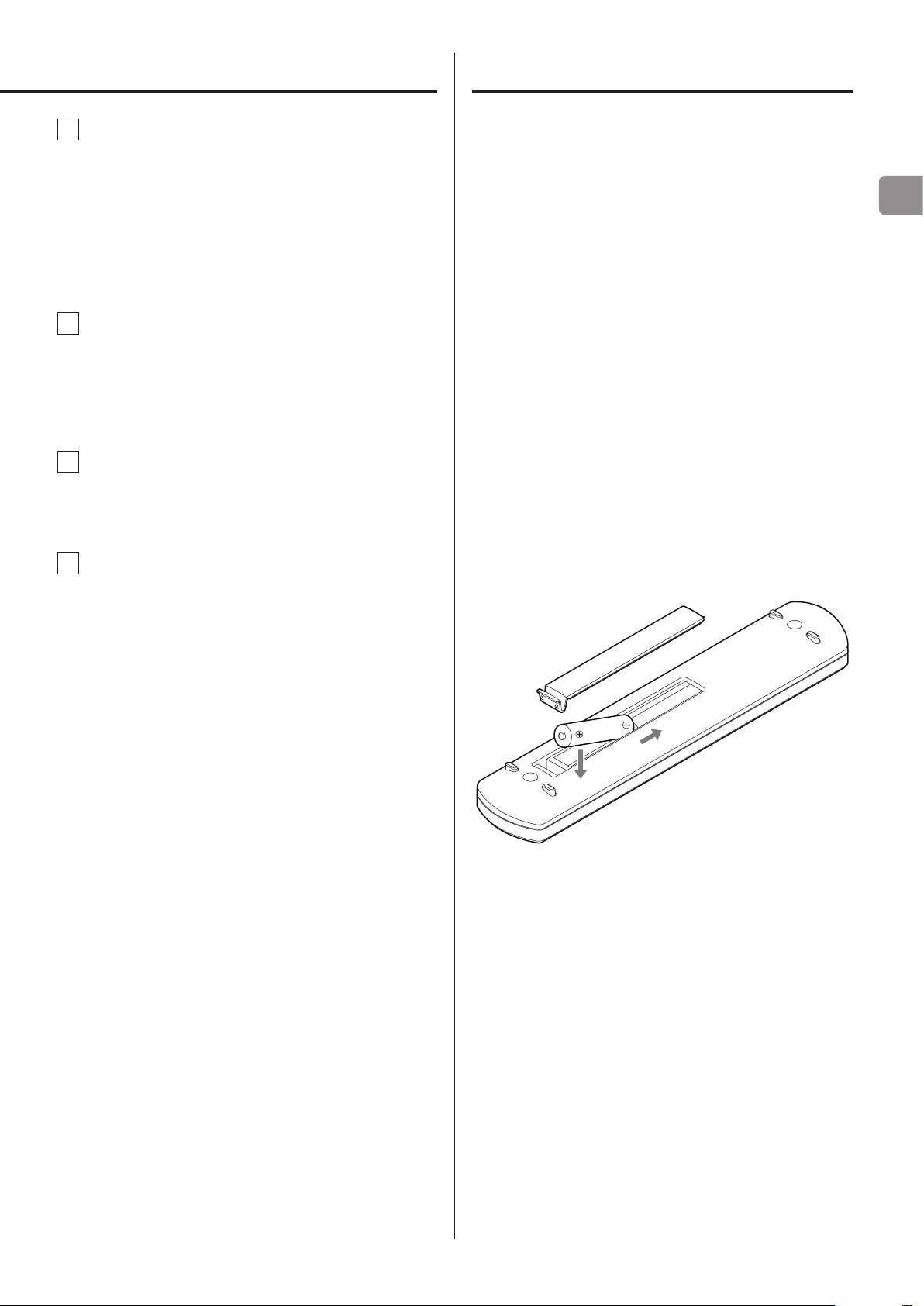
Using the remote control
G USB port (front)
Connect USB flash drives here.
o To play music files on a USB flash drive, set the input source
to NET and use the app for playback.
o Do not connect a computer to the USB port on the front of
the unit. To input audio from a computer, connect it to the
USB port on the back of the unit.
o For details, see the Network Manual.
H PHONES jack
Connect headphones with a standard 6.3 mm (1/4") stereo
plug here (page 11).
o If headphones are connected to this unit, audio will not be
output from the analog audio outputs on the rear panel.
I Display
This display shows information about the audio playing back
and menu screens.
J VOLUME knob
Use to adjust the headphones output volume. Turn right to
increase and left to decrease the volume.
o To enable adjustment of this unit's analog audio output
volume, set LINE OUT LEVEL to VARIABLE (“Line output level”
on page 22). This will enable adjustment of the analog
output level using this unit's VOLUME knob.
o Volume settings are retained separately for analog audio
output and headphone output.
Precautions for use
V
Misuse of batteries could cause them to rupture or
leak, which might result in fire, injury or the staining of nearby materials. Please carefully read and
observe the precautions on page 5.
o When using the remote control, point it toward the remote con-
trol signal receiver on the main unit from a distance of 5 m (16 ft)
or less. Do not place obstructions between the main unit and the
remote control.
o The remote control might not work if the remote control signal
receiver on the unit is exposed to direct sunlight or bright light. If
this occurs, try moving the unit.
o Beware that use of this remote control could cause the unin-
tentional operation of other devices that can be controlled by
infrared rays.
Installing batteries
Remove the cover from the back of the remote control and insert
two AAA batteries with their ¥/^ ends oriented in the case as
shown. Replace the cover.
EN
When to replace batteries
If the distance required between the remote and the main unit
decreases or if the unit stops responding to the remote buttons,
replace both batteries with new ones.
Dispose of the used batteries according to the instructions on them
or requirements set by your local municipality.
13
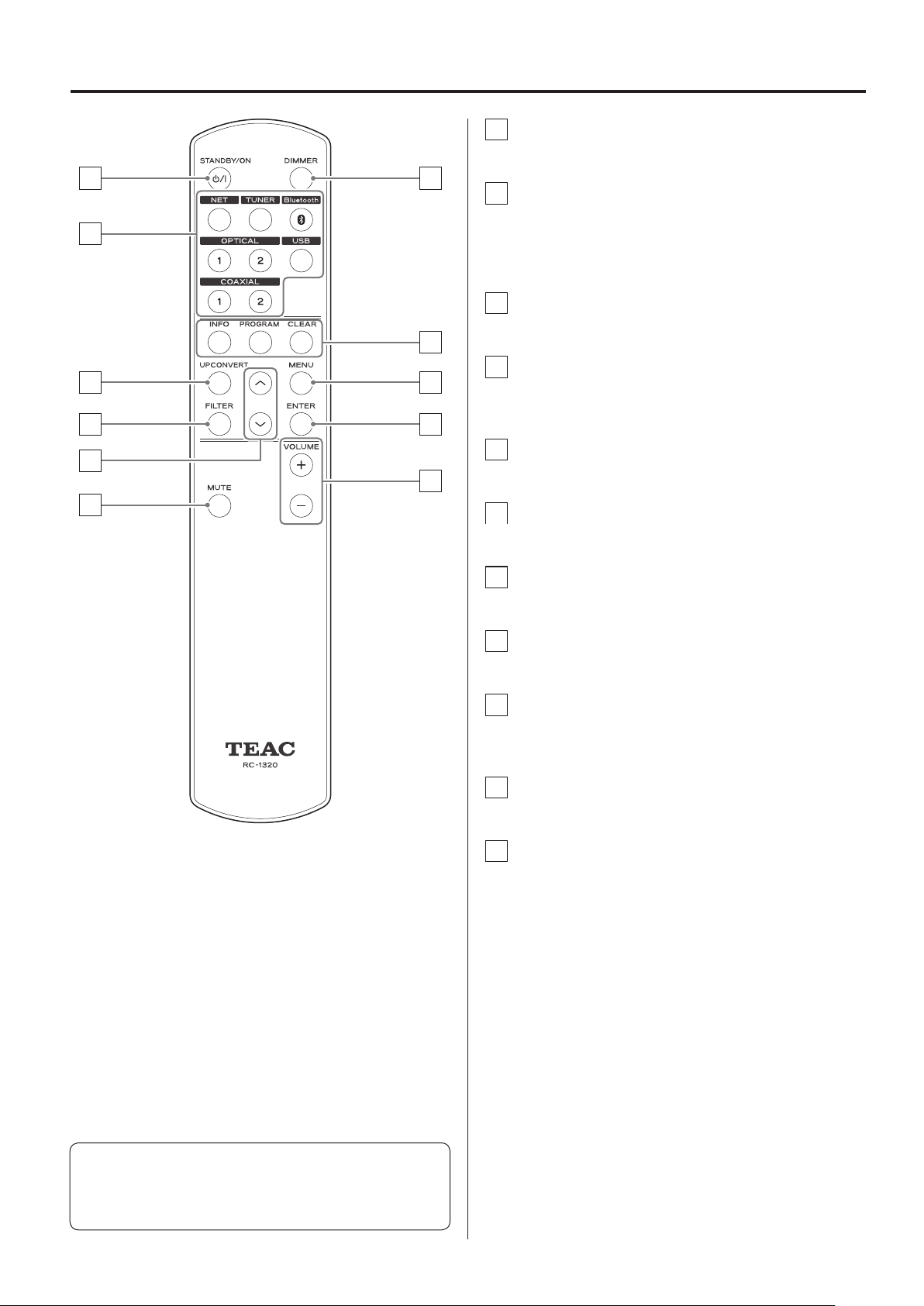
Names and functions of parts (remote control)
a STANDBY/ON button
Press to put the unit into standby mode or turn it on.
a
g
b INPUT buttons
b
d
Use to select the playback source.
o The USB button selects the rear USB port.
o The TUNER button is not used with this unit.
c UPCONVERT button
h
Use to change the upconversion setting.
d FILTER button
c
e
f
k
i
Use to change the filter setting.
j
This changes the filter according to the input (PCM or DSD).
e Up/down (k/j) buttons
Use to select setting items.
f MUTE button
Press to mute the sound temporarily.
g DIMMER button
Use to adjust the brightness of the main unit's display.
h INFO, PROGRAM and CLEAR buttons
These buttons are not used with this unit.
i MENU button
Press to enter setting mode (page 20).
Press when in setting mode to return to the previous screen.
j ENTER button
Press to confirm the selected item.
k VOLUME (+/−) buttons
Use these buttons to adjust the volume.
When the main unit and the remote control both have buttons
with the same functions, this manual explains how to use one of
the buttons. The other corresponding button can be used in the
same manner.
14
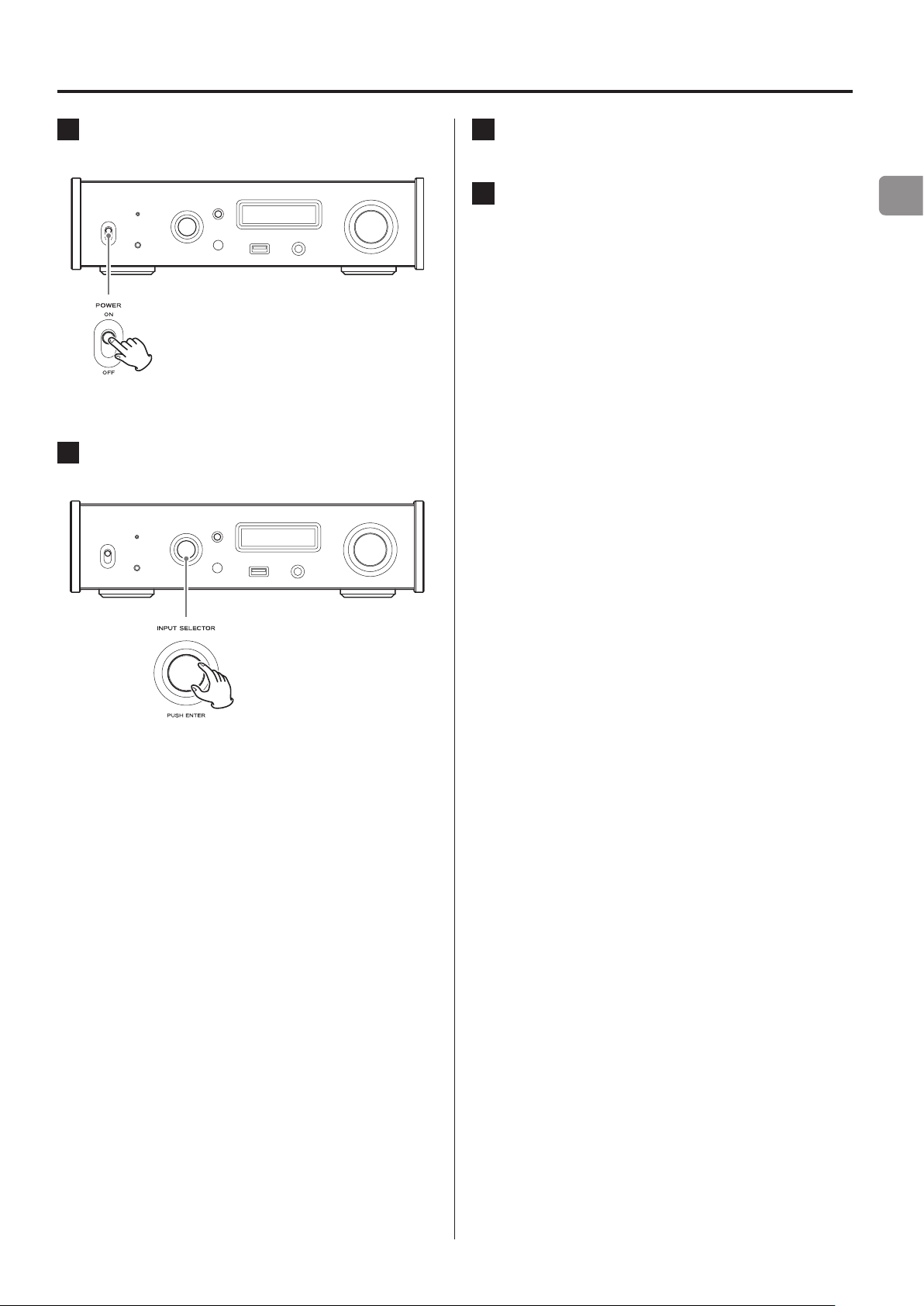
Basic operation
1 Shift the POWER switch to its ON position to turn
the unit on.
o If a stereo amplifier is connected to this unit, always turn its
power ON very last.
2 Turn the INPUT SELECTOR knob to select the input
source.
3 Operate the playback device.
Refer to the operation manual of that device.
4 Adjust the volume.
When using the line outputs
When LINE OUT LEVEL is set to VARIABLE, turn this unit's
VOLUME knob to adjust the volume.
When LINE OUT LEVEL is set to any other setting, the volume
cannot be adjusted from this unit. Use the stereo amplifier or
other device connected to this unit to adjust the volume.
When headphones are connected to this unit
Turn this unit's VOLUME knob to adjust the volume.
o When this unit's VOLUME knob is enabled, the volume set-
ting will be shown.
EN
The selected source appears on the display.
o You can also use the the input buttons on the remote
control.
o If the input signal is not a digital audio signal or is an audio
signal format that is not supported by this unit, such as
Dolby Digital or DTS, “NOT AUDIO!” will appear on the screen
and no audio will be output. Set the digital output of the
connected device to PCM audio output.
o To use a computer running a Windows OS to play back
audio files when this unit is set to USB, you must first install a
dedicated driver on the computer before connecting them
(page 23).
o DSD data can only be played back using the front and rear
USB ports or a DoP format digital input.
o To use NET or the front USB port, install the dedicated app
(free) on a smartphone or tablet, and connect it to the same
network as the unit.
15
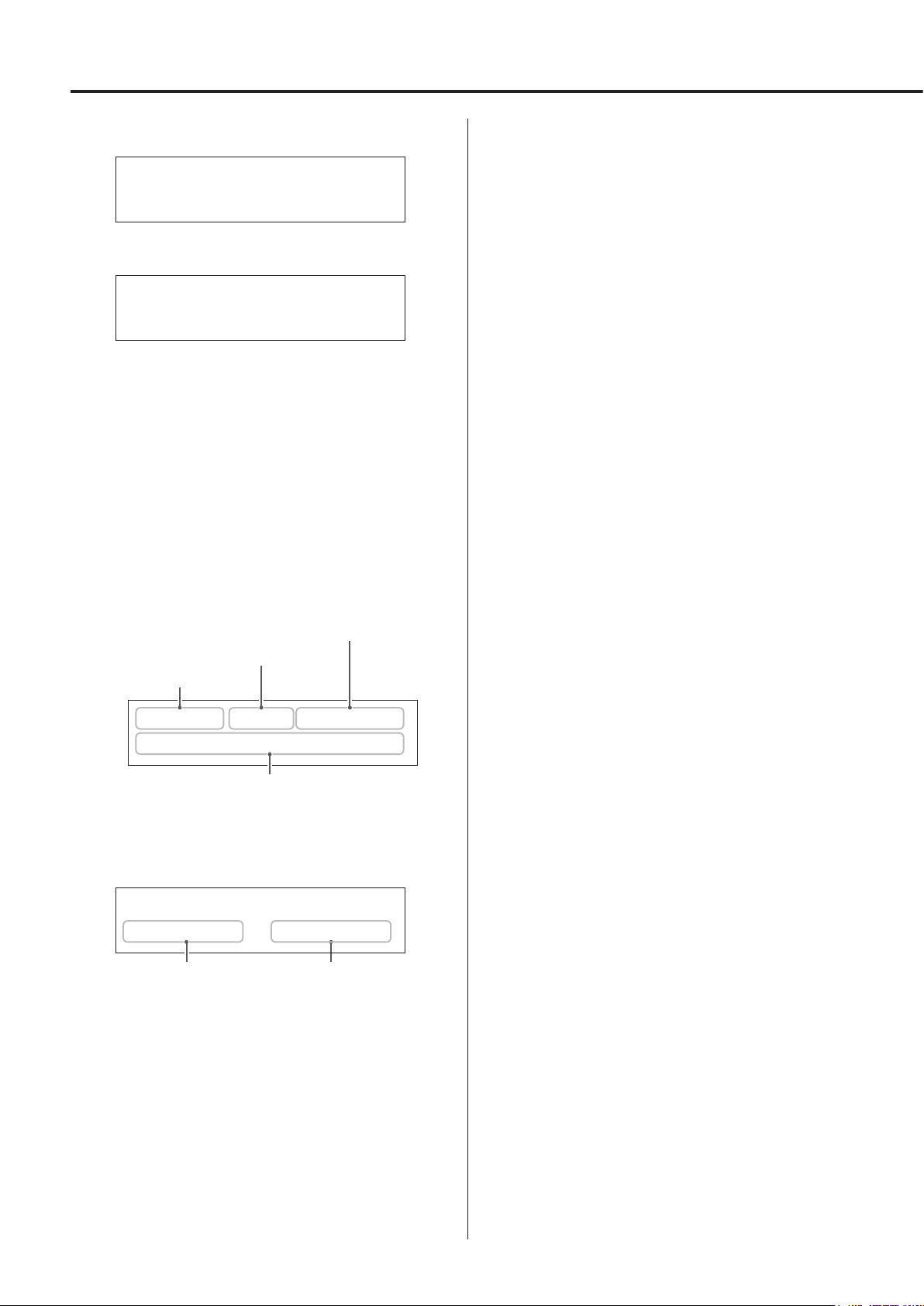
When on
WELCOME
Input source name
This shows the name of the selected source.
The names shown on the display correspond to the selected connectors as follows.
USB
USB port (rear)
c
TEAC
NT-503
After the above messages appear, the input source will be shown on
the display.
Input source information display
The input source information display will appear after turning the
unit on as well as when about 10 seconds pass without operation
when a setting screen is open.
Display example
When headphones are not connected and LINE OUT LEVEL is
set to FIX or OFF
Digital filter setting
Audio data processing method
Input source name
USB ORG DF OFF
PCM 44.1kHz
Input signal status
o Turning the VOLUME knob will not change the volume.
When headphones are connected or LINE OUT LEVEL is set to
VARIABLE
USB ORG DF OFF
PCM 44k -41.5dB
Input signal status Volume
COAX
RCA COAXIAL digital audio input connector on the rear panel
COAXf
Coaxial connection with the digital audio input (OPT/COAX IN)
on the front panel
OPT
OPTICAL digital audio input connector on the rear panel
OPTf
Optical connection with the digital audio input (OPT/COAX IN)
on the front panel
NET
ETHERNET port
USBf
USB port (front)
o Set the input source to NET and then select this with the app.
Bluetooth
Bluetooth device
Audio data processing methods
ORG
The original input signal is sent directly to the D/A converter
without upconversion.
2Fs
4Fs
8Fs
DSD
The upconversion shown will be used (page 21).
DoP
DSD signal is received by DoP (DSD over PCM) method.
Digital filter setting
This shows the digital filter setting (page 21).
o Turning the VOLUME knob will change the volume, and the vol-
ume will appear to the right of the input signal status.
16
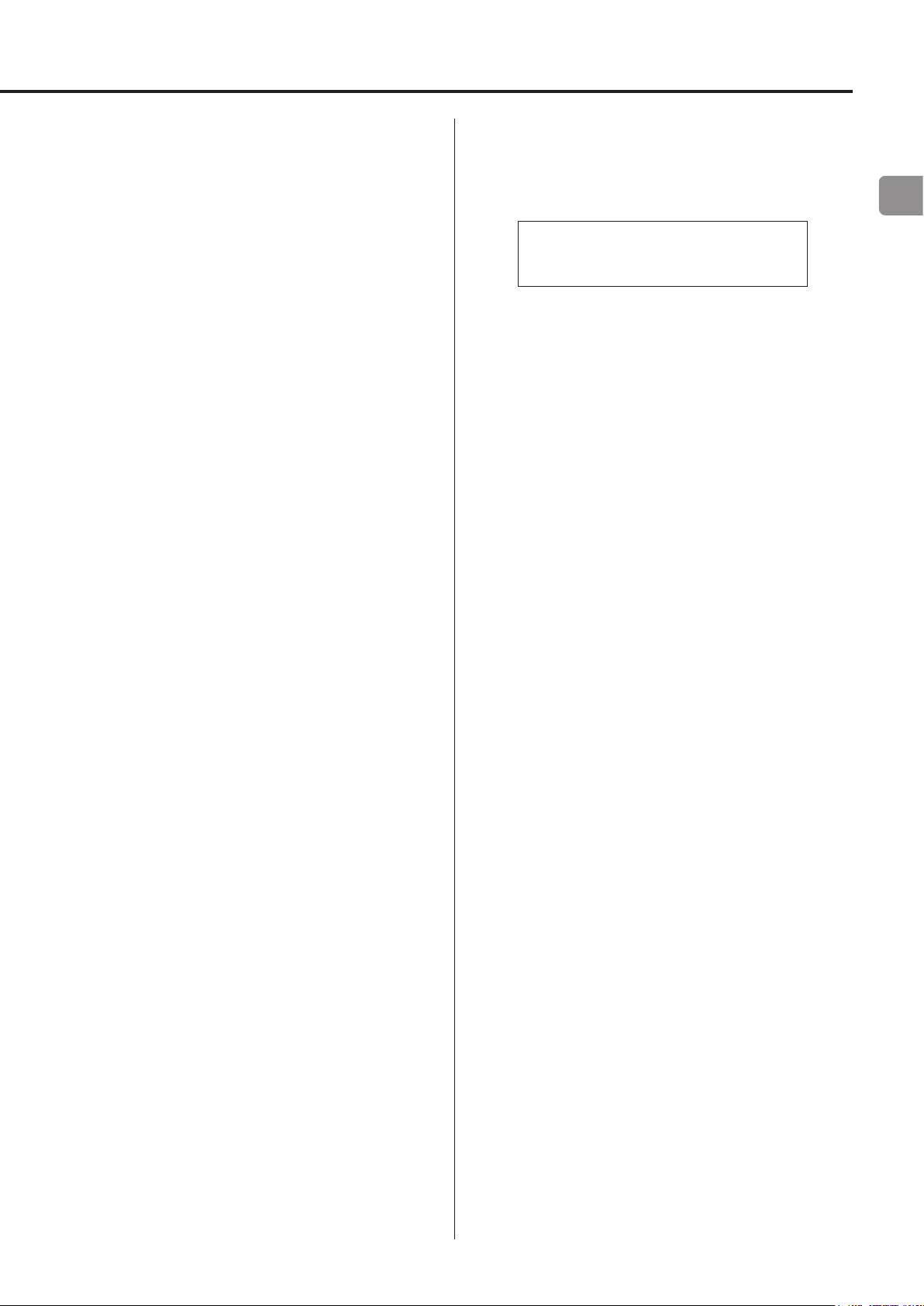
Input signal status
This shows the input source signal status.
UNLOCK!
The unit cannot synchronize with the input signal.
NOT AUDIO!
A signal with a format that cannot be played is being received.
UNCONNECTED!
The input source is USB (rear USB port), but no USB cable is connected to the unit.
The input source is NET, but no USB cable is connected to the
unit.
The input source is USBf (front USB port), but no USB flash drive is
connected to the unit.
READY
The input source is USB (rear USB port), NET or USBf (front USB
port) and a device is connected, but no audio signal is being
received.
PCM 32kHz
PCM 44.1kHz
PCM 48kHz
PCM 88.2kHz
PCM 96kHz
PCM 128kHz
PCM 176.4kHz
PCM 192kHz
PCM 256kHz
PCM 352.8kHz
PCM 384kHz
DSD 2.8MHz
DSD 5.6MHz
DSD 11.2MHz
These show the input signal type and sampling frequency.
Volume display
The volume setting will be shown when you turn this unit's VOLUME
knob.
Display example
Volume -
60
.0dB
EN
SBC
AAC
aptX
When the input source is Bluetooth, the codec type is shown.
17
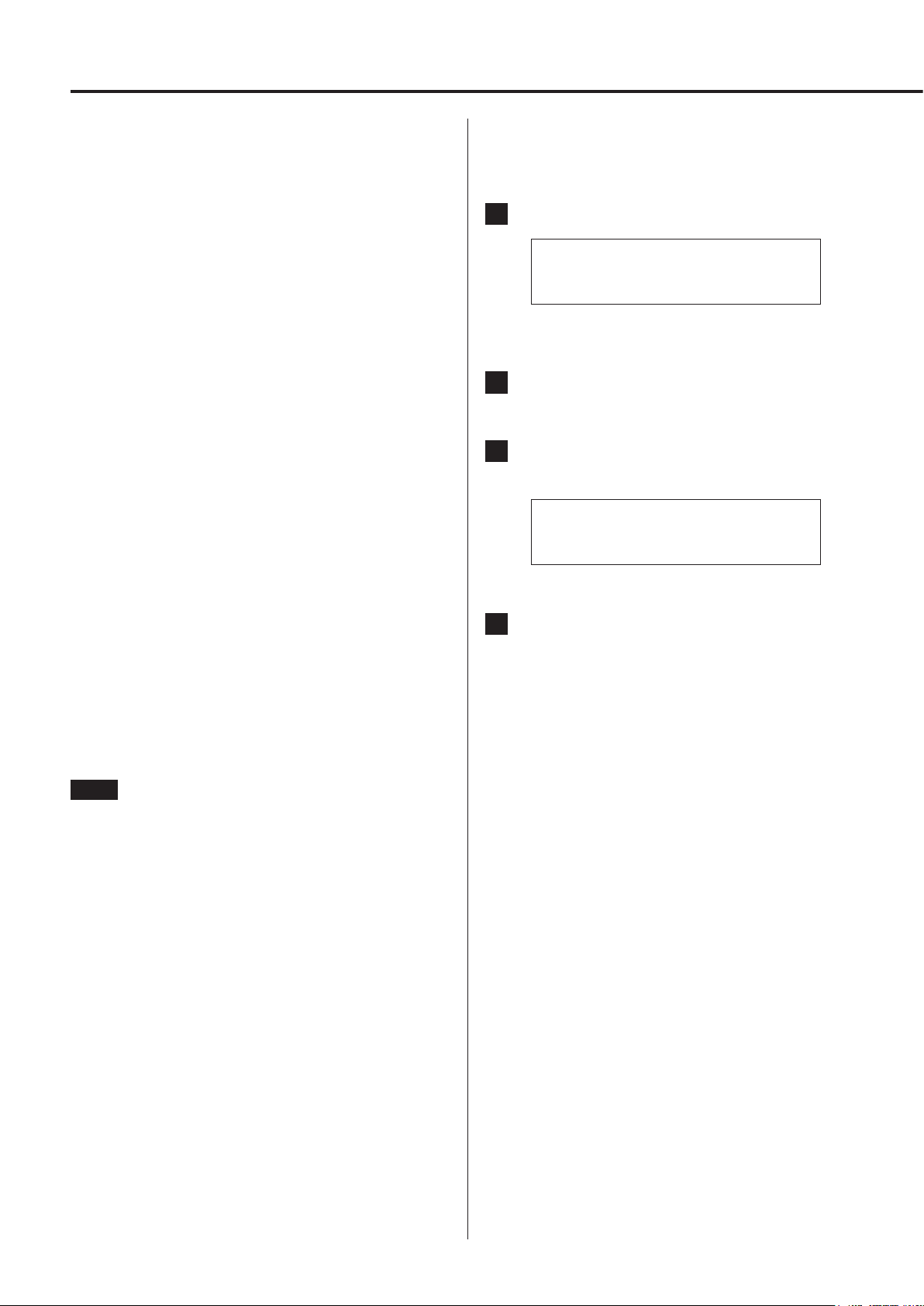
Bluetooth® wireless technology
Bluetooth® notes
When using this unit with a mobile phone or other Bluetooth
devices, they should be no more than about 10 m (33 ft) apart.
Depending on the circumstances of use, however, the effective
transmission distance might be shorter.
Wireless communication with every device that supports Bluetooth
wireless technology is not guaranteed.
To determine the compatibility between this unit and another
device that supports Bluetooth wireless technology, refer to that
device's operation manual or contact the shop where you purchased it.
Profiles
This unit supports the following Bluetooth profiles.
o A2DP (Advanced Audio Distribution Profile)
o AVRCP (Audio/Video Remote Control Profile)
In order to transfer audio using Bluetooth wireless transmission, the
Bluetooth device must support A2DP.
In order to control playback on the Bluetooth device, it must support AVRCP.
Even if a Bluetooth device supports the same profiles, though, its
functions might differ according to its specifications.
Pairing with another Bluetooth device
Pairing this unit with another Bluetooth device is necessary the first
time you connect with that Bluetooth device.
1 Turn the INPUT SELECTOR knob to select Bluetooth.
Bluetooth
SELECT DEVICE?
o If no paired device is available, “NO PAIRED DEVICE” will
appear.
2 Enable Bluetooth transmission on the other
Bluetooth device.
3 Press and hold the INPUT SELECTOR knob to enter
pairing mode.
Bluetooth
PAIRING
Codecs
This unit supports the following codecs. It will automatically select
one of them during audio transfer.
o SBC
o AAC
o aptX
The unit will select the appropriate codec to use according to the
codec compatibility of the other Bluetooth device and communication conditions.
NOTE
You cannot select the codec to be used by pressing a button, for
example.
Due to characteristics of Bluetooth wireless technology, playback
from a Bluetooth device will be slightly delayed compared to playback from this unit.
Content protection
This unit supports SCMS-T as a form of content protection when
transmitting audio, so it can play protected audio.
Transmission security
This unit supports security functions during Bluetooth wireless
transmission in accordance with the Bluetooth standard specifications, but it does not guarantee the privacy of such transmissions.
TEAC CORPORATION will bear no responsibility should an information leak occur during Bluetooth wireless transmission.
o “PAIRING” blinks when pairing.
4 On the other Bluetooth device, select “NT-503” (this
unit).
After this unit enters pairing mode, pair with it from the other
Bluetooth device.
For details, refer to the operation manual of that Bluetooth
device.
After connection, the display will show the input source.
o If a request for a passcode appears on the screen of the
Bluetooth device, enter “0000” (four zeros).
18
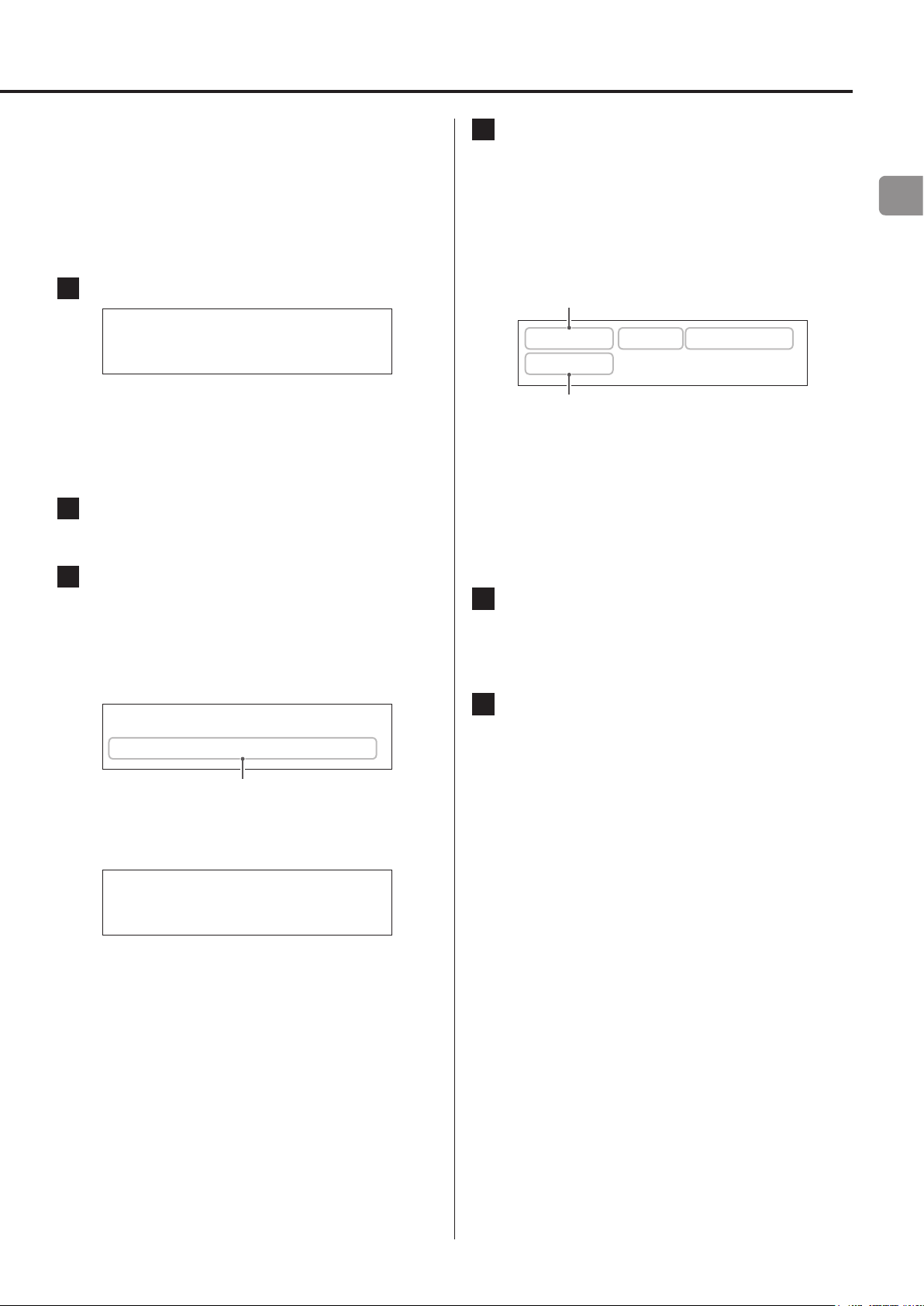
Playback from a Bluetooth device
o Pair this unit the first time you use it and when you want to con-
nect it with a new Bluetooth device (page 18).
o When pairing or connecting with another Bluetooth device,
they should be within a few meters of each other. If they are
too far apart, pairing and connection afterwards might become
impossible.
1 Turn the INPUT SELECTOR knob to select Bluetooth.
Bluetooth
SELECT DEVICE?
This sets the source to Bluetooth.
o You can also use the Bluetooth button on the remote control.
Since the unit retains the same source mode when in
standby, this step can be skipped if the unit was in Bluetooth
mode when put into standby.
2 Enable Bluetooth transmission on the other
Bluetooth device.
3 Press the INPUT SELECTOR knob to show already
paired Bluetooth devices.
The bottom line of the display shows the name of the last connected device.
o You can also use the ENTER button on the remote control.
Display example
Bluetooth
> Player_1
Name of last connected device
o The first 14 characters of the device name are shown.
o If no paired device is available, the display will appear as
follows.
Bluetooth
PAIRING?
4 Press the INPUT SELECTOR knob to connect.
o If there are multiple paired devices, turn the INPUT SELECTOR
knob to show other devices. When the name of the device
that you want to connect is shown, press the INPUT
SELECTOR knob.
After connection, the display will show the input source.
Display example
Device name
Playe ORG DF OFF
aptX -41.5dB
Codec
o The first 5 characters of the device name are shown.
o If characters other than English letters and numbers are
included in the device name, it will not be shown properly.
V
ATTENTION
Regardless of the connection status of this unit and the other
Bluetooth device, if the input source is not shown, restart both
this unit and the other device and then connect them again.
5 Start playback on the other Bluetooth device.
o Confirm that the volume is turned up on the other Bluetooth
device. If you do not turn up the volume on the playback
device, no sound might be output from this unit.
6 Turn this unit's VOLUME knob to adjust the volume.
o You can also use the VOLUME buttons on the remote control.
o Depending on the connected Bluetooth device, you might
not be able to adjust the volume. For details, refer to the
operation manual of that Bluetooth device.
Muting playback
If you want to temporarily mute the volume of this unit, press the
MUTE button on the remote control.
Press the MUTE button on the remote control again to return to the
previous volume level.
EN
Press and hold the INPUT SELECTOR knob to enter pairing
mode (page 18).
19
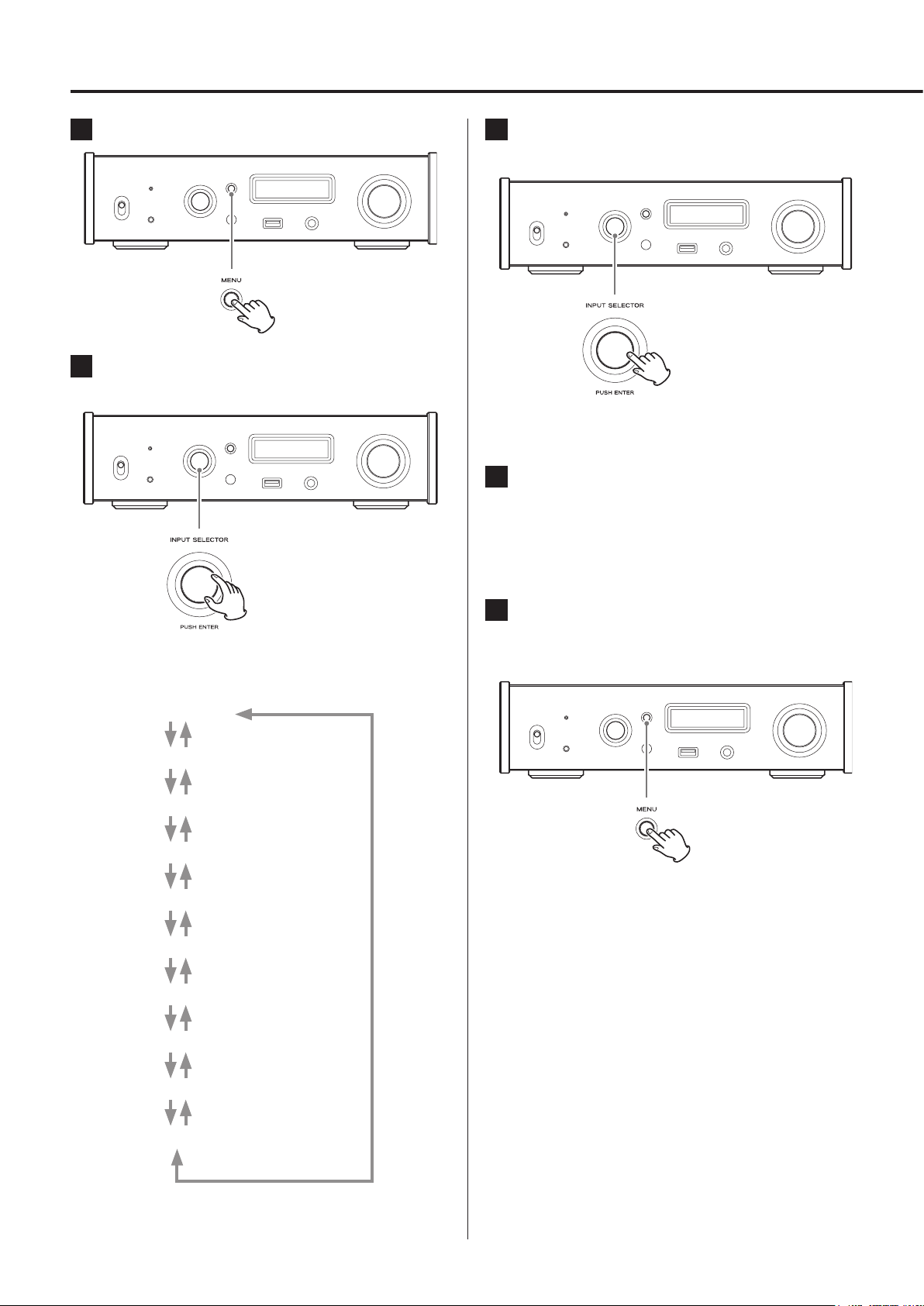
Settings
1 Press the MENU button to show the setting items.
2 Turn the INPUT SELECTOR knob to show the setting
to be changed.
3 Press the INPUT SELECTOR knob to confirm the
selection.
o You can also press the ENTER button on the remote control.
o The currently set value is shown on the display.
4 Turn the INPUT SELECTOR knob to change the set-
ting value.
o You can also use the up and down (k, j) buttons on the
remote control.
o Press the MENU button to return to setting item selection.
o You can also use the up and down (k, j) buttons on the
remote control.
The menu items appear in the following order.
UPCONVERT
PCM D-FILTER
DSD D-FILTER
CLOCK SYNC
LINE OUT
LINE OUT LEVEL
DIMMER
AUTO POWER SAVE
5 When you are done changing settings, press the
MENU button to show the input source status
again.
o If you do not do anything for about 10 seconds, the display
will return to showing the input source status.
NET STANDBY*
NETWORK SETUP**
*For details, see the Network Manual.
**Shown only when the input source is NET/USBf
20

Upconversion
Use to activate the upconversion circuit when receiving PCM format
signals.
o See page 11 for the relationships between input sampling fre-
quencies and sampling frequencies after upconversion.
*UPCONVERT
> OFF
OFF
The original input signal is sent directly to the D/A converter
without upconversion.
2Fs
If the input audio signal is less than 2× a standard sampling frequency (32, 44.1 or 48 kHz), it is upconverted 2× and then sent to
the D/A converter.
4Fs
If the input audio signal is less than 4× a standard sampling frequency (32, 44.1 or 48 kHz), it is upconverted 4× and then sent to
the D/A converter.
8Fs
If the input audio signal is less than 8× a standard sampling frequency (32, 44.1 or 48 kHz), it is upconverted 8× and then sent to
the D/A converter.
DSD
The input source is converted to DSD digital format, and then
sent to the D/A converter.
DSD digital filter
Use to set the digital filter when receiving DSD format signals.
*DSD D-FILTER
> CUTOFF 150kHz
CUTOFF 50kHz
50kHz cutoff frequency
CUTOFF 150kHz
150kHz cutoff frequency
Clock sync
o Clock sync is only possible when the input source is USB (rear
USB port), NET or USBf (front USB port).
*CLOCK SYNC
> OFF
OFF
No clock sync is used.
ON
This unit’s master clock will be synchronized to the 10MHz clock
input through the clock sync input (10MHz IN) connector.
EN
PCM digital filter
Use to set the digital filter when receiving PCM format signals.
*PCM D-FILTER
> OFF
OFF
The digital filter is disabled.
FIR SHARP
An FIR filter with a steep roll-off is used to sharply cut signals outside the audio band.
FIR SLOW
An FIR filter with a slow roll-off is used to gently cut signals outside the audio band.
SDLY SHARP
A short delay filter with a steep roll-off is used to sharply cut signals outside the audio band.
SDLY SLOW
A short delay filter with a slow roll-off is used to gently cut signals
outside the audio band.
Line output
*LINE OUT
> RCA
Use to select the connectors that output analog audio.
o Output through both the RCA connectors and the XLR connec-
tors at the same time is not possible.
RCA
Output through the RCA connectors.
XLR2
Output through the XLR connectors with 2: HOT polarity.
XLR3
Output through the XLR connectors with 3: HOT polarity.
o When receiving signals at 352.8 kHz or 384 kHz, the digital filter
will be disabled during playback regardless of this setting.
21
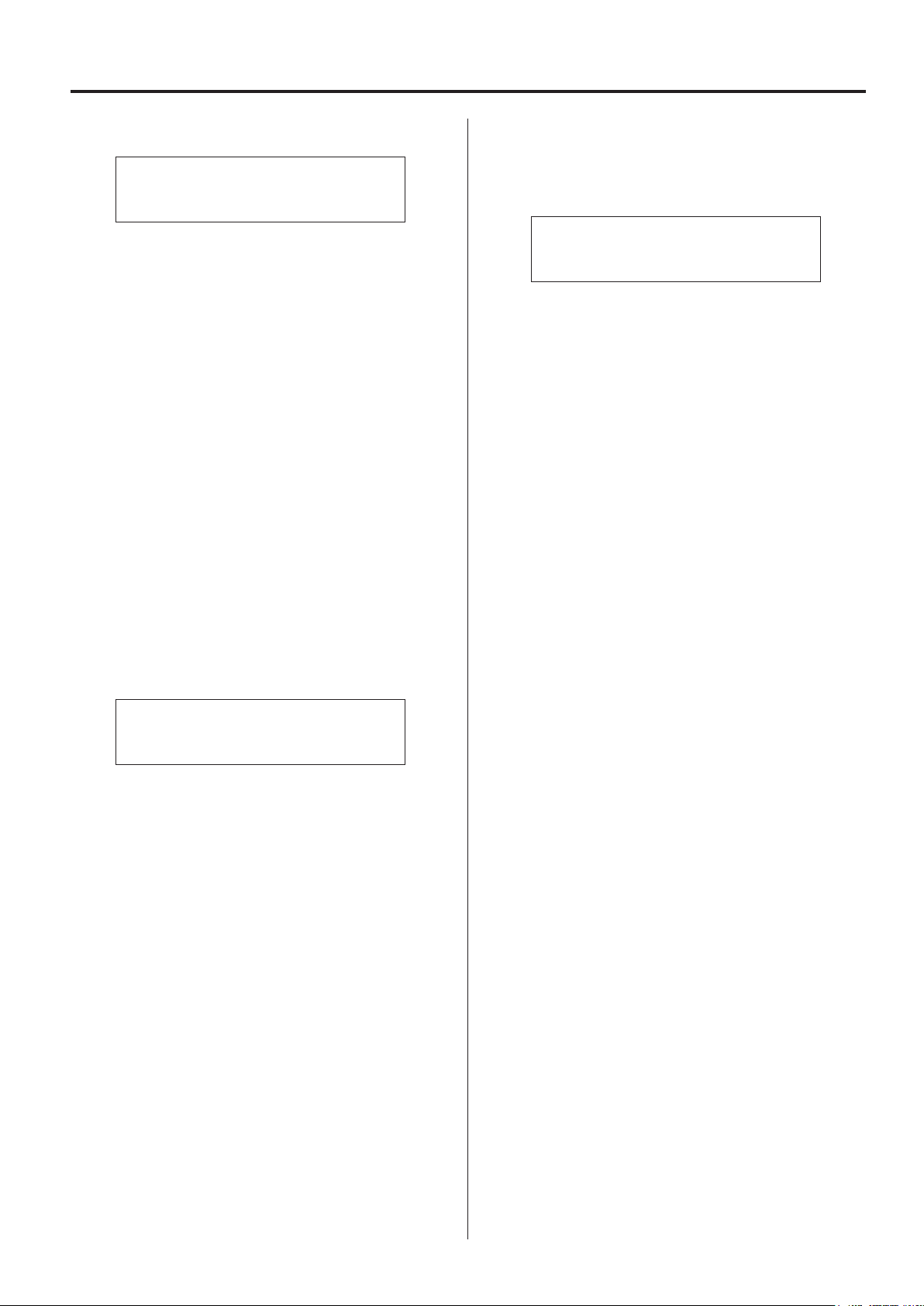
Settings (continued)
Line output level
*LINE OUT LEVEL
> FIX 0dB
Use to select audio level output from the analog audio output connectors (LINE OUT).
FIX 0dB
A maximum of 2 Vrms is output. Select this if you want to adjust
the volume using an amplifier.
o No sound will be output if headphones are connected.
FIX +6dB
A maximum of 4 Vrms is output. Select this if you want to adjust
the volume using an amplifier.
o No sound will be output if headphones are connected.
o If the sound distorts, set this to FIX 0dB.
VARIABLE
This will enable adjustment of the analog output level using the
VOLUME knob. Select this if you want to adjust the volume using
this unit.
o No sound will be output if headphones are connected.
Automatic power saving function
This unit has an automatic power saving function.
o The automatic power saving function is on when the unit is
shipped new from the factory.
*AUTO POWER SAVE
> ON
OFF
The automatic power saving function is disabled.
ON
If no input signal is locked for about 20 minutes, the unit will
automatically enter standby mode.
OFF
No sound is ever output.
Display brightness
*DIMMER
> DIMMER 3
DIMMER 3
Ordinary brightness
DIMMER 2
Slightly dim
DIMMER 1
Even dimmer
DIMMER 0
Display off
o The display stays unlit even when the unit is on.
o Errors will be shown at ordinary brightness regardless of this
setting.
22
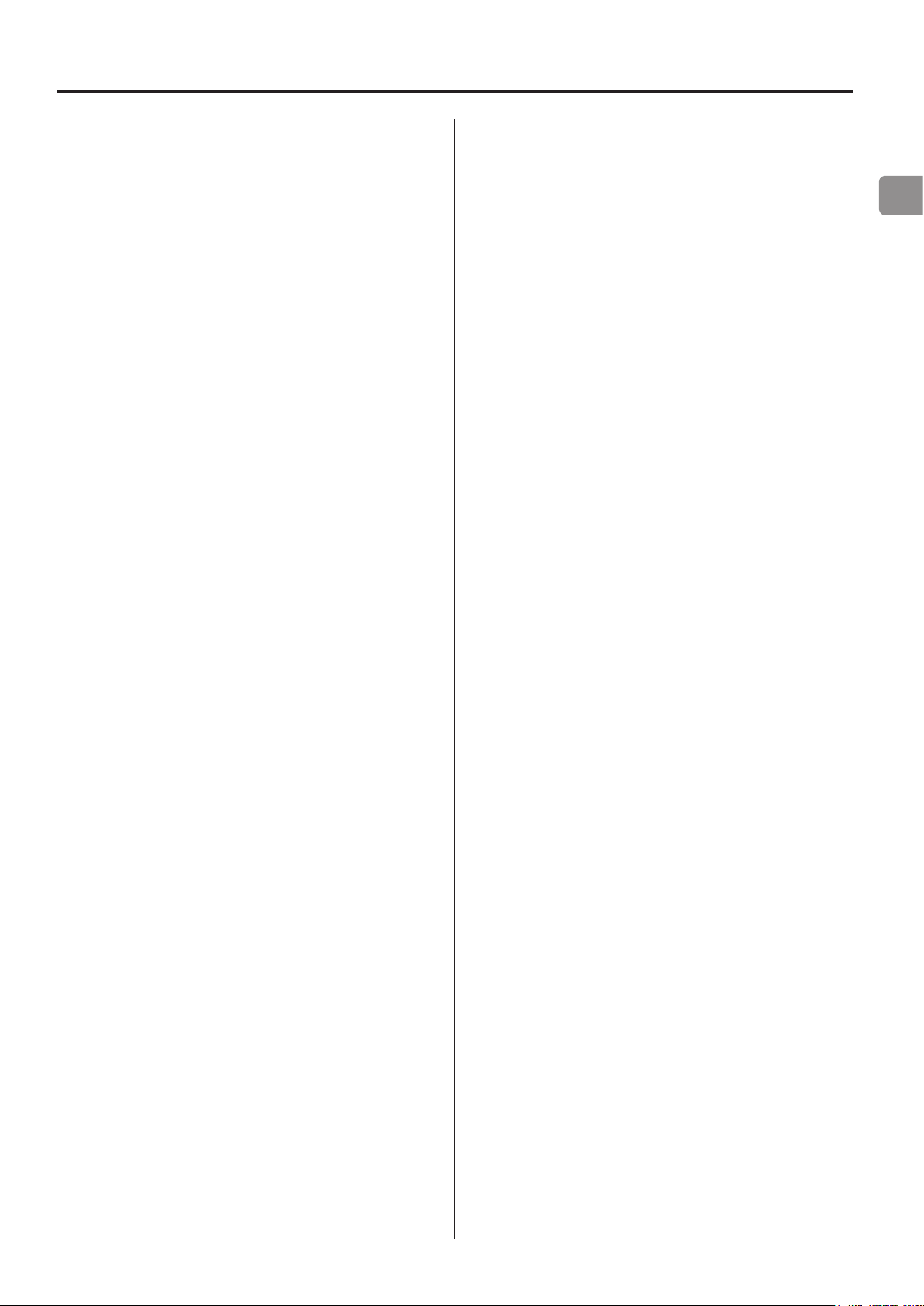
Playing back music on a computer
Installing the driver on a computer
This unit can be connected with computers running the following
operating systems. Operation with other operating systems is not
guaranteed (As of October, 2015).
When using OS X
The driver works with the following versions.
OS X Lion (10.7)
OS X Mountain Lion (10.8)
OS X Mavericks (10.9)
OS X Yosemite (10.10)
OS X El Capitan (10.11)
This unit will run with the standard OS driver, so there is no need to
install a special driver.
When using Windows
The driver works with the following versions.
Windows 7 (32/64-bit)
Windows 8 (32/64-bit)
Windows 8.1 (32/64-bit)
Windows 10 (32/64-bit)
Installing the driver on the computer
In order to play audio files stored on a computer through this unit,
you must install a dedicated driver on that computer beforehand.
Download the dedicated driver from the TEAC Global Site:
TEAC Global Site
http://teac-global.com/
ATTENTION
Install the dedicated driver before connecting the unit with
the computer by USB.
If you connect this unit with a computer before installing the driver,
it will not work properly.
o For instructions about driver installation procedures, access the
Downloads page from the TEAC Global site (http://teac-global.
com/).
o Depending on the combination of hardware and software,
proper operation might not be possible even with the above
operating systems.
About the transmission mode
This unit connects using high-speed asynchronous mode.
The sampling frequencies that can be transmitted are 32, 44.1, 48,
88.2, 96, 176.4, 192, 352.8 and 384 kHz.
When properly connected, you will be able to select “TEAC USB
AUDIO DEVICE” as an audio output from the computer OS.
o In asynchronous mode, the audio data sent from the computer
will be processed using this unit's clock, enabling the amount of
jitter that occurs during data transmission to be reduced.
Downloading playback application TEAC
HR Audio Player
You can download Mac and Windows versions of our free TEAC HR
Audio Player application that supports playback of DSD files from
the TEAC Global Site (http://teac-global.com/).
TEAC HR Audio Player setting note
To play 11.2MHz DSD recordings with TEAC HR Audio Player, open
the Configure window and set the “Decode mode” to “DSD Native.”
To play formats other than 11.2MHz DSD, you can set this to either
“DSD over PCM” or “DSD Native” as you like.
For details, see “Selecting the DSD decoding mode” in the TEAC HR
Audio Player Owner’s Manual.
EN
23
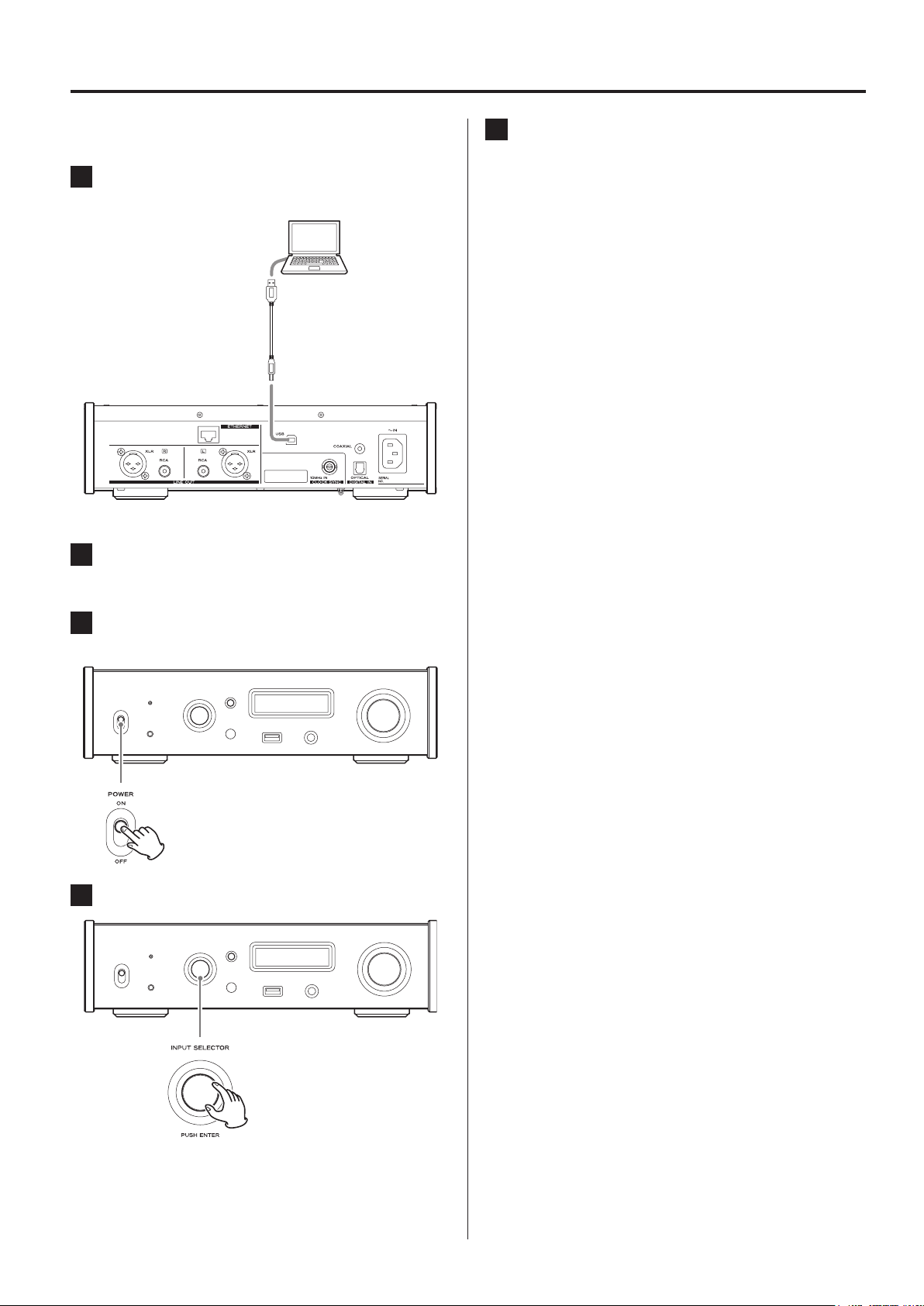
Playing back music on a computer (continued)
Playing back audio files from a computer
1 Connect the USB port on the back of this unit to the
computer using a USB cable.
USB cable
o Use a cable with a connector that matches that of this unit.
2 Turn the computer on.
o Confirm that the operating system has started properly.
5 Start playback of an audio le on the computer.
By maximizing the output volume from the computer and
adjusting the volume output from the stereo amplifier, better
sound quality can be achieved.
Minimize the stereo amplifier volume before beginning playback. Then, gradually increase it.
When using headphones connected to this unit, turn the
VOLUME knob counterclockwise to minimize the volume
before putting them on. Then, gradually increase it.
o The computer and this unit cannot control each other.
o Do not do any of the following when playing back an audio file
via USB. Doing so could cause the computer to malfunction.
Always quit the audio playback software before doing any of the
following.
- Unplugging the USB cable
- Putting this unit into standby
- Changing the current input selection
o When playing back an audio file via USB, computer operation
sounds will also be output. If you do not want these sounds to
be output, make appropriate settings on the computer to turn
them off.
3 Shift the POWER switch to its ON position to turn
the unit on.
4 Turn the INPUT SELECTOR knob to select USB.
o If you connect this unit with the computer or change its input to
USB after starting the audio playback software, audio files might
not play back correctly. If this should occur, restart the audio
playback software or restart the computer.
24
