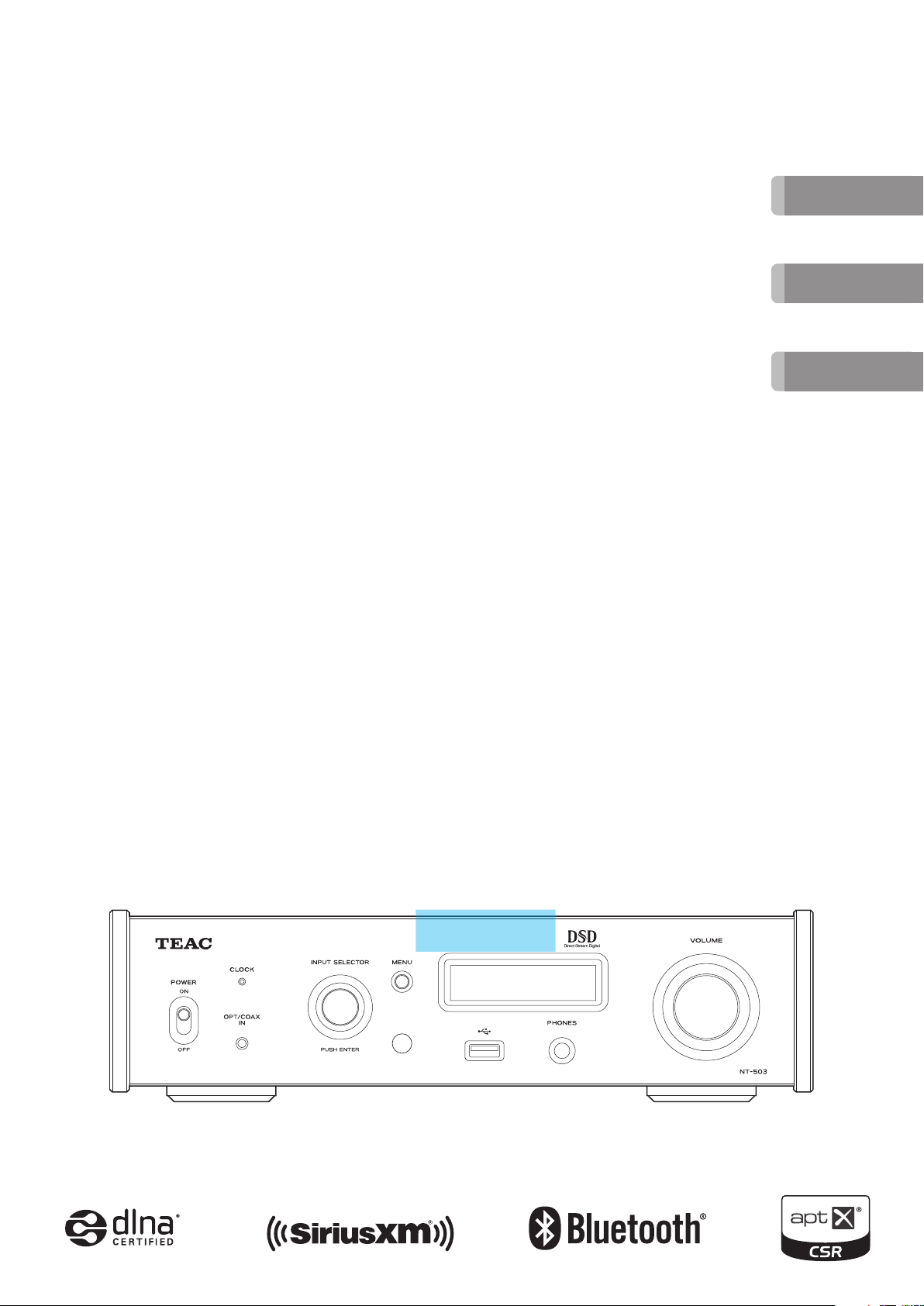
Z
D01252920A
ENGLISH
NT-503
USB DAC/ Network Player
MANUAL DEL USUARIO
FRANÇAIS
ESPAÑOL
OWNER’S MANUAL
MODE D’EMPLOI
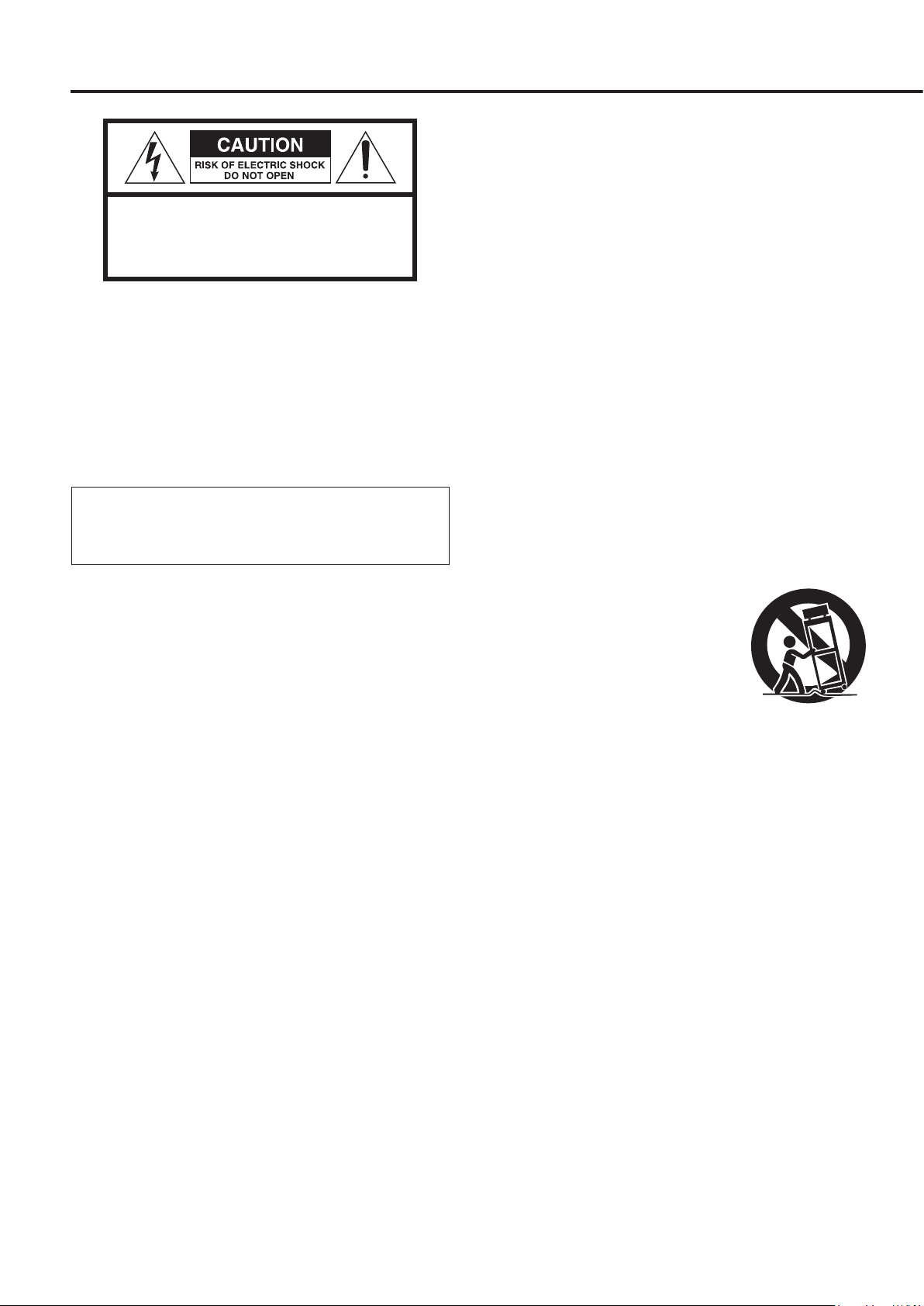
IMPORTANT SAFETY INSTRUCTIONS
CAUTION: TO REDUCE THE RISK OF ELECTRIC SHOCK,
DO NOT REMOVE COVER (OR BACK). NO USERSERVICEABLE PARTS INSIDE. REFER SERVICING TO
QUALIFIED SERVICE PERSONNEL.
The lightning flash with arrowhead symbol, within an
<
B
WARNING: TO PREVENT FIRE OR SHOCK
HAZARD, DO NOT EXPOSE THIS APPLIANCE TO
RAIN OR MOISTURE.
CAUTION
o DO NOT REMOVE THE EXTERNAL CASES OR CABINETS TO EXPOSE
THE ELECTRONICS. NO USER SERVICEABLE PARTS ARE INSIDE.
o IF YOU ARE EXPERIENCING PROBLEMS WITH THIS PRODUCT,
CONTACT THE STORE WHERE YOU PURCHASED THE UNIT FOR
A SERVICE REFERRAL. DO NOT USE THE PRODUCT UNTIL IT HAS
BEEN REPAIRED.
o USE OF CONTROLS OR ADJUSTMENTS OR PERFORMANCE OF
PROCEDURES OTHER THAN THOSE SPECIFIED HEREIN MAY RESULT
IN HAZARDOUS RADIATION EXPOSURE.
equilateral triangle, is intended to alert the user to the
presence of uninsulated “dangerous voltage” within the
product’s enclosure that may be of sufficient magnitude to constitute a risk of electric shock to persons.
The exclamation point within an equilateral triangle is
intended to alert the user to the presence of important
operating and maintenance (servicing) instructions in
the literature accompanying the appliance.
1) Read these instructions.
2) Keep these instructions.
3) Heed all warnings.
4) Follow all instructions.
5) Do not use this apparatus near water.
6) Clean only with dry cloth.
7) Do not block any ventilation openings. Install in accordance
with the manufacturer's instructions.
8) Do not install near any heat sources such as radiators, heat
registers, stoves, or other apparatus (including amplifiers) that
produce heat.
9) Do not defeat the safety purpose of the polarized or grounding-
type plug. A polarized plug has two blades with one wider than
the other. A grounding type plug has two blades and a third
grounding prong. The wide blade or the third prong are provided for your safety. If the provided plug does not fit into your
outlet, consult an electrician for replacement of the obsolete
outlet.
10) Protect the power cord from being walked on or pinched particularly at plugs, convenience receptacles, and the point where
they exit from the apparatus.
11) Only use attachments/accessories specified by the
manufacturer.
12) Use only with the cart, stand, tripod,
bracket, or table specified by the manufacturer, or sold with the apparatus.
When a cart is used, use caution when
moving the cart/apparatus combination
to avoid injury from tip-over.
13) Unplug this apparatus during lightning storms or when unused
for long periods of time.
14) Refer all servicing to qualified service personnel. Servicing is
required when the apparatus has been damaged in any way,
such as power-supply cord or plug is damaged, liquid has been
spilled or objects have fallen into the apparatus, the apparatus
has been exposed to rain or moisture, does not operate normally, or has been dropped.
o The apparatus draws nominal non-operating power from the
AC outlet with its POWER or STANDBY/ON switch not in the ON
position.
o The power plugs are used as disconnect devices; the disconnect
devices shall remain readily operable.
o Caution should be taken when using earphones or headphones
with the product because excessive sound pressure (volume)
from earphones or headphones can cause hearing loss.
2
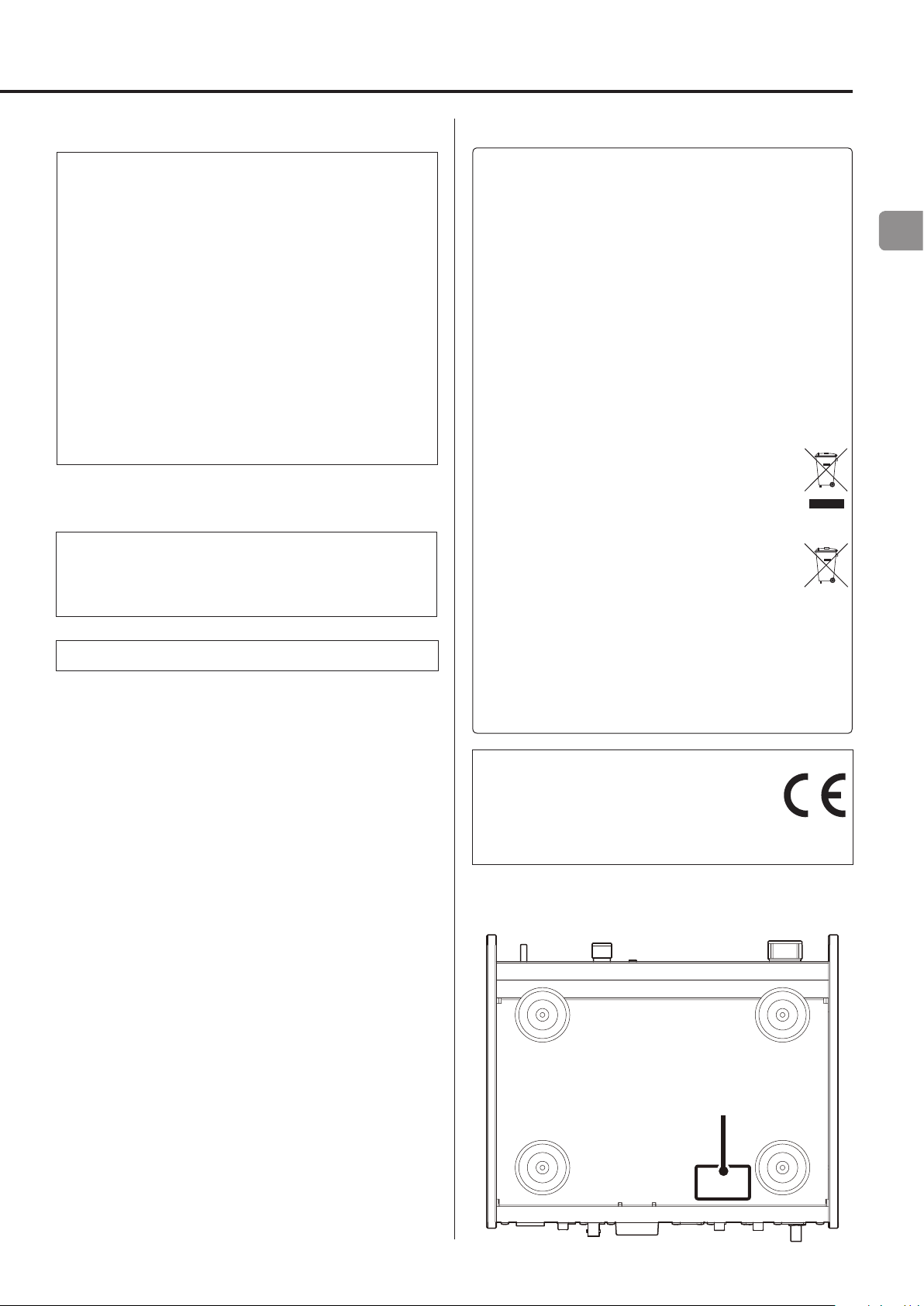
CAUTION
o Do not expose this apparatus to drips or splashes.
o Do not place any objects filled with liquids, such as vases, on
the apparatus.
o Do not install this apparatus in a confined space such as a
book case or similar unit.
o The apparatus should be located close enough to the AC
outlet so that you can easily reach the power cord plug at any
time.
o If the product uses batteries (including a battery pack or
installed batteries), they should not be exposed to sunshine,
fire or excessive heat.
o CAUTION for products that use replaceable lithium batter-
ies: there is danger of explosion if a battery is replaced with
an incorrect type of battery. Replace only with the same or
equivalent type.
WARNING
Products with Class ! construction are equipped with a power
supply cord that has a grounding plug. The cord of such a product must be plugged into an AC outlet that has a protective
grounding connection.
IN USA/CANADA, USE ONLY ON 120 V SUPPLY.
V
Precautions concerning batteries
Misuse of batteries could cause them to rupture or leak leading to
fire, injury or the staining of nearby things. Please read and observe
the following precautions carefully.
o Be sure to insert the batteries with correct positive (¥) and
negative (^) orientations.
o Use batteries of the same type. Never use different types of bat-
teries together.
o If the remote control is not used for a long time (more than a
month), remove the batteries to prevent them from leaking.
o If the batteries leak, wipe away the leakage inside the battery
compartment and replace the batteries with new ones.
o Do not use batteries of types other than those specified. Do not
mix new batteries with old ones or use different types of batteries together.
o Do not heat or disassemble batteries. Never throw batteries into
fire or water.
o Do not carry or store batteries with other metallic objects. The
batteries could short circuit, leak or explode.
o Never recharge a battery unless it is confirmed to be a recharge-
able type.
For European Customers
Disposal of electrical and electronic equipment
and batteries and/or accumulators
a) All electrical/electronic equipment and waste batteries/
accumulators should be disposed of separately from the
municipal waste stream via collection facilities designated by
the government or local authorities.
b) By disposing of electrical/electronic equipment and waste
batteries/accumulators correctly, you will help save valuable
resources and prevent any potential negative effects on
human health and the environment.
c) Improper disposal of waste electrical/electronic equipment
and batteries/accumulators can have serious effects on the
environment and human health because of the presence of
hazardous substances in the equipment.
d) The Waste Electrical and Electronic Equipment (WEEE)
symbols, which show wheeled bins that have been
crossed out, indicate that electrical/electronic equipment and batteries/accumulators must be collected
and disposed of separately from household waste.
If a battery or accumulator contains more than the
specified values of lead (Pb), mercury (Hg), and/or
cadmium (Cd) as defined in the Battery Directive
(2006/66/EC), then the chemical symbols for those
elements will be indicated beneath the WEEE symbol.
e) Return and collection systems are available to end users. For
more detailed information about the disposal of old electrical/electronic equipment and waste batteries/accumulators,
please contact your city office, waste disposal service or the
shop where you purchased the equipment.
Pb, Hg, Cd
DECLARATION OF CONFORMITY
We, TEAC AUDIO EUROPE, Liegnitzer Straße 6, 82194
Gröbenzell, Germany declare in own responsibility,
the TEAC product described in this manual is in
compliance with the corresponding technical standards.
The nameplate is located on the bottom of the unit as shown below.
Front side
Nameplate
EN
3
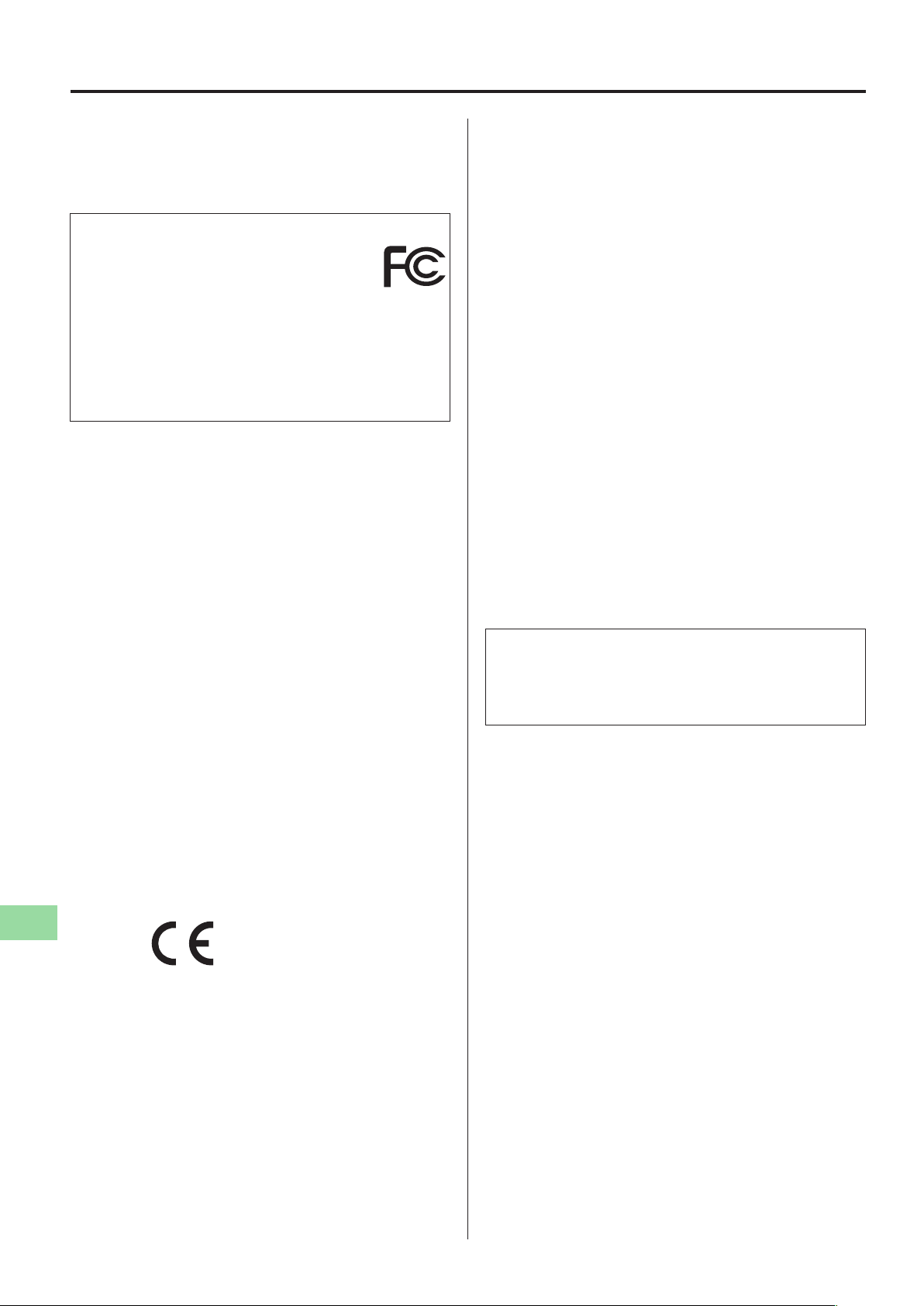
Wireless equipment precautions
Compliance of radio transmitter and
interference
Model for USA
Declaration of Conformity
Responsible party:
TEAC AMERICA, INC.
Address: 1834 Gage Road, Montebello, California, U.S.A.
Telephone number : 1-323-726-0303
This device complies with Part.15 of FCC Rules.
Operation is subject to the following two conditions:
1) This device may not cause interference
2) This device must accept any interference, including interference that may cause undesired operation of the device.
Labeling of authorization
FCC ID: XEG-NT503
Model for Canada
Compliance of radio transmitter
This device complies with Industry Canada RSS standard(s).
Operation is subject to the following two conditions:
1) This device may not cause interference
2) This device must accept any interference, including interference that may cause undesired operation of the device.
Labeling of authorization
IC: 1559C-NT503
Radiation Exposure requirements
This equipment meets the regulation, which is recognized internationally, for the case of human exposure to radio waves generated
by the transmitter.
Statement of compliance
Model for USA
This equipment complies with FCC radiation exposure limits set
forth for an uncontrolled environment and meets the FCC radio frequency Exposure Guidelines.
Model for Canada
This equipment complies with IC RSS-102 radiation exposure limits set
forth for an uncontrolled environment.
Model for EEA (European Economic Area)
This equipment complies with EN.62311; Assessment of electronic
and electrical equipment related to human exposure restrictions
for electromagnetic fields; the harmonised standard of DIRECTIVE
1999/5/EC.
CAUTION
Changes or modifications not expressly approved by the party
responsible for compliance could void the user’s authority to
operate the equipment.
Compliance of interference
This Class B digital apparatus complies with Canadian ICES-003.
Model for EEA (European Economic Area)
This equipment complies with the harmonised standards of
DIRECTIVE 1999/5/EC (R&TTE).
Labeling of conformity
CE marking:
CAUTION
Authorization of wireless devices are different in countries or
regions. Please use only in the country where you purchased the
product.
o Depending on the country, restrictions on the use of Bluetooth
wireless technology might exist.
Confirm the laws and regulations of the country or region where
you want to use the unit before use.
Information for interference
(FCC requirements)
This equipment has been tested and found to comply with the limits for a Class B digital device, pursuant to Part 15 of the FCC Rules.
These limits are designed to provide reasonable protection against
harmful interference in a residential installation.
This equipment generates, uses, and can radiate radio frequency
energy and, if not installed and used in accordance with the instructions, may cause harmful interference to radio communications.
However, there is no guarantee that interference will not occur in a
particular installation.
If this equipment does cause harmful interference to radio or television reception, which can be determined by turning the equipment
off and on, the user is encouraged to try to correct the interference
by one or more of the following measures.
o Reorient or relocate the equipment and/or the receiving
antenna.
o Increase the separation between the equipment and receiver.
o Connect the equipment into an outlet on a circuit different from
that to which the receiver is connected.
o Consult the dealer or an experienced radio/TV technician for
help.
4
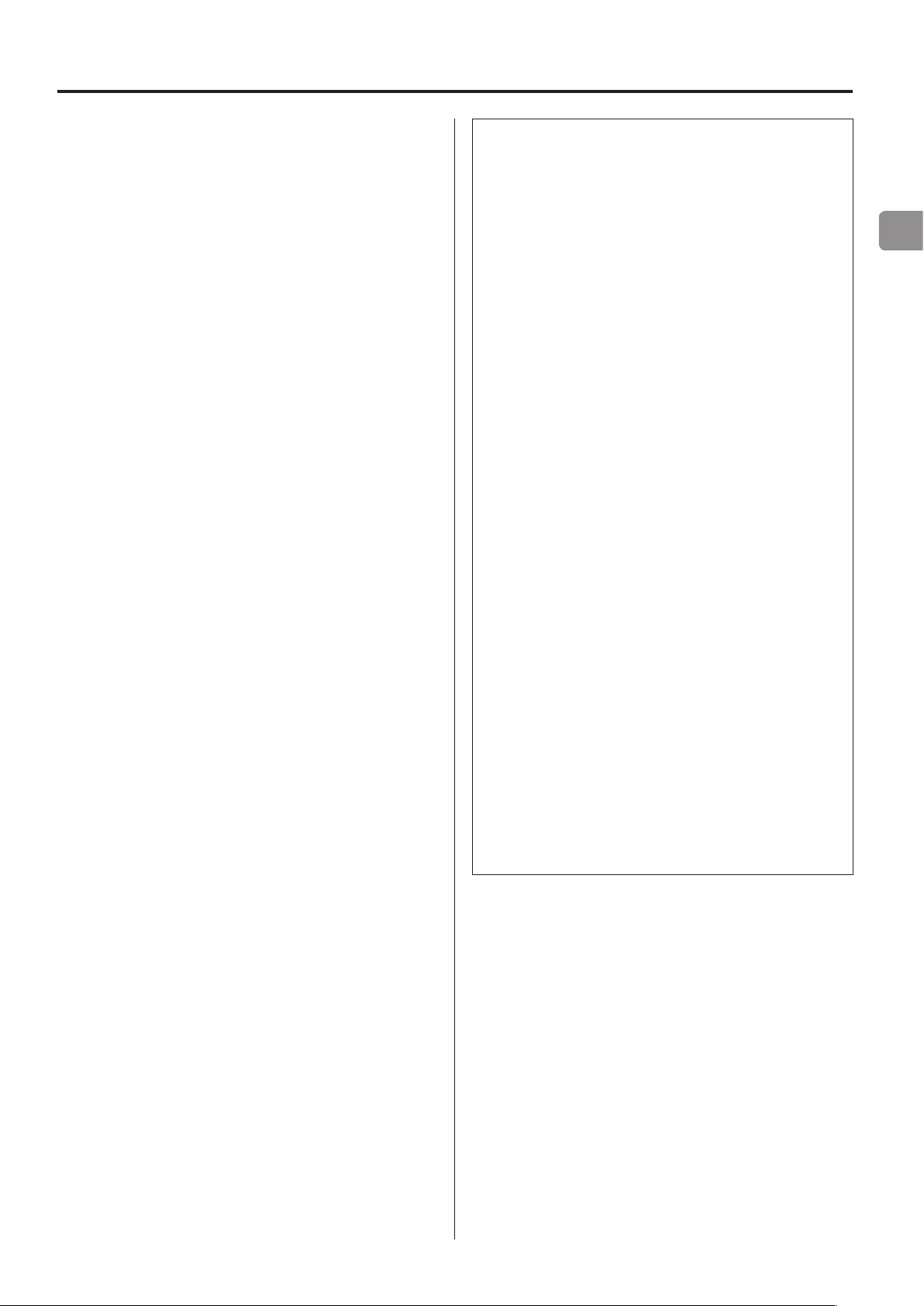
Trademarks and other legal statement
MPEG Layer-3 audio coding technology licensed from Fraunhofer IS
and Thomson.
"DSD" is a registered trademark.
The Bluetooth® word mark and logos are registered trademarks
owned by Bluetooth SIG, Inc. and any use of such marks by TEAC
CORPORATION is under license.
© 2013 CSR plc and its group companies. The aptX® mark and the
aptX logo are trade marks of CSR plc or one of its group companies
and may be registered in one or more jurisdictions.
This product is protected by certain intellectual property rights of
Microsoft. Use or distribution of such technology outside of this
product is prohibited without a license from Microsoft.
Windows and Windows Media are either registered trademarks or
trademarks of Microsoft Corporation in the United States and/or
other countries.
Mac, Mac OS and OS X are trademarks of Apple Inc., registered in the
U.S. and other countries.
IOS is a trademark or registered trademark of Cisco in the U.S. and
other countries and is used under license.
Android is a trademark of Google Inc.
SiriusXM Internet Radio subscriptions are sold separately and are
governed by the Sirius Terms and Conditions (see www.sirius.com).
Be sure to read this agreement before you purchase your subscription. Sirius, XM and all related marks and logos are trademarks of
Sirius XM Radio Inc. and its subsidiaries. All rights reserved.
Slacker and the Slacker Logo are registered trademarks of Slacker,
Inc.
DLNA®, the DLNA Logo and DLNA CERTIFIED® are trademarks,
service marks, or certification marks of the Digital Living Network
Alliance.
Listening to SiriusXM Internet Radio
To listen to SiriusXM Internet Radio, you’ll need to subscribe
to SiriusXM Internet Radio service and obtain a username and
password. SiriusXM Internet Radio is available to residents of the
United States and Canada.
SiriusXM Internet Radio delivers a variety of commercial-free
music including Pop, Rock, Country, R&B, Hip-Hop, Jazz, Classical
and much more, plus expert sports talk and analysis. You also get
exclusive entertainment, talk, comedy, family programming, local
traffic and weather and news from your most trusted sources.
Once you’ve purchased a SiriusXM Internet Radio compatible
tuner you’ll need to subscribe to the service to listen to SiriusXM
Internet Radio. There are a variety of programming packages
available, including the option of adding “The Best of XM” programming to the
SiriusXM Internet Radio service. “The Best of XM” service is not
available to Sirius Canada subscribers at this time.
Please check with Sirius Canada for any updates using the numbers and web address below.
Family friendly packages are also available to restrict channels
that feature mature programming.
To subscribe to SiriusXM Internet Radio, U.S. customers should
visit www.sirius.com or
call
1-888-539-SIRI (1-888-539-7474).
Canadian customers should visit
www.siriuscanada.ca.
EN
Other company names and product names in this document are
the trademarks or registered trademarks of their respective owners.
Information about copyrights and licensing related to open-source
software is provided in the separate “Important Notice Regarding
Software” document.
Current XM Radio Online subscribers will need to log into the XM
online account manager and update their password in order for
their credentials to work on a SiriusXM Internet Radio compatible device. If the username is over 20 characters or their device
doesn’t
support the “@” character in the username, subscribers need to
update the username on the same screen.
5
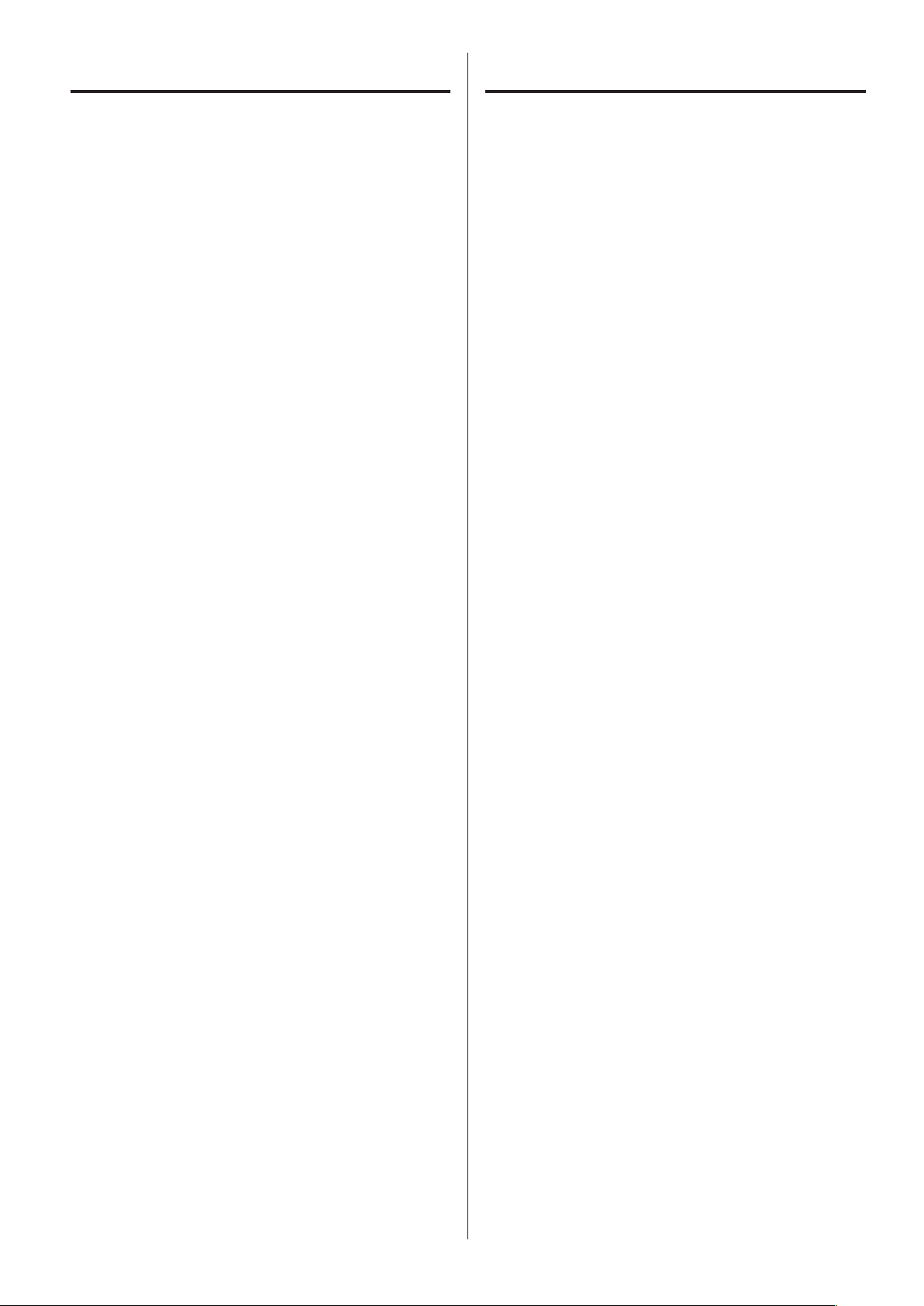
Contents
Included items
Thank you for choosing TEAC.
Read this manual carefully to get the best performance from this
unit. After reading it, keep it in a safe place with the warranty card
for future reference.
Included items ....................................................6
Before use .........................................................7
Maintenance ......................................................7
Using the TEAC Global Site .........................................7
Product registration ...............................................7
USB flash drives and Networks .....................................8
Downloading the remote app .....................................9
Connections ......................................................10
Connections (front panel) .........................................12
Connecting headphones .........................................13
Upconversion ....................................................13
Names and functions of parts (main unit) .........................14
Using the remote control .........................................15
Names and functions of parts (remote control) ....................16
Basic operation ...................................................17
Display ...........................................................18
Bluetooth® wireless technology ...................................20
Settings ..........................................................22
Playing back music on a computer ................................27
Troubleshooting ..................................................29
Specifications .....................................................31
Check to be sure the box contains all the included items shown
below.
Please contact the store where you purchased this unit if any
of these items are missing or have been damaged during
transportation.
Power cord × 1
RCA conversion (RCA to mini plug) cable × 1
Remote control (RC-1320) × 1
Batteries for remote control (AAA) × 2
Owner’s manual (this document) × 1
o Keep this manual in a safe place for future reference.
Warranty card × 1 (for users in the USA and Canada only)
o Users in Europe and other countries and regions should see the
back of this document for information about the warranty.
6
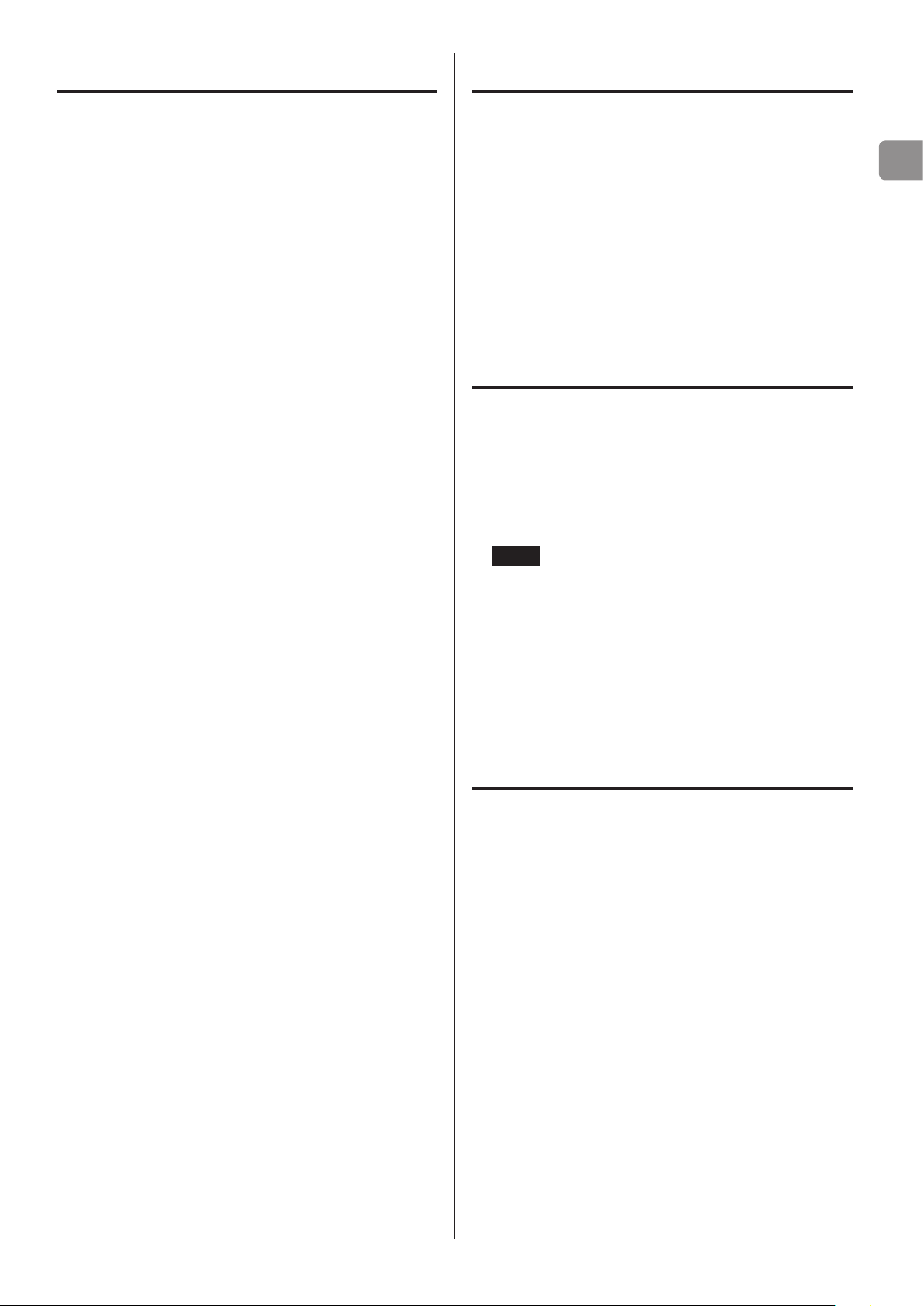
Before use Maintenance
V
Precautions for use
o Do not install this unit in a location that could become hot.
This includes places that are exposed to direct sunlight or near
a radiator, heater, stove or other heating equipment. Moreover,
do not place it on top of an amplifier or other equipment that
generates heat. Doing so could cause discoloration, deformation
or malfunction.
o Avoid locations that are extremely cold or exposed to excessive
humidity or dust.
o When installing this unit, leave a little space (at least 3 cm or 8")
between it and walls and other devices in order to allow good
heat dissipation. If you put it in a rack, for example, leave at least
5 cm (2") open above it and at least 10 cm (4") open behind it.
Failure to provide these gaps could cause heat to build up inside
and result in fire.
o Place the unit in a stable location near the audio system that you
will use with it.
o DO NOT place anything, not even CDs, CD-Rs, LP records or cas-
sette tapes, on top of the units. Doing so could cause damage.
o The voltage supplied to the unit should match the voltage
printed on the rear panel. If you are in any doubt regarding this
matter, consult an electrician.
o Do not move the unit during use.
o Do not open the body of the unit because this could result in
damage to the circuitry or cause electric shock. If a foreign object
should enter the unit, contact your dealer.
o When removing the power plug from the wall outlet, always pull
directly on the plug; never yank on the cord.
Wipe dirt from the top cover and other panel surfaces using a
soft cloth that has been slightly dampened with a diluted neutral
cleanser.
Do not wipe with chemical cleaning cloths, thinner or other chemical agents. Doing so could damage the surface.
V
For your safety, disconnect the power cord from
the socket before cleaning.
Using the TEAC Global Site
You can download updates for this unit from the TEAC Global Site:
http://teac-global.com/
1) Open the TEAC Global Site.
2) In the TEAC Downloads section, click the desired language to
open the Downloads website page for that language.
NOTE
If the desired language does not appear, click Other Languages.
3) Click the “Search by Model Name” section to open the Downloads
page for that product. (Users in Europe should click the product
name in the “Products” section instead.)
4) Select and download the updates that are needed.
EN
Product registration
Customers in the USA, please visit the following TEAC website to
register your TEAC product online.
http://audio.teac.com/support/registration/
7
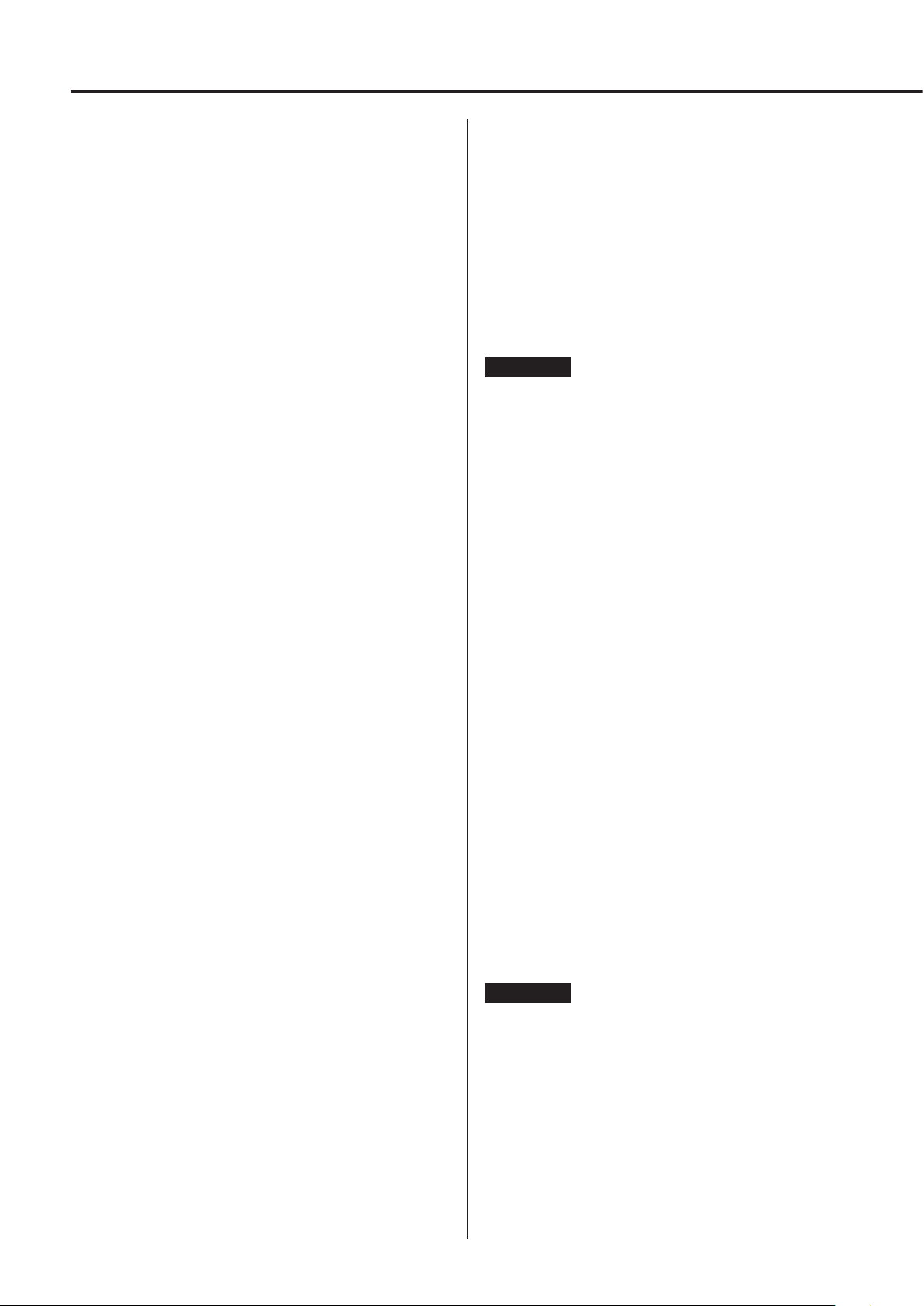
USB flash drives and Networks
Audio files playable by this unit
This unit can play the following types of audio files from USB flash
drives or over a network connection.
MP3
File extension .mp3, .MP3
Standard MPEG-1/MPEG-2 Audio Layer-3
Sampling frequency 8kHz, 11.025kHz, 12kHz, 16kHz, 22.05kHz,
24kHz, 32kHz, 44.1kHz, 48kHz
Bit rate 8 kpbs – 320 kbps or VBR
WMA
File extension .wma, .WMA
Sampling frequency 8kHz, 11.025kHz, 16kHz, 22.05kHz, 32kHz,
44.1kHz, 48kHz
Bit rate 5 kpbs – 320 kbps or VBR
o This unit might not be able to play audio files with copyright
protection from a USB or network source.
o WMA Pro/Voice not supported
WMA Lossless
File extension .wma or .WMA
Sampling frequency 44.1 kHz, 48 kHz, 88.2 kHz, 96 kHz
Quantization bit
depth
WAV
File extension .wav, .WAV
Sampling frequency 8kHz, 11.025kHz, 12kHz, 16kHz, 22.05kHz,
Quantization bit
depth
o WAV files include uncompressed PCM digital audio.
16-bit, 24-bit
24kHz, 32kHz, 44.1kHz, 48kHz, 64kHz,
88.2kHz, 96kHz, 176.4kHz, 192kHz
8-bit, 16-bit, 24-bit
Apple Lossless
File extension .m4a, .mp4, .M4A, .MP4
Sampling frequency 8kHz, 11.025kHz, 12kHz, 16kHz, 22.05kHz,
24kHz, 32kHz, 44.1kHz, 48kHz, 64kHz,
88.2kHz, 96kHz
Quantization bit
depth
16-bit, 24-bit
DSD
File extension .dsf, .DSF
Sampling frequency 2.8MHz, 5.6MHz
ATTENTION
o This unit does not support the following formats when using the
Play To feature of Windows Media Player.
FLAC, Ogg Vorbis, DSD
o When playing back audio files over a network, the types of
file formats that can be played back also depend on the software running on the network server. For example, when using
Windows Media Player, not all audio files on the computer can
be played back. Only audio files that have been added to the
Windows Media Player library can be played back.
o When playing back files that have been recorded at variable bit
rate (VBR), the playback time might not be shown correctly.
Notes about USB flash drives
This unit can use USB flash drives.*
Connect USB flash drives to the USB port (front).
AAC
File extension .aac, .m4a, .mp4, .3gp, .3g2,
.AAC, .M4A, .MP4, .3GP, .3G2
Standard MPEG-2/MPEG-4 Audio
Sampling frequency 8kHz, 11.025kHz, 12kHz, 16kHz, 22.05kHz,
24kHz, 32kHz, 44.1kHz, 48kHz, 64kHz,
88.2kHz, 96kHz
Bit rate 8 kpbs – 320 kbps or VBR
FLAC
File extension .flac, .FLAC
Sampling frequency 8kHz, 11.025kHz, 16kHz, 22.05kHz, 32kHz,
44.1kHz, 48kHz, 64kHz, 88.2kHz, 96kHz,
176.4kHz, 192kHz
Quantization bit
depth
8-bit, 16-bit, 24-bit
Ogg Vorbis
File extension .ogg, .OGG
Sampling frequency 8kHz, 11.025kHz, 16kHz, 22.05kHz, 32kHz,
44.1kHz, 48kHz, 64kHz
Bit rate 48 kpbs – 500 kbps or VBR
o Incompatible files cannot be played back.
* The USB ports on this unit only support USB flash drives (also
known as “thumb drives” and “jump drives”). They do not support
standard USB hard drives.
o FAT16 and FAT32 formats are supported for USB flash drives.
o If a USB flash drive is divided into multiple partitions, this unit will
recognize them as separate volumes.
o This unit supports up to 20,000 files and 16 folder levels within a
single folder.
o This unit does not support USB hubs or devices with USB hub
functions. Never connect such devices to this unit.
ATTENTION
o If the connected media is not supported, "Not Connected"
appears on this unit's display.
o This unit cannot play back audio files if copyright protection is
used.
o Do not connect this unit's USB port (front) to a computer.
Sound from a computer cannot be input through this unit's USB
port (front).
o This unit might not be able to use media that is loaded into a
USB card reader.
o Depending on the USB flash drive and its contents, reading data
from it might take some time.
8
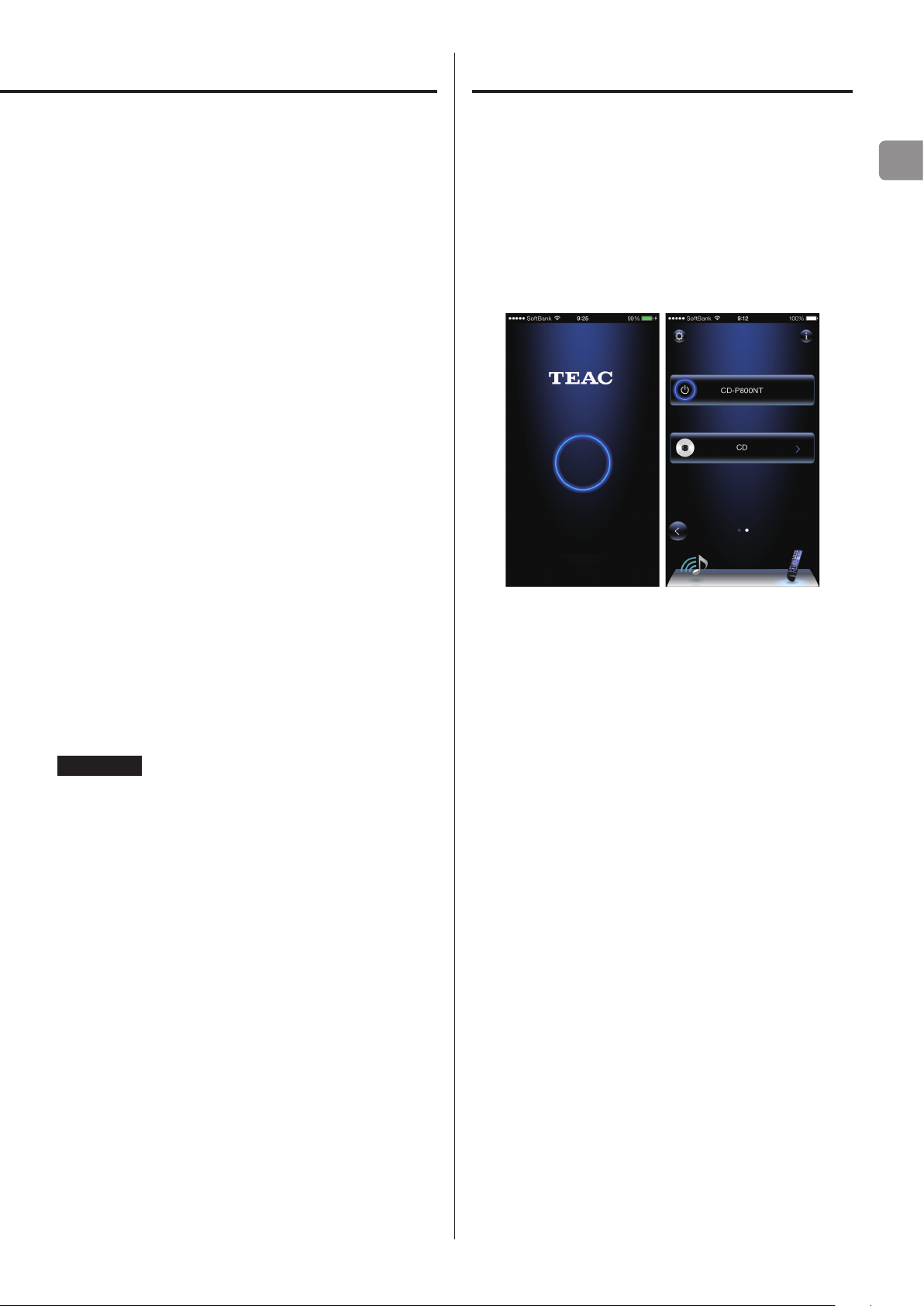
Downloading the remote app
o Depending on the USB flash drive, the unit might not be able to
read its data correctly or supply power properly.
o During the use of USB flash drives, please be aware that our com-
pany will take no responsibility should data be lost or changed, a
USB flash drive become damaged or other harm occur.
o We recommend backing up data saved on a USB flash drive
before using it with this unit.
o This unit does not support USB flash drives with security
functions.
Note about DLNA
The Digital Living Network Alliance (DLNA) is a group that is advancing the standardization of reciprocal connections and the exchange
of audio, image, video and other data among computers, game
devices and digital household appliances over ordinary home
networks (LAN). This unit complies with version 1.5 of the DLNA
guidelines.
To play back files on USB flash drives and to use the unit connected
to a network, install the dedicated app (free) on a smartphone, and
connect it to the same network as the unit.
If you install the app on an iPod touch/iPhone or Android device,
you can use it over a wireless network for basic control of the unit.
o You can download and use the app for free.
EN
Note about servers
This unit supports the following version of Windows Media Player.
uWindows Media Player 12
uServers that comply with DLNA
A network server must be connected to the same network as this
unit.
This unit supports up to 20,000 files and 16 folder levels within a
single folder.
ATTENTION
Depending on the type of media server, this unit might not recognize it or be able to play audio files saved on it.
Note about network services
The network services that can be used will differ according to the
region.
Network services and contents that you can use through this unit
could become unusable without warning if the service provider
stops service.
How to download the iPod touch/iPhone app
Search for "TEAC HR Remote" in the App Store.
How to download the Android app
Search for "Teac Avr Remote" on the Google play website (https://
play.google.com/store).
9
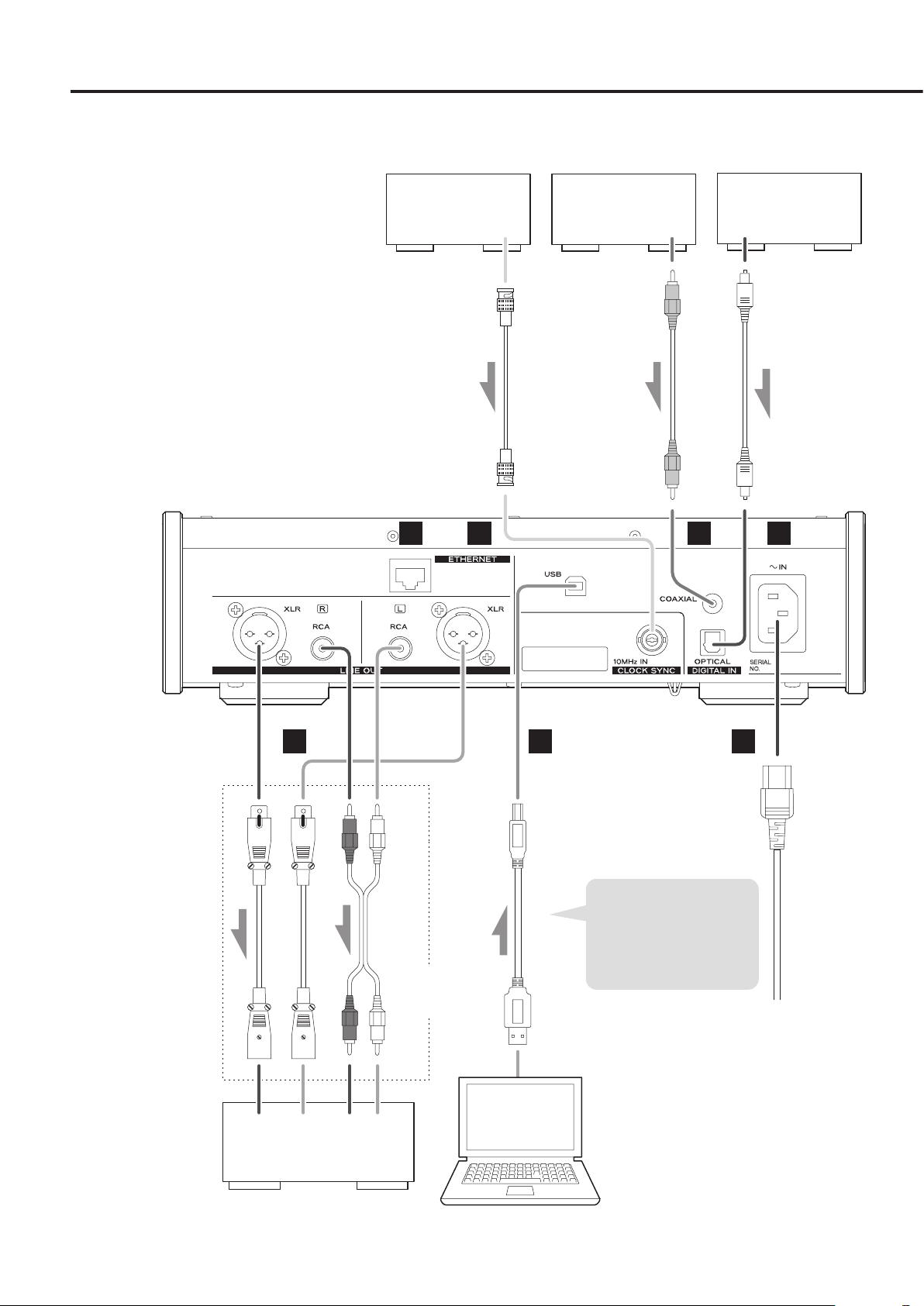
Connections
Device that outputs
clock signal
CLOCK SYNC OUT
50Ω BNC coaxial cable
A B
Digital audio output
device
DIGITAL OUT
(COAXIAL)
RCA coaxial digital cable
Digital audio output
device
DIGITAL OUT
(OPTICAL)
Optical digital cable
C D
Connect cables for the
pair set for line output
(page 23).
Sound will only be output
from the selected pair.
If headphones are
connected, sound will
stop being output from
the rear panel connectors.
The polarity of the XLR
connectors can be set so
that either 2 or 3 is HOT
(page 23).
XLR cables
Audio input
(LINE IN, etc.)
RCA audio cables
Connect a set
of cables of one
type or the other.
LRLR
FE
USB cable
If using a Windows OS,
install the dedicated driver
on the computer before
connecting this unit to it
(page 27).
G
Included power cord
c
Wall outlet
10
Stereo amplifier or
powered speakers
Computer
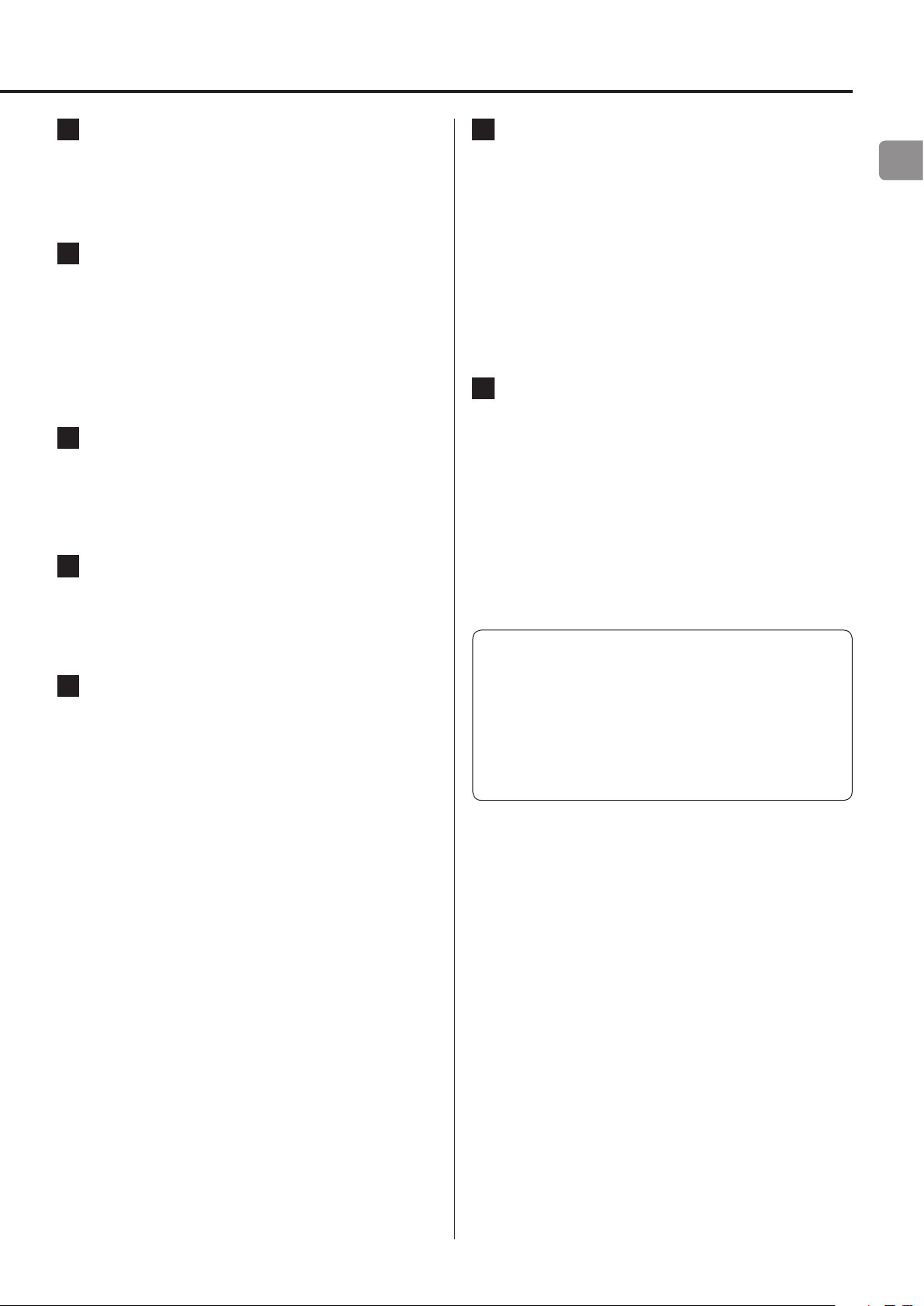
A ETHERNET port
Connect a commercially-available LAN cable to this port
when you want to connect this unit to a wired network or the
Internet.
o When switching input sources, this port is labeled "NET".
B CLOCK SYNC input connector (10MHz IN)
Input a synchronization signal (clock sync) here.
To input a 10MHz oscillator signal (sine wave output), connect
the oscillator output here.
o Use a commercially-available BNC coaxial cable (50 Ω) for
connection.
o Clock sync is only possible when the input source is USB,
USBf or NET.
C RCA COAXIAL digital audio input connector
Use this to input digital audio. Connect the coaxial digital audio
output connector of a digital audio device to it.
Use a commercially-available RCA coaxial digital cable
for connection.
D OPTICAL digital audio input connector
F USB port (rear)
Use to input digital audio from a computer. Connect it to a
computer's USB port.
Use a commercially-available USB2.0 cable (A-B type) for
this connection.
ATTENTION
Before connecting a computer that is running a Windows OS,
you must install the dedicated driver on the computer (page
27).
Proper connection is not possible with a computer that does
not have this driver installed.
G Power inlet (~IN)
Insert the included power cord here.
After completing all other connections, insert the power plug
into a power outlet.
V
Use only the included power cord. Use of other
power cords could result in fire or electric shock.
Unplug the cord from the outlet when not using
the unit for a long time.
EN
Use this to input digital audio. Connect the optical digital audio
output connector of a digital audio device to it.
Use a commercially-available optical digital cable for
connection.
E Analog audio output connectors (LINE OUT)
These output 2 channels of analog audio. Connect these XLR or
RCA connectors to a stereo amplifier or powered speakers.
Use commercially available cables for connections.
XLR: balanced XLR cables
RCA: RCA audio cables
Connect this unit's R connector to the R connector of the
amplifier and its L connector to the L connector of the amplifier.
V
Complete all other connections before turning
the unit on.
o Carefully read the manuals of the devices that you are
connecting and follow their instructions when making
connections.
o Do not bundle connecting cables with power cords. Doing so
could cause noise.
o Connect all plugs completely.
11
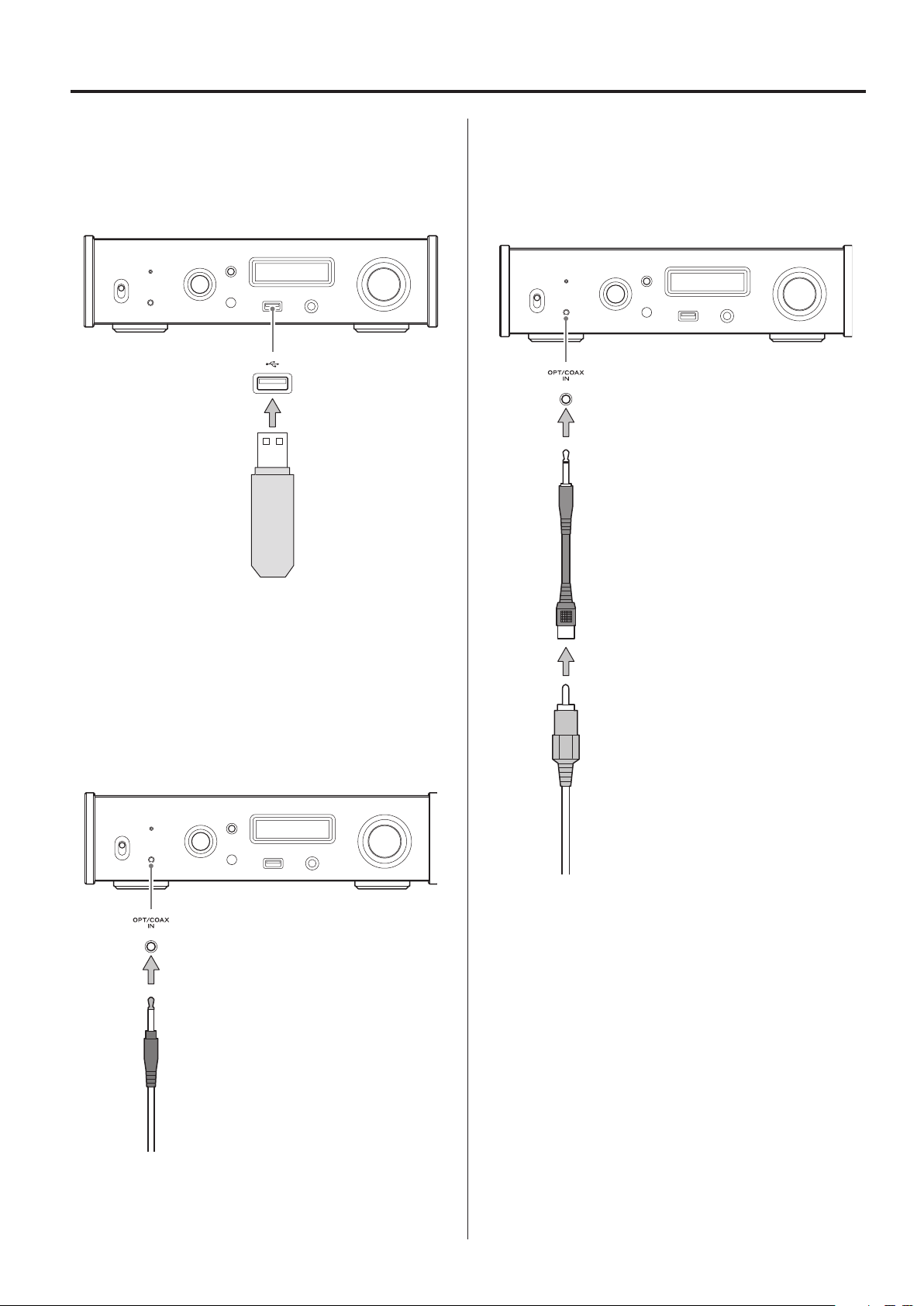
Connections (front panel)
USB flash drives
Connect USB flash drives to the USB port on the front of the unit.
To play music files on a USB flash drive, set the input source to NET
and use the app for playback.
o The “f” indicates the front panel.
Coaxial (COAX) connection
Use the included RCA conversion cable and a commercially-available RCA coaxial digital cable.
To enable this input, turn the INPUT SELECTOR knob to select COAXf.
o The “f” indicates the front panel.
RCA conversion cable
Digital audio input (OPT/COAX IN)
This input connector can be used for both optical (OPT) and coaxial
(COAX) connections.
Optical (OPT) connection
Use a commercially-available optical cable with a mini plug.
To enable this input, turn the INPUT SELECTOR knob to select OPTf.
o The “f” indicates the front panel.
Optical mini plug
RCA coaxial digital cable
12
