Page 1
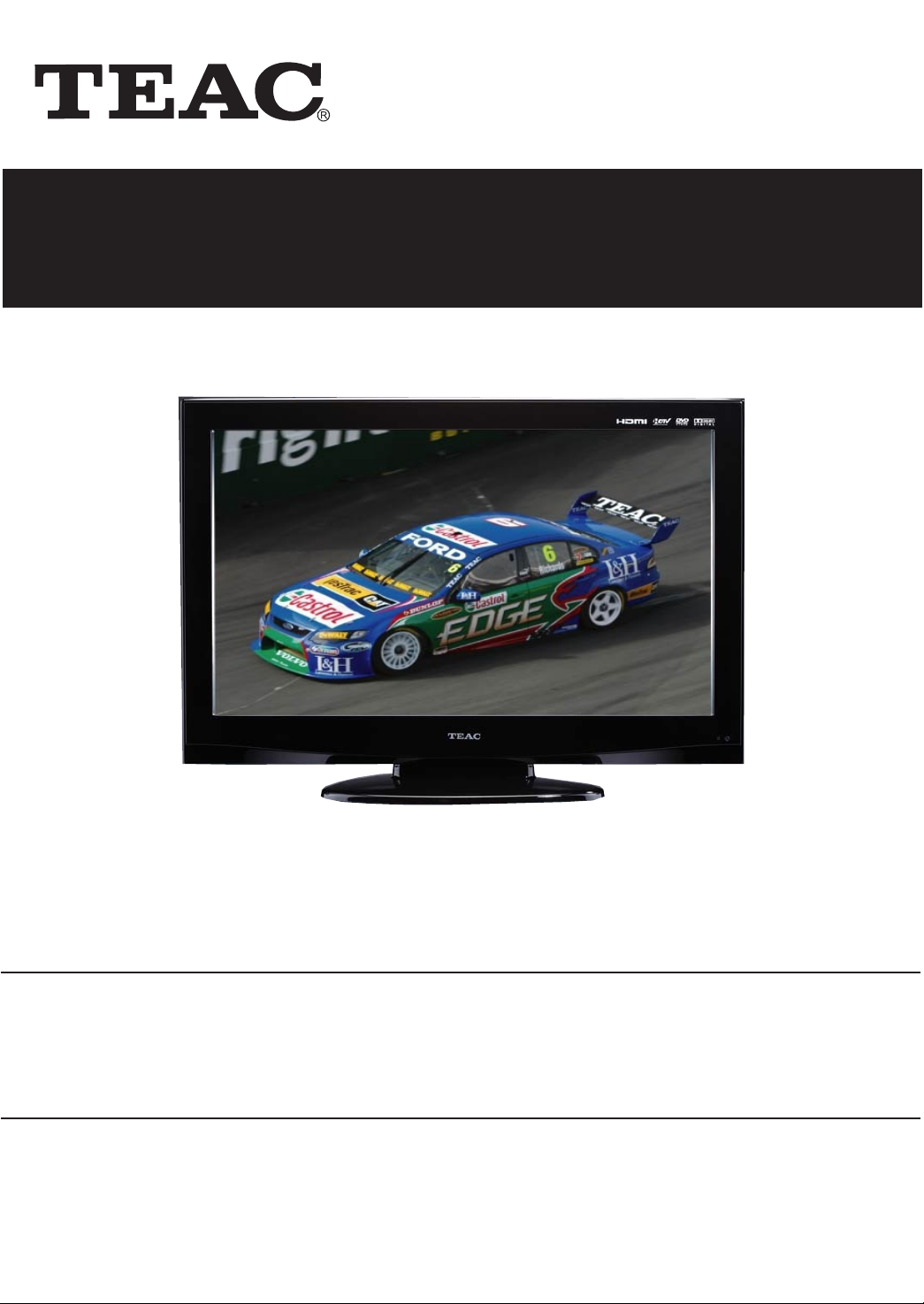
Product Image to be inserted
USER MANUAL
IMPORTANT !
WARRANTY INFORMATION INSIDE. PLEASE READ
Trademark of TEAC Corporation JAPAN
www.teac.com.au
Page 2
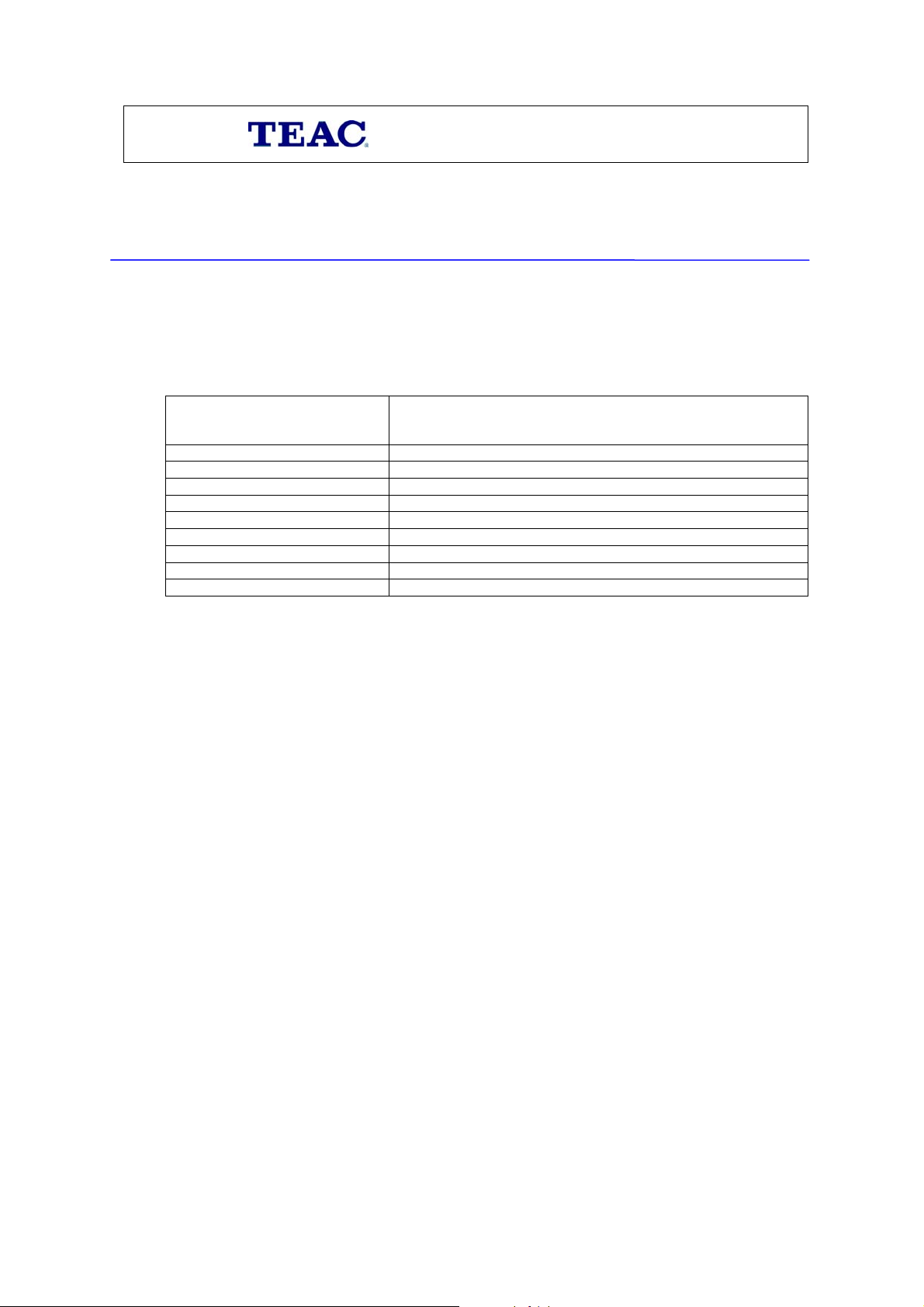
WARRANTY REGISTRATION
Keep your purchase receipt to enable you to proceed quickly in the event of a Warranty Service.
Please read this warranty card.
Warranty Terms & Conditions
1. TEAC warrants to the original retail purchaser only, that this product is free from defects in material and
workmanship under normal domestic use and authorises free service during the warranty period at any TEAC
Authorised Service Centre only. TEAC warranty only applies to products purchased, used and serviced in
Australia.
2. Subject to the terms herein, this warranty effectively covers the equipment as specified in the Warranty Periods
Table below from the date of purchase.
TEAC PRODUCT
WARRANTY PERIOD
Plasma TV 106 cm and above 1 Year (In-Home Service/ Pick up Available)*
LCD Televisions 80 cm and above 1 Year (In-Home Service/Pick up Available)*
Televisions – 59cm and above 1 Year (In-Home Service/ Pick up Available)*
All Televisions under 59 cm 1 Year (No In-Home Service)
Digital Set Top Boxes & Module 1 Year (No In-Home Service)
VCR 1 Year (No In-Home Service)
DVD & Module 1 Year (No In-Home Service)
DVD Recorder & PVR Module 1 Year (No In-Home Service)
Audio Systems 1 Year (No In-Home Service)
3. In Home Service/Pick up* will only be provided as part of this warranty if all the following conditions are met;
a) The product as indicated in the Warranty Period Table.
b) The product is within the warranty period.
c) The product is located within the normal service area of the local TEAC Authorised Service Centre.
In any other situation or circumstance, where an In Home Service/Pick up* call is made, a service fee will be
charged by the Service Provider including a travel fee if outside normal service area.
If TEAC determines that the product is not repairable on site, TEAC can complete the repair by taking the product
to a TEAC Authorised Service Centre.
Where In-Home service/Pick up* is not available, the purchaser is required to send the product to the nearest TEAC
Authorised Service Centre for repair. In this event, a copy of this warranty card and a copy of your receipt of
purchase must be enclosed to be a valid warranty. Such equipment or part must be sent freight prepaid to your
nearest TEAC Authorised Service Centre. After the repair, the product will be available for collection by or return to
the purchaser at purchaser’s cost. The warranty does not cover freight or insurance. In all cases of transit damage or
lost, a claim must be filed against the carrier by the purchaser, even if shipment is arranged by TEAC. TEAC inhome service may also be available at a fee upon request.
4. Accessories, Remote, including power adaptors, AV box, TV tuners, etc, are warranted to be defect free for 1 year.
5. Replacement of spare parts under normal usage; except cabinet, front panel, knob, removable accessories, battery,
consumable, AC cord, connecting cord and other accessories, are warranted as specified in Warranty Periods Table,
and will be repaired or replaced at the sole judgement of TEAC.
6. The warranties hereby conferred do not extend to, and exclude, any cost associated with the installation, de-
installation or re-installation of a product (be it in-home or otherwise), including costs related to the mounting,
demounting or remounting of any screen, (and any other ancillary activities), delivery, handling, freighting,
transportation or insurance of the product or any part thereof or replacement of and do not extend to, and exclude,
any damage or loss occurring by reason of, during, associated with, or related to such installation, de-installation,
re-installation or transit.
7. Normal customer maintenance as described in the owner’s manual is not covered by this warranty (such as cleaning
VCR heads etc.)
8. Service will be provided only during normal business hours and under safety conditions and circumstances.
Page 3
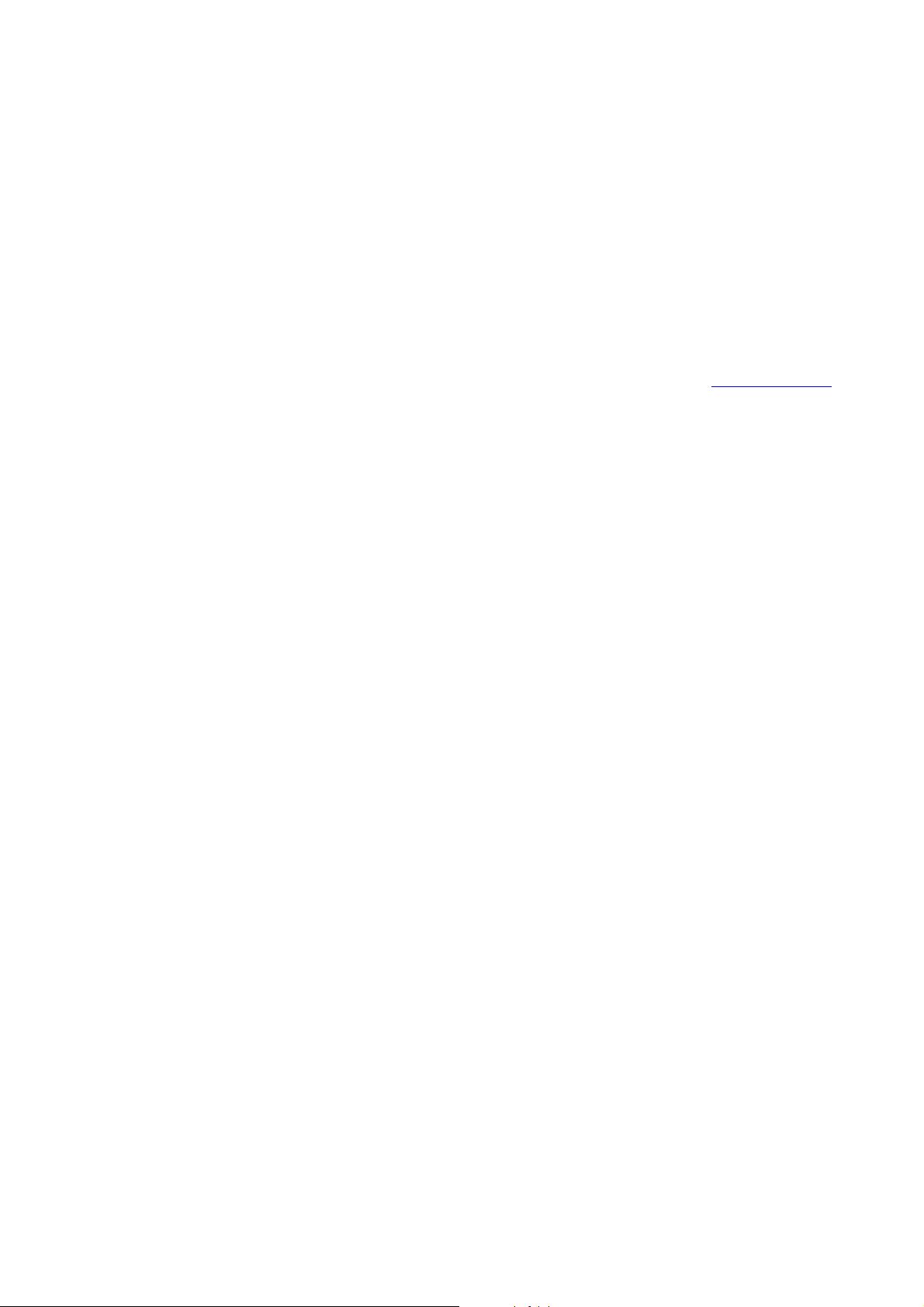
9. This warranty does not apply to equipment showing abuse, damage or that it may have been tampered with, altered
or repaired outside any TEAC Authorised Service Centre. If so, the warranty will be void.
*Your nearest Authorised TEAC Service Centre is listed in your Owner’s Manual, please refer to TEAC
website for up to date list.
10. No one is authorised to assume any liability on behalf of TEAC or impose any obligation on it, in connection with
the sale of any equipment other than as stated in this warranty and outlined above.
11. In no event will TEAC be responsible or liable for indirect or consequential damages from interrupted operations or
other causes.
12. Warranty is not transferable to any subsequent purchaser if the product is sold during the warranty period.
13. LCD dead pixel policy, please contact TEAC Customer Care Centre on 1800 656 700 for assistance.
* Extended promotional warranty may apply to certain products (for more info please contact: service@teac.com.au)
In home service administration fee is applied after 1
st
year of warranty.
Page 4
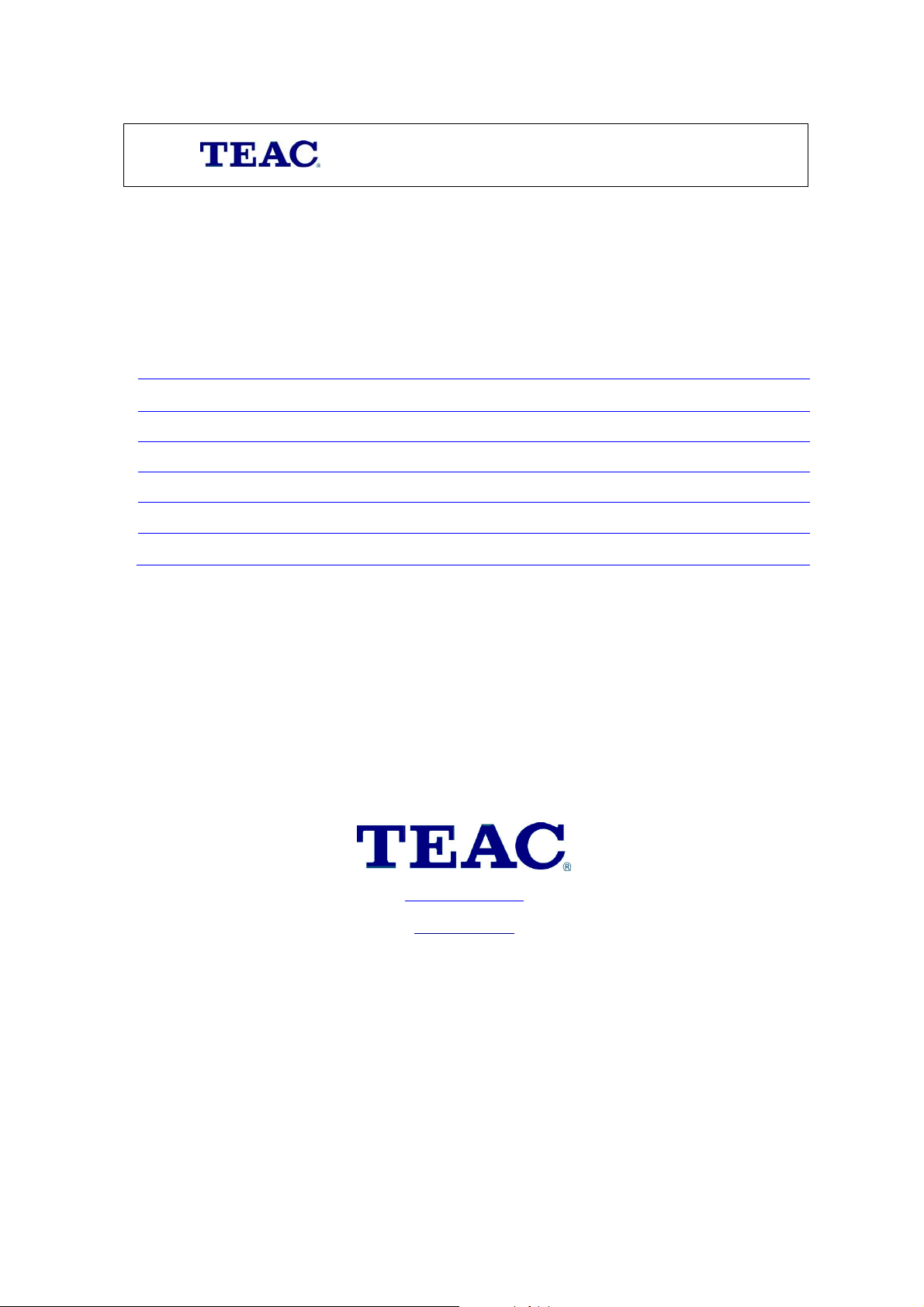
WARRANTY PROCEDURES
Please keep this information for your own records.
Please refer to the owner’s manual to ensure that you have followed the correct installation and operating procedures.
1. Read owner’s manual carefully
2. If you require Warranty Service, please contact the TEAC Authorised Service Centre
3. Please have your purchase receipt as your proof of purchase and the following details completed for a valid
Warranty.
Owner’s Name
Owner’s Address
Postcode
Model Name/No. Serial No.
Dealer’s Name
Dealer’s Address
Postcode
4. Please ensure that your product is packed appropriately upon return to the service centre.
If you have any other queries regarding service or warranty please contact the TEAC Customer Care Centre below:
service@teac.com.au
www.teac.com.au
1800 656 700
Page 5
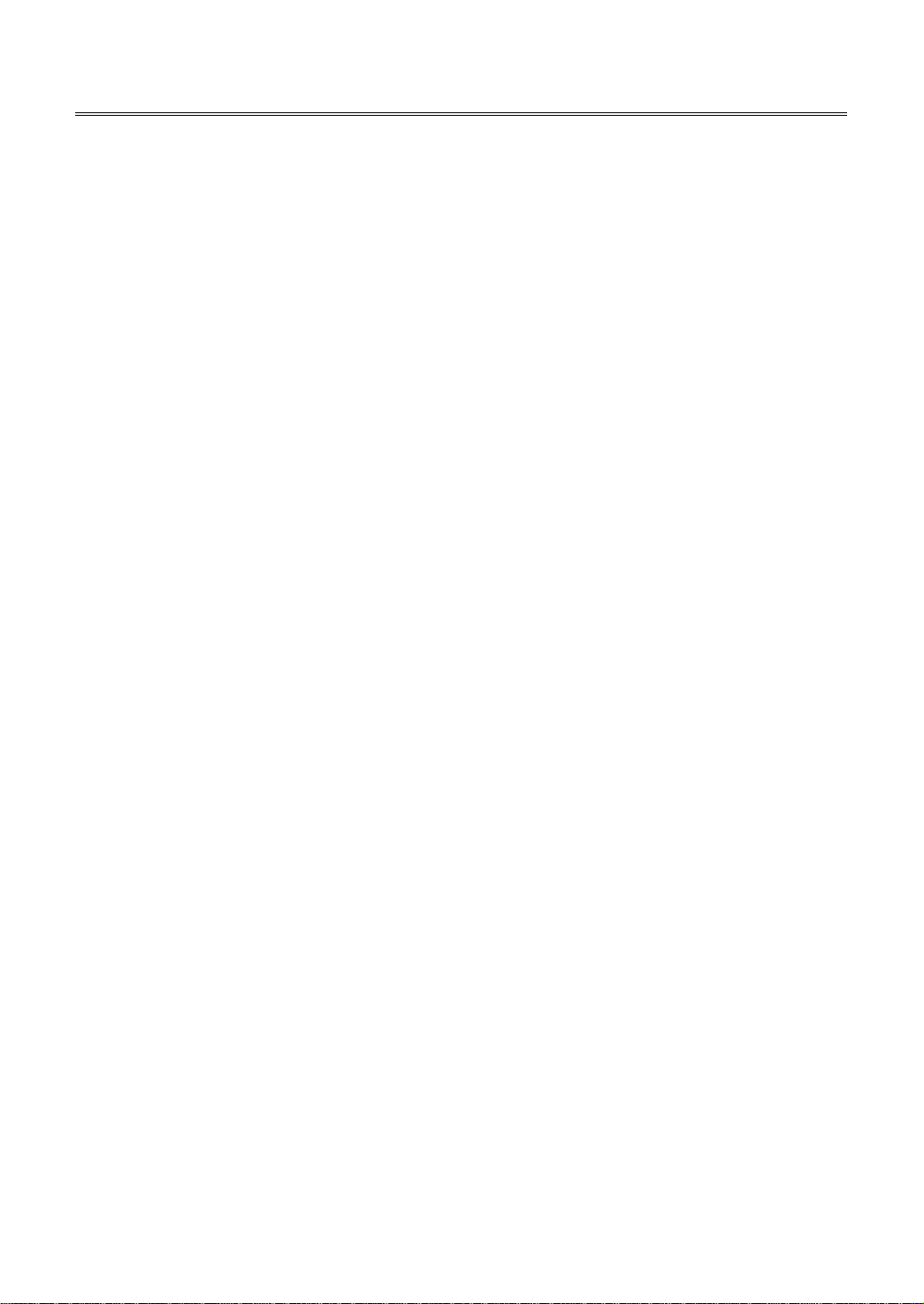
Table Of Contents
Important Safety Instructions.....................................................................................................................................2
Supplied Accessories ................................................................................................................................................... 4
View of Unit .................................................................................................................................................................. 5
Right Side Panel........................................................................................................................................................................................... 5
Left Side Panel.............................................................................................................................................................................................. 6
Rear Panel ......................................................................................................................................................................................................7
Front Panel..................................................................................................................................................................................................... 8
Special Feature of DVD Module .................................................................................................................................. 9
Disc Information.........................................................................................................................................................10
Remote Control ..........................................................................................................................................................11
Remote Control Drawing .......................................................................................................................................................................11
Preparation of Remote Control............................................................................................................................................................ 14
Using of Remote control.........................................................................................................................................................................14
System Connections...................................................................................................................................................15
Connecting to the Power Supply........................................................................................................................................................15
Connecting to a TV Antenna.................................................................................................................................................................15
Connecting to an External AV Signal Source (AV1/S-Video)......................................................................................................16
Connecting to an External AV Signal Source (AV2)....................................................................................................................... 17
Connecting to an External AV Signal Source (YPbPr) .................................................................................................................. 18
Connecting to an External AV Signal Source (HDMI)...................................................................................................................19
Connecting to an External Signal Source (AV Output) ................................................................................................................20
Connecting a Coaxial Digital Output.................................................................................................................................................21
Connecting to a PC................................................................................................................................................................................... 22
Connecting a USB Device for Upgrading .........................................................................................................................................23
Input Source Selecting...............................................................................................................................................24
TV Function.................................................................................................................................................................25
Preparations................................................................................................................................................................................................ 25
Installation Guide......................................................................................................................................................................................25
Channel Setting.........................................................................................................................................................................................26
Picture Setting............................................................................................................................................................................................28
Sound Setting.............................................................................................................................................................................................31
Time Setting................................................................................................................................................................................................ 32
Option Setting............................................................................................................................................................................................33
EPG Function .............................................................................................................................................................. 35
NICAM Function..........................................................................................................................................................36
DVD Playback Operation...........................................................................................................................................37
Preparation.................................................................................................................................................................................................. 37
DVD Playback .............................................................................................................................................................................................37
CD Playback.................................................................................................................................................................................................39
JPEG Playback.............................................................................................................................................................................................40
AVI Playback................................................................................................................................................................................................41
USB and SD/MS/MMC Card Function ................................................................................................................................................42
DVD System Setup ..................................................................................................................................................... 43
Troubleshooting.........................................................................................................................................................48
Specifications .............................................................................................................................................................49
1
Page 6
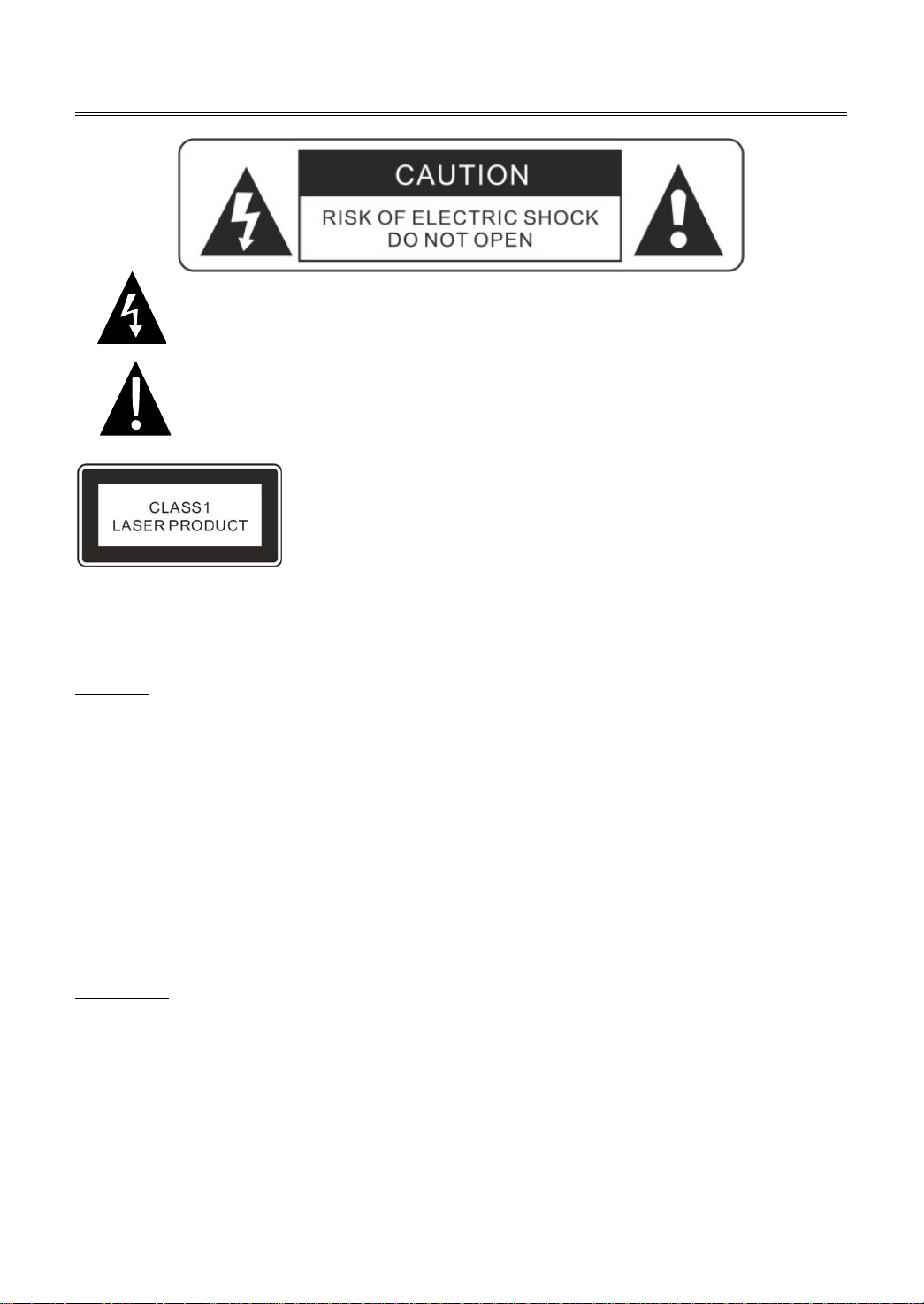
Important Safety Instructions
Caution: use of any controls, adjustments, or procedures other than those specified herein may result in
hazardous radiation exposure.
Caution
This symbol indicates that dangerous voltage instituting a risk of electric shock is
present within this unit.
This symbol indicates that there are important operation and maintenance instructions
in the literature accompanying the appliance.
Caution: Laser radiation when open.
Do not stare into beam.
1. The product contains a low-power device. In order to ensure the safety of the laser device, do not
remove any cover and attempt to repair the unit. If any service is needed, please contact the
distributor or its authorised service centre.
2. To reduce the risk of electric shock, do not remove the cover (back). No user-serviceable parts inside.
Refer servicing to qualified service personnel. Unplug the product from the wall outlet before
servicing or when it is unused for a long period of time.
3. The manufacturer will not be held responsible for the damage caused by any substitutions and
modification of the product without authorisation from the manufacturer’s or authorised service
agent.
WARNING
The apparatus shall not be exposed to dripping or splashing and that no objects filled with liquids, such
as vases, shall be placed on the apparatus.
The illustrations in this manual serve mainly as a reference and may differ slightly from you
device.
2
Page 7
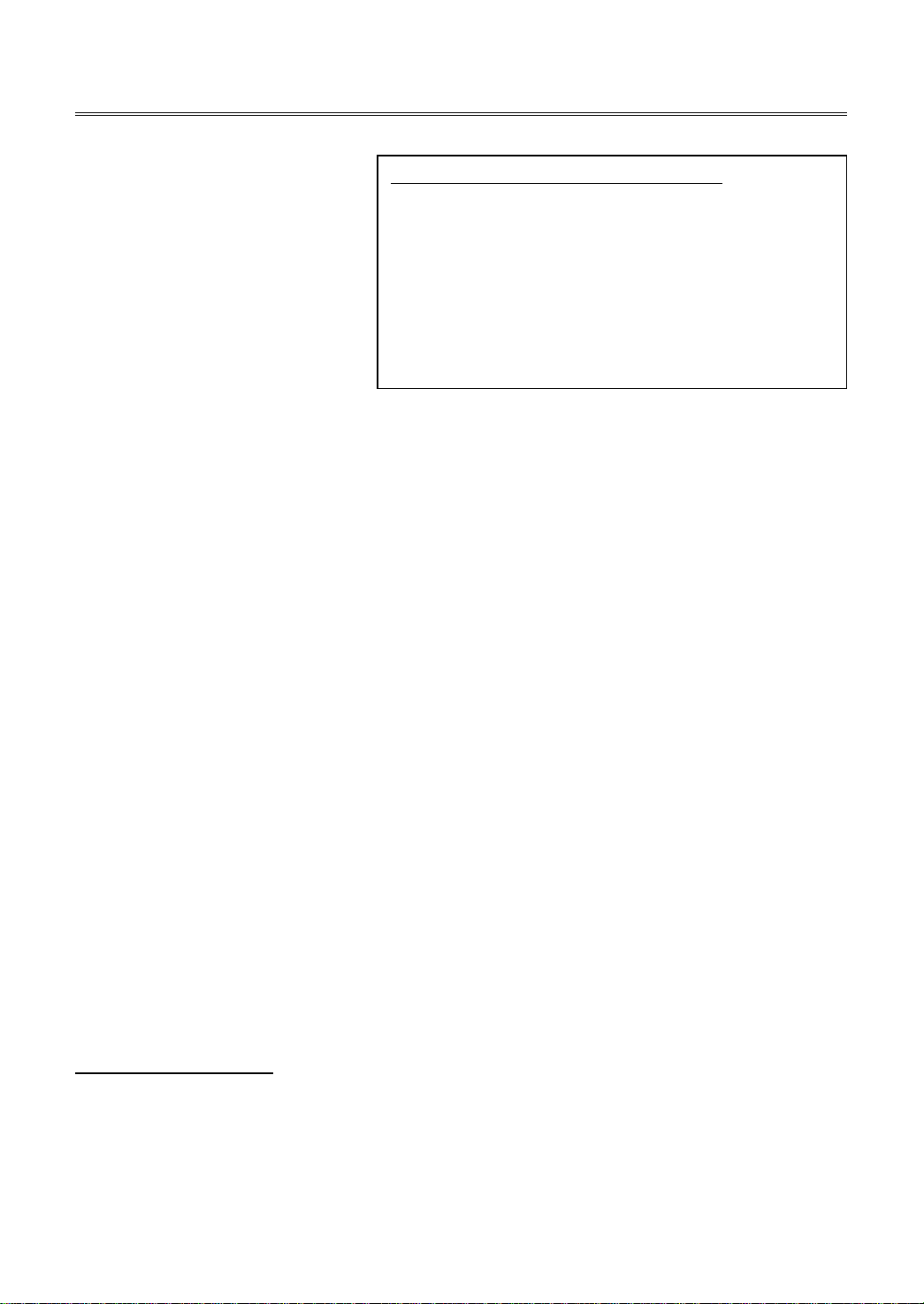
Important Safety Instructions
1. Read these instructions.
2. Keep these instructions.
3. Heed all warnings.
4. Follow all instructions.
5. Do not use near water.
6. Clean only with dry cloth.
7. Do not block any ventilation
openings. Maintain well
ventilated conditions around
the product. Do not put
product on a bed, sofa or anything that blocks ventilation. Install according to the manufacturer’s
instructions.
8. Do not install near any heat sources such as radiators, heat registers, stoves or other apparatus
(including amplifiers) that produce heat.
9. Read, heed and follow all instructions to ensure correct and safe installation and interconnection of
the apparatus;
10. The apparatus shall not be exposed to dripping or splashing and that no objects filled with liquids,
such as vases, shall be placed on the apparatus.
11. The mains socket-outlet shall be installed near the apparatus and the mains plug shall remain
readily operable.
12. Protect the power cord from being walked on or pinched particularly at plugs, power sockets, and
the point where they exit from the apparatus.
13. Only use attachments/accessories specified by the manufacturer.
14. Use only with the stand, tripod, bracket, or table specified by the manufacturer, or sold with the
apparatus.
15. Unplug the apparatus during lightning storms or when unused for long periods of time.
16. Refer all servicing to qualified service personnel. Servicing is required when the apparatus has been
damaged in any way, such as power-supply cord or plug is damaged, liquid has been spilled or
objects have fallen into the apparatus, the apparatus has been exposed to rain or moisture, does not
operate normally, or has been dropped.
17. The apparatus shall be connected to a mains socket outlet with a protective earthing connection.
Note: Do not touch the color TFT LCD screen directly by hand.
Copyright Protection
This product incorporates copyright protection technology that is protected by U.S. patents and other
intellectual property rights. Use of this copyright protection technology must be authorized by
Macrovision, and is intended for home and other limited viewing uses only unless otherwise authorized
by Macrovision. Reverse engineering or disassembly is prohibited.
IMPORTANT FOR LASER PRODUCTS
1. CLASS 1 LASER PRODUCT
2. DANGER: Visible laser radiation when open and
interlock failed or defeated. Avoid direct exposure to
beam.
3. CAUTION: Do not open the back cover. There are no
user serviceable parts inside the unit. Leave all servicing
to qualified service personnel.
3
Page 8
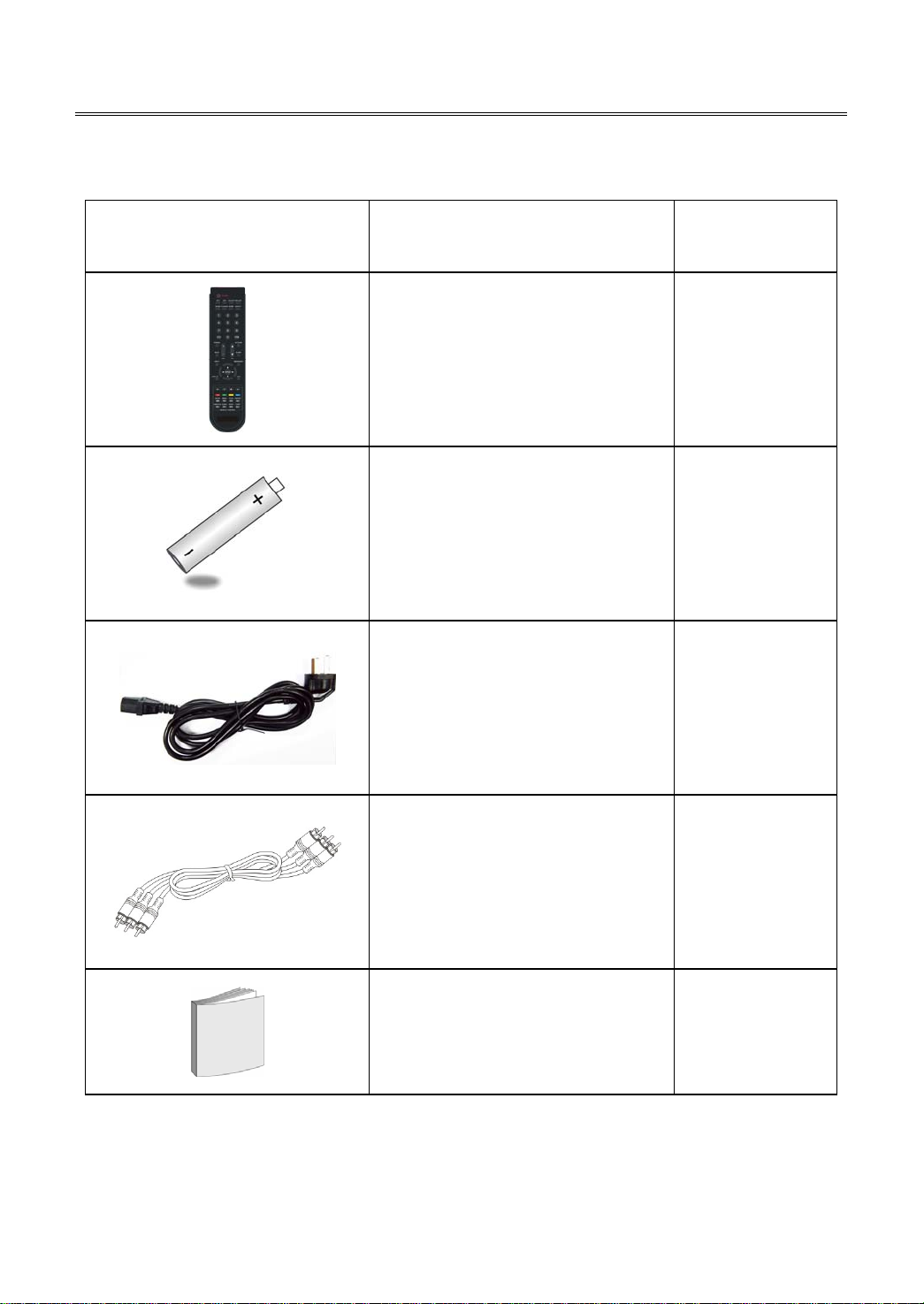
Supplied Accessories
Make sure that the following accessories are provide with the product.
ITEM NAME QTY
Remote Control 1
Batteries for Remote Control 2
Power Supply Cord
AV Cables
User Manual 1
Note: Accessories and their numbers are subject to modification without prior notice.
1
1
4
Page 9

View of Unit
Right Side Panel
1. INPUT button
Press to select enter the source selecting menu, press the ▲▼ direction buttons to select desired
mode and press the ENTER button to enter the selected mode.
In system setup menu, this button also serves as the ENTER button.
2. MENU button
Press to enter the system setup menu.
3. CH▲▼ buttons
In TV or DTV mode, press to select channels;
In system setup menu, this button also serves as the ▲▼ direction buttons.
4. VOL◄► buttons
Press to decrease or increase the volume;
In system setup menu, this button also serves as the ◄► direction buttons.
5.
POWER button
Press to enter or exit standby mode.
5
Page 10
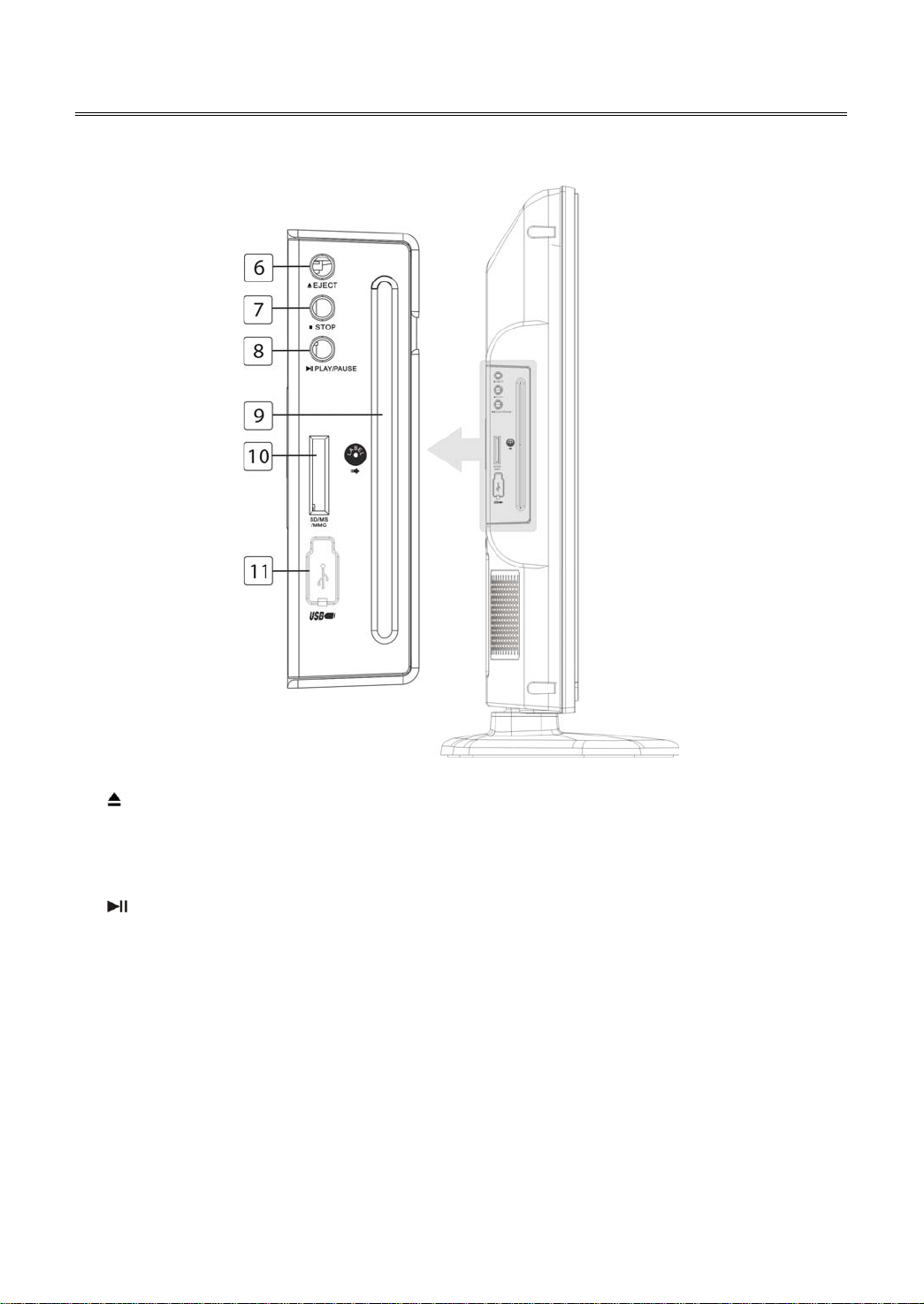
View of Unit
Left Side Panel
6.
EJECT button
Press to eject the disc from the unit.
7. ■ STOP button
Press to stop disc playback in DVD mode.
8.
PLAY/PAUSE button
Press to start disc playback and press it again to pause playback in DVD mode .
9. Disc Tray Slot
Insert disc into this slot.
10. SD/MS/MMC Card Port
Insert SD/MS/MMC card into this slot.
11. USB Port
Connect the USB device.
6
Page 11
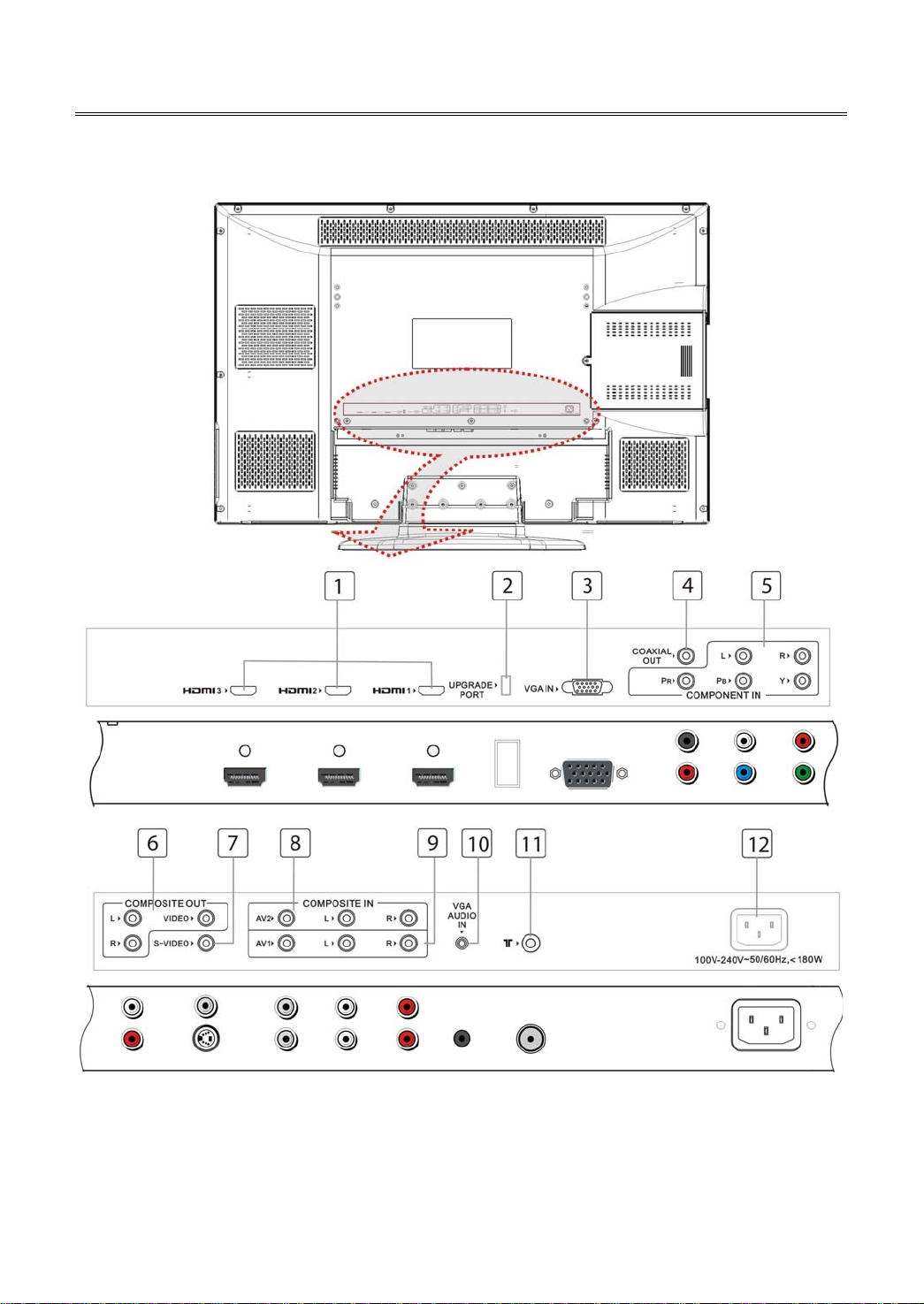
View of Unit
Rear Panel
7
Page 12
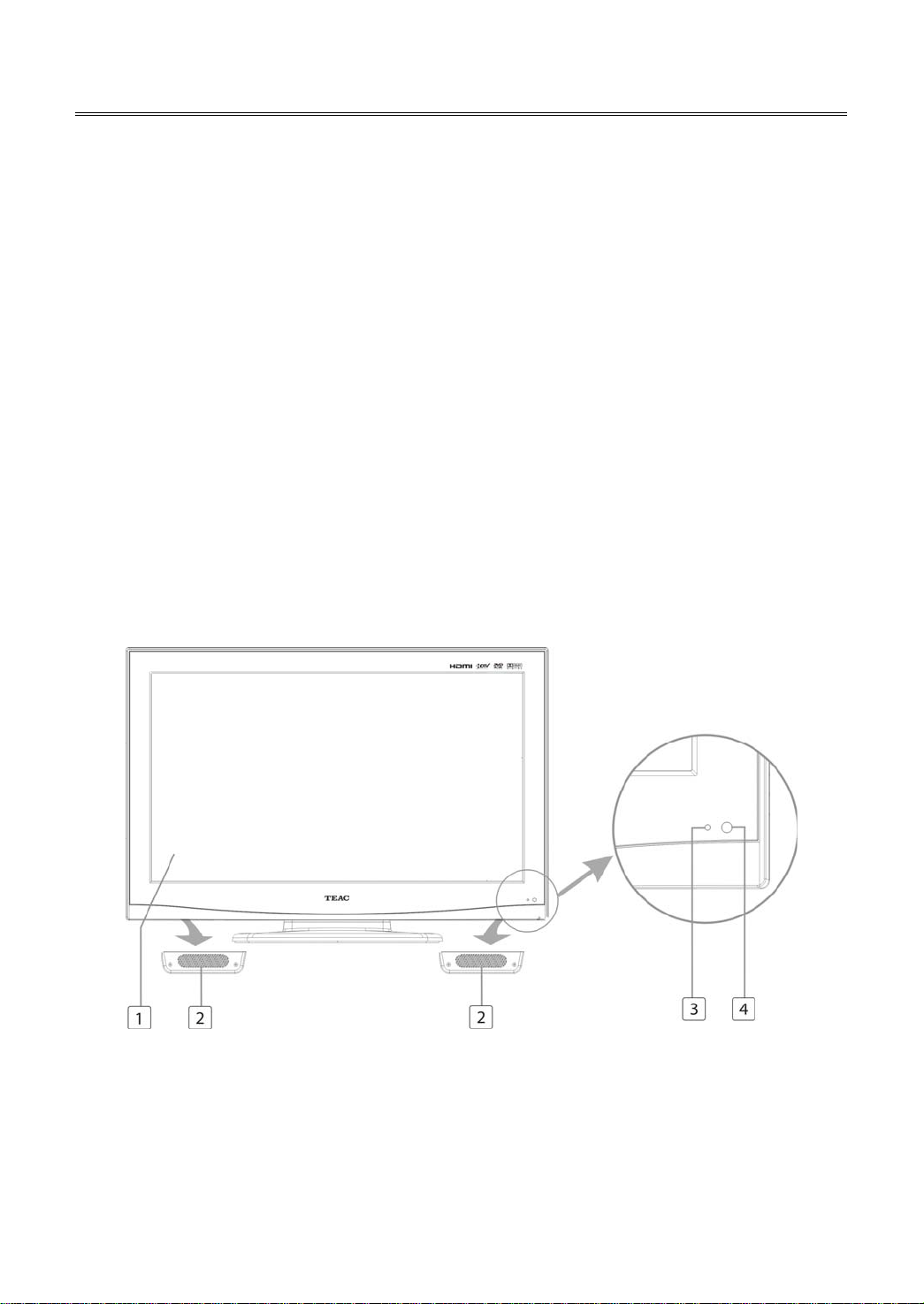
View of Unit
1. HDMI 1, HDMI 2 and HDMI 3 Input Jacks
Connect the HDMI signal source.
2. UPGRADE PORT
Connect the USB device only for upgrading
the TV software.
3. VGA IN Jack
Connect the VGA signal source in VGA mode.
4. COAXIAL OUTPUT Jack
Output the coaxial digital audio signal.
5. Y/Pb/Pr (Component) and L/R audio Input
Jacks
Connect the Y/Pb/Pr (Component) signal
source in Component mode.
6. AV Output Jacks
Connect to output the audio/video signals.
Front Panel
1. Color TFT Screen
2. Speakers
3. Power Indicator
Lights blue while system is active and red while system is in standby mode.
4. Remote Sensor
7. S-VIDEO Input Jack
Connect Composite signal source in S-Video
mode.
8. AV2 and L/R Audio Input Jacks
Connect Composite signal source in
Composite 2 mode.
9. AV1 and L/R Audio Input Jacks
Connect AV1 signal source in Composite 1
mode. AV1 and S-Video share L/R audio jacks.
10. VGA AUDIO IN Jack
Connect the audio signal in VGA mode.
11. TV antenna Input Jack
Connect the external TV antenna signal
source.
12. Power In Jack
Connect the power supply.
8
Page 13
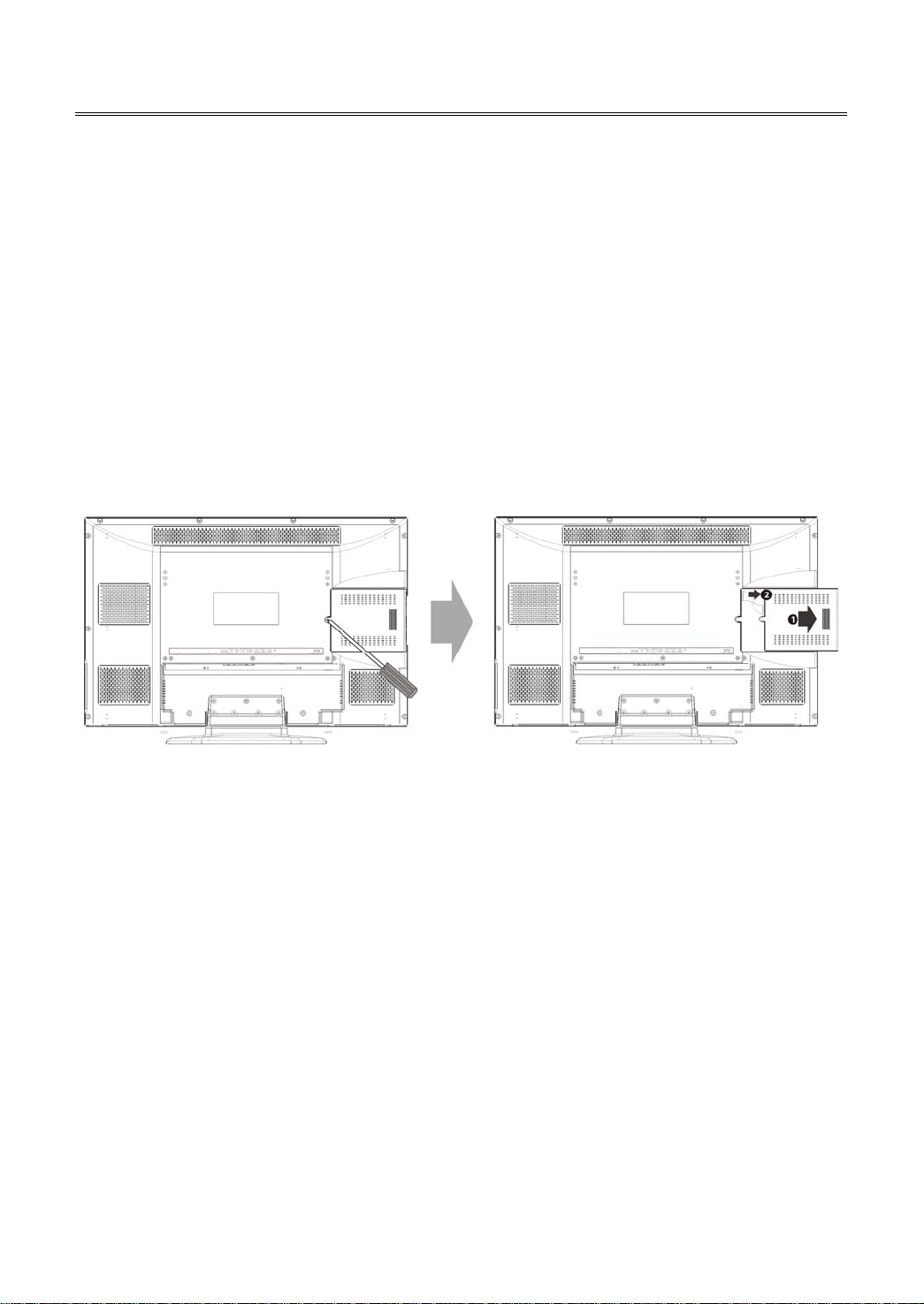
Special Feature of DVD Module
Your TV comes equipped with a removable DVD module. Please follow the procedures below to remove
or install the DVD module.
Note:
Before removing or installing the DVD module, ensure that the television is unplugged and turned off.
DVD module removal:
Refer to the illustration below and follow the procedures below to remove the DVD module from the
unit:
1. Loosen the screw on the DVD module.
2. Carefully slide the DVD module along the rails and unplug the connecting cord from the LCD TV.
3. Slide the DVD module along the rails to fully remove the DVD module.
DVD module installation:
1. Plug the connecting cord into the DVD module.
2. Carefully slide the module into the desired position and lock the function module with one screw.
9
Page 14
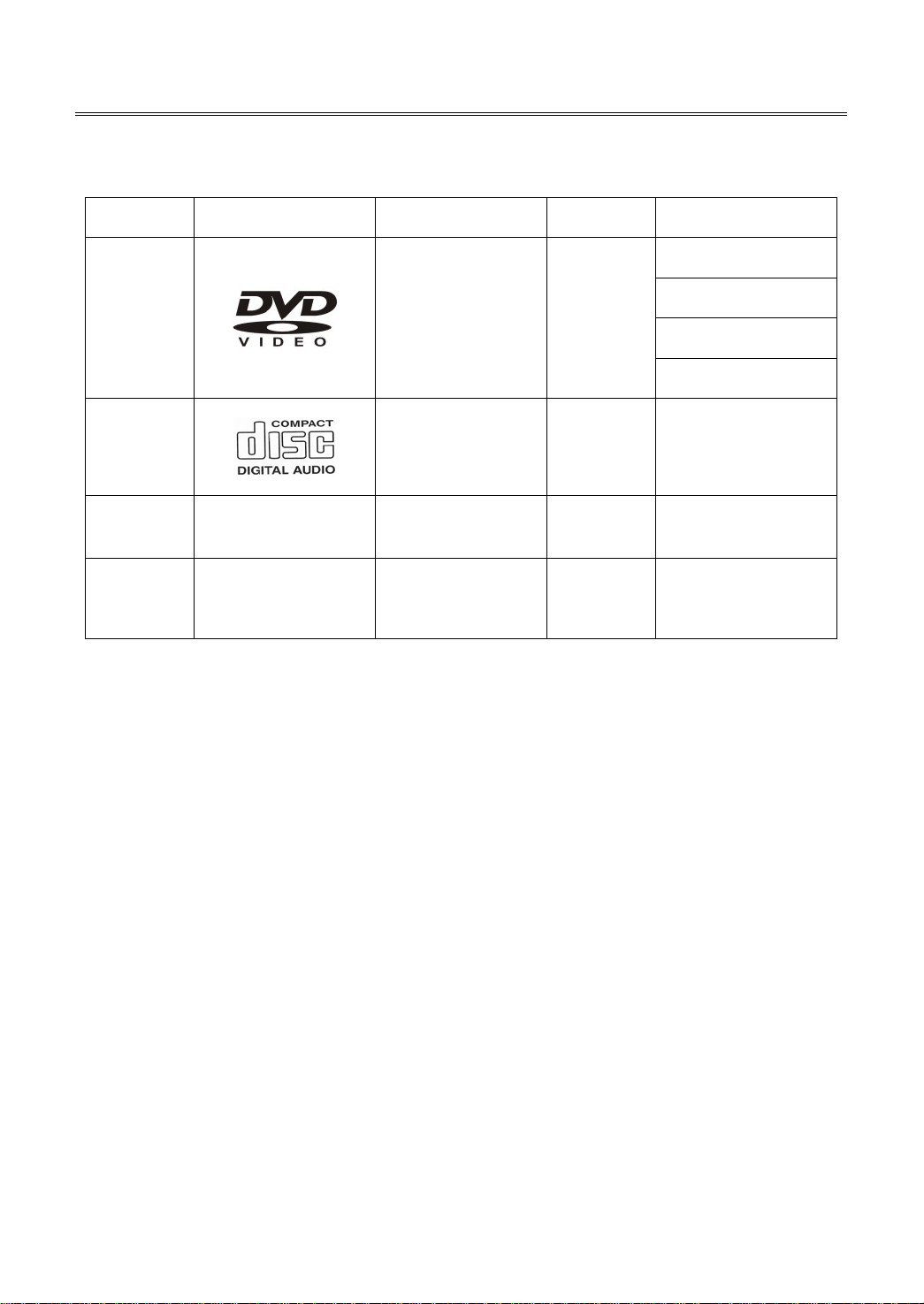
Disc Information
Discs Supported
DVD
CD
JPEG
AVI
DISC LOGO CONTENTS SIZE MAXIMUM TIME
133min(SS-SL)
Audio + Video
(active picture)
Audio 12cm 74min
Still high resolution 12cm
Audio + Video 12cm
12cm
242min(SS-DL)
266min(DS-SL)
484min(DS-DL)
The operating method of some DVD discs is specified by the software maker. Please refer to the
instruction manual of the disc.
The unit will play most recordable (CD-R) or erasable (CD-RW) CDs, but playback of CD-R or CD-RW
discs created on a computer requires proper formatting and finalization of the disc for audio
playback. Some computers and/or software programs may not be capable of creating compatible
discs.
About Disc Terms
Title
Generally, pictures or music compressed on a DVD are divided into several sections, “title”.
Chapter
The smaller section unit of pictures or music in a DVD under the title, usually one title is comprised of one
or more chapters and each of them is numbered for easy searching. But some discs may not have a
recording by chapter facility.
Tra ck
A segment of picture or music on a CD. Each track is numbered for searching.
10
Page 15
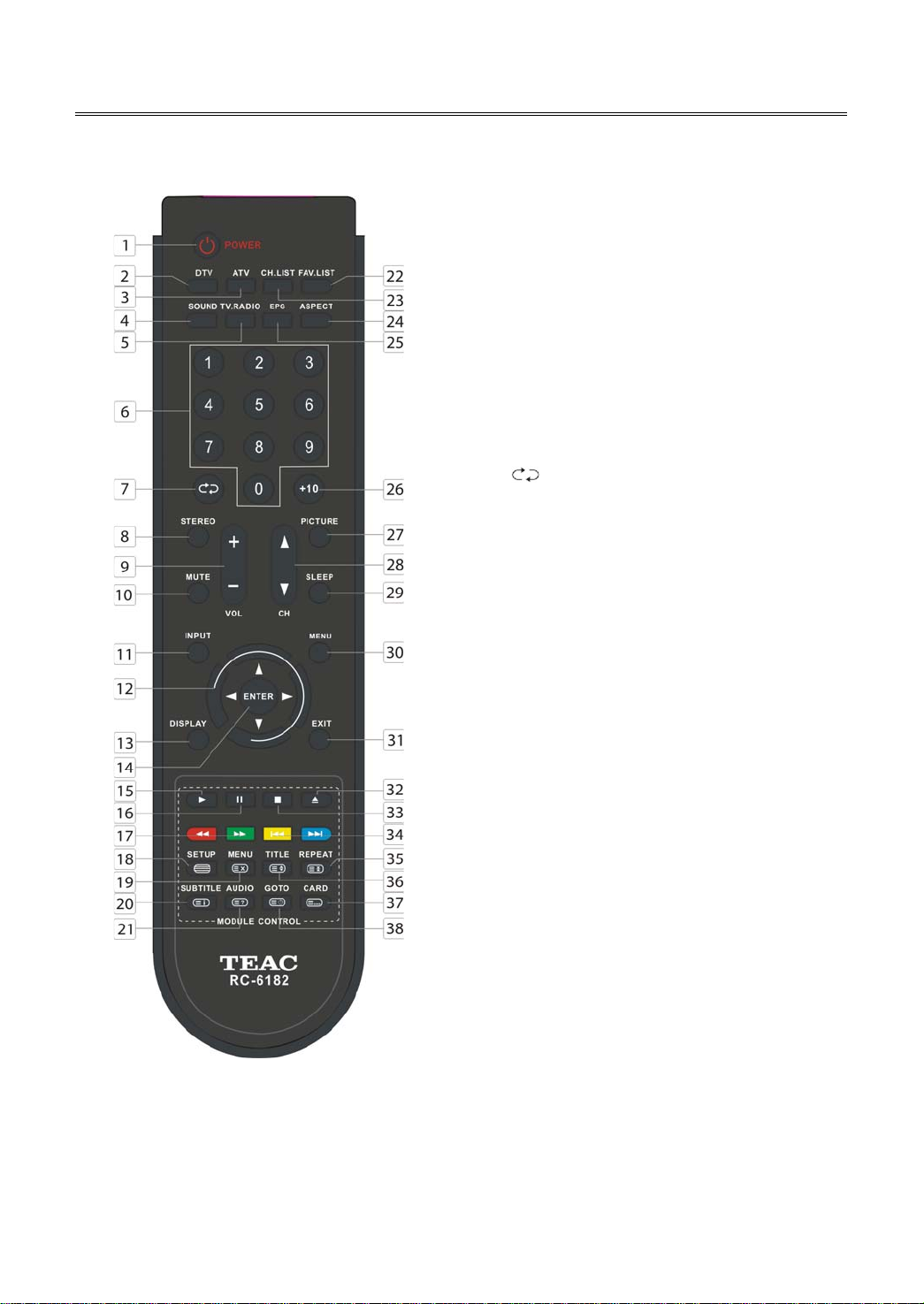
Remote Control
Remote Control Drawing
1. POWER button
Press to enter or exit standby mode.
2. DTV button
Press to enter DTV mode.
3. ATV button
Press to select ATV mode.
4. SOUND button
Press to select the screen picture mode:
choose from Standard, User, Sports, Movie or
Music.
5. TV.RADIO button
Press to select DTV program playback or
Radio program playback in DTV mode.
6. 0~9 Number buttons
Press to select numbers such as TV channel.
7.
8. STEREO button
9. VOL+/- button
10. MUTE button
11. INPUT button
12. Direction buttons (▲▼◄►)
13. DISPLAY button
14. ENTER button
button
In TV or DTV mode, press to return to the
channel previously viewed.
Press to select sound track in TV mode.
Press to increase or decrease the volume.
Press to turn on or off the speaker output.
Press to select enter the source selecting
menu, press the ▲▼ direction buttons or
press the INPUT button repeatedly to select
desired mode and press the ENTER button to
enter the selected mode.
In the setup menu, press the ▲▼ button to
select a desired item and press the ◄►
button to adjust or set.
Press to display the reference information of
the current mode.
Press to confirm your operation in setup
menu.
11
Page 16
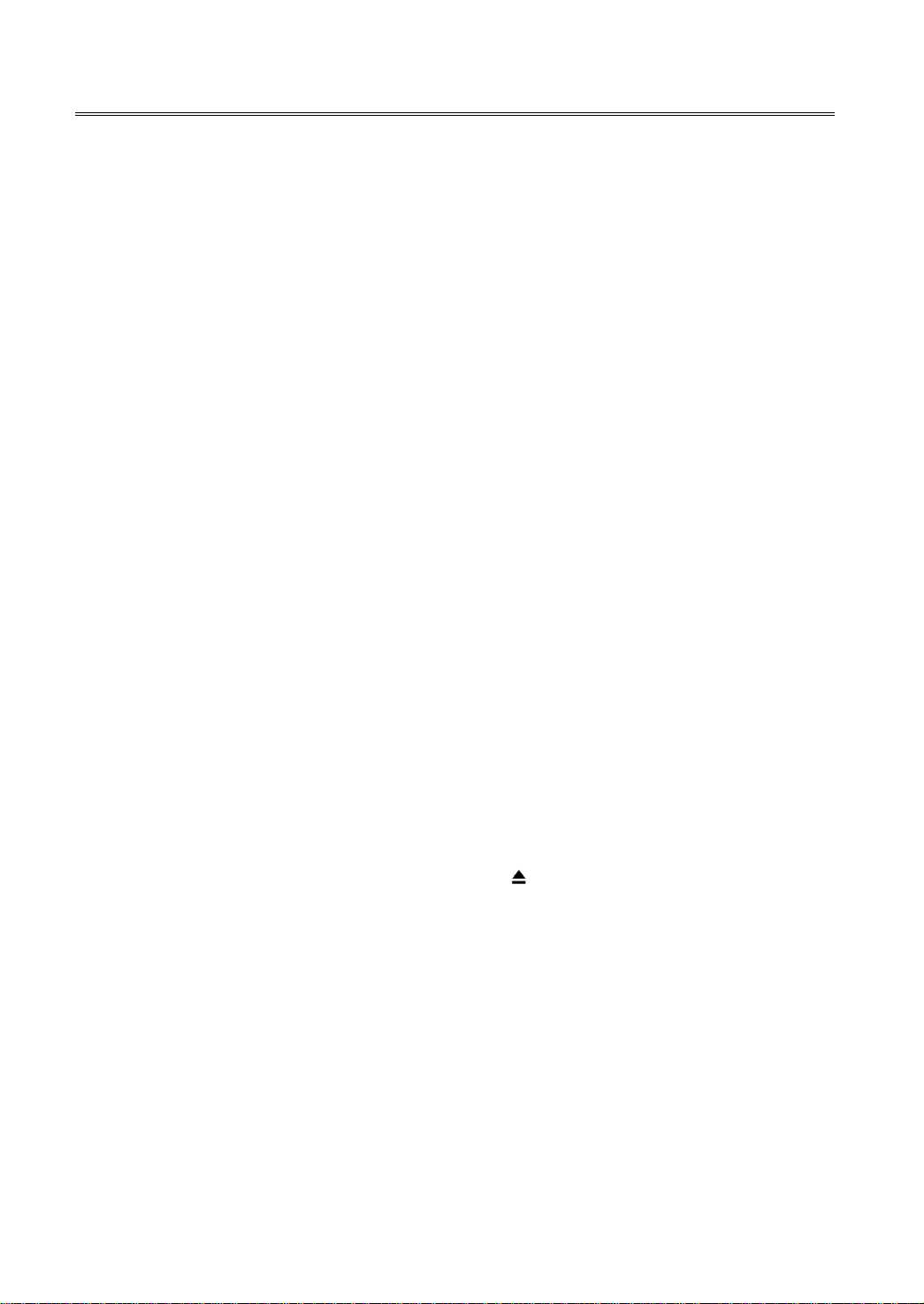
Remote Control
15. ► PLAY button
Press to play a disc in DVD mode.
16. PAUSE butto n
In DVD mode, press to pause playback and
again to resume.
17. / buttons
Press to search backward or forward in DVD
mode.
In Channel Edit menu, press the red button
to delete a channel and use the green button
to rename a channel (see P25-26 for details).
In teletext mode, they are the teletext color
buttons.
18. SETUP button
In DVD mode press to enter the DVD setup
menu.
In TV mode, press to display or close the
teletext.
19. MENU button (under DVD mode)
Press to enter disc menu in DVD mode.
In teletext mode, press to disable teletext
display for page updates and press again to
resume.
20. SUBTITLE button
In DTV/DVD mode, press to select alternate
subtitle languages during view/playback of a
DTV program or multiple language DVD disc.
In teletext mode, press to display index page.
Note: Subtitle and teletext is only available if
the service is provided by broadcaster.
21. AUDIO button
In DVD mode, press to select the audio
language or audio track.
In teletext mode, press once to display the
concealed information, such as solution of
riddles or puzzles; press again to remove the
riddles answers from the display.
22. FAV.LIST button
Press to display the favorite channel list.
In Channel Edit menu, press this button to set
a favorite channel (see P25 for details).
23. CH.LIST button
Press to display the channel list.
24. ASPECT button
Press to shift the aspect ratio of the screen
among 16:9, Zoom1, Zoom2, Auto and 4:3.
25. EPG button
Press to display the CHANNEL GUIDE menu in
DTV mode.
26. +10 button
In DVD mode, press to select numbers
greater than 9.
27. PICTURE button
Press repeatedly to select the picture mode:
Standard, Dynamic, User or Mild.
28. CH ▲/▼ button
In TV or DTV mode, press to select analog
channel or digital channel.
29. SLEEP button
Press the button repeatedly to select the
desired time to sleep or select Off to close the
function.
30. MENU button
Press to enter or exit the setup menu.
31. EXIT button
Press to exit all the OSD on the screen.
32.
EJECT button
Press to eject the disc from the unit.
33. ■ STOP button
Press to stop disc playback in DVD mode.
34. / buttons
Press to skip to the previous or next
chapter/track in DVD mode.
In Channel Edit menu, press the yellow
button to move a channel and use the blue
button to skip a channel (see P26 for details).
In teletext mode, they are the teletext color
buttons.
12
Page 17
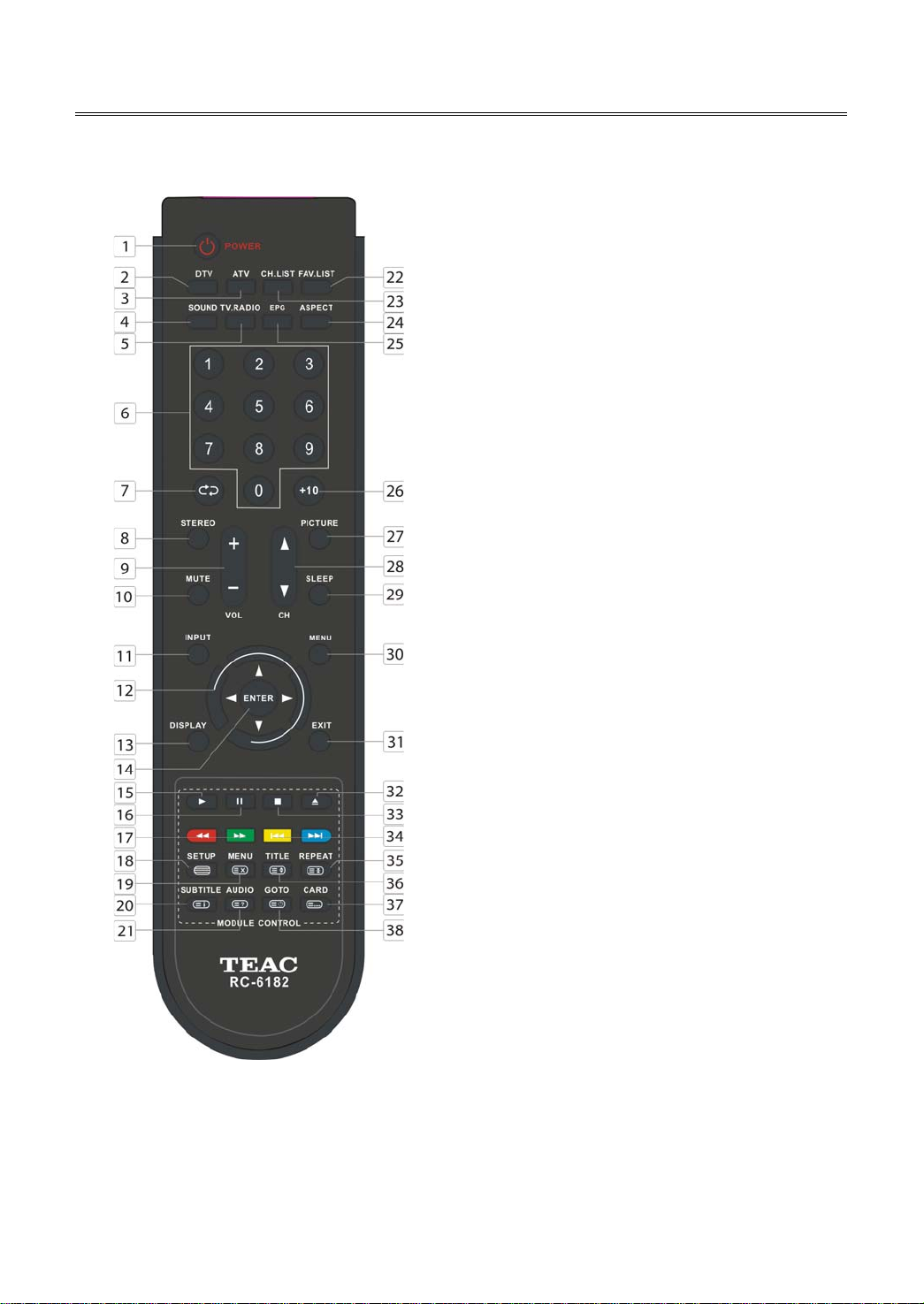
Remote Control
Remote Control Drawing
35. REPEAT button
Press to repeat a chapter, track, title or all
program content in DVD mode.
In teletext mode, press to hold the current
page and press again to resume.
36. TITLE button
During disc normal playback, press to go to
display the title menu.
In teletext mode, press the button first time
to double the size of teletext letters in the
upper half of the screen, second to double
the size of teletext letters in the lower half of
the screen and third to resume normal status.
37. CARD button
Press to display the media selecting menu in
DVD mode.
In teletext mode, press to select four groups
of 3-digit numbers that are displayed in
different colors at the bottom of the screen.
Press the color buttons on the remote control
to select, then use the number buttons to
input the corresponding number to display
the page.
Repeat the above procedures for each page
to be stored, using a different color button
each time.
38. GOTO button
Press to select the desired disc starting time,
title or chapter in DVD mode.
In TV mode, press to display the real clock
and press the EXIT button to exit.
13
Page 18

Remote Control
Preparation of Remote Control
Softly push the back cover to open the battery
compartment.
Insert two batteries (1.5V, size AAA), please make
sure the polarity matches the marks inside the
compartment.
Softly press the back cover to close it.
Under normal use the battery will last for six
months.
Take out battery when the remote is not in
use for a long time.
Using of Remote control
Point the remote control unit from no more than
about 7 meters from the remote control sensor
and within about 60 degrees of the front of the
unit.
The operating distance may vary depending
on the brightness in the room.
Notes:
Do not point bright lights directly at the
remote control sensor.
Do not place objects between the remote
control unit and the remote control sensor.
Do not use this remote control unit while
simultaneously operating the remote control
unit of any other equipment.
14
Page 19

System Connections
Do not connect the power cord until all other connections have been made.
Ensure that you observe the color code when connecting audio and video cables.
Connecting to the Power Supply
Connect one end of the power sully cord to the power jack on the rear panel of the unit and the other
end to the wall AC outlet, see the figure below.
Connecting to a TV Antenna
Connect TV signal input source from the aerial to the TV jack on the rear panel of the unit.
After connection, turn on the power of the unit. Then press the INPUT button and the direction buttons
to select TV or DTV mode, press the ENTER button to confirm and conduct program selection.
15
Page 20

System Connections
Connecting to an External AV Signal Source (AV1/S-Video)
Use the AV cables to connect the external AV signal source to the AV input jacks on the rear panel of the
unit.
Use a S-VIDEO cable (not supplied) to connect the external AV signal source to the S-VIDEO input jack on
the rear panel of the unit.
After connection, turn on the power of the unit and the external AV signal source. Press INPUT then
direction buttons to select Composite 1 or S-Video mode, and then press the ENTER button to confirm.
The L/R audio input jacks can be used in both Composite 1 and S-Video modes.
16
Page 21

System Connections
Connecting to an External AV Signal Source (AV2)
Use the AV cables to connect the external AV signal source to the AV input jacks on the rear panel of the
unit.
After connection, turn on the power of the unit and the external AV signal source. Press INPUT then
direction buttons to select Composite 2 mode, and then press the ENTER button to confirm.
17
Page 22

System Connections
Connecting to an External AV Signal Source (YPbPr)
Use AV cables to connect an external AV signal source to the Y/Pb /Pr (Component) input jacks on the
rear panel of the unit.
After connection, turn on the power of the unit and the external AV signal source. Press INPUT then
direction buttons to select Component mode, and then press the ENTER button to confirm.
18
Page 23

System Connections
Connecting to an External AV Signal Source (HDMI)
Follow the figure below to connect an HDMI signal source to one of the HDMI jacks on the rear panel of
the unit.
After connection, turn on the power of the unit and the external AV signal source. Press INPUT then
direction buttons to select HDMI 1, HDMI 2 or HDMI 3 mode, and then press the ENTER button to
confirm.
HDMI provides both audio and video signals and typically provides superior image quality to
Component, S-Video or Composite.
19
Page 24

System Connections
Connecting to an External Signal Source (AV Output)
Use the AV cables to connect the external AV input device to the AV output jacks on the rear panel of the
unit.
After connection, turn on the power of the unit and the external AV signal source. Press INPUT then
direction buttons to select the corresponding mode, and then press the ENTER button to confirm.
20
Page 25

System Connections
Connecting a Coaxial Digital Output
This unit is designed with a coaxial digital audio jack, can be connected to the digital amplifier, see the
figure below:
This feature is available only for amplifiers equipped with coaxial digital audio input connectors.
21
Page 26

System Connections
Connecting to a PC
Follow the steps and figure below to connect a PC to the unit.
1. Connect one end of the VGA cable to the VGA IN jack on the jack panel of the unit and the other end
to the PC VGA output.
2. Connect one end of the audio cables to the VGA AUDIO IN jack on the jack panel of the unit and the
other end to the PC audio output jack.
3. Set the PC video resolution to match that of the television (Native 1366 x 768@60Hz).
After connection, turn on the power of the unit and the external AV signal source. Press INPUT then
direction buttons to select VGA mode, and then press the ENTER button to confirm.
22
Page 27

System Connections
Connecting a USB Device for Upgrading
This unit is designed with a USB upgrade port, can be connected to the USB device for upgrading the
software, see the figure below:
Make sure that Software file for upgrade is stored in the USB device before connection.
23
Page 28

Input Source Selecting
The unit incorporates multiple video modes which can be selected via the INPUT button on the unit or
remote control.
Press the INPUT button to enter Input Source menu. The screen will display as shown below:
NOTE: In this menu, “TV” stands for “ATV” mode.
Use the ▲▼ direction buttons and ENTER button
On the input menu, press the ▲▼ direction button to select the desired video mode. After several
seconds, you can enter the selected mode.
Or after you selected the desired mode press the ENTER button to enter the selected mode
immediately.
Use the INPUT button and ENTER button
On the input menu, press the INPUT button repeatedly to select the desired video mode. After
several seconds, you can enter the selected mode.
Or after you selected the desired mode press the ENTER button to enter the selected mode
immediately.
24
Page 29

TV Function
Preparations
1. After connection, press the POWER button to turn on the unit.
2. Press the INPUT button to select TV mode and you can then conduct the following operations:
Note: In other mode, you can refer to the following instructions in TV mode to go on with some
settings.
Installation Guide
When you turn on the TV for the first time or after you reset all the settings to their original status, the
Installation Guide page appears automatically. Please follow the instructions to finish the installation
guide setup. It helps to quick set the language and get the channels.
The Installation Guide menu shown on the right will
be displayed on the screen.
The Language option is highlighted and the default is
English. You can select the desired OSD language you
want by pressing the ◄► button.
Press the ▼ button to highlight Auto Tuning option
and press the ENTER or ► button to prompt a
information box, as shown on the right:
Press the ◄► button to select a desired country.
Press the ▼ button to highlight Start and press the ENTER button
to start auto searching the available channels. The menu on the
right will be displayed on the screen to show the progress of the
search for TV, DTV and Radio programs.
During searching, press the MENU button to skip some range of
available channels. Press the EXIT button to exit.
25
Page 30

TV Function
If you did not use the unit for the first time or if your setup has changed, you can setup the unit from
Channel Setup menu. Please follow the instructions below:
Channel Setting
Press the MENU button once to enter CHANNEL setup
menu as shown on the right.
Press the ENTER or ► button to enter the menu.
In the CHANNEL setup menu, press the ▲▼ button to
select the desired item.
Press the MENU button to return to the previous menu.
Press the EXIT button to exit.
Auto Tuning
Press the ▲▼ button to select Auto Tuning and press
the ENTER or ► button, the screen will display as shown
on the right:
Press the ◄► button to select desired country and
press the ▼ button to highlight “Start”.
To cancel auto tuning, press the ENTER button after
highlight “Cancel” by pressing the ◄► button.
To start auto tuning, press the ENTER button after highlighting
“Start”. The screen will display as shown:
When auto tuning is over, all searched channels will be stored
automatically and it will return to the first searched channel.
During searching, press the MENU button to skip some range of
available channels. Press the EXIT button to exit.
Notes:
Channel Tuning scans the analog channels, digital channels
and Radio programs.
Please allow a few minutes for this feature to scan the entire
range of available channels to ensure accurate programming of
available channels.
26
Page 31

TV Function
DTV Manual Tuning
Press the ▲▼ button to select DTV Manual Tuning and press the
ENTER or ►button, the screen will display as shown on the right:
Press the ◄► button to select desired channel number and press
the ENTER button to start tuning.
ATV Manual Tuning
Press the ▲▼ button to select ATV Manual Tuning and press the
ENTER or ► button, the screen will display as shown on the right:
Within this menu, press the ▲▼ button to select desired item and
press the ◄► button to set or activate.
Press the red button to save the settings.
Channel Edit
Press the ▲▼ button to select Channel Edit and press the ENTER
or ► button, the screen will display as shown:
Set a favorite channel:
Within the menu, press the ▲▼ button to select a channel
and press the FAV.LIST button to set it as your favorite channel,
press the FAV.LIST button again to cancel.
Delete a channel:
Press the ▲▼ button to select a channel you want to
delete and press the red button to set a symbol “
channel. Press the red button again to delete the selected
channel, press the MENU button to return.
” on the
27
Page 32

TV Function
Rename a channel: (this function is only available for ATV channels)
Press the ▲▼ button to select a channel you want to rename and press the green button to set a
symbol “
name and press the ▲▼ button to select desired character, press the MENU button to confirm and
return.
Move a channel: (this function is only available for ATV channels)
Press the ▲▼ button to select a channel you want to move and press the yellow button to set a
symbol “
MENU button to move the selected channel to the position you select.
Skip a channel:
Press the ▲▼ button to select a channel you want to skip and press the blue button to set the
channel skipped. A symbol “
cancel, press the MENU button to return.
Note:
A skipped channel is skipped when using the CH▲/▼ button to browse the channels but can be
watched by selecting in the channel list or using the number buttons.
” on the channel. Press the ◄► button to highlight the character position of channel
” on the channel. Press the ▲▼ button to select the desired position and press the
” is appear on the skipped channel. Press the blue button again to
Picture Setting
Press the MENU button once to enter CHANNEL setup
menu and press the ▲▼ button to select PICTURE, the
screen will display as shown.
Press the ENTER or ► button to enter the menu.
In the PICTURE setup menu, press the ▲▼ button to
select the desired item.
Press the MENU button to return to the previous menu.
Press the EXIT button to exit.
Picture Mode
Press the ▲▼ button to select Picture Mode and press the ◄► button to select Standard, Mild, User or
Dynamic.
Contrast
Press the ▲▼ button to select Contrast and press the ◄►
or ENTER button to enter the contrast adjusting bar. Press the
◄► button to adjust the difference between the brightest
and darkest regions of the picture.
28
Page 33

TV Function
Brightness
Press the ▲▼ button to select Brightness and press the
◄► or ENTER button to enter the brightness adjusting bar.
Press the ◄► button to darken or brighten the picture.
Color
Press the ▲▼ button to select Color and press the ◄► or
ENTER button to enter the color adjusting bar. Press the ◄►
button to adjust the level.
Sharpness
Press the ▲▼ button to select Sharpness and press the ◄►
or ENTER button to enter the sharpness adjusting bar. Press
the ◄► button to adjust the level.
Tint
Press the ▲▼ button to select Tint and press the ◄► or
ENTER button to enter the adjusting bar. Press the ◄►
button to adjust the level.
Notes:
This item is only available under NTSC signal mode.
The items Contrast, Brightness, Color, Sharpness and Tint are only available when Picture Mode is set
to User.
Within the adjusting bar, you can select Contrast, Brightness, Color, Sharpness and Tint by pressing
the ▲▼ button.
Color Temperature
Press the ▲▼ button to select Color Temperature and press the ◄► button to select Medium, Warm,
User or Cool.
Red
Press the ▲▼ button to select Red and press the ◄► or
ENTER button to enter the adjusting bar. Press the ◄►
button to select adjust the level.
Green
Press the ▲▼ button to select Green and press the ◄► or
ENTER button to enter the adjusting bar. Press the ◄►
button to select adjust the level.
29
Page 34

TV Function
Blue
Press the ▲▼ button to select Blue and press the ◄► or
ENTER button to enter the adjusting bar. Press the ◄►
button to select adjust the level.
Notes:
The items Red, Green and Blue are only available when Color Temperature is set to User.
Within the adjusting bar, you can select Red, Green and Blue by pressing the ▲▼ button.
Aspect Ratio
Press the ▲▼ button to select Aspect Ratio and press the ◄► button to select 16:9, 4:3, Auto, Zoom2
or Zoom1.
Noise Reduction
Press the ▲▼ button to select Noise Reduction and press the ◄► button to select Auto, Off, Low,
Standard or High.
Screen
This item is only available in VGA mode.
Press the ▲▼ button to select Screen and press the ►
or ENTER button to enter its sub menu, as shown on the
right:
Within this menu, press the ▲▼ button to select
desired item and press the MENU button to return.
Press the EXIT button to exit.
Auto Adjust
Press the ▲▼ button to select Auto Adjust and press the ► or ENTER button to start auto
adjusting the screen.
Horizontal Pos.
Press the ▲▼ button to select Horizontal Pos. and press the ◄► button to adjust the level.
Vertical Pos.
Press the ▲▼ button to select Vertical Pos. and press the ◄► button to adjust the level.
Size
Press the ▲▼ button to select Size and press the ◄► button to adjust the level.
Phase
Press the ▲▼ button to select Phase and press the ◄► button to adjust the level.
30
Page 35

TV Function
Sound Setting
Press the MENU button once to enter CHANNEL setup
menu and press the ▲▼ button to select SOUND, the
screen will display as shown.
Press the ENTER or ► button to enter the menu.
In the SOUND setup menu, press the ▲▼ button to
select the desired item.
Press the MENU button to return to the previous menu.
Press the EXIT button to exit.
Sound Mode
Press the ▲▼ button to select Sound Mode and press the ◄► button to select Standard, Music, Movie,
Sports or User.
Note:
The items Treble and Bass are only available when Sound Mode is set to User.
Treble
Press the ▲▼ button to select Tre ble and press the ◄► button to adjust the level.
Bass
Press the ▲▼ button to select Bass and press the ◄► button to adjust the level.
Balance
Press the ▲▼ button to select Balance and press the ◄► button to adjust the level.
Auto Volume
Occasionally, different TV stations volume level may be different from each other, this function will
mornalise audio level form all channels.
Press the ▲▼ button to select Auto Volume and press the ◄► button to select On or Off.
Surround Sound
Press the ▲▼ button to select Surround Sound and press the ◄► button to select Surround or Off.
Spdif
Press the ▲▼ button to select Spdif and press the ◄► button to select PCM, RAW or Off.
31
Page 36

TV Function
Time Setting
Press the MENU button once to enter CHANNEL setup
menu and press the ▲▼ button to select TIME, the
screen will display as shown.
Press the ENTER or ► button to enter the menu.
In the TIME setup menu, press the ▲▼ button to select
the desired item.
Press the MENU button to return to the previous menu.
Press the EXIT button to exit.
Clock
Press the ▲▼ button to select Clock and press the ►
button or ENTER button to prompt a information box, as
shown:
Press the ▲▼ button to select Date, Month, Year, Hour
or Minute, press the ◄► button to set.
Press the ENTER button to confirm after selecting Close.
NOTE: in DTV mode, the Clock function is not
available when there is DTV signal input.
Off Time
Press the ▲▼ button to select Off Time and press the
ENTER or ► button to prompt a information box, as
shown:
Press the ▲▼ button to select Repeat, Hour or Minute,
press the ◄► button to set.
Press the ENTER button to confirm after selecting Close.
Sleep Timer
Press the ▲▼ button to select Sleep Timer and press the ◄► button to select the time to turn off the
TV.
Auto Sleep
Press the ▲▼ button to select Auto Sleep and press the ◄► button to select On or Off.
Time Zone
Press the ▲▼ button to select Time Zone and press the ◄► button to select desired time zone.
32
Page 37

TV Function
Option Setting
Press the MENU button once to enter CHANNEL setup
menu and press the ▲▼ button to select OPTION, the
screen will display as shown.
Press the ENTER or ► button to enter the menu.
In the OPTION setup menu, press the ▲▼ button to
select the desired item.
Press the MENU button to return to the previous menu.
Press the EXIT button to exit.
Language
Press the ▲▼ button to select Language and press the ◄► button to select desired language.
Audio Languages
Press the ▲▼ button to select Audio Languages and
press the ENTER or ► button to prompt a information
box, as shown:
Press the ▲▼ button to select Primary or Secondary,
press the ◄► button to select desired language.
Press the ENTER button to confirm before selecting
Close.
Note: This item is only available in DTV mode.
Subtitle Language
Press the ▲▼ button to select Subtitle Language and
press the ENTER or ► button to prompt a information
box, as shown:
Press the ▲▼ button to select Primary or Secondary,
press the ◄► button to select desired language.
Press the ENTER button to confirm after selecting Close.
Note: This item is only available in DTV mode.
Hearing Impaired
Press the ▲▼ button to select Hearing Impaired and press the ◄► button to select On or Off.
Country
This item is used to shown the current country.
33
Page 38

TV Function
Restore Factory Default
Press the ▲▼ button to select Restore Factory Default
and press the ENTER or ► button to prompt a
confirmation information box, as shown:
Press the ◄► button to highlight Yes or No, press the
ENTER button to reset the settings to their default status
or cancel.
Note: this will delete all changes and user setting.
Software Update
Press the ▲▼ button to select Software Update and
press the ENTER or ► button to prompt a confirmation
information box, as shown:
Press the ◄► button to highlight Yes or No, press the
ENTER button to start updating or cancel.
NOTES:
Before updating, make sure the USB device is
connected to the upgrade port on the rear panel of the unit.
During updating, please don’t power off.
After updating, please unplug the power and wait for 10 seconds then plug in the power again to
reboot the unit.
34
Page 39

EPG Function
In DTV mode, press the EPG button to display the CHANNEL GUIDE menu as shown below:
Within this menu, press the ▲▼ button to select a desired channel.
Press the DISPLAY button to display the detail information of the selected channel.
Press the yellow button to check the date information.
Press the green button to display the Schedule List as shown below:
Within the SCHEDULE LIST menu, press the ▲▼ button to select desired item and press the red button
to delete it. Press the EXIT button to exit.
Press the blue button in the CHANNEL GUIDE menu to
enter the Reminder menu, as shown on the right:
Within this menu, press the ▲▼ button to select desired
item and press the ◄► button to set.
Press the green button to display the Schedule List.
Press the ENTER button to save your settings.
Press the EXIT button to exit.
35
Page 40

NICAM Function
The unit supports NICAM function when in TV mode.
Under NICAM TV broadcast:
1. When receiving stereo audio signals, press the STEREO button on the remote control repeatedly to
select the sound tracks between NICAM STEREO and Mono and the screen will show the
corresponding display as shown below:
2. When receiving bilingual audio signals, press the STEREO button on the remote control repeatedly
to shift the sound tracks between NICAM DUAL I, NICAM DUAL II, NICAM DUAL I+II and Mono
and the screen will show the corresponding display as shown below:
3. When receiving mono audio signals, press the STEREO button on the remote control repeatedly to
shift the sound tracks between NICAM Mono and Mono and the screen will show the
corresponding display as shown below:
Under A2 TV broadcast:
1. When receiving stereo audio signals, press the STEREO button on the remote control repeatedly to
shift the sound tracks between Stereo and Mono and the screen will show the corresponding
display as shown below:
2. When receiving bilingual audio signals, press the STEREO button on the remote control repeatedly
to shift the sound tracks between DUAL I, DUAL II and DUAL I+II and the screen will show the
corresponding display as shown below:
3. When receiving mono audio signals, press the STEREO button on the remote control to display
sound track Mono on the screen.
36
Page 41

DVD Playback Operation
Preparation
1. Connect the unit to the power supply and press the POWER button to turn on the unit.
2. Repeatedly press the INPUT button on the remote control to select DVD mode and press the ENTER
button to enter.
3. Gently insert the disc, with the label side toward the front of the television, into the disc tray slot
until about half of the disc is in the tray and then the disc will be drawn into the disc tray and loaded
automatically.
note: must select DVD mode before insert disc.
4. Press the
pressing the
automatically.
Warnin g: Use of poor quality discs could result in damage to the television.
DVD Playback
Region Code
DVD players and discs are coded by region. These regional codes must match the played discs. If the
codes don’t match, the disc cannot be played. This player’s default code is 4.
Play
Press the PLAY button to start playback.
Stop
During playback, press the ■ STOP button once to stop playback and press the ► PLAY button to
resume normal playback. Press the ■ STOP button twice to stop playback completely.
Pause
During playback, press the PAUSE button once to pause the playback; press it repeatedly to start
step-by-step playback. Press the ► PLAY button to resume normal playback.
EJECT button to eject the disc, but the disc can not be drawn into the disc tray by
EJECT button again. You must push the disc until it is drawn into the disc tray
37
Page 42

DVD Playback Operation
Previous and Next
Press the button to go to the next chapter. Press the button once to return to the beginning of the
current chapter or track; press it twice to go to the previous chapter.
Fast Playback
During playback, press the button to activate fast backward or forward playback. During fast
playback, press the ► PLAY button to resume normal playback.
Repeat
Press the REPEAT button repeatedly to repeat a chapter, title or all.
Some discs do not support the repeat function.
Menu
Normally there is a selecting menu for DVD discs. You can press the MENU button (under DVD mode) to
enter the menu, and use the direction buttons to highlight an item. Then press the ENTER button to
confirm.
Title & Chapter
Normally there are several titles in a DVD disc, and several chapters (sections) in a title. Press the TITLE
button to enter the title menu, and you can select any title or chapter quickly by entering the relevant
number.
Some discs do not support the function by inputting the number button but the ▲▼◄► direction
buttons.
Language (Audio)
There can be up to 8 audio languages on a DVD disc. When you play a multi-language DVD disc you can
use the AUDIO button on the remote control to select a desired language.
GOTO
During DVD disc playback, press the GOTO button on the remote control once, there will be a menu
displayed on the screen. You can set or select items for your preference. Use the ▲▼ direction buttons to
select items and press the ENTER button to enter and use the ▲▼ direction buttons to select the
desired item. Press the ◄ direction button to return. When selecting the Title/Chapter, TT Time/CH Time,
use the number buttons to input the desired title/chapter, time.
Some DVD discs do not support the search function.
38
Page 43

DVD Playback Operation
Subtitle
The DVD player can support multiple kinds of subtitles. When you play a multi-subtitle disc you can press
the SUBTITLE button on the remote control to select different subtitles.
Some discs do not support the shifting subtitle function.
CD Playback
The player will play all tracks on a CD disc by default. You can use the buttons, or number buttons
to select a track.
Stop
Press the ■ STOP button once to stop playback and press the ► PLAY button to resume normal playback.
Press the ■ STOP button twice to stop playback completely.
Pause
Press the PAUSE button to pause the playback and then press the PAUSE button again or ►PLAY button
to resume normal playback.
Previous and Next
Press the button to go the beginning of the current track. Press twice repeatedly to go the previous
track.
Press the button to play from the beginning of the next track.
Fast Playback
Press the button on the remote control to activate fast backward or forward playback.
Repeat
Press the Repeat button repeatedly to repeat a single track, all tracks, or to exit repeat mode.
Some discs do not support the repeat function.
Audio
During playback, press the Audio button to toggle audio output between Mono Left, Mono Right,
Mix-Mono or Stereo.
GOTO
Press the GOTO button to access the time-selected state. You can select Disc Go To, Track Go To or Select
Tra ck respectively by pressing this button repeatedly. Use the 0-9 buttons to enter the desired time and
then the player will play according to the selected time. Use the 0~9 number buttons and the +10 button
to enter the desired track number, then the player will play the selected track.
39
Page 44

DVD Playback Operation
JPEG Playback
JPEG is a common picture format that requires small amounts of storage per image and has low loss in
resolution. Hundreds of pictures can be stored on a disc in this format. In order to view JPEG photo
albums, you can ask your film development company to make a ”PICTURE CD” when they develop your
film.
Normal Playback
Load a JPEG disc in. For JPEG disc, there will be a root menu displayed on the screen. Use the ENTER
button and the direction button to select a submenu, and then use the ▲▼◄► direction button to
select the contents. Many discs have other contents besides pictures.
For Picture CD disc, it will display the pictures automatically.
During playback, press the button to select the picture.
Many discs have other contents besides pictures.
Stop
Press the ■ STOP button to preview the pictures behind currently playing picture in the way of small
pictures. Press the ► PLAY button to resume normal playback.
Pause
Press the PAUSE button to pause playback, press the PAUS E button again or ► PLAY button to resume
playback.
Repeat
During playback, press the REPEAT button repeatedly, and the repeat modes are Shuffle, Random, Single,
Repeat One, Repeat All and Repeat Off.
Menu
Press the MENU button once to stop playback and return to the root menu.
GOTO
During playback, press the GOTO button on the remote control once, use the number buttons to input
the file number.
Picture Rotation
During playback, press the ◄► button to rotate the currently displayed picture. This function only
activates for the current picture; once another picture is displayed, rotation will be cancelled
automatically.
Some JPEG discs may not support the rotation function.
40
Page 45

DVD Playback Operation
AVI Playback
AVI is the name of a revolutionary new video code, which is based on the new AVI compression standard
for video.
1. Load a AVI disc in the disc tray, the player will enter the reading mode.
2. The screen displays the root menu. Use the ▲▼ buttons to select desired item and press the ENTER
button to play.
Stop
During playback, press the ■ STOP button to stop playback and return to root menu and press the ►
PLAY button to play the file from the beginning.
Pause
During playback, press the PAUSE button once to pause the playback and press it again or press the ►
PLAY button to resume normal playback.
Previous and Next
Press the button to go the previous file; press the button to play the next file
Fast Playback
During playback, press the button to activate fast backward or forward playback. During fast
playback, press the ►PLAY button to resume normal playback.
REPEAT
During playback, press the REPEAT button repeatedly to select repeat mode.
GOTO
Press the GOTO button repeatedly to select Select:--- or Go To:-:--:--. Use the 0-9 buttons to enter the
desired time or and then the player will play according to the selected time. Use the 0~9 number buttons
and the +10 button to enter the desired track number, then the player will play the selected track.
41
Page 46

DVD Playback Operation
USB and SD/MS/MMC Card Function
In DVD mode, connect USB device to the USB
port or insert SD/MS/MMC card into the
SD/MS/MMC card slot on the left side of the
unit.
Make sure that files are stored in the USB and SD/MS/MMC card before connection.
1. When you turn on the unit, the media select menu will appear
on the screen, as shown on the right:
2. This menu also appears when pressing the CARD button in
DVD mode.
3. Press the ▲▼ button to select DVD and press the ENTER button to start disc playback.
4. Press the ▲▼ button to select Media and press the ENTER button to enter. Press the ◄► button to
select USB memory playback or the SD/MS/MMC playback and press the ENTER button to start.
Please see the below figure:
5. Press the ▲▼ button to select the folder, and press the ENTER button to enter.
6. Press the ▲▼ button to select the desired track. Then press the fPLAY button to start playback.
7. Press the STOP button to stop playback. Press the fPLAY button to start playing from the
beginning of the current track. Press the ◄ button to return to the folder menu.
Notes:
1. The screen display will vary from disc to disc.
2. Pull out the USB memory or SD/MS/MMC card directly after the files are played. Then the media
selecting menu will appear on the screen.
42
Page 47

DVD System Setup
This is the place where you can arrange all important settings for the cooperation of the DVD with the TV
set and other audio equipment.
General Operating Steps
1. Press the INPUT button to change to DVD mode. Press the SETUP button on the remote control, the
settings menu will appear. It includes the options “General Setup Page“, “Audio Setup Page“, “Video
Setup Page“ and “Preference Page“. Use ◄► to select the desired main menu.
2. Select the desired submenu using the direction buttons ▲▼ on the remote and press ENTER to
confirm. Select an option value to be set using the ▲▼ direction buttons on the remote and press
ENTER to confirm, or press ◄ to cancel setting. After ENTER; you return to the main menu using ◄.
3. SETUP takes you back out of the setup menu.
General Setup Page
Press the SETUP button in DVD mode. The General Setup menu
will appear.
Select the desired submenu using the direction buttons ▲▼ on
the remote and press ENTER to confirm. Select an option value
to be set using the ▲▼ direction buttons on the remote and
press ENTER to confirm, or press ◄ to cancel setting. After
ENTER; you return to the main menu using ◄.
TV Display
Used for setting the screen mode. 4:3/Ps, 4:3/Lb, 16:9 and Wide
Squeeze are available.
Select 4:3/Ps (Pan Scan) or 4:3/Lb (Letter Box), when a 4:3 TV is
connected.
Select 16:9 and Wide Squeeze, when using a 16:9 screen on the
unit.
Angle Mark
This is where you can change the camera angel of the scenes
being played if the DVD this function is available.
“On“: A camera symbol appears on the screen. If there are
alternative view angles, a corresponding message
appears.
“Off“: No camera symbol is displayed.
43
Page 48

DVD Setup Menu
OSD Lang
Please select preferred language for the OSD menus.
Captions
You can activate the captions display during playback with “On”
or deactivate the display with “Off”.
Screen Saver
When activated, under stop mode, the unit will go into screen
saver mode if the same image remains on the screen for several
minutes.
Last Memory
Use this option to switch the "Resume after playback
interruption" function on or off. Use ▲▼ to select “On” or “Off”;
use ENTER to confirm and ◄ to end setting.
Audio Setup Page
Press the SETUP button in DVD mode. Use ◄► to select the
Audio Setup menu. The Audio Setup menu will appear:
Select the desired submenu using the direction buttons ▲▼ on
the remote and press ENTER to confirm. Select an option value
to be set using the ▲▼ direction buttons on the remote and
press ENTER to confirm, or press ◄ to cancel setting. After
ENTER; you return to the main menu using ◄.
44
Page 49

DVD Setup Menu
Dolby Digital Setup:
Dual Mono
This function is used to set audio output.
Stereo: Stereo signal output.
L-Mono: Left audio channel signal output.
R-Mono: Right audio channel signal output.
Mix-Mono: Output of left and right mixed audio signals.
Dynamic
Use this function for setting the linear, dynamic compression
ratio that can be used to implement various signal compression
effects. The greater the compression ratio, the smaller the
difference between highs and lows.
This option is only available for Dolby Digital audio.
As shown above, switch into the sub-menu and select the
desired value with ▲▼. Use ENTER to confirm and ◄ to end
setting.
HDCD Setup:
Filter
As shown above, switch into the sub-menu and select the
desired value with ▲▼.
Options are: Off, 1x, 2x.
Use ENTER to confirm and ◄ to end setting.
Video Setup Page
Press the SETUP button in DVD mode. Use ◄ ► to select the
Video Setup menu. The Video Setup menu will appear:
Select the submenu "Quality" using the direction buttons
▲▼ on the remote and press ENTER to confirm. Select
further options and an option value to be set using the ▲▼
direction buttons on the remote and press ENTER to confirm,
or press ◄ to cancel setting. After ENTER; you return to the
main menu using ◄.
45
Page 50

DVD Setup Menu
Sharpness
This menu allows the settings for the sharpness of the
picture: ”High“, “Medium“ or “Low“ . Select "Low" for a soft image
and "High" to improve a blurry image.
Brightness and Contrast
Used to set the brightness and contrast of the image to
conform to the surrounding light and according to individual
preferences.
DivX VOD Setup
For receiving the DivX Video On Demand registration codes.
You can use this code for downloading a DivX video. The
downloaded video can only be downloaded onto this device.
The code is automatically updated after the DivX video is
played.
Navigate to the OK option and display the information using
ENTER. Press the ENTER button again to exit the option’s
setting.
Preference Page
This function is allowed to set when there is no disc in the disc tray or all the operation has been
stopped.
Press the SETUP button in DVD mode. Use ◄► to select the
Preference Setup menu. The Preference Setup menu will
appear:
Select the desired submenu using the direction buttons ▲▼
on the remote and press ENTER to confirm. Select an option
value to be set using the ▲▼ direction buttons on the remote
and press ENTER to confirm, or press ◄ to cancel setting. After
ENTER; you return to the main menu using ◄.
46
Page 51

DVD Setup Menu
Audio, Subtitle and Disc Menu
If a DVD contains several languages, you can choose the
language for the playback, subtitles and DVD menu.
Default
This option is used to reset the unit. The factory settings are
adopted.
Notes:
Resetting is only possible when the disk is removed from
the DVD drive.
All your settings done so far will be deleted.
47
Page 52

Troubleshooting
SYMPTOM CHECK ITEM
Make sure the disc is loaded in.
Make sure the disc is not dirty or warped.
The player cannot play.
There is no sound.
Make sure the player’s region code is the same as the region code
of the DVD disc.
Make sure water condensation has not occurred. If it occurs, take
out the disc and leave the player on for at least one hour.
Make sure the system connection is correct.
Make sure the sound setup of the DVD disc is correct.
Make sure the disc is not dirty or warped.
Clean or replace the disc.
Make sure the speakers are not muted.
In the TV mode, set the correct sound mode.
LCD has no display
Cannot continue to play and play
a section repeatedly.
There is no picture or picture
jitters up and down Unsteady.
The remote control does not
work.
Make sure the unit is turned on and the connections are correct.
Make sure the power adapter is correctly connected.
Make sure it is not in repeat status.
Make sure the disc is not dirty or damaged.
Check if the connections with the external AV signal source are
correct.
Correctly set the items in the picture menu.
Check if the video type input signal is not corresponding to the
unit.
Make sure the unit is turned on and in the correct video type.
Make sure there are no obstructions between the remote control
and the player.
Make sure the remote control is pointing at the player.
Make sure the batteries are inserted and the polarity is correct.
Make sure the battery is not weak.
Other Notes:
Static or other external interference may cause the player to behave abnormally. If this occurs, unplug
the power-supply cord from the outlet and plug it in again to reset the player. If the problems persist,
then please disconnect the power and consult a qualified technician.
48
Page 53

Specifications
Model LCDV3255HD
Screen Size 32-inch TFT LCD TV
Native Resolution 1366×768 Pixels
Brightness 500 cd/m2
Contrast Ratio 2500 :1
Response time (ms) 6.5 ms
Color System PAL
Sound System BG/I/DK
Tuner VHF/UHF: 48.25~863.25MHz
Antenna 75Ω VHF/UHF input
Stereo NICAM/A2
VIDEO INPUT
CVBS input PAL/SECAM/NTSC
S-VIDEO input
COMPONENT
HDMI 1080i, 720p, 1080p
Audio in RCA audio input
OTHERS
Y/C separate video signal Y...1 Vp-p/negative sync/75Ωinput C...0.283
Vp-p/75Ωinput(NTSC) 0.3 Vp-p/75Ωinput(PAL)
RCA,0.7Vp-p/75Ω input
(480I/60Hz,480P/60Hz,576I/50Hz,576P/50Hz,720P/50Hz,720P/60Hz,1080I/50
Hz,1080I/60Hz, 1080P/50Hz, 1080P/60Hz)
DVD Player DVD+/-RW, DVD-R, CD, CD-R, CD-RW, JPEG, AVI
Multi Media USB Card Reader
VGA
Teletext 1000 pages
TV SET OUT
AV output monitor
Speaker Output 5 W+ 5 W
Power Requirement AC100 to 240V, 50/60Hz
Power Consumption < 180 W
Standby Power < 1W
Dimension(with stand)
Dimension(without stand)
Net Weight About 18.5 Kg
Ambient Temperature
MS, SD, MMC 3 in 1 Card reader and USB compatible
Max Volume up to 2GB
15 Pin, Analog RGB signal, 0.7Vp-p, 75Ωinput(VGA, SVGA, XGA, WXGA
computer signal compatibility),
1440*900@60Hz
795mm × 234mm × 559mm(W × D × H)
795mm × 95mm × 515mm(W × D × H)
10~45℃
, 1024*768@60Hz, 800*600@60Hz, 640*480@ 60Hz
Note: Specifications subject to change without pre-notice. Weight and dimensions are approximate.
49
Page 54

TEAC CUSTOMER CARE CENTRE (TCCC)
Free call: 1800 656 700
Between Monday to Friday – EST 9AM to 5PM
