Page 1
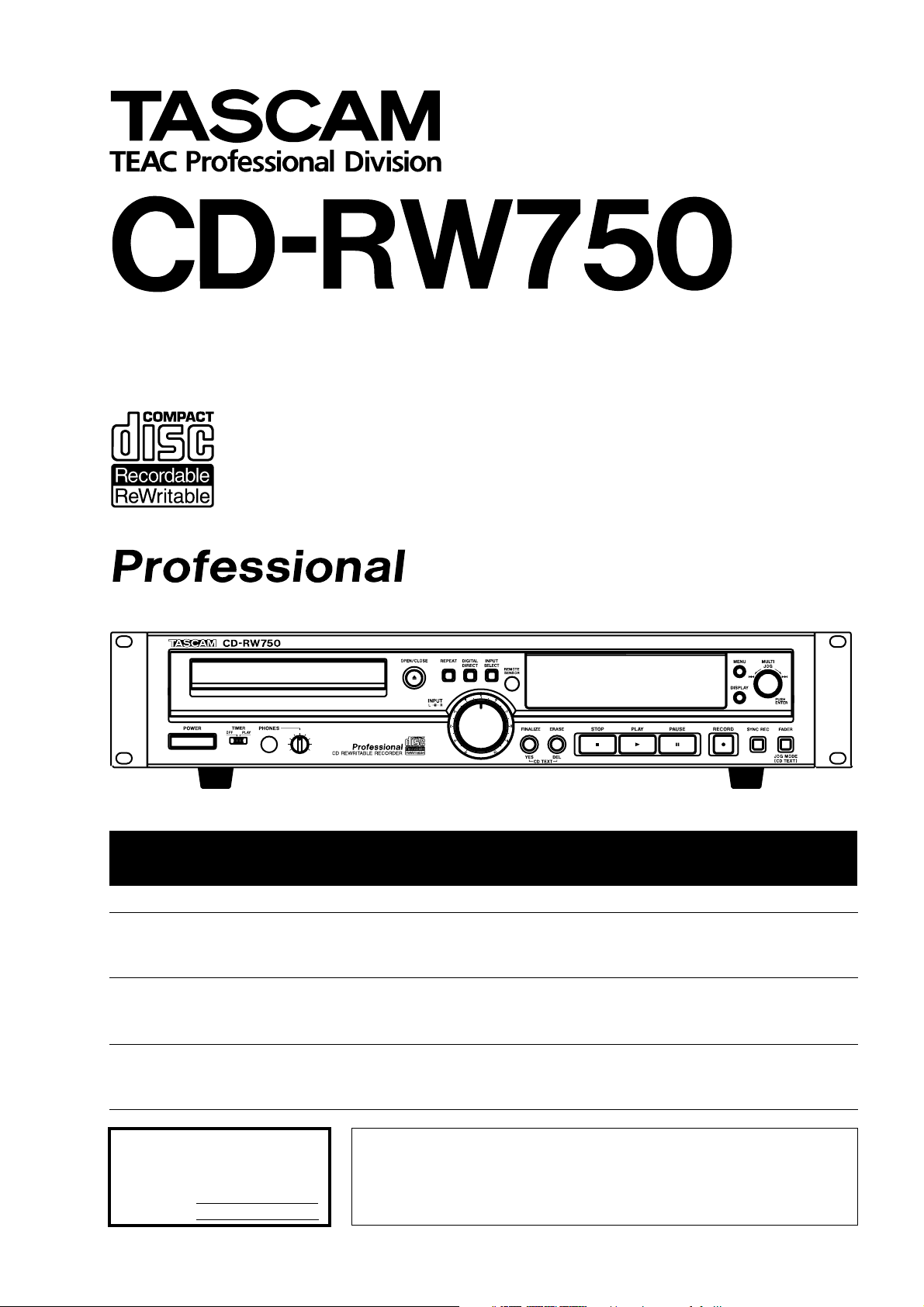
CD Rewritable Recorder
D00808300A
Ü
The lightning flash with arrowhead symbol, within an equilateral triangle, is intended to alert
ÿ
Ÿ
This appliance has a serial number
located on the rear panel. Please record
the model number and serial number
and retain them for your records.
Model number
Serial number
the user to the presence of uninsulated “dangerous voltage” within the product’s enclosure
that may be of sufficient magnitude to constitute a risk of electric shock to persons.
The exclamation point within an equilateral triangle is intended to alert the user to the presence of important operating and maintenance (servicing) instructions in the literature
accompanying the appliance.
OWNER’S MANUAL
CAUTION: TO REDUCE THE RISK OF ELECTRIC SHOCK, DO NOT
REMOVE COVER (OR BACK). NO USER-SERVICEABLE PARTS
INSIDE. REFER SERVICING TO QUALIFIED SERVICE PERSONNEL.
WARNING: TO PREVENT FIRE OR SHOCK
HAZARD, DO NOT EXPOSE THIS
APPLIANCE TO RAIN OR MOISTURE.
Page 2
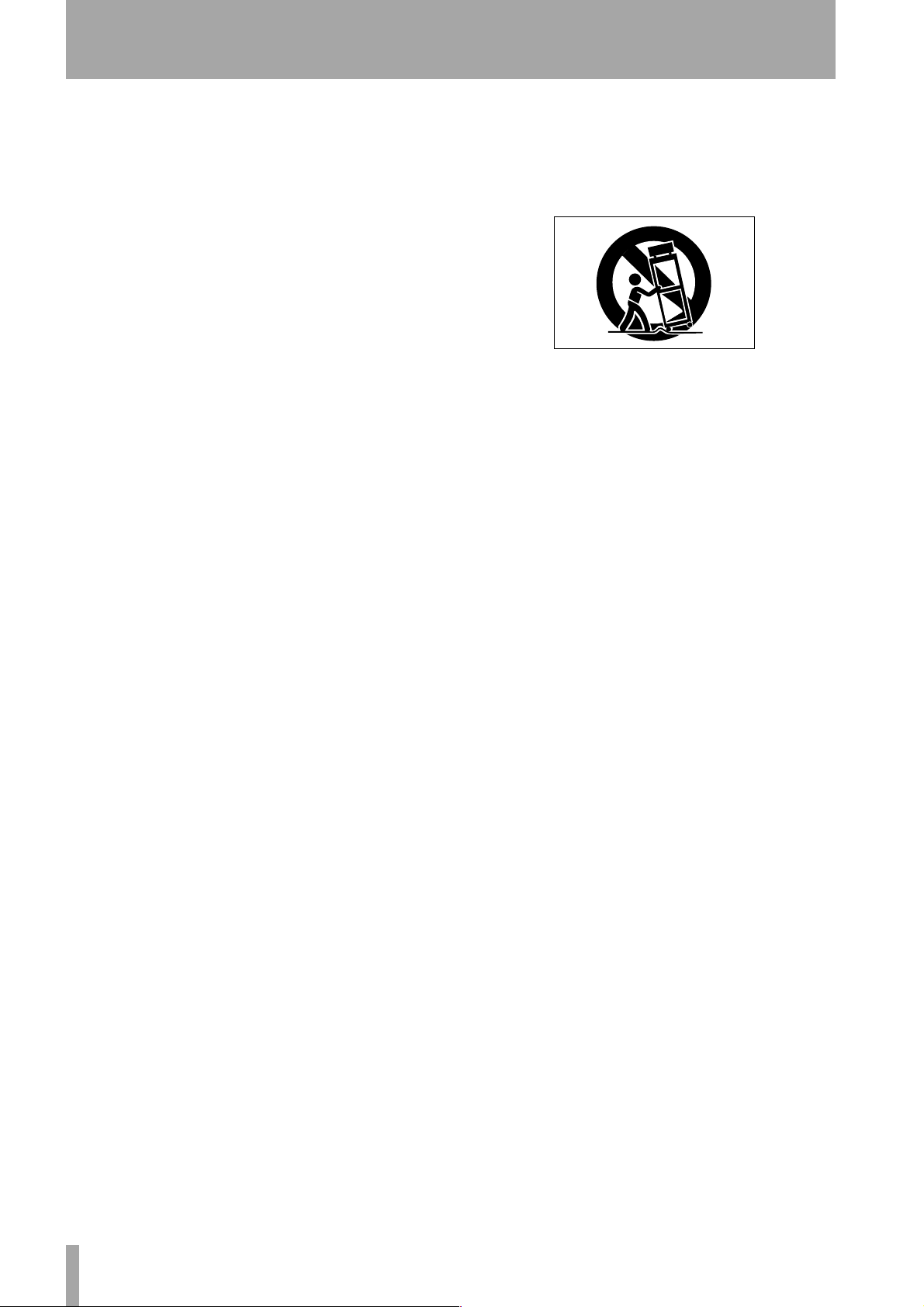
IMPORTANT SAFETY INSTRUCTIONS
1 Read these instructions.
2 Keep these instructions.
3 Heed all warnings.
4 Follow all instructions.
5 Do not use this apparatus near water.
6 Clean only with dry cloth.
7 Do not block any ventilation openings. Install in
accordance with the manufacturer’s instructions.
8 Do not install near any heat sources such as radi-
ators, heat registers, stoves, or other apparatus
(including amplifiers) that produce heat.
9 Do not defeat the safety purpose of the polarized
or grounding-type plug. A polarized plug has
two blades with one wider than the other.
Grounding type plug has two blades and a third
grounding prong. The wide blade or the third
prong are provided for your safety. If the provided plug does not fit into your outlet, consult
an electrician for replacement of the obsolete
outlet.
10 Protect the power cord from being walked on or
pinched, particularly at plugs, convenience
receptacles, and the point where they exit from
the apparatus.
11 Only use attachments/accessories specified by
the manufacturer.
12 Use only with the cart, stand, tripod, bracket, or
table specified by the manufacturer or sold with
the apparatus. When a cart is used, use caution
when moving the cart/apparatus combination to
avoid injury from tip-over.
13 Unplug this apparatus during lightning storms or
when unused for long periods of time.
14 Refer all servicing to qualified service person-
nel. Servicing is required when the apparatus has
been damaged in any way, such as power-supply
cord or plug is damaged, liquid has been spilled
or objects have fallen into the apparatus, the
apparatus has been exposed to rain or moisture,
does not operate normally, or has been dropped.
● Do not expose this apparatus to drips or
splashes.
● Do not place any objects filled with liquids, such
as vases, on the apparatus.
● Do not install this apparatus in a confined space
such as a book case or similar unit.
2 TASCAM CD-RW750 Owner’s Manual
Page 3
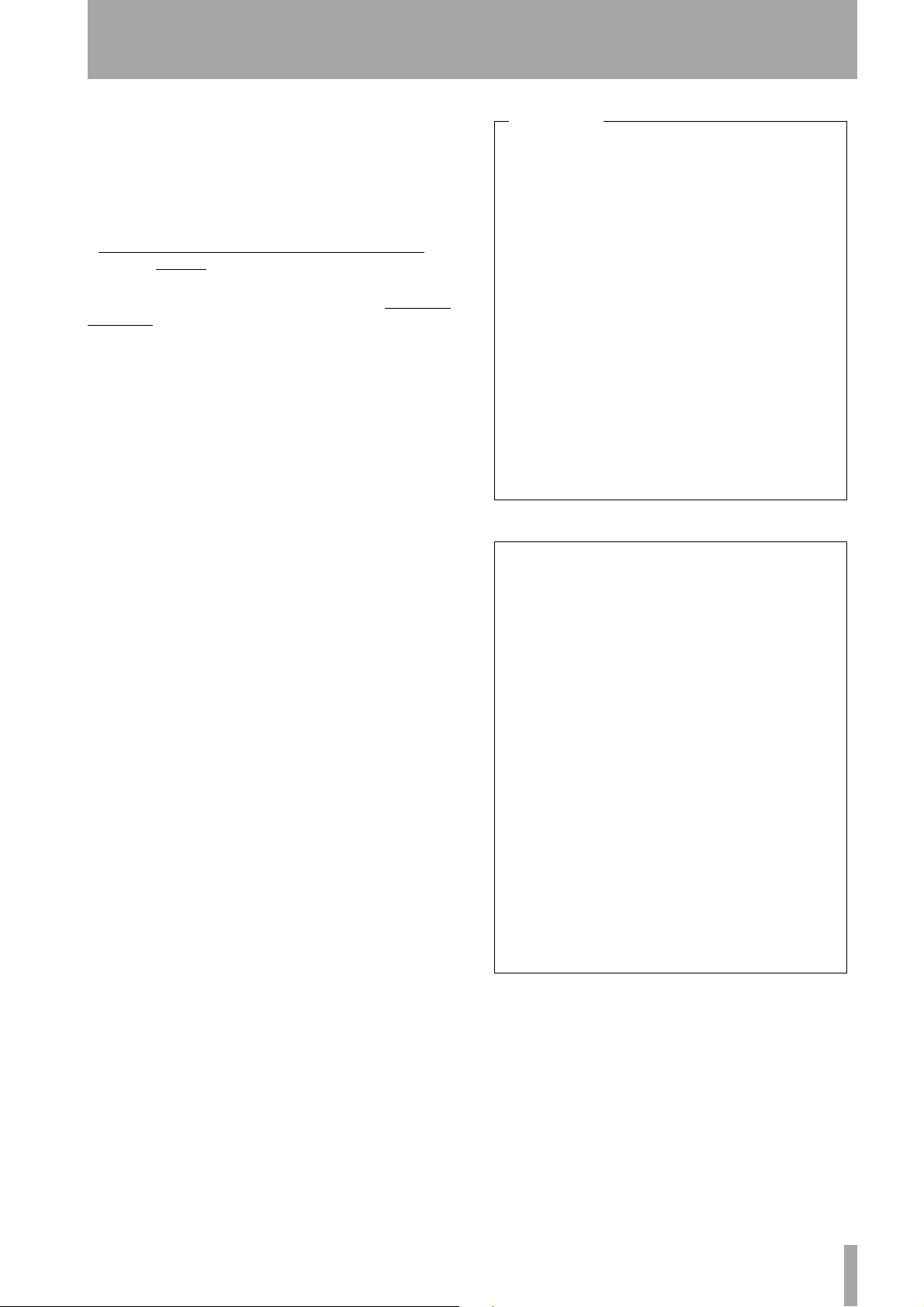
IMPORTANT SAFETY PRECAUTIONS
IMPORTANT (for U.K. Customers)
DO NOT cut off the mains plug from this equipment.
If the plug fitted is not suitable for the power points in your
home or the cable is too short to reach a power point, then
obtain an appropriate safety approved extension lead or
consult your dealer.
If nonetheless the mains plug is cut off, remove the fuse and
dispose of the plug immediately, to avoid a possible shock
hazard by inadvertent connection to the mains supply.
If this product is not provided with a mains plug, or one has
to be fitted, then follow the instructions given below:
IMPORTANT: DO NOT make any connection to the larger
terminal which is marked by the letter E or by the safety
earth symbol ç or coloured GREEN or GREEN-andYELLOW.
The wires in this mains lead are coloured in accordance
with the following code:
BLUE : NEUTRAL
BROWN : LIVE
As the colours of the wires in the mains lead of this
apparatus may not correspond with the coloured markings
identifying the terminals in your plug proceed as follows:
The wire which is coloured BLUE must be connected to the
terminal which is marked with the letter N or coloured
BLACK.
The wire which is coloured BROWN must be connected to
the terminal which is marked with the letter L or coloured
RED.
When replacing the fuse only a correctly rated approved
type should be used and be sure to re-fit the fuse cover.
IF IN DOUBT — CONSULT A COMPETENT
ELECTRICIAN.
For U.S.A.
TO THE USER
This equipment has been tested and found to comply
with the limits for a Class A digital device, pursuant to
Part 15 of the FCC Rules. These limits are designed to
provide reasonable protection against harmful
interference when the equipment is operated in a
commercial environment. This equipment generates,
uses, and can radiate radio frequency energy and, if
not installed and used in accordance with the
instruction manual, may cause harmful interference to
radio communications.
Operation of this equipment in a residental area is
likely to cause harmful interference in which case the
user will be required to correct the interference at his
own expense.
CAUTION
Changes or modifications to this equipment not
expressly approved by TEAC CORPORATION for
compliance could void the user’s authority to operate
this equipment.
For the consumers in Europe
WARNING
This is a Class A product. In a domestic environment,
this product may cause radio interference in which
case the user may be required to take adequate
measures.
Pour les utilisateurs en Europe
AVERTISSEMENT
Il s’agit d’un produit de Classe A. Dans un environnement domestique, cet appareil peut provoquer des interférences radio, dans ce cas l’utilisateur peut être
amené à prendre des mesures appropriées.
Für Kunden in Europa
Warnung
Dies is eine Einrichtung, welche die Funk-Entstörung
nach Klasse A besitzt. Diese Einrichtung kann im
Wohnbereich Funkstörungen versursachen ; in diesem
Fall kann vom Betrieber verlang werden, angemessene Maßnahmen durchzuführen und dafür aufzukommen.
TASCAM 2488 Owner’s Manual 3
Page 4
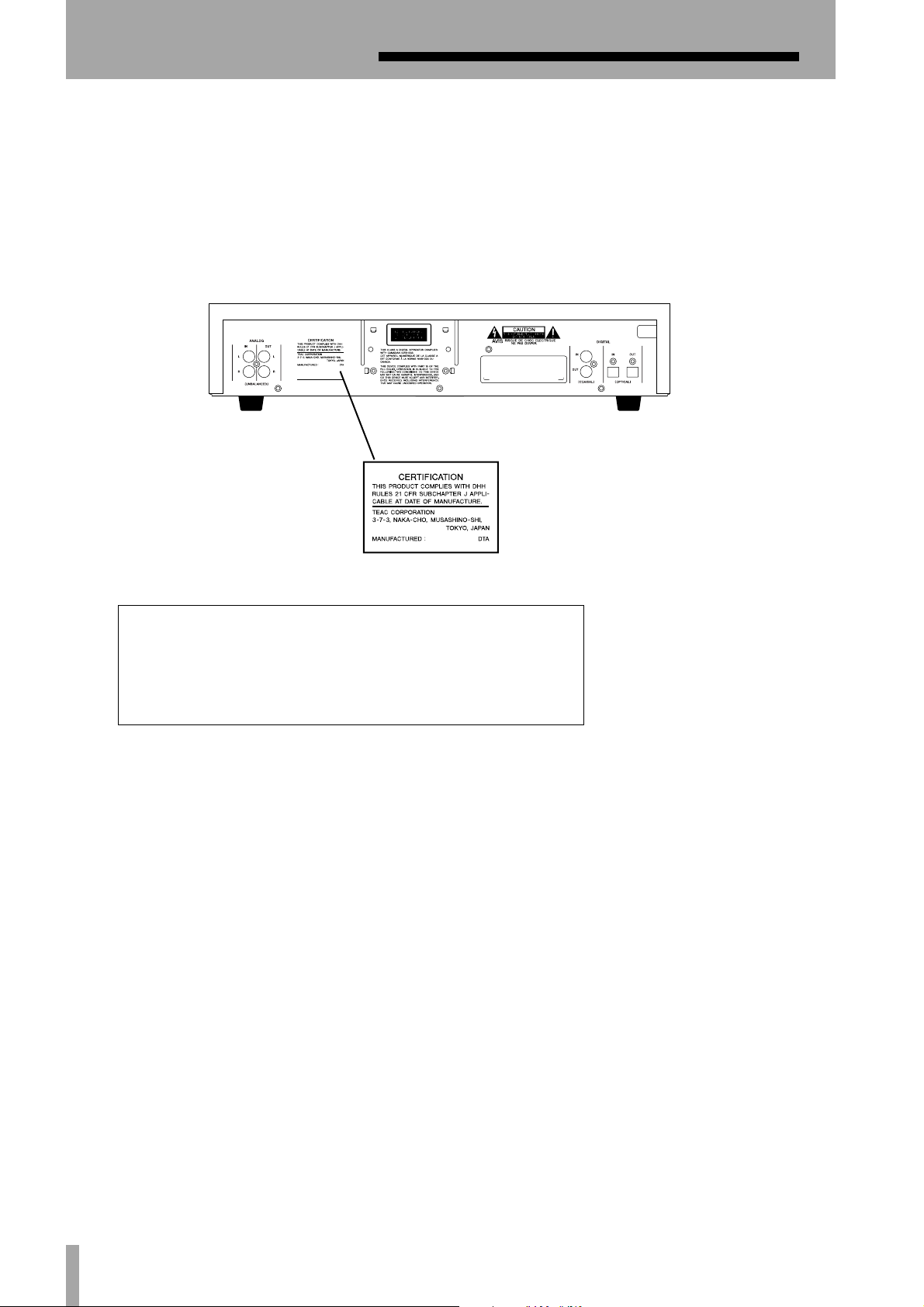
SAFETY INFORMATION
SAFETY INFORMATION
This product has been designed and manufactured according to FDA regulations "title 21, CFR, chapter 1, subchapter
J, based on the Radiation Control for Health and Safety Act
of 1968", and is classified as a class 1 laser product. There
is no hazardous invisible laser radiation during operation
because invisible laser radiation emitted inside of this product is completely confined in the protective housings.
The label required in this regulation is shown in 1.
1
For U.S.A.
CAUTION
- DO NOT REMOVE THE PROTECTIVE HOUSING USING A
SCREWDRIVER.
- USE OF CONTROLS OR ADJUSTMENTS OR PERFORMANCE OF PROCEDURES OTHER THAN THOSE SPECIFIED HEREIN MAY RESULT IN HAZARDOUS RADIATION
EXPOSURE.
- IF THIS PRODUCT DEVELOPS TROUBLE, CONTACT
YOUR NEAREST QUALIFIED SERVICE PERSONNEL, AND
DO NOT USE THE PRODUCT IN ITS DAMAGED STATE.
Optical pickup:
Type : SF-W03PDX
Manufacturer : SANYO Electric Co. Ltd.
Laser output : Less than 40 mW on the objective lens
Wavelength : 783 ±3 nm
4 TASCAM CD-RW750 Owner’s Manual
Page 5
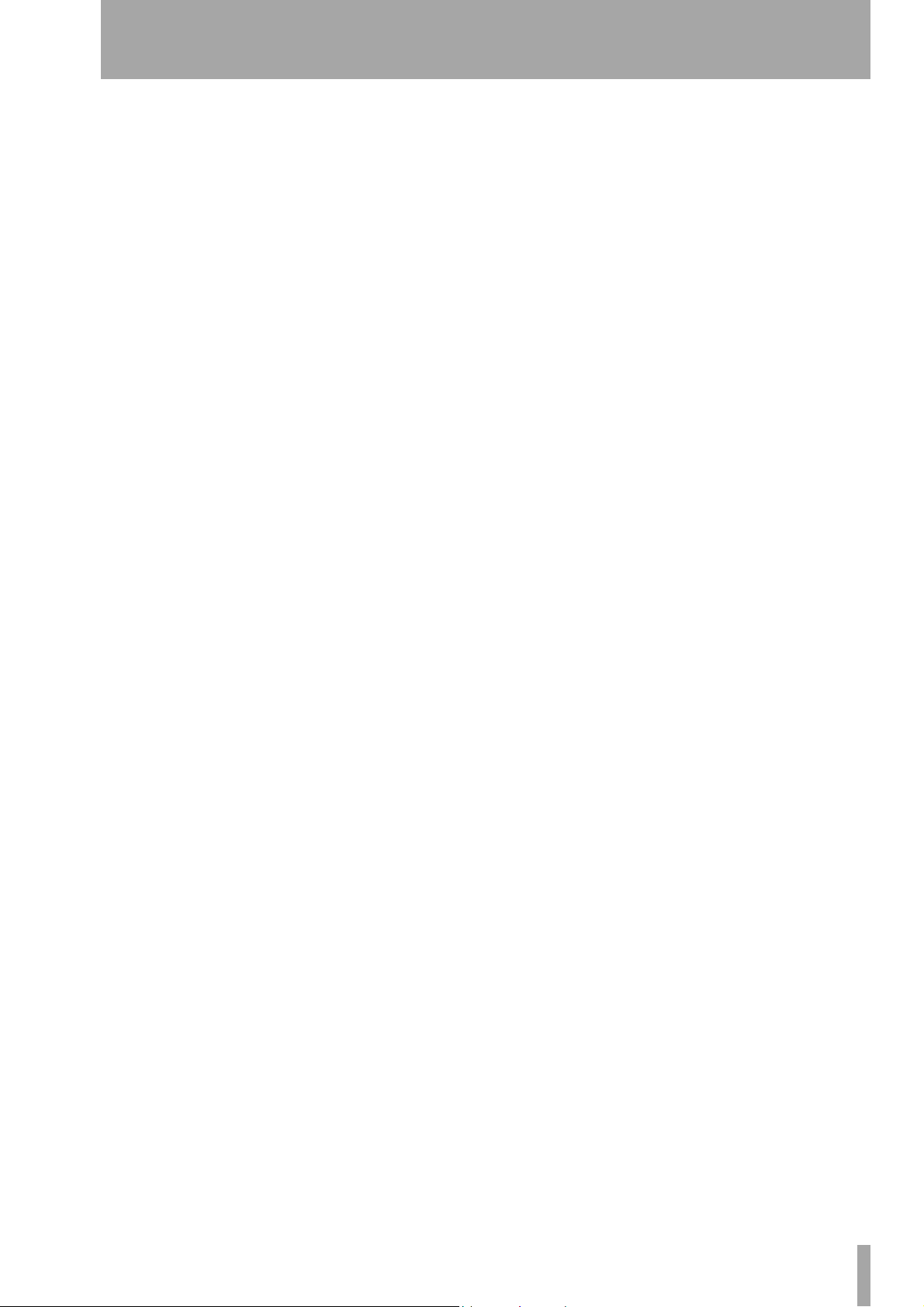
Contents
1 – Introduction
About CD-R and CD-RW discs
Finalizing
“Recordable” discs
About this manual
..............................................................7
.............................................7
.............................................7
Unpacking the CD-RW750
Rack-mounting the unit
Environmental considerations
Beware of condensation
Never use a stabilizer or printable discs
Handling of compact discs
Additional notes with regard to CD-R
and CD-RW discs
Default values
.............................................9
....................................................10
..........................6
................................7
....................................8
........................8
...................................8
................................9
2 – Features of the CD-RW750
Front panel
Rear panel
RC-RW750 Remote control unit
Use of the remote control unit
Connections
Using the timer function
..........................................................11
............................................................12
.........................14
.........................................................14
...................................14
3 – Playback operations
Simple playback operations
Time display modes
Track search
Playback modes
........................................................16
...........................................15
.................................................16
Programmed order playback
Repeat play
A-B repeat mode
..........................................................17
................................................17
............................15
...........................17
.......... 8
......................13
4 – Recording
Input selection
Input monitoring
Frequency conversion
Basic recording
Playing back tracks
Time display while recording
Manual track division
Full disc
Advanced recording
Synchronized recording
Sync recording (start)
Sync recording (stop)
Setting the trigger level
Automatic track division
Digital direct
Rec mute function
Fade-in and fade-out
.................................................... 18
............................................... 18
....................................... 18
................................................... 19
............................................ 19
........................... 19
........................................ 20
............................................................... 20
.......................................... 20
.................................... 20
........................................ 21
........................................ 21
.................................... 22
................................... 22
...................................................... 23
............................................. 23
......................................... 23
5 – After recording
Finalizing
Unfinalizing CD-RW discs
Erasing
Erasing tracks
Erasing a whole disc
Refreshing a disc
Titling (CD TEXT)
............................................................. 25
.................................. 25
.................................................................. 25
..................................................... 26
.......................................... 26
............................................... 26
................................................ 27
6 – Reference and specifications
Troubleshooting
Specifications
Audio performance
Audio specifications
Physical specifications
Dimensional drawing
................................................ 28
...................................................... 28
........................................... 28
.......................................... 29
....................................... 29
........................................ 29
TASCAM CD-RW750 Owner’s Manual 5
Page 6

1 – Introduction
The TASCAM CD-RW750 CD rewritable recorder
allows you to make your own CDs from a variety of
sources—other CDs, MD recordings, analog cassette
tapes, and records.
Tracks can be recorded all at one time, or added, until
the disc is “finalized”, allowing it to be played on CD
players.
NOTE
Some models of CD player may be unable to play certain discs produced using the CD-RW750.
A variety of sophisticated features are incorporated
in the CD-RW750, allowing a wide degree of
flexibility.
The CD-RW750 provides analog unbalanced audio
inputs and outputs for connection to –10 dBV equipment.
In addition, coaxial and optical inputs and outputs are
provided for recording from and playing back to suitably-equipped digital audio equipment.
24-bit digital-to-analog and analog-to-digital converters provide excellent recording and playback
quality.
A sampling frequency converter is incorporated,
allowing the recording of CDs from digital audio
sources which are at frequencies other than the CD
standard sampling frequency of 44.1 kHz.
Track divisions can be entered manually, or can be
produced automatically as a response to the input
signal level.
A recording buffer ensures that even the first milliseconds of a track are recorded.
“One-touch” fade-ins and fade-outs over a specified
time allow you to edit program material to your specific requirements.
A multi-function “multi jog” dial is used to set and
confirm parameter settings as well as to enable entry
of CD TEXT titles, etc.
A wireless remote control unit allows control of the
CD-RW750 from remote locations.
NOTE
This product is designed to help you record and reproduce sound works to which you own the copyright, or
where you have obtained permission from the copyright holder or the rightful licensor. Unless you own the
copyright, or have obtained the appropriate permission
from the copyright holder or the rightful licensor, your
unauthorized recording, reproduction or distribution
thereof may result in severe criminal penalties under
copyright laws and international copyright treaties. If
you are uncertain about your rights, contact your legal
advisor. Under no circumstances will TEAC Corporation
be responsible for the consequences of any illegal copying performed using the CD-RW750.
About CD-R and CD-RW discs
The CD-RW750 uses CD-R and CD-RW media, and
can also use CD-R and CD-RW Digital Audio media.
CD-R discs can be recorded once only. Once they
have been used for recording, they cannot be erased
or re-recorded. However, if space is available on the
disc, additional material can be recorded. The packaging of CD-R discs will include one of the following logos:
By contrast, a CD-RW disc can be used in much the
same way as a CD-R disc, but the last track or tracks
recorded can be erased before the disc has been
“finalized”, and the space on the disc can be re- used
for other recordings. The packaging of CD-RW discs
will include the logo one of the following logos:
However, you should note that an audio CD created
using a CD-RW disc may not play back satisfactorily
on every audio CD player. It will, naturally, be playable on the CD-RW750. This is in no way a limitation of the CD-RW750 itself, but of the difference
between the different types of media and the methods
used to read them.
CD-R discs created on the CD-RW750, by contrast,
may be played satisfactorily on the majority of audio
CD players.
6 TASCAM CD-RW750 Owner’s Manual
Page 7
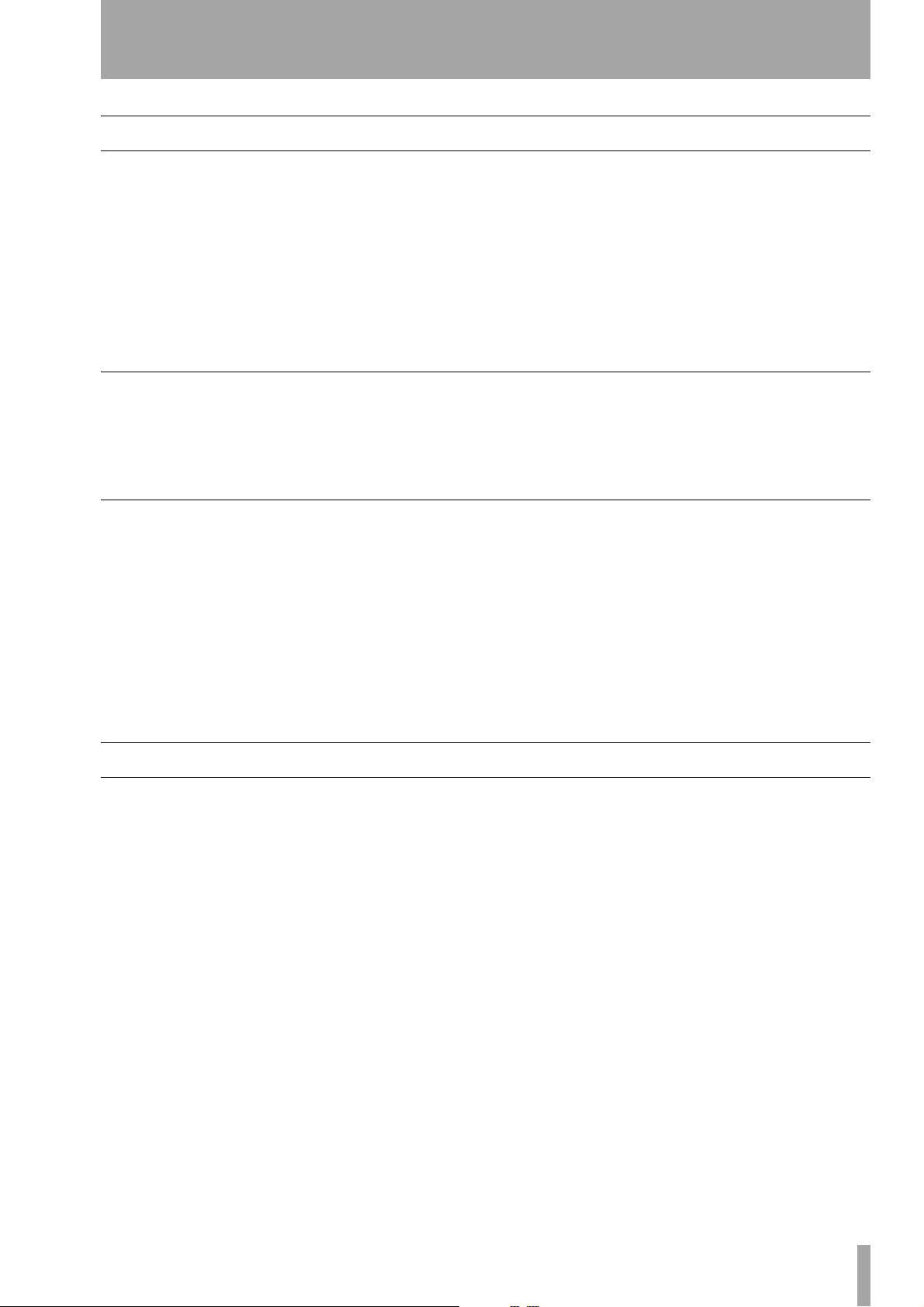
Finalizing
1 – Introduction
Although audio data may be written on a CD-R or
CD-RW disc, a standard CD player will not be able
to read the data (i.e. play back the audio) until a final
table of contents (TOC) has been written at the start
of the disc.
The process of writing this table of contents is known
as “finalizing”. Once this has been done, no further
data can be written to the disk. See “Finalizing” on
page 25 for details.
“Recordable” discs
In this manual, we use the term “recordable” disc to
describe a CD-R or CD-RW disc that has not been
finalized, i.e. further recording is possible on the
disc.
About this manual
In this manual, we use the following conventions:
• The names of keys and controls are given in the
following typeface:
• When the alphanumeric portion of the display
shows a message, this is shown in the following
typeface:
• If a preset indicator in the display (i.e. one which
cannot change, but is either on or off) is shown, this
is shown as follows:
Welcome.
ERASE.
SHUFFLE
.
In the case of a CD-RW disc which has been finalized, the whole of the disc may be erased, or the disc
may be “refreshed”, and the disc re-used.
In addition, a CD-RW disc that has been finalized
may be “unfinalized”, i.e. only the TOC is removed.
This allows further tracks to be recorded to the disc,
provided that there is space on the disc.
• When referring to a front or rear panel control or
feature, the following typeface is used to show the
number of the feature (as given in the diagram in
this manual, and the corresponding explanation):
5.
• When referring to a remote control key, the following typeface is used to show the number of the key
(as given in the diagram in this manual, and the
corresponding explanation):
5.
Unpacking the CD-RW750
When unpacking the unit, you should find the following items, in addition to this manual:
• The main unit itself
• The remote control unit
• Two AAA batteries for the remote control unit
• A rack-mounting screw kit (screws and washers)
Contact your TASCAM supplier if any of these items
are missing.
TASCAM CD-RW750 Owner’s Manual 7
Page 8
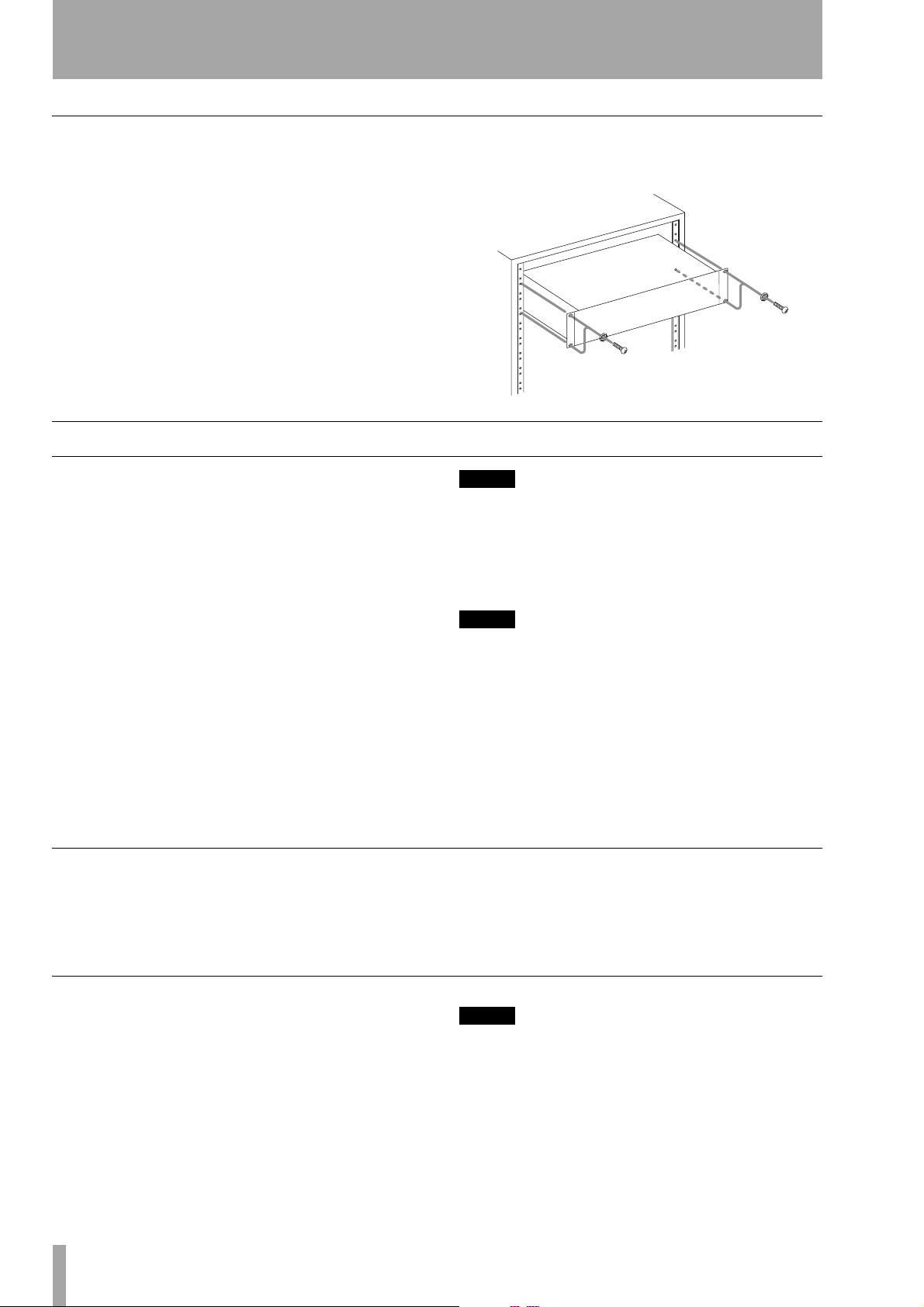
1 – Introduction
Rack-mounting the unit
Use the rack-mounting kit to mount the unit in a standard 19-inch equipment rack, as shown below.
Remove the feet of the unit before mounting it.
If you are mounting the unit in a rack, leave 1U of
space above it.
Environmental considerations
See “Environmental considerations” on page 8 below
for details of ventilation, etc.
The CD-RW750 may be used in most areas, but to
maintain top performance, and prolong operating
life, observe the following environmental conditions:
The nominal temperature should be between 5°C and
35°C (41°F and 95°F). The CD-RW750 is more sensitive to extremes of temperature than ordinary CD
players.
Relative humidity should be 30 to 90 degrees noncondensing.
As the unit may become hot during operation, always
leave sufficient space above the unit for ventilation.
Do not install this apparatus in a confined space such
as a book case or similar unit.
Make sure that the unit is mounted in a level position
for correct operation. Do not mount the unit in a rack
tilted 5° or more from the vertical position.
Beware of condensation
If the unit (or a compact disc) is moved from a cold
to a warm place, or used after a sudden temperature
change, there is a danger of condensation; vapor in
the air could condense on the internal mechanism,
NOTE
If the mounting surface is more than 5 degrees away
from the horizontal, the tray will not open or close.
The voltage supplied to the unit should match the
voltage as printed on the rear panel. If you are in any
doubt regarding this matter, consult an electrician.
NOTE
When transporting the unit, always use the original
packing materials. For this reason, we strongly recommend that you save all the packing materials that came
with the CD-RW750, in case you need to transport it in
the future.
In addition, when transporting the unit, you should
tape the disc tray closed, using an adhesive tape that
will not spoil the finish of the unit.
making correct operation impossible. To prevent this,
or if this occurs, leave the player for one or two hours
with the power turned on, then turn the power off and
on again.
Never use a stabilizer or printable discs
Using commercially available CD stabilizers or
printable recordable discs with this player will damage the mechanism and cause it to malfunction.
8 TASCAM CD-RW750 Owner’s Manual
NOTE
Never use a disc that has had a stabilizer mounted to it.
The residual adhesive may cause the disc to stick to the
turntable of the CD-RW750. If it sticks to the turntable,
you will need a technician to get it out.
Page 9
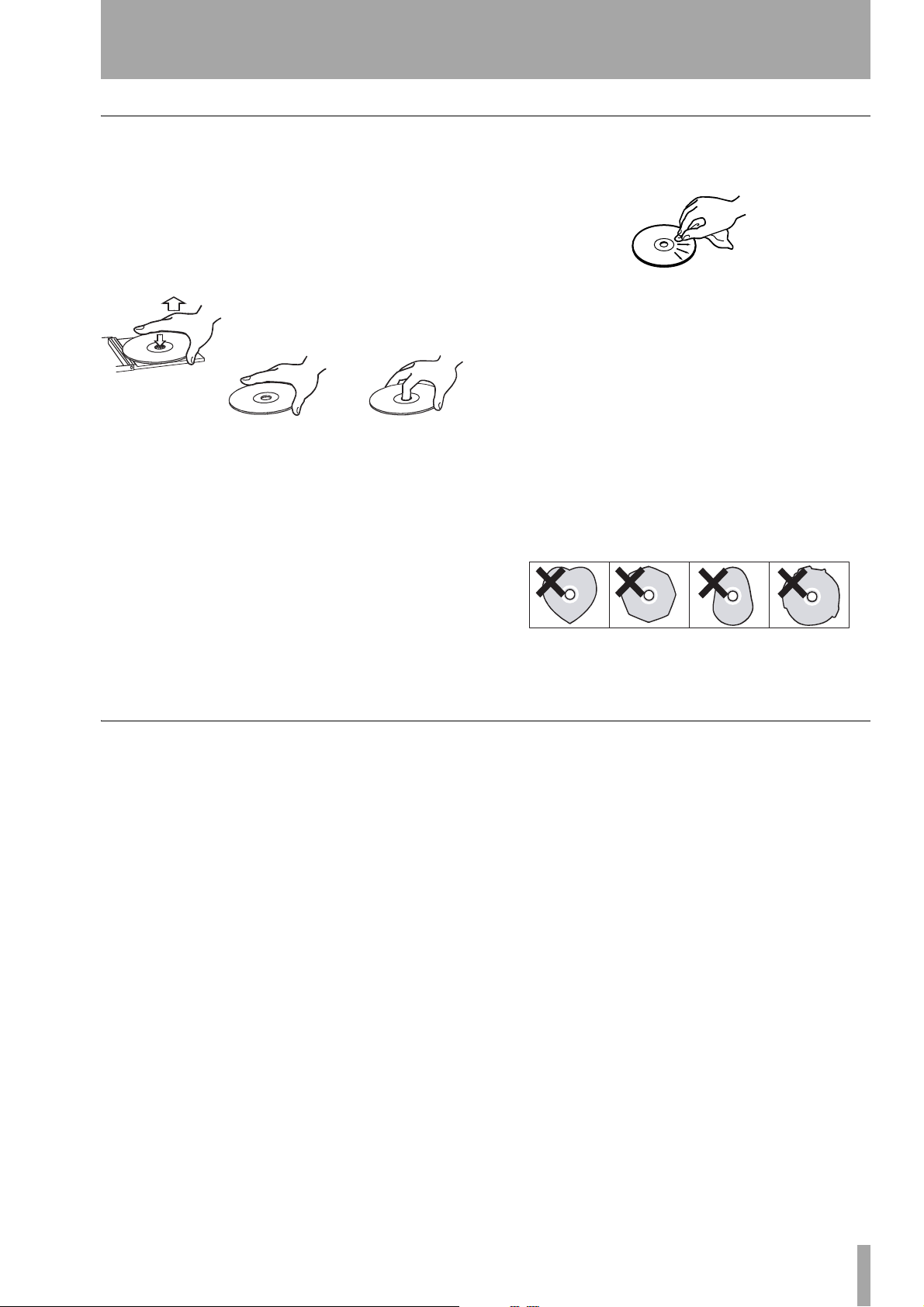
Handling of compact discs
Observe the following:
• Always place the compact discs in the trays with
their label facing upward (compact discs can only
be played on one side).
• To remove a disc from its storage case, press down
on the center of the case, and lift the disc out, holding it carefully by the edges.
• Finger marks and dust should be carefully wiped
off the disc’s recorded surface with a soft cloth.
Unlike conventional records, the compact disc has
no grooves to collect dust and microscopic debris,
so gently wiping with a soft cloth should remove
most particles.
• Wipe in a straight motion from the inside to the
outside of the disc. Small dust particles and light
1 – Introduction
stains will have absolutely no effect on reproduction quality.
• Never use such chemicals as record sprays, antistatic sprays or fluid, benzine or thinner to clean
compact discs. Such chemicals will do irreparable
damage to the disc’s plastic surface.
• Discs should be returned to their cases after use to
avoid serious scratches that could cause the laser
pickup to “skip”.
• Don’t expose discs to direct sunlight or high
humidity and temperature for extended periods.
Long exposure to high temperature can warp the
disc.
• Only use circular compact discs. Avoid using noncircular promotional, etc. discs.
• To keep the laser pickups clean, don’t touch them.
For the same reason, don’t leave the disc trays
opened unnecessarily.
Additional notes with regard to CD-R and CD-RW discs
There are additional precautions that you should take
when handling CD-R and CD-RW discs, that are different to those that you should take when handling
ordinary CDs.
• Avoid touching the recording (non-label) side of a
disc on which you will be recording. Recording on
a disc requires a cleaner surface than playing back,
and fingerprints, grease, etc. can cause errors in the
recording process.
• CD-R discs are more sensitive to the effects of heat
and ultraviolet rays than ordinary CDs. It is important that they are not stored in a location where
direct sunlight will fall on them, and which is away
from sources of heat such as radiators or heat-generating electrical devices.
• Always store CD-R discs in their “jewel cases” to
avoid dirt and dust accumulating on their surfaces.
• Do not put labels or protective sheets on the discs
and do not use any protective coating spray.
• When labeling CD-R discs, always use a soft oilbased felt-tipped pen to write the information.
Never use a ball-point or hard-tipped pen, as this
may cause damage to the recorded side.
• Dirty discs may be cleaned using a soft dry cloth
and/or a commercial CD cleaning fluid or ethyl
alcohol. Do not use thinner, gasoline, benzene or
LP cleaning fluid, as these will damage the disc.
• If you are in any doubt as to the care and handling
of a CD-R disc, read the precautions supplied with
the disc, or contact the disc manufacturer directly.
TASCAM CD-RW750 Owner’s Manual 9
Page 10

1 – Introduction
Default values
The default values of the unit’s settings when the unit
is shipped from the factory are given below:
Setting Description Default value
Digital direct (
Input selection “Input selection” on page 18 Analog
Auto track (
Trigger level (
FADE IN
FADE OUT
Volume (DIGITAL IN) “Input selection” on page 18 0 dB
Play mode “Playback modes” on page 16 Continue
D_DIRECT
A_TRACK
S_LEVEL
) “Digital direct” on page 23 Off
) “Automatic track division” on page 22 On
) “Synchronized recording” on page 20 –54 dB
time “Fade-in and fade-out” on page 23 3 seconds
time “Fade-in and fade-out” on page 23 3 seconds
10 TASCAM CD-RW750 Owner’s Manual
Page 11

2 – Features of the CD-RW750
12345678 9AB
CD EFGHIJ KLM
Front panel
1 POWER switch The power switch is used
to switch the unit on and off.
When the unit is turned on, the display shows
Welcome!.
2 Disc tray Discs should be placed label side
upwards in the disc tray.
When a disc is loaded into the unit, the display
briefly shows
period following the word “Reading” as the unit
determines the contents of the disc.
TOC Reading., with a flashing
3 OPEN/CLOSE key Use this key to open
and close the disc tray. The display shows
when the tray is opening and
is closing.
CLOSE when the tray
OPEN
4 REPEAT key Use this key to set the different
repeat modes available.
5 DIGITAL DIRECT When this is active, any
digital audio signals input to the unit bypass the frequency converter and the digital volume control. See
“Digital direct” on page 23 for details.
6 INPUT SELECT Repeated presses of this
key cycle through the different audio inputs and the
input combinations. See “Input selection” on page 18
for full details.
7 REMOTE SENSOR This is not a control,
but the sensor for the remote control unit. When
using the remote control unit, make sure that there is
a clear path from the remote control unit to the
sensor.
8 Display The display is used to show the cur-
rent status of the unit, as well as the current menu
settings.
9 MENU key Repeated presses of this key cycle
through the different menu items used to set parameters.
A DISPLAY key Repeated presses of this key
cycle through the different time display modes.
These modes differ, according to whether the unit is
playing back or recording a disc.
B MULTI JOG control Use this control to
select tracks for playback, to set parameter values,
and to set the titles of discs and tracks, etc.
Typically, turning the control clockwise will increase
a value, and turning it counterclockwise will
decrease the value. There is no “end-stop” to the control—it may be turned continuously in either
direction.
In addition, pushing the control acts like an “enter”
key, i.e. the currently-displayed value or setting is
confirmed.
C TIMER switch (PLAY, OFF) Use this
switch to control the behavior of the unit when power
is switched on. See “Using the timer function” on
page 14 for details.
D PHONES jack and LEVEL control Use
a standard pair of stereo headphones, equipped with a
1/4-inch plug, with this jack.
Adjust the volume from the jack with the control
(turn clockwise for higher volume).
E INPUT controls Use these concentric con-
trols to adjust the level of the analog audio signals
received at the
ing one of these controls will cause the other to turn,
but they can be turned independently of each other.
ANALOG IN jacks N. Typically, turn-
TASCAM CD-RW750 Owner’s Manual 11
Page 12

2 – Features of the CD-RW750
Use the lower (outer) control to adjust the left signal,
and the upper (inner) control to adjust the right
signal.
Turning the controls clockwise past the “
will boost the signals relative to their input level, and
turning them counterclockwise to a position below
“
5” will cut the signals relative to their original input
level.
5” position
F FINALIZE key Use this key to finalize
recordable discs. See “Finalizing” on page 7 and
“Finalizing” on page 25 for details.
It also acts as a confirm key when entering CD TEXT
data (see “Titling (CD TEXT)” on page 27).
G ERASE key Use this key (with CD-RW discs
only) to erase tracks, or a whole disc, or to refresh a
“bad” disc, or to unfinalize a finalized disc. See
“Erasing” on page 25 for details.
It also acts as a delete key when entering CD TEXT
data (see “Titling (CD TEXT)” on page 27).
H STOP key Use this key to stop playback or
recording.
I PLAY key Use this key to start or resume
playback or recording.
J PAUSE key Use this key to pause playback
or recording.
K RECORD key Use this key to enter record
ready mode (see “Recording” on page 18 for details)
and also to enter manual track divisions (see “Manual
track division” on page 20).
L SYNC REC key Use this key to turn syn-
chronized recording on and off before starting to
record (see “Synchronized recording” on page 20 for
details).
M FADER key Use this key to start fade-in
recordings or to start a fade-out when recording (see
“Fade-in and fade-out” on page 23 for details).
It also changes the mode of the
between data entry and cursor when entering CD
TEXT data (see “Titling (CD TEXT)” on page 27).
MULTI JOG control
Rear panel
N ANALOG IN (L, R) These RCA jacks
accept analog audio signals from suitably-equipped
units (–10 dBV, unbalanced).
O ANALOG OUT (L, R) These RCA jacks
output analog audio signals (at –10 dBV levels,
unbalanced) to suitably-equipped units.
QPON
P DIGITAL COAXIAL (IN, OUT) These two
RCA jacks accept and output digital audio in standard consumer format (SPDIF).
Q DIGITAL OPTICAL (IN, OUT) These two
TOSLINK optical connectors accept and output digital audio using optical fiber connectors.
12 TASCAM CD-RW750 Owner’s Manual
Page 13

RC-RW750 Remote control unit
1
2 – Features of the CD-RW750
through the outputs when not recording or in record
ready mode.
9 DISPLAY key Use this key to switch
between the different display modes available (equivalent to
A).
2
3
4
8
B
E
5
F
H
J
K
6
9
C
G
I
L
7
A
D
1 OPEN/CLOSE key Opens and closes the
disc tray (equivalent to
3).
2 Number keys (0 through 10 and +10)
Use these keys for direct entry of track numbers
when playing back, or making a programmed play
list.
3 CLEAR key Use this key to clear a mistaken
entry made with the number keys.
4 REPEAT key Use this key to change
between the various repeat modes when playing back
(see “Repeat play” on page 17).
5 A-B key Use this key to set the A-B repeat
points and playback mode (see “A-B repeat mode”
on page 17).
6 MENU key Repeated presses of this key cycle
through the different menu items used to set parameters (equivalent to
9).
7 ENTER key Pressing this key is equivalent to
pressing the
entry.
MULTI JOG control B to confirm an
A PLAY MODE key Use this key to choose
between the different playback modes (single play,
continue play, etc.).
B FADER key Use this key to start fade-in
recordings or to start a fade-out when recording
(equivalent to
M).
C FINALIZE key Use this key to finalize
recordable discs. See “Finalizing” on page 7 and
“Finalizing” on page 25 for details (equivalent to
F).
D ERASE key Use this key (with CD-RW discs
only) to erase tracks, or a whole disc, or to refresh a
“bad” disc, or to unfinalize a finalized disc. See
“Erasing” on page 25 for details (equivalent to
G).
E RECORD key Use this key to enter record
ready mode (equivalent to
K).
F SYNC REC key Use this key to turn syn-
chronized recording on and off (equivalent to
See “Synchronized recording” on page 20 for details.
L).
G REC MUTE key Use this key when record-
ing, to mute the input signal for about four seconds
and then to enter record ready mode (see “Rec mute
function” on page 23).
H SEARCH keys Use these keys to move the
playback position inside a track.
I SKIP keys Use these keys to move between
tracks when playing back (equivalent to turning
They are also used to set the parameter values, etc.
B).
J STOP key Use this key to stop playback or
recording (equivalent to
H).
K PAUSE key Use this key to pause playback
or recording (equivalent to
J).
8 MONITOR key Use this key to output the
signals received at the currently selected input(s)
L PLAY key Use this key to start playback, or
enter record mode from record ready mode (equiva-
I).
lent to
TASCAM CD-RW750 Owner’s Manual 13
Page 14

2 – Features of the CD-RW750
Use of the remote control unit
When using the RC-RW750 remote control unit,
make sure:
• There is a clear unobstructed path between the
remote control unit and the remote sensor
main unit.
• The remote control unit is located within 5 m
(15 ft.) of the main unit, and is pointing at approximately right angles (±30°) to the front panel.
When fitting or replacing the batteries:
7 on the
• Always make sure that both batteries are replaced
together. Do not mix old and new batteries.
• Do not mix batteries of different types.
• Always make sure that the batteries are located
with the correct polarity (the positive terminals of
the batteries should match the
the battery compartment, and the negative terminals should match the
• If you are not going to use the remote control unit
for an extended period of time, remove the batteries. Old batteries can leak, casing damage to the
remote control unit.
• Always dispose of old batteries in the way recommended by your local garbage disposal authorities.
– markings).
+ markings inside
Connections
The following should be noted when you connect the
unit to other equipment.
It is possible to connect the unit’s
COAXIAL IN
other equipment at the same time. However, the unit
can receive signals from only one digital input at a
time.
P and DIGITAL OPTICAL IN Q to
Using the timer function
You can set the CD-RW750 to start playback when it
is switched on (for example, from an external timer).
To do this, slide the
position.
TIMER switch C to the PLAY
DIGITAL
Audio signals output from the unit are output from
the analog
the
DIGITAL COAXIAL OUT jack P and DIGITAL
OPTICAL OUT
from the digital outputs in stop mode).
When the unit is turned on it will start playing from
the start of the loaded disc.
ANALOG OUT O jacks, as well as from
connector Q simultaneously (but not
14 TASCAM CD-RW750 Owner’s Manual
Page 15

3 – Playback operations
The CD-RW750 can be used to play back CDs
(including CD-R and CD-RW discs that have been
recorded and finalized on other types of recorder), as
Simple playback operations
1 Press the OPEN/CLOSE key (3 or 1) to open
the disc tray.
2 Discs should be inserted in the tray with the
label uppermost.
3 Press the OPEN/CLOSE key (3 or 1) to close
the tray again.
When a disc is loaded into the unit, the display
briefly shows
period following the word “Reading” as the unit
determines the contents of the disc. When the TOC
has been read, the display shows the total running
time of the disk, followed by the disc title (if the disc
contains CD TEXT information), followed by the
total running time.
If the title of the disc is more than 12 characters long
(a disc title can be up to 23 characters long), only the
first 12 characters are displayed.
The first 12 characters of the disc title are also shown
(for three seconds) when playback is stopped.
In stop mode, no digital output is possible (see “Input
monitoring” on page 18).
The CD-RW750 also shows (at the top left of the display) one of the following:
TOC Reading., with a flashing
well as CD-R discs and CD-RW discs that have been
recorded on the unit.
CD
CD-R, NO TOC
CD-RW, NO TOC
CD-RW
[blank]
A commercial pre-recorded CD or a finalized
CD-R
A CD-R which has yet to be finalized
A CD-RW which has yet to be finalized
A finalized CD-RW (this differs from a CD, as it
may be unfinalized and erased)
Unusable or unreadable disc or no disc
1 Press the PLAY key (I or L) to start play-
back
2 Press the STOP key (H or J) to stop play-
back
3 Press the PAUS E key (J or K) to pause play-
back temporarily.
The track number indicators at the bottom of the display light, to show the available unplayed tracks. If
there are thirteen tracks on the disc, for example,
indicators
than 20 tracks on a disc, the track number
1
through 13 will light. If there are more
OVER
indi-
cator (at the bottom of the display) will light.
Track titles If the finalized disc contains CD
TEXT information, the first 12 characters of the track
title (track titles can be up to 23 characters in length)
are shown for about two seconds, about three seconds into the track.
Time display modes
When playing back a CD (or in pause mode), there
are five different display modes.
In each time mode, the current track number is given,
followed by the time, as given below, e.g.
10Tr 0:48
Press the DISPLAY key (A or ) to cycle through
these time display modes, as described below:
Display shows Meaning
TOTAL
[blank]
TOTAL REMAIN
REMAIN
[track title]
NOTE
If programmed playback has been selected (“Programmed order playback” on page 17), the elapsed
time and total remaining time refer to the programmed
material, not the whole disc.
TASCAM CD-RW750 Owner’s Manual 15
Total elapsed time of the disc
Elapsed time of the current track
Time remaining of the current disc
Time remaining of the current track
If the disc contains CD TEXT information, the
current track title is shown. If the title is longer
than 12 characters, is scrolls across the display.
Page 16

3 – Playback operations
Full disc title When playback is stopped, pressing
DISPLAY key switches between showing the total
the
running time of the disc and the disc title (if the finalized disc contains CD TEXT information). If the title
is longer than 12 characters, it scrolls across the
display.
Track search
Use the MULTI JOG control B or the SKIP keys on
the remote control unit
ward by one track at a time, as shown on the display.
Note that going forward from the last track of the
disc will “wrap round” to track 1, and going backward from the first track of the disc will “wrap
round” to the last track of the disc.
The track number indicators at the bottom of the display shows the selected track (the lit indicator at the
left of the row of indicators).
It is also possible to use the number keys on the
remote control unit
track:
I to jump forward or back-
2 to jump directly to a particular
Note that only titles containing alphabetic and
numeric characters can be displayed (and entered)
using the CD-RW750. Only one title per disc or track
may be displayed or entered (i.e. artist names cannot
be entered separately).
1 To play tracks 1 through 9, simply press the
appropriate key (
1 through 9).
2 To play a track whose number is higher than
9, press the
times to set the “tens” digit of the track number, followed by a single key to set the “units”
digit. For example:
Track 13 =
Track 30 = +10, +10, +10, 0
NOTE
On the remote control unit only, the
H
can be used to “fast-forward” and “fast-rewind”
through the disc.
+10 key an appropriate number of
+10, 3
SEARCH
keys
Playback modes
The unit can be set to play back a single track, the
whole disc in the order in which it was created, the
tracks of the disc in a random (shuffled) order, or a
programmed order (see “Programmed order playback” on page 17).
NOTE
Selecting the playback mode is only possible using the
remote control unit. It is not possible to select the playback mode using the main unit alone.
1 Press the PLAY MODE key A repeatedly to
cycle the display through the following:
•
Continue. Normal playback mode. Program-
ming is cancelled, and playback continues in the
normal order.
•
Single. The current track is played back from
the start of the track, and playback stops at the end
of the track. Note that the REPEAT ALL function
is not available when this playback mode is
selected.
Shuffle (random track order). In this mode,
•
each track is played once before the disc repeats.
Using the track search functions will move backwards or forwards through the random order, e.g. if
track 7 is followed by track 10, it is possible to use
the track search keys to go back to track 7, which is
remembered as being before immediately before
track 10. The red
SHUFFLE
display indicator lights
in this mode.
•
Program (see “Programmed order playback”
on page 17 below). The red
PROGRAM
display indi-
cator lights in this mode.
The selected mode is shown in large characters disappears from the display a few seconds after selecting the mode, and the display returns to its previous
mode
The selected playback mode (other than Program
mode) is memorized and recalled when power is
turned off and on again.
16 TASCAM CD-RW750 Owner’s Manual
Page 17

Programmed order playback
3 – Playback operations
The steps to set up to 32 program steps (tracks) to be
played back in a specified order are as follows:
1 Press the PLAY MODE key A until the display
shows
Program.
2 The display changes to show
0
Tr
0:00 00,
meaning that no program steps have yet had
tracks assigned to them.
3 Use the number keys to enter a track number
(including the
than 9, as described in “Track search” on
page 16). There is no need to press
The track entered is assigned to the program
step, and the display changes, showing the
track number, the total time of the program so
far, and the step number, e.g.
2
Tr
14:56 03.
+10 key to enter values greater
ENTER.
4 The next program step can then be entered.
NOTE
Steps 3 and 4 above can be carried out from the main
unit by turning and pushing the
B
.
MULTI JOG
control
5 Repeat steps 3 and 4 above until the program
is complete.
6 Press the PLAY key (I or L) to start play-
back at the first program step.
The display shows the track, the current time
display, and the program step number.
While in programmed playback mode, using
the
SKIP keys I or the MULTI JOG control B
moves backwards and forwards in the order
set in the program.
Use the
porarily or the
of the program.
If the
it starts from the first program step.
Clear the program by pressing
the display shows
also cleared when the disc tray is opened, and if the
STOP key is pressed when playback is stopped in
programmed order mode.
The programmed play order is not memorized when
power is turned off.
If an attempt is made to enter more than 32 program
steps, the message
display.
PAU SE key (J or K) to halt playback tem-
STOP key (H or J) to stop playback
STOP key is used, when playback is restarted,
PLAY MODE A until
Continue. The program is
PGM Full ! appears on the
Repeat play
The unit can repeat the whole of the disc (or program) or the current track only or A-B repeat
between two points.
The unit should be in playback, pause or stop mode.
1 With the unit in playback, pause or stop mode,
continue to press the
so that the display shows
A-B repeat mode
This mode allows looped playback between two
points.
NOTE
Selecting the A-B repeat mode is only possible using the
remote control unit.
1 With the disc playing back, press the A-B key
5 at the point where the loop is to start. The
REPEAT
flashes.
indicator lights and the
REPEAT key (4 or 4)
REPEAT 1 (the
A-B
indicator
REPEAT 1
or
indicator lights) to repeat one track,
REPEAT All (the
REPEAT ALL
indicator
lights) to repeat the whole disc or program.
2 If playback has not started, restart it.
To cancel repeat mode, press the
the display shows
REPEAT Off and the
indicator goes out.
REPEAT key so that
REPEAT
2 Press the A-B key again at the point where the
loop will end. The
display.
To cancel the A-B repeat mode:
A-B
indicator lights in the
1 Either press the STOP key, or press the A-B
once more.
If you press the
if you press the
the B (end) point of the loop and continues
from there.
STOP key, playback stops, and
A-B key, playback continues to
TASCAM CD-RW750 Owner’s Manual 17
Page 18

4 – Recording
Before you start recording using the CD-RW750,
make sure that you understand the following key
points:
• Once you have recorded on a CD-R disc, the data
cannot be erased from it.
Input selection
To select the input to be recorded, press the INPUT
SELECT
Repeated presses of the key cycle through the following options:
ANALOG
OPTICAL
COAXIAL
In the case of either the coaxial or optical inputs
being selected, the boxed
the display, and the appropriate indicator:
OPTICAL
If the analog signal is selected, the boxed
indicator lights on the display.
Analog recording level The level of the analog
signals received at the
trolled with the
When recording analog signals, set the digital volume (see below) to 0 dB.
key on the main unit 6.
Analog in
Optical digital in
Coaxial digital in
DIGITAL
, lights on the display.
ANALOG IN jacks are con-
INPUT controls E.
indicator shows on
COAXIAL
ANALOG
or
• You can add tracks to an unfinalized recordable
disc. Once finalized, a CD-R disc is “fixed” and
behaves in the same way as a pre-recorded disc.
Finalized CD-RW discs, however, can be erased,
refreshed and re-recorded.
Digital recording level The level of the digital
signal may be controlled using the digital volume
menu, as described below.
1 Press the RECORD key (K or E) to put the
unit in record ready mode.
2 Repeatedly press the MENU key (9 or 6)
until the display shows
where
-XX is the current setting.
Volume -XXdB
3 Use the MULTI JOG control B or the SKIP
I to adjust the input volume between
keys
-60dB and +18db (relative to the original
input level). There is also a
represents a complete signal cut.
NOTE
If digital direct is selected, as described below (“Digital
direct” on page 23), the digital volume is bypassed and
the menu item does not appear.
-¢ settingwhich
Input monitoring
When the unit is in record ready, or record mode, the
input signal is output from the
OUT jacks (digital and
analog), allowing you to hear the input signal (note
that in stop mode, no digital output is possible).
The meters also show the current signal level.
However, it is only possible to record, or to enter
record ready mode, when a recordable disc is
inserted. To allow monitoring of the input signal at
other times, or when the unit is stopped, use the
MONITOR key on the remote control unit 8.
Frequency conversion
The sampling frequency for CDs is 44.1 kHz. The
CD-RW750 will always record (and play back) CDs
at this frequency.
However, if recording through a digital connection
(either coaxial or optical) and the source has been
recorded at a frequency other than 44.1 kHz, or is
RECORD key K on the main unit also enables
The
monitor mode from stop mode when there is no
recordable disc in the unit (when there is a recordable
disc in the unit, pressing the
RECORD key enters
record ready mode).
The word
MONITOR appears on the display to
show that the output signal is an echo of the input
signal(s). The meters show the current input level.
Exit the monitor mode by using the
STOP key.
being played back at a non-standard speed using a
varispeed unit (more than 1% away from the standard), the CD-RW750’s internal frequency converter
will automatically convert the incoming frequency to
44.1 kHz.
18 TASCAM CD-RW750 Owner’s Manual
Page 19

4 – Recording
NOTE
If digital direct is selected, as described below (“Digital
direct” on page 23), the frequency converter is
bypassed. In this case, recording from digitally-con-
Basic recording
After selecting the input source (“Input selection” on
page 18), it is possible to start recording.
The basic record procedure is as follows:
1 Load a recordable disc into the unit. As the
disc is loaded, the display shows
Reading
.
When the disc has been loaded, the display
indicators show
CD-R, NO TOC
as appropriate.
2 Press the RECORD key (K or E). The unit
enters record ready mode, as shown by the
REC
and pause indicators on the display. As
the unit enters record ready mode, the display
shows
Now OPC (Optimum Power Control),
as the unit prepares to record on the disc.
3 Adjust the level of the source, following the
guidelines in “Input selection” on page 18.
NOTE
The red
light. Unlike analog equipment, digital audio units produce extremely unpleasant sounds when distorted, and
there is no “headroom” after the
digitally from a commercially-produced CD, the volume
set in the menu should be
the dynamic range of the source CD without clipping.
Only boost the signal if the source is exceptionally
quiet.
OVER
indicators on the meters should never
0dB
. This will maintain all
TOC
, or
CD-RW, NO TOC
0
mark. If recording
nected devices is only possible when the source frequency is 44.1 kHz. If an attempt is made to record from
a digitally-connected source at a different frequency,
the error message
Not Fs44.1k!
is displayed.
An analog signal input at nominal level, with no cut
or boost from the volume controls, is equivalent to a
reading of –16 dB on the meters.
4 Press the PLAY key (I or L) or the PAU SE
J or J) to start recording.
key (
Note that there is no need to “cue up” the
recording position—the unit always finds the
,
next available location on the disc and start
recording to it.
5 Press the PAUS E key (J or J) to pause
recording temporarily. The pause indicator on
the display shows this.
Pressing
PAU SE or PLAY again restarts
recording with a new track number.
6 Press STOP (H or J) to stop recording.
When recording stops, the display shows
Writing (Program Memory Area) and the
REC
indicator flashes for a few seconds as the
unit writes to the disc.
When this message disappears, you must press
RECORD key (step 2) before restarting the
the
recording. Recording restarts with a new
track number.
NOTE
Remember that every time recording is paused or
stopped, when recording is restarted, a new track will
always be started. It is not possible to record in two
“stages” within one track.
PMA
Playing back tracks
Although an unfinalized disc cannot be played back
on an ordinary CD player, the CD-RW750 can play
back tracks that have been recorded.
Time display while recording
While a recordable disc is being played back, the
four time display modes available in normal playback as described in “Time display modes” on
page 15:
elapsed track time.
TOTAL, TOTAL REMAIN
, track
REMAIN
and
Use the MULTI JOG control B or the SKIP keys I
to select a track for playback.
However, during recording there are fewer options
available (obviously, the unit cannot see into the
future and know how much time remains of the track
which is being currently recorded!).
TASCAM CD-RW750 Owner’s Manual 19
Page 20

4 – Recording
When in record or record ready mode, repeated
presses of the
DISPLAY key (A or ) cycle between
displaying the remaining time left for recording on
the disc (
TOTAL REMAIN
) and the elapsed time of the
track currently being recorded (no indicator lit).
Manual track division
It is possible to divide the recording into tracks “on
the fly” while recording.
While recording is taking place, press the
K or E) . The current track number is incre-
key (
RECORD
mented by one.
For details of automatic track division while record-
ing, see “Automatic track division” on page 22.
Full disc
If recording a long program, when there is no space
remaining on the disc for recording, as shown by the
time display (see “Time display while recording” on
page 19), just before the end of the disc is reached,
the unit starts a fade-out over a few seconds (the display shows
When the fade-out has finished, the display shows
Disc Full!! for a few seconds, and the unit
Fade OUT).
When playback is stopped at the start of a recordable
disc, there are only two options available:
total time recorded so far on the disc) and
REMAIN
(the total time available on the disc for further
TOTAL
TOTAL
(the
recording).
NOTE
According to the “Red Book” (the specification for
audio CDs), a track cannot be less than four seconds in
length, and there can be a maximum of 99 tracks on an
audio CD. Bear these limitations in mind when adding
track divisions.
then goes into stop mode (the display shows
Writing
).
PMA
If the disc is a CD-RW, the final track can be erased,
if required (see “Erasing tracks” on page 26) and the
disc then finalized. If the disc is a CD-R, it must be
finalized prior to use (see “Finalizing” on page 25).
Advanced recording
These sections cover more advanced recording techniques which may be of use to you.
Synchronized recording
Synchronized recording basically means that recording will begin automatically when a signal is
received, and will stop when the signal ends.
Use the
synchronization mode. The synchronization mode
determines the automated start and stopping of
recording when a signal is received.
Repeated presses of this key cycle through the following modes:
• SYNC ALL
• SYNC 1
• SYNC OFF
as shown in the display.
SYNC REC key (L or F) key to select the
After the synchronization mode is selected, the
record ready mode must then be entered (you cannot
reverse the order of these steps).
Starting playback of the source automatically starts
recording on the CD-RW750 if
SYNC 1 has been selected (see “Sync recording
SYNC ALL or
(start)” on page 21) and manual record start is disabled. If
SYNC OFF is selected, the recording
must be started manually.
The sync modes are related to the trigger level (as
explained in “Setting the trigger level” on page 22).
20 TASCAM CD-RW750 Owner’s Manual
Page 21

Sync recording (start)
The conditions under which an input signal is used as
the trigger to start recording in the
SYNC 1 modes are:
• when recording digitally from a DAT deck, a digital track start signal is detected (the signal level is
ignored):
level
S_LVL
Track start signal
received
Start of recording
SYNC ALL and
4 – Recording
• when recording from any source other than the
ones described above (that is, any digital source
other than DAT, CD or MD, or any analog source),
recording starts when the input signal level exceeds
the trigger level.
level
S_LVL
Trigger level
exceeded
Start of recording
time
time
• when recording digitally from a CD or MD deck, a
digital track start signal is received, and the signal
level subsequently rises above the trigger level:
level
S_LVL
Track start signal
received
Start of recording
time
Sync recording (stop)
SYNC ALL In the SYNC ALL mode, recording
stops when the input level drops below the trigger
level for more than six seconds.
level
6 seconds
STOP
In this last case, if the signal level is already higher
than the trigger level, recording starts immediately.
SYNC 1 In the SYNC 1 mode, recording stops at
the start of the next track (when the level of the first
track has gone below the trigger level for less than
six seconds and the level of the second track goes
above the trigger level)
Recording
stops
level
Less than
six seconds
S_LVL
Also note that in this mode, the auto track function is
enabled (see “Automatic track division” on page 22).
SYNC OFF Automatic synchronized record start
and stop functions are disabled and must be performed manually.
S_LVL
time
or
When the input level goes below the trigger level for
more than six seconds (as in the
SYNC ALL
mode).
TASCAM CD-RW750 Owner’s Manual 21
Page 22

4 – Recording
S
Setting the trigger level
The trigger level is set as below:
1 With a recordable disc loaded, press the
MENU key (9 or 6) until the display shows:
S_LVL>> -xxdB, where xx is the cur-
rent value.
2 Use the MULTI JOG control B or the SKIP
keys
Ito change the value between -24,
-30, -36, -42, -48, -54, -60, -66,
-72 dB.
and
Low numerical values of this setting (towards –24)
mean that it takes a louder signal to trigger the start
of the synchronized recording. A high numerical
value (towards –72) means that a relatively quiet signal will trigger the start of recording.
If you set the value so that only high-level signals
trigger recording, remember that this will not record
the start of a piece with a slow fade-in:
level
Recording
starts
This part of the
S_LVL
track is not
recorded
Also remember that when recording from an analog
source, the threshold should be set so that it is higher
than the “noise floor” (the base level of hiss, pops
and crackles which may come from an older vinyl
recording, for example). If the “noise floor” is higher
than the threshold, a false start will occur:
level
False triggering of track start
Noise is higher
than threshold
S_LVL
time
NOTE
When recording in sync mode, you may notice a slight
delay between starting the source, and the CD-RW750
responding. This is due to the way in which the unit
works, storing the data in a memory buffer before writing it to the disc. The resulting delay is therefore not a
cause for concern—all audio data received between the
start and end points will be recorded.
time
Automatic track division
The trigger level, as set above (“Setting the trigger
level” on page 22 can also be used to divide tracks if
the A-TRACK (auto track) function is enabled.
When this function is enabled, the unit automatically
inserts a track division in the recorded material when:
• recording digitally from MD, CD or DAT, an increment signal is detected and the sound level rises
above the threshold:
Track increment
from source
level
S_LVL
Track is
incremented
time
or
• increment signals are unavailable (e.g. analog
recording or digital sources other than MD. CD or
DAT) and the sound level has dropped below the
threshold for more than two seconds, and sound
has re-started
Track
increment
time
level
_LVL
At least 2
seconds
22 TASCAM CD-RW750 Owner’s Manual
Page 23

4 – Recording
To enable or disable automatic track division:
1 With a recordable disc inserted, and with the
unit in record ready mode, press the
key (
9 or 6) repeatedly until
A_Track>XX is shown, where XX may be
ON or OFF.
MENU
2 Turn th e MULTI JOG control B or use the
SKIP
keys Ito change the value to ON or
OFF.
The
A-TRACK
indicator at the top right of the
display lights when the auto track function is
enabled.
Automatic track division can be turned on or off
while recording is taking place.
NOTE
When recording certain types of material (e.g. certain
types of classical music or spoken word) through the
Digital direct
As mentioned earlier, the digital direct mode
bypasses some of the input circuitry of the CDRW750 (the frequency converter and the digital level
control) to write directly to the disc.
To enable or disable digital direct recording:
1 Ensure that the input source is set to
(either
COAXIAL
or
OPTICAL
).
DIGITAL
2 Press the DIGITAL DIRECT key 5 (main unit
only). The display shows
where
XX is ON or OFF.
D_Direct XX
analog or non-DAT/CD/MD digital connections, since
the track divisions are determined by relative silence, it
is possible that spurious track divisions will be inserted.
Under these conditions, it may be better to use manual
track division (see below).
However, if recording through a DAT/MD/CD digital
connection, the track number will be incremented only
when a track division signal is received, followed by a
rise in volume.
level
S_LVL
Track start signal
received
Track incremented
time
3 Press the DIGITAL DIRECT key to toggle
between
When digital direct recording is enabled, the
DIGITAL
NOTE
As mentioned earlier, the digital direct feature bypasses
the frequency converter. Recording is therefore only
possible from sources recorded with 44.1 kHz sampling
frequency.
ON and OFF.
indicator in the display flashes slowly.
Rec mute function
The rec mute function allows instant cut-off of the
input signal, and records four seconds of silence on
the disc.
1 While recording is in progress, press the REC
MUTE
key G.
The display shows
REC MUTE, the meters
stop displaying the current level and the monitored sound is cut.
Fade-in and fade-out
To provide smooth beginnings and endings to
recorded tracks, the unit provides fade facilities.
Fade-ins are from –∞ (silence) to the set input level
(“Input selection” on page 18) and fade-outs go from
the current input volume to silence.
2 After about four seconds, the unit enters
record ready mode.
NOTE
This function is only available from the remote control
unit. It is not possible to use this function with the main
unit only.
The fade-in and fade-out times can be set independently in increments of one second, from 1 second to
24 seconds.
TASCAM CD-RW750 Owner’s Manual 23
Page 24

4 – Recording
To set the fade times:
1 Press the MENU key (9 or 6) repeatedly
until the display shows
where
seconds.
XX is the current fade-in time, in
Fade IN > XXS,
2 Turn th e MULTI JOG control B or use the
SKIP
keys I to change the value of the fade-in
time.
3 Press the MENU key again so that the display
shows
current fade-out time, in seconds.
Fade OUT> XXS, where XX is the
4 Turn th e MULTI JOG control or use the SKIP
keys to change the value of the fade-out time.
It is possible to set the fade-in time only (per-
form step
only (in step
fade-out time menu item is shown).
5 after step 2) or the fade-out time
1, press the MENU key until the
To perform a fade-in:
1 With a recordable disc loaded, press the
RECORD key (K or E) so that the unit enters
record ready mode.
2 Start the source material, and press the
FADER key (M or B).
The display shows
specified in the menu item above.
As the fade progresses, the monitored signal
gradually becomes louder, reflecting the level
recorded on disc.
To perform a fade-out:
Fade IN for the time
1 While recording, press the FAD ER key (M or
B).
The display shows
specified in the menu above.
As the fade progresses, the monitored signal
gradually becomes quieter, reflecting the level
recorded on disc.
Fade OUT for the time
2 When the end of the fade-out time is reached,
the unit goes into record ready mode. Recording can be restarted with the
the
PLAY or PA US E keys.
The fade-in and fade-out times can be reset to new
values while recording is in progress.
Fades are also possible in digital direct mode (“Digital direct” on page 23).
FADER key or
24 TASCAM CD-RW750 Owner’s Manual
Page 25

5 – After recording
This section deals with the actions taken after recording: finalizing for CD-R and CD-RW discs, and erase
operations for CD-RW discs.
Once finalized, CD-R discs are truly final—no more
can be recorded on them. By contrast, CD-RW discs
Finalizing
As has been explained earlier (“Finalizing” on
page 7), in order for a disc to become a standard CD,
it must have a Table of Contents (TOC) written to it.
This process is known as finalizing.
An unfinalized disc can always be distinguished on
the CD-RW750 by the
disc type on the display being lit when the disc is
inserted.
To finalize a disc:
1 With the unfinalized (recordable) disc loaded,
and the unit in stop mode, press the
key (
F or C).
The display shows
2 To start the finalizing process, press the MULTI
JOG
control B or press the ENTER key 7.
NO TOC
indicator under the
FINALIZE
FINALIZE OK?.
can be “unfinalized” using the CD-RW750, i.e. their
TOC can be deleted, and if there is space, further
material can be recorded on them. Even if the disc is
full, tracks can be erased following the unfinalize
process, and new material can be recorded.
3 If you do not want to proceed with the finaliz-
ing process, press any other key (such as the
STOP key).
4 If finalization has been chosen, the display
changes. The
the word
the display. The unit starts counting down
from a time shown on the display (depending
on the disc and material, this value will be
between 50 seconds and 1 minute 30 seconds).
5 After finalization, a
CD-RW
and a
NOTE
Although CD-R discs finalized on the CD-RW750 may be
replayed on ordinary CD players, remember that finalized CD-RW discs may not play on CD players.
NO TOC
TOC and the
CD-R NO TOC
indicator goes out, and
CD-RW NO TOC
REC
indicator flash in
changes to
changes to a CD.
Unfinalizing CD-RW discs
If a CD-RW disc has been finalized, it is possible to
erase the Table of Contents in the following way:
1 With the finalized disc loaded and the unit in
stop mode, press the
ERASE key (G or D).
2 If the display does not show the word
UNFINALIZE?, turn the MULTI JOG con-
B or use the SKIP keys I until it is dis-
trol
played.
3 To start the unfinalizing process, press the
MULTI JOG control B or press the ENTER key
7.
Erasing
Unfinalizing (described above) is a special case of
erasing a disc. It is also possible to erase a track or
tracks, starting with the last-recorded track, a whole
disc, or to “refresh” a disc.
4 If you do not want to proceed with the unfinal-
izing process, press any other key (such as the
STOP key).
5 If unfinalization has been chosen, the
indicator starts flashing in the display, and the
ERASE also starts flashing. The unit
word
starts counting down from a time shown on
the display (depending on the disc and material, this value will be between 50 seconds and
1 minute 30 seconds).
6 After unfinalization, a
changes to a
NOTE
Erase procedures are possible only on a CD-RW disc.
Even if a CD-RW disc has been finalized, selecting an
erase procedure will automatically unfinalize it prior to
erasure. The disc may then have to be re-finalized.
Remember that it is not possible to perform any erase
procedures on a CD-R disc.
CD-RW NO TOC
CD-RW
indicator.
indicator
NO TOC
TASCAM CD-RW750 Owner’s Manual 25
Page 26

5 – After recording
Erasing tracks
It is possible to erase the last recorded track, the last
two recorded tracks, the last three recorded tracks,
etc. It is not, however, possible to erase tracks in the
“middle” of the disc.
NOTE
If only one track has been recorded on the disc, only the
“erase disc” option (“Erasing a whole disc” on page 26)
is available.
1 With the disc loaded, and the unit in stop
mode, press the
ERASE key (G or D).
2 If the display does not show ERASE XX-
, where XX is the number of the last
XX?
track recorded on the disc, turn the
JOG
control B or use the SKIP keys I until
MULTI
it is displayed.
3 Turn th e MULTI JOG control or use the SKIP
keys to change the number of the first track to
be erased. The highest value that this number
can take is the last track recorded (e.g. if 17
tracks have been recorded on the disc,
means that the last track only, 17, will be
17
17-
erased). The lowest value that this number can
take is
2 (if this number was 1, the whole disc
would be erased, as described below).
Erasing a whole disc
When you want to erase a whole disc (all the tracks
on a disc), follow the procedure below:
1 With the disc loaded, and the unit in stop
mode, press the
ERASE key (G or D).
2 Turn th e MULTI JOG control B or use the
SKIP
keys I until the display shows ERASE
DISC?
.
3 To erase the contents of the disc, press the
MULTI JOG control or press the ENTER key
7.
NOTE
This operation cannot be undone. If you are going to
erase a disc, make sure that it contains only recordings
that you really want to erase!
4 When the range of tracks to be erased has
been selected, press the
press the
NOTE
This operation cannot be undone. If you are going to
erase a track or tracks, make sure that they are recordings that you really want to erase!
ENTER key 7.
MULTI JOG control or
5 If you do not want to proceed with the erase
operation, press any other key (such as the
STOP key).
6 If the erase operation has been selected, the
ERASE flashes on the display, and the
word
timer starts counting down from
0:20 (20
seconds).
7 At the end of the countdown period, the word
Complete appears briefly on the display,
and the display returns to the track/time
display.
4 If you do not want to proceed with the erase
operation, press any other key (such as the
STOP key).
5 If the erase operation has been selected, the
word
ERASE flashes on the display, and the
timer starts counting down a time value shown
on the display.
6 At the end of the countdown period, the word
Complete appears briefly on the display,
and the display returns to the track/time
display.
Refreshing a disc
If a CD-RW disc has been corrupted at any point (e.g.
power has been cut off in the middle of a finalize
operation, etc.), or has been used in a computer or
another piece of equipment that makes it unreadable,
26 TASCAM CD-RW750 Owner’s Manual
it is possible to “refresh” the disc to make it usable
again. This is equivalent to formatting a disk on a
computer to prepare it for use. This operation
destroys all data on the disc.
Page 27

5 – After recording
1 With the disc loaded, and the unit in stop
mode, press the
ERASE key (G or D).
2 Turn th e MULTI JOG control B or use the
SKIP
keys I until the display shows DISC
REFRESH
.
3 To refresh the disc, press the MULTI JOG con-
trol or press the
NOTE
This operation cannot be undone. If you are going to
refresh a disc, make sure that it contains only recordings
that you really want to erase!
ENTER key 7.
Titling (CD TEXT)
The CD-RW750 allows you to add titles to discs and/
or tracks on the disc which can be read and displayed
by suitably-equipped players (naturally, the CDRW750 is itself such a player, capable of reading and
displaying CD TEXT—see “Simple playback operations” on page 15 and “Time display modes” on
page 15).
Up to 23 alphanumeric characters (including space)
may be written in a title. One title may be written per
disc and per track (for example, it is not possible to
enter the disc title and artist as separate titles).
NOTE
Titling can only be carried out on an unfinalized recordable disc, and the titles only become readable by a
player after the disc has been finalized.
This is a menu option, accessed in the following way
(this describes the operation from the main unit—
you can also use the
unit rather than turning the
ENTER key of the remote control unit rather than
the
pressing the
MULTI JOG control).
1 Press the MENU key until the display shows
CD TEXT?. Press the MULTI JOG control.
2 The display shows T_EDIT DISC?. To
edit the disc title, press the
trol, or to start editing the track titles, turn the
control so that the display shows
T_EDIT>01
Continue turning the control to select the
track whose title will be edited, and press it
SKIP keys of the remote control
MULTI JOG control, and
MULTI JOG con-
Tr
.
4 If you do not want to proceed with the refresh
operation, press any other key (such as the
STOP key).
5 If the erase operation has been selected, the
word
ERASE flashes on the display, and the
timer starts counting down. The refresh operation typically takes around 40 minutes or so.
6 At the end of the countdown period, the word
Complete appears briefly on the display,
and the display returns to the track/time
display (of course, there are no tracks, and the
disc is as the start, with the total time of the
disc available for recording).
when the number of the track whose title will
be edited is displayed.
3 Use the MULTI JOG control both to enter char-
acters (uppercase and lowercase letters, numbers, and symbols) and to move the entry
cursor.
Change between these two cursor modes with
FADER (JOG MODE) key,
the
• When the MULTI JOG is used for data entry,
the cursor is a flashing underline (changing
to data entry mode inserts a space at the
cursor). Turn the control to select the character, and push it to confirm the entry and
move to the next character position.
• When the MULTI JOG is used for cursor
movement, the cursor is a steadily-lit underline.
• Use the ERASE/DEL key to delete characters
at the cursor.
• Change between uppercase and lowercase
letters using the
case is selected,
DISPLAY key. When upper-
CAPS
is shown in the display.
4 Press the FINALIZE/YES key to finish editing
the title. The display shows
lowed by
T_EDIT. From this step, you can then select
Write OK and returns to
another title to edit.
Writing fol-
5 Press the STOP key when all titles are finished.
6 Finalize the disc (see “Finalizing” on page 25).
TASCAM CD-RW750 Owner’s Manual 27
Page 28

6 – Reference and specifications
Troubleshooting
Symptom Possible cause and remedy
No sound on playback (the disc is playing and the
time display is incrementing)
The connections from the CD-RW750 to the amplifier system have not been made properly, or the
input source selector is not at the correct position.
No meter indication when a source is input Analog and/or digital volume (“Input selection” on page 18) is set too low. The signal is being
input through an unselected input source.
D-IN UNLOCK!
Cannot record on a disc (pressing
shows
MONITOR
PGM Full !
Disc Full!
Not FS 44.1k!
)
or
Cannot Rec!
RECORD
A digital input source has been selected, but the source is not connected or is not switched on.
A finalized disc has been inserted. Use an unfinalized recordable disc.
An attempt has been made to create more than 32 program steps.
There is no space on the disc, or no tracks are available, or a general recording error has occurred.
You are trying to do digital direct recording from a source which has not been recorded at 44.1 kHz
(“Digital direct” on page 23).
Disc Error
The disc is bad. If it is a CD-RW disc, you may refresh it (“Refreshing a disc” on page 26), otherwise
replace the disc.
Erase Error!
The display suddenly shows
PMA Writing
An error has occurred while trying to erase the disc.
Either the disc is full (this message will be prefaced by
Disc Full!!
(“Full disc” on page 20)
or an attempt has been mode to write more than 99 tracks.
Rec Error
General recording error. This may be caused by vibration or a shock during recording, for example,
or may be the result of a bad disc. Try recording again with the same disc. If the message appears
again, try a different disc.
No OPC Area!
Appears only with CD-R discs. The OPC area is full, and no further recording is possible on this disc.
Finalize the disc.
System Err!
Need Repair!
No CD-DA
These messages indicate an internal error in the unit. Consult your dealer or distributor regarding
repair facilities.
Shown when the input source is incompatible (e.g. the source is a CD-ROM , or the digital audio
format is AES3).
Specifications
Audio performance
Recording media type CD-R, CD-RW, CD-RDA, CD-RWDA
Recording resolution 16-bit linear
Recording sampling frequency 44.1 kHz (playback ±0.5 dB,, recording ±1 dB)
Frequency converter input 32 kHz — 48 kHz
Frequency response 20 Hz — 20 kHz ±1 dB (playback), +1 dB, –1.5 dB (recording)
S/N ratio >92 dB (playback)
>88 dB (recording)
Dynamic range >92 dB (playback)
>88 dB (recording)
Total harmonic distortion <0.008% (playback)
<0.01% ((recording)
Channel separation >80 dB (playback : 1 kHz)
>75 dB (recording : 1 kHz)
Wow & flutter Unmeasurable (< 0.001%)
28 TASCAM CD-RW750 Owner’s Manual
Page 29

Audio specifications
ANALOG OUTPUTS
Nominal output level
Maximum output level
Output impedance
ANALOG INPUTS
Nominal input level
Maximum input level
Input impedance
PHONES
Output level
DIGITAL INPUT COAXIAL
DIGITAL OUTPUT COAXIAL
output
OPTICAL
OPTICAL
6 – Reference and specifications
Unbalanced RCA
–10 dBV (FS –16 dB)
+6 dBV
800 Ω (unbalanced)
Unbalanced RCA
–10 dBV (FS –16 dB)
+ 6dBV
33 k
Ω (
unbalanced)
6 mm (1/4") stereo
35 mW + 35 mW (into 32 Ω)
RCA pin, IEC-60958 TYPE II
TOSLINK, IEC-60958 TYPE II
RCA pin, IEC-60958 TYPE II
TOSLINK, IEC-60958 TYPE II
Physical specifications
Voltage requirements USA/Canada 120 VAC, 60 Hz
U.K./Europe 230 VAC, 50 Hz
Australia 240 VAC, 50 Hz
Power consumption 17 W
Peak inrush current 1.1A (230 V)
Applicable Electromagnetic Environment E4
Dimensions w x h x d 482 x 93 x 312 (mm)
19 x 3.9 x 12.3 (in)
Weight 6.7 kg (14.75 lb)
Supplied accessories RC-RW750 remote control unit
2 x type 3 (AAA) batteries
Rack mounting kit
Dimensional drawing
483mm (19")
465mm (18.3")
435mm (17.1")
21mm (0.8") 6.5mm (0.25")285 mm (11.2")
76mm (3")
88mm (3.5")
98mm (3.9")
TASCAM CD-RW750 Owner’s Manual 29
Page 30

CD-RW750
TEAC CORPORATION
Phone: +81-422-52-5082 www.tascam.com
3-7-3, Nakacho, Musashino-shi, Tokyo 180-8550, Japan
TEAC AMERICA, INC.
Phone: +1-323-726-0303 www.tascam.com
7733 Telegraph Road, Montebello, California 90640
TEAC CANADA LTD.
Phone: +1905-890-8008 Facsimile: +1905-890-9888 www.tascam.com
5939 Wallace Street, Mississauga, Ontario L4Z 1Z8, Canada
TEAC MEXICO, S.A. De C.V
Phone: +52-555-581-5500 www.tascam.com
Campesinos No. 184, Colonia Granjes Esmeralda, Delegaacion Iztapalapa CP 09810, Mexico DF
TEAC UK LIMITED
Phone: +44-1923-438880 www.tascam.co.uk
5 Marlin House, Croxley Business Park, Watford, Hertfordshire. WD1 8TE, U.K.
TEAC DEUTSCHLAND GmbH
Phone: +49-611-71580 www.tascam.de
Bahnstrasse 12, 65205 Wiesbaden-Erbenheim, Germany
TEAC FRANCE S. A.
Phone: +33-1-42-37-01-02 www.tascam.fr
17 Rue Alexis-de-Tocqueville, CE 005 92182 Antony Cedex, France
TEAC AUSTRALIA PTY.,LTD. A.B.N. 80 005 408 462
Phone: +61-3-9672-2400 Facsimile: +61-3-9672-2249 www.tascam.com.au
280 William Street, Port Melbourne, Victoria 3000, Australia
TEAC ITALIANA S.p.A.
Phone: +39-02-66010500 www.teac.it
Via C. Cantù 11, 20092 Cinisello Balsamo, Milano, Italy
Printed in China
