Page 1
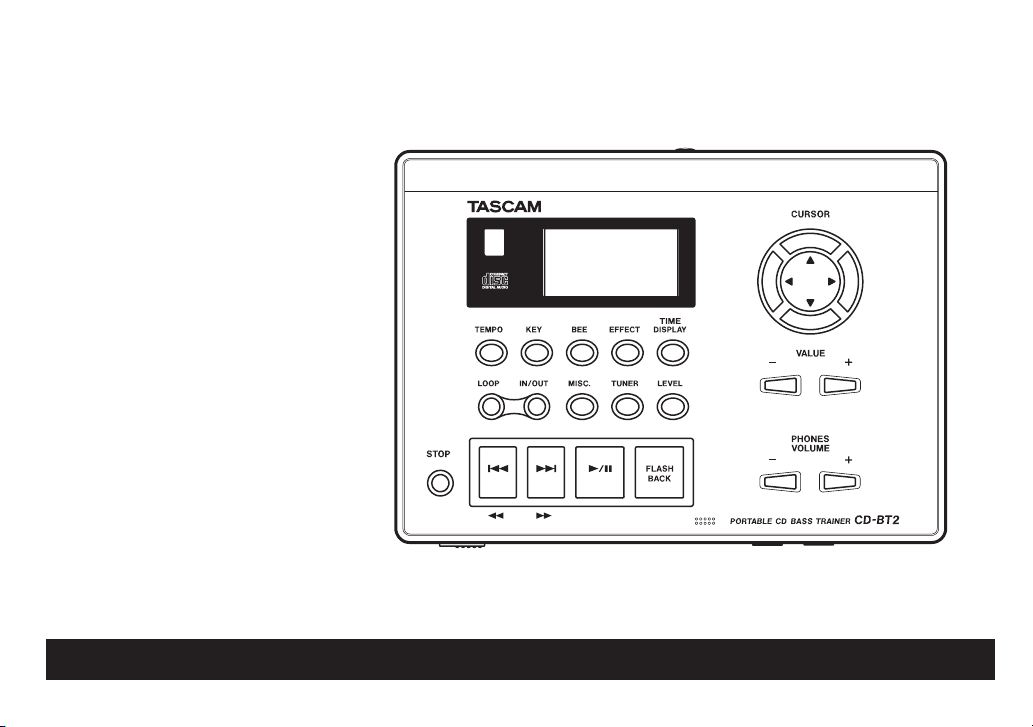
»
CD-BT2
Portable CD
Bass Trainer
This device has a serial number
on the rear panel. Please record
it and retain it for your records.
Serial number:
__ _ ___ _ ___ ____ ____
D00997220A
OWNER’S MANUAL
Page 2
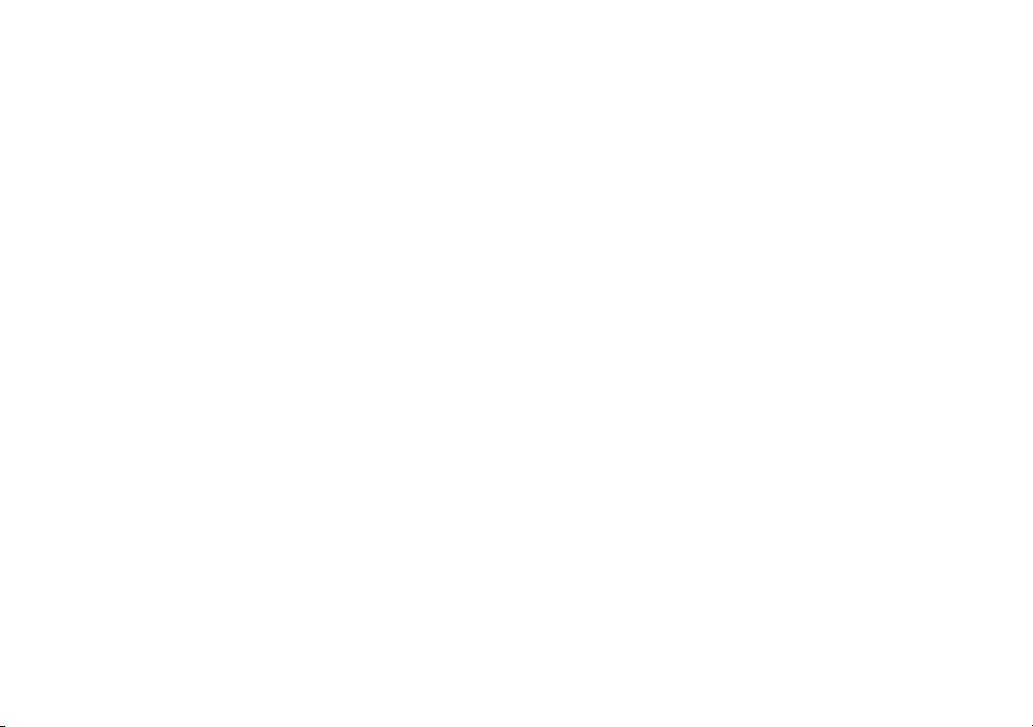
Page 3
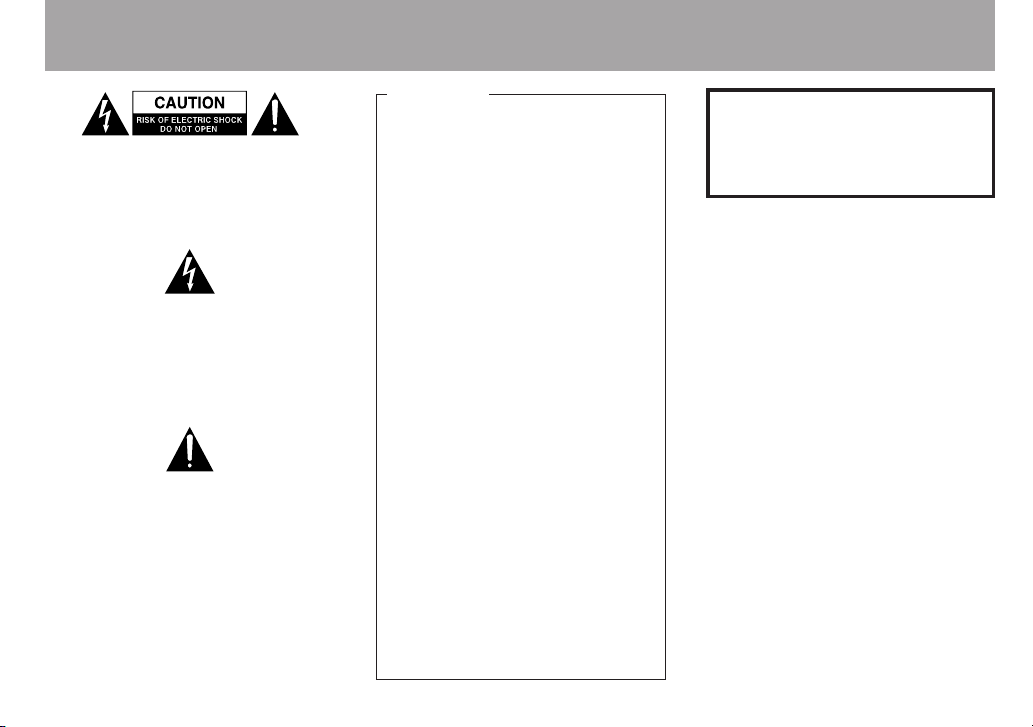
IMPORTANT SAFETY INSTRUCTIONS
C A U T I O N : TO R E D U C E TH E R I S K OF
E L E C T R I C S H O C K , DO N O T R E M O V E
COVER (OR BACK). NO USER-SERVICEABLE
PA R TS IN SI D E . REF ER SE RVI CI N G T O
QUALIFIED SERVICE PERSONNEL.
The ligh tning flash wit h arrowhead sym bol ,
wi thi n equ ila te ra l tr ia ng le, is in ten de d to
alert the user to the presence of uninsulated
“d an gero us vol ta ge ” wit hin the produ ct ’s
enclosure that may be of sufficient magnitude
to constitute a risk of electric shock to persons.
The excl ama tion po int with in an e quilateral
tri a ng le is in te nded to al ert th e us e r to
th e pre sen ce of imp or tan t ope rat in g and
maint enanc e (ser vicin g) instru ct ion s in the
literature accompanying the appliance.
FOR U.S.A.
TO THE USER
This equipment has been tested and found
to co mp l y w it h the li m it s for a Cla ss B
dig ital de vic e, purs uant to Part 15 o f the
FCC Rules. The se limits are de si gned to
pr ovi de r ea s on abl e pr ot e ct i on aga ins t
h a rmfu l in t e r f e r ence in a re s i d e nti al
in st a ll at io n. Th is equ ip me nt ge n er at es,
us es, and ca n ra di a te ra dio fre que n cy
en er gy an d, if not ins ta ll ed an d use d in
accorda nc e with the in st ructi on manual ,
may cause harmf ul inter fe rence to radi o
co m mu n ic a ti o ns . Howeve r, th er e is no
guarantee that interference will not occur
in a particular installation. If this equipment
doe s ca use harmful interferenc e to ra dio
or tele v i si on re ce pt ion, w hic h can b e
deter min ed by tur nin g th e equip ment of f
an d on, the user is encoura ge d to try to
corre ct the interference by one or more of
the following meas ures.
a) Reorient or relocate the receiving antenna.
b) I nc rease the sep ar at io n bet ween the
equipment and receiver.
c) Connect the equipment into an outlet on
a circuit diffe rent from that to which the
receiver is connected.
d) C on sult the de al er or an expe rienced
radio /T V technician for help.
CAUTION
C h a n ge s o r m o d i f i c a t i o n s t o t h is
equ ipm e nt n ot exp r ess l y ap pr ove d by
TEAC C OR PO R AT ION for co mpl ia nce
could void the use r's author ity to o perate
this equipment.
WARNING: TO PREVENT
FIRE OR SHOCK HAZARD,
DO NOT EXPOSE THIS
APPLIANCE TO RAIN OR
MOISTURE.
3 TASCAM CD-BT2
Page 4
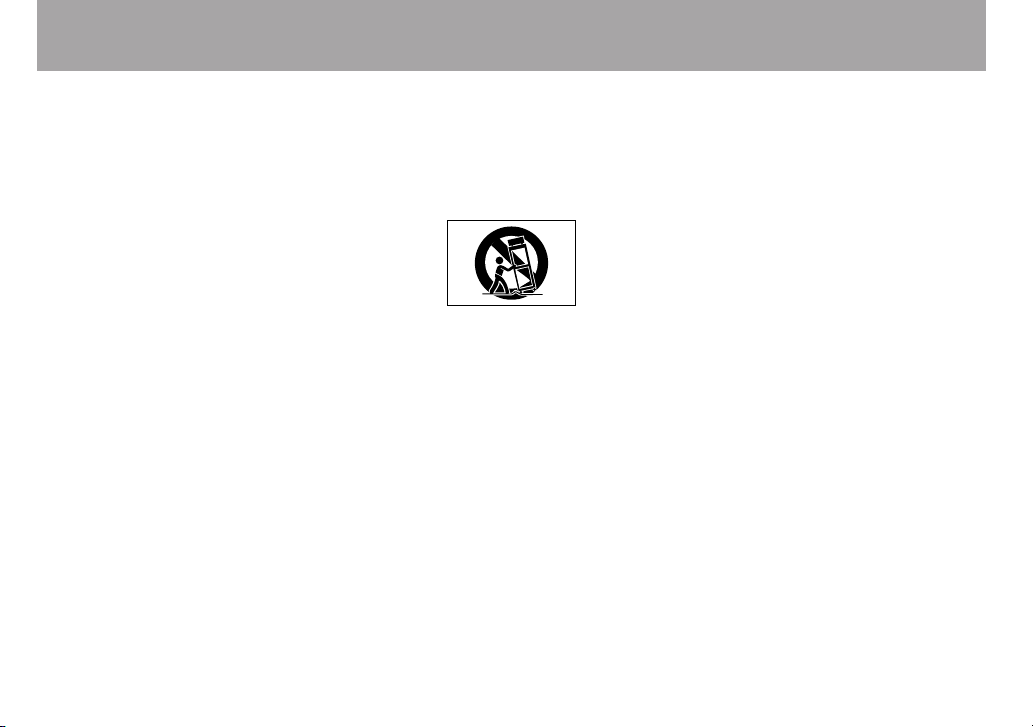
IMPORTANT SAFETY PRECAUTIONS
1 Read these instructions.
2 Keep these instructions.
3 Heed all warnings.
4 Follow all instructions.
5 Do not use this apparatus near water.
6 Clean only with dry cloth.
7 Do not block any ventilation openings.
I n s t al l i n ac c o r da nc e w i t h t h e
manufacturer's instructions.
8 Do not install near any heat sources
su ch as radi ato rs, he at r egi ste rs ,
stoves, or other apparatus (including
amplifiers) that produce heat.
9 Do not defeat the safety purpose of
the polarized or grounding-type plug.
A polarized plug has two blades with
one wider than the other. A grounding
type plug has two blades and a third
grounding prong. The wide blade or
the third prong are provided for your
safety. If the provided plug does not fit
into your outlet, consult an electrician
for replacement of the obsolete outlet.
10 Prot ec t the powe r c ord from being
walked on or pinched particularly at
plugs, convenience receptacles, and
th e p oi nt wh ere they exit f rom t he
apparatus.
11 Only use att ac hm en ts /a cc es so ri es
specified by the manufacturer.
12 Use only with the cart, stand, tripod ,
br ack et , or tabl e spe cif ie d by the
m a n u f ac t ur e r, o r so l d wi th t h e
app a r atus . W h e n a ca rt is u s e d,
use ca ution wh en moving the ca rt/
apparatus combination to avoid injury
from tip-over.
13 Unplug this apparatus during lightning
sto r m s or wh e n unu s e d f o r lon g
periods of time.
14 Refer all servicing to qualified service
personnel. Servicing is required when
the apparatus has been damaged in
any way, such as power-supply cord
or plug is damaged, liquid has been
spilled or objects have fallen into the
appar atus, the a ppara tus has be en
ex po se d to r ai n or moi st ur e, does
no t opera te norma ll y, or has be en
dropped.Do not expose this apparatus to drips or splashes.
D o no t pl ac e an y o b j e ct s f i l le d
•
wi th l iq uid s, s uch as vas e s, on t he
apparatus.
Do no t i n s t all th i s ap pa r atus in a
•
confined space such as a book case or
similar unit.
T h e a p pa r a t us d r a w s n o m in a l
•
non - o p e rat i n g po wer f r o m th e AC
ou t le t with its STAN D BY /ON in t he
Standby position.
The apparatus should be located close
•
en ou gh to the AC outlet so that you
can easily grasp the power cord plug
at any time.
An apparatus with Class I construction
•
shall be connected to an AC outlet with
a protective grounding connection.
Ba tteri es (ba ttery pa ck or ba tte ri es
•
in st alled ) shoul d not be ex posed to
excessive heat such as sunshine, fire
or the like.
E x c e ss iv e sou n d pr e s s ur e fro m
•
earphones and headphones can cause
hearing loss.
4 TASCAM CD-BT2
Page 5
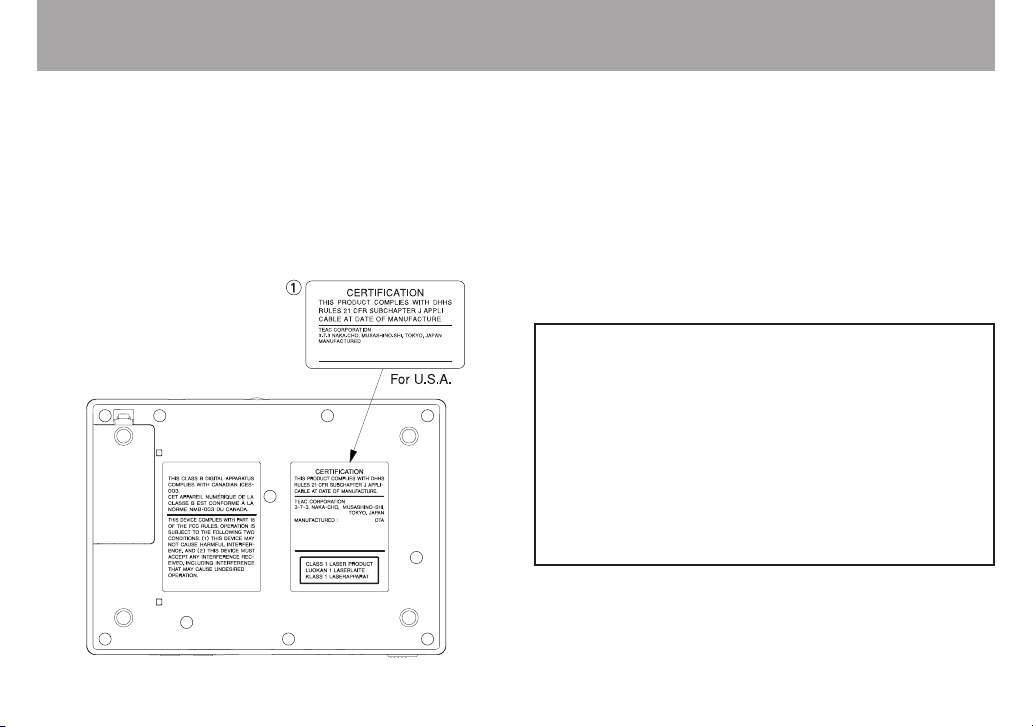
SAFETY INFORMATION
DTA
IMPORTANT SAFETY INSTRUCTIONS
This product has been designed and manufactured according to
FDA regulations “title 21, CFR, chapter 1, subchapter J, based
on the Radiation Control for Health and Safety Act of 1968,” and
is classified as a class 1 laser product. There is no hazardous
invisible laser radiation during operation because invisible laser
radiation emitted inside of this product is completely confined in
the protective housings.
The label required in this regulation is shown at 1.
CAUTION
• DO NOT REMOVE THE PROTECTIVE HOUSING USING A
SCREWDRIVER.
• USE OF CONTROLS OR ADJUSTMENTS OR PERFORMANCE
OF PROCEDURES OTHER THAN THOSE SPECIFIED HEREIN
MAY RESULT IN HAZARDOUS RADIATION EXPOSURE.
• IF THIS PRODUCT DE VELOPS TROUBLE, CONTACT YOUR
NEAREST QUALIFIED SERVICE PERSONNEL, AND DO NOT
USE THE PRODUCT IN ITS DAMAGED STATE.
• CL ASS 1M INVISIBLE LASER R ADIATION WHEN OPEN AND
INTERLOCKS DEFEATED. DO NOT VIEW DIRECTORY WITH
OPTICAL INSTRUMENTS.
The CD-BT2 uses either a SONY or a SAMSUNG transport.
Optical pickup:
Type: KSM-900AA A
Manufacturer: SONY Corporation
Laser output: Less than 1 mW on the objective lens
Wavelength: 775 to 816 nm
Type: CMS-M93BG6
Manufacturer: Samsung Electro-Mechanics Co., Ltd.
Laser output: Less than 0.4 mW on the objective lens
Wavelength: 760 to 800 nm
5 TASCAM CD-BT2
Page 6
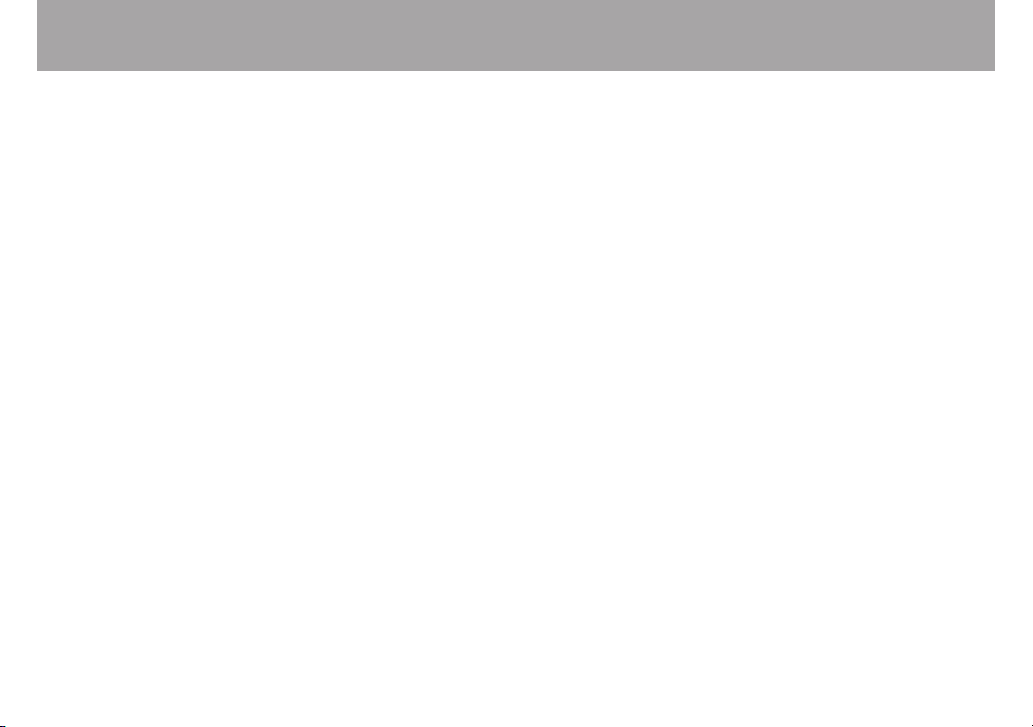
IMPORTANT SAFETY PRECAUTIONSContents
Introduction ..........................................................................................7
Features of this device .........................................................................7
Using this manual ...............................................................................7
Accessories .......................................................................................7
About this manual ...............................................................................8
Environmental considerations ..............................................................8
Beware of condensation ..................................................................... 8
Cleaning the unit .................................................................................8
Handling of compact discs ...................................................................9
Batteries ...........................................................................................10
Inserting batteries ........................................................................... 10
Quick Start Guide—Basic Operation ............................................. 11
Preparation ......................................................................................11
Playback ...........................................................................................12
Playing bass .....................................................................................13
Turning off the power .......................................................................14
Restoring all settings to original values .............................................14
About Power .......................................................................................15
Using batteries .................................................................................15
Operation with an AC adapter ..........................................................15
Turning the power ON and OFF ........................................................16
Names and functions of parts .........................................................17
Control panel ...................................................................................17
Front ................................................................................................19
Rear .................................................................................................19
Making connections ......................................................................... 20
Screen appearance and operation ..................................................21
Screen overview ...............................................................................21
TIME DISPLAY screen ...................................................................... 21
Other screens ................................................................................ 22
Making settings ............................................................................... 23
Listening to CDs .................................................................................24
Basic CD playback ............................................................................24
Jumping back a few seconds (FLASH BACK) .....................................24
Adjusting the volume .......................................................................25
Changing the tempo ..........................................................................25
Changing the pitch with the tempo ..................................................26
Changing only the pitch ....................................................................26
Using the bass enhancement effect ...................................................27
Loop playback ...................................................................................28
Selecting the play mode ................................................................... 29
Repeat playback ............................................................................... 29
Using a bass with the trainer .......................................................... 30
Adjusting the input level .................................................................. 30
Adjusting the monitoring volume .................................................... 30
Playing along with a CD ................................................................... 30
Using built-in effects ........................................................................31
Other functions ..................................................................................33
Using the metronome .......................................................................33
Stopping the metronome ................................................................. 34
Using the tuner .................................................................................35
AUTO (chromatic tuner) ................................................................... 35
BASS (bass tuner mode) ..................................................................36
OSC. (oscillator mode) .................................................................... 36
Using a footswitch ............................................................................37
Connecting a footswitch .................................................................. 37
Setting the function ........................................................................ 37
Setting the polarity ......................................................................... 37
Making various settings .................................................................. 38
Mono monitoring ............................................................................ 38
Splitting the CD and bass output ..................................................... 38
Setting the time display ................................................................... 39
Changing the display contrast ......................................................... 39
Restoring all settings to their default values .................................... 39
Specifications..................................................................................... 40
Effect preset list .................................................................................41
Effect module parameter list ...........................................................42
6 TASCAM CD-BT2
Page 7
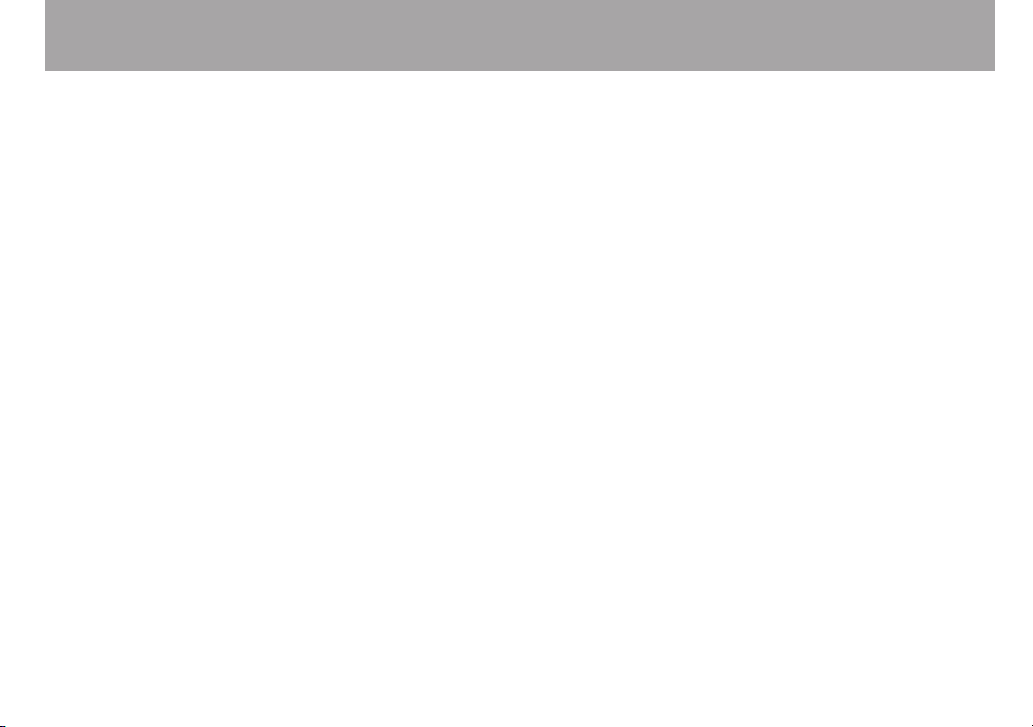
IMPORTANT SAFETY INSTRUCTIONS
Introduction
Thank you for purchasing the TASCAM CD-BT2.
This CD player allows you to change the playback speed of
recorded music without changing its pitch, making it ideal
for bass practice. If you are trying to learn a part that is too
difcult to catch at ordinary playback speed, you can use this
player to slow the playback to a speed that makes learning the
notes easier. You can also plug your bass into the unit and mix
your own playing with music from a CD.
Features of this device
CD player functions
Change playback speed without changing pitch
•
Change pitch without changing playback speed
•
Reduce, increase or emphasize the recorded bass sound
•
during CD playback
Loop playback of passages that you select
•
Other functions
Operates with batteries (4 AA) or an AC
•
adapter (sold separately)
Bass effects built-in
•
Play along on bass as you listen to a CD
•
Tuner built-in
•
Metronome built-in
•
Headphone jack and line output jack
•
Operate with a footswitch (sold separately)
•
Using this manual
This manual includes a Quick Start Guide and reference
chapters.
The Quick Start Guide explains the basics, from preparation
and standard CD playback to the use of effects, in a step-bystep manner. Read this when you want to use the CD-BT2
after purchase. Please note that not all functions are explained
in this section.
The reference chapters explain the use of every control key
and all the CD-BT2 functions in detail. It also includes speci-
cations and other information. Please read this part because
it also has cautionary warnings and other important details
about using the unit.
Accessories
Owner’s Manual (this manual) ...........................................1
•
Warranty card .....................................................................1
•
Troubleshooting guide ........................................................1
•
Please contact TASCAM if any of these items are missing.
7 TASCAM CD-BT2
Page 8
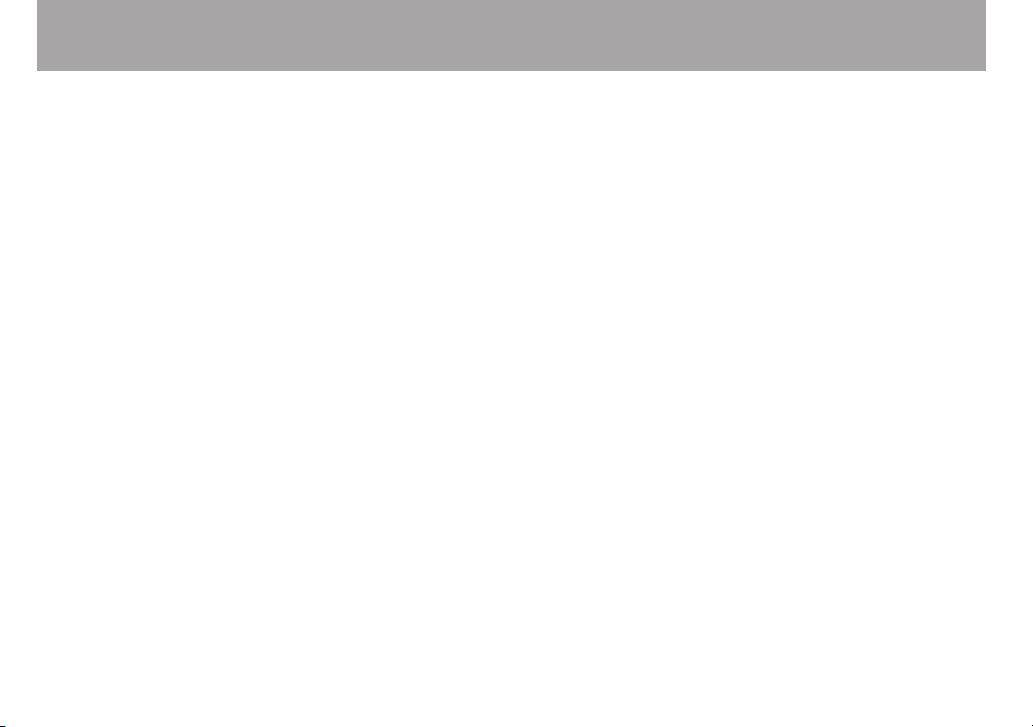
8 TASCAM CD-BT2
Introduction
About this manual
When we refer to a key or connector or control on the CDBT2, the typeface looks like this: PLAY.
When we refer to items shown on the display, the typeface
looks like this: MENU.
Environmental considerations
The CD-BT2 may be used in most places, but you should
observe the following environmental conditions to maintain
top performance and prolong operating life:
The nominal temperature should be between 5°C and 35°C
•
(41°F and 95°F).
Relative humidity should be 30 to 90 percent.
•
As the unit may become hot during operation, always
•
leave sufficient space above the unit for ventilation. Do not
install this unit in a confined space such as a bookcase, and
do not put anything on top of the unit.
Avoid installing this unit on top of any heat-generating
•
electrical device such as a power amplifier.
Make sure that the unit is mounted in a level position for
•
correct operation.
Beware of condensation
If the unit (or a compact disc) is moved from a cold to a warm
place, or used after a sudden temperature change, there is a
danger of condensation. Vapor in the air could condense on
the internal mechanism, making correct operation impossible.
To prevent this, or if this occurs, let the player sit for one or
two hours at the new room temperature before using.
Cleaning the unit
Wipe dirt from the unit with a dry cloth. Never use thinner,
benzene or other solvents because they may cause acrylic parts
and coated surfaces to dissolve, labels to be eroded or other
damage.
Page 9
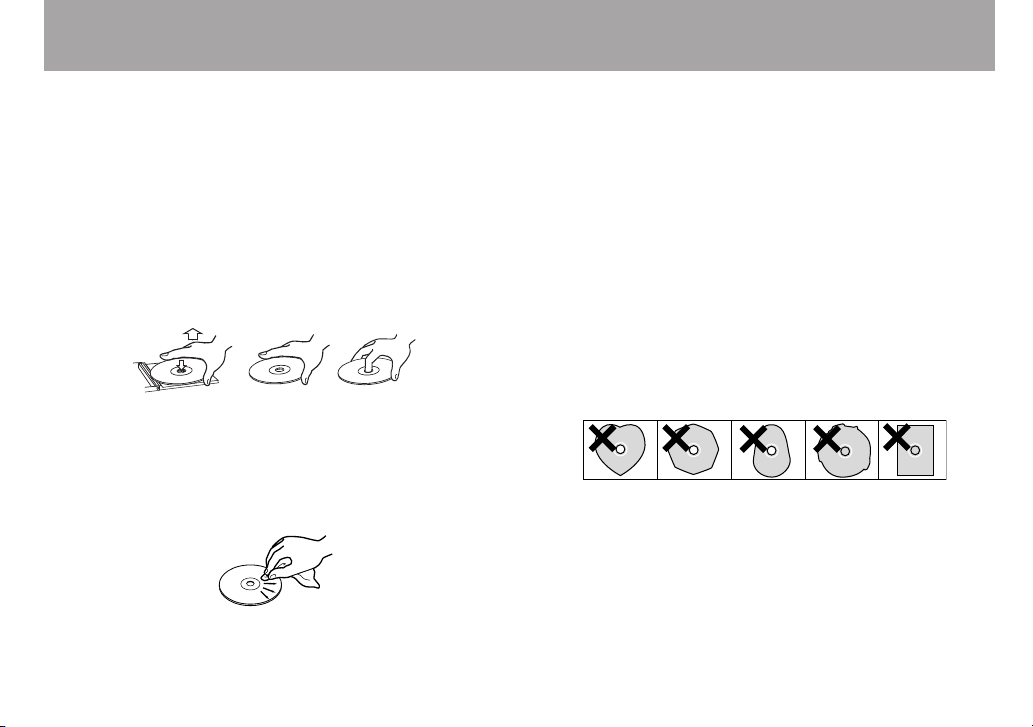
IMPORTANT SAFETY INSTRUCTIONS
Introduction
Handling of compact discs
The CD-BT2 has been designed for the playback of CD-DA
(standard audio) format discs. In addition to ordinary 5-inch
and 3-inch CDs, it can also play properly recorded CD-R and
CD-RW discs.
Always insert a compact discs into the unit with its label
•
facing upward.
To remove a disc from its case, press down on the center of
•
the disc holder, then lift the disc out, holding it carefully by
the edges.
Avoid getting fingerprints on the signal side (the non-label
•
side). Grime and dust may cause skipping, so keep discs
clean and store them in their cases when not being played.
To clean the signal side of a disc, wipe gently with a soft
dry cloth from the center towards the outside edge.
Do not use any record spray, anti-static solutions, benzene,
•
paint thinner or other chemical agents to clean CDs as they
could damage the delicate playing surface. It may cause
CDs to become unplayable.
Discs should be returned to their cases after use to avoid
•
serious scratches that could cause the laser pickup to “skip.”
Keep discs away from direct sunlight and places of high heat
•
and humidity. If left in such places, warping could result.
Do not affix any labels or stickers to the label side of the
•
disc. Do not write on the disc with a ballpoint pen.
Do not insert discs that have adhesive remaining from tape
•
or stickers that have been removed. If they are inserted
into the player, they could stick to the internal mechanism,
requiring removal by a technician.
Do not use cracked discs.
•
Only use circular compact discs. Avoid using promotional,
•
discs and other discs that are not circular.
The CD-BT2 cannot play unfinalized CD-R/RW discs.
•
Music discs with copy control, a copy-protection system,
•
have been released from several record companies in an
attempt to protect their copyrights. Since some of these
discs do not comply with the CD specifications, they might
not be playable on the CD-BT2.
9 TASCAM CD-BT2
Page 10
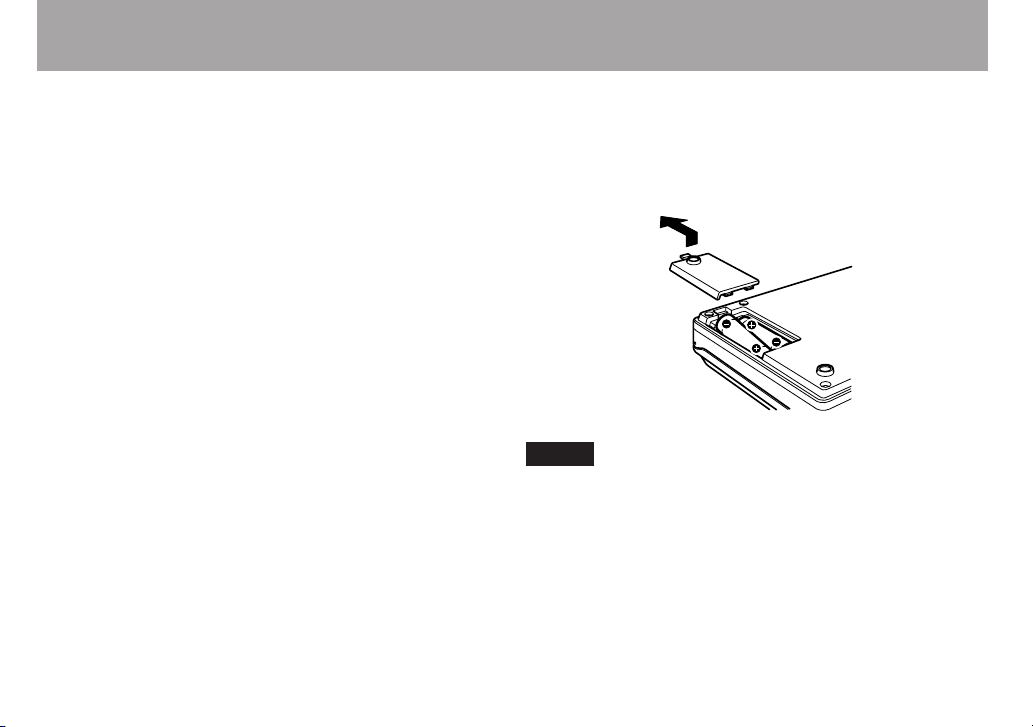
NOTE
Introduction
Batteries
If batteries are used improperly, or if leakage or breakage
occurs, the unit will not function.
Please observe the cautions indicated on the batteries and their
packaging to ensure proper usage.
Confirm + and – polarity and follow the indications when
•
inserting new batteries into the unit.
Do not use old and new batteries together.
•
Even if batteries are the same size, their voltage may differ.
•
Do not use batteries of different specifications together.
Do not attempt to recharge batteries that are
•
non-rechargeable.
Do not open or disassemble batteries, throw them into a
•
fire or put them in water.
Inserting batteries
1 Open the lid.
2 Confirm +/- polarity, and insert four AA batteries.
3 Close the lid.
This device does not include batteries when purchased.
We recommend nickel hydride or alkaline batteries.
10 TASCAM CD -BT2
Page 11
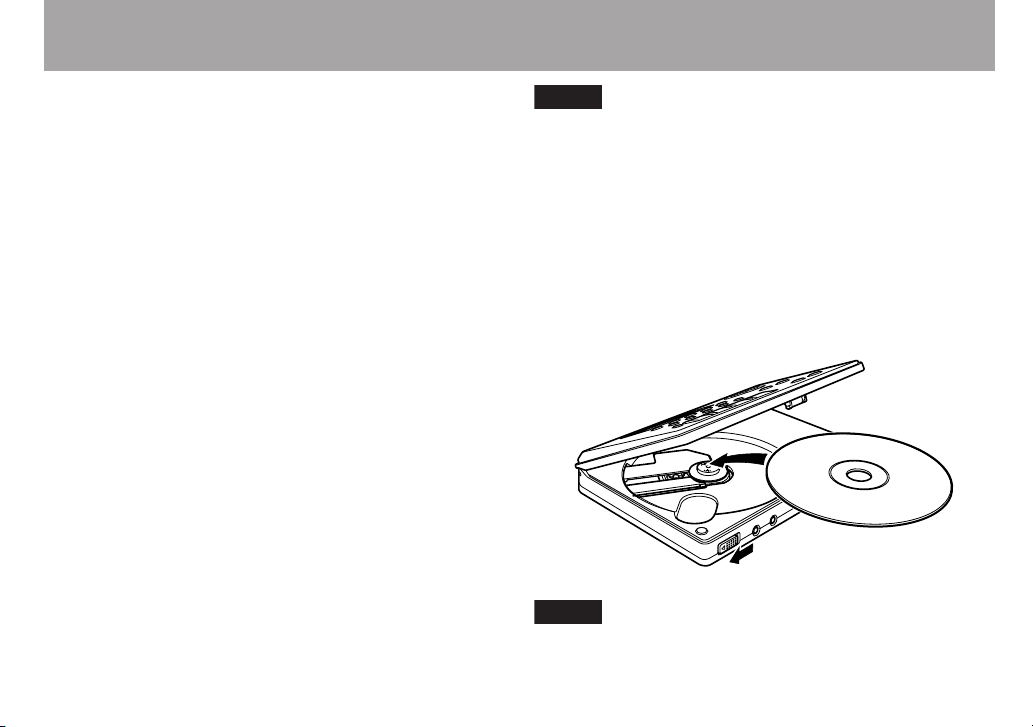
IMPORTANT SAFETY INSTRUCTIONS
NOTE
NOTE
Quick Start Guide—Basic Operation
Let’s start using the unit right away. In this section, we will
teach you the basics, including how to setup the unit, play a
CD, connect your bass and play along with prerecorded music.
Preparation
You can also use a PS-P520 AC adapter (sold separately)
for power instead of batteries. Connect the AC adapter to
the DC IN 5V jack on the rear of the unit.
Turn the power on
Remove the battery case cover from the underside of the unit,
and insert four ordinary AA batteries, aligning them with the
+ and – symbols inside the case. (See “Batteries” on page 10.)
Turn the power ON after inserting the batteries.
Press and hold the POWER switch on the rear of the unit for
about one second. Release it when “TASCAM” appears on the
display. Start-up completes after a few seconds and the TIME
DISPLAY screen appears.
Setting a CD
All the controls for this device are on the CD tray cover.
The OPEN switch is on the front of the unit. Slide it left and
open the tray cover. Put a CD in the CD tray and press it into
place gently until the disc clicks. Close the tray cover after
setting the CD.
The keys cannot be used when the tray cover is open.
11 TASCAM CD-BT 2
Page 12
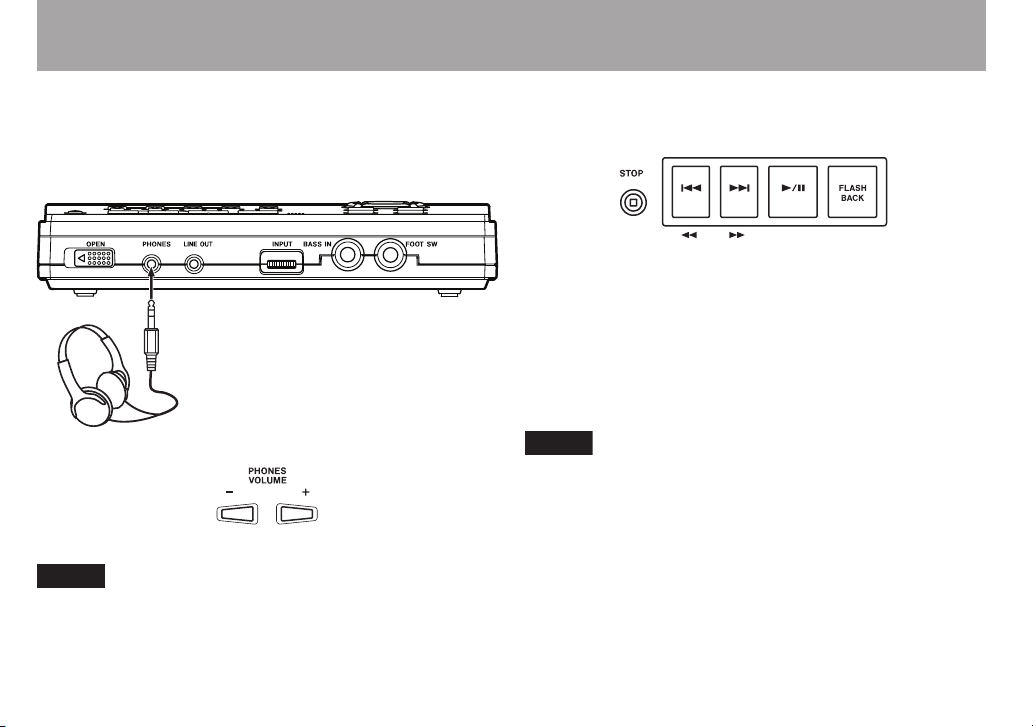
IMPORTANT SAFETY PRECAUTIONSQuick Start Guide—Basic Operation
Headphones
NOTE
NOTE
Connecting headphones
Connect headphones to the PHONES jack on the front of the
unit. Turn the volume down to the minimum level using the
PHONES VOLUME (–) key on the control panel.
Use the LINE OUT jack when monitoring with an audio
system or speakers with built-in amplification.
Playback
Playing a CD
Press the ¥/π key to start. Press the ¥/π key again to pause
playback. Press the STOP key to stop playback. Press the µ
or ≤ key to skip to the beginning of the previous or next
track. Press and hold the ≤ or µ key during playback to
fast forward () or fast reverse (Ô) through the current
track. Press the FLASH BACK key during playback to jump to
the point three seconds earlier in the current track.
You can change the number of seconds that pressing the
FLASH BACK key jumps in the track. (See “Jumping back
a few seconds (Flash Back)” on page 24.)
12 TASCAM CD -BT2
Page 13
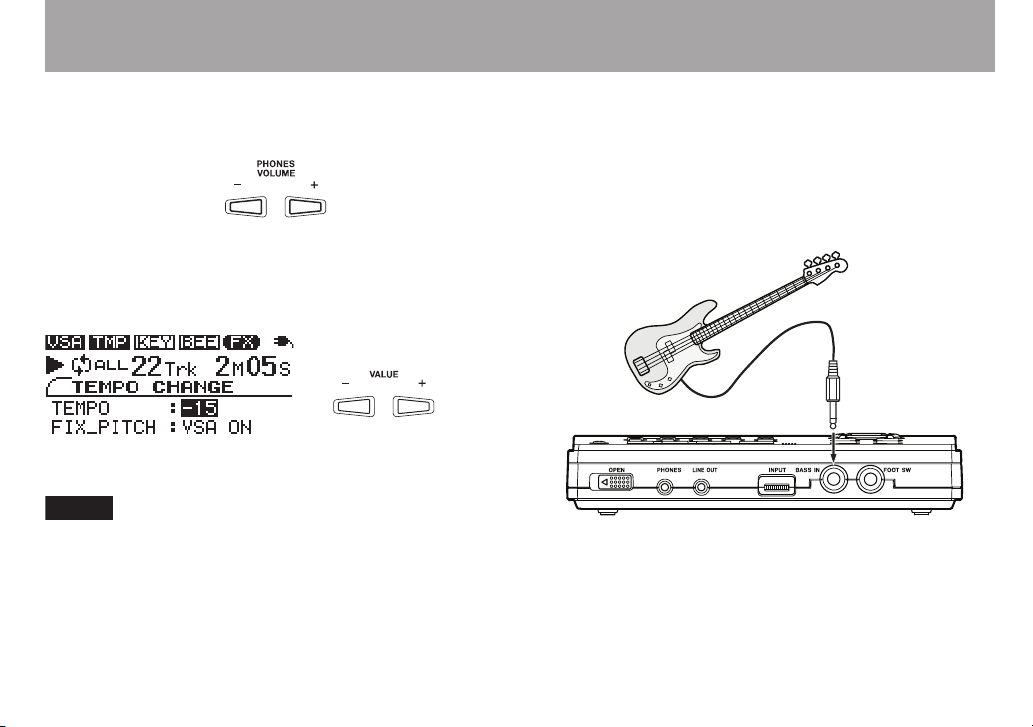
IMPORTANT SAFETY INSTRUCTIONS
NOTE
Bass guitar
Quick Start Guide—Basic Operation
Adjusting the volume
Use the PHONES VOLUME (+, –) keys to adjust the headphones volume.
Changing playback tempo
Press the TEMPO key to open the TEMPO CHANGE screen.
With the TEMPO value selected as shown below, use the
VALUE (+, –) keys to change the tempo value.
When the product is shipped new, the VSA function is
ON, allowing tempo to be changed without changing the
pitch. To change the pitch along with the tempo, use the
¶ CURSOR key on the TEMPO CHANGE screen to select
the FIX PITCH item, and then use the – VALUE key to
select VSA OFF.
Playing bass
Connecting a bass
Connect a bass to the BASS IN jack on the front of the unit.
Before connecting, turn the INPUT dial next to the jack down
to 0. Turn the volume up after connecting.
13 TASCAM CD -BT2
Page 14
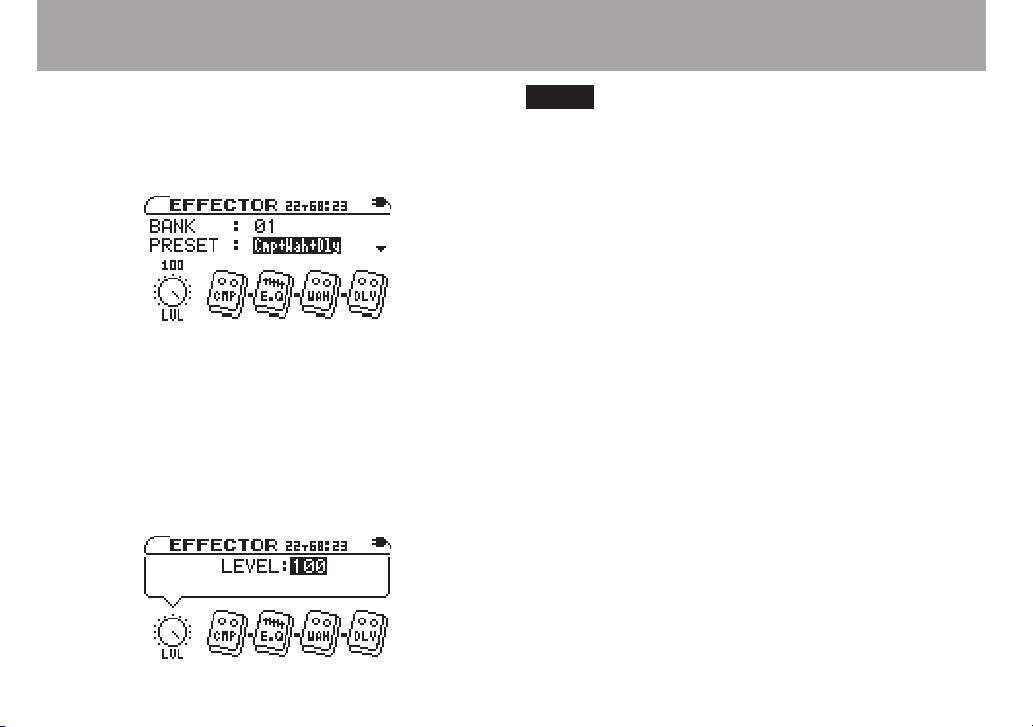
14 TASCAM CD- BT2
IMPORTANT SAFETY PRECAUTIONS
NOTE
Quick Start Guide—Basic Operation
Using the Effects
To apply effects to your bass sound, press the EFFECT key to
open the EFFECTOR screen. When the BANK value is high-
lighted as shown below, use the VALUE (+, –) keys to select one
of the effect banks (01–10).
After selecting an effect bank, select an effect preset by using
the down CURSOR (¶) key to highlight the PRESET value.
Then use the VALUE (+, –) keys to select a preset. Each preset
uses a different combination of effect modules. (See the
“Effect preset lists” on page 41.)
Press the right CURSOR key (¥) to open the effect level
adjustment screen. Use the VALUE (+, –) keys to change the
level.
You can change the parameter settings for every effect.
(For details, see “Using built-in effects” on page 31.)
Playing bass along with a CD
You can listen to the sound from both a CD and your bass at
the same time through headphones. To change the volume
balance between the CD and the bass, press the LEVEL key to
open the LEVEL screen. Press the right CURSOR key (¥) to
highlight the BASS LEVEL value, then use the VALUE (+,
–) keys to adjust the bass volume. (See “Adjusting the input
level” on page 30)
Turning off the power
When you stop using the player, press the POWER switch on
the back of the unit for about one second. Release the switch
when “TRAINER SERIES” appears on the display.
Restoring all settings to original values
If you press and hold both the µ and ≤ keys when you turn
the player power ON, the INITIALIZE screen appears.
After startup, follow the onscreen instructions and press the
¥/π key to restore every effect parameter, playback setting
and other adjustable setting to the values they were set at when
they unit was shipped from the factory.
Page 15

IMPORTANT SAFETY INSTRUCTIONS
NOTE
About Power
Using batteries
See “Batteries” on page 10 for information about installing
batteries.
Battery level display
When using batteries, the battery icon in the upper right part
of the display shows the approximate remaining power level of
the batteries.
The remaining power level of the batteries is high.
The remaining power level of the batteries is about half of the
original amount.
The remaining power level of the batteries is low.
The batteries are out of power and the unit power is about to
tur n OFF. Put in new batteries.
Battery life
Fully charged new nickel hydride batteries: about 6.5 hours
•
Alkaline batteries: about 5 hours
•
Since this product has special functions, including CD
playback tempo alteration and bass effects, battery life is
shorter compared to other portable CD players.
Battery life varies according to use conditions, including
temperature, humidity and the ON/OFF status of the
various special functions.
When the remaining power level of the batteries you are
using is low, the player may not function properly even
though the battery icon shows that the remaining power
level is high. In this case, change the batteries or use an
AC adapter.
Operation with an AC adapter
Use the TASCAM PS-P520 (sold separately) AC adapter. Do
not use any other adapter because this may cause the player to
malfunction.
Connect the DC plug from the AC adapter to the DC IN 5V
jack on this device and connect the AC plug to a standard
outlet.
15 TASCAM CD -BT2
Page 16

16 TASCAM CD -BT2
IMPORTANT SAFETY PRECAUTIONS
TASCAM
PS-P520
AC outlet
DC PLUG
NOTE
NOTE
About Power
Startup completes in a few seconds and the TIME DISPLAY
screen appears.
To turn the power OFF, press and hold the POWER switch
on the rear of the unit for more than one second. Release the
button when the screen below appears on the display.
When using the AC adapter, “ ” appears in the upper right of
the display.
Unplug the AC adapter when not using the unit.
Turning the power ON and OFF
Press and hold the POWER switch on the rear of the unit for
about one second to turn its power ON. Release the button
when the screen below appears on the display.
Always use the POWER switch to turn the power ON and
OFF. When the unit is operating, if you disconnect the
power adapter or remove the batteries to turn the power
OFF, your settings may not be saved. All the settings
might even be initialized, reverting them to their default
values.
When using this player with batteries, the power turns
OFF temporarily if you remove or connect the AC adapter.
Page 17

IMPORTANT SAFETY INSTRUCTIONS
Names and functions of parts
Control panel
1 Display
Shows CD status during playback, device settings and
other information.
2 TEMPO key
Press this key to open the TEMPO CHANGE screen. You
can change the playback tempo and turn the VSA function
ON and OFF on this screen. (See “Changing the tempo”
and “Changing the pitch with the tempo” on page 26.)
3 KEY key
Press this key to open the KEY & PITCH screen.
You can change the playback pitch on this screen. (See
“Changing only the pitch” on page 26.)
4 BEE key
Press this key to open the B.E.E screen. Change the BEE
function settings on this screen. (See “Using the bass
enhancement effect” on page 27.)
5 EFFECT key
Press this key to open the EFFECTOR screen. Make bass
effect settings on this screen. (See “Using built-in effects”
on page 31.)
6 TIME DISPLAY key
Press this key to open the TIME DISPLAY screen,
which shows the status of the CD during playback and
other information. (See “TIME DISPLAY screen” on page
21.)
7 LOOP key
Turns the loop playback and repeat playback functions ON
and OFF. When IN and OUT points are set, this key turns
17 TAS CAM CD-BT 2
Page 18

18 TASCAM CD -BT2
IMPORTANT SAFETY PRECAUTIONS
Names and functions of parts
loop playback ON and OFF. When they are not set, it turns
repeat playback ON and OFF. (See “Loop playback” on
page 28 and “Repeat playback” on page 29.)
8 IN/OUT key
Use this key to set the loop playback IN and OUT points.
(See “Loop playback” on page 28.)
9 MISC. key
Press this key to open the SETUP & MISC. screen. Set
and use the metronome and make various device settings
on this screen.
0 TUNER key
Press this key to open the TUNER screen. Use this screen
for help tuning your instrument. (See “Using the tuner” on
page 35.)
q LEVEL key
Press this key to open the LEVEL screen. Make
independent adjustments to the input signal and CD
playback volumes on this screen to change the mix
balance. (See “Using a bass with the trainer” on page 30.)
w CURSOR (§, ¶, ˙, ¥) keys
Select among setting items on the screen with these keys.
e VALUE (+, –) keys
Change the value of the item selected on the screen.
r PHONES VOLUME (+, –) keys
Adjust the volume sent to your headphones using these
keys. The PHONES VOLUME screen appears during
adjustment.
t STOP key
Stops a CD that is playing or paused.
y ¥/π key
Starts playback of a stopped or paused CD. Pauses a
playing CD.
u ≤, ˚ key
Press briefly to skip to the next track. Press and hold
this key to fast forward through a track that is playing or
paused. Press and hold this key when the CD is stopped to
automatically skip forward (increment) though the tracks.
i µ, ∆ key
Press briefly to skip to the previous track. Press and hold
this key to fast reverse through a track that is playing or
paused. Press and hold this key when the CD is stopped
to automatically skip backward (decrement) though the
tracks.
o FLASH BACK key
Press during playback to jump to a point in the track a few
seconds earlier and continue playback. Set the number
of seconds in the SETUP & MISC. screen. (See “Jumping
back a few seconds (FLASH BACK)” on page 24.)
Page 19

Front
IMPORTANT SAFETY INSTRUCTIONS
Names and functions of parts
f BASS IN jack (standard phone jack)
Connect an electric bass.
g FOOT SW jack (standard phone jack)
Connect a TASCAM RC-30P or other momentary
footswitch (non-latching). Set the footswitch function on
the SETUP & MISC. screen.
p OPEN switch
Slide this switch away from the PHONES jack to open the
control panel and insert and remove discs.
a PHONES jack (stereo minijack)
Connect headphones to this jack to output the CD
playback signal and the input signal from the BASS IN
jack.
s LINE OUT jack (stereo minijack)
Outputs the CD playback signal and input signal from the
BASS IN jack. Connect an audio system, speakers with
built-in amplifiers or similar equipment.
d INPUT dial
Adjusts the input level of the BASS IN jack signal.
Rear
h DC IN 5V jack
Connect a TASCAM PS-P520 AC adapter (sold
separately).
j POWER switch
Turn the power ON and OFF. Press and hold the switch for
more than one second to turn the power ON and OFF.
19 TASCAM CD -BT2
Page 20

20 TASCAM CD-BT2
IMPORTANT SAFETY PRECAUTIONS
Bass guitar
Footswitch
Headphones
Speakers with built-in amplification
or stereo system
TASCAM
PS-P520
AC outlet
DC PLUG
Making connections
DC IN 5V: PS-P520 AC adapter (sold separately) (See
•
“Operation with an AC adapter” on page 15.)
PHONES jack: headphones
•
LINE OUT jack: audio system, speakers with built-in ampli-
•
fiers, etc. (Use a conversion cable as necessary.)
BASS IN jack: bass guitar
•
FOOT SW jack: TASCAM RC-30P or other momentary
•
footswitch (non-latching)
Page 21

IMPORTANT SAFETY INSTRUCTIONS
Screen appearance and operation
Screen overview
The unit display shows one of the following screens according
to the active function. All of these screens can be opened by
pressing their dedicated keys. The TIME DISPLAY screen
also appears immediately after the unit’s power is turned ON.
Screens Keys
TIME DISPLAY TIME DISPLAY
TEMPO CHANGE TEMPO
KEY & PITCH KEY
B.E.E BEE
EFFECTOR EFFECT
LEVEL LEVEL
TUNER TUNER
SETUP & MISC. MISC.
PHONES VOLUME PHONES VOLUME (+, –)
TIME DISPLAY screen
The TIME DISPLAY screen appears immediately after the
player’s power is turned ON.
1 VSA, TMP, KEY, BEE icons
The VSA, tempo change, key change and BEE icons
appear in inverse when their functions are on.
2 FX icon
This icon lights when the bass effects are operating.
3 Power status indicator
Shows the status of batteries when they are in use (See
“Using batteries” on page 10.). “ ” appears when AC
power is in use.
21 TASCAM CD -BT2
Page 22

22 TASCAM CD-BT2
IMPORTANT SAFETY PRECAUTIONS
Screen appearance and operation
4 Playback status
When the CD is playing (¥), paused (π), fast forwarding
(˚), or fast reversing (∆) the corresponding icon
appears. No icon appears when playback is stopped.
5 Playback mode
When the loop mode, repeat mode or single mode is ON,
its corresponding icon appears. (See “Loop playback” on
page 28, and “Repeat playback” and “Selecting the play
mode” on page 29.)
6 CD time display
Shows the CD time. Set the displayed time mode on
the SETUP & MISC. screen. (See “Setting the time
display” on page 39.)
7 CD playback position
Shows the current playback position of the CD with a bar
display.
8 Time elapsed/remaining
Depending on the setting, shows the elapsed time or
remaining playback time of the current track or the total
remaining playback time of the CD. (See “Setting the time
display” on page 39.)
9 CD time display mode
Shows the CD time display mode. (Settings cannot be
made on this screen.)
0 Title
When playing a CD with CD text data, the titles of the CD
and playing track appear.
Page 23

IMPORTANT SAFETY INSTRUCTIONS
Screen
name
Powe
r
status
Track number, time, play status
NOTE
Screen appearance and operation
Other screens
Shared features
The screen name, power status, CD player operation status,
track number and CD playback time are shown on every
screen.
The EFFECTOR, LEVEL and TUNER screens appear as
follows. All other screens appear the same as the TIME
DISPLAY screen. (See the “TIME DISPLAY screen”
on page 21.)
Display of playback functions (VSA, TMP, KEY, BEE)
The status of every playback function is shown at the top of
the TEMPO screen, KEY & PITCH screen, B.E.E screen,
and SETUP & MISC. screen in the same way as on the TIME
DISPLAY screen.
Settings
Every screen other than the TIME DISPLAY screen has
settings. See “Making settings” on page 23 for details.
Making settings
Settings and selections can be made as necessary on every
screen except the TIME DISPLAY screen. Use the CURSOR
and VALUE keys as necessary to make settings and selections.
Selecting items for setting
Use the CURSOR (§, ¶) keys.
The value of the selected item is shown in highlighted in
inverse.
On the EFFECTOR and LEVEL screens, some items are
selected by the CURSOR (˙, ¥) keys.
When there are other items above or below the items
currently onscreen § or ¶ appears on the right side of
the screen.
Setting item values
Use the VALUE (+, –) keys. The selected values (settings) take
effect immediately. (Conrmation is not necessary.)
23 TASCAM CD-BT2
Page 24

24 TASCAM CD-BT2
IMPORTANT SAFETY PRECAUTIONS
Listening to CDs
Basic CD playback
Starting playback
When the CD is stopped or paused, press the ¥/π key to start
playback.
Stopping playback
When the CD is playing, press the STOP key to stop playback.
Selecting tracks
Press the ≤ or µ key when the CD is playing, paused or
stopped to skip to the beginning of the previous or next track.
Press and hold the ≤ or µ key when stopped to increase or
decrease the track number.
Searching forward and backward
Press and hold the ≤ or µ key when the CD is playing or
paused during playback to fast forward or fast reverse.
Jumping back a few seconds (FLASH BACK)
Press the FLASH BACK key during playback when you want to
jump back to a point a few seconds in the track and continue
play. The initial default setting for this jump is 3 seconds, but
you can set it between 1 and 5 seconds using the following
procedure.
1 Press the MISC. key to open the SETUP & MISC.
screen.
2 Use the CURSOR (§, ¶) keys to select FLASH BACK.
3 Use the VALUE (+, –) keys to set the value between one
and five seconds (1s–5s).
Page 25

IMPORTANT SAFETY INSTRUCTIONS
NOTE
Listening to CDs
Adjusting the volume
When listening through headphones, use the PHONES
VOLUME (+, –) keys to adjust the volume.
When you use the PHONES VOLUME keys, the PHONES
VOLUME screen appears showing the headphones output
level as a numerical value and a bar. After a few seconds, the
display automatically returns to the previous screen.
Changing the tempo
You can change the playback tempo, slowing it by up to 50%.
1 Press the TEMPO key to open the TEMPO CHANGE
screen.
2 When the TEMPO item is selected, use the VALUE (+, –)
keys to adjust the tempo (%).
When the TEMPO value is set to anything other than 0, the
tempo mode is ON, and playback follows the set tempo.
appears in inverse at the top of the screen.
Press both VALUE (+, –) keys simultaneously to reset the
tempo adjustment to 0.
25 TASCAM CD-BT2
Page 26

26 TASCAM CD-BT2
IMPORTANT SAFETY PRECAUTIONS
NOTE
Listening to CDs
Changing the pitch with the tempo
When the Variable Speed Audition (VSA) function is ON,
the playback pitch of a track does not change when the tempo
is changed. If you want the pitch rise and fall as the tempo is
increased and decreased like conventional tempo control, turn
the VSA function OFF. (The default setting for VSA is ON.)
1 Press the TEMPO key to open the TEMPO CHANGE
screen.
2 Use the CURSOR ¶ key to select the FIX PITCH
item, and the VALUE (–) key to select VSA OFF.
When the VSA function is OFF, the icon at the top of the
screen appears normally.
Changing only the pitch
You can change the pitch without changing the tempo.
1 Press the KEY key to open the KEY & PITCH screen.
2 With the KE Y item selected, use the VALUE (+, –) keys
to adjust the pitch up or down in semitones.
The KEY item allows the pitch to be raised or lowered 1 to 6
semitones (â6 – ã6). Any setting other than 0 changes the
playback pitch and the display icon appears in inverse.
3 Use the CURSOR ¶ key to select the FINE PITCH
item and the VALUE (+, –) keys to make minute adjustments to the pitch in cents (1/100 semitone).
Select the KEY or FINE PITCH item and press both
VALUE (+, –) keys simultaneously to reset the adjustment
of that setting to 0.
Even if the KEY item setting is “0”, the icon at the
top of the screen appears in inverse if FINE PITCH is
adjusted.
Page 27

IMPORTANT SAFETY INSTRUCTIONS
Listening to CDs
Using the bass enhancement effect
You can adjust the sound of recorded basses on a CD.
1 Press the BEE key to open the B.E.E screen.
2 With the EFFECT item selected, use the VALUE (+, –)
keys to turn the setting ON. When the BEE function is
ON, the icon at the top of the screen appears in
inverse.
3 Use the CURSOR ¶ key to select the MODE item and
the VALUE (+, –) keys to change the function.
4 Press the CURSOR ¶ key again to to select the mode's
adjustable parameter, and use the VALUE (+, –) keys
to adjust it. The adjustable parameter is LEVEL in
BOOST mode and FREQUENCY in ENHANCE mode.
CUT mode does not have an adjustable parameter.
BOOST
Increases the bass sound.
ENHANCE
Emphasizes the bass sound.
CUT
Reduces the bass sound.
27 TASCAM CD -BT2
Page 28

28 TASCAM CD-BT2
IMPORTANT SAFETY PRECAUTIONS
Listening to CDs
Loop playback
With this function you can continuously repeat the playback of
a selection that you make (loop playback).
1 Press the IN/OUT key during playback to set the point
when you want to start loop playback. The current
position is set as the IN point, and the symbol
appears below the playback position display bar at
that point.
2 Press the IN/OUT key at the point when you want loop
playback to stop. The current position is set as the
OUT point, and the symbol appears below the playback position display bar at that point. After setting
the OUT point, loop playback begins between the IN
and OUT points.
The play mode icon appears on the left of the display.
To stop loop playback, press either the LOOP key or the
IN/OUT key.
If you press the LOOP key, the loop interval settings are saved,
and if you press the LOOP key again loop playback of the set
interval begins again.
If you press the IN/OUT key, the loop interval settings (IN
point and OUT point settings) are canceled.
Page 29

IMPORTANT SAFETY INSTRUCTIONS
NOTE
NOTE
Listening to CDs
Selecting the play mode
This device has the two following play modes.
ALL mode (initial setting)
This is the ordinary mode. Once you start playback, the disc
will play through to the end.
SINGLE mode
After playback of a track is started, that track will play to
the end.
Use the following procedures to select the play mode.
1 Press MISC. to open the SETUP & MISC. screen.
2 Use the CURSOR §/¶ keys to select PLAY MODE and
the VALUE (+, –) keys to select ALL or SINGLE.
If you select SINGLE, appears to the left of the
time display.
Repeat playback
In repeat playback mode, depending on the play mode setting,
all tracks (ALL play mode) or the current track (SINGLE play
mode) will play back repeatedly.
When loop playback in ( ) out ( ) points are not set, press the
LOOP key to start repeat playback.
Use the REPEAT item on the SETUP & MISC. screen to set
repeat playback ON and OFF.
When the repeat setting is set to ALL, appears.
When the repeat setting is set to SINGLE, appears.
29 TASCAM CD-BT2
Page 30

30 TASCAM CD-BT 2
IMPORTANT SAFETY PRECAUTIONS
NOTE
NOTE
Using a bass with the trainer
By connecting a bass to this player, you can mix the input
from the bass with the CD playback sound. You can also use
the built-in bass effects for bass practice.
Adjusting the input level
Use the INPUT volume control next to the BASS IN jack to
adjust the input level.
Use the LEVEL screen to adjust the signal level after the
sound has been processed by the bass effects.
Adjusting the monitoring volume
Use the PHONES VOLUME (+, –) keys to adjust the headphones output volume. Follow the same procedure used when
adjusting the playback volume of a CD. (See “Adjusting the
volume” on page 25.)
When monitoring through the LINE OUT jack using an
audio system or speakers with built-in amplifiers, adjust
the volume on the external device. You cannot adjust the
output level of this device’s LINE OUT jack.
Playing along with a CD
This device combines the signal input through the BASS
IN jack and the CD playback signal and outputs this mix to
the PHONES and LINE OUT jacks. In other words, you can
connect your bass to the player and hear yourself play along
with a CD through the outputs.
Use the following procedures to adjust the CD playback signal
and input signal levels independently to achieve the mix
balance that you desire.
1 Press the LEVEL key to open the LEVEL screen.
The BASS and CD knob icons appear. These adjust the levels
of the input signal from the BASS IN jack and the CD playback
signal.
2 Use the CURSOR (˙, ¥) keys to select the knob that
you want to adjust. The level value of the selected knob
appears highlighted in a pop-up. (See the following
page.)
Page 31

IMPORTANT SAFETY INSTRUCTIONS
NOTE
3 Use the VALUE (+, –) keys to adjust the level. The level
knob icon rotates as you change the value.
The input meter at the bottom of this screen shows the
level of the signal input at the BASS IN jack.
Using a bass with the trainer
Using built-in effects
This device has a built-in multi-effects processor for bass
guitar. Press the EFFECT key to open the EFFECTOR screen.
On the EFFECTOR screen, use the CURSOR (§, ¶) keys to
select items and the VALUE (+, –) keys to adjust settings in the
same way as on other screens. Use the CURSOR (˙, ¥) keys
to move between level knobs and effect modules.
As shown in the gure above, in addition to BANK and
PRESET, the EFFECTOR screen also shows the LVL (level)
knob and icons for up to four bass effect modules. All icons
have adjustable settings.
When you select the LVL knob or effect modules, a pop-up
appears for the setting items. Use the CURSOR (§, ¶) keys to
select settings in the pop-up, and use the VALUE (+, –) keys to
adjust these settings.
BANK
Select bank 01–10 or BYPASS.
Using the PRESET item explained below, you can set a
preset effect for each bank. By making presets of settings that
you use frequently in each bank, you can quickly recall the
settings you desire just by switching through the banks.
Select BYPASS if you do not want to use effects.
31 TASCAM CD -BT2
Page 32

32 TASCAM CD-BT2
IMPORTANT SAFETY PRECAUTIONS
Using a bass with the trainer
PRESET
Choose the effect preset that you want. Each preset has a
different combination of up to four effect modules.
See the “Effect presets list” on page 41 for details about the
effect modules in each preset.
LVL knob
Adjusts the output level of the effect. Use the CURSOR (˙,
¥) keys to select the LVL knob and open the pop-up with the
level value highlighted. Use the VALUE (+, –) keys to adjust the
level setting between 0 –100.
Effect modules
Use the CURSOR (˙, ¥) keys to select the module icons and
open a pop-up with parameter settings as shown in the gure
below. The parameters depend on the type of module. For
details about the parameters for each module type, see the
“Effect module parameter list” on page 42.
The EQ module has different features and setting from other
effects as explained below.
EQ module
If you select the EQ module icon, the current EQ setting
(BYPASS or ON) appears. Use the VALUE (+, –) keys to change
this setting.
Use the CURSOR (¶) key to open the EQ screen where you
can check and adjust the seven-band equalizer.
1 Use the CURSOR (˙, ¥) keys to select the frequency
band (50Hz, 120Hz, 400Hz, 800Hz, 2kHz, 4.5kHz or
8kHz) that you want to adjust.
2 Use the VALUE (+, –) keys to boost or cut each band up
to 18 dB.
Page 33

IMPORTANT SAFETY INSTRUCTIONS
NOTE
NOTE
Using the metronome
This device has a built-in metronome that you can use in bass
practice, for example.
1 Press the MISC. key to open the SETUP & MISC.
screen.
2 Use the CURSOR (§, ¶) keys to select the
METRONOME item.
3 Use the VALUE (+) key to turn it ON. The metronome
starts with the tempo and beat settings last used (or
the default settings if this is the first time used).
4 When the metronome is ON, its TEMPO and BEAT
settings appear. Use the CURSOR (§, ¶) keys to select
the items, and the VALUE (+, –) keys to change their
settings.
Other functions
Turning the metronome ON will stop CD playback.
TEMPO
Set the tempo between 40 and 220 beats per minute (BPM).
BEAT
Set the rhythmic pulse between 2 and 6 or set it to “0” for no
accented beats.
TEMPO and BEAT settings are save when the power is
turned OFF and will be the same the next time that you
use the metronome.
If you press the CURSOR ¶ key when the BEAT item
is selected, the MONO MONITOR item is selected and
the metronome settings window disappears. Press the
CURSOR § key to return to the metronome settings.
33 TASCAM CD-BT 2
Page 34

34 TASCAM CD-BT 2
IMPORTANT SAFETY PRECAUTIONS
NOTE
Other functions
Stopping the metronome
Do one of the following:
Press the STOP key.
•
Turn the METRONOME item OFF on the SETUP &
•
MISC. screen.
Pressing any of the CD player operation keys will also
turn the metronome OFF.
Page 35

IMPORTANT SAFETY INSTRUCTIONS
NOTE
Other functions
Using the tuner
This device has a built-in tuner that can be used not only for
tuning a bass, but also for outputting a tuning pitch that you
select.
First, select the tuner mode.
1 Press the TUNER key to open the TUNER screen.
2 With the MODE value selected, use the VALUE (+, –)
keys to select one of the following tuner modes.
AUTO chromatic tuner
BASS bass tuner
OSC. oscillator mode
These modes are explained separately in the following
sections.
AUTO (chromatic tuner)
In this ordinary mode, you do not need to change settings for
each of the strings being tuned. The tuning meter and input
signal pitch appear on the screen (see the preceding gure).
(“---” appears when there is no input).
1 Connect a bass to the BASS IN jack and play the string
that you want to tune. The pitch closest to the string’s
frequency appears at the top of the meter.
2 Tune the bass roughly until the desired pitch name is
shown. Fine tune the bass until the center of the meter
is highlighted. A bar appears to the left if the tuning is
too low and a bar appears to the right if it is too high.
The longer the bar is the more out of tune the string is.
Use the CURSOR ¶ key to select CALIB, and the VALUE
(+, –) keys to set the standard frequency of middle A
between 435 Hz and 445 Hz.
This setting affects all tuner modes.
35 TASCAM CD-BT 2
Page 36

36 TASCAM CD-BT 2
IMPORTANT SAFETY PRECAUTIONS
Other functions
BASS (bass tuner mode)
Change the setting for each string to be tuned.
1 Use the CURSOR ¶ key to select CALIB, and the
VALUE (+, –) keys to set the standard frequency of
middle A between 435 Hz and 445 Hz.
This setting affects all tuner modes.
2 Use the CURSOR § key to select NOTE, and use the
VALUE (+, –) keys to select the string that you are
tuning (1G, 2D, 3A, 4E, 5B).
The note name of the selected string appears at the top of the
meter. (The matching bass peg is also indicated at the right
side of the screen.)
3 The bass is tuned when the center of the meter is
highlighted. The tuning procedures are the same as
described above for the AUTO mode.
OSC. (oscillator mode)
The built-in oscillator can output a sine wave of a pitch in the
three octaves between C2 and B4 through the PHONES and
LINE OUT jacks. The oscillator mode has the following four
setting items. Use the CURSOR (§, ¶) keys to select the items
and the VALUE (+, –) keys to change their settings.
NOTE
Set the output pitch (C2–B4).
OUT
Set whether or not the oscillator sound is output from the
PHONES and LINE OUT jacks. When ON, an image of a
vibrating pitchfork appears on screen.
LEVEL
Adjust the output sound level between 0 and 100 with the
VALUE (–, +) keys.
CALIB
Set the standard frequency of middle A between 435 Hz and
445 Hz. This setting affects all tuner modes.
Page 37

IMPORTANT SAFETY INSTRUCTIONS
Other functions
Using a footswitch
You can use a footswitch to control certain operations. A
footswitch can be set to control FLASH BACK, fast reverse or
fast forward, as well as to change the effect bank or turn the
effects ON and OFF.
Connecting a footswitch
Connect a TASCAM RC–30P or other momentar y footswitch
(non-latching) to the FOOT SW jack on the front of the unit.
After connection, press the MISC. key to open the SETUP &
MISC. screen and make settings as necessary.
Setting the function
Use the CURSOR (§, ¶) keys to select FOOT FUNC, and the
VALUE (+, –) keys to choose one of the following functions.
FLASH functions like the FLASH BACK key
REW functions the same as the µ/∆ key
FF functions the same as the ≤/˚ key
BANK changes the effect bank
EFFECT tur ns the effects ON and OFF
Setting the polarity
When using a footswitch other than a TASCAM RC-30P, the
polarity might need to be changed. Use the CURSOR (§, ¶)
keys to select the FOOT TYPE item and the VALUE (+, –)
keys to select NORMAL or INVERT according to the type of
footswitch used.
37 TASCAM CD -BT2
Page 38

38 TASCAM CD-BT 2
IMPORTANT SAFETY PRECAUTIONS
Making various settings
You can change various settings to optimize the device for
your use environment and other requirements. All of the
following items are on the SETUP & MISC. screen.
Press the MISC. key to open the SETUP & MISC. screen.
Use the CURSOR (§, ¶) keys to select the desired item and
the VALUE (+, –) keys to set the value.
Mono monitoring
You can output a mono signal from the PHONES and LINE
OUT jacks.
Select one of the following MONO MONITOR settings.
OFF ordinary stereo monitoring (default setting)
L+R both channel signals are mixed and output in mono
L left channel signal is output on both channels
R right channel signal is output on both channels
Splitting the CD and bass output
You can split the CD playback signal and bass signal output
through the PHONES and LINE OUT jacks so that only the CD
is on the left and only the bass is on the right.
Turn the SPLIT CD/BASS setting ON to output the CD
playback signal to the L channel in mono and the BASS IN
signal to the R channel.
Page 39

IMPORTANT SAFETY INSTRUCTIONS
NOTE
Making various settings
Setting the time display
You can set how the CD time is displayed.
Select one of the following TIME INFO settings.
ELAPSED elapsed time of current track
REMAIN remaining time of current track
TOTAL REMAIN remaining time of entire disc
The selected time display mode is shown on the TIME
DISPLAY screen.
Changing the display contrast
You can change the display contrast as needed to suit the
surrounding lighting and other conditions.
Set the CONTRAST between 1 and 10 with higher numbers
providing greater contrast.
Restoring all settings to their default values
Press and hold the µ and ≤ keys simultaneously as you
tur n the power ON to open the INITIALIZE screen at
startup.
Follow the instr uction on screen after startup, and press the
¥/π key to restore every effect parameter, playback setting
and other function to the default values set when the unit was
shipped from the factory.
39 TASCAM CD-BT 2
Page 40

40 TASCAM CD-BT 2
IMPORTANT SAFETY PRECAUTIONS
39.0 mm
138.0 mm
194.0 mm
Specifications
CD player
Compatible CD formats: CD-DA (audio CD), CD-TEXT
Compatible disc formats: 12cm/8cm CD, CD-R, CD-RW
A/D converter: 24-bit
D/A converter: 24-bit
Internal DSP calculations: 32-bit
Sampling frequency: 44.1 kHz
Quantization bit rate: 16-bit linear
Frequency characteristics: 20–20,000 Hz +0.5/–5 dB
S/N ratio: 85 dB
Dynamic range: 90 dB
Harmonic Distortion: 0.05% or less (200 Hz–20 kHz)
Channel separation: 80 dB
Audio input and output ratings
BASS IN jack
Connector: 6.3 mm (1/4˝) mono phone jack
Standard input levels: –15 dBV
Maximum input levels: +6 dBV
LINE OUT jack:
Connector: 3.5 mm (1/8˝) stereo minijack
Standard output level: –10 dBV
Maximum output level: +6 dBV
PHONES jack:
Connector: 3.5 mm (1/8˝) stereo minijack
Maximum output: 15 mW + 15 mW (into 32 Ø)
Other characteristics
Power: 4 AA batteries or
DC-5V (requires PS-P520 AC adapter sold separately)
Power consumption: 2.5 W (during AC adapter use)
Maximum external dimensions (width x height x depth):
194 (w) x 39 (h) x 138 (d) mm
7.6 (w) x 1.5 (h) x 5.4 (d) inches
Weight: 550 g (1.2 lbs) (not including batteries)
Accessories: Owner’s Manual, Troubleshooting
Guide, Warranty Card
Specifications and appearance may be changed without
•
notice for the purpose of product improvement.
Illustrations and other details in this Owner’s Manual may
•
differ from the actual product.
Page 41

IMPORTANT SAFETY INSTRUCTIONS
Effect preset list
Preset number Preset name
1 Clean Cho
2 FAT
3 Fusion
4 Rock
5 Tube Tone
6 Heavy Rock
7 Clean Solo
8 Arena Rock
9 Earthquake
10 Funk
11 Autowah + Delay
12 Exciter
13 Exciter + Delay
14 Clean Cmp
15 Cmp + Delay
16 Cmp + Rev
17 Cmp + Fla
18 Cmp + Pha
19 Cmp + Cho
20 Cmp + Wah
21 Cmp + Oct
22 Cmp + Tec
23 Cmp + Exc
Preset number Preset name
24 Cmp + Fla + Dly
25 Cmp + Pha + Dly
26 Cmp + Cho + Dly
27 Cmp + Wah + Dly
28 Cmp + Oct + Dly
29 Cmp + Tec + Dly
30 Cmp + Exc + Dly
31 Distortion
32 Dist + Dly
33 Dist + Rev
34 Dist + Fla
35 Dist + Pha
36 Dist + Cho
37 Dist + Wah
38 Dist + Tec
39 Dist + Exc
40 Dist + Fla + Dly
41 Dist + Pha + Dly
42 Dist + Cho + Dly
43 Dist + Wah + Dly
44 Dist + Tec + Dly
45 Dist + Exc + Dly
41 TASCAM CD -BT2
Page 42

42 TASCAM CD-BT2
IMPORTANT SAFETY PRECAUTIONS
Effect module parameter list
This table explains the features of all the effect modules that comprise the effect presets of this device. Some individual effects
have greater results when used in combination with other effect modules. If you are unable to achieve the sound you seek even
after experimenting with all the parameters of each module in an effect preset, try a different preset.
Module Effect Parameter Details Range
Distortion
(DST)
Heavily distorts the bass sound, making it stand out
with thickness and sustain for a nice bass sound.
DIST
Adjusts the amount of distortion 0–20
TONE
Adjusts the tone 0–20
Compressor
(CMP)
Flanger
(FLA)
Phaser
(PHA)
Chorus
(CHO)
Autowah
(WAH)
Eliminates volume peaks, smoothing it and giving the
bass sound extra sustain.
Gives the sound a moving modulation that can be
compared to the sound of a jet engine.
Add a cyclical phasing sound to the original sound.
Adds a slightly detuned sound to create a tone a wide,
emsemble-like tone.
Creates a sound like a wah pedal. Modulate the wah
sound by var ying your playing strength, adjusting the
volume knob on your bass, using a volume pedal at the
input, or any other method to adjust the signal level.
COMP
GAIN
SPEED
MIX
SPD
MIX
DEPTH
MIX
SENS
TYPE
Adjusts the amount of peak gain
reduction
Adjusts the output volume 0–20
Adjusts the speed of modulation 0–30
Adjusts the amount of the effect 0–20
Adjusts the speed of modulation 0–30
Adjusts the amount of the effect 0 –20
Adjusts the modulation depth 0–20
Adjusts the amount of the effect 0 –20
Adjusts the sensitivity of the effect
to the bass signal strength.
Selects one of three types 1/2/3
0–30
0–30
Page 43

IMPORTANT SAFETY INSTRUCTIONS
Effect module parameter list
Module Effect Parameter Details Range
Octaver
(OCT)
Adds a sound one octave higher or lower to the original
sound, creating a thick sound.
OCT
Select the octave up or down DN/UP
Techno lter
(TEC)
Reverb
(REV)
Delay
(DLY)
7-band EQ
(E.Q)
Exciter
(EXC)
Varies the value of the lter at random to create a
characteristic and unique sound.
Creates reections to give the sound greater width.
Adds echoes to the sound. Adjust the TIME and turn up
the MIX for a rockabilly sound.
Boosts and cuts specic frequency bands. (Band values
given in Hz.)
Adds harmonics to the original sound to make rich,
shimmering tones that stand out.
SPEED
MIX
TIME
MIX
TIME
MIX
50
120
400
800
2k
4.5k
8k
FREQ
MIX
Adjusts the speed of modulation 0–20
Adjusts the amount of the effect 0–20
Adjusts the reverberation time 0–25
Adjusts the amount of the effect 0 –20
Adjusts the delay time 0–99
Adjusts the amount of the effect 0 –20
Adjusts the amount of boost or cut
±18
for the selected frequency band
Adjusts the harmonics added to the
0-30
sound
Adjusts the amount of the effect 0-20
43 TASCAM CD-BT 2
Page 44

»
CD-BT2
TEAC CORPORATION
Phone : +81-422-52- 5082 www.tas cam.com
3-7-3, Nakacho, Musas hino-shi, Tokyo 180- 8550, Jap an
TEAC AMERICA, INC.
Phone : +1-323-726-0303 www.tas cam.com
7733 Telegraph Road, Montebello, Califo rnia 90640
TEAC CANADA LTD.
Phone : +1905-89 0-80 08 www.tas cam.com
5939 Wall ace Street, Mississauga, Ontario L4Z 1Z8, Canada
TEAC ME XICO, S.A . De C.V
Phone : +52-555-581-5500 www.tas cam.com
Campesinos No. 184, Colonia Granjes E smeralda, Delegacio n Iztapa lapa CP 09810, Mexico DF
TEAC UK LIMITED
Phone : +44- 8451-302511 www.tas cam.co.uk
Unit 19 & 20, The C ourt yards Hatters Lane, Watfo rd, Her tfordshire. WD18 8TE, U.K.
TEAC EUROPE GmbH
Phone : +49- 611-71580 www.tas cam.de
Bahnstrasse 12, 6520 5 Wiesbaden-Erbenhe im, Germ any
Printed in China
