Page 1
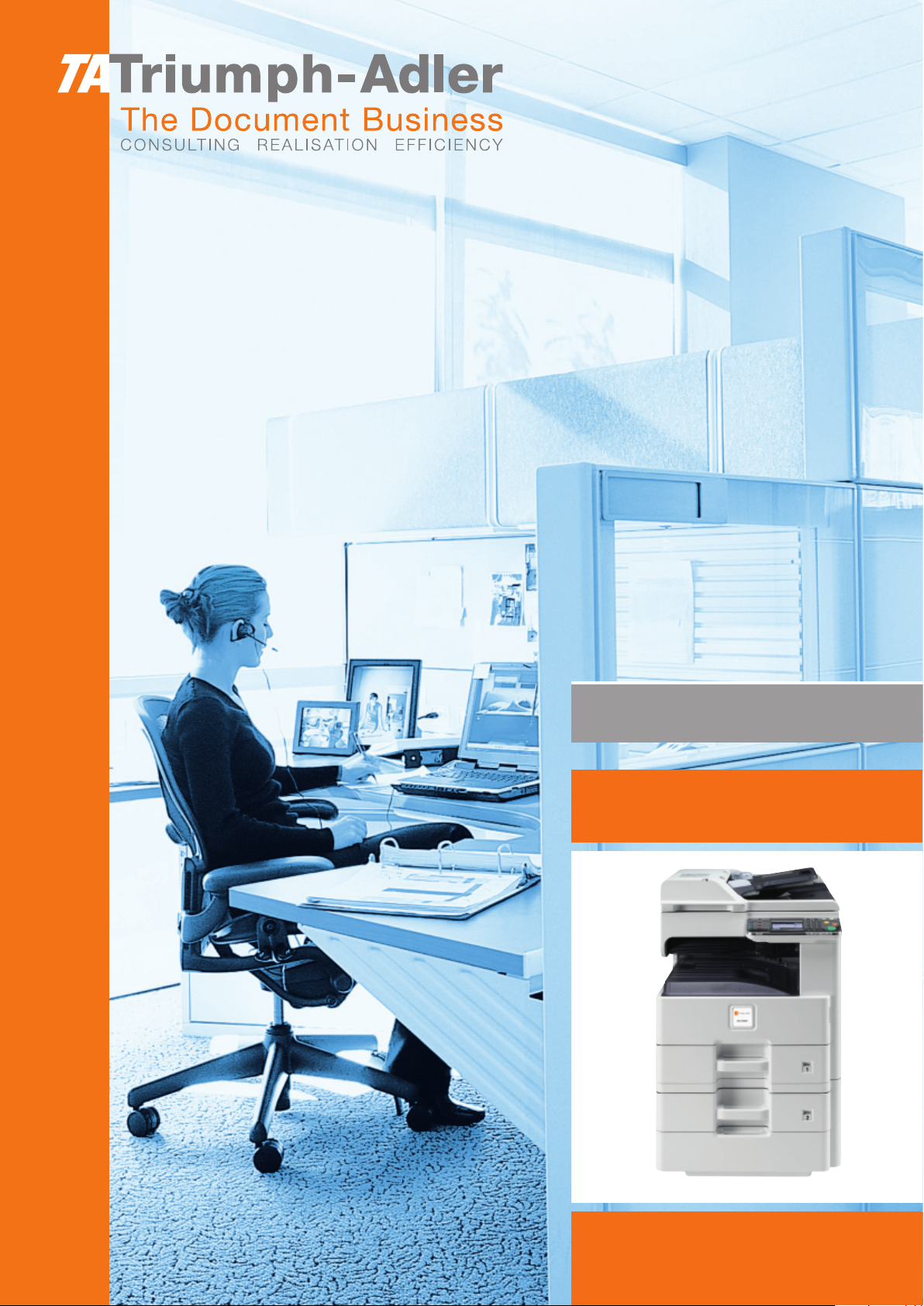
Instruction Manual
Fax System (U)
Digital Multifunctional
System
Page 2
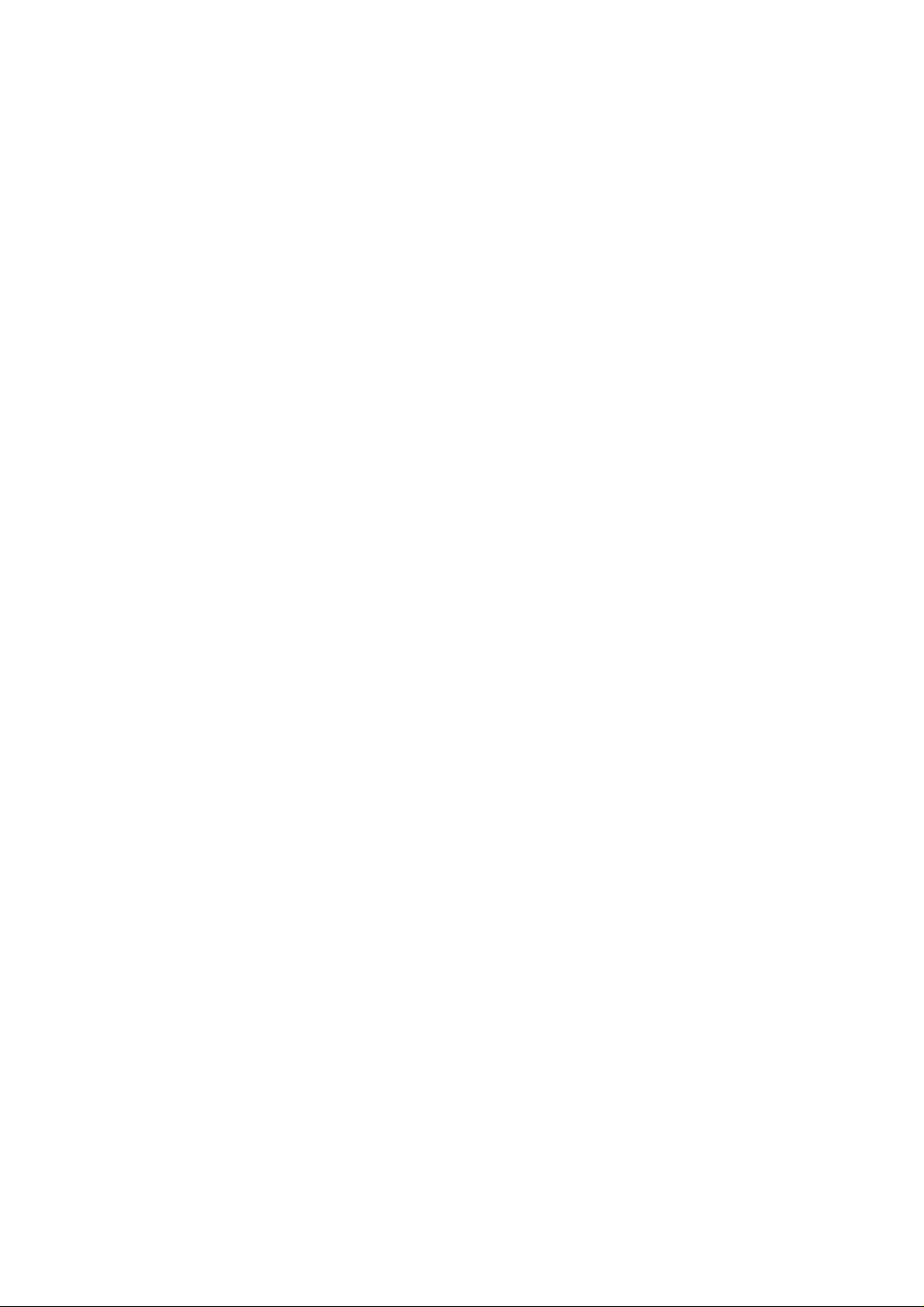
Page 3
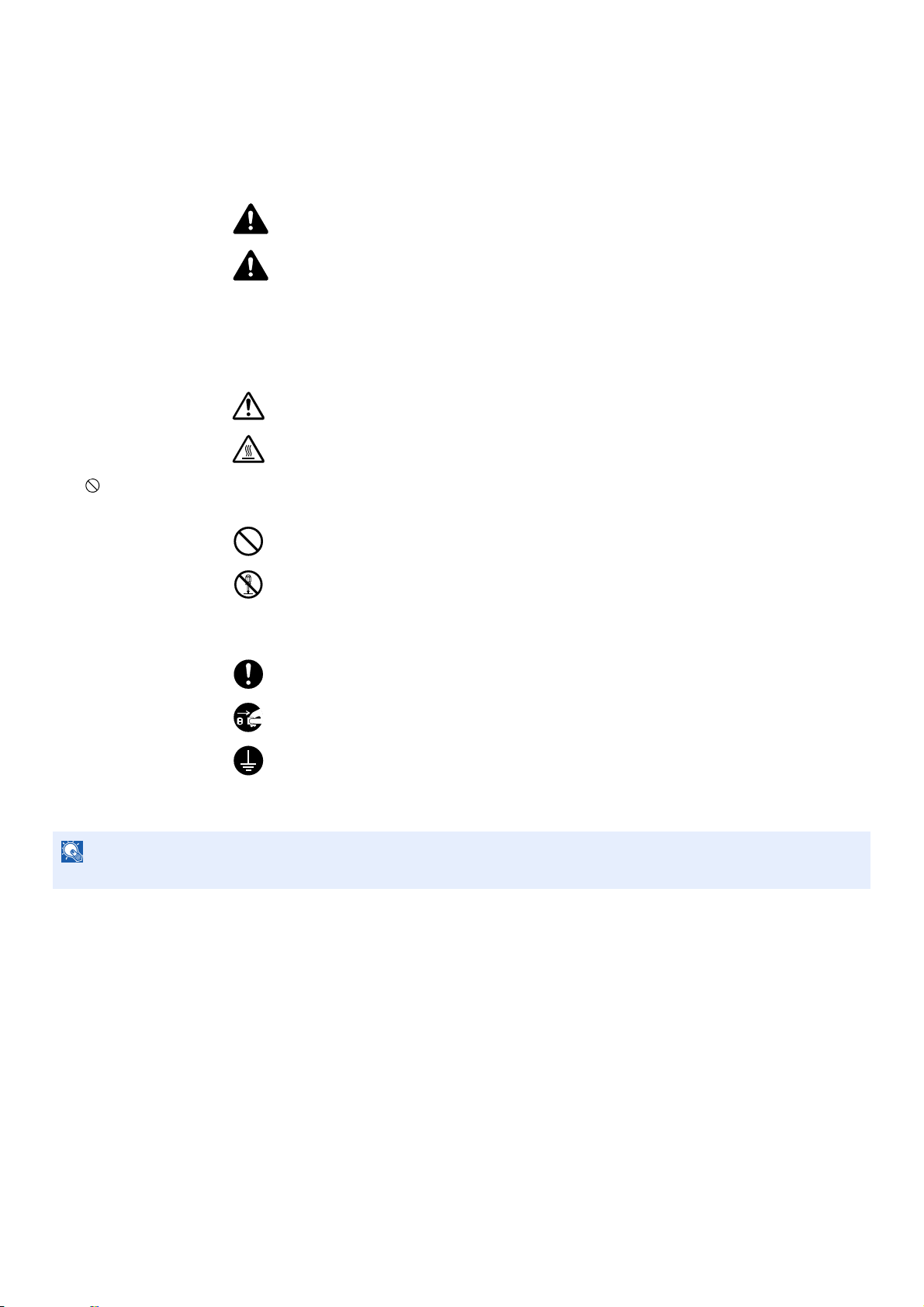
Safety Conventions in This Guide
NOTE
Please read the Operation Guide before using the facsimile. Keep it close to the facsimile for easy reference.
The sections of this handbook and parts of the facsimile marked with symbols are safety warnings meant to protect the
user, other individuals and surrounding objects, and ensure correct and safe usage of the facsimile.
WARNING : Indicates that serious injury or even death may result from insufficient
attention to or incorrect compliance with the related points.
CAUTION: Indicates that personal injury or mechanical damage may result from
insufficient attention to or incorrect compliance with the related points.
Symbols
The symbol indicates that the related section includes safety warnings. Specific points of attention are indicated
inside the symbol.
... [General warning]
... [Warning of high temperature]
The symbol indicates that the related section includes information on prohibited actions. Specifics of the prohibited
action are indicated inside the symbol.
... [Warning of prohibited action]
... [Disassembly prohibited]
The symbol indicates that the related section includes information on actions which must be performed. Specifics of
the required action are indicated inside the symbol.
... [Alert of required action]
... [Remove the power plug from the outlet]
... [Always connect the machine to an outlet with a ground connection]
Please contact your service representative to order a replacement if the safety warnings in this Operation Guide are
illegible or if the guide itself is missing (fee required).
Due to performance updating, information in this Operation Guide is subject to change without notice.
Page 4
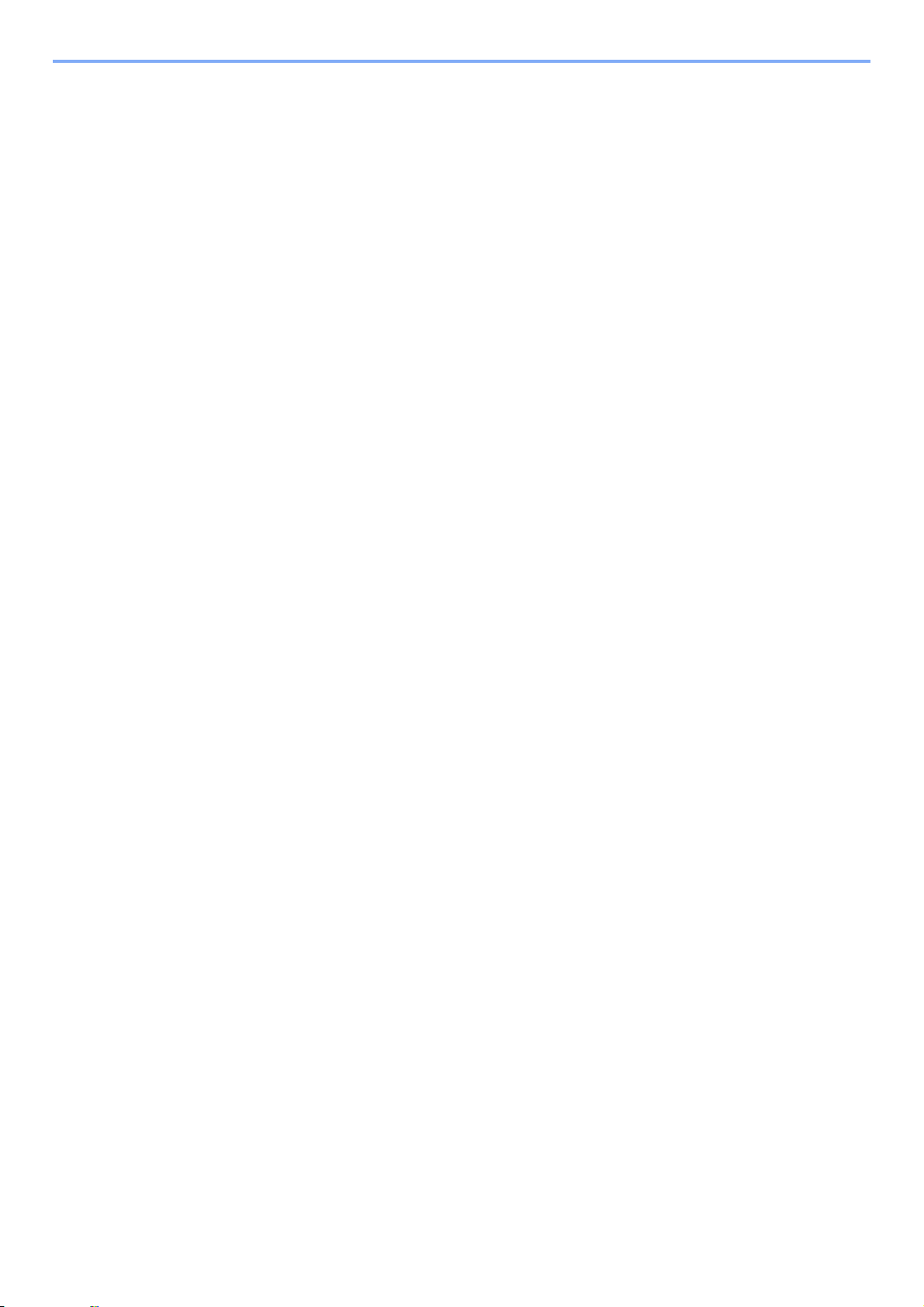
Contents
1 Before Using the Fax Machine ............................................. 1-1
Part Names and Functions ................................................................................................... 1-2
Machine ...................................................................................................................... 1-2
Operation Panel ......................................................................................................... 1-4
Touch Panel ............................................................................................................... 1-5
Enter key and Quick No. Search key ......................................................................... 1-5
Quick Setup Wizard (Fax Setup) .......................................................................................... 1-7
Fax setup items .......................................................................................................... 1-7
Fax setup procedure .................................................................................................. 1-8
Setting Date and Time ........................................................................................................ 1-10
PBX Setting (Europe only) ................................................................................................. 1-12
2 Registering Destinations ..................................................... 2-1
Registering Destinations in the Address Book ..................................................................... 2-2
Adding a contact ........................................................................................................ 2-2
Adding a Group .......................................................................................................... 2-6
Editing and Deleting Address Book Entries ............................................................... 2-9
Printing Address List ................................................................................................ 2-11
Adding a Destination on One Touch Key ........................................................................... 2-12
Adding a Destination ................................................................................................ 2-12
Editing and Deleting One Touch Key ....................................................................... 2-14
3 Methods For Entering the Destination ................................. 3-1
Entering the destination fax number with the numeric keys ................................................. 3-2
Choosing from the Address Book ......................................................................................... 3-4
Choosing by One Touch Key ............................................................................................... 3-6
Using the Speed Dial key ..................................................................................................... 3-7
Broadcast Transmission ....................................................................................................... 3-8
Using redial ........................................................................................................................ 3-10
Using chain dial .................................................................................................................. 3-11
Using favorites .................................................................................................................... 3-13
4 Sending Faxes ......................................................................4-1
Basic transmission procedure .............................................................................................. 4-2
Checking the Send Status .......................................................................................... 4-3
Priority Override Send ................................................................................................ 4-4
Cancelling the Transmission ...................................................................................... 4-5
Fax transmission functions ................................................................................................... 4-7
Original scan settings ........................................................................................................... 4-8
Original Size Selection ............................................................................................... 4-8
Original Orientation .................................................................................................... 4-9
Mixed Sized Originals ................................................................................................ 4-9
2-sided/Book Original ............................................................................................... 4-10
Sending Size Selection ............................................................................................ 4-11
Selecting the FAX Resolution .................................................................................. 4-11
Selecting the Density ............................................................................................... 4-12
Selection of Original Image ...................................................................................... 4-12
Zoom ........................................................................................................................ 4-13
Continuous Scan ...................................................................................................... 4-13
Direct Transmission ............................................................................................................4-14
Cancelling Direct Transmission ................................................................................ 4-14
Manual Send ...................................................................................................................... 4-15
Delayed Transmission ........................................................................................................ 4-16
Cancelling and Sending Delayed Transmissions (Queued) ..................................... 4-18
i
Page 5
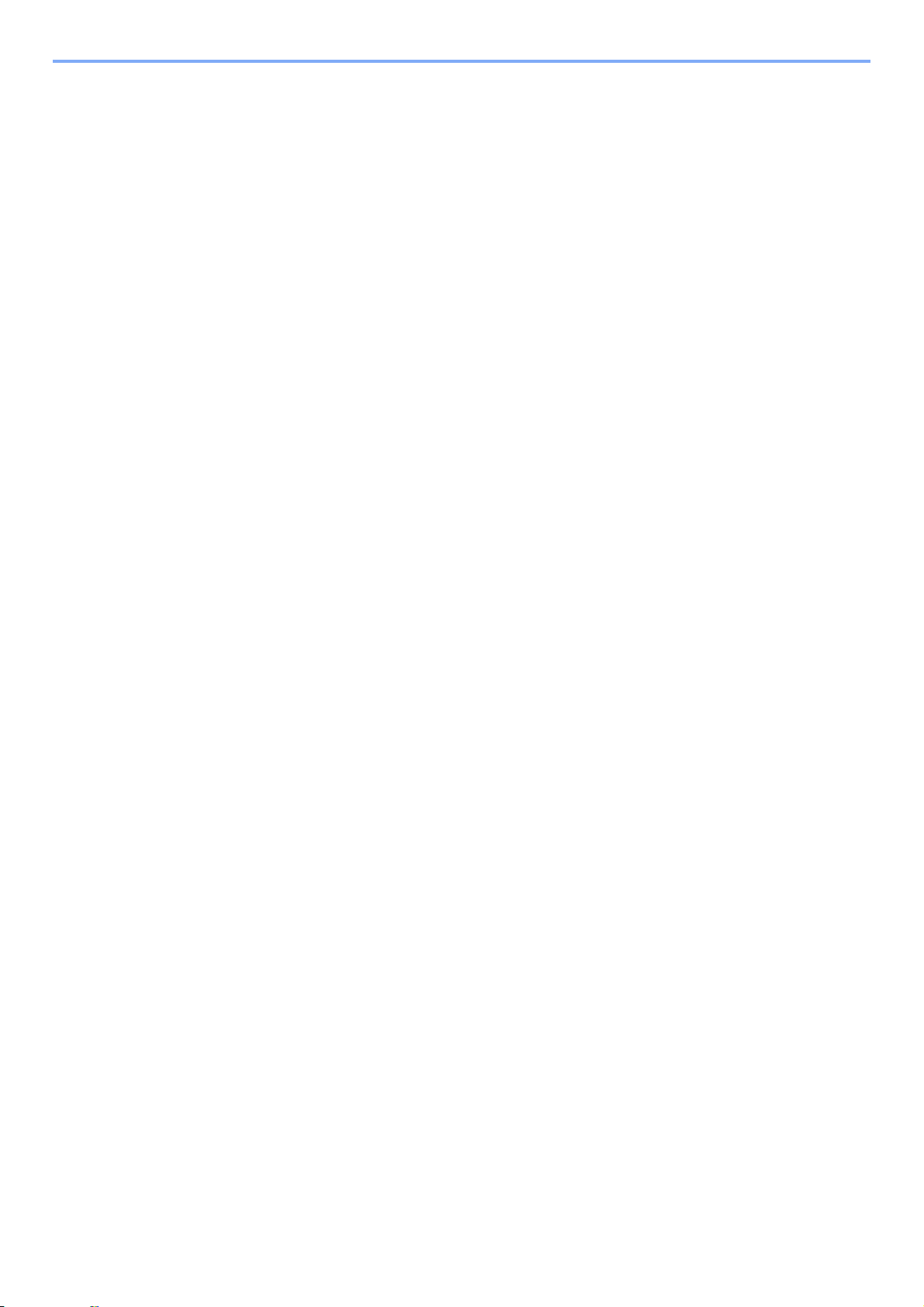
Standby Transmission ........................................................................................................ 4-19
Interrupt Send ..................................................................................................................... 4-20
Job Finish Notice ................................................................................................................ 4-21
File Name ........................................................................................................................... 4-22
5 Receiving Faxes ...................................................................5-1
Fax reception ........................................................................................................................ 5-2
Reception Method ...................................................................................................... 5-2
Checking and Changing the Reception Method ......................................................... 5-3
FAX Automatic Reception .................................................................................................... 5-4
Flow of reception ........................................................................................................ 5-4
Canceling reception (Disconnection of communication) ............................................ 5-6
Manual Reception ................................................................................................................ 5-7
Flow of reception ........................................................................................................ 5-7
Fax reception functions ........................................................................................................5-8
Fax reception settings .......................................................................................................... 5-9
Duplex Print Output .................................................................................................... 5-9
2 in 1 Print .................................................................................................................. 5-9
Batch Print .................................................................................................................. 5-9
Reduced Reception .................................................................................................... 5-9
Reception Date/Time ................................................................................................. 5-9
Media Type for Print Output ..................................................................................... 5-10
6 Using Convenient Fax Functions ......................................... 6-1
Memory Forwarding ............................................................................................................. 6-2
Type of Forwarding Destination ................................................................................. 6-2
Setting Forwarding ..................................................................................................... 6-2
Registering Forwarding Destination ........................................................................... 6-3
Changing and Deleting Registration Contents ........................................................... 6-4
Forwarding Time Setting ............................................................................................ 6-5
File Format Setting ..................................................................................................... 6-6
File Separation ........................................................................................................... 6-7
E-mail Subject Add. Info Setting ................................................................................ 6-8
FTP Encrypted TX Setting ......................................................................................... 6-9
Print Setting .............................................................................................................. 6-10
File Name Registration ............................................................................................. 6-10
Settings for Forwarding from
Sub Address Box Function ................................................................................................. 6-13
Sub Address Box ..................................................................................................... 6-13
Sub Address Communication ................................................................................... 6-13
Registering a Sub Address Box ............................................................................... 6-14
Changing/Deleting Sub Address Box ....................................................................... 6-16
Printing Originals from a Sub Address Box .............................................................. 6-18
Checking Details ...................................................................................................... 6-19
Deleting Originals after Printing from a Sub Address Box ....................................... 6-21
Deleting Originals from a Sub Address Box ............................................................. 6-21
Printing a Sub Address Box List ............................................................................... 6-22
Sub Address Transmission ...................................................................................... 6-23
Polling Communication ....................................................................................................... 6-26
Polling Transmission ................................................................................................ 6-26
Polling Reception ..................................................................................................... 6-30
Printing from a Polling Box ....................................................................................... 6-33
Checking Details ...................................................................................................... 6-34
Deleting Originals in a Polling Box ........................................................................... 6-35
Encryption .......................................................................................................................... 6-36
Registering an Encryption Key ................................................................................. 6-36
Changing and Deleting Registration Contents of Encryption Key ............................ 6-38
Using the Encrypted Transmission .......................................................................... 6-39
Embedded Web Server (RX/Forward Requirements) 6-12
ii
Page 6
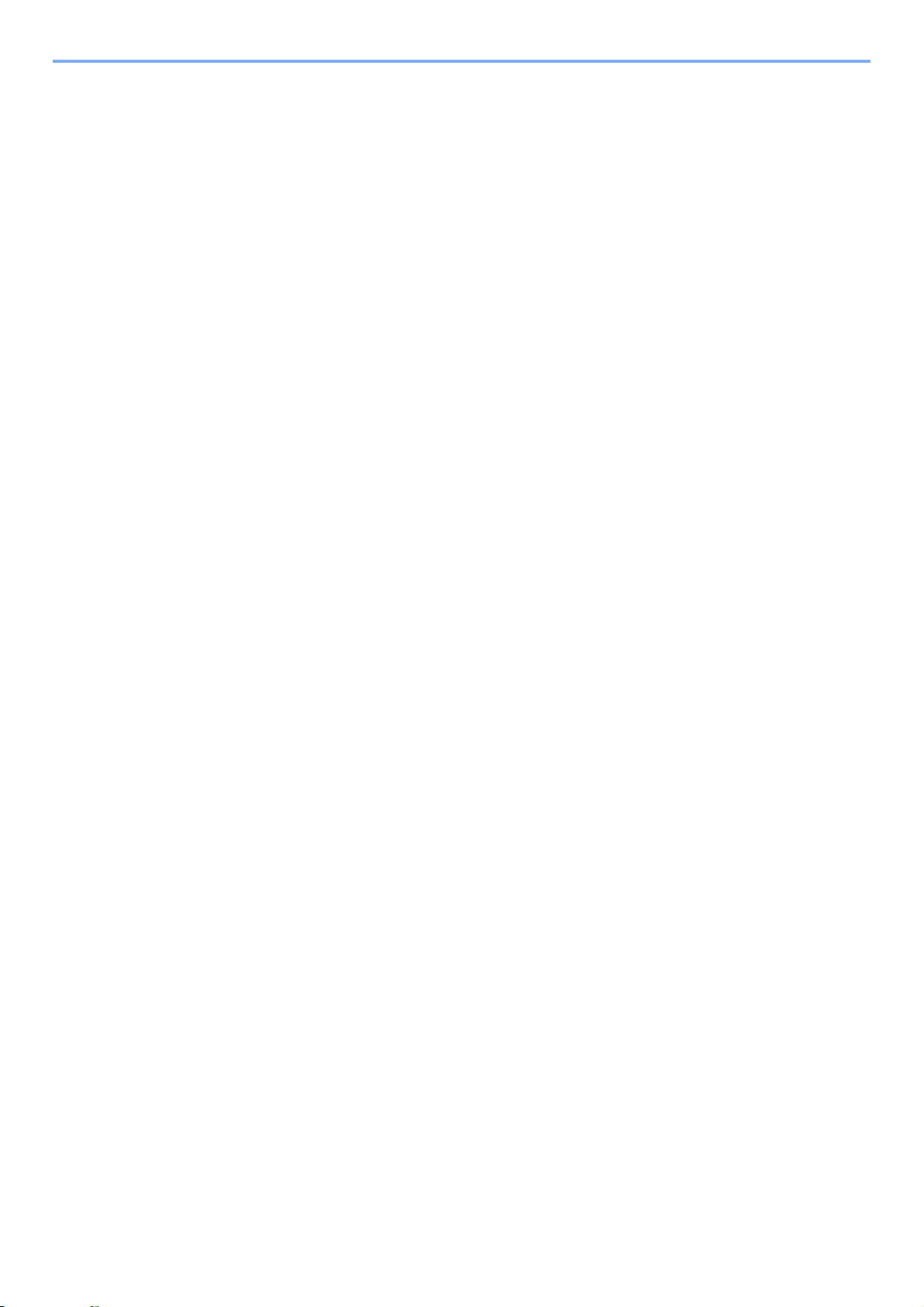
Setting the Encrypted Reception .............................................................................. 6-42
Network FAX ...................................................................................................................... 6-43
Flow of Network FAX Sending ................................................................................. 6-43
Flow of Network FAX Receiving ............................................................................... 6-43
Setup ........................................................................................................................ 6-44
Installing the Network Fax Driver ............................................................................. 6-45
Basic Transmission .................................................................................................. 6-46
Configuring the Driver Default Settings .................................................................... 6-49
7 Using a Connected Telephone ............................................. 7-1
FAX/TEL Auto Switch Reception .......................................................................................... 7-2
FAX/Answering Machine Auto Switch Reception ................................................................. 7-4
DRD Reception (Available for inch versions only) ................................................................ 7-6
Manual Send ........................................................................................................................ 7-8
Manual Reception ................................................................................................................ 7-9
Remote Switch Function .................................................................................................... 7-10
8 Checking Transmission Results and Registration Status .. 8-1
Various Tools for Checking Transmission Results and Registration Status ......................... 8-2
Checking FAX Job History ................................................................................................... 8-3
Displaying Job Log Screen ........................................................................................ 8-3
Printing Administrative Reports ............................................................................................ 8-4
Send Result Reports .................................................................................................. 8-4
Report for Job Canceled before Sending ................................................................... 8-5
FAX RX Result Reports ............................................................................................. 8-6
Activity Report ...................................................................................................................... 8-7
Printing Activity Reports ............................................................................................. 8-7
Automatic Printout ...................................................................................................... 8-8
Status Page .......................................................................................................................... 8-9
Reporting FAX Receipt Result by E-mail ........................................................................... 8-10
Confirmation Screen of Destinations .................................................................................. 8-12
9 Fax Settings ......................................................................... 9-1
Default fax settings ............................................................................................................... 9-2
Operation method ...................................................................................................... 9-2
System Menu Settings ............................................................................................... 9-3
Report ........................................................................................................................ 9-4
Cassette/MP Tray Settings ........................................................................................ 9-5
Common Settings ....................................................................................................... 9-5
FAX ............................................................................................................................9-6
Adjustment/Maintenance ............................................................................................ 9-8
Transmission Restriction ...................................................................................................... 9-9
Registering Permit FAX No. ..................................................................................... 9-10
Changing and Deleting Permit FAX No. ................................................................... 9-11
Registering Reject FAX No. ..................................................................................... 9-13
Changing and Deleting Reject FAX No. ................................................................... 9-14
Registering Permit ID No. ........................................................................................ 9-15
Changing and Deleting Permit ID No. ...................................................................... 9-16
Setting Send Restriction ........................................................................................... 9-18
Setting Reception Restriction ................................................................................... 9-19
Unknown Number Reception ................................................................................... 9-20
Unusable Time ................................................................................................................... 9-21
Account Management ........................................................................................................ 9-23
Logging in when User Accounting has been Enabled .............................................. 9-24
Logging in when Job Accounting has been Enabled ............................................... 9-26
iii
Page 7
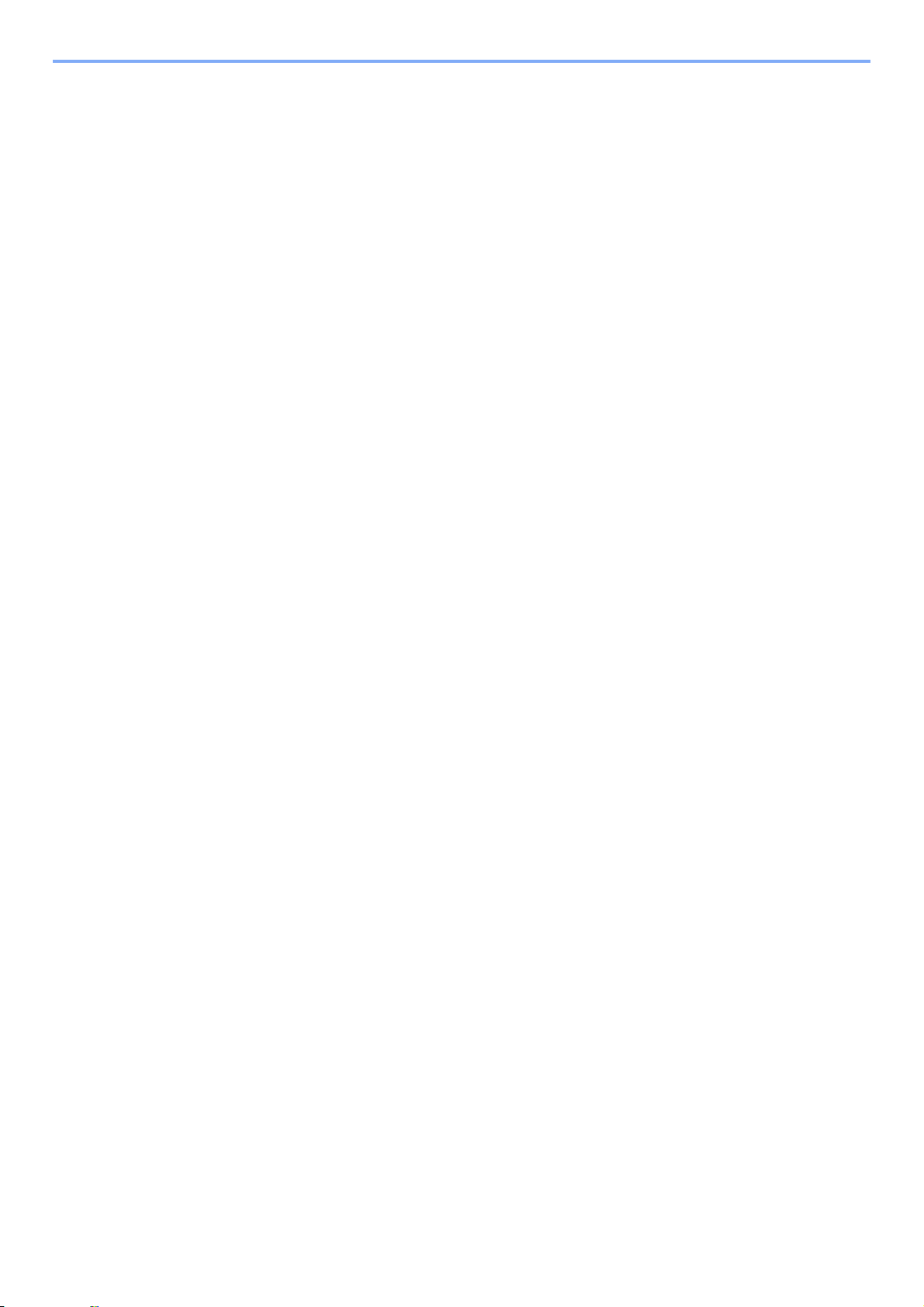
10 Troubleshooting ................................................................. 10-1
Indicators During Sending/Receiving Operation ................................................................ 10-2
Responding to an Attention Indicator Flashes .................................................................... 10-2
Precautions When Turning Power OFF ............................................................................. 10-3
Error Messages .................................................................................................................. 10-4
Error Code List ................................................................................................................... 10-6
Troubleshooting .................................................................................................................. 10-8
11 Appendix ............................................................................. 11-1
Character Entry Method ..................................................................................................... 11-2
Entry Screens ........................................................................................................... 11-2
Entering Characters ................................................................................................. 11-4
Specifications ..................................................................................................................... 11-5
Menu Map .......................................................................................................................... 11-6
Received FAX Sizes and Paper Priority (Inch Model) ...................................................... 11-11
Received FAX Sizes and Paper Priority (Metric Model) ................................................... 11-14
Index ...............................................................................................................................Index-1
iv
Page 8
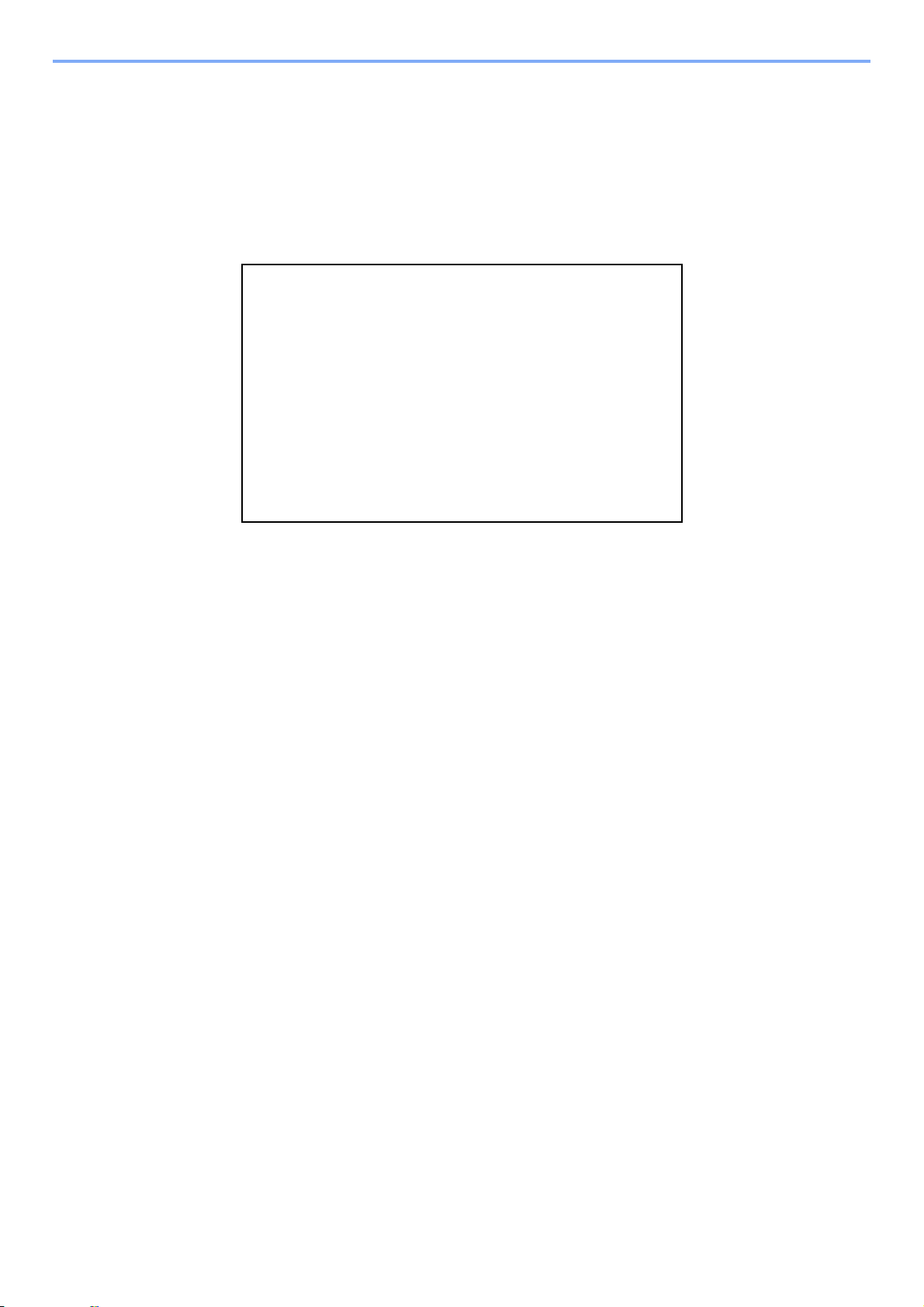
Safety Information
About this Operation Guide
This Operation Guide contains information on using the facsimile functions of this machine. Please read the Operation
Guide before you start using the machine.
During use, refer to the Operation Guide for your machine for information regarding the sections listed below.
Environment
Precautions for Use
Loading Paper
Toner Container Replacement
Waste Toner Box Replacement
Cleaning
Solving Malfunctions
Responding to Error Messages
Clearing Paper Jams
v
Page 9
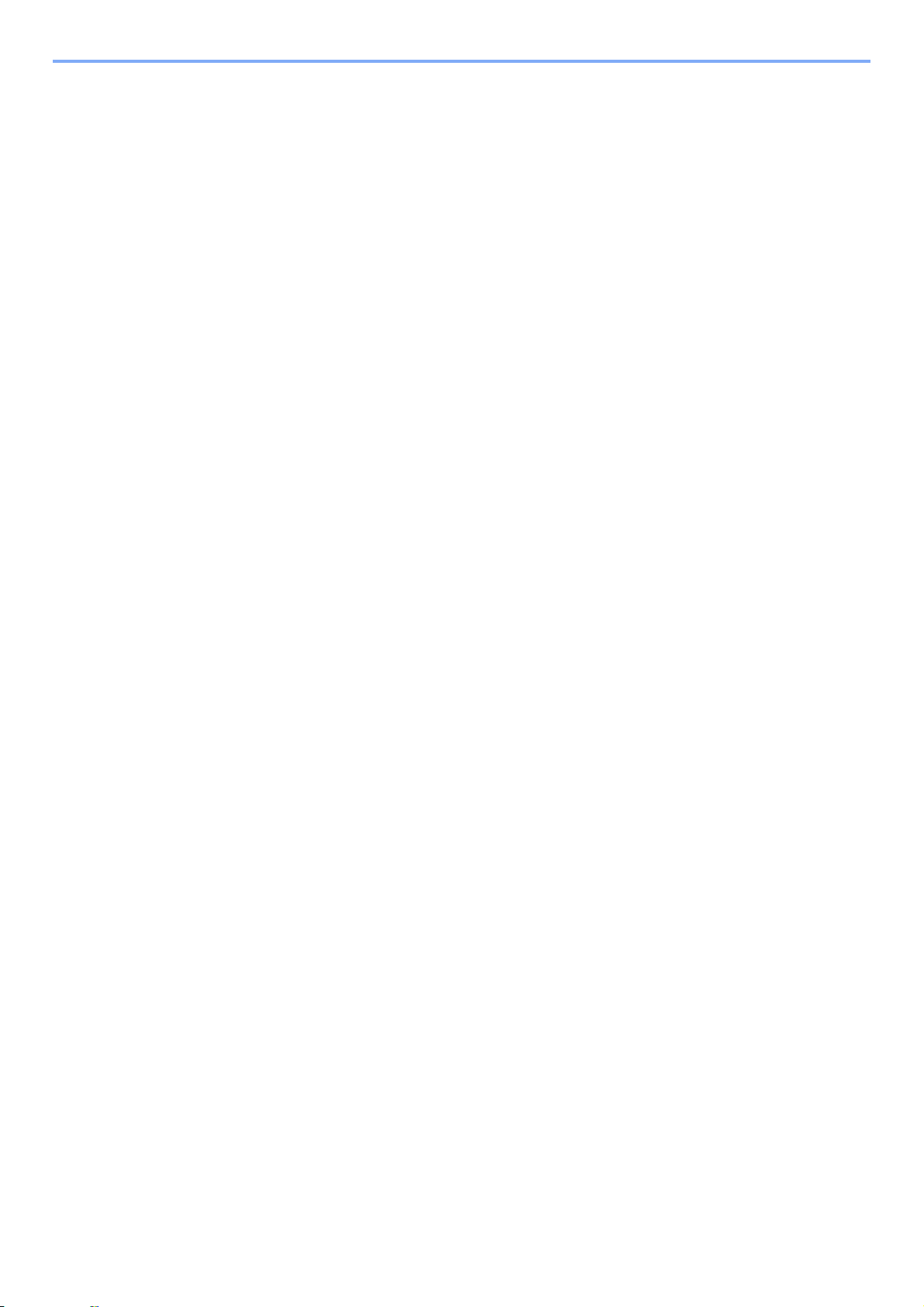
General Notice
Legal Notice
WE SHALL HAVE NO LIABILITY FOR LOSS, WHETHER OR PARTIAL, OF RECEIVED DOCUMENTS WHEN SUCH
LOSS IS CAUSED BY DAMAGES TO THE FAX SYSTEM, MALFUNCTIONS, MISUSE, OR EXTERNAL FACTORS
SUCH AS POWER OUTAGES; OR FOR PURELY ECONOMIC LOSSES OR LOST PROFITS RESULTING FROM
MISSED OPPORTUNITIES ATTRIBUTABLE TO MISSED CALLS OR RECORDED MESSAGES RESULTING
THEREFROM.
Trademark Information
• Microsoft, MS-DOS and Windows are registered trademarks of Microsoft Corporation in the U.S. and other countries.
• Ethernet is a registered trademark of Xerox Corporation.
• IBM and IBM PC-AT are trademarks of International Business Machines Corporation.
• Adobe and Acrobat are registered trademarks of Adobe Systems Incorporated.
All other company and product names in this Operation Guide are trademarks or registered trademarks of their
respective companies. The designations™ and ® are omitted in this guide.
IMPORTANT SAFETY INSTRUCTIONS
When using your telephone equipment, basic safety precautions should always be followed to reduce the risk of fire,
electric shock and injury to persons, including the following:
CAUTION: To reduce the risk of fire, use only No.26 AWG or larger UL listed or CSA certified telecommunication line cord.
1 Do not use this product near water, for example, near a bath tub, wash bowl, kitchen sink or laundry tub, in a wet
basement or near a swimming pool.
2 Avoid using a telephone (other than a cordless type) during an electrical storm. There may be a remote risk of
electric shock from lightning.
3 Do not use the telephone to report a gas leak in the vicinity of the leak.
4 Use only the power cord and batteries indicated in this manual. Do not dispose of batteries in a fire. They may
explode. Check with local codes for possible special disposal instructions.
SAVE THESE INSTRUCTIONS
IMPORTANTES MESURES DE SECURITE
Certaines mesures de sécurité doivent être prises pendant l'utilisation de matériel téléphonique afin de réduire les risques
d'incendie, de choc électrique et de blessures. En voici quelques unes:
1 Ne pas utiliser l'appareil près de l'eau, p. ex., près d'une baignoire, d'un lavabo, d'un évier de cuisine, d'un bac à
laver, dans un sous-sol humide ou près d'une piscine.
2 Eviter d'utiliser le téléphone (sauf s'il s'agit d'un appareil sans fil) pendant un orage électrique. Ceci peut présenter un
risque de choc électrique causé par la foudre.
3 Ne pas utiliser l'appareil téléphonique pour signaler une fuite de gaz s'il est situé près de la fuite.
4 Utiliser seulement le cordon d'alimentation et le type de piles indiqués dans ce manuel. Ne pas jeter les piles dans le
feu: elles peuvent exploser. Se conformer aux règlements pertinents quant à l'élimination des piles.
CONSERVER CES INSTRUCTIONS
vi
Page 10
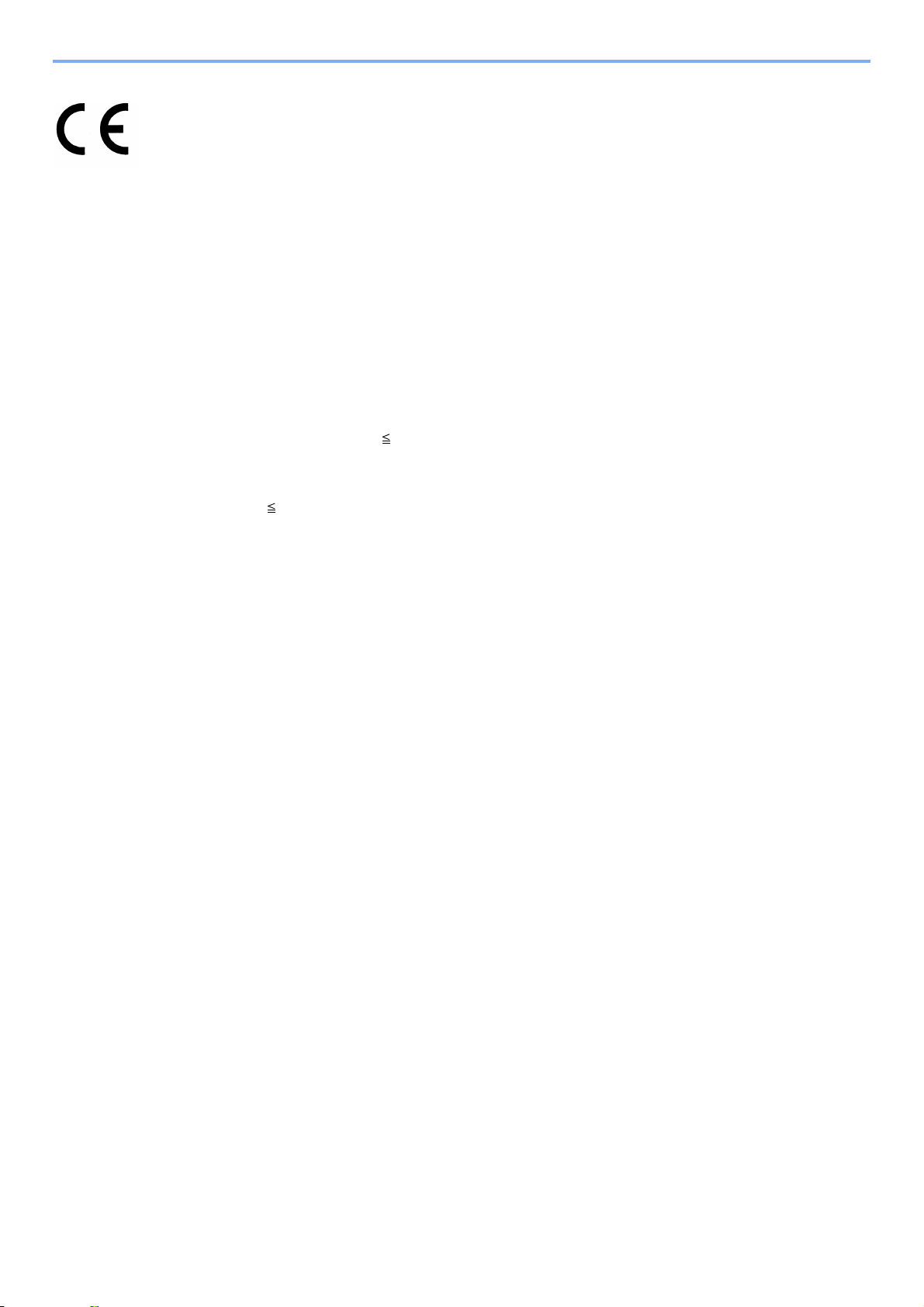
Declarations to European Directives
DECLARATION OF CONFORMITY TO 2004/108/EC, 2006/95/EEC, 93/68/EEC, 1999/5/EC and 2009/125/EC
We declare under our sole responsibility that the product to which this declaration relates is in conformity with the following
specifications.
Limits and methods of measurement for immunity
characteristics of information technology
equipment
Limits and methods of measurement for radio
interference characteristics of information
technology equipment
Limits for harmonic currents emissions for
equipment input current 16A per phase
Limitation of voltage fluctuations and flicker in lowvoltage supply systems for equipment with rated
current 16A
Safety of information technology equipment,
including electrical business equipment
Terminal Equipment (TE);
Attachment requirements for pan-European
approval for connection to the analogue Public
Switched Telephone Networks (PSTNs) of TE
(excluding TE supporting the voice telephony
service) in which network addressing, if provided,
is by means of Dual Tone Multi Frequency (DTMF)
signalling
EN55024
EN55022 Class B
EN61000-3-2
EN61000-3-3
EN60950-1
TBR 21
vii
Page 11
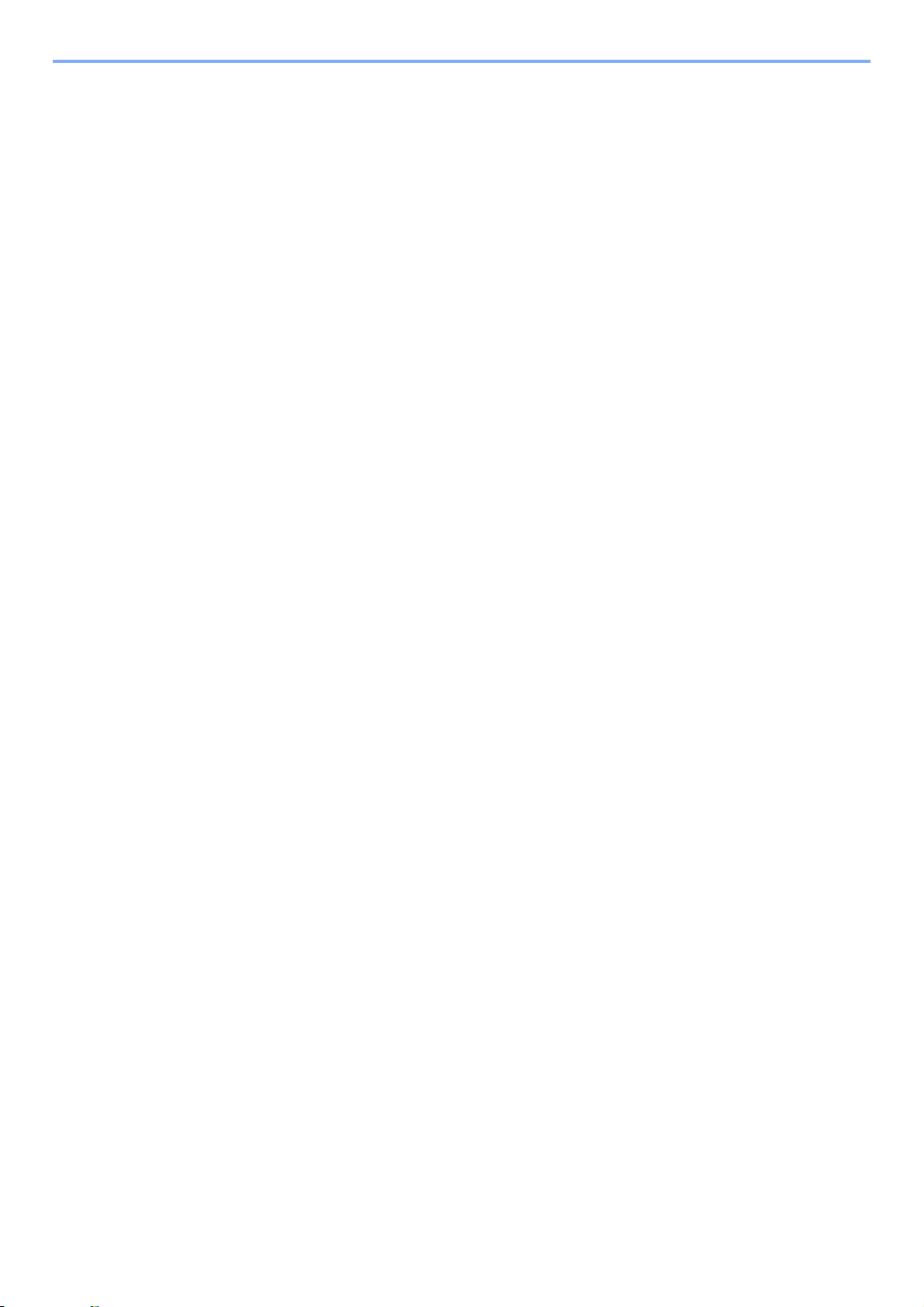
Technical regulations for terminal equipment
This terminal equipment complies with:
• TBR21 • DE 08R00 National AN for D
• AN 01R00 AN for P • DE 09R00 National AN for D
• AN 02R01 AN for CH and N • DE 12R00 National AN for D
• AN 05R01 AN for D, E, GR, P and N • DE 14R00 National AN for D
• AN 06R00 AN for D, GR and P • ES 01R01 National AN for E
• AN 07R01 AN for D, E, P and N • GR 01R00 National AN for GR
• AN 09R00 AN for D • GR 03R00 National AN for GR
• AN 10R00 AN for D • GR 04R00 National AN for GR
• AN 11R00 AN for P • NO 01R00 National AN for N
• AN 12R00 AN for E • NO 02R00 National AN for N
• AN 16R00 General Advisory Note • P 03R00 National AN for P
• DE 03R00 National AN for D • P 04R00 National AN for P
• DE 04R00 National AN for D • P 08R00 National AN for P
• DE 05R00 National AN for D
Network Compatibility Declaration
The manufacturer declares that the equipment has been designed to operate in the public switched telephone networks
(PSTN) in the following countries:
Austria France Liechtenstein Slovakia
Belgium Germany Lithuania Slovenia
Bulgaria Greece Luxembourg Spain
Cyprus Hungary Malta Sweden
Czech Iceland Norway Switzerland
Denmark Ireland Poland The Netherlands
Estonia Italy Portugal United Kingdom
Finland Latvia Romania
viii
Page 12
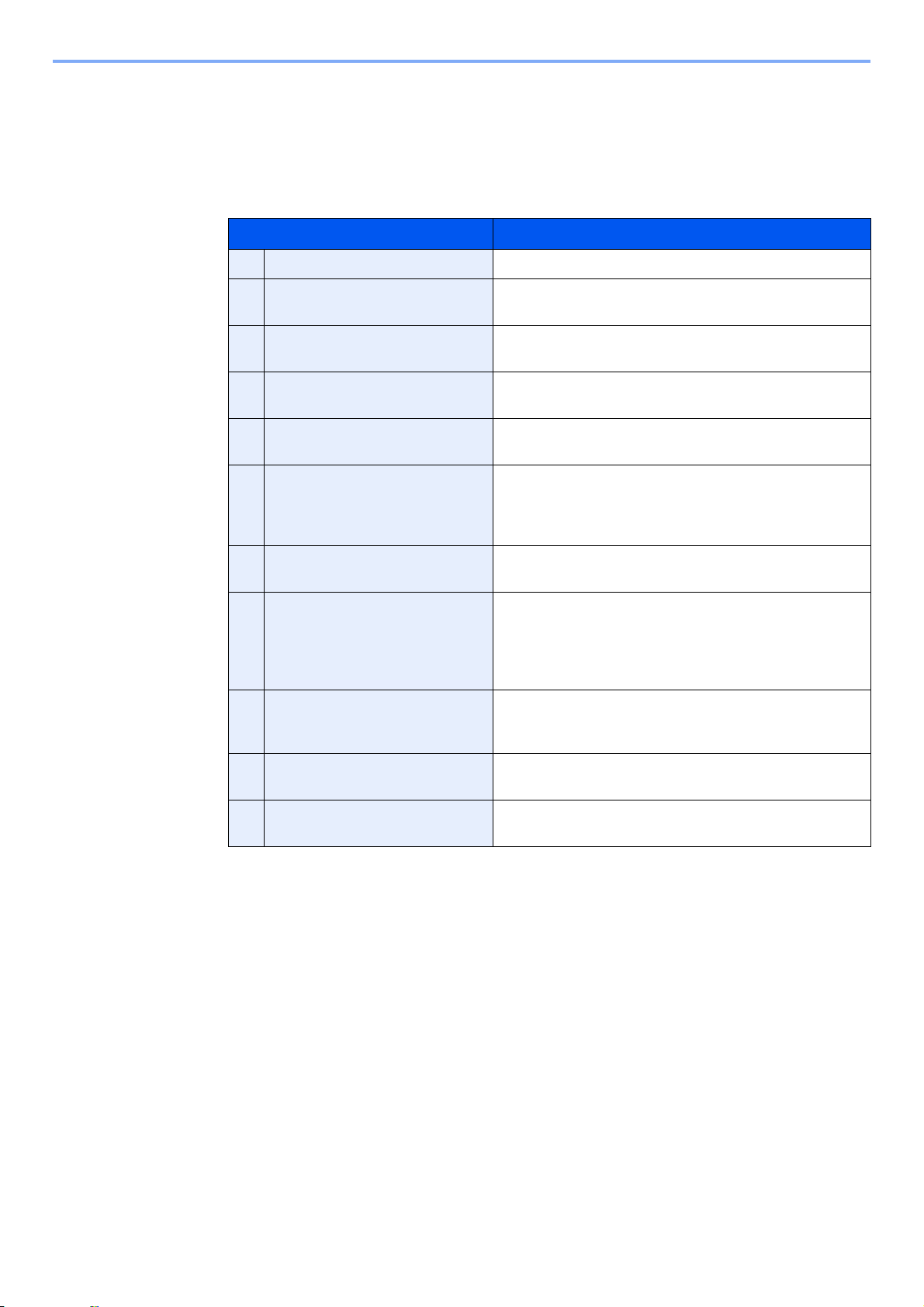
Introduction
About this Operation Guide
This Operation Guide contains the following chapters.
Chapter Contents
1 Before Using the Fax Machine Explains the part names and the quick setup wizard.
2 Registering Destinations Explains the procedures for registering destinations in the
address book and one-touch keys.
3 Methods For Entering the
Destination
4 Sending Faxes Explains the general methods for sending faxes and
5 Receiving Faxes Explains the general methods for receiving faxes and
6 Using Convenient Fax Functions Explains convenient fax functions such as storing received
7 Using a Connected Telephone Explains convenient functions that use an external
8 Checking Transmission Results
and Registration Status
9 Fax Settings Explains various settings for controlling fax usage, such as
10 Troubleshooting Explains what to do when errors are displayed or other
Explains the procedures for entering destination fax
numbers.
transmission functions.
reception functions.
faxes in boxes in the memory, forwarding received faxes,
and polling communication (a function that allows the
receiving party to call and initiate fax reception).
telephone.
Explains how to check the status of recently performed
transmission and reception operations in the touch panel.
Also explains how to print administrative reports showing
communication results, machine settings, and registered
information.
restricting transmission destinations, blocking fax
reception, and setting prohibited use times.
problems occur.
11 Appendix Explains how to enter characters, and lists the fax
specifications.
ix
Page 13
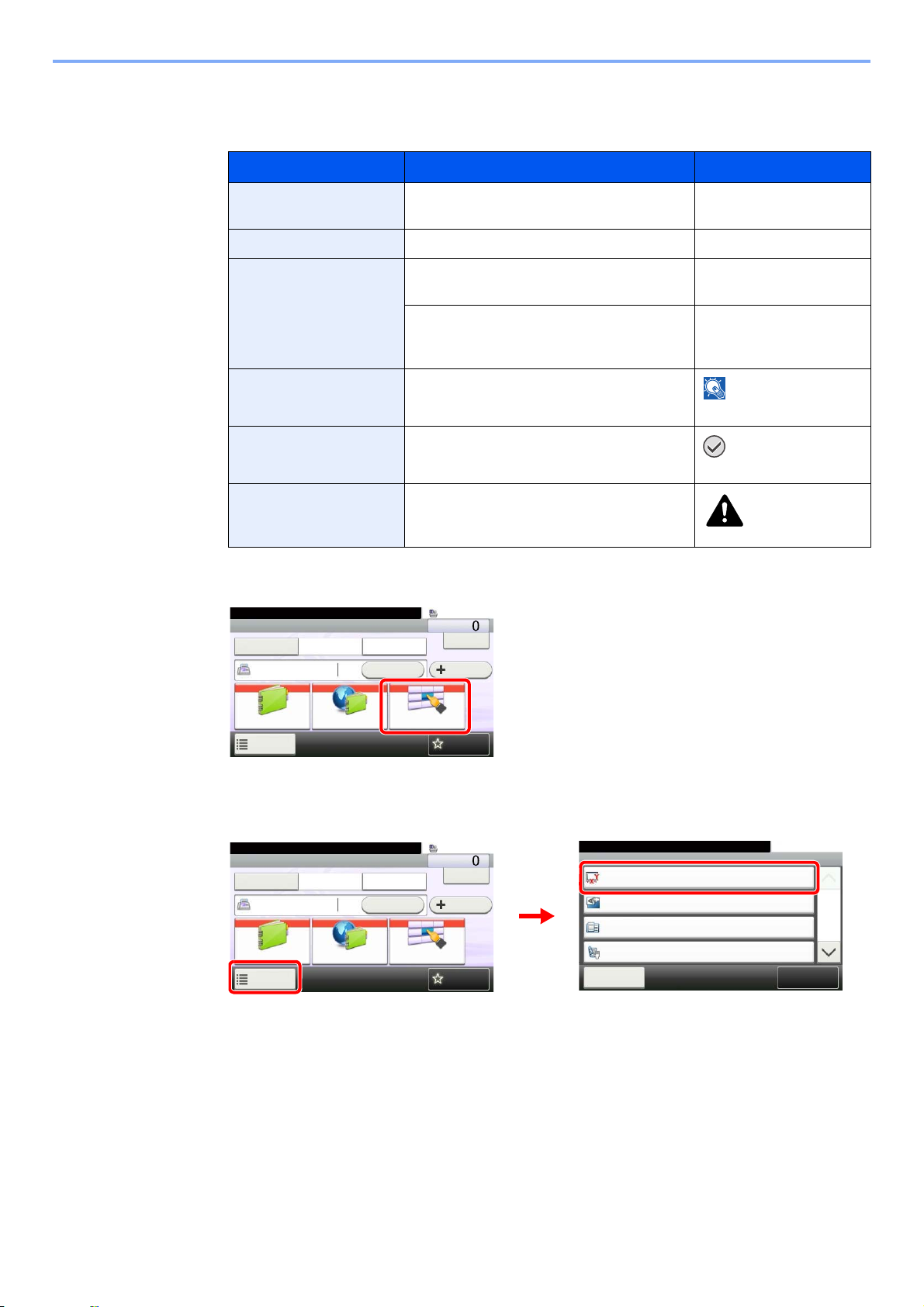
Conventions in This Guide
NOTE
IMPORTANT
FAX
On Hook Chain
Check
Address Book
Add Dest.
Direct
Ext Address Book
Functions
10:10
Dest. :
One Touch Key
Recall
Favorites
Ready to send.
GB0669_00
Functions
Original Size
Auto
Close
10:10
Original Orientation
Top Edge on Top
1-sided
Off
Mixed Size Originals
2-sided/Book Original
1/4
Add/Edit
Shortcut
Ready to send.
FAX
On Hook Chain
Check
Address Book
Add Dest.
Direct
Ext Address Book
Functions
10:10
Dest. :
One Touch Key
Recall
Favorites
Ready to send.
2
1
GB0669_00
GB0673_00
The following conventions are used depending on the nature of the description.
Convention Description Example
Bold Indicates the operation panel keys or a
computer screen.
[Regular] Indicates the touch panel keys. Press [OK].
Italic Indicates a message displayed on the touch
panel.
Used to emphasize a key word, phrase or
references to additional information.
NOTE Indicates supplemental information or
operations for reference.
IMPORTANT Indicates items that are required or
prohibited so as to avoid problems.
Caution
Indicates what must be observed to prevent
injury or machine breakdown and how to
deal with it.
In this guide, steps where touch panel keys are used are outlined in red.
E.g.) Select [One Touch Key].
Press the Start key.
Ready to copy is
displayed.
For more information
refer to Sleep and Auto
Sleep on page 2-9.
Caution
Procedures consisting of a series of operation panel and/or touch panel operations are numbered as follows:
E.g.) Select [Functions] and then [Original Size].
x
Page 14
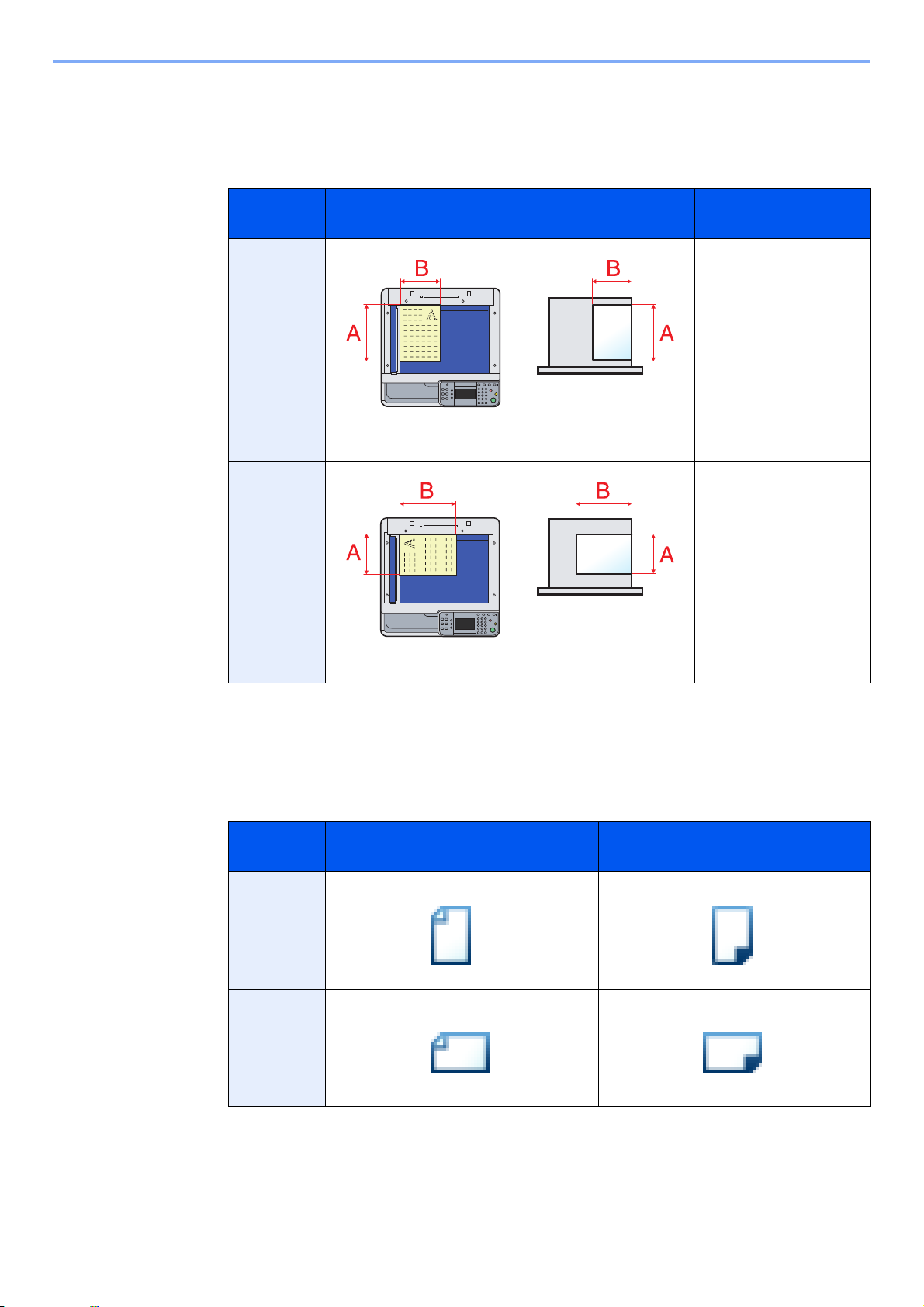
Originals and Paper Sizes
Original Paper
Original Paper
This section explains the notation used in this guide when referring to sizes of originals or paper sizes.
As with A4, B5 and Letter, which may be used either in the horizontal or vertical direction, horizontal direction is
indicated by an additional letter R in order to indicate the orientation of the originals/paper.
Placement
direction
Vertical
direction
Horizontal
direction
For the originals/paper, dimension A is longer than B.
Indicated size
A4, B5, A5, Letter,
Statement
A4-R, B5-R, A5-R,
Letter-R, Statement-R
*
For the originals/paper, dimension A is shorter than B.
* The size of the originals/paper that can be used depends on the function and source tray. For de-
tails, refer to the appropriate pages of the function or source tray.
Icons on the Touch Panel
The following icons are used to indicate originals and paper placement directions on the touch panel.
Placement
direction
Vertical
direction
Horizontal
direction
Originals Paper
xi
Page 15
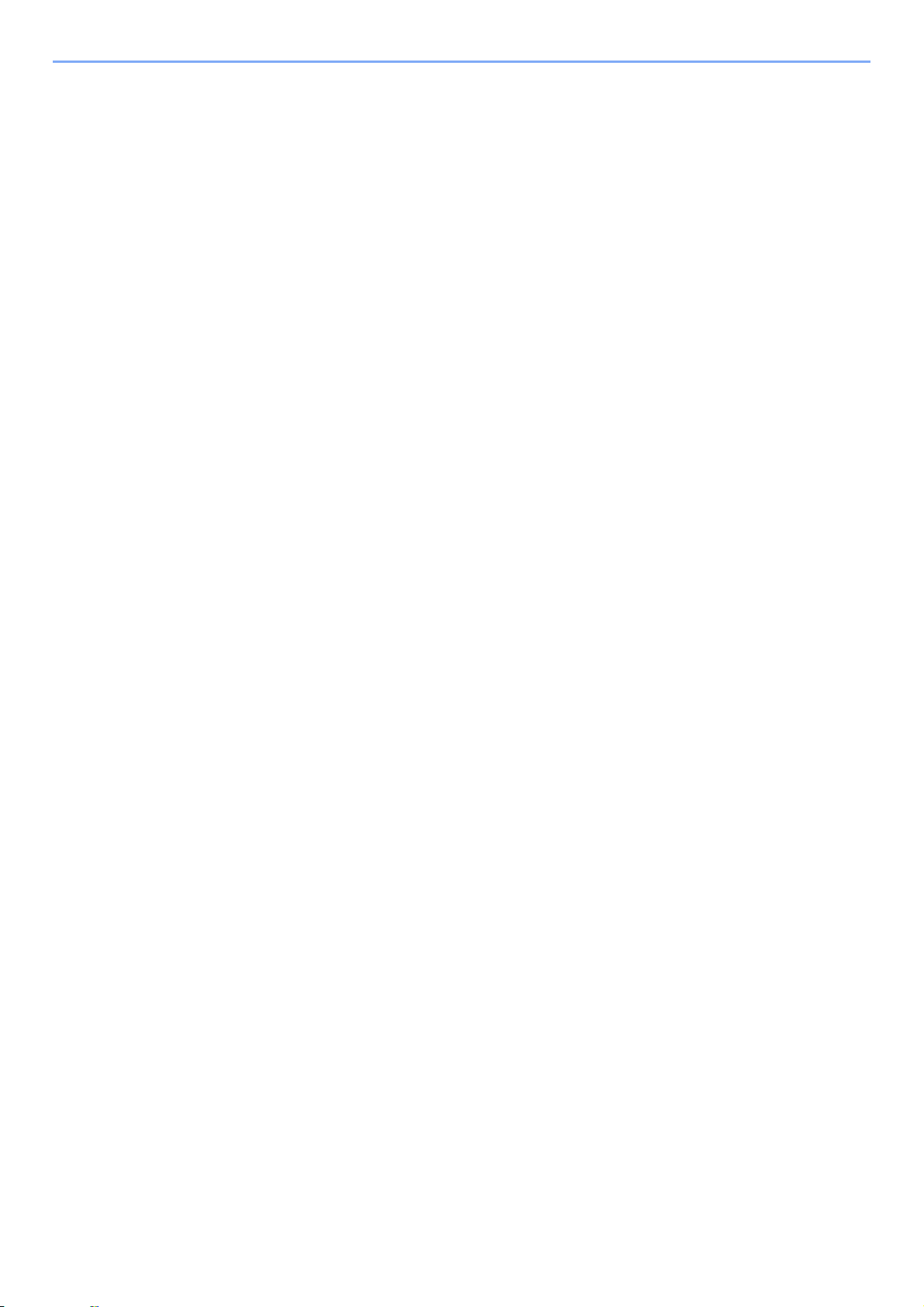
xii
Page 16
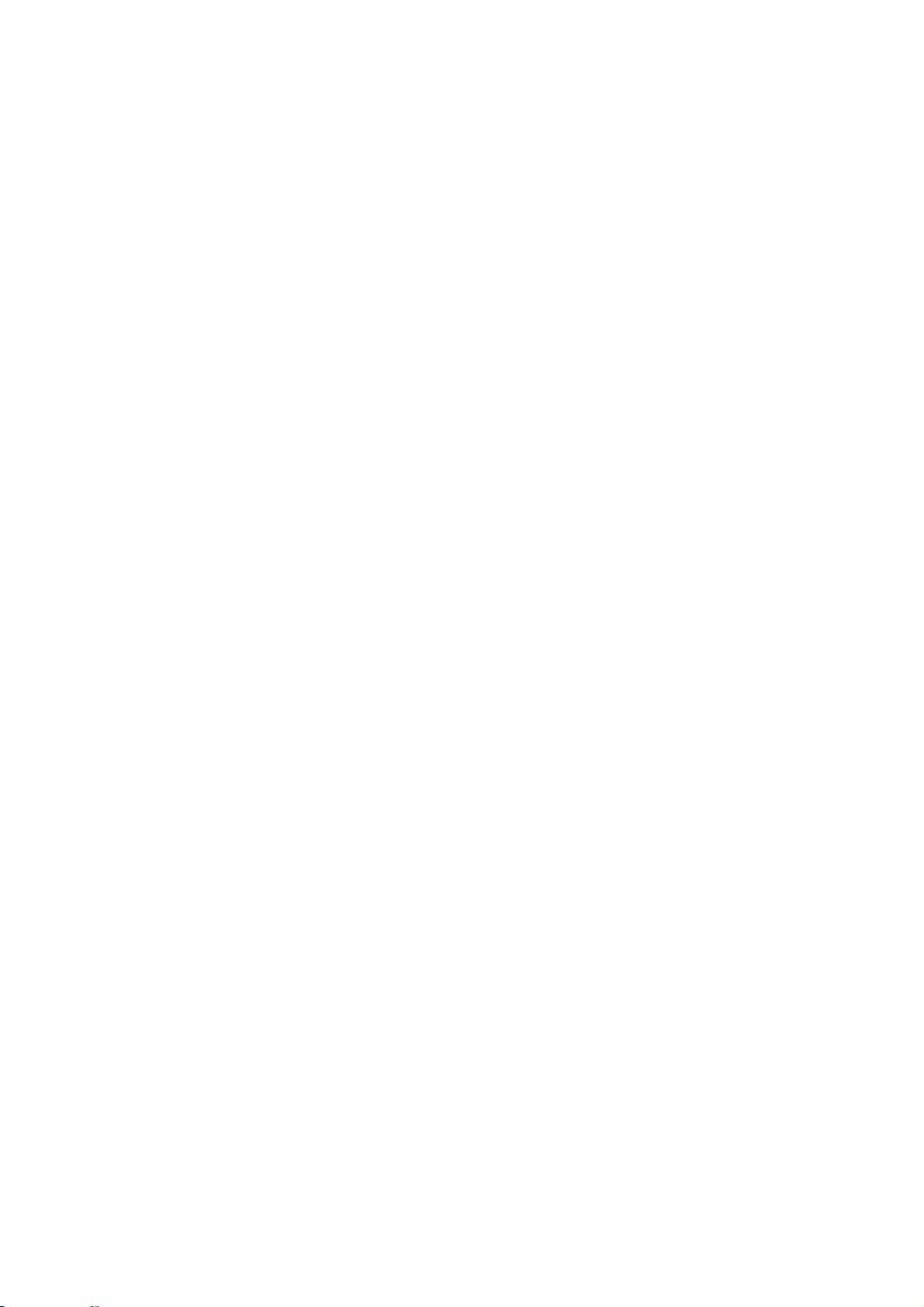
1 Before Using the Fax
Machine
This chapter explains the following topics:
Part Names and Functions ................................................................................................................................ 1-2
Machine ................................................................................................................................................... 1-2
Operation Panel ....................................................................................................................................... 1-4
Touch Panel ............................................................................................................................................. 1-5
Enter key and Quick No. Search key ....................................................................................................... 1-5
Quick Setup Wizard (Fax Setup) ....................................................................................................................... 1-7
Fax setup items ....................................................................................................................................... 1-7
Fax setup procedure ................................................................................................................................ 1-8
Setting Date and Time ..................................................................................................................................... 1-10
PBX Setting (Europe only) ............................................................................................................................... 1-12
1-1
Page 17

Before Using the Fax Machine > Part Names and Functions
IMPORTANT
1
2
3
4
* The operation panel may differ from the above
illustration depending on the type of your machine.
Part Names and Functions
Machine
This chapter explains the names of parts when the machine is used as a fax machine.
For the parts required when functions other than FAX are used, refer to the machine’s Operation Guide.
1 Operation panel Perform the fax operation with this panel.
2 Main power switch Set this switch to the ON (|) side when performing the fax or
3 LINE connector (L1) Connect the modular cord for the telephone line to this
4 TEL connector (T1) When using a commercially available telephone set, connect
You cannot automatically receive a fax when the main power switch is turned off. To
receive faxes with the power turned off, press the Power key on the operation panel.
copier operation. The touch panel lights to enable operation.
connector.
the modular cord to this connector.
1-2
Page 18
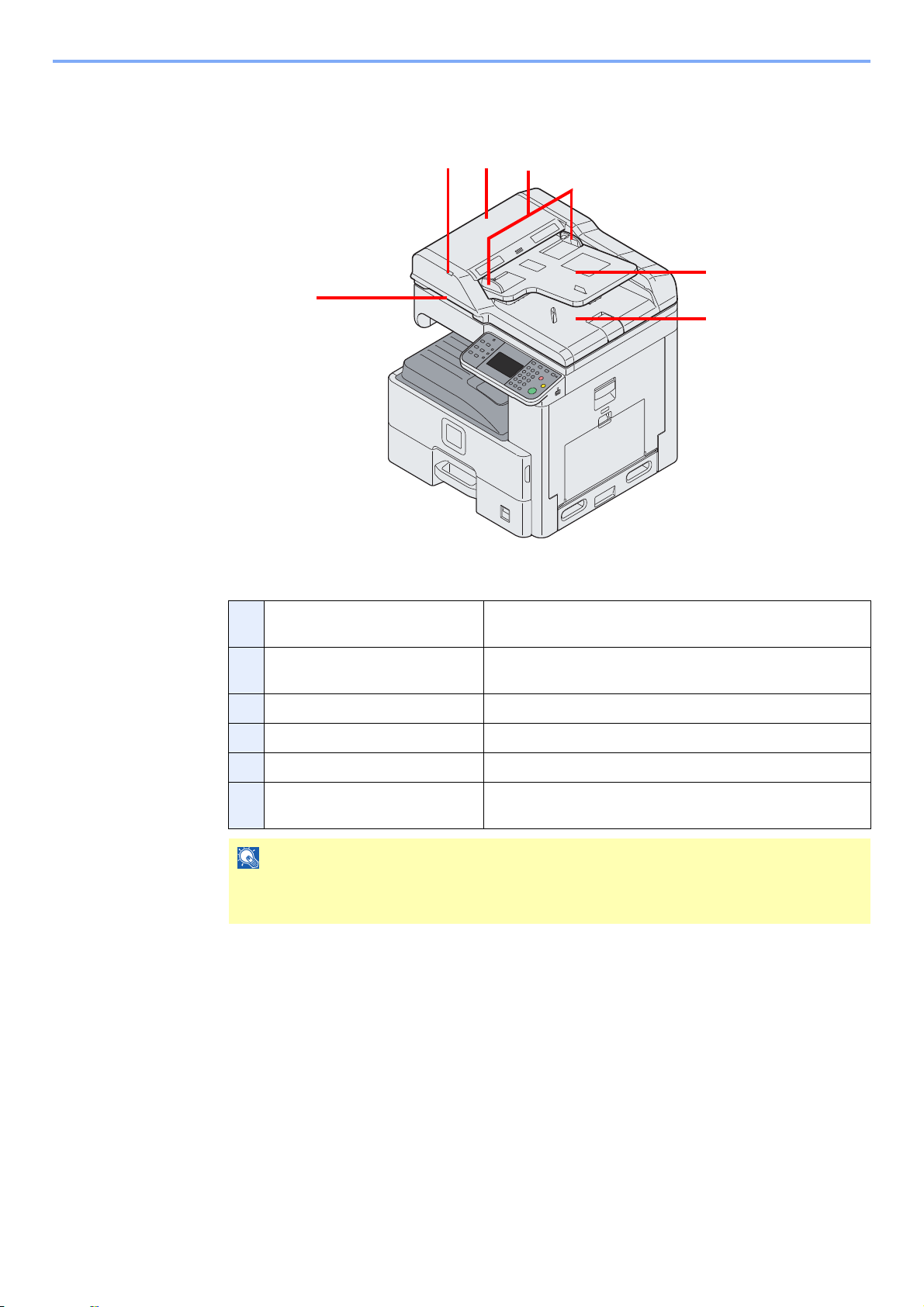
Before Using the Fax Machine > Part Names and Functions
NOTE
756
8
9
10
* The operation panel may differ from the
above illustration depending on the type of your machine.
Document Processor
5 Original loaded indicator Indicates the original status in the Document Processor. The
indicator lights in green when the original is correctly set.
6 Top cover Open this cover when the original jammed in the Document
Processor.
7 Original width guides Adjust these guides according to the original width.
8 Original table Stack the sheet originals on this table.
9 Original eject table Read originals are ejected onto this table.
10 Opening handle Hold this handle when opening or closing the Document
Processor.
The Original loaded indicator shows the original status.
The indicator is lit in green: Originals are set correctly.
1-3
Page 19
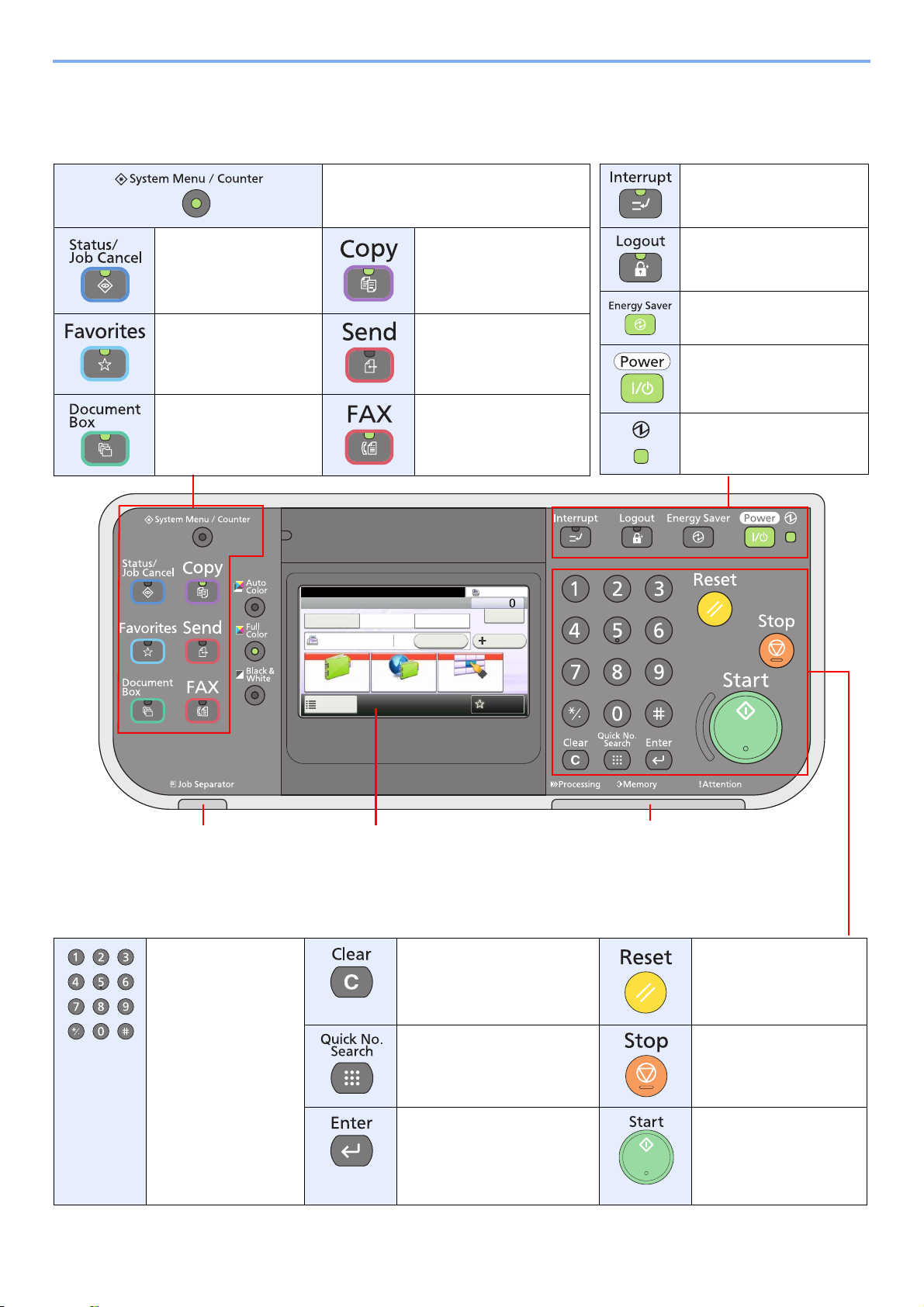
Before Using the Fax Machine > Part Names and Functions
Touch panel. Displays buttons
for configuring machine
settings.
Lights when there is paper in
the job separator tray.
Processing: Blinks during fax transmission and
reception.
Memory: Blinks while the machine is accessing the
fax memory or USB memory (general-purpose item).
Attention: Lights or blinks when an error occurs and
a job is stopped.
Displays the System Menu/Counter
screen.
Displays the Status/Job
Cancel screen.
Displays the Copy
screen.
Displays the Favorites
screen.
Displays the screen for
sending. You can send
the FAX on the basic
send screen.
Displays the Document
Box screen.
Displays the FAX screen.
Displays the Interrupt Copy
screen.
Ends operation (logs out)
on the Administration
screen.
Puts the machine into Low
Power Mode.
Puts the machine into Sleep
Mode. Recovers from Sleep
if in Sleep Mode.
Lit when the machine's
main power is on.
Numeric keys.
Enter numbers and
symbols.
Clears entered numbers and
characters.
Returns settings to their
default states.
Press to specify a registered
destination by a number, such
as a speed dial or address
number.
Cancels or pauses the
printing job in progress.
Finalizes numeric key entry,
and finalizes screen during
setting of functions. Operates
linked with the on-screen
[OK].
Starts fax transmission
and processing of
settings.
FAX
On Hook Chain
Check
Address Book
Add Dest.
Direct
Ext Address Book
Functions
10:10
Dest. :
One Touch Key
Recall
Favorites
Ready to send.
GB0669_00
* The operation panel may differ from the above
illustration depending on the type of your machine.
Operation Panel
For the names of keys and indicators required when functions other than FAX are used, refer to the machine’s Operation
Guide.
1-4
Page 20
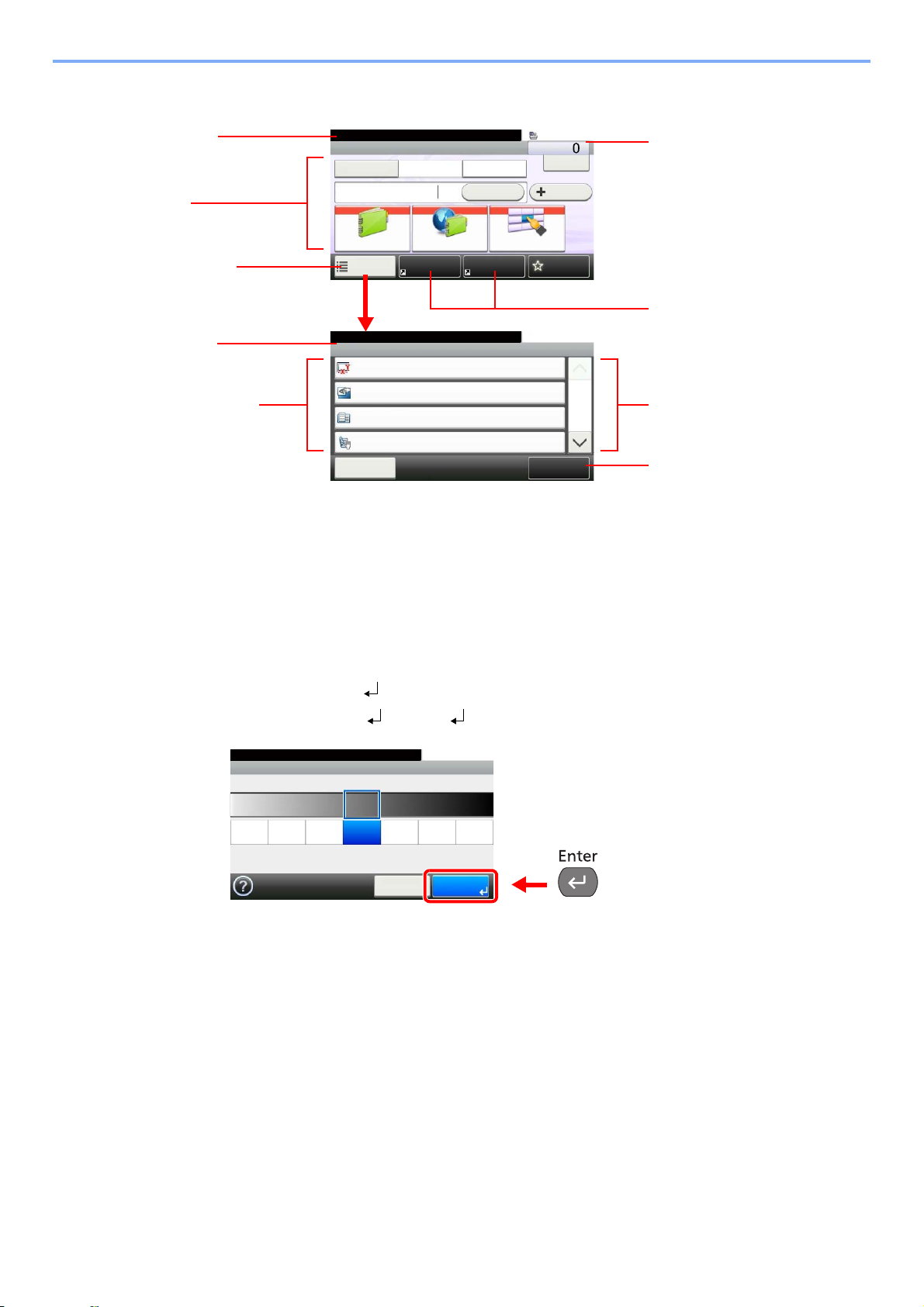
Before Using the Fax Machine > Part Names and Functions
Functions
Original Size
Auto
Close
10:10
Original Orientation
Top Edge on Top
1-sided
Off
Mixed Size Originals
2-sided/Book Original
1/4
Add/Edit
Shortcut
Ready to send.
FAX
On Hook Chain
Check
Address Book
Add Dest.
Direct
Ext Address Book
Functions
10:10
Dest. :
One Touch Key
Recall
FavoritesShortcut 1 Shortcut 2
Ready to send.
Displays the status of the
equipment as well as necessary
operation messages.
Enters destinations.
Configures function settings.
Displays the date and time and
number of destinations.
Displays shortcuts.
Displays the status of the
equipment as well as necessary
operation messages.
Displays available functions and
settings.
Scrolls up and down when the list of
values cannot be displayed in its
entirety on a single screen.
Registers functions as shortcuts.
GB0669_03GB0673_00
Density
10:10
Lighter
Cancel
Normal
-3
Darker
-2 -1 0
OK
Ready to send.
+1 +2 +3
GB0008_01
Touch Panel
Enter key and Quick No. Search key
This section explains how to use the Enter key and Quick No. Search key on the operation panel.
Using the Enter key
The Enter key works in the same way as keys displayed on the touch panel, such as [OK] and
[Close].
The Enter symbol ( ) is displayed next to the keys whose operations are carried out by the
Enter key (e.g. [OK ], [Close ]).
Pressing the Enter key on the operation panel has the same effect as touching [OK] on the
touch panel.
Using the Quick No. Search key
The Quick No. Search key is used to specify a transmission destination by speed dial, or by
directly entering the fax number with the numeric keys.
1-5
Page 21
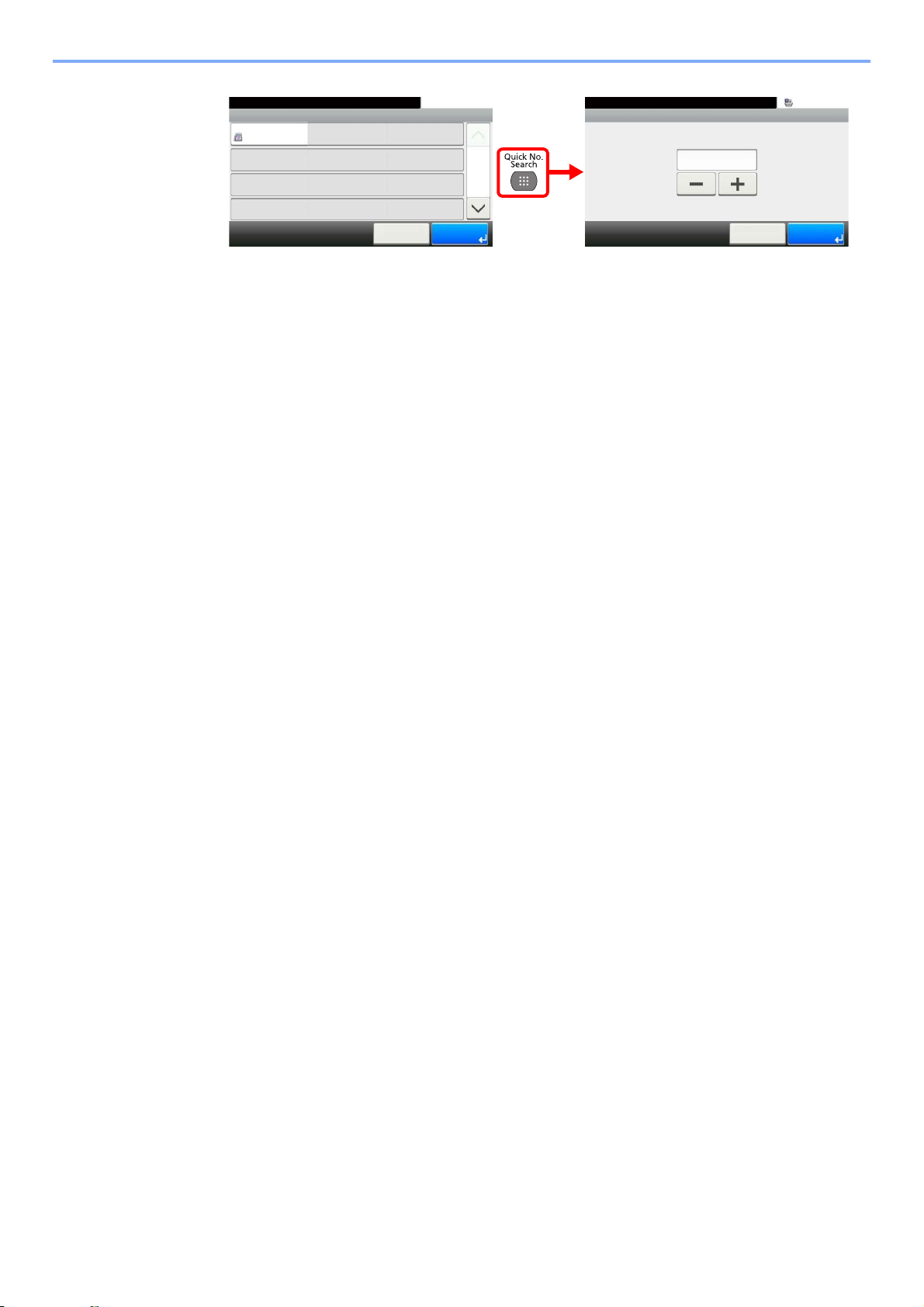
Before Using the Fax Machine > Part Names and Functions
One Touch Key No. Entry
10:10Enter Destination.
(001 - 100)
Cancel OK
One Touch Key
10:10Ready to send.
None
None
None
123456
Cancel
None
None
None
None
None
None
None
None
1/9
OK
001
004
007
010 011
008
005
002
012
009
006
003
GB0095_01
GB0718_00
Touching the Quick No. Search key in the one-touch screen displays the number entry
screen.
1-6
Page 22
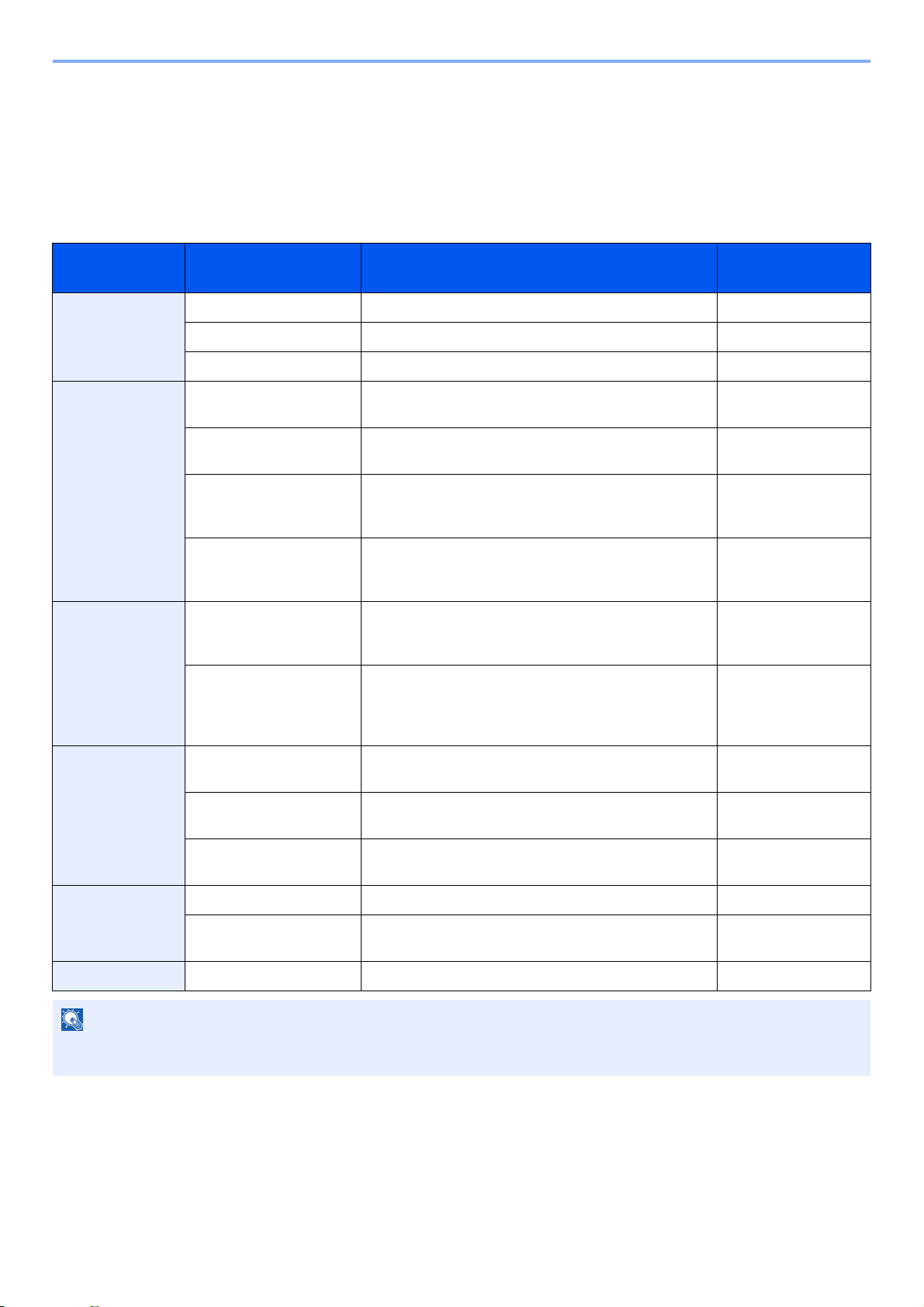
Before Using the Fax Machine > Quick Setup Wizard (Fax Setup)
NOTE
Quick Setup Wizard (Fax Setup)
In quick setup mode, a wizard is used to configure the following settings. Be sure to complete the settings before using
the fax system.
Fax setup items
Step Setting item Description Reference
Page
1.Dialing/RX Mode Dialing Mode Select the dialing mode according to the line type. 9-7
Reception Mode Select the reception mode. 9-8
Auto (DRD) Select the reception pattern. 9-8
2.Local Fax Info. Local FAX Name Register the local fax name printed on the fax on the
receiving system.
Local FAX Number Enter the local fax number to be printed on the fax on
the receiving system.
Local FAX ID Enter the local fax ID. The local fax ID can limit other
parties with which you can communicate. Enter the
four-digit local FAX ID number.
Print Position (Transmit
Terminal Identification
:TTI)
3.Sound Volume Speaker Volume Set the volume when pressing [On Hook].
Monitor Volume Set the monitor volume.
4.Rings Normal Set number of times to let phone ring before answering
Answering Machine Set number of times to let phone ring before taking over
Select whether or not to print the local fax information
on the fax on the receiving system.
Speaker Volume: Volume of the built-in speaker when
the line is connected by pressing [On Hook].
Monitor Volume: Volume of the built-in speaker when
the line is connected without pressing [On Hook] such
as in memory transmission.
a call.
from the answering machine.
9-6
9-6
9-6
9-6
9-5
9-5
9-7
9-7
FAX/TEL Switch Set number of times to let phone ring before switching
the FAX and the phone.
5.Output Paper Output Select paper output for the received FAX. 9-6
Reduced RX Size Reduces the received FAX size before printing if the
size is larger than the current paper size.
6.Redial Retry Times Set the number of redials. 9-7
9-8
9-7
The settings can be changed in the system menu. Refer to Default fax settings on page 9-2 or the Operation Guide for
the machine.
1-7
Page 23
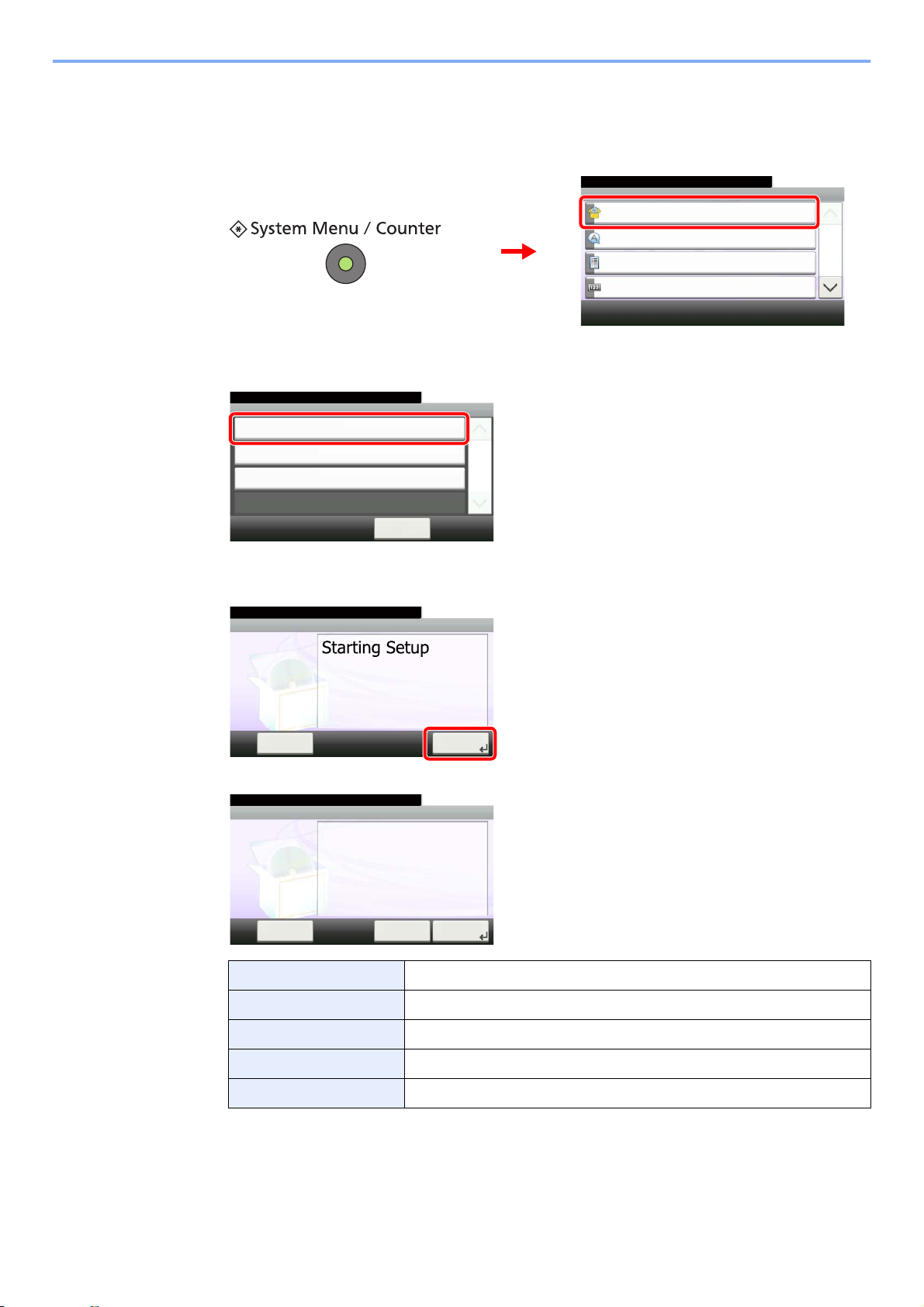
Before Using the Fax Machine > Quick Setup Wizard (Fax Setup)
System Menu/Counter.
System Menu
Quick Setup Wizard
10:10
Language
Report
Counter
1/5
1
2
GB0054_00
FAX Setup
10:10System Menu/Counter.
Paper Setup
< Back
1/1
Energy Saver Setup
Quick Setup Wizard
GB0840_00
FAX Setup
10:10
This wizard will help you set
the basic settings to use the fax.
End Next >
1. Dialing/RX Mode
2. Local FAX Info.
3. Sound Volume
4. Rings
5. Output
6. Redial
System Menu/Counter.
GB0841_00
Local Fax Info.
10:10
Set the dialing and reception mode.
End Next >
1. Dialing/RX Mode
2. Local FAX Info.
3. Sound Volume
4. Rings
5. Output
6. Redial
System Menu/Counter.
Skip >>
GB0846_00
Fax setup procedure
Display the screen.
1
Select a function.
2
Configure the function.
3
Start the wizard. Follow the instructions on the screen to configure settings.
End Exits the wizard.
<< Previous Returns to the previous item.
Skip >> Advances to the next item without setting the current item.
Next > Advances to the next screen.
< Back Returns to the previous screen.
1-8
Page 24
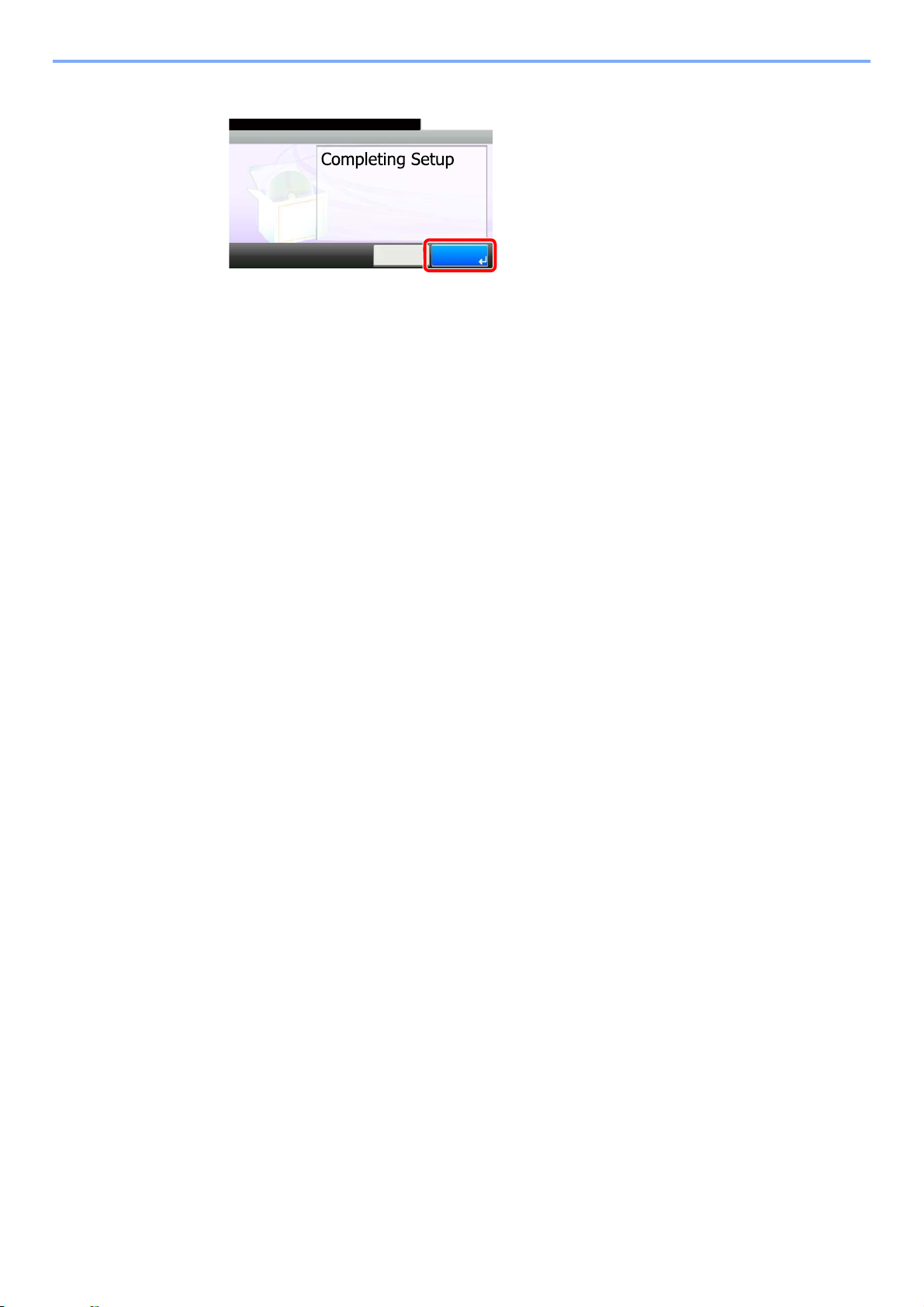
Before Using the Fax Machine > Quick Setup Wizard (Fax Setup)
5. Complete
10:10
To close this wizard, press [Finish].
* All items can be changed in
the System menu.
<< Previous Finish
GB0879_00
Finsh
4
When setup is finished, press [Finish].
1-9
Page 25
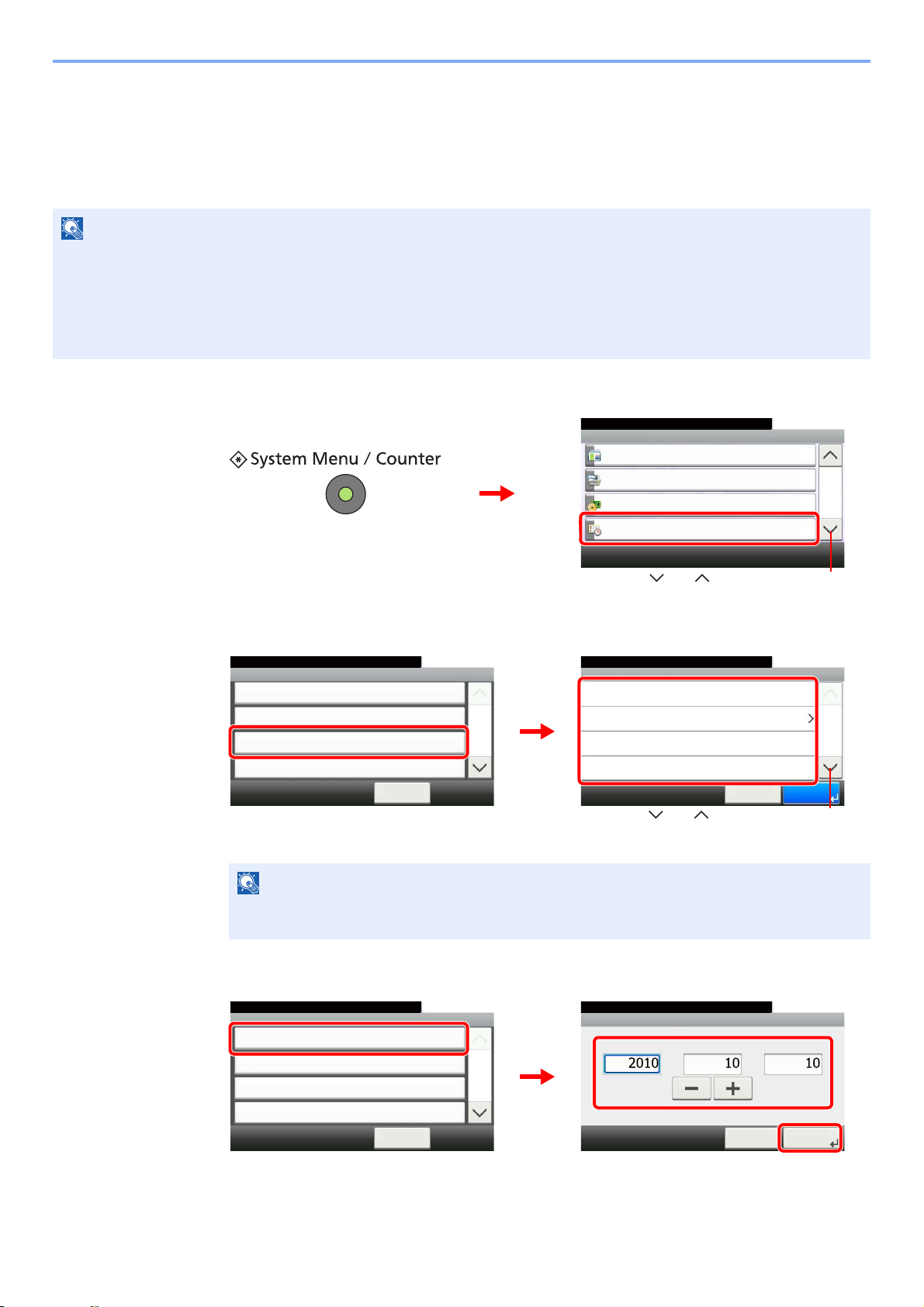
Before Using the Fax Machine > Setting Date and Time
NOTE
NOTE
System Menu/Counter.
System Menu
User Login/Job Accounting
10:10
Printer
System
Date/Timer
4/5
1
2
GB0054_03
Use [ ] or [ ] to scroll up and down.
System Menu/Counter.
Date/Timer - Time Zone
-12:00 International Date Line West
10:10
-11:00 Samoa
-11:00 Universal Coordinated Time-11
-10:00 Hawaii
1/24
Cancel OK
System Menu/Counter.
Date/Timer
Date/Time
10/10/2010 10:10
10:10
Date Format
DD/MM/YYYY
On
+09:00 Osaka, Sapporo, Tokyo
Time Zone
Auto Panel Reset
1/3
< Back
2
1
GB0610_00
GB0614_00
Use [ ] or [ ] to scroll up and down.
Date/Timer - Date/Time
10:10System Menu/Counter.
Month
Cancel
Next >
Year
Day
2
3
System Menu/Counter.
Date/Timer
Date/Time
10/10/2010 10:10
10:10
Date Format
DD/MM/YYYY
On
+09:00 Osaka, Sapporo, Tokyo
Time Zone
Auto Panel Reset
1/3
< Back
1
GB0610_00
GB0611_00
Setting Date and Time
Set the local date and time at the place of installation.
When you send a fax using the transmission function, the date and time as set here will be printed in the header of the
fax. Set the date, time and time difference from GMT of the region where the machine is used.
The user authentication screen appears. Enter your login user name and password, and press [Login]. Refer to
Adding a User in the machine's Operation Guide for the default login user name and password.
Be sure to set the time difference before setting the date and time.
The date and time are set using the Quick Setup Wizard when the machine is turned on for the first time after
installation.
Display the screen.
1
Set the time difference.
2
Select the region.
If you have selected an area that observes daylight savings time, the Daylight Savings Time
Setup screen will be displayed. Press [On] or [Off].
Set the date.
3
Press [+] or [-] to set each of Year, Month, and Day.
1-10
Page 26
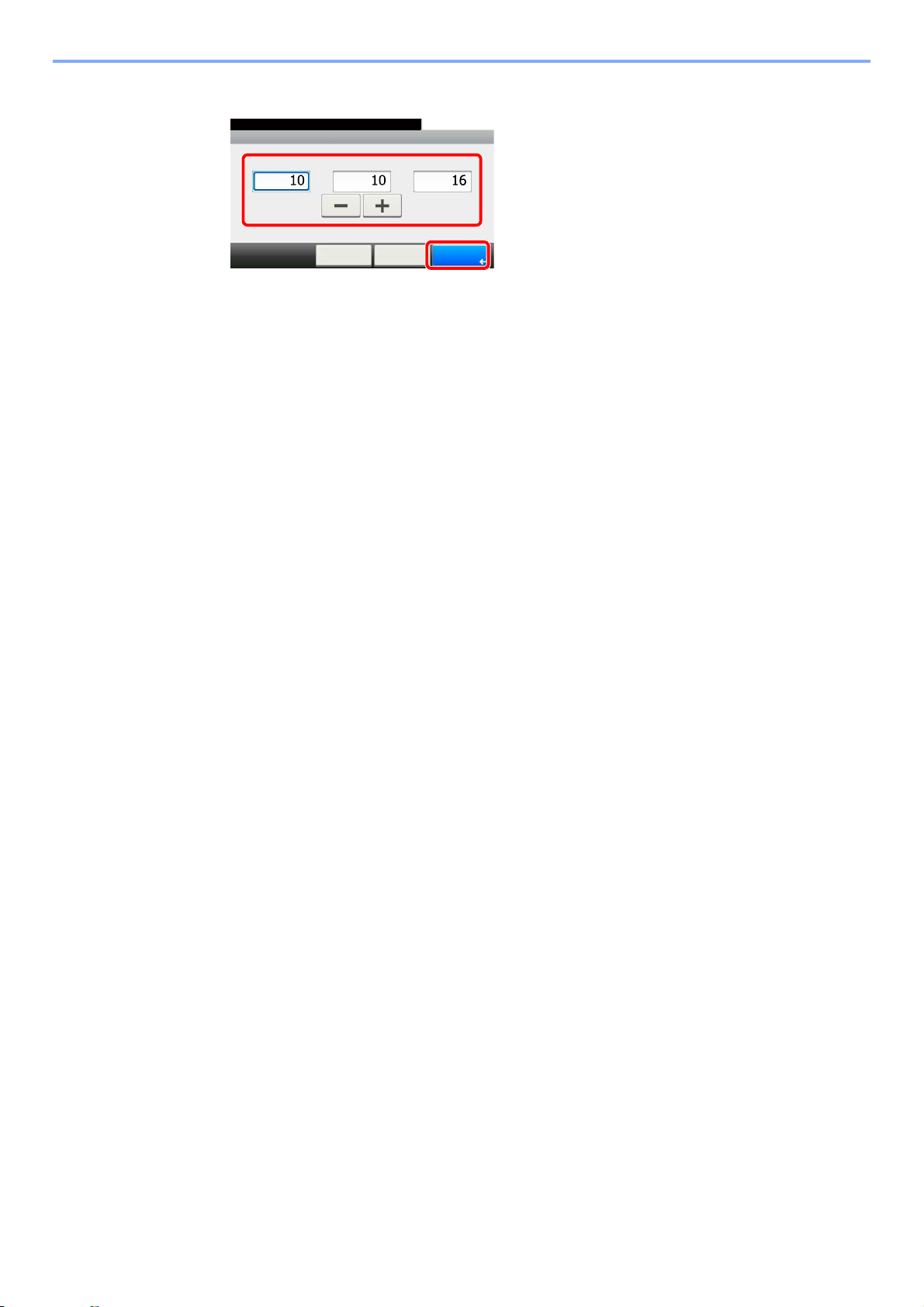
Before Using the Fax Machine > Setting Date and Time
Date/Time - Time
10:10System Menu/Counter.
Minute
< Back
OK
Hour
Second
Cancel
:::
1
2
GB0612_00
Set the time.
4
Press [+] or [-] to set each of Hour, Minute, and Second.
1-11
Page 27
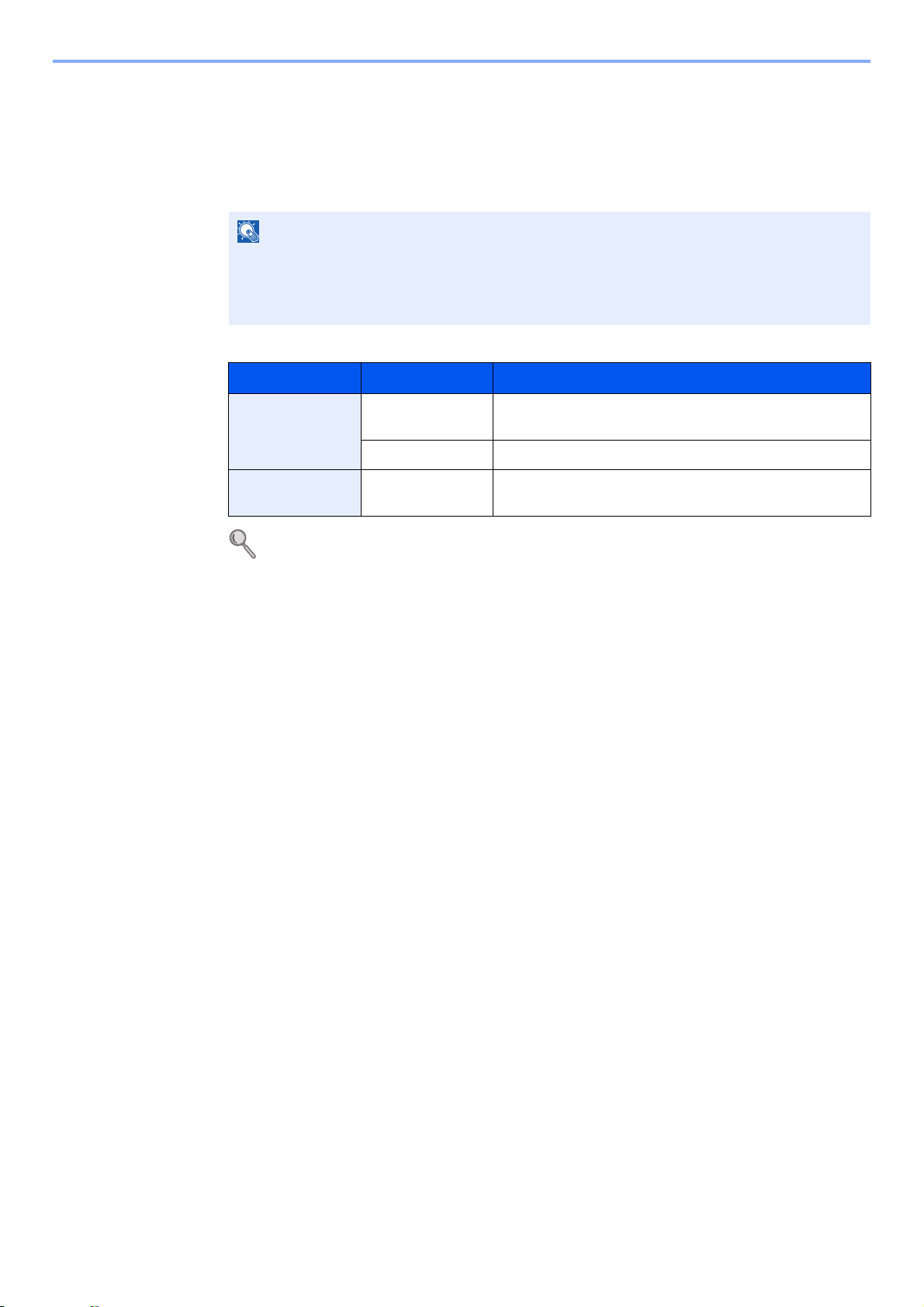
Before Using the Fax Machine > PBX Setting (Europe only)
NOTE
PBX Setting (Europe only)
When using this machine in environment in which PBX for connection to multiple phones for business use is installed,
perform the following PBX setting.
Before connecting this machine to PBX, it is recommended to contact the company that
installed the PBX system to request connection of this machine. Note that correct operation
cannot be guaranteed in environment in which this machine is connected to PBX because
the functions of this machine may be restricted.
Item Setting value Description
Exchange
Selection
Outside call
number setting
For more information about configuring settings, refer to Default fax settings on page 9-2.
PSTN Use when connecting this machine to a public switched
telephone network (default).
PBX Use when connecting this machine to PBX.
0-9
00-99
Set a number to access an outside line. For the number,
contact the PBX administrator.
1-12
Page 28
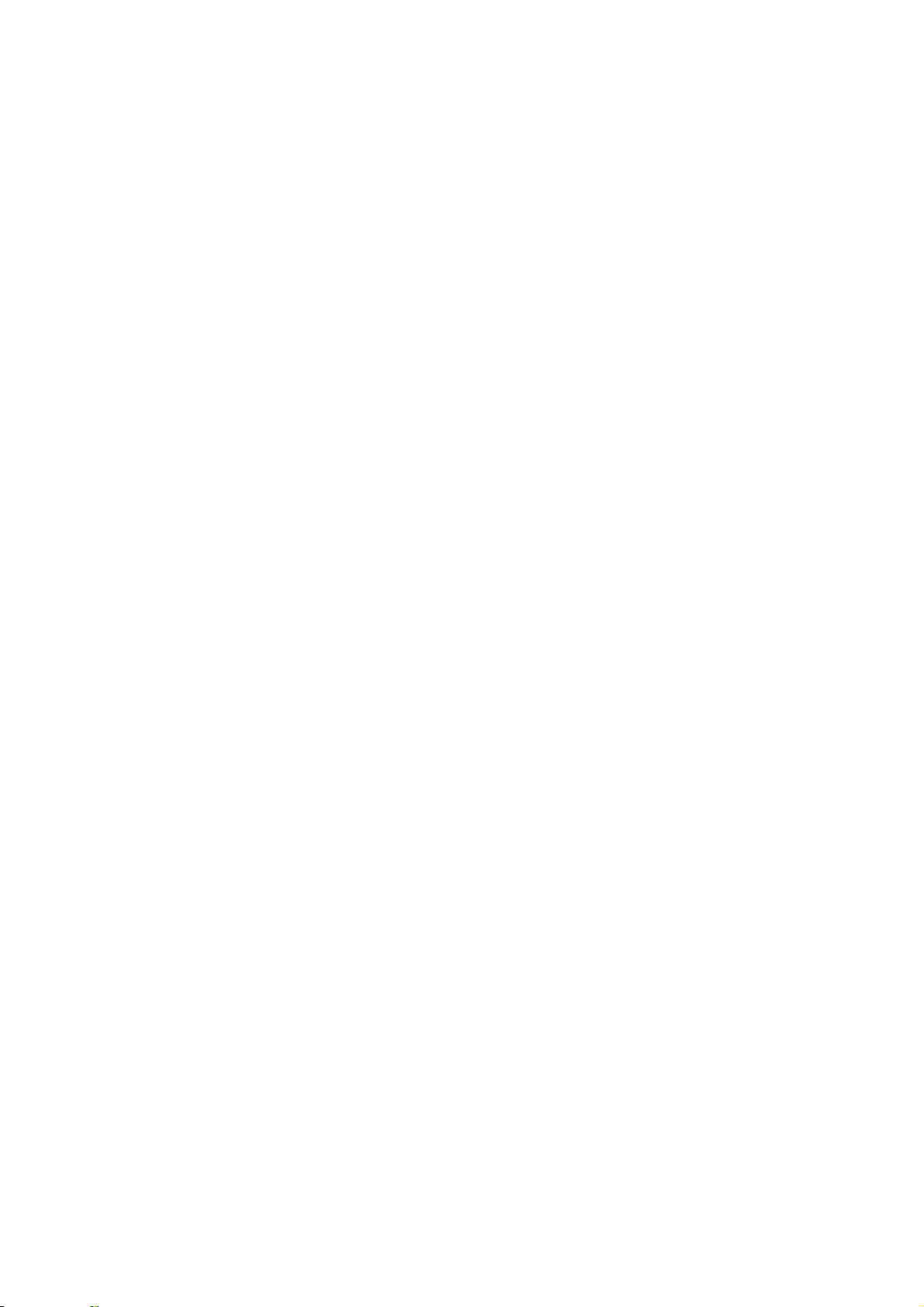
2 Registering
Destinations
This chapter explains the following topics:
Registering Destinations in the Address Book ................................................................................................... 2-2
Adding a contact ...................................................................................................................................... 2-2
Adding a Group ........................................................................................................................................ 2-6
Editing and Deleting Address Book Entries ............................................................................................. 2-9
Printing Address List ............................................................................................................................... 2-11
Adding a Destination on One Touch Key ......................................................................................................... 2-12
Adding a Destination .............................................................................................................................. 2-12
Editing and Deleting One Touch Key ..................................................................................................... 2-14
2-1
Page 29
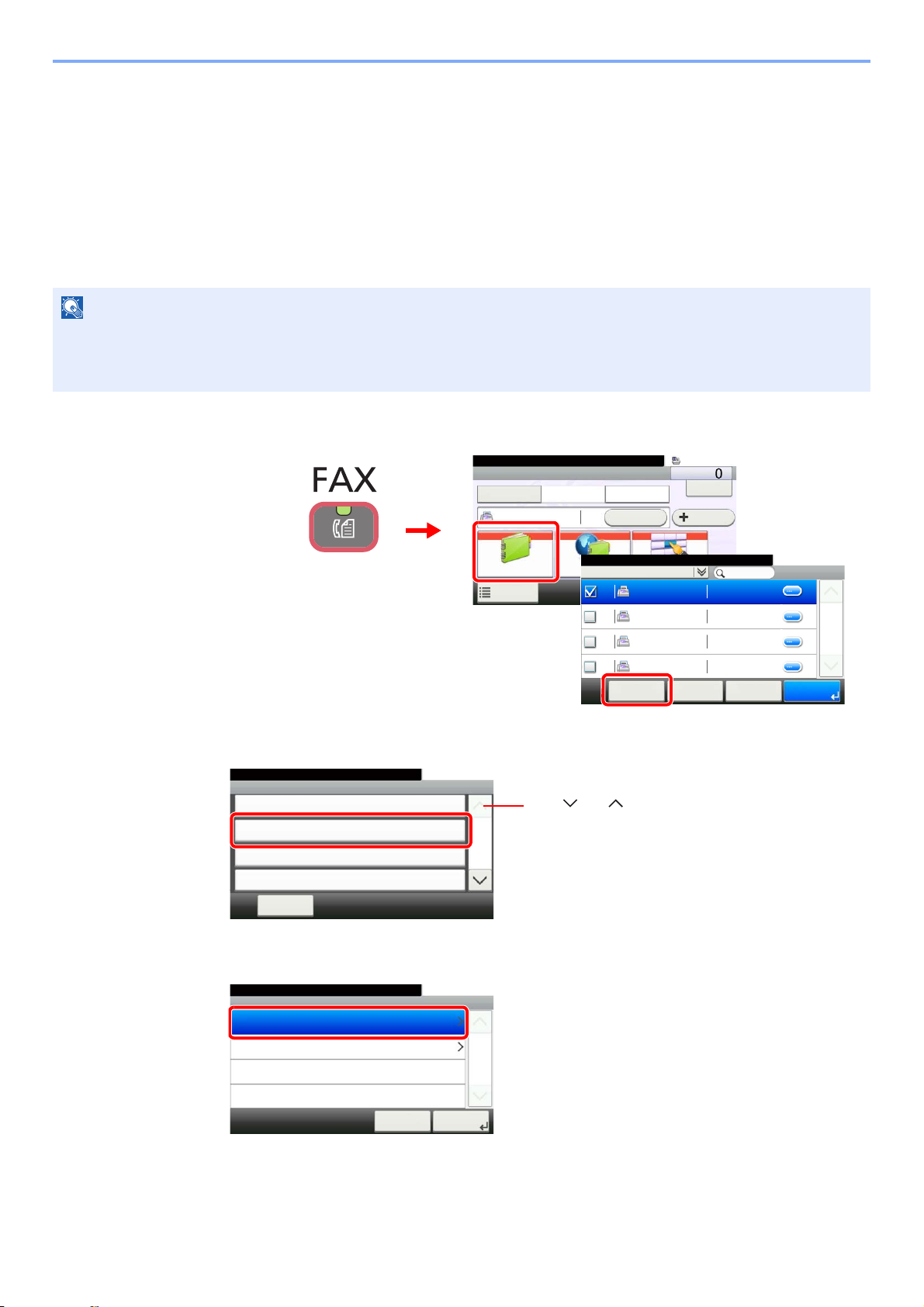
Registering Destinations > Registering Destinations in the Address Book
NOTE
FAX
On Hook Chain
Check
Address Book
Add Dest.
Direct
Ext Address Book
Functions
10:10
Dest. :
One Touch Key
Recall
Favorites
Ready to send.
Address Book (All)
10:10
OKMenu
1/1
001 123456 123456
Cancel < Back
789012 789012
ABCDEF 567890
GHIJKL 111111
002
003
004
Ready to send.
1
2
3
GB0669_00
GB0426_03
Menu
Sort (No.)
10:10
㪚㫃㫆㫊㪼
Add
Edit
Delete
2/2
GB0396_01
Use [ ] or [ ] to scroll up and down.
Add - Address Type
10:10Select the address type.
Group
Contact
㪚㪸㫅㪺㪼㫃
1/1
㪥㪼㫏㫋㩷㪕
GB0419_01
Registering Destinations in the Address Book
Add a new destination to the Address Book. There are two registering methods, contacts and groups. When adding a
group, enter the group name and select group members from the Address Book.
Adding a contact
A maximum of 200 contact addresses can be registered. Destination name, fax number, sub address communication,
encryption, transmission start speed, and ECM communication can be registered for each destination.
If user login administration is enabled, you can only edit destinations in the Address Book by logging in with
administrator privileges.
Contact addresses can also be registered in the system menu.
Display the screen.
1
2
3
Adds a new destination.
Select the registration method.
2-2
Page 30
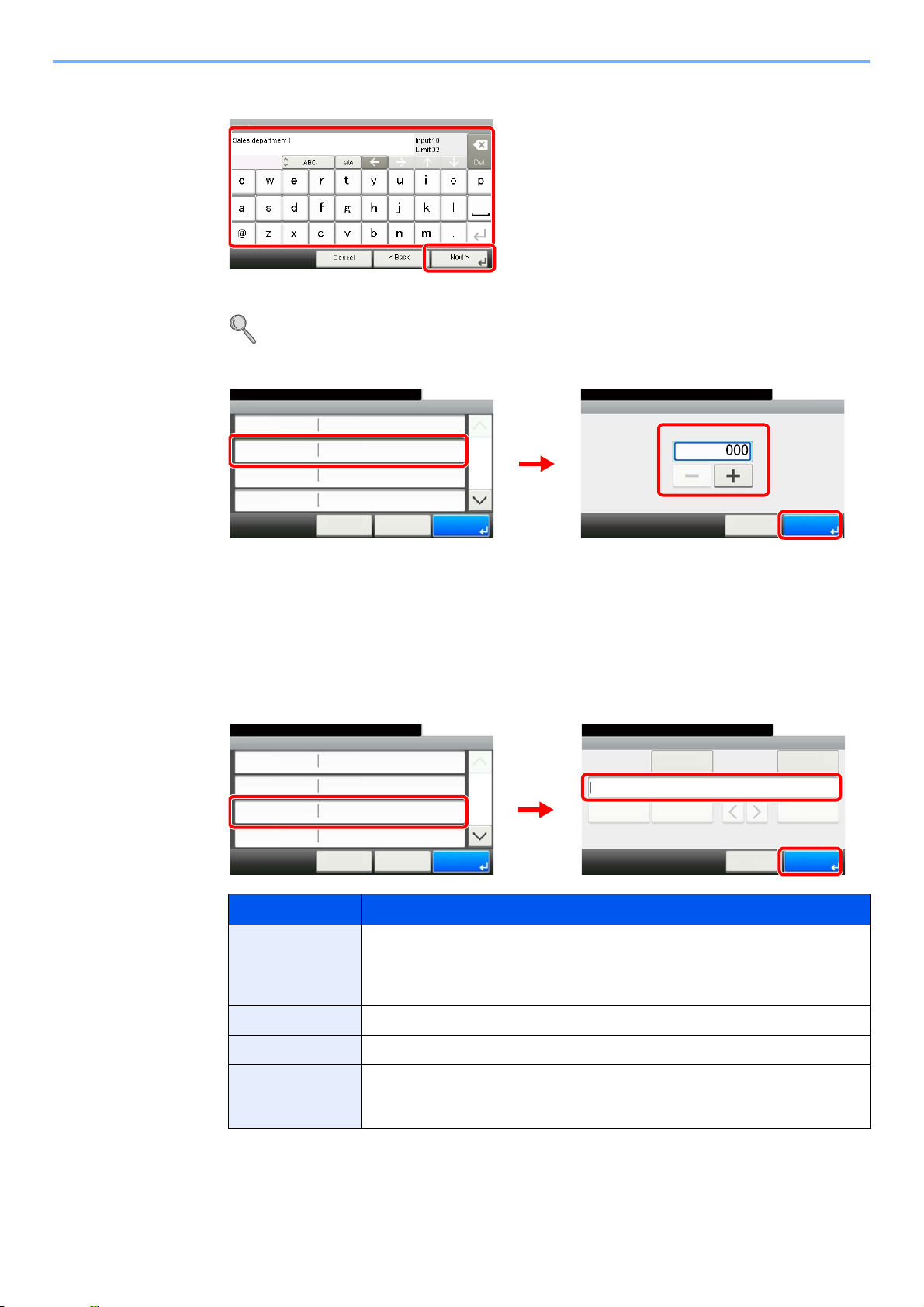
Registering Destinations > Registering Destinations in the Address Book
1
2
GB0057_11
Address Number
10:10Ready to send.
(000 - 250)
㪚㪸㫅㪺㪼㫃
㪦㪢
Add - Confirmation
Sales department 1
10:10
㪚㪸㫅㪺㪼㫃
Select the item that you want to change.
Address Number
FAX
Name
Auto
㪓㩷㪙㪸㪺㫂
1/2
㪪㪸㫍㪼
E-mail Address
1
3
2
GB0078_02
GB0217_01
Add - Confirmation
Sales department 1
10:10
㪚㪸㫅㪺㪼㫃
Select the item that you want to change.
Address Number
FAX
Name
Auto
㪓㩷㪙㪸㪺㫂
1/2
㪪㪸㫍㪼
E-mail Address
FAX
10:10Ready to send.
㪛㪼㫋㪸㫀㫃㩷㪪㪼㫋㫋㫀㫅㪾㫊
Backspace
㪚㪸㫅㪺㪼㫃 㪦㪢
㪧㪸㫌㫊㪼 㪪㫇㪸㪺㪼
㪪㫌㪹㩷㪘㪻㪻㫉㪼㫊㫊
3
2
1
GB0078_02
GB0075_02
Enter the destination name.
4
Up to 32 characters can be entered.
For details on character entry, refer to Character Entry Method on page 11-2.
Enter the address number.
5
Press [+], [-] or numeric keys to enter a particular Address Number (1-250).
Address Number is an ID for a destination. You can select any available number out of 250
numbers for contacts and 50 numbers for groups.
If you set “000” as the address number, the address is registered under the lowest available
number.
Enter the fax number.
6
Key Description
Pause Pressing this key adds about three seconds of waiting time during dialing. For
example, when dialing the receiving system on an external line, you can use this
method to insert a pause before resuming dialing after you dial a specific
number.
Space Enters a space.
Moves the cursor.
Backspace To correct the fax number, press [Backspace] on the touch panel, and delete the
digits one by one before reentering the fax number. To delete the number
entirely, press the Clear key on the operation panel.
Enter the fax number of the receiving system using the numeric keys.
Up to 32 digits can be entered as the fax number of the receiving system.
2-3
Page 31

Registering Destinations > Registering Destinations in the Address Book
NOTE
FAX
10:10Ready to send.
㪚㪸㫅㪺㪼㫃
㪪㫌㪹㩷㪘㪻㪻㫉㪼㫊㫊
㪧㪸㫌㫊㪼 㪪㫇㪸㪺㪼 Backspace
㪛㪼㫋㪸㫀㫃㩷㪪㪼㫋㫋㫀㫅㪾㫊
㪦㪢
0123456789
GB0075_03
TX Start Speed
10:10Ready to send.
ECM
㪚㪸㫅㪺㪼㫃
1/1
33600bps
On
Encrypted Transmission
Off
FAX - Detail Settings
㪦㪢
Detail Settings - TX Start Speed
10:10Ready to send.
14400bps
33600bps
9600bps
㪚㪸㫅㪺㪼㫃
1/1
㪦㪢
2
1
GB0168_01
GB0172_01
TX Start Speed
10:10Ready to send.
ECM
㪚㪸㫅㪺㪼㫃
1/1
33600bps
On
Encrypted Transmission
Off
FAX - Detail Settings
㪦㪢
Detail Settings - ECM
10:10Ready to send.
On
Off
㪚㪸㫅㪺㪼㫃
1/1
㪦㪢
2
1
GB0168_01
GB0173_01
Encryption
10:10
㪚㪸㫅㪺㪼㫃
1/1
Off
Detail Settings - Encrypted Transmission
㪦㪢
Ready to send.
TX Start Speed
10:10Ready to send.
ECM
㪚㪸㫅㪺㪼㫃
1/1
33600bps
On
Encrypted Transmission
Off
FAX - Detail Settings
㪦㪢
2
1
GB0168_01
GB0174_00
Select transmission settings
7
The transmission start speed, ECM communication, and encrypted transmission can be set.
1 Press [Detail Settings].
2 Configure the transmission start speed.
Normally the default setting should be used.
3 Turn on ECM communication.
ECM (error correction mode) is a function to automatically resend an image that has not been
correctly sent or received due to the effects of noise on the telephone line during transmission.
4 Turn on encrypted transmission.
To use encrypted communication for transmission, turn on encrypted transmission.
For the procedure for turning on encrypted transmission, refer to Encryption on page 6-36.
2-4
Page 32

Registering Destinations > Registering Destinations in the Address Book
TX Start Speed
10:10Ready to send.
ECM
㪚㪸㫅㪺㪼㫃
1/1
33600bps
On
Encrypted Transmission
Off
FAX - Detail Settings
㪦㪢
GB0168_01
Sub Address
10:10
Password
Cancel
1/1
FAX - Sub Address
OK
**********
Ready to send.
FAX
10:10Ready to send.
㪚㪸㫅㪺㪼㫃
㪪㫌㪹㩷㪘㪻㪻㫉㪼㫊㫊
㪧㪸㫌㫊㪼 㪪㫇㪸㪺㪼 Backspace
㪛㪼㫋㪸㫀㫃㩷㪪㪼㫋㫋㫀㫅㪾㫊
㪦㪢
0123456789
2
1
GB0075_03
GB0169_01
Add - Confirmation
Sales department 1
10:10
㪚㪸㫅㪺㪼㫃
Select the item that you want to change.
Address Number
FAX
Name
Auto
㪓㩷㪙㪸㪺㫂
1/2
㪪㪸㫍㪼
E-mail Address
FAX
10:10Ready to send.
㪚㪸㫅㪺㪼㫃
㪪㫌㪹㩷㪘㪻㪻㫉㪼㫊㫊
㪧㪸㫌㫊㪼 㪪㫇㪸㪺㪼 Backspace
㪛㪼㫋㪸㫀㫃㩷㪪㪼㫋㫋㫀㫅㪾㫊
㪦㪢
0123456789
1
2
GB0075_03
GB0078_02
5 Press [OK].
Set a sub address.
8
To use sub address communication, a sub address and password must be registered.
For the procedure for setting a sub address, refer to Sub Address Transmission on page
6-23.
Register the destination.
9
2-5
Page 33

Registering Destinations > Registering Destinations in the Address Book
NOTE
FAX
On Hook Chain
Check
Address Book
Add Dest.
Direct
Ext Address Book
Functions
10:10
Dest. :
One Touch Key
Recall
Favorites
Ready to send.
Address Book (All)
10:10
OKMenu
1/1
001 123456 123456
Cancel < Back
789012 789012
ABCDEF 567890
GHIJKL 111111
002
003
004
Ready to send.
1
2
3
GB0669_00
GB0426_03
Menu
Sort (No.)
10:10
㪚㫃㫆㫊㪼
Add
Edit
Delete
2/2
GB0396_01
Use [ ] or [ ] to scroll up and down.
Add - Address Type
10:10Select the address type.
Group
Contact
㪚㪸㫅㪺㪼㫃
1/1
㪥㪼㫏㫋㩷㪕
GB0419_01
Adding a Group
Compile two or more contacts into a group. Designations in the group can be added at the same time. When adding a
group, a maximum of 50 groups can be added in the Address Book.
Before adding a group in the Address Book, the contacts to be included in the group must be added first.
If user login administration is enabled, you can only edit destinations in the Address Book by logging in with
administrator privileges.
Designations in the group can also be registered in the system menu.
Display the screen.
1
Adds a new destination.
2
Select the registration method.
3
2-6
Page 34

Registering Destinations > Registering Destinations in the Address Book
1
2
GB0057_16
Address Number
10:10Ready to send.
(000 - 250)
㪚㪸㫅㪺㪼㫃
㪦㪢
Add - Confirmation
Support department
10:10
㪚㪸㫅㪺㪼㫃
Ready to send.
Address Number
Member
Name
Auto
㪓㩷㪙㪸㪺㫂
1/1
㪪㪸㫍㪼
Member:0
1
3
2
GB0420_02
GB0217_01
Member
10:10Ready to send.
㪤㪼㫅㫌
1/1
㪜㫅㪻
Add - Confirmation
Support department
10:10
㪚㪸㫅㪺㪼㫃
Ready to send.
Address Number
Member
Name
Auto
㪓㩷㪙㪸㪺㫂
1/1
㪪㪸㫍㪼
Member:0
1
GB0420_02
GB0114_03
2
Address Book (Contact)
10:10Ready to send.
1/2
001 Sales department 1 0123456
001 Sales department 1 abc
002 Support department 0234567
㪚㪸㫅㪺㪼㫃 㪦㪢㪤㪼㫅㫌
002 Support department .BOX
Displays details for individual destinations.
Searches by destination name.
Advanced search by type of registered destination (Email, Folder (SMB/FTP) or FAX).
GB0428_01
Use [ ] or [ ] to scroll up and down.
Enter the group name.
4
Up to 32 characters can be entered.
For details on character entry, refer to Character Entry Method on page 11-2.
Enter the address number.
5
Press [+], [-] to enter a particular Address Number (1-250).
Address Number is an ID for a destination. You can select any available number out of 200
numbers for contacts and 50 numbers for groups.
If you set “000” as the address number, the address is registered under the lowest available
number.
Select the members (destinations).
6
1 Display the screen.
2 Press the checkbox to select the desired destination from the list. The selected
destinations are indicated by a checkmark in the check box.
You can specify a destination by address number by pressing the Quick No. Search key.
2-7
Page 35

Registering Destinations > Registering Destinations in the Address Book
NOTE
Menu
Narrow Down
10:10
㪚㫃㫆㫊㪼
Search (Name)
Search(No.)
Sort (Name)
1/2
Address Book (Contact)
10:10Ready to send.
1/2
001 Sales department 1 0123456
001 Sales department 1 abc
002 Support department 0234567
㪚㪸㫅㪺㪼㫃 㪦㪢㪤㪼㫅㫌
002 Support department .BOX
GB0428_01
GB0396_00
Use [ ] or [ ] to scroll up and down.
Address Book (Contact)
10:10Ready to send.
1/2
001 Sales department 1 0123456
001 Sales department 1 abc
002 Support department 0234567
㪚㪸㫅㪺㪼㫃 㪦㪢㪤㪼㫅㫌
002 Support department .BOX
GB0428_01
Member
10:10Ready to send.
Sales department 1
㪤㪼㫅㫌
1/1
㪜㫅㪻
0123456
Support department 0234567
GB0114_04
1
2
Add - Confirmation
Support department
10:10
㪚㪸㫅㪺㪼㫃
Ready to send.
Address Number
Member
Name
Auto
㪓㩷㪙㪸㪺㫂
1/1
㪪㪸㫍㪼
Member:2
GB0420_03
You can also press [Menu] to perform a more detailed search.
Narrow Down: Advanced search by type of registered destination (E-mail, Folder (SMB/FTP)
or FAX).
Search (Name) and Search (No.): Searches by destination name or address number.
Sort (Name) and Sort (No.): Sorts the list by destination name or address number.
To cancel a selection, press the corresponding checkbox to clear the check mark.
Accept the members.
7
Register the group.
8
2-8
Page 36

Registering Destinations > Registering Destinations in the Address Book
FAX
On Hook Chain
Check
Address Book
Add Dest.
Direct
Ext Address Book
Functions
10:10
Dest. :
One Touch Key
Recall
Favorites
Ready to send.
Address Book (All)
10:10
OKMenu
1/1
001 123456 123456
Cancel < Back
789012 789012
ABCDEF 567890
GHIJKL 111111
002
003
004
Ready to send.
1
2
3
GB0669_00
GB0426_03
GB0396_01
Menu
Sort (No.)
10:10
㪚㫃㫆㫊㪼
Add
Edit
Delete
2/2
Use [ ] or [ ] to scroll up and down.
GB0785_00
Address Book (All)
10:10Ready to send.
Sales department 1
㪤㪼㫅㫌
1/2
㪥㪼㫏㫋㩷㪕
Support department
SYSTEM DEP.
Sales department 1 Member:2
019
002
001
003
㪚㪸㫅㪺㪼㫃
1
2
GB0786_00
Edit - Confirm
Sales department 1
10:10
㪚㪸㫅㪺㪼㫃
Ready to send.
Address Number
FAX
Name
Auto
㪓㩷㪙㪸㪺㫂
1/2
㪪㪸㫍㪼
E-mail Address
Use [ ] or [ ] to scroll up and down.
Editing and Deleting Address Book Entries
Edit and delete the destinations (contacts) you added to the Address Book.
Display the screen.
1
Edit or delete the destination.
2
To edit the destination
1
Select the destination (contacts) or group to edit.
You can specify a destination by address number by pressing the Quick No. Search key.
2
Change the information as needed by pressing the item in question.
2-9
Page 37

Registering Destinations > Registering Destinations in the Address Book
GB0786_00
Edit - Confirm
Sales department 1
10:10
㪚㪸㫅㪺㪼㫃
Ready to send.
Address Number
FAX
Name
Auto
㪓㩷㪙㪸㪺㫂
1/2
㪪㪸㫍㪼
E-mail Address
Member
10:10Ready to send.
Sales department 1
㪤㪼㫅㫌
1/1
㪜㫅㪻
0123456
Support department 0234567
Edit - Confirm
Support department
10:10
㪚㪸㫅㪺㪼㫃
Ready to send.
Address Number
Member
Name
Auto
㪓㩷㪙㪸㪺㫂
1/1
㪪㪸㫍㪼
Member:2
GB0787_00
GB0114_04
1
3
2
4
Edit - Confirm
Support department
10:10
㪚㪸㫅㪺㪼㫃
Ready to send.
Address Number
Member
Name
Auto
㪓㩷㪙㪸㪺㫂
1/1
㪪㪸㫍㪼
Member:1
Member
10:10Ready to send.
㪤㪼㫅㫌
1/1
㪜㫅㪻
Support department 0234567
56
GB0114_05
GB0787_01
7
GB0396_01
Menu
Sort (No.)
10:10
㪚㫃㫆㫊㪼
Add
Edit
Delete
2/2
Use [ ] or [ ] to scroll up and down.
GB0788_00
Address Book (All)
10:10Ready to send.
Sales department 1
㪤㪼㫅㫌
1/2
㪛㪼㫃㪼㫋㪼
Support department
SYSTEM DEP.
Sales department 1 Member:2
019
002
001
003
㪚㪸㫅㪺㪼㫃
1
2
3
3
To delete a member (group)
To delete a member from a group, select the destination you wish to delete and press
[(Delete)] (the trash can icon).
To delet e
Select the destination (contacts) or group to delete.
2-10
Page 38

Registering Destinations > Registering Destinations in the Address Book
System Menu/Counter.
System Menu
Send
10:10
Document Box
FAX
Address Book/One Touch
3/5
Address Book
10:10System Menu/Counter.
One Touch Key
< Back
1/1
Address Book Defaults
Print List
Address Book/One Touch
1
2
3
GB0054_02
GB0411_00
Use [ ] or [ ] to scroll up and down.
FAX List (Index)
10:10System Menu/Counter.
FAX List (No.)
< Back
1/1
Address Book/One Touch - Print List
2
1
GB0421_00
Printing Address List
You can print the list of destinations registered in the Address Book.
You can sort the list in the order of index or address numbers of the destinations.
Display the screen.
1
Print
2
Select [FAX List (Index)] or [FAX List (No.)].
2-11
Page 39

Registering Destinations > Adding a Destination on One Touch Key
System Menu/Counter.
System Menu
Send
10:10
Document Box
FAX
Address Book/One Touch
3/5
Address Book
10:10System Menu/Counter.
One Touch Key
< Back
1/1
Address Book Defaults
Print List
Address Book/One Touch
2
3
1
GB0054_02
GB0411_00
Use [ ] or [ ] to scroll up and down.
Address Book/One Touch - One Touch Key
10:10System Menu/Counter.
None
None
None
None
Cancel
None
None
None
None
None
None
None
None
1/9
End
001
004
007
010 011
008
005
002
012
009
006
003
GB0422_00
1
2
Address Book (All)
10:10System Menu/Counter.
Sales department 1
Menu
1/2
Next >
0123456
Sales department 1 abc
Support department
0234567
Support department .BOX
Cancel < Back
Displays details for individual destinations.
Searches by destination name.
Advanced search by type of registered destination (Email, Folder (SMB/FTP) or FAX).
GB0429_00
Adding a Destination on One Touch Key
Add a new destination (contact or group) on One Touch Key.
Adding a Destination
Add a new destination (contact or group). A maximum of 100 destinations can be registered.
To register a destination to a One Touch Key, it must first be registered in the Address Book. Register one or more
destinations as needed before proceeding.
Display the screen.
1
Add a One-Touch Key.
2
Press the One-Touch key to be added and press [+].
Select the destinations.
3
Select one destination (contact or group) from the Address Book.
You can specify a destination by address number by pressing the Quick No. Search key.
2-12
Page 40

Registering Destinations > Adding a Destination on One Touch Key
Address Book (All)
10:10System Menu/Counter.
Sales department 1
Menu
1/2
Next >
0123456
Sales department 1 abc
Support department
0234567
Support department .BOX
Cancel < Back
Menu
Narrow Down
10:10
㪚㫃㫆㫊㪼
Search (Name)
Search(No.)
Sort (Name)
1/2
GB0429_00
GB0396_00
Use [ ] or [ ] to scroll up and down.
3
2
GB0057_18
Address Book (All)
10:10System Menu/Counter.
Sales department 1
Menu
1/2
Next >
0123456
Sales department 1 abc
Support department
0234567
Support department .BOX
Cancel < Back
GB0429_00
Add - Confirmation
Sales department 1
10:10
Cancel
System Menu/Counter.
FAX Number
Sub Address
TX Start Speed
Name
0123456
33600bps
< Back
1/2
Save
GB0754_00
You can also press [Menu] to perform a more detailed search.
Narrow Down: Advanced search by type of registered destination (E-mail, Folder (SMB/FTP)
or FAX).
Search (Name) and Search (No.): Searches by destination name or address number.
Sort (Name) and Sort (No.): Sorts the list by destination name or address number.
Enter the One Touch Key name.
4
Up to 24 characters can be entered.
For details on character entry, refer to Character Entry Method on page 11-2.
Register the destination.
5
2-13
Page 41

Registering Destinations > Adding a Destination on One Touch Key
System Menu/Counter.
System Menu
Send
10:10
Document Box
FAX
Address Book/One Touch
3/5
Address Book
10:10System Menu/Counter.
One Touch Key
< Back
1/1
Address Book Defaults
Print List
Address Book/One Touch
2
3
1
GB0754_02
GB0411_00
Use [ ] or [ ] to scroll up and down.
10:10
Edit
Close
1/1
Delete
Menu
Address Book/One Touch - One Touch Key
10:10System Menu/Counter.
None
None
None
Sales
department 1
Menu
None
None
None
None
None
None
None
None
1/9
End
001
004
007
010 011
008
005
002
012
009
006
003
1
2
GB0422_01
GB0430_00
Address Book/One Touch - One Touch Key
10:10System Menu/Counter.
None
None
None
Sales
department 1
Menu
None
None
None
None
None
None
None
None
1/9
End
001
004
007
010 011
008
005
002
012
009
006
003
1
2
3
GB0422_01
Editing and Deleting One Touch Key
Edit and delete the destinations you added to One Touch Key.
Display the screen.
1
Edit or delete the destination.
2
To edit the destination
Select the One Touch Key you wish to edit and press [Menu] followed by [Edit].
To delet e
Select the One Touch Key you wish to delete and press [(Delete)] (the trash can icon).
2-14
Page 42

3 Methods For Entering
the Destination
This chapter explains the following topics:
Entering the destination fax number with the numeric keys ............................................................................... 3-2
Choosing from the Address Book ...................................................................................................................... 3-4
Choosing by One Touch Key ............................................................................................................................. 3-6
Using the Speed Dial key ................................................................................................................................... 3-7
Broadcast Transmission ..................................................................................................................................... 3-8
Using redial ...................................................................................................................................................... 3-10
Using chain dial ................................................................................................................................................. 3-11
Using favorites ................................................................................................................................................. 3-13
3-1
Page 43

Methods For Entering the Destination > Entering the destination fax number with the numeric keys
FAX
On Hook Chain
Check
Address Book
Add Dest.
Direct
Ext Address Book
Functions
10:10
Dest. :
One Touch Key
Recall
Favorites
Ready to send.
GB0669_00
FAX
10:10
On Hook
Cancel
Sub Address
Pause Space Backspace
Detail Settings
OKMenu Next Dest.
1234567890
Ready to send.
GB0703_00
FAX
10:10
On Hook
Cancel
Sub Address
Pause Space Backspace
Detail Settings
OKMenu Next Dest.
1234567890
Ready to send.
GB0703_00
Entering the destination fax number with the numeric keys
The procedure for entering the destination fax number with the numeric keys is explained below.
Display the fax number entry screen.
1
Pressing the number with the numeric keys changes the screen to the fax number entry
screen.
Enter the fax number of the receiving system.
2
Key Description
Pause Pressing this key adds about three seconds of waiting time during dialing. For
example, when dialing the receiving system on an external line, you can use this
method to insert a pause before resuming dialing after you dial a specific
number.
Space Enters a space.
Moves the cursor.
Backspace To correct the fax number, press [Backspace] on the touch panel, and delete the
digits one by one before reentering the fax number. To delete the number
entirely, press the Clear key on the operation panel.
Enter the fax number of the receiving system using the numeric keys.
3
Up to 64 digits can be entered as the fax number of the receiving system.
Select transmission settings.
3-2
Page 44

Methods For Entering the Destination > Entering the destination fax number with the numeric keys
NOTE
NOTE
FAX
10:10
On Hook
Cancel
Sub Address
Pause Space Backspace
Detail Settings
OKMenu Next Dest.
1234567890
Ready to send.
GB0703_00
Key Description
Sub Address To communicate using the sub address, press this key. For
details, refer to Sub Address Transmission on page 6-23.
Detail Settings TX Start Speed To change the transmission start speed, press this key. Select
the speed from 33,600 bps, 14,400 bps, and 9,600 bps.
ECM ECM (error correction mode) is a function to automatically
resend an image that has not been correctly sent or received
due to the effects of noise on the telephone line during
transmission.
Press [On Hook] to connect to the telephone line.
When the FAX number has been entered, the machine starts dialing to the receiving
system.
After pressing this key, you can dial the number of the receiving system using the numeric
keys. For details, refer to
Press [OK].
4
Entry of the destination finishes.
Encrypted
Transmission
To send faxes using encryption, press this key. For details,
refer to Encryption on page 6-36.
Manual Send on page 4-15.
When On is selected in Entry Check for New Dest., a confirmation screen is displayed for
the entered FAX number. Re-enter the same FAX number and press [OK]. For details, refer
to Entry Check for New Dest. in the Operation Guide for the machine.
Press [Next Dest.] to enter the next fax number. For details, refer to
on page 3-8
.
Broadcast Transmission
In addition to a fax, you can include e-mail transmission and folder (SMB/FTP) transmission
to send as one job. For details, refer to the machine’s Operation Guide.
3-3
Page 45

Methods For Entering the Destination > Choosing from the Address Book
Choosing from the Address Book
Select a destination registered in the Address Book.
NOTE
For more information about how to register destinations in the Address Book, refer to Regi
Address Book on page 2-2.
stering Destinations in the
For details on the external address book, refer to Embedded Web Server Operation
Display the screen.
1
Ready to send.
FAX
On Hook Chain
Address Book
Functions
Select the destination.
2
Ready to send.
Address Book (All)
001 123456 123456
002
003
004
Ext Address Book
789012 789012
ABCDEF 567890
GHIJKL 111111
Direct
Recall
One Touch Key
Cancel < Back
Dest. :
Favorites
10:10
Check
Add Dest.
GB0669_00
10:10
1/1
OKMenu
GB0426_03
Guide.
Press the checkbox to select the desired destination from the list. The selected destinations
are indicated by a checkmark in the check box.
Destination Search
Ready to send.
Address Book (All)
001 123456 123456
789012 789012
002
ABCDEF 567890
003
GHIJKL 111111
004
Cancel < Back
Displays details for individual destinations.
10:10
Searches by destination name.
Advanced search by type of registered destination (All,
FAX or Group).
1/1
OKMenu
GB0426_03
You can specify a destination by address number by pressing the Quick No. Search key.
3-4
Page 46

Methods For Entering the Destination > Choosing from the Address Book
NOTE
Address Book (All)
10:10
OKMenu
1/1
001 123456 123456
Cancel < Back
789012 789012
ABCDEF 567890
GHIJKL 111111
002
003
004
Ready to send.
Menu
Narrow Down
10:10
㪚㫃㫆㫊㪼
Search (Name)
Search(No.)
Sort (Name)
1/2
GB0426_03
GB0396_00
Address Book (All)
10:10
OKMenu
1/1
001 123456 123456
Cancel < Back
789012 789012
ABCDEF 567890
GHIJKL 111111
002
003
004
Ready to send.
GB0426_03
You can also press [Menu] to perform a more detailed search.
Narrow Down: Advanced search by type of registered destination (All, FAX or Group).
Search (Name) and Search (No.): Searches by destination name or address number.
Sort (Name) and Sort (No.): Sorts the list by destination name or address number.
You may choose multiple destinations.
To cancel a selection, press the corresponding checkbox to clear the check mark.
Accept the destinations.
3
3-5
Page 47

Methods For Entering the Destination > Choosing by One Touch Key
NOTE
FAX
On Hook Chain
Check
Address Book
Add Dest.
Direct
Ext Address Book
Functions
10:10
Dest. :
One Touch Key
Recall
Favorites
Ready to send.
GB0669_00
One Touch Key
10:10Ready to send.
None
None
None
123456
Cancel
None
None
None
None
None
None
None
None
1/9
OK
001
004
007
010 011
008
005
002
012
009
006
003
1
2
GB0095_00
Choosing by One Touch Key
Select the destination using the One Touch Keys.
For more information on adding One Touch keys, refer to Adding a Destination on One Touch Key on page 2-12.
Display the screen.
1
Select the destination.
2
Press the One Touch Keys where the destination is registered.
You can specify a one-touch key by one-touch number by pressing the Quick No. Search key.
3-6
Page 48

Methods For Entering the Destination > Using the Speed Dial key
NOTE
FAX
On Hook Chain
Check
Address Book
Add Dest.
Direct
Ext Address Book
Functions
10:10
Dest. :
One Touch Key
Recall
Favorites
Ready to send.
GB0669_00
One Touch Key No. Entry
10:10Enter Destination.
(001 - 100)
Cancel OK
One Touch Key
10:10Ready to send.
None
None
None
123456
Cancel
None
None
None
None
None
None
None
None
1/9
OK
001
004
007
010 011
008
005
002
012
009
006
003
GB0095_01
GB0718_00
1
2
3
One Touch Key
10:10Ready to send.
None
None
None
123456
Cancel
None
None
None
None
None
None
None
None
1/9
OK
001
004
007
010 011
008
005
002
012
009
006
003
GB0095_02
Using the Speed Dial key
You can designate a three-digit (001 to 100) One-touch key number (speed dial) to select the destination.
For more information on adding One Touch keys, refer to Adding a Destination on One Touch Key on page 2-12.
Display the screen.
1
Enter a speed dial number.
2
Enter the one-touch key number (speed dial number) with the numeric keys. The entered
destination is selected.
Accept the destinations.
3
3-7
Page 49

Methods For Entering the Destination > Broadcast Transmission
NOTE
NOTE
FAX
On Hook Chain
Check
Address Book
Add Dest.
Direct
Ext Address Book
Functions
10:10
Dest. :
One Touch Key
Recall
Favorites
Ready to send.
FAX
10:10
On Hook
Cancel
Sub Address
Pause Space Backspace
Detail Settings
OKMenu Next Dest.
1234567890
Ready to send.
1
2
3
GB0669_00
GB0703_00
FAX
10:10
On Hook
Cancel
Sub Address
Pause Space Backspace
Detail Settings
OKMenu Next Dest.
111111111
Ready to send.
GB0703_02
Broadcast Transmission
This function allows you to send the same originals to several destinations in one operation. The machine stores
(memorizes) originals to send in memory temporarily, and automatically repeats dialing and transmission to the
set destination afterwards.
When using a group for the destination, you can send originals to up to 100 destinations in one operation.
You can use this function together with sub address communication and delayed transmission.
When direct transmission has been selected, it changes to memory transmission at the time of transmission.
Enter the fax number
Add a destination.
1
Press [Add Dest]. and enter the fax number with the numeric keys. To enter another fax
number, press [Next Dest.].
Press [OK].
2
When all destinations have been entered, press [OK].
When On is selected in Entry Check for New Dest., a confirmation screen is displayed for
the entered FAX number. Re-enter the same FAX number and press [OK]. For details, refer
to Entry Check for New Dest. in the Operation Guide for the machine.
3-8
Page 50

Methods For Entering the Destination > Broadcast Transmission
FAX
On Hook Chain
Check
Address Book
Add Dest.
Direct
Ext Address Book
Functions
10:10
Dest. :
One Touch Key
Recall
Favorites
Ready to send.
1
2
Address Book (All)
10:10
OKMenu
1/1
001 123456 123456
Cancel < Back
789012 789012
ABCDEF 567890
GHIJKL 111111
002
003
004
Ready to send.
3
GB0669_00
GB0426_03
FAX
On Hook Chain
Check
Address Book
Add Dest.
Direct
Ext Address Book
Functions
10:10
Dest. :
One Touch Key
Recall
Favorites
Ready to send.
1
One Touch Key
10:10Ready to send.
None
None
None
123456
Cancel
None
None
None
None
None
None
None
None
1/9
OK
001
004
007
010 011
008
005
002
012
009
006
003
2
3
GB0669_00
GB0095_02
Select the destination from the Address Book
Select the destination.
1
Select the checkboxes of all destinations and press [OK].
Select the destination from the One-touch keys
Select the destination.
1
Select all destinations and press [OK].
3-9
Page 51

Methods For Entering the Destination > Using redial
NOTE
FAX
On Hook Chain
Check
Address Book
Add Dest.
Direct
Ext Address Book
Functions
10:10
Dest. :
One Touch Key
Recall
Favorites
Ready to send.
GB0669_00
Using redial
Redial is a function allowing you to dial the last entered number once again.
Use this when the receiving system does not respond when you have tried to send a fax. When you want to send the fax
to the same receiving system, press [Recall], and you can call the receiving system you dialed on the destination list.
Press [Recall].
1
Press the Start key.
2
The transmission will start.
Recall information is canceled in the following conditions.
• When you turn the power off
• When you send a next fax (new recall information is registered)
• When you log out
3-10
Page 52

Methods For Entering the Destination > Using chain dial
NOTE
NOTE
One Touch Key
10:10
None
None
None
212
Cancel
None
None
None
None
None
None
None
None
1/9
OK
001
004
007
010 011
008
005
002
012
009
006
003
Ready to send.
FAX
On Hook Chain
Check
Address Book
Add Dest.
Direct
Ext Address Book
Functions
10:10
Dest. :
One Touch Key
Recall
Favorites
Ready to send.
1
2
3
GB0669_00
GB0095_04
Ready to send.
FAX
On Hook Chain
Check
Address Book
Add Dest.
Direct
Ext Address Book
Functions
10:10
Dest. :
One Touch Key
212
212
Favorites
GB0669_02
Using chain dial
Chain dial is a function that allows you to dial by linking fax numbers of the receiving systems with a chain number
created with a number common to several destinations.
By setting multiple phone numbers from several telephone companies to a chain number, you can later choose the one
that costs the least to send the fax to a remote or international destination.
You can use the chain number at the head of the fax number of the receiving system.
It is convenient to register chain numbers that are used frequently to the Address Book or One-touch keys.
For registration to the Address Book, refer to Registering Destinations in the Address Book on page 2-2.
For registration to Onetouch keys, refer to Adding a Destination on One Touch Key on page 2-12.
As an example, when using ‘212’ as the chain number
Select the chain dial number
1
To use a one-touch key, select the destination in which "212"is registered.
To use the Address Book, select the destination in which "212" is registered as explained in
Choosing from the Address Book on page 3-4.
To enter using the numeric keys, press [Add Dest.], enter "212", and press [OK].
Press [Chain].
2
3-11
Page 53

Methods For Entering the Destination > Using chain dial
NOTE
10:10
1/2
001 123456 123456
002 123456789 123456789
003 123456 123456
004 Abc 1234567890
< Back OKMenu Cancel
Ready to send.
Chain
10:10
Ext. Address Book
One Touch
Address Entry
Address Book
< BackCancel
1/1
Next >
Ready to send.
2
3
GB0676_00
GB0426_02
1
One Touch Key
10:10Ready to send.
None
None
None
123456
Cancel
None
None
None
None
None
None
None
None
1/9
OK
001
004
007
010 011
008
005
002
012
009
006
003
< Back
Chain
10:10
Ext. Address Book
One Touch
Address Entry
Address Book
< BackCancel
1/1
Next >
Ready to send.
1
2
3
GB0676_00
GB0095_03
FAX
10:10
Detail Settings
Backspace
< Back OK
Pause Space
Sub Address
Menu
On Hook
Ready to send.
212
Cancel
Chain
10:10
Ext. Address Book
One Touch
Address Entry
Address Book
< BackCancel
1/1
Next >
Ready to send.
1
2
3
GB0676_00
GB0703_01
Enter the fax number to be added to the chain number.
3
Select fax number from the Address Book
Multiple destinations can be selected. When [OK] is pressed, "212" is automatically added to
all destinations.
For the procedure for selecting a destination in the address book, refer to Choosing from
the Address Book on page 3-4.
Select fax number from One-touch key
Multiple destinations can be selected. When [OK] is pressed, "212" is automatically added to
all destinations.
Use the numeric keys to enter a fax number
"212" is already entered, so continue by entering the fax number. To enter another destination,
press [Menu] and then [Next Destination]. When all destinations have been entered, press
[OK].
When On is selected in Entry Check for New Dest., a confirmation screen is displayed for
the entered FAX number. Re-enter the same FAX number and press [OK]. For details, refer
to Entry Check for New Dest. in the Operation Guide for the machine.
3-12
Page 54

Methods For Entering the Destination > Using favorites
NOTE
Favorites
㪤㪼㫅㫌
10:10
1/1
Select the function.
ID Card Copy Paper Saving Copy Scan to PC(Addre
ess Entry)
Scan to PC(Addre
ss Book)
Scan to E-mail(A
ddress Entry)
Scan to E-mail(A
ddress Book)
GB0056_00
Set Combine.
Combine
Off 2 in 1 4 in 1
Others
10:10
Next >Cancel
Density
10:10Adjust the density.
Lighter
< Back
Normal
-3
Darker
-2 -1 0
Next >Cancel
+1 +2 +3
GB0057_99
GB0008_99
GB0016_99
Confirmation
1Copies
10:10
Cancel
Paper Selection
Zoom
Density
Copies
Auto
100%
< Back
1/6
Start
Press [Start] to start copying.
Normal 0
GB0820_00
Use [ ] or [ ] to scroll up and down.
Using favorites
A destination, transmission time, and other transmission settings can be registered as a favorites. After a favorites has
been registered, it can be opened by simply selecting it from the Favorites screen. By registering using the wizard
format, you can check each setting when transmitting.
For the procedure for registering a favorites, refer to the machine’s Operation Guide.
Display the screen.
1
Select a favorite.
2
When using the wizard mode
1 The registered screens are displayed in order. Make the desired settings.
2 Confirm the settings and start the job.
To edit the settings, press [<Back] and make changes as desired.
3-13
Page 55

Methods For Entering the Destination > Using favorites
When using the program mode
Select a favorite to call up registered settings.
3-14
Page 56

4 Sending Faxes
This chapter explains the following topics:
Basic transmission procedure ............................................................................................................................ 4-2
Checking the Send Status ....................................................................................................................... 4-3
Priority Override Send ............................................................................................................................. 4-4
Cancelling the Transmission .................................................................................................................... 4-5
Fax transmission functions ................................................................................................................................ 4-7
Original scan settings ......................................................................................................................................... 4-8
Original Size Selection ............................................................................................................................. 4-8
Original Orientation .................................................................................................................................. 4-9
Mixed Sized Originals .............................................................................................................................. 4-9
2-sided/Book Original ............................................................................................................................ 4-10
Sending Size Selection ........................................................................................................................... 4-11
Selecting the FAX Resolution ................................................................................................................. 4-11
Selecting the Density ............................................................................................................................. 4-12
Selection of Original Image .................................................................................................................... 4-12
Zoom ...................................................................................................................................................... 4-13
Continuous Scan ................................................................................................................................... 4-13
Direct Transmission ......................................................................................................................................... 4-14
Cancelling Direct Transmission ............................................................................................................. 4-14
Manual Send .................................................................................................................................................... 4-15
Delayed Transmission ...................................................................................................................................... 4-16
Cancelling and Sending Delayed Transmissions (Queued) .................................................................. 4-18
Standby Transmission ...................................................................................................................................... 4-19
Interrupt Send .................................................................................................................................................. 4-20
Job Finish Notice ............................................................................................................................................. 4-21
File Name ......................................................................................................................................................... 4-22
4-1
Page 57

Sending Faxes > Basic transmission procedure
NOTE
FAX
On Hook Chain
Check
Address Book
Add Dest.
Direct
Ext Address Book
Functions
10:10
Dest. :
One Touch Key
Recall
Favorites
Ready to send.
GB0669_00
FAX
On Hook Chain
Check
Address Book
Add Dest.
Direct
Ext Address Book
Functions
10:10
Dest. :
One Touch Key
Recall
Favorites
Ready to send.
GB0669_00
Basic transmission procedure
The basic procedure for using the fax system is explained below.
1
Press the FAX key
The base screen for fax appears.
If the touch panel is turned off, press the Energy Saver key or the
Power key and wait for the machine to warm up.
2
Place the originals
Refer to the machine’s Operation Guide for placing originals.
3
Specifing destination
Specify the transmission destination.
For details, refer to Methods For Entering the Destination on page 3-1.
4
Select the transmission method
There are two transmission methods: memory transmission and direct
transmission.
Memory transmission: The original is scanned into memory before
communication starts. Memory transmission is selected by default.
Direct transmission: The destination is dialed and communication
starts before the original is scanned.
Press [Direct] to change the transmission method to direct
transmission. The key will be highlighted on the touch panel. If the
[Direct] is pressed in the highlighted state, the transmission method will
change to memory transmission.
For details, refer to Direct Transmission on page 4-14.
4-2
Page 58

Sending Faxes > Basic transmission procedure
NOTE
FAX
On Hook Chain
Check
Address Book
Add Dest.
Direct
Ext Address Book
Functions
10:10
Dest. :
One Touch Key
Recall
Favorites
Ready to send.
GB0669_00
Status/Job Cancel.
Status
Print Job Status
10:10
Send Job Status
Store Job Status
Scheduled Job
Pause All
Print Jobs
1/4
Send Job Status
10:10Status/Job Cancel.
0123456
Cancel CloseMenu
Process
1/1
0005
1
2
GB0052_02
GB0183_00
5
Selecting the functions
6
Send Start
Set functions such as the scanning density and fax resolution.
Press [Function Menu] to display all the functions.
For details, refer to Fax transmission functions on page 4-7.
When scanning finishes, transmission starts.
When originals are placedin the document processor
After originals placed in the document processor are scanned and
stored in the memory, the receiving system is dialed.
When originals are placed on the glass surface
After originals placed on the glass surface are scanned and stored in the
memory, the receiving system is dialed.
Checking the Send Status
Press the Status/Job Cancel key.
1
When continuous scan is set, you can continue with scanning of a
next original after an original on the glass surface has been stored in
memory. Every time one page is scanned, you perform an operation
to allow continued scanning, and after all the originals have been
stored in memory, the receiving system is dialed.
For details, refer to Continuous Scan on page 4-13.
2
Display the send job status screen.
The list of accepted time, destination, and status are displayed for each job.
4-3
Page 59

Sending Faxes > Basic transmission procedure
NOTE
Menu
10:10Status/Job Cancel.
Priority Override
Close
1/1
Status/Job Cancel.
Status
Print Job Status
10:10
Send Job Status
Store Job Status
Scheduled Job
Pause All
Print Jobs
1/4
Send Job Status
10:10Status/Job Cancel.
0123456
Cancel CloseMenu
Sending
1/1
0005
Waiting
Waiting
0006
0007
7890123
5678901
1
3
2
5
GB0052-00
GB0183-01
GB0203-00
4
Priority Override Send
A fax job waiting to be sent can be sent by priority override.
Press the Status/Job Cancel key.
1
Select the job to be sent by priority override.
2
Select the fax job to be sent by priority override and press [Menu] and then [Priority Override].
Press [Yes]. The selected fax job is sent by priority override and other fax jobs are moved
down in the transmission queue.
If a fax job is in progress, the priority override fax job will be sent after the job in progress is
completed.
If a broadcast transmission job is in progress...
If a fax job to multiple destinations (broadcast transmission) is in progress, the priority override
job will be sent when transmission to the current destination is completed. When the priority
override job is completed, transmission to the remaining destinations will resume.
However, if the priority override job is a broadcast transmission, the priority override job will
not start until the current broadcast transmission job is finished.
4-4
Page 60

Sending Faxes > Basic transmission procedure
Status/Job Cancel.
Status
Print Job Status
10:10
Send Job Status
Store Job Status
Scheduled Job
Pause All
Print Jobs
1/4
Send Job Status
10:10Status/Job Cancel.
0123456
Cancel CloseMenu
Process
1/1
0005
1
3
GB0052_00
GB0183_00
2
4
Cancelling the Transmission
The method for cancelling communication with this machine differs depending on the transmission method (memory
transmission or direct transmission) and communication form. Methods of cancelling in various cases are explained
here.
Cancelling Memory Transmission (while originals are being scanned)
Press the Stop key.
1
During memory transmission, to cancel scanning while originals are being scanned, press the
Stop key on the operation panel, or press [Cancel] on the touch panel.
Scanning of originals is canceled, and the originals are ejected. When originals remain in the
document processor, take them out from the original output table.
Cancelling Memory Transmission (during communication)
Press the Status/Job Cancel key.
1
Canceling Transmission
2
Select the transmission job that you want to cancel and press [Cancel]. Select [Yes] to cancel
the transmission.
4-5
Page 61

Sending Faxes > Basic transmission procedure
NOTE
Status/Job Cancel.
Status
Printer
10:10
FAX
Toner Status
Paper Status
Pause All
Print Jobs
3/4
No Paper
OK
Waiting
Running
FAX
10:10Status/Job Cancel.
1/1
End
Receiving...
Menu Line Off
1
2
GB0052_02
GB0191_00
Use [ ] or [ ] to scroll up and down.
Cancelling Transmission (during communication)
Follow this procedure to break the connection and stop transmission/reception.
Press the Status/Job Cancel key.
1
Disconnection of communication.
2
When communication is disconnected, transmission stops.
To cancel direct transmission, delayed transmission, or polling transmission, refer to the
section for that function.
To cancel direct transmission, refer to Cancelling Direct Transmission on page 4-14.
To cancel a delayed transmission or send a fax by immediate transmission, refer to Cancelling and
Sending Delayed Transmissions (Queued) on page 4-18.
To cancel polling transmission, refer to Polling Communication on page 6-26.
4-6
Page 62

Sending Faxes > Fax transmission functions
Fax transmission functions
Functions frequently used for transmission are shown at the bottom of the transmission screen. To show other functions,
press [Functions]. Use [] or [] to select the function.
What do you want to do? Reference Page
Specify the original size. Original Size Selection page 4-8
Specify the correct original orientation. Original Orientation page 4-9
Send mixed size originals. Mixed Sized Originals page 4-9
Automatically scan 2-sided originals. 2-sided/Book Original page 4-10
Select the size of the image being sent. Sending Size Selection page 4-11
Set the resolution at which to scan originals. Selecting the FAX Resolution page
4-11
Adjust the density. Selecting the Density page 4-12
Select original image type for best results. Selection of Original Image page
4-12
Change the size of the image being sent. Zoom page 4-13
Scan a large number of originals separately and then produce as one job. Continuous Scan page 4-13
Add a file name to the job to easily check its status. File Name page 4-22
Send notice by e-mail when a job is complete. Job Finish Notice page 4-21
Specify a time for transmission. Delayed Transmission page 4-16
Connect to the destination first and then scan the original. Direct Transmission page 4-14
Set up another transmission while communication is taking place. Standby Transmission page 4-19
Interrupt transmission and send another original. Interrupt Send page 4-20
Send an original using a sub address. Sub Address Transmission page
6-23
Initiate reception of a fax by controlling the receiving machine. Polling Communication page 6-26
Encrypt an original to send it safely. Encryption page 6-36
4-7
Page 63

Sending Faxes > Original scan settings
NOTE
Functions
Original Size
Auto
Close
10:10
Original Orientation
Top Edge on Top
1-sided
Off
Mixed Size Originals
2-sided/Book Original
1/4
Add/Edit
Shortcut
Ready to send.
FAX
On Hook Chain
Check
Address Book
Add Dest.
Direct
Ext Address Book
Functions
10:10
Dest. :
One Touch Key
Recall
Favorites
Ready to send.
2
1
GB0669_00
GB0673_00
Original Size
Auto Metric Inch
Others
10:10
Cancel OK
Size Entry
Ready to send.
GB0025_01
Original Size - Metric
A3
10:10
A4
A4
A5
1/4
OK
OK< BackCancel
Ready to send.
Original Size
Auto Metric Inch
Others
10:10
Cancel OK
Size Entry
Ready to send.
1
2
GB0025_01
GB0026_01
Original scan settings
Original Size Selection
Specify the original size to be scanned.
Auto Automatically detects size of the original.
Metric Select from A3, A4, A4-R, A5, A5-R, A6-R, B4, B5, B5-R, B6, B6-R, 216×340, or Folio.
inch Select from Ledger, Letter, Letter-R, Legal, Statement, Statement-R, 11×15", or Oficio II.
Others Select from 8K, 16K, 16K-R, Hagaki, Oufuku Hagaki, or Custom
Size Entry Enter the size.
Inch models — Horizontal: 2 to 17" (in 0.01" increments), Vertical: 2 to 11.69" (in 0.01" increments)
Metric models — Horizontal: 50 to 432 mm (in 1 mm increments), Vertical: 50 to 297 mm (in 1 mm increments)
* For instructions on how to specify the custom original size, refer to the machine’s Operation Guide.
Be sure to always specify the original size when using custom size originals.
*
Display the screen.
1
Press [Functions] and then [Original Size].
Select the original size.
2
Auto
Metric, inch, or Others
Select the original size.
4-8
Page 64

Sending Faxes > Original scan settings
Original Size - Size Entry
10:10
mm
X (50 - 432)
< BackCancel
Y (50 - 297)
mm
OK
Ready to send.
Original Size
Auto Metric Inch
Others
10:10
Cancel OK
Size Entry
Ready to send.
1
3
2
GB0025_01
GB0029_01
Functions
Original Size
Auto
Close
10:10
Original Orientation
Top Edge on Top
1-sided
Off
Mixed Size Originals
2-sided/Book Original
1/4
Add/Edit
Shortcut
Ready to send.
FAX
On Hook Chain
Check
Address Book
Add Dest.
Direct
Ext Address Book
Functions
10:10
Dest. :
One Touch Key
Recall
Favorites
Ready to send.
1
2
GB0669_00
GB0673_00
Functions
Original Size
Auto
Close
10:10
Original Orientation
Top Edge on Top
1-sided
Off
Mixed Size Originals
2-sided/Book Original
1/4
Add/Edit
Shortcut
Ready to send.
FAX
On Hook Chain
Check
Address Book
Add Dest.
Direct
Ext Address Book
Functions
10:10
Dest. :
One Touch Key
Recall
Favorites
Ready to send.
1
2
GB0669_00
GB0673_00
Size Entry
Press the text box and use [-]/[+] to enter a value.
Original Orientation
To scan the original in the correct orientation, specify which side of the original is the top. To set a 2-sided or book
original, the orientation of the placed original must be set.
Display the screen.
1
For details, refer to the machine’s Operation Guide.
Mixed Sized Originals
Scans all sheets in the document processor, even if they are of different sizes. Up to 30 sheets can be placed in the
document processor for mixed size originals.
Display the screen.
1
For details, refer to the machine’s Operation Guide.
4-9
Page 65

Sending Faxes > Original scan settings
NOTE
Functions
Original Size
Auto
Close
10:10
Original Orientation
Top Edge on Top
1-sided
Off
Mixed Size Originals
2-sided/Book Original
1/4
Add/Edit
Shortcut
Ready to send.
FAX
On Hook Chain
Check
Address Book
Add Dest.
Direct
Ext Address Book
Functions
10:10
Dest. :
One Touch Key
Recall
Favorites
Ready to send.
1
2
GB0669_00
GB0673_00
2-sided/Book Original
Select the type and orientation of the binding based on the original.
1-sided Set when using a 1-sided sheet original.
2-sided
*
Set when using a 2-sided sheet original that will be bound on the left or
right.
Book Set when using a book original such as a magazine or book that is bound
on the left.
Other
Settings
2-sided/
Book
Original
1-sided Set when using a 1-sided sheet original.
2-sided (Binding Left/
Right)*
Set when using a 2-sided sheet original that will be bound on the left or
right.
2-sided (Binding Top)* Set when using a 2-sided sheet original that will be bound at the top.
Book (Binding Left) Set when using a book original such as a magazine or book that is bound
on the left.
* Requires the document processor.
** This function is not displayed when 1-sided is selected.
Book (Binding Right) Set when using a book original such as a magazine or book that is bound
Original Orientation
For direct transmission, you cannot use [2-sided] and [Book].
Display the screen.
1
on the right.
**
Select the orientation of the original document top edge to scan correct
direction.
For details, refer to the machine’s Operation Guide.
4-10
Page 66

Sending Faxes > Original scan settings
NOTE
Functions
Sending Size
Same as Original Size
Close
10:10
FAX TX Resolution
200x100dpi Normal
Text+Photo
Normal 0
Density
Original Image
2/4
Add/Edit
Shortcut
Ready to send.
FAX
On Hook Chain
Check
Address Book
Add Dest.
Direct
Ext Address Book
Functions
10:10
Dest. :
One Touch Key
Recall
Favorites
Ready to send.
1
2
GB0669_00
GB0673_01
Use [ ] or [ ] to scroll up and down.
Functions
Sending Size
Same as Original Size
Close
10:10
FAX TX Resolution
200x100dpi Normal
Text+Photo
Normal 0
Density
Original Image
2/4
Add/Edit
Shortcut
Ready to send.
FAX
On Hook Chain
Check
Address Book
Add Dest.
Direct
Ext Address Book
Functions
10:10
Dest. :
One Touch Key
Recall
Favorites
Ready to send.
1
2
GB0669_00
GB0673_01
Use [ ] or [ ] to scroll up and down.
Sending Size Selection
Select size of image to be sent.
Display the screen.
1
For details, refer to the machine’s Operation Guide.
Selecting the FAX Resolution
Select fineness of images when sending FAX. The larger the number, the better the image resolution. However, better
resolution also means larger file sizes and longer send times.
Item Description
200 × 100 dpi Normal when sending originals with
200 × 200 dpi Fine when sending originals
200 × 400 dpi Super
(Super Fine)
400 × 400 dpi Ultra
(Ultra Fine)
The default setting is 200 × 100 dpi (Normal). The higher the resolution, the clearer the
image , but the fax transmission time is longer.
The scan resolution must to equal to or higher than the fax resolution. If the fax resolution is
higher than the scan resolution, the scan resolution will automatically change to the same
setting as the fax resolution.
Display the screen.
1
standard size characters
with relatively small characters
and thin lines
when sending originals with
minute characters and lines
when sending originals with
minute characters and lines
more finely
Typical character size: 10.5 point
(example:
Resolution Resolution)
Typical character size: 8 point
(example:
Resolution Resolution)
Typical character size: 6 point
(example: Resolution Resolution)
Typical character size: 6 point
(example: Resolution Resolution)
4-11
Page 67

Sending Faxes > Original scan settings
Ready to send.
FAX TX Resolution
400x400dpi Ultra 200x400dpi Super 200x200dpi Fine
200x100dpi Normal
10:10
Cancel OK
GB0086_00
Functions
Sending Size
Same as Original Size
Close
10:10
FAX TX Resolution
200x100dpi Normal
Text+Photo
Normal 0
Density
Original Image
2/4
Add/Edit
Shortcut
Ready to send.
FAX
On Hook Chain
Check
Address Book
Add Dest.
Direct
Ext Address Book
Functions
10:10
Dest. :
One Touch Key
Recall
Favorites
Ready to send.
1
2
GB0669_00
GB0673_01
Use [ ] or [ ] to scroll up and down.
Functions
Sending Size
Same as Original Size
Close
10:10
FAX TX Resolution
200x100dpi Normal
Text+Photo
Normal 0
Density
Original Image
2/4
Add/Edit
Shortcut
Ready to send.
FAX
On Hook Chain
Check
Address Book
Add Dest.
Direct
Ext Address Book
Functions
10:10
Dest. :
One Touch Key
Recall
Favorites
Ready to send.
1
2
GB0669_00
GB0673_01
Use [ ] or [ ] to scroll up and down.
Select the resolution.
2
Selecting the Density
Adjust the density automatically or manually.
Display the screen.
1
For details, refer to the machine’s Operation Guide.
Selection of Original Image
Select original image type for best results.
Item Description
Text +Photo Best for originals which contain a mixture of text and photos.
Text Sharply renders pencil text and fine lines.
Photo Best for photographs.
Text (for OCR) For documents to be read by OCR.
Display the screen.
1
For details, refer to the machine’s Operation Guide.
4-12
Page 68

Sending Faxes > Original scan settings
NOTE
Ready to send.
Functions
Zoom
100%
Close
10:10
Continuous Scan
Off
Off
doc
File Name Entry
Job Finish Notice
3/4
Add/Edit
Shortcut
FAX
On Hook Chain
Check
Address Book
Add Dest.
Direct
Ext Address Book
Functions
10:10
Dest. :
One Touch Key
Recall
Favorites
Ready to send.
1
2
GB0669_00
GB0673_02
Use [ ] or [ ] to scroll up and down.
Zoom
100% Auto
10:10
Cancel OK
Ready to send.
GB0087_00
Ready to send.
Functions
Zoom
100%
Close
10:10
Continuous Scan
Off
Off
doc
File Name Entry
Job Finish Notice
3/4
Add/Edit
Shortcut
FAX
On Hook Chain
Check
Address Book
Add Dest.
Direct
Ext Address Book
Functions
10:10
Dest. :
One Touch Key
Recall
Favorites
Ready to send.
1
2
GB0669_00
GB0673_02
Use [ ] or [ ] to scroll up and down.
Zoom
Reproduces the original size. Adjust the image to match the send size.
100% Reproduces the original size.
Auto Adjust the image to match the send or store size.
Sending Size (page 4-11) and Zoom are related to each other.
Display the screen.
1
Configure the function.
2
Continuous Scan
Scan a large number of originals in separate batches and then produce as one job. Originals will be scanned
continuously until you press [Scan Finish].
Display the screen.
1
For details, refer to the machine’s Operation Guide.
4-13
Page 69

Sending Faxes > Direct Transmission
NOTE
NOTE
Ready to send.
Functions
FAX Delayed Transmission
Off
Close
10:10
FAX Direct Transmission
Off
Off
FAX Polling RX
4/4
Add/Edit
Shortcut
FAX
On Hook Chain
Check
Address Book
Add Dest.
Direct
Ext Address Book
Functions
10:10
Dest. :
One Touch Key
Recall
Favorites
Ready to send.
1
2
GB0669_00
GB0673_04
Use [ ] or [ ] to scroll up and down.
Ready to send.
FAX Direct Transmission
Off On
10:10
Cancel OK
GB0093_00
FAX
On Hook Chain
Check
Address Book
Add Dest.
Direct
Ext Address Book
Functions
10:10
Dest. :
One Touch Key
Recall
Favorites
Ready to send.
GB0669_00
Direct Transmission
Scans all originals into memory, then dials and sends. Scanning of the originals starts after the connection is made with
the receiving system, allowing you to verify that each page of the fax has been properly sent.
Setting for Direct
transmission
On Starts direct transmission.
Off Starts memory transmission.
In direct transmission, you can designate only one destination for one transmission.
Display the screen.
1
Description
Dials the receiving system, and after the communication has started,
originals are scanned.
After originals are scanned into memory, the communication starts.
Configure the function.
2
In the basic screen for sending, press
[Direct]. This selects the direct transmission
method and the keys on the touch panel are
highlighted.
Cancelling Direct Transmission
During direct transmission, to cancel communication during transmission, press the Stop key on the operation panel or
[Cancel] on the touch panel. The originals that have been scanned are ejected, and the screen returns to the send
default screen. When originals remain in the document processor, take them out.
4-14
Page 70

Sending Faxes > Manual Send
NOTE
NOTE
FAX
On Hook Chain
Check
Address Book
Add Dest.
Direct
Ext Address Book
Functions
10:10
Dest. :
One Touch Key
Recall
Favorites
Ready to send.
GB0669_00
On Hook
10:10Ready to send.
0123456
Manual RX Line Off
GB0694_00
Manual Send
This method allows you to send originals by pressing the Start key after confirming that the telephone line has
connected to the receiving system.
Connecting a telephone set (commercially available product) to this machine enables you to
talk with the person at the receiving system before sending originals.
Press the FAX key.
1
Place the originals.
2
Press [On Hook].
3
Dial the destination.
4
Use the numeric keys to enter the number of the receiving system.
To cancel the operation, press [Line Off].
Press the Start key.
5
When you hear the fax tone, the telephone line has connected to the receiving system. Press
the Start key. Transmission begins.
4-15
Page 71

Sending Faxes > Delayed Transmission
IMPORTANT
NOTE
NOTE
Ready to send.
Functions
FAX Delayed Transmission
Off
Close
10:10
FAX Direct Transmission
Off
Off
FAX Polling RX
4/4
Add/Edit
Shortcut
FAX
On Hook Chain
Check
Address Book
Add Dest.
Direct
Ext Address Book
Functions
10:10
Dest. :
One Touch Key
Recall
Favorites
Ready to send.
1
2
GB0669_00
GB0673_04
Use [ ] or [ ] to scroll up and down.
Delayed Transmission
Set a send time. You can use delayed transmission together with the broadcast transmission function, etc.
The method for sending originals to one destination after setting the start time is explained here.
If the current time displayed on the touch panel is not correct, you cannot send
originals correctly at the preset time. In this case, adjust the time. For details, refer to
Setting Date and Time on page 1-10.
You cannot select direct transmission.
Set the time from between 00:00 and 23:59 in one-minute increments.
You can set up to 30 destinations for delayed transmission.
When two or more delayed transmissions are set for the same time, the communication will
start in the order that the delayed transmissions have been set. When delayed
transmissions have been set in reverse order, however, sending of originals to be sent to the
same destination is prioritized over the ones to be sent to different destinations.
You can cancel a delayed transmission any time before the specified transmission time. You
can also send a delayed transmission before the specified time. (Refer to Cancelling and
Sending Delayed Transmissions (Queued) on page 4-18.)
Batch Transmission Function
When fax originals to be sent to the same destination are set to the same transmission start
time with delayed transmission, you can send up to 10 groups of originals using batch
transmission. This function prevents repeated communication to the same destination and
reduces the communication cost.
You cannot send originals as a batch transmission in the case of direct transmission.
In the case of broadcast transmission, when you have set two or more groups of originals to
the same transmission start time, and each group includes the same receiving system fax
number, you cannot send the originals as a batch transmission.
When the transmission start time has come, and there are fax originals waiting for redial to
the same receiving system, the waiting originals are also sent together as a batch
transmission.
When job accounting is ON, only the originals with the same account ID set using delayed
transmission are sent as a batch transmission.
1
Display the screen.
4-16
Page 72

Sending Faxes > Delayed Transmission
FAX Delayed Transmission - Start Time
10:10
:
(00 - 23)
< Back
(00 - 59)
OKCancel
Ready to send.
Ready to send.
FAX Delayed Transmission
Off On
10:10
Cancel OK
2
1
3
GB0092_00
GB0218_00
Configure the function.
2
Use [+]/[-] or the numeric keys to enter the transmission start time.
4-17
Page 73

Sending Faxes > Delayed Transmission
Status/Job Cancel.
Status
Print Job Status
10:10
Send Job Status
Store Job Status
Scheduled Job
Pause All
Print Jobs
1/4
1
2
GB0052_00
Scheduled Job
10:10Status/Job Cancel.
1233
Cancel Close
04:00
1/1
0014
Menu
1
2
3
GB0185_00
Scheduled Job
10:10Status/Job Cancel.
1233
Cancel Close
04:00
1/1
0014
Menu
Menu
Start Now
10:10
Close
1/1
1
2
3
4
GB0185_00
GB0219_00
Cancelling and Sending Delayed Transmissions (Queued)
To cancel delayed transmissions that are queued, or to send delayed transmissions immediately rather than waiting for
the specified time, use the procedure below.
Display the screen.
1
Canceling a job and immediate transmission.
2
Canceling a job
Select the job you want to cancel and press [Cancel].
Immediate transmission
Select the job you want to send by immediate transmission, and press [Start Now] in the
[Menu] screen.
4-18
Page 74

Sending Faxes > Standby Transmission
NOTE
NOTE
Standby Transmission
During a communication, you can scan originals and schedule a next transmission. When the first communication is
completed, the machine automatically starts the scheduled next transmission. When using standby transmission, you do
not need to wait when a communication has prolonged due to broadcast transmission.
Together with delayed transmission and interrupt send, up to 35 transmissions can be
scheduled.
You can use other functions such as broadcast transmission.
Press the FAX key.
1
Place the originals.
2
Select the destination, and set transmitting functions if you want to use
3
any.
Press the Start key.
4
Scanning of the originals starts, and the next transmission is scheduled.
When On is selected in Dest. Check before Send, a destination confirmation screen is
displayed when you press the Start key. For details, refer to Confirmation Screen of
Destinations on page 8-12.
When the communication is completed, the scheduled transmission will
5
begin.
4-19
Page 75

Sending Faxes > Interrupt Send
NOTE
NOTE
FAX
On Hook Chain
Check
Address Book
Add Dest.
Direct
Ext Address Book
Functions
10:10
Dest. :
One Touch Key
Recall
Favorites
Ready to send.
GB0669_00
Interrupt Send
During communication, when you scan originals by selecting direct transmission, you can use interrupt send. Even when
the communication is prolonged due to broadcast transmission or a next transmission being scheduled, the machine will
first send originals for which interrupt send has been set.
When the total number of standby transmissions and delayed transmissions has already
reached 35, you cannot use interrupt send.
Press the FAX key.
1
Load the originals to be sent using Interrupt Send.
2
Press [Direct].
3
For operation of direct transmission, refer to Direct Transmission on page 4-14.
Set the destination, and press the Start key.
4
The originals are left in queue, and the transmission will start when transmission becomes
possible.
When On is selected in Dest. Check before Send, a destination confirmation screen is
displayed when you press the Start key. For details, refer to Confirmation Screen of
Destinations on page 8-12.
To cancel transmission while waiting for interrupt send, press the Stop key on the operation
panel or [Cancel] on the touch panel. For details, refer to Cancelling Direct Transmission on
page 4-14.
5
When the interrupt send is completed, the canceled communication and
standby transmission will automatically resume.
4-20
Page 76

Sending Faxes > Job Finish Notice
Ready to send.
Functions
Zoom
100%
Close
10:10
Continuous Scan
Off
Off
doc
File Name Entry
Job Finish Notice
3/4
Add/Edit
Shortcut
FAX
On Hook Chain
Check
Address Book
Add Dest.
Direct
Ext Address Book
Functions
10:10
Dest. :
One Touch Key
Recall
Favorites
Ready to send.
1
2
GB0669_00
GB0673_02
Use [ ] or [ ] to scroll up and down.
Job Finish Notice
Send e-mail notice when a job is complete.
Display the screen.
1
For details, refer to the machine’s Operation Guide.
4-21
Page 77

Sending Faxes > File Name
Ready to send.
Functions
Zoom
100%
Close
10:10
Continuous Scan
Off
Off
doc
File Name Entry
Job Finish Notice
3/4
Add/Edit
Shortcut
FAX
On Hook Chain
Check
Address Book
Add Dest.
Direct
Ext Address Book
Functions
10:10
Dest. :
One Touch Key
Recall
Favorites
Ready to send.
1
2
GB0669_00
GB0673_02
Use [ ] or [ ] to scroll up and down.
File Name
Add a file name. Additional information such as Job No. and Date and Time can also be set.
Display the screen.
1
For details, refer to the machine’s Operation Guide.
4-22
Page 78

5 Receiving Faxes
This chapter explains the following topics:
Fax reception ..................................................................................................................................................... 5-2
Reception Method .................................................................................................................................... 5-2
Checking and Changing the Reception Method ...................................................................................... 5-3
FAX Automatic Reception .................................................................................................................................. 5-4
Flow of reception ..................................................................................................................................... 5-4
Canceling reception (Disconnection of communication) .......................................................................... 5-6
Manual Reception .............................................................................................................................................. 5-7
Flow of reception ..................................................................................................................................... 5-7
Fax reception functions ...................................................................................................................................... 5-8
Fax reception settings ........................................................................................................................................ 5-9
Duplex Print Output ................................................................................................................................. 5-9
2 in 1 Print ................................................................................................................................................ 5-9
Batch Print ............................................................................................................................................... 5-9
Reduced Reception ................................................................................................................................. 5-9
Reception Date/Time ............................................................................................................................... 5-9
Media Type for Print Output ................................................................................................................... 5-10
5-1
Page 79

Receiving Faxes > Fax reception
Fax reception
When using this machine as a FAX-dedicated machine that does not receive telephone calls, set the machine to FAXdedicated reception. No special operation is required when receiving faxes.
Reception Method
The methods for receiving faxes on the machine are shown below.
Reception Method Item Description Reference
Page
FAX Automatic
Reception
FAX/TEL Auto Switch
Reception
FAX/Answering
Machine Auto Switch
Reception
Manual Reception Manual This method allows you to receive faxes by pressing [Manual
DRD Reception
(Available for inch
versions only)
Auto (Normal) Faxes are automatically received. 5-4
Auto (FAX/TEL) This reception method is convenient when using both
telephone and fax on a single telephone line. When fax
originals have been sent, the machine automatically receives
them, and when the other party is calling from a telephone, the
machine makes a ringing tone urging the user to respond.
Auto (Answering
machine)
Auto (DRD) Select this if you use a Distinctive Ring Pattern service. 7-6
This method is convenient when using both the answering
machine and fax. When fax originals have been sent, the
machine receives them automatically, and when the call is
from a telephone, the machine follows the functions of the
connected answering machine. Therefore, when the user is
absent, the other party can leave a message on the answering
machine.
RX] after confirming that the telephone line has connected to
the sending system. Connecting a telephone set
(commercially available product) to this machine enables you
to receive originals after talking to the person at the sending
system.
7-2
7-4
5-7
5-2
Page 80

Receiving Faxes > Fax reception
System Menu/Counter.
System Menu
Send
10:10
Document Box
FAX
Address Book/One Touch
3/5
TX/RX Common
10:10System Menu/Counter.
Transmission
< Back
1/2
Reception
TX/RX Restriction
FAX
Rings (FAX/TEL)
10:10System Menu/Counter.
Encrypted Reception
< Back
3/3
2ring(s)
Auto(Normal)
FAX - Reception
Remote SW Dial
Reception Mode
55
Off
2
1
3
GB0054_02
GB0316_00
4
GB0327_02
Use [ ] or [ ] to scroll up and down.
10:10System Menu/Counter.
Auto (FAX/TEL)
Auto (Answering Machine)
Manual
Auto (Normal)
Cancel
1/1
OK
Reception - Reception Mode
GB0337_00
Checking and Changing the Reception Method
Display the screen.
1
Select the reception method.
2
For FAX Automatic Reception, select [Auto (Normal)].
5-3
Page 81

Receiving Faxes > FAX Automatic Reception
NOTE
IMPORTANT
NOTE
FAX Automatic Reception
When using this machine as a FAX-dedicated machine that does not receive telephone calls, set the machine to FAXdedicated reception. No special operation is required when receiving faxes.
Flow of reception
Reception Starts
1
When a fax has been sent to you, the machine rings the registered number of times, and then
starts receiving the fax.
After reception has started, the Processing indicator blinks.
You can change the number of times the ringing tone rings. (Refer to FAX on page 9-6.)
Reception Print
2
Received faxes are output to the inner tray or job separator tray with the printed side facing
down. The inner tray can hold a maximum of 250 sheets of plain paper (80 g/m²). The job
separator tray can hold a maximum of 100 sheets of plain paper (80 g/m²). However, the
number of sheets varies with the condition of the paper to be used.
The number of sheets that can be held varies with the output tray. Refer to the
machine’s Operation Guide. When the number of sheets to be printed exceeds the
number of sheets that can be held, remove all the paper on the inner tray or job
separator tray.
Even if the machine is not capable of printing due to paper running out or a paper
jam, it can still receive faxes (memory reception).
The output tray for received faxes can be set. For details, refer to Default fax settings on
page 9-2.
5-4
Page 82

Receiving Faxes > FAX Automatic Reception
Memory Reception
When the machine cannot print a fax due to paper running out or a paper jams, it temporarily
stores originals that have been sent in the image memory. When the machine returns to the
printable state, printing starts.
During memory reception, FAX Reception Printing Jobs are displayed on Printing Jobs of the
Status screen. To print the received originals, supply paper or remove jammed paper.
For the Status screen, refer to the machine’s Operation Guide.
5-5
Page 83

Receiving Faxes > FAX Automatic Reception
Status/Job Cancel.
Status
Printer
10:10
FAX
Toner Status
Paper Status
Pause All
Print Jobs
3/4
No Paper
OK
Waiting
Running
FAX
10:10Status/Job Cancel.
1/1
End
Receiving...
Menu Line Off
1
2
GB0052_02
GB0191_00
Use [ ] or [ ] to scroll up and down.
Canceling reception (Disconnection of communication)
When you cancel receiving by disconnecting the telephone line during communication, use the following procedure.
Press the Status/Job Cancel key.
1
Disconnection of communication.
2
When communication is disconnected, reception stops.
5-6
Page 84

Receiving Faxes > Manual Reception
NOTE
FAX
On Hook Chain
Check
Address Book
Add Dest.
Direct
Ext Address Book
Functions
10:10
Dest. :
One Touch Key
Recall
Favorites
Ready to send.
GB0669_00
On Hook
10:10Ready to send.
0123456
Manual RX Line Off
GB0694_00
Manual Reception
This method allows you to receive faxes by pressing [Manual RX] after confirming that the telephone line has connected
to the sending system.
To use Manual Reception, you need to change the receiving mode to Manual Reception. To
change to manual mode, refer to Reception on page 9-8.
Connecting a telephone set (commercially available product) to this machine enables you to
receive originals after talking to the person at the sending system.
Flow of reception
The machine receives a call.
1
When the machine receives a call, it rings.
Press [On Hook].
2
Press [On Hook] to establish the connection.
Press [Manual RX].
3
After the sending side has started transmission, the machine starts receiving the
originals.
5-7
Page 85

Receiving Faxes > Fax reception functions
Fax reception functions
The reception method and fax printing method can be set.
What do you want to do? Reference Page
Print received faxes on both sides of the paper. Duplex Print Output page 5-9
Receive a two-page fax on one page. 2 in 1 Print page 5-9
Print received faxes together as a batch. Batch Print page 5-9
Reduce received faxes that are larger than the paper. Reduced Reception page 5-9
Print the date and time of reception and other information. Reception Date/Time page 5-9
Restrict the type of paper that can be used. Media Type for Print Output page
5-10
Connection to PBX (Private Branch Exchange) (Europe only) PBX Setting (Europe only) page 1-
12
Forward received faxes to another fax machine or a computer. Memory Forwarding page 6-2
Store received faxes in the machine without printing them. Sub Address Box Function page 6-
13
Initiate reception of a fax by controlling the receiving machine. Polling Communication page 6-26
Encrypt an original to send it safely. Encryption page 6-36
5-8
Page 86

Receiving Faxes > Fax reception settings
NOTE
Fax reception settings
Duplex Print Output
When received multiple pages of data are the same width, they can be printed out on both sides of paper having the
same width as the data.
On Print on both sides.
Off Do not print on both sides.
For more information about configuring settings, refer to Default fax settings on page 9-2.
2 in 1 Print
When you receive a multi-page Statement or A5 size original, this function prints 2 pages of the original at a time on one
Letter or A4 size sheet of paper.
On Print 2 in 1.
Off Do not print 2 in 1.
For more information about configuring settings, refer to Default fax settings on page 9-2.
Batch Print
When a multi-page fax is received, the pages are printed in a batch after all pages are received.
On Print as a batch after all pages are received.
Off Print each page as it is received.
For more information about configuring settings, refer to Default fax settings on page 9-2.
Reduced Reception
When the reception size is larger than the paper size, you can reduce the print size.
On Print the received data by reducing the original size according to the
paper size.
Off Print the received data at 100% of the original size by dividing it into
several sheets of paper.
For more information about configuring settings, refer to Default fax settings on page 9-2.
Reception Date/Time
Reception Date/Time function adds the reception date/time, sender information and number of pages on the top of each
page when the message is printed out. It is useful for confirming the time of reception if the fax is from a different time
zone.
When the received data is printed on multiple pages, the reception date/time is printed on
the fist page only. It is not printed on the pages that follow. When the received fax data is
forwarded after retrieving it from memory, the reception date/time is not added to the
forwarded data.
5-9
Page 87

Receiving Faxes > Fax reception settings
IMPORTANT
Cassette1
10:10System Menu/Counter.
Cassette2
< Back
1/1
Cassette3
Multi Purpose Tray
Cassette/MP Tray Settings
System Menu/Counter.
System Menu
User Property
10:10
Cassette/MP Tray Settings
Common Settings
Copy
2/5
2
1
3
GB0054_01
GB0136_00
Use [ ] or [ ] to scroll up and down.
Cassette 1 - Paper Size
10:10System Menu/Counter.
Metric
Inch
Others
Auto
Cancel
1/1
Next >
Paper Size
10:10System Menu/Counter.
Media Type
< Back
1/1
Auto(Metric)
Plain
Cassette/MP Tray Settings - Cassette 1
1
2
GB0137_00
GB0140_00
On Print the reception date/time.
Off Do not print the reception date/time.
For more information about configuring settings, refer to Default fax settings on page 9-2.
Media Type for Print Output
Specify the paper type to be used for print output of the received fax.
Supported paper types All Media Types, Plain, Vellum, Rough, Recycled, Bond, Color, Thick,
High Quality, Custom 1-8
For more information about configuring settings, refer to Default fax settings on page 9-2.
Setting the cassette for the print output of received faxes
By specifying the media type, faxes can be received on the corresponding cassette. Faxes will be
automatically reduced to the set paper size.
Display the screen.
1
2
Select the cassette that you want to use for fax reception.
Selecting the paper size.
Specify the paper size as follows for the cassette that you want to use for fax
reception.
Inch models: Press [Auto] and then [Inch].
Metric models: Press [Auto] and then [Metric].
5-10
Page 88

Receiving Faxes > Fax reception settings
10:10System Menu/Counter.
Vellum
Recycled
Preprinted
Plain
Cancel
1/5
OK
Cassette1 - Media Type
Paper Size
10:10System Menu/Counter.
Media Type
< Back
1/1
Auto(Metric)
Plain
Cassette/MP Tray Settings - Cassette 1
1
2
3
GB0137_00
GB0221_00
Use [ ] or [ ] to scroll up and down.
Selecting the paper type.
3
Set the paper type.
4
Configure paper settings for fax reception. When selecting the paper type, select the same paper type as
you selected in step 3.
For more information about configuring settings, refer to Default fax settings on page 9-2.
5-11
Page 89

6 Using Convenient Fax
Functions
This chapter explains the following topics:
Memory Forwarding ........................................................................................................................................... 6-2
Type of Forwarding Destination ............................................................................................................... 6-2
Setting Forwarding ................................................................................................................................... 6-2
Registering Forwarding Destination ......................................................................................................... 6-3
Changing and Deleting Registration Contents ......................................................................................... 6-4
Forwarding Time Setting .......................................................................................................................... 6-5
File Format Setting .................................................................................................................................. 6-6
File Separation ......................................................................................................................................... 6-7
E-mail Subject Add. Info Setting .............................................................................................................. 6-8
FTP Encrypted TX Setting ....................................................................................................................... 6-9
Print Setting ........................................................................................................................................... 6-10
File Name Registration .......................................................................................................................... 6-10
Settings for Forwarding from
Sub Address Box Function .............................................................................................................................. 6-13
Sub Address Box ................................................................................................................................... 6-13
Sub Address Communication ................................................................................................................ 6-13
Registering a Sub Address Box ............................................................................................................. 6-14
Changing/Deleting Sub Address Box .................................................................................................... 6-16
Printing Originals from a Sub Address Box ........................................................................................... 6-18
Checking Details .................................................................................................................................... 6-19
Deleting Originals after Printing from a Sub Address Box ..................................................................... 6-21
Deleting Originals from a Sub Address Box .......................................................................................... 6-21
Printing a Sub Address Box List ............................................................................................................ 6-22
Sub Address Transmission .................................................................................................................... 6-23
Polling Communication .................................................................................................................................... 6-26
Polling Transmission .............................................................................................................................. 6-26
Polling Reception ................................................................................................................................... 6-30
Encryption ........................................................................................................................................................ 6-36
Registering an Encryption Key .............................................................................................................. 6-36
Changing and Deleting Registration Contents of Encryption Key .......................................................... 6-38
Using the Encrypted Transmission ........................................................................................................ 6-39
Setting the Encrypted Reception ........................................................................................................... 6-42
Network FAX .................................................................................................................................................... 6-43
Flow of Network FAX Sending ............................................................................................................... 6-43
Flow of Network FAX Receiving ............................................................................................................ 6-43
Setup ..................................................................................................................................................... 6-44
Installing the Network Fax Driver ........................................................................................................... 6-45
Basic Transmission ................................................................................................................................ 6-46
Configuring the Driver Default Settings ................................................................................................. 6-49
Embedded Web Server (RX/Forward Requirements) ............................. 6-12
6-1
Page 90

Using Convenient Fax Functions > Memory Forwarding
System Menu/Counter.
System Menu
Send
10:10
Document Box
FAX
Address Book/One Touch
3/5
Forward Rule
10:10System Menu/Counter.
< Back
2/2
FAX
1
2
3
GB0054_02
GB0316_01
Use [ ] or [ ] to scroll up and down.
Forwarding
10:10System Menu/Counter.
Forward Destination
< Back
1/3
Off
TIFF
File Format
File Separation
FAX - Forward Rule
Off
Forward Rule - Forwarding
10:10System Menu/Counter.
On
Off
Cancel
1/1
OK
1
2
GB0377_00
GB0378_00
Memory Forwarding
When you have received a fax, you can forward the received image to other fax machines or computers, or set printing.
Type of Forwarding Destination
Only one forwarding destination can be specified. When forwarding is set to [On], all received documents will be
forwarded to the specified destination.
You can forward the document to other fax machines or Sub Address Boxes, or for e-mail transmission or folder (SMB or
FTP) transmission.
Setting Forwarding
Use the procedure below to set forwarding.
Display the screen.
1
Configure the function.
2
Select [On] or [Off] whether to forward or not to forward the received documents.
6-2
Page 91

Using Convenient Fax Functions > Memory Forwarding
System Menu/Counter.
System Menu
Send
10:10
Document Box
FAX
Address Book/One Touch
3/5
Forward Rule
10:10System Menu/Counter.
< Back
2/2
FAX
1
2
3
GB0054_02
GB0316_01
Use [ ] or [ ] to scroll up and down.
Forward Rule - Forward Destination
10:10System Menu/Counter.
te
Menu
1/1
End
test
Forwarding
10:10System Menu/Counter.
Forward Destination
< Back
1/3
Off
TIFF
File Format
File Separation
FAX - Forward Rule
Off
Add - Address Type
10:10System Menu/Counter.
Ext. Address Book
Address Entry (FAX)
Address Entry (E-mail)
Address Book
Cancel
1/2
Next >
1
2
3
GB0392_00
GB0377_00
GB0393_00
Registering Forwarding Destination
Use the procedure below to register a forwarding destination.
Display the screen.
1
Configure the function.
2
Display the add destination screen and follow the procedure below to register the forwarding
destination. Only one destination can be registered.
Selecting Forwarding Destination from Address Book
1 Press [Address Book] or [Ext Address Book].
2 Select the destination(individual) you want to register as a forwarding destination.
Entering Forwarding Destination Directly
6-3
1 Press [Address Entry (FAX)], [Address Entry (Email)], [Address Entry (Folder)].
2 Enter the address to be registered as a forwarding destination.
Page 92

Using Convenient Fax Functions > Memory Forwarding
NOTE
Forward Rule - Forward Destination
10:10System Menu/Counter.
Sales department 1
Menu
1/1
End
123456789
GB0392_01
System Menu/Counter.
System Menu
Send
10:10
Document Box
FAX
Address Book/One Touch
3/5
Forward Rule
10:10System Menu/Counter.
< Back
2/2
FAX
1
2
3
GB0054_02
GB0316_01
Use [ ] or [ ] to scroll up and down.
Forward Rule - Forward Destination
10:10System Menu/Counter.
Sales department 1
Menu
1/1
End
123456789
Forwarding
10:10System Menu/Counter.
Forward Destination
< Back
1/3
Off
TIFF
File Format
File Separation
FAX - Forward Rule
Off
1
2
GB0392_01
GB0377_00
If [Address Entry (E-mail)] or [Address Entry (Folder)] is selected for the forwarding destination,
refer to the Operation Guide for the machine to enter the address.
For details on character entry, refer to Character Entry Method on page 11-2.
Press [End].
3
Changing and Deleting Registration Contents
Use the procedure below to change or delete registration contents.
Display the screen.
1
Edit or delete the destination.
2
To edit the destination
Press […] and change the destination.
6-4
Page 93

Using Convenient Fax Functions > Memory Forwarding
Forward Rule - Forward Destination
10:10System Menu/Counter.
Sales department 1
Menu
1/1
End
123456789
Forwarding
10:10System Menu/Counter.
Forward Destination
< Back
1/3
Off
TIFF
File Format
File Separation
FAX - Forward Rule
Off
1
2
3
GB0392_01
GB0377_00
Forward Rule - Forward Destination
10:10System Menu/Counter.
te
Menu
1/1
End
test
GB0392_00
System Menu/Counter.
System Menu
Send
10:10
Document Box
FAX
Address Book/One Touch
3/5
Forward Rule
10:10System Menu/Counter.
< Back
2/2
FAX
1
2
3
GB0054_02
GB0316_01
Use [ ] or [ ] to scroll up and down.
To delet e
Select the destination and press [(Delete)] (the trash can icon).
Press [End].
3
Forwarding Time Setting
Register the start time and end time between which forwarding is enabled.
Display the screen.
1
6-5
Page 94

Using Convenient Fax Functions > Memory Forwarding
NOTE
E-mail Subject Add. Info.
10:10System Menu/Counter.
FTP Encrypted TX
< Back
2/3
Print
Schedule
FAX - Forward Rule
Off
Off
Off
All Day
Forward Rule - Schedule
10:10System Menu/Counter.
Preset Time
All Day
Cancel
1/1
OK
Schedule - Start Time
10:10System Menu/Counter.
:
(00 - 23)
< Back
(00 - 59)
Next >Cancel
1
2
3
4
Schedule - End Time
10:10System Menu/Counter.
:
(00 - 23)
< Back
(00 - 59)
Cancel
OK
5
6
GB0385_00
GB0377_01
GB0387_00
GB0386_00
System Menu/Counter.
System Menu
Send
10:10
Document Box
FAX
Address Book/One Touch
3/5
Forward Rule
10:10System Menu/Counter.
< Back
2/2
FAX
1
2
3
GB0054_02
GB0316_01
Use [ ] or [ ] to scroll up and down.
Configure the function.
2
Select [All Day] or [Preset Time]. If Preset Time is selected, enter the [Start Time] and [End
Time].
Enter the time on the 24 hours system.
File Format Setting
If you are sending the file as an E-mail attachment or transferring it to a folder (SMB or FTP), select PDF, TIFF, or XPS
as the file format.
Display the screen.
1
6-6
Page 95

Using Convenient Fax Functions > Memory Forwarding
Forwarding
10:10System Menu/Counter.
Forward Destination
< Back
1/3
Off
TIFF
File Format
File Separation
FAX - Forward Rule
Off
Forward Rule - File Format
10:10System Menu/Counter.
TIFF
XPS
PDF
Cancel
1/1
OK
1
2
GB0379_00
GB0377_00
System Menu/Counter.
System Menu
Send
10:10
Document Box
FAX
Address Book/One Touch
3/5
Forward Rule
10:10System Menu/Counter.
< Back
2/2
FAX
1
2
3
GB0054_02
GB0316_01
Use [ ] or [ ] to scroll up and down.
Forwarding
10:10System Menu/Counter.
Forward Destination
< Back
1/3
Off
TIFF
File Format
File Separation
FAX - Forward Rule
Off
Forward Rule - File Separation
10:10System Menu/Counter.
Each Page
Off
Cancel
1/1
OK
1
2
GB0380_00
GB0377_00
Configure the function.
2
Select [PDF], [TIFF], or [XPS].
If PDF is selected, select [Off], [PDF/A-1a], or [PDF/A-1b].
File Separation
When sending by e-mail transmission, folder (SMB) transmission, or folder (FTP) transmission, specify whether File
Separation is performed.
Display the screen.
1
Configure the function.
2
To create one file per page, select [Each Page].
6-7
Page 96

Using Convenient Fax Functions > Memory Forwarding
System Menu/Counter.
System Menu
Send
10:10
Document Box
FAX
Address Book/One Touch
3/5
Forward Rule
10:10System Menu/Counter.
< Back
2/2
FAX
1
2
3
GB0054_02
GB0316_01
Use [ ] or [ ] to scroll up and down.
E-mail Subject Add. Info.
10:10System Menu/Counter.
FTP Encrypted TX
< Back
2/3
Print
Schedule
FAX - Forward Rule
Off
Off
Off
All Day
Forward Rule - E-mail Subject Add. Info.
10:10System Menu/Counter.
Sender Name
Sender FAX No.
Off
Cancel
1/1
OK
1
2
GB0381_00
GB0377_01
Use [ ] or [ ] to scroll up and down.
E-mail Subject Add. Info Setting
Specify whether any information will be added to the subject of the E-mail. When adding information, you can select
either Sender Name or Sender.
Display the screen.
1
Configure the function.
2
6-8
Page 97

Using Convenient Fax Functions > Memory Forwarding
NOTE
System Menu/Counter.
System Menu
Send
10:10
Document Box
FAX
Address Book/One Touch
3/5
Forward Rule
10:10System Menu/Counter.
< Back
2/2
FAX
1
2
3
GB0054_02
GB0316_01
Use [ ] or [ ] to scroll up and down.
E-mail Subject Add. Info.
10:10System Menu/Counter.
FTP Encrypted TX
< Back
2/3
Print
Schedule
FAX - Forward Rule
Off
Off
Off
All Day
Forward Rule - FTP Encrypted TX
10:10System Menu/Counter.
On
Off
Cancel
1/1
OK
1
2
GB0382_00
GB0377_01
Use [ ] or [ ] to scroll up and down.
FTP Encrypted TX Setting
Specify whether to use FTP encryption when you send data.
To use FTP encryption, set SSL to [On] in the Secure Protocol settings. For details, refer to
the Operation Guide for the machine.
Display the screen.
1
Configure the function.
2
6-9
Page 98

Using Convenient Fax Functions > Memory Forwarding
System Menu/Counter.
System Menu
Send
10:10
Document Box
FAX
Address Book/One Touch
3/5
Forward Rule
10:10System Menu/Counter.
< Back
2/2
FAX
1
2
3
GB0054_02
GB0316_01
Use [ ] or [ ] to scroll up and down.
Forward Rule - Print
10:10System Menu/Counter.
On
Off
Cancel
1/1
OK
E-mail Subject Add. Info.
10:10System Menu/Counter.
FTP Encrypted TX
< Back
2/3
Print
Schedule
FAX - Forward Rule
Off
Off
Off
All Day
2
1
GB0383_00
GB0377_01
Use [ ] or [ ] to scroll up and down.
System Menu/Counter.
System Menu
Send
10:10
Document Box
FAX
Address Book/One Touch
3/5
Forward Rule
10:10System Menu/Counter.
< Back
2/2
FAX
1
2
3
GB0054_02
GB0316_01
Print Setting
You can set whether the machine should print received originals when forwarding them.
Display the screen.
1
Configure the function.
2
File Name Registration
You can set the file name to be created when forwarding. You can append information such as the date/time and the job
number or fax number.
Display the screen.
1
6-10
Page 99

Using Convenient Fax Functions > Memory Forwarding
NOTE
File Name
10:10System Menu/Counter.
< Back
3/3
FAX - Forward Rule
doc
2
1
3
GB0057_45
GB0377_02
Use [ ] or [ ] to scroll up and down.
File Name - Add Sender Info.
10:10System Menu/Counter.
Add No./Addr to Front
Add No./Addr to Back
None
< Back
1/1
OKCancel
File Name - Additional Info
10:10System Menu/Counter.
Date and Time
Job No.
Job No. & Date and Time
None
< Back
1/2
Next >Cancel
1
2
GB0390_00
GB0388_00
Use [ ] or [ ] to scroll up and down.
Configure the function.
2
1 Enter the file name.
For details on character entry, refer to Character Entry Method on page 11-2.
Please note that when you have not add any additional information, file names become the
same, and, therefore, old files are overwritten when received originals are forwarded with
folder (SMB) transmission and folder (FTP) transmission.
2 Set additional information.
If you do not want to add information to the document name, select [None], and set [None] or [FAX No.]
for sender name information addition.
To add document information, select [Date and Time], [Job No.], [Job No. & Date and Time], or [Date and
Time & Job No.], and set [None], [Add No./Addr to Front], or [Add No./Addr to Back] for sender name
information addition.
File name sample
Example: doc00352720100826181723.pdf
doc (file name) + 6-digit job number + year/month/day/hour/minute/second +file format (default setting is
.pdf)
6-11
Page 100

Using Convenient Fax Functions > Memory Forwarding
Settings for Forwarding from Embedded Web Server (RX/
Forward Requirements)
You can use Embedded Web Server on a computer connected to the network to specify the forwarding settings on this
machine.
Refer to the machine’s Operation Guide for information on the network settings.
Accessing Embedded Web Server
Display Embedded Web Server.
1
1 Open the web browser.
2 In the Address or Location bar, enter the machine’s IP address as the URL, e.g.
192.168.48.21/. The web page displays basic information about the machine and
Embedded Web Server as well as the current status of the machine.
Select settings in Embedded Web Server.
2
Select a category from the navigation bar on the left to view and set values for that particular
category.
If administrator privileges have been enabled on Embedded Web Server, remember to enter
the correct user name an
For details, refer to the Embedded Web Server Operation Guide.
d password when trying to access the relevant screens.
6-12
