Page 1
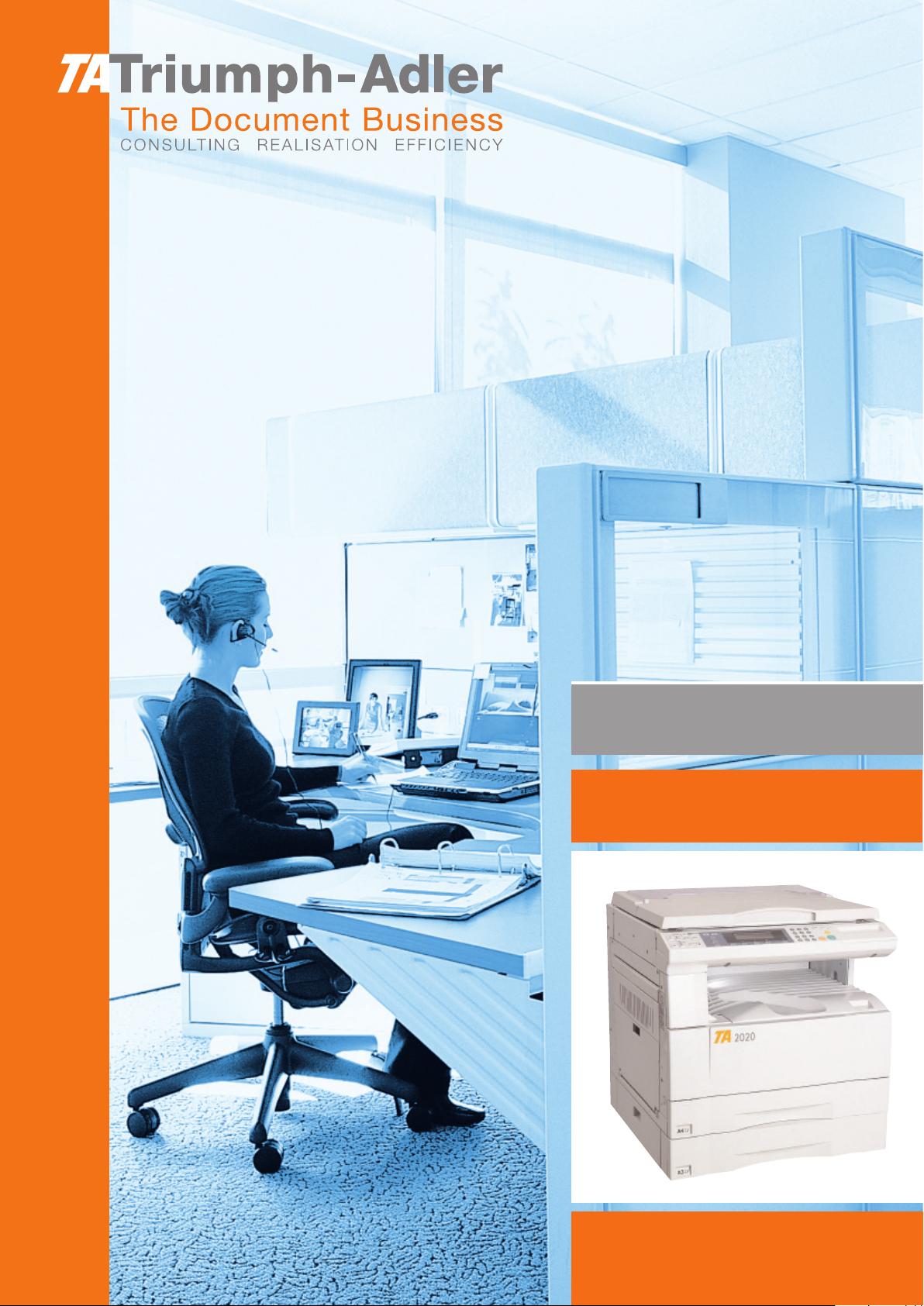
Instruction Handbook
DC 2020
Fax system (B)
Digital Multifunctional
System
Page 2
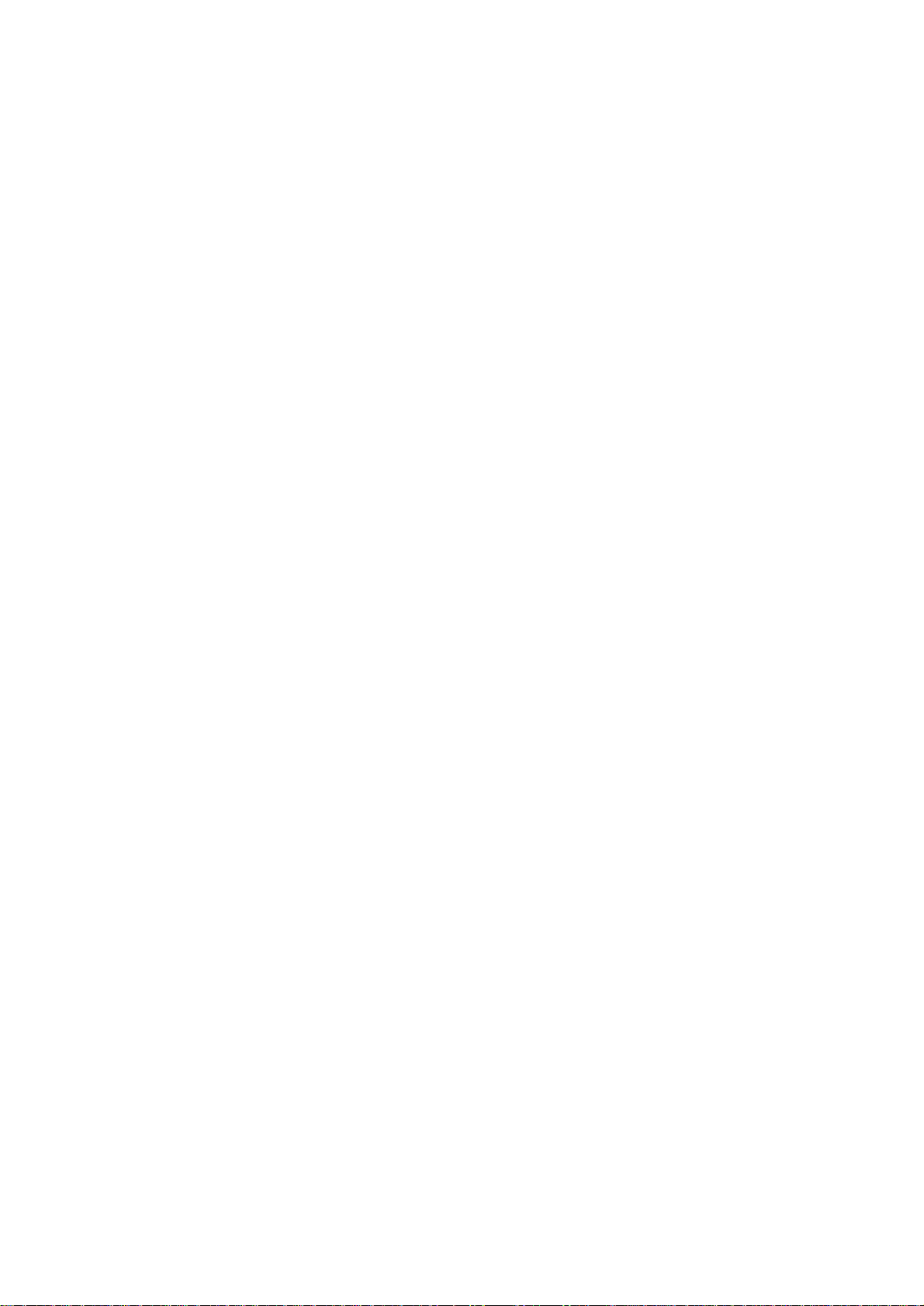
NOTICE
This Instruction Handbook contains information that corresponds to using both the inch
and metric versions of fax machines using this Fax System. Since the messages and
terminology for keys and indicators on those respective operation panels differs between
these two versions, for purposes of clarification and easier understanding we have listed
the names used in BOTH types of machine in the section herein titled Names of Parts.
However, in the main text of this handbook, when the difference in a name or message is
only one of upper- and lowercase spelling, we have listed the information as it specifically
pertains to the inch version of this machine. When there is even a slight difference in the
message, key/indicator name or other specifications, we have listed the information for
the inch version followed, in brackets, by the corresponding information for the metric
version.
Page 3
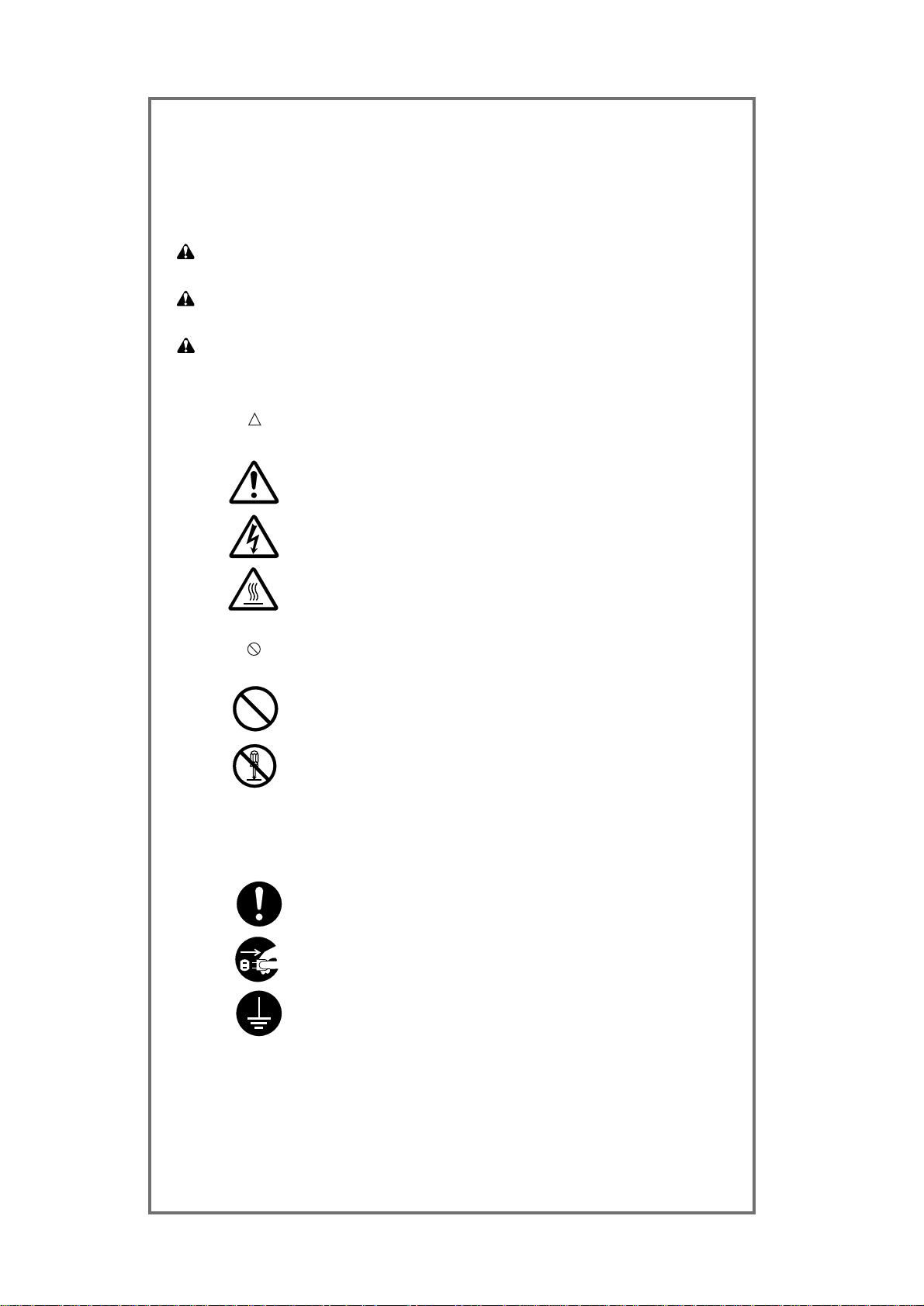
Symbols
The symbol indicates that the related section includes safety warnings.
Specific points of attention are indicated inside the symbol.
...........[General warning]
...........[Warning of danger of electrical shock]
...........[Warning of high temperature]
The symbol indicates that the related section includes information on prohibited
actions. Specifics of the prohibited action are indicated inside the symbol.
...........[Warning of prohibited action]
...........[Disassembly prohibited]
The ● symbol indicates that the related section includes information on actions
which must be performed. Specifics of the required action are indicated inside the
symbol.
...........[Alert of required action]
...........[Remove the power plug from the outlet]
...........[
Always connect the facsimile to an outlet with a ground connection
]
Please contact your service representative to order a replacement if the safety
warnings in the handbook are illegible or if the handbook itself is missing. (fee
required)
Please read the instruction handbook before using the facsimile.
Keep it close to the facsimile for easy reference.
The sections of this handbook and parts of the facsimile marked with symbols are safety
warnings meant to protect the user, other individuals and surrounding objects, and ensure
correct and safe usage of the facsimile. The symbols and their meanings are indicated
below.
DANGER: Indicates that serious injury or even death will very possibly result from
insufficient attention to or incorrect compliance with the related points.
WARNING: Indicates that serious injury or even death may result from insufficient
attention to or incorrect compliance with the related points.
CAUTION: Indicates that personal injury or mechanical damage may result from
insufficient attention to or incorrect compliance with the related points.
<Note>
Due to performance updating, information in this instruction handbook is subject
to change without notice.
i
Page 4
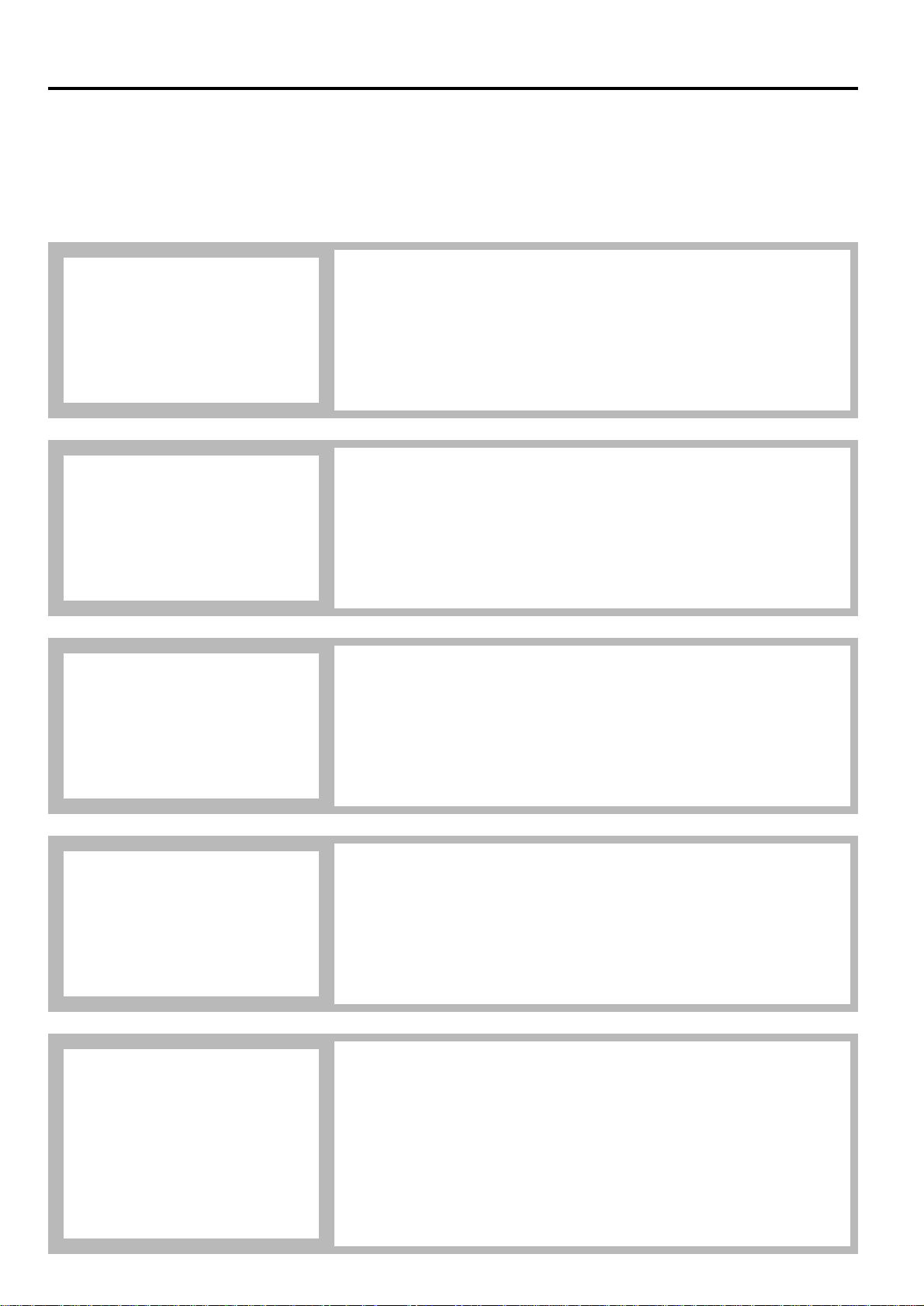
This section contains notes and cautions on installation and operation that should be
read prior to using this fax machine for the first time and then strictly obeyed in order
to ensure its safe and proper operation. BE SURE to read the notes and cautions
contained in the Instruction Handbook for your copier as well.
ii
Introduction
Important!
Please read first.
The explanations contained in this Instruction Handbook have been separated into different sections in
order to allow those using a fax for the first time, as well as those well familiar with such operation, to
use this machine efficiently, properly and with relative ease. A basic introduction to each section can be
found below for reference. Refer to the related section when using this fax.
This section contains explanations on the names of parts and their functions, as well
as basic instructions on fax operation. Reading this section alone will make it possible
for you to perform basic fax transmission and fax reception procedures.
This section contains explanations on attempting procedures that will enable more
effective use of this fax by those individuals who have already become somewhat
familiar with its basic operation. It includes such instructions as setting the time for a
transmission to begin, transmitting the same documents automatically to multiple
destinations and for transmitting both sides of duplex (2-sided) documents.
Section 2
Various Functions
of this Fax
This section contains explanations on handling problems that may occur during
operation of this fax. It includes information on responding to error messages that are
displayed as well as check points regarding the various settings made.
BE SURE to read this section carefully and follow all procedures and cautions
precisely.
Section 3
Troubleshooting
This section contains explanations on using the more specialized functions of this fax
for those individuals who have become knowledgeable about and quite comfortable
with its operation. It includes such special instructions as how to limit who can
transmit and receive documents with this machine as well as on the procedures for
receiving confidential documents that should not be seen by third parties.
In addition, this fax contains F-Code Based Communication capabilities that enable
more functional compatibility with other companies’ fax machines and a Restricted
Access function that enables the convenient control of fax communication
performed with this machine.
Section 4
Other Features of this Fax
Section 1
Basic Use of this Fax
Page 5
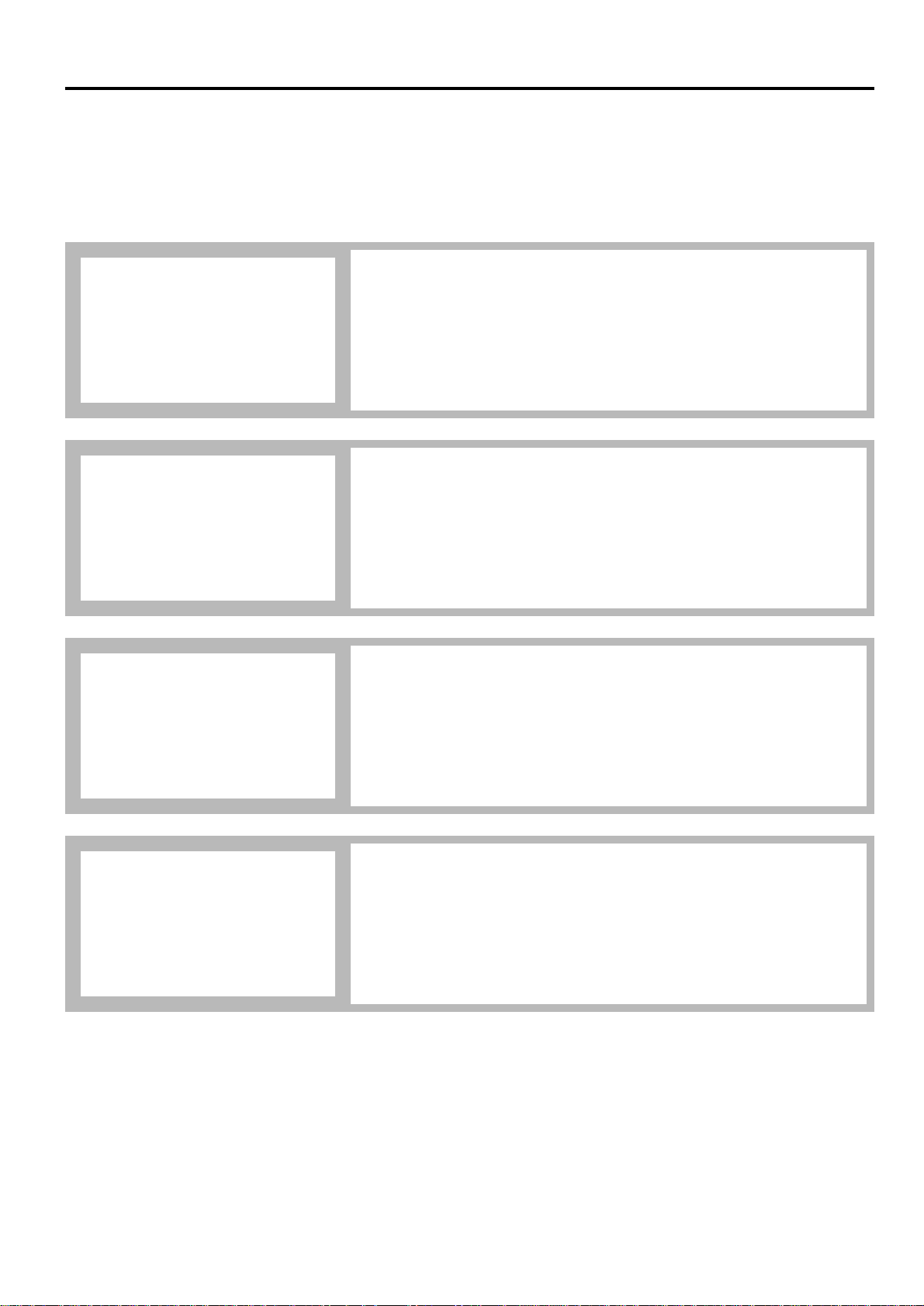
iii
Introduction
This section contains explanations on checking the message display for information
on the conditions surrounding recent fax transmissions and reception.
In addition, it includes explanations on how to print out the management reports and
lists that contain information about the result of fax communications and other
settings made in this fax.
Section 5
Managing Information
About Your Fax
Communications
This section contains explanations on certain settings and registration such as
adjusting the volume of the alarm that sounds in the event of some sort of error.
Use this section to perform the settings and registration most appropriate to how you
use this fax.
Section 6
Various Settings and
Registration in this Fax
This section contains explanations on the functions available when each of the
various optional equipment is installed in this fax. It includes an explanation on
Duplex Reception – in which paper is turned over inside the fax machine and printing
accomplished on the back side – as well as on the Ultra Fine resolution that enables
even clearer transmission and reception of documents.
Section 7
Optional Equipment
This section contains information on the specifications for this fax machine, a
flowchart of the menus that are shown in the message display and tables with
explanations related to various error codes. Use this section as reference when using
this fax.
Section 8
Reference Information
Page 6
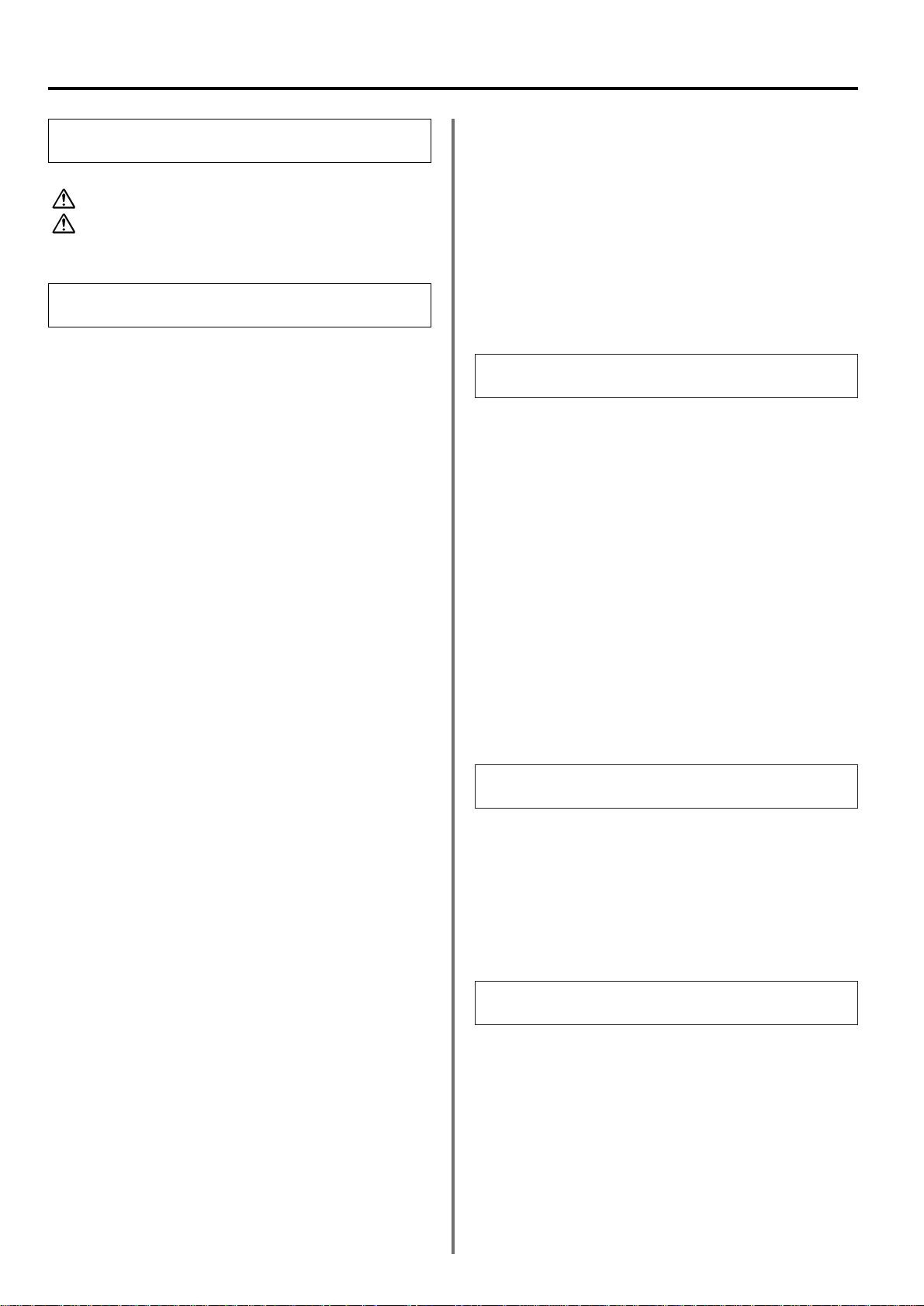
iv
Contents
Important! Please read first...............................................vi
INSTALLATION PRECAUTIONS............................................vi
PRECAUTIONS FOR USE......................................................vi
Section
1
Basic Use of this Fax .......................................1-1
Names of Parts............................................................................1-2
(1) Main Body Parts and their Functions...................................1-2
(2) Operation Panel Parts and their Functions..........................1-3
Preparations................................................................................1-6
(1) Setting the Type of Phone Line ...........................................1-6
(2) Turning TTI Transmission ON/OFF .....................................1-7
(3) Setting the Date and Time...................................................1-8
(4) Registering Your Self-Station Information ...........................1-10
1 Registering your fax number...........................................1-10
2 Registering your station name........................................1-11
3 Registering your station ID..............................................1-12
Features and Functions of this Fax ..........................................1-14
(1) Switching from the Copy Operation Mode to
the Fax Operation Mode......................................................1-14
(2) Initial Mode ..........................................................................1-14
● Message display in the initial mode.................................1-14
(3) When You Press the Reset Key..........................................1-15
(4) Auto Clear Function.............................................................1-15
(5) Document Number...............................................................1-15
(6) Auto Shut-Off Function........................................................1-15
(7) Dual Access Function..........................................................1-16
(8) Batch Transmission Function ..............................................1-18
(9) Rotate & Transmit Function.................................................1-18
(10) F-Code Communication.....................................................1-18
(11) Memory Reception Function..............................................1-18
(12) Rotate Received Documents.............................................1-19
(13) Imaging Memory Back-Up Function ..................................1-19
Sending Documents ...................................................................1-20
● Acceptable documents..........................................................1-22
● Notes on acceptable documents...........................................1-22
● Resolutions............................................................................1-23
● One-touch keys.....................................................................1-24
● Abbreviated numbers............................................................1-24
Receiving Documents (Automatic Fax Reception)..................1-26
● Making copies during a reception..........................................1-26
● Memory Reception................................................................1-26
Canceling a Communication......................................................1-27
(1) Canceling a Memory Transmission .....................................1-27
(2) Canceling a Direct Feed Transmission................................1-27
(3) Canceling a Reception.........................................................1-28
(4) Canceling a Polling Transmission in Memory or a
Communication That is Waiting for a Start Time .................1-28
Entering Characters....................................................................1-30
(1) Character Table...................................................................1-30
(2) Procedure............................................................................1-30
One-Touch Keys .........................................................................1-32
(1) Registering...........................................................................1-32
(2) Modifying and Deleting........................................................1-35
(3) Dialing..................................................................................1-36
(4) Printing Out a One-Touch Key List......................................1-36
Abbreviated Numbers.................................................................1-38
(1) Registering...........................................................................1-38
(2) Modifying and Deleting........................................................1-41
(3) Dialing..................................................................................1-41
(4) Printing Out an Abbreviated Dial List...................................1-42
Directory ......................................................................................1-43
(1) Search Criteria.....................................................................1-43
(2) Searching with the Directory................................................1-43
(3) Printing Out a Telephone Directory List...............................1-44
Redialing Functions....................................................................1-46
(1) Automatic Redialing.............................................................1-46
(2) Manual Redialing.................................................................1-46
Section
2
Various Functions of this Fax .......................2-1
Duplex Transmission..................................................................2-2
Standby Transmission ...............................................................2-4
Broadcast Transmission............................................................2-5
Interrupt Transmission...............................................................2-7
Chain Dial Keys...........................................................................2-8
(1) Registering...........................................................................2-8
(2) Modifying and Deleting........................................................2-9
(3) Using a Chain Dial Key........................................................2-10
Communication Using the Timer...............................................2-11
Editing a Communication in Memory........................................2-13
(1) Print Out a Sample Image of Waiting Documents...............2-13
(2) Force-Starting the Communication......................................2-14
(3) Modifying the Contents of the Communication....................2-14
(4) Deleting the Communication................................................2-18
Manual Fax Transmission..........................................................2-19
Manual Fax Reception................................................................2-20
Section
3
Troubleshooting................................................3-1
When the Document in Memory [MEMORY] Indicator is Lit...3-2
(1) CAUTIONS before Disconnecting the Power......................3-2
(2) If a Power Failure Report is Printed Out..............................3-2
When an Error Occurs................................................................3-2
When One of These Message is Displayed... ...........................3-3
Troubleshooting Tables .............................................................3-5
Section
4
Other Features of this Fax..............................4-1
Auto FAX/TEL Switching............................................................4-2
TAD Reception ............................................................................4-3
D.R.D. Reception.........................................................................4-4
Remote Switching.......................................................................4-5
(1) Changing the Remote Switching Number............................4-5
(2) Operation.............................................................................4-5
Polling Communication..............................................................4-6
(1) Polling Transmission............................................................4-6
(2) Polling Reception.................................................................4-7
Page 7
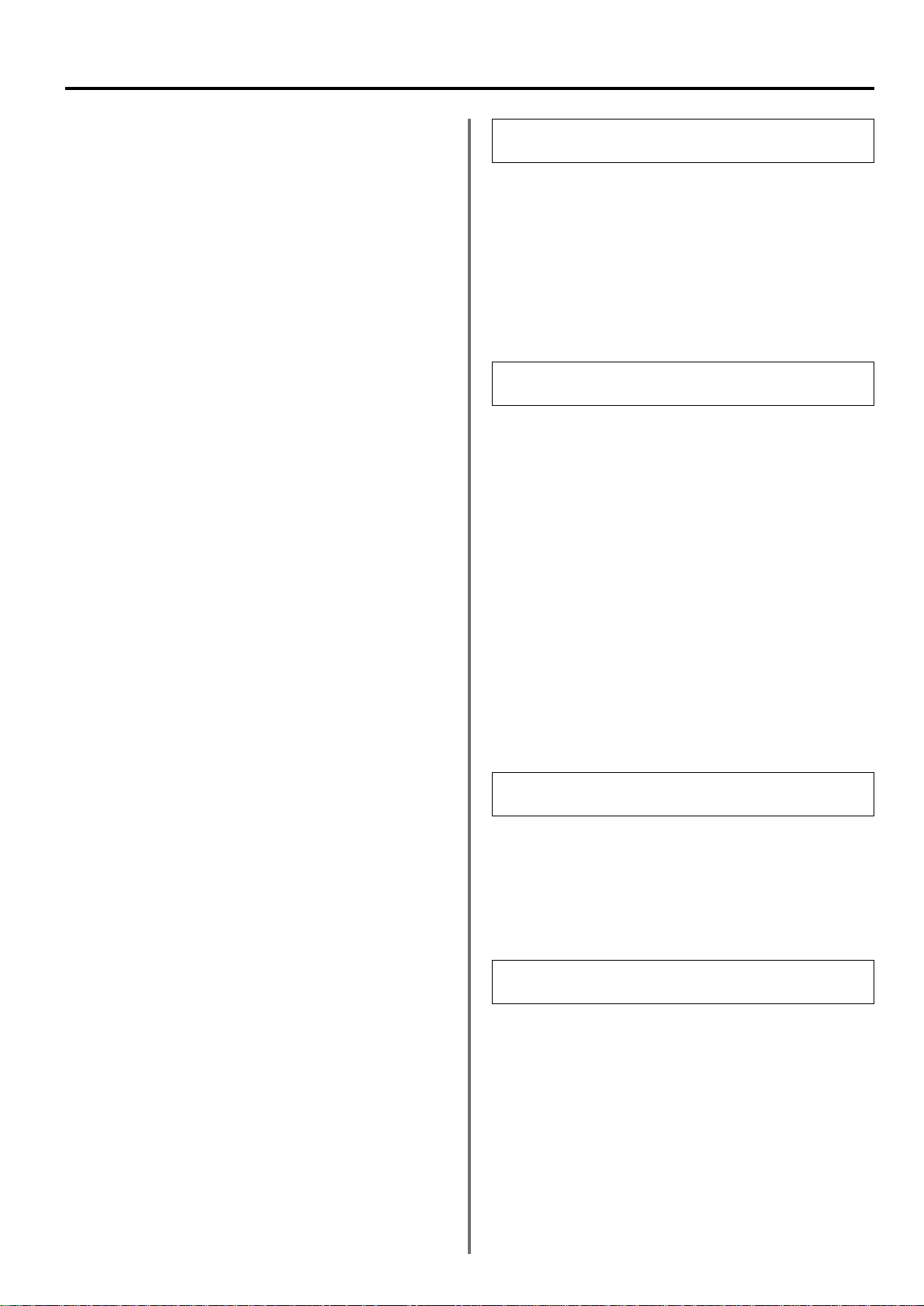
v
Contents
F-Code Based Communication..................................................4-9
(1) What is the purpose of an F-Code Box?..............................4-9
(2) Registering F-Code Based Confidential Boxes ...................4-10
(3)
Modifying and Deleting F-Code Based Confidential Boxes
...4-11
(4) F-Code Based Confidential Communication........................4-11
1 F-Code Based Confidential Transmission......................4-12
2 Printing Out Documents from an F-Code Based
Confidential Box..............................................................4-13
(5) Printing Out an F-Code Based Confidential Box List...........4-14
(6) F-Code Based Bulletin Board Communication....................4-14
1 Entering Documents into an F-Code Based
Confidential Box..............................................................4-15
2 F-Code Based Bulletin Board Reception........................4-16
(7) Registering F-Code Based Relay Boxes.............................4-16
(8) Modifying and Deleting F-Code Based Relay Boxes...........4-18
(9) F-Code Based Relay Broadcast Transmission....................4-19
(10) Printing Out an F-Code Based Relay Box List...................4-20
Fax Forwarding ...........................................................................4-21
(1) Registering...........................................................................4-21
(2) Modifying Registered Information........................................4-23
(3) Turning Fax Forwarding ON/OFF........................................4-23
Group Dial Keys..........................................................................4-24
(1) Registering...........................................................................4-24
(2) Modifying and Deleting........................................................4-26
(3) Dialing..................................................................................4-27
(4) Printing Out a Group Dial List..............................................4-27
Program Keys..............................................................................4-28
(1) Registering...........................................................................4-28
(2) Modifying and Deleting........................................................4-32
(3) Using a Program Key...........................................................4-33
(4) Printing Out a Program Dial List ..........................................4-34
Password Check Communication.............................................4-35
(1) Registering Permit Telephone Numbers..............................4-35
(2) Modifying and Deleting Permit Telephone Numbers...........4-36
(3) Registering Permit IDs.........................................................4-37
(4) Modifying and Deleting Permit IDs ......................................4-38
(5) Turning Password Check Transmission ON/OFF................4-39
(6) Turning Password Check Reception ON/OFF.....................4-40
Encrypted Communication ........................................................4-41
(1) Registering Encryption Keys................................................4-41
(2) Deleting Encryption Keys.....................................................4-43
(3) Registering Encryption Boxes..............................................4-43
(4) Modifying and Deleting Encryption Boxes...........................4-44
(5) Required Operation (Transmitting party) .............................4-45
(6) Required Operation (Receiving party).................................4-46
(7) Printing Out Documents from an Encryption Box................4-46
(8) Printing Out an Encryption Key List.....................................4-47
(9) Printing Out an Encryption Box List.....................................4-48
Restricted Access.......................................................................4-49
(1) Preparations Before Use .....................................................4-49
(2) Message Display in the Initial Mode
(Restricted Access is turned ON).........................................4-49
(3) Entering Your Access Code.................................................4-50
(4) Turning Restricted Access OFF...........................................4-50
(5) Registering Access Codes...................................................4-50
(6) Changing a Department Name............................................4-51
(7) Deleting Access Codes........................................................4-52
(8) Turning Restricted Access ON/OFF....................................4-52
(9) Printing Out a Restricted Access Report.............................4-53
(10) Printing Out a Department List ..........................................4-54
Section
5
Managing Information About Your Fax
Communications
...............................................5-1
Communication Result Display.................................................5-2
(1) Transmission result display .................................................5-2
(2) Reception result display.......................................................5-2
Printing the Management Reports/Lists...................................5-3
(1) Activity Report......................................................................5-3
(2) Confirmation Report.............................................................5-3
(3) User Setting List ..................................................................5-4
Section
6
Various Settings and Registration
in this Fax
............................................................6-1
Turning Report Print Out ON/OFF.............................................6-2
Turning the Bulletin Board ON/OFF..........................................6-3
Setting the Number of Rings (Auto Fax Reception) ................6-4
Setting the Number of Rings (TAD Reception) ........................6-5
Setting the Number of Rings (FAX/TEL Switching).................6-6
Turning Dial Confirmation ON/OFF...........................................6-7
Making Volume Settings ............................................................6-8
Setting the Document Size for Scanning from
the Document Feeder .................................................................6-9
Selecting the Reception Mode...................................................6-10
Turning Reception Date & Time Print Out ON/OFF..................6-11
Selecting the Paper Feed Selection Mode................................6-12
Turning 2 in 1 Reception ON/OFF .............................................6-13
Turning Remote Diagnosis ON/OFF..........................................6-14
Setting the Default Transmission Mode ...................................6-15
Registering the Remote Test ID.................................................6-16
Registering the Management Password...................................6-17
Section
7
Optional Equipment..........................................7-1
Duplex Unit..................................................................................7-2
● Turning Duplex Reception ON/OFF......................................7-2
Adding Additional Memory ........................................................7-2
Section
8
Reference Information.....................................8-1
Specifications..............................................................................8-2
Menu Flow Charts.......................................................................8-3
Available Characters Table........................................................8-6
Paper Size and Priority Feed Chart (Inch version) ..................8-7
Paper Size and Priority Feed Chart (Metric version) ...............8-8
Error Code Tables.......................................................................8-9
Page 8
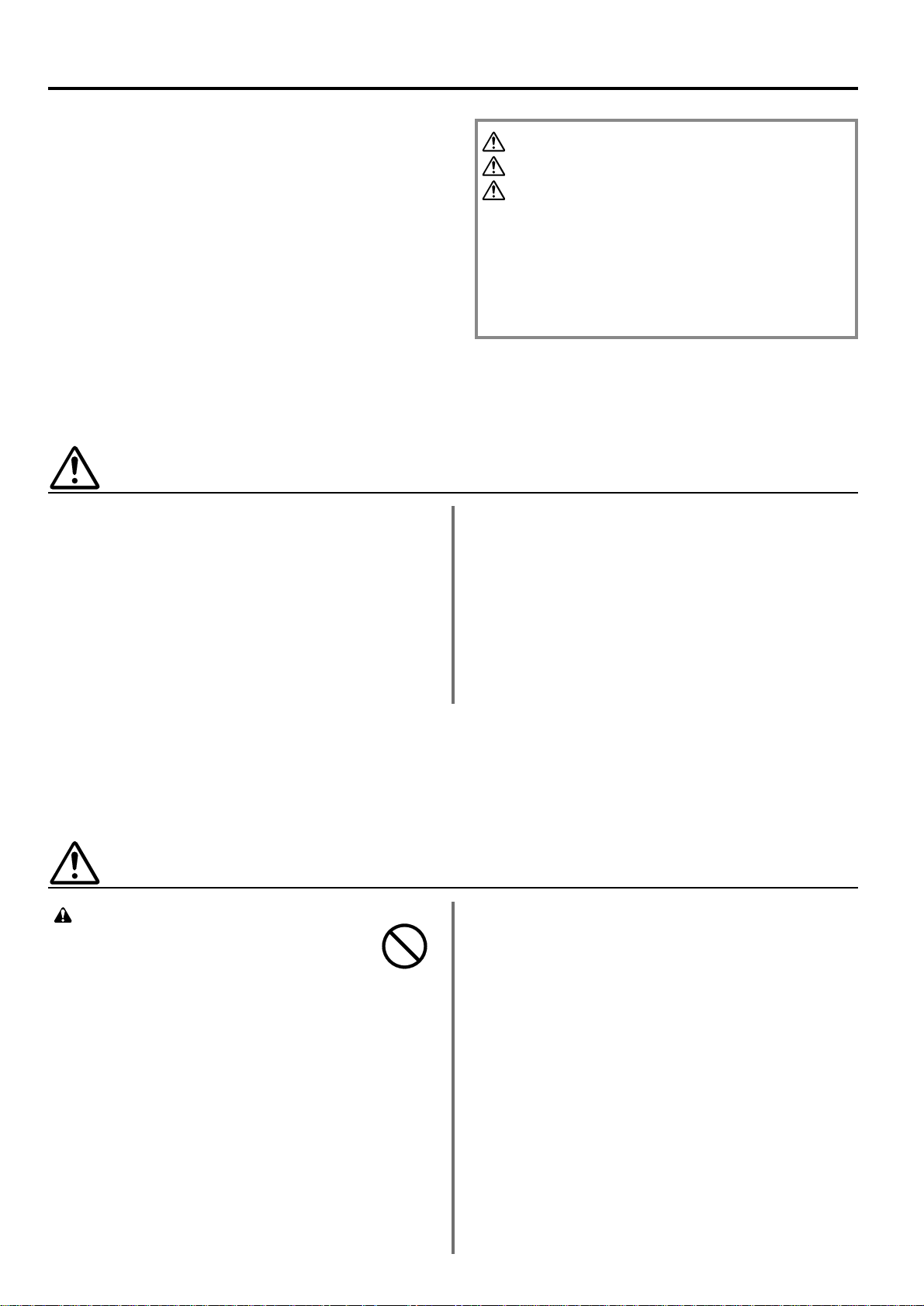
■ Environment
• Avoid installing this product in locations where the top or
upper rear portion of the unit will be exposed to direct
sunlight. Such conditions might adversely effect the unit’s
ability to detect the correct size of originals and documents.
When such a location cannot be avoided, change the
direction the unit is facing in order to eliminate exposure to
direct sunlight.
■ Power supply/Grounding the product
• DO NOT connect this product to the same outlet as an air
conditioner or copier, etc.
• To protect the equipment from electrical surges that can be
caused by, among other things, lightning strikes and utility
company switching, a quality surge suppressor should be
installed. This should provide protection on both the power
line and the telephone line. (Contact an authorized service
center for a recommendation of the type of surge
suppressor required.)
INSTALLATION PRECAUTIONS
CAUTION
• DO NOT leave the document feeder open as
there is a danger of personal injury. .........................
Other precautions
• DO NOT open the front cover or left cover, turn off the main
switch, or pull out the power plug while transmitting,
receiving, or copying.
• This product may only be used within the country of
purchase due to the different safety and communication
standards in each country. (International communication
standards, however, make the communication between
countries possible.)
• This product may be inoperable in areas with poor
telephone lines or communication conditions.
• “CALL WAITING” or other telephone company optional
services that produce audible tones or clicks on the line can
disrupt or cause termination of facsimile communications.
• No matter what the status of the unit, if the sound of the
motor within the unit is audible, never open either the front
cover or the left cover, nor turn off the main switch.
• ATTENTION: The product that you have purchased
contains a rechargeable battery. The battery is recyclable.
At the end of it's useful life, under various state and local
laws, it may be illegal to dispose of this battery into the
municipal waste stream. Check with your local solid waste
officials for details in your area for recycling options or
proper disposal.
* The above warning is valid only in United States of
America.
This Instruction Handbook contains information on using the
facsimile functions of this machine. BE SURE to read the
Instruction Handbook for your copier as well and maintain
both handbooks in good condition in a location close to the
machine.
During use, refer to the Instruction Handbook for your copier
for information regarding the sections listed at right.
CAUTION LABELS
INSTALLATION PRECAUTIONS
PRECAUTIONS FOR USE
How to load paper
Replacing the toner cartridge
When Paper Misfeeds
Troubleshooting
Cleaning the copier
vi
Important! Please read first.
PRECAUTIONS FOR USE
Page 9
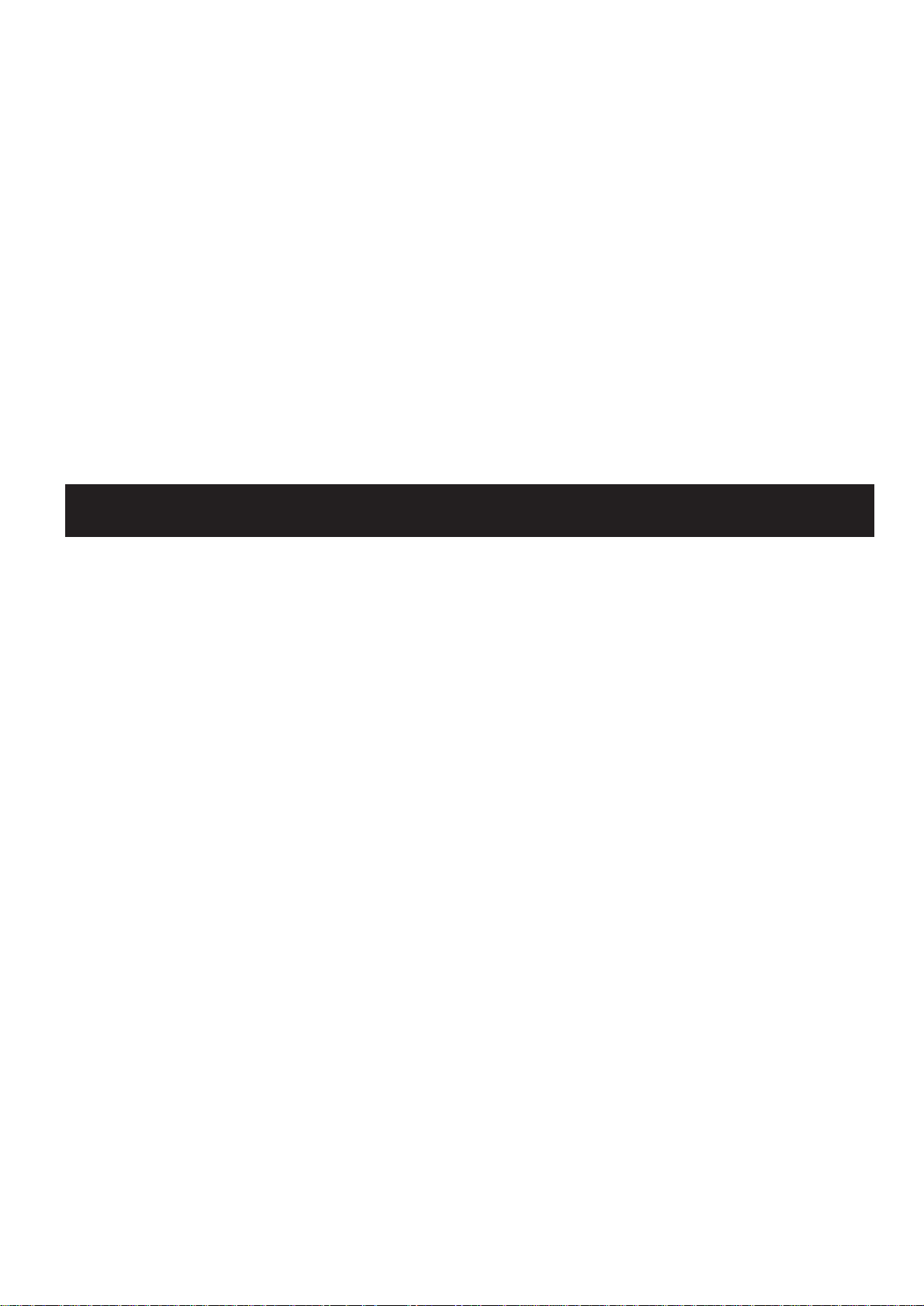
1-1
Section
11
Basic Use of this Fax
Page 10
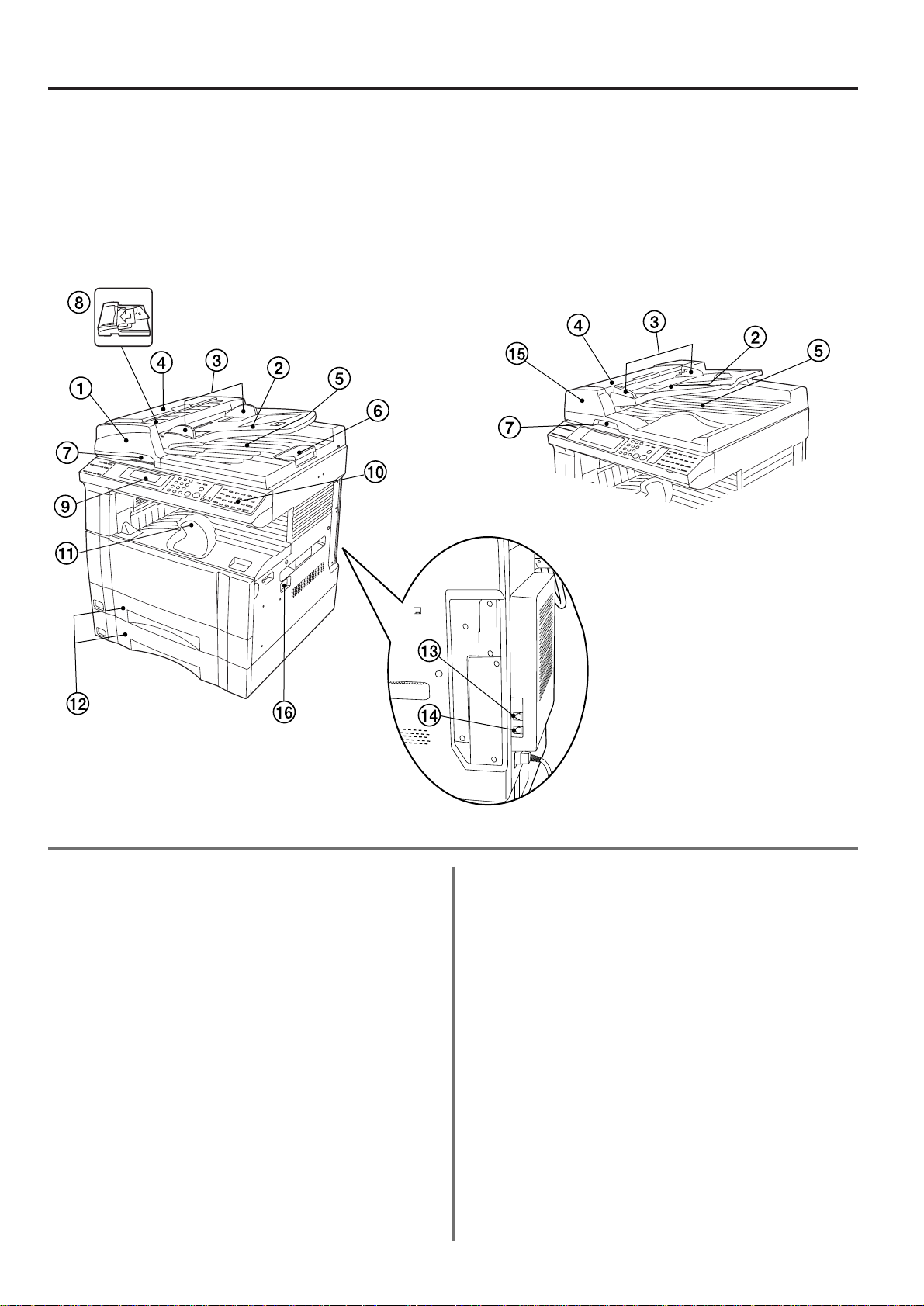
1-2
Section 1 Basic Use of this Fax
1 RADF (Reversing Automatic Document Feeder)
[option]…Documents will be automatically fed one by one onto
the platen for scanning. Duplex (2-sided) documents will be
flipped over automatically for scanning the back side as well.
2 Original table…Set the documents you want to transmit on this
table. Up to 70 sheets of up to 81/2" x 11" [A4] size plain paper
(81/2" x 14" [B4] or 11" x 17" [A3] : up to 50 sheets) can be set at
one time.
3 Original insert guides…Adjust these guides to match the width
of the documents.
4 Left cover…Open this cover when a document jams.
5 Top cover…Documents are ejected onto this cover after being
scanned.
6 Eject guide…Open this guide when transmitting documents of a
large size such as 81/2" x 14" [B4] or 11" x 17" [A3].
7 DF open/close lever…Operate this lever when opening and
closing the DF.
8 Original set indicator…This indicator indicates the status of the
documents set in the DF. Documents are set properly when the
indicator is lit green.
9 Operation panel…Use the operation panel to perform the
procedures required for fax communication.
0 Cover plate…This plate can be raised or lowered by grasping the
tab in order to access the desired one-touch key number. Raise
this plate as well in order to use the various “function” keys
(Broadcast [BROADCAST] key, etc.).
! Copy store section…Received documents are ejected and
stored face-down in the copy store section. Up to 250 sheets of
plain paper (75 g/m2- 80 g/m2) can be stored in this section.
@ Drawers…This fax machine comes standard with two drawers
installed. Each drawer can hold up to 250 sheets of plain paper
(75 g/m2- 80 g/m2). The Multi-Bypass can be used as well to feed
paper. Refer to the Instruction Handbook for your copier for more
detailed information regarding the use of tqhe drawers and the
Multi-Bypass.
# Telephone jack (T)…Use this jack when connecting a separately
purchased telephone to the fax.
[NOTE] This jack is not available in the Netherlands or in lreland.
$ Line jack (L)…Use those jacks to connect the fax to a telephone
line using the modular cord.
% ADF (Automatic Document Feeder) [option]…Documents will
be automatically fed one by one onto the platen for scanning.
^ Main switch…Turn this switch ON ( | ) in order to perform fax
and copy operations. The message display will light and
operation will be possible.
Names of Parts
(1) Main Body Parts and their Functions
The following contains information on the names and functions of the
parts that are required when this machine is used as a facsimile. Refer to
the Instruction Handbook for your copier for information on other parts of
this machine.
Page 11
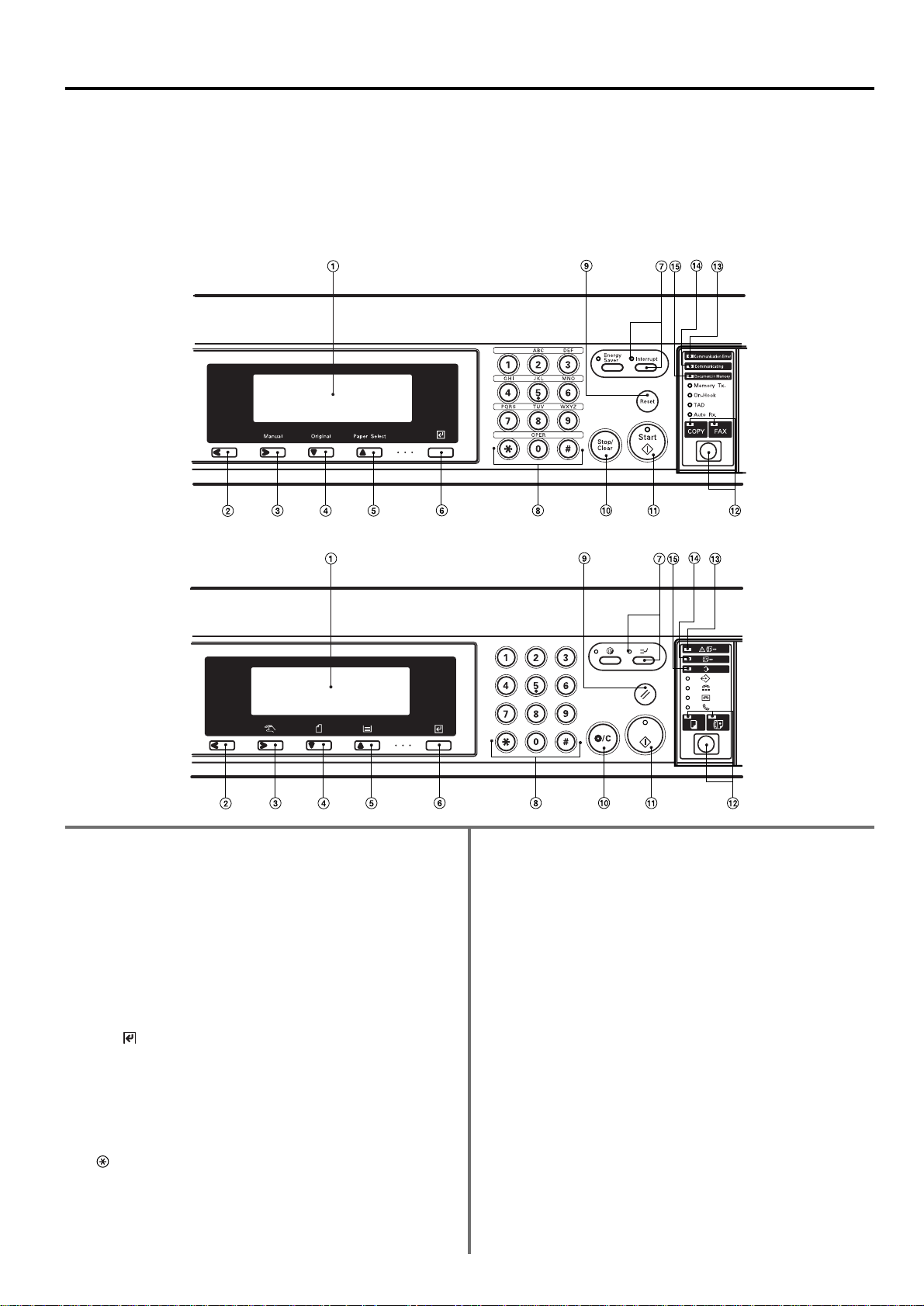
1-3
Section 1 Basic Use of this Fax
(2) Operation Panel Parts and their Functions
The following contains explanations on the names and functions of the keys and indicators
that are utilized when this machine is used as a facsimile. Refer to the Instruction
Handbook for your copier for information on the keys and indicators that are utilized when
this machine is used as a copier.
* Key and indicator names which are listed in brackets refer to those
names used in the metric version of this machine.
1 Message display…Operation procedures and indications of
trouble, etc., are shown in the message display.
2 Cursor left key…Press this key when you want to move the
cursor in the message display to the left.
3 Cursor right key…Press this key when you want to move the
cursor in the message display to the right.
4 Cursor down key…Press this key when you want to move the
cursor downward in the message display.
5 Cursor up key…Press this key when you want to move the
cursor upward in the message display.
6 Enter ( ) key…Press this key when you want to advance to the
next step in an operation or when you want to register the entered
data during setting and registration procedures.
7 Interrupt key & indicator…Press this key when you want to
interrupt a fax reception in order to make copies. The Interrupt
indicator will light when the machine is in the Interrupt mode.
8 Keypad…Use the keypad to enter fax numbers, etc.
*
Even if your telephone service is for pulse dialing, press the star
( ) key after connecting to the other party and any key pressed
on the keypad after that will transmit the related tone signal.(inch
version only)
9 Reset key…Press this key when you want to cancel an operation
in progress and have the operation panel return to the initial
mode settings.
0 Stop/Clear key…Press this key when you want to revise data
that you have entered and return the message display to the
previous step. (The message display will NOT, however, return to
the previous step if the Enter key has already been pressed in
order to register that data.) Press this key also during registration,
modification or deletion procedures when you want to delete the
data that is currently displayed.
! Start key…Press this key when you want to initiate fax
transmission and manual fax reception.
@ COPY/FAX switching key / COPY & FAX indicators …Press
this key when you want to switch between the Copy Operation
and Fax Operation modes. When the COPY indicator is lit the
machine is in the Copy Operation mode and when the FAX
indicator is lit the machine is in the Fax Operation mode.
# Communication Error [ERROR] indicator…When this indicator
is lit, a communications error has occurred.
$ Communicating [COMMUNICATING] indicator…When this
indicator is lit, a fax communication is currently in progress. When
a separately purchased telephone is connected to this fax
machine, this indicator will flash while it’s being used.
% Document in Memory [MEMORY] indicator…
When this
indicator is lit, there are documents in memory that are waiting to
be printed or communications that are waiting for their appointed
start time. When this indicator is flashing, documents are currently
being scanned or received into memory.
(Inch version)
(Center portion)
(Metric version)
Page 12
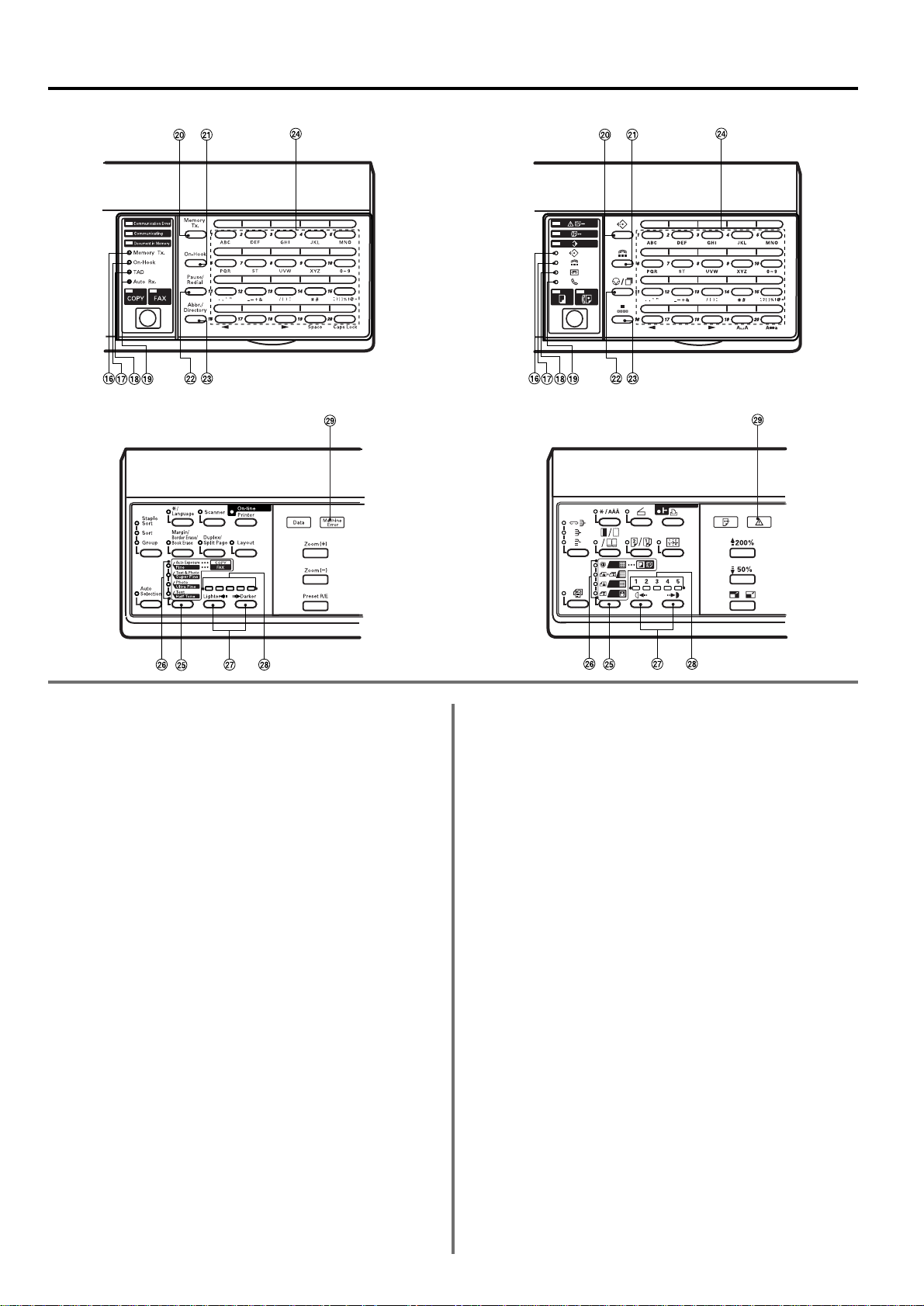
1-4
Section 1 Basic Use of this Fax
^ Memory Tx. [MEMORY TX.] indicator…When this indicator is lit,
the fax is in the Memory Transmission mode. When the indicator
is out, the fax is in the Direct Feed Transmission mode.
& On-Hook [ON-HOOK] indicator…When a separately purchased
telephone is connected to this fax machine and this indicator is lit,
the On-Hook [ON-HOOK] key has been pressed while the
telephone receiver is still “on the hook”, thereby enabling dialing
without the need to pick up the receiver.
* TAD [MESSAGE TEL.] indicator…When this indicator is lit, the
fax is in the TAD Reception mode.
( Auto Rx. [MANUAL RX.] indicator
• Inch version: When this indicator is lit, the fax is in the Auto Fax
Reception mode.
• Metric version: When this indicator is lit, the fax is in the Manual
Fax Reception mode].
) Memory Tx. [MEMORY TX.] key…Press this key when you want
to switch between the Memory Transmission and Direct Feed
Transmission modes.
⁄ On-Hook [ON-HOOK] key…When a separately purchased
telephone is connected to this fax machine, press this key when
you want to dial without picking up the telephone receiver.
¤ Pause/Redial [PAUSE/REDIAL] key…Press this key when the
fax is in the Direct Feed Transmission mode and you want to
have the fax automatically redial the most recently dialed number.
Press this key also while entering a fax number when you want to
insert a pause of a few seconds at that point in dialing. A pause is
indicated by a dash ( - ) in the message display.
‹ Abbr./Directory [ABBR./DIRECTORY] key…Press this key
when you want to dial with abbreviated numbers or you want to
access the directory.
› One-touch keys (No. 1 - No. 32)…32 one-touch keys are
available for use with this fax. Lower the cover plate when you
want to access one-touch keys No. 1 - No. 20 and raise the cover
plate in order to access one-touch keys No. 21 - No. 32. You can
designate each of the keys to function as either a one-touch key,
a program key, a group dial or a chain dial key. Use these keys
as well during the registration of destination names, etc.
fi Resolution select key…Press this key when you want to select
the degree of resolution at which the documents will be
transmitted.
fl Resolution indicators…Select among the 5 available resolution
settings: Normal, Fine [FINE], Super Fine [SUPER FINE], Ultra
Fine [ULTRA FINE] and Half Tone [PHOTO MODE]. Ordinarily,
all of the resolution indicators will be out; and the Normal
resolution is thus selected. If you want to use any resolution other
than Normal, press the resolution select key until the resolution
indicator that corresponds to the desired resolution is lit.
‡ Contrast select keys…Press these key when you want to select
the degree of contrast, darker or lighter, at which the documents
will be scanned.
° Contrast indicators…These indicators display the 3 available
levels of scanning contrast. Ordinarily, the middle indicator will be
lit. If you want to increase (darken) the contrast at which
documents are scanned, press the right contrast select key to
move the lit indicator towards the number “5”. If you want to
reduce (lighten) the contrast at which documents are scanned,
press the left contrast select key to move the lit indicator towards
the number “1”.
· Machine Error indicator…When this indicator is lit, a paper jam
or a mechanical error has occurred.
(Metric version)(Inch version)
(Right portion, with cover plate lowered)
(Left portion)
Page 13
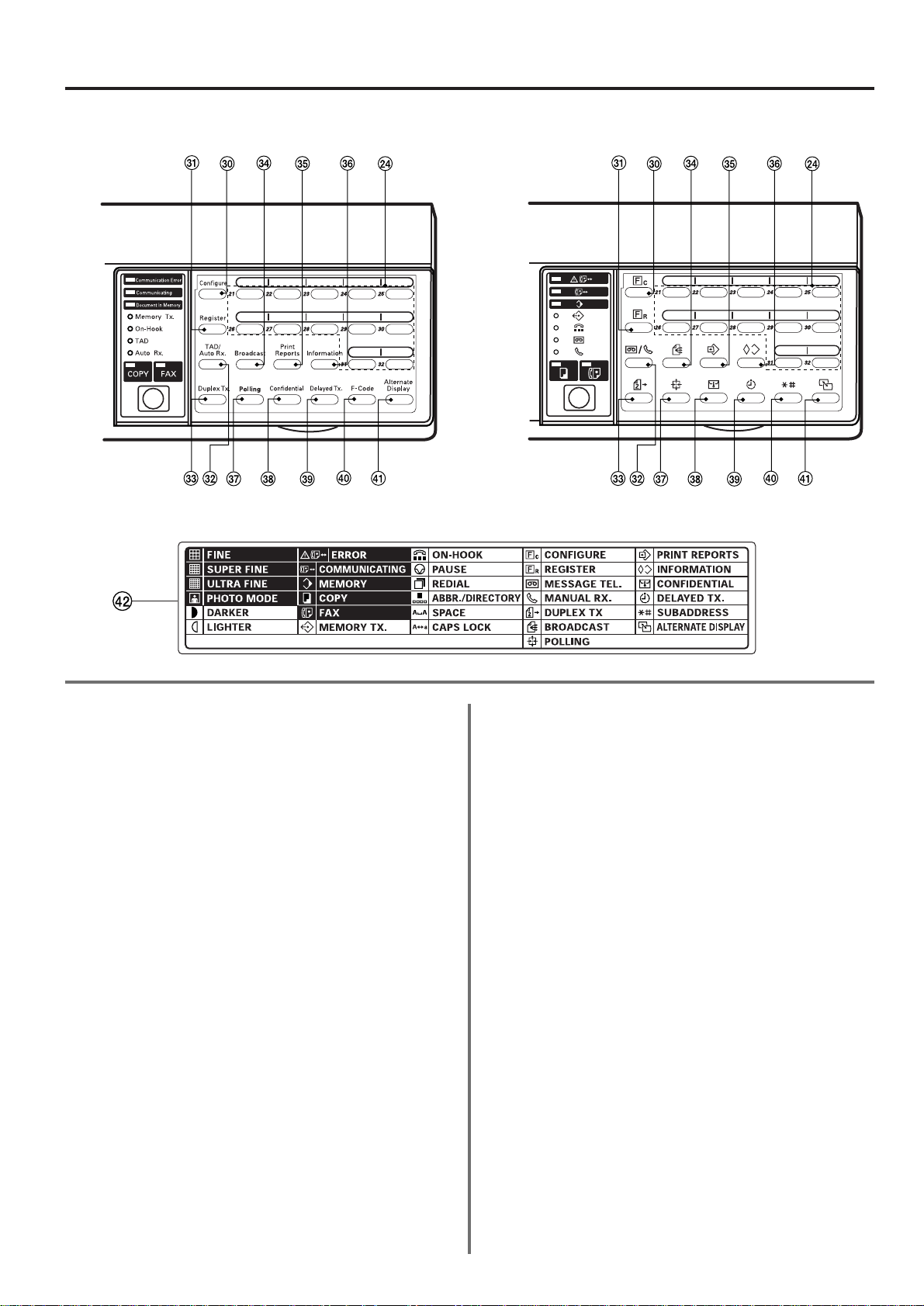
‚ Configure [CONFIGURE] key…Press this key when you want to
configure settings related to facsimile use.
Œ Register [REGISTER] key…Press this key when you want to
register information related to facsimile use.
„ TAD/Auto Rx. [MESSAGE TEL./MANUAL RX.] key
• Inch version: Press this key when you want to change the
reception mode. When the TAD indicator is lit, the fax is in the
TAD Reception mode. When the Auto Rx. indicator is lit, the fax
is in the Auto Fax Reception mode. When both indicators are
out, the fax is in the Manual Fax Reception mode.
• Metric version: Press this key when you want to change the
reception mode. When the MESSAGE TEL. indicator is lit, the
fax is in the TAD Reception mode. When the MANUAL RX.
indicator is lit, the fax is in the Manual Fax Reception mode.
When both indicators are out, the fax is in the Auto Fax
Reception mode.
´ Duplex Tx. [DUPLEX TX.] key…Press this key when you want to
transmit duplex (2-sided) documents.
‰ Broadcast [BROADCAST] key…Press this key when you want
to perform Broadcast Transmission procedures.
ˇ Print Reports [PRINT REPORTS] key…Press this key when you
want to print out a desired report or list.
Á Information [INFORMATION] key…Press this key when you
want to find out whether a certain fax transmission or fax
reception was carried out properly. The status of the 10 most
recent fax transmissions and the 10 most recent fax receptions
can be checked in the message display. Press this key also when
you want to cancel, or modify information related to,
communications that are in memory waiting for a start time.
¨ Polling [POLLING] key…Press this key when you want to
perform Polling Communication procedures.
ˆ Confidential [CONFIDENTIAL] key…Press this key when you
want to enter documents into an F-Code Based Confidential Box
or print out documents from an Encryption Box.
Ø Delayed Tx. [DELAYED TX.] key…Press this key when you
want to perform procedures for communications that use the
timer.
∏ F-Code [SUBADDRESS] key…Press this key when you want to
perform F-Code Based Communication procedures.
Å Alternate Display [ALTERNATE DISPLAY] key…When carrying
out 2 operations simultaneously (Dual Access function) – such as
copying during a fax transmission – the message display can be
switched during the time that this key is held down to enable
monitoring of the background operation.
Í Label seals (Metric version only)…
Label seals that indicate the
meanings of the symbols beside each key and indicator are
included with this machine. It is the terminology on these label seals
that is used in this handbook in place of the symbols. Attach the
label seal that corresponds to the language you are using in an
easily viewable location on the fax machine.
* The special characters seals for each language are on the same
sheet as the key-indicator seals and the seal that corresponds to
the language in use in the message display should be attached
to the top of the upper cover plate, directly under one-touch
key No.15.
1-5
Section 1 Basic Use of this Fax
(Metric version)(Inch version)
(Right portion, with cover plate raised)
Page 14
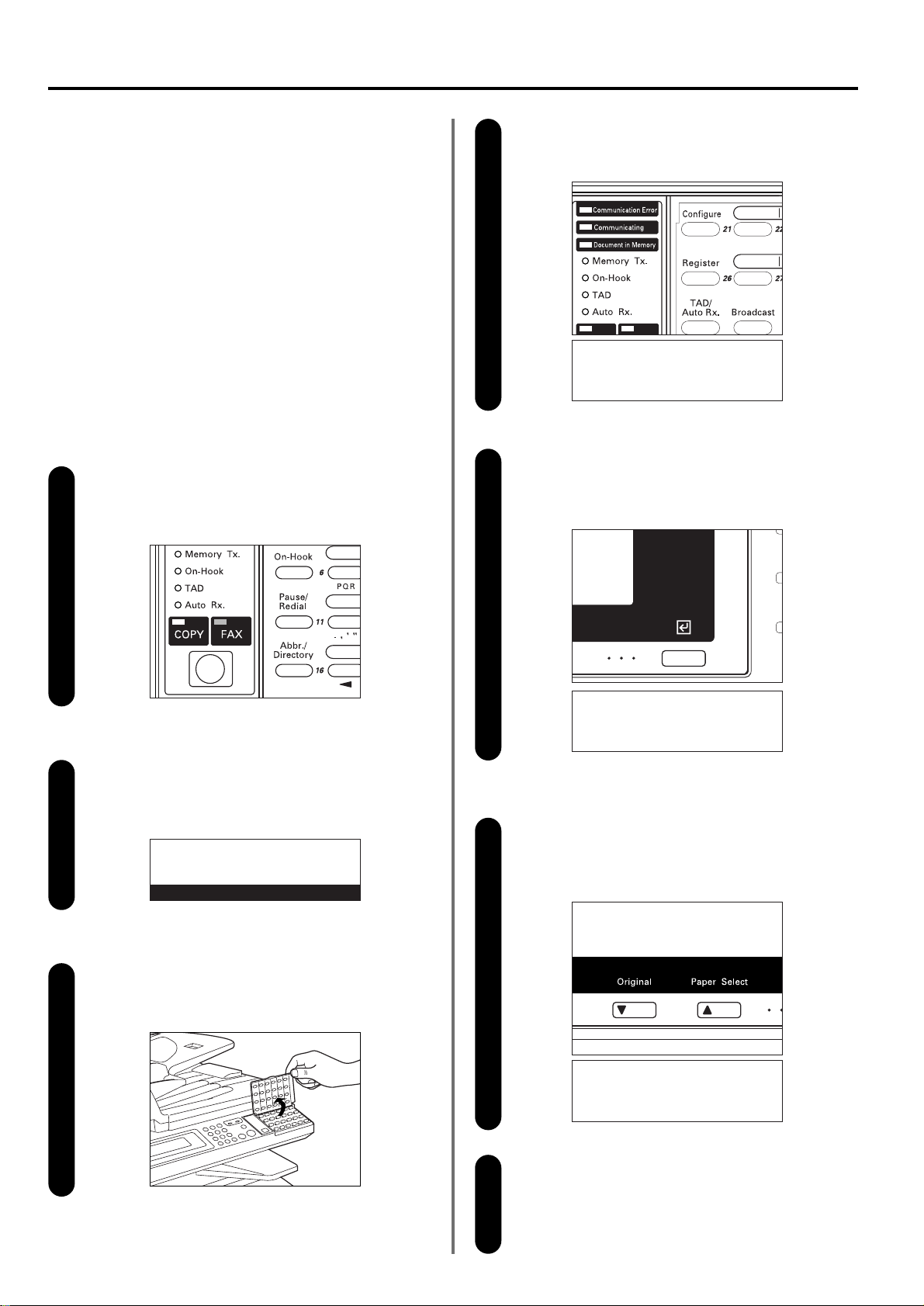
1-6
Section 1 Basic Use of this Fax
Preparations
When using the fax functions of this machine for the first time after
purchase, perform the procedures as explained in “(1) Setting the
Type of Phone Line” through “(4) Registering Self-Station Information”.
(1) Setting the Type of Phone Line (Inch
version only)
Set the type of phone line here to correspond to the type of
telephone service that you are using. BE SURE the type of phone
line you select here is correct because, if the setting is incorrect,
dialing – and therefore fax communication – will be impossible.
*
If you want to cancel the procedure part way through, press the
Reset key. The operation panel will return to the initial mode settings.
Checking the initial mode display
Check the message display to make sure that the operation
panel is in the initial mode for fax operation.
(Refer to “(2) Initial Mode”, page 1-14.)
Entering the “Set Fax” mode
Press the Configure key.
The “Set Fax” menu will appear in the message display.
Switching to the Fax Operation mode
Press the COPY/FAX switching key to light the FAX indicator.
* When the FAX indicator is lit, the machine is in the Fax
Operation mode.
Make sure that “Line Type” is selected in the message display
and press the Enter key.
* The asterisk (*) in the message display indicates the current
setting.
Selecting the type of phone line
Use the cursor up or the cursor down key to select the type of
phone line that you are using.
*
Select between “Tone(DTMF) Line” and “Pulse(10PPS) Line”.
3
4
1
2
Raising the cover plate
Raise the cover plate that is located over the one-touch keys
on the right side of the operation panel.
5
6
Press the Enter key.
The setting for the type of phone line is complete.
* To return to the initial mode settings, use the cursor up or the
cursor down key to select “End”. Then press the Enter key.
7
JUL-07-2001 10:00
Set Document
Set Fax:
End
➪
Line Type :Tone Dial
TTI :Outside P.
Line Type:
➪
*Tone(DTMF) Line
Pulse(10PPS) Line
Line Type:
*Tone(DTMF) Line
➪
Pulse(10PPS) Line
Page 15
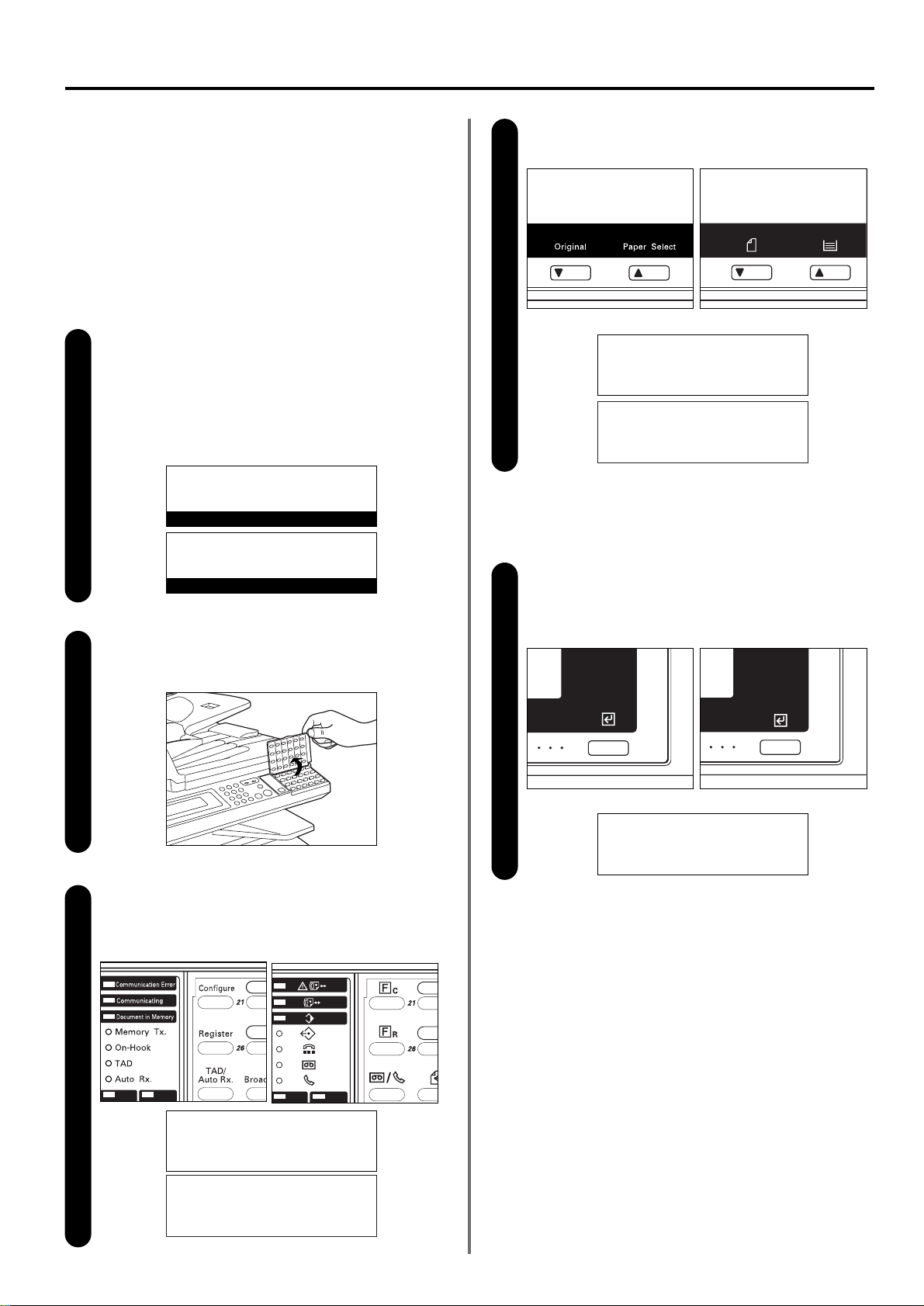
1-7
Section 1 Basic Use of this Fax
(2) Turning TTI Transmission ON/OFF
The TTI (Transmit Terminal Identifier) refers to information – such as
the time of the transmission, the number of pages, your station name
and fax number, etc. – that is automatically sent to the receiving
party’s fax and printed out on the received documents. With this fax,
the user can select here whether or not that TTI information will be
sent to the receiving party’s fax, and – if it is – whether it will be
printed inside or outside the border of the transmitted page.
*
If you want to cancel the procedure part way through, press the
Reset key. The operation panel will return to the initial mode settings.
Checking the initial mode display
Check the message display to make sure that the operation
panel is in the initial mode for fax operation.
(Refer to “(2) Initial Mode”, page 1-14.)
* If the fax is not in the Fax Operation mode, press the
COPY/FAX switching key to light the FAX indicator.
Raising the cover plate
Raise the cover plate that is located over the one-touch keys
on the right side of the operation panel.
1
2
JUL-07-2001 10:00
Set Document
07-JUL-2001 10:00
Set original
(Inch)
(Metric)
Entering the “Set Fax” mode
Press the Configure key.
The “Set Fax” menu will appear in the message display.
3
Set Fax:
End
➪
Line Type :Tone Dial
TTI :Outside P.
Use the cursor up or the cursor down key to select “TTI”.
4
Set Fax:
End
Line Type :Tone Dial
➪
TTI :Outside P.
Press the Enter key.
* The asterisk (*) in the message display indicates the current
setting.
5
TTI:
➪
*Outside Page
Inside Page
Do not Print
(Inch) (Metric)
(Inch) (Metric)
(Inch) (Metric)
Set fax:
End
➪
TTI :Outside p.
Print report
PP
Set fax:
End
➪
TTI :Outside p.
Print report
PP
(Inch)
(Metric)
(Inch)
(Metric)
Page 16
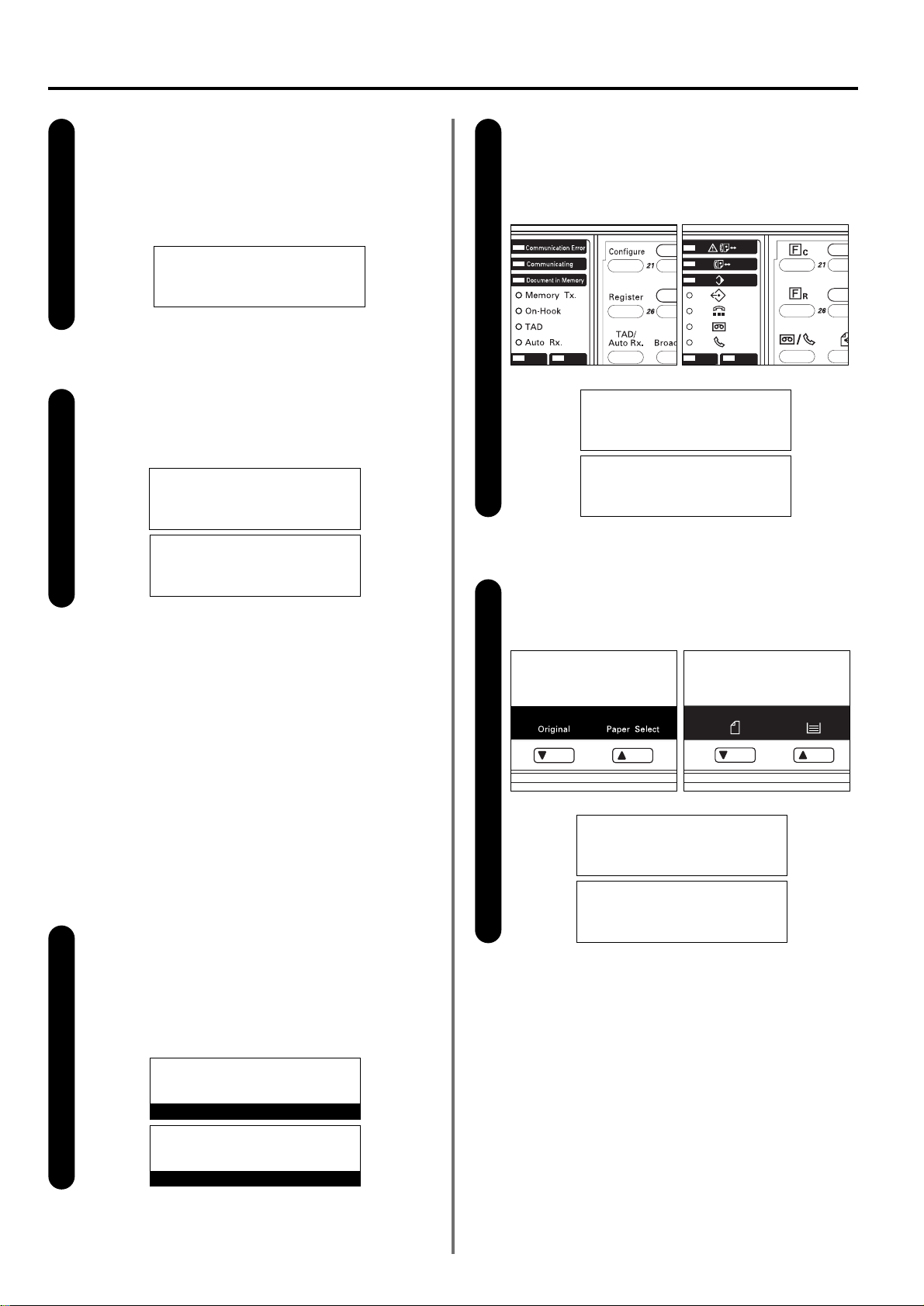
1-8
Section 1 Basic Use of this Fax
(3) Setting the Date and Time
Set the date and the time that will appear in the message display
here. BE SURE that the date and time that you set here are correct
since they will serve as a basis for all communications that use the
timer.
*
If you want to cancel the procedure part way through, press the
Reset key. The operation panel will return to the initial mode settings.
Checking the initial mode display
Check the message display to make sure that the operation
panel is in the initial mode for fax operation.
(Refer to “(2) Initial Mode”, page 1-14.)
* If the fax is not in the Fax Operation mode, press the
COPY/FAX switching key to light the FAX indicator.
Entering the “Program” mode
Raise the cover plate that is located over the one-touch keys
and press the Register key.
The “Program” menu will appear in the message display.
Scroll through the menu with the cursor up or the cursor down
key and select “Program Fax Parameter”.
1
2
3
JUL-07-2001 10:00
Set Document
Program:
End
➪
Program Abbreviated Dial
Program 1-Touch Key
Program:
Program encryption box
Program Encryption ID
➪
Program Fax Parameter
PP
07-JUL-2001 10:00
Set original
Program:
End
➪
Program abbreviated dial
Program one-touch key
Program:
Encryp. code box regist.
Program encryption code
➪
Program fax parameter
PP
Press the Enter key.
The setting for TTI Transmission is complete.
* To return to the initial mode settings, use the cursor up or the
cursor down key to select “End”. Then press the Enter key.
7
Set Fax:
End
Line Type :Tone Dial
➪
TTI :Inside P.
Selecting transmission and location
of the TTI information
Use the cursor up or the cursor down key to select whether or
not you want the TTI information to be sent and, if so, the
location where it will be printed.
* If you selected “Outside Page”, the TTI information will be
printed outside the border of the transmitted page.
6
TTI:
*Outside Page
➪
Inside Page
Do not Print
(Inch)
(Metric)
(Inch)
(Metric)
(Inch)
(Metric)
(Inch) (Metric)
(Inch) (Metric)
Set fax:
End
➪
TTI :Inside p.
Print report
PP
(Inch)
(Metric)
Page 17
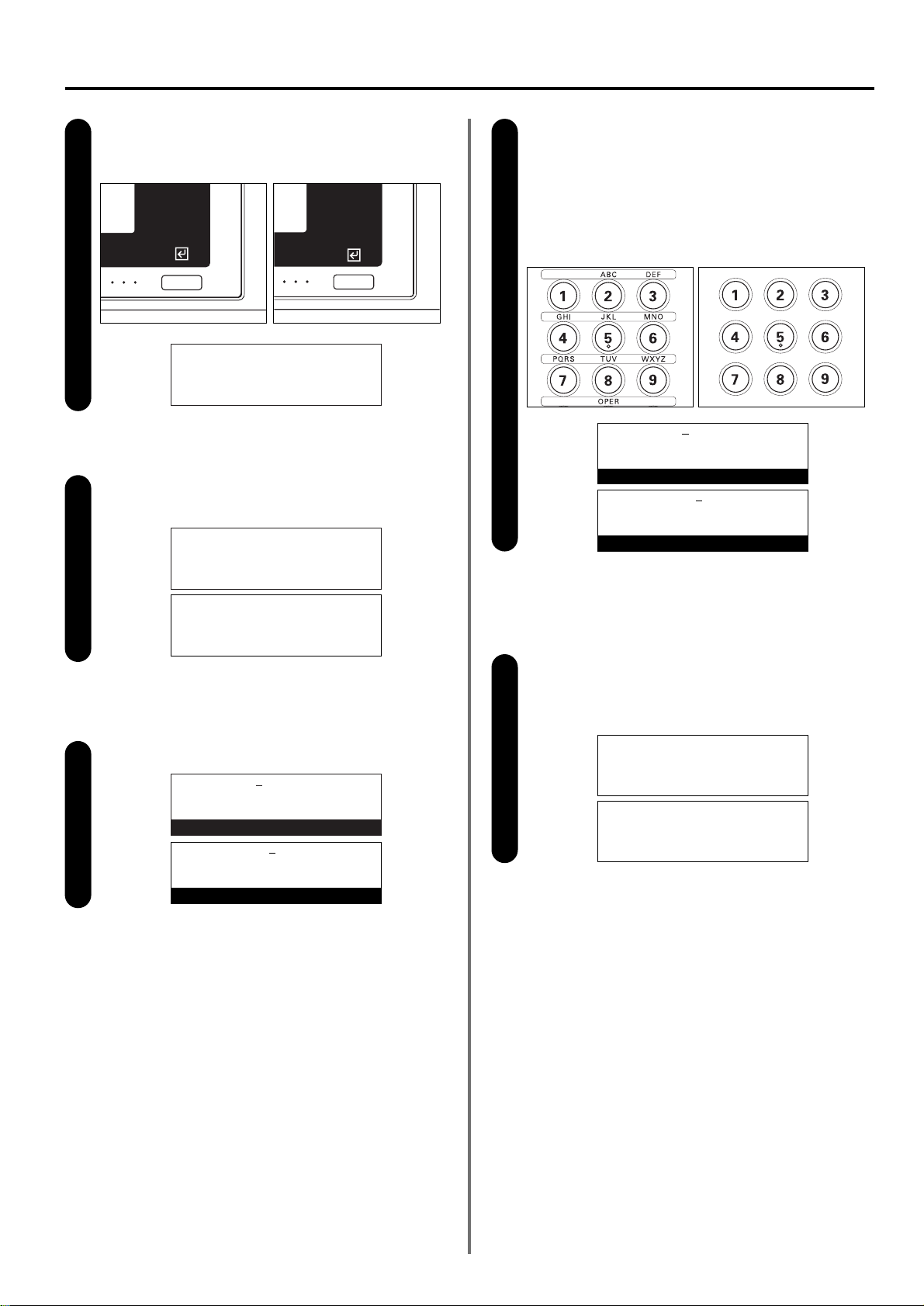
1-9
Section 1 Basic Use of this Fax
Press the Enter key.
Entering the date and time
Use the keypad to enter the present date and time.
* If you want to advance the cursor to the next space,
simply press the cursor right key.
* If you want to clear the currently displayed date and time
from the message display and enter it once again from the
beginning, simply press the Stop/Clear key.
Press the Enter key. The “Program Fax Parameter” menu will
appear in the message display.
Scroll through the menu with the cursor up or the cursor down
key and select “Date & Time”.
4
5
6
7
Program Fax Parameter:
End
➪
v :
Own Name :
Program Fax Parameter:
Remote Switch :55
Remote Test ID:0000
➪
Date & Time :10:00
Date & Time:07-07-2001 10:00
Set Date & Time
Date & Time:0
7-08-2001 12:00
Set Date & Time
Program fax parameter:
Remote switch :55
Remote test ID:0000
➪
Date and time :10:00
Date and time:07-07-2001 10:00
Set date and time
Date and time:0
8-07-2001 12:00
Set date and time
(Inch)
(Metric)
(Inch)
(Metric)
Press the Enter key.
The setting of the time and date is complete.
* If you are finished making settings, press the Reset key.
The operation panel will return to the initial mode settings.
8
Program Fax Parameter:
Remote Switch :55
Remote Test ID:0000
➪
Date & Time :12:00
Program fax parameter:
Remote switch :55
Remote test ID:0000
➪
Date and time :12:00
(Inch)
(Metric)
(Inch) (Metric)
(Inch) (Metric)
(Inch)
(Metric)
Page 18
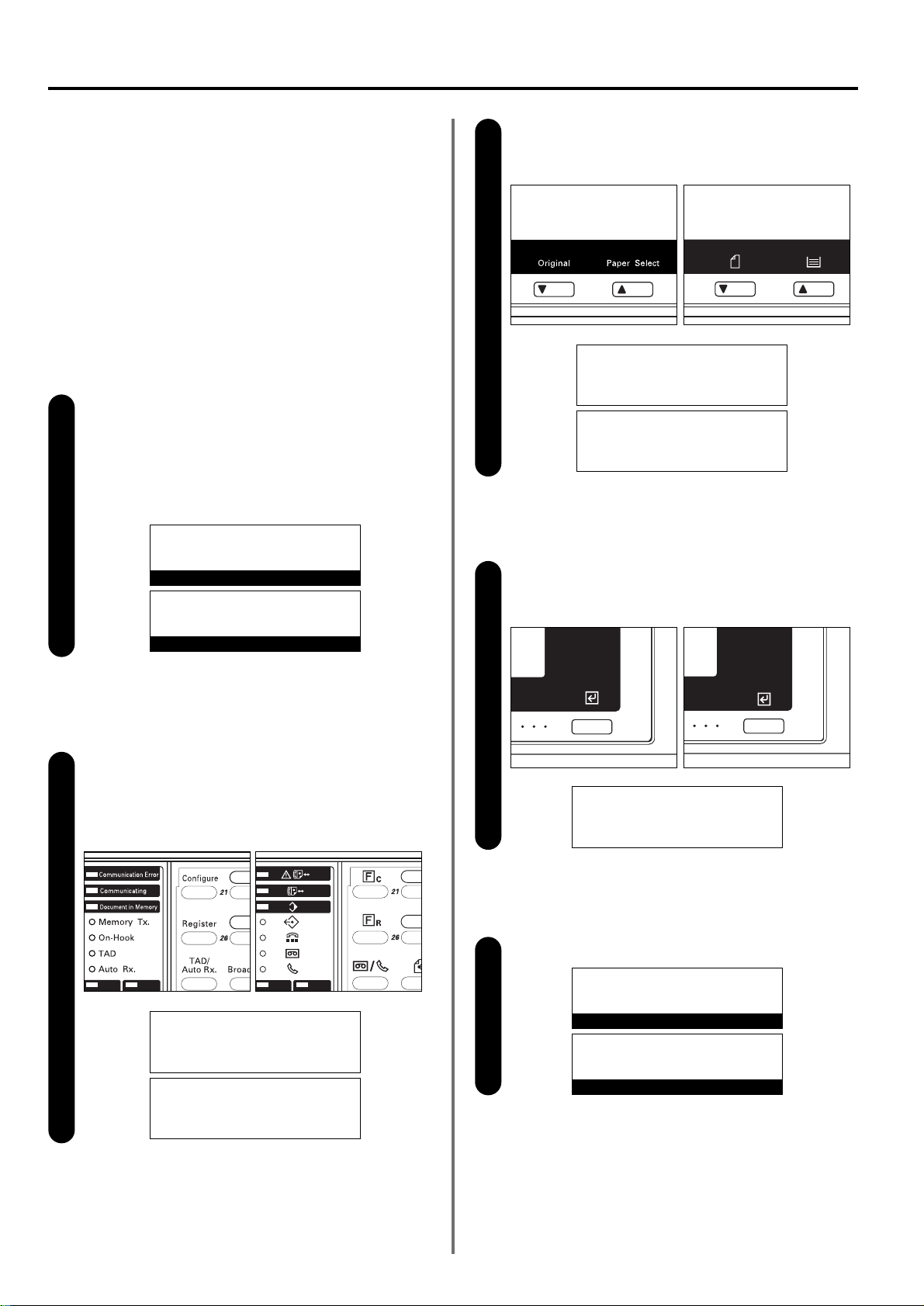
1-10
Section 1 Basic Use of this Fax
Press the Enter key again.
5
v :_
20 Digits
Enter Fax No.
v :_
20 digits
Enter fax number
Entering the “Program” mode
Raise the cover plate that is located over the one-touch keys
and press the Register key.
The “Program” menu will appear in the message display.
Scroll through the menu with the cursor up or the cursor down
key and select “Program Fax Parameter”.
Press the Enter key. The “Program Fax Parameter” menu will
appear in the message display.
2
3
4
Program:
End
➪
Program Abbreviated Dial
Program 1-Touch Key
Program:
Program encryption box
Program Encryption ID
➪
Program Fax Parameter
PP
Program Fax Parameter:
End
➪
v :
Own Name :
Program:
End
➪
Program abbreviated dial
Program one-touch key
Program:
Encryp. code box regist.
Program encryption code
➪
Program fax parameter
PP
1 Registering your fax number
* Use the following procedure as well when you want to
change information that is already registered.
*
If you want to cancel the procedure part way through,
press the Reset key. The operation panel will return to the
initial mode settings.
Checking the initial mode display
Check the message display to make sure that the operation
panel is in the initial mode for fax operation.
(Refer to “(2) Initial Mode”, page 1-14.)
* If the fax is not in the Fax Operation mode, press the
COPY/FAX switching key to light the FAX indicator.
(4)
Registering Your Self-Station Information
If you register information identifying your station (fax number,
station name and station ID) here, it can be sent to the receiving
party’s fax and printed on the received documents, thereby instantly
notifying that party of the source of the fax transmission.
1
JUL-08-2001 12:00
Set Document
08-JUL-2001 12:00
Set original
(Inch)
(Metric)
(Inch)
(Metric)
(Inch)
(Metric)
(Inch)
(Metric)
(Inch) (Metric)
(Inch) (Metric)
(Inch) (Metric)
Page 19
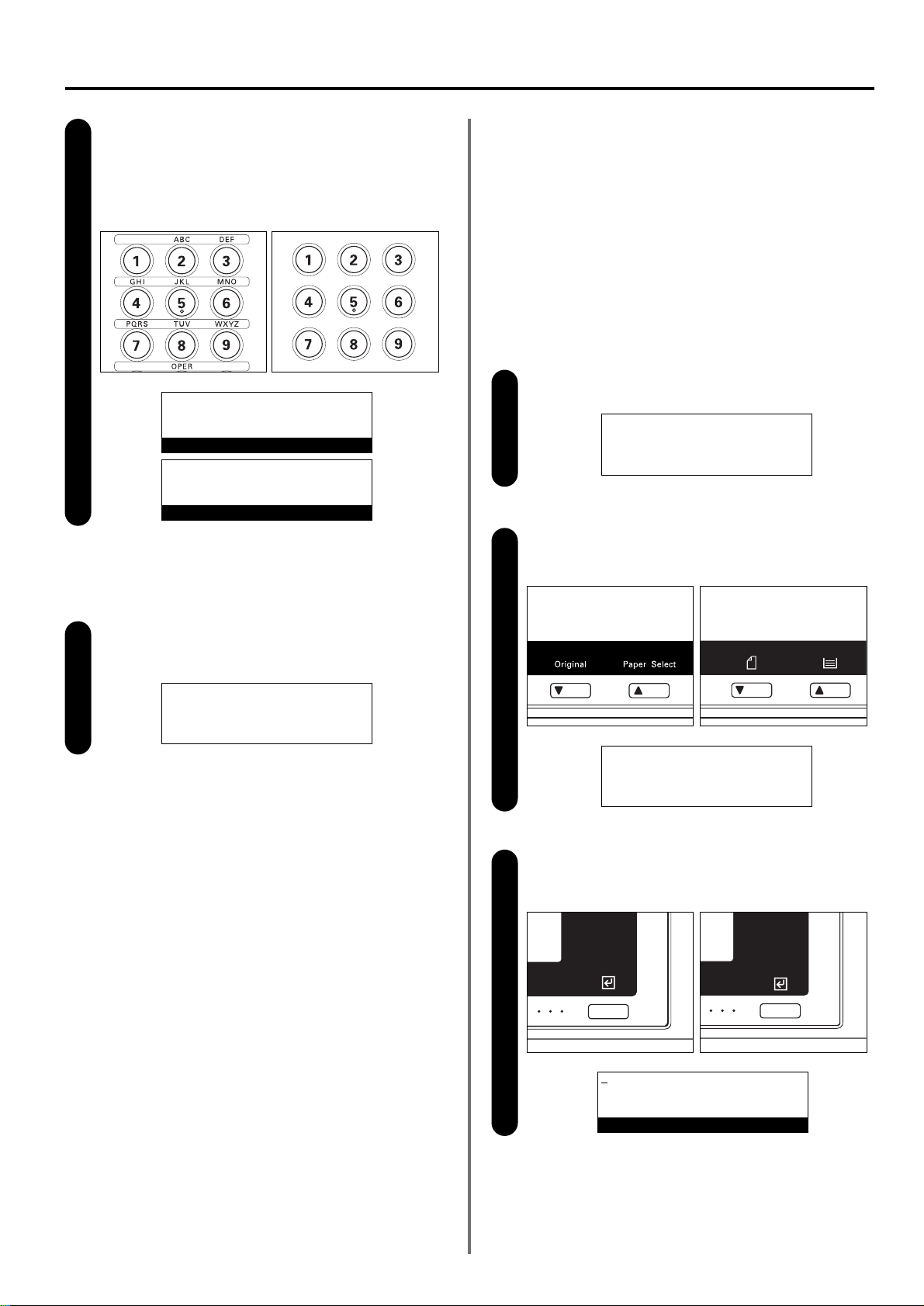
1-11
Section 1 Basic Use of this Fax
2 Registering your station name
If you register your name here, it will be shown in the message
display of the other party’s fax, as well as on the Reception
Report that they print out. (This function is only guaranteed to
work when the other party’s fax is one of our models.)
* Use the following procedure as well when you want to
change information that is already registered.
* If you want to cancel the procedure part way through,
press the Reset key. The operation panel will return to the
initial mode settings.
Perform steps 1 - 4 of “1 Registering your fax number”,
page 1-9.
Use the cursor up or the cursor down key to select “Own Name”.
Press the Enter key.
1
2
3
Program Fax Parameter:
End
➪
v :
Own Name :
Program Fax Parameter:
End
v :
➪
Own Name :
Enter Own Name
Press the Enter key.
Registration of your fax number is complete.
* To return to the initial mode settings, press the Reset key.
7
Program Fax Parameter:
End
➪
v :684256
Own Name :
Entering your fax number
Use the keypad to enter your fax number.
* The fax number can be up to 20 digits in length.
* If you want to clear the currently displayed number from the
message display, simply press the Stop/Clear key.
6
v :684256_
20 Digits
Enter Fax No.
v :684256_
20 digits
Enter fax number
(Inch)
(Metric)
(Inch) (Metric)
(Inch) (Metric)
(Inch) (Metric)
Page 20

1-12
Section 1 Basic Use of this Fax
Press the Enter key.
Registration of your station name is complete.
* To return to the initial mode settings, press the Reset key.
3 Registering your station ID
* Use the following procedure as well when you want to
change information that is already registered.
* If you want to cancel the procedure part way through,
press the Reset key. The operation panel will return to the
initial mode settings.
Perform steps 1 - 4 of “1 Registering your fax number”,
page 1-10.
Use the cursor up or the cursor down key to select “Own ID”.
5
1
2
Program Fax Parameter:
End
v :
➪
Own Name :S-Pjt
Program Fax Parameter:
End
➪
v :
Own Name :
Program Fax Parameter:
v :
Own Name :
➪
Own ID :0000
(Inch) (Metric)
Entering your station name
Enter the desired name for your station.
(Refer to “Entering Characters”, page 1-30.)
* Your station name can be up to 32 characters in length.
* The station name registered here will be shown in the
message display of the other party’s fax, as well as on the
Reception Report that they print out. (This function is only
guaranteed to work when the other party’s fax is one of our
models.)
* If you want to clear the currently displayed name from the
message display, simply press the Stop/Clear key.
4
S-Pjt
(Lower case)
Enter Own Name
S-Pjt
(Small letter mode)
Enter own name
(Inch)
(Metric)
(Inch) (Metric)
Page 21
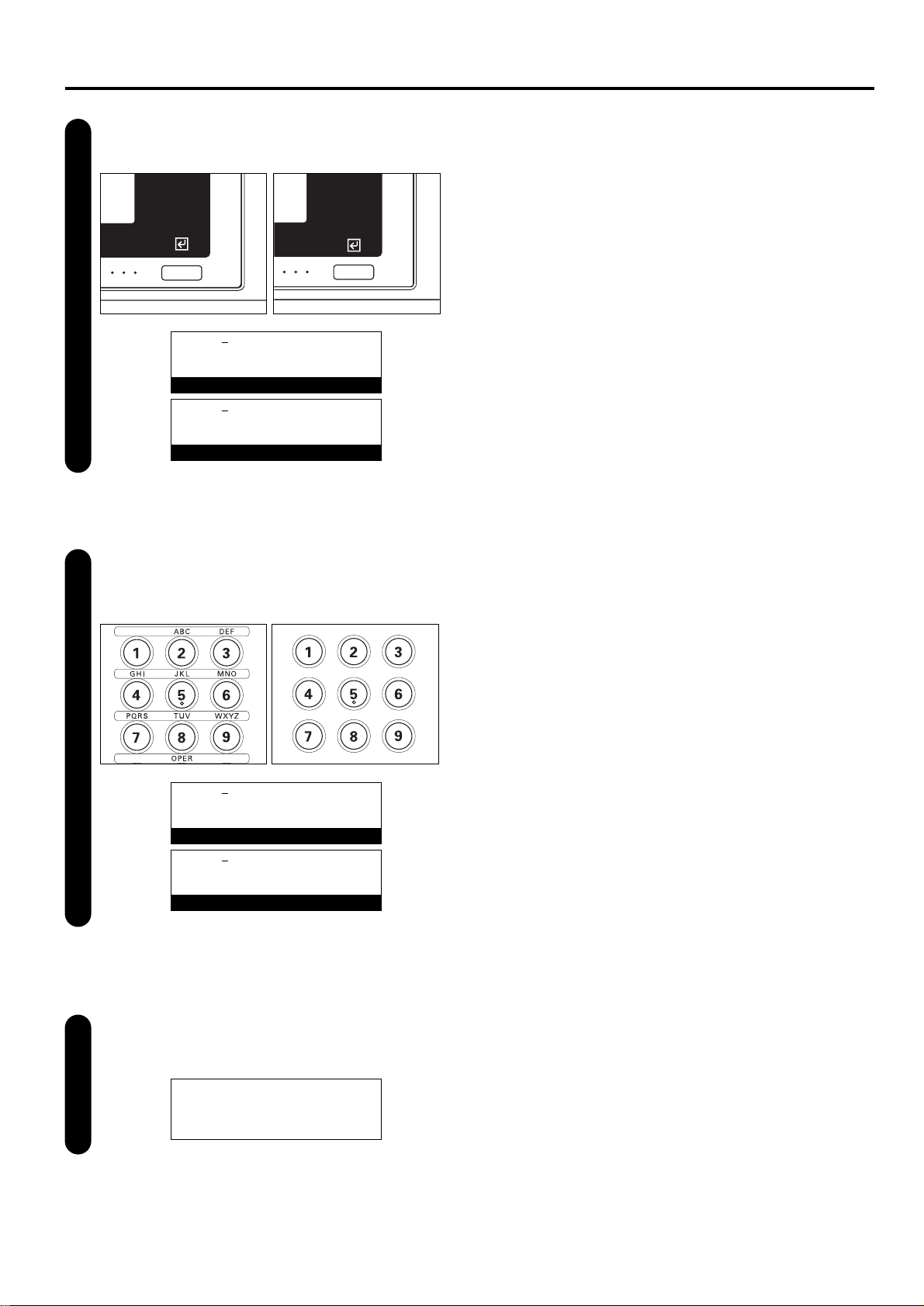
1-13
Section 1 Basic Use of this Fax
Press the Enter key.
3
Use the keypad to enter the desired station ID (4 digits).
* If you want to reset the displayed number to “0000”,
simply press the Stop/Clear key.
4
Press the Enter key.
Registration of your station ID is complete.
* To return to the initial mode settings, press the Reset key.
5
Own ID:0000
Enter ID No.
Own ID:3324
Enter ID No.
Program Fax Parameter:
v :
Own Name :
➪
Own ID :3324
Own ID:0000
Enter ID-code
Own ID:3324
Enter ID-code
(Inch)
(Metric)
(Inch)
(Metric)
(Inch) (Metric)
(Inch) (Metric)
Page 22
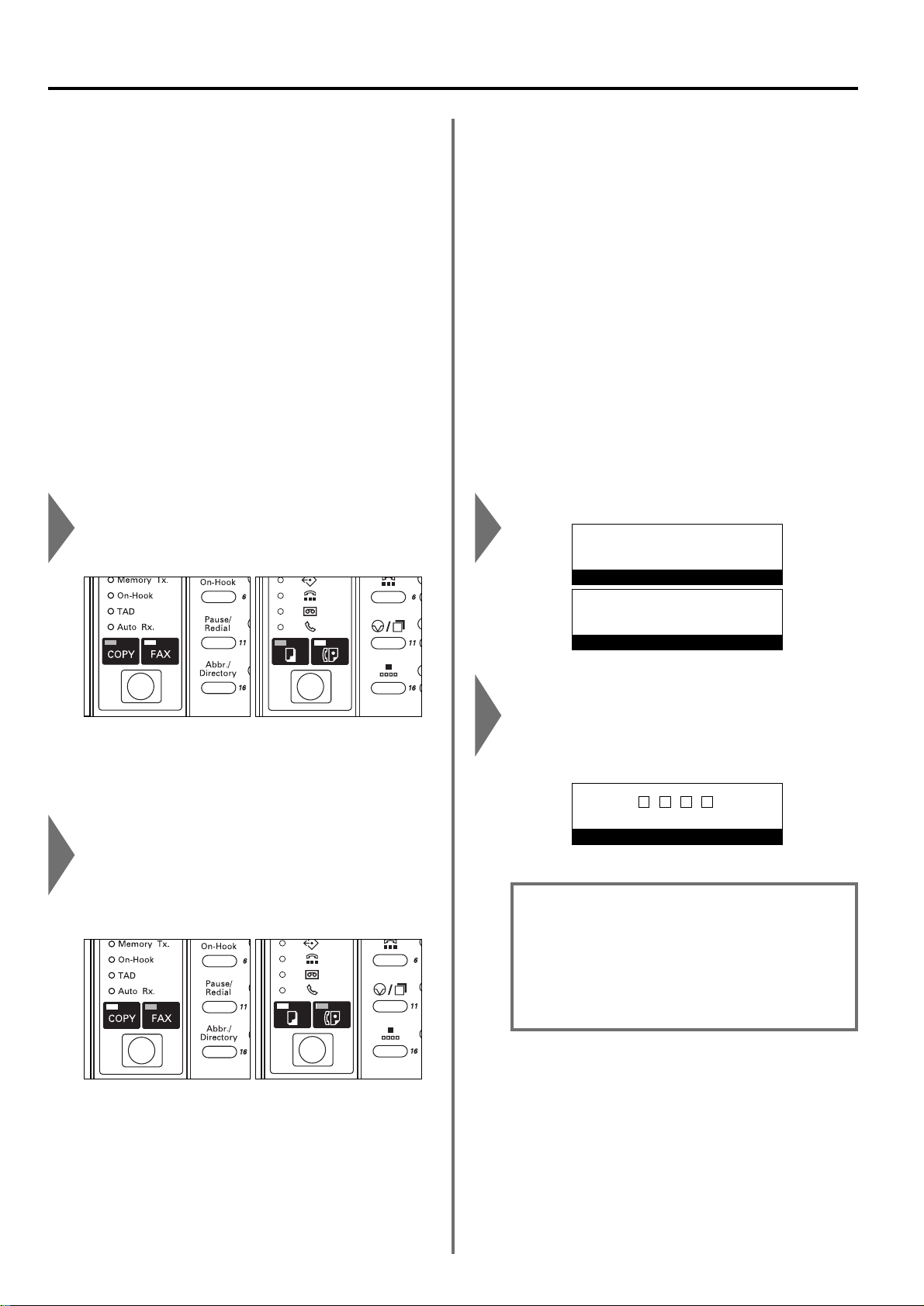
1-14
Section 1 Basic Use of this Fax
● Message display in the initial mode
The message display in the initial mode for fax operation will
differ according to whether Restricted Access (page 4-49) is
turned ON or OFF. The specific message displayed in each of
these situations is shown below. MAKE SURE that the
appropriate message is displayed PRIOR to performing any fax
operation.
When Restricted Access is turned OFF…
When Restricted Access is turned ON…
In this case, it is necessary to enter your access code or the
registered management password in order to use the fax.
If a viable access code or the registered management
password is entered, the message display will change to the
initial mode for fax operation.
Features and Functions of this Fax
The following contains explanations about features and functions
that should be understood when this machine is used as a facsimile.
(1) Switching from the Copy Operation
Mode to the Fax Operation Mode
This machine was fundamentally designed for use as a copy
machine and the default setting is the Copy Operation mode.
Therefore, if you want to send a fax to another party it is first
necessary to switch to the Fax Operation mode.
However, since the Automatic Fax Reception mode is the default
setting for receiving a fax, fax reception is possible and the
documents will be printed out automatically even when the machine
is in the Copy Operation mode.
(2) Initial Mode
Check the message display to make sure that the operation panel is
in the initial mode for fax operation PRIOR to performing any
facsimile operation.
The initial mode refers to the operational status of the fax while it is
waiting for some operation to begin. The operation panel will return
to this initial mode and the accompanying default settings at the end
of each successful fax operation as well as when the Auto Clear
function engages.
When the machine is in the Copy Operation mode, the COPY
indicator will be lit and a message distinctive to the Copy
Operation mode will appear in the message display.
To switch to the Fax Operation mode, simply press the
COPY/FAX switching key. Once the machine is in the Fax
Operation mode, the FAX indicator will light and a message
distinctive to the Fax Operation mode will appear in the
message display.
CAUTION
When Restricted Access is turned ON, it is necessary to
enter the registered management password in order to
access the various setting and registration procedures of
this fax. Even if a viable access code is entered and fax
operation is performed, the menus that correspond to the
various setting and registration procedures of this fax will
not be available. (Refer to “Restricted Access”, page 4-49.)
JUL-08-2001 12:00
Set Document
Enter Access Code
08-JUL-2001 12:00
Set original
(Inch)
(Metric)
(Inch) (Metric)
(Inch) (Metric)
Page 23
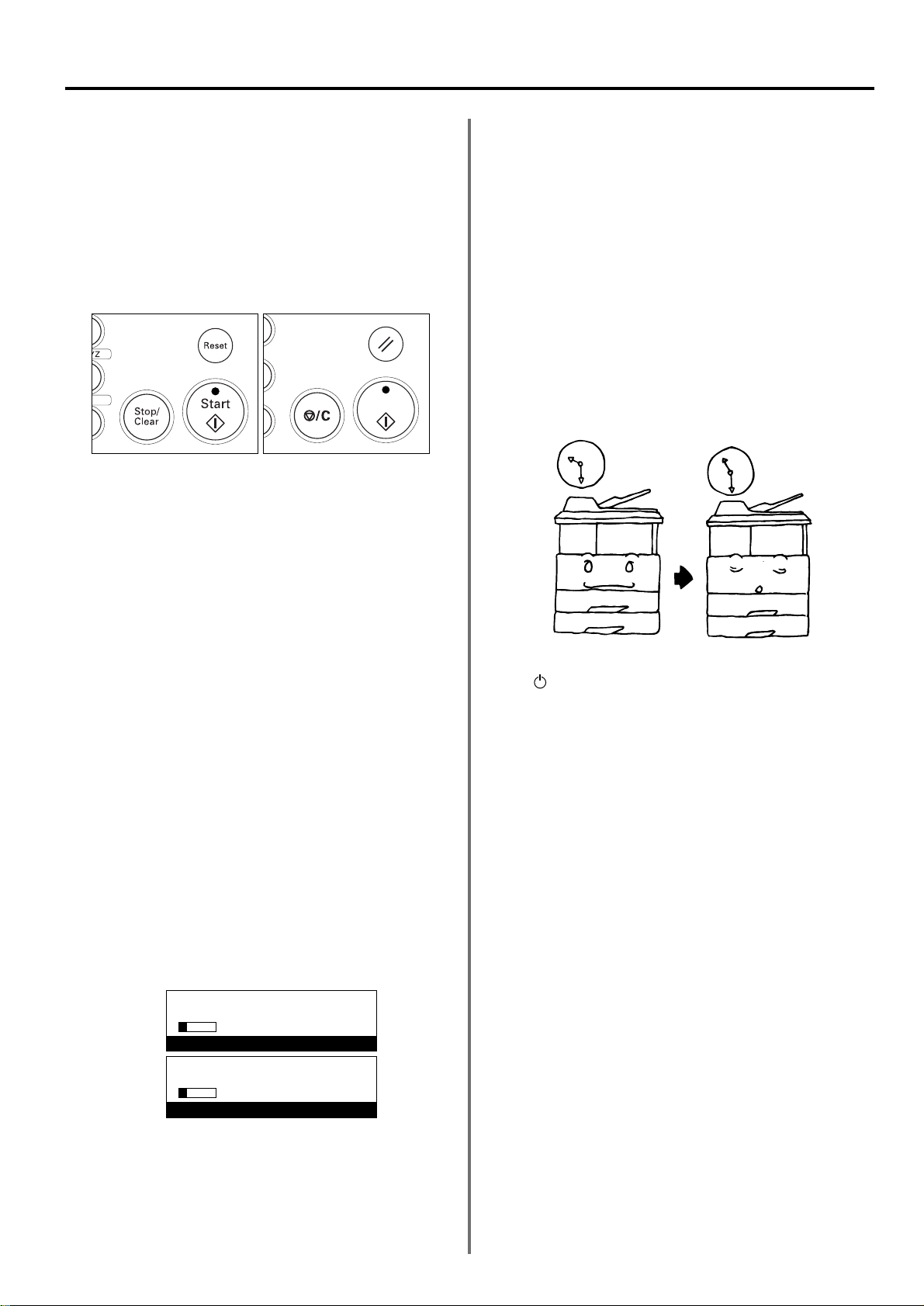
1-15
Section 1 Basic Use of this Fax
(4) Auto Clear Function
The Auto Clear function will clear all entered settings and the
operation panel will return to the initial mode settings after any type
of transmission or print out, or if you do not press any keys within
90 seconds during any procedure.
* If, however, documents are set when the Auto Clear function
engages, the displayed size of those documents will remain in the
message display.
(5) Document Number
The fax uses a 3-digit document number in order to manage each
fax communication. This document number is assigned during the
procedure in the order that each communication that uses the timer
and each transmission or reception is accomplished.
In addition to appearing in the message display, this document
number can be verified by checking the Delayed Communication
Report that is printed out for each communication that uses the timer
or by printing out a Confirmation Report. (Refer to “Turning Report
Print Out ON/OFF”, page 6-2, and “(2) Confirmation Report”,
page 5-3.)
(6) Auto Shut-Off Function
Anytime there is no operation of or activity with this fax (no keys are
pressed, no documents are set, nothing is printed out, etc.) for a
designated period of time, the Auto Shut-Off function will engage for
energy saving purposes and the fixing section heater and fan inside
the machine will shut down.
The amount of time most copy or fax machines spend waiting for
some operation to begin is generally greater than the time actually
spent on copying or fax communication. Thus, the energy consumed
during that time is a great percentage of the overall energy used by
the machine. Shutting down the fixing section heater and fan enables
energy and cost reductions by minimizing energy consumption while
the machine is in this waiting state.
*
It is recommended that the amount of time that will elapse before the
Auto Shut-Off function is to engage (factory default: 30 minutes) be
set to a longer period of time if the machine is used frequently during
the day, and to a shorter time if there are normally long periods
between use. (Refer the Instruction Handbook for your copier.)
* Once the Auto Shut-Off function engages, the main switch will turn
OFF ( ) and all indications on the operation panel will go out. It is
necessary to turn the main switch back ON ( | ) in order to send a
fax or perform other fax operations on this machine.
Even after the main switch is turned OFF, all transmissions that
were scheduled using the timer will be carried out as scheduled.
(3) When You Press the Reset Key…
When you want to cancel a procedure part way through,
simply press the Reset key. The operation panel will automatically
return to the initial mode for fax operation.
* If, however, documents have already been set when you press the
Reset key, the displayed size of those documents will remain in the
message display.
* Depending on the status of the operation, there are occasions
when pressing the Reset key may have no effect.
v :13579
01Page Doc # :056
E F Document:8
1
/2x11
Storing
v :13579
01Page Doc. nr :056
E F Document :A4
Now scanning
(Inch)
(Metric)
(Inch) (Metric)
Page 24
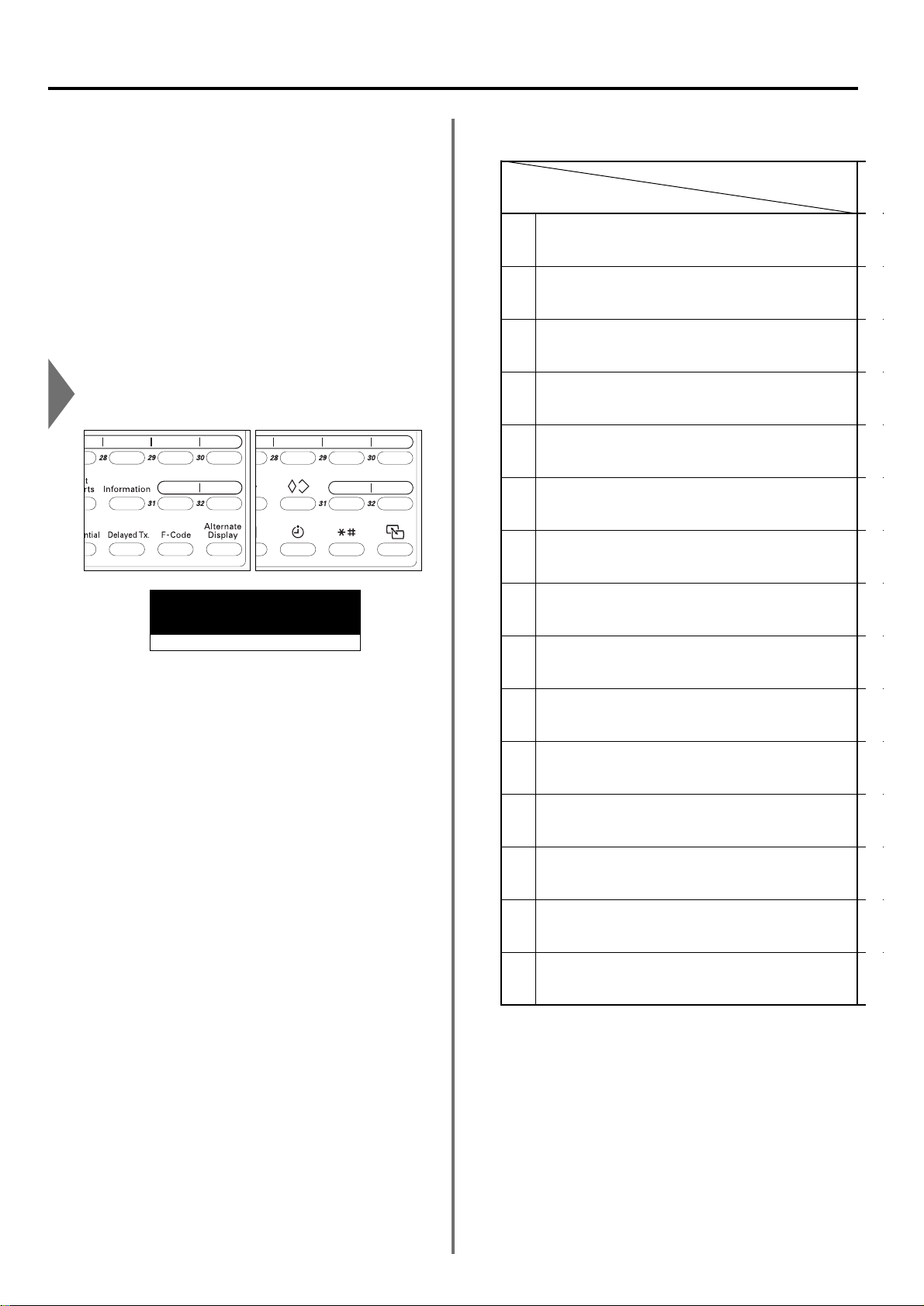
1-16
Section 1 Basic Use of this Fax
(7) Dual Access Function
The Dual Access function allows the machine to simultaneously
process 2 operations. For example, you can perform the procedure
to transmit documents even during transmission of other documents.
It is also possible to receive a fax during copying with the received
document(s) printed out automatically once the copy operation is
completed.
Because the Dual Access function is constantly enabled, no matter
what operation is currently in progress, you can perform fax
transmission procedures anytime that “Set Document” [“Set
Original”] appears in the message display. No special settings are
required to use the Dual Access function.
Checking the status of a fax communication in progress
Raise the cover plate and hold down the Alternate Display key.
* The status of the background operation currently in progress
will be shown in the message display during the time that the
Alternate Display key is held down.
If you want to cancel the background operation, simply press
the Stop/Clear key while you are still holding the Alternate
Display key down.
Once you release the Alternate Display key, the message
display will return to its previous state.
<When the Dual Access function is not available>
There are cases in which the Dual Access function is not available.
For example, during a fax communication to one party, you will not
be able to receive a fax from another party, nor can you perform
setting or registration procedures during any fax transmission or
reception. In such cases, perform the desired operation after the
current communication is completed.
Refer to “● Table of Operations Available/Unavailable under Dual
Access”, for more detailed information regarding which operations
can and cannot be performed simultaneously.
* Communications that use the timer will not be accomplished, even
upon reaching the designated time for the communication to begin,
until the current operation has been completed.
* If you press one of the “function” keys during a state when it is not
possible to perform two operations simultaneously, the alarm will
sound and a message will appear informing you that the operation
is not possible.
● Table of Operations Available/Unavailable
under Dual Access
v :MKC
01Page
Receive
1
2
3
4
5
6
7
8
9
0
!
@
#
$
%
During set-up for sending documents in the Direct
Feed Transmission mode*
During set-up for sending documents in the Memory
Transmission mode
During scanning of documents in the Memory
Transmission mode
During transmission in the Direct Feed Transmission mode
During direct reception of documents (w/o using the
memory)
During transmission in the Memory Transmission mode
During Memory Reception
During direct print out of received documents (w/ the
transmitting party still connected)
During print out of received documents from memory
(after being disconnected from the transmitting party)
During print out of a Transmission or Reception
Report, or an Activity Report, AFTER a communication
During manual print out of a Report or List
During procedures for fax-related settings or
registration
During use of both the Scanning and Printing sections
when the machine is used as a copier
During use of the Printing section when the machine is
used as a copier
During use of the Printing section when the machine is
used as a printer
Initial operation
Additional operation
(Inch) (Metric)
Page 25
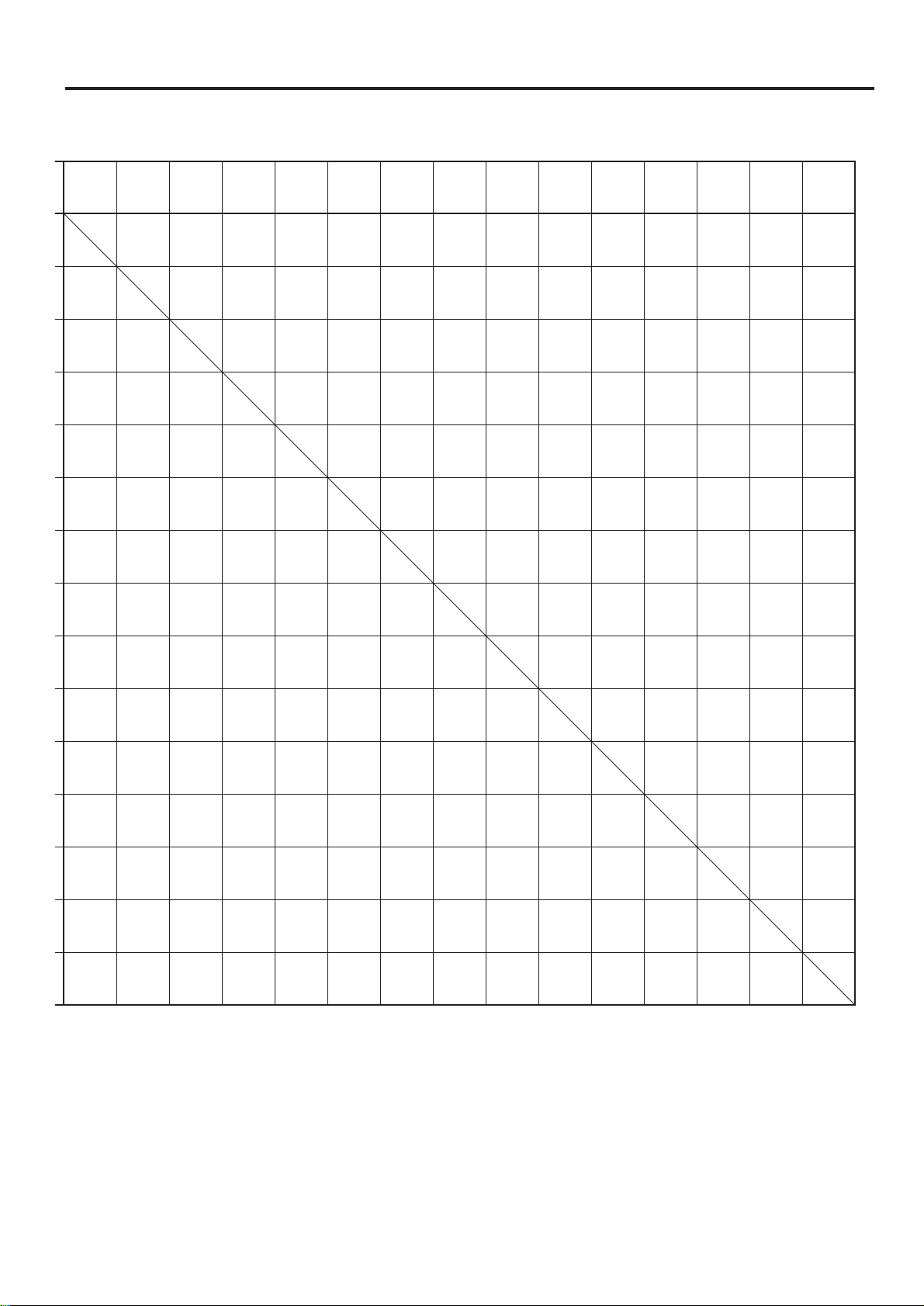
1-17
Section 1 Basic Use of this Fax
<Table codes>
The numbers and symbols shown in the table above refer to the
following:
* : During procedures that use the message display but are not
included in the initial procedures listed in the table above,
the procedure will work just like this operation.
O: The additional operation will work unconditionally with the initial
operation.
- : Unrelated to fax operation.
X: The additional operation will NOT work with the initial operation.
m: The additional operation will work with the initial operation
under certain conditions. The adjoining numerals refer to the
following conditions:
1: Print out will be accomplished once printing is possible and
the fax is in the Fax Operation mode.
2: Direct Reception will switch to Memory Reception and print
out will be accomplished once printing is possible and the
fax is in the Fax Operation mode.
3: Printing can be stopped and copies made.
4: Settings made in the Fax Operation mode will be deleted
once the machine is switched to the Copy Operation mode.
1234
567890!@#$%
X
X
O
O
O
O
O
O
X
O
O
X
X
O
O
O
O
O
O
O
X
O
X
X
O
O
X
O
O
O
O
O
O
O
X
X
O
O
X
X
X
X
X
O
O
O
X
X
O
O
O
O
X
X
X
O
O
O
X
2
m
2
m
2
m
O
O
X
X
X
O
O
O
X
O
O
O
O
O
X
X
X
O
O
O
X
O
O
O
O
O
X
X
X
X
1
m
1
m
X
2
m
2
m
2
m
O
O
X
X
X
X
X
1
m
X
1
m
1
m
1
m
O
O
X
X
X
X
X
1
m
X
1
m
1
m
1
m
X
X
X
X
O
O
X
X
X
X
X
X
X
X
X
X
X
X
X
X
X
X
O
O
4
m
X
X
3
m
O
O
3
m
3
m
3
m
3
m
4
m
-
4
m
X
X
3
m
O
O
3
m
3
m
3
m
3
m
4
m
-
O
X XXOOOOOOXX
4
m
4
m
O
O
O
3
m
O
O
3
m
3
m
3
m
3
m
O
-
-
X
X
X
X
X
X
1
m
1
m
1
m
X
X
-
-
Page 26
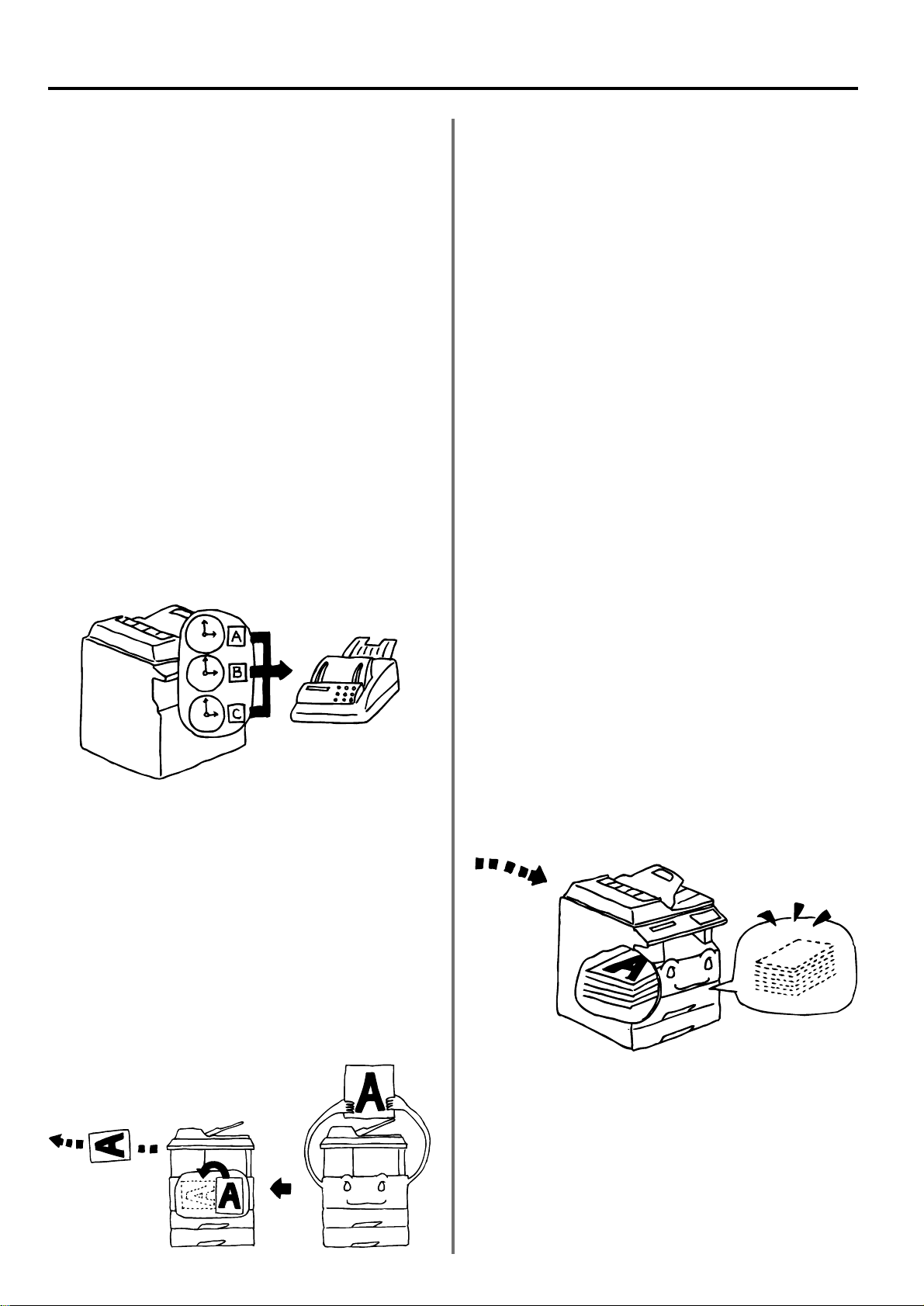
1-18
Section 1 Basic Use of this Fax
(9) Rotate & Transmit Function
If 11" x 81/2" [A4] (width-wise) size documents are set in the DF or on
the platen, this function will automatically rotate the scanned data
90° counter-clockwise and transmitted them as 81/2" x 11" [A4R]
(length-wise) documents.
* To enable the Rotate & Transmit function for documents set in the
SRDF, you must select “Standard size original” when setting the
document size for scanning from the Document Feeder.
(Refer to “Setting the Document Size for Scanning from the
Document Feeder”, page 6-9.)
* The Rotate & Transmit function will only engage for 11" x 81/2" [A4]
size documents.
(10) F-Code Based Communication
F-Code Based Communication involves fax communication that
includes certain codes (in the form of numbers and symbols),
the base of a protocol that has been adopted for use by other
facsimile manufacturers as well. By using these codes, methods of
confidential communication – previously available only between
facsimiles that were both from the same manufacturer – are now
becoming possible between models from different manufacturers.
This fax has such F-Code capabilities.
By using an F-Code Box that has been registered in this machine
and designated for F-Code Based Communication to transmit and
receive documents, you can perform Confidential and Bulletin Board
Communications, as well as Relay Broadcast Transmissions,
between this machine and models from other manufacturers.
In order to perform an F-Code Based Communication, the other
party’s fax must have F-Code Based capabilities specific to the
communication you are attempting. Therefore, you should thoroughly
discuss in advance with the party you plan to communicate with the
capabilities of your respective models before attempting to transmit
or receive using F-Code Based Communications.
Refer to “F-Code Based Communication”, page 4-9, for a more
detailed information regarding the F-Code Based Communication
capabilities of this fax.
(11) Memory Reception Function
When you cannot print out because paper has run out or a paper jam
occurs, the data for all received documents will be temporarily stored
in memory and will then be printed out automatically once printing is
enabled.
* If, for any reason, power to the fax is disconnected or lost, a portion
of the first data received into memory may be lost. Ask the other
party to retransmit any documents for which data was lost.
(Refer to “● Memory Reception”, page 1-26.)
(8) Batch Transmission Function
Any time the destination as well as the scheduled time of
transmission is the same for separate sets of documents in memory,
up to 10 of these multiple sets of documents will be automatically
pooled together and transmitted during the same communication.
This Batch Transmission function eliminates the need for you to dial
the same destination multiple times, thereby lowering communication
costs.
* Direct Feed Transmissions will not be included in a Batch
Transmission.
* If you register the same destination fax number under both a one-
touch key and an abbreviated number and both of these have been
used to schedule different transmissions, those transmissions will
not be included in a Batch Transmission even if they are scheduled
for the same time.
* If you register the same destination fax number for two separately
scheduled Broadcast Transmissions, those transmissions will not
be included in a Batch Transmission even if they are scheduled for
the same time.
* When the start time for a scheduled communication arrives and
another communication to the same party is currently waiting for
automatic redialing, both communications will be grouped together
and sent using Batch Transmission.
* When Restricted Access is turned ON, only communications that
were scheduled using the same access code will be sent using
Batch Transmission. Therefore, if different access codes were used
when scheduling two separate communications, those documents
will be transmitted separately even if the destination and the
scheduled time of transmission are the same.
Page 27
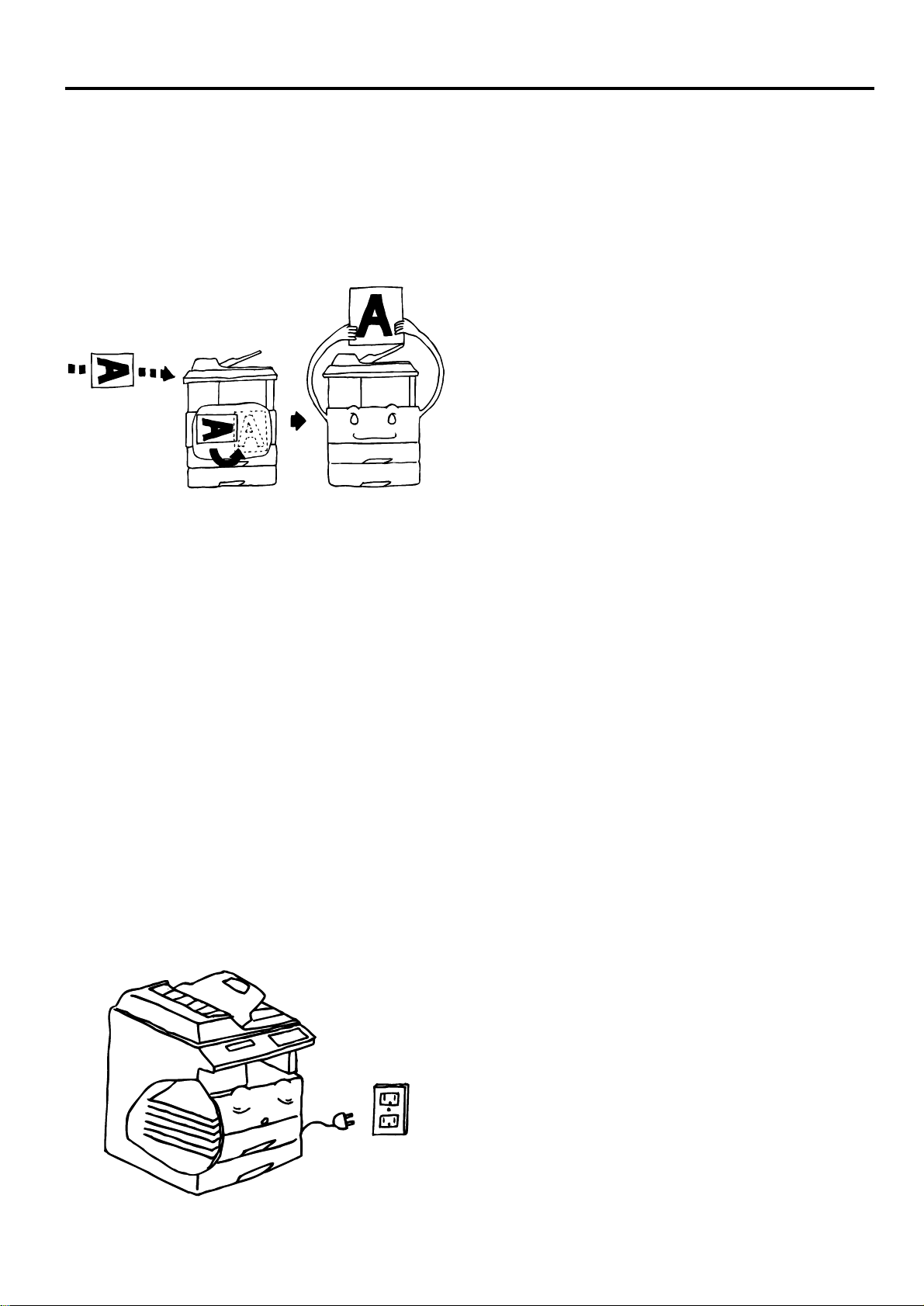
1-19
Section 1 Basic Use of this Fax
(12) Rotate Received Documents
Even if the orientation of the received documents and of the paper
set in the drawers differs, if their size is the same (11" x 81/2" [A4] or
81/2" x 51/2" [A5]), this function will automatically rotate the received
data
90° counter-clockwise before printing it out. This is a standard
function
of this machine and no special settings are required for its
use.
* Depending on the type of communication that is involved,
there are times when rotation of the received data is not possible.
(13) Imaging Memory Back-Up Function
If, for any reason, power to the fax is disconnected or lost,
the back-up battery in this machine will protect all data related to
documents that were already received into the optional Memory, or
that are waiting for transmission, for up to 60 minutes.
Thus, if power is restored to the fax within that time period, those
communications that were scheduled and waiting in memory prior to
the failure will be carried out as scheduled.
If power cannot be restored in time and data is lost, a Power Failure
Report that indicates what information was lost will be automatically
printed out once power is restored to the fax.
* The actual length of time the back-up battery will protect the data in
memory may differ depending on the conditions and environment of
use of this machine.
* Depending on certain conditions in this machine, a portion of the
first data received into memory may be lost. Ask the other party to
retransmit any documents for which data was lost.
Page 28
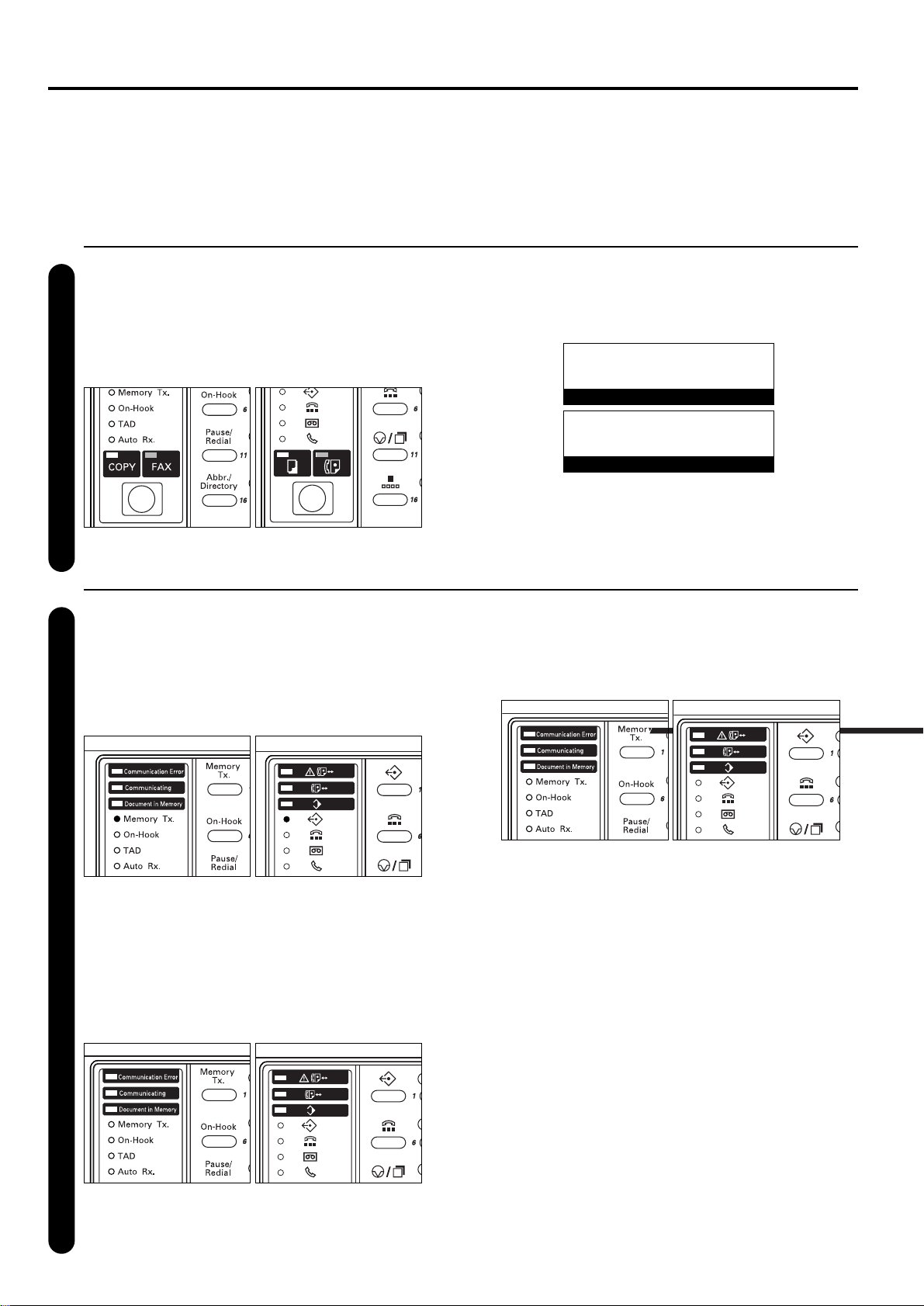
1-20
Section 1 Basic Use of this Fax
Sending Documents
The following contains explanations on the standard method for transmitting
documents. Carefully read all the notes regarding acceptable documents, etc.,
to ensure correct operation.
1
Switching to the Fax Operation mode
Press the COPY/FAX switching key to switch to the Fax
Operation mode.
* When the FAX indicator is lit, the machine is in the Fax
Operation mode.
* Check the message display to make sure that the operation panel
is in the initial mode for fax operation. If the operation panel is not
in the initial mode, press the Reset key.
2
Selecting the transmission mode
Select the desired transmission mode.
* There are two transmission modes available in this fax:
Memory Transmission and Direct Feed Transmission.
Memory Transmission is the default setting in this fax and,
in this case, the Memory Tx. indicator will be lit.
* To switch between the Memory Transmission and Direct Feed
Transmission modes, press the Memory Tx. key.
* If the Memory Tx. indicator is NOT lit, the fax is in the Direct
Feed Transmission mode.
JUL-08-2001 12:00
Set Document
08-JUL-2001 12:00
Set original
(Inch)
(Metric)
* It is also possible to select which transmission mode will be the
default setting for the initial mode. Refer to “Setting the Default
Transmission Mode”, page 6-15.
(Inch) (Metric)
(Inch) (Metric)
(Inch) (Metric)
(Inch) (Metric)
Page 29
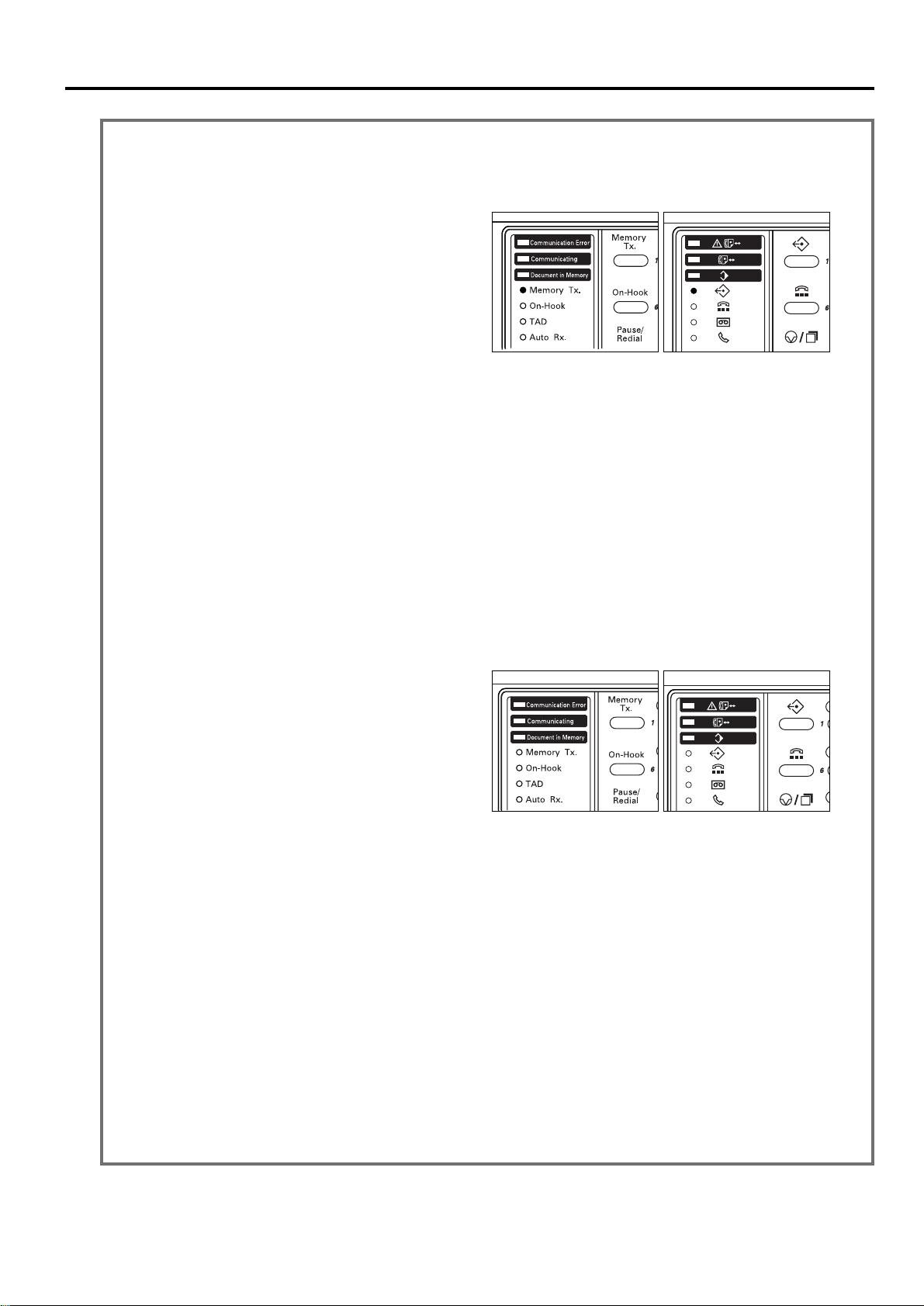
1-21
Section 1 Basic Use of this Fax
● Memory Transmission mode
(Transmitting from the DF)
In this method of transmitting with the Memory Transmission
mode, the destination fax number is dialed automatically
AFTER the documents are set in the DF, scanned and then
entered into memory. In this way, your documents are returned
to you, ready to use, without making you wait until the actual
transmission is complete. This is an extremely convenient
method to use when transmitting multiple page documents.
* Memory Transmission is the default setting in this fax and the
Memory Tx. indicator is lit when the fax is in this mode.
If the indicator is NOT lit, press the Memory Tx. key until it IS lit.
● Memory Transmission mode (Transmitting from the platen)
This method of transmitting with the Memory Transmission mode is ideal for transmitting books and the
like that cannot be placed in the DF. Documents are set one at a time directly on the platen and,
after all the documents are scanned and entered into memory, the destination fax number is then dialed.
In this case, it is necessary – after each page is scanned – to select whether or not you want to transmit
more pages. Refer to “<When the documents are set on the platen…>”, page 1-25.
* The Memory Tx. indicator is lit when the fax is in the Memory Transmission mode.
If the indicator is NOT lit, press the Memory Tx. key until it IS lit.
● Direct Feed Transmission mode
(Transmitting from the DF)
In this method of transmitting with the Direct Feed
Transmission mode, the destination fax number is dialed first,
and – once the connection with the other fax machine is
established – the documents that are set in the DF are
scanned and then transmitted. If the transmission involves a
multi-page document, the second page is scanned after the
data for the first page is transmitted.
* To use the Direct Feed Transmission mode when the Memory
Tx. indicator is lit, press the Memory Tx. key until the indicator
goes out.
* To cancel the transmission, press the Stop/Clear key.
● Direct Feed Transmission mode (Transmitting from the platen)
This method of transmitting with the Direct Feed Transmission mode is ideal for transmitting books and
the like that cannot be placed in the DF. Documents are set one at a time directly on the platen,
the destination fax number is then dialed first, and – once the connection with the other fax machine is
established – scanning of the document begins and the document is transmitted. This process is carried
out for each page that you want to transmit and it is necessary, after each page is scanned, to select
whether or not you want to transmit more pages. Refer to “<When the documents are set on the
platen…>”, page 1-25.
* After each page is transmitted, the alarm will sound to inform you that you may set the next page.
If you do not set another document within a predetermined period of time after the alarm stops, the
transmission will be terminated at that point.
* To use the Direct Feed Transmission mode when the Memory Tx. indicator is lit, press the Memory Tx.
key until the indicator goes out.
<Transmission Modes>
(Inch) (Metric)
(Inch) (Metric)
Page 30
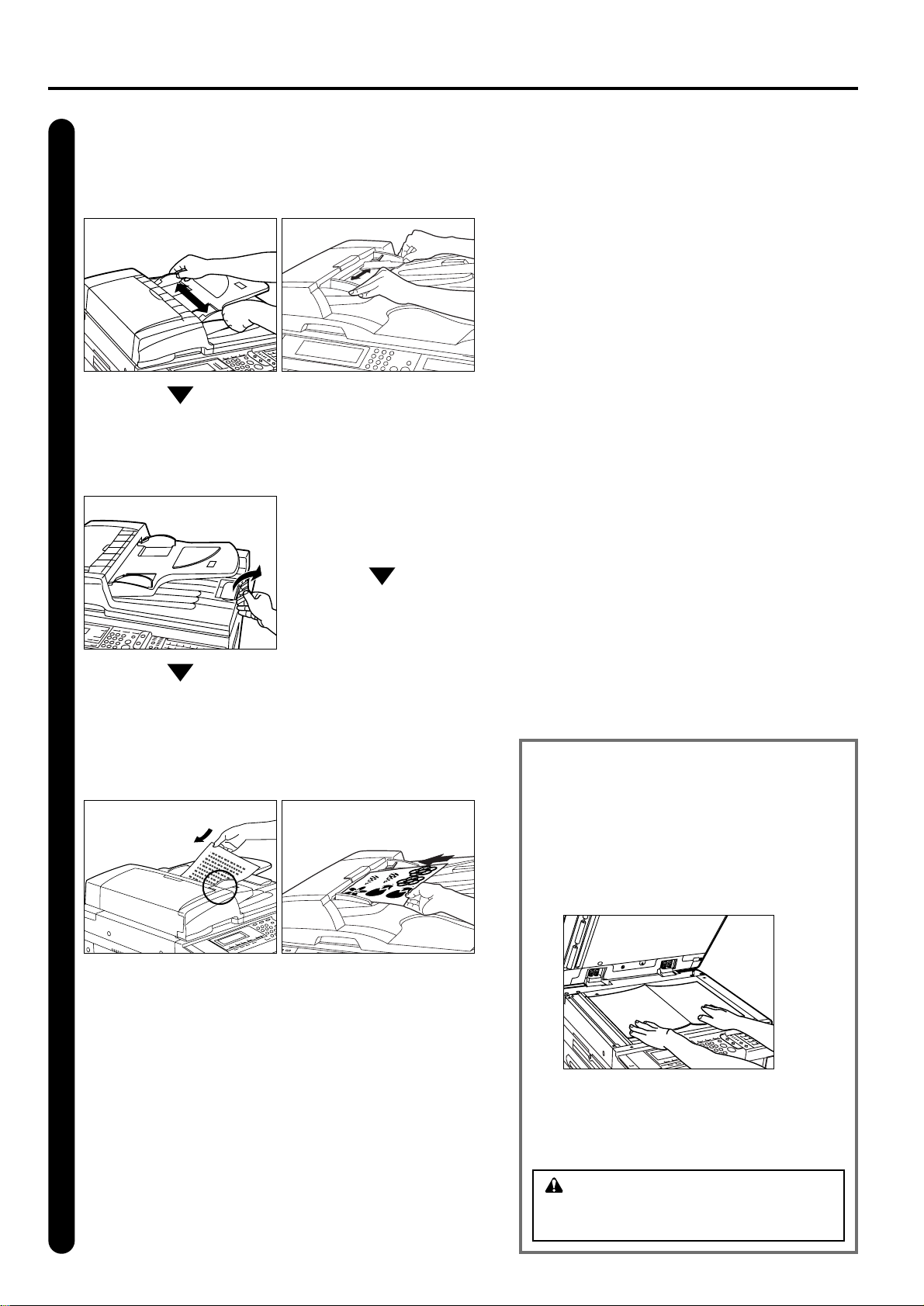
1-22
Section 1 Basic Use of this Fax
Setting the documents
● RADF
1 Adjust the original insert
guides to match the width of
the documents you want to
transmit.
● ADF
1 Adjust the original insert
guides to match the width of
the documents you want to
transmit.
2 Open the eject guide when
transmitting documents of a
large size such as 81/2" x 14" [B4]
or 11" x 17" [A3].
● Acceptable documents
> When set in the DF…
• Type: Plain paper, colored paper, recycled paper
• Size: 51/2" x 81/2" [A5R] - 11" x 17" [A3,Folio]
(Width: 51/2" [148mm] - 1015/16" [297mm],
Length: 51/2" [148mm] - 63" [1600mm])
*
If you attempt to transmit a document over 63" [1600mm]
in length, a message indicating that a document jam
has occurred in the DF will appear in the message
display.
• Paper weight… 1-sided documents: 35 g/m2- 160 g/m
2
Duplex (2-sided) documents: 50 g/m2120 g/m
2
• Number (plain paper):
Under 81/2" x 11" [A4]: 70 sheets
81/2" x 14" [B4] or 11" x 17" [A3]: 50 sheets
> When set on the platen…
• Maximum size: 11" x 17" [A3]
● Notes on acceptable documents
• If documents with very low contrast images or light colored
text are transmitted, they may not be received clearly by
the other party.
• MAKE SURE that documents written in ink or containing
glue, etc., have dried COMPLETELY before setting them
for transmission.
• When setting documents in the DF, ALWAYS set
documents AFTER removing any clips and staples as they
can cause damage to the machine.
• Documents of sizes outside the prescribed range may not
be transmitted successfully.
•
If documents with punch holes are set in the DF for
transmission,
gray streaks may appear on the documents
received by the other party. In this case, set the documents
in a different direction and try to transmit them again.
3
3 Set the documents face-up on
the original table.
* If the documents are set
properly, the original set
indicator will be lit green.
2 Set the documents face-up on
the original table.
* DO NOT set more documents
than indicated by the paper
volume lines that are located on
the inside of the rear original
insert guide. Setting more than
the acceptable number of
documents can be the cause of
document jams.
* Refer to the Instruction
Handbook for your RADF for
more detailed information
regarding use of the RADF.
* It is possible to set duplex
(2-sided) documents and have
both the front and back sides of
those documents transmitted.
(refer to “Duplex Transmission”,
page 2-2.)
* DO NOT set more documents
than indicated by the paper
volume lines that are located on
the inside of the rear original
insert guide. Setting more than
the acceptable number of
documents can be the cause of
document jams.
* For more detailed information
regarding use of the ADF, refer
to the Instruction Handbook for
your copier.
<Setting the Documents on the Platen>
Documents can also be transmitted by lifting open the
DF and setting one document at a time directly on the
platen. ALWAYS use the platen when transmitting
pages from books and the like.
1 Set the document face-down and align it properly
with the lines on the original size scales.
2 When transmitting single-sheet documents directly
from the platen, BE SURE to close the DF.
CAUTION
DO NOT leave the document feeder open as
there is a danger of personal injury.
Page 31

1-23
Section 1 Basic Use of this Fax
<Notes>
• The Fine and Super Fine resolutions reproduce clearer images in
comparison to transmission with the Normal resolution, but
transmission time is longer.
• The Half Tone [PHOTO MODE] resolution reproduces grays
clearly, but transmission time is longer than with the Normal or Fine
resolutions.
• To transmit with the Ultra Fine resolution, 8 MB of additional
memory must be installed. If the additional memory is not installed,
documents will be transmitted with the Super Fine resolution even if
Ultra Fine is selected.
• To transmit with the Super Fine or Ultra Fine resolutions, the
receiving fax must have the corresponding resolution capabilities in
order to benefit from their features. If the receiving fax does not
have the corresponding capability, transmission will be
accomplished with the Fine resolution.
Selecting the resolution
It is possible to select a resolution from among the 5 available
settings.
* Ordinarily, all of the resolution indicators are out; and the
Normal resolution is thus selected. If you want to use the
Normal resolution, there is no need to change this setting.
* If you want to change the resolution, press the resolution
select key until the resolution indicator that corresponds to
the desired resolution is lit.
● Resolutions
• Normal: For transmitting documents with standard size
characters
• Fine: For transmitting documents with relatively small
characters or thin lines
• Super Fine: For transmitting documents with detailed lines
and characters
• Ultra Fine: For transmitting the clearest reproduction of
documents with detailed lines and characters
• Half Tone [PHOTO MODE]: For transmitting the clearest
reproduction of documents containing both photographs as
well as text
4
5
Selecting the contrast
Press the contrast select key to select, from among the 3
available settings, the degree of contrast at which the
documents will be scanned.
* Ordinarily, the middle indicator (No. “3”) will be lit. If you want
the darkest possible contrast, make sure the number “5”
indicator is lit. If you want the lightest possible contrast, make
sure the number “1” indicator is lit.
(Inch) (Metric)
(Inch) (Metric)
(Inch) (Metric)
Page 32

1-24
Section 1 Basic Use of this Fax
● One-touch keys
* To use the one-touch keys for dialing, it is necessary to register, in
advance, the desired destination fax number under one of the onetouch keys.
* If the alarm sounds and an error message appears in the message
display, an unregistered one-touch key was pressed. Check the
correct one-touch key and press that key.
<Dialing with an abbreviated number>
You can also enter the destination fax number with an
abbreviated number. Simply press the Abbr./Directory key and
then use the keypad to enter the 2-digit abbreviated number
(00 - 99) under which the destination fax number is registered.
* The transmission operation will begin automatically; there is
no need to press the Start key.
● Abbreviated numbers
* To use abbreviated numbers for dialing, it is necessary to register,
in advance, the desired destination fax number under an
abbreviated number.
* If the alarm sounds and an error message appears in the message
display, an unregistered abbreviated number was entered.
Check the correct abbreviated number and enter that number.
Dialing a destination fax number
Use the keypad to enter the destination fax number.
* The destination fax number can be up to 32 digits in length.
* If a mistake is made at any point in entering the fax number,
press the cursor left or the cursor right key to move the cursor to
the desired position and enter the desired number, or press the
Stop/Clear key and enter the full number once again from the
beginning.
*
If you want to cancel the operation in progress, press the Reset key.
The information entered up to that point will be cleared and the
operation panel will return to the initial mode settings.
If you stopped the operation because you made a mistake in the
procedure, perform the procedure once again from the beginning.
<Dialing with a one-touch key>
You can also enter the destination fax number with a onetouch key. Simply press the one-touch key under which the
desired fax number is registered.
* The transmission operation will begin automatically; there is
no need to press the Start key.
6
v :13579
Document:81/2x11
Press START key.
(Inch) (Metric)
(Inch) (Metric)
(Inch) (Metric)
(Inch) (Metric)
v :13579
Document:A4
Press START key
(Inch)
(Metric)
Page 33

1-25
Section 1 Basic Use of this Fax
Initiating the fax transmission
Press the Start key.
* The transmission operation will begin automatically.
> Checking the status of the transmission
Raise the cover plate and hold down the Alternate Display
key. The status of the transmission currently in progress will
be shown in the message display during the time that this key
is held down.
Once you release the Alternate Display key, the message
display will return to its previous state.
> Stopping the transmission in progress
To stop the transmission in progress, raise the cover plate,
hold down the Alternate Display key and press the Stop/Clear
key. The transmission will be canceled.
7
<When the documents are set on the platen…>
Whenever you set the documents that you want to transmit on the
platen, close the DF in order to allow the machine to detect the size
of those documents. If you are transmitting information from books
or other types of documents that will not allow you to close the DF,
press the Original key to manually select the correct size of the
documents to be transmitted.
* In addition, any time you set documents on the platen a menu like
that shown below will appear in the message display once you
press the Start key. In this case, perform the following procedure.
> If you want to scan more pages…
1 Replace the scanned document with the next one you want to
scan.
* It is also possible to set the next document(s) in the DF.
2 Make sure that “Yes” is selected and press the Enter key.
3 Press the Start key.
* If you set the next document(s) in the DF, scanning will begin
and, once it is finished, the fax will automatically transmit all of
the documents scanned into memory.
* If there are still further documents to be scanned, repeat steps
1 to 3 until all documents are scanned in.
> Once there are no more pages to be scanned…
1 Press the cursor down key to select “No”.
2 Press the Enter key. The fax will automatically begin
transmission of all of the documents scanned into memory.
v :13579
01Page Doc # :056
Communicating
Continue Scanning:
Yes
➪
No
Continue Scanning:
➪
Yes
No
v :13579
01Page Doc # :056
E F Document:8
1
/2x11
Storing
(Inch) (Metric)
(Inch) (Metric)
v :13579
01Page Doc. nr :056
Communicating
(Inch)
(Metric)
(Inch) (Metric)
v :13579
01Page Doc. nr :056
E F Document:A4
Now scanning
(Inch)
(Metric)
Page 34

1-26
Section 1 Basic Use of this Fax
Receiving Documents (Automatic Fax Reception)
Automatic Fax Reception is the default setting for fax reception in this
machine and no special settings are required for its use.
* Fax reception is possible even if the main switch is turned OFF ( ).
1
<Reception modes>
This fax machine offers the following 4 (or) 5 ways to receive a fax.
• Automatic Fax Reception
• Manual Fax Reception
• Auto FAX/TEL Switching
• TAD Reception
• D.R.D. Reception (Inch version only)
Receiving a fax
When a fax comes in, fax reception will begin automatically
after the amount of time equal to a designated number of rings.
* Once fax reception begins, the Communicating indicator will
light but the message display itself will not show any
indication of the reception in progress.
> Checking the status of the reception
Raise the cover plate and hold down the Alternate Display
key. The status of the reception currently in progress will be
shown in the message display during the time that this key is
held down.
Once you release the Alternate Display key, the message
display will return to its previous state.
> Stopping the reception in progress
To stop the reception in progress, raise the cover plate, hold down
the Alternate Display key and press the Stop/Clear key.
The reception will be canceled.
● Making copies during a reception
It is possible to make copies even during a reception in which
documents are being directly printed out.
• Press the Interrupt key during a reception. The fax will switch to
Memory Reception and copying will be possible.
● Memory Reception
When you cannot print out because paper has run out or a paper jam
occurs, the data for all received documents will be temporarily stored
in memory and will then be printed out automatically once printing is
enabled.
Printing out the received documents
Received document(s) will be printed out and ejected facedown in the copy store section.
* Up to 250 sheets of plain paper (75 g/m
2
- 80 g/m2) can be stored in
the copy store section. When the maximum number of sheets has
been reached, remove all of the documents from the copy store
section.
* Even if you cannot print out because paper has run out or a paper
jam occurs, reception is still possible (Memory Reception).
* If neither drawer contains paper of the same size as the received
documents, reception will accomplished into memory.
* 8 MB of additional memory must be installed in order to print out
documents received with the Ultra Fine setting at their intended
resolution.
2
v :
07654321
01Page Doc # :001
Receive
Receive Doc.in Mem.
Add Paper in drawer.
(Inch) (Metric)
v :
01Page
Receive
(Inch)
(Metric)
Receive document in memory
Add paper
(Inch)
(Metric)
(Inch) (Metric)
(Inch) (Metric)
Page 35

1-27
Section 1 Basic Use of this Fax
Canceling a Communication
You can cancel a communication even if it is already in progress. The methods for canceling a
communication differ depending on whether that communication is a fax transmission or a fax
reception, and whether that transmission was initiated using the Memory Transmission mode or the
Direct Feed Transmission mode. The following contains explanations on the various methods used for
canceling communications.
(1) Canceling a Memory T ransmission
All transmissions accomplished in the Memory Transmission mode
are handled as operations in the background of the message display.
In order to cancel a background operation, it is first necessary to
make that operation appear in the message display. Perform the
following procedure to cancel this type of transmission.
Raise the cover plate and h
old down the Alternate Display key.
The background operation
currently in progress will appear in
the message display.
(2) Canceling a Direct Feed Transmission
All transmissions accomplished in the Direct Feed Transmission
mode are handled as operations in the foreground of the message
display. Therefore, the status of these transmissions are always
shown in the message display. Perform the following procedure to
cancel this type of transmission.
Check the status of the transmission currently in progress in
the message display.
Press the Stop/Clear key while you are still holding the
Alternate Display key down. The transmission will be canceled.
<Related Communications>
The following types of transmission can be canceled using this
procedure: Memory Transmission to a single destination, Broadcast
Transmission, Relay Broadcast Transmission, Polling Transmission,
F-Code Based Transmission and F-Code Based Bulletin Board
Transmission.
1
2
1
2
Press the Stop/Clear key. The transmission will be canceled.
<Related Communications>
The following types of transmission can be canceled using this
procedure: Direct Feed Transmission to a single destination
and
Direct Feed F-Code Based Transmission.
* If the transmission is still waiting to be initiated, press the
cursor down key to select “No” and then press the Enter key.
The transmission will be canceled.
* If the documents are being transmitted from the DF, that
document currently being transmitted will be ejected onto the
top cover of the DF.
* If you attempt to cancel a transmission that is scheduled to
multiple destinations (such as a Broadcast Transmission)
and there were destinations still remaining to be transmitted
to, a message will appear in the message display asking
whether or not you want to continue the transmissions to the
remaining destinations.
> If you select “Yes”, transmissions will be carried out to the
remaining destinations.
> If you select “No”, or if you make no selection and the Auto
Clear function engages and clears the message display,
transmission to the remaining destinations will also be
canceled as well.
v :13579
01Page Doc # :056
Communicating
v :13579
01Page Doc # :056
Communicating
v :13579
01Page Doc. nr :056
Document:A4
Communicating
(Inch) (Metric)
v :13579
01Page Doc. nr :056
Document:A4
Communicating
(Inch)
(Metric)
(Inch)
(Metric)
(Inch) (Metric)
(Inch) (Metric)
Page 36

1-28
Section 1 Basic Use of this Fax
(3) Canceling a Reception
All fax receptions are handled as operations in the background of the
message display. In order to cancel a background operation, it is first
necessary to make that operation appear in the message display.
Perform the following procedure to cancel this type of communication.
Raise the cover plate and press the Alternate Display key. The
background operation currently in progress will appear in the
message display.
Press the Stop/Clear key while you are still holding the
Alternate Display key down. The reception will be canceled.
* If you attempt to cancel a reception that is scheduled from
multiple transmitting faxes (such as a Polling Reception) and
there were fax machines still remaining to be received from,
a message will appear in the message display asking
whether or not you want to continue the receptions from the
remaining faxes.
> If you select “Yes”, receptions will be carried out from the
remaining faxes.
> If you select “No”, or if you make no selection and the Auto
Clear function engages and clears the message display,
reception from the remaining faxes will also be canceled as
well.
<Related Communications>
The following types of reception can be canceled using this
procedure: Reception from a single party, Polling Reception,
F-Code Based Relay Broadcast Reception, F-Code Based
Confidential Reception and F-Code Based Bulletin Board
Reception.
1
2
(4) Canceling a Polling Transmission in
Memory or a Communication That is
Waiting for a Start Time
Perform the following procedure to cancel a communication that is in
memory waiting for a start time or to cancel a Polling Transmission.
* You CANNOT cancel a communication that is in memory waiting to
be forwarded to a destination fax.
*
If you want to cancel the procedure part way through, press the
Reset key. The operation panel will return to the initial mode settings.
Entering the “Communication information” mode
Raise the cover plate and press the Information key.
The “Communication information” menu will appear in the
message display.
Use the cursor up or the cursor down key to select “Edit”.
1
2
v :07654321
01Page Doc # :001
Receive
Communication information:
➪
Tx result on LCD
Rx result on LCD
Edit
PP
Communication information:
Tx result on LCD
Rx result on LCD
➪
Edit
PP
(Inch) (Metric)
v :
01Page
Receive
(Inch)
(Metric)
(Inch) (Metric)
(Inch) (Metric)
Communication information:
➪
TX result display
RX result display
Edit
PP
(Inch) (Metric)
Communication information:
TX result display
RX result display
➪
Edit
PP
(Inch)
(Metric)
(Inch)
(Metric)
Page 37

1-29
Section 1 Basic Use of this Fax
Press the Enter key.
Use the cursor up or the cursor down key to select “Delete”.
Press the Enter key.
* If there are no related communications in memory, an error
message will appear and then the message display will
return to the “Edit” menu.
Selecting the communication you want to cancel
Use the cursor up or the cursor down key to select the
communication you want to cancel.
3
4
5
6
Press the Enter key.
The selected communication will be canceled.
7
Edit:
➪
Print
Immediate TX
Program/Change
Edit:
Immediate TX
Program/Change
➪
Delete
Delete:List
➪
Doc # :005
v :YDK P03
13:00 Send
Delete:List
➪
Doc # :026
v :YBS P04
15:00 Send
JUL-08-2001 12:00
Set Document
(Inch) (Metric)
Edit:
➪
Print
Immediate transmission
Program/Change
(Inch)
(Metric)
Edit:
Immediate transmission
Program/Change
➪
Delete
Delete: list
➪
Doc. nr :005
v :YDK P03
13:00 Send
Delete: list
➪
Doc. nr :026
v :YBS P04
15:00 Send
08-JUL-2001 12:00
Set original
(Inch)
(Metric)
(Inch)
(Metric)
(Inch)
(Metric)
(Inch)
(Metric)
Page 38

(2) Procedure
Refer to the following example when entering characters during the
registration procedure for one-touch keys, abbreviated numbers, etc.
[Ex.] To enter “Km-3”
Press one-touch key No. 4 (marked with the letters “JKL”)
twice.
An uppercase “K” will appear in the message display .
* You CANNOT enter a space as the first character.
1-30
Section 1 Basic Use of this Fax
Entering Characters
(1) Character Table
Character entry is carried out with the one-touch keys.
The characters registered under each one-touch key are as shown in the following table.
One-touch key
No.
1 A B C
Press to move the cursor
one space to the right
/ ( ) :13
* #14
• Inch version: ; ? [ ] % ! @ =
• Metric version: Press to enter
special characters (Refer to
“Available Characters Table”,
page 8-6.)
15
Press to move the cursor
one space to the left
16
2 D E F
3 G H I
4 J K L
5 M N O
6 P Q R
Press to enter a single space
7S T
8 U V W
Press to switch between input of
upper- and lowercase letters
18
19
20
9
10
11
X Y Z
0 - 9
. , ' "
Character Character
One-touch key
No.
1
Enter Destination Name
K
Enter Destination Name
(Inch) (Metric)
_ - + &12
Page 39

1-31
Section 1 Basic Use of this Fax
Press one-touch key No. 12 twice. A hyphen “-” will appear in
the message display.
Press one-touch key No. 18 to move the cursor to the next
space.
Press one-touch key No. 10 (marked with the numerals
“0 - 9”) until the number “3” appears in the message display.
Press one-touch key No. 18 to move the cursor to the next
space.
Press one-touch key No. 20 to switch to entry of lowercase
letters.
* A message will appear in the message display to indicate
that entry will be accomplished in lowercase letters.
Press one-touch key No. 5 (marked with the letters “MNO”). A
lowercase “m” will appear in the message display.
Press one-touch key No. 18 to move the cursor to the next
space.
2
3
4
5
6
7
8
9
K
Enter Destination Name
K
(Lower Case)
Enter Destination Name
Km
(Lower Case)
Enter Destination Name
Km
(Lower Case)
Enter Destination Name
Km-
_
(Lower Case)
Enter Destination Name
Km-
(Lower Case)
Enter Destination Name
Km-3
(Lower Case)
Enter Destination Name
Press the Enter key. Character entry is complete.
* To cancel character entry, press the Stop/Clear key before
pressing the Enter key.
(Inch) (Metric)
(Inch) (Metric)
(Inch) (Metric)
K
(Small letter mode)
Enter destination name
Km
(Small letter mode)
Enter destination name
Km
(Small letter mode)
Enter destination name
Km-
_
(Small letter mode)
Enter destination name
Km-
(Small letter mode)
Enter destination name
Km-3
(Small letter mode)
Enter destination name
(Inch)
(Metric)
(Inch)
(Metric)
(Inch)
(Metric)
(Inch)
(Metric)
(Inch)
(Metric)
(Inch)
(Metric)
Page 40

1-32
Section 1 Basic Use of this Fax
One-Touch Keys
If you register a fax number under a one-touch key in advance, you will be able to dial that
number with the touch of a key. You can also use one-touch keys to dial the destination fax
number for Encrypted Transmissions.
(1) Registering
* You can designate any number of the 32 one-touch keys for use in
one-touch dialing.
* You CANNOT designate a one-touch key for Encrypted
Transmission once you press the F-Code [SUBADDRESS] key and
enter a subaddress during registration of that key.
* If you want to check the information already registered under each
one-touch key, print out a One-Touch Key List.
* It is recommended that you register the name of the other party as
well as the fax number under each one-touch key. If you register
the other party’s name as well, you will be able to use the directory
to search for their fax number.
*
If you want to cancel the procedure part way through, press the
Reset key. The operation panel will return to the initial mode settings.
Checking the initial mode display
Check the message display to make sure that the operation
panel is in the initial mode for fax operation.
(Refer to “(2) Initial Mode”, page 1-14.)
* If the fax is not in the Fax Operation mode, press the
COPY/FAX switching key to light the FAX indicator.
Entering the “Program” mode
Raise the cover plate that is located over the one-touch keys
and press the Register key. The “Program” menu will appear
in the message display.
Use the cursor up or the cursor down key to select
“Program 1-Touch Key” [“Program one-touch”].
Press the Enter key.
1
2
3
4
JUL-08-2001 12:00
Set Document
Program:
End
➪
Program Abbreviated Dial
Program 1-Touch Key
Program:
End
Program Abbreviated Dial
➪
Program 1-Touch Key
1-Touch Key:
Press 1-Touch Key
08-JUL-2001 12:00
Set original
(Inch)
(Metric)
Program:
End
➪
Program abbreviated dial
Program one-touch key
(Inch)
(Metric)
(Inch) (Metric)
(Inch) (Metric)
Program:
End
Program abbreviated dial
➪
Program one-touch key
(Inch) (Metric)
One-touch key:
Press one-touch key
(Inch)
(Metric)
(Inch)
(Metric)
Page 41

1-33
Section 1 Basic Use of this Fax
Selecting the one-touch key
Press an unregistered one-touch key.
5
v :
Enter Fax No.
(Inch) (Metric)
v :
Enter fax number
(Inch)
(Metric)
Entering the fax number
Use the keypad to enter the fax number you want to register
under that one-touch key.
* The fax number can be up to 32 digits in length.
Designating the one-touch key for F-Code Based
Communication
> If you want to designate this key for F-Code Based
Communication, press the F-Code [SUBADDRESS] key and
then proceed to step 8.
> If you DO NOT want to designate this key for F-Code Based
Communication, proceed to step 11.
6
7
v :
012345
Enter Fax No.
SubAddress:
20 Digits
Enter SubAddress.
v :
012345
Enter fax number
(Inch)
(Metric)
(Inch) (Metric)
Subaddress:
20 digits
Enter subaddress numbers
(Inch)
(Metric)
(Inch) (Metric)
Entering a subaddress
Use the keypad to enter the corresponding subaddress.
*
A subaddress is required during F-Code Based Communication
in order to designate the other party’s F-Code Box.
The subaddress can be up to 20 digits in length and can
include any combination of the numerals 0 - 9.
8
Press the Enter key.
9
SubAddress:
66385
20 Digits
Enter SubAddress.
Password:
20 Digits
Enter Your Password
Subaddress:
66385
20 digits
Enter subaddress numbers
(Inch)
(Metric)
Page 42

1-34
Section 1 Basic Use of this Fax
Press the Enter key.
Entering the other party’s name
Enter the name of the other party.
* The name of the other party can be up to 20 characters in
length. (Refer to “Entering Characters”, page 1-30.)
Press the Enter key.
> If you pressed the F-Code [SUBADDRESS] key in step 7,
proceed to step 21 on page 1-35.
> If you DID NOT press the F-Code [SUBADDRESS] key in
step 7, press the Enter key and proceed to step 16.
11
12
13
14
Selecting the transmission speed
Use the cursor up or the cursor down key to select the desired
transmission speed.
* If communication errors occur frequently at “33600bps”,
change the setting to “14400bps” or “9600bps”.
However, in this case, transmission time will be increased.
15
Enter Destination Name
M.K.W
Enter Destination Name
TX Start Speed:
➪
33600bps
14400bps
9600bps
TX Start Speed:
33600bps
➪
14400bps
9600bps
Entering an F-Code password
An F-Code password is used during F-Code Based
Communication. However, you do not have to enter an F-Code
password here if you have determined in advance with the
other party not to use one.
> If you want to register an F-Code password, it can be up to
20 digits in length and include any combination of the
numerals 0 - 9 and the symbols “ ” and “#”.
> If you DO NOT need to register an F-Code password,
proceed to step 11.
10
Designating the one-touch key for Encrypted
Transmission
Use the cursor up or the cursor down key to select whether or
not you want to designate this key for Encrypted Transmission.
> If you want to designate this key for Encrypted
Transmission, select “On” and proceed to step 17.
> If you DO NOT want to designate this key for Encrypted
Transmission, select “Off” and proceed to step 21.
Press the Enter key.
16
17
Encryption:
➪
On
Off
Encryption Key ID:00
Enter 2-Digit Key ID
Encryption code:00
Enter 2-digit ID-code
(Inch)
(Metric)
Use the keypad to enter the 2-digit key ID-code (01 - 20) that
corresponds to the Encryption Key you want to use for this
one-touch key.
Press the Enter key.
18
19
Encryption Key ID:15
Enter 2-Digit Key ID
Box. No.:0000
Enter Box No.
Encryption code:15
Enter 2-digit ID-code
(Inch)
(Metric)
Box nr:0000
Enter box nr
(Inch)
(Metric)
Page 43

1-35
Section 1 Basic Use of this Fax
Enter the number of the destination party’s Encryption Box.
20
Box. No.:1357
Enter Box No.
Press the Enter key.
Registration of that one-touch key is complete.
> If you want to continue registering other one-touch keys,
return to step 5 on page 1-33.
> If you are finished registering one-touch keys, press the
Reset key. The operation panel will return to the initial mode
settings.
21
Box nr:1357
Enter box nr
(Inch)
(Metric)
(2) Modifying and Deleting
* If the one-touch key that you want to modify is designated for
F-Code Based Communication, you will not be able to change the
designation of that key into one for Encrypted Transmission.
Likewise, if it is designated for Encrypted Transmission,
you CANNOT change the designation into one for F-Code Based
Communication.
Perform steps 1 - 4 of “(1) Registering”, page 1-32.
Press the one-touch key containing the information you want
to modify or delete.
1
2
1-Touch Key:
Press 1-Touch Key
1-Touch Key:01
End
➪
v :012345
New York
One-touch key:
Press one-touch key
One-touch key:01
End
➪
v :012345
New York
(Inch)
(Metric)
(Inch)
(Metric)
> Modifying registered information
1 Scroll through the menu with the cursor up or the cursor
down key and select the information you want to modify.
3
2 Press the Enter key.
* Follow the steps related to the desired information in
“(1) Registering”, page 1-32, and change the information
as desired.
> Deleting registered information
1 Press the Stop/Clear key.
* If you want to cancel the deletion procedure, simply press
the Stop/Clear key again.
2 Press the Enter key.
1-Touch Key:01
End
v :012345
➪
New York
New York
Enter Destination Name
1-Touch Key:01
Press ENTER key
Delete
1-Touch Key:01
Deleted
If you are finished modifying and/or deleting one-touch keys,
press the Reset key. The operation panel will return to the
initial mode settings.
4
One-touch key:01
End
v :
012345
➪
New York
One-touch key:01
Press ENTER key.
Delete
One-touch key:01
Deleted
(Inch)
(Metric)
(Inch)
(Metric)
(Inch)
(Metric)
Page 44

1-36
Section 1 Basic Use of this Fax
(4) Printing Out a One-Touch Key List
Print out this list in order to check the fax numbers registered under
one-touch keys.
* If there are no one-touch keys registered in this fax, a One-Touch
Key List will not be printed out.
*
If you want to cancel the procedure part way through, press the
Reset key. The operation panel will return to the initial mode settings.
Checking the initial mode display
Check the message display to make sure that the operation
panel is in the initial mode for fax operation.
Entering the “Print Report” mode
Raise the cover plate that is located over the one-touch keys
and press the Print Reports key.
The “Print Report” menu will appear in the message display.
Use the cursor up or the cursor down key to select
“Speed Dial List” [“Speed-dial list”].
1
2
3
JUL-08-2001 12:00
Set Document
Print Report:
➪
Activity Report
Confirmation Report
User Setting List
Print Report:
Subaddress box list
PP
Encryption box list
➪
Speed Dial List
PP
(3) Dialing
You can dial a fax number by simply pressing the one-touch key
under which that number is registered.
* It is also possible to prevent the problems associated with
mistakenly pressing the wrong one-touch key by checking the
destination name and/or number in the message display once
before dialing occurs.
Checking the initial mode display
Check the message display to make sure that the operation
panel is in the initial mode for fax operation.
(Refer to “(2) Initial Mode”, page 1-14.)
* If the fax is not in the Fax Operation mode, press the
COPY/FAX switching key to light the FAX indicator.
Set the documents you want to transmit and press the one-touch
key under which the desired fax number is registered.
* Any time you set documents on the platen, after each
document is scanned you will need to select whether or not
you want to scan more pages into memory. (Refer to page 1-
25.)
> If the destination IS the one desired, press the key on the
keypad that corresponds to the number indicated in the
message display. The transmission operation will begin
automatically.
> If the destination is NOT the one desired, press the Reset
key. The operation panel will return to the initial mode
settings.
1
2
* The transmission operation will begin automatically; there is
no need to press the Start key.
* If an unregistered one-touch key was pressed, an error
message will appear in the message display and then the
operation panel will return to the initial mode settings.
* If “Press "
x
" key.” [“Press X-key”] appears in the bottom line
of the message display, Dial Confirmation is turned ON.
In this case, check that the destination name and/or number
displayed is actually the one desired.
JUL-08-2001 12:00
Set Document
v :New York
Document:8
1
/2x11
Press "5" key.
08-JUL-2001 12:00
Set original
(Inch) (Metric)
v :New York
Document :A4
Press 5-key
(Inch)
(Metric)
(Inch)
(Metric)
08-JUL-2001 12:00
Set original
(Inch)
(Metric)
Print report:
Subaddress box list
PP
Encryption box list
➪
Speed-dial list
PP
(Inch)
(Metric)
(Inch) (Metric)
Page 45

1-37
Section 1 Basic Use of this Fax
Press the Enter key.
Use the cursor up or the cursor down key to select “1-Touch
Key List” [“One-touch key list”]. Then press the Enter key.
A One-Touch Key List will be printed out.
* The operation panel will return to the initial mode settings.
* If there are no one-touch keys registered in the fax, an error
message will appear in the message display and then the
operation panel will return to the initial mode settings.
4
5
Print Speed Dial List:
➪
Abbreviated Dial List
1-Touch Key List
Tel Directory List
Print speed-dial list:
➪
Abbreviated dial list
One-touch key list
Telephone directory list
(Inch)
(Metric)
Page 46

1-38
Section 1 Basic Use of this Fax
Use the cursor up or the cursor down key to select
“Program Abbreviated Dial” and press the Enter key.
Selecting the abbreviated number
Use the keypad to enter the 2 digits (00 - 99) that corresponds
to the desired abbreviated number.
3
4
Abbreviation:
Enter Abbreviated #
Abbreviation:0
5
Enter Abbreviated #
Abbreviated Numbers
If you register a fax number under a 2-digit abbreviated number in advance, you will be able to
dial that number by simply entering the corresponding abbreviated number. You can also use
abbreviated numbers to dial the destination fax number for Encrypted Transmissions.
(1) Registering
* You can register up to 100 abbreviated numbers (00 - 99) in this
fax.
* You CANNOT designate an abbreviated number for Encrypted
Transmission once you press the F-Code [SUBADDRESS] key and
enter a subaddress during registration of that abbreviated number.
* If you want to check the information already registered under each
abbreviated number, print out an Abbreviated Dial List.
* It is recommended that you register the name of the other party as
well as the fax number under each abbreviated number.
If you register the other party’s name as well, you will be able to
use the directory to search for their fax number.
*
If you want to cancel the procedure part way through, press the
Reset key. The operation panel will return to the initial mode settings.
Checking the initial mode display
Check the message display to make sure that the operation
panel is in the initial mode for fax operation.
(Refer to “(2) Initial Mode”, page 1-14.)
* If the fax is not in the Fax Operation mode, press the
COPY/FAX switching key to light the FAX indicator.
Entering the “Program” mode
Raise the cover plate that is located over the one-touch keys
and press the Register key.
The “Program” menu will appear in the message display.
1
2
JUL-08-2001 12:00
Set Document
Program:
End
➪
Program Abbreviated Dial
Program 1-Touch Key
08-JUL-2001 12:00
Set original
Program:
End
➪
Program abbreviated dial
Program one-touch key
(Inch)
(Metric)
(Inch)
(Metric)
(Inch) (Metric)
Abbreviation:
Enter abbreviated nr
Abbreviation:05
Enter abbreviated nr
(Inch)
(Metric)
(Inch) (Metric)
(Inch)
(Metric)
Page 47

1-39
Section 1 Basic Use of this Fax
Entering the fax number
Use the keypad to enter the fax number you want to register
under that abbreviated number.
* The fax number can be up to 32 digits in length.
6
5
Press the Enter key.
v :
Enter Fax No.
v :012345
Enter Fax No.
v :
Enter fax number
v :
012345
Enter fax number
(Inch)
(Metric)
(Inch)
(Metric)
Designating the abbreviated number for F-Code
Based Communication
> If you want to designate this abbreviated number for F-Code
Based Communication, press the F-Code [SUBADDRESS]
key and then proceed to step 8.
> If you DO NOT want to designate this abbreviated number
for F-Code Based Communication, proceed to step 11.
7
SubAddress:
20 Digits
Enter SubAddress.
(Inch) (Metric)
Subaddress:
20 digits
Enter subaddress numbers
(Inch)
(Metric)
Press the Enter key.
Entering a subaddress
Use the keypad to enter the corresponding subaddress.
*
A subaddress is required during F-Code Based Communication
in order to designate the other party’s F-Code Box.
The subaddress can be up to 20 digits in length and can
include any combination of the numerals 0 - 9.
8
9
SubAddress:
66385
20 Digits
Enter SubAddress.
Password:
20 Digits
Enter Your Password
Subaddress:
66385
20 digits
Enter subaddress numbers
(Inch)
(Metric)
Entering an F-Code password
An F-Code password is used during F-Code Based
Communication. However, you do not have to enter an
F-Code password here if you determine in advance with the
other party not to use one.
> If you want to register an F-Code password, it can be up to
20 digits in length and can include any combination of the
numerals 0 - 9 and the symbols “ ” and “#”.
> If you DO NOT want to register an F-Code password,
proceed to step 11.
10
Press the Enter key.
11
Enter Destination Name
Entering the other party’s name
Enter the name of the other party.
* The name of the other party can be up to 20 characters in
length. (Refer to “Entering Characters”, page 1-30.)
12
M.K.W
Enter Destination Name
Page 48

1-40
Section 1 Basic Use of this Fax
Press the Enter key.
Use the keypad to enter the 2-digit key ID-code (01 - 20) that
corresponds to the Encryption Key you want to use for this
abbreviated number.
Press the Enter key.
Enter the number of the destination party’s Encryption Box.
Press the Enter key.
Registration of that abbreviated number is complete.
> If you want to continue registering other abbreviated
numbers, return to step 4 on page 1-38.
> If you are finished registering abbreviated numbers, press
the Reset key. The operation panel will return to the initial
mode settings.
17
18
19
20
21
Encryption Key ID:00
Enter 2-Digit Key ID
Encryption Key ID:15
Enter 2-Digit Key ID
Box. No.:0000
Enter Box No.
Box. No.:1357
Enter Box No.
Press the Enter key.
Selecting the transmission speed
Use the cursor up or the cursor down key to select the desired
transmission speed.
* If communication errors occur frequently at “33600bps”,
change the setting to “14400bps” or “9600bps”.
However, in this case, transmission time will be increased.
Designating the abbreviated number for Encrypted
Transmission
Use the cursor up or the cursor down key to select whether or
not you want to designate this abbreviated number for
Encrypted Transmission.
> If you want to designate this abbreviated number for
Encrypted Transmission, select “On” and proceed to
step 17.
> If you DO NOT want to designate this abbreviated number
for Encrypted Transmission, select “Off” and proceed to
step 21.
13
14
15
> If you pressed the F-Code [SUBADDRESS] key in step 7,
proceed to step 21.
> If you DID NOT press the F-Code [SUBADDRESS] key in
step 7, press the Enter key and proceed to step 16.
16
TX Start Speed:
➪
33600bps
14400bps
9600bps
TX Start Speed:
33600bps
➪
14400bps
9600bps
Encryption:
➪
On
Off
Encryption code:00
Enter 2-digit ID-code
(Inch)
(Metric)
Encryption code:15
Enter 2-digit ID-code
Box nr:0000
Enter box nr
Box nr:1357
Enter box nr
(Inch)
(Metric)
(Inch)
(Metric)
(Inch)
(Metric)
Page 49

1-41
Section 1 Basic Use of this Fax
(2) Modifying and Deleting
* If the abbreviated number that you want to modify is designated for
F-Code Based Communication, you will not be able to change the
designation of that number into one for Encrypted Transmission.
Likewise, if it is designated for Encrypted Transmission,
you CANNOT change the designation into one for F-Code Based
Communication.
Perform steps 1 - 3 of “(1) Registering”, page 1-38.
Enter the 2-digit number that corresponds to the abbreviated
number containing the information you want to modify or
delete. Then press the Enter key.
1
2
> Modifying registered information
1 Scroll through the menu with the cursor up or the cursor
down key and select the information you want to modify.
3
2 Press the Enter key.
* Follow the steps related to the desired information in
“(1) Registering”, page 1-38, and change the information
as desired.
> Deleting abbreviated numbers
1 Press the Stop/Clear key.
* If you want to cancel the deletion procedure, simply press
the Stop/Clear key again.
2 Press the Enter key.
If you are finished modifying and/or deleting abbreviated
numbers, press the Reset key.
The operation panel will return to the initial mode settings.
4
Abbreviation:
Enter Abbreviated #
Abbreviation:05
End
➪
v :012345
New York
Abbreviation:05
End
v :012345
➪
New York
New York
Enter Destination Name
Abbreviation:05
Press ENTER key
Delete
Abbreviation:05
Deleted
Abbreviation:
Enter abbreviated nr
(Inch)
(Metric)
(3) Dialing
You can dial a fax number by simply entering the 2-digit abbreviated
number under which that number is registered.
Checking the initial mode display
Check the message display to make sure that the operation
panel is in the initial mode for fax operation.
(Refer to “(2) Initial Mode”, page 1-14.)
* If the fax is not in the Fax Operation mode, press the
COPY/FAX switching key to light the FAX indicator.
Entering the abbreviated number
Set the documents you want to transmit and press the
Abbr./Directory key.
* Any time you set documents on the platen, after each
document is scanned you will need to select whether or not
you want to scan more pages into memory. (Refer to page 1-
25.)
1
2
JUL-08-2001 12:00
Set Document
Abbreviation:
Document:81/2x11
Enter Destination
08-JUL-2001 12:00
Set original
(Inch)
(Metric)
(Inch) (Metric)
Abbreviation:
Document :A4
Enter destination
(Inch)
(Metric)
Page 50

1-42
Section 1 Basic Use of this Fax
(4) Printing Out an Abbreviated Dial List
Print out this list in order to check the fax numbers registered under
abbreviated numbers.
* If there are no abbreviated numbers registered in this fax,
an Abbreviated Dial List will not be printed out.
*
If you want to cancel the procedure part way through, press the
Reset key. The operation panel will return to the initial mode settings.
Checking the initial mode display
Check the message display to make sure that the operation
panel is in the initial mode for fax operation.
Entering the “Print Report” mode
Raise the cover plate that is located over the one-touch keys
and press the Print Reports key.
The “Print Report” menu will appear in the message display.
Use the cursor up or the cursor down key to select
“Speed Dial List” [“Speed-dial list”].
Press the Enter key.
Make sure that “Abbreviated Dial List” is selected in the
message display and press the Enter key.
An Abbreviated Dial List will be printed out.
* The operation panel will return to the initial mode settings.
* If there are no abbreviated numbers registered in the fax,
an error message will appear in the message display and
then the operation panel will return to the initial mode
settings.
1
2
3
4
5
JUL-08-2001 12:00
Set Document
Print Report:
➪
Activity Report
Confirmation Report
User Setting List
Print Speed Dial List:
➪
Abbreviated Dial List
1-Touch Key List
Tel Directory List
Print Report:
Subaddress box list
PP
Encryption box list
➪
Speed Dial List
PP
Use the keypad to enter the 2-digit abbreviated number under
which the desired fax number is registered.
* The transmission operation will begin automatically; there is
no need to press the Start key.
* If an unregistered abbreviated number was entered, an error
message will appear in the message display and then the
operation panel will return to the initial mode settings.
3
v :New York
Document:8
1
/2x11
Enter Destination
v :New York
Document :A4
Enter destination
(Inch)
(Metric)
(Inch) (Metric)
08-JUL-2001 12:00
Set original
(Inch)
(Metric)
Print report:
Subaddress box list
PP
Encryption box list
➪
Speed-dial list
PP
Print speed-dial list:
➪
Abbreviated dial list
One-touch key list
Telephone directory list
(Inch)
(Metric)
(Inch)
(Metric)
Page 51

1-43
Section 1 Basic Use of this Fax
Directory
The directory searches for the name of the other party as it is registered under an abbreviated
number, one-touch key, program key or group dial key and will dial the corresponding fax
number(s) upon command. This function is extremely useful when a large number of fax
numbers have been registered.
* The directory may also be used during registration of program keys, group dial keys,
Fax Forwarding, etc., as well as for entering the fax number of the other party in each of the
other various types of fax communication available in this fax.
* In order to use the directory, it is necessary not only that you enter the desired fax number(s)
during registration of the abbreviated number, one-touch key, program key or group dial key,
but that you register the name of the other party (or the group or program name) as well.
(1) Search Criteria
Directory searches are performed using the first three characters of
the name as it is registered under the abbreviated number,
one-touch key, program key or group dial key.
* Directory searches will not differentiate between uppercase and
lowercase letters.
* If the first 3 characters of any two destinations are the same,
those names will be displayed in the numerical order of the
abbreviated number and then the one-touch key number.
The search order is as follows and is carried out by reading the
registered characters from left to right.
• Inch version
Alphabet (A - Z) ➜ . : , - + / & ’ ( ) ; ? [ ] % ! @ = * # ➜
numerals (0 - 9)
• Metric version
Alphabet (A - Z) ➜ . : , - + / & ’ ( ) ➜
special characters
* ➜ * # ➜
numerals (0 - 9)
* The available characters differ for each language. (Refer to
“Available Characters Table”, page 8-6.)
(2) Searching with the Directory
* Dial Confirmation will not engage when you use the directory for
dialing.
[Ex.] To search for “New York”
Checking the initial mode display
Check the message display to make sure that the operation
panel is in the initial mode for fax operation.
(Refer to “(2) Initial Mode”, page 1-14.)
* If the fax is not in the Fax Operation mode, press the
COPY/FAX switching key to light the FAX indicator.
Set the documents you want to transmit.
1
2
JUL-08-2001 12:00
Set Document
Press the Abbr./Directory key twice.
3
Press one-touch key No. 5 (marked with the letters “MNO”)
twice. All names beginning with “N” can now be accessed in
the message display in order from the first name down.
4
Dir. Search:
Document:8
1
/2x11
Enter Destination
Dir. Search:N
➪
NALD
NBC
New York
08-JUL-2001 12:00
Set original
(Inch)
(Metric)
(Inch) (Metric)
Direct. Search:
Document :A4
Enter destination
(Inch)
(Metric)
Direct. Search:N
➪
NALD
NBC
New York
(Inch)
(Metric)
Page 52

1-44
Section 1 Basic Use of this Fax
(3) Printing Out a Telephone Directory List
Print out this list in order to check the fax numbers that can be found
in a directory search.
* If there are no fax numbers registered that can be found in a
directory search, a Telephone Directory List will not be printed out.
*
If you want to cancel the procedure part way through, press the
Reset key. The operation panel will return to the initial mode settings.
Checking the initial mode display
Check the message display to make sure that the operation
panel is in the initial mode for fax operation.
Raise the cover plate that is located over the one-touch keys
and press the Print Reports key.
The “Print Report” menu will appear in the message display.
1
2
Scroll through the menu with the cursor up or the cursor down
key and select “Speed Dial List” [“Speed-dial list”].
3
JUL-08-2001 12:00
Set Document
Print Report:
➪
Activity Report
Confirmation Report
User Setting List
Print Report:
Subaddress box list
PP
Encryption box list
➪
Speed Dial List
PP
Use the cursor up or the cursor down key to select “New York”.
5
6
Press the Enter key.
The fax will automatically begin dialing the selected party.
* The operation panel will return to the initial mode settings.
Dir. Search:N
NALD
NBC
➪
New York
JUL-08-2001 12:00
Set Document
(Inch) (Metric)
Direct. Search:N
NALD
NBC
➪
New York
(Inch)
(Metric)
08-JUL-2001 12:00
Set original
(Inch)
(Metric)
08-JUL-2001 12:00
Set original
(Inch)
(Metric)
(Inch) (Metric)
(Inch) (Metric)
Print report:
Subaddress box list
PP
Encryption box list
➪
Speed-dial list
PP
(Inch)
(Metric)
Page 53

1-45
Section 1 Basic Use of this Fax
4
Press the Enter key.
5
Use the cursor up or the cursor down key to select
“Tel Directory List” [“Telephone directory list”].
Press the Enter key.
A Telephone Directory List will be printed out.
* The operation panel will return to the initial mode settings.
* If there are no fax numbers registered that can be found in a
directory search, an error message will appear in the
message display and then the operation panel will return to
the initial mode settings.
6
Print Speed Dial List:
➪
Abbreviated Dial List
1-Touch Key List
Tel Directory List
Print Speed Dial List:
Abbreviated Dial List
1-Touch Key List
➪
Tel Directory List
(Inch) (Metric)
Print speed-dial list:
➪
Abbreviated dial list
One-touch key list
Telephone directory list
(Inch)
(Metric)
Print speed-dial list:
Abbreviated dial list
One-touch key list
➪
Telephone directory list
(Inch)
(Metric)
Page 54

1-46
Section 1 Basic Use of this Fax
Redialing Functions
Redialing refers to dialing the most recently dialed number once again.
(1) Automatic Redialing
When attempting to transmit documents, etc., the other party’s fax
machine may be busy with another communication and may not
respond. In this type of situation, your fax machine will automatically
attempt to redial that same number.
* Automatic Redialing is performed automatically by this fax and no
special settings are required for its use. As redialing will be
performed a number of times at a set interval, this function is
effective even if the other party’s communication takes an extended
period of time.
* Automatic Redialing will not engage when documents are being
transmitted in the Direct Feed Transmission mode from the DF or
the platen.
(2) Manual Redialing
What if you try to transmit documents but the other party’s fax line is
busy and can’t answer your call? In this type of situation, you will be
able to redial that last number dialed once again by simply pressing
the Pause/Redial key.
Press the Pause/Redial key. The fax will automatically begin
redialing the most recently dialed number.
1
(Inch) (Metric)
Page 55

2-1
Section
22
Various Functions of this Fax
Page 56

2. Raise the cover plate and press the Duplex Tx. key.
* You can cancel a Duplex Transmission by simply pressing the
Duplex Tx. key again.
3. Enter the destination fax number.
* You can enter the fax number using the keypad, abbreviated
numbers, one-touch keys, program keys, group dial keys or the
directory. Chain dial keys can be used as well.
4. Press the Enter key.
2-2
Section 2 Various Functions of this Fax
*
If you want to cancel the procedure part way through, press the
Reset key. The operation panel will return to the initial mode settings.
1. Set the 2-sided documents in the RADF.
Duplex Transmission
Duplex Transmission enables the transmission of both the front
and back sides of duplex (2-sided) documents when the optional
RADF document feeder is installed. Duplex transmission is
always accomplished by setting the documents you want to
transmit in the RADF and scanning them into memory in the
Memory Transmission mode. It is also possible to use Duplex
Transmission capabilities in combination with each of the other
various types of fax communication available in this fax. The
following method explains the procedure for sending duplex
documents to a single destination.
* To enable Duplex Transmission, you must select “Standard
size original” when setting the document size for scanning from
the Document Feeder. Duplex Transmission will not be
available if the document size is set to “Long original”.
(Refer to “Setting the Document Size for Scanning from the
Document Feeder”, page 6-9.)
* If you press the Duplex Tx. key during any operation,
Dial Confirmation for one-touch keys will not be available.
It will also be necessary to press the Start key in order to
initiate dialing for abbreviated numbers and one-touch keys.
* In order to schedule a start time for the transmission, press the
Delayed Tx. key at any point in the procedure PRIOR to
entering the destination fax number.
JUL-08-2001 12:00
Set Document
JUL-08-2001 12:00
Document:8
1
/2x11
Enter Destination
v :
Document:81/2x11
D
Enter Destination
v :35642
Document:81/2x11
D
Enter Destination
Cover page:
Yes
➪
No
08-JUL-2001 12:00
Set original
(Inch)
(Metric)
08-JUL-2001 12:00
Document :A4
Enter destination
(Inch)
(Metric)
(Inch) (Metric)
v :
Document :A4
Enter destination
D
(Inch)
(Metric)
v :35642
Document :A4
Enter destination
D
(Inch)
(Metric)
Page 57

5. Use the cursor up or the cursor down key to select whether or not
you want to include a cover page with the transmission.
> If you want to include a 1-sided page as a cover sheet, select
“Yes”. In this case, the fax will first transmit only the front side
of the first page of the documents PRIOR to transmitting the
2-sided documents.
> If you only want to transmit the 2-sided documents, select “No”.
6. Press the Enter key.
7. Use the cursor up or the cursor down key to select whether or not
you want the data for the rear side of the documents to be inverted
to match the orientation of the front side during transmission.
> If you set the documents as shown in the illustration immediately
below, select “On”. The fax will then invert the image of the rear
side of each document in memory 180°.
> If you set the documents as shown in the illustration below,
select “Off”.
8. Press the Enter key. The documents will be scanned into memory
and the transmission operation will begin automatically.
2-3
Section 2 Various Functions of this Fax
Rotate back side image:
➪
On
Off
(Direction of document feed)
<Scanning>
<Printout at the
destination fax>
(Direction of document feed)
<Scanning>
<Printout at the
destination fax>
Top binding:
➪
On
Off
(Inch)
(Metric)
Page 58

2-4
Section 2 Various Functions of this Fax
Standby Transmission
Standby Transmission refers to the process of preparing
documents for transmission while the fax is occupied with
another communication. If, during that communication, the
documents you want to transmit are set in the DF or on the
platen and the destination fax number is entered, those
documents will be automatically transmitted once the current
communication has been completed.
* You can schedule up to 50 Standby Transmissions
(including communications that use the timer and Interrupt
Transmissions) at one time.
* You can also designate each of the various types of fax
communication available in this fax such as Broadcast
Transmission as a Standby Transmission.
* To cancel a Standby Transmission when using the Direct
Feed Transmission mode, simply remove the documents
from the DF or the platen.
●
If you press the Stop/Clear key during a Standby
Transmission in the Direct Feed Transmission mode…
a message will appear in the message display in order to
check whether or not you really want to cancel the Standby
Transmission.
1 Use the cursor up or the cursor down key to select whether or
not you want to cancel the Standby Transmission.
> If you want to continue the current Standby Transmission,
select “Yes”.
> If you want to cancel the transmission, select “No”.
2 Press the Enter key.
* If you do not press the Enter key, the Standby Transmission
will be canceled automatically after a designated period of
time.
* The fax is currently occupied with a communication in the
background.
*
If you want to cancel the procedure part way through, press the
Reset key. The operation panel will return to the initial mode settings.
1. Set the documents you want to transmit in the DF or on the platen.
2. Enter the destination fax number.
* You can enter the fax number using the keypad, abbreviated
numbers, one-touch keys, program keys, group dial keys or the
directory. Chain dial keys can be used as well.
3. Press the Start key. The documents will be scanned into memory.
* If the fax is in the Direct Feed Transmission mode, the
documents will remain in the DF or on the platen waiting for the
transmitting operation to begin.
• Once the other communication is completed, the transmission
operation will begin automatically.
JUL-08-2001 12:00
Set Document
JUL-08-2001 12:00
Document:8
1
/2x11
Enter Destination
v :3323
Document:81/2x11
Press START key.
Continue TX:
➪
Yes
No
08-JUL-2001 12:00
Set original
(Inch)
(Metric)
(Inch)
(Metric)
v :3323
Document :A4
Press START-key
(Inch)
(Metric)
Continue transmission:
➪
Yes
No
(Inch)
(Metric)
(Inch) (Metric)
08-JUL-2001 12:00
Document :A4
Enter destination
Page 59

2-5
Section 2 Various Functions of this Fax
Broadcast Transmission
Broadcast Transmission allows the same documents to be
transmitted to a number of destinations one after another,
in a single operation. If, for example, you want to transmit the
same documents from a central office to multiple branch offices,
this function is quite convenient as it only requires you to
perform the transmission operation one time.
The documents you want to transmit are first entered in
memory, and dialing and transmitting operations are repeated
automatically for each destination.
* If you enter all of the destination numbers using abbreviated
numbers, one-touch keys or group dial keys, this fax can
automatically transmit the same documents to up to 132
different destinations in a single operation.
* During a Broadcast Transmission, documents will be
transmitted using the Memory Transmission mode even if the
fax is currently in the Direct Feed Transmission mode.
* When you want to transmit duplex (2-sided) documents, press
the Duplex Tx. key at any point in the procedure PRIOR to
entering the last destination fax number.
*
If you want to cancel the procedure part way through, press the
Reset key. The operation panel will return to the initial mode settings.
1. Set the documents you want to transmit in the DF or on the platen.
* When the documents are set on the platen, it is necessary,
after each page is scanned, to select whether or not you want to
transmit more pages. (Refer to page 1-25.)
2. Raise the cover plate and press the Broadcast key.
3. Enter a destination fax number.
* You can enter the fax number using the keypad, abbreviated
numbers, one-touch keys, group dial keys or the directory.
Chain dial keys can be used as well.
JUL-08-2001 12:00
Set Document
JUL-08-2001 12:00
Document:8
1
/2x11
Enter Destination
v :
1358
Document:81/2x11
Enter Destination
08-JUL-2001 12:00
Set original
(Inch)
(Metric)
08-JUL-2001 12:00
Do
cument :A4
Enter destination
(Inch) (Metric)
v :1358
Document :A4
Enter destination
(Inch)
(Metric)
(Inch)
(Metric)
Page 60

2-6
Section 2 Various Functions of this Fax
4. If you want to designate the communication for this fax number as
an F-Code Based Communication, press the F-Code [SUBADDRESS]
key.
> If you pressed the F-Code [SUBADDRESS] key, proceed to
step 5.
> If you DID NOT press the F-Code [SUBADDRESS] key, proceed
to step 8.
5. Enter the subaddress you want to use for this F-Code Based
Communication.
* The subaddress can be up to 20 digits in length and can include
any combination of the numerals 0 - 9.
6. Press the Enter key.
7. If necessary, enter the predetermined F-Code password.
* The password can be up to 20 digits in length and can include
any combination of the numerals 0 - 9 and the symbols “ ” and
“#”. You do not have to enter an F-Code password here if you
agree in advance with the destination party not to use one.
* If you DO NOT need to enter an F-Code password, proceed to
step 8.
8. Press the Enter key.
* If the fax number you entered has already been registered for
this operation or too many numbers were entered, an error
message will appear in the message display. In this case,
press the Enter key and the message display will return to a
display that allows you to enter the destination fax number again.
9. Select whether or not you want to continue entering other
destination fax numbers.
> If you DO want to enter more fax numbers, return to step 3 on
page 2-5.
> If you are finished entering fax numbers, proceed to step 10.
10. If you want to designate a time for the transmission to begin,
press the Delayed Tx. key.
* If the maximum allowable number of communications that use
the timer (max: 50) is reached, an error message will appear in
the message display. In this case, press the Enter key and the
operation panel will return to the initial mode settings.
* If you want the transmission to begin right away, this step is not
necessary. Proceed to step 13.
11. Press the Enter key.
12. Use the keypad to enter the desired time for the transmission to
begin.
* If you want to reset the displayed time to “00:00”, simply press
the Stop/Clear key.
13. Press the Enter key. The documents will be scanned into
memory and the transmission operation will begin automatically.
* If a time for the transmission to begin was designated,
the transmission operation will begin when the appointed time is
reached.
SubAddress:
66385
20 Digits
Enter SubAddress.
Password:
20 Digits
Enter Your Password
Password:
38566
20 Digits
Enter Your Password
v :
Document:81/2x11
Enter Destination
TX Time:20:00
Enter TX Time
● If you are going to designate this fax number for as
an F-Code Based Transmission…
• You CAN enter the same destination fax number more than
once as long as the destination F-Code Boxes are different.
• If you enter both fax numbers with the keypad, you CAN enter
the same destination fax number as one that has already been
entered (as long as one number was designated for F-Code
Based Transmission and the other was NOT).
• If you entered one fax number with the keypad and designate it
for F-Code Based Transmission, you CAN enter the same
destination fax number as long as you use an abbreviated
number or one-touch key that was designated for F-Code
Based Communication for the other number.
• You CAN enter the same destination fax number more than
once as long as you enter the number with different abbreviated
numbers or one-touch keys that were designated for F-Code
Based Communication.
Subaddress:
66385
20 digits
Enter subaddress numbers
(Inch)
(Metric)
v :
Document :A4
Enter destination
(Inch)
(Metric)
(Inch) (Metric)
TX time:20:00
Enter transmission time
(Inch)
(Metric)
Page 61

2-7
Section 2 Various Functions of this Fax
* The fax is currently occupied with a communication in the
background.
*
If you want to cancel the procedure part way through, press the
Reset key. The operation panel will return to the initial mode settings.
1. Press the Memory Tx. key.
* Make sure the Memory Tx. indicator is out (the fax is in the
Direct Feed Transmission mode).
Interrupt Transmission
Interrupt Transmission lets you send your documents before
others, eliminating the need to wait until all communications are
complete whenever the fax is currently scheduled for multiple
communications (Broadcast Transmission or Polling Reception,
etc.), or there are other communications already scheduled in
memory ahead of yours.
* Interrupt Transmission may only be accomplished to a single
destination.
*
You can schedule up to 50 Interrupt Transmissions (including
communications that use the timer and Interrupt Transmissions)
at one time.
* Depending on the timing of when you perform the Interrupt
Transmission procedure, there are occasions where your
documents may not be send immediately after the current
communication.
* If you want to cancel an Interrupt Transmission, simply remove
the documents from the DF or the platen.
* If you press the Stop/Clear key while an Interrupt Transmission
is waiting to start, perform the same procedure as in “● If you
press the Stop/Clear key during a Standby Transmission in the
Direct Feed Transmission mode…”, page 2-4.
JUL-08-2001 12:00
Set Document
2. Set the documents you want to transmit in the DF or on the platen.
* When the documents are set on the platen, it is necessary, after
each page is scanned, to select whether or not you want to
transmit more pages. (Refer to page 1-25.)
3. Enter the destination fax number.
4. Press the Start key. The documents will remain in the DF or on the
platen, without being scanned, waiting for the transmitting
operation to begin.
Once the operation currently in progress is completed,
the transmission operation for your documents will begin
automatically.
JUL-08-2001 12:00
Document:8
1
/2x11
Enter Destination
v :3323
Document:81/2x11
Press START key.
08-JUL-2001 12:00
Set original
(Inch)
(Metric)
(Inch) (Metric)
(Inch) (Metric)
08-JUL-2001 12:00
Document :A4
Enter destination
(Inch)
(Metric)
v :
3323
Document :A4
Press START-key
(Inch)
(Metric)
(Inch) (Metric)
Page 62

3. Press the Enter key.
4. Press an unregistered one-touch key.
5. Use the keypad to enter the desired chain dial number.
* The chain dial number can be up to 32 digits in length.
2-8
Section 2 Various Functions of this Fax
(1) Registering
* You can register any number of the 32 one-touch keys for use as
chain dial keys.
* If you want to cancel the procedure part way through, press the
Reset key. The operation panel will return to the initial mode
settings.
1. Raise the cover plate and press the Register key.
The “Program” menu will appear in the message display.
2. Use the cursor up or the cursor down key to select
“Program Chain Dial”.
Chain Dial Keys
If you register a chain dial number under a one-touch key in
advance, that one-touch key will function as a chain dial key and
the chain dial key can be used to enter the initial portion of the
other party’s fax number.
* You can only use chain dial keys once in a dialing sequence:
to enter the initial digits of the other party’s fax number.
* You can use chain dial keys when entering destination fax
numbers in each of the various types of fax communication
available in this fax such as Broadcast Transmission.
* You CANNOT use chain dial keys in combination with group
dial keys.
Program:
Program Program Key
Program Group Key
➪
Program Chain Dial
Chain:
Press 1-Touch Key
v :0777
Enter Fax No.
v :
Enter Fax No.
JUL-08-2001 12:00
Set Document
Program:
End
➪
Program Abbreviated Dial
Program 1-Touch Key
Program:
End
➪
Program abbreviated dial
Program one-touch key
08-JUL-2001 12:00
Set original
Chain:
Press one-touch key
(Inch)
(Metric)
(Inch) (Metric)
(Inch)
(Metric)
(Inch)
(Metric)
(Inch) (Metric)
v :
Enter fax number
(Inch)
(Metric)
v :0777
Enter fax number
(Inch)
(Metric)
Page 63

2. Press the one-touch key (chain dial key) containing the chain dial
information you want to modify or delete.
3. Perform the following procedure that corresponds to what you
want to do:
> Modifying registered information
Use the cursor up or the cursor down key to select the information
you want to modify. Then press the Enter key.
* Follow the steps related to the desired information in
“(1) Registering”, page 2-8, to change that information.
> Deleting the chain dial key
1 Press the Stop/Clear key.
* If you want to cancel the deletion procedure, simply press the
Stop/Clear key again.
2 Press the Enter key.
4. If you are finished modifying and/or deleting chain dial keys,
press the Reset key. The operation panel will return to the initial
mode settings.
6. Press the Enter key.
7. Enter the desired name for the chain dial key.
* The name for the chain dial key can be up to 20 characters in
length. (Refer to “Entering characters”, page 1-30.)
8. Press the Enter key.
Registration of that chain dial key is complete.
> If you want to continue registering other chain dial keys, repeat
steps 4 - 8.
> If you are finished registering chain dial keys, press the Reset
key. The operation panel will return to the initial mode settings.
(2) Modifying and Deleting
*
If you want to cancel the procedure part way through, press the
Reset key. The operation panel will return to the initial mode settings.
1. Perform steps 1 - 3 of “(1) Registering”, page 2-8.
2-9
Section 2 Various Functions of this Fax
Enter Chain Name
DDL-Chicago
(Lower case)
Enter Chain Name
JUL-08-2001 12:00
Set Document
Chain:
Press 1-Touch Key
Chain:05
End
v :0777
➪
DDL-Chicago
Chain:05
Deleted
Chain:05
Press ENTER key
Delete
Enter chain dial name
(Inch)
(Metric)
DDL-Chicago
(Small letter mode)
Enter chain dial name
(Inch)
(Metric)
08-JUL-2001 12:00
Set original
(Inch)
(Metric)
Chain:
Press one-touch key
(Inch)
(Metric)
(Inch) (Metric)
Page 64

3. Enter the other party’s fax number.
* You can enter the fax number using the keypad, abbreviated
numbers, one-touch keys or the directory.
* Once the other party’s fax number is entered, the displayed
chain dial number or name will be replaced in the message
display by the other party’s fax number or name.
* If you want to enter the fax number once again from the
beginning, simply press the Stop/Clear key.
4. Press the Start key.
The communication operation will begin automatically.
2-10
Section 2 Various Functions of this Fax
(3) Using a Chain Dial Key
*
If you want to cancel the procedure part way through, press the
Reset key. The operation panel will return to the initial mode settings.
1. If the operation involves the transmission of documents, set the
documents you want to transmit.
2. Press the desired one-touch key that was registered as a chain
dial key.
JUL-08-2001 12:00
Set Document
v :DDL-Chicago
Document:8
1
/
2
x
11
Enter Destination
v :02468
Document:8
1
/
2
x
11
Press START key.
JUL-08-2001 12:00
Document:8
1
/2x11
Enter Destination
08-JUL-2001 12:00
Set original
(Inch)
(Metric)
08-JUL-2001 12:00
Document :A4
Enter destination
(Inch)
(Metric)
(Inch) (Metric)
v :DDL-Chicago
Document :A4
Enter destination
(Inch)
(Metric)
v :02468
Document :A4
Press START-key
(Inch)
(Metric)
Page 65

3. Enter the destination fax number.
* You can enter the fax number using the keypad, abbreviated
numbers, one-touch keys or the directory.
4. Press the Enter key or the Start key.
* The letter “T” will be displayed in the first line of the message
display to indicate this is a communication that is using the timer.
* If the maximum allowable number of communications that use
the timer (max: 50) is reached, an error message will appear in
the message display. In this case, press the Enter key and the
operation panel will return to the initial mode settings.
* If you want to cancel the procedure part way through, press the
Reset key. The operation panel will return to the initial mode
settings.
1. Set the documents you want to transmit in the DF or on the platen.
* When the documents are set on the platen, it is necessary, after
each page is scanned, to select whether or not you want to
transmit more pages. (Refer to page 1-2.)
2. Raise the cover plate and press the Delayed Tx. key.
2-11
Section 2 Various Functions of this Fax
Communication Using the Timer
If you designate in advance the time for a communication to
begin, that communication will be carried out automatically once
the appointed time is reached. You can designate a
communication to be one that uses the timer during the
operation procedure for each of various types of fax
communication available in this fax such as Broadcast
Transmission.
The example in the procedure below is for the transmission of
documents to a single destination using the timer function.
* All transmissions that use the timer will be accomplished in the
Memory Transmission mode even if the fax is currently in the
Direct Feed Transmission mode.
* Each communication that uses the timer can be set to begin at
any minute between 00:00 - 23:59.
* You can schedule up to 50 communications that use the timer
(including Standby Transmissions and Interrupt Transmissions)
at one time.
* When 2 communications that use the timer are scheduled to
begin at the same time, fundamentally the communication that
was registered first will be accomplished first. However, even if
it has been registered later, any communication scheduled with
a single location will take priority over a communication to
multiple locations.
* Dial Confirmation is not available for communications that use
the timer.
* If you want to cancel or change the contents of a
communication that is waiting for a start time, refer to
“Editing a Communication in Memory”, page 2-13.
JUL-08-2001 12:00
Set Document
JUL-08-2001 12:00
Document:8
1
/
2
x
11
Enter Destination
v :
Document:8
1
/
2
x
11
T
Enter Destination
v :13579
Document:8
1
/
2
x
11
T
Enter Destination
TX Time:12:00
Enter TX Time
08-JUL-2001 12:00
Set original
(Inch)
(Metric)
08-JUL-2001 12:00
Do
cument :A4
Enter destination
(Inch)
(Metric)
(Inch) (Metric)
v :
Do
cument :A4
T
Enter destination
(Inch)
(Metric)
v :13579
Document :A4
T
Enter destination
(Inch)
(Metric)
TX time:12:00
Enter transmission time
(Inch)
(Metric)
Page 66

2-12
Section 2 Various Functions of this Fax
5. Use the keypad to enter the desired time for the transmission to
begin.
* If you want to reset the displayed time to “00:00”, simply press
the Stop/Clear key.
6. Press the Enter key. The documents will be scanned into memory,
and the transmission operation will begin when the appointed time
is reached.
* If the Delayed Communication Report print out setting is turned
ON, a Delayed Communication Report will be printed out.
(Refer to page 6-2.)
v:
13579
01Page Doc # :056
E F Document:81/2x11
Storing
TX Time:20:00
Enter TX Time
TX time:20:00
Enter transmission time
(Inch)
(Metric)
v:13579
01Page Doc. nr :056
E F Document:A4
Now scanning
(Inch)
(Metric)
Page 67

3. Use the cursor up or the cursor down key to select “Print”.
Then press the Enter key.
* If there are no communications that are using the timer currently
in memory, an error message will appear and then the message
display will return to the “Edit” menu.
4. Use the cursor up or the cursor down key to select the document
number that corresponds to the desired communication.
5. Press the Enter key. A sample image of the corresponding
documents will be printed out.
2-13
Section 2 Various Functions of this Fax
(1) Print Out a Sample Image of Waiting
Documents
If you want to check the documents that correspond to a specific
transmission that is in memory and waiting for transmission, you can
print out a sample page of those documents.
* Even if you print out a sample image of the documents, the
transmission will be carried out on schedule.
*
If you want to cancel the procedure part way through, press the
Reset key. The operation panel will return to the initial mode settings.
1. Raise the cover plate and press the Information key.
The “Communication information” menu will appear in the
message display.
2. Use the cursor up or the cursor down key to select “Edit”.
Then press the Enter key.
Editing a Communication in Memory
You can perform various actions relating to a scheduled communication that uses the
timer. For example, you can modify certain information relating to the communication or
even cancel the communication completely. You can also print out a sample image of
the corresponding documents as well as initiate (force-start) the communication without
waiting for the actually scheduled start time.
JUL-08-2001 12:00
Set Document
Communication information:
➪
Tx result on LCD
Rx result on LCD
Edit
PP
Edit:
➪
Print
Immediate TX
Program/Change
Print: List
➪
Doc # :005
v :YDK P03
13:00 Broadcast
Print: List
➪
Doc # :014
v :RRD P02
14:30 Send
08-JUL-2001 12:00
Set original
(Inch)
(Metric)
(Inch) (Metric)
Communication information:
➪
TX result display
RX result display
Edit
PP
(Inch)
(Metric)
Edit:
➪
Print
Immediate transmission
Program/Change
(Inch)
(Metric)
Print: list
➪
Doc. nr :005
v :YDK P03
13:00 Broadcast
(Inch)
(Metric)
Print: list
➪
Doc. nr :014
v :RRD P02
14:30 Send
(Inch)
(Metric)
Page 68

*
If you want to cancel the procedure part way through, press the
Reset key. The operation panel will return to the initial mode settings.
2-14
Section 2 Various Functions of this Fax
5. Press the Enter key.
The corresponding operation will begin automatically.
<Note on entering fax numbers>
You can enter fax numbers using the keypad, abbreviated
numbers, one-touch keys, group dial keys and the directory.
Chain dial keys can be used as well.
JUL-08-2001 12:00
Set Document
(2) Force-Starting the Communication
You can force-start a communication that is waiting in memory,
without having to wait for the scheduled start time.
* A communication force-started through the following procedure will
then begin before any other communication.
* You can also force-start a communication that is waiting for
Automatic Redialing.
*
If you want to cancel the procedure part way through, press the
Reset key. The operation panel will return to the initial mode settings.
1. Raise the cover plate and press the Information key.
The “Communication information” menu will appear in the
message display.
2. Use the cursor up or the cursor down key to select “Edit”.
Then press the Enter key.
3.
Use the cursor up or the cursor down key to select “Immediate TX”
[“Immediate transmisson”].
Then press the Enter key.
* If there are no communications that are using the timer currently
in memory, an error message will appear and then the message
display will return to the “Edit” menu.
4. Use the cursor up or the cursor down key to select the document
number that corresponds to the communication that you want to
force-start.
JUL-08-2001 12:00
Set Document
Communication information:
➪
Tx result on LCD
Rx result on LCD
Edit
PP
Edit:
➪
Print
Immediate TX
Program/Change
Immediate TX: List
➪
Doc # :005
v :YDK P03
13:00 Broadcast
Immediate TX: List
➪
Doc # :007
v :KKD P01
19:00 Send
08-JUL-2001 12:00
Set original
(Inch)
(Metric)
Communication information:
➪
TX result display
RX result display
Edit
PP
(Inch)
(Metric)
Edit:
➪
Print
Immediate transmission
Program/Change
Immediate transmission: list
➪
Doc. nr :005
v :YDK P03
13:00 Broadcast
(Inch)
(Metric)
(Inch)
(Metric)
Immediate transmission: list
➪
Doc. nr :007
v :KKD P01
19:00 Send
(Inch)
(Metric)
(3)
Modifying the Contents of the Communication
You can modify the information relating to a scheduled
communication that uses the timer. Information can be changed,
added, or the communication can be canceled completely.
The actual procedure and information available for modification is
slightly different depending on the type of communication involved.
The example in the procedure below is for a scheduled Broadcast
Transmission that uses the timer. If you want to modify the
information relating other types of communications, simply refer to
this example but follow the flow of the message display in order to
perform the actual procedure.
*
Documents that are stored in a Confidential Box or that were received
directly into memory CANNOT be deleted using this procedure.
* You CANNOT modify a scheduled communication that is waiting
for Automatic Redialing, nor is it possible to modify a scheduled
Polling Communication.
08-JUL-2001 12:00
Set original
(Inch)
(Metric)
Page 69

3.
Use the cursor up or the cursor down key to select “Program/Change”.
Then press the Enter key.
* If there are no communications that are using the timer currently
in memory, an error message will appear and then the message
display will return to the “Edit” menu.
● Selecting the related communication
4. Use the cursor up or the cursor down key to select the document
number that corresponds to the communication you want to modify.
1. Raise the cover plate and press the Information key.
The “Communication information” menu will appear in the
message display.
2. Use the cursor up or the cursor down key to select “Edit”.
Then press the Enter key.
5. Press the Enter key. The items available for modification will
appear in the message display.
● Changing the scheduled start time
6. If you want to change the scheduled start time, use the cursor up
or the cursor down key to select “TX Time”.
Then press the Enter key.
* If you DO NOT want to change the start time, this step is not
necessary. Proceed to step 9.
7. Use the keypad to enter the desired time for the communication to
begin.
* If you want to reset the displayed time to “00:00”, simply press
the Stop/Clear key.
8. Press the Enter key. The new time for the communication to begin
will be registered.
* If you are finished modifying the contents of the communication,
proceed to step 38 on page 2-18.
● Adding fax numbers
9.
Use the cursor up or the cursor down key to select “Broadcast List”.
Then press the Enter key.
10. If you want to add fax numbers, use the cursor up or the cursor
down key to select “Add destination” [“Add attention”].
* If you DO NOT want to add fax numbers, this step is not
necessary. Proceed to step 19.
2-15
Section 2 Various Functions of this Fax
Communication information
:
➪
Tx result on LCD
Rx result on LCD
Edit
PP
Edit:
➪
Print
Immediate TX
Program/Change
TX Time:18:30
Enter TX Time
TX Time:20:00
Enter TX Time
Program/Change: List
➪
Doc
#
:005
v :YDK P03
13:00 Broadcast
Program/Change: List
➪
Doc
#
:017
v :CRC P05
18:30 Broadcast
Program/Change Broadcast:
End
➪
Broadcast List
PP
TX Time :18:30
Program/Change Broadcast:
End
Broadcast List
PP
➪
TX Time :20:00
(Inch) (Metric)
Communication information:
➪
TX result display
RX result display
Edit
PP
(Inch)
(Metric)
Edit:
➪
Print
Immediate transmission
Program/Change
(Inch)
(Metric)
Program/Change: list
➪
Doc. nr :005
v :YDK P03
13:00 Broadcast
(Inch)
(Metric)
Program/Change: List
➪
Doc. nr :017
v :CRC P05
18:30 Broadcast
(Inch)
(Metric)
TX time:18:30
Enter transmission time
(Inch)
(Metric)
TX time:20:00
Enter transmission time
(Inch)
(Metric)
(Inch)
(Metric)
(Inch)
(Metric)
Broadcast List:
End
➪
Add destination
Change/Delete
Broadcast List:
End
➪
Add destination
Change/Delete
Broadcast list:
➪
End
Add attention
Change/Delete
Broadcast list:
➪
End
Add attention
Change/Delete
Page 70

2-16
Section 2 Various Functions of this Fax
11. Press the Enter key.
12. Enter the additional fax number.
13. If you want to designate the communication for this fax number
as an F-Code Based Communication, press the F-Code
[SUBADDRESS] key.
* If you DID NOT press the F-Code [SABADDRESS] key,
proceed to step 16.
14. Enter the subaddress you want to use for this F-Code Based
Communication. Then press the Enter key.
* The subaddress can be up to 20 digits in length and can
include any combination of the numerals 0 - 9.
15. If necessary, enter the predetermined F-Code password.
* The password can be up to 20 digits in length and can include
any combination of the numerals 0 - 9 and the symbols “ ”
and “#”.
* If you DO NOT need to enter an F-Code password, proceed to
step 16.
v :
Enter Fax No.
v :55367
Enter Fax No.
SubAddress:
66385
20 Digits
Enter SubAddress.
Password:
3856
20 Digits
Enter Your Password
v :
Enter fax number
(Inch)
(Metric)
v :55367
Enter fax number
(Inch)
(Metric)
(Inch) (Metric)
Subaddress:
66385
20 digits
Enter subaddress numbers
(Inch)
(Metric)
16. Press the Enter key.
* If the fax number you entered has already been registered for
this operation, an error message will appear in the message
display. In this case, press the Enter key and then proceed to
step 17.
* If you have entered too many fax numbers, an error message
will appear in the message display. In this case, press the Enter
key and then proceed to step 18.
17. Select whether or not you want to continue adding fax numbers.
> If you DO want to add more fax numbers, return to step 12.
> If you are finished adding fax numbers, proceed to step 18.
18. Press the Enter key.
* If you are finished modifying the contents of the communication,
proceed to step 36 on page 2-18.
● Deleting fax numbers
19.
Use the cursor up or the cursor down key to select “Change/Delete”.
20. Press the Enter key.
21. Use the cursor up or the cursor down key to select the fax
number you want to delete.
* If you DO NOT want to delete fax numbers, proceed to step 23
on page 2-17.
22. Press the Stop/Clear key. The selected fax number will be
deleted from this communication.
* If you want to continue deleting other fax numbers, repeat
steps 21 and 22 until all desired numbers have been deleted.
* If you are finished modifying the contents of the communication,
proceed to step 34 on page 2-17.
Broadcast List:
End
Add destination
➪
Change/Delete
v :
Enter Fax No.
Change/Delete Broadcast:
End
➪
v :OSS
v :OKS
Change/Delete Broadcast:
v :SDS
➪
v :TMS
v :NGYS
Change/Delete Broadcast:
v :SDS
➪
v :NGYS
v :HSS
v :
Enter fax number
(Inch)
(Metric)
Broadcast list:
End
Add attention
➪
Change/Delete
(Inch)
(Metric)
Page 71

30. Enter the subaddress you want to use for this F-Code Based
Communication. Then press the Enter key.
* The subaddress can be up to 20 digits in length and can
include any combination of the numerals 0 - 9.
31. If necessary, enter the predetermined F-Code password.
* The password can be up to 20 digits in length and can include
any combination of the numerals 0 - 9 and the symbols “ ”
and “#”.
* If you DO NOT need to enter an F-Code password, proceed to
step 32.
32. Press the Enter key.
* If the fax number you entered has already been registered for
this operation, an error message will appear in the message
display. In this case, press the Enter key and then proceed to
step 33.
33. Select whether or not you want to continue changing destination
fax numbers.
> If you DO want to continue changing fax numbers, return to
step 23.
> If you are finished changing fax numbers, proceed to step 34.
● Completing the procedure
34. Select “End”.
35. Press the Enter key.
2-17
Section 2 Various Functions of this Fax
● Changing fax numbers
23. Use the cursor up or the cursor down key to select the fax
number you want to change.
24. Press the Enter key.
25. Press the Stop/Clear key.
26. Enter the new destination fax number.
27. Press the Enter key.
> If you used the keypad to enter the fax number in step 26,
proceed to step 28.
> If you entered the fax number in step 26 with an abbreviated
number or one-touch key, proceed to step 32.
28. Select whether or not you want to register the new destination
fax number for F-Code Based Communication.
29. Press the Enter key.
> If you selected “On” in step 28, proceed to step 30.
> If you selected “Off” in step 28, proceed to step 33.
Subaddress communication
➪
On
Off
Subaddress TX
➪
On
Off
v :
Enter Fax No.
v :23452
Enter Fax No.
v :FOS
Enter Fax No.
SubAddress:
66385
20 Digits
Enter SubAddress.
Change/Delete Broadcast:
v :NGYS
v :HSS
➪
v :FOS
v :FOS
Enter fax number
(Inch)
(Metric)
v :
Enter fax number
(Inch)
(Metric)
v :23452
Enter fax number
(Inch)
(Metric)
Subaddress:
66385
20 digits
Enter subaddress numbers
(Inch)
(Metric)
(Inch)
(Metric)
Password:
3856
20 Digits
Enter Your Password
Change/Delete Broadcast:
v :NGYS
v :HSS
➪
v :23452
Broadcast List:
End
Add destination
➪
Change/Delete
Change/Delete Broadcast:
➪
End
v :OSS
v :OKS
Broadcast list:
End
Add attention
➪
Change/Delete
(Inch)
(Metric)
Page 72

2. Use the cursor up or the cursor down key to select “Edit”.
Then press the Enter key.
3. Use the cursor up or the cursor down key to select “Delete”.
4. Press the Enter key.
* If there are no communications that are using the timer currently
in memory, an error message will appear and then the message
display will return to the “Edit” menu.
5.
Use the cursor up or the cursor down key to select the document
number that corresponds to the communication you want to delete.
6. Press the Enter key. The selected communication will be deleted.
36. Select “End”.
37. Press the Enter key.
38. Select “End”.
39. Press the Enter key. If the Delayed Communication Report print
out setting is turned ON, a Delayed Communication Report will
be printed out. (Refer to page 6-2.)
2-18
Section 2 Various Functions of this Fax
Program/Change Broadcast:
End
➪
Broadcast List
PP
TX Time :20:00
Program/Change Broadcast:
➪
End
Broadcast List
PP
TX Time :20:00
(4) Deleting the Communication
You can delete a scheduled communication that is in memory and
waiting for a start time.
* You CANNOT delete a scheduled communication that is in memory
waiting to be forwarded to a destination fax.
*
If you want to cancel the procedure part way through, press the
Reset key. The operation panel will return to the initial mode settings.
1. Raise the cover plate and press the Information key.
The “Communication information” menu will appear in the
message display.
JUL-08-2001 12:00
Set Document
Communication information:
➪
Tx result on LCD
Rx result on LCD
Edit
PP
Edit:
➪
Print
Immediate TX
Program/Change
Edit:
Immediate TX
Program/Change
➪
Delete
Delete: List
➪
Doc # :005
v :YDK P03
13:00 Broadcast
Delete: List
➪
Doc
#
:008
v :KRC P05
18:30 Send
08-JUL-2001 12:00
Set original
(Inch)
(Metric)
(Inch) (Metric)
Communication information:
➪
TX result display
RX result display
Edit
PP
(Inch)
(Metric)
Edit:
➪
Print
Immediate transmission
Program/Change
(Inch)
(Metric)
Edit:
Immediate transmission
Program/Change
➪
Delete
(Inch)
(Metric)
Delete: list
➪
Doc. nr :005
v :YDK P03
13:00 Broadcast
(Inch)
(Metric)
Delete: list
➪
Doc. nr :008
v :KRC P05
18:30 Send
(Inch)
(Metric)
Broadcast List:
➪
End
Add destination
Change/Delete
Broadcast list:
➪
End
Add attention
Change/Delete
(Inch)
(Metric)
Page 73

2-19
Section 2 Various Functions of this Fax
Manual Fax Transmission
Once you are connected with the destination party, transmission
can be initiated manually by pressing the Start key.
Use this mode when you want to talk to the other party prior to
actual transmission of the documents, or when the other party
must manually switch to fax reception.
* Manual Fax Transmission is only possible if a separately
purchased telephone is connected to this fax machine.
*
If you want to cancel the procedure part way through, press the
Reset key. The operation panel will return to the initial mode settings.
1. Set the documents you want to transmit.
JUL-08-2001 12:00
Set Document
2. Pick up the telephone receiver or press the On-Hook key.
JUL-08-2001 12:00
Document:8
1
/
2
x
11
Enter Destination
* If you press the On-Hook key, the On-Hook indicator will light.
08-JUL-2001 12:00
Set original
(Inch)
(Metric)
08-JUL-2001 12:00
Do
cument :A4
Enter destination
(Inch)
(Metric)
(Inch) (Metric)
3. Dial the destination fax number.
4. Check whether or not you are connected to a fax machine.
> If you hear a fax tone…
You are connected to a fax machine.
Press the Start key. Fax transmission will begin.
> If the other party answers…
You are connected to a telephone.
Press the Start key at the end of the conversation to initiate
transmission. Fax transmission will begin.
v :36852
Document:8
1
/
2
x
11
Enter Destination
v :36852
Document
:A4
Enter destination
(Inch)
(Metric)
(Inch) (Metric)
5. Hang up the receiver when “Communicating” appears in the
message display.
Page 74

2-20
Section 2 Various Functions of this Fax
1. When a call comes in, the separately purchased phone will ring.
Manual Fax Reception
Once you are connected with the other party, reception can be
initiated manually by pressing the Start key.
Use this mode when you want to talk to the other party prior to
actual reception of the documents.
* Manual Fax Reception is only possible if a separately
purchased telephone is connected to this fax machine.
* Auto Fax Reception is the default setting in this fax, so,
in order to manually initiate reception, it is usually necessary to
change the reception mode to Manual Fax Reception.
3. Check whether or not the call is from a fax.
> If you hear a fax tone…
You are connected to a fax machine.
Press the Start key. Fax reception will begin.
> If the other party’s voice can be heard…
You are connected to a telephone.
Press the Start key at the end of the conversation to initiate
reception. Fax reception will begin.
4. Hang up the receiver once the reception begins.
2. Pick up the telephone receiver.
● Preparation
• Inch version: Raise the cover plate and press the TAD/Auto Rx.
key until both the TAD and Auto Rx. indicators are out.
• Metric version: Raise the cover plate and press the MESSAGE
TEL./MANUAL RX. key to light the MANUAL RX. indicator.
(Inch) (Metric)
(Inch) (Metric)
Page 75

3-1
Section
33
Troubleshooting
Page 76

3-2
Section 3 Troubleshooting
When the Document in Memory [MEMORY] Indicator is Lit…
During a fax communication that uses the memory, documents will
be entered into memory and, to indicate this, the Document in
Memory [MEMORY] indicator will light. The Document in Memory
[MEMORY] indicator will also light when documents are received
directly into memory (Memory Reception) because paper has run out
or a paper jam has occurred.
* The Document in Memory [MEMORY] indicator will flash while
documents are being scanned or are being received into memory.
(1)
CAUTIONS before Disconnecting the Power
• As electricity is necessary to retain documents in memory,
BE SURE to check whether the Document in Memory [MEMORY]
indicator is lit or not BEFORE intentionally disconnecting power to
this machine. If there are documents in memory and the indicator
IS lit, print out all important documents from memory and then
make sure that the Document in Memory [MEMORY] indicator is
out BEFORE disconnecting the power.
* The Imaging Memory back-up function of this machine will protect
the contents of memory for up to 60 minutes
even if, for any
reason, power to the fax is disconnected
or lost. However,
depending on certain conditions in this machine, a portion of the
first data received may be lost. Ask the other party to retransmit
any documents for which data was lost.
• NEVER disconnect the power to this machine while the sound of
the internal motor can be heard. If power is disconnected while the
motor is running, there is a danger of damaging or contaminating
the inside of the machine.
(2)
If a Power Failure Report is Printed Out…
If documents or other information contained in memory are lost
because power to the fax is disconnected or lost, a Power Failure
Report will be printed out once power is restored.
Refer to this report to find out what information was lost.
* If no data or information was lost, a Power Failure Report will not
be printed out.
When an Error Occurs…
In the event of trouble during a communication, the alarm will sound
and the ERROR indicator will first flash and will then light
continuously. In the event of a paper jam or a mechanical error, the
Machine Error indicator will light.
Refer to the message display for an explanation in regard to the error
and follow the necessary procedure to eliminate the trouble.
(Refer to “When One of These Message is Displayed…”, page 3-3,
and “Troubleshooting Tables”, page 3-5.)
* In order to delete the error indications, press the Stop/Clear key.
(Inch) (Metric)
(Inch) (Metric)
(Inch) (Metric)
Page 77

3-3
Section 3 Troubleshooting
When One of These Message is Displayed…
When any of the following messages appear in the message display,
follow the corresponding procedure.
Message Procedure Page
“Close XXCover.” The cover indicated in the message display is open. Close it securely.
___
“Add Paper in drawer.”
[“Add paper”]
• There is no paper in the selected drawer. Refer to the Instruction Handbook for your
copier and add paper to the drawer indicated in the message display.
• This message will also be displayed when one or more of the drawers is not set
properly. Insert the drawers securely into the machine.
___
“Load XXpaper in cassette.”
[“Set XXpaper”]
• The Fixed Size mode is selected in the Paper Feed Selection setting. Load paper of
the size indicated in the message display.
• The sizes of the received documents and the paper in the selected drawer are not
compatible for printing. Load paper of the same size as that of the received
documents.
___
“Receive Doc. in Mem.”
[“Receive document in memory”]
Data for received documents was stored in memory (Memory Reception) because
there was no paper in any of the drawers. Once you load paper into one of the
drawers, the documents that were stored in memory will be printed out.
If “Load XXpaper in cassette.” [“Set XXpaper”] is also displayed at the same time,
load paper of the size indicated in the message display.
___
“Add Toner.”
There is insufficient toner left in the toner cartridge. Refer to the Instruction Handbook
for your copier and replace the toner cartridge as soon as possible.
___
“Document in memory. Add Toner.”
[“New receiving doc./Toner empty”]
Toner has run out during printing of received documents, so that no more documents
can be printed out. The rest of the documents will be entered into memory.
Refer to the Instruction Handbook for your copier and replace the toner cartridge as
soon as possible. Once you replace the toner cartridge and printing is enabled,
the documents that were stored in memory will be printed out.
___
“Paper Misfeed.”
Paper has jammed somewhere in the fax machine. Refer to the Instruction Handbook
for your copier and remove the jammed paper from the fax machine without leaving
any loose scraps.
___
Page 78

3-4
Section 3 Troubleshooting
Message Procedure Page
“Communication Error.”
An error has occurred during a fax transmission or fax reception.
Check the error code – that indicates the origin of the error – on the corresponding
Transmission Report (or Reception Report) that is printed out after the error.
8-9
“Continue TX”
[“Continue transmission”]
This message will appear in response to pressing the Stop/Clear key while the
Alternate Display key is held down during a communication to multiple destinations,
such as Broadcast Transmission or Polling Reception.
• Use the cursor up or the cursor down key to select “Yes” if you want to continue the
current operation. However, the individual communication in progress at the time the
Stop/Clear key was pressed will be canceled.
• Use the cursor up or the cursor down key to select “No” if you want to cancel the
communication to all remaining destinations.
___
“Call for Service”
Maintenance by qualified service personnel is required. Contact your service
representative, an authorized service center or the place of purchase.
If “C” and a 3-digit number are displayed as well, inform the service personnel of the
displayed number.
___
“Time for maintenance.”
Maintenance by qualified service personnel is required. Contact your service
representative, an authorized service center or the place of purchase.
___
“Misfeed in feeder.
Remove original(s).”
___
1-26
4-13
4-46
A document has jammed in the DF. Refer to the included Instruction Handbook for
your DF or copier and remove the jammed document.
Then, reset all of the documents in the DF. The fax will recount the number of
documents that were already scanned and will start the scanning operation once again
from the document that jammed.
The memory has reached its capacity while scanning in documents. Press the Enter
key and then select “Yes” if you want to transmit those documents that have already
been completely scanned. If you want to completely cancel the transmission, use the
cursor up or the cursor down key to select “No” and then press the Enter key.
* If you do not press the Enter key within a certain amount of time, the Auto Clear
function will engage and all corresponding data will be erased from memory.
* In order to transmit all of the documents after you have completely canceled the
operation, try transmission procedure again after memory becomes available or after
you create available space in memory.
“Memory Full”
You attempted to use the DF to transmit a document that was over 63" [1600 mm] in
length. Press the Enter key to eject the documents remaining in the DF. The operation
panel will return to the initial mode settings.
“Original is too long.”
[“Original sheet is too long”]
1-22
Page 79

3-5
Section 3 Troubleshooting
Troubleshooting Tables
If you experience trouble with your fax machine, refer to the tables below for
the appropriate corrective procedures. If the trouble persists, contact your
service representative, an authorized service center or the place of
purchase.
Problem Check point PageProcedure
I am not able to send my
documents.
Is the modular cord connected correctly?
1-2
Connect the modular cord correctly.
Is “Communication Error.” displayed?
8-9
___
Perform the necessary procedure to
correct the error and try to transmit the
documents again.
Is Password Check Transmission turned
ON?
4-39
Turn Password Check Transmission
OFF.
Is the type of phone line setting set
correctly?
1-6
Make sure the telephone line setting is
correct.
I am not able to perform Broadcast
Transmission.
Is the memory in your fax machine full?
1-26
4-13
4-46
Try the Broadcast Transmission
procedure again after memory becomes
available or after you create available
space in memory.
Is the box number you are trying to enter
the same as the subaddress already
registered for an F-Code Based Relay
Box (or F-Code Based Confidential
Box)?
You CANNOT register an Encryption
Box number that is identical to a
registered F-Code Box subaddress.
Select a different Encryption Box
number.
I am not able to print out
documents from my Encryption
Box.
___
Are the Encryption Box number and ID
that you entered correct?
Check the registered Encryption Box
information.
The detected document size is
often wrong.
Is the machine installed in a location
where it is exposed to strong light from
directly overhead, or from above and
behind?
If the machine is installed in such a
location, document size detection may
be influenced. Consult with your service
representative, an authorized service
center or the place of purchase.
During registration of an Encryption
Box, an error occurs when I enter
the box number and I cannot
register the Encryption Box.
Page 80

3-6
Section 3 Troubleshooting
Problem Check point PageProcedure
I am not able to perform Remote
Switching.
4-5
Did the receiving party perform the
appropriate registration procedure for the
appropriate Encryption Box as decided
in advance with the transmitting party?
4-43
Check the information to be registered
once again with the other party.
Is the Encryption Key you used correct?
4-41
Check the Encryption Key to be
registered once again with the other
party.
___
1-2
___
I am not able to receive
documents.
4-40
1-26
4-13
4-46
___
4-23
I am not able to perform Encrypted
Communication.
Did the transmitting party perform the
appropriate registration procedure for the
abbreviated number or one-touch key
(designated for Encrypted Transmission)
as decided in advance with the receiving
party?
Check the information to be registered
once again with the other party.
1-34
1-40
Is your telephone service set for pulse
dialing?
Some telephones allow you to transmit
the desired tone signals. Refer to the
Instruction Manual for the telephone
being used.
Did you use the correct Remote
Switching number?
Check the registered number.
(Factory default setting: 55)
I was able to receive a fax, but it
was not printed out and the
documents are not in memory.
Is Fax Forwarding turned ON?
Check the Fax Forwarding setting.
Is the modular cord connected correctly?
Connect the modular cord correctly.
Is “Communication Error.” displayed?
Perform the necessary procedure to
correct the error and try to receive the
documents again.
Is Password Check Reception turned
ON?
Turn Password Check Reception OFF.
Is the memory in your fax machine full?
Try to receive the documents once again
after memory becomes available or after
you create available space in memory.
I am not able to perform Memory
Reception.
I am not able to perform Polling
Reception.
Did the transmitting party perform the
Polling Transmission procedure
correctly?
Check with the transmitting party.
Page 81

3-7
Section 3 Troubleshooting
___
___
___
Is the subaddress you are trying to enter
the same as the subaddress already
registered for another F-Code Box or the
same as a registered Encryption Box
number?
4-10
4-16
4-43
You CANNOT register an F-Code Box
subaddress that is identical to a
registered F-Code Box subaddress or a
registered Encryption Box number.
Select a different subaddress.
Does the destination party’s fax machine
have the same F-Code Based
Confidential Communication capabilities
as your fax machine?
___
If the destination fax machine does not
have the same F-Code Based
Confidential Communication capabilities
as your machine, F-Code Based
Confidential Transmission will NOT be
possible. Check with the destination party.
I am not able to perform F-Code
Based Confidential Transmission.
Is the subaddress and the F-Code
password that you entered correct?
If you think the information you entered
IS correct, check with the other party.
___
___
Is the memory in the transmitting party’s
fax full?
Check with the transmitting party.
Page
I am not able to perform F-Code
Based Relay Broadcast
Transmission.
Problem
Check point
Procedure
Does the relay station fax machine have
the same F-Code Based Relay
capabilities as your fax machine?
If the relay station fax machine does not
one have the same F-Code Based Relay
capabilities as your fax machine, Relay
Broadcast Transmission will NOT be
possible. Check with the relay station.
Is there an appropriate box (equal to an
F-Code Based Relay Box) registered in
the relay station’s fax machine?
Check with the relay station.
Does the subaddress and the F-Code
password that you entered match the
corresponding subaddress and F-Code
password that is registered in the relay
station’s fax machine?
If you think the information you entered
IS correct, check with the other party.
Is the memory in the relay station’s fax
machine full?
Check with the relay station.
During registration of an F-Code
Box, an error occurs when I enter
the subaddress and I cannot
register the F-Code Box.
Is there an appropriate box (equal to an
F-Code Based Confidential Box)
registered in the destination fax?
Check with the destination party.
4-16
4-10
Page 82

3-8
Section 3 Troubleshooting
I am not able to perform F-Code
Based Bulletin Board Reception.
Does the transmitting party’s fax
machine have the same F-Code Based
Bulletin Board Communication
capabilities as your fax machine?
If the transmitting party’s fax machine
does not have the same F-Code Based
Bulletin Board Communication capabilities
as your machine, F-Code Based Bulletin
Board Reception will NOT be possible.
Check with the transmitting party.
___
Is there an appropriate box (equal to an
F-Code Box) registered in the
transmitting party’s fax?
Check with the transmitting party.
Is the subaddress and the F-Code
password that you entered correct?
If you think the information you entered
IS correct, check with the other party.
___
I am not able to enter documents
into my F-Code Based Confidential
Box.
Is the subaddress that you entered
correct?
Check the registered F-Code Based
Confidential Box information.
4-11
Problem Check point Procedure Page
I am not able to print out
documents from my F-Code Based
Confidential Box.
Are the subaddress and the F-Code
password that you entered correct?
Check the registered F-Code Based
Confidential Box information.
4-11
4-10
Page 83

4-1
Section
44
Other Features of this Fax
Page 84

4-2
Section 4 Other Features of this Fax
● Preparation
* Refer to “Selecting the Reception Mode”, page 6-10, and select the
Auto FAX/TEL Switching mode.
• Inch version: Confirm that the Auto Rx. indicator is lit. If it is not lit,
press the TAD/Auto Rx. key until the Auto Rx. indicator lights.
• Metric version: Confirm that the MANUAL RX. and MESSAGE TEL.
indicators are both out. If either of them are lit, press the
MESSAGE TEL./MANUAL RX. key until they are both out.
2. Answering the call...
> If the call is from a telephone…
1 The fax will ring to let you know that you should answer.
Pick up the telephone receiver within 30 seconds after the
ringing starts.
* If the telephone receiver is not picked up within 30 seconds,
the fax machine will switch to fax reception.
Auto FAX/TEL Switching
This reception mode is convenient for using a separately
purchased telephone together with this fax on a single telephone
line. If an incoming call is from a fax machine, fax reception will
start automatically. If the call is from a telephone, the fax will ring
to let you know that you should answer.
* Auto FAX/TEL switching is only possible if a separately
purchased telephone is connected to this fax machine.
* Even if you do not answer the telephone, the calling party will
incur telephone charges after the telephone rings a designated
number of times.
1. When a call comes in, the telephone will ring.
* You can set the number of times the telephone will ring.
Refer to “Setting the Number of Rings (FAX/TEL Switching)”, page
6-6.
2 Speak with the other party.
* At the end of the conversation, fax reception can be initiated
manually. (Refer to “Manual Fax Reception”, page 2-20.)
> If the call is from a fax…
Fax reception will start automatically.
(Inch) (Metric)
Page 85

4-3
Section 4 Other Features of this Fax
● Preparation
Raise the cover plate and press the TAD/Auto Rx. [MESSAGE
TEL./MANUAL RX.] key to light the TAD [MESSAGE TEL.]
indicator.
TAD Reception
This reception mode is convenient for using a separately
purchased telephone with answering machine capabilities
together with this fax. If an incoming call is from a fax machine,
fax reception will begin automatically. If the call is from a
telephone, the functions of the answering machine will engage,
so, even if you cannot answer, the caller will be able to leave a
message.
* TAD reception is only possible if a separately purchased
telephone with answering machine capabilities is connected to
this fax machine.
* Refer to the Instruction Manual for the telephone in use for
details on recording and listening to messages, etc.
* BE SURE that the number of times your answering machine is
set to ring is LESS than the number of times the fax is set to ring.
* If you have selected TAD reception as the current reception
mode, MAKE SURE that, in the first minute after the telephone
answers the incoming call, there are no silent pauses of
9 seconds [Metric version: 6 seconds] or more in either the
message you record or the message you receive. If there is
such a pause, the silence detection function of this fax will be
activated and the fax machine will switch to fax reception.
1. The telephone will ring a designated number of times.
* You can set the number of times the telephone will ring.
Refer to “Setting the Number of Rings (TAD Reception)”,
page 6-5.
* If the telephone receiver is picked up while the telephone is still
ringing, the fax will deal with the call in the same manner as a
standard Manual Fax Reception.
Refer to “Manual Fax Reception”, page 2-20.
2. Your answering machine will answer the call as follows:
> If the call is from a telephone, but you do not answer…
The functions of the answering machine will engage, your
message will be played and the caller will be able to leave a
message.
* If there is a silent pause of 9 seconds [Metric version: 6 seconds]
or more, the fax machine will switch to fax reception.
> If the call is from a fax…
Fax reception will start automatically.
(Inch) (Metric)
Page 86

4-4
Section 4 Other Features of this Fax
● Preparation
* Refer to “Selecting the Reception Mode”, page 6-10, and select the
D.R.D. Reception mode.
• Confirm that the Auto Rx. indicator is lit. If it is not lit, press the
TAD/Auto Rx. key until the Auto Rx. indicator lights.
D.R.D. Reception (Inch version only)
This reception mode utilizes the Distinctive Ring Pattern service
available from some telephone companies.
With this service, you can use two or more telephone numbers
on a single telephone line. As each number is given a different
ring pattern, the fax machine is able to differentiate between
incoming calls. If one of these numbers is designated for this fax
machine, and the desired ring pattern is designated for that
number in advance, fax reception will be initiated automatically
whenever the machine detects the ring pattern distinctive to the
fax.
* D.R.D. reception is only possible if you subscribe to the
Distinctive Ring Pattern service provided by your telephone
company. Contact your telephone company for further
information on the Distinctive Ring Pattern service available.
* Using D.R.D. Reception to receive a telephone call is only
possible if a separately purchased telephone is connected to
this fax machine.
1. When a call comes in, the telephone will ring.
* If the telephone receiver is picked up while the telephone is still
ringing, the fax will deal with the call in the same manner as a
standard Manual Fax Reception. Refer to “Manual Fax
Reception”, page 2-20.
2. The fax machine will then ring using the ring pattern
predetermined with the telephone company.
> If the call is from a telephone…
The bell distinctive to the telephone will ring in the fax machine.
Pick up the telephone receiver and speak with the other party.
* At the end of the conversation, fax reception can be initiated
manually.
> If the call is from a fax…
The bell distinctive to the fax will ring in the fax machine and fax
reception will start automatically.
Page 87

4-5
Section 4 Other Features of this Fax
(1)
Changing the Remote Switching Number
The factory default setting for the Remote Switching Number is “55”,
but you can change this if you want.
*
If you want to cancel the procedure part way through, press the
Reset key. The operation panel will return to the initial mode settings.
1. Raise the cover plate and press the Register key.
2. Use the cursor up or the cursor down key to select “Program Fax
Parameter”.
3. Press the Enter key.
4. Use the cursor up or the cursor down key to select
“Remote Switch”.
5. Press the Enter key.
Remote Switching
Remote Switching lets you initiate fax reception from a
telephone that is connected to this fax machine. This function is
thus convenient if you want to be able to initiate fax reception
from a location separate from the fax machine itself.
* Remote Switching is only possible if a separately purchased
telephone with tone dialing capabilities is connected to this fax
machine.
Program:
End
➪
Program Abbreviated Dial
Program 1-Touch Key
Program:
Program encryption box
Program Encryption ID
➪
Program Fax Parameter
PP
Program Fax Parameter:
End
➪
v :
Own Name :
Program Fax Parameter:
Permit ID No.
PP
Fax Forwarding
PP
➪
Remote Switch :55
Remote Switch:55
Enter Remote Switching No.
6. Use the keypad to enter the new Remote Switching Number
(2 digits).
* If you want to reset the displayed number to “00”, simply press
the Stop/Clear key.
7. Press the Enter key.
Registration of the new Remote Switching Number is complete.
* Press the Reset key. The operation panel will return to the initial
mode settings.
(2) Operation
When you want to initiate fax reception from a telephone that is
connected to this fax machine, perform the following procedure.
1. When a call comes in, the telephone will ring.
2. Pick up the telephone receiver.
3. If you hear a fax tone, use the tone signal capabilities of the
telephone to enter the 2-digit Remote Switching Number.
* The factory default setting for the Remote Switching Number is
“55”.
4. The connection will switch to the fax machine and fax reception
will start automatically.
Program:
End
➪
Program abbreviated dial
Program one-touch key
Program:
Encryp. code box regist.
Program encryption code
➪
Program fax parameter
PP
(Inch)
(Metric)
(Inch)
(Metric)
(Inch)
(Metric)
Remote switch:55
Enter remote switching number
Remote Switch:11
Enter Remote Switching No.
(Inch)
(Metric)
Remote switch:11
Enter remote switching number
(Inch)
(Metric)
Program fax parameter:
Permit number
PP
Fax forwarding
PP
➪
Remote switch :55
Page 88

4-6
Section 4 Other Features of this Fax
(1) Polling Transmission
The documents to be transmitted using the Polling Transmission
procedure are first scanned into memory and then, when a polling
request comes from the receiving party, those documents are
transmitted automatically to that party.
* During a Polling Transmission, documents will be transmitted using
the Memory Transmission mode even if the fax is currently in the
Direct Feed Transmission mode.
* Polling Transmission is not possible when the fax is in the Manual
Fax Reception mode. If the fax is in the Manual Fax Reception
mode, change to another reception mode.
(Refer to “Manual Fax Reception”, page 2-20.)
* It is possible to add documents to the Polling Transmission as long
as you are still waiting for the polling request.
* If you use Polling Transmission in combination with the Bulletin
Board function, the same documents can be made available and
transmitted to an unlimited number of receiving parties.
(Refer to “Turning the Bulletin Board ON/OFF”, page 6-3.)
* If you want to delete a scheduled Polling Transmission, refer to
“(4) Canceling a Polling Transmission in Memory or a
Communication That is Waiting for a Start Time”, page 1-28,
and perform the procedure described there.
*
If you want to cancel the procedure part way through, press the
Reset key. The operation panel will return to the initial mode settings.
1. Set the documents you want to transmit.
Polling Communication
Polling refers to the method of communication whereby
transmission is not initiated by the transmitting party, but is
requested and initiated at the convenience of the receiving party.
The types of polling procedures available in this fax are: Polling
Transmission and Polling Reception.
* Since the polling operation is initiated by a call from the
receiving party, telephone charges will be billed to the
receiving party.
JUL-08-2001 12:00
Set Document
JUL-08-2001 12:00
Document:8
1
/2x11
Enter Destination
2. Raise the cover plate and press the Polling key.
The “Polling Communication” menu will appear in the message
display.
3. Make sure that “TX Polling” is selected in the message display
and press the Enter key.
> If the documents for this Polling Transmission have already
been saved into memory, proceed to step 4.
> If you are entering documents for this Polling Transmission for
the first time, proceed to step 6.
4. Use the cursor up or the cursor down key to select the desired
method for adding new documents.
> If you want simply to add documents to those already in
memory, select “Add”.
> If you want to delete all of the documents currently in memory
and replace them with new documents, select “Overwrite”
[“Overlay”].
> If you want to cancel the procedure for adding documents,
select “Cancel”.
5. Press the Enter key.
> If you selected “Add” in step 4, proceed to step 8.
> If you selected “Overwrite” [“Overlay”] in step 4, proceed to
step 6.
> If you selected “Cancel” in step 4, the operation panel will return
to the initial mode settings.
Add Original:
➪
Add
Overwrite
Cancel
08-JUL-2001 12:00
Set original
08-JUL-2001 12:00
Document :A4
Enter destination
(Inch)
(Metric)
(Inch)
(Metric)
Polling Commnunication:
➪
TX Polling
RX Polling
(Inch) (Metric)
Add Original:
➪
Add
Overlay
Cancel
(Inch)
(Metric)
Page 89

● If you are going to designate this fax number for an
F-Code Based Bulletin Board Polling Reception…
• You CAN enter the same transmitting fax number more than
once as long as the corresponding F-Code Boxes are different.
• If you enter both fax numbers with the keypad, you CAN enter
the same transmitting fax number as one that has already been
entered (as long as one number was designated for F-Code
Based Reception and the other was NOT).
• If you entered one fax number with the keypad and designate it
for F-Code Based Communication, you CAN enter the same
transmitting fax number as long as you use an abbreviated
number or one-touch key that was designated for F-Code
Based Communication for the other number.
• You CAN enter the same transmitting fax number more than
once as long as you enter the number with different abbreviated
numbers or one-touch keys that were designated for F-Code
Based Communication.
4-7
Section 4 Other Features of this Fax
6. If you want to limit who can request transmission of the documents
from your fax, use the keypad to enter a 4-digit Polling ID (the selfstation ID of the receiving fax).
* If you DO NOT want to designate any specific fax, do not enter a
Polling ID here.
* If a Polling ID other than “0000” is entered, the receiving fax
must be one of our models that has the corresponding
capabilities.
7. Press the Enter key.
8. Press the Start key. The documents will be scanned and stored in
memory where they will awaiting the polling request.
Polling ID:6543
Enter Polling ID
v :TX Polling
Document:8
1
/2x11
Press START key.
JUL-08-2001 12:00
Set Document
(2) Polling Reception
In Polling Reception, the receiving party dials the number of the
transmitting fax, triggering transmission of the documents set in that
other fax machine. If reception of documents from more than one
transmitting fax is designated, those destinations will be dialed in
order and reception will be carried out from each fax. It is possible for
the receiving party to use the timer to have the documents received
at a time convenient to them.
* If you enter all of the transmitting fax numbers using abbreviated
numbers, one-touch keys and/or group dial keys, this fax can
automatically receive documents from up to 132 different fax
machines in a single operation. However, you CANNOT enter the
number of a transmitting fax with abbreviated numbers or onetouch keys that have been designated for Encrypted Transmission.
* Polling Reception is only possible if the transmitting parties have
first performed the necessary Polling Transmission operation.
(Refer to “(1) Polling Transmission”, page 4-6.)
*
If you want to cancel the procedure part way through, press the
Reset key. The operation panel will return to the initial mode settings.
v :1358
Enter Destination
1. Raise the cover plate and press the Polling key.
The “Polling Communication” menu will appear in the message
display.
2. Use the cursor up or the cursor down key to select “RX Polling”.
3. Press the Enter key.
4. Enter the fax number of the transmitting party.
* You can enter the fax number using the keypad, abbreviated
numbers, one-touch keys, group dial keys or the directory.
Chain dial keys can be used as well.
v :Transmission polling
Document :A4
Press START-key
(Inch)
(Metric)
08-JUL-2001 12:00
Set original
(Inch)
(Metric)
(Inch) (Metric)
Polling Communication:
➪
TX Polling
RX Polling
Polling Communication:
TX Polling
➪
RX Polling
Page 90

4-8
Section 4 Other Features of this Fax
5. If you want to designate the communication for this fax number as
an F-Code Based Bulletin Board Polling Reception, press the
F-Code [SUBADDRESS] key.
> If you pressed the F-Code [SUBADDRESS] key, proceed to
step 6.
> If you DID NOT press the F-Code [SUBADDRESS] key, proceed
to step 9.
6. Enter the subaddress you want to use for this F-Code Based
Polling Reception.
* The subaddress can be up to 20 digits in length and can include
any combination of the numerals 0 - 9.
7. Press the Enter key.
8. If necessary, enter the predetermined F-Code password.
* The password can be up to 20 digits in length and can include
any combination of the numerals 0 - 9 and the symbols “ ” and
“#”. You do not have to enter an F-Code password here if you
agree in advance with the transmitting party not to use one.
* If you DO NOT need to enter an F-Code password, proceed to
step 9.
9. Press the Enter key.
* If the fax number you entered has already been registered for
this operation or too many numbers were entered, an error
message will appear in the message display. In this case, press
the Enter key and the message display will return to a display
that allows you to enter the transmitting party’s fax number again.
10. Select whether or not you want to continue entering other
transmitting fax numbers.
> If you DO want to enter more fax numbers, return to step 4 on
page 4-7.
> If you are finished entering fax numbers, proceed to step 11.
v :
Enter Destination
11. If you want to designate a time for the reception to begin,
press the Delayed Tx. key.
* If the maximum allowable number of communications that use
the timer (max: 50) is reached, an error message will appear in
the message display. In this case, press the Enter key and the
operation panel will return to the initial mode settings.
* If you want the reception to begin right away, this step is not
necessary. Proceed to step 14.
12. Press the Enter key.
13. Use the keypad to enter the desired time for the reception to
begin.
* If you want to reset the displayed time to “00:00”, simply press
the Stop/Clear key.
14. Press the Enter key. The reception operation will begin
automatically.
*
If a time for the reception to begin was designated, the reception
operation will begin when the appointed time is reached.
SubAddress:
6635
20 Digits
Enter SubAddress.
Password:
20 Digits
Enter Your Password
Password:
3856
20 Digits
Enter Your Password
Subaddress:
6635
20 digits
Enter subaddress numbers
(Inch)
(Metric)
TX Time:12:00
Enter TX Time
TX Time:20:00
Enter TX Time
(Inch) (Metric)
TX time:12:00
Enter transmission time
(Inch)
(Metric)
TX time:20:00
Enter transmission time
(Inch)
(Metric)
Page 91

4-9
Section 4 Other Features of this Fax
F-Code Based Communication
F-Code Based Communication involves fax communication that
includes certain codes (in the form of numbers and symbols),
the base of a protocol that has been adopted for use by other
facsimile manufacturers as well. By using these codes, methods
of transmitting confidential information – previously available
only between facsimiles that were both from the same
manufacturer – are now becoming possible between models
from different manufacturers.
This fax uses an F-Code Box to transmit documents to, and
receive documents from, another party’s fax during an F-Code
Based Communication. In this case, in order to designate the
F-Code Box and password, special codes are used (in this fax
they are called the “subaddress” and “F-Code password”,
respectively).
In this way, this fax is able to perform F-Code Based
Confidential, Bulletin Board and Relay Broadcast
Communications with facsimiles made by other manufacturers
and, naturally, with our own models that have F-Code Based
Communication capabilities.
* In order to perform an F-Code Based Communication, the
other party’s fax must have F-Code Based capabilities specific
to the communication you are attempting.
* F-Code Based Communication can be used in combination
with the other various types of fax communication available in
this fax. In addition, if you register, in advance, the appropriate
subaddress and F-Code password under an abbreviated
number or one-touch key, you will not need to enter that
information during the actual transmission or reception
procedure. Refer to the procedures for each type of fax
communication and for the related registration procedures for
more detailed information.
<Codes used for F-Code Based Communication>
In this fax there are two codes used for F-Code Based
Communication: a “subaddress” and an “F-Code password”.
> Subaddress
This code must be entered by the transmitting party during an
F-Code Based Confidential Transmission and by the receiving
party during an F-Code Based Bulletin Board Reception.
The subaddress is used to designate the desired box (equal to the
F-Code Box in this fax) that is registered in the other party’s fax.
The acceptable length of the subaddress differs depending on model
and maker of the fax machine and, if the entered numbers do not
match within the parameters of the fax machine that has the shortest
acceptable length, F-Code Based Communication will not be
successful. Consult with the other party and compare the parameters
of both faxes before actually attempting an F-Code Based
Communication. In this fax, the subaddress can be up to 20 digits in
length and can include any combination of the numerals 0 - 9.
When attempting an F-Code Based Confidential Communication
or an F-Code Based Bulletin Board Communication with another
fax of this same model, the last 4 digits of the subaddress that you
enter must match the 4-digit subaddress that the other party has
registered in their fax.
> F-Code password
This code must also be entered by the transmitting party during an
F-Code Based Confidential Transmission and by the receiving
party during an F-Code Based Bulletin Board Reception.
The
F-Code password is used to designate the password of the
desired box (equal to the F-Code Box in this fax) that is registered
in the other party’s fax.
The acceptable length of the F-Code password differs depending
on model and maker of the fax machine and, if the entered
numbers do not match within the parameters of the fax machine
that has the shortest acceptable length, F-Code Based
Communication will not be successful. Consult with the other party
and compare the parameters of both faxes before actually
attempting an F-Code Based Communication. In this fax,
the F-Code password can be up to 20 digits in length and can
include any combination of the numerals 0 - 9 and the symbols
“ ” and “#”.
* Depending on the parameters in the receiving fax,
the transmitting party may not need to enter the F-Code
password during the actual transmission or reception procedure.
If you are going to receive the documents with this fax, you can
set up the procedure so that F-Code Based Confidential
Communication will be possible even if the transmitting party
does not enter an F-Code password.
* If you are going to transmit documents with this fax using the
F-Code Based Bulletin Board Communication procedure,
the receiving party will not need to enter an F-Code password
during the actual reception procedure if you register “0000” as
the F-Code password for that operation.
(1) What is the purpose of an F-Code Box?
By using codes developed for F-code Based Communication, more
functional fax communications such as Confidential Communication
are possible with facsimiles made by other manufacturers. In order to
accomplish this, you register in the memory of your fax, in advance,
a memory box and use that box to transmit documents to, and
receive documents from, the other party. That memory box is called
an “F-Code Box” in this handbook and there are two such boxes in
this fax: an “F-Code Based Confidential Box” and an “F-Code Based
Relay Box”.
Each F-Code Box is registered with a subaddress and an F-Code
password. The subaddress is used to designate the desired box
(equal to the F-Code Box in this fax) that is registered in the other
party’s fax. In this fax, that box is registered as a 4-digit number from
“0000” to “9999”. The F-Code password is used to retrieve the
documents from the box (equal to the F-Code Box in this fax).
In this fax, that password is registered as a 4-digit number that can
include any combination of the numerals 0 - 9 and the symbols “ ”
and “#”.
> In an F-Code Based Confidential Communication, an F-Code Box
registered in the receiving party’s fax is used to receive the
confidential documents. If you are going to receive documents with
this fax, you must register an F-Code Box in memory in this fax.
> In an F-Code Based Bulletin Board Communication, an F-Code
Box registered in the transmitting party’s fax is used to transmit the
confidential documents. If you are going to transmit documents
with this fax, you must register an F-Code Box in memory in this
fax.
* You can register up to 15 F-Code Based Confidential Boxes (#01 -
#15) in this fax machine. (Refer to “(2) Registering F-Code Based
Confidential Boxes”, page 4-10.)
* If you want to check the information in regard to each F-Code Box,
such as the box numbers and data regarding the existence of
documents in each respective box, print out an F-Code Based
Confidential Box List or an F-Code Based Relay Box List, as
appropriate. (Refer to “(5) Printing Out an F-Code Based
Confidential Box List”, page 14 and “(10) Printing Out an F-Code
Based Relay Box List”, page 20.)
* If you receive an F-Code Based Relay Broadcast transmission
where your fax will act as the relay station and you have
registered “0000” as the F-Code password for the corresponding
F-Code Based Relay Box, a check of the passwords will not be
performed.
Page 92

4-10
Section 4 Other Features of this Fax
(2)
Registering F-Code Based Confidential Boxes
Perform the following procedure to register a new F-Code Based
Confidential Box.
* If, for any reason, you lose reference to an F-Code password, you
will not be able to print out documents that are received into the
corresponding F-Code Based Confidential Box nor will you be able
to delete that box. Therefore, you should exercise DUE CAUTION
in the management of the F-Code password that you register in this
procedure.
<Caution>
While both the box numbers used for the Encryption Boxes and
the subaddress used for F-Code Based Confidential Boxes are
created with a 4-digit number from “0000” to “9999”, the same
number CANNOT be registered for any two of these boxes,
regardless of the type of box. It is also necessary to use different
numbers for the subaddress of each F-Code Based Relay Box as
well.
During registration, be sure to use different numbers for all of the
subaddresses in F-Code Based Confidential and Relay Boxes
and for the Encryption Box numbers.
3. Make sure that “Program Subad confi. box” [“Subad. confid.
registry”] is selected in the message display and press the Enter
key.
4. Scroll through the menu with the cursor up or the cursor down key
and select an unregistered box.
5. Press the Enter key.
6. Enter the subaddress that you want to use for this F-Code Based
Confidential Box.
* Each subaddress is a 4-digit number from “0000” to “9999”.
* If you want to reset the displayed number to “0000”, simply press
the Stop/Clear key.
7. Press the Enter key.
8. Enter the F-Code password that you want to use for this F-Code
Based Confidential Box.
*
The password can be up to 4 digits in length and can include any
combination of the numerals 0 - 9 and the symbols “ ” and “#”.
* If you register “0000” as the F-Code password, it will not be
necessary to enter a password when you print out documents
from that F-Code Based Confidential Box.
* If you want to reset the displayed number to “0000”, simply press
the Stop/Clear key.
9. Press the Enter key. Registration of that F-Code Based
Confidential Box is complete.
> If you want to continue registering other F-Code Based
Confidential Boxes, return to step 4.
> If you are finished registering F-Code Based Confidential Boxes,
press the Reset key. The operation panel will return to the initial
mode settings.
*
If you want to cancel the procedure part way through, press the
Reset key. The operation panel will return to the initial mode settings.
1. Raise the cover plate and press the Register key.
The “Program” menu will appear in the message display.
JUL-08-2001 12:00
Set Document
Program:
End
➪
Program Abbreviated Dial
Program 1-Touch Key
Program Subad confi. box:
#01 1111
#02 2222
➪
#03
Program Subad confi. box:
End
➪
#01 1111
#02 2222
2. Scroll through the menu with the cursor up or the cursor down key
and select “Program subadd.confi.box” [“Subaddress box
register”]. Then press the Enter key.
Program subadd.confi.box:
➪
Program Subad confi. box
Program Subad relay box
SubAddress:0000
Enter SubAddress.
SubAddress:3333
Enter SubAddress.
Password:0000
Enter Your Password
Password:0333
Enter Your Password
08-JUL-2001 12:00
Set original
Program:
End
➪
Program abbreviated dial
Program one-touch key
Subaddress box register:
➪
Subad. confid. registry
Subad. relay register
Subad. confid. registry:
End
➪
#01 1111
#02 2222
Subad. confid. registry:
#01 1111
#02 2222
➪
#03
Subaddress:0000
Enter subaddress numbers
Subaddress:3333
Enter subaddress numbers
(Inch)
(Metric)
(Inch)
(Metric)
(Inch)
(Metric)
(Inch)
(Metric)
(Inch)
(Metric)
(Inch)
(Metric)
(Inch)
(Metric)
(Inch) (Metric)
Page 93

4-11
Section 4 Other Features of this Fax
6. Press the Enter key. The subaddress will be modified or the
F-Code Based Confidential Box deleted, as appropriate.
* If you want to continue modifying and/or deleting other F-Code
Based Confidential Boxes, return to step 2.
7. Press the Reset key.
The operation panel will return to the initial mode settings.
(4)
F-Code Based Confidential Communication
F-Code Based Confidential Communication involves the
transmission of documents from, and the reception of documents
into, an F-Code Based Confidential Box that is registered in memory
in this fax.
More specifically, if an F-Code Based Confidential Box is registered,
in advance, in the receiving party’s fax, documents that are sent from
the transmitting party are received into that box. Because it is
necessary to enter a subaddress and F-Code password before you
can print out the received documents, you can prevent those
documents from being seen by others.
Using certain codes (called the “subaddress” and “F-Code password”
in this fax) – the base of a protocol that has been adopted for use
with facsimiles made by other manufacturers as well –
communication is possible with other facsimiles even if they are not
one of our models, as long as they have the corresponding F-Code
Based Confidential Communication capabilities.
(3) Modifying and Deleting F-Code Based
Confidential Boxes
* You CANNOT modify a registered F-Code password. If you want to
change an F-Code password, delete the corresponding F-Code
Based Confidential Box and then register it again with the desired
password.
* You CANNOT delete an F-Code Based Confidential Box which still
contains received documents.
*
If you want to cancel the procedure part way through, press the
Reset key. The operation panel will return to the initial mode settings.
1. Perform steps 1 - 3 of “(2) Registering F-Code Based Confidential
Boxes”, page 4-10.
2. Use the cursor up or the cursor down key to select the F-Code
Based Confidential Box you want to modify or delete.
3. If you want to modify the subaddress for that F-Code Based
Confidential box,
press the Enter key. If you want to delete the F-Code Based
Confidential Box,
press the Stop/Clear key.
4. Enter the 4-digit F-Code password that corresponds to that box.
> If you pressed the Enter key in step 3, proceed to step 5 AFTER
you enter the password.
> If you pressed the Stop/Clear key in step 3, proceed to step 6
AFTER you enter the password.
* If you want to cancel the deletion procedure, simply press the
Stop/Clear key again.
5. Press the Enter key.
The information registered under that F-Code Based Confidential
Box will be shown in the message display. Perform steps 1 - 4
below.
1
Use the cursor up or the cursor down key to select “SubAddress”.
* You can also select to delete the F-Code Based Confidential
Box at this point by pressing the Stop/Clear key.
2 Press the Enter key.
3 Enter the desired subaddress (4-digits).
(Refer to “(2) Registering F-Code Based Confidential Boxes”,
page 4-10.)
4 Use the cursor up key to select
“End”.
Program Subad confi. box:
End
➪
#01 1111
#02 2222
Program Subad confi. box:
End
#01 1111
➪
#02 2222
<Conditions>
● The other party’s fax must have the corresponding Confidential
Communication capabilities for F-Code Based Communication.
However, depending on the fax machine, only Confidential
Transmission or only Confidential Reception capabilities may
be available. Thus, you should consult with the other party and
compare the parameters of both faxes before actually
attempting an F-Code Based Confidential Communication.
(For example, If the transmitting party wants to send an
F-Code Based Confidential Transmission, the receiving party’s
fax must have Confidential Communication capabilities for
F-Code Based Reception. Even if the receiving party’s fax has
F-Code Based Communication capabilities, if it is only for
Confidential Transmission, reception will not be possible.)
● If you are going to transmit documents with this fax using the
F-Code Based Confidential Transmission procedure, it is
possible to register a subaddress of up to 20 digits in length,
but this acceptable length may differ in the other party’s fax
machine. Consult with the other party in advance and use a
subaddress of a length that is appropriate to the limits of the
other party’s fax.
Subad. confid. registry:
End
➪
#01 1111
#02 2222
Subad. confid. registry:
End
#01 1111
➪
#02 2222
(Inch)
(Metric)
(Inch)
(Metric)
Page 94

4-12
Section 4 Other Features of this Fax
3. Use the keypad to enter the destination party’s fax number.
*
You can enter the fax number using abbreviated numbers or
one-touch keys that have been designated for F-Code Based
Communication as well. If you do use such an abbreviated
number or one-touch key, you do not need to perform steps 4 - 7.
4. Raise the cover plate and press the F-Code [SUBADDRESS] key .
5. Use the keypad to enter the appropriate subaddress.
* This subaddress is required during an F-Code Based
Communication in order to designate the box in the destination
party’s fax. It can be up to 20 digits in length and can include any
combination of the numerals 0 - 9.
6. Press the Enter key.
7. If necessary, enter the predetermined F-Code password.
* This password is used during an F-Code Based Communication,
but is not required if you agree in advance with the destination
party not to use one.
>
The password can be up to 20 digits in length and can include any
combination of the numerals 0 - 9 and the symbols “ ” and “#”.
> If you DO NOT need to enter an F-Code password, proceed to
step 8.
8. Proceed to the appropriate step as indicated below:
> If you pressed the Delayed Tx. key in step 2, proceed to step 9.
> If you DID NOT press the Delayed Tx. key, proceed to step 11.
9. Press the Enter key.
1 F-Code Based Confidential Transmission
It is necessary for the transmitting party to perform the following
procedure in order to transmit documents to an F-Code Based
Confidential Box that is registered in the destination party’s fax
machine.
* If you designate a time for the transmission to begin,
the Direct Feed Transmission mode will not be available.
<Conditions>
● The transmitting party must…
know, in advance, the number (in this fax, a 4-digit number called
the “subaddress”) that corresponds to the desired box (in this fax,
called the “F-Code Based Confidential Box”) in the receiving
party’s fax and enter that, AND the related F-Code password,
during the transmission procedure.
● The receiving party must…
register, in advance, the corresponding box (in this fax, called the
“F-Code Based Confidential Box”) in their fax, inform the
transmitting party of the registered number (in this fax, a 4-digit
number called the “subaddress”) for that box, and enter that
number and the corresponding password during the procedure to
print out the received documents. (Refer to “2 Printing Out
Documents from an F-Code Based Confidential Box”, page 4-13.)
*
If you want to cancel the procedure part way through, press the
Reset key. The operation panel will return to the initial mode settings.
1. Set the documents you want to transmit.
* When the documents are set on the platen, it is necessary,
after each page is scanned, to select whether or not you want to
transmit more pages. (Refer to page 1-25.)
2. If you want to designate a time for the transmission to begin,
press the Delayed Tx. key. The letter “T” will be displayed on the
first line of the message display.
* If the maximum allowable number of communications that use
the timer (max: 50) is reached, an error message will appear in
the message display. In this case, press the Enter key and the
operation panel will return to the initial mode settings.
* If you want the transmission to begin right away, this step is not
necessary. Proceed to step 3.
JUL-08-2001 12:00
Set Document
JUL-08-2001 12:00
Document:8
1
/2x11
Enter Destination
v :08564
Do
cument:8
1
/2x11
Enter Destination
SubAddress:
6635
20 Digits
Enter SubAddress.
Password:
20 Digits
Enter Your Password
08-JUL-2001 12:00
Set original
08-JUL-2001 12:00
Document :A4
Enter destination
v :08564
Document :A4
Press START-key
Subaddress:
6635
20 digits
Enter subaddress numbers
(Inch)
(Metric)
(Inch)
(Metric)
(Inch)
(Metric)
(Inch)
(Metric)
(Inch) (Metric)
Page 95

4-13
Section 4 Other Features of this Fax
2. Use the cursor up or the cursor down key to select “Print data in
confi.box” [“Subad confid. box output”].
3. Press the Enter key.
4. Use the keypad to enter the subaddress (4 digits) that
corresponds to the F-Code Based Confidential Box where the
documents you want to print are stored.
5. Press the Enter key.
* If you registered “0000” as the F-Code password, the documents
will be automatically printed out at this point; the procedure from
step 6 will not be necessary.
* If there are no documents in the selected F-Code Based
Confidential Box, an error message will appear in the message
display and then the operation panel will return to the initial mode
settings.
* If the subaddress you entered is not registered in the fax,
an error message will appear and then the message display will
return to a display that allows you to enter the subaddress again.
6. Enter the F-Code password (4 digits) that corresponds to that
F-Code Based Confidential Box.
* If you want to reset the displayed number to “0000”, simply press
the Stop/Clear key.
7. Press the Enter key.
The documents that are in your F-Code Based Confidential Box
will be printed out.
* If the F-Code password that you entered does not match the
registered one, an error message will appear and then the
message display will return to a display that allows you to enter
the F-Code password again. Check and enter the correct
password.
10. Use the keypad to enter the desired time for the transmission to
begin.
* If you want to reset the displayed time to “00:00”, simply press
the Stop/Clear key.
11. Press the Enter key. The transmission operation will begin.
* If a time for the transmission to begin was designated,
the transmission operation will begin when the appointed time is
reached.
2
Printing Out Documents from an F-Code Based Confidential Box
Perform the following procedure to print out documents that have
been received into your F-Code Based Confidential Box. If the
documents are printed out correctly, the data will be deleted from
that box.
If you are using an F-Code Based Confidential Box for F-Code
Based Bulletin Board Transmission and you want to delete that data,
simply print out the documents and the data will be deleted from that
box.
* If you registered “0000” as the F-Code password for your F-Code
Based Confidential Box, it is not necessary to enter a password just
to print out documents from that box. In this case, only the
subaddress you enter needs to be correct in order to print out your
documents.
*
If you want to cancel the procedure part way through, press the
Reset key. The operation panel will return to the initial mode settings.
1. Raise the cover plate and press the Confidential key.
The “Enter/Print data from box” [“Box input/output”] menu will
appear in the message display.
SubAddress:0404
Enter SubAddress.
Password:0000
Enter Your Password
Password:4040
Enter Your Password
SubAddress:0000
Enter SubAddress.
TX Time:20:00
Enter TX Time
Subaddress:0000
Enter subaddress numbers
Subaddress:0404
Enter subaddress numbers
TX time:20:00
Enter transmission time
(Inch)
(Metric)
JUL-08-2001 12:00
Set Document
08-JUL-2001 12:00
Set original
(Inch)
(Metric)
(Inch)
(Metric)
(Inch)
(Metric)
(Inch)
(Metric)
(Inch)
(Metric)
(Inch) (Metric)
Enter/Print data from box:
➪
Scan original to confi.box
Print data in confi.box
Prt encryption data box
Box input/output:
➪
Subad. confid. box input
Subad. confid. box output
Encrypt. code box output
Enter/Print data from box:
Scan original to confi.box
➪
Print data in confi.box
Prt encryption data box
Box input/output:
Subad. confid. box input
➪
Subad. confid. box output
Encrypt. code box output
Page 96

4-14
Section 4 Other Features of this Fax
(5)
Printing Out an F-Code Based Confidential Box List
Print out this list in order to check the information in each F-Code
Based Confidential Box as well as data regarding the existence of
documents in each respective box.
* If there are no F-Code Based Confidential Boxes registered in this
fax, an F-Code Based Confidential Box List will not be printed out.
* If you want to cancel the procedure part way through, press the
Reset key. The operation panel will return to the initial mode
settings.
1. Raise the cover plate and press the Print Reports key.
The “Print Report” menu will appear in the message display.
2. Use the cursor up or the cursor down key to select “Subaddress
box list”.
3. Press the Enter key.
4. Use the cursor up or the cursor down key to select “Subad. confi.
box list” [“Subad. confid. box list”] and then press the Enter key.
An F-Code Based Confidential Box List will be printed out.
* The operation panel will return to the initial mode settings.
* If there are no F-Code Based Confidential Boxes registered in
this fax, an error message will appear in the message display
before the operation panel returns to the initial mode settings.
08-JUL-2001 12:00
Set original
JUL-08-2001 12:00
Set Document
Print Report:
➪
Activity Report
Confirmation Report
User Setting List
Print Report:
Confirmation Report
User Setting List
➪
Subaddress box list
PP
Subaddress box list:
➪
Subadd. confi. box list
Subadd. relay box list
Subaddress box list:
➪
Subad. confid. box list
Subaddr. relay box list
(6)
F-Code Based Bulletin Board Communication
F-Code Based Bulletin Board Communication involves fax
communication that uses an F-Code Based Confidential Box that is
registered in memory in the transmitting fax machine and that works
like a Bulletin Board server.
The transmitting party registers, in advance, an F-Code Based
Confidential Box in their fax, and enters the documents to be
transmitted into that box. Until the data for those documents is
deleted, the documents will remain in that box for transmission any
time they are requested with the correct subaddress and F-Code
password.
Each receiving party can then simply perform the appropriate Polling
Reception procedure and retrieve the documents from that box using
the corresponding subaddress and F-Code password to designate
and access that F-Code Based Confidential Box.
Using certain codes (called the “subaddress” and “F-Code password”
in this fax) – the base of a protocol that has been adopted for use
with facsimiles made by other manufacturers as well –
communication is possible with other facsimiles even if they are not
one of our models, as long as they have the corresponding F-Code
Based Bulletin Board Communication capabilities.
<Conditions>
● The other party’s fax must have the corresponding Bulletin
Board Communication capabilities for F-Code Based
Communication. However, depending on the fax machine, they
may not be able to enter documents in their box or may not be
able to perform Polling Reception.
(For example, even if you are going to transmit documents with
this fax and you enters document into your F-Code
Based
Confidential
Box, the receiving party’s fax must have Polling
Reception capabilities or Bulletin Board Communication will not
be possible.)
● If you are going to transmit documents with this fax using the
F-Code Based Bulletin Board Transmission procedure,
you must register a 4-digit subaddress and 4-digit password for
the F-Code Based Confidential Box. If you are going to receive
documents with this fax using that function, the subaddress
and password can be up to 20 digits in length, but this
acceptable length may differ in the other party’s fax machine.
Consult with the other party in advance and use a subaddress
of a length that is appropriate to the limits of the other party’s
fax.
(Inch)
(Metric)
(Inch)
(Metric)
(Inch) (Metric)
Page 97

4-15
Section 4 Other Features of this Fax
3. Make sure that “Scan original to confi. box” [“Subad. confid. box
input”] is selected in the message display and press the Enter key.
4. Use the keypad to enter the subaddress (4 digits) of the F-Code
Based Confidential Box you want to put the documents in.
* If you want to reset the displayed number to “0000”, simply press
the Stop/Clear key.
5. If there are no other documents currently in this F-Code Based
Confidential Box, proceed to step 8. If there ARE documents in the
F-Code Based Confidential Box, proceed to step 6.
6. Press the Enter key.
7. Use the cursor up or the cursor down key to select the desired
operation.
> If you want simply to add documents to those already in the
F-Code Based Confidential Box, select “Add”.
> If you want to delete all of the documents currently in the
F-Code Based Confidential Box and replace them with new
documents, select “Overwrite” [“Overlay”].
* If you do select “Overwrite” [“Overlay”], BE AWARE that any
documents received using F-Code Based Confidential
Communication will also be deleted.
> If you want to cancel the procedure for adding documents,
select “Cancel”.
8. Press the Enter key.
The documents will be scanned into memory.
* Once all of the documents have been scanned into memory,
the operation panel will return to the initial mode settings.
* If the subaddress you entered is not registered in the fax,
an error message will appear and then the message display will
return to a display that allows you to enter the subaddress again.
Add Original:
➪
Add
Overwrite
Cancel
SubAddress:0000
Enter SubAddress.
SubAddress:0404
Enter SubAddress.
Subaddress:0000
Enter subaddress numbers
Subaddress:0404
Enter subaddress numbers
Add Original:
➪
Add
Overlay
Cancel
(Inch)
(Metric)
(Inch)
(Metric)
(Inch)
(Metric)
1
Entering Documents into an F-Code Based Confidential Box
Perform the following procedure when you want to enter documents
into your F-Code Based Confidential Box.
* You can add new documents to those currently in your F-Code
Based Confidential Box, and you can also delete all of the
documents currently in that box and replace them with new
documents.
* If you want to delete the data for documents stored in an F-Code
Based Confidential Box, simply print out those documents. (Refer
to “2 Printing Out Documents from an F-Code Based Confidential
Box”, page 4-13.)
*
If you want to cancel the procedure part way through, press the
Reset key. The operation panel will return to the initial mode settings.
1. Set the documents you want to transmit.
* When the documents are set on the platen, it is necessary,
after each page is scanned, to select whether or not you want to
transmit more pages. (Refer to page 1-25.)
JUL-08-2001 12:00
Set Document
2. Raise the cover plate and press the Confidential key.
The “Enter/Print data from box” [“Box input / output”] menu will
appear in the message display.
JUL-08-2001 12:00
Document:8
1
/2x11
Enter Destination
08-JUL-2001 12:00
Set original
08-JUL-2001 12:00
Document :A4
Enter destination
(Inch)
(Metric)
(Inch)
(Metric)
(Inch)
(Metric)
(Inch) (Metric)
Enter/Print data from box:
➪
Scan original to confi.box
Print data in confi.box
Prt encryption data box
Box input/output:
➪
Subad. confid. box input
Subad. confid. box output
Encrypt. code box output
Page 98

4-16
Section 4 Other Features of this Fax
2 F-Code Based Bulletin Board Reception
The receiving party performs the Polling Reception procedure and
automatically retrieves documents from a box (called an F-Code
Based Confidential Box in this fax) registered in the transmitting
party’s fax. If reception of documents from more than one
transmitting fax is designated, those destinations will be dialed in
order and reception will be carried out from each fax. It is possible for
the receiving party to use the timer to have the documents received
at a time convenient to them.
For more detailed information on the actual operation, refer to
“(2) Polling Reception”, page 4-7, and perform the corresponding
procedure.
<Conditions>
● The transmitting party must…
register a corresponding box (F-Code Based Confidential Box)
and store the documents to be transmitted in that box. They must
then inform the receiving party of the registered box number (a 4digit subaddress in this fax) and password (called the F-Code
password in this fax) for that F-Code Based Confidential Box.
(Refer to “1 Entering Documents into an F-Code Based
Confidential Box”, page 4-25.)
● The receiving party must…
enter – during the procedure for the Polling Reception – the box
number (a 4-digit subaddress in this fax) and password (a 4-digit
F-Code password in this fax) that corresponds to the box (F-Code
Based Confidential Box) that the transmitting party registered in
their fax.
Thus, this information must be known in advance.
(7) Registering F-Code Based Relay Boxes
Perform the following procedure when you want to register a new
F-Code Based Relay Box.
* You can register up to 15 F-Code Based Relay Boxes in this fax
machine.
* If, for any reason, you lose reference to the F-Code password that
you register here, you will not be able to delete that box. Therefore,
you should exercise DUE CAUTION in the management of the FCode password that you register in this procedure.
<Caution>
While both the subaddress of each F-Code Based Relay Box and
the box numbers used for the Encryption Boxes are created with a
4-digit number from “0000” to “9999”, the same number CANNOT
be registered for any two of these boxes, regardless of the type of
box.
* If you want to cancel the procedure part way through, press the
Reset key. The operation panel will return to the initial mode
settings.
1. Raise the cover plate and press the Register key.
The “Program” menu will appear in the message display.
2. Scroll through the menu with the cursor up or the cursor down key
and select “Program subadd.confi.box” [Subaddress box register”].
Then press the Enter key.
JUL-08-2001 12:00
Set Document
08-JUL-2001 12:00
Set original
Program:
End
➪
Program Abbreviated Dial
Program 1-Touch Key
Program:
End
➪
Program abbreviated dial
Program one-touch key
Program subadd.confi.box:
➪
Program Subad confi. box
Program Subad relay box
Subaddress box register:
➪
Subad. confid. registry
Subad. relay register
(Inch)
(Metric)
(Inch)
(Metric)
(Inch)
(Metric)
(Inch) (Metric)
Page 99

4-17
Section 4 Other Features of this Fax
3. Use the cursor down key to select “Program Subad relay box”
[Subad. relay register”]. Then press the Enter key.
4. Scroll through the menu with the cursor up or the cursor down key
and select an unregistered box.
5. Press the Enter key.
6. Enter the subaddress that you want to use for this F-Code Based
Relay Box.
* Each subaddress is a 4-digit number from “0000” to “9999”.
* If you want to reset the displayed number to “0000”, simply press
the Stop/Clear key.
7. Press the Enter key.
8. Enter the F-Code password that you want to use for this F-Code
Based Relay Box.
* The password can be up to 4 digits in length and can include any
combination of the numerals 0 - 9 and the symbols “ ” and “#”.
* If you receive an F-Code Based Relay Broadcast transmission
where your fax will act as the relay station and you have
registered “0000” as the F-Code password for the corresponding
F-Code Based Relay Box, a check of the passwords will not be
performed.
* If you want to reset the displayed number to “0000”, simply press
the Stop/Clear key.
9. Press the Enter key.
10. Repeat step 1 and 2 below until all of the final destination fax
numbers are registered. (Max. 132 destinations)
1 Enter the fax number of a final destination.
* You can use the keypad, abbreviated numbers, one-touch
keys and group dial keys to enter the fax number. Chain dial
keys can be used as well.
2 Press the Enter key.
11. Press the Enter key.
12. Use the cursor up or the cursor down key to select whether or
not you want the documents to be printed out at the relay station.
* If you want the documents to be printed out, select “On”.
13. Press the Enter key.
14. If you want to have a Transmission Report sent from the relay
station, enter the fax number of the location that you would like
that report to be sent to.
If you do NOT want to have this report sent to anyone, this step
is not necessary. Proceed to step 15.
* You can use the keypad, abbreviated numbers and one-touch
keys to enter the fax number. Chain dial keys can be used as
well.
15. Press the Enter key. Registration of that F-Code Based Relay
Box is complete.
> If you want to continue registering other F-Code Based Relay
Boxes, return to step 4.
> If you are finished registering F-Code Based Relay Boxes,
press the Reset key. The operation panel will return to the
initial mode settings.
Program Subad relay box:
End
➪
#01 1234
#02 2345
Subad. relay register:
End
➪
#01 1234
#02 2345
Program Subad relay box:
#01 1234
#02 2345
➪
#03
Subad. relay register:
#01 1234
#02 2345
➪
#03
SubAddress:0000
Enter SubAddress.
Subaddress:0000
Enter subaddress numbers
SubAddress:3456
Enter SubAddress.
Subaddress:3456
Enter subaddress numbers
Password:0000
Enter Your Password
Password:0333
Enter Your Password
v :
Enter Destination Station
v :0765432
Enter Destination Station
Print Here:
On
➪
Off
Print Here:
➪
On
Off
v :
Enter Report Destination
v :023456
Enter Report Destination
(Inch)
(Metric)
(Inch)
(Metric)
(Inch)
(Metric)
(Inch)
(Metric)
Page 100

4-18
Section 4 Other Features of this Fax
(8)
Modifying and Deleting F-Code Based Relay Boxes
Perform the following procedure when you want to modify or delete
final destinations or change other information registered under any
F-Code Based Relay Box, as well as when you want to completely
delete one of those boxes.
* You CANNOT modify a registered F-Code password. If you want to
change an F-Code password, delete the corresponding F-Code
Based Relay Box and then register it again with the desired
password.
* You CANNOT delete an F-Code Based Relay Box which still
contains received documents.
* If you want to cancel the procedure part way through, press the
Reset key. The operation panel will return to the initial mode
settings.
1. Perform steps 1 - 3 of “(7) Registering F-Code Based Relay
Boxes”, page 4-16.
2. Use the cursor up or the cursor down key to select the F-Code
Based Relay Box you want to modify or delete.
3. Select whether you want to modify information that is registered in
that box or to completely delete the box, and then perform the
corresponding procedure below.
> Modifying information in the box
1 Press the Enter key.
2 Enter the 4-digit F-Code password that corresponds to that
box.
3 Press the Enter key.
4 Use the cursor up or the cursor down key to select the item that
you want to modify and then press the Enter key.
*
Refer to “(7) Registering F-Code Based Relay Boxes”, page 4-16,
for instructions in regard to each item.
5 After you have completed the desired modification and the
message display has returned to the same message as in step
4, press the cursor up key to select “End”.
> Deleting the box
1 Press the Stop/Clear key.
2 Enter the 4-digit F-Code password that corresponds to that
box.
4. Press the Enter key. The information for that box will be modified
or the F-Code Based Relay Box completely deleted, as
appropriate.
> If you want to continue modifying and/or deleting other F-Code
Based Relay Boxes, return to step 2.
> If you are finished modifying and/or deleting F-Code Based
Relay Boxes, press the Reset key. The operation panel will
return to the initial mode settings.
JUL-08-2001 12:00
Set Document
08-JUL-2001 12:00
Set original
Program Subad relay box:
End
➪
#01 1234
#02 2345
Subad. relay register:
End
➪
#01 1234
#02 2345
Program Subad relay box:
#01 1234
#02 2345
➪
#03 3456
Subad. relay register:
#01 1234
#02 2345
➪
#03 3456
Password:0333
Enter Your Password
Subaddress relay box:#03
End
➪
SubAddress:3456
Password:0333
Sub.rel.broadcast.box:#03
End
➪
Subaddress:3456
Password:0333
Subaddress relay box:#03
➪
SubAddress:3456
Password:0333
Destination Station List
Sub.rel.broadcast.box:#03
➪
Subaddress:3456
Password:0333
Destination list
Subaddress relay box:#03
➪
End
SubAddress:3456
Password:0333
Sub.rel.broadcast.box:#03
➪
End
Subaddress:3456
Password:0333
Password
:
Enter Your Password
Delete
Password
:0
333
Enter Your Password
Delete
(Inch)
(Metric)
(Inch)
(Metric)
(Inch)
(Metric)
(Inch)
(Metric)
(Inch)
(Metric)
(Inch)
(Metric)
