Page 1
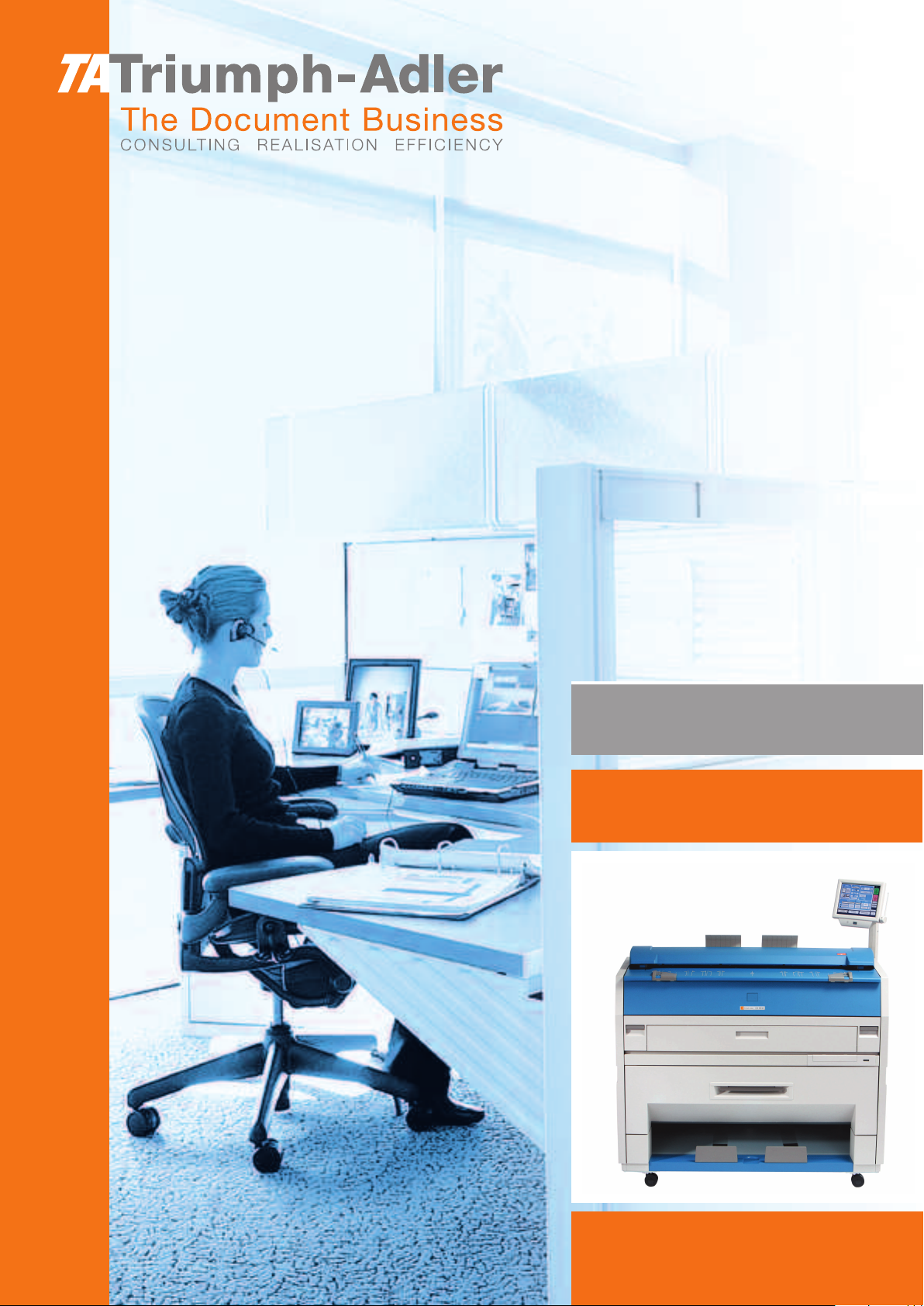
Instruction Handbook
CX 8048
Large Format System
Page 2
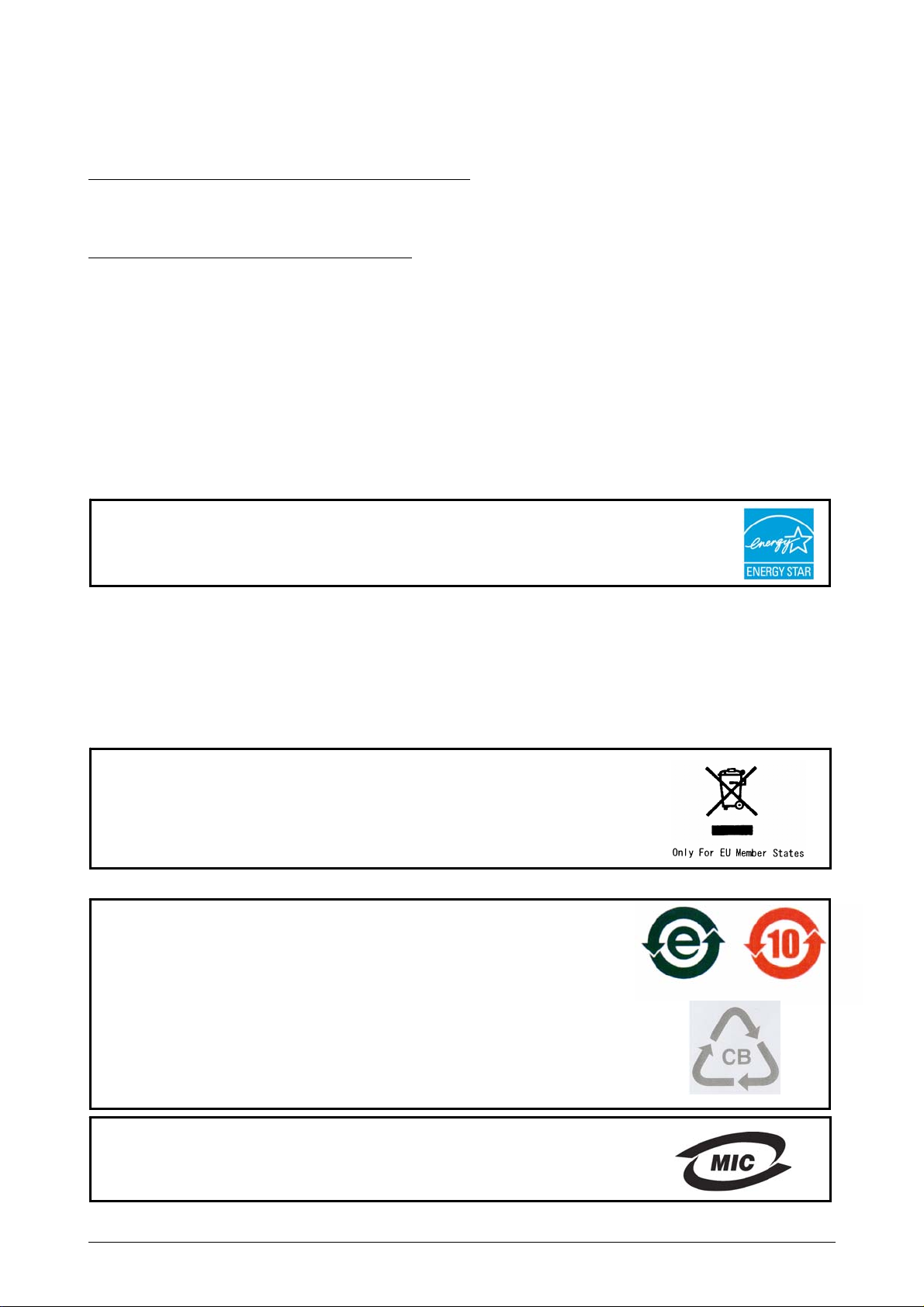
Thank you for purchasing the Multi-Function Printer CX 8048.
This USER'S GUI
Please read this USER'S GUIDE carefully before using the Printer.
Please keep this USER'S GUIDE for future reference.
1. When this product is installed in North America.
This device complies with part 15 of the FCC Rules. Operation is subject to the following two
conditions: (1) This device may not cause harmful interference, and (2) this device must
accept any interference received, including interference that may cause undesired operation.
2. When this product is installed in Europe
This equipment complies with the requirements in Pub.22 of CISPR Rules for a Class B
computing device.
Operation of this equipment in a residential area may cause unacceptable interference to radio
and TV reception requiring the operator to take whatever steps are necessary to correct the
interference.
Do not install Machine around other electronic equipment or other precision instruments.
Other devices may be affected by electrical noise during operation.
If the Machine is installed near other electronic equipment, such as a TV or a radio,
interference to said equipment, such as noise or flickering, may occur.
Use a separate power line and install the PRINTER as far as possible from said equipment.
This product meets the
The International
promotes energy saving through the penetration of energy efficient computers and other office
equipment. The program backs the development and dissemination of products with functions that
effectively reduce energy consumption. It is an open system in which business proprietors can
participate voluntarily. The targeted products are office equipment such as computers, monitors,
printers, facsimiles, copiers, scanners, and multifunction devices. Their standards and logos are
uniform among participating nations.
The symbol shown indicates that this product conforms to Directive
2002/96/EC of the European Parliament and the council of 27 January
2003 on waste electrical and electronic equipment (WEEE) and does not
apply to countries outside the EU.
The symbol shown indicates that this product conforms to
SJ/T11364-2006 of People’s Republic of China Electronic
Industry Standard and does not apply to countries outside of
People’s Republic of China.
The symbol shown indicates that this product conforms to GB
18455-2001 11364-2006 of National Standard of the People’s
Republic of China and does not apply to countries outside of
People’s Republic of China.
;
; TAIWAN SANKEI CO., LTD.
;
DE contains funct
ional and operational explanations for the CX 8048.
ENERGY STAR ® guidelines for energy efficiency.
ENERGY STAR ® Office Equipment Program is an international program that
(1)
Page 3
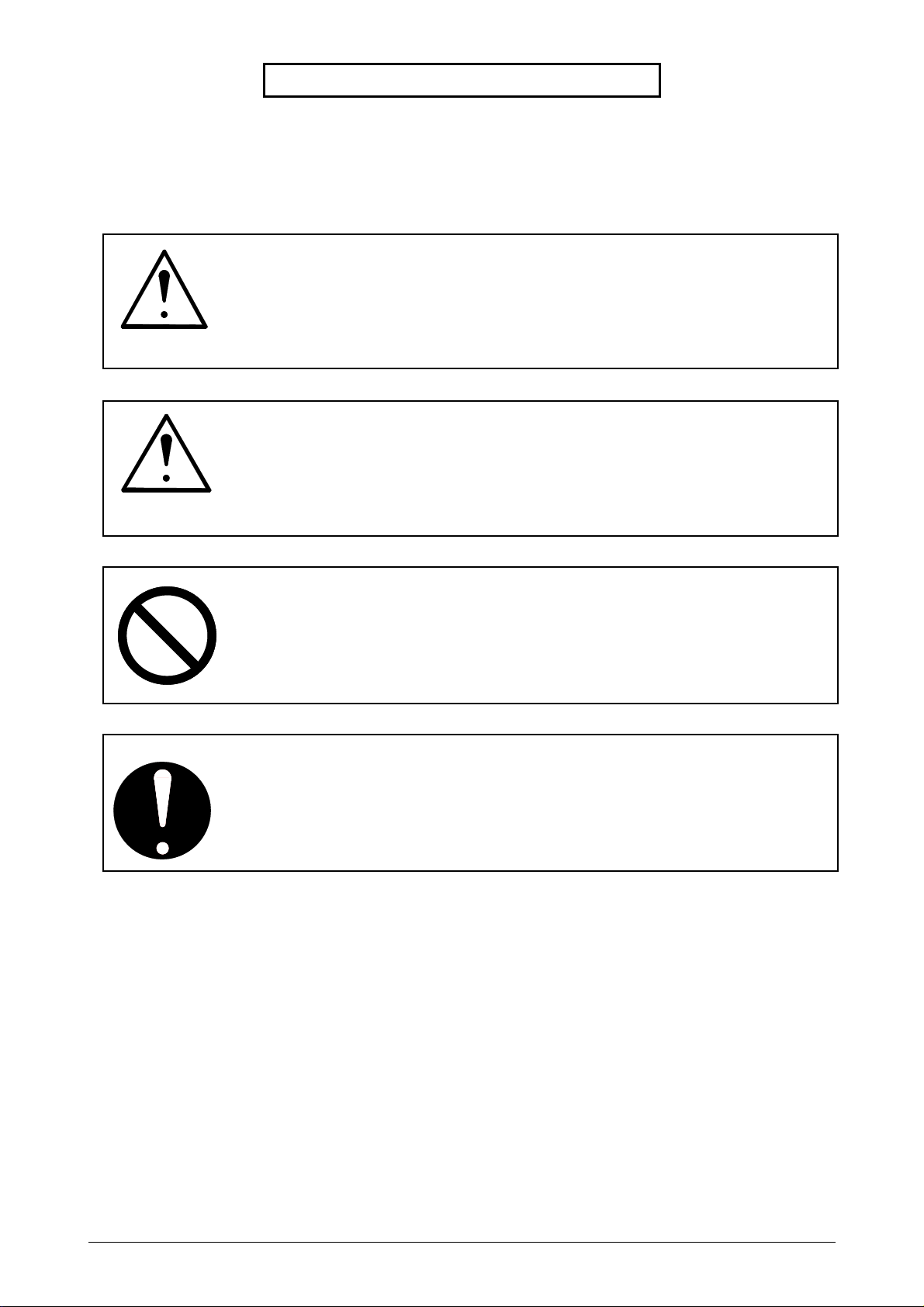
Safety Warnings
The following warnings are very important in order to safely use this product.
These notes are important in preventing danger to the operator or operation of the printer.
The following symbols are found throughout the USER’S Manual and have the following meaning:
WARNING
This WARNING mark means that there is a possibility of death or serious
injury if you ignore or do not follow the said instruction.
CAUTION
This CAUTION mark means that there is a possibility of injury or physical
damage if you ignore or do not follow the said instruction.
When marked with this symbol, “DO NOT ATTEMPT”
When marked with this symbol, “pay close attention to”
(2)
Page 4
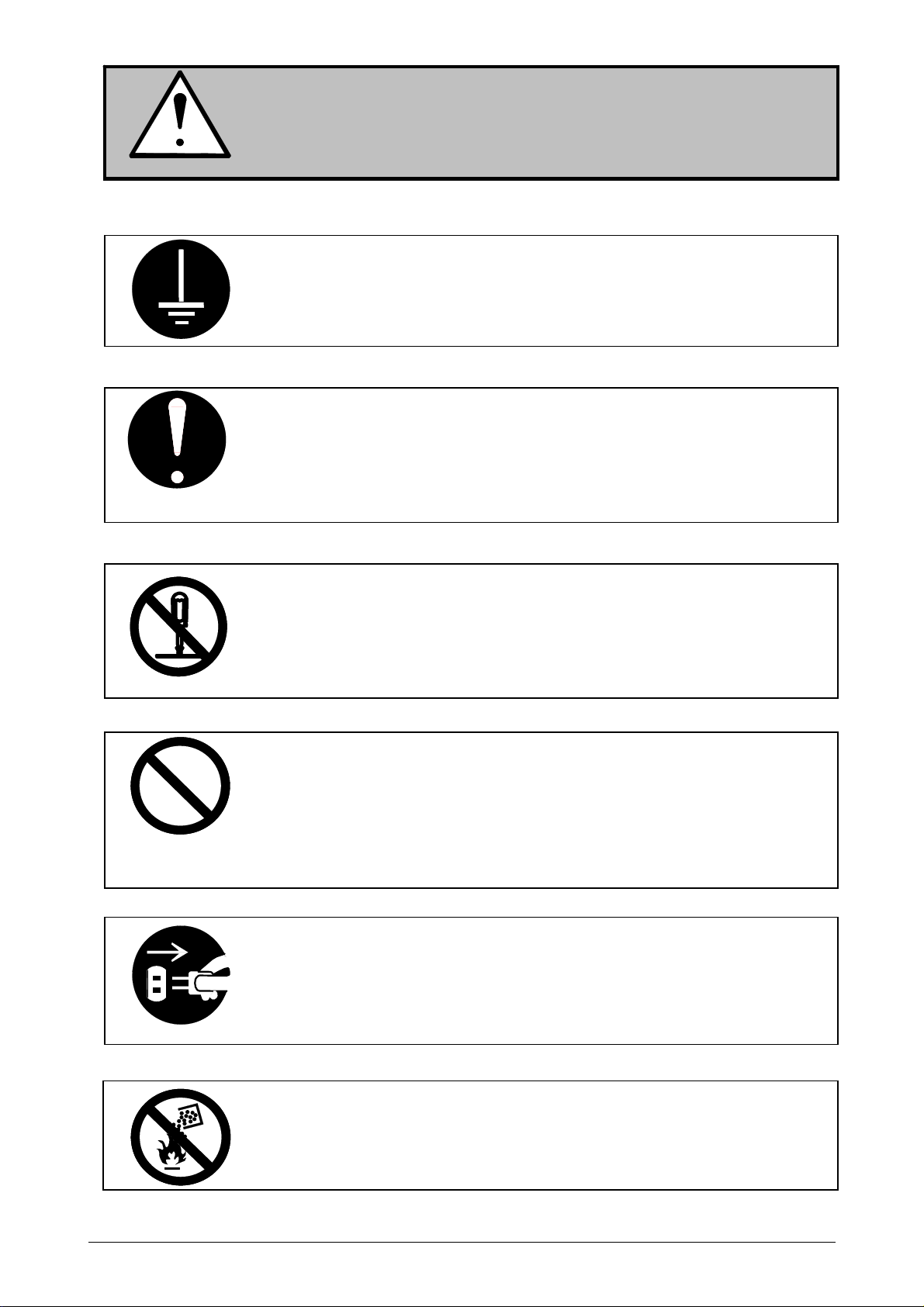
WARNING
Ground the product with a correct ground source or you may be electrically
shocked.
1. The Power source should be as follows:
In the USA: 120V plus/minus10%, 50/60Hz, 15A or higher
In Europe: 220-240V plus6% or minus10%, 50/60Hz, 10A or higher
2. Use a circuit with a dedicated breaker.
3. Install the product as close to the wall outlet as possible.
4. If you wish to move the printer, please contact your service personnel.
1. Do not remove the screw and do not open the cover if not instructed to
do so in this User’s Manual. If you ignore this warning, you may be burnt
or receive an electric shock due to a hot item or electrically charged part
inside of the printer.
2. Do not disassemble or tamper with the printer.
It may result in a fire or an electrical shock.
1. Do not plug in the printer into a multi-wire connector in which some other
equipment is plugged into.
It may cause a fire due to outlet overheating.
2. Do not damage the Power Cord by stepping on or placing heavy items
on it.
If the Power Cord is damaged, it may cause a fire or you may receive
an electric shock. REPLACE THE CORD IF DAMAGED!
1. Do not put a flower vase, a flowerpot or any water-filled item on the
product.
Spilt water could cause a fire or an electric shock.
2. If the product generates an abnormal smell or noise, turn it off and
unplug it from the wall electrical outlet immediately.
Do not throw the toner into a fire or other sources of heat, as it can
explode.
(3)
Page 5
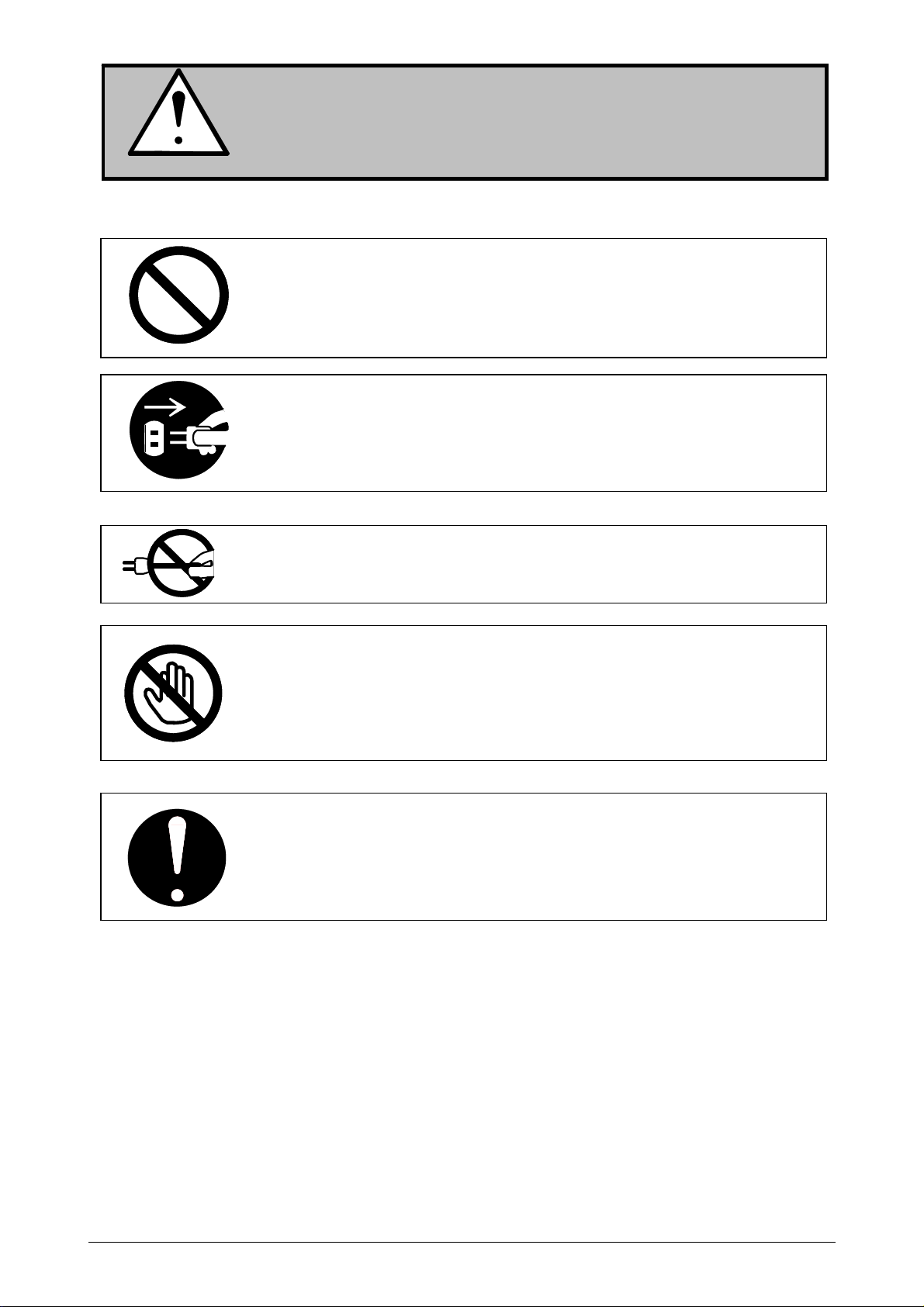
CAUTION
Do not install the printer in a humidified room or a dusty room.
Also, do not install the printer on an unstable floor as injuries may occur.
1. Unplug the printer before you move it.
The power cord may be damaged and it may result in a fire or electric
shock.
Do not pull the cord when you unplug the printer as you may damage the
Power Cord.
There are hot items inside of the printer.
Take great care not to touch these items when you remove mis-fed media.
Ventilate the room well if you print in a small area.
2. If you do not use the printer for a long duration (holidays, company
shutdown) turn off and unplug the printer from the outlet for safety.
(4)
Page 6
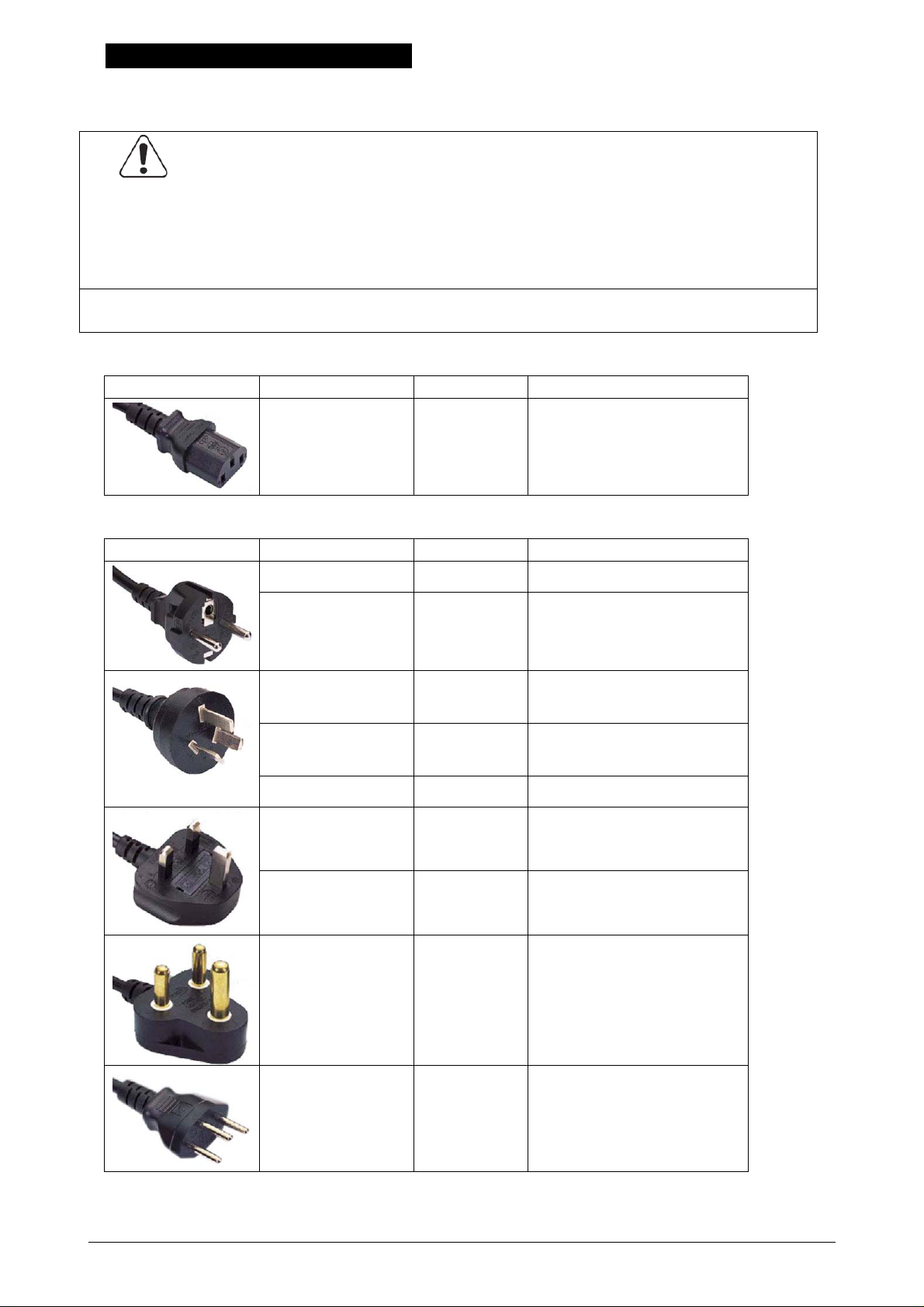
POWER CORD INSTRUCTION
The installation of (or exchange to) a power plug which fits in the wall outlet of the
installation location shall be conducted in accordance with the following:
WARNING
Select a power plug which meets the following criteria;
- The plug has a voltage and current rating appropriate for the product’s rating
marked on its name plate.
- The plug meets regulatory requirements for the area.
- The plug is provided with a grounding pin or terminal.
If the appropriate plug does not fit the wall outlet in the installation, the customer shall
install an appropriate outlet.
Connector Type:
Configuration Standard Rating Usually found in
IEC60320:C13 10A 250V
15A 125V
Plug Type: Model Rating 220-240V
Configuration Standard Rating Usually found in
CEE7/7 10A 250V European countries
KS C 8305 10A 250V Korea
AS/NZS 3112 10A 250V Australia
New Zealand
GB1002
GB2099.1
10A 250V China
IRAM 2073 10A 250V Argentina
BS 1363 10A 250V United Kingdom
SASO 2203 10A 250V Saudi Arabia
BS 546A
15A 250V United Kingdom
IS-1293
SABS-1293
SEV 1011 10A 250V Switzerland
(5)
India
South Africa
Page 7
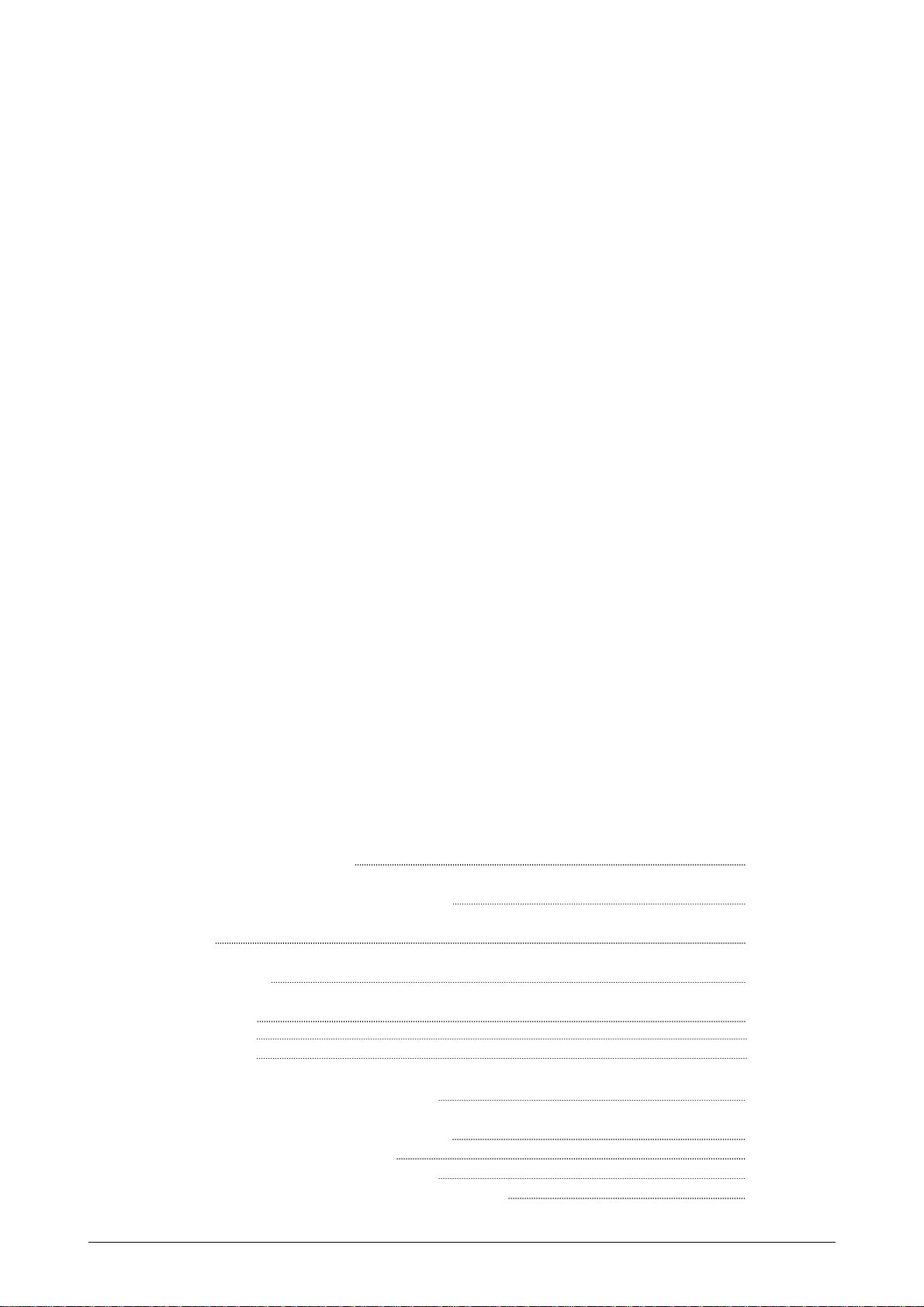
Chapter 1
Before Use
page
1. 1 Installation Requirements 1- 2
1. 2 Originals Prohibited from Duplication 1- 3
1. 3 Features 1- 4
1. 4 Specifications 1- 5
1. 5 Appearance 1- 7
1. 5. 1 Front view 1- 8
1. 5. 2 Rear view 1- 9
1. 6 Specifications for the Scan Original 1-10
1. 7 Specifications for the Printing Paper 1-13
1. 7. 1 Papers not available to use 1-13
1. 7. 2 Keeping the paper in the custody 1-14
1. 7. 3 Treatment against environmental condition 1-15
Chapter 1 Before Use 1-1
Page 8
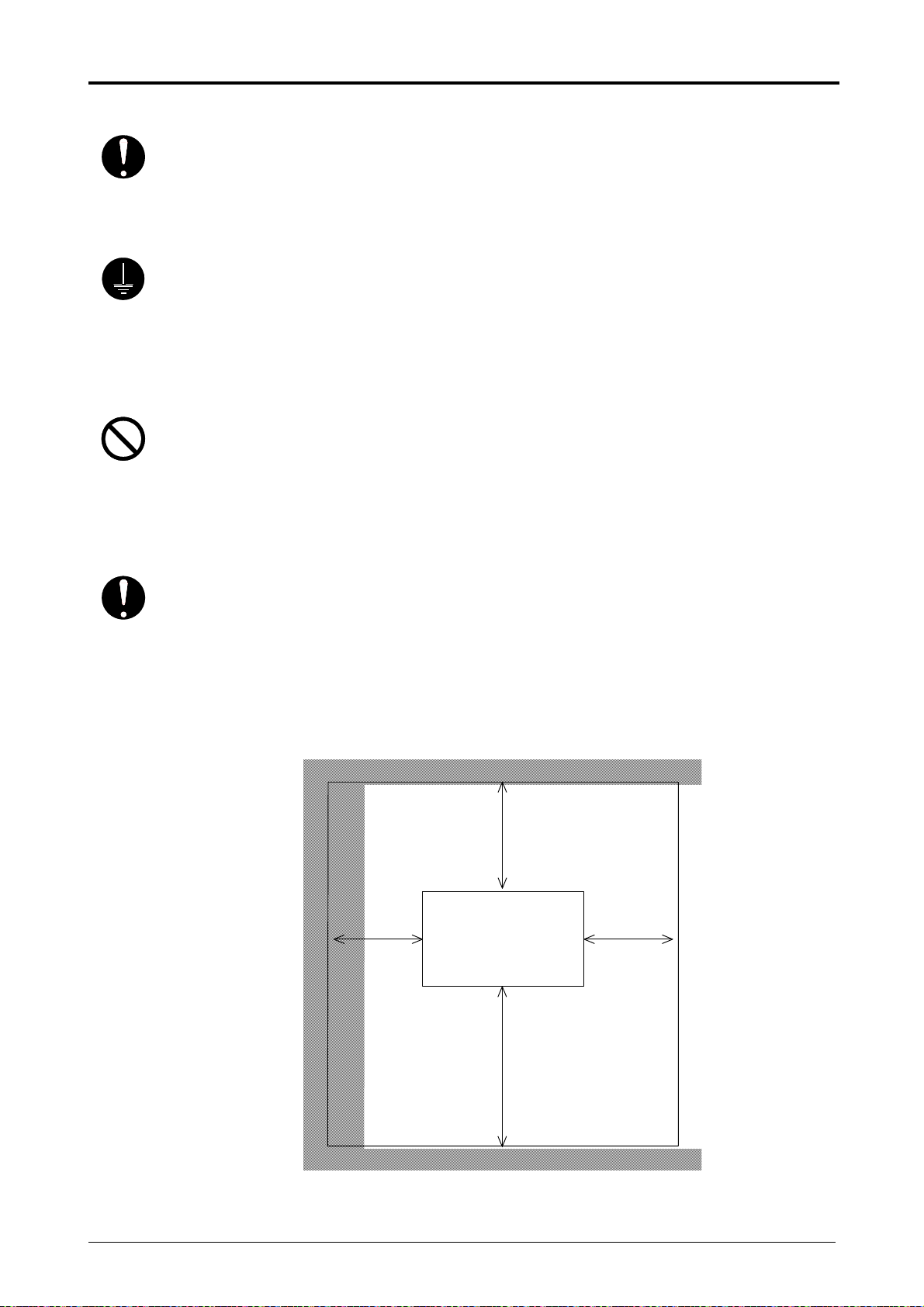
1. 1 Installation Requirements
The following conditions are required for installation of the equipment.
1. Power source should be rated as follows.
In U.S.A. : 120V plus/minus 10%, 50/60Hz, 15A or higher
In Europe : 220-240V plus6% or minus10%, 50/60Hz, 10A or higher
2. The equipment must be on an exclusive circuit.
3. The outlet must be near the equipment and easily accessible.
1. Make sure to connect this equipment to a grounded outlet.
2. For PLUGGABLE EQUIPMENT, the socket-outlet shall be installed near
the equipment and shall be easily accessible.
The site temperature range = 10 to 32 degrees Centigrade, with the humidity between
15% to 85% RH. (NON CONDENSING)
Keep the printer away from water sources, boilers, humidifiers or refrigerators.
1. The installation site must not have open flames, dust or ammonia gases.
2. The equipment must not be exposed to the air vents from air conditioners.
It may affect the image quality.
3. The equipment should not be exposed to the direct sunlight.
Please draw curtains to block any sunlight.
When you open the Movable Unit, do not expose the Photoconductive Drum
to strong (intense) light as this will damage the Drum.
Ozone will be generated while this equipment is use, although the quantity generated
is within safe levels. (see certifications)
Ventilate the room, if required.
Keep ample room around the equipment to ensure comfortable operation.
(Refer to the following figure.)
The equipment must be leveled and the floor strength must be ample to sustain the
weight of the equipment.
45cm or
wider
(Rear side)
CX 8048
(Front side)
60cm or wider
(When Tray is installed.)
45cm or
wider
70cm or wider
(1 Roll Deck)
90cm or wider
(2 Roll Decks)
Chapter 1 Before Use 1-2
Page 9
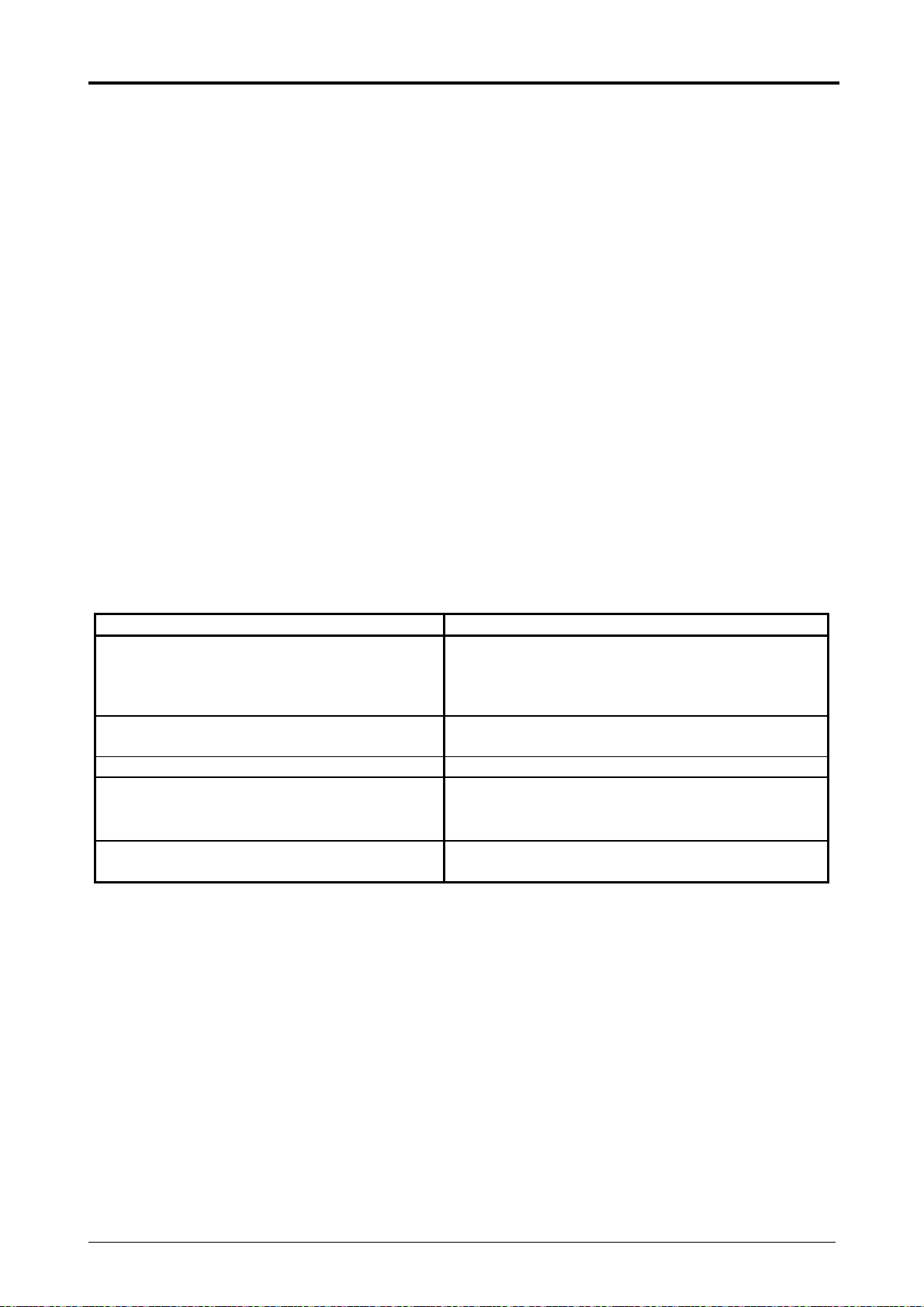
1. 2 Originals Prohibited from Duplication
It is not necessarily allowed to copy every kind of original.
You may be punished by the law if only you possess the copy of some kind of original.
We recommend you to consider enough before you copy such original.
[Originals prohibited from copying by the law]
1. It is not allowed to copy Currency (Bill, Money, Bank Note, etc.), Government issued
Negotiable Instruments (National Bonds, Security, Local Debt Bonds, etc.).
2. It is not allowed to copy Foreign Currency or Foreign Negotiable Instruments.
3. It is not allowed to copy unused postal stamps or government postcards without permission
to make replica from Government.
4. It is not allowed to copy Government issued revenue stamps, certificate stamps which are
prescribed by Liquor Tax Act or the Commodity Tax Act.
[Special items to be cared]
1. It is warned by the government to copy private issued securities (stock certificate, draft,
check, goods ticket, etc.), commutation ticket or book of tickets, excluding that some specific
company copies such originals as many as it requires for its own business.
2. We recommend you not to copy freely such originals as government issued passport, public
or private issued licenses, automobile inspection certification, IDs and tickets like pass or
meal.
Reference Law Prohibited items to copy
Regulations to control fake currency and
Bond.
Control Law against Forged & faked
Foreign Currency, Bill, Bank Note and Bond
Forged postal stamps control law Unused postal stamps or government postcards
Forged revenue stamps control law Government issued revenue stamps, and
Currency similarity securities Control Law Private issued securities (stock, draft, check,
[Originals protected by the copyright]
It is prohibited to copy such originals as book, music, paintings, printed copy, maps, drawings,
movies and pictures which are protected by the copyright, except for personnel or family use or
similar purposes.
Currency (Bill, Money, Bank Note, etc.),
Government issued Negotiable Instruments
(National Bonds, Security, Local Debt Bonds,
etc.)
Foreign Currency or Foreign Negotiable
Instruments
certificate stamps prescribed by Liquor Tax Act
or Commodity Tax Act
goods ticket, etc.), commutation or book tickets
Chapter 1 Before Use 1-3
Page 10
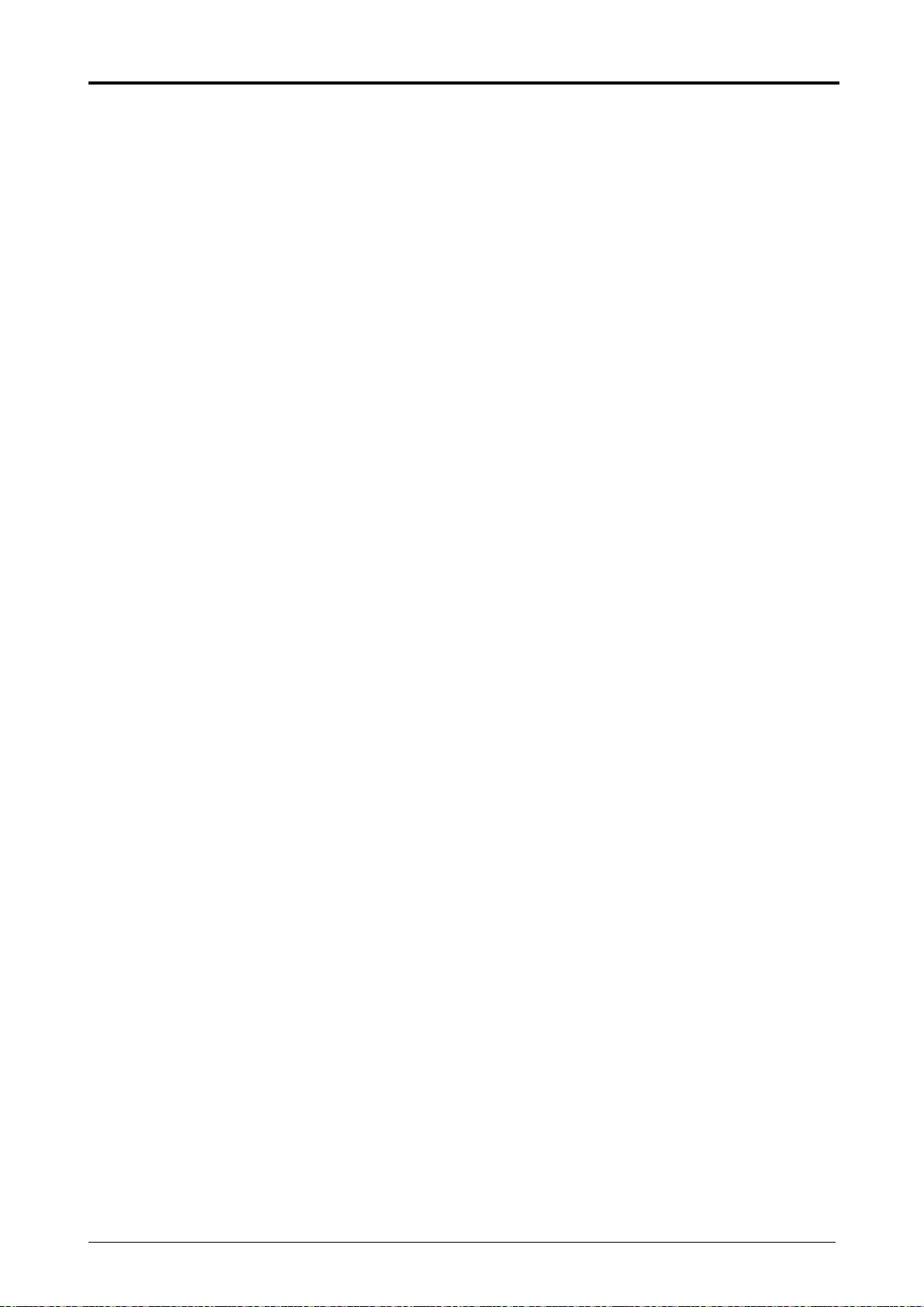
1. 3 Features
(1) CX 8048 Digital Printer is a Multi-Function Printer which is available for scan, copy
and print.
(2) The operation speed
(3) The maximu
The maximum print length is 6,000mm (in case of 36 inch paper), and the minimum one is
210 mm or 8.5 inches.
(4) 600dpi Print Head and optimum Image Process System realize the highest image quality.
(5) The print image is more stabilized by adoption of minute toner for mono-component
development.
(6) The combination of Contact Development System and mono-component minute toner can
produce a high definition line, distinctive grayscale and consistent solid black.
100% of toner can be used as this development system generates no Waste Toner.
m print width is 914mm (36 inches) wide, and the minimum one is 210 mm or 8.5”.
is 80mm/s (3.4ppm/E, 5.8ppm/D Landscape)
Chapter 1 Before Use 1-4
Page 11
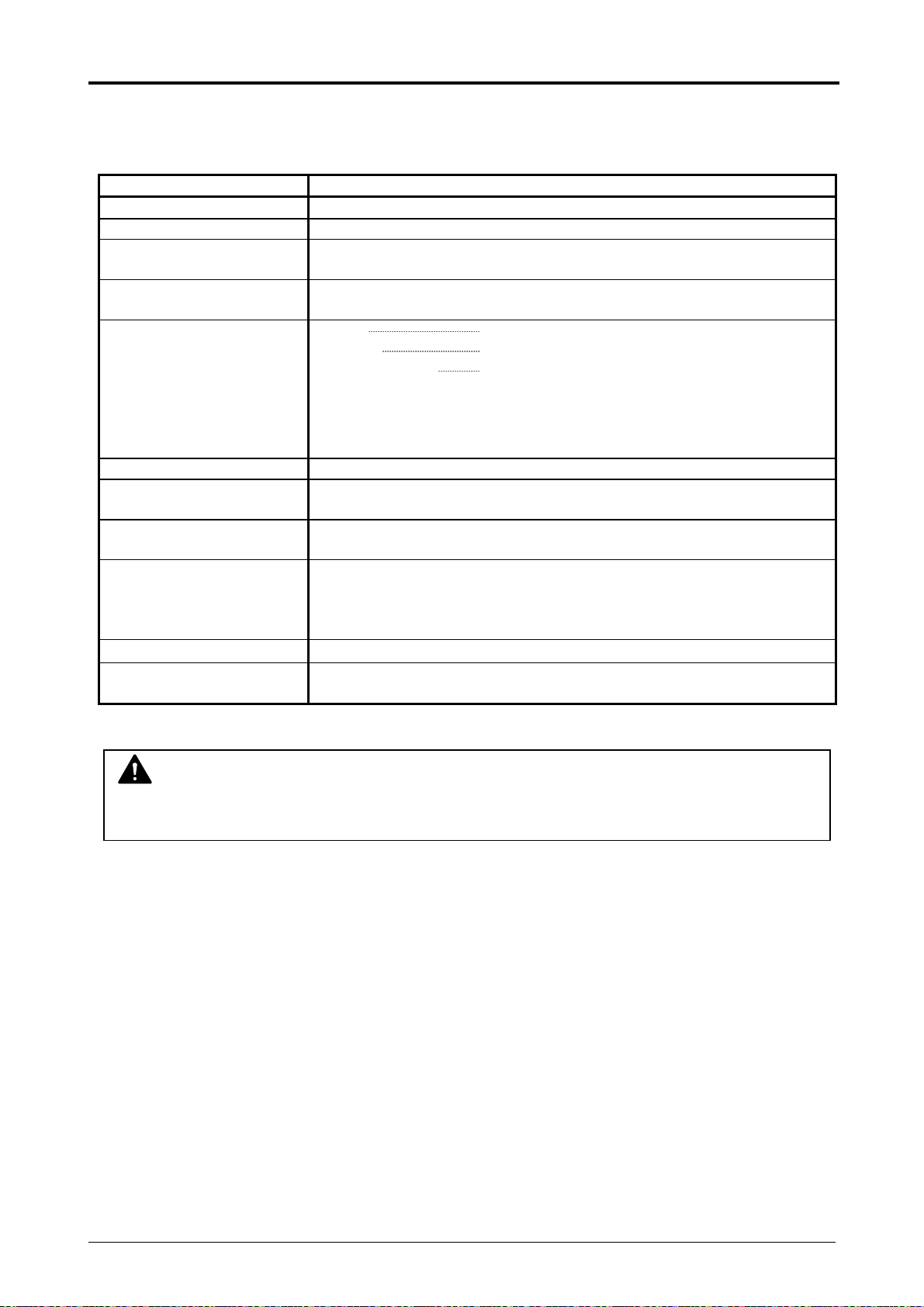
1. 4 Specifications
1. 4. 1 General
Subject Specification
Model CX 8048
Configuration Console
Power consumption
(Maximum)
Power consumption
(Low power mode)
Acoustic noise Idling Max. 60db
Ozone Max. 0.1 ppm (Measurement method under UL Standard)
Dimensions 1,266 mm (Width) x 600mm (Depth) x 1,107 mm (Height)
Weight About 219 kg (1 roll)
Environmental condition
for usage
Interface Network Interface (10 BASE-T / 100 BASE-TX)
Input power In the US: 120V plus/minus 10%, 50/60Hz, 12A
NOTE
The above specifications are subject to change without notice.
1,680 W (Including Scanner & Controller Unit)
49.8 W
Printing Max. 65db
Impulse sound Max. 70db
Machine noise emission regulation no. 3. GPSGV:
The highest sound pressure level is 70 dB(A) or less in line with
EN ISO 7779.
(UI is not included)
About 232 kg (2 roll)
(Temperature)
10 to 32 degrees Centigrade
(Humidity)
15 to 85% RH
In Europe: 220-240V plus 6% or minus 10%, 50/60Hz, 7A
Chapter 1 Before Use 1-5
Page 12
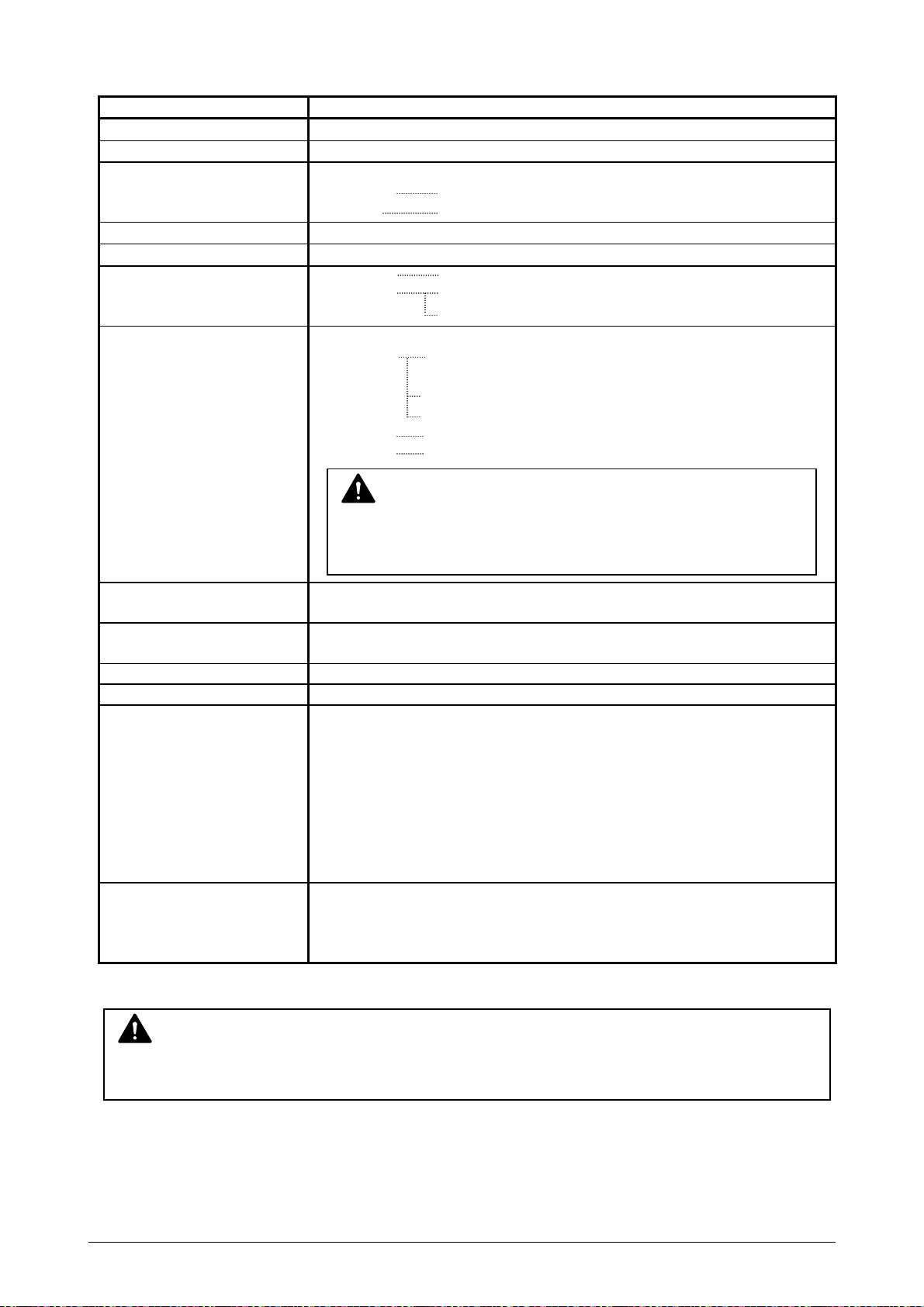
1. 4. 2 Printer part
Subject Specification
Printing method LED Array Electro photography
Photoreceptor Organic Photoconductive Drum
Print speed 80 mm per second
(Metric) 3.3 ppm/A0 5.6 ppm/A1 Landscape
(Inch) 3.4 ppm/E 5.8 ppm/D Landscape
Print head LED Array
Resolution of print head 600 dpi x 600 dpi
Print width Maximum 914 mm (36”)
Minimum 297 mm or 11” (roll media)
210 mm (cut sheet)
Print length Maximum
(Standard) 6,000 mm for A0 / 36” wide (plain paper)
or “5 x Standard length” (plain paper)
“2 x Standard length” (tracing paper)
“1 x Standard length” (film)
(Option) 24,000 mm
Minimum 210 mm or 8.5”
NOTE
If the print is longer than 6,000 mm, its image quality or the
reliability of paper feeding is not guaranteed.
Warm up time Shorter than 4 minutes 30 seconds
First print time 18 seconds (D Landscape)
Fusing method Heat and Pressure Rollers
Development method Dry type non-magnetic mono-component toner
Media (Recommended Media)
Storage of consumables (Toner cartridge)
NOTE
The above specifications are subject to change without notice.
o
(At 23
(At 23
Europe/Asia model:
Plain Paper 64 g/m
C, 60%RH, the rated voltage, and plain paper is used)
o
C, 60%RH, the rated voltage, and plain paper is used)
2
to 80 g/m2, Oce Red Label (75 g/m2)
Tracing Paper Oce Transparent Paper (80 g/m
Film Oce 3.5MIL
US model:
Bond Paper 64 g/m
2
to 80 g/m2, US Bond (PB-20)
Vellum US Vellum (XV-20)
Film 4MIL (PF-4DDME)
Store the cartridge within the temperature range from 0 to
35 degrees Centigrade and within the humidity range from 35
to 85% RH.
2
)
Chapter 1 Before Use 1-6
Page 13
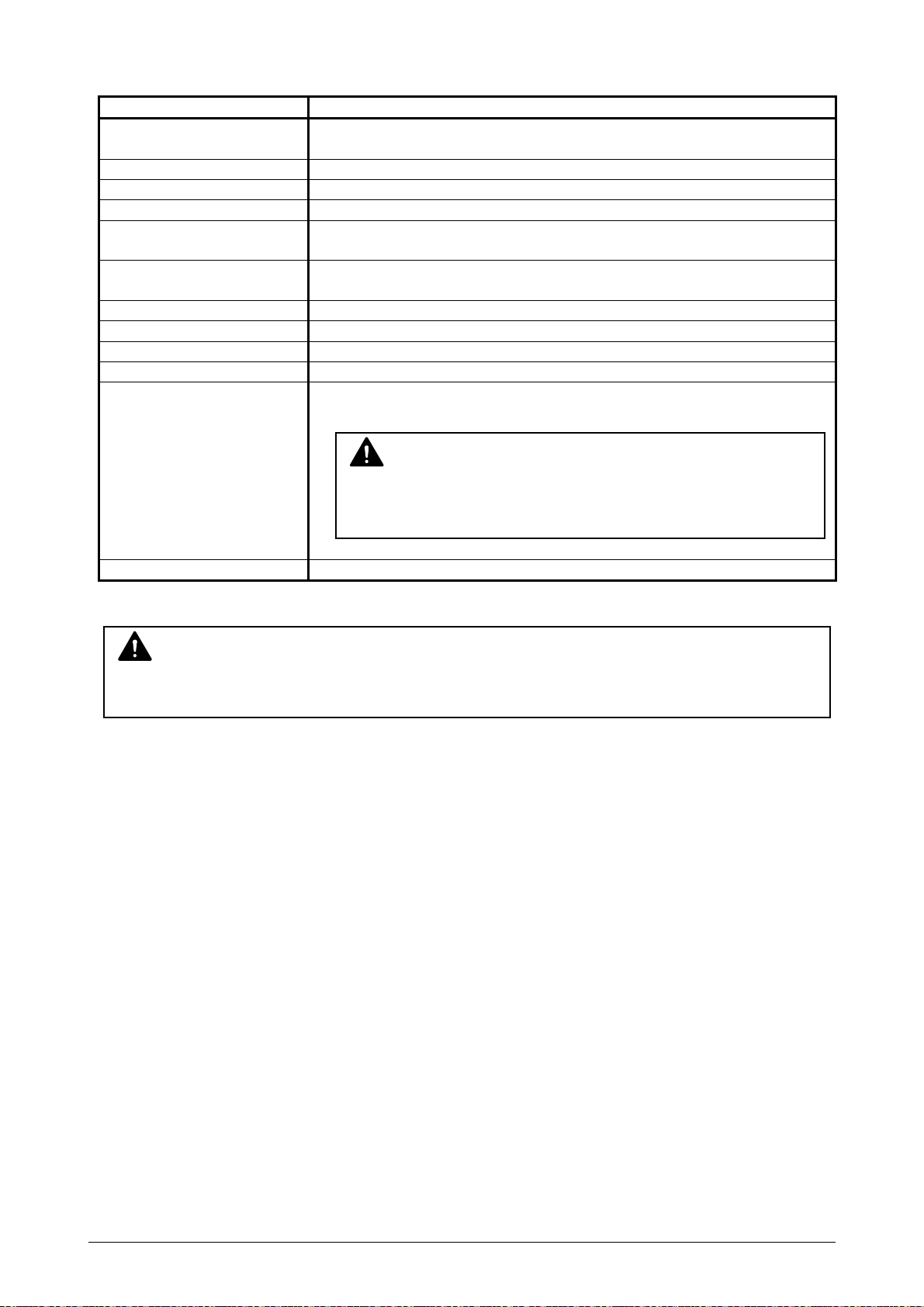
1. 4. 3 Scanner part
Subject Specification
Scanning method Contact Image Sensor (CIS)
(5 pieces of A4 sized CIS)
Light source LED (R/G/B)
Setting of original Face up
Starting point of scan Center
Scan width Max: 914.4mm
Min : 279.4mm
Scan length Max: 6,000mm (Including the margin area)
Min : 210mm (Including the margin area)
Margin area 3 mm from leading, trailing and both side edges
Optical resolution 600dpi
Digital resolution 200 / 300 / 400 / 600 dpi
Original transportation Sheet through type
Transportable original
thickness
Scanning speed 65 mm per second
NOTE
The above specifications are subject to change without notice.
Max: 1.60 mm
Min : 0.05 mm
NOTE
If the original is thicker than 0.6mm, its image quality is not
guaranteed.
Chapter 1 Before Use 1-7
Page 14
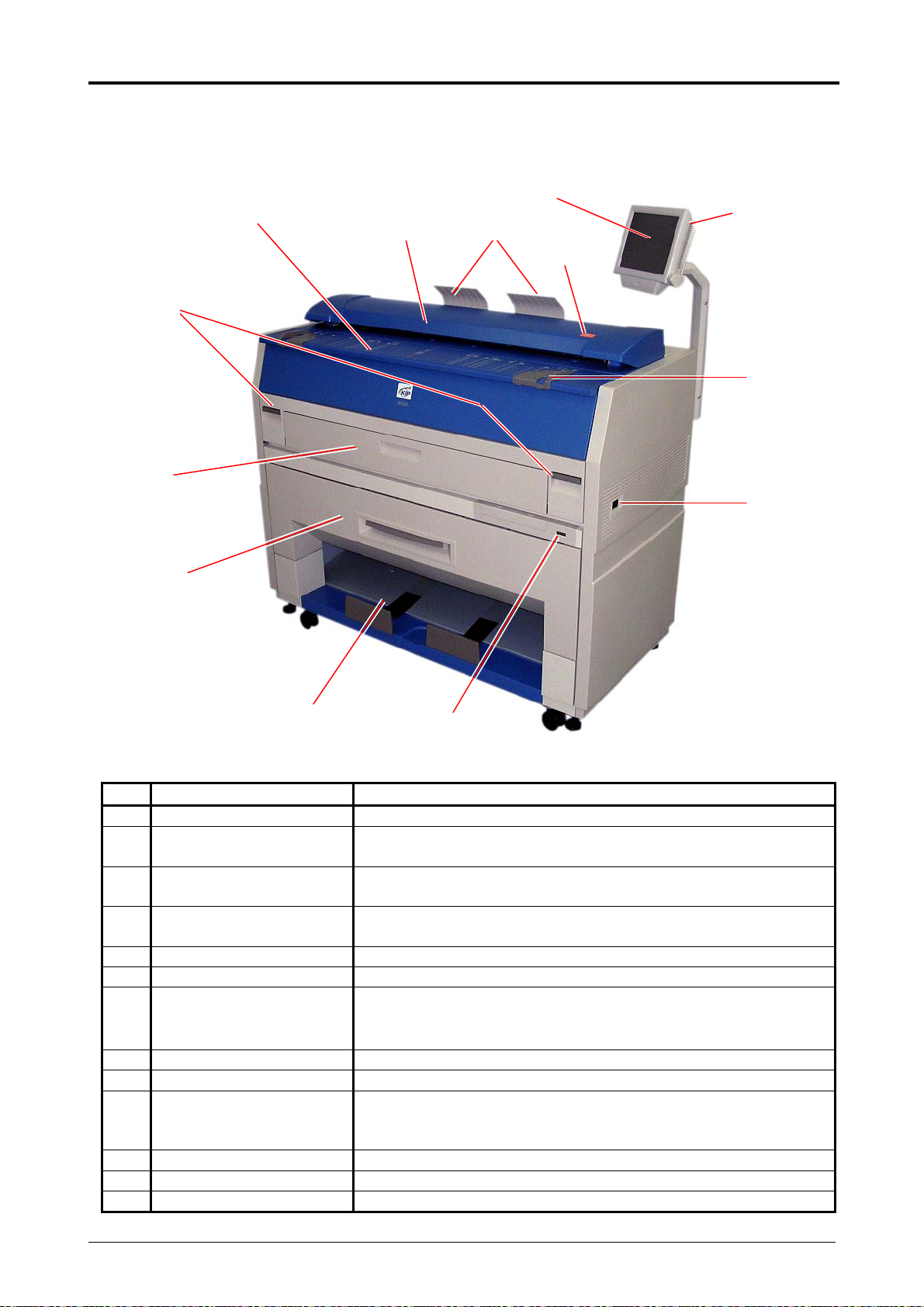
1. 5 Appearance
1. 5. 1 Front view
8
9
10
No. Name Function
1 Main Switch You can turn on/off the CX 8048.
2 Original Guides Feed the original under the Scanner Unit along the Original
3 User Interface This is a Touch Screen, and many kinds of user operation
4 Emergent Stop Button Press this button when you would like to stop copying or
5 Original Tray These trays catch the original ejected from the Scanner Unit.
6 Scanner Unit Read the original with this unit when you make scan or copy.
7 Toner Hatch
(Original Table)
8 Engine Unit Open Lever Pull up these levers when you open the Engine Unit.
9 Bypass Feeder Feed a cut sheet paper from the Bypass Feeder.
10 Roll Deck Roll paper can be set here.
11 Print Tray Prints are stacked here after the ejection.
12 Counter It counts the total amount printing.
13 Stylus Use this to press buttons on the touch screen.
7
11
6
12
Guides.
are available.
scanning emergently.
Open the Toner Hatch when you replace the Toner Cartridge.
Also put the original here and then feed it into the Scanner
Unit when you make scan or copy.
(You can set 1 paper roll normally, but 2 paper rolls are
available if you install the optional 2nd Roll Deck.)
3
13
5
4
2
1
Chapter 1 Before Use 1-8
Page 15
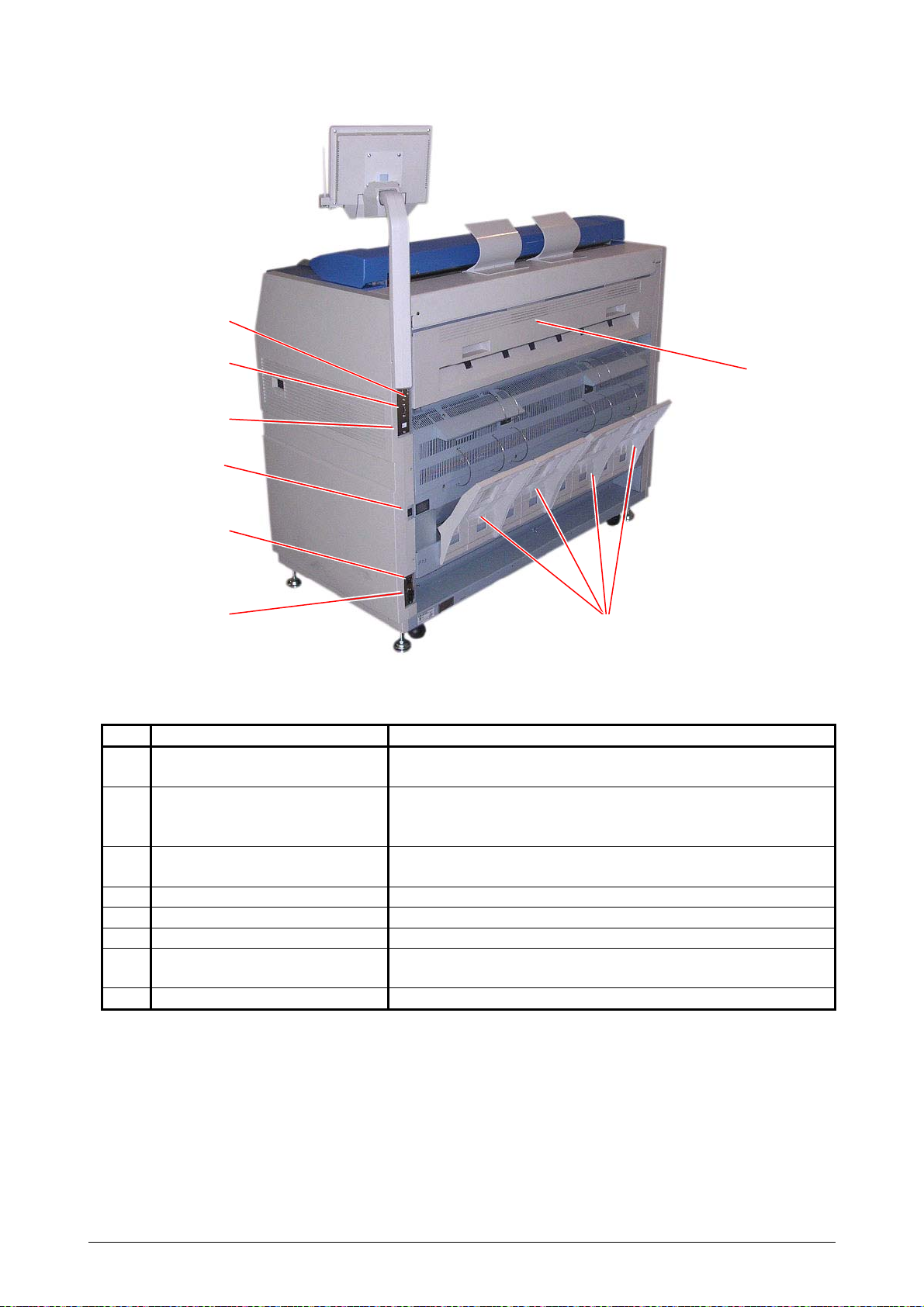
1. 5. 2 Rear view
No. Name Function
1 Exit Cover Open the Exit Cover when you remove the paper misfed
2 LAN Port Connect the LAN Cable to connect the CX 8048
3 Dehumidify Heater Switch
4 Breaker It is possible to shut off supplying the AC power.
5 Inlet Socket Connect the Power Cord here.
6 Print Guide Trays These trays guide the prints to the Print Tray.
7 COM Port (Optional) Connect the cable from the Optional Device.
8 USB Port 5VDC max.
7
8
2
3
4
5
(Optional in the US)
6
inside the Fuser Unit.
to the network. (Do not connect a telephone
line)
Turn on the Dehumidify Heater with this switch when you
would like to dry the paper in the humid season.
(D-Sub Connector 9 pins: 12VDC max.)
1
Chapter 1 Before Use 1-9
Page 16
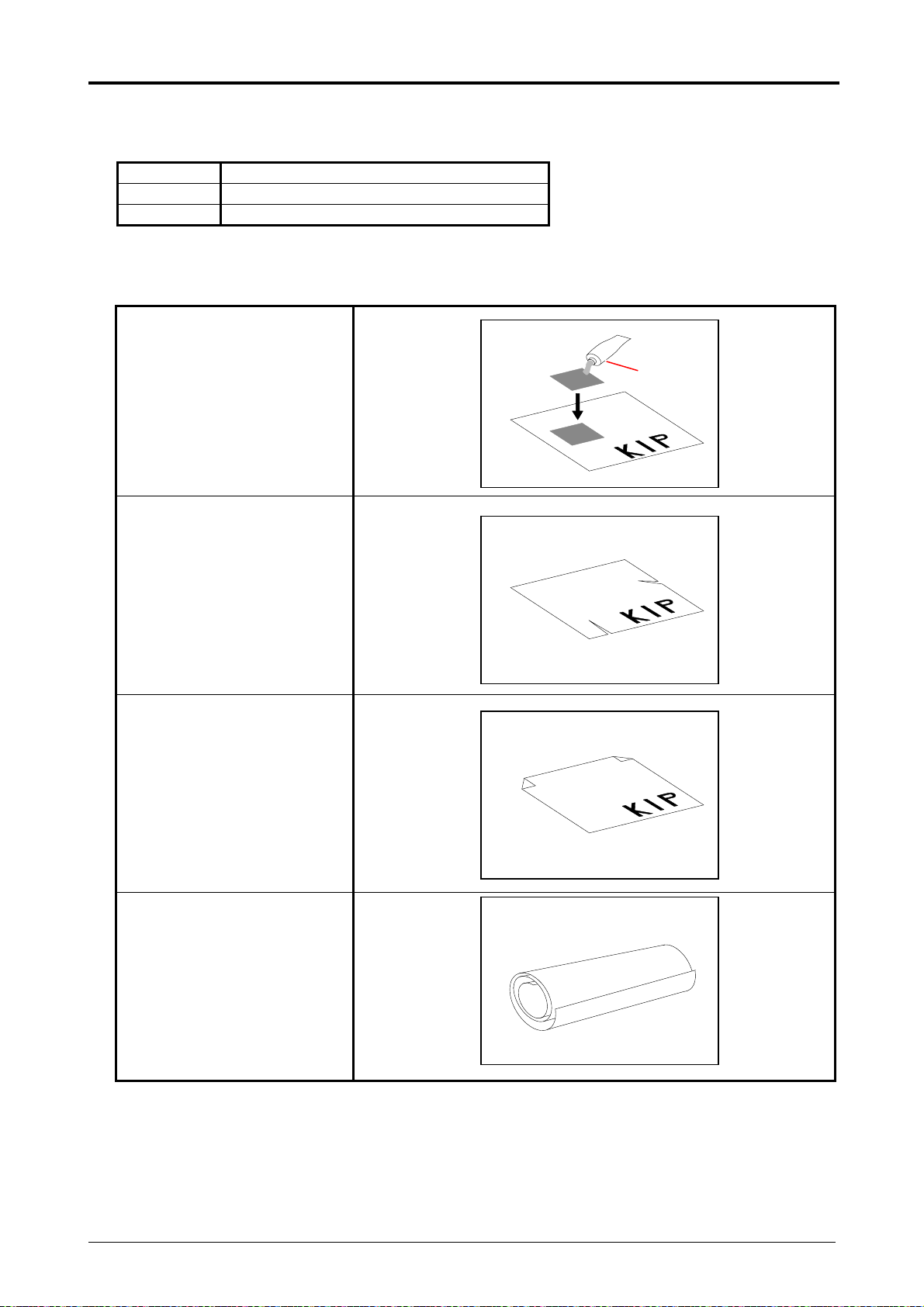
1. 6 Specifications for the Scan Original
A scan original must satisfy the following specifications.
Thickness 0.05 mm to 1.6 mm
Width 279.4 mm to 914.4 mm
Length 210 mm to 3,600 mm
Do not scan the following kinds of originals. The original or the scanner may damage.
Stuck with paste
Paste
Torn
Folded (Leading edge)
Excessively curled
(a diameter of 50 mm or
less)
Chapter 1 Before Use 1-10
Page 17
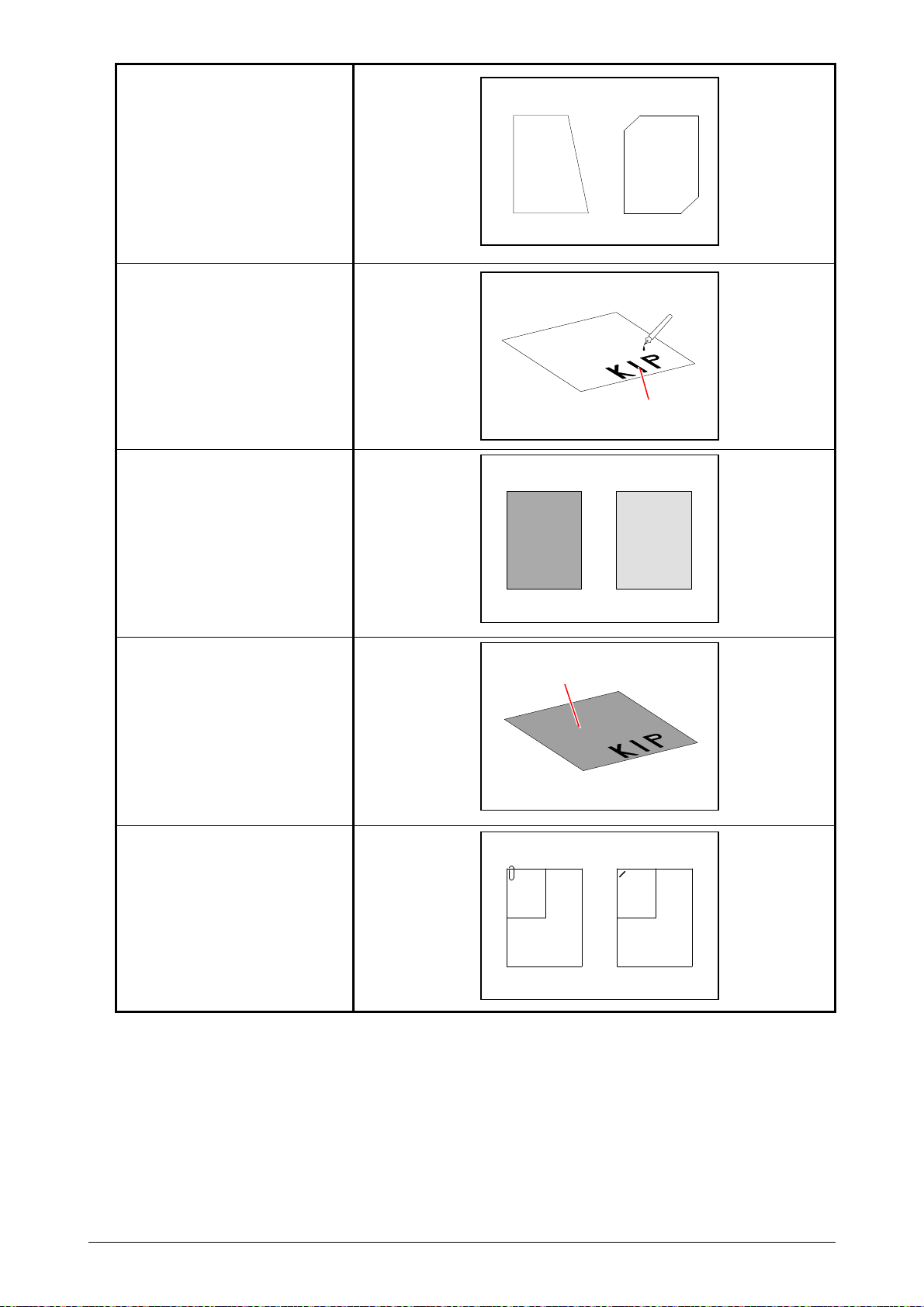
Not square
Wet
KIP KIP
Metal or fabric material
Rough surface
(Carbon paper for example)
Clipped or stapled
Wet
Metal Fabric
KIP KIP
Rough surface
Clipped Stapled
KIP KIP
Chapter 1 Before Use 1-11
Page 18
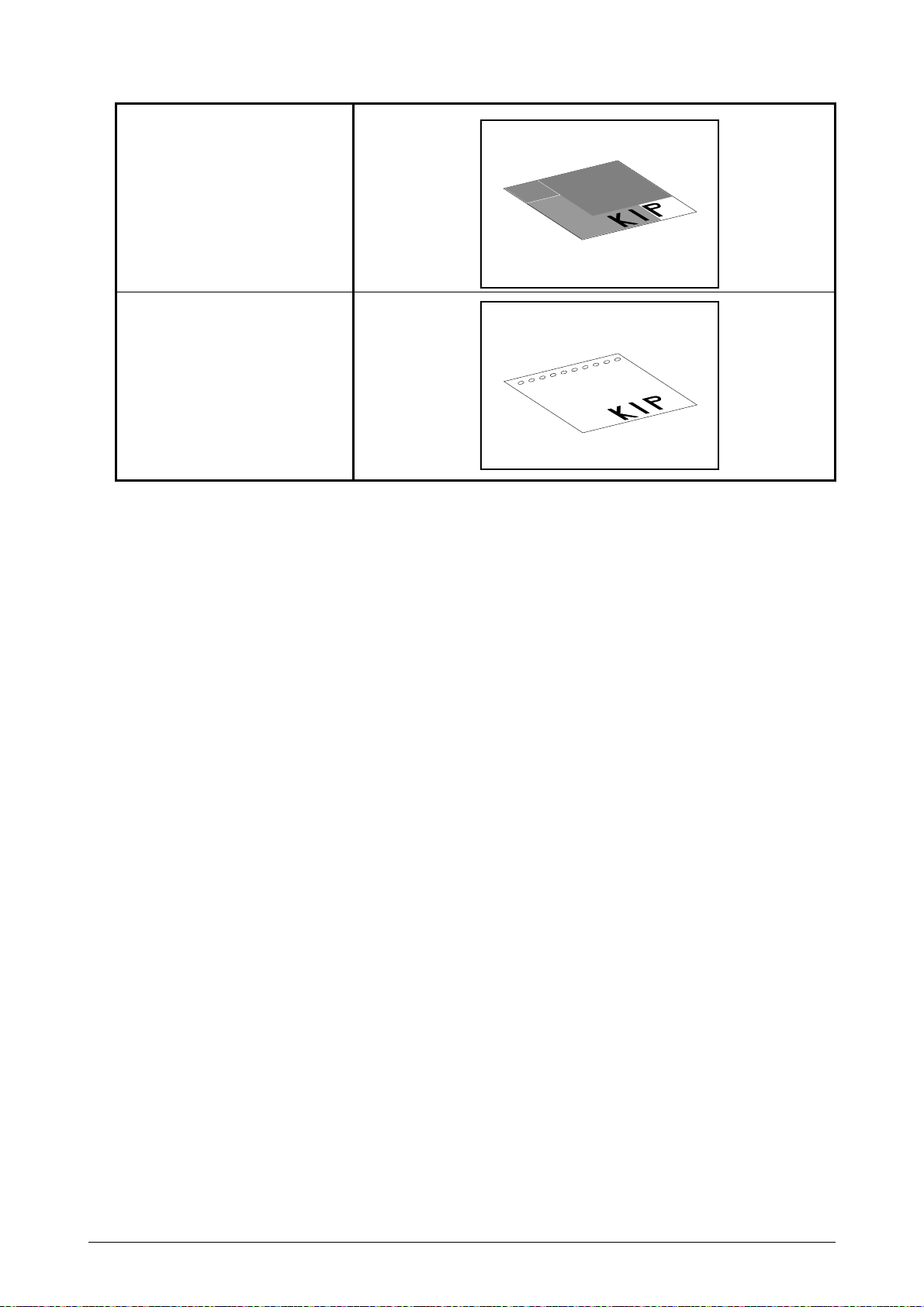
The following kinds of originals can be read with using a carrier sheet.
Image quality or the reliability of paper feeding for them is not guaranteed.
Patched
Punched
Chapter 1 Before Use 1-12
Page 19

1. 7 Specifications for the Printing Paper
1. 7. 1 Papers not available to use
Do not use the following kinds of printing paper. Doing so may damage the print engine.
Excessively curled
(a diameter of 50 mm or
less)
Folded
Creased
Torn
Punched
Chapter 1 Before Use 1-13
Page 20

Pre-printed
Extremely slippery
Extremely sticky
Extremely thin and soft
OHP Film
CAUTION
Do not use the paper with staple, or do not use such conductive paper as aluminium foil and
carbon paper.
The above may result in the danger of fire.
NOTE
(1) Print image may become light if printed on a rough surface of the paper.
(2) Print image may become defective if the print paper has an excess curl.
(3) It will become a cause for paper mis-feed, defective print image or paper creasing if you
use paper that does not satisfy the specification.
(4) Do not use a paper of which surface is very special, such as thermal paper, art paper,
aluminum foil, carbon paper and conductive paper.
(5) Do not use papers with unpacked (exposed in high / low temperature & humidity) in a
long period. Such papers may result in mis-feed, defective image or paper creasing.
(6) Tracing paper exposed to air over a long period tends to cause a defective printing.
Both loading a tracing roll paper to Deck 1 (front) and removing one round on its surface
from the beginning are recommended.
Refer to [2.3 Roll Media Replacement] on page 2-5.
1. 7. 2 Keeping the paper in the custody
Keep the paper in the custody taking care of the following matters.
1. Do not expose the paper to the direct sunlight.
2. Keep the paper away from high humidity. (It must be less than 70%)
3. Put the paper on a flat place
4. If you will keep the paper in the custody, which you have already unpacked, put it into the
polyethylene bag to avoid humidity.
Chapter 1 Before Use 1-14
Page 21

1. 7. 3 Treatment against environmental condition
Take a necessary treatment according to the environmental condition as shown below.
Humidity(%)
Low
40%
70%
High
(1) CX 8048 is equipped with the Dehumidify Heater (optional for the US).
Using it in high humidity environment (65% or higher) is recommended.
Refer to [2. 9 Dehumidifying Roll Media] on page 2-18.
(2) “Void of image” and “crease of paper” will occur in case of extremely high or low
humidity.
Possible problem Necessary treatment
“Void of image”, “crease of paper” and
other problems occurs when you print
with plain paper and tracing paper.
“Void of image” occurs when you print
with tracing paper.
“Void of image” occurs when you print
with plain paper and tracing paper.
“Void of image”, “crease of paper” and
other problems occurs when you print
with plain paper and tracing paper.
1. Install the humidifier in the room, and
humidify the room air.
2. Remove the paper from the machine
right after the completion of print, and
keep it in a polyethylene bag.
If you will not make print soon, remove
the tracing paper from the machine and
keep it in a polyethylene bag.
Remove the paper from the machine after
everyday use, and keep it in a
polyethylene bag.
If you will not make print soon, remove
the tracing paper from the machine and
keep it in a polyethylene bag.
1. Turn on the Dehumidify Heater.(if
installed)
2. Remove the paper from the machine
right after the completion of print, and
keep it in a polyethylene bag.
NOTE
Normal Print
If the media is humidified:
If the media is humidified:
Crease of paper
Loss of image Normal Print
Chapter 1 Before Use 1-15
Page 22

Chapter 2
Basic Operation
page
2. 1 Turning on CX 8048
2. 2 Turning off CX 8048
2. 3 Roll Media Replacement 2- 5
2. 4 Toner Cartridge Installation 2-10
2. 5 Cut Sheet Media Placement 2-14
2. 6 Copying 2-15
2. 7 Emergency Stop of Scan or Copy 2-16
2. 8 Canceling Sleep Mode 2-17
2. 9 Dehumidifying Roll Media 2-18
2- 2
2- 4
Chapter 2 Basic Operation 2-1
Page 23

2. 1 Turning on CX 8048
1. Ensure that the CX 8048 is plugged into a dedicated wall outlet.
WARNING
(1) Do not handle the Power Plug with wet hands, or you may receive an electrical shock.
(2) Make sure to earth the machine for safety.
(3) Do not plug the printer into a multi-wiring connector in which other devices are
plugged. It may overheat the outlet and may result in a fire.
(4) The outlet must satisfy the following conditions.
In U.S.A.: 120 V plus/minus 10%, 50/60 Hz and 15 A
In Europe: 220-240 V plus 6% or minus 10%, 50/60 Hz and 10 A
2. There is
Press its “ I ” side to turn on the CX 8048.
a Power Switch on the right side of CX 8048.
Power Switch
Press “| “ side.
Chapter 2 Basic Operation 2-2
Page 24

3. The User Interface (UI) starts operating, and displays the following Copy Mode Screen in one
minute.
A Ready Indicator on Copy Mode Screen will flash during warming up.
Ready Indicator
Note: The screen is shown with available options.
4. When the Ready Indicator stops flashing, the CX 8048 is ready for operation.
You can make a copy, scan (optional) or print (optional).
Chapter 2 Basic Operation 2-3
Page 25

2. 2 Turning off CX 8048
1. There is a Power Switch on the right side of CX 8048.
Press its “ ” side to turn off the CX 8048.
Power Switch Press “ ” side.
CAUTION
The CX 8048 print engine and UI appear to be shut down when you turn off CX 8048.
However, the controller PC embedded inside the
still operating and will shutdown in approximately two minutes after Power Switch operation.
Do not unplug the CX 8048 before the controller PC completes its shutdown.
Doing so may damage data or the device.
CX 8048 is
Chapter 2 Basic Operation 2-4
Page 26

2. 3 Roll Media Replacement
NOTE
(1) A paper mis-feed tends to occur just before out of a roll paper.
(2) A tracing roll paper is recommended to be loaded to Roll Deck 1 (front).
Reference
This section describes how to install a roll media to Roll Deck 1.
The same procedure is applied to Roll Deck 2, unless otherwise noted.
1. Open Roll Deck (1) and remove an empty roll core (2).
2. Raise the lever (3) on Flange (4) and remove 2 Flange (4) from the roll core (2).
3
3. Move a right Slide Guide (5) to match your roll media’s width.
The right and left Side Guides will automatically move together.
2 2
1
2
4
5: Roll 2 Hold here to slide
5: Roll 1
4
5
Chapter 2 Basic Operation 2-5
Page 27

4. Insert each Flange (4) into both ends of the roll media core to be installed.
)
p
4
NOTE
(1) Fully insert Flange into the roll media core so that the inside rim of Flange evenly touches
the side face of the roll media.
Inside Rim
Inside Rim
Ga
Correct: Fully inserted Wrong: not touching roll side
(2) Flange has Stoppers (6) with sharp edge.
Be sure not to touch them.
6: (back
6
Chapter 2 Basic Operation 2-6
Page 28
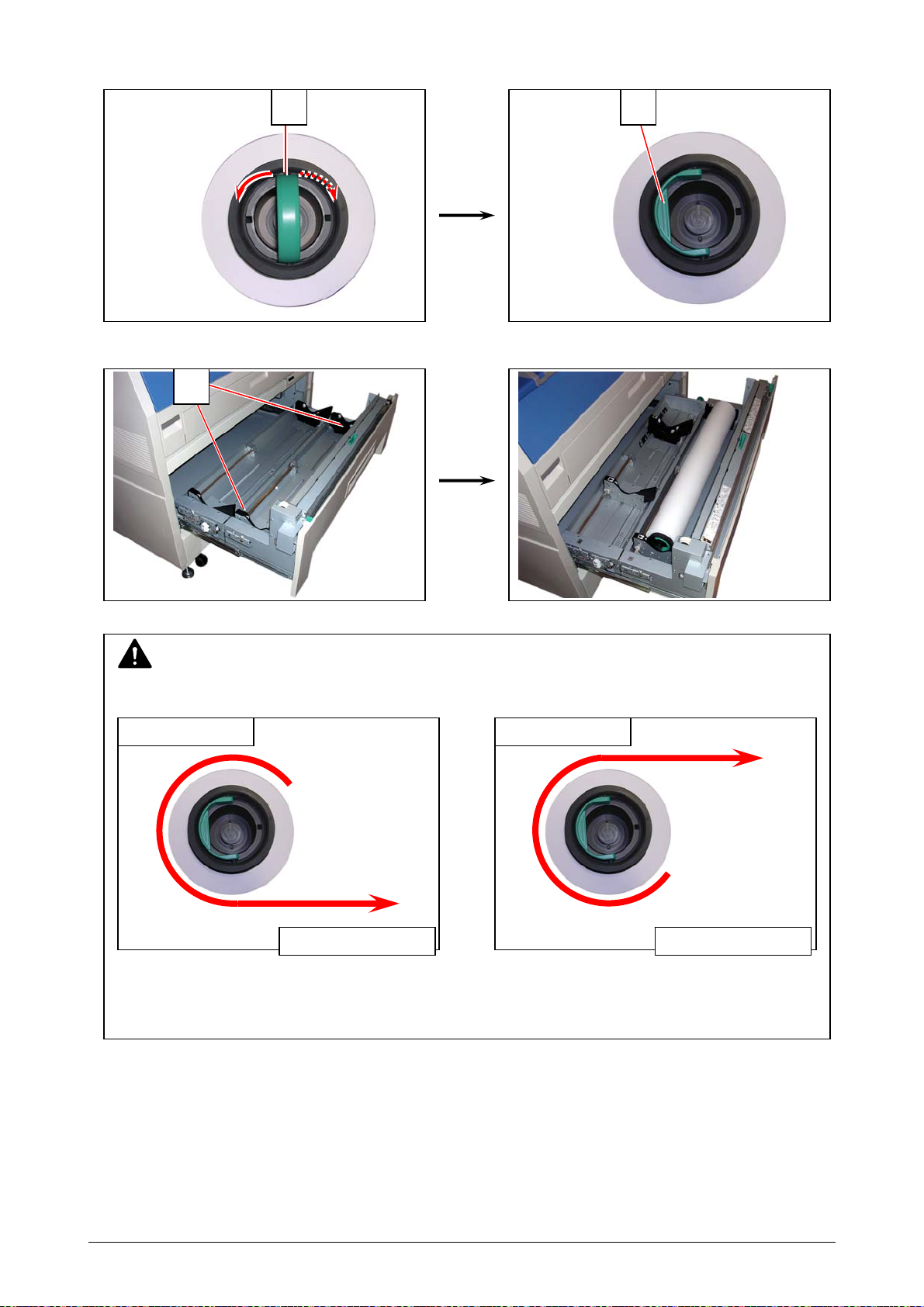
5. Push both the levers (3) down in either way. Position them flat against Flange to secure the roll
media.
33
6. Lift the roll media by holding both Flanges. Lower Flanges onto Slide Guides (5) in Roll Deck.
5
NOTE
(1) Note the rewinding direction.
Correct: Edge comes from bottom Wrong: Edge comes from top
Rear: Deck backRear: Deck back
Front: to Guide PlateFront: to Guide Plate
(continued on the next page)
Chapter 2 Basic Operation 2-7
Page 29

NOTE
(2) The outside rim (7) of Flange should meet the black triangle (8) marked on Slide Guide.
7. Insert the leading edge of the roll media under Guide Plate (9) until it touches the feeding roller.
Rotate Feed Knob (10) clockwise so that the feeding rollers catch the leading edge.
Otherwise the roll media may fall in Roll Deck or result in an incorrect media feeding.
8
7
8
Correct Wrong
9
10
NOTE
Use the rear Feed Knob (11) for Roll Deck 2.
11
7
Chapter 2 Basic Operation 2-8
Page 30

8. Hold the green grip (12: on the middle of Guide Plate) and turn Guide Plate outside.
With holding, rotate Feed Knob (10) again so that the leading edge comes out in 100 mm.
9. Slide the green Cutter Knob (13) fully from one side to the other to make a new straight edge.
Remove the cut portion.
NOTE
Completely slide Cutter Knob (13) until it stops at either end.
Not doing so may cause a paper jam.
10. Close Roll Deck.
NOTE
Be sure to close the Roll Deck fully until it locks at the correct position.
A paper jam may occur if it is not locked firmly.
Correct Wrong
Leading edge 12
10
13
1313
Chapter 2 Basic Operation 2-9
Page 31

2. 4 Toner Cartridge Installation
1. Open the Toner Hatch (1).
1
2. Slide the green Lever (2) to the right to unlock the Toner Cartridge.
(Lever (2) is held automatically.)
2
Chapter 2 Basic Operation 2-10
Page 32

3. Pressing down the Cartridge Lock Lever (3), turn
the body (4) of cartridge to the arrow direction until
it stops.
(You can close the toner supply hole of the
cartridge firmly by this treatment.)
NOTE
The toner may drop from the toner supply hole,
and it may scattered into the machine or
on the floor if you remove the Toner Cartridge
without closing the toner supply hole (5).
4. Pressing down the Cartridge Lock Lever (3), bring
up the left side of the Toner Cartridge first , and
then remove the whole cartridge from the machine.
3
4
5
3
Chapter 2 Basic Operation 2-11
Page 33

5. Shake the new Toner Cartridge several times left
and right to make the toner smooth.
6. Pressing down the Cartridge Lock Lever (3), fit the pin (6) on the left side of cartridge to the
groove (7) on the machine side.
NOTE
Please confirm that the Cartridge Lock Lever (3) firmly locks the Toner Cartridge at the
correct position. (It must be at a level position.)
Good No good
3
Press down completely.
6
7
Chapter 2 Basic Operation 2-12
Page 34

7. Turn the body (4) of the cartridge in one revolution to the arrow direction to open the toner
supply hole.
Confirm that the projection (8) if fitted into the notch (9).
NOTE
It is not necessary to lock the cartridge with the Lever (2).
Lever (2) will engage on its own after closing the Toner Hatch.
8. Close the Toner Hatch (1).
2
1
8
4
9
Chapter 2 Basic Operation 2-13
Page 35

2. 5 Cut Sheet Media Placement
1. Open the Bypass Feeder (1).
2. There are several size markings on the table of Bypass Feeder which indicate possible feed
positions.
Place the cut sheet paper on the table between its concerning size markings then insert it into
the Bypass Feeder.
When the leading edge touches the feeding roller, the machine automatically carries and sets
the paper at the proper position.
NOTE
As a curly cut sheet will cause a mis-feed, straighten the sheet as far as possible before
printing. And set the sheet in “curl down” direction as a mis-feed can be avoided. “Curl up”
sheets tend to result in a mis-feed.
Correct (curl down) Incorrect (curl up)
1
Chapter 2 Basic Operation 2-14
Page 36

2. 6 Copying
1. There are several size markings on Original Table which indicate possible feed positions.
Line up Original Guides (1) with the proper markings according to the original width.
2. Place the original on the Original Table with face up.
Then insert it under the Scanner Unit along with Original Guides.
When the leading edge touches the original feeding roller, the machine automatically carries
and sets the original at the proper position.
3. The CX 8048 will start the print process.
1
NOTE
The scanner unit does not accept originals automatically during Sleep Mode. Touch any area
in the touch screen and then insert an original.
Chapter 2 Basic Operation 2-15
Page 37

2. 7 Emergency Stop of Scan or Copy
If necessary, press the Emergency Stop Button (1) on the Scanner Unit to immediately stop the
original while making a copy or scan.
Pressing the button stops the current reading a document immediately. The current printing is
stopped as well and is ejected.
[Stop] on the touch screen will work as the same function.
1
NOTE
Do not pull back or hold down the original on Original Table as an attempt to stop feeding it
through Scanner Unit.
Chapter 2 Basic Operation 2-16
Page 38

2. 8 Canceling Sleep Mode
The CX 8048 has two Sleep Modes to reduce the power consumption.
The CX 8048 will enter Sleep Mode after a certain period of inactivity.
In the default setting;
•
Warm Sleep Mode will start after a 15 minute of inactivity in order to reduce the powe
supply for Fuser Unit.
• Cold Sleep Mode will start after a 60 minute of inactivity to stop the power supply for Fuser
Unit and some other components.
Sleep Mode is canceled and the machine gets ready when;
• the machine receives a print job through the network.
• the UI is touched and an original is inserted into the scanner.
NOTE
(1) It may take time for the machine to get ready.
(2) Touching the UI can cancel the screensaver but cannot cancel Sleep Mode. It may need
See Part 7 [4.2.1 Power Save Settings] on page 7-9 for further information.
another waiting time to start warming up for copying / printing.
r
Chapter 2 Basic Operation 2-17
Page 39
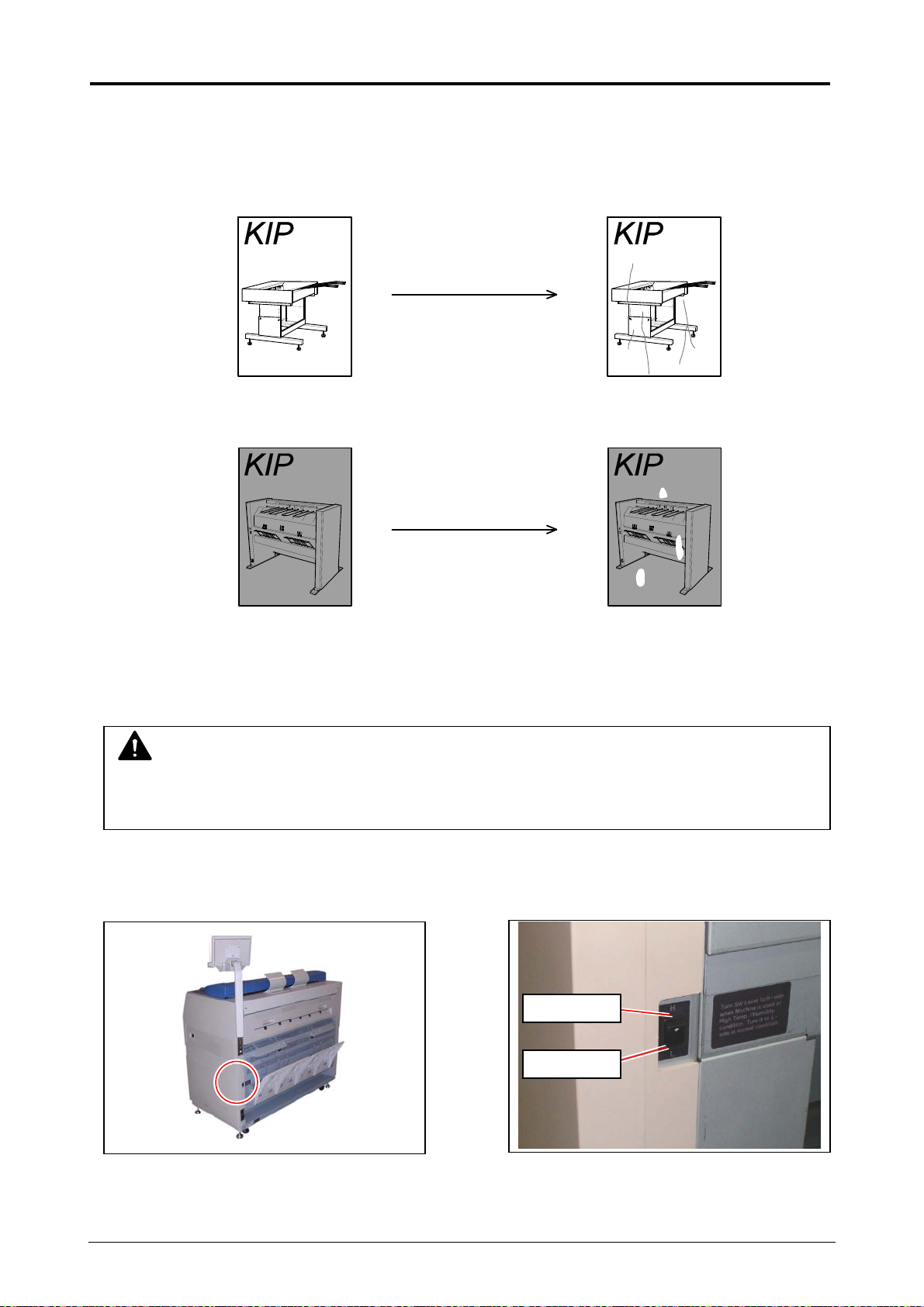
2. 9 Dehumidifying Roll Media
If the roll paper is extremely humidified, it may cause several kinds of defective print.
Defective prints you will experience most will be “crease of paper” and “loss of image”.
Turn on the Dehumidify Heater if the room air has too much humidity (65 % or higher) to prevent
the above kinds of print defect.
You may be able to fix the above kinds of problem.
NOTE
CX 8048 is equipped with the Dehumidify Heater (optional for the US)
If needed, contact the service personnel for detail.
To turn on the Dehumidify Heater, press the H side of the Dehumidify Heater Switch on the rear.
(Press its L side to turn off.)
Dehumidify Heater Switch
Normal Print Crease of paper
If the media is humidified:
Normal Print
If the media is humidified:
H (ON)
L (OFF)
Loss of image
Chapter 2 Basic Operation 2-18
Page 40

Chapter 3
Error Correction
page
3. 1 Operator Call Errors 3- 2
3. 1. 1 Paper mis-feed error 3- 2
3. 1. 1. 1 Deck Jam / Feeding Jam 3- 3
3. 1. 1. 2 Manual Jam 3- 5
3. 1. 1. 3 Reg. Jam / Internal Jam 3- 6
3. 1. 1. 4 Fuser Jam 3- 7
3. 1. 1. 5 Accessory Jam 3- 8
3. 1. 1. 6 Original Jam 3- 9
3. 1. 2 Others 3-10
3. 1. 2. 1 Initial state 3-10
3. 1. 2. 2 Deck open 3-10
3. 1. 2. 3 Accessory Error 3-10
3. 1. 2. 4 Manual Set NG 3-10
3. 1. 2. 5 Cutter Set NG 3-11
3. 1. 2. 6 Toner Empty 3-11
3. 1. 2. 7 Paper Empty 3-11
3. 1. 2. 8 The door opened during the print 3-11
3. 2 Service Call Errors 3-12
Chapter 3 Error Correction 3-1
Page 41

3. 1 Operator Call Errors
3. 1. 1 Paper mis-feed errors
NOTE
(1) Take care not to get paper cuts on your hand.
(2) Take off your ring, bracelet or watch when clearing paper jam. If they touch to internal
components, it may result in a burn, an electric shock or damage to components.
(3) Gently remove a jammed paper. When it does not reach Fuser Unit, toner on it may spill
off.
If toner gets into eyes or your mouth, immediately rinse them with water and contact a
doctor.
(4) Gently remove a jammed paper. When it does not reach Fuser Unit, toner on it may spill
off on your cloth.
Dust off your cloth. Use cold water to wash in out. Using hot water may leave a stain.
(5) If a paper jam occurs using multiple copy and set copy, Jam Recovery screen will
appear in the UI. Jam Recovery reprints the removed sheets.
Enter a number of the images to be reprinted
with the arrow buttons.
The available number ranges from 1 to 9, and
the default is “2”.
The number of images to be reprinted is
equivalent to the amount of the removed sheets.
The number of images that have not been removed (already printed or unprinted
images) should not be included
Unprinted images (not started yet because of the jam failure) will be resumed on
recovery of the machine.
Ex: While making a 7-sheet set copy, you remove sheets No.3 and 4 because of a jam
Æ The required number (to be reprinted) is “2”.
.
1
2
done removed
3
4
5 7
unprinted,
waiting recovery
6
Chapter 3 Error Correction 3-2
Page 42

3. 1. 1. 1 Deck Jam / Feeding Jam
Either of “Deck is jam” or “Feeding Jam” will be indicated when the roll paper is mis-fed in the Roll
Deck.
1. Open the Roll Deck, and then rewind the roll paper.
2. Insert the leading edge of roll paper under the Guide Plate (1) until the edge touches the
feeding roller.
Then rotate the Paper Feeding Knob (2) clockwise so that the feeding rollers catch the roll
paper.
NOTE
The leading edge should be trimmed with a cutter
in case of an extreme crease.
For Roll 2, use the Paper Feeding Knob on the
rear side (3).
5 1
2
3
Chapter 3 Error Correction 3-3
Page 43

3. When the feeding rollers catch the paper, turn the middle of the Guide Plate 6 (4) outside.
Rotate the Paper Feeding Knob (2) again until the leading edge comes out in 100 millimetres.
4. Slide the green Cutter Knob (5) one side to another completely to make a new straight edge.
Remove the cut portion.
NOTE
Completely slide Cutter Knob (5) until it stops at either end.
Not doing so may cause a paper jam.
5. Close Roll Deck.
Correct: Cutter Knob at end Wrong: Cutter Knob at middle
NOTE
Be sure to close the Roll Deck fully until it locks at the correct position.
A paper jam may occur if it is not locked firmly.
4
Leading edge
2
5
5 5
Chapter 3 Error Correction 3-4
Page 44

3. 1. 1. 2 Manual Jam
1. Pull up the Engine Unit Open Levers (1) to open the Engine Unit.
NOTE
Do not open the Engine Unit when the Scanner Unit is opened.
If the Scanner Unit is opened, it will hit the bottom of User Interface.
2. Remove the mis-fed paper pulling frontward.
3. Close Engine Unit.
NOTE
(1) Be sure to close the Engine Unit firmly until it is locked at the correct position.
(2) The mis-fed paper can be replaced with a new one, or be inserted at the opposite edge to
1
the feeder. An extreme crease may cause a paper jam.
Chapter 3 Error Correction 3-5
Page 45

3. 1. 1. 3 Reg. Jam / Internal Jam
p
1. Pull up the Engine Unit Open Levers (1) to open the Engine Unit.
NOTE
Do not open the Engine Unit when the Scanner Unit is opened.
If the Scanner Unit is o
2. Remove the mis-fed paper.
3. Close the Engine Unit firmly.
NOTE
Be sure to close the Engine Unit firmly until it is locked at the correct position.
1
ened, it will hit the bottom of User Interface.
Chapter 3 Error Correction 3-6
Page 46

3. 1. 1. 4 Fuser Jam
p
1. Pull up the Engine Unit Open Levers (1) to open the Engine Unit.
NOTE
Do not open the Engine Unit when the Scanner Unit is opened.
If the Scanner Unit is o
2. Remove the mis-fed paper if you find it.
Go to the later step 4 when the mis-fed paper cannot be seen or removed.
3. Close the Engine Unit firmly.
NOTE
Be sure to close the Engine Unit firmly until it is locked at the correct position.
1
ened, it will hit the bottom of User Interface.
Chapter 3 Error Correction 3-7
Page 47

4. Open the Exit Cover (2).
5. Remove the jammed paper pulling to the rear side.
WARNING
There are extremely hot parts inside the Exit Cover.
Do not touch any parts in the Heater Unit, or you will be burnt.
Also be careful not to get burnt when you touch the printing paper as it may be very hot.
NOTE
If removed a mis-fed paper inside the Exit Cover, scattered toner can be adhered to the next
print.
2
3. 1. 1. 5 Accessory Jam
The printing paper is mis-fed in the optional device such as Auto Stacker or Folder.
Remove the mis-fed paper making reference to the User’s Manual of concerning device.
Chapter 3 Error Correction 3-8
Page 48

3. 1. 1. 6 Original Jam
1. Open the Scanner Unit pulling up the Levers (1), and then remove the original.
2. Gently press Scanner Unit down and firmly close it.
NOTE
Press down Scanner Unit on both the sides to close it.
Do not close it by pressing only one side down.
1
Chapter 3 Error Correction 3-9
Page 49

3. 1. 2 Others
3. 1. 2. 1 Initial state
This message is indicated when the CX 8048 is turned on for the first time.
NOTE
You will not find this message because every machine has been turned on at least once
before shipment.
3. 1. 2. 2 Deck Open
This message is indicated when the Roll Deck is opened.
Close it firmly.
3. 1. 2. 3 Accessory Error
Any error occurs in the optional device such as Auto Stacker or Folder.
Clear the error making reference to the User’s Manual of concerning device.
3. 1. 2. 4 Manual Set NG
This message is indicated when a cut sheet paper is inserted to the Bypass Feeder during
warming up.
Remove it from the Bypass Feeder.
Roll Deck
Bypass Feeder
Chapter 3 Error Correction 3-10
Page 50

3. 1. 2. 5 Cutter Set NG
This message is indicated when the Cutter Knob is not located at the correct position.
Open the Roll Deck, and slide the Cutter Knob fully to the left or right to align the Cutter Knob with
the end of the railing.
Incorrect (Not placed at the end) Correct (Placed at the left or right end)
Cutter Knob Cutter Knob
3. 1. 2. 6 Toner Empty
This message is indicated when the Toner Cartridge is
emptied with the toner.
Replace the Toner Cartridge with the new one making
reference to [2. 4 Toner Cartridge Installation] on
the page 2-10.
3. 1. 2. 7 Paper Empty
This message is indicated when the roll paper in use is
emptied.
Replace roll paper with the new one making reference to
[2. 3 Roll Media Replacement] on the page 2-5.
Toner Cartridge
Roll Core
3. 1. 2. 8 The door opened during the print
This message is indicated when the Roll Deck is opened
during printing by accident.
Close the Roll Deck.
If the paper is mis-fed inside the machine, remove it.
Roll Deck
Chapter 3 Error Correction 3-11
Page 51

3. 2 Service Call Errors
In case the following Error Codes for a serious failure appear in the screen;
PLEASE CALL YOUR TRAINED SERVICE PERSONNEL TO RESOLVE THE ER RORS.
No operation should be done by the customer.
Error Code Error Indication
E - 000 Fuser Low Temp
E - 001 Fuser Over Temp
E - 002 Fuser Low Temp
E - 003 Temp Not Rise
E - 010 Motor1 Error
E - 011 Motor2 Error
E - 012 Motor3 Error
E - 020 Counter Error
E - 031 1st Error
E - 032 AC Error
E - 033 Tr Error
E - 034 Bias Error
E - 040 Cutter Error
E - 050 FPGA Error
E - 070 Dev Error
E - 080
E - 081
If any of the above errors appear:
1. Turn off CX 8048, and turn it on after an interval of 30 seconds or more.
If the same error code a
2.
the wall outlet after an interval of two minutes for shutdown. Call your service personnel.
Density Sensor Error
ppears, turn off CX 8048, and then unplug the printer from
Chapter 3 Error Correction 3-12
Page 52

Chapter 4
Maintenance
page
4. 1 Cleaning 4- 2
4. 1. 1 Scanner Unit 4- 2
4. 1. 2 Print Engine 4- 4
4. 1. 3 Touch Screen 4- 6
Chapter 4 Maintenance 4-1
Page 53

4. 1 Cleaning
4. 1. 1 Scanner Unit
Clean each Scan Glass, Feeding Rollers and Guide Plates once per a week, as the scan/copy
image may become defective if these parts are dirty.
1. Turn off CX 8048.
2. Open the Scanner Unit pulling up
3. Wipe each Scan Glass (2), Feeding Rollers (3) and the inside surface with a soft cloth.
Use equal volume mixture of water and a neutral detergent.
NOTE
Do not use organic solvent, glass cleaner and anti-static spray for the cleaning.
the Levers (1).
1
2
3
3
2
Chapter 4 Maintenance 4-2
Page 54

4. Wipe both the Feed Rollers (4) and the inside surface with a soft dry cloth.
5. Gently press Scanner Unit down and firmly close it.
NOTE
Press down Scanner Unit on both side to close it.
Do not close it by pressing only one side down.
4
4
4
Chapter 4 Maintenance 4-3
Page 55

4. 1. 2 Print Engine
Clean each Guide Film and Guide Plate once per a week, as the toner or paper dust may
accumulates on such part which may result in a defective print image.
1. Turn off CX 8048.
2. Open the Engine Unit pulling up the Engine Unit Open Levers (1).
3. Wipe Guide Plate (2) (3: black rubber area) with a soft dry cloth to remove toner or paper dust.
1
3
2
Chapter 4 Maintenance 4-4
Page 56
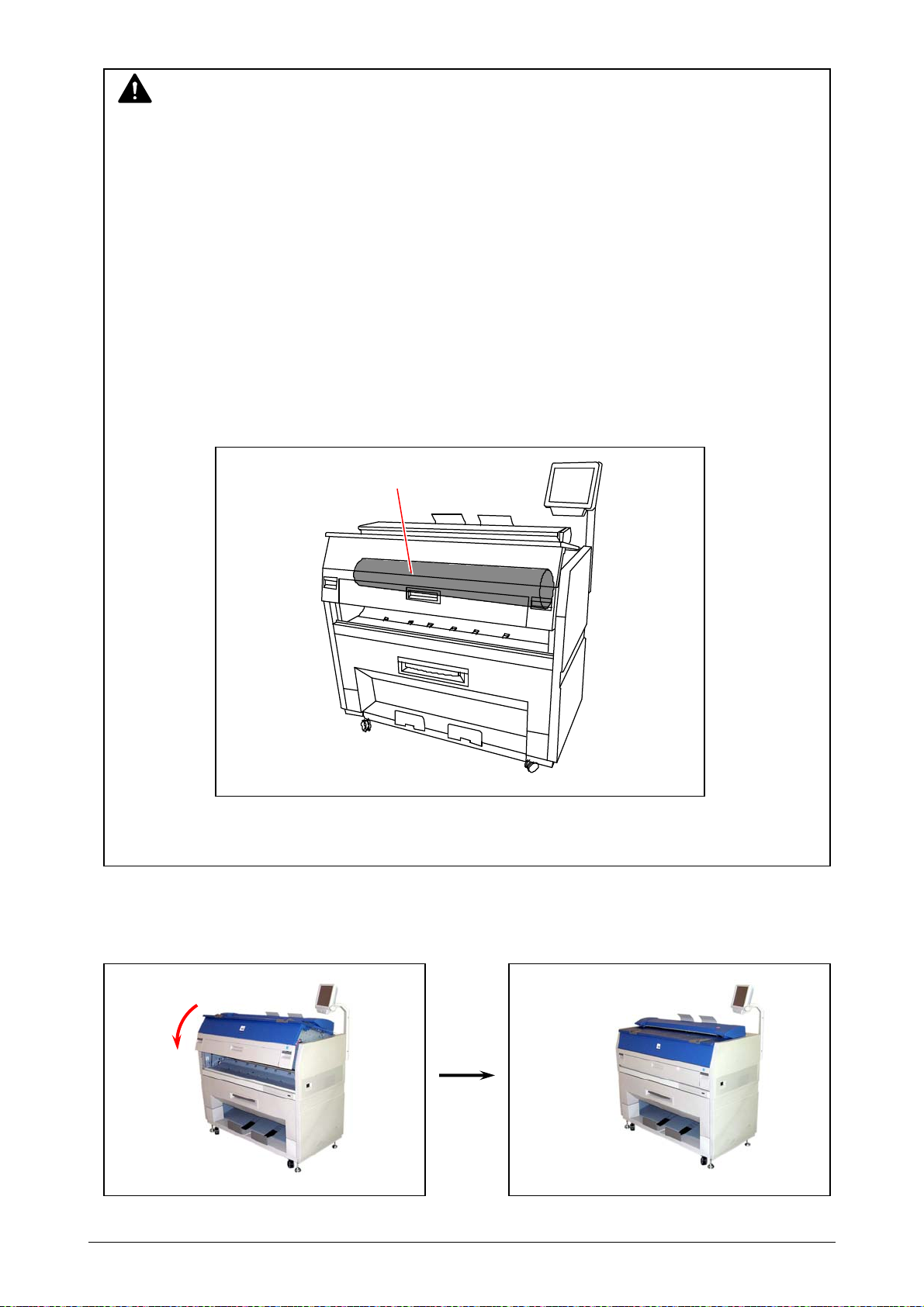
4. Close the Engine Unit.
NOTE
(1) There is a Photoconductive Drum (large green cylinder) in the machine, which is right
above the Guide Plate.
You will have to replace the Drum if it is damaged, as it is a very important part in
creating the print image.
Please take care of the following matters when you make cleaning.
a.) Do not touch the drum.
Adhering a fingermark or sebum on the Drum may cause defective printing.
b.) Take off such metal accessories as watch or ring.
You will have to replace the Drum if you damage the Drum scratching with such
accessories.
c.) Do not leave the Upper Unit open for more than 10 minutes as the Drum is very
sensitive to light. (Direct sunlight is very harmful.)
(2) Do not use water, organic solvent and alcohol for the cleaning.
Photoconductive Drum
Chapter 4 Maintenance 4-5
Page 57

4. 1. 3 Touch Screen
Clean the Touch Screen once a week.
1. Wipe the Touch Screen with a dry cloth.
NOTE
Do not use water, alcohol, organic solvent and glass cleaner for the cleaning.
Chapter 4 Maintenance 4-6
Page 58

Page 59

UTAX GmbH, Ohechaussee 235, 22848 Norderstedt, Germany
