Page 1

SS-R250N
SOLID STATE RECORDER
OWNER'S MANUAL
D01306320A
Page 2
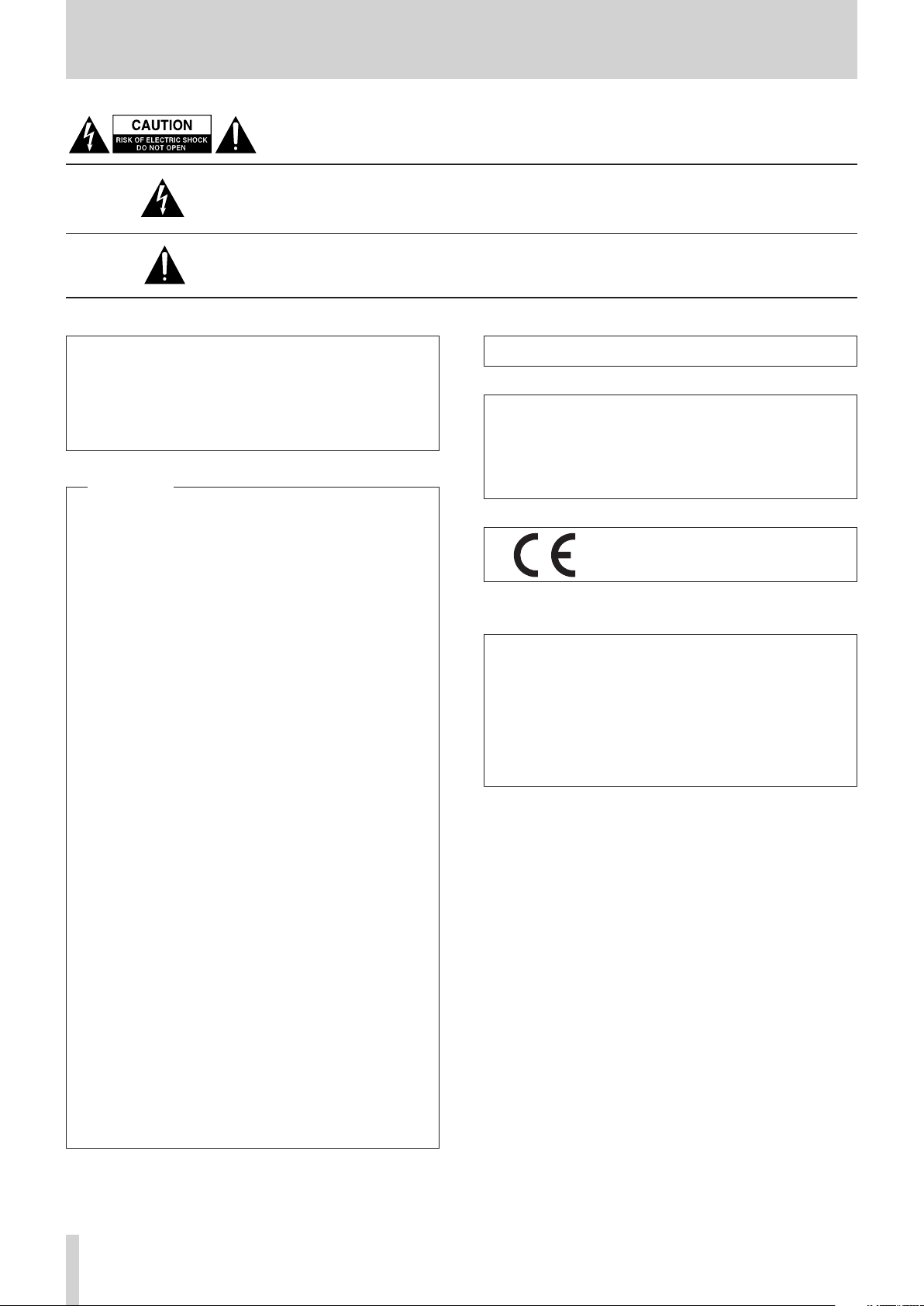
IMPORTANT SAFETY PRECAUTIONS
CAUTION: TO REDUCE THE RISK OF ELECTRIC SHOCK, DO NOT REMOVE COVER (OR
BACK). NO USER-SERVICEABLE PARTS INSIDE. REFER SERVICING TO QUALIFIED SERVICE
PERSONNEL.
The lightning flash with arrowhead symbol, within equilateral triangle, is intended to alert
the user to the presence of uninsulated “dangerous voltage” within the product’s enclosure that may be of sufficient magnitude to constitute a risk of electric shock to persons.
The exclamation point within an equilateral triangle is intended to alert the user to the
presence of important operating and maintenance (servicing) instructions in the literature accompanying the appliance.
WARNING: TO PREVENT FIRE OR
SHOCK HAZARD, DO NOT EXPOSE
THIS APPLIANCE TO RAIN OR
MOISTURE.
For U.S.A.
Declaration of Conformity
Model Number: SS-R250N
Trade Name: TASCAM
Responsible party: TEAC AMERICA, INC.
Address: 1834 Gage Road, Montebello, California, U.S.A.
Telephone number: 1-323-726-0303
This device complies with Part 15 of the FCC Rules. Operation
is subject to the following two conditions: (1) this device
may not cause harmful interference, and (2) this device must
accept any interference received, including interference that
may cause undesired operation.
INFORMATION TO THE USER
This equipment has been tested and found to comply
with the limits for a Class B digital device, pursuant to Part
15 of the FCC Rules. These limits are designed to provide
reasonable protection against harmful interference in a
residential installation. This equipment generates, uses, and
can radiate radio frequency energy and, if not installed and
used in accordance with the instruction manual, may cause
harmful interference to radio communications. However,
there is no guarantee that interference will not occur in a
particular installation. If this equipment does cause harmful
interference to radio or television reception, which can be
determined by turning the equipment off and on, the user is
encouraged to try to correct the interference by one or more
of the following measures.
a) Reorient or relocate the receiving antenna.
b) Increase the separation between the equipment and
receiver.
c) Connect the equipment into an outlet on a circuit different
from that to which the receiver is connected.
d) Consult the dealer or an experienced radio/TV technician
for help.
CAUTION
Changes or modifications to this equipment not expressly
approved by TEAC CORPORATION for compliance could void
the user's authority to operate this equipment.
IN USA/CANADA, USE ONLY ON 120 V SUPPLY.
For Canada
THIS CLASS B DIGITAL APPARATUS COMPLIES WITH CANADIAN
ICES-003.
CET APPAREIL NUMERIQUE DE LA CLASSE B EST CONFORME A
LA NORME NMB-003 DU CANADA.
This product complies with the European
Directives request and the other
Commission Regulations.
CE Marking Information
EN55103-2
a) Applicable electromagnetic environment: E1, E2,
E3, E4
b) The average half-cycle r.m.s. inrush current
1. On initial switch-on: 2.91 Arms
2. After a supply interruption of 5s: 0.15 Arms
TASCAM SS-R250N
2
Page 3
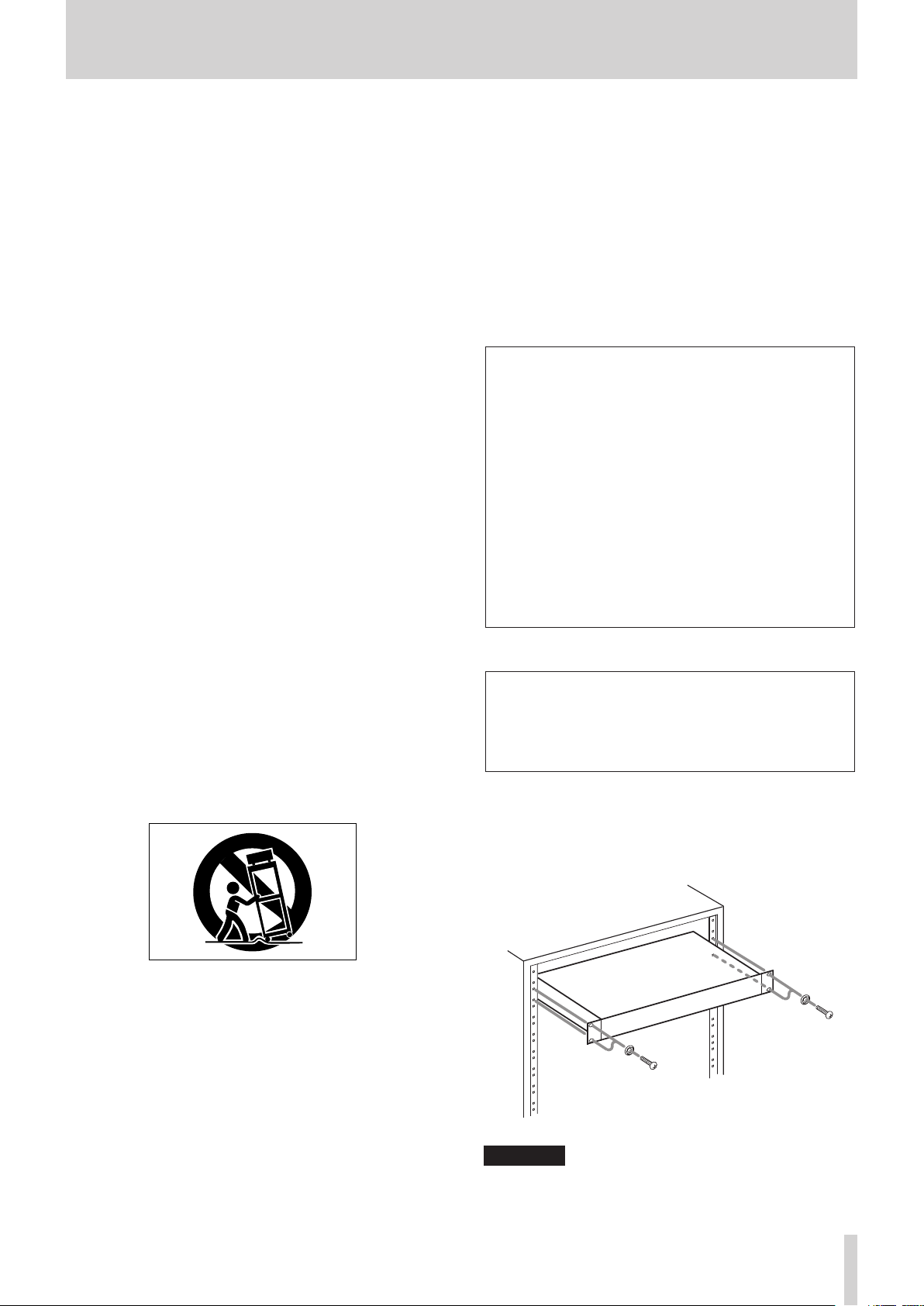
IMPORTANT SAFETY INSTRUCTIONS
1 Read these instructions.
2 Keep these instructions.
3 Heed all warnings.
4 Follow all instructions.
5 Do not use this apparatus near water.
6 Clean only with dry cloth.
7 Do not block any ventilation openings. Install in
accordance with the manufacturer's instructions.
8 Do not install near any heat sources such as radiators,
heat registers, stoves, or other apparatus (including
ampliers) that produce heat.
9 Do not defeat the safety purpose of the polarized
or grounding-type plug. A polarized plug has two
blades with one wider than the other. A grounding
type plug has two blades and a third grounding
prong. The wide blade or the third prong are provided for your safety. If the provided plug does not fit
into your outlet, consult an electrician for replacement of the obsolete outlet.
10 Protect the power cord from being walked on or
pinched particularly at plugs, convenience receptacles, and the point where they exit from the apparatus.
11 Only use attachments/accessories specified by the
manufacturer.
12 Use only with the cart, stand, tripod, bracket, or table
specied by the manufacturer, or sold with the apparatus. When a cart is used, use caution when moving
the cart/apparatus combination to avoid injury from
tip-over.
• The apparatus draws nominal non-operating power
from the AC outlet with its POWER or STANDBY/ON
switch not in the ON position.
• The mains plug is used as the disconnect device, the
disconnect device shall remain readily operable.
• Caution should be taken when using earphones or
headphones with the product because excessive
sound pressure (volume) from earphones or
headphones can cause hearing loss.
• If you are experiencing problems with this product,
contact TEAC for a service referral. Do not use the
product until it has been repaired.
CAUTION
• Do not expose this apparatus to drips or splashes.
• Do not place any objects filled with liquids, such as
vases, on the apparatus.
• Do not install this apparatus in a confined space
such as a book case or similar unit.
• The apparatus should be located close enough
to the AC outlet so that you can easily grasp the
power cord plug at any time.
• If the product uses batteries (including a battery
pack or installed batteries), they should not be
exposed to sunshine, fire or excessive heat.
• CAUTION for products that use replaceable lithium
batteries: there is danger of explosion if a battery is
replaced with an incorrect type of battery. Replace
only with the same or equivalent type.
WARNING
• Products with Class ! construction are equipped
with a power supply cord that has a grounding
plug. The cord of such a product must be plugged
into an AC outlet that has a protective grounding
connection.
8
RACK-MOUNTING THE UNIT
Use the supplied rack-mounting kit to mount the unit in a
standard 19-inch rack, as shown below.
Remove the feet of the unit before mounting.
13 Unplug this apparatus during lightning storms or
when unused for long periods of time.
14 Refer all servicing to qualified service personnel.
Servicing is required when the apparatus has been
damaged in any way, such as power-supply cord or
plug is damaged, liquid has been spilled or objects
have fallen into the apparatus, the apparatus has
been exposed to rain or moisture, does not operate
normally, or has been dropped.
CAUTION
•
Leave 1U of space above the unit for ventilation.
•
Allow at least 10 cm (4 in) at the rear of the unit for ventilation.
TASCAM SS-R250N
3
Page 4
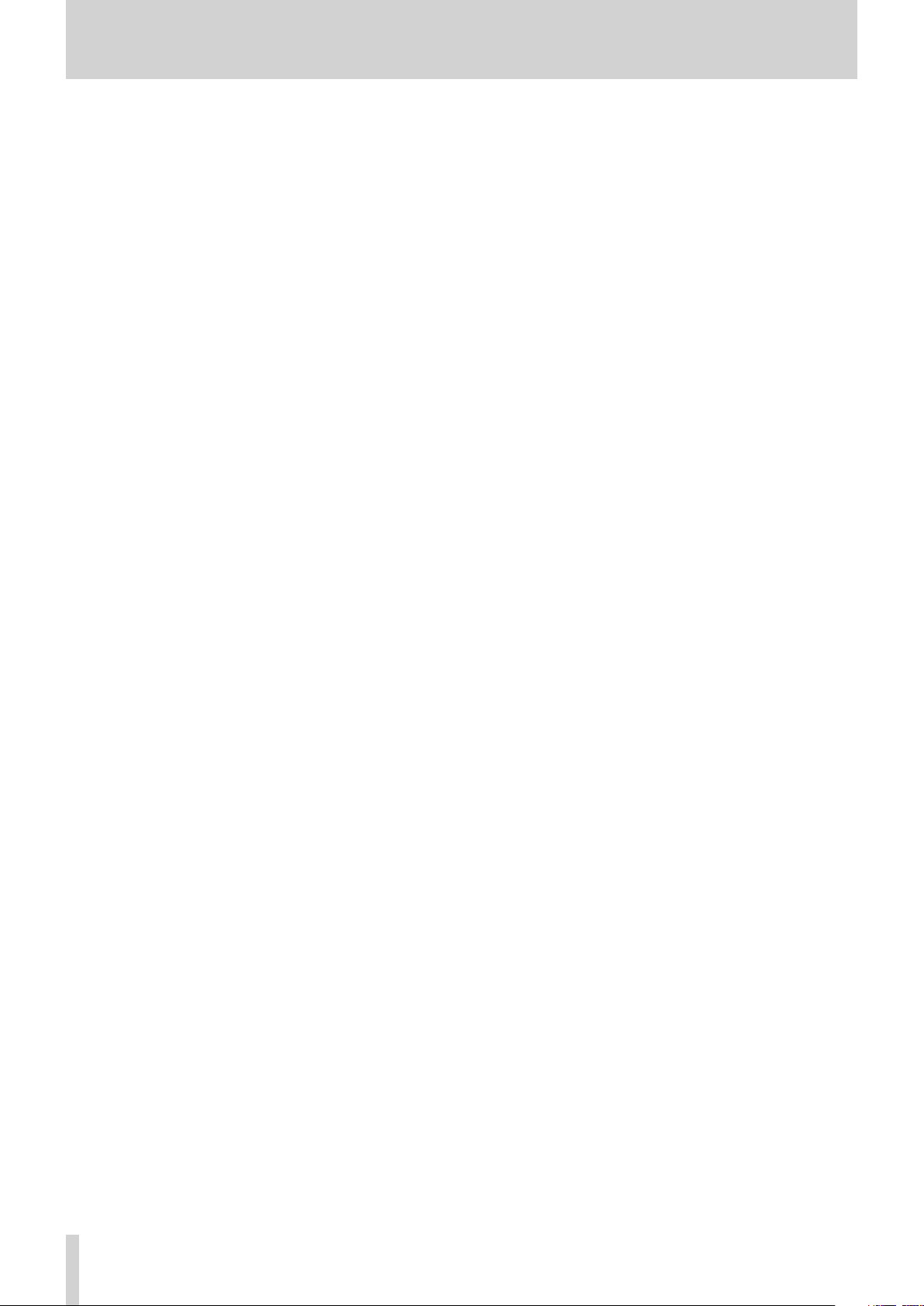
Safety Information
CAUTIONS ABOUT BATTERIES
This product uses batteries. Misuse of batteries could
cause a leak, rupture or other trouble. Always abide by
the following precautions when using batteries.
Never recharge non-rechargeable batteries. The
•
batteries could rupture or leak, causing fire or injury.
When installing batteries, pay attention to the
•
polarity indications (plus/minus (+/–) orientation), and
install them correctly in the battery compartment as
indicated. Putting them in backward could make the
batteries rupture or leak, causing fire, injury or stains
around them.
When you store or dispose batteries, isolate their terminals
•
with insulation tape or something like that to prevent
them from contacting other batteries or metallic objects.
When throwing used batteries away, follow the
•
disposal instructions indicated on the batteries and the
local disposal laws.
Do not use batteries other than those specified. Do not
•
mix and use new and old batteries or different types of
batteries together. The batteries could rupture or leak,
causing fire, injury or stains around them.
V
WARNING
DO NOT INGEST BATTERY, CHEMICAL BURN HAZARD
followed by:
[The remote control supplied with] This product contains a coin/
button cell battery. If the coin/ button cell battery is swallowed,
it can cause severe internal burns in just 2 hours and can lead to
death.
Keep new and used batteries away from children. If the battery
compartment does not close securely, stop using the product
and keep it away from children.
If you think batteries might have been swallowed or placed
inside any part of the body, seek immediate medical attention.
Do not carry or store batteries together with small
•
metal objects. The batteries could short, causing leak,
rupture or other trouble.
Do not heat or disassemble batteries. Do not put them
•
in fire or water. Batteries could rupture or leak, causing
fire, injury or stains around them.
If the batter y fluid leaks, wipe away any fluid on
•
the battery case before inserting new batteries. If
the battery fluid gets in an eye, it could cause loss
of eyesight. If fluid does enter an eye, wash it out
thoroughly with clean water without rubbing the eye
and then consult a doctor immediately. If the fluid
gets on a person’s body or clothing, it could cause skin
injuries or burns. If this should happen, wash it off with
clean water and then consult a doctor immediately.
The unit power should be off when you install and
•
replace batteries.
Remove the batteries if you do not plan to use the unit
•
for a long time. Batteries could rupture or leak, causing
fire, injury or stains around them. If the battery fluid
leaks, wipe away any fluid on the battery compartment
before inserting new batteries.
Do not disassemble a battery. The acid inside the
•
battery could harm skin or clothing.
TASCAM SS-R250N
4
Page 5
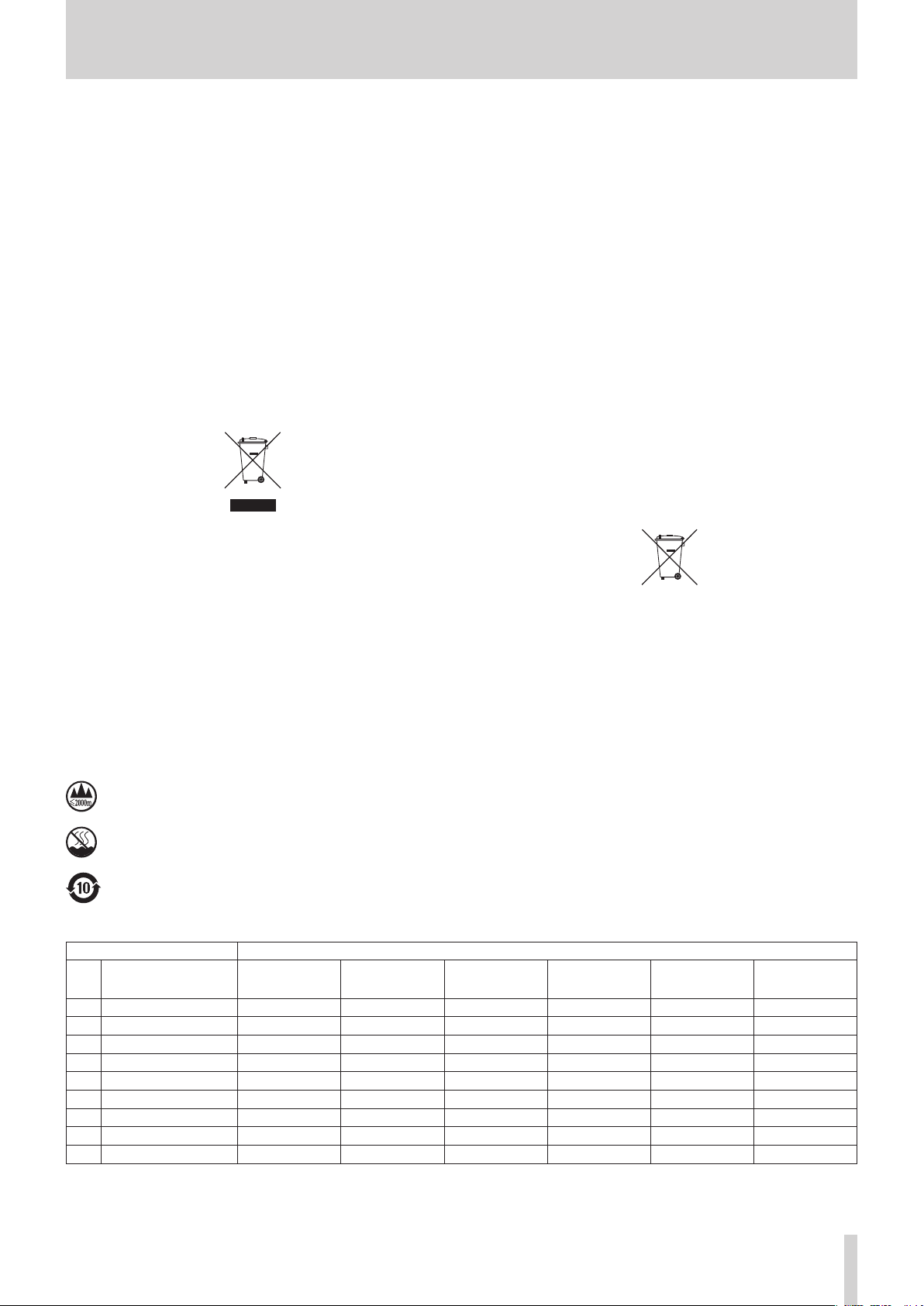
8
Pb, Hg, Cd
For European Customers
Safety Information
Disposal of electrical and electronic equipment
(a) All electrical and electronic equipment should be
disposed of separately from the municipal waste
stream via designated collection facilities appointed
by the government or the local authorities.
(b) By disposing of the electrical and electronic
equipment correctly, you will help save valuable
resources and prevent any potential negative effects
on human health and the environment.
(c) Improper disposal of waste equipment can have
serious effects on the environment and human health
as a result of the presence of hazardous substances in
electrical and electronic equipment.
(d) The crossed out wheeled dust bin symbol indicates
that electrical and electronic equipment must be
collected and disposed of separately from household
waste.
(e) The return and collection systems are available to
the end users. For more detailed information about
disposal of old electrical and electronic equipment,
please contact your city office, waste disposal service
or the shop where you purchased the equipment.
Disposal of batteries and/or accumulators
(a) Waste batteries and/or accumulators should be
disposed of separately from the municipal waste
stream via designated collection facilities appointed
by the government or the local authorities.
(b) By disposing of waste batteries and/or accumulators
correctly, you will help save valuable resources and
prevent any potential negative effects on human
health and the environment.
(c) Improper disposal of waste batteries and/or
accumulators can have serious effects on the
environment and human health as a result of the
presence of hazardous substances in batteries and/or
accumulators.
(d) The crossed out wheeled dust bin symbol indicates
that batteries and/or accumulators must be collected
and disposed of separately from household waste.
If the battery or accumulator contains more than
the specified values of lead (Pb), mercury (Hg), and/
or cadmium (Cd) defined in the Battery Directive
(2006/66/EC), then the chemical symbols for lead (Pb),
mercury (Hg) and/or cadmium (Cd) will be indicated
beneath the crossed out wheeled dust bin symbol.
(e) The return and collection systems are available to
the end users. For more detailed information about
disposal of waste batteries and/or accumulators,
please contact your city office, waste disposal service
or the shop where you purchased them.
8
For China
“仅适用于海拔 2000m 以下地区安全使用”
“仅适用于非熱帯气候条件下安全使用”
“環境保護使用年限”
产品有毒有害物质或元素的名称及含量
机种 :SS-R250N 有毒有害物质或元素
品名
1 CHASSIS 部份 ○ ○ ○ ○ ○ ○
2 FRONT PANEL 部份 ○ ○ ○ ○ ○ ○
3 螺丝部份 ○ ○ ○ ○ ○ ○
4 线材部份 ○ ○ ○ ○ ○ ○
5 PCB Assy 部份 × ○ ○ ○ ○ ○
6 电源部份 ○ ○ ○ ○ ○ ○
7 附属品部份 × ○ ○ ○ ○ ○
8 LABEL 部份 ○ ○ ○ ○ ○ ○
9 包装部份 ○ ○ ○ ○ ○ ○
○ :表示该有毒有害物质在该部件所有均质材料中的含有量均在 GB/T26572 标准规定的限量要求以下。
× :表示该有毒有害物质至少在该部件的某一均质材料中的含量超出 GB/T26572 标准规定的限量要求。
(针对现在代替技术困难的电子部品及合金中的铅 )
铅
(Pb)
汞
(Hg)
镉
(Cd)
六价铬
(Cr6+)
多溴联苯
(PBB)
多溴二苯醚
(PBDE)
TASCAM SS-R250N
5
Page 6
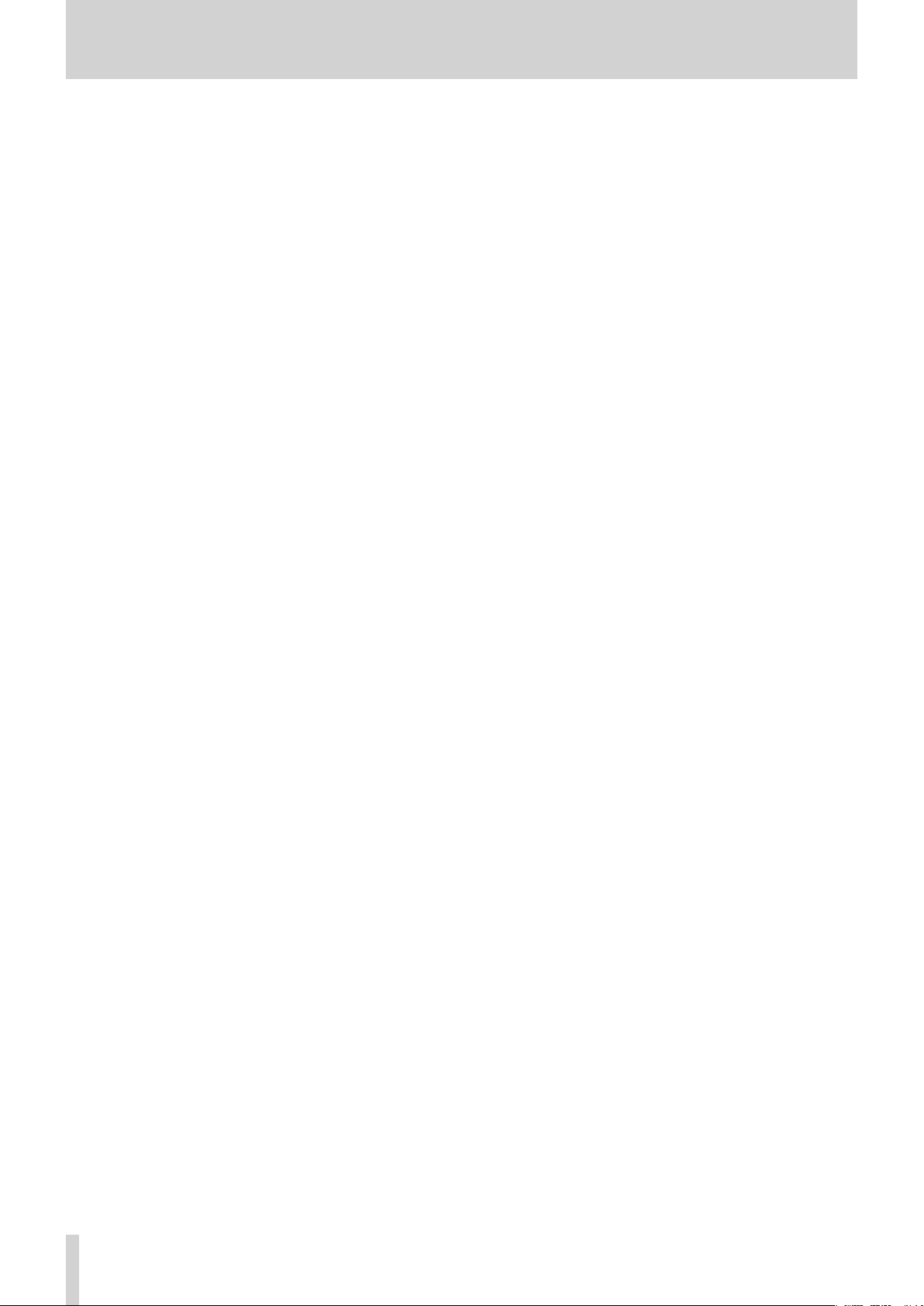
Contents
1 – Introduction ....................................................................... 9
Features .......................................................................................................9
Items included with this product ....................................................... 9
Conventions used in this manual.......................................................9
Trademarks .............................................................................................. 10
Precautions for placement and use................................................10
Notes about power supplies ............................................................. 10
Beware of condensation .................................................................... 10
Cleaning the unit .................................................................................. 10
SD cards and USB flash drives .......................................................... 11
Precautions for use .......................................................................... 11
SD card write protection................................................................ 11
Note about formatting ................................................................... 11
Using the TEAC Global Site ................................................................ 11
User registration .................................................................................... 11
2 – Names and Functions of Parts ........................................12
Front panel .............................................................................................. 12
Rear panel ................................................................................................ 14
PARALLEL connector overview ................................................... 15
Wireless remote control (TASCAM RC-10) .................................... 16
Home Screen .......................................................................................... 16
Recording Screen .................................................................................. 18
Menu structure ...................................................................................... 19
Basic Menu Screen operations ......................................................... 21
Menu operation procedures ........................................................ 22
3 – Preparation .......................................................................23
Making connections ............................................................................ 23
Preparing the remote control ...........................................................24
Installing the coin battery ............................................................. 24
When to replace the battery ........................................................ 24
Battery precautions ......................................................................... 24
Using the wireless remote control ............................................. 24
Installing a Dante interface card
(sold separately) .................................................................................... 25
Turning the unit on and off ............................................................... 25
Setting the built-in clock date and time ....................................... 26
Adjusting the display........................................................................... 26
Adjusting the display and indicator brightness .................... 26
Adjusting the display contrast .................................................... 26
Inserting and removing SD cards ................................................... 27
Inserting SD cards ............................................................................ 27
Removing SD cards .......................................................................... 27
Using the security screw ................................................................ 27
SD card write-protection switches............................................. 27
Connecting and disconnecting USB flash drives ...................... 28
Selecting media ..................................................................................... 28
Preparing SD cards and USB flash drives for use ....................... 28
Setting the lock function ................................................................... 29
Opening the INFORMATION screen ............................................... 29
4 – Playback ...........................................................................30
Files that can be played back ........................................................... 30
Tracks and files .................................................................................. 30
Playback area .......................................................................................... 30
Setting the playback area.............................................................. 30
Selecting the current folder or current playlist ..................... 30
Setting the play mode ........................................................................ 31
Basic playback operations ................................................................. 31
Playing tracks ..................................................................................... 31
Selecting tracks for playback ............................................................ 31
Skipping to earlier and later tracks ............................................ 31
Selecting tracks directly ................................................................. 31
Searching backward and forward ................................................... 32
Jog playback ........................................................................................... 32
Program playback ................................................................................. 32
Setting the program ........................................................................ 32
Using the pitch control function ..................................................... 33
Using the key control function ........................................................ 33
Using the repeat playback function ............................................... 34
Ordinary repeat playback settings ............................................. 34
A-B repeat playback settings ....................................................... 34
Using the auto cue function ............................................................. 34
Using the auto ready function ......................................................... 35
Using the incremental playback function .................................... 35
Playing back in mono .......................................................................... 35
Using the ducking function .............................................................. 36
Using the EOM function ..................................................................... 36
Setting the EOM tally output trigger ........................................ 36
Using this function .......................................................................... 36
Using the resume function ................................................................ 37
Using the time skip function ............................................................ 37
Setting playback start timing ........................................................... 38
Setting the sampling rate of output audio .................................. 38
Using the call function ........................................................................ 38
Setting the call function ................................................................ 38
Using the link playback function .................................................... 39
Making connections for link playback ...................................... 39
Making link playback settings ..................................................... 39
Using the flash start function ........................................................... 39
5 – Working with Folders and Files (BROWSE screen) .........40
Opening the BROWSE screen ........................................................... 40
Navigating the BROWSE screen ....................................................... 40
Icons on the BROWSE screen ............................................................ 41
Folder operations .................................................................................. 41
File operations ....................................................................................... 42
Editing folder and file names ........................................................... 42
Deleting folders and files ................................................................... 43
Undoing folder or file deletion (UNDO) ........................................ 43
Assigning files to a playlist ................................................................ 43
Creating new folders ........................................................................... 44
Copying folders and files ................................................................... 44
Moving folders and files ..................................................................... 45
6 – Editing Playlists ................................................................46
Playlist editing overview .................................................................... 46
Opening the playlist screen .............................................................. 46
Opening the playlist screen from the BROWSE screen ....... 46
Opening the current playlist screen from the menu page
Assigning files to a playlist ................................................................ 46
Playlist menu operations ................................................................... 47
Setting the current playlist ........................................................... 47
Editing playlist names .................................................................... 48
Saving the current playlist with a different name ................ 48
Deleting playlists .............................................................................. 48
Creating new playlists .................................................................... 49
Playlist entry menu operations ........................................................ 49
.. 46
TASCAM SS-R250N
6
Page 7
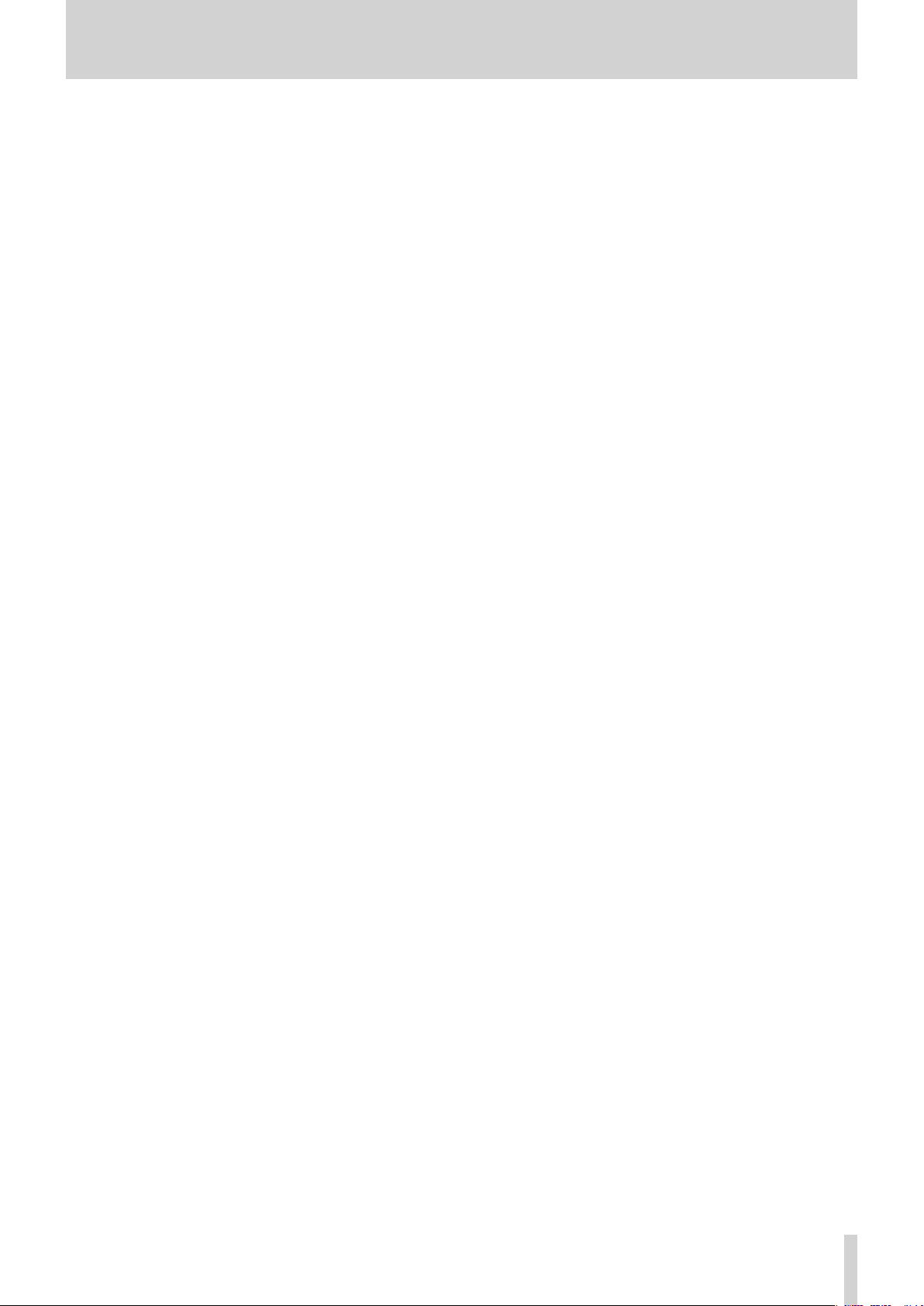
Contents
Assigning files to playlists ............................................................. 50
Clearing file assignments from playlists .................................. 50
RC-SS150 MODE playlist assignment screen .............................. 51
7 – Recording .........................................................................52
Unexpected power interruptions ................................................... 52
Selecting the input source ................................................................ 52
Input source display............................................................................. 53
Setting left/right channel inputs separately ............................... 53
Setting mic/line input sensitivity .................................................... 54
Adjusting input signal levels ............................................................ 54
Setting phantom power ..................................................................... 55
Setting automatic gain control for mic inputs ........................... 55
Using the dynamics function ........................................................... 56
Setting the low-cut filter .................................................................... 56
Setting the recording file format..................................................... 57
Making recording format settings ............................................. 57
Setting the second medium for backup and relay recording
WAV file settings ............................................................................... 58
MP3 file bit rate setting .................................................................. 58
Recording input channel settings .............................................. 58
Monitoring input signals .................................................................... 58
Basic recording operations ................................................................ 58
Setting the file name format............................................................. 59
Editing text ......................................................................................... 59
Applying dithering to recording ..................................................... 60
Using the sampling rate converter ................................................. 60
Setting the pause mode ..................................................................... 60
Skipping recording standby before recording (direct recording)
Recording a few seconds in advance (pre-recording) ............. 61
Using the synchronized recording function ............................... 61
Synchronized recording settings ................................................ 61
Sync recording operation overview .......................................... 61
Incrementing track numbers during recording ......................... 62
Incrementing track numbers manually .................................... 62
Incrementing track numbers automatically ........................... 62
Adding marks manually when recording .................................... 63
Adding marks when recording.................................................... 63
Adding marks automatically when recording ............................ 64
Recording duration .............................................................................. 65
8 – Using the Edit Menu.........................................................66
Edit menu operations .......................................................................... 66
Deleting tracks (DELETE) .................................................................... 66
Dividing tracks (DIVIDE)...................................................................... 67
Combining tracks (COMBINE) ........................................................... 68
Undoing edit menu operations (UNDO) ..................................... 68
9 – Timer Event Function ....................................................... 69
Turning the timer event function on/off ...................................... 69
Opening the timer event list screen .............................................. 69
Timer event bliss menu operations ................................................ 70
Editing timer events ............................................................................. 70
Setting the event type .................................................................... 71
Setting the playback area.............................................................. 71
Selecting files/folders for playback by inputting path names
Selecting the input to use when recording ............................ 72
Setting folders/files to use for FTP server download .......... 72
Selecting files/folders for download by inputting path names
Setting execution schedules for timer events ....................... 72
.. 57
.. 60
.. 71
... 72
Setting days for timer event execution .................................... 73
Setting dates for timer event execution .................................. 73
Setting times for timer event execution .................................. 73
Setting what happens at the time set for the playback timer event
Setting the frequency intervals of events that repeat ........ 73
Setting the number of event repetitions ................................. 74
Creating new timer events ................................................................ 74
Deleting timer events .......................................................................... 74
Deleting all timer events .................................................................... 74
10 – Mark and Locate Functions ........................................... 75
Mark function ......................................................................................... 75
Adding marks .................................................................................... 75
Using marks ........................................................................................ 75
Moving to marks ............................................................................... 75
Editing mark names ........................................................................ 76
Deleting marks .................................................................................. 76
Deleting all marks in the current file ......................................... 76
Editing mark locations .................................................................... 76
Viewing mark information ............................................................ 76
Locating to a specific time ................................................................. 77
Locating before completely specifying the time ..................77
11 – Network Functions ........................................................78
Network function settings ................................................................. 78
FTP client function settings .............................................................. 79
Selecting folders to use by inputting path names ............... 80
FTP server functions ............................................................................ 80
Remote control ...................................................................................... 81
Setting the SNTP function ................................................................. 82
12 – Other Settings, Information Screens and Keyboard Op-
erations ..................................................................................84
Power on action function setting ................................................... 84
Adjusting the analog output ............................................................ 84
Setting the reference level ................................................................ 84
Using a USB keyboard to operate the unit .................................. 84
Setting the keyboard type ............................................................ 84
Using the keyboard to input names and values ................... 85
List of keyboard operations .......................................................... 85
Viewing media information .............................................................. 87
Restoring factory default settings .................................................. 87
Saving and loading user settings .................................................... 87
Saving user settings ........................................................................ 87
Loading user settings ..................................................................... 87
Exporting/importing system backup data .................................. 88
Checking the firmware version ........................................................ 89
Firmware update procedures ........................................................... 89
13– Using the Remote Control Connectors .........................90
Using the RS-232C connector .......................................................... 90
Using a footswitch (TASCAM RC-3F) .............................................. 90
Setting up the footswitch ............................................................. 90
Using the footswitch ....................................................................... 90
14 – Messages ........................................................................ 91
15 – Troubleshooting ............................................................94
16 – Specifications ................................................................. 95
General ..................................................................................................... 95
Input and output .................................................................................. 95
Analog audio input and output ratings ................................... 95
.. 73
TASCAM SS-R250N
7
Page 8
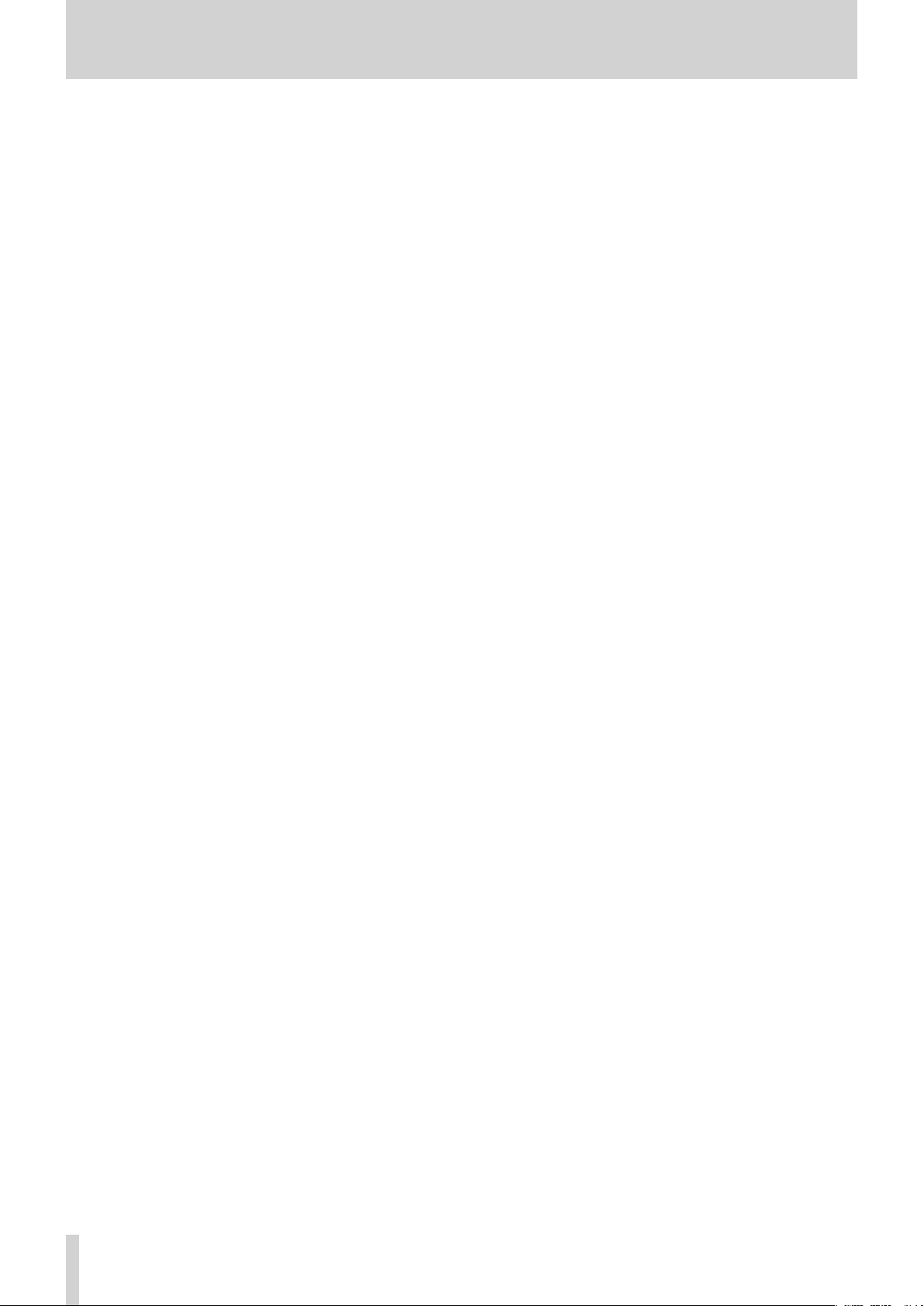
Contents
Digital audio input/output ratings ............................................ 95
Control input/output ...................................................................... 96
Audio performance .............................................................................. 96
Other ......................................................................................................... 96
Dimensional drawings ........................................................................ 97
Block diagrams ...................................................................................... 98
TASCAM SS-R250N
8
Page 9
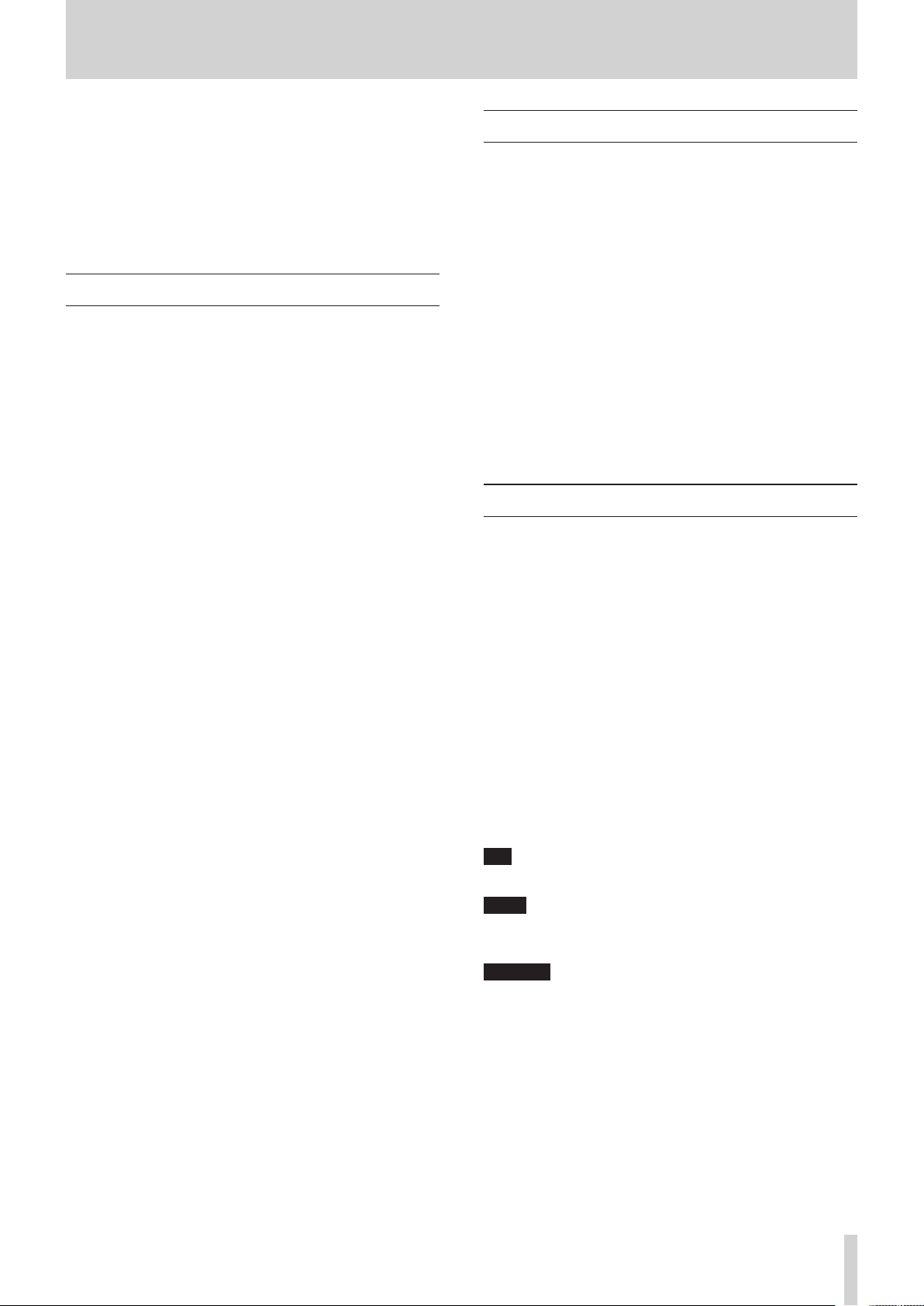
1 – Introduction
Thank you very much for purchasing the TASCAM SS-R250N
Solid State Recorder.
Before using this unit, read this Owner's Manual carefully so that
you will be able to use it correctly and enjoy working with it for
many years. After you have finished reading this manual, please
keep it in a safe place for future reference.
You can also download this Owner’s Manual from the TEAC
Global Site (http://teac-global.com/).
Features
FTP client/server functions enable the uploading and down-
0
loading of recording/playback files
Event list functions allow recording, playback, downloading
0
and other operations to be conducted automatically at set
times
Time synchronization using the SNTP client function enables
0
even more accurate event execution
Automatic uploading function for recording data
0
Control applications for iOS and Android enable remote con-
0
trol of the transport, browsing and various settings
SD cards (including SDXC cards up to 128 GB) and USB flash
0
drives supported
Dual slots for SD cards enable backup recording and relay
0
recording
Dual format recording allows simultaneous recording of both
0
WAV and MP3 files
Automatic file closing process prevents the loss of recorded
0
data even during sudden power outages
Link playback function enables simultaneous operation of
0
two units
Built-in inputs and outputs include analog XLR and RCA and
0
digital AES/EBU and S/PDIF
Mic input supported and phantom power can be supplied
0
RS-232C serial and 25-pin D-sub parallel connectors built-in
0
IF-DA2 interface card for two-channel Dante input and out-
0
put can be installed (sold separately)
TASCAM RC-SS150 flash start remote control unit supported
0
(sold separately)
As the successor model to the SS-R200 and SS-CDR200, this
0
unit includes their diverse playback and recording functions
Items included with this product
This product includes the following items.
Take care when opening the package to avoid damaging the
items. Keep the packing materials for transportation in the
future.
Please contact the store where you purchased this unit if any of
these items are missing or have been damaged during transportation.
Main unit ............................................................................................... × 1
0
Power cord ............................................................................................× 1
0
Wireless remote control (TASCAM RC-10) ................................. × 1
0
Lithium coin battery (CR2025) for remote control (already
0
installed) ............................................................................................... × 1
Rackmount screw kit .........................................................................× 1
0
Security screw kit ............................................................................... × 1
0
Owner’s Manual (this document) including warranty ..........× 1
0
Conventions used in this manual
In this manual, we use the following conventions:
When we refer to buttons, connectors and other parts of this
0
unit, we use a bold font like this: MENU [JOG] button.
When we show characters that appear on the display, the
0
typeface looks like this: PLAY AREA.
“SD card” indicates SD, SDHC and SDXC memory cards.
0
“USB flash drives” are sometimes called “USB drives”.
0
The medium that is currently selected is called the “current
0
medium”.
The folder that is currently selected is called the “current fold-
0
e r ”.
The playlist that is currently selected is called the “current
0
playlist”.
As necessary, additional information is provided under TIP,
0
NOTE and CAUTION headings.
TIP
These are tips about how to use the unit.
NOTE
These provide additional explanations and describe special
cases.
CAUTION
Failure to follow these instructions could result in injury, damage to equipment or lost recording data, for example.
TASCAM SS-R250N
9
Page 10
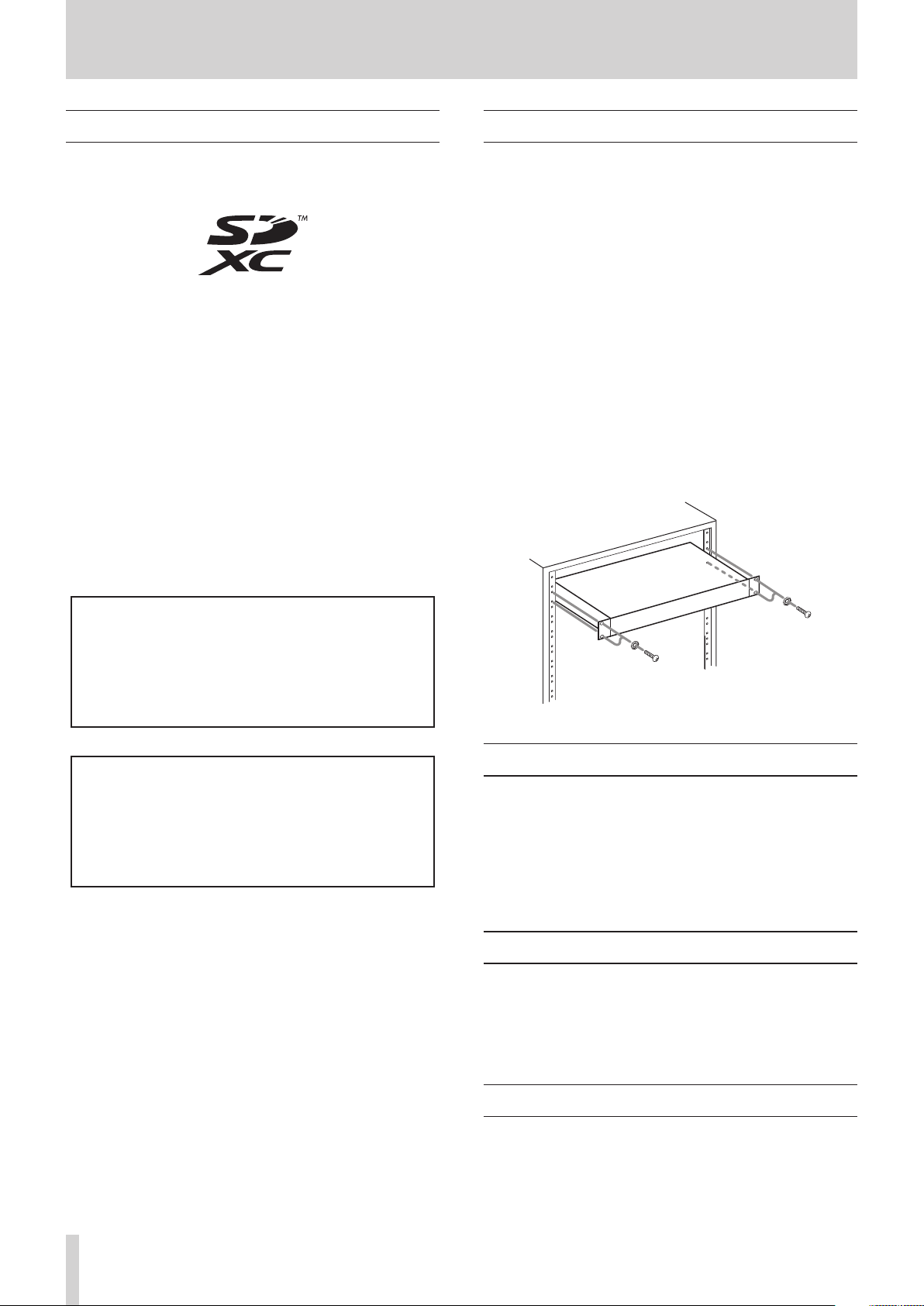
1 – Introduction
Trademarks
TASCAM is a registered trademark of TEAC Corporation.
0
SDXC Logo is a trademark of SD-3C, LLC.
0
MPEG Layer-3 audio coding technology licensed from Fraun-
0
hofer IIS and Thomson.
Supply of this product does not convey a license nor imply
0
any right to distribute MPEG Layer-3 compliant content
created with this product in revenue-generating broadcast
systems (terrestrial, satellite, cable and/or other distribution
channels), streaming applications (via Internet, intranets
and/or other networks), other content distribution systems
(pay-audio or audio-on-demand applications and the like) or
on physical media (compact discs, digital versatile discs, semiconductor chips, hard drives, memory cards and the like).
An independent license for such use is required. For details,
please visit http://mp3licensing.com.
Other company names, product names and logos in this doc-
0
ument are the trademarks or registered trademarks of their
respective owners.
Precautions for placement and use
The operating temperature range of this unit is 5–35 °C.
0
Do not install this unit in the following types of locations. Do-
0
ing so could make the sound quality worse or cause malfunction.
Locations with frequent vibrations
Near windows or other places exposed to direct sunlight
Near heaters or other extremely hot places
Extremely cold places
Very humid or poorly ventilated places
Very dusty places
To enable good heat dissipation, do not place anything on
0
top of the unit.
Do not place the unit on top of a power amplifier or other
0
device that generates heat.
To mount this unit in a rack, use the included rackmount
0
screw kit and mount it as shown in the illustration below.
Leave at least 1U of space open above it in the rack.
Information is given about products in this manual only
for the purpose of example and does not indicate any
guarantees against infringements of third-party intellectual property rights and other rights related to them.
TEAC Corporation will bear no responsibility for infringements on third-party intellectual property rights or their
occurrence because of the use of these products.
With the exception of personal enjoyment and similar
uses, copyrighted materials belonging to third parties
cannot be used without permission from the rights
holders in accordance with copyright law. Please use the
equipment appropriately.
TEAC Corporation will bear no responsibility for rights
infringements committed by users of this product.
Notes about power supplies
Insert the included power cord all the way into the AC IN
0
connector.
Do not connect a power supply other than one that is
0
AC100V (50-60Hz).
Hold the power cord by its plug when connecting or discon-
0
necting it.
Beware of condensation
Condensation could occur if the unit is moved from a cold place
to a warm place, it is used immediately after a cold room has
been heated or it is otherwise exposed to a sudden temperature
change. To prevent this, or if this occurs, let the unit sit for one or
two hours at the new room temperature before using it.
TASCAM SS-R250N
10
Cleaning the unit
Use a dry soft cloth to wipe the unit clean. Do not wipe with
chemical cleaning cloths, thinner, alcohol or other chemical
agents. Doing so could damage the surface or cause discoloration.
Page 11
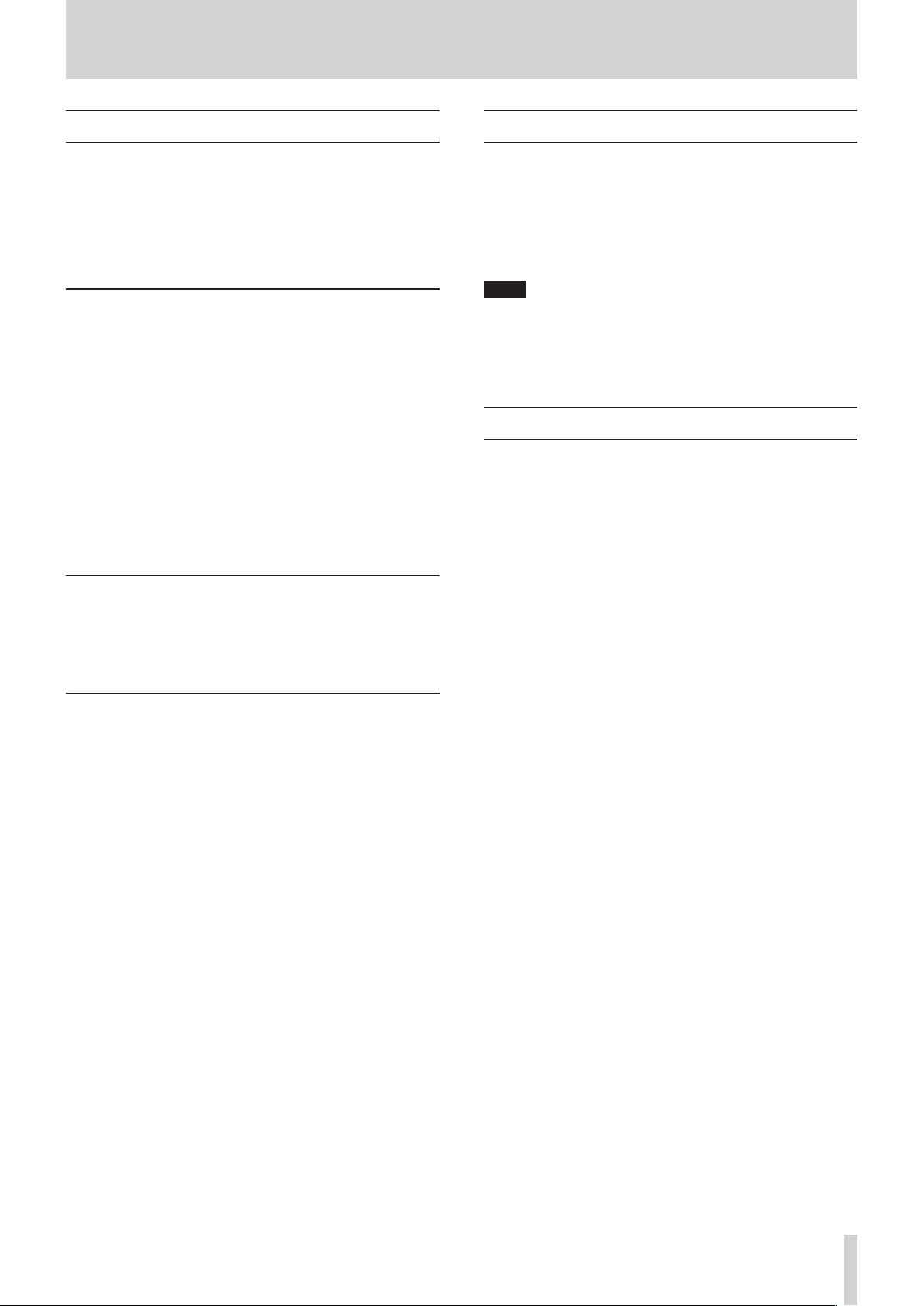
1 – Introduction
SD cards and USB flash drives
This unit uses SD cards and USB flash drives for recording and
playback.
A list of SD cards and USB flash drives that have been confirmed
for use with this unit can be found on our web site. Please access
to a product page of this product from the TEAC Global Site
(http://teac-global.com) to find the list or contact the TASCAM
customer support service.
Precautions for use
SD cards and USB flash drives are delicate media.
In order to avoid damaging SD cards and USB flash drives, please
take the following precautions when handling them.
Do not leave them in extremely hot or cold places.
0
Do not leave them in extremely humid places.
0
Do not let them get wet.
0
Do not put things on top of them or twist them.
0
Do not hit them.
0
Do not remove or insert them during recording, playback,
0
data transmission or other access.
When transporting them, put them into cases, for example.
0
Using the TEAC Global Site
You can download the Owner’s Manual necessary for this unit
from the TEAC Global Site (http://teac-global.com/).
Open the TEAC Global Site (http://teac-global.com/).
1.
In the TASCAM Downloads section, click the desired lan-
2.
guage to open the Downloads website page for that language.
NOTE
If the desired language does not appear, click Other Languages.
Click the product name in the “Search by Model Name”
3.
section to open the Downloads page for that product.
Select and download the Owner’s Manual that are needed.
4.
User registration
Customers in the USA, please visit the TASCAM website (http://
tascam.com/) to register as a user online.
SD card write protection
This unit writes track information to the media in order to improve operation performance. Since track information cannot be
written to SD cards that are write-protected, the amount of time
needed to read media will become longer, for example.
Note about formatting
SD cards and USB flash drives formatted by this unit are optimized to improve performance during recording. Use this unit
to format the SD cards and USB flash drives to be used with it.
Errors might occur when recording with this unit using an SD
card or USB flash drive formatted by a computer or other device.
TASCAM SS-R250N
11
Page 12
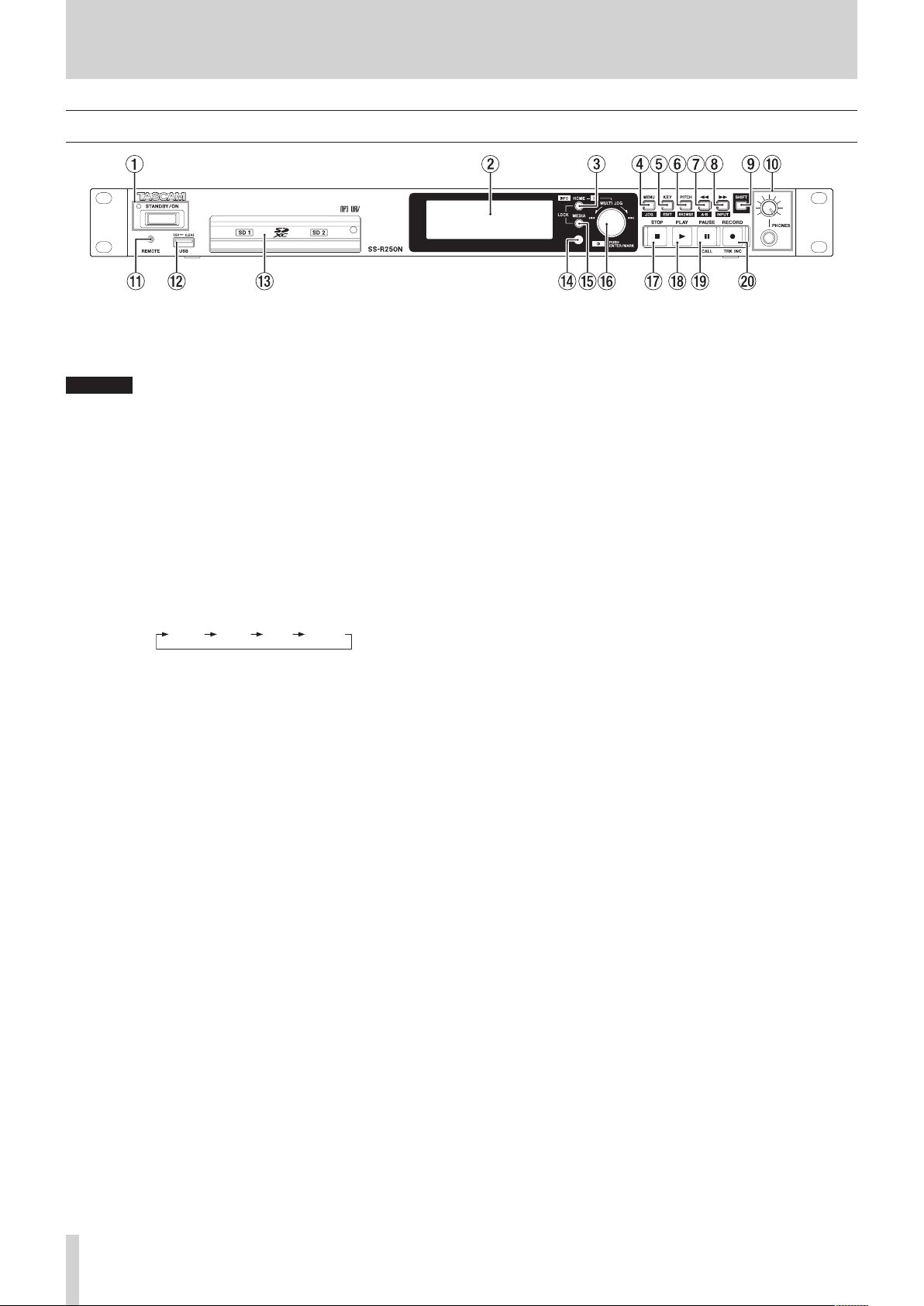
2 – Names and Functions of Parts
TRACKTOTAL TITLE FOLDER
Front panel
1 STANDBY/ON button and indicator
Press this button to turn the unit on and off (standby).
The STANDBY/ON indicator lights when the unit is off.
CAUTION
Before turning the unit on, lower the volumes of connected
equipment to their minimum levels.
Failure to do so could result in a sudden loud noise that could
harm hearing, for example.
2 Display
This shows a variety of information.
3 HOME [INFO] button
When a Menu or BROWSE screen is open, press this button
i
to return to the Home Screen.
When the Home Screen is open, press this button to
i
change the Home Screen display mode.(see “Home Screen”
on page 16), (see “Recording Screen” on page 18)
Press this button and the MEDIA button at the same time
i
to open the LOCK SETUP screen.(see “Setting the lock function” on page 29)
Press this button while pressing the SHIFT button to show
i
the operation status of the unit.(see “Opening the INFORMATION screen” on page 29)
4 MENU [JOG] button
When the Home Screen is open, press this button to open
i
the Menu Screen.(see “Menu structure” on page 19), (see
“Basic Menu Screen operations” on page 21)
When the Menu Screen is open, press this button to
i
change the menu page.
When the Menu Screen is open, press this button while
i
pressing the SHIFT button to change the menu page in
reverse direction.
When a sub menu screen is open, press this button to go
i
back one step in the menu.
Press this button while pressing the SHIFT button when
i
playing back, in playback standby or stopped on the Home
Screen to enable jog playback mode.(see “Jog playback” on
page 32)
Press this button when a pop-up message is open to close
i
it.
5 KEY [EDIT] button
When the Home Screen is open, press this button to open
i
the key control setting pop-up window.(see “Using the key
control function” on page 33)
When this pop-up is open, press the MULTI JOG dial to
turn the key control function on/off.
When this pop-up is open, turn the MULTI JOG dial to
change the key.
Press this button while pressing the SHIFT button to open
i
the edit menu pop-up.(see “Edit menu operations” on page
66)
6 PITCH [BROWSE] button
When the Home Screen is open, press this button to open
i
the pitch control setting pop-up window.
(see “Using the pitch control function” on page 33)
When this pop-up is open, press the MULTI JOG dial to
turn the pitch control function on/off.
When this pop-up is open, turn the MULTI JOG dial to
change the pitch in 1% increments.
When this pop-up is open, press and turn the MULTI JOG
i
dial to change the pitch in 0.1% increments.
Press this button while pressing the SHIFT button when
i
playing back, in playback standby or stopped to open the
BROWSE screen.
7 m [A-B] button
When playing back or in playback standby, press to skip
i
by the amount of time set with the time skip function.(see
“Using the time skip function” on page 37)
When playing back or in playback standby, press and hold
i
this button to search backward while outputting audio
(review).
When stopped and the playback area is set to FOLDER, press
i
to switch the current folder.
When stopped and the playback area is set to PLAYLIST,
i
press to switch the current playlist.
When the
i
one level.
When the Home Screen is open, press this button while
i
pressing the SHIFT button to turn the A-B repeat playback
function on.(see “A-B repeat playback settings” on page
34)
BROWSE
screen is open, press this button to go up
(see “Navigating the BROWSE screen” on page 40)
TASCAM SS-R250N
12
Page 13
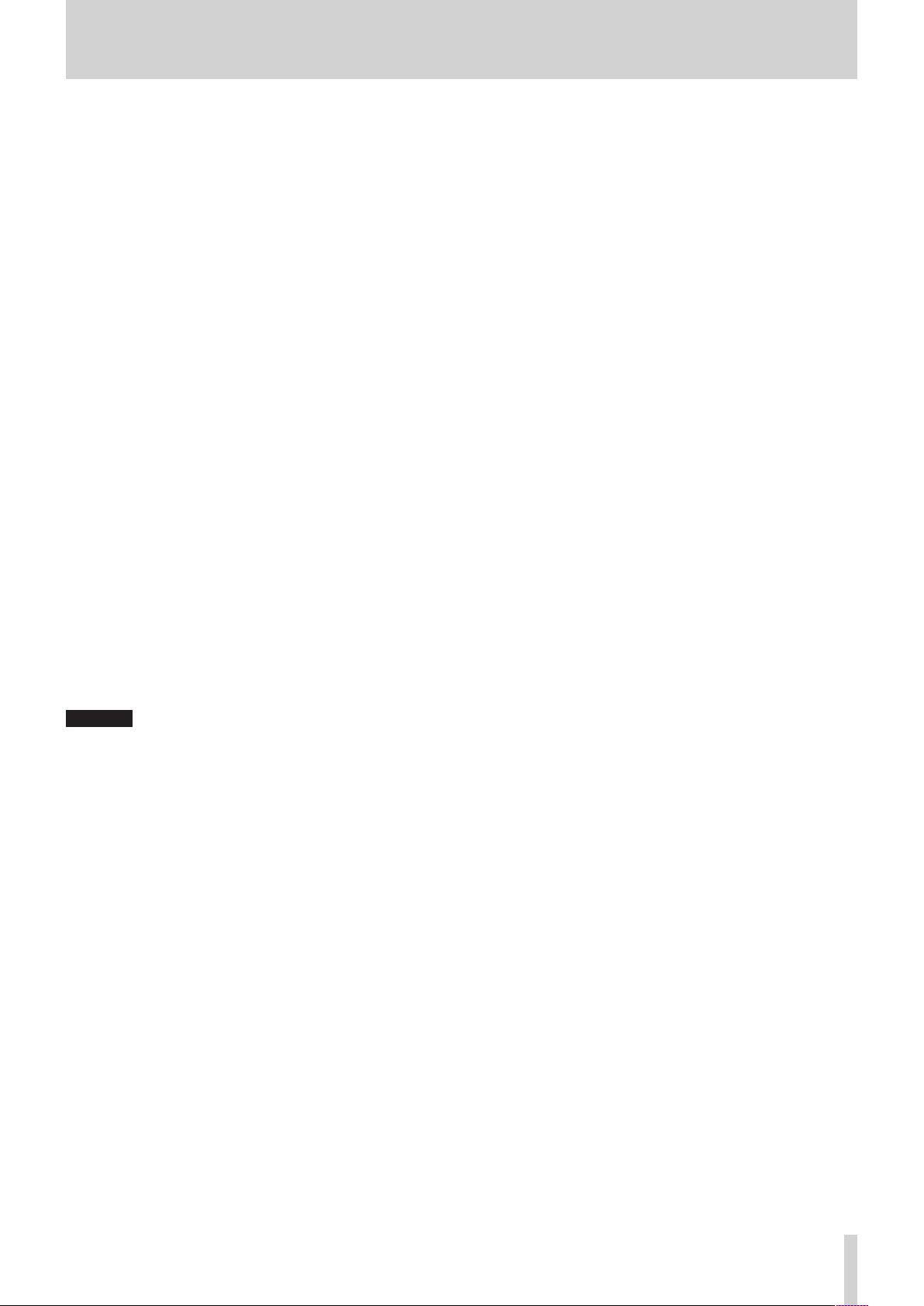
2 – Names and Functions of Parts
8 , [INPUT] button
When playing back or in playback standby, press to skip
i
by the amount of time set with the time skip function.(see
“Using the time skip function” on page 37)
When playing back or in playback standby, press and hold
i
this button to search forward while outputting audio (cue).
When stopped and the playback area is set to FOLDER, press
i
to switch the current folder.
When stopped and the playback area is set to PLAYLIST,
i
press to select the current playlist.
When the BROWSE screen is open and a folder is selected,
i
press this button to show the contents of that folder.
(see “Navigating the BROWSE screen” on page 40)
Press this button while pressing the SHIFT button to open
i
the input source setting pop-up window. When the input
source setting window is open, turn the MULTI JOG dial
to select the input source. After selection press the MULTI
JOG dial to change the input source.(see “Selecting the
input source” on page 52)
9 SHIFT button
While pressing this button, press a button with a blue label
i
to use that function.
When the Home Screen is open, press this button to scroll
i
file and folder names.
When the BROWSE Screen is open, press this button to scroll
i
file and folder names that are not shown completely.
While pressing this button, turn the MULTI JOG dial to
i
adjust the contrast of the display.
0 PHONES jack and knob
Use this standard stereo jack to connect stereo headphones.
Use an adapter to connect headphones with a mini plug.
Use the PHONES knob to adjust the headphone output level.
CAUTION
Before connecting headphones, minimize the volume with the
PHONES knob. Failure to do so could result in a sudden loud
noise that could harm hearing, for example.
q REMOTE jack (2.5mm TRS)
Connect a TASCAM RC-3F footswitch or TASCAM RC-20 direct
play remote control (both sold separately) here. This enables
remote starting and stopping of playback and other functions.
When a TASCAM RC-3F footswitch is connected, you can
change the functions of the three pedals.(see “Using a
footswitch (TASCAM RC-3F)” on page 90)
w USB port
Connect (and disconnect) USB flash drives here.(see “Connecting and disconnecting USB flash drives” on page 28)
When a USB flash drive is connected, files on it can be played
back and files can be recorded to it. In addition, you can also
connect a USB keyboard here and use it to input folder and
file names, for example, as well as for external control.
By default, the unit is set to use a Japanese (JIS) keyboard.
Since English and Japanese (JIS) keyboards use different
layouts, change the setting on the KEYBOARD TYPE screen if
you are using an English keyboard.(see “Setting the keyboard
type” on page 84)
e SD card slots
Insert SD cards in these slots.(see “Inserting and removing SD
cards” on page 27)
r Remote control signal receiver
Signals from the remote control (TASCAM RC-10) are received
here. When operating the remote control, point it toward this
receiver.
t MEDIA button
When the Home Screen is displayed, press this button to
i
open the MEDIA SELECT Screen.(see “Selecting media” on
page 28)
Press this button and the HOME [INFO] button at the same
i
time to open the LOCK SETUP screen.(see “Setting the lock
function” on page 29)
y MULTI JOG dial
This dial functions as a dial when turned and as a button
when pressed.
Dial functions
When the home screen is open during playback or play-
i
back standby and marks have been added, turn the MULTI
JOG dial to move to marks. When there are no marks, turn
to skip between tracks.
When inputting a program, use to select tracks to assign.
i
When a Menu Screen is open, turn to select items and
i
change setting values.
When editing names, use to select characters.
i
During jog playback, use to move in 10msec intervals.(see
i
“Jog playback” on page 32)
While pressing the SHIFT button, turn the MULTI JOG dial
i
to adjust the contrast of the display.
While pressing the HOME [INFO] button, turn the MULTI
i
JOG dial to adjust the brightness of the display and the
various indicators.
When the BROWSE screen is open, turn to select folders and
i
files within the same folder.(see “Navigating the BROWSE
screen” on page 40)
Button functions
When the Home Screen is open and the unit is stopped,
i
recording, in recording standby, playing back or in playback standby, press this button to add a mark.(see “Adding
marks manually when recording” on page 63),(see “Adding marks” on page 75)
When a Menu Screen is open, press to confirm selections
i
and settings (ENTER button function).
When the BROWSE screen is open, press this to show the
i
pop-up folder/file menu for the selected folder/file.(see
“Folder operations” on page 41),(see “File operations” on
page 42)
u STOP button
Press to stop playback or recording.
i
When the playback area is set to PROGRAM and playback is
i
stopped, press to clear the entire program.
i PLAY button and indicator
Press when stopped or in playback standby to start play-
i
back.
Press when in recording standby to start recording.
i
This button lights during playback and recording.
i
This button blinks during jog playback.
i
TASCAM SS-R250N
13
Page 14
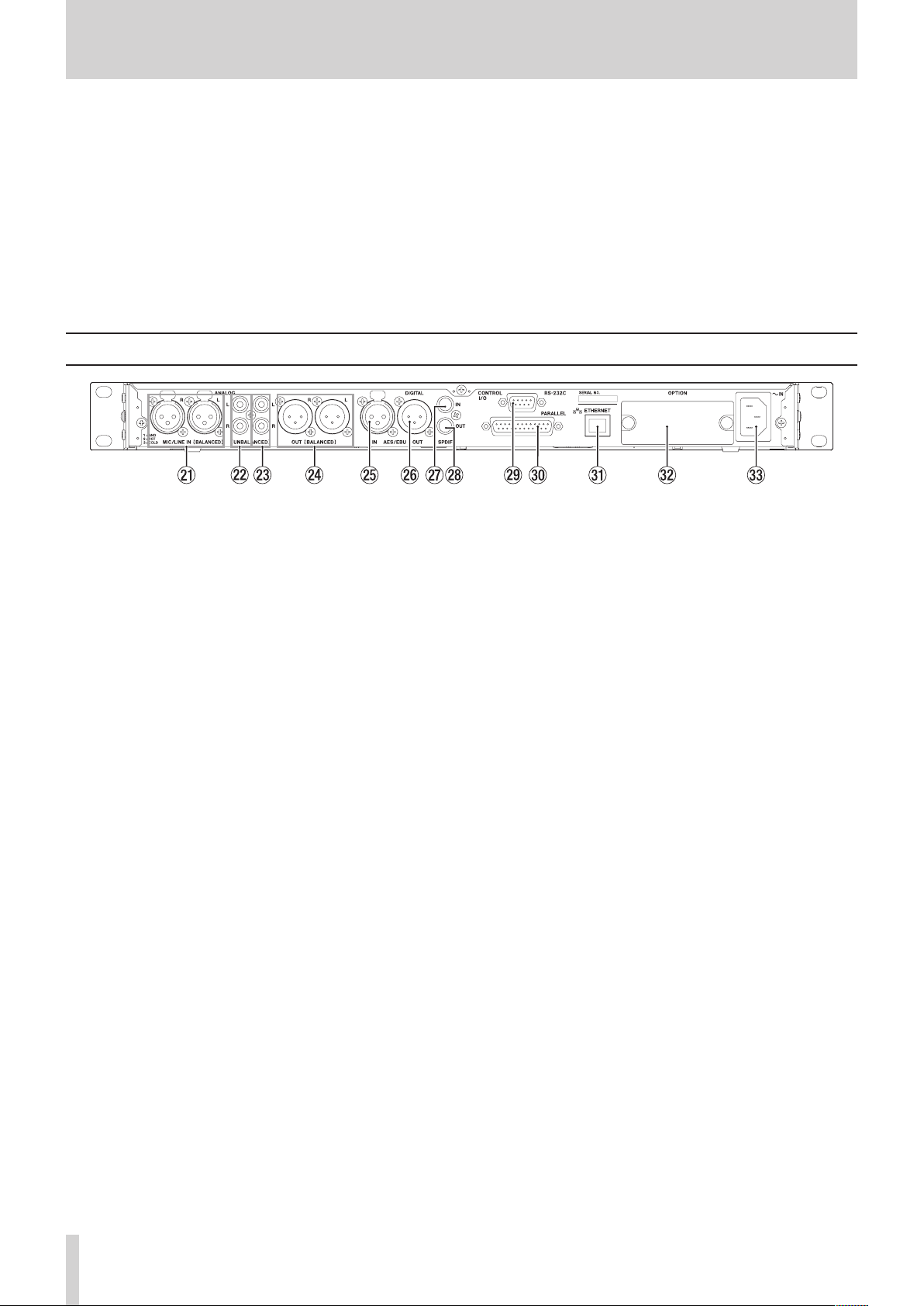
2 – Names and Functions of Parts
o PAUSE [CALL] button and indicator
Press when stopped or playing back to start playback
i
standby.
Press when recording to start recording standby.
i
This button lights when in playback standby or recording
i
standby.
This button blinks during jog playback.
i
When in playback standby, press this button to search for
i
the call point (last point playback started from playback
standby) and resume playback standby.(see “Using the call
function” on page 38)
Rear panel
a MIC/LINE IN (BALANCED) L/R jacks
These are balanced XLR analog input jacks.
The nominal input level can be set to either +4 dBu (de-
i
fault) or +6 dBu. (1: GND, 2: HOT, 3: COLD),(see “Setting the
reference level” on page 84)
By changing the input sensitivity, you can use these as mic
i
inputs.
(see “Setting mic/line input sensitivity” on page 54)
s ANALOG IN (UNBALANCED) L/R jacks
These are analog RCA pin input jacks.
The nominal input level is -10 dBV.
d ANALOG OUT (UNBALANCED) L/R jacks
These are analog RCA pin output jacks.
The nominal output level is -10 dBV.
f ANALOG OUT (BALANCED) L/R jacks
These are balanced XLR analog output jacks.
The nominal output level can be set to either +4 dBu (default)
or +6 dBu. (1: GND, 2: HOT, 3: COLD) (see “Setting the reference level” on page 84)
g AES/EBU IN jack
This is a balanced XLR AES3-2003/IEC60958-4 (AES/EBU) format
digital audio input jack.
A sampling rate converter that supports 32–192 kHz is builtin.(see “Using the sampling rate converter” on page 60)
To link a second SS-R250N, connect the AES/EBU OUT jack on
the other unit to this jack.(see “Making connections for link
playback” on page 39)
h AES/EBU OUT jack
This is a balanced XLR AES3-2003/IEC60958-4 (AES/EBU) format
digital audio output jack.
To link a second SS-R250N, connect the AES/EBU IN jack on
the other unit to this jack.(see “Making connections for link
playback” on page 39)
p RECORD [TRK INC] button and indicator
Press when stopped to start recording standby.
i
When recording, press to divide the recording by creating a
i
new file (increment the track number).
This button lights when recording or in recording standby.
i
If the currently-selected medium is not loaded, pressing
i
this button starts input monitoring and the selected input
signal will be output. This button blinks during input monitoring.
j SPDIF IN jack
This is a digital audio input jack.
A sampling rate converter that supports 32–192 kHz is built-
in.(see “Using the sampling rate converter” on page 60)
To link a second SS-R250N, connect the SPDIF OUT jack on
the other unit to this jack.(see “Making connections for link
playback” on page 39)
k SPDIF OUT jack
This is a digital audio output jack.
Signals can be output in IEC60958-3 (S/PDIF) format.
To link a second SS-R250N, connect the SPDIF IN jack on
the other unit to this jack.(see “Making connections for link
playback” on page 39)
l RS-232C connector
This is a 9-pin D-sub RS-422 control input/output connector.
Connect a TASCAM RC-SS150 remote control or personal
computer, for example, here.(see “Using the RS-232C connector” on page 90)
; PARALLEL connector
This is a 25-pin D-sub parallel control input/output connector.
Connect a TASCAM RC-SS20 or other external controller here.
z ETHERNET port
This is an Ethernet port. Use this to connect to a network,
transfer files and control the unit externally.
x OPTION slot
Use this slot to install an I/O card (sold separately).
c AC IN connector
Plug the included power cord in here.
TASCAM SS-R250N
14
Page 15
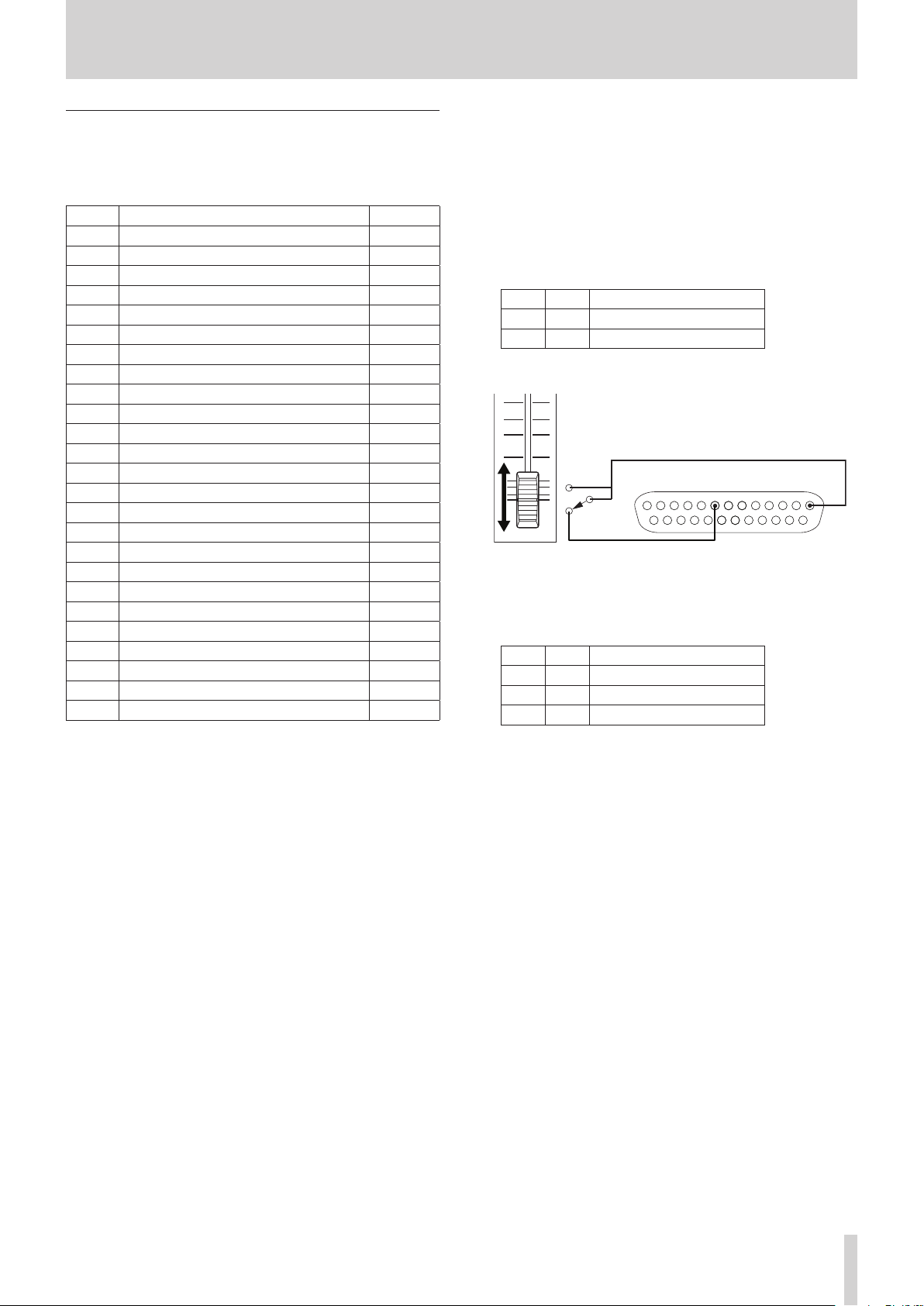
2 – Names and Functions of Parts
FADER START
PARALLEL connector overview
The PARALLEL connector on the back allows external control of the unit. (A
TASCAM RC-SS20 can also be connected.)
The pin assignments are as follows.
Pin No. Function
GND
1
PLAY/Flash 1
2
STOP/Flash 2
3
RECORD/Flash 3
4
/
5
6
7
8
9
10
11
12
13
14
15
16
17
18
19
20 Flash Page** IN
21 EOM Tally OUT
22 Device Select Tally 1*** OUT
23
24 Device Select Tally 2*** OUT
25 +5V -
(Next)/Flash 4
.
(Previous)/Flash 5
Flash Load
Fader Start
Flash Tally
Ready Tally
Record Tally
Stop Tally
Play Tally
Remote Select*
Ready/Flash 6
Call/Flash 7
Auto Cue/Flash 8
Auto Ready/Flash 9
Pitch/Flash 10
Ducking Tally
IN: External command reception active low (usually 30
msec or more, 1 sec or more when recording MP3 files,
functions when connected to GND)
OUT: Transport status display signals by open collector (10Ω
output impedance, 20V withstand voltage, 35mA maximum current)
+5V: 50mA maximum supplied current
IN/OUT
–
IN
IN
IN
IN
IN
IN
IN
OUT
OUT
OUT
OUT
OUT
IN
IN
IN
IN
IN
IN
OUT
*Pin 14 (Remote Select)
When high, the first function is enabled when there are two functions
separated by a / for the input pin in the above table (pins 2–6 and
15–19), and it can be used as an ordinary parallel controller.
When low, those input pins function as flash start keys.
**Pin 20 (Flash Page)
When pin 14 (Remote Select) is low, the pin 20 high/low
status determines the assigned tracks as follows.
#14 #20 Flash start tracks
Low High 1–10
Low Low 11–20
In the following connection example, fader starts and stops
control playback of this unit.
GND
Pin 1
STOP
START
***Pin 22/Pin 24 (Device Select Tally 1/2)
PARALLEL 113
Pin 8
The high/low statuses of pins 22 and 24 determine the device
assignments as follows.
#22 #24 Device assignment
Low Low USB
High High SD1
High Low SD2
1425
TASCAM SS-R250N
15
Page 16
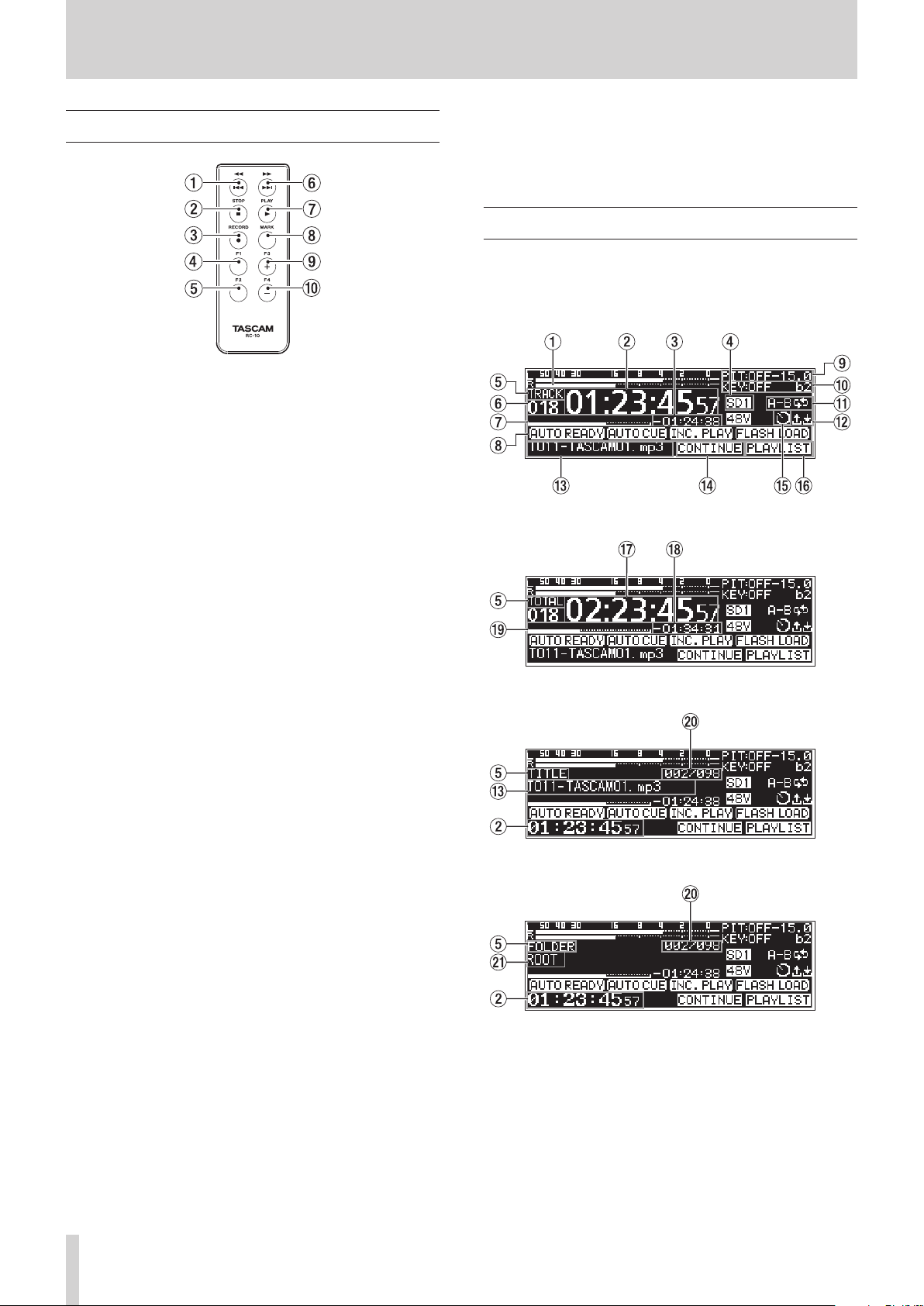
2 – Names and Functions of Parts
Wireless remote control (TASCAM RC-10)
1 m/. button
Press briefly during playback to skip to the beginning of the
track.
Press briefly when near the beginning of a track to skip to the
beginning of the track before it.
Press and hold to search backwards.
When the BROWSE screen is open, press to move up one level.
(see “Navigating the BROWSE screen” on page 40)
2 STOP [8] button
Press to stop playback or recording.
3 RECORD [0] button
Press when stopped to start recording standby.
When recording, press to increment the track number (create
a new file and continue recording).(see “Incrementing track
numbers manually” on page 62)
4 F1 button
Press when stopped or playing back to start playback standby.
Press when recording to start recording standby.
5 F2 button
When a Menu Screen is open, press this button to return to
the Home Screen.
Press when the Home Screen is open to change the display
mode.(see “Home Screen” on page 16)
6 ,// button
Press briefly to skip to the beginning of the next track.
Press and hold to search forward.
When the BROWSE screen is open and a folder is selected,
press this button to open that folder.
7 PLAY [7] button
Press when stopped or playback ready to start playback.
Press when in recording standby to start recording.
8 MARK button
When stopped, recording, playing back or in playback standby, press this button to add a mark.(see “Adding marks manually when recording” on page 63) ,(see “Adding marks” on
page 75)
9 F3 [+] button
Press to move to the next mark.
When the BROWSE screen is open, press to move the cursor
up.(see “Navigating the BROWSE screen” on page 40)
0 F4 [−] button
Press to move to the mark before the current location.
When the BROWSE screen is open, press to move the cursor
down.(see “Navigating the BROWSE screen” on page 40)
Home Screen
The Home Screen has four display modes: TRACK, TOTAL, TITLE
and FOLDER.
Each time you press the HOME [INFO] button, the display mode
will change.
Home Screen TRACK display mode
Home Screen TOTAL display mode
Home Screen TITLE display mode
Home Screen FOLDER display mode
1 Level meters
This area shows the levels of the input and playback signals.
2 Elapsed time from track beginning
This shows the elapsed time from the beginning of the current track (hours: minutes: seconds).
During jog playback 10msec intervals are also shown.
TASCAM SS-R250N
16
Page 17
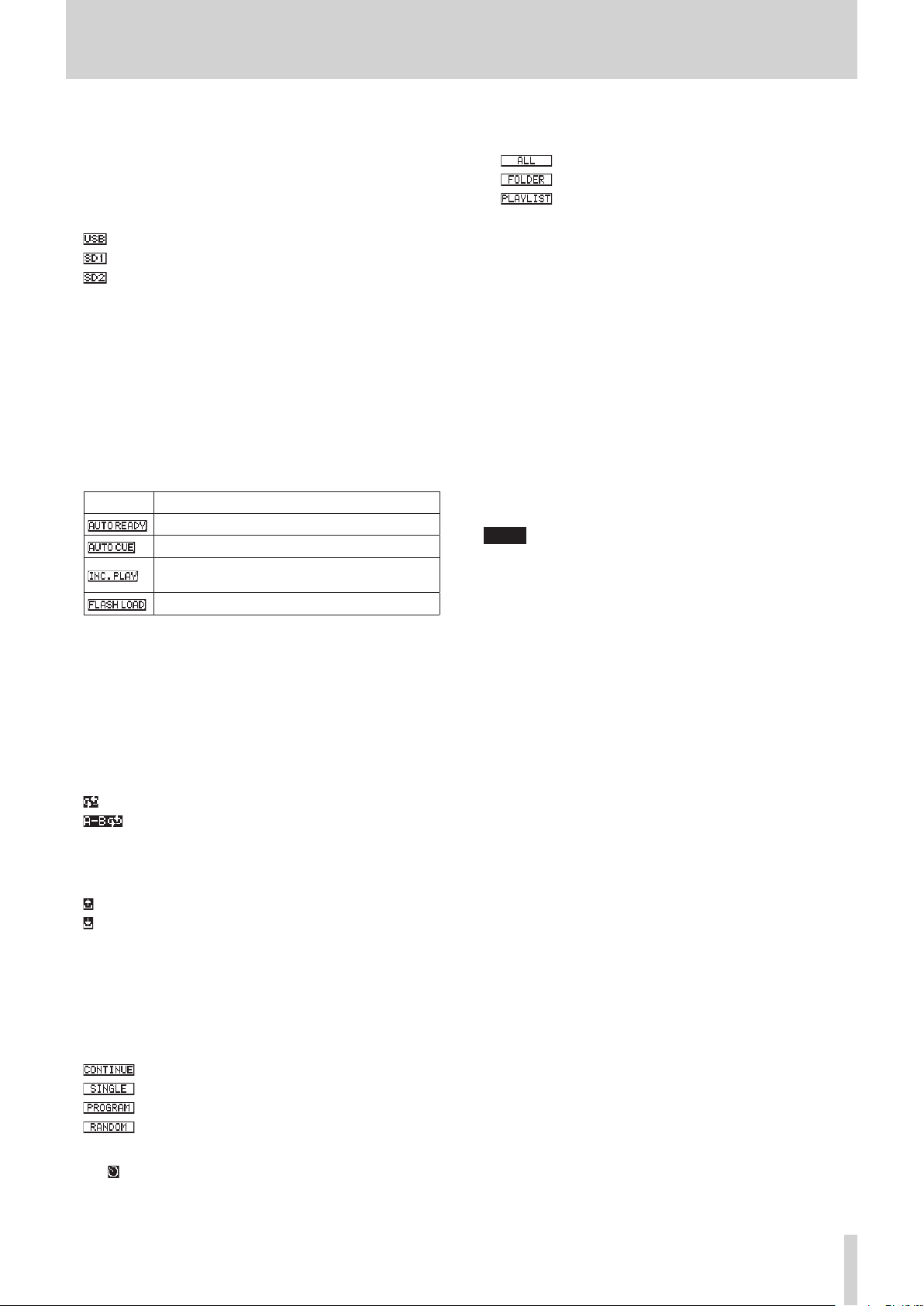
2 – Names and Functions of Parts
3 Remaining time to track end
This shows the remaining time to the end of the current track
(hours: minutes: seconds).
4 Current medium
This shows the name of the currently selected medium.(see
“Selecting media” on page 28)
: USB flash drive selected
: SD card 1 selected
: SD card 2 selected
5 Display mode
This shows the current Home Screen display mode.
6 Track number
This shows the number of the currently playing track.
7 Track playback position
This bar shows the current playback position.
As playback progresses, the bar extends from the left.
8 Playback function activation status
Icons appear for the playback functions that are currently on.
Icon Meaning
Appears when auto ready function is on
Appears when auto cue function is on
Appears when incremental playback function is
on
Appears when already flash loaded
9 Pitch control status
This shows whether the pitch control function is on/off and
the currently set pitch adjustment.
0 Key control status
This shows whether the key control function is on/off and the
currently set key adjustment.
q Repeat playback status
An icon appears when the repeat playback function is on.
: Repeat playback
: A-B repeat playback
w Upload/download status
An icon appears when files, for example, are being uploaded
or downloaded via a network.
: Uploading
: Downloading
e Track title
This shows the title of the current track.
Press the SHIFT button on the unit to scroll this.
r Playback mode
This shows the current playback mode.(see “Setting the play
mode” on page 31)
: Continuous playback mode
: Single playback mode
: Program playback mode
: Random playback mode
t Timer event setting status
The icon appears when the timer event function is on.(see
“Turning the timer event function on/off” on page 69)
y Playback area
This shows the current playback file area.
: All files on the current medium
: All files in the selected folder
: All files assigned to the playlist
u Total track elapsed time
This shows the elapsed time of the play area (hours: minutes:
seconds).
i Total track remaining time
This shows the remaining time of the play area (hours: minutes: seconds).
o Total elapsed playback position
This bar shows the current playback position.
As playback progresses, the bar extends from the left.
p Track number/total number of tracks
This shows the current track number and total number of
tracks in the current playback area.
a Folder name
This shows the name of the folder that contains the current
track.
NOTE
When stopped, the total playback time of the playback area
i
is always shown regardless of the Home Screen display mode
setting.
In PROGRAM mode, the elapsed time and remaining time are
i
shown for the entire program rather than the entire playback
area.
TASCAM SS-R250N
17
Page 18
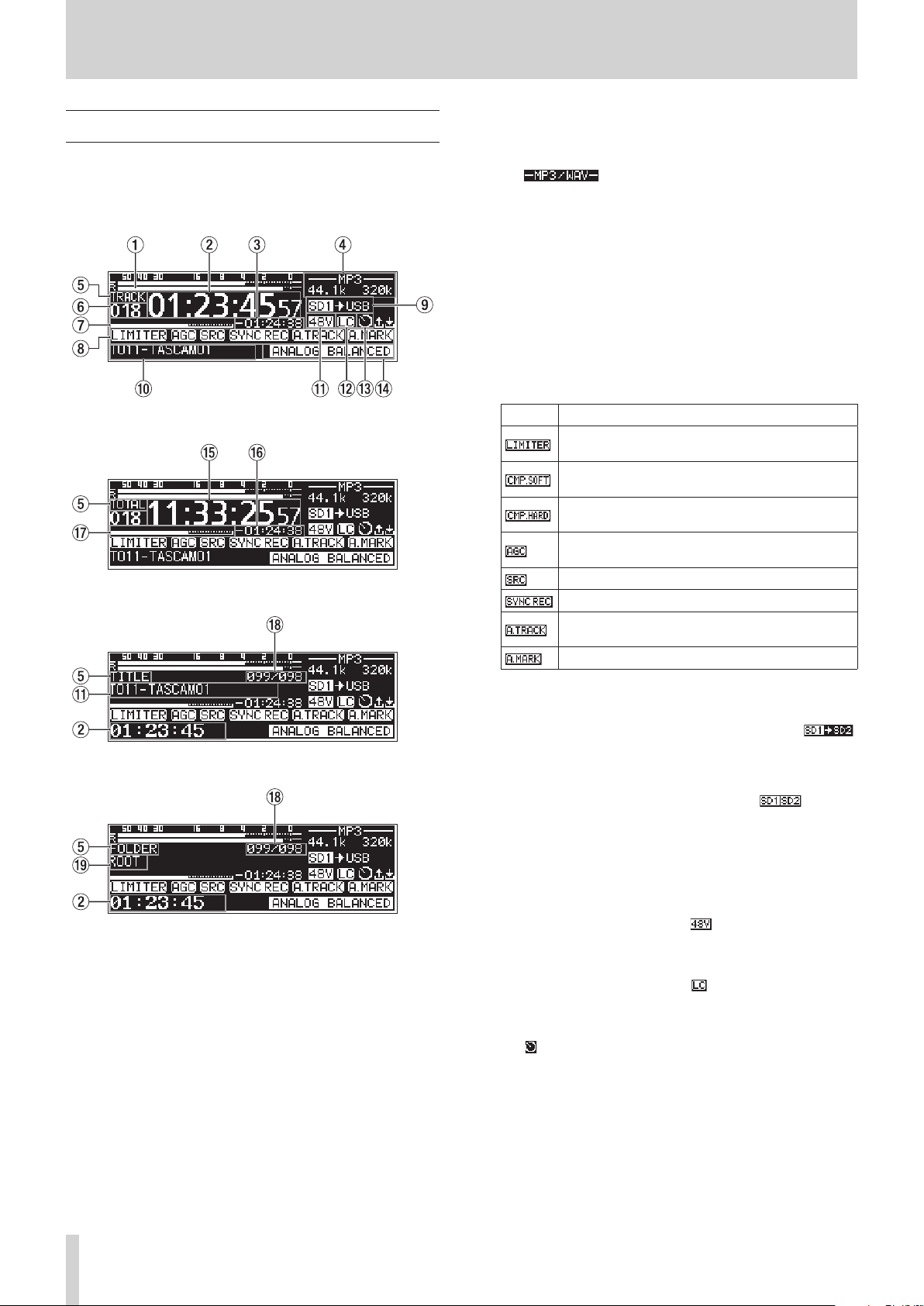
2 – Names and Functions of Parts
Recording Screen
The Recording Screen has four display modes: TRACK, TOTAL,
TITLE and FOLDER.
Each time you press the HOME [INFO] button, the display mode
will change.
Recording Screen TRACK display mode
Recording Screen TOTAL display mode
4 File type
This shows the current recording file format.
When dual format recording is on, two file formats are shown
like .(see “Making recording format settings” on
page 57)
5 Display mode
This shows the current Home Screen display mode.
6 Track number
This shows the number of the track currently being recorded.
7 Track recording position
The current recording position is shown by a bar. As recording progresses, the bar extends from the left.
8 Recording function activation status
Icons appear for the recording functions that are currently on.
Icon Meaning
Appears when the dynamics function LIMITER is
on
Appears when the dynamics function COMP_SOFT
is on
Appears when the dynamics function COMP_HARD
is on
Appears when the automatic gain control function
is on
Appears when the sampling rate converter is on
Appears when the sync recording function is on
Appears when the automatic track incrementation
function is on
Appears when the automatic mark function is on
Recording Screen TITLE display mode
Recording Screen FOLDER display mode
1 Input levels
The input sound levels are shown.
2 Elapsed track recording time
This shows the elapsed time of the recorded file (hours: minutes: seconds).
3 Remaining track recording time
This shows the remaining time (hours: minutes: seconds) for
the maximum file size (2 GB).
9 Current medium
This shows the name of the currently selected medium.
When the relay recording function is on, an icon like
will appear that shows the current medium and the next medium to be used for recording.(see “Making recording format
settings” on page 57)
When the backup function is on, an icon like will
appear that shows the two types of media used for recording.
(see “Making recording format settings” on page 57)
0 Track title
This shows the title of the track being recorded.
q Phantom power supply status
When phantom power is on, the icon appears.(see “Setting phantom power” on page 55)
w Low-cut filter setting status
When the low-cut filter is set, the icon appears.(see “Setting
the low-cut filter” on page 56)
e Timer event setting status
The icon appears when the timer event function is on.(see
“Turning the timer event function on/off” on page 69)
TASCAM SS-R250N
18
Page 19
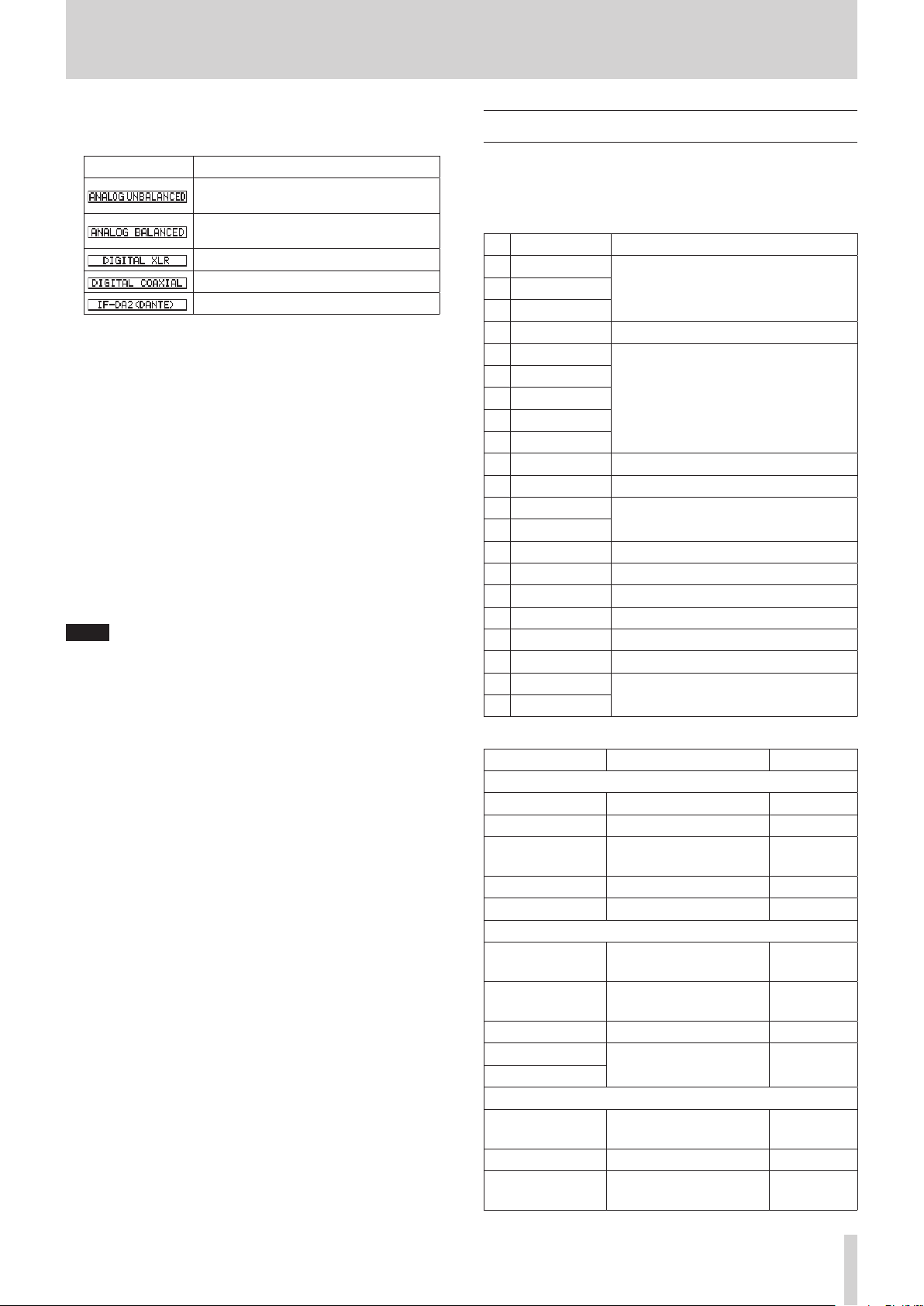
2 – Names and Functions of Parts
r Input setting status
This shows the name of the currently selected input.
Icon Meaning
Input from ANALOG IN (UNBALANCED)
L/R jacks
Input from MIC/LINE IN (BALANCED)
jacks
Input from AES/EBU IN jack
Input from SPDIF IN jack
Input from IF-DA2 Dante interface card
t Total track elapsed time
This shows the total recording time of everything on the
current medium (hours: minutes: seconds).
y Total track remaining time
This shows the remaining recording time available on the
current medium (hours: minutes: seconds).
u Total recording position
The current recording position is shown by a bar.
As recording progresses, the bar extends from the left.
i Track number/total number of tracks
This shows the current track number and total number of
track in the current playback area.
o Name of track recording folder
This shows the name of the folder where tracks are recorded.
NOTE
The remaining time differs according to the file recording
format.(see “Setting the recording file format” on page 57)
Menu structure
Press the MENU [JOG] button to open the PLAY 1 page of the
menu.
The MENU screen has 21 pages organized by types of menu
items.
Page name Contents
1
PLAY 1
PLAY 2
3
PLAY 3
4
PLAYLIST
5
REC 1
6
REC 2
7
REC 3
8
REC 4
9
REC 5
10
TIMER EVENT
11
MARK LIST
12
NETWORK 1
13
NETWORK 2
14
FTP CLIENT
15
SNTP
16
UTILITY
17
PREFERENCES
18
REMOTE
19
MEDIA
20
SYSTEM 1
21
SYSTEM 2
The various menu items are as follows.
Make playback settings.2
Make playlist settings.
Make recording settings.
Make timer event settings.
Make mark list settings.
Make network settings.
Make FTP settings.
Make SNTP settings.
Make utility settings.
Make preference settings.
Make remote control settings.
Work with media.
Make system settings.
Menu item Function Page
PLAY 1 page
PLAY AREA
PLAY MODE
REPEAT
AUTO CUE
AUTO READY
PLAY 2 page
INCREMENTAL PLAY
MONO MIX
DUCKING
EOM TRACK
EOM MEDIA
PLAY 3 page
RESUME
TIME SKIP
FADER DELAY
Playback area setting see page 30
Playback mode setting see page 31
Repeat playback function
settings
Auto cue function settings see page 34
Auto ready function setting see page 35
Incremental playback function setting
Mono playback function
setting
Ducking function settings see page 36
EOM function settings see page 36
Resume playback function
setting
Time skip function setting see page 37
Playback start timing setting
see page 34
see page 35
see page 35
see page 37
see page 38
TASCAM SS-R250N
19
Page 20
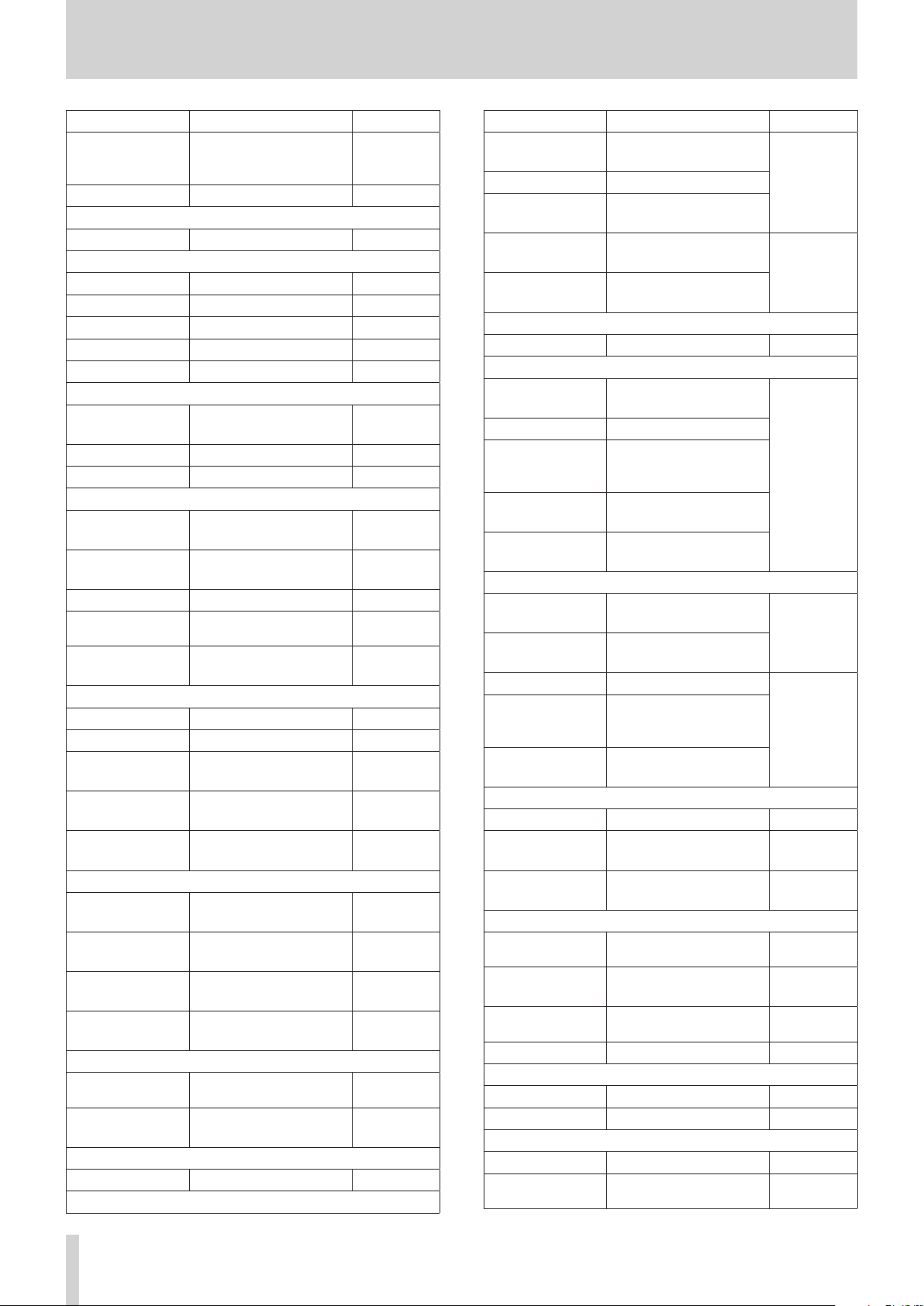
2 – Names and Functions of Parts
Menu item Function Page
Audio output setting for
OUTPUT RATE
CALL
PLAYLIST page
PLAYLIST EDIT
REC 1 page
INPUT SELECT
REC SET LINK
BAL. INPUT GAIN
INPUT LEVEL
MIC PHANTOM
REC 2 page
MIC AGC
DYNAMICS
LOW CUT
REC 3 page
REC FORMAT
BACKUP/RELAY MEDIA
WAV SETTING
MP3 BITRATE
STEREO/MONO
REC 4 page
FILE NAME
DITHER
SRC
PAUSE MODE
DIRECT REC
REC 5 page
PRE REC
SYNC REC
AUTO TRACK
AUTO MARK
TIMER EVENT page
TIMER EVENT
TIMER EVENT LIST
MARK LIST page
MARK LIST
NETWORK 1 page
external sampling frequency synchronization
Call function setting see page 38
Playlist editing see page 46
Input source selection see page 52
Input channel link setting
Mic input sensitivity setting see page 54
Input volume setting see page 54
Phantom power setting see page 55
Automatic gain control for
mic input function setting
Dynamics function setting see page 56
Low-cut filter setting
Recording file format setting
Backup and relay recording
media settings
WAV file settings see page 58
MP3 file bit rate setting
Recording input channel
setting
Set the file name format see page 59
Dither setting see page 60
Sampling rate converter
setting
Pause mode function setting
Direct record function
setting
Pre-recording function
setting
Synchronized recording
settings
Automatic track incrementation function settings
Automatic mark function
settings
Timer event function setting
Timer event list screen
settings
Mark list editing see page 75
see page 38
see page 53
see page 55
see page 56
see page 57
see page 57
see page 58
see page 58
see page 60
see page 60
see page 60
see page 61
see page 61
see page 62
see page 64
see page 69
see page 69
Menu item Function Page
MAC ADDRESS
IP ADDRESS
DNS ADDRESS
IP SETUP
DNS SETUP
NETWORK 2 page
IP PASSWORD
FTP CLIENT page
TARGET FTP SERV-
ER
FTPS MODE
TARGET FOLDER
NAME
ACCESS TEST
AUTO UPLOAD
SNTP page
SNTP STATUS
SNTP UPDATE
NTP SERVER
TIMEZONE
DAYLIGHT SAVING
UTILITY page
LINK PLAY
POWER ON ACTION
OUTPUT LEVEL
PREFERENCES page
REFERENCE LEVEL
BRIGHTNESS
LCD CONTRAST
KEYBOARD
REMOTE page
RS-232C
RC-3F
MEDIA page
MEDIA FORMAT
MEDIA INFORMATION
View the unit's MAC address
View the current IP address
View the IP address of the
DNS server
Set the unit's IP address and
related settings
Set the IP address of the
DNS server
Password setting see page 79
Various settings for FTP
server connections
FTP mode setting
Set default folder for FTP
server uploads and downloads
Test connection with FTP
server
Automatic uploading to
FTP server setting
View the current SNTP
status
Set the SNTP function
update mode
NTP server name setting
Set the time offset from
Coordinated Universal Time
(UTC)
Set the daylight savings
time function
Link playback settings see page 39
Power on action function
setting
Analog output attenuation
function setting
Reference level setting see page 84
Display and indicator
brightness setting
Display contrast setting see page 26
Keyboard type setting see page 84
RS-232C settings see page 90
RC-3F mode setting see page 90
Media formatting settings
View media information see page 87
see page 78
see page 78
see page 79
see page 82
see page 82
see page 84
see page 84
see page 26
see page 28
TASCAM SS-R250N
20
Page 21
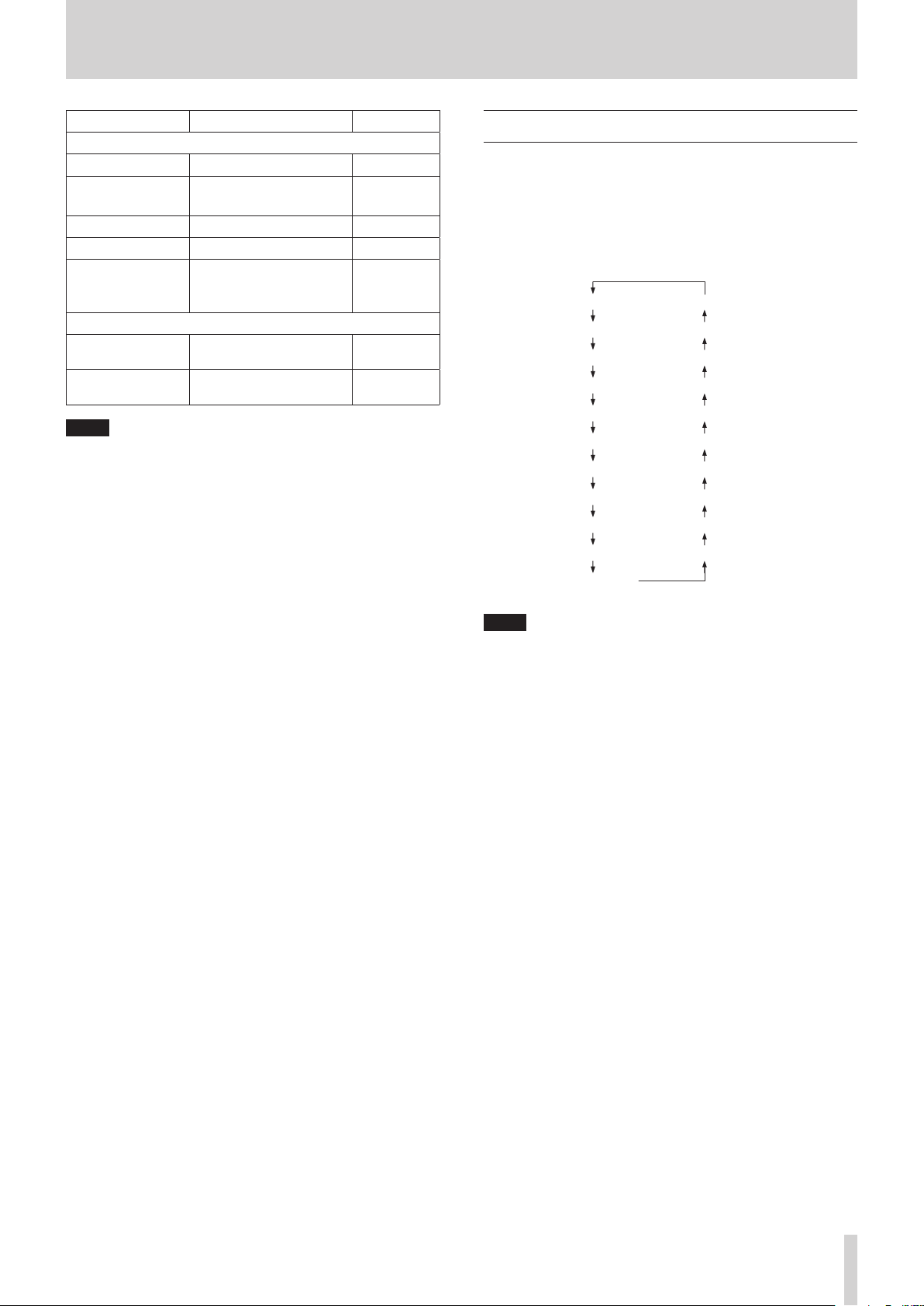
2 – Names and Functions of Parts
PLA
PLA
PLA
PLA
REC
REC
REC
REC
REC 5
T
S
MARK LIST
Menu item Function Page
SYSTEM 1 page
CLOCK ADJUST
FACTORY PRESET
SAVE USER PRESET
LOAD USER PRESET
SYSTEM BACKUP
Date and time settings see page 26
Restore factory default
settings
see page 87
Write user settings see page 87
Load user settings see page 87
Import/export system
backup data
see page 88
SYSTEM 2 page
VERSION
UPDATE
View the firmware version see page 89
Update the firmware see page 89
NOTE
The settings for all menu items are retained even when the
unit is turned off.
Basic Menu Screen operations
Use the following operations to work with the pages of the
Menu Screen.
Changing menu items by page:
Press the MENU [JOG] button repeatedly until the desired menu
page opens.
The pages will open in the following order.
Y 1
Y 2
Y 3
YLIST EDIT
1
2
3
4
IMER EVENT
SYSTEM 2
SYSTEM 1
MEDIA
REMOTE
PREFERENCE
UTILITY
SNTP
FTP CLIENT
NETWORK 2
NETWORK 1
NOTE
Press the MENU [JOG] button while pressing and holding the
i
SHIFT button to open menu pages in the opposite direction.
Turn the MULTI JOG dial to move up and down on the menu
i
screen one item at a time from the PLAY 1 page PLAY AREA
item to the SYSTEM 2 page UPDATE item.
Selecting items (moving vertically on a page):
Turn the MULTI JOG dial.
Confirming a selected item:
Press the MULTI JOG dial.
Opening a submenu from a page:
Press the MULTI JOG dial.
Selecting an item in a submenu:
Press the MULTI JOG dial or m [A-B]/, [INPUT] button.
Going back one step in a menu:
Press the MENU [JOG] button.
Returning directly to the Home Screen from a menu screen:
Press the HOME [INFO] button.
TASCAM SS-R250N
21
Page 22
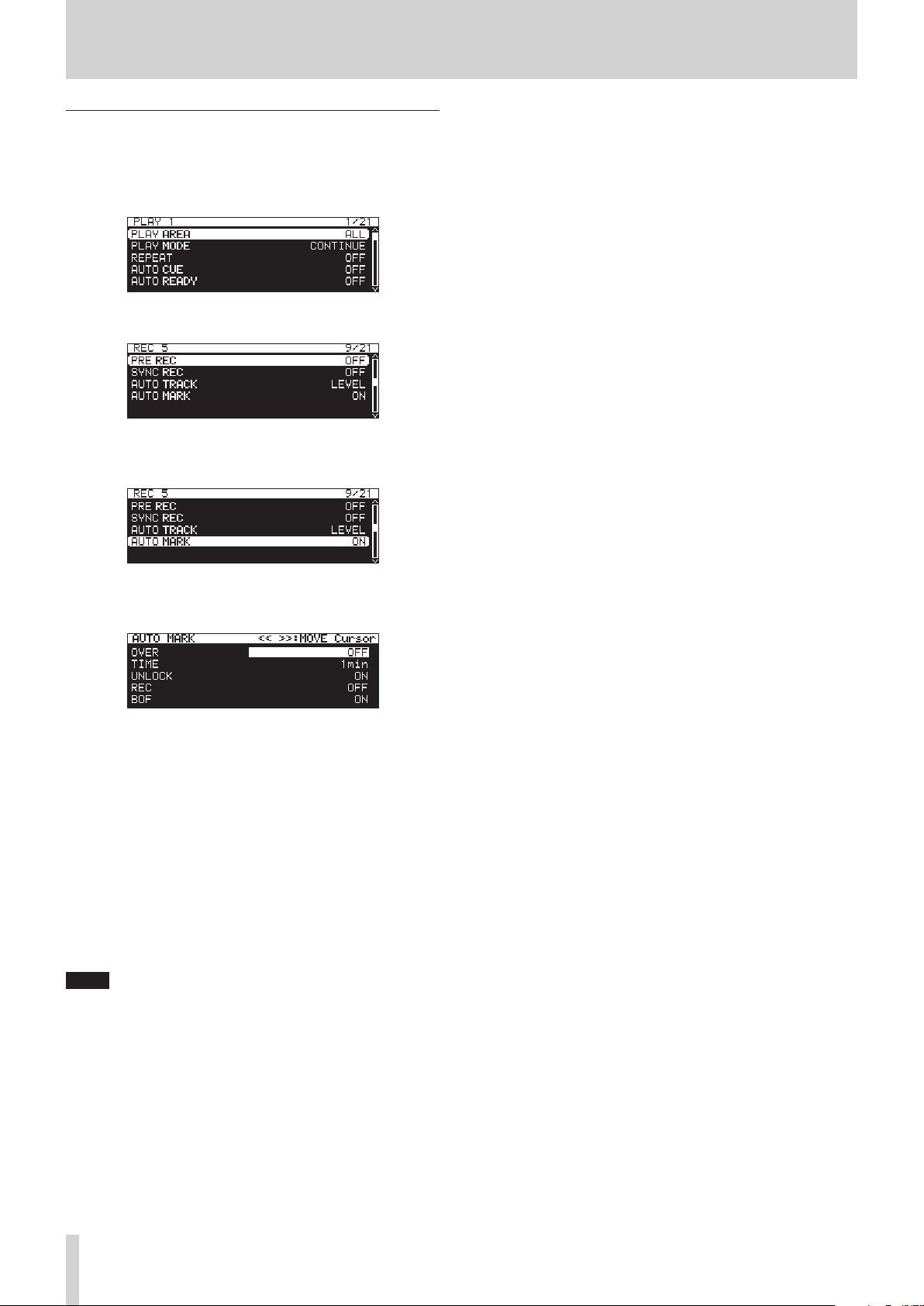
2 – Names and Functions of Parts
Menu operation procedures
In this example, we explain how to set the auto mark function.
Press the MENU [JOG] button to open the PLAY 1 menu
1.
page.
Press the MENU [JOG] button to open other menu pages.
2.
REC 5 page open
Turn the MULTI JOG dial to select the item to set.
3.
AUTO MARK selected
Press the MULTI JOG dial to open the settings screen.
4.
AUTO MARK screen open
Turn the MULTI JOG dial to change the setting.
5.
To set another item on the same screen, press the MULTI
6.
JOG dial to move the cursor to the next setting.
When you can use the
tons to move the cursor, “<< >>: MOVE Cursor” will appear
at the top right of the screen.
Repeat steps 5 to 6 as necessary to set other items.
7.
Press the MULTI JOG dial to confirm the setting changes
8.
and return to the Menu Screen.
Press the HOME [INFO] button to return to the Home
Screen.
NOTE
Press the MENU [JOG] button to cancel the menu operation
i
and return to the Menu Screen.
In some cases, in step 8, pressing the MULTI JOG dial will
i
return to the Home Screen immediately.
Menu items that cannot be changed are shown inside brack-
i
ets [ ], and cannot be selected using the MULTI JOG dial.
m
[A-B] and
,
[INPUT] but-
TASCAM SS-R250N
22
Page 23
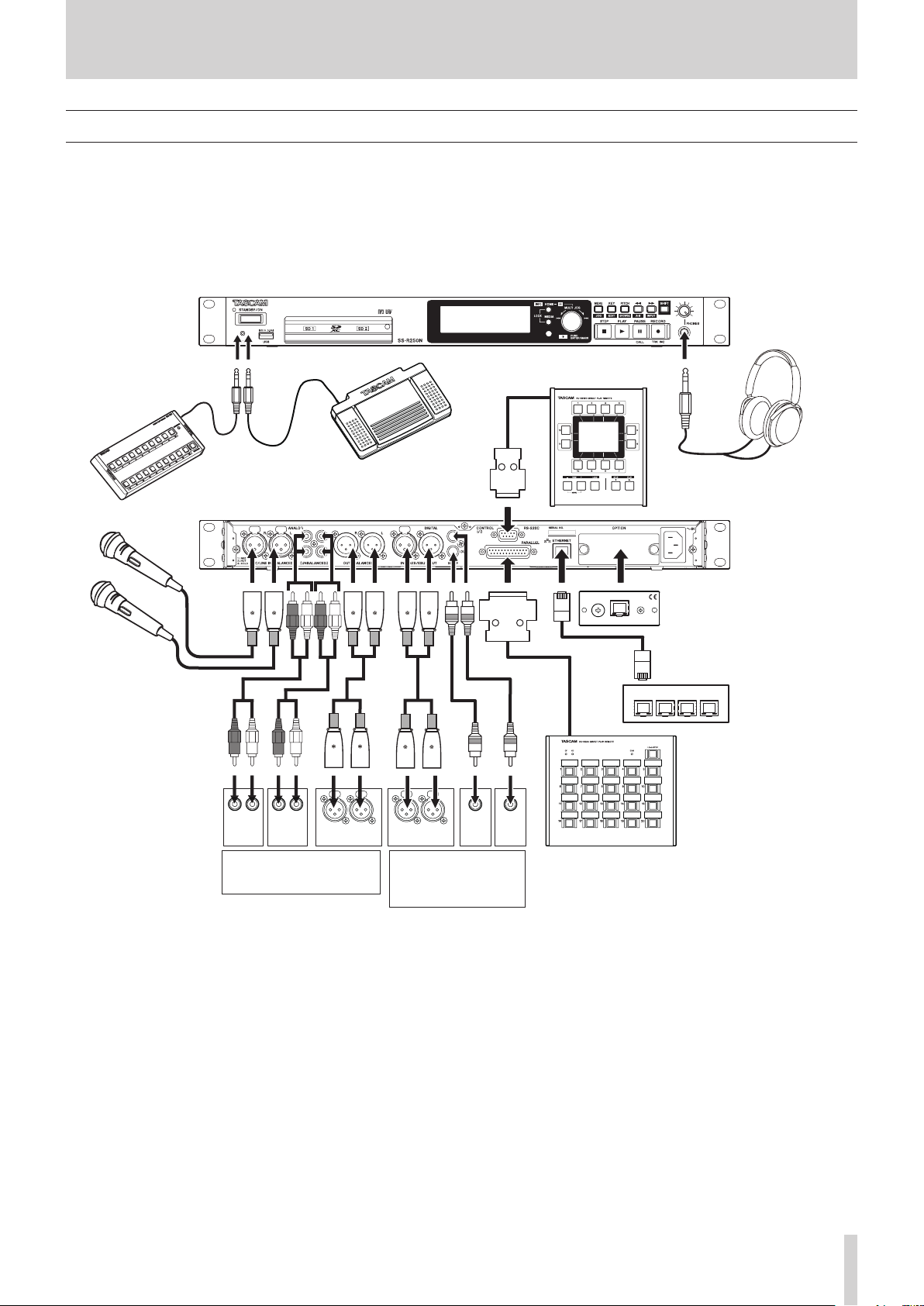
3 – Preparation
Making connections
This is an example of SS-R250N connections.
Precautions before making connections
Carefully read the operation manuals of the devices to be connected and then connect them correctly.
0
Before making connections, turn this unit and all equipment to be connected off (standby).
0
Install all connected devices, including this unit, so that they are powered from the same line. When using a power strip or similar
0
device, be sure to use one that has high current capacity (thick cable) in order to minimize fluctuations in power voltage.
TASCAM RC-SS150 (sold separately)
TASCAM RC-20
(sold separately)
or computer RS-232C port
Microphones
(or mixer, recorder, amp, etc.)
TASCAM RC-3F (sold separately)
ANALOG
OUT
(UNBALANCED)
IN
(UNBALANCED)
ANALOG IN
(BALANCED)
LR
LR
ANALOG
Mixer, recorder, amp, etc.
LR
IN OUT
AES/EBU
DIGITAL
OUT
(S/PDIF)
Digital mixer, digital
recorder, digital amp,
etc.
DIGITAL
IN
(S/PDIF)
Headphones
Optional card (sold separately)
Network with FTP server, control computer, etc.
TASCAM RC-SS20 (sold separately)
Examples of connections to a SS-R250N
TASCAM SS-R250N
23
Page 24
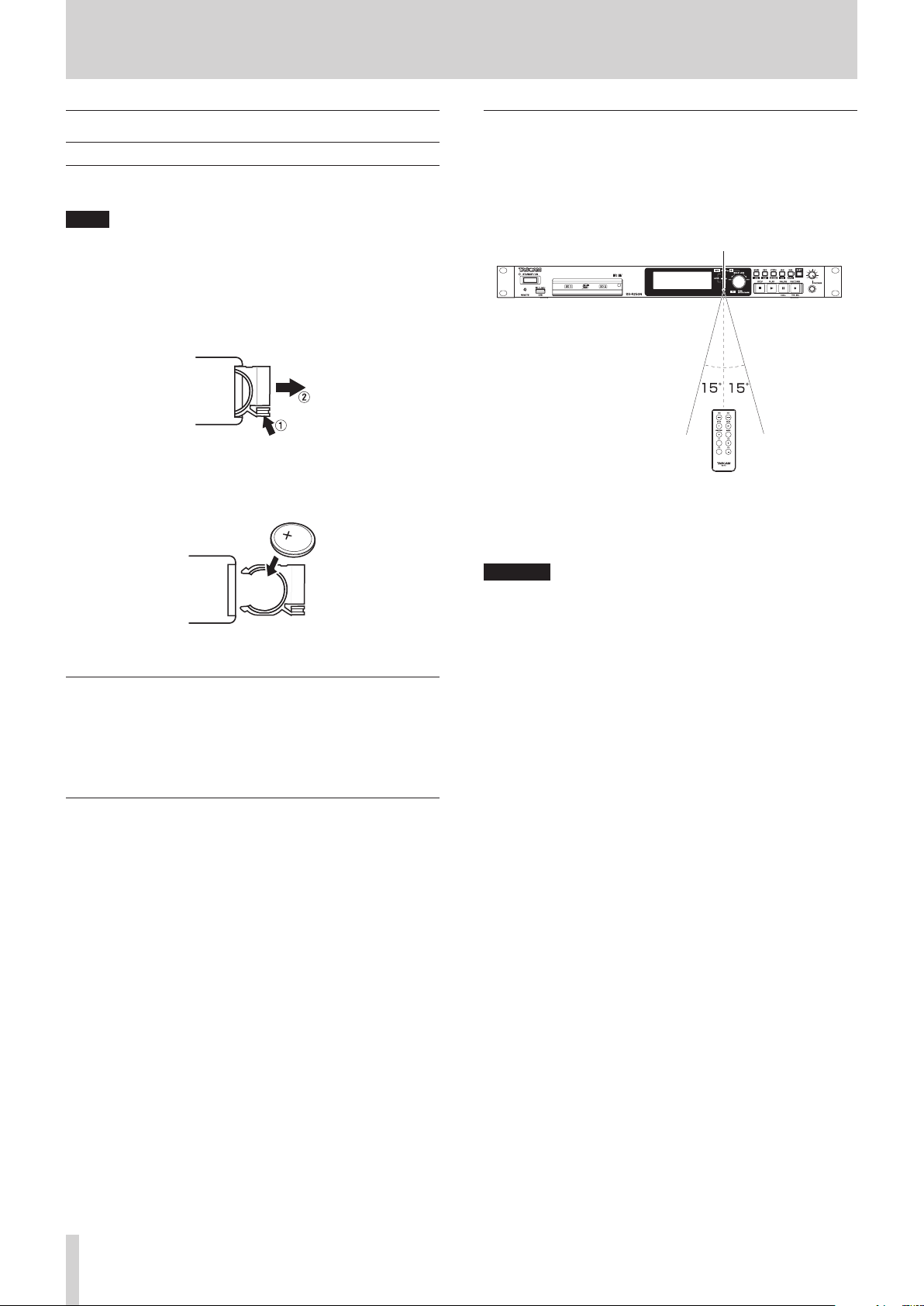
3 – Preparation
Preparing the remote control
Installing the coin battery
NOTE
When this unit is purchased a new, a lithium coin battery
(CR2025) is preinstalled in the remote control. To use the
remote control, remove the isolation sheet inserted in the battery holder.
Remove the battery holder from the remote control.
1.
While pressing 1, pull it in the 2 direction.
Being careful to maintain the correct ¥/ ^ orientation,
2.
install the lithium coin battery (CR2025) into the battery
holder.
Insert the battery holder into the remote control.
3.
When to replace the battery
Replace the battery with a new one if the distance from the main
unit that the remote can be used decreases or if the unit stops
responding to the remote buttons.
Use a lithium coin battery (CR2025).
Using the wireless remote control
See Wireless remote control (TASCAM RC-10)page 16 for the
button functions.
When using the remote control, point it toward the receiver on
the unit and use it within the range shown below.
Remote control signal receiver
Remote control operation range
Front: 7 m
Angle: ±15 degrees
CAUTION
The range will vary according to the angle.
i
Operation might not be possible if there are obstacles.
i
Remove the battery if not using the remote control for a long
i
time (a month or more).
It battery fluid should leak, wipe away any fluid inside the
i
case thoroughly and install a new battery.
When using other devices that can be controlled by infrared
i
rays, operation of this remote control could cause those devices to function improperly.
Battery precautions
The accidental swallowing of lithium coin batteries by small
children is extremely dangerous. Keep these batteries and this
remote control in places where small children cannot reach
them. Should a child swallow a battery, consult with a doctor
immediately.
Misuse of batteries could cause them to leak or rupture, for example. Carefully read and follow the caution labels on batteries.
(see “CAUTIONS ABOUT BATTERIES” on page 4)
Install lithium coin batteries with the correct orientation.
0
Do not charge lithium coin batteries.
0
Do not heat or disassemble lithium coin batteries. Do not put
0
them in fire or water.
Do not transport or store lithium coin batteries with small
0
metal objects. Doing so could cause the batteries to short
and leak or rupture, for example.
When storing and disposing of them, isolate their terminals
0
with tape, for example, so that they do not touch other batteries or metal objects.
Dispose of used batteries according to the instructions on
0
them and the requirements set by your local government.
TASCAM SS-R250N
24
Page 25
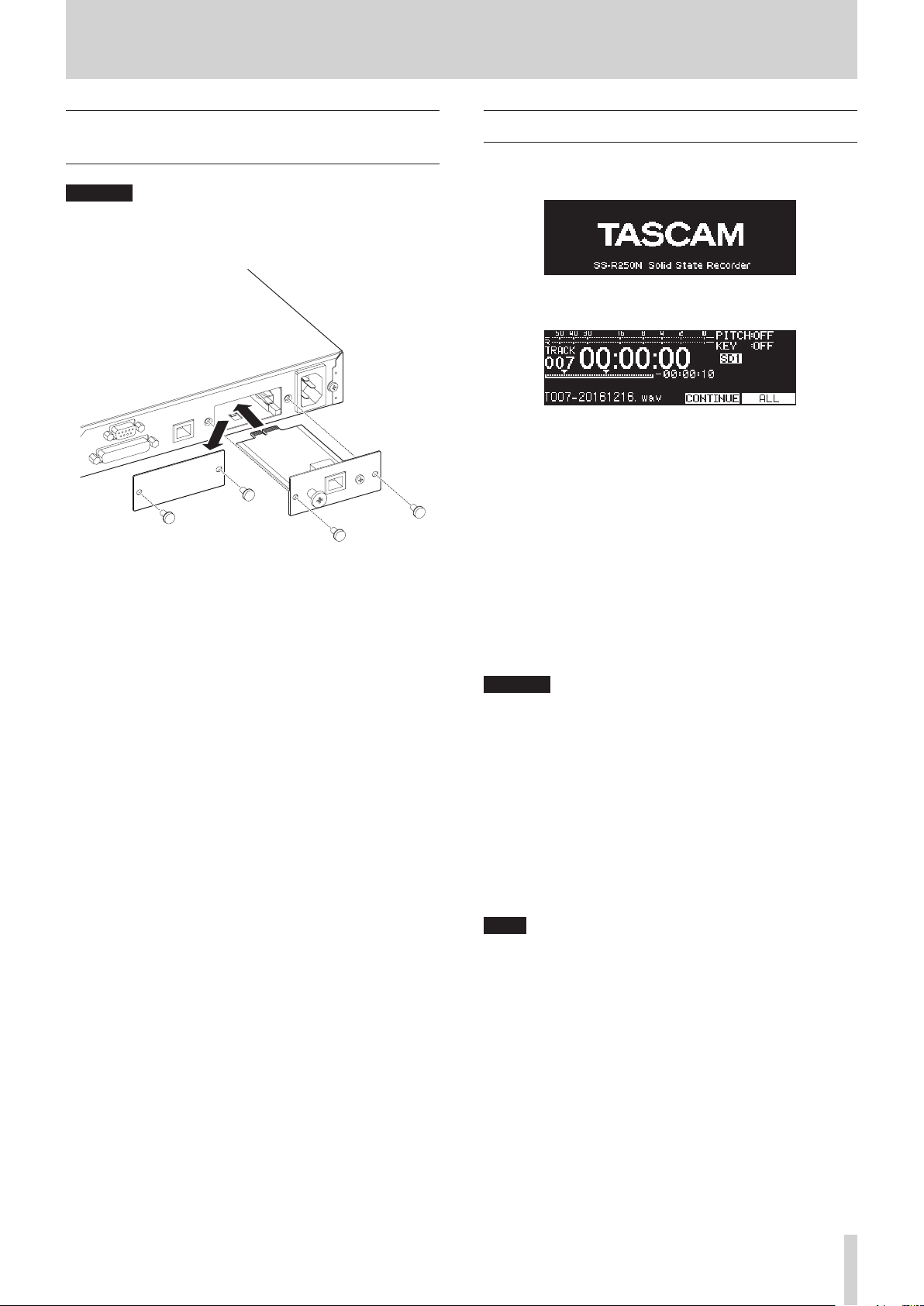
3 – Preparation
Installing a Dante interface card (sold separately)
CAUTION
Before installing or removing a Dante interface card (sold
separately), disconnect the power cord from the outlet or the
unit.
Remove the two screws from the plain panel and remove
1.
the panel itself.
Insert the Dante interface card into the card slot. Align the
2.
edges of the Dante interface card with the white guides inside the slot and insert it securely. Push the Dante interface
card in until its backplate reaches the back panel of the unit,
leaving no gap, and clicks into place. Do not force the card
into the slot. If you cannot insert the card properly, remove
it once and try reinserting it.
Use the two removed screws to secure the Dante interface
3.
card in place.
Turn this unit on.
4.
When the unit recognizes the Dante interface card, IF-DA2
(DANTE) will become available as an input source setting on
the INPUT SELECT screen.(see “Selecting the input source”
on page 52)
If IF-DA2 (DANTE) does not appear as an option on the
INPUT SELECT screen, the Dante interface card might not
be inserted correctly or the screws might not be tightened
securely. Insert the Dante interface card securely into the
unit again.
Turning the unit on and off
Press the STANDBY/ON button on the front of the unit to turn it
on.
Startup screen
Home Screen
After the unit starts and the startup screen is shown, the Home
Screen will open.
If no current medium is loaded or there are no audio files in the
current folder, the track number and time will not be shown on
the Home Screen.
Turning the unit off:
Press and hold the STANDBY/ON button to open a pop-up
1.
message.
When the confirmation pop-up is open, press and hold the
2.
MULTI JOG dial to turn the unit off.
CAUTION
Do not disconnect the power cord when the unit is operating
i
(including recording, playing back, or writing data to an SD
card or USB flash drive). Doing so could cause proper recording to fail, recorded data to be lost, and sudden loud noises
from monitoring equipment, which might damage the equipment, harm hearing or cause other trouble.
When the unit is started up for the first time (or when the
i
built-in clock is reset after being left unused without power
for a long time), the CLOCK ADJUST screen appears before the
start-up screen to allow the date and time of the built-in clock
to be set.(see “Setting the built-in clock date and time” on
page 26)
NOTE
Press the MENU [JOG] button briefly to not turn the unit off.
TASCAM SS-R250N
25
Page 26
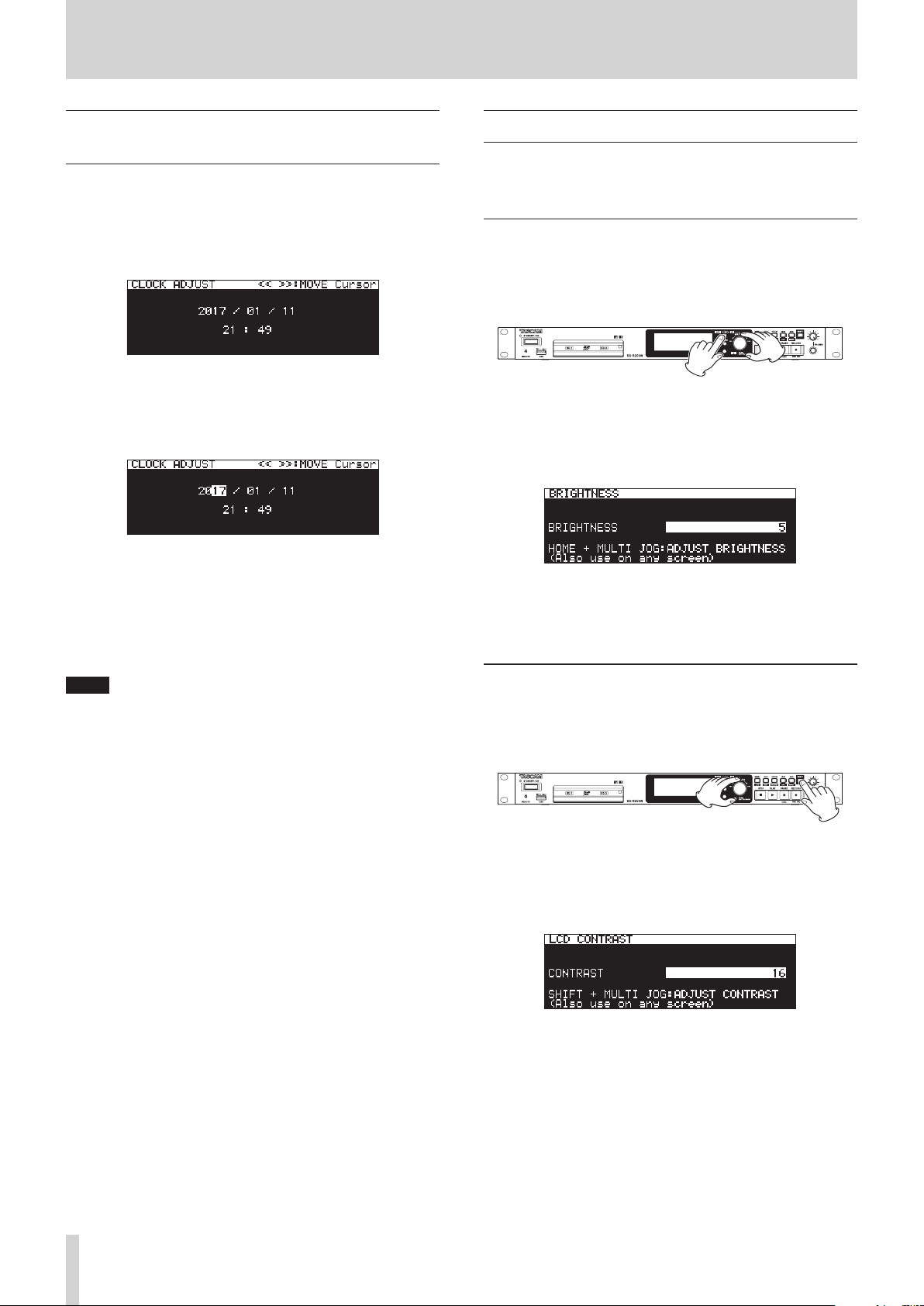
3 – Preparation
Setting the built-in clock date and time
Using its internal clock, this unit includes the date and time
when a file is recorded.
Select the CLOCK ADJUST item on the SYSTEM 1 page to
1.
open the CLOCK ADJUST screen.(see “Menu operation procedures” on page 22)
Press the MULTI JOG dial to enter setting mode and
2.
show the cursor on the item to be changed.
m
Use the
cursor.
Turn the MULTI JOG dial to change a value, and press the
3.
MULTI JOG dial to confirm it and move the cursor to the
next item.
The cursor will disappear and setting the date and time
4.
will complete after you change the year, month, day,
hour and minute in order.
NOTE
When making a setting, you can press the MENU [JOG] button to cancel the changes and return to the Menu Screen.
Confirm the setting and return to the Menu Screen.
5.
[A-B] and
,
[INPUT] buttons to move the
Adjusting the display
You can adjust the contrast and brightness of the display as well
as the brightness of the PL AY , PAUSE [CALL] and RECORD [TRK
INC] buttons as necessary.
Adjusting the display and indicator brightness
Adjusting with controls
While pressing the HOME [INFO] button, turn the MULTI JOG
dial to adjust the brightness of the display and indicators.
Adjusting with the menu setting
Select BRIGHTNESS on the PREFERENCES page to open the
1.
BRIGHTNESS screen.(see “Menu operation procedures” on
page 22)
Adjust the display and indicator brightness.
2.
Options: 0 – 10 (default: 5)
Confirm the setting and return to the Menu Screen.
3.
Adjusting the display contrast
Adjusting with controls
While pressing the SHIFT button, turn the MULTI JOG dial to
adjust the display contrast.
TASCAM SS-R250N
26
Adjusting with the menu setting
Select LCD CONTRAST on the PREFERENCES page to open the
1.
LCD CONTRAST screen.(see “Menu operation procedures” on
page 22)
Adjust the display contrast.
2.
Options: 0 – 50
Confirm the setting and return to the Menu Screen.
3.
Page 27
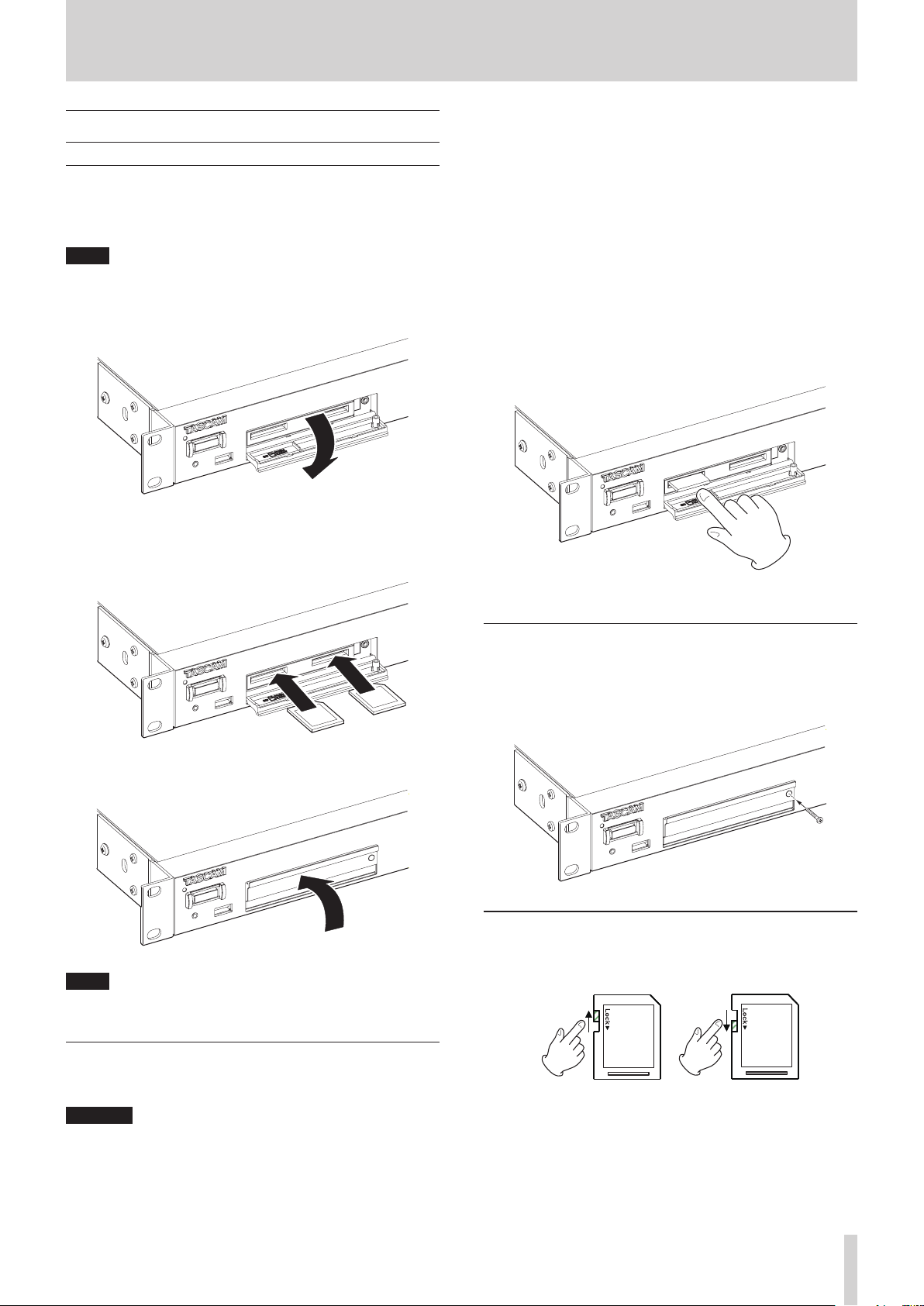
3 – Preparation
Inserting and removing SD cards
Inserting SD cards
Insert an SD card into an SD card slot on the front of the unit to
enable playback and recording by this unit.
NOTE
SD cards can be inserted whether or not the unit is on or off (in
standby).
Pull the SD card slot cover forward to open it.
1.
Inserted SD cards with the correct orientation.
2.
The label should be up and the connector should be inserted toward the back.
cause other trouble.
Moreover, removing a card during FIRMWARE UPDATE execution could result in the unit becoming unable to start up or
operate properly.
When recording
o
During playback
o
During SYSTEM BACKUP IMPORT or EXPORT execution
o
During FIRMWARE UPDATE execution(see “Firmware update
o
procedures” on page 89)
When the BROWSE screen is open and the SD card is being
o
accessed
Pull the SD card slot cover forward to open it.
1.
Press the SD card in gently to make it to come forward.
2.
Close the card slot cover.
3.
NOTE
If the SD card slot cover cannot be closed, remove the SD card
and insert it again.
Pull the SD card out by hand.
3.
Using the security screw
You can use the included security screw to lock the card slot cover switch.
Use a Phillips (+) driver to install/remove the security screw.
SD card write-protection switches
SD cards have write-protection switches that prevent writing
new data to them.
Removing SD cards
Turn the unit off or stop operation before removing an SD card.
CAUTION
Never remove an SD card from the unit when it is being accessed, such as in the cases listed below.
Doing so could cause proper recording to fail, recorded data
to be lost, and sudden loud noises from monitoring equipment, which might damage the equipment, harm hearing or
If you slide the protect switch to the LOCK position, file recording and editing will not be possible. Unlock cards to enable
changing their data, including recording and erasing.
TASCAM SS-R250N
27
Page 28
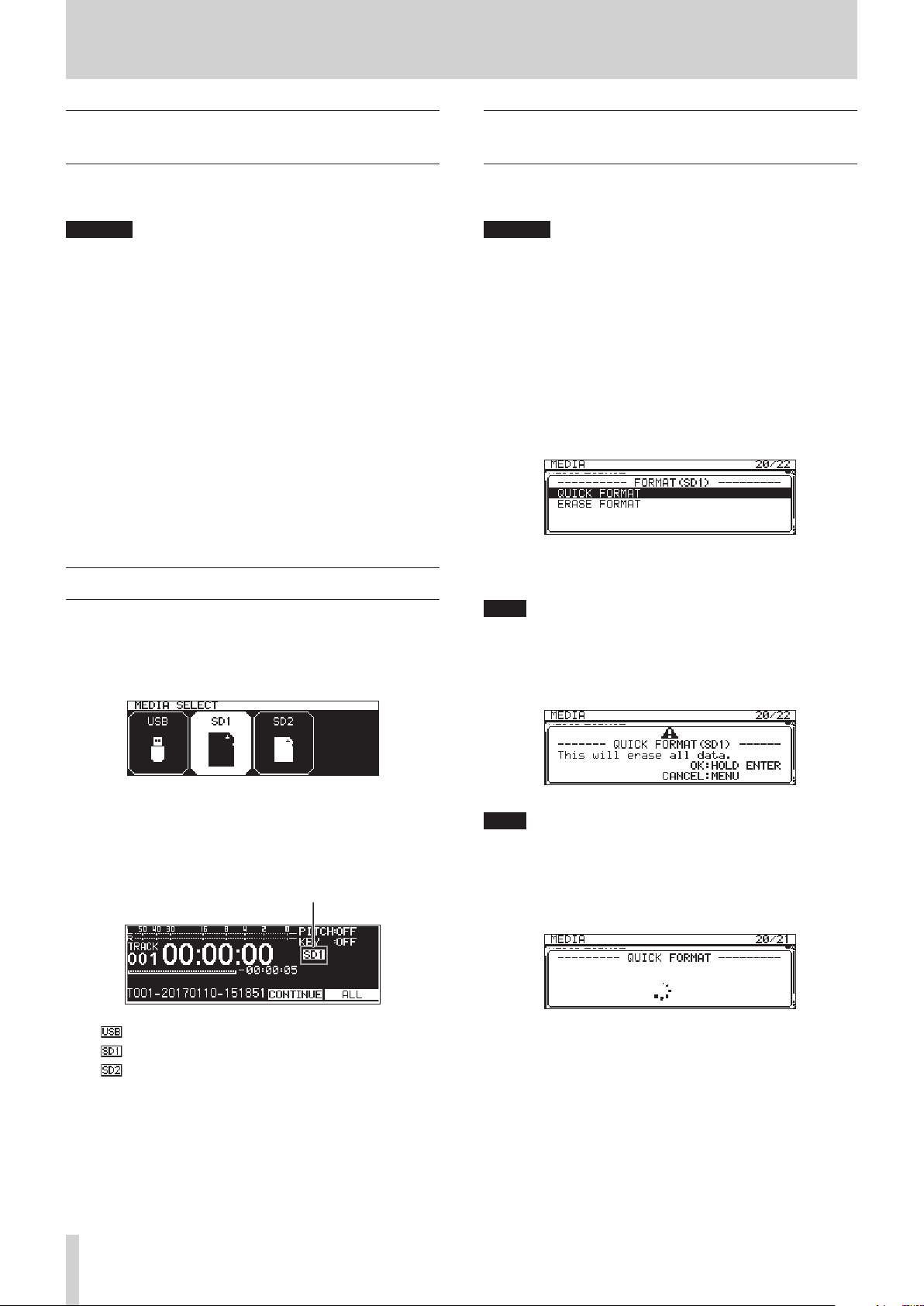
3 – Preparation
Connecting and disconnecting USB flash drives
You can connect and disconnect USB flash drives whether the
unit is on or off.
CAUTION
Never disconnect a USB flash drive when it is being accessed,
such as in the cases listed below.
Doing so could cause proper recording to fail, recorded data
to be lost, and sudden loud noises from monitoring equipment, which might damage the equipment, harm hearing or
cause other trouble.
Moreover, removing a card during FIRMWARE UPDATE execution could result in the unit becoming unable to start up or
operate properly.
When recording
o
During playback
o
During SYSTEM BACKUP IMPORT or EXPORT execution
o
During FIRMWARE UPDATE execution(see “Firmware update
o
procedures” on page 89)
When the BROWSE screen is open and the USB flash drive is
o
being accessed
Selecting media
Before conducting other operations, select the medium to use
(USB, SD1 or SD2).
Follow the procedures below to select the medium.
Press the MEDIA button to open the MEDIA SELECT screen.
1.
Preparing SD cards and USB flash drives for use
In order to use an SD card or USB flash drive with this unit, you
must use this unit to format it first.
CAUTION
Formatting erases all the data on the SD card or USB flash
i
drive.
Always use this unit to format media to be used with it. Op-
i
eration of this unit might be affected when using an SD card
or USB flash drive that has been formatted by a computer or
other device.
Open the MEDIA SELECT screen, and select the medium to
1.
format.(see “Selecting media” on page 28)
Select the MEDIA FORMAT item on the MEDIA page to open a
2.
format method option pop-up.(see “Menu operation procedures” on page 22)
QUICK FORMAT: Format only system data on the medium.
ERASE FORMAT: Completely format the medium.
NOTE
The ERASE FORMAT item only appears when an SD card is
selected as the current medium.
Select the format method, and press the MULTI JOG dial.
3.
A confirmation pop-up message appears.
Press the MEDIA button to select the medium to use, and
2.
press the MULTI JOG dial to confirm it.
The name of the currently selected medium appears in the
3.
current medium area of the Home Screen.
Current media name
: USB flash drive selected
: SD card 1 selected
: SD card 2 selected
TASCAM SS-R250N
28
NOTE
Press the MENU [JOG] button to cancel formatting.
Press the MULTI JOG dial to start formatting.
4.
The following pop-up message will appear during formatting.
Pop-up when QUICK FORMAT selected
Page 29
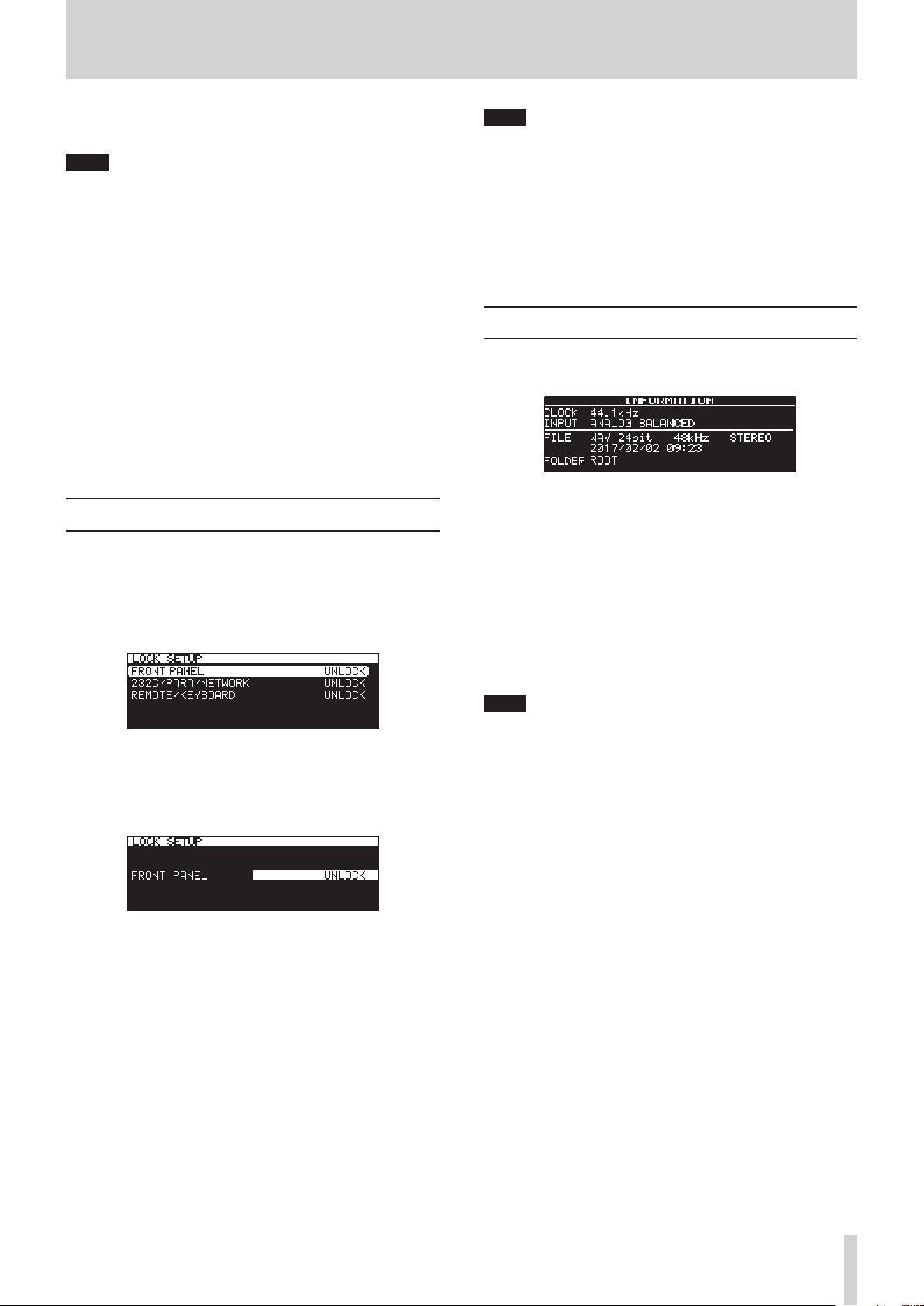
3 – Preparation
When formatting completes, the pop-up disappears and
5.
the Home Screen opens.
NOTE
The writing speeds to SD cards and other storage media
that use flash memory tend to decrease after writing occurs
repeatedly.
If the writing speed decreases, this could have a negative
impact on recording.
Using the ERASE FORMAT function of this unit should restore
the writing speed of an SD card.*
For this reason, we recommend using the ERASE FORMAT
function at the following times.
Whenever the card has been written to until it became
o
completely full
On a regular schedule (about once per month)
o
Before starting important recordings
o
* Writing speed might not be restored depending on the SD
card condition (including malfunction and age).
Setting the lock function
You can set the lock function to prevent this unit from being
controlled from its front panel or an external device.
Press the MEDIA button while pressing the HOME [INFO]
1.
button on the front of the unit to open the LOCK SETUP
screen.
NOTE
The following operations are possible even when set to LOCK.
Showing the Home Screen
o
Changing settings on the LOCK SETUP screen
o
Turning the power off with the STANDBY/ON button
o
Adjusting the brightness of the display and various
o
indicators
Confirm the setting and return to the Menu Screen.
3.
Opening the INFORMATION screen
While pressing the SHIFT button, press the HOME [INFO] button to show the operation status of the unit on the display.
Contents
CLOCK
Sampling frequency currently used for operation
INPUT
Currently set input
FILE
Currently set file type, quantization bit depth and file
mode
Recording date
Current folder now selected
Select the lock function to set, and open the lock function
2.
setting screen.(see “Menu operation procedures” on page
22)
Lock function setting screen when FRONT PANEL item selected
FRONT PANEL
This locks the controls on the front of the unit.
Options: UNLOCK (default), LOCK
232C/PARA/NETWORK
This locks external control from the RS-232C and PARALLEL connectors, as well as file transfer and remote control
by Telnet using an FTP client application.
Options: UNLOCK (default), LOCK
REMOTE/KEYBOARD
This locks operation using a remote control connected to
the REMOTE jack or a USB keyboard or numeric keypad.
Options: UNLOCK (default), LOCK
NOTE
If DIGITAL XLR, DIGITAL COAXIAL or IF-DA2 (DANTE) (only
when IF-DA2 card installed) is selected, recording cannot be
started from recording standby under the following conditions.
If this unit is not digitally locked to the input source, “(UN-
•
LOCK)” will appear at the end of the input source name.
If the input source is not audio, “(Not Audio)” will appear.
•
If the sampling frequency set with the SAMPLE item on the
•
REC 3 page differs from the input source, “(FS UNMATCH)”
will appear at the end of the input source name. If the
sampling rate converter is active, however, recording will
be possible even if the sampling frequency is different.(see
“Using the sampling rate converter” on page 60)
TASCAM SS-R250N
29
Page 30
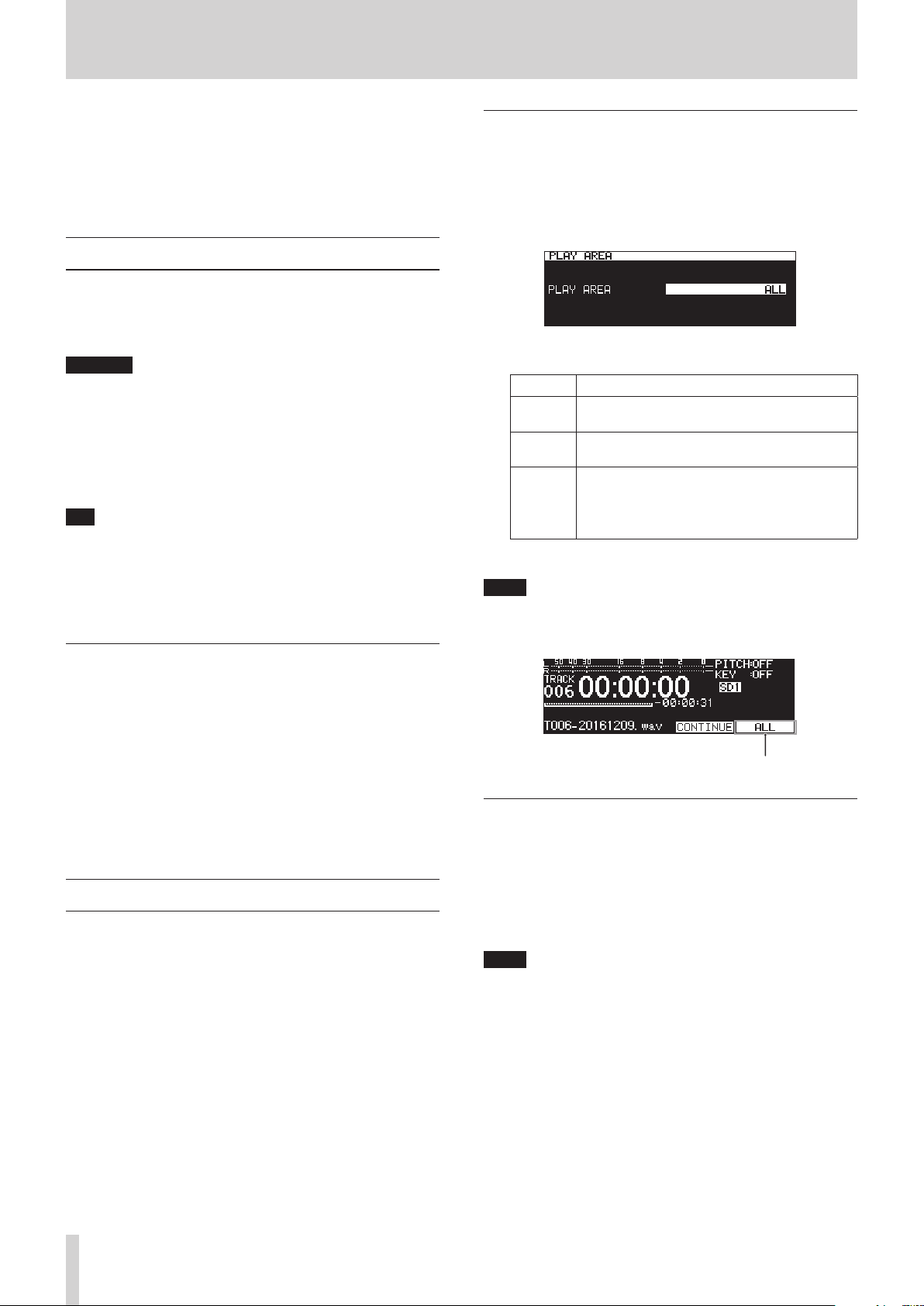
4 – Playback
This chapter explains functions for playing back audio files
stored on SD cards and USB flash drives.
This explanation assumes that you have already loaded an SD
card or USB flash drive that contains audio files into the unit, that
the unit is on, and that the current medium is set appropriately.
(see “Selecting media” on page 28)
Files that can be played back
This unit can play back files in the following formats.
MP3: 44.1/48kHz, 64/128/192/256/320kbps
0
WAV/BWF: 44.1/48/96kHz, 16/24-bit
0
CAUTION
MP3 files that use VBR compression
Due to file format limitations, accurate location detection is
not possible in VBR files. For this reason, when using functions that require points to be set in the middle of a track,
including time skipping, call and A-B repeat playback (A point
setting), slight differences might occur between the set point
and the point where playback begins.
TIP
Files of the above formats can be played back by this unit
even if it was not used to record them. For example, you can
use a computer or another audio device to write files that
meet the above specifications to an SD card or USB flash
drive, and then play those files on this unit. This allows you to
efficiently prepare materials for playback on this unit.
Setting the playback area
Use the PLAY AREA item on the PLAY 1 page to set the playback
area.
Select the PLAY AREA item on the PLAY 1 page to open
1.
the PLAY AREA screen.(see “Menu operation procedures” on
page 22)
Set the desired playback area.
2.
Option Meaning
ALL
(default)
FOLDER
PLAYLIST
Confirm the setting and return to the Menu Screen.
3.
NOTE
The current playback area setting appears at the lower right
of the Home Screen.
Play all the files on the medium.
Play all the files in the folder that contains the
currently selected file.
Play all the files that have been assigned to the
playlist.
If there is no playlist defined, a No PLAYLIST
pop-up appears.
Tracks and files
Audio data are recorded as “audio files” on media.
When the CHANNEL item on the STEREO/MONO screen is set to
STEREO, stereo files will be handled as single tracks. When set to
MONO (MIX), mono files will be handled as single tracks. When
set to MONO (2ch), pairs of mono files will be handled as single
tracks.(see “Setting the recording file format” on page 57)
For this reason, when explaining playback and recording in this
document, we call audio files “tracks” (and sometimes “songs”).
When explaining media management and related topics, we call
them “files”. Please understand that they are the same thing.
Playback area
The range of tracks that can be selected for playback on the
Home Screen is called the “playback area”.
Limiting the playback area makes selection of playback tracks
easier when you have numerous recorded files on the SD card or
USB flash drive.
Playback area
Selecting the current folder or current playlist
When the playback area is set to FOLDER or PLAYLIST, the Home
Screen is open and the unit is stopped, you can use the m [A-
B] and , [INPUT] buttons on the unit to select a folder or
playlist as the playback area.
This folder or playlist is called the “current folder” or “current
playlist”.
NOTE
You can also select the current folder or current playlist on
i
the BROWSE screen.(see “5 – Working with Folders and Files
(BROWSE screen)” on page 40)
Up to 999 tracks can be played back by this unit if the formats
i
of the audio files are MP3 or WAV.
If a medium with more than 999 tracks is loaded in this unit,
999 tracks selected according to the unit's system rules can
be played. Any other tracks will not be playable or editable.
TASCAM SS-R250N
30
Page 31

4 – Playback
Setting the play mode
The mode used to play tracks in the playback area can be set.
Select PLAY MODE on the PLAY 1 page to open the MODE
1.
AREA screen.(see “Menu operation procedures” on page
22)
Set the desired play mode.
2.
Option Meaning
CONTINUE
(default)
SINGLE
PROGRAM
RANDOM
Confirm the setting and return to the Menu Screen.
3.
NOTE
Unless otherwise specified, explanations in this manual as-
i
sume that the playback mode is set to CONTINUE.
The current playback mode appears in the lower right of the
i
Home Screen.
Play tracks in the playback area in track number
order.
Play the selected track, and stop after playback.
Play in program order set in advance.(see “Pro-
gram playback” on page 32)
Play all tracks in the playback area in random
order regardless of track number.
Stop playback after all tracks have been played.
Selecting tracks for playback
This section explains how to select a track when there are multiple tracks available for playback. The two ways to select tracks
are moving (skipping) backward/forward by track number and
specifying track numbers directly.
Skipping to earlier and later tracks
Turn the MULTI JOG dial (or use the remote control m [.]
and , [/] buttons) to skip to earlier and later tracks.
During track playback, turn the MULTI JOG dial counter-
0
clockwise (or press the remote control m [.] button) to
return to the track beginning. When already at the beginning
of a track, turn the MULTI JOG dial counterclockwise (or press
the remote control , [/] button) to skip to the beginning of the previous track.
When at the beginning or middle of a track, turn the MULTI
0
JOG dial clockwise (or press the remote control , [/]
button) to skip to the beginning of the next track.
After selecting a track, press the PL AY button (or remote control
PL AY button) to start playing it back. Press the PAUSE [CALL]
button to pause playback at the beginning of the selected track.
NOTE
Only tracks in the current playback area can be played back.
i
The track number, file name and other file information for the
i
currently playing file appear on the display.
Turn the MULTI JOG dial as necessary to move between
i
tracks.
Basic playback operations
This section explains basic playback operations, including starting, stopping and pausing.
This explanation assumes that you have already made necessary connections, turned the unit on, loaded a card or drive that
contains audio files, selected the current medium, and opened
the Home Screen on the display.
Playing tracks
Press the PLAY button on the unit or the remote control to start
playback.
If the medium does not contain any audio files that the unit can
play, the Home Screen will appear as shown below.
Stopping playback:
Press the STOP button.
Pausing playback:
Press the PAUSE [CALL] button.
Selecting tracks directly
On the BROWSE screen, turn the MULTI JOG dial (or use the re-
mote control m [.] and , [/] buttons) to select the
track you want to play, and press the PLAY button (or remote
control PLAY button) to start playback.
TASCAM SS-R250N
31
Page 32

4 – Playback
Searching backward and forward
You can search backward and forward within a track while listening to it.
Play or pause the desired track.
1.
Press and hold the m [A-B]/, [INPUT] button on the
2.
unit (or remote control m [.]/, [/] button).
Searching backward/forward will start.
To stop searching, release the button you are pressing.
3.
The state (playing or paused) before searching started will
resume.
Jog playback
You can put the unit into jog playback mode, and use the MULTI
JOG dial to search in 10msec increments.
Press the MENU [JOG] button while pressing the SHIFT
1.
button to activate jog playback mode.
The PLAY and PAUSE [CALL] buttons on the unit will blink,
and the track elapsed time will be shown with 10msec
increments on the Home Screen in TRACK display mode.
10msec increments
Program playback
By setting a program in advance, you can play the desired tracks
in the desired order. Up to 99 tracks can be assigned to the program.
Setting the program
Follow the procedures below to set the program.
When stopped, set the playback mode to PROGRAM.(see
1.
“Setting the play mode” on page 31)
Turn the MULTI JOG dial to select a track number, and press
2.
the MULTI JOG dial to assign it to the program.
This assigns the track to the program.
Repeat step 2 to assign desired tracks to the program in
3.
order.
The program number and total time appear on the display.
NOTE
The same track can be assigned to the program multiple
i
times.
While pressing the SHIFT button, press the KEY [EDIT] button
i
to remove the last assigned track from the program.
If you try to assign more than 99 tracks to the program, a
i
PROGRAM FULL pop-up will appear. Up to 99 tracks can be
assigned to the program.
If the total time of the programmed tracks exceeds 99:59:59,
i
“- -:- -:- -” appears on the display.
Press the PL AY button to start program playback.
4.
Turn the MULTI JOG dial to search.
2.
To end jog playback mode, press the STOP, PL AY or PAUSE
3.
[CALL] button to use its function (stop, playback from or
pause at the search position).
NOTE
When the playback mode is set to PROGRAM, playback is not
i
possible if no tracks have been assigned to the program.
When the playback mode is changed, all program data will be
i
cleared.
When stopped, pressing the STOP button will clear all pro-
i
gram data
Program data will be cleared when the unit is turned off.
i
TASCAM SS-R250N
32
Page 33

4 – Playback
Using the pitch control function
Using the pitch control function, you can change the pitch
(sound frequency and playback speed) of playback.
Turning the pitch control function on/off
When the Home Screen is open, press the PITCH [BROWSE]
1.
button to open the pitch setting pop-up window, and press
the MULTI JOG dial to turn pitch control on/off.
Press the MENU [JOG] or PITCH [BROWSE] button to close
2.
the pitch setting window, and complete the setting.
NOTE
The pitch control function setting is shown at the top right of
i
the Home Screen.
Using the key control function
The key control function can be used to change the key (pitch in
semitones) during playback.
Turning the key control function on/off
When the Home Screen is open, press the KEY [EDIT] but-
1.
ton to open the key setting pop-up window, and press the
MULTI JOG dial to turn key control on/off.
Press the MENU [JOG] or KEY [EDIT] button to close the
2.
key setting window, and complete the setting.
CAUTION
The key control function setting is shown at the top right of
i
the Home Screen.
If you turn the pitch control function on/off during playback,
i
the playback sound might skip momentarily.
Adjusting the pitch
Press the PITCH [BROWSE] button to open the pitch setting
1.
pop-up window.
Turn the MULTI JOG dial to change the pitch.
2.
Setting range: -16% – +16.0% (default: 0.0%) in 1% incre-
ments
Press the MENU [JOG] or PITCH [BROWSE] button to close
3.
the pitch setting window, and complete the setting.
NOTE
Press and turn the MULTI JOG dial to change the pitch in 0.1%
i
increments.
The set pitch adjustment is retained even when the pitch
i
control function is turned off and will be applied when the
function is turned on again.
TIP
By using the key control and pitch control functions together,
you can change the speed without changing the pitch.(see
“Using the key control function” on page 33)
When using the control function, the playback sound might
i
seem to fluctuate. This is the result of special processing of the
playback sound and is not a malfunction.
Setting the key
Press the KEY [EDIT] button to open the key setting pop-up
1.
window.
Turn the MULTI JOG dial to change the key.
2.
Setting range: b6 – b1, 0 (default, no key change), #1 – #6
Press the MENU [JOG] or KEY [EDIT] button to close the
3.
key setting window, and complete the setting.
TIP
When both the key control and pitch control functions are on,
the key control function sets the key (pitch in semitones) and
the pitch control function sets the speed (but not the pitch).
Therefore, you can use pitch control to change only the playback speed without changing the pitch when the KEY is set to
0 and the key control function is on.
TASCAM SS-R250N
33
Page 34

4 – Playback
Using the repeat playback function
All tracks in the playback area can be played back repeatedly.
Specified intervals within a track can also be played back (A-B
repeat playback).
Ordinary repeat playback settings
When the repeat playback function is on, operation depends on
the playback mode setting.
Press the m [A-B] button again while pressing the SHIFT
2.
button at the point where you want the repeat playback
interval to end (B).
On the Home Screen, -- A-B Repeat -- and A-B appear in
a pop-up.
Playback mode
setting
CONTINUE
SINGLE
PROGRAM
RANDOM
Follow the procedures below to turn the repeat playback function on.
Select REPEAT on the PLAY 1 page to open the REPEAT
1.
screen.(see “Menu operation procedures” on page 22)
Turn the repeat function on or off.
2.
Options: OFF (default), ON
Confirm the setting and return to the Menu Screen.
3.
Function
Repeat playback of the playback area set
on the PLAY AREA screen
Repeat playback of the current track
Repeat playback of the entire program
Repeat playback in random order of
the playback area set on the PLAY AREA
screen
A-B repeat playback settings
Specified intervals within a track can be played back (A-B repeat
playback). Follow the procedures below to use A-B repeat playback.
When playing back or in playback standby, press the m
1.
[A-B] button while pressing the SHIFT button at the point
where you want the repeat playback interval to start (A).
On the Home Screen, -- A-B Repeat -- and A- appear in a
pop-up.
This confirms the set interval (A-B) and starts A-B repeat
playback.
NOTE
Press the STOP button on the unit or the remote control to
i
clear the set interval (A-B).
The A-B repeat playback interval cannot include more than
i
one track.
Using the auto cue function
If the auto cue function is on, when a track is selected, the unit
will skip any silence at the beginning of the track and pause at
the point where sound actually starts. As a result, sound will be
output immediately after playback starts.
The threshold level (auto cue level) for the audio signal detection used by the auto cue function can also be set. In short, the
unit will treat signals above the auto cue level as sound and
signals below the auto cue level as silence.
NOTE
When the auto cue function is on, if a track is selected during
playback, it will start playing from the point where sound is
first detected.
If a track is selected when playback is paused, playback will
pause at the point where sound is first detected.
Select AUTO CUE on the PLAY 1 page to open the AUTO CUE
screen.(see “Menu operation procedures” on page 22)
TASCAM SS-R250N
34
NOTE
When the AUTO CUE screen is open, use the m [A-B] and
,
[INPUT] buttons to move the cursor between setting
items.
Turn the auto cue function on/off
Select MODE and turn the auto cue function on/off.
Options: OFF (default), ON
Set the auto cue level
Select LEVEL and set the auto cue level.
Options: -72dB, -66dB, -60dB, -54dB (default), -48dB, -42dB,
-36dB, -30dB, -24dB
NOTE
When the auto cue function is on, the icon appears in
the playback screen function activation status area.
Page 35

4 – Playback
Using the auto ready function
If the auto ready function is on, after playback of a track completes, playback will pause at the beginning of the next track.
Select AUTO READY on the PLAY 1 page to open the AUTO
1.
READY screen.(see “Menu operation procedures” on page
22)
Turn the auto ready function on or off.
2.
Options: OFF (default), ON
Confirm the setting and return to the Menu Screen.
3.
NOTE
When the auto ready function is on, the icon ap-
i
pears in the playback screen function activation status area.
If the auto cue function is also on, playback will pause at the
i
point where sound starts rather than the beginning of the
track.
When playing back using the flash start function, the auto
i
ready function is disabled.
Playing back in mono
Stereo audio files can be played back in mono. The left and right
track channel signals are mixed together, and this mix is output
from both the left and right channels.
Select MONO MIX on the PLAY 2 page to open the MONO MIX
1.
screen.(see “Menu operation procedures” on page 22)
Turn the mono playback function on or off.
2.
Options: OFF (default), ON
Confirm the setting and return to the Menu Screen.
3.
Using the incremental playback function
When the incremental playback function is on, press the main
unit or remote control PL AY button during playback to start
playback from the beginning of the next track, or press the main
unit or remote control STOP button during playback to pause at
the beginning of the next track.
Select INCREMENTAL PLAY on the PLAY 2 page to open the
1.
INCREMENTAL PLAY screen.(see “Menu operation procedures” on page 22)
Turn the incremental playback function on or off.
2.
Options: OFF (default), ON
Confirm the setting and return to the Menu Screen.
3.
NOTE
When the incremental playback function is on, the
i
icon appears in the playback screen function activation status
area.
When the incremental playback function is on and playback
i
is paused, press the main unit or remote control PL AY button
to start playback from that point.
When playback is paused press the main unit or remote
control STOP button to stop playback. When the last track
is playing back, press the main unit or remote control PL AY
button to start playback from the beginning of the first track
in the playback area, or press the main unit or remote control
STOP button to pause at the beginning of the first track in
the playback area.
TASCAM SS-R250N
35
Page 36

4 – Playback
Using the ducking function
When the ducking function is active, signals input to this unit
and playing back from the recorder are mixed and output.
Select DUCKING on the PLAY 2 page to open the DUCKING screen.
(see “Menu operation procedures” on page 22)
NOTE
When the DUCKING screen is open, use the m [A-B] and
i
,
[INPUT] buttons to move the cursor between setting
items.
When the ducking function is active, ducking tally signals are
i
output from the PARALLEL connector.
Input source information display
This shows the selected input source.(see “Selecting the input
source” on page 52)
Setting the ducking function operation mode
Select MODE, and set the ducking function operation mode.
Option Meaning
OFF (default)
ATT. INPUT
ATT. PLAYBACK
Setting the ducking threshold level
Select THRESHOLD, and set the ducking operation threshold level.
Options:
Setting the ducking attenuation (reduction) level
Select ATTENUATION, and set the ducking attenuation (reduction)
level.
Options: -INFINITY, -24dB, -18dB, -12dB, -9dB, -6dB, -3dB
(default)
The ducking function is disabled.
When the recorder playback signal level
exceeds the THRESHOLD level setting, the
analog input signal is reduced by the AT-
TENUATION level setting.
When the input signal level exceeds the
THRESHOLD level setting, the recorder playback signal is reduced by the ATTENUATION
level setting.
-30dBFS, -24dBFS, -18dBFS, -12dBFS, -6dBFS
(default)
Using the EOM function
Turn the EOM function on to output an EOM tally signal from the
PARALLEL connector when the remaining time of the track or
playback area becomes less than a set time.
Setting the EOM tally output trigger
Select EOM TRACK or EOM MEDIA on the PLAY 2 page.(see
1.
“Menu operation procedures” on page 22)
EOM TRACK: Trigger with track remaining time
EOM MEDIA: Trigger with playback area remaining time
Set the amount of remaining time for the track or playback
2.
area that will trigger EOM tally signal output.
Options: OFF (default), 0sec – 99sec (in 1sec intervals)
NOTE
If EOM TRACK is set to 0s a pulse of about 100ms will be output
when the track finishes.
Confirm the setting and return to the Menu Screen.
3.
Using this function
Connect the device to receive the EOM tally signal to the
1.
PARALLEL connector.
Turn this unit and the receiving device on.
2.
Start playback on this unit.
3.
When the remaining time of the track or playback area becomes
less than the set time, an EOM tally signal will be output from
the PARALLEL connector.
When when both track and playback area triggers are set, an
EOM tally signal will be output when either condition is met.
Setting the time until ducking stops after the signal goes
below the threshold level
Select RELEASE TIME, and set the time until ducking stops after
the signal goes below the threshold level.
Options: 0.1sec (default), 0.5sec, 1.0sec, 1.5sec, 2.0sec,
2.5sec, 3.0sec, 3.5sec, 4.0sec, 4.5sec, 5.0sec
TASCAM SS-R250N
36
Page 37

4 – Playback
Using the resume function
When the resume playback function is on, playback can restart
from the point where it was last stopped (resume point).
The following actions will clear the resume point.
Ejecting the current media
0
Changing the playback area
0
Changing the playback mode
0
Changing the contents of the current media (by recording,
0
editing, deleting, etc.)
Use the menu to turn the resume playback function on/off.
Select RESUME on the PLAY 3 page to open the RESUME
1.
screen.(see “Menu operation procedures” on page 22)
Turn the resume playback function on or off.
2.
Options: OFF, ON (default)
Confirm the setting and return to the Menu Screen.
3.
NOTE
If there are no playable tracks (when the playback mode is set
i
to PROGRAM), all the counters will have a value of zero.
If there is no resume point (no time has been set as the resume
i
point), the beginning of the playback track will become the
resume point.
Using the time skip function
When playing back or in playback standby, you can skip forward
and backward by the amount of time set using the time skip
function.
When playing back or in playback standby, press the main unit
m
[A-B] or , [INPUT] button (or remote control m [.]
or , [/] button) to skip from the current position by the
amount of time set with the time skip function.
After skipping time, the same operation will resume.
Select TIME SKIP on the PLAY 3 page to open the TIME
1.
SKIP screen.(see “Menu operation procedures” on page
22)
Set the amount of time skipped using the time skip func-
2.
tion.
Range: OFF, 1sec – 60sec (default, 1sec intervals), 5min,
10min
NOTE
Skipping is disabled when the time skip function is OFF.
Confirm the setting and return to the Menu Screen.
3.
NOTE
If you press the main unit m [A-B] button (or remote control
i
m[.
of the track than the amount set by the track skip function, it
will skip to the beginning of the current track.
If you press the main unit m [A-B] button (or remote con-
i
trol m [.] button) when less than one second from the
beginning of a track, it will skip backward from the end of the
previous track by the amount of time set with the track skip
function.
If it is the first track in the current media or program, it will
i
pause at the beginning of the current track.
If the playback mode is set to RANDOM and you press the main
unit m [A-B] button (or remote control m [.] button) when
there is less time from the beginning of the track than the
amount set by the track skip function, it will skip to the beginning of the track.
If you press the main unit , [INPUT] button (or remote
i
control , [/] button) when there is less time to the end
of the track than the amount set by the track skip function,
it will skip to the beginning of the next track. If it is the last
track in the current media or program, however, playback will
pause at the end of the current track.
] button) when there is less time from the beginning
TASCAM SS-R250N
37
Page 38

4 – Playback
Setting playback start timing
You can set the timing that playback starts when this unit is in
playback standby and a fader on an external controller is raised
from its lowest position (−∞).
Select FADER DELAY on the PLAY 3 page to open the FADER
1.
START DELAY screen.(see “Menu operation procedures” on
page 22)
Set the playback start timing.
2.
Range: OFF (default), 100msec, 200msec, 300msec
Confirm the setting and return to the Menu Screen.
3.
Setting the sampling rate of output audio
You can output audio using a set sampling rate regardless of the
sampling rates of the files.
Select the OUTPUT RATE item on the PLAY 3 page to open
1.
the OUTPUT RATE screen.(see “Menu operation procedures”
on page 22)
Using the call function
The call function returns to the call point (last point playback
started from playback standby) and resumes playback standby.
When in playback standby, press the PAUSE [CALL] button to
return to the last point playback started and resume playback
standby.
The following actions will clear the call point.
Turning the unit off
0
Ejecting the current media
0
Changing the playback area
0
Changing the playback mode
0
Changing the contents of the current media (by recording,
0
editing, deleting, etc.)
NOTE
If the call point is not set, pressing the PAUSE [CALL] button
i
will cause a “ No Call Point ” pop-up warning message to
appear.
You cannot use the call function when the playback mode is
i
set to PROGRAM or RANDOM.
Setting the call function
When in playback standby, press the PAUSE [CALL] button to
search for the call point and resume playback standby.
Select CALL on the PLAY 3 page to open the CALL FUNCTION
1.
screen.(see “Menu operation procedures” on page 22)
Set the sampling rate used for output audio.
2.
Option Meaning
AUTO (default)
44.1kHz
48kHz
96kHz
EXTERNAL
NOTE
When set to EXTERNAL, if synchronization with the external
clock is not possible, file sampling rates will be used.
Confirm the setting and return to the Menu Screen.
3.
NOTE
Audio output from an IF-DA2 (Dante) card will use the card's
operating sampling rate regardless of this setting.
Use file sampling rates.
Convert to 44.1 kHz and output.
Convert to 48 kHz and output.
Convert to 96 kHz and output.
Use sampling rate synchronized to input
source clock.
When an analog input is selected, this
setting functions as AUTO.
Turn the call function on or off.
2.
Options
DISABLE: Do not use call function
ENABLE (default): Use call function
NOTE
If the CALL FUNCTION screen setting is DISABLE, the unit will
not search for call points.
Confirm the setting and return to the Menu Screen.
3.
TASCAM SS-R250N
38
Page 39

4 – Playback
Using the link playback function
By using the link playback function, you can link the playback
operations of a master unit to a slave unit.
The slave unit can be used as a playback backup.
The linked operations are playing back, entering playback stand-
by, stopping, track skipping and searching. The synchronization
of actions in response to operations, however, cannot be guaranteed.
In order to reduce delays in operation, whenever possible, use
the same types of media from the same manufacturers with the
same contents. In addition, make the same playback settings
(auto cue, auto ready and other functions) and set the same
flash load status, for example, on both units.
Clock is not synchronized, so a small difference in playback time
could occur after playing back for a long time. Moreover, the
digital connectors used for the link playback function cannot be
used for audio input and output.
Making connections for link playback
Connect a digital output connector on the master unit to a digital input connector on the slave unit.
Connect either the SPDIF IN/OUT (RCA) or AES/EBU IN/OUT
(XLR) connectors.
Master device
Slave device
Option Meaning
COAXIAL (default)
XLR
SPDIF IN/OUT connectors used
AES/EBU IN/OUT connectors used
Using the flash start function
The flash start function allows playback to be started immediately for tracks that have been registered in advance.
The starting points for up to 96 tracks can be loaded into memory so that playback of them can be started immediately. This
can be controlled using a USB keyboard connected to the front
of the unit, an external device connected to the PARALLEL
connector on the back of the unit or a TASCAM RC-SS150 (sold
separately) flash start remote control unit.
Set the playback area.(see “Playback area” on page 30)
1.
Set the current playback area to a playlist or folder that
contains the tracks you want to flash start.
Set the playback mode to CONTINUE or PROGRAM.(see “Setting
2.
the play mode” on page 31)
NOTE
If the playback mode is set to RANDOM, flash loading is not
possible.
When stopped, press the flash load button on the external
3.
controller.
This unit will load the starting point data for the tracks in
the playback area in sequence.
When the playback mode setting is CONTINUE, they will be
loaded in order from the first track. If it is PROGRAM, they will
be loaded in program order.
While loading, the icon blinks on the Home
Screen.
When loading completes, a FLASH LOAD pop-up appears on
the Home Screen.
Making link playback settings
Select LINK PLAY on the UTILITY page to open the LINK PLAY
screen.(see “Menu operation procedures” on page 22)
NOTE
When the LINK PLAY screen is open, use the m [A-B] and
,
[INPUT] buttons to move the cursor between setting
items.
Making link playback mode settings
Select MODE, and set whether the unit is the master or the slave
during link playback.
Options: OFF (default), MASTER , SLAVE
Setting the link playback connector
Select TERMINAL, and set the connector to use for link playback.
NOTE
If the playback mode is set to RANDOM, pressing a
i
button on an external controller will open a “ Cannot Select ”
pop-up message, and data will not be loaded.
If the playback mode is set to SINGLE, pressing a flash load
i
button on an external controller will load tracks in order from
the first track in the playback area in the same way as if set to
CONTINUE.
When using a TASCAM RC-SS20 (sold separately), if more than
i
20 tracks have been registered, data for the first 20 in order
will be loaded.
When the icon appears on the Home Screen, you
4.
can use a USB keyboard connected to the front of the unit
or an external device connected to the PARALLEL connec-
tor to flash start tracks.
You can use Ctrl + function (F1–F12) keys to flash start tracks
1–12.(see “List of keyboard operations” on page 85)
When using the PARALLEL connector, you can flash start
tracks 1–20.(see “PARALLEL connector overview” on page
15)
TIP
In the playback area is set to PLAYLIST, you can efficiently set
flash starting for desired tracks by assigning them to a playlist
and selecting it is the current playlist.(see “Playback area” on
page 30) , (see “6 – Editing Playlists” on page 46)
flash load
TASCAM SS-R250N
39
Page 40

5 – Working with Folders and Files (BROWSE screen)
You can manage audio files on SD cards and USB flash drives in a
folder structure.
After selecting a folder or file to work with on the BROWSE screen,
you can open a folder or file pop-up menu.
In this menu, you can create folders, change the names of folders and files, delete them and assign files to playlists, for example. In addition, from the BROWSE screen, you can move and copy
folders and files between folders.
NOTE
Using a computer to read the contents of SD cards and USB
i
flash drives, you can change the folder structure, edit the
names of folders and files, and delete folders and files, for
example.
Making changes with a computer, however, could cause the
i
order of the files to change when played back on the unit.
Opening the BROWSE screen
In the following examples, we assume that an SD card is loaded
and that SD1 is selected as the current media.(see “Selecting
media” on page 28)
When the playback area is ALL or FOLDER and the unit is playing back, in playback standby or stopped, press the PITCH
[BROWSE] button while pressing the SHIFT button to open the
BROWSE screen.(see “Playback area” on page 30)
The first time, the contents of the current folder on the current
medium will be shown.
After the first time, the contents of the last shown medium or
folder will be shown again.
Medium selected on the BROWSE screen
Navigating the BROWSE screen
On the BROWSE Screen, folders appear in a list in the same way
files are shown on a computer.
When the BROWSE screen is open, use the MULTI JOG dial or m
[A-B]/, [INPUT] buttons (or remote control F3/F4 or m
[.]/, [/] buttons) to select a folder or file for use.
Press the MULTI JOG dial to open a folder or file pop-up
0
menu. (see “Folder operations” on page 41), (see “File operations” on page 42)
Turn the MULTI JOG dial or press the remote control F3/F4
0
buttons to select a folder or file inside the same folder.
Press the main unit m [A-B] button (or remote control m
0
[.] button) to move up one level. Press the main unit ,
[INPUT] button (or remote control , [/] button) when
a folder is selected on the second line or below to open that
folder. You can also change levels when a folder is selected
by turning the MULTI JOG dial to open the pop-up folder
menu and select the EXIT or ENTER item. If the top line of the
BROWSE screen is selected, the EXIT item that moves up one
level will appear. If the second or later line is selected, the
ENTER item that moves down one level will appear.
Press the HOME [INFO] button (or remote control F2 button)
0
to return to the Home Screen.
Press the MENU [JOG] button to return to the Menu Screen.
0
When a folder or file is selected, press the main unit or remote
0
control PLAY button to return to the Home Screen and play
that folder or file.
If the playback area is FOLDER, the selected folder will become
the current folder.
When a folder or file is selected, press the PAUSE [CALL] but-
0
ton to return to the Home Screen and enter playback standby
at the beginning of that folder or file.
If the playback area is FOLDER, the selected folder will become
the current folder.
When a folder or file is selected, press the SHIFT button to
0
scroll file and folder names that are not shown completely.
SD1 ROOT open on the BROWSE screen
NOTE
To return to the media selection screen, on the ROOT level
screen of the medium, press the MENU [JOG] or m [A-B]
button.
TASCAM SS-R250N
40
Page 41

5 – Working with Folders and Files (BROWSE screen)
Icons on the BROWSE screen
The icons that appear on the BROWSE Screen are as follows.
Media icons
The icon for the selected media ( / / ) followed by the
word “ROOT” will appear.
icon: SD card
icon: USB flash drive
icon: FTP
Playlists
The file name appears after the icon.
The icon appears for the current playlist.
Plain folder
The file name appears after to the icon.
The icon appears for the current folder.
Audio file
The audio file name appears after the icon.
Other files
The file name appears after to the icon.
Folder operations
Select the desired folder on the BROWSE Screen and press the
MULTI JOG dial to open the pop-up folder menu.
COPY
Copy the selected folder.(see “Copying folders and files” on page
44)
MOVE
Move the selected folder.(see “Moving folders and files” on page
45)
SORT BY TIME
Reorder the folders and files shown by creation date.
SORT BY NAME
Reorder the folders and files shown by name.
SET TO CURRENT FOLDER
Set the selected folder as the current folder.
GO TO CURRENT FOLDER
Move to the current folder.
NOTE
The current folder:
i
is the playback area when playback area is set to FOLDER
•
is where recorded files are saved
•
is where files are downloaded by download events when
•
using the timer event function
After creating a new folder for saving recorded files, follow the
i
procedures above to make it the current folder.
CREATE FOLDER
Create a new folder.(see “Creating new folders” on page 44)
INFO
Open a pop-up with the information about the selected folder
(total number of files, total time, total capacity and last change
date).
Turn the MULTI JOG dial to select the desired operation, and
press the MULTI JOG dial to execute it as follows.
NOTE
When a protected SD card is loaded in the unit, the RENAME,
DELETE and CREATE FOLDER items cannot be used.(see “SD
card write-protection switches” on page 27)
ENTER / EXIT
Press the MULTI JOG dial when the ENTER item is shown to enter
the selected folder and view its contents as a list.
Press the MULTI JOG dial when the EXIT item is shown to close
the selected folder and move up one level.
RENAME
Open the RENAME screen where you can edit the name of the
selected folder.(see “Editing folder and file names” on page 42)
DELETE
Delete the selected folder.(see “Deleting folders and files” on
page 43)
UNDO
Immediately after deleting a folder or file, you can undo the deletion.(see “Undoing edit menu operations (UNDO)” on page 68)
CANCEL
Close the folder menu.
NOTE
The following folder menu items will appear after a new folder
is created using the CREATE FOLDER operation.
RENAME
•
DELETE
•
UNDO
•
MOVE
•
TASCAM SS-R250N
41
Page 42

5 – Working with Folders and Files (BROWSE screen)
File operations
Select the desired audio file on the BROWSE screen and press the
MULTI JOG dial to open the pop-up file menu.
Turn the MULTI JOG dial to select the desired operation, and
press the MULTI JOG dial to execute it as follows.
NOTE
When a protected SD card is loaded in the unit, the RENAME,
DELETE, ASSIGN to PLAYLIST and COPY items cannot be used.
(see “SD card write-protection switches” on page 27)
SELECT
Set the selected file as the current track.
RENAME
Open the RENAME screen where you can edit the name of the
selected file.(see “Editing folder and file names” on page 42)
DELETE
Delete the selected file.(see “Deleting folders and files” on page
43)
UNDO
Immediately after deleting a folder or file, you can undo the
deletion.(see “Deleting folders and files” on page 43)
COPY
Copy the selected file to a different folder.(see “Copying folders
and files” on page 44)
MOVE
Move the selected file.(see “Moving folders and files” on page
45)
ASSIGN to PLAYLIST
Assign the selected file to the current playlist at the desired position.
(see “Assigning files to a playlist” on page 43)
SORT BY TIME
Reorder the files in the folder shown by creation date.
SORT BY NAME
Reorder the files in the folder shown by file name.
INFO
Information about the selected file (including file format and
sampling frequency) is shown in a pop-up.
CANCEL
Close the file menu.
Editing folder and file names
Select the folder or file with the name you want to edit, and
1.
open the folder/file pop-up menu.(see “Folder operations”
on page 41) ,(see “File operations” on page 42)
Select the RENAME item to open the RENAME FOLDER, RENAME
2.
TAKE or RENAME FILE screen.
Editing a folder name
Edit the name.
3.
For details about how to edit the text, see Editing textpage
59.
After you finish editing the name, select ENTER to confirm it.
4.
A RENAMING... pop-up appears while the name is being
changed.
After renaming completes, the BROWSE screen reopens.
CAUTION
You can connect a USB flash drive or SD card to a computer
i
and edit names from the computer. Doing so, however, could
cause the order of the files to change when played back on
the unit.
On a text input screen, characters other than half-width (nor-
i
mal) English letters, numerals and symbols will not be shown.
If text includes characters other than half-width English letters, numerals and symbols, opening a text input screen will
delete them.
The following symbols and punctuation marks cannot be
i
used in text.
¥ / : * ? " < > |
NOTE
The following operations are only possible when the PLAY
MODE is set to CONTINUE.
RENAME , DELETE , UNDO , COPY , MOVE , SORT BY TIME , SORT
•
BY NAME
TASCAM SS-R250N
42
Page 43

5 – Working with Folders and Files (BROWSE screen)
Deleting folders and files
You can delete folders and files from SD cards and USB flash
drives.
Deleting a folder will also delete all the files it contains.
This is only possible when the playback mode is set to CONTINUE.
Select the folder or file that you want to delete, and open
1.
the folder/file pop-up menu.(see “Folder operations” on
page 41), (see “File operations” on page 42)
Select the DELETE item, and press the MULTI JOG dial.
2.
The following pop-up message will appear.
When deleting a file
NOTE
Press the MENU [JOG] button to cancel deletion.
Press the MULTI JOG dial.
3.
A second confirmation pop-up message will appear.
Press and hold the MULTI JOG dial to delete the selected
4.
folder or file from the USB flash drive or SD card.
A “ Deleting Folder...” pop-up, for example, appears
while the folder or file is being deleted.
When deleting completes, the BROWSE screen opens.
NOTE
Immediately after deleting a folder or file, you can undo the
deletion.(see “Undoing edit menu operations (UNDO)” on
page 68)
Assigning files to a playlist
Files can be assigned to the current playlist at the desired positions.
Select the desired file, and press the MULTI JOG dial to
1.
open the pop-up file menu.(see “File operations” on page
42)
Select ASSIGN to PLAYLIST, and press the MULTI JOG dial
2.
to open the playlist assignment screen.
Turn the MULTI JOG dial to select the playlist entry position
3.
where you want to assign the file.
Press the MULTI JOG dial to open a pop-up menu.
4.
Select ASSIGN, and press the MULTI JOG dial to assign the
5.
file to the playlist.
NOTE
A maximum of 100 entries can be assigned to a playlist. Flash
i
playback, however, can only be used with 96 entries. See 6 –
Editing Playlistspage 46 for details.
If you want to assign a file to a specific place in a playlist, see
i
Assigning files to playlistspage 50.
Undoing folder or file deletion (UNDO)
Immediately after deleting a folder or file, you can undo the
deletion.
Undoing (UNDO) is only possible when the playback mode is set
to CONTINUE.
On the BROWSE screen, press the MULTI JOG dial to open a
1.
pop-up menu.(see “Folder operations” on page 41), (see
“File operations” on page 42)
Select UNDO, and press the MULTI JOG dial to open a confir-
2.
mation pop-up message.
Press the MULTI JOG dial to undo.
3.
A pop-up window appears while undoing.
When undoing completes, the BROWSE screen opens.
NOTE
Press the MENU [JOG] button to cancel undoing (UNDO).
i
If there are no folders or files for which deletion can be un-
i
done, “ Cannot UNDO” appears in a pop-up warning message.
TASCAM SS-R250N
43
Page 44

5 – Working with Folders and Files (BROWSE screen)
Creating new folders
Select the folder in which you want to create a new subfold-
1.
er, and open the folder pop-up menu.(see “Folder operations” on page 41)
Select
2.
3.
4.
NOTE
During folder creation, press the MENU [JOG] button to cancel it.
5.
NOTE
The maximum number of folders that can be created on a
i
single SD card or USB flash drive is 999.
Media that are 2GB or less might not allow the creation of the
i
above maximum number of folders inside the root folder due
to file system limitations and use conditions.
The initial folder name shown will be the year, month and day
i
of the built-in clock.
(Example: 20150301)
If this would be the same as the existing name, a three-digit
i
number is added after the year, month and day provided by
the built-in clock. (Example: 20150301_001)
CREATE FOLDER
Input the folder name.
For details about how to input a folder name, see Editing
textpage 59.
After you finish editing the folder name, select ENTER to
confirm it.
A confirmation pop-up message will appear.
Press the MULTI JOG dial to create the new folder.
A “Creating Folder...” pop-up appears while the new
folder is being created.
After creation of the new folder completes, the BROWSE
screen reopens and the new folder becomes the current
folder.
, and open the
CREATE FOLDER
screen.
Copying folders and files
Select the folder or file that you want to copy, and open the
1.
folder/file pop-up menu.(see “Folder operations” on page
41), (see “File operations” on page 42)
Select COPY, and press the MULTI JOG dial to open the copy
2.
destination folder selection screen.
NOTE
You cannot copy from FTP to FTP.
Move to the copy destination folder.
3.
If it is the first time copying, the media selection screen
o
will open. Select the medium that contains the copy destination folder and then move to that folder.
If it is the second or later time, the last shown copy desti-
o
nation folder selection screen will reopen.
NOTE
During copy destination folder selection, SELECT FOLDER
i
blinks on the BROWSE screen.
While selecting a copy destination folder, press the MENU
i
[JOG] button to open a CANCEL COPY? confirmation pop-up
message. Press the MULTI JOG dial to close the copy destina-
tion folder selection screen and return to the BROWSE screen.
While the copy destination is selected, select the CANCEL item
i
from the pop-up menu, and press the MULTI JOG dial to close
the copy destination folder selection screen and return to the
BROWSE screen.
Select the copy destination folder, and open the folder pop-
4.
up menu.
TASCAM SS-R250N
44
Select COPY, and press the MULTI JOG dial to open a confir-
5.
mation pop-up message.
Page 45

5 – Working with Folders and Files (BROWSE screen)
Press the MULTI JOG dial to copy the item.
6.
Press the MENU [JOG] button to cancel copying or change
the copy destination.
NOTE
If a folder or file with the same name already exists in the copy
destination, a Cannot Copy Folder or Cannot Copy File popup message will open.
To change the name of the copied folder or file, press the
MULTI JOG dial.
For details about how to input text, see Editing textpage 59.
Press the MENU [JOG] button to cancel copying.
A “ COPYING Track…” pop-up appears while the item is
7.
being copied.
When copying completes, the pop-up disappears and the
BROWSE screen reopens.
Moving folders and files
Select the folder or file that you want to move, and open
1.
the folder/file pop-up menu.(see “Folder operations” on
page 41), (see “File operations” on page 42)
Select MOVE, and press the MULTI JOG dial to open the
2.
move destination folder selection screen.
NOTE
You cannot move from FTP to FTP.
Move to the selected destination folder.
3.
If it is the first time moving, the media selection screen will
o
open. Select the folder on the medium that contains the
destination folder.
If it is the second or later time, the last shown move desti-
o
nation folder selection screen will reopen.
NOTE
During move destination folder selection, SELECT FOLDER
i
blinks on the BROWSE screen.
While selecting a move destination folder, press the MENU
i
[JOG] button to open a CANCEL MOVE? confirmation pop-up
message. Press the MULTI JOG dial to close the move destina-
tion folder selection screen and return to the BROWSE screen.
While the move destination is selected, select CANCEL from
i
the pop-up menu, and press the MULTI JOG dial to close the
move destination folder selection screen and return to the
BROWSE screen.
Select the folder or file that you want to move it to, and
4.
open the folder/file pop-up menu.
Select MOVE, and press the MULTI JOG dial to open a confir-
5.
mation pop-up message.
Press the MULTI JOG dial to move the item.
6.
Press the MENU [JOG] button to cancel moving or change
the move destination.
NOTE
If a folder or file with the same name already exists in the copy
destination, a Cannot Move Folder or Cannot Move File
pop-up message will open.
To change the name of the moved folder or file, press the
MULTI JOG dial.
For details about how to input text, see Editing textpage 59.
Press the MENU [JOG] button to cancel moving.
A “MOVING Track…” pop-up appears while the item is being
7.
moved.
When moving completes, the pop-up disappears and the
BROWSE screen reopens.
TASCAM SS-R250N
45
Page 46

6 – Editing Playlists
Playlist editing overview
The first time that any SD card or USB flash drive is loaded in the
unit, one empty playlist will be created on it automatically. You
can also create new playlists.
Playback units in the playlist are called “entries”.
A maximum of 100 entries can be assigned to a playlist.
Only files on the medium that contains the created playlist can
be assigned as entries.
To assign files from other media to a playlist, copy them to the
current medium first.
An entry can be assigned and removed from a playlist even
when it is being played back.
The entry that is currently being played, however, cannot be
changed.
Opening the playlist screen
Opening the playlist screen from the BROWSE screen
You can view the playlist screen from the BROWSE screen.
If the medium was formatted by this unit, a playlist01.ppl
playlist will automatically be created inside the _playlists
folder in the first level of the ROOT folder. You can also create new
playlists inside the _playlists folder.(see “Creating new playlists” on page 49)
The following operation examples useplaylist01.ppl, which is
automatically created after formatting.
Press the PITCH [BROWSE] button while pressing the SHIFT
1.
button to open the BROWSE screen.
When the ROOT folder is selected, turn the MULTI JOG dial
2.
to select the _playlists folder.
Select playlist01.ppl, and press the MULTI JOG dial to
5.
open a pop-up menu.
Select ENTER (if the current playlist is playlist01.ppl) or
6.
LOAD (if the current playlist is not playlist01.ppl), and
press the MULTI JOG dial to show the files that have been
assigned to playlist01.ppl. If nothing has been assigned
yet, 100 blank entries will appear.
NOTE
On this unit, playlist01.ppl will be the current playlist
at first. After other playlists have been created, the playlist
opened last becomes the current playlist.
Opening the current playlist screen from the menu page
Select PLAYLIST EDIT on the PLAYLIST page to open the entry
list screen for the current playlist.
Press the MULTI JOG dial to open a pop-up menu.
3.
Select ENTER, and press the MULTI JOG dial.
4.
This opens the _playlists folder where the playlist01.
ppl playlist that was automatically created appears.
Assigning files to a playlist
Files can be assigned to playlists.
See Assigning files to playlistspage 50 for details.
TASCAM SS-R250N
46
Page 47

6 – Editing Playlists
Playlist menu operations
When a playlist is selected, press the MULTI JOG dial to open the
playlist menu.
This is a menu of operations that affect playlists.
NOTE
If the Playlists folder or current playlist is selected when the
playlist menu pop-up is opened, the RENAME and DELETE items
will not be shown.
LOAD
Load the selected playlist as the current playlist and open the
entry list screen for the playlist.(see “Setting the current playlist”
on page 47)
ENTER
Open the entry list screen for the selected current playlist.
EXIT
Move up one screen level.
If the entry list screen is open, move to the _playlists folder.
RENAME
Change the name of the playlist.(see “Editing playlist names” on
page 48)
SAVE AS
Save the current playlist in the same _playlists folder with a
different name.(see “Saving the current playlist with a different
name” on page 48)
DELETE
Delete the playlist.(see “Deleting playlists” on page 48)
COPY
Copy the selected playlist file.(see “Copying folders and files” on
page 44)
MOVE
Move the selected playlist file.(see “Moving folders and files” on
page 45)
CREATE PLAYLIST
Create a new playlist.(see “Creating new playlists” on page 49)
INFO
Shows playlist information.
CANCEL
Do no operation on the selected playlist and return to the playlist menu.
NOTE
The following operations are only possible when the PLAY
MODE is set to CONTINUE.
RENAME, DELETE, UNDO, COPY, MOVE, SORT BY TIME, SORT BY
•
NAME
Setting the current playlist
Select the playlist you want to set as the current playlist,
1.
and open the playlist pop-up menu.(see “Playlist menu
operations” on page 47)
Select LOAD, and press the MULTI JOG dial.
2.
A confirmation pop-up message appears.
NOTE
Press the MENU [JOG] button to cancel playlist loading.
Press the MULTI JOG dial again to load the selected playlist
3.
as the current playlist.
While loading, “LOADING PLAYLIST...” appears in a pop-
up.
NOTE
When a protected SD card is loaded in the unit, the RENAME,
DELETE and CREATE PLAYLIST items cannot be used.(see “SD
card write-protection switches” on page 27)
When loading completes, the entry list screen for the current playlist opens.
TASCAM SS-R250N
47
Page 48

6 – Editing Playlists
Editing playlist names
Select the playlist with the name you want to edit, and open
1.
the playlist pop-up menu.(see “Playlist menu operations” on
page 47)
Select RENAME, and open the RENAME FILE screen.
2.
Edit the playlist name.
3.
For details about how to edit the playlist name, see Editing
textpage 59.
After you finish editing the playlist name, select ENTER and
4.
press the MULTI JOG dial to confirm the name.
A RENAMING... pop-up appears while the playlist name is
being changed.
Deleting playlists
NOTE
The current playlist cannot be deleted.
Select the playlist that you want to delete, and open the
1.
playlist pop-up menu.(see “Playlist menu operations” on
page 47)
Select DELETE, and press the MULTI JOG dial.
2.
A confirmation pop-up message appears.
NOTE
Press the MENU [JOG] button to cancel playlist deletion.
Press the MULTI JOG dial again to open a second confirma-
3.
tion pop-up message.
After renaming the playlist completes, the BROWSE screen
reopens.
Saving the current playlist with a different name
Select the playlist that is set as current, and open the playlist
1.
pop-up menu.(see “Playlist menu operations” on page 47)
Select SAVE AS, and open the PLAYLIST NAME screen.
2.
Edit the playlist name, and save it.
3.
For details about how to edit the playlist name, see Editing
textpage 59.
After you finish editing the playlist name, select ENTER and
4.
press the MULTI JOG dial to confirm the name.
A Saving File... pop-up appears while the playlist name
is being saved.
Press and hold the MULTI JOG dial to delete the selected
4.
playlist.
A DELETING FILE... pop-up appears while the playlist
name is being deleted.
When deleting completes, the BROWSE screen opens.
NOTE
When a playlist is deleted, the audio files themselves are not
deleted. Only the information added to function as a playlist
is deleted
If you want to delete the audio files themselves, see Deleting
folders and filespage 43.
When saving with a different name completes, the BROWSE
screen opens.
TASCAM SS-R250N
48
Page 49

6 – Editing Playlists
Creating new playlists
New playlists can be created inside the _playlists folder.
On the BROWSE screen, select the _playlists folder or a
1.
playlist, and open the playlist pop-up menu.(see “Playlist
menu operations” on page 47)
Select CREATE PLAYLIST, and open the CREATE PLAYLIST
2.
screen.
Input the desired playlist name.
3.
For details about how to input playlist names, see Editing
textpage 59.
After you finish inputting the playlist name, select Enter
4.
and press the MULTI JOG dial to confirm the name.
A confirmation pop-up message appears.
NOTE
Press the MENU [JOG] button to cancel playlist creation.
Press the MULTI JOG dial to create the new playlist.
5.
A “CREATING...” pop-up appears while the playlist is being
created.
Playlist entry menu operations
When a file that has been assigned to a playlist is selected, press
the MULTI JOG dial to open the playlist entry menu.
This is a menu of operations that affect files that have been
assigned to playlists.
SELECT
Set the file that has been assigned to the selected playlist as the
current track, and return to the Home Screen.
ASSIGN
Assign the file to the playlist at the selected position.
If the selected position already has an assigned file, it will be
replaced.(see “Assigning files to playlists” on page 50)
CLEAR
Remove the file assigned to the playlist at the selected position.
(see “Clearing file assignments from playlists” on page 50)
After clearing the assignment, the entry will become empty.
RC-SS150 MODE
Change the list style playlist assignment screen to a screen for
use with a TASCAM RC-SS150.
LIST MODE
Change the playlist assignment screen for use with a TASCAM
RC-SS150 to a list style screen.
INFO
Show information about the files assigned to the playlist.
After creation completes, the BROWSE screen reopens.
NOTE
When a protected SD card is loaded in the unit, the ASSIGN
and CLEAR items cannot be used.(see “SD card write-protection switches” on page 27)
CANCEL
Do no operation on the selected playlist file and return to the
playlist file menu.
TASCAM SS-R250N
49
Page 50

6 – Editing Playlists
Assigning files to playlists
Use ASSIGN in the playlist entry menu to assign files to a playlist.
Select the entry position in the playlist that you want to as-
1.
sign, and open the playlist entry pop-up menu.(see “Playlist
entry menu operations” on page 49)
Select ASSIGN, and open the SELECT ENTRY screen.
2.
Select the file you want to assign, and press the MULTI JOG
3.
dial to open the pop-up file menu.
Select ASSIGN, and press the MULTI JOG dial to assign the
4.
file to the playlist.
NOTE
A maximum of 100 entries can be assigned to a playlist. Flash
i
playback, however, can only be used with 96 entries.
For the procedures for assigning specific files to playlists, see
i
Assigning files to a playlistpage 43.
Clearing file assignments from playlists
To clear files assigned to playlists, use CLEAR in the playlist file
menu.
This operation clears file assignments in playlists. The files themselves are not deleted.
Select the track in the playlist that you want to clear, and
1.
open the playlist entry pop-up menu.(see “Playlist entry
menu operations” on page 49)
Select CLEAR, and press the MULTI JOG dial.
2.
A confirmation pop-up message appears.
NOTE
Press the MENU [JOG] button to cancel assignment clearing.
Press and hold the MULTI JOG dial to clear the assignment.
3.
After clearing an assignment completes, the BROWSE screen
4.
reopens.
After clearing the assignment, the entry will become empty.
NOTE
If you want to delete the audio files themselves, see Deleting
folders and filespage 43.
TASCAM SS-R250N
50
Page 51

RC-SS150 MODE playlist assignment screen
This screen allows you to make playlists assignments following
the layout of a TASCAM RC-SS150 (sold separately).
Turn the MULTI JOG dial to select an entry or page.
When an entry is selected, press the MULTI JOG dial to open the
playlist entry menu pop-up and use the desired function.
Operation procedures are the same as when using the list format.
6 – Editing Playlists
Press the MULTI JOG dial when the page item at the top left of
the screen is selected to open a screen where you can change
the page that is edited.
Turn the MULTI JOG dial to change the page.
The setting range is 1–8.
Press the MULTI JOG dial to confirm the change and return to
the RC-SS150 MODE playlist assignment screen.
TASCAM SS-R250N
51
Page 52

7 – Recording
This unit can record to SD cards and USB flash drives in the following formats.
MP3
44.1/48kHz sampling frequency, 64/128/192/256/320kbps
WAV/BWF
44.1/48/96kHz sampling frequency, 16/24-bit
The following explanations assume that a recordable SD card or
USB flash drive has been loaded, necessary connections have
been completed and the unit is on.
NOTE
The maximum numbers of tracks that can be recorded and
i
folders that can be created are as follows. (Same for both SD
cards and USB flash drives)
Number of tracks: 999 maximum per folder
Number of folders: 3000 maximum on each medium
Media that are 2GB or less might not allow the recording of
i
999 tracks inside the root folder due to file system limitations.
A maximum of 999 tracks can be recorded in subfolders. (This
may differ according to use conditions.)
When a protected SD card is loaded in the unit, recording is
i
not possible.(see “SD card write-protection switches” on page
27)
Selecting the input source
Select one of the following input (recording) sources.
Option Meaning
ANALOG UNBALANCED
(default)
ANALOG BALANCED
DIGITAL COAXIAL
DIGITAL XLR
IF-DA2 (DANTE)
(appears only if IF-DA2
installed)
Follow the procedures below to select the input source.
NOTE
The input source cannot be changed during recording.
Selecting from the Home Screen
Press the , [INPUT] button while pressing the SHIFT
1.
button to open the input source setting pop-up window.
The input source setting window shows the current input.
Input from ANALOG IN (UNBALANCED) L/R jacks
Input from ANALOG MIC/LINE IN
(BALANCED) L/R jacks
Input from SPDIF IN jack
Input from AES/EBU IN jack
Input from IF-DA2 Dante interface
card
Unexpected power interruptions
The unit has a protection function to prevent the deletion of
all recording tracks if an unexpected power interruption occurs
while recording to an SD card or USB flash drive. Data up to 25
seconds before the interruption will be protected.
CAUTION
The unit has a protection function, but all the files on the SD
i
card or USB flash drive could be damaged or deleted due to
other factors, including the characteristics of the medium,
power interruption while writing to a system area or removal
of the medium from the unit. For these reasons, as much as
possible avoid power interruptions during recording and
playback.
This function was not designed for use with an external timer
i
to turn off the power during recording, for example.
When the input source setting window is open, turn the
2.
MULTI JOG dial to select the input source, and press the
MULTI JOG dial to change it.
Selecting from the Menu Screen
Select INPUT SELECT on the REC 1 page to open the INPUT
1.
SELECT screen.(see “Menu operation procedures” on page
22)
Select the input source.
2.
Options: ANALOG UNBALANCED (default), ANALOG BALANCED,
DIGITAL COAXIAL, DIGITAL XLR, IF-DA2(DANTE)
(shown only if IF-DA2 installed)
TASCAM SS-R250N
52
NOTE
If the input source is DIGITAL COAXIAL, DIGITAL XLR or IFDA2 (DANTE) (shown only if IF-DA2 installed), but it is un-
locked, “*” will appear at the end of the option.
Confirm the setting and return to the Menu Screen.
3.
Page 53

7 – Recording
Input source display
Confirm the currently selected input source by following the
procedures in “Selecting the input source” above or checking the
input setting status on the recording screen.
Input source information display
NOTE
If DIGITAL XLR, DIGITAL COAXIAL or IF-DA2 (DANTE) (only
when IF-DA2 card installed) is selected, pop-up messages will
appear under the following conditions.
The unit is not digitally locked to the input source (DIN
o
UNLOCK will appear).
The input source is not audio (DIN Not Audio will appear).
o
If the sampling frequency set with the SAMPLE item on the
o
REC 3 page differs from the input source, FS UNMATCH will
appear. If the sampling rate converter is active, however,
recording will be possible even if the sampling frequency
is different.(see “Using the sampling rate converter” on
page 60)
Setting left/right channel inputs separately
Left and right channel input settings can be made separately on
this unit.
The screens where they can be set separately are as follows.
BALANCED INPUT GAIN screen(see “Setting mic/line input
0
sensitivity” on page 54)
INPUT LEVEL screen(see “Adjusting input signal levels” on
0
page 54)
PHANTOM POWER screen(see “Setting phantom power” on page
0
55)
MIC AGC screen(see “Setting automatic gain control for mic
0
inputs” on page 55)
DYNAMICS screen(see “Using the dynamics function” on page
0
56)
LOW CUT screen(see “Setting the low-cut filter” on page 56)
0
Select the REC SET LINK item on the REC 1 page to open
1.
the REC SET LINK screen.(see “Menu operation procedures”
on page 22)
Select the left/right channel setting method.
2.
Option Meaning
OFF
ON (default)
NOTE
When the left and right channel settings are unlinked, if the
REC SET LINK screen LINK item is changed to ON, the right
channel settings will change to match the left channel settings. If the REC SET LINK screen LINK item is reset to OFF, the
right channel will retain the same settings as the left channel.
Confirm the setting and return to the Menu Screen.
3.
Left and right channels input settings are
made separately.
The left and right channel input settings
are linked.
TASCAM SS-R250N
53
Page 54

7 – Recording
Setting mic/line input sensitivity
Before starting recording, input gains should be adjusted to
prevent recorded sounds or signals from being distorted due to
excessive input levels and to prevent them from being so low
that they are below the noise floor.
NOTE
This item will not appear when the input source is set to anything other than ANALOG BALANCED.(see “Selecting the input
source” on page 52)
Select BAL.INPUT GAIN on the REC 1 page to open the
1.
BALANCED INPUT GAIN screen.(see “Menu operation procedures” on page 22)
Set the mic input sensitivity.
2.
Option Meaning
Use when connecting the line output jacks
LINE (default)
MIC-LOW
MIC-HIGH
NOTE
When REC SET LINK is set to OFF on the REC 1 page, the levels of the left and right channel inputs are adjusted separately.(see “Setting left/right channel inputs separately” on page
53)
of external devices to this unit’s MIC/LINE
IN (BALANCED) L/R jacks.
Use when mics are connected to the MIC/
LINE IN (BALANCED) L/R jacks.
Adjusting input signal levels
Use the following procedures to adjust input signal levels.
Select INPUT LEVEL on the REC 1 page to open the INPUT
1.
LEVEL screen.(see “Menu operation procedures” on page
22)
INPUT LEVEL screen when adjusting line level
Adjust the input signal levels.
2.
LINE LEVEL
LINE)
Options: -inf, -54dB, -48dB, -42dB, -36dB, -30dB, -24dB,
MIC LEVEL (when BALANCE INPUT GAIN screen setting is
MIC-LOW or MIC-HIGH)
Options:
DIGITAL LEVEL (INPUT SELECT screen set to DIGITAL COAXIAL, DIGITAL XLR or IF-DA2 (DANTE))
Options: -6.0dB – 0.0dB (default value, 0.1dB incre-
NOTE
When REC SET LINK is set to OFF on the REC 1 page, the levels of the left and right channel inputs are adjusted separately.(see “Setting left/right channel inputs separately” on page
53)
Confirm the setting and return to the Menu Screen.
3.
(when BALANCE INPUT GAIN screen set to
-20dB, -16dB, -12dB, -10dB, -8dB, -6dB – 0.0dB
(default) – +6.0dB (0.5dB increments), +7.0dB –
+18.0dB (1.0dB increments)
MUTE (minimum), -4.0dB – 0.0dB (default) –
+6.0dB (0.5dB increments), +7.0dB – +31.0dB
(1.0dB increments), +31.5dB
ments) – +6.0dB
Confirm the setting and return to the Menu Screen.
3.
TASCAM SS-R250N
54
NOTE
You can use the level meters shown on the INPUT LEVEL
screen to check input levels as you adjust them. Set the level
so that they are as high as possible without exceeding the
level meter peak levels.
Page 55

7 – Recording
Setting phantom power
Phantom power can be turned on when an external mic that
requires it is connected to a MIC/LINE IN (BALANCED) L/R jack.
Select MIC PHANTOM on the REC 1 page to open the PHANTOM
1.
POWER screen.(see “Menu operation procedures” on page
22)
Turn phantom power on or off.
2.
Options: OFF (default), ON
NOTE
When phantom power is on, the icon appears in the
i
recording function activation status area on the recording
screen.
The unit will actually output phantom power when the INPUT
SELECT screen is set to ANALOG BALANCED, or the BAL. INPUT
GAIN screen is set to MIC-LOW or MIC-HIGH. When phantom
power is actually turned on, a “ Phantom Power ON? ” message will appear.
When REC SET LINK is set to OFF on the REC 1 page, the lev-
i
els of the left and right channel inputs are adjusted separately.(see “Setting left/right channel inputs separately” on page
53)
Confirm the setting and return to the Menu Screen.
3.
Setting automatic gain control for mic inputs
When the MIC AGC (automatic gain control during mic input)
function is on, mic input levels will be adjusted automatically in
response to the input audio.
Using this function, the recording level is automatically increased when the input sound is too quiet or decreased when
it is too loud. This function is useful for recording meetings, for
example.
Select MIC AGC on the REC 2 page to open the MIC AGC
1.
screen.(see “Menu operation procedures” on page 22)
Turn the MIC AGC function on or off.
2.
Options: OFF (default), ON
NOTE
When the automatic gain control function is on, the icon
i
appears in the recording function activation status area on
the recording screen.
When REC SET LINK is set to OFF on the REC 1 page, the lev-
i
els of the left and right channel inputs are adjusted separately.(see “Setting left/right channel inputs separately” on page
53)
Confirm the setting and return to the Menu Screen.
3.
Phantom power (48V) will be turned on for the MIC/LINE IN
(BALANCED) L/R jacks and supplied to connected mics.
CAUTION
Before making connections, turn this unit and all equipment
i
to be connected off (standby).
Confirm that phantom power is OFF before connecting a line
i
level device to a MIC/LINE IN (BALANCED) L/R jack. If you
connect a line level device while phantom power is being
supplied, that device and this unit could be damaged.
Do not connect or disconnect mics with the MIC/LINE IN
i
(BALANCED) L/R jacks while phantom power is on. Doing so
could cause a loud noise and might damage the equipment.
Turn phantom power ON only when using a condenser micro-
i
phone that requires phantom power. Turning phantom power
on when a dynamic mic or other mic that does not require it is
connected could damage this unit and connected equipment.
When using condenser mics that require phantom power
i
and dynamic mics together, be sure to use balanced dynamic
mics. Unbalanced dynamic mics cannot be used when phantom power is enabled.
Supplying phantom power to some ribbon mics will break
i
them. If you are unsure, do not supply phantom power to a
ribbon mic.
Some condenser microphones will not operate when phan-
i
tom power is set to 48V.
TASCAM SS-R250N
55
Page 56

7 – Recording
Using the dynamics function
By turning the dynamics function on, you can apply this unit's
limiter or compressor to recording sources and prevent input
signal levels from overloading during recording.
Select DYNAMICS on the REC 2 page to open the DYNAMICS
1.
screen.(see “Menu operation procedures” on page 22)
Set the input signal dynamics function.
2.
Option Meaning
OFF (default)
LIMITER
COMP_SOFT
COMP_HARD
Do not use the dynamics function.
This applies the limiter.
This suppresses distortion of sound due to
sudden excessive input.
This applies light compression.
This setting is good for music.
This applies heavy compression.
This setting is good for recording meetings
and similar situations.
Setting the low-cut filter
The low-cut filter can reduce bothersome noise, such as from
wind, air-conditioners and projectors.
Select LOW CUT on the REC 2 page to open the LOW CUT
1.
screen.(see “Menu operation procedures” on page 22)
Set the cutoff frequency of the low-cut filter used during
2.
input.
Options: OFF (default), 40Hz, 80Hz, 120Hz, 180Hz, 220Hz
NOTE
When the low-cut filter function is on, the icon appears in
i
the recording function activation status area on the recording
screen.
When REC SET LINK is set to OFF on the REC 1 page, the levels
i
of the left and right channel inputs are adjusted separately.
Confirm the setting and return to the Menu Screen.
3.
NOTE
When the dynamics function is on, the , or
i
icon appears in the recording function activation
status area on the recording screen.
Distortion of sounds may occur when signals that are very
i
loud are input even when the limiter is activated. In such a
case, lower the recording level or increase the distance between the mic and the sound source.
Compressors are effects that suppress peak sounds and make
i
audio easier to hear overall by raising and lowering levels for
a more even volume.
When REC SET LINK is set to OFF on the REC 1 page, the levels
i
of the left and right channel inputs are adjusted separately. In
this case, the left channel setting will be shown on the Home
Screen when recording or in recording standby. If the left
channel setting is OFF, but the right channel setting is not OFF,
however, the right channel setting will be shown on the Home
Screen.(see “Setting left/right channel inputs separately” on
page 53)
Confirm the setting and return to the Menu Screen.
3.
TASCAM SS-R250N
56
Page 57

Setting the recording file format
To set the recording file format, use the REC FORMAT, BACKUP/RELAY MEDIA, WAV SETTING, MP3 BITRATE and STEREO/MONO items
on the REC 3 page.(see “Menu operation procedures” on page
22)
Making recording format settings
Select REC FORMAT, and open the REC FORMAT screen.(see “Menu
operation procedures” on page 22)
Set the sampling frequency and file format combination for
recording.
Recording contents
Option
44k WAV
44k MP3 (default)
44k WAV16+MP3
44k WAV (BACKUP)
44k MP3 (BACKUP)
44k WAV (RELAY)
44k MP3 (RELAY)
44k WAV16+MP3(RLY)
48k WAV
48k MP3
48k WAV16+MP3
48k WAV (BACKUP)
48k MP3 (BACKUP)
48k WAV (RELAY)
48k MP3 (RELAY)
48k WAV16+MP3(RLY)
96k WAV
Recording option functions
Simultaneous recording of files in two formats (dual for-
0
mat recording)
When an option with “ WAV16+MP3 ” is selected, both WAV
16bit (BWF) and MP3 file formats will be simultaneously
recorded.
Simultaneous recording to multiple media (backup re-
0
cording)
When an option with “(BACKUP)” is selected, simultaneous
recording to multiple media is enabled.
By using this function, unplanned recording interruptions
caused by media problems can be avoided.
Sampling frequency
File format
44.1kHz WAV None
44.1kHz MP3 None
44.1kHz WAV (16-bit)
+ MP3
44.1kHz WAV
44.1kHz MP3
44.1kHz WAV
44.1kHz MP3
44.1kHz WAV (16-bit)
+ MP3
48kHz WAV None
48kHz MP3 None
48kHz WAV (16-bit) +
MP3
48kHz WAV
48kHz MP3
48kHz WAV
48kHz MP3
48kHz WAV (16-bit) +
MP3
96kHz WAV None
Optional functions
Dual format recording function
Backup recording
function
Relay recording
function
Relay/dual format
recording functions
Dual format recording function
Backup recording
function
Relay recording
function
Relay/dual format
recording functions
7 – Recording
Recording to multiple media in succession (relay record-
0
ing)
When an option with “(RELAY)” is selected, recording to multiple media in succession is enabled.
Continuous recording for long periods of time is possible
using this function.
When relay recording completes, the media used at the be-
0
ginning of recording is reset as the current media.
Files created using relay recording have an “R” added to the
0
beginnings of their names, for example “R001_20170101-
123456.wav”.
NOTE
When relay recording is enabled, an icon like show-
i
ing the current media and the next relay recording media
appears at the top right of the recording screen.
When the dual format recording function is selected, an icon
i
like showing both recording formats appears at
the top right of the recording screen.
When using dual format recording, the bit length setting for
i
WAV files is fixed at 16-bit.
If the BIT LENGTH was set to 24bit on the WAV SETTING
i
screen, it will automatically be changed to 16bit.(see “WAV
file settings” on page 58)
Setting the second medium for backup and relay recording
Select BACKUP/RELAY MEDIA, and open the BACKUP/RELAY MEDIA screen.(see “Menu operation procedures” on page 22)
Set the secondary media to be used for backup and relay recording when each medium is current.
Select the SD1 item, and set the second medium (SUB ME-
0
DIA) to be used for backup and relay recording when it is the
current medium (MAIN MEDIA).
Options: SD2 (default), USB
Select the SD2 item, and set the second medium (SUB ME-
0
DIA) to be used for backup and relay recording when it is the
current medium (MAIN MEDIA).
Options: SD1 (default), USB
Select the USB item, and set the second medium (SUB ME-
0
DIA) to be used for backup and relay recording when it is the
current medium (MAIN MEDIA).
Options: SD1 (default), SD2
NOTE
The medium with (CURRENT) after its [MAIN MEDIA] name is
i
the current medium now.
A folder with the same file path as the current media will be
i
created on the secondary media and used for backup and
relay recording.
TASCAM SS-R250N
57
Page 58

7 – Recording
WAV file settings
Select WAV SETTING, and open the WAV SETTING screen.(see
“Menu operation procedures” on page 22)
Select FORMAT TYPE, and set the file format to use for WAV
0
recording.
Options: WAV (default), BWF
Select BIT LENGTH, and set the bit length to use for WAV
0
recording.
Options: 16bit (default), 24bit
NOTE
When dual format recording is on, 24bit cannot be selected.
MP3 file bit rate setting
Select MP3 BITRATE, and open the MP3 BITRATE screen.(see
“Menu operation procedures” on page 22)
Set the bit rate to use for MP3 format recording.
Monitoring input signals
Press the RECORD [TRACK INC] button (or remote control
RECORD button) to put the unit in recording standby. The RE-
CORD [TRACK INC] and PAUSE [CALL] buttons will lights and
the input signals will be output from this unit's various outputs
(headphones, analog balanced and unbalanced jacks, and digital
connectors). The meters at the top of the Home Screen will also
show input levels.
Press the STOP button (or remote control STOP button) to end
recording standby.
TIP
If you do not plan to record, but just want to monitor the input
signals, without setting the current media, press the RECORD
[TRACK INC] button (or remote control RECORD button).
The RECORD [TRACK INC] button will blink.
To stop monitoring the input signals, press the STOP button
(or remote control STOP button).
Basic recording operations
Make the following settings (input source selection, recording
file format, sampling rate conversion on/off, input level adjustments) before recording.
Options: MP3-64kbps, MP3-128kbps, MP3-192kbps (default),
MP3-256kbps, MP3-320kbps
Recording input channel settings
Select STEREO/MONO, and open the STEREO/MONO screen.(see
“Menu operation procedures” on page 22)
Set the input channel to record.
Option Meaning
STEREO
(default)
MONO(MIX)
MONO(2ch)
Save the left and right channel input sounds to a
stereo file.
Mix the left and right channel input sounds and
save the mix as a mono file.
Save the left and right channel input sounds to
two separate mono files.
Entering recording standby from a stopped state:
Press the RECORD [TRACK INC] button (or remote control
RECORD button). (The RECORD [TRACK INC] and PAUSE [CALL]
buttons light.
Starting recording from recording standby:
Press the main unit or remote control PL AY button.
Pausing recording:
Press the PAUSE [CALL] button (or remote control F1 button).
Stopping recording:
Press the main unit or remote control STOP button.
Recording stops, recording data are written and audio files are
created.
NOTE
On the FILE NAME screen, you can set the name that is au-
i
tomatically given to audio files when they are created.(see
“Setting the recording file format” on page 57)
The maximum file size for each track is 2 GB.
i
Recorded tracks are created in the current folder.(see “Folder
i
operations” on page 41)
CAUTION
“ WRITING FILE...” appears while recording data is being
written to the current media. During this time, do not move the
unit, turn it off, or remove the current media. Doing so could
prevent the recording data from being properly written.
TASCAM SS-R250N
58
Page 59

7 – Recording
Setting the file name format
You can select the format of names given to files automatically
during recording.
Select the FILE NAME item on the REC 4 page to open the
1.
FILE NAME screen.(see “Menu operation procedures” on
page 22)
Set the file name format.
2.
Option Meaning
DATE/TIME
(default)
USER01
USER02
USER03
If you selected DATE/TIME or USER01 – USER02 and do not
3.
want to edit the file name, press the MULTI JOG dial to
return to the menu.
If you selected USER01 – USER03 and you want to edit the
file name, press the , [INPUT] button to open the RE-
NAME screen.
Edit the file name.
4.
After you finish editing, turn the MULTI JOG dial and select
5.
ENTER. Press the MULTI JOG dial to confirm the edited text
and return to the FILE NAME screen.
Press the MULTI JOG dial again to return to the menu
6.
screen.
Editing text
Use these operations to edit text.
Changing the cursor (editing point) position
Press the
Changing the character input:
Turn the MULTI JOG dial.
Inputting the selected character at the cursor (editing) position:
Press the MULTI JOG dial.
Leaving a single space open:
Turn the MULTI JOG dial to select a blank space at the left
end of any row, and press the MULTI JOG dial.
The date and time of the unit's built in clock are
used for the file name.
The text set by the user (8 characters) is used
for the file name.
m
[A-B] and
,
[INPUT] buttons.
Deleting a character:
Turn the MULTI JOG dial to select DEL (to delete a character
to the right of the cursor) or BS (to delete a character to the
left of the cursor), and press the MULTI JOG dial.
Deleting all characters to the right of the cursor:
Turn the MULTI JOG dial to select DEL, and press and hold
the MULTI JOG dial.
Deleting all characters to the left of the cursor:
Turn the MULTI JOG dial to select BS, and press and hold the
MULTI JOG dial.
Switching between upper and lower case:
Press the SHIFT button.
Canceling edits:
Press the MENU [JOG] button.
Inputting the date.
Turn the MULTI JOG dial to select DATE5.
Press the MULTI JOG dial to input the date and time of the
built-in clock in yyyy-mm-dd format.
On the RENAME FOLDER screen, if a folder with the same name
already exists, an underscore (_) followed by a number that
has not already been used will be added to the end of the
name.
CAUTION
You can connect a USB flash drive or SD card to a computer
i
and edit file names from the computer. Doing so, however,
could cause the order of the files to change when played back
on the unit.
On a text input screen, characters other than half-width (nor-
i
mal) English letters, numerals and symbols will not be shown.
If text includes characters other than half-width English letters, numerals and symbols, opening a text input screen will
delete them.
The following symbols and punctuation marks cannot be
i
used in text.
¥ / : * ? “ ” < > |
NOTE
You can also use a USB keyboard to edit characters.(see “Using
the keyboard to input names and values” on page 85)
Character input limit
The white background in the character field indicates the maximum number of characters. The gray background shows characters in excess of the maximum number. These will be discarded
when you select Enter and confirm the input text.
TASCAM SS-R250N
59
Page 60

7 – Recording
Applying dithering to recording
When recording in 16-bit WAV format the dynamic range is
about 96.3 dB.
You can set how the unit processes the quiet sounds above the
16-bit range that are lost (quantization noise) when it records.
Select DITHER on the REC 4 page to open the DITHER
1.
screen.(see “Menu operation procedures” on page 22)
Set the dither mode.
2.
Option Meaning
No dithering is conducted. Unusable quanti-
OFF (default)
DITHER
NOISE SHAPE
Confirm the setting and return to the Menu Screen.
3.
zation bits (17 and higher) are cut, while the
16th bit and below are recorded as is.
Random noise (white noise) that is half the
size of the smallest quantization bit (16th
bit) is added, generating fluctuation in the
border between the 16th and 17th bits and
suppressing quantization noise.
This is linear noise shaping. Quantization
noise itself is fed back and differentiated to
suppress the noise and expand the dynamic
range.
Setting the pause mode
You can set the unit to either increment the track number (create
a new file) or not when you switch it from recording to recording
standby (pausing).
Select PAUSE MODE on the REC 4 page to open the PAUSE
1.
MODE screen.(see “Menu operation procedures” on page
22)
Set the pause mode.
2.
Option Meaning
SAME TRACK
(default)
NEW TRACK
Confirm the setting and return to the Menu Screen.
3.
CAUTION
This cannot be changed when recording or in recording
standby.
Track number not incremented when switching from recording to recording standby.
Track number incremented when switching
from recording to recording standby.
Skipping recording standby before recording (direct recording)
Using the sampling rate converter
This unit has a built-in sampling rate converter, so it is possible
to record with a sampling frequency that is different from the
digital input sources.
When the sampling rate converter is on, the icon appears in
the recording function activation status area on the recording
screen.
Select SRC on the REC 4 page to open the SRC screen.(see
1.
“Menu operation procedures” on page 22)
Turn the sampling rate converter (SRC) on or off.
2.
Options: OFF (default), ON
Confirm the setting and return to the Menu Screen.
3.
NOTE
If you try to record a digital signal through a digital input con-
i
nector with the sampling frequency that is different from the
one set on the SAMPLING RATE screen when the sampling rate
converter (SRC) is off, a “-- DIN ERROR -- Digital input
is illegal.” message will appear.(see “Setting the recording file format” on page 57)
The sampling rate converter operation range is 32–192 kHz.
i
Recording can be started without entering recording standby
first.
When this function is on, pressing the RECORD button will start
recording immediately.
Select DIRECT REC on the REC 4 page to open the DIRECT
1.
REC screen.(see “Menu operation procedures” on page 22)
Turn the direct recording function on or off.
2.
Options: OFF (default), ON
Confirm the setting and return to the Menu Screen.
3.
TASCAM SS-R250N
60
Page 61

7 – Recording
Recording a few seconds in advance (pre-recording)
Using the pre-recording function, the built-in memory can
capture up to 5 seconds of the signal input when the unit is in
recording standby before recording is started normally.
Select PRE REC on the REC 5 page to open the PRE REC
1.
screen.(see “Menu operation procedures” on page 22)
Set the length of pre-recording.
2.
Options: OFF (default), 1sec, 2sec, 3sec, 4sec, 5sec
Confirm the setting and return to the Menu Screen.
3.
NOTE
If the amount of time in recording standby is less than the set
time, that amount of time is recorded instead.
Using the synchronized recording function
Setting the delay before recording starts
Select DELAY, and set the delay until recording starts after a
signal that exceeds the sync level is detected (in 10msec (0.01sec)
increments).
By setting this to a negative value, recording can be started
before signal detection (using the memory buffer).
Options: -1000msec – 0msec (default, 10msec increments) –
+1000msec
Setting the condition to return to recording standby
Select STOP TIME, and set the amount of time until recording
standby resumes after the signal goes below the sync level.
Options: INF, 5sec (default) – 30sec
Sync recording operation overview
When the sync recording function is on and the unit is in recording
standby, recording will start and stop automatically in response to
input source levels.
When a signal higher than the sync level is input, recording
0
will start automatically. However, if a signal lower than the
sync level does not continue for at least one second after the
unit is put into recording standby, recording will not start
automatically even though input is detected.
Level
Recording starts
When the synchronized recording function is on, recording will
start automatically when a signal is input that exceeds the sync
LEVEL set in advance. After starting recording, recording will
automatically pause if the signal stays below the sync level for
the set STOP TIME.
Synchronized recording settings
Select SYNC REC on the REC 5 page to open the SYNC REC
screen. Use the SYNC REC screen to make synchronized recording settings.(see “Menu operation procedures” on page 22)
Turning the synchronized recording function on/off
Select the MODE item, and turn the synchronized recording function on/off.
Options: OFF (default), ON
NOTE
When the synchronized recording function is on, the
icon appears in the recording function activation status area
on the recording screen.
Setting the synchronized recording function sync level
Select LEVEL, and set the synchronized recording sync level.
Options: -72dB, -66dB, -60dB, -54dB, -48dB, -42dB (default),
-36dB, -30dB, -24dB
Sync level
Time
NOTE
In the above example, DELAY is set to 0msec (default). By
changing the DELAY item, you can change the point when
recording starts.
During recording, when the signal stays below the sync level
0
for the amount of time set with the STOP TIME item, recording will automatically pause.
Level
Sync level
NOTE
If STOP TIME is set to INF, recording will not pause automatically even if the signal stays below the sync level.
To disable sync recording, set the SYNC REC screen MODE item
0
to OFF.(see “Synchronized recording settings” on page 61)
Recording standby state
STOP TIME
Time
TASCAM SS-R250N
61
Page 62

7 – Recording
If the sync level is too high
If the sync level is set too high, the beginnings of tracks that start
quietly might not be recorded, for example.
Level
Sync level
This part not
recorded
If the sync level is too low
When in recording playback, if the source has a high noise level
that exceeds the sync level, sync recording will not start.
Recording does not start because the
Level
noise level is higher than the sync level
Sync level
Recording starts
Time
Time
Incrementing track numbers during recording
Track numbers can be incremented manually or automatically
when set conditions are met during recording. Each time the
track number is incremented, a new audio file is created.
NOTE
When new tracks are created, incremental numbers are add-
i
ed to the end of each file name.
If the file name of a track to be created would be the same as
i
that of an existing file, the number will be incremented until
the new file has a unique name.
Incrementing track numbers manually
You can press the RECORD [TRACK INC] button (or remote control RECORD button) during recording to increment the track
number. You cannot, however, create a track that is less than four
seconds long.
NOTE
If tracks are recorded in WAV format, you can also divide and
combine them after recording using the editing functions.(see
“Dividing tracks (DIVIDE)” on page 67) , (see “Combining
tracks (COMBINE)” on page 68)
CAUTION
Depending on the SD card or USB flash drive, incrementing
tracks repeatedly in a short amount of time when recording
in MP3 format could cause a “RECORD Error Buffer over-
flow” error message to appear and recording to stop. To
prevent this, leave some time between each incrementation.
Incrementing track numbers automatically
Use the menu to select the automatic track incrementation
mode and make specific settings.
When the automatic track incrementation function is on, the
icon appears in the recording function activation status
area on the recording screen.
Automatic track incrementation function settings can be
changed anytime, even after starting recording.
NOTE
If tracks are recorded in WAV format, you can also divide and
combine them after recording using the editing functions.(see
“Dividing tracks (DIVIDE)” on page 67) , (see “Combining
tracks (COMBINE)” on page 68)
Select the AUTO TRACK item on the REC 5 page to open the
1.
AUTO TRACK screen.(see “Menu operation procedures” on
page 22)
TASCAM SS-R250N
62
Page 63

Set the automatic track incrementation mode.
2.
Option Meaning
OFF (default)
LEVEL
DD
SIZE
The setting items differ depending on the set automatic
3.
track incrementation mode.
LEVEL mode selected
Tracks will not be automatically incremented.
The track number will be incremented when
the signal stays below the automatic track
level (AUTO TRACK screen LEVEL setting) for
at least two seconds, and then the signal
exceeds the level.
When a digital source (CD, DAT, MD) is being
recorded through a digital input, track
numbers will be incremented when track divisions on the source are detected. When recording an analog source or a digital source
in any other manner, however, LEVEL mode
will be used and tracks will be implemented
in response to the input level.
The track number will be incremented when
the file reaches a set size.
7 – Recording
Adding marks manually when recording
You can manually add a mark to a file where you want it when
recording, allowing you to find that point again quickly during
playback.
NOTE
Moving between marks is only possible when stopped, playing back or in playback standby.(see “Moving to marks” on
page 75)
Adding marks when recording
When recording or in recording standby and the Home Screen is
open, press the MULTI JOG dial to add a mark at that point.
The number of the added mark will be shown on a pull-up at the
bottom of the display.
Select the LEVEL item, and set the automatic track incrementation level.
Options: -72dB, -66dB, -60dB, -54dB (default), -48dB,
-42dB, -36dB, -30dB, -24dB
Select DELAY, and set the delay until incrementation after
a signal is detected that exceeds the automatic track incrementation level (10 msec = 0.01 sec).
By setting this to a negative value, recording can be started before signal detection (using the memory buffer).
Options: -1000msec – 0msec (default, 10msec incre-
ments) – +1000msec
DD mode selected
Options: -1000msec – 0msec (default, 10msec increments)
– +1000msec
SIZE mode selected
NOTE
Marks added to files by this unit during recording are stored
i
in the files themselves. These marks can be used when playing
back the file using software or equipment that supports the
BWF format.
The maximum number of marks that can be added to a file is
i
99. The mark data is stored in the file.
You can also add marks when the unit is stopped, playing
i
back or in playback standby.(see “Adding marks” on page
75)
A mark added manually will be named MARKxx.*
i
The xx is a number given to all marks that is incremented in
*
order.
Options: 640MByte, 1GByte, 2GByte (default)
TASCAM SS-R250N
63
Page 64

7 – Recording
Adding marks automatically when recording
By turning the auto mark function on, you can have the unit add
marks automatically when audio level overloads occur or when
synchronization errors occur because external clock is lost. Using
this function, you can quickly search for points where problems
occurred during recording.
When the automatic mark function is on, the icon appears
in the recording function activation status area on the recording
screen.
Select the AUTO MARK item on the REC 5 page to open the
1.
AUTO MARK screen.(see “Menu operation procedures” on
page 22)
Set the following automatic mark function settings.
2.
OVER
Add a mark whenever the audio level reaches 0 dB (full
bit).
Options: OFF (default), ON
TIME
Set a time interval for adding marks automatically.
Options: OFF (default), 1min, 10min, 15min, 30min,
1hour
UNLOCK
Add a mark whenever synchronization with the external
clock is lost.
Options: OFF, ON (default)
REC
Add a mark whenever recording starts if the pre-recording
function is on.
Options: OFF (default), ON
BOF
Add a mark when a buffer overflow occurs.
Options: OFF, ON (default)
When the cursor is at the BOF item, press the MULTI JOG
3.
dial to confirm the setting and return to the menu.
NOTE
After an OVER or UNLOCK mark is added, the same type of mark
i
will not be added again until at least 10 seconds have passed.
When an OVER occurs, a mark named OVERxx* will be added.
i
For TIME, a mark named TIMExx* will be added.
i
For UNLOCK, a mark named UNLKxx* will be added.
i
For REC, a mark named RECxx* will be added.
i
For BOF, a mark named BOFxx* will be added.
i
The xx is a number given to all marks that is incremented in
*
order.
NOTE
When the AUTO MARK screen is open, use the m [A-B] and
,
[INPUT] buttons to move the cursor between setting
items.
TASCAM SS-R250N
64
Page 65

7 – Recording
Recording duration
The table below shows maximum recording times by file format on SD/SDHC/SDXC cards and USB flash drives of different capacities (in
hours and minutes).
File format (capacity when recording)
44.1kHz
WAV/BWF 16bit (STEREO/MONO
(2ch))
WAV/BWF 24bit (STEREO/MONO
(2ch))
64kbps 44.1kHz/48kHz
128kbps 44.1kHz/48kHz
MP3 (STEREO/
MONO (2ch))
The recording times shown above are estimates. They might differ depending on the SD/SDHC/SDXC card or USB flash drive in use.
0
The recording times shown above are not continuous recording times, but rather they are the total possible recording times for the
0
SD/SDHC/SDXC card or USB flash drive.
If recorded using the MONO (MIX) setting, maximum recording times will be about double those above.
0
Recording using dual format (WAV16+MP3) settings, will have shorter recording times than WAV/BWF16bit (STEREO) recording.
0
192kbps 44.1kHz/48kHz
256kbps 44.1kHz/48kHz
320kbps 44.1kHz/48kHz
48kHz
96kHz
44.1kHz
48kHz
96kHz
4 GB 8 GB 32 GB 64 GB 128 GB
6 hours 17
5 hours 47
2 hours 53
4 hours 11
3 hours 51
1 hours 55
About 138
69 hours 26
46 hours 17
34 hours 43
27 hours 46
SD/SDHC/SDXC card or USB flash drive capacity
minutes
minutes
minutes
minutes
minutes
minutes
hours
minutes
minutes
minutes
minutes
12 hours 35
minutes
11 hours 34
minutes
5 hours 47
minutes
8 hours 23
minutes
7 hours 42
minutes
3 hours 51
minutes
About 277
hours
About 138
hours
92 hours 35
minutes
69 hours 26
minutes
55 hours 33
minutes
50 hours 23
minutes
46 hours 17
minutes
23 hours 08
minutes
33 hours 35
minutes
30 hours 51
minutes
15 hours 25
minutes
About 1111
hours
About 555
hours
About 370
hours
About 277
hours
About 222
hours
100 hours 39
minutes
92 hours 36
minutes
46 hours 17
minutes
67 hours 05
minutes
61 hours 44
minutes
30 hours 51
minutes
About 2222
hours
About 1111
hours
About 740
hours
About 555
hours
About 444
hours
201 hours 16
185 hours 13
92 hours 36
134 hours 24
123 hours 28
61 hours 44
About 4444
About 2222
About 1480
About 1111
About 888
minutes
minutes
minutes
minutes
minutes
minutes
hours
hours
hours
hours
hours
TASCAM SS-R250N
65
Page 66

8 – Using the Edit Menu
Edit menu operations
Press the KEY [EDIT] button while pressing the SHIFT button to
open the edit menu pop-up.
Turn the MULTI JOG dial to select the desired operation, and
press the MULTI JOG dial to execute it as follows.
NOTE
When a protected SD card is loaded in the unit, the following
operations are not possible.(see “SD card write-protection
switches” on page 27)
DELETE
Delete the selected track.(see “Deleting tracks (DELETE)” on page
66)
DIVIDE
Divide the selected track.(see “Dividing tracks (DIVIDE)” on page
67)
COMBINE
Combine the selected tracks.(see “Combining tracks (COMBINE)”
on page 68)
UNDO
Undo an edit menu operation.(see “Undoing edit menu operations (UNDO)” on page 68)
Deleting tracks (DELETE)
Tracks shown on the Home Screen can be deleted from USB
flash drives and SD cards.
This is only possible when the playback mode is set to CONTINUE.
Select the track to delete, and press the KEY [EDIT] button
1.
while pressing the SHIFT button to open the edit menu
pop-up.(see “Edit menu operations” on page 66)
Select DELETE, and press the MULTI JOG dial.
2.
The following pop-up message will appear.
NOTE
Press the MENU [JOG] button to cancel deletion.
Press the MULTI JOG dial.
3.
A second confirmation pop-up message will appear.
Press and hold the MULTI JOG dial to delete the selected
4.
track from the USB flash drive or SD card.
A “Deleting Track...” pop-up, for example, appears while
the track is being deleted.
NOTE
Immediately after deleting a file, you can undo the deletion.
(see “Undoing edit menu operations (UNDO)” on page 68)
TASCAM SS-R250N
66
Page 67

Dividing tracks (DIVIDE)
A recorded track can be divided into two tracks at a specified
position.
This is only possible when the playback mode is set to CONTINUE.
CAUTION
MP3 tracks cannot be divided.
i
The original track does not remain after division.
i
NOTE
The division operation can be undone immediately after division.(see “Undoing edit menu operations (UNDO)” on page
68)
Select the track to divide, and press the KEY [EDIT] button
1.
while pressing the SHIFT button to open the edit menu
pop-up.(see “Edit menu operations” on page 66)
Turn the MULTI JOG dial to select the DIVIDE item.
2.
Press the MULTI JOG dial to open the Home Screen.
3.
Division rehearsal mode becomes active, and the TRACK display mode on the Home Screen shows 10msec units for the
track elapsed time. The PL AY and PAUSE [CALL] buttons on
the main unit also blink.
8 – Using the Edit Menu
After finding the division point, press the MULTI JOG dial.
5.
A confirmation pop-up message appears.
Press the MENU [JOG] button to change the division point.
When division rehearsal mode becomes active again, repeat
the procedure from step 3.
Proceed to the next step 6 to execute the division.
NOTE
After dividing, two new tracks with “_a” and “_b” added to the
i
end of the original track name are created.
Examples:
Track name before division
T001-20170101-123456.wav
Track names after division
T001-20170101-123456_a.wav
T001-20170101-123456_b.wav
If the edited track was assigned to a playlist, that playlist will
i
become unplayable.
Delete it from the playlist on the PLAYLIST EDIT screen.
Press the MULTI JOG dial to divide the track.
6.
A pop-up window appears while dividing.
10msec increments
Use the scrub playback function to set the division point
4.
accurately. Turn the MULTI JOG dial to scrub playback and
move to the division point
TASCAM SS-R250N
67
Page 68

8 – Using the Edit Menu
Combining tracks (COMBINE)
Two recorded tracks can be the combined into one track.
This is only possible when the playback mode is set to CONTINUE.
CAUTION
MP3 tracks cannot be the combined.
i
Two tracks cannot be combined if their sampling frequencies,
i
channel counts or file formats differ.
A track cannot be combined with itself.
i
The original tracks do not remain after being combined.
i
NOTE
The combine operation can be undone after combining.
(see “Undoing edit menu operations (UNDO)” on page 68)
Select a track to combine, and press the KEY [EDIT] button
1.
while pressing the SHIFT button to open the edit menu
pop-up.(see “Edit menu operations” on page 66)
Turn the MULTI JOG dial to select the COMBINE item.
2.
Press the MULTI JOG dial to open the TRACK COMBINE
3.
screen where you can choose the other track to combine.
Undoing edit menu operations (UNDO)
Track division, combination and deletion operations in the edit
menu can be undone immediately after they are executed.
Moreover, immediately after a folder or file is deleted on the
BROWSE screen, deletion can be undone.
This is only possible when the playback mode is set to CONTINUE.
NOTE
When using the undo function, the track selected on the
Home Screen before opening the edit menu does not matter.
Press the KEY [EDIT] button while pressing the SHIFT but-
1.
ton to open the edit menu pop-up.(see “Edit menu operations” on page 66)
Turn the MULTI JOG dial to select the UNDO item.
2.
Press the MULTI JOG dial.
3.
A confirmation pop-up message appears.
Press the MULTI JOG dial to undo.
4.
A pop-up window appears while undoing.
Turn the MULTI JOG dial to select the track to combine, and
4.
press the
Select the SELECT item, and press the MULTI JOG dial.
5.
After a confirmation pop-up appears, the PLAY and PAUSE
[CALL] buttons on the main unit blink and a four-second
interval before and after the combination point plays back
repeatedly.
Press the MENU [JOG] button to cancel combine.
When the TRACK COMBINE screen reopens, repeat the proce-
dure from step 4.
NOTE
Combining creates a track with a name that links both original
i
track names.
Example:
Track names before combining
Track name after combining
If the edited file was assigned to a playlist, that playlist will
i
become unplayable. Delete it from the playlist on the PLAYLIST EDIT screen.
Press the MULTI JOG dial to combine the tracks.
6.
A pop-up window appears while combining.
MULTI JOG
T001-20170101-123456.wav
T002-20170101-234501.wav
T001-20170101-123456_T002-20170101-234501.wav
dial to open a pop-up menu.
When undoing completes, the Home Screen opens.
NOTE
Press the MENU [JOG] button to cancel undoing.
i
If there are no file operations that can be undone (UNDO),
i
CAN'T UNDO appears in a pop-up warning message.
TASCAM SS-R250N
68
Page 69

9 – Timer Event Function
Turning the timer event function on/ off
Timer events allow recording, playback, downloading and other
operations to be conducted automatically at set times.
Select TIMER EVENT on the TIMER EVENT page to open the
1.
TIMER EVENT screen.(see “Menu operation procedures” on
page 22)
Enable or disable the timer event function.
2.
Option Meaning
OFF (default)
ON
Confirm the setting and return to the Menu Screen.
3.
NOTE
The icon appears on the Home Screen when the timer event
i
function is on.
The timer event function cannot be used when PLAY AREA is
i
set to PLAYLIST.
This disables the timer event function.
This enables the timer event function.
Opening the timer event list screen
The timer event list screen shows the timer events that will be
automatically executed at set times and allows you to work with
them.
Select TIMER EVENT LIST on the TIMER EVENT page to open the
timer event screen.(see “Menu operation procedures” on page
22)
3 SCHEDULE status
Events in the designated range are shown.
Use the timer event list menu to set the display range.(see
“Timer event bliss menu operations” on page 70)
Status Meaning
ALL
TODAY
YYYY/MM/DD
(year/month/day)
4 Event execution date/day
This shows the date or day the event will be executed.
Date
o
Example: 2016/01/30
Events that repeat every month will be shown like
2017/**/30.
Day
o
Events set for 3 days or less will be shown like Mon/Tue/
Wed.
Events set for 4 days or more will be shown like _M__TFS
with just the first letters of the days.
Every day
o
EVERY DAY will be shown.
5 Event execution time
This shows the time the event will be executed.
6 TYPE indicator
Icons are shown for different event types.
Icon Meaning
Playback
Repeat playback
Record
Stop
Download (from an FTP server)
Delete before downloading (after all audio files
in the current folder are deleted, download files
from the FTP server)
All events shown
Only today's events shown
Events for the set date shown
Example: 2016/11/11
1 Number
This shows the timer event number.
2 ON/OFF status
This shows whether a timer event will be executed (ON) or not
(OFF).
7 Current time display (hour: minute: second)
This shows the current time of the built-in clock.
NOTE
If no events have been added, the screen will appear as shown
below.
TASCAM SS-R250N
69
Page 70

9 – Timer Event Function
Timer event bliss menu operations
Select the desired timer event on the timer event list screen, and
press the MULTI JOG dial to open the timer event list pop-up
menu.
Turn the MULTI JOG dial to select the desired operation, and
press the MULTI JOG dial to execute it as follows.
SET TO ON/SET TO OFF
Set whether a timer event will be executed (ON) or not (OFF).
EDIT EVENT
Open the EDIT EVENT screen for the selected timer event.(see
“Editing timer events” on page 70)
CREATE NEW EVENT
Create a new timer event.(see “Creating new timer events” on
page 74)
DELETE
Delete the selected timer event.(see “Deleting timer events” on
page 74)
DELETE ALL
Delete all added timer events.(see “Deleting all timer events” on
page 74)
SHOW ALL
Show all added timer events.
SHOW TODAY
Show only timer events for today.
SHOW SPECIFIED DATE
Show only timer events for a specified date.
CANCEL
Close the event list menu.
Editing timer events
Select EDIT EVENT, and open the EDIT EVENT screen.
When EVENT TYPE is PLAY or REPEAT PLAY
When EVENT TYPE is REC
When EVENT TYPE is STOP
When EVENT TYPE is DOWNLOAD or DEL&DOWNLOAD
Press the MENU [JOG] button to confirm the contents and
return to the event list screen.
Turn the MULTI JOG dial to select the desired item, and press
the MULTI JOG dial to work with it as follows.
EVENT TYPE
Set/view the timer event that will be executed automatically at
the set time.(see “Setting the event type” on page 71)
PLAYBACK FILE
If the EVENT TYPE setting is PLAY or REPEAT PLAY, the PLAYBACK
FILE item will appear on the EDIT EVENT screen. Use this item
to set/view the file that will be played back automatically at the
set time.(see “Setting the playback area” on page 71)
REC INPUT SELECT
If the EVENT TYPE setting is REC, the REC INPUT SELECT item will
appear on the EDIT EVENT screen. Use this item to set/view the
input that will be used to automatically record at the set time.(see
“Selecting the input to use when recording” on page 72)
DOWNLOAD TARGET
If the EVENT TYPE setting is DOWNLOAD or DEL&DOWNLOAD, the
DOWNLOAD TARGET item will appear on the EDIT EVENT screen.
Use this item to set/view the folder/file that will be used when
downloading automatically from an FTP server at the set time.
(see “Setting folders/files to use for FTP server download” on
page 72)
SCHEDULE TYPE
Set/show the type of schedule used to execute the timer event.
(see “Setting execution schedules for timer events” on page 72)
TASCAM SS-R250N
70
Page 71

9 – Timer Event Function
DATE
Set/view the year, month and day of timer event execution.(see
“Setting dates for timer event execution” on page 73)
TIME
Set/view the time (hour: minute: second) of timer event execution.(see “Setting times for timer event execution” on page 73)
TIME MODE
Set/view whether playback of the playback file starts or stops at
the set time.(see “Setting what happens at the time set for the
playback timer event” on page 73)
REPEAT INTERVAL TIME
Set/view the frequency interval (hours: minutes) of an event that
is executed repeatedly.(see “Setting the frequency intervals of
events that repeat” on page 73)
REPEAT EVENT COUNT
Set/view how many times a repeated event is executed.(see
“Setting the number of event repetitions” on page 74)
Setting the event type
Select EVENT TYPE, and open the EVENT TYPE screen.
1.
Setting the playback area
If the EVENT TYPE setting is PLAY or REPEAT PLAY, the PLAYBACK
FILE item will appear on the EDIT EVENT screen.
Select the PLAYBACK FILE item, and press the MULTI JOG
1.
dial to open the BROWSE screen.
Select the desired file as the playback file, and return to the
2.
EDIT EVENT screen.
Selecting files/folders for playback by inputting path names
You can set a file name that has not yet been downloaded and is
not on media in the unit.
On the BROWSE screen for FTP server folder selection, press the
MULTI JOG dial to open a pop-up menu.
Select the timer event that will be executed automatically at
2.
the set time.
Option Meaning
PLAY
REPEAT PLAY
REC
STOP
DOWNLOAD Download (from an FTP server)
DEL&DOWNLOAD
Press the MULTI JOG dial.
3.
This confirms the setting and returns to the EDIT EVENT
screen.
Playback
Repeat playback
Recording
Stop
Delete before downloading (after
deleting all audio files in the
current folder, download files from
the FTP server)
Select KEYBOARD SCREEN from the menu, and press the MULTI
JOG
dial to open the path name input screen.
On the path name input screen, input the path name for the
item to be played back. Then, return to the EDIT EVENT screen.
For details about how to edit the text, seeEditing textpage 59.
NOTE
On a path name input screen, characters other than English
i
letters, numerals and symbols cannot be input.
If the path name is wider than the screen, use the m [A-B]
i
and , [INPUT] buttons to move the cursor and scroll the
path name left and right. If the left or right end is not being
shown, “ …” will appear at that end.
To return to the BROWSE screen, select BROWSE▶ at the top
i
right of the path input screen, and press the MULTI JOG
dial
.
TASCAM SS-R250N
71
Page 72

9 – Timer Event Function
Selecting the input to use when recording
If the EVENT TYPE setting is REC, the REC INPUT SELECT item will
appear on the EDIT EVENT screen.
Select REC INPUT SELECT, and open the REC INPUT SELECT
1.
screen.
Select the input that will be used when recording automati-
2.
cally at the set time.
Options Meaning
ANALOG(UNBAL.)
ANALOG(BAL.)
DIGITAL(COAX.)
DIGITAL(XLR)
DIGITAL(Dante)
NOTE
DIGITAL (Dante) can only be selected if an IF-DA2 Dante
interface card (sold separately) is installed in the unit.
CAUTION
After setting this to DIGITAL(Dante), if the IF-DA2 Dante
interface card is removed from the unit, recording events will
still be executed without changing the input. This could result
in audio not being recorded as desired.
Press the MULTI JOG dial.
3.
This confirms the setting and returns to the EDIT EVENT
screen.
Input from ANALOG IN (UNBALANCED)
L/R jacks
Input from MIC/LINE IN (BALANCED) L/
R jacks
Input from SPDIF IN jack
Input from AES/EBU IN jack
Input from IF-DA2 Dante interface card
Selecting files/folders for download by inputting path names
Even when an FTP server cannot be connected, you can set
names of items to be downloaded.
On the BROWSE screen for FTP server folder selection, press the
MULTI JOG dial to open a pop-up menu.
Select KEYBOARD SCREEN from the menu, and press the MULTI
JOG dial to open the path name input screen.
On the path name input screen, input the path name for the
item to be downloaded. Then, return to the EDIT EVENT screen.
For details about how to edit the text, seeEditing textpage 59.
NOTE
On a path name input screen, characters other than English
i
letters, numerals and symbols cannot be input.
“ / ” and “ : ” only appear when inputting FTP server paths.
i
If the path name is wider than the screen, use the m [A-B]
i
and , [INPUT] buttons to move the cursor and scroll the
path name left and right. If the left or right end is not being
shown, “ …” will appear at that end.
To return to the BROWSE screen, select BROWSE▶ at the top
i
right of the path input screen, and press the MULTI JOG dial.
Setting execution schedules for timer events
Setting folders/files to use for FTP server download
If the EVENT TYPE setting is DOWNLOAD or DEL&DOWNLOAD, the
DOWNLOAD TARGET item will appear on the EDIT EVENT screen.
Select DOWNLOAD TARGET, and press the MULTI JOG dial to
1.
open the FTP server DOWNLOAD TARGET screen.
Select the folder/file you want to use for downloads on the
2.
FTP server BROWSE Screen and press the MULTI JOG dial to
open a pop-up menu.
Select the SELECT item and press the MULTI JOG dial to set
3.
the folder/file for downloads, and return to the EDIT EVENT
screen.
Select
1.
2.
3.
SCHEDULE TYPE
Select the type of schedule used to execute the timer event.
Option Meaning
DAY OF WEEK
DATE
EVERY DAY
Press the MULTI JOG dial.
This confirms the setting and returns to the EDIT EVENT
screen.
, and open the
Timer events can be executed on set days
of the week (every week).(see “Setting days
for timer event execution” on page 73)
Timer events can be executed on set dates.
(see “Setting dates for timer event execution” on page 73) , (see “Setting times for
timer event execution” on page 73)
Timer events can be set to execute daily.
SCHEDULE TYPE
screen.
TASCAM SS-R250N
72
Page 73

9 – Timer Event Function
Setting days for timer event execution
When SCHEDULE TYPE is set to DAY OF WEEK, the DAY OF WEEK
item appears on the EDIT EVENT screen, and you can set which
days the event executes.
Select DAY OF WEEK, and open the DAY OF WEEK screen.
1.
Turn the MULTI JOG dial to turn an item on/off.
2.
Press the MULTI JOG dial to move the cursor to the next
line.
Use the m [A-B] and , [INPUT] buttons to move the
cursor.
Options: OFF (default), ON
Press the MULTI JOG dial when on the bottom row to con-
3.
firm the settings and return to the EDIT EVENT screen.
Press the MENU [JOG] button to cancel setting changes
and return to the EDIT EVENT screen.
Setting dates for timer event execution
Setting times for timer event execution
Select SCHEDULE TYPE DATE, and open the TIME screen.
1.
Set the time (hour: minute: second) of timer event execu-
2.
tion.
Options: 00:00:00 (default) – 23:59:59
Turn the MULTI JOG dial to change the time setting.
3.
Press the MULTI JOG dial to move the cursor right.
You can also use the m [A-B] and , [INPUT] buttons
to move the cursor.
Press the MULTI JOG dial when the cursor is on the second
to confirm the setting and return to the EDIT EVENT screen.
Setting what happens at the time set for the playback timer event
Select TIME MODE, and open the TIME MODE screen.
1.
When SCHEDULE TYPE is set to DATE, you can set the year/
month/day that the timer event executes on the DATE screen.
Select SCHEDULE TYPE DATE, and open the DATE screen.
1.
Set the year, month and day of timer event execution.
2.
The cursor will disappear and setting the date and time
3.
will complete after you change the year, month and day in
order.
NOTE
The month can be set to monthly (**) if you want the event to
occur every month of the year (01-12).
Set whether playback of the playback file starts or stops at
2.
the set time.
Option Meaning
START TIME
END TIME
Set the event to start playback of the playback file at the set time.
Set the event to end playback of the playback file at the set time.
Setting the frequency intervals of events that repeat
Select REPEAT INTERVAL TIME, and open the REPEAT IN-
1.
TERVAL TIME screen.
Set the frequency interval (hours: minutes) of the event that
2.
is executed repeatedly.
Options: 00:00 (default) – 23:59
After setting the hour and minute in order, the time will be
3.
set and the cursor will disappear.
TASCAM SS-R250N
73
Page 74

9 – Timer Event Function
Setting the number of event repetitions
Select REPEAT EVENT COUNT, and open the REPEAT EVENT
1.
COUNT screen.
Set the number of times that event execution is repeated.
2.
Options: 1time (default), 100times
NOTE
If the REPEAT EVENT COUNT screen is set to 1time, the event
will not repeat.
Creating new timer events
Select CREATE NEW EVENT, and open the EDIT NEW EVENT
1.
screen.
Deleting all timer events
Open the timer event list pop-up menu.(see “Timer event
1.
bliss menu operations” on page 70)
Select DELETE ALL, and press the MULTI JOG dial.
2.
A confirmation pop-up message appears.
Press and hold the MULTI JOG dial to delete all timer
3.
events.
When deleting completes, the EDIT EVENT screen reopens
and ---NO TIMER EVENT--- appears.
NOTE
Press the MENU [JOG] button to cancel timer event deletion.
Make settings for the timer event.(see “Editing timer events”
2.
on page 70)
NOTE
A maximum of 200 events can be added and executed.
For example, if there are 25 events that are set to repeat 10
times each, the total number of events to execute would be
250 (10×25). Since this is too many, only the first 20 events
in the list would be executed, bringing the total down to 200
(10×20). The last 5 events in the list would not be executed.
Deleting timer events
Select the timer event that you want to delete, and open
1.
the timer events list pop-up menu.(see “Timer event bliss
menu operations” on page 70)
Select DELETE, and press the MULTI JOG dial.
2.
A confirmation pop-up message appears.
Press and hold the MULTI JOG dial to delete the selected
3.
timer event.
When deleting completes, the EDIT EVENT screen reopens.
NOTE
Press the MENU [JOG] button to cancel timer event deletion.
TASCAM SS-R250N
74
Page 75

10 – Mark and Locate Functions
Mark function
Adding marks
Marks can be added in the following ways.
Including marks added by the automatic mark function, one file
can have up to 99 marks added to it.
Adding marks manually
Press the MULTI JOG dial to add a mark at the current playback/
recording point.
The mark will be named MARKxx.
CAUTION
Marks can be added to MP3 files recorded by this unit, but
marks cannot be used with other MP3 files.
Adding marks automatically
The automatic mark function allows the unit to add marks automatically during recording. For details about the automatic mark
function, see Adding marks automatically when recordingpage
64.
The marks will be named according to type.
LOCATE
Move to the selected mark.(see “Moving to marks” on page 75)
EDIT TIME
Open the EDIT MARK TIME screen where you can edit the selected mark.(see “Editing mark locations” on page 76)
EDIT NAME
Open the MARK NAME screen where you can edit the name of the
selected mark.(see “Editing mark names” on page 76)
DELETE
Delete the selected mark.(see “Deleting marks” on page 76)
DELETE ALL
Delete all marks in the current file.(see “Deleting all marks in the
current file” on page 76)
SORT BY TIME
Show marks sorted by time.
SORT BY NAME
Show marks sorted by name.
INFO
Open a pop-up with the number of marks of each type in the
current file.(see “Viewing mark information” on page 76)
CANCEL
Close the mark menu.
Moving to marks
Reason mark added automatically Mark name
Audio level reached 0 dB (full bit).
At set time interval
Synchronization with external clock lost
Point where recording started using
pre-recording
Time when buffer overflow occurred
OVERxx
TIMExx
UNLKxx
RECxx
BOFxx
Using marks
Select the MARK LIST item on the MARK LIST page to open the
MARK LIST screen.(see “Menu operation procedures” on page
22)
No Mark Point is shown if the current file has no marks.
Select the desired mark on the MARK LIST screen and press the
MULTI JOG dial to open the mark pop-up menu.
Using the MULTI JOG dial to move to marks
When the home screen is open during playback or playback
standby and marks have been added, turn the MULTI JOG dial
to move to marks.
Using the menu to move to marks
Turn the MULTI JOG dial to select the mark to which you
1.
want to move.
Press the MULTI JOG dial to open the mark pop-up menu,
2.
select the LOCATE item and press the MULTI JOG dial to
move to the selected mark.(see “Using marks” on page 75)
Turn the MULTI JOG dial to select the desired item, and press
the MULTI JOG dial to work with it as follows.
TASCAM SS-R250N
75
Page 76

10 – Mark and Locate Functions
Editing mark names
Select the mark with the name that you want to edit and
1.
press the MULTI JOG dial to open the mark pop-up menu.
(see “Using marks” on page 75)
Select EDIT NAME in the mark menu, and press the MULTI
2.
JOG dial to open the MARK NAME screen.
Input the mark name.
3.
For details about how to edit the mark name, see Editing
textpage 59.
NOTE
The names of marks created by the automatic mark function
i
cannot be changed.
Editing the names of marks is only possible when stopped or
i
in playback standby.
Deleting marks
Select the mark that you want to delete and press the
1.
MULTI JOG dial to open the mark pop-up menu.(see “Using
marks” on page 75)
Select DELETE in the mark menu, and press the MULTI JOG
2.
dial.
A confirmation pop-up message will appear.
3.
Press the MULTI JOG dial again to open a second confirma-
tion pop-up message.
Press and hold the MULTI JOG dial to delete the selected
4.
mark.
NOTE
Deleting marks is only possible when stopped or in playback
standby.
Editing mark locations
You can use the MULTI JOG dial to edit the positions (times) of
added marks (marks named “MARKxx”).
NOTE
The names of marks created by the automatic mark function
i
cannot be changed.
Editing the locations of marks is only possible when stopped
i
or in playback standby.
Select the mark with the location that you want to edit and
1.
press the MULTI JOG dial to open the mark pop-up menu.
(see “Using marks” on page 75)
Select EDIT TIME in the mark menu, and press the MULTI
2.
JOG dial.
When the EDIT MARK TIME screen opens, use the MULTI
3.
JOG dial to change the time.
Press the MULTI JOG dial when the cursor is in the last field
to confirm the setting and return to the MARK LIST screen.
NOTE
When editing, you can press the MENU [JOG] button to cancel
i
the changes and return to the MARK LIST screen.
You can also use a USB keyboard to input numbers.
i
Viewing mark information
Press the MULTI JOG dial to open the mark pop-up menu, select
the INFO item and press the MULTI JOG dial again to show the
numbers of marks of different types in the current file.(see “Using
marks” on page 75)
Deleting all marks in the current file
Press the MULTI JOG dial to open the mark pop-up menu.
1.
(see “Using marks” on page 75)
Select DELETE ALL in the mark menu, and press the MULTI
2.
JOG dial.
A confirmation pop-up message will appear.
3.
Press the MULTI JOG dial again to open a second confirma-
tion pop-up message.
Press and hold the MULTI JOG dial to delete all marks in the
4.
current file.
NOTE
Deleting marks is only possible when stopped or in playback
standby.
TASCAM SS-R250N
76
Press the MENU [JOG] button to close the pop-up.
Page 77

Locating to a specific time
You can locate to a specific time using a USB keyboard when
stopped, playing back or in playback standby.
CAUTION
Locating is not possible if the playback mode is PROGRAM or
RANDOM or the playback area is PLAYLIST or FOLDER.
When the Home Screen is open, press the * (asterisk) key to clear
the track number and time display and enable numerical input.
Use the keypad to enter numbers in the following order.
Track number: 3 digits
0
Time elapsed from track beginning in hours, minutes, sec-
0
onds and 10msec increments (2 digits each)
For example, enter the following numbers in order to specify the
location 1 minute and 30 seconds from the beginning of track 2.
0 w 0 w 2 w 0 w 0 w 0 w 1 w 3 w 0 w 0 w 0
After inputting the 11th digit, the unit will automatically locate
to the specified time.
The status of the unit after locating will be the same as it was
before (stopped, in playback standby or playing).
For this reason, playback will resume at the new time after locating during playback.
10 – Mark and Locate Functions
NOTE
Using the Backspace or / (backslash) key on the USB keyboard
will delete the last input number.
Locating before completely specifying the time
Before inputting all the numbers to specify a time, you can locate to the time specified immediately by pressing the Enter key
on the USB keyboard, the MULTI JOG dial or the PL AY or PAUSE
[CALL] button on the unit.
For example, entering the following incomplete time.
0 w 0 w 2 w 0 w 0 w 1 w 2
Press the PL AY button to locate to 12 minutes from the beginning of track 2.
What happens after locating depends on which control was
pressed.
If the MULTI JOG dial was pressed:
Playback or playback standby is resumed according to the
state before locating.
If the PLAY button was pressed:
Playback starts.
If the PAUSE [CALL] button was pressed:
The unit enters playback standby.
TASCAM SS-R250N
77
Page 78

11 – Network Functions
Network function settings
The unit can be connected to a network using its Ethernet con-
nector, allowing file transfer and external control of the unit.
Use the NETWORK 1 and NETWORK 2 pages to make network func-
tion settings.
LINKED/UNLINKED
The status of the network link between devices is shown after
the NETWORK page.
Status Meaning
LINKED
UNLINKED
A link is established.
A link is not established.
MODE item:
Set the IP address setting mode.
Option Meaning
STATIC
AUTO
(default)
IP ADDR/SUBNET/GATEWAY items:
When the IP SETUP screen MODE item is set to STATIC,
the IP ADDR, SUBNET and GATEWAY items appear and their
settings can be changed.
Options: 0 – 255
(IP ADDR item default: 192. 168. 100. 100)
(SUBNET item default: 255. 255. 255. 0)
(GATEWAY item default: 192. 168. 100. 1)
When MODE is set to STATIC, press the MULTI JOG dial on APPLY
in the last line to confirm the changed settings and return to the
Menu Screen.
NOTE
Press the MENU [JOG] button to cancel the menu operation
and return to the Menu Screen.
Set the IP ADDR, SUBNET and GATEWAY items
on the IP SETUP screen manually.
Set the IP ADDR, SUBNET and GATEWAY items
on the IP SETUP screen automatically. Use
this setting if there is a DHCP server on the
network.
MAC ADDRESS
This shows the unit's MAC address.
IP ADDRESS
This shows the current IP address.
DNS ADDRESS
This shows the IP address of the DNS server.
IP SETUP
This shows the setting status of the MODE item on the IP SETUP
screen.
Select the IP SETUP item, and press the MULTI JOG dial to open
the IP SETUP screen.
When MODE set to STATIC
When MODE set to AUTO
DNS SETUP
This shows the setting status of the MODE item on the DNS SETUP
screen.
Select DNS SETUP, and press the MULTI JOG dial to open the DNS
SETUP screen.
When MODE set to STATIC
When MODE set to AUTO
On the DNS SETUP screen, set the IP address of the DNS server so
the IP address can be looked up from the server name.
MODE item:
Set the IP address setting mode.
Option Meaning
STATIC
AUTO
(default)
Set the IP address of the DNS server manually.
Set the IP address of the DNS server automat-
ically. Use this setting if there is a DHCP server
on the network that will return the IP address
of the DNS server.
TASCAM SS-R250N
78
Page 79

11 – Network Functions
DNS ADDR item:
When the DNS SETUP screen MODE item is set to STATIC, a
DNS ADDR item appears and its setting can be changed.
Options: 0 – 255 (default: 0. 0. 0. 0)
When MODE is set to STATIC, press the MULTI JOG dial on APPLY
in the last line to confirm the changed settings and return to the
Menu Screen.
NOTE
Press the MENU [JOG] button to cancel the menu operation
and return to the Menu Screen.
IP PASSWORD
Select the PASSWORD item, and press the MULTI JOG dial to open
the PASSWORD screen.
Set the password (default: SS-R250N).
Use up to 10 characters.
For details about how to edit the text, see Editing textpage
59.
NOTE
Press the MULTI JOG dial on PRESET to input the default: “SS-
R250N”.
FTP client function settings
FTP client function settings can be made on the FTP CLIENT
page.
FTPS MODE
This shows the setting status of the MODE item on the FTPS MODE
screen.
Select FTPS MODE, and press the MULTI JOG dial to open the
FTPS MODE screen.
Set the mode used for SSL encryption of data sent and received
by FTP on the FTPS MODE screen.
MODE item:
Option Meaning
Using this mode, the unit will try to connect
AUTO
(default)
OFF
NOTE
If the FTP server being connected does not support FTPS,
i
the transmission of data using this unit's FTP client might be
slower if set to AUTO.
If connection encrypted by SSL is not necessary, setting the
i
FTPS MODE to OFF might increase the data transmission
speed.
This unit's FTPS supports Explicit mode.
i
Encryption protocol standards
i
SSLv3/TLSv1 supported
•
TLSv1 support includes TLSv1.0/1.1/1.2
•
Encryption algorithms: ARC4 (RC4), DES, 3DES, AES
•
Hash algorithms: MD5, SHA1, SHA256
•
using FTPS that is encrypted by SSL. If connection is not possible, it will try to connect
using ordinary FTP.
In this mode, the unit connects by ordinary
FTP.
TARGET FTP SERVER
This opens the TARGET FTP SERVER screen.
Make various settings for FTP server connections.
SERVER ADDRESS item:
Set the address of the FTP server being connected.
USER ID item:
Set the user ID to use when connecting to the FTP server.
PASSWORD item:
Set the password to use when connecting to the FTP server.
TARGET FOLDER NAME
This sets the default folder on the FTP server used when uploading to it and downloading from it.
Select TARGET FOLDER NAME, and press the MULTI JOG dial
1.
to open the FTP server BROWSE screen.
Select the folder to use on the FTP server BROWSE screen and
2.
press the MULTI JOG dial to open a pop-up menu. Select
the SELECT item, and return to the menu screen.
TASCAM SS-R250N
79
Page 80

11 – Network Functions
Selecting folders to use by inputting path names
Even when an FTP server cannot be connected, you can set
names of folders to use.
On the BROWSE screen for FTP server folder selection, press the
MULTI JOG dial to open a pop-up menu.
Select KEYBOARD SCREEN from the menu, and press the MULTI
JOG dial to open the path name input screen.
Input the path name for the item on the path name input screen,
and return to the menu screen.
For details about how to edit the text, seeEditing textpage 59.
NOTE
On a path name input screen, characters other than English
i
letters, numerals and symbols cannot be input.
“ / ” and “ : ” only appear when inputting FTP server paths.
i
If the path name is wider than the screen, use the m [A-B]
i
and , [INPUT] buttons to move the cursor and scroll the
path name left and right. If the left or right end is not being
shown, “ …” will appear at that end.
To return to the BROWSE screen, select BROWSE▶ at the top
i
right of the path input screen, and press the MULTI JOG dial.
ACCESS TEST
Press the MULTI JOG dial to test the connection with the set FTP
server, and open a pop-up message with the result.
The illustration above shows an example of a connection result.
AUTO UPLOAD
This shows the setting status of the MODE item on the AUTO UPLOAD screen.
Select AUTO UPLOAD, and press the MULTI JOG dial to open the
AUTO UPLOAD screen.
Set the AUTO UPLOAD screen to automatically upload files that
have completed recording to the FTP server.
MODE item:
Options Meaning
OFF (default)
ON
DEL.AFTER UPLOAD
Do not automatically upload.
Automatically upload.
Automatically delete files that have
been uploaded.
FTP server functions
By using an FTP client application on a computer, you can transfer files between this unit and the computer. Connect to this unit
and log in as you would with another FTP server.
When you connect and log in, “A:”, “B:” and “C:” will appear in the
root directory. These correspond to the media loaded in “SD1”,
“SD2” and “USB”.
If the corresponding media are not loaded, nothing will appear
after “A:”, “B:” and “C:”.
NOTE
For information about FTP client applications that have
already been confirmed to work with this unit, please contact
the TASCAM customer support service.
Required settings for FTP connection
The following settings are necessary to connect to this unit by
FTP.
IP address: The IP address of the unit is shown in the IP AD-
DRESS item on the NETWORK 1 page.
Port number: 21
User name: SS-R250N Case-sensitive (cannot be changed)
Password: SS-R250N (default) (Case-sensitive) This can be
changed on the PASSWORD screen.(see “Network
function settings” on page 78)
NOTE
The simultaneous connection number is “1”.
i
Depending on the FTP client application, you might be able to
i
connect 2 of these units by FTP simultaneously, but this could
cause normal file transmission to fail. For this reason, we
recommend that you do not simultaneously connect 2 units
by FTP.
FTP connection is not possible when 232C/PARA/NETWORK is
i
set to LOCK on the LOCK SETUP screen.(see “Setting the lock
function” on page 29)
If the setting is changed to LOCK when there is an FTP connec-
i
tion, the connection will be interrupted.
If a NETWORK 1 or NETWORK 2 page setting is changed when
i
there is an FTP connection, the connection will be interrupted.
TASCAM SS-R250N
80
Page 81

11 – Network Functions
Overview of file operations using an FTP client application
Reading files from the unit
1.
Except for the file that is currently being recorded, reading
files from the unit is always possible.
Adding new files to the unit
2.
Adding new files to the unit is always possible.
If BWF, WAV or MP3 files are added to the current folder
during recording, files will be shown in the list in order from
existing files to recorded files and then added files.
Overwriting existing files on the unit
3.
The current file can only be overwritten when the unit is
stopped.
Overwriting all other existing files on the unit is always
possible. However, if the PLAY MODE item on the PLAY MODE
screen is set to ALL and the unit is playing, overwriting the
file after the current file might not be possible depending
on the timing.(see “Setting the play mode” on page 31)
CAUTION
Problems might occur if the size, number of channels, bit
i
depth or sampling frequency of the overwritten file differs
from the original file.
An error message might appear if playback is attempted
when a problem has occurred.
Delete that file from the USB flash drive or SD card to resolve
the problem and stop the error message from appearing.
Do not overwrite existing audio files with files that use differ-
i
ent sampling frequencies. Doing so could make it impossible
to resolve the problem
Deleting files on the unit
4.
The current file can only be deleted when the unit is
stopped.
Files other than the current file can be deleted at any time.
Since discrepancies between system and audio files will
occur after deleting a file, system files will be automatically
updated (after stopping if playing back or recording).
A WRITING SYSTEM FILE pop-up message will appear at
such times.
Remote control
Remote control of this unit by Ethernet using Telnet through
port 23 is possible.
Required settings for Telnet connection
The following settings are necessary to connect to this unit by
Telnet.
IP address: The IP address of the unit is shown in the IP AD-
DRESS item on the NETWORK 1 page.
Port number: 23
Password: SS-R250N (default) (Case-sensitive) This can be
changed on the PASSWORD screen.(see “Network
function settings” on page 78)
Connecting to this unit by Telnet
After connecting to this unit by Telnet with the above IP
1.
address and port number, press the computer Enter key.
“Enter Password” will appear on the Telnet console. Input
2.
the above password and press the Enter key.
When login succeeds, “Login Successful” will appear on the
3.
Telnet console.
Input “exit” and press the Enter key to end the Telnet con-
nection.
NOTE
Three Telnet connections are possible at the same time.
i
Telnet connection is not possible when 232C/PARA/NETWORK is
i
set to LOCK on the LOCK SETUP screen. If the setting is changed
to LOCK when there is a Telnet connection, the connection will
be interrupted.(see “Setting the lock function” on page 29)
If a NETWORK 1 or NETWORK 2 page setting is changed when
i
there is an Telnet connection, the connection will be interrupted.
For information about this unit's Telnet command protocol,
i
please contact the TASCAM customer support service.
CAUTION
Playback and recording are disabled while the WRITING SYSTEM FILE message appears.
Be aware of the timing when deleting folders and files from
an FTP client.
Adding new folders to the unit
5.
Adding new folders to the unit is always possible.
Deleting folders on the unit
6.
The current folder can only be deleted when the unit is
stopped.
Folders other than the current folder can be deleted at any
time.
Change the names of files and folders on the unit
7.
The names of files and folders on the unit cannot be
changed.
TASCAM SS-R250N
81
Page 82

11 – Network Functions
Setting the SNTP function
Use the SNTP page to make settings for automatically synchronizing with the date and time of an Internet time server.
SNTP STATUS
This shows the current status of the SNTP function.
Message Status
SUCCESSFUL UPDATE
SUCCESS UPDATE(SKEW)
STARTING UP
ACCESSING SERVER
DISABLED
WAITING FOR NETWORK
SERVER NAME NOT
FOUND
SERVER NAME FOUND
SERVER CONNECT
FAILED
REFUSING CONNECTIONS
The time was updated properly.
A delay occurred, but the time was
updated.
The unit is preparing for operation.
The unit is connecting with a server.
The SNTP function is disabled.
The unit is waiting to confirm the
network connection.
The server name could not be found
on the DNS server.
The server name was found on the
DNS server.
The server has not responded.
Server responded, but is refusing additional connections; select a different
SNTP server.
TIME item:
Set the time to acquire the time from the NTP server.
Options: 00:00 - 00:09 – 23:00 - 23:09 (01:00 steps)
(default: 00:00 - 00:09)
NOTE
When using the SNTP function, you must set the NETWORK 1
i
page DNS SETUP item and the NTP Server item, which is
explained below.
On this screen, local time is set, not Coordinated Universal
i
Time (UTC).
Since access to SNTP servers on the hour could result in con-
i
gestion, the unit will access the SNTP server randomly during
the first 10 minutes of the hour.
NTP SERVER
This shows the setting status of the NTP SERVER screen.
Select NTP SERVER, and open the NTP SERVER screen.(see “Menu
operation procedures” on page 22)
Edit the NTP server name, which must have no more than 32
characters (default: ntp.nict.jp).
For details about how to edit the text, seeEditing textpage 59.
NOTE
Press the MULTI JOG dial on PRESET5 to open a pull up
menu.
SNTP UPDATE
This shows the setting status of the MODE item on the SNTP UPDATE screen.
Select SNTP UPDATE, and open the SNTP UPDATE screen.(see
“Menu operation procedures” on page 22)
MODE item:
Set the SNTP function update mode.
Option Meaning
DISABLE (default)
START UP
START UP/24CYCLE
Do not use an SNTP function update mode.
When the unit starts up, get the
time from an NTP server and use it
to set the built-in clock.
Get the time from an NTP server
and use it to set the built-in clock
when the unit starts up, as well as
when the time set with the TIME
item occurs every 24 hours.
Turn the MULTI JOG dial to select a menu item, and press the
MULTI JOG dial to input the preset value of that item.
Press the MENU [JOG] button to close the pull-up menu.
TASCAM SS-R250N
82
Page 83

11 – Network Functions
TIME ZONE
This shows the setting status of the TIME ZONE item on the TIME
ZONE screen.
Select TIME ZONE, and press the MULTI JOG dial to open the
TIME ZONE screen.(see “Menu operation procedures” on page
22)
TIME ZONE item:
Set the time offset from Coordinated Universal Time (UTC).
Options: -12:00 – +14:00
(00:15/step) (default: +09:00)
NOTE
To use Japan Standard Time (JST), set this to +09:00.
i
For the United States, use one of the following settings.
i
Zone Setting
Pacific Standard Time (PST) zone -08:00
Mountain Standard Time (MST) zone -07:00
Central Standard Time (CST) zone -06:00
Eastern Standard Time (EST) zone -05:00
DAYLIGHT SAVING
This is the settings screen for the daylight saving time function,
which advances the built-in clock during the set period.
This shows the setting status of the MODE item on the DAYLIGHT
SAVING screen.
Select ENABLE for the MODE, and press the MULTI JOG dial to
open the daylight saving time function settings screen.(see
“Menu operation procedures” on page 22)
START TIME/END TIME items:
Set when to start and end use of the daylight saving time
function.
Setting item Options
Month
Week
Day
Time
START TIME defaults: Mar/2nd/Sun/02:00
END TIME defaults: Nov/1st/Sun/02:00
OFFSET TIME item:
Set the amount to advance the clock during daylight saving time.
Options: 30min, 60min (default)
NOTE
On this screen, local time is set, not Coordinated Universal
Time (UTC).
When the MODE item is set to ENABLE, press the MULTI JOG dial
on APPLY in the last line to confirm the changed settings and
return to the Menu Screen.
NOTE
Press the MENU [JOG] button to cancel the menu operation
and return to the Menu Screen.
Jan, Feb, Mar, Apr, May, Jun,
Jul, Aug, Sep, Oct, Nov, Dec
1st, 2nd, 3rd, 4th, 5th, Last
Sun, Mon, Tue, Wed, Thu, Fri, Sat
00:00 – 24:00 ( 01:00/step)
MODE set to DISABLE
MODE set to ENABLE
MODE item:
Set whether or not to enable the daylight saving time
function.
Options
DISABLE (default): Do not use the daylight saving time
function.
ENABLE: Use the daylight saving time function.
TASCAM SS-R250N
83
Page 84

12 – Other Settings, Information Screens and Keyboard Operations
Power on action function setting
By using a commercially-available timer or other external device
to turn this unit on, you can make this unit start playing or recording at a desired time.
Connect the unit to the timer so that it receives power from
1.
the timer's power output.
Load the current media to use for playback or recording and
2.
make the necessary settings.
Select POWER ON ACTION on the UTILITY page, and open
3.
the POWER ON ACTION screen.(see “Menu operation procedures” on page 22)
Select the MODE item, and set the power on action.
4.
Option Meaning
When the time set on the external timer
STOP (default)
PLAY
REC
Confirm the setting and return to the Menu Screen.
5.
Set the external timer to the desired time.
6.
When the time set on the external timer turns the unit on,
the unit automatically starts playback or recording.
CAUTION
If no media is loaded in the unit, the power on action will not
function.
turns the unit on, the unit stays in a
stopped state.
When the time set on the external timer
turns the unit on, the unit automatically
starts playback.
When the time set on the external timer
turns the unit on, the unit automatically
starts recording.
Adjusting the analog output
Setting the reference level
You can set the analog input and output headroom (difference
between the maximum and reference levels).
Select REFERENCE LEVEL on the PREFERENCES page, and
1.
open the REFERENCE LEVEL screen.(see “Menu operation
procedures” on page 22)
Set the reference level.
2.
Option Meaning
-9dB
-14dB
-16dB
(default)
-18dB
-20dB
Confirm the setting and return to the Menu Screen.
3.
+6dBu standard level, +15dBu maximum level
+4dBu standard level, +18dBu maximum level
+4dBu standard level, +20dBu maximum level
+4dBu standard level, +22dBu maximum level
+4dBu standard level, +24dBu maximum level
Using a USB keyboard to operate the unit
You can connect a Windows-compatible USB keyboard or numeric keypad to the USB port on the front of the unit, and use it
to control the unit.
Various controls are possible, but it makes inputting text much
more efficient.
Setting the keyboard type
Set the type of keyboard being connected.
Select KEYBOARD on the PREFERENCES page to open the
1.
KEYBOARD TYPE screen.(see “Menu operation procedures” on
page 22)
If sound distorts from an output destination device at maximum
output level, you can use this unit's analog output level function,
which lowers the output level, to stop distortion.
Select OUTPUT LEVEL on the UTILITY page to open the
1.
OUTPUT LEVEL screen.(see “Menu operation procedures” on
page 22)
Set the analog output level.
2.
Options: -14dB – 2dB (default: 0dB, 1dB increments)
Confirm the setting and return to the Menu Screen.
3.
TASCAM SS-R250N
84
Set it to US (English-language keyboard) or JPN (Japanese
2.
keyboard).
Options: JPN (default), US
Confirm the setting and return to the Menu Screen.
3.
Page 85

12 – Other Settings, Information Screens and Keyboard Operations
Using the keyboard to input names and values
You can edit and input characters for the following items in the
same way as with a computer.
Folder names(see “Creating new folders” on page 44)
0
File names(see “Editing folder and file names” on page 42)
0
Passwords(see “Network function settings” on page 78)
0
NTP server names(see “Setting the SNTP function” on page
0
82)
Mark names(see “Editing mark names” on page 76)
0
You can also input numbers for the following items.
Locating to a specific time(see “Locating to a specific time” on
0
page 77)
User-set file names 1–3(see “Setting the file name format” on
0
page 59)
FTP server names(see “FTP client function settings” on page
0
79)
FTP user ID(see “FTP client function settings” on page 79)
0
FTP target folder names(see “FTP client function settings” on
0
page 79)
Timer event playback path names(see “Setting the playback
0
area” on page 71)
Timer event download target path names(see “Setting fold-
0
ers/files to use for FTP server download” on page 72)
Selecting the type of character input:
Use the Shift and Caps Lock keys to change the type of character
input in the same way as with a computer.
Inputting characters:
Use the number, character and symbol keys to input characters
directly.
Moving the cursor:
Use the s/w keys.
Use the HOME/2 key to move the cursor to the beginning.
Use the END/x key to move the cursor to the end.
Deleting a character:
Delete key: delete character at cursor
Back Space key: delete character before cursor
Inserting characters:
Input the character at the desired position (default: insert mode).
If the character input mode is not set to the default insert mode,
press the Insert key to switch to insert mode before inputting
characters.
Correcting characters:
Press the Insert key to switch to overwrite mode, move the cursor and input the correct character.
CAUTION
The following symbols and punctuation marks cannot be
i
used in text.
¥ / : * ? “ ” < > |
Japanese characters cannot be input.
i
You can also input values on the following screens.
EDIT MARK TIME screen(see “Editing mark locations” on page
76)
IP SETUP screen(see “Network function settings” on page
78)
DNS SETUP screen(see “Network function settings” on page
78)
When these screens are open, use the s or / (slash) key
o
to move the cursor left and the w or Enter key to move it
right.
On the IP SETUP and DNS SETUP screens, use the “. ” (deci-
o
mal point) key to move the cursor right.
Use the 2 or + key to increase values.
o
Use the x or − key to decrease values.
o
List of keyboard operations
In addition to inputting names, you can also use the keyboard
for transport control, editing and various other operations.
The functions of buttons on the front of the unit are assigned
to the keyboard as follows. Character input and control modes
switch automatically according to the unit operation.
Transport operations
Keyboard key Function
s
key
w
key
Space bar
Ctrl + S key Same as STOP button
Ctrl+R key Same as RECORD [TRK INC] button
Ctrl + F key Track skip (FWD)
Ctrl + B key Track skip (REW)
2
key
x
key
Operations on menu, browse and other screens
Keyboard key Function
Esc key
F1 key Open the INFORMATION screen
F2 key Open the Menu Screen
F3 key Open the EDIT menu
F4 key Open the BROWSE screen
F5 key Turn repeat playback on/off
F6 key Turn A–B repeat playback on/off
F7 key Turn the pitch control function on/off
F8 key Turn the key control function on/off
F9 key Turn the auto cue function on/off
F10 key Turn the auto ready function on/off
F11 key
F12 key Start flash loading
Shift + F5 key Set WAV file bit length
Shift + F6 key Open recording format screen
Shift + F7 key Set MP3 file bit rate
Shift + F8 key Turn automatic track function on/off
Shift + F9 key
Shift + F10 key Turn sampling rate converter on/off
Shift + F11 key Dynamics setting
Ctrl + F1 key
Same as
Same as, [INPUT] button
Same as PL AY and PAUSE [CALL] but-
tons
Same as turning the MULTI JOG dial
right on the Home Screen (move to next
mark)
Same as turning the MULTI JOG dial left
on the Home Screen (move to previous
mark)
Cancel editing, including text, and return
to the Home Screen
Turn the incremental playback function
on/off
Turn synchronized recording function
on/off
After flash loading completes, flash start
playback of track 1
m
[A-B] button
TASCAM SS-R250N
85
Page 86

12 – Other Settings, Information Screens and Keyboard Operations
Keyboard key Function
Ctrl + F2 key
Ctrl + F3 key
Ctrl + F4 key
Ctrl + F5 key
Ctrl + F6 key
Ctrl + F7 key
Ctrl + F8 key
Ctrl + F9 key
Ctrl + F10 key
Ctrl + F11 key
Ctrl + F12 key
Ctrl + C key
Ctrl + I key Select the input source
Ctrl + J key
Ctrl + K key Open the time skip settings screen.
Ctrl + L key
Ctrl + M key Open the MEDIA SELECT screen
Caps Lock key
Back Space key Delete character before cursor
Enter key
Insert key Insert a character at the cursor position
Home key
Delete key Delete character at cursor position
2
key
x
key
s
key
w
key
Shift + 2 key
Shift + x key
Ctrl + 2 key
Ctrl + x key
Ctrl + s key
Ctrl + w key
Number keys Input numbers
* (asterisk) key Enable locate time input
After flash loading completes, flash start
playback of track 2
After flash loading completes, flash start
playback of track 3
After flash loading completes, flash start
playback of track 4
After flash loading completes, flash start
playback of track 5
After flash loading completes, flash start
playback of track 6
After flash loading completes, flash start
playback of track 7
After flash loading completes, flash start
playback of track 8
After flash loading completes, flash start
playback of track 9
After flash loading completes, flash start
playback of track 10
After flash loading completes, flash start
playback of track 11
After flash loading completes, flash start
playback of track 12
Turn the call function on/off
Enable jog playback mode
Open the lock function settings screen
Lock/unlock use of uppercase English
letters
Same as pressing the MULTI JOG dial
Same as HOME INFO button
Same as turning the MULTI JOG dial
Same as pressing the m [A-B] button
Same as pressing the , [INPUT] button
Adjust the display contrast
Adjust the pitch in ±1% increments with
the pitch control function
Adjust the key with the key control function
Numeric keypad (only transport operations)
Keyboard key Function
. (decimal point) key
0 key Same as PL AY and PAUSE buttons
1 key Search backward
2 key
3 key
7 key Skip to an earlier track
8 key Skip to a later track
9 key Same as PAUSE button
/ (slash) key
− key
+ key
Enter key
NOTE
Press the key for the desired editing function on the keyboard
when the BROWSE screen is open.
Example: using the DELETE function
Press the F4 key to open the BROWSE Screen.
Use the 2/x/s/w keys to select the file you want to
delete.
Press the ENTER button to open the BROWSE screen pop-up
menu.
Use the 2/x keys to select the DELETE item.
Press the Enter key to open a confirmation message on
the display. Press the Enter key again.
When a reconfirmation message appears, press and hold
the Enter key again.
Same as STOP button
Search forward
Same as RECORD button
Enable jog playback mode
Same as turning the MULTI JOG dial left
(move to previous mark)
Same as turning the MULTI JOG dial
right (move to next mark)
Same as pressing the MULTI JOG dial
(add/remove mark)
TASCAM SS-R250N
86
Page 87

12 – Other Settings, Information Screens and Keyboard Operations
Viewing media information
You can view information about the current medium.
Select MEDIA INFORMATION on the MEDIA page to open the
1.
MEDIA INFORMATION screen.(see “Menu operation procedures” on page 22)
You can view information about the current medium, and
check its total capacity, open space and other use conditions.
Press the MULTI JOG dial to return to the menu screen.
2.
Restoring factory default settings
You can restore the various settings stored in the backup memory of the unit to their factory default values.
Use the following menu procedures to do so.
Select FACTORY PRESET on the SYSTEM 1 page.(see “Menu
1.
operation procedures” on page 22)
Press the MULTI JOG dial.
2.
A confirmation pop-up message appears.
Saving and loading user settings
This unit can store three sets of user setting data in its built-in
memory.
Saving user settings
This unit can save user setting data in its built-in memory.
Select SAVE USER PRESET on the SYSTEM 1 page to open
1.
the SAVE USER PRESET screen.(see “Menu operation procedures” on page 22)
Select SAVE TO USER1 – SAVE TO USER3 as the destination
2.
to save the settings, and press the MULTI JOG dial.
A confirmation pop-up message appears.
When the confirmation message is open, press and hold
3.
the MULTI JOG dial to begin saving the user settings to the
built-in memory.
After saving completes, the SAVE USER PRESET screen
reopens.
NOTE
Press the MENU [JOG] button to cancel execution.
Press the MULTI JOG dial again to restore the factory de-
3.
fault settings.
A “READING MEDIA...” pop-up will appear. After it com-
pletes, the Menu Screen will reopen.
Loading user settings
This unit can load saved user settings from its built-in memory.
Select LOAD USER PRESET on the SYSTEM 1 page to open
1.
the LOAD USER PRESET screen.(see “Menu operation procedures” on page 22)
Select LOAD USER1 – LOAD USER3 to load the settings in that
2.
preset, and press the MULTI JOG dial.
A confirmation pop-up message appears.
When the confirmation message is open, press and hold
3.
the MULTI JOG dial to begin loading the user settings from
the built-in memory. After saving completes, the LOAD USER
PRESET screen reopens.
TASCAM SS-R250N
87
Page 88

12 – Other Settings, Information Screens and Keyboard Operations
The following setting items are saved and loaded with system
Exporting/importing system backup data
You can export system backup data from the unit's built-in
memory to an SD card or USB flash drive loaded in the unit. You
can also import this data.
Select SYSTEM BACKUP on the SYSTEM 1 page to open the
1.
SYSTEM BACKUP screen.(see “Menu operation procedures”
on page 22)
Select whether to export or import system backup data to
2.
or from the SD card or USB flash drive.
EXPORT: Export system backup data to the SD card or USB
flash drive.
IMPORT: Import system backup data from the SD card or
USB flash drive.
Press the MULTI JOG dial.
3.
A confirmation pop-up message will appear.
Pop-up message when set to EXPORT
i
backup data.
Screen name Page name Setting item
Time counter display
Home Screen
LOCK SETUP
screen
PLAY 1 page
PLAY 2 page
PLAY 3 page
REC 1 page
REC 2 page
REC 3 page
REC 4 page
REC 5 page
TIMER EVENT page TIMER EVENT item
NETWORK 1 page
Menu Screen
FTP CLIENT page
SNTP page
UTILITY page
PREFERENCES page
REMOTE page
mode
Solo selection channel
All settings
All settings
All settings
All settings
All settings
All settings
All settings
All settings
All settings
All settings
TARGET FTP SERVER
screen SERVER AD-
DRESS and USER ID
items
FTPS MODE item
TARGET FOLDER NAME
item
AUTO UPLOAD item
All settings
All settings
All settings
All settings
Pop-up message when set to IMPORT
When the confirmation message is open, press and hold the
4.
MULTI JOG dial to begin exporting to or importing from the
SD card or USB flash drive.
When exporting/importing ends, the SYSTEM BACKUP screen
reopens.
TASCAM SS-R250N
88
Page 89

12 – Other Settings, Information Screens and Keyboard Operations
Select the item to update, and press the MULTI JOG dial.
Checking the firmware version
You can check the version of the system firmware used by the
unit.
Select VERSION on the SYSTEM 2 page to open the VERSION
1.
screen.(see “Menu operation procedures” on page 22)
On the VERSION screen, information is shown about the
system firmware version, build number and FPGA firmware
version.
Press the MENU [JOG] button to return to the Menu Screen.
2.
Firmware update procedures
Download the latest firmware from the TEAC Global Site
1.
(http://teac-global.com/).
Decompress the downloaded file if it is in ZIP format or
another compressed file type.
Copy the downloaded firmware to the root level of the
2.
medium.
Load the medium prepared in step 2 in an SD card slot or
3.
the USB port on the front of the unit.
Set that medium as the current medium on the MEDIA SE-
4.
LECT screen.
Select UPDATE on the SYSTEM 2 page to open the FIRMWARE
5.
UPDATE screen.(see “Menu operation procedures” on page
22)
6.
After the medium and firmware update file have been verified, the following screen will appear.
NOTE
The screen above shows a list of firmware update files in the
i
root folder of the current medium. The firmware copied in
step 2 above should also be shown.
No Update File is shown if no update file is in the directory.
A maximum of five lines of firmware can be shown at the
i
same time. If there are more files than can be shown on the
display at once, use the MULTI JOG dial to scroll the list.
The screen shown above is an example. The actual appear-
i
ance will differ.
Select the firmware update to use.
7.
The screen shown below will appear.
The number of the current version is shown on the left and
the update version is shown on the right.
NOTE
The screen shown above is an example. The actual appearance will differ.
Press the MULTI JOG dial to start updating.
8.
SYSTEM item
Update the unit's firmware.
FPGA item
Update the unit's FPGA.
RC-SS150 item
Update the firmware of a TASCAM RC-SS150 remote
control.
CAUTION
Be careful not to let the power be interrupted during the up-
i
date.
If the power is interrupted during the update, the unit might
i
become unstartable.
When the update completes, the following message will
9.
appear.
When the unit automatically turns off after the message
10.
appears, turn it on again.
Confirm that the latest firmware is being used. This com-
11.
pletes the update procedure.(see “Checking the firmware
version” on page 89)
Delete the firmware update file from the medium.
12.
TASCAM SS-R250N
89
Page 90

13– Using the Remote Control Connectors
Using the RS-232C connector
Using the RS-232C connector (9-pin D-sub RS-232C standard)
on the back of the unit, this unit can be operated by a computer or other external device by serial control. In addition, flash
starting by remote control is possible if a TASCAM RC-SS150 (sold
separately) is connected.
Select RS-232C on the REMOTE page to open the RS-232C screen.
(see “Menu operation procedures” on page 22)
Setting the transmission speed (baud rate)
Select BAUD RATE, and set the transmission speed (baud rate).
Options: 4800bps, 9600bps, 19200bps, 38400bps, 57600bps
(default)
Setting the parity bit
Select PARITY BIT, and set whether or not there is a parity bit.
Options: NONE (none, default value), EVEN (even), ODD (odd)
Setting the stop bit
Select STOP BIT, and set the stop bit.
Options: 1 (default), 2
Set the data length
Select DATA LENGTH, and set the data length.
Options: 7bit, 8bit (default)
NOTE
The 9 pin of this unit's RS-232C connector is used to supply
i
12V power to the TASCAM RC-SS150 Do not use it to supply
power to any other device. The 9 pin of ordinary computer
RS-232C connectors is unused, so commercially-available RS232C cables can be used for connection.
For information about this unit's RS-232C command protocol,
i
please contact the TASCAM customer support service.
Using a footswitch (TASCAM RC-3F)
You can use a TASCAM RC-3F footswitch (sold separately) connected to the REMOTE jack on the front of this unit to control it.
TASCAM RC-3F
(sold separately)
Setting up the footswitch
Select RC-3F MODE on the REMOTE page to open the RC-
1.
3F MODE screen.(see “Menu operation procedures” on page
22)
Select one of the three pedal assignment modes.
2.
Option Meaning
MODE1 (default)
MODE2
MODE3
Confirm the setting and return to the Menu Screen.
3.
Using the footswitch
Press the pedals of the footswitch to use the operations assigned
to them by the RC-3F MODE item.
Footswitch pedal assignments
This mode is optimal for recording minutes of meetings, for example.
This mode provides basic transport
remote control.
Use this mode for the pitch control function.
TASCAM SS-R250N
90
MODE
1
2
3
Footswitch
L (press) C (press) R (press)
L (press and
hold)
.
m
.
m
PITCH (−)
1% incre-
ments
--- --- ---
C (release)
PLAY
PAUSE/STOP
PLAY/PAUSE
---
PLAY/PAUSE
R (press and
hold)
/
,
/
,
PITCH (+)
1% incre-
ments
Page 91

14 – Messages
The following is a list of messages that appear in pop-up windows.
Refer to this list if one of these pop-up messages appears on the SS-R250N and you want to check the meaning or determine a proper
response.
Message Meaning Note
Backup REC is not available.
(MM is not available)
Backup REC is not available.
MM formatting not optimal
for Recording.
Cannot add timer event.
Timer event limit reached.
Cannot change while playing.
Cannot change while recording.
Cannot Copy.
"ffffffff"
already exist in current folder
Cannot Copy File.
"ffffffff"
already exist in Destination.
Cannot Copy Folder.
"ffffffff"
already exist in Destination.
Cannot Copy for Insert.
"ffffffff"
already exist in current Fold-
er.
Cannot Copy.
Source folder and
Destination folder is same.
Cannot Copy.
Destination folder is
sub-folder of source folder.
Cannot create new file/folder.
Media Full.
Cannot create new mark point.
Mark point already exists
at the same timestamp.
Cannot edit this mark point.
Mark point already exists
at the same timestamp.
Cannot Edit read-only file
Cannot execute combine.
Combine file size is over XXX.
Cannot execute combine.
Media Full.
Cannot execute.
Media Full.
Cannot increment Track
Interval is too short.
Cannot increment Track
System limit reached.
Please create new Folder.
Cannot make more than 1000
folders.
Backup recording is disabled because the medium cannot
be used.
Backup recording is disabled because the medium has not
been formatted by this unit and cannot be guaranteed to
properly record.
Format it with this unit before use.
The limit has been reached so no more timer events can be
added.
This setting cannot be changed during playback.
This setting cannot be changed when recording.
You tried to copy a file to the current folder.
The current folder, however, already contained a file with
the same name as the file being copied.
The selected file already exists in the copy destination, so it
cannot be copied.
The selected folder already exists in the copy destination, so
it cannot be copied.
The selected file already exists in the current folder, so it
cannot be inserted.
The copy source folder and destination folder are the same,
so copying is not possible.
The copy destination folder is a subfolder of the copy source
folder, so copying is not possible.
There is no open space on the medium, so a new file or
folder cannot be created.
You are trying to create a mark where one already exists.
A time position cannot have more than one mark.
The market cannot be edited because another mark already
exists at that time.
The file is read only and cannot be edited.
The file size after combination would exceed 2 GB, so combining is not possible.
The medium does not have enough open space so combining is not possible.
The medium does not have enough open space so execution is not possible.
Either you pressed the RECORD [TRK INC] button within the
first 4 seconds of recording, or writing to the medium was
too slow, so starting to record a new track is not possible.
The number of files in the folder or total number of files and
directories, for example, is too great, so starting to record a
new track is not possible.
The maximum number of folders has already been reached,
so a new folder cannot be created.
MM = SD1, SD2 or USB
MM = SD1, SD2 or USB
ffffffff = file name
ffffffff = file name
ffffffff = folder name
ffffffff = file name
TASCAM SS-R250N
91
Page 92

14 – Messages
Message Meaning Note
If this occurs frequently, prepare
Cannot RECORD
(Internal state error)
Cannot record.
Media full.
Cannot record.
System limit.
Cannot record.
Track limit.
Cannot RECORD
Entry 100 is already assigned.
Please create new Playlist or
clear Entry 100.
Cannot set Mark point
limit reached.
Cannot set Mark point
in read-only file.
COPY FAILED
Delete failed
DEVICE ERROR
DIN ERROR
Digital input is illegal.
(error)
INFO WRITING
File Copy Failed.
Folder Copy Failed.
Format failed.
Formatting not optimal.
Make Playlist failed
No Call Point
No Mark Point
Not recommended type for Recording.
Operation failed.
folder limit
Operation failed.
long name
Operation failed.
playlist limit
Operation failed.
XXXXXXXXX
Play Error
Buffer underrun
Play Error.
RECORD Error
Recording cannot start for some reason.
The medium does not have enough open space, so recording cannot be started.
The number of files in the folder or total number of files and
directories, for example, is too great, so starting to record is
not possible.
The maximum number of tracks have already been recorded, so recording cannot be started. Change the folder.
The number of playlist entries would exceed 100. Create a
new playlist or clear the 100th entry in the playlist.
Only 99 marks can be added.
The file is read only, so marks cannot be added.
The file or folder could not be copied.
The file or folder could not be deleted.
Mounting the medium failed.
An error occurred with the digital input selected for the digital signal.
An error occurred while writing data.
Copying a file failed.
Copying a folder failed.
The media formatting failed.
The format of the medium is not supported, so recording
cannot be started.
Creating a playlist failed.
The call point has not been set.
No mark points have been added.
The medium is not suitable for recording, so recording can-
not be started.
The maximum number of folders has already been reached,
so the operation cannot be executed.
The path name exceeds the character number limit, so the
operation cannot be executed.
The maximum number of playlists has already been reached,
so the operation cannot be executed.
The operation could not be executed for some reason.
Data reading processes could not keep up during playback.
A playback error occurred
An error occurred during recording.
information about it including the
operation steps that cause it, and
contact the TASCAM customer
support service.
Use this unit's format function to
format the media.(see “Preparing
SD cards and USB flash drives for
use” on page 28)
This occurs if the full path name is
255 characters or longer.
If this occurs frequently, prepare
information about it including the
operation steps that cause it, and
contact the TASCAM customer
support service.
TASCAM SS-R250N
92
Page 93

14 – Messages
Message Meaning Note
Since the writing performance of
the medium has declined, use the
RECORD Error
Buffer overflow.
RECORD stopped.
Media Full.
RECORD stopped.
System limit.
Save Failed.
SD Card Locked
SD Card Locked
Cannot Record/Edit
This name already exists.
There is no entry.
There is no track
Timer Event nn (Download)
Failed
Unsupported File too many
tracks
Unsupported Fs.
unsupported type
The recording buffer became full during recording.
Writing to the medium could not keep up.
The medium did not have enough capacity, so recording
stopped.
Recording stopped because the total number of files, folders
and other items inside the folder would have exceeded 999.
Saving the file failed.
The SD card is locked.
Since the SD card is locked, recording and editing are not
possible.
A folder or file with the same name already exists.
Playback is not possible because the playlist has no entries.
Select a playlist that has entries or assign entries to this one.
Playback is not possible because there are no files.
The download timer event numbered nn failed.
You tried to play a file with more tracks than are supported.
Or, you tried to add too many to a playlist.
You tried to play a file with a sampling frequency that is not
supported. Or, you tried to add one to a playlist.
The media is not a supported type (not DMA compatible), so
it cannot be used.
ERASE FORMAT function or use a
different medium.(see “Preparing
SD cards and USB flash drives for
use” on page 28)
nn = timer event number
TASCAM SS-R250N
93
Page 94

15 – Troubleshooting
If you are having trouble with the operation of this unit, please try the following before seeking repair.
If these measures do not solve the problem, please contact the store where you purchased this unit or TASCAM customer support ser-
vice.
The unit will not turn on.
Confirm that the power plug and other connectors are insert-
0
ed completely.
The medium is not recognized.
Confirm that the SD card or USB flash drive is loaded com-
0
pletely.
Stop playback or recording once.
0
The unit does not function.
Confirm that the lock function is not on.
0
Playback is not possible.
If you are trying to play a WAV file, confirm that it uses a sam-
0
pling frequency (44.1/48/96kHz) and a bit depth (16/24-bit)
that are supported by this unit.
If you are trying to play an MP3 file, confirm that the bit rate is
supported by this unit.
No sound is output.
Check connections with the monitoring system again. Check
0
the volume of the amplifier as well.
“Name Full" appears when editing a name.
Due to system limitations, 255 is the maximum number of
0
characters (half-width) that can be used in file and folder
names as well as in other text fields. Moreover, the full path
on the BROWSE screen is limited to 255 characters. This limit
includes all the folder, subfolders and file names along with
the ¥ symbols that divide them.
The RC-10 remote control does not function.
Confirm that a battery is installed and has not died.
0
Recording is not possible.
If you are using an external device, check the connection
0
again.
Adjust the recording levels.
0
If there is not enough room on the medium, delete unnec-
0
essary data to increase the amount of open space or change
the medium.
If the total number of files, folders and other items inside the
0
recording folder is great, change the recording folder.
Changed settings are forgotten.
This unit backs up the settings every time they are changed.
0
Backup can fail depending on when the power is turned
off. Do not turn the power off immediately after changing a
setting.
There is noise.
Confirm that the connection cables do not have contact
0
issues.
TASCAM SS-R250N
94
Page 95

16 – Specifications
General
Recording media
SD cards (512MB–2GB)
SDHC cards (4GB–32GB)
SDXC cards (64GB–128GB)
USB flash drives (512MB–64GB)
Recording and playback file formats
MP3: 44.1/48kHz, 64/128/192/256/320kbps
WAV: 44.1/48/96 kHz, 16/24-bit
Number of channels
2 channels (stereo)
1 channel (mono)
Input and output
Analog audio input and output ratings
Analog input (unbalanced) jacks
Connectors: RCA pin jacks
Rated input level: -10 dBV (0.316 Vrms)
Maximum input level: +6 dBV (2.0 Vrms)
Input impedance: 10 kΩ or higher
Analog input (balanced) jacks
Connectors: XLR-3-31 (1: GND, 2: HOT, 3: COLD)
For line
Nominal input level:
+4dBu (1.23Vrms, when Ref.Level set to other than
−9dBFS)
+6dBu (1.55Vrms, when Ref. Level set to −9dBFS)
Maximum input level (switchable):
+15dBu (4.36Vrms, Ref. Level: −9dBFS)
+18dBu (6.16Vrms, Ref. Level: −14dBFS)
+20dBu (7.75Vrms, Ref. Level: −16dBFS)
+22dBu (9.76Vrms, Ref. Level: −18dBFS)
+24dBu (12.28Vrms, Ref. Level: −20dBFS)
Input impedance: 10 kΩ or higher
For mic (phantom power supported)
Maximum input level: +4 dBu (1.23 Vrms)
Minimum input level: -70 dBu (245 μVrms) or higher
Input impedance: 2.2 kΩ or higher
Analog output (unbalanced) jacks
Connectors: RCA pin jacks
Rated output level: -10 dBV (0.316 Vrms)
Maximum output level: +6 dBV (2.0 Vrms)
Output impedance: 200 Ω
Analog output (balanced) jacks
Connectors: XLR-3-32 (1: GND, 2: HOT, 3: COLD)
Nominal output level:
+4dBu
(1.23Vrms, when Ref.Level set to other than
−9dBFS)
+6dBu (1.55Vrms, when Ref. Level set to −9dBFS)
Maximum output level (switchable):
+15dBu (4.36Vrms, Ref.Level: −9dBFS)
+18dBu (6.16Vrms, Ref.Level: −14dBFS)
+20dBu (7.75Vrms, Ref.Level: −16dBFS)
+22dBu (9.76Vrms, Ref. Level: −18dBFS)
+24dBu (12.28Vrms, Ref.Level: −20dBFS)
Output impedance: 200 Ω
Phones jack
Connector: 6.3mm (1/4”) standard stereo jack
Maximum output level: 45 mW + 45 mW or higher (THD+N
0.1% or less, into 32 Ω load)
Digital audio input/output ratings
Digital input (AES/EBU) jack
Connector: XLR-3-31
Input impedance: 110 Ω
Format: AES3-2003/IEC60958-4 (AES/EBU)
Supported sampling frequencies: 44.1, 48, 96 kHz
When SRC ON, 32kHz–192kHz can be received
Digital input (S/PDIF) jack
Connector: RCA pin jack
Format: IEC60958-3
Supported sampling frequencies: 44.1, 48, 96 kHz
When SRC ON, 32kHz–192kHz can be received
Digital output (AES/EBU) jack
Connector: XLR-3-32
Output impedance: 110 Ω
Format: AES3-2003/IEC60958-4 (AES/EBU)
Supported sampling frequencies: 44.1, 48, 96 kHz
Digital output (S/PDIF) jack
Connector: RCA pin jack
Format: IEC60958-3
TASCAM SS-R250N
95
Page 96

16 – Specifications
Control input/output
Remote jack
Connector: 2.5mm (3/32”) TRS jack (for TASCAM RC-3F or RC-
20 (sold separately))
USB port
Connector: 4-pin USB A-type
Protocol: USB 2.0 HIGH SPEED (480 Mbps)
RS-232C connector
D-sub 9-pin
Parallel connector
D-sub 25-pin
Maximum input voltage: +5.5 V
High level minimum input voltage: +2.31 V
Low level maximum input voltage: +0.99 V
Output format: Open collector (10Ω output impedance, 20V
withstand voltage, 35mA maximum)
Low level maximum output voltage: 0.5 V
+5V power supply maximum supplied current: 100mA
Ethernet connector
Connector: RJ45
Compatible standard: 100BASE-TX
Audio performance
Frequency response
20 Hz – 20 kHz: ±0.5dB (LINE IN or MIC IN to LINE OUT, Fs
44.1/48 kHz, JEITA)
20 Hz – 40 kHz: +0.5/-3 dB (LINE IN or MIC IN to LINE OUT, Fs
96 kHz, JEITA)
Distortion
0.002% or less
S/N ratio
106 dB or more
Dynamic range
106 dB or more
Crosstalk between channels
100 dB or more
Equivalent input noise (EIN)
−125 dBu or less (150 Ω, 20kHz LPF, A-weighted)
Note: JEITA indicates compliance with JEITA CP-2150
(LINE IN to LINE OUT, Ref. Level: −16dBFS, Fs =
44.1/48/96 kHz, JEITA)
(LINE IN to LINE OUT, Fs
(LINE IN to LINE OUT, Fs
(LINE IN to LINE OUT, Fs
=
44.1/48/96 kHz, JEITA)
=
44.1/48/96 kHz, JEITA)
=
44.1/48/96 kHz, JEITA)
=
=
Other
Power
AC100-240V, 50-60 Hz
Power consumption
20 W
Dimensions
482.6 × 45 × 300.5 mm (W x H x D)
Weight
2.9 kg
Operating temperature range
5°C – 35°C
TASCAM SS-R250N
96
Page 97

Dimensional drawings
41.7mm
432.6mm
16 – Specifications
6mm
280mm
435mm
482.6mm
465mm
Illustrations in this manual might differ in part from the actual product.
0
Specifications and external appearance might be changed without notification to improve the product.
0
14.5mm
31.8mm
44mm 1mm
TASCAM SS-R250N
97
Page 98

16 – Specifications
Block diagrams
TASCAM SS-R250N
98
Page 99

WARRANTY
< In the United States >
This warranty gives you specic legal rights and you may also have
other rights which vary from state to state. This warranty is only valid
within the country the unit was originally purchased.
WHAT IS AND IS NOT COVERED
Except as specied below, this warranty covers all defects in materials
and workmanship in this product. The following are not covered by
the warranty:
1. Damage to or deterioration of the external cabinet.
2. Damages resulting from accident, misuse, abuse or
neglect.
3. Damage resulting from failure to perform basic daily
maintenance and/or calibration or otherwise resulting
from failure to follow instructions contained in your
owner’s manual.
4. Damage occurring during shipment of the product. (Claims
must be presented to the carrier)
5. Damage resulting from repair or attempted repair by
anyone other than TEAC or an authorized TASCAM service
station.
6. Damage resulting from causes other than product
defects, including lack of technical skill, competence, or
experience of the user.
7. Damage to any unit which has been altered or on which
the serial number has been defaced, modified or is
missing.
WHO MAY ENFORCE THE WARRANTY
This warranty may be enforced only by the original purchaser.
This warranty is not valid if the product was purchased through an
unauthorized dealer.
LENGTH OF WARRANTY
All parts except heads and disk drives are warranted for one (1)
year from the date of original purchase. Heads and disk drives are
warranted to ninety (90) days from date of original purchase. Labor is
warranted for ninety (90) days from date of original purchase.
WHAT WE WILL PAY FOR
We will pay all labor and material expenses for items covered by the
warranty. Payment of shipping charges is discussed in the next section
of this warranty.
HOW YOU CAN GET WARRANTY SERVICE
Your unit must be serviced by an authorized TASCAM service station in
the United States. (This warranty is not enforceable outside the U.S.)
If you are unable to locate an authorized TASCAM service station in
your area, please contact us. We either will refer you to an authorized
service station or instruct you to return the unit to the factory.
Whenever warranty service is required, you must present a copy of the
original dated sales receipt from an Authorized TASCAM Dealer.
You must pay any shipping charges if it is necessary to ship the product to
service. However, if the necessary repairs are covered by the warranty, we
will pay return surface shipping charges to any destination within the United
States.
LIMITATION OF IMPLIED WARRANTIES
Any implied warranties, INCLUDING WARRANTIES OF MERCHANTABILITY AND FITNESS FOR A PARTICULAR PURPOSE, are limited in duration
to the length of this warranty.
EXCLUSION OF DAMAGES
TEAC’s liability for any defective product is limited to repair or
replacement of the product, at TEAC’s option. TEAC shall not be liable
for:
1.
Damages based upon inconvenience, loss of use of the
product,
loss of time interrupted operation or commercial
loss; or
2. Any other damages, whether incidental, consequential or
otherwise.
Some states do not allow limitations on how long an implied warranty
lasts and/or do not allow the exclusion or limitation of incidental or
consequential damages, so the above limitations and exclusions may not
apply to you.
To locate an Authorized Service Center in Your Area
CALL 1-800-447-8322
< Europe >
This product is subject to the legal warranty regulations of the
country of purchase. In case of a defect or a problem, please contact
the dealer where you bought the product.
Ce produit est sujet aux réglementations concernant la garantie
légale dans le pays d’achat. En cas de défaut ou de problème, veuillez
contacter le revendeur chez qui vous avez acheté le produit.
Dieses Gerät unterliegt den gesetzlichen Gewährleistungsbestimmungen des Landes, in dem es erworben wurde. Bitte wenden Sie sich im
Gewährleistungsfall an den Händler, bei dem sie das Gerät erworben
haben.
Questo apparecchio è conforme alle norme sulla garanzia vigenti nel
rispettivo Paese in cui esso è stato acquistato. Si prega di rivolgersi al
proprio commerciante, presso il quale è stato acquistato l’apparecchio,
nel caso in cui si voglia richiedere una prestazione in garanzia.
Las condiciones de garantía de este aparato están sujetas a las
disposiciones legales sobre garantía del país en el que ha sido adquirido.
En caso de garantía, debe dirigirse al establecimiento donde adquirió el
aparato.
< In other countries/areas >
This warranty gives you specic legal rights, and you may also have
other rights that vary by country, state or province.
If you have a warranty claim or request, please contact the dealer
where you bought the product.
该保证书赋予了顾客特定的合法权利,并且因国家,
州或省等地域的不同,顾客可能拥有其他权利。如
需申请或要求保修,请与购买本产品的销售店进行
联系。
If you require repair services for your
please contact the dealer where the product was purchased from or
the
TASCAM
Distributors can be found on our website at:
Distributor in your country. A list of
TASCAM
equipment,
TASCAM
http://teac-
global.com/
✄
✄
Page 100

TEAC CORPORATION
Phone: +81-42-356-9143
1-47 Ochiai, Tama-shi, Tokyo 206-8530 Japan
https://tascam.jp/jp/
TEAC AMERICA, INC. http://tascam.com/
Phone: +1-323-726-0303
1834 Gage Road, Montebello, California 90640 USA
TEAC MEXICO, S.A. de C.V. http://teacmexico.net/
Phone: +52-55-5010-6000
Río Churubusco 364, Colonia Del Carmen, Delegación Coyoacán, CP 04100, México DF, México
TEAC UK Ltd. http://tascam.eu/
Phone: +44 -8451-302511
2 Huxley Road, Surrey Research Park, Guildford, GU2 7RE, United Kingdom
TEAC EUROPE GmbH http://tascam.eu/
Phone: +49-611-71580
Bahnstrasse 12, 65205 Wiesbaden-Erbenheim, Germany
TEAC SALES & TRADING(SHENZHEN) CO., LTD http://tascam.cn/
Phone: +86-755-88311561~2
Room 817, Block A, Hailrun Complex, 6021 Shennan Blvd., Futian District, Shenzhen 518040, China
Printed in China
✄
WARRANTY
Model/Modèle/Modell
Modello/Modelo/型号
SS-R250N
Serial No./No de Série/Seriennummer
Numero di serie/Número de serie/序列号
Date of purchase/Date de l’achat/Datum des Kaufs
Data dell’acquisto/Fecha de compra/购买日期
http://teac-global.com/
Owner’s name/Nom du possesseur/Name des Eigentümers
Nome del proprietario/Nombre del propietario/顾客姓名
Address/Adresse/Adresse
Indirizzo/Dirección/顾客地址
Dealer’s name/Nom du détaillant/Name des Händlers
Nome del commerciante/Nombre del establecimiento/销售店名
Dealer’s address/Adresse du détaillant/Adresse des Händlers
Indirizzo del commerciante/Dirección del establecimiento/销售店
地址
✄
