Tascam SS-CDR200 Owner's Manual

SS-CDR200
Solid State/CD Stereo Audio Recorder
SS-R200
D01155420B
SS-R100
Solid State Stereo Audio Recorder
OWNER'S MANUAL
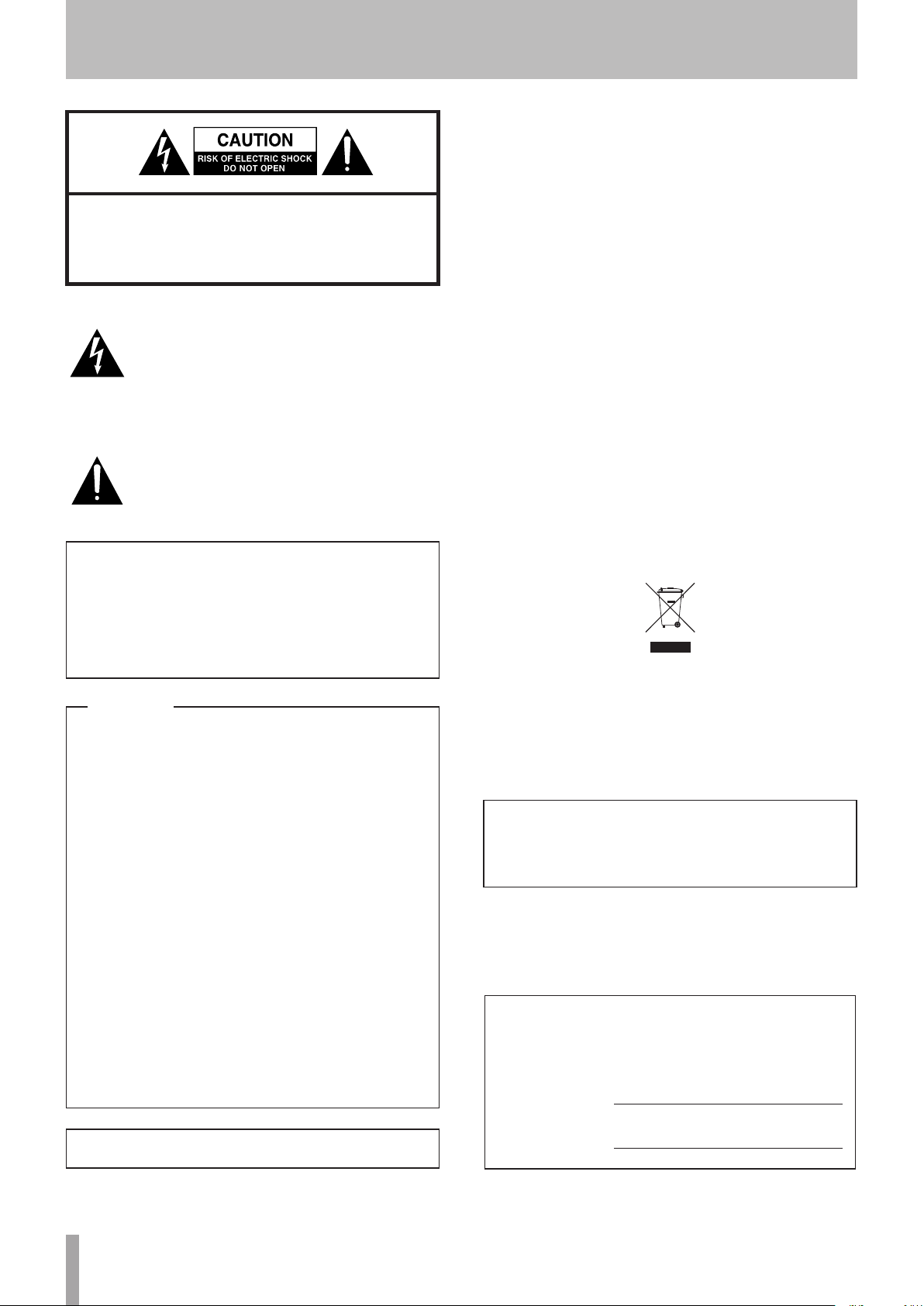
IMPORTANT SAFETY PRECAUTIONS
For European Customers
8
WARNING
This is a Class A product. In a domestic environment, this
product may cause radio interference in which case the
CAUTION: TO REDUCE THE RISK OF ELECTRIC
SHOCK, DO NOT REMOVE COVER (OR BACK). NO
USER-SERVICEABLE PARTS INSIDE. REFER SERVICING
TO QUALIFIED SERVICE PERSONNEL.
The lightning flash with arrowhead symbol,
within equilateral triangle, is intended to
alert the user to the presence of uninsulated
“dangerous voltage” within the product’s
enclosure that may be of sufficient
magnitude to constitute a risk of electric
shock to persons.
The exclamation point within an equilateral
triangle is intended to alert the user to
the presence of important operating and
maintenance (servicing) instructions in the
literature accompanying the appliance.
WARNING: TO PREVENT FIRE OR
user may be required to take adequate measures
Disposal of electrical and electronic equipment
(a) All electrical and electronic equipment should be
disposed of separately from the municipal waste
stream via collection facilities designated by the
government or local authorities.
(b) By disposing of electrical and electronic equipment
correctly, you will help save valuable resources and
prevent any potential negative effects on human
health and the environment.
(c) Improper disposal of waste electrical and electronic
equipment can have serious effects on the
environment and human health because of the
presence of hazardous substances in the equipment.
(d) The Waste Electrical and Electronic Equipment (WEEE)
symbol, which shows a wheeled bin that has been
crossed out, indicates that electrical and electronic
equipment must be collected and disposed of
separately from household waste.
SHOCK HAZARD, DO NOT EXPOSE THIS
APPLIANCE TO RAIN OR MOISTURE.
For U.S.A.
TO THE USER
This equipment has been tested and found to comply
with the limits for a Class A digital device, pursuant to Part
15 of the FCC Rules. These limits are designed to provide
reasonable protection against harmful interference when
the equipment is operated in a commercial environment.
This equipment generates, uses, and can radiate radio
frequency energy and, if not installed and used in
accordance with the instruction manual, may cause
harmful interference to radio communications.
Operation of this equipment in a residential area is likely
to cause harmful interference in which case the user
will be required to correct the interference at his own
expense.
CAUTION
Changes or modifications to this equipment not expressly
approved by TEAC CORPORATION for compliance could
void the user's authority to operate this equipment.
(e) Return and collection systems are available to end
users. For more detailed information about the
disposal of old electrical and electronic equipment,
please contact your city office, waste disposal service
or the shop where you purchased the equipment.
CE Marking Information
a) Applicable electromagnetic environment: E4
b) Peak inrush current: 17 A
This appliance has a serial number located on the
rear panel. Please record the model number and
serial number and retain them for your records.
In North America use only on 120V supply.
2 TASCAM SS-CDR200/SS-R200/SS-R100
Model number
Serial number

IMPORTANT SAFETY INSTRUCTIONS
1 Read these instructions.
2 Keep these instructions.
3 Heed all warnings.
4 Follow all instructions.
5 Do not use this apparatus near water.
6 Clean only with dry cloth.
7 Do not block any ventilation openings. Install in
accordance with the manufacturer's instructions.
8 Do not install near any heat sources such as radiators,
heat registers, stoves, or other apparatus (including
ampliers) that produce heat.
9 Do not defeat the safety purpose of the polarized
or grounding-type plug. A polarized plug has two
blades with one wider than the other. A grounding
type plug has two blades and a third grounding
prong. The wide blade or the third prong are
provided for your safety. If the provided plug does
not fit into your outlet, consult an electrician for
replacement of the obsolete outlet.
10 Protect the power cord from being walked on
or pinched particularly at plugs, convenience
receptacles, and the point where they exit from the
apparatus.
11 Only use attachments/accessories specified by the
manufacturer.
Do not expose this apparatus to drips or splashes.
•
Do not place any objects filled with liquids, such as
•
vases, on the apparatus.
Do not install this apparatus in a confined space such
•
as a book case or similar unit.
The apparatus draws nominal non-operating power
•
from the AC outlet with its POWER or STANDBY/ON
switch not in the ON position.
The apparatus should be located close enough to the
•
AC outlet so that you can easily grasp the power cord
plug at any time.
The mains plug is used as the disconnect device, the
•
disconnect device shall remain readily operable.
Products with Class I construction are equipped with a
•
power supply cord that has a grounding plug. The cord
of such a product must be plugged into an AC outlet
that has a protective grounding connection.
If the product uses batteries (including a battery pack
•
or installed batteries), they should not be exposed to
sunshine, fire or excessive heat.
CAUTION for products that use replaceable lithium
•
batteries: there is danger of explosion if a battery is
replaced with an incorrect type of battery. Replace only
with the same or equivalent type.
Caution should be taken when using earphones or
•
headphones with the product because excessive sound
pressure (volume) from earphones or headphones can
cause hearing loss.
12 Use only with the cart, stand, tripod, bracket, or
table specied by the manufacturer, or sold with the
apparatus. When a cart is used, use caution when
moving the cart/apparatus combination to avoid
injury from tip-over.
13 Unplug this apparatus during lightning storms or
when unused for long periods of time.
14 Refer all servicing to qualified service personnel.
Servicing is required when the apparatus has been
damaged in any way, such as power-supply cord or
plug is damaged, liquid has been spilled or objects
have fallen into the apparatus, the apparatus has
been exposed to rain or moisture, does not operate
normally, or has been dropped.
TASCAM SS-CDR200/SS-R200/SS-R100 3
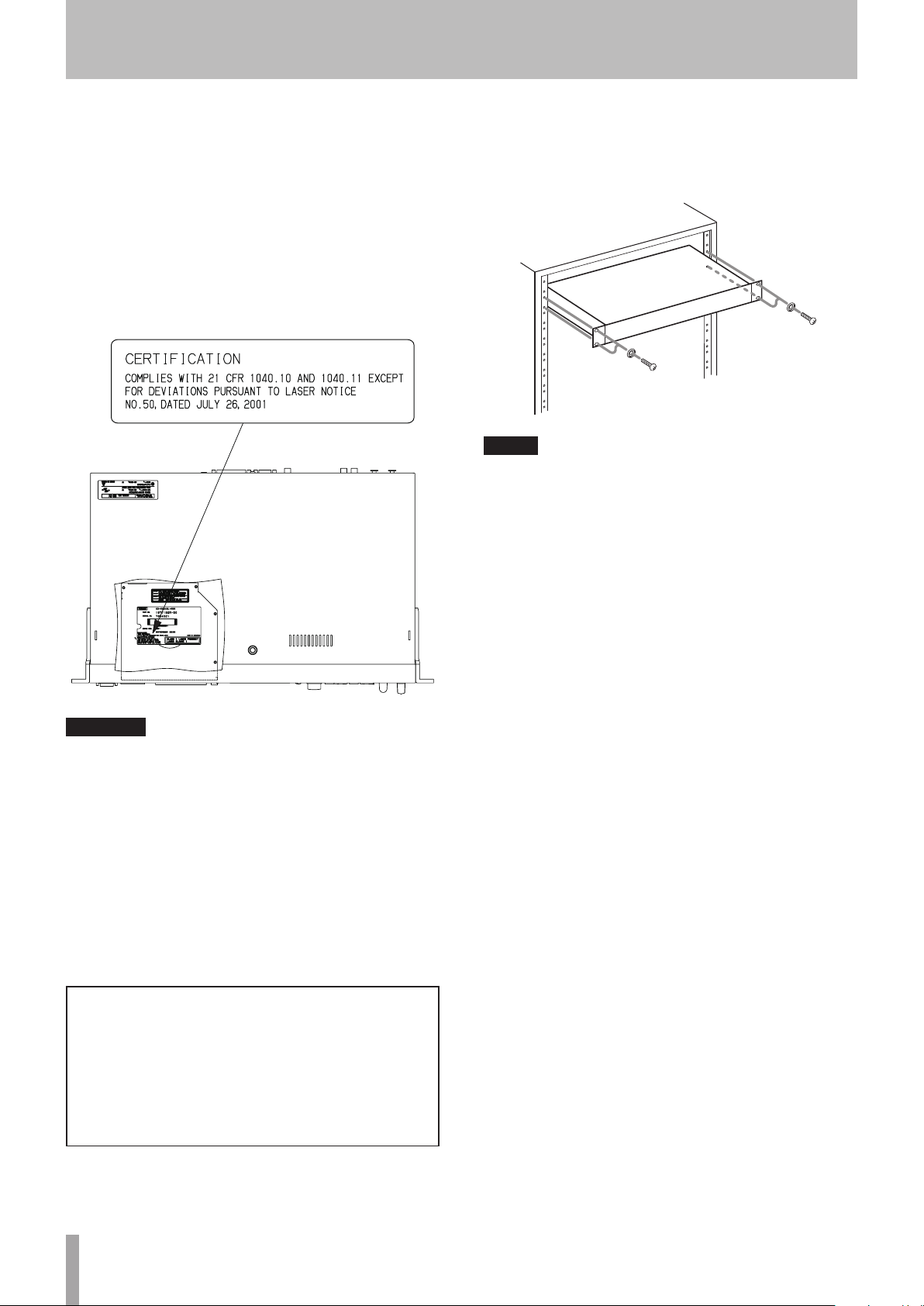
Safety Information
Notes on Laser Product (SS-CDR200)
8
This product has been designed and manufactured
according to FDA regulations "title 21, CFR, chapter 1,
subchapter J, based on the Radiation Control for Health
and Safety Act of 1968", and is classified as a class 1 laser
product. There is no hazardous invisible laser radiation
during operation because invisible laser radiation emitted
inside of this product is completely confined in the
protective housings.
The label required in this regulation is shown at 1.
1
For USA
Rack-Mounting the Unit
8
Use the supplied rack-mounting kit to mount the unit in a
standard 19-inch rack, as shown below.
Remove the feet of the unit before mounting.
NOTE
Leave 1U of space above the unit for ventilation.
•
Allow at least 10 cm (4 in) at the rear of the unit for
•
ventilation.
CAUTION
DO NOT REMOVE THE PROTECTIVE HOUSING USING A
•
SCREWDRIVER.
USE OF CONTROLS OR ADJUSTMENTS OR
•
PERFORMANCE OF PROCEDURES OTHER THAN THOSE
SPECIFIED HEREIN MAY RESULT IN HAZARDOUS
RADIATION EXPOSURE.
IF THIS PRODUCT DEVELOPS TROUBLE, CONTACT YOUR
•
NEAREST QUALIFIED SERVICE PERSONNEL, AND DO
NOT USE THE PRODUCT IN ITS DAMAGED STATE.
CLASS 1M INVISIBLE LASER RADIATION WHEN OPEN
•
AND INTERLOCKS DEFEATED. DO NOT VIEW DIRECTLY
WITH OPTICAL INSTRUMENTS.
Optical pickup
Type : HOP-6201TC
Manufacturer : Hitachi Media Electronics Co,Ltd.
Laser output : Less than 75 mW on the objective lens
(record)
Wavelength : 777 to 787 nm
4 TASCAM SS-CDR200/SS-R200/SS-R100
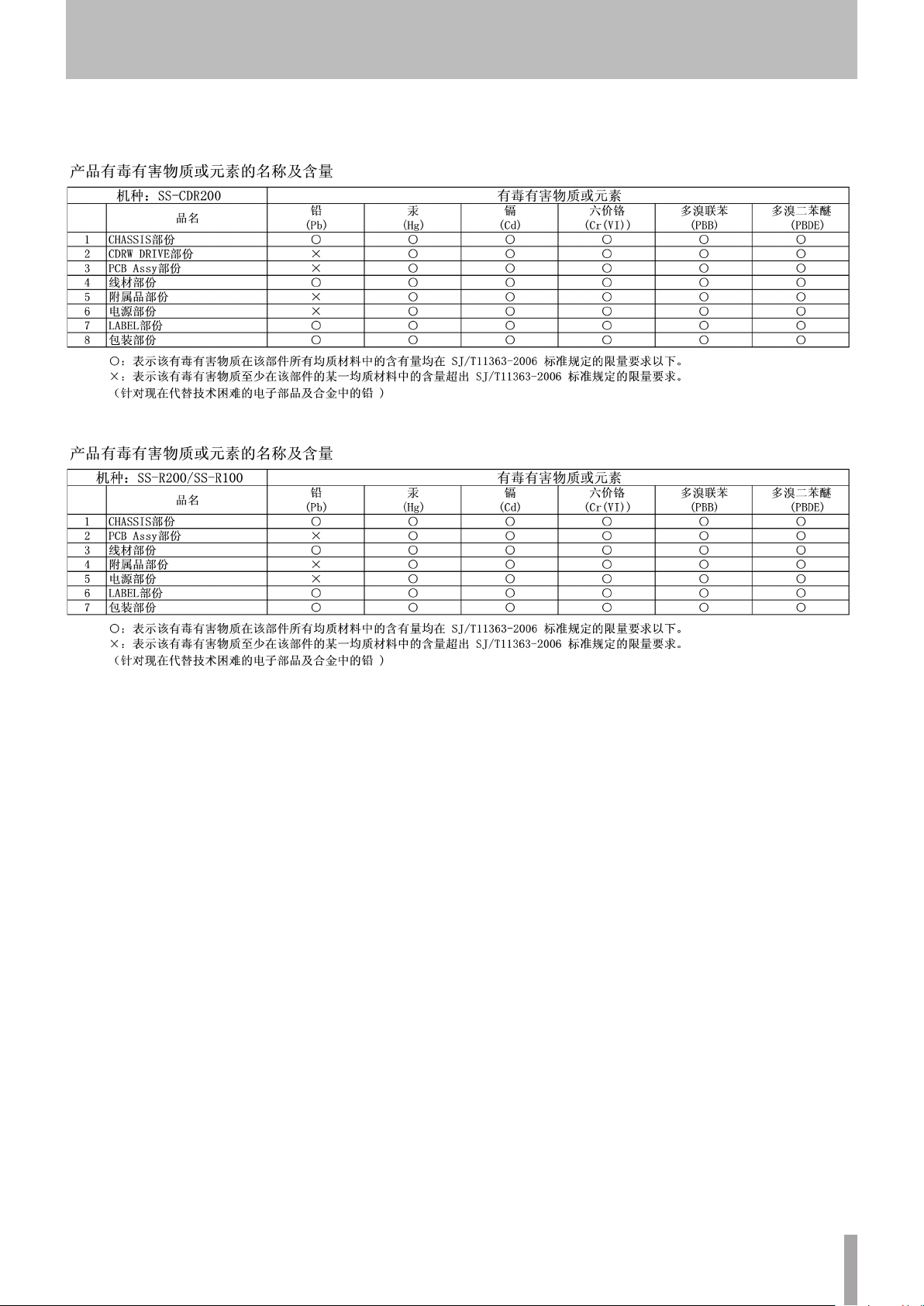
For China
8
SS-CDR200
SS-R200/SS-R11
Safety Information
TASCAM SS-CDR200/SS-R200/SS-R100 5

Contents
1 − Introduction ..............................................8
SS-CDR200, SS-R200 and SS-R100 differences ......... 8
Features .................................................................................. 8
Included items ..................................................................... 8
Conventions used in this manual .................................. 8
Intellectual property rights ............................................. 9
Precautions for placement and use ..............................9
Connecting the power ....................................................10
Beware of condensation .................................................10
Cleaning the unit...............................................................10
About USB memory, SD cards and CF cards ............10
Precautions for use ....................................................10
Media that has been confirmed for use with this
unit ..................................................................................10
SD card write-protection .........................................10
Media formatting .......................................................10
About compact discs .......................................................10
Handling of compact discs .....................................10
About CD-R and CD-RW discs ................................11
Slot loading of discs .........................................................11
2 − Names and functions of parts ...............12
Front panel ..........................................................................12
Rear panel ............................................................................15
TASCAM RC-SS2 wired remote control ......................16
Home Screen ......................................................................17
Home Screen FUNCTION status display.............18
Recording Screen .............................................................19
Recording Screen FUNCTION status display ...19
Menu structure ..................................................................20
Menu operation basics ....................................................21
Menu operation procedures ..................................21
3 − Preparations............................................23
Making connections ........................................................23
Turning the power ON/OFF ..........................................24
Setting the date and time ..............................................24
Adjusting the display .......................................................24
Adjusting the display contrast .............................24
Adjusting the display and indicator
brightness .....................................................................25
Inserting and ejecting SD and CF cards ....................25
Inserting SD and CF cards .......................................25
Ejecting SD and CF cards .........................................25
Using the security screw ..........................................26
SD card write protection .........................................26
Inserting and removing discs (SS-CDR200 only) ...26
Inserting discs .............................................................26
Ejecting discs ...............................................................26
Selecting the device used ..............................................26
Preparing USB/SD/CF media for use ..........................27
Panel lock function ..........................................................27
4 − Playback ..................................................28
Files that can be played ..................................................28
Tracks and files ...........................................................28
Play area ..............................................................................28
Setting the play area .................................................28
Selecting the current folder or current
playlist ............................................................................29
Playback modes ................................................................29
Setting the playback mode ...................................29
Basic playback operations ............................................29
Playback ........................................................................29
Selecting tracks ..................................................................30
Skipping to the previous or next track ...............30
Specifying a track number ......................................30
Searching backward and forward ..............................30
Time search ........................................................................30
Time searching after partial entry ........................30
Jog playback ......................................................................31
Skipping backward and forward ................................31
Setting the skip time .................................................31
Call function .......................................................................31
Program playback ............................................................32
Preparing the program ............................................32
Pitch control playback ....................................................32
Setting the pitch step ...............................................33
Key control playback .......................................................33
Repeat playback ...............................................................33
Ordinary repeat playback .......................................33
A-B repeat playback .................................................34
Auto Cue function ...........................................................34
Auto Ready function .......................................................35
Incremental playback function ...................................35
Mono playback .................................................................36
EOM functions (SS-CDR200/SS-R200 only) ..............36
Setting EOM tally output triggers ........................36
Example of use ............................................................37
Resume playback .............................................................37
Using power-on play .......................................................37
Link playback function ...................................................38
Link playback connections .....................................38
Setting link playback .................................................38
Flash start function ..........................................................38
5 − Recording ................................................40
Automatic protection against unintentional
power interruptions .........................................................40
Selecting the input source ............................................40
Selecting the source from the front panel ........40
Selecting the source from the remote
control ...........................................................................40
Show the input source ............................................40
Setting the recording file format ................................41
Using the sampling rate converter ............................41
Monitoring the input signal ..........................................42
Adjusting the input signal level and balance .........42
Basic recording operations ...........................................42
Finalizing CD-R/CD-RW discs (SS-CDR200 only) ....43
Finalizing discs ............................................................43
Sync recording ...................................................................43
Sync settings ................................................................43
6 TASCAM SS-CDR200/SS-R200/SS-R100
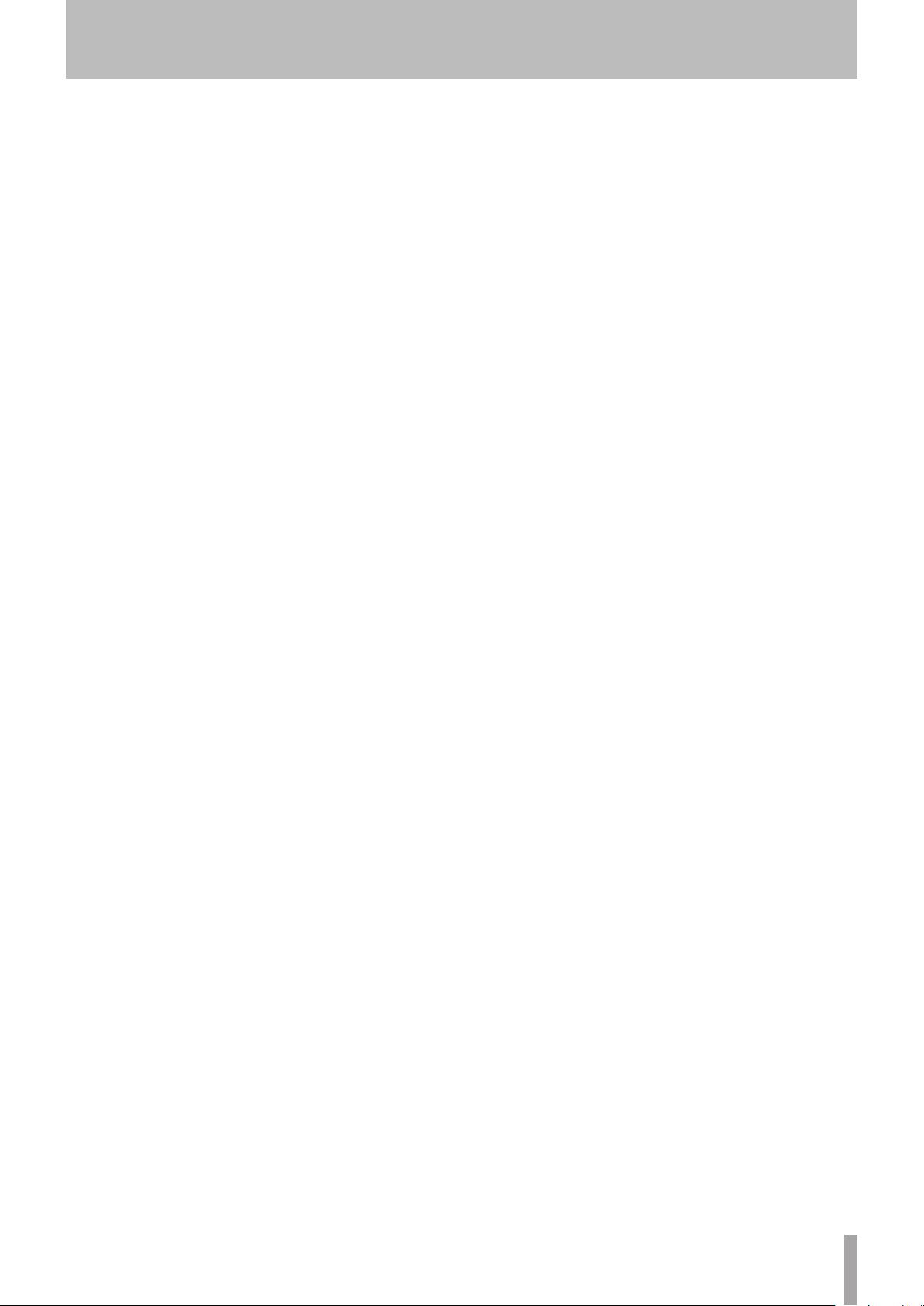
Contents
Sync recording operation .......................................44
Auto Track function .........................................................45
Creating a new track manually ....................................46
Setting the pause mode ................................................46
Using the compressor when recording ...................47
Setting the format for naming recorded files
(MP3/WAV files only) ........................................................ 47
Inputting and editing characters .........................48
Recording with dither .....................................................48
Media capacities and recording times ......................49
6 − File and folder operations (FINDER
screen) ...................................................50
Opening the FINDER screen ..........................................50
Navigating the FINDER screen .....................................50
Icons on the FINDER screen...........................................50
File operations ....................................................................51
Folder operations ..............................................................51
Editing folder names (USB/SD/CF media only) ......52
Editing file names (USB/SD/CF media only) ............52
Deleting folders and files (USB/SD/CF media
only) .......................................................................................53
Adding entire folders to a playlist (USB/SD/CF
media only) .........................................................................53
Adding files to a playlist (USB/SD/CF media
only) .......................................................................................53
Creating a new folder (USB/SD/CF media only) .....54
Moving and copying files (USB/SD/CF media
only) .......................................................................................54
Moving a file within a folder .................................54
Move/copy files between folders .........................55
7 – Audio CD FINDER screen (SS-CDR200
only) .......................................................56
Opening the audio CD FINDER screen ......................56
Selecting a track to play ................................................56
Editing CD-Text (CD-R/CD-RW disc only) ..................56
8 − Using the EDIT menu (USB/SD/CF media
only) .......................................................57
Using the edit menu ........................................................57
Deleting files .......................................................................57
Dividing files .......................................................................57
Combining files ..................................................................58
Undoing EDIT menu operations ..................................59
9 − Editing the playlist (USB/SD/CF media
only) .......................................................60
Overview ..............................................................................60
Open the USER PLAYLIST screen ................................60
Navigating the playlist screen ......................................60
Using the playlist FINDER MENU .................................61
Adding files to playlists ............................................61
Removing files from playlists ................................62
Moving a file in a playlist .........................................62
Copy/convert and copy files from USB/SD/CF
media to blank CDs ..........................................................63
Creating audio CDs ....................................................63
Creating data CDs ......................................................65
Converting CD files and copying them to
USB/SD/CF media .............................................................66
Converting and copying audio CD tracks .........66
Copying files on a data CD ......................................67
11 − CD-RW management (SS-CDR200
only) .......................................................69
Unfinalizing CD-RW discs ...............................................69
Erasing CD-RW discs ........................................................69
Erasing tracks ......................................................................70
Refreshing discs ................................................................70
12 − Other settings and media
information ..........................................71
Footswitch control ...........................................................71
Setting up a footswitch ...........................................71
Using the footswitch ................................................71
Footswitch mode functions ...................................71
Setting the digital output format ................................71
Viewing information about the media .....................72
Restoring the factory settings ......................................72
13 − Operation using a computer
keyboard ...............................................73
Setting the keyboard language .................................73
Using a keyboard to input text ...................................73
Keyboard operation list .................................................73
14 − Using control I/O (SS-CDR200/SS-R200
only) .......................................................75
Using the RS-232C connector ......................................75
Using the parallel connector.........................................75
15 − Message list ..........................................77
Error messages ...................................................................77
Warning messages ..........................................................77
Operation messages ........................................................78
16 − Troubleshooting ...................................79
17 − Specifications .......................................80
Media and file formats ....................................................80
Inputs and outputs ..........................................................80
Analog audio inputs and outputs .......................80
Digital audio inputs and outputs ........................80
Control inputs and outputs ...................................80
Audio performance ..........................................................80
Backup memory ...............................................................81
General..................................................................................81
Dimensional drawings ....................................................82
10 - Copying files between CDs and other
media (SS-CDR200) ..............................63
TASCAM SS-CDR200/SS-R200/SS-R100 7
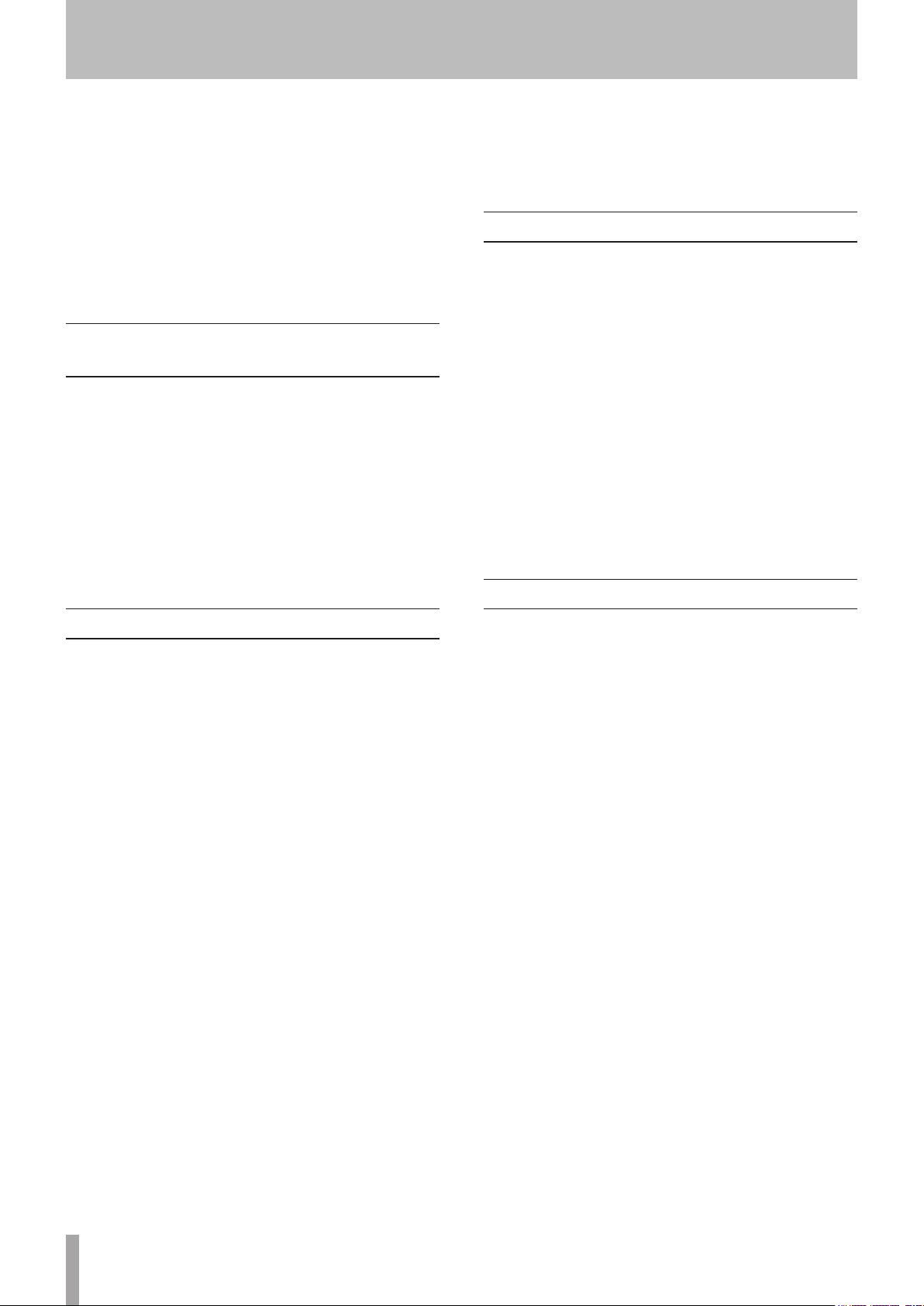
1 − Introduction
Thank you very much for purchasing a TASCAM
SS-CDR200 Solid State/CD Stereol Audio Recorder or
SS-R200/SS-R100 Solid State Stereo Audio Recorder.
Please read this manual thoroughly before using the unit
so that you understand correct operating procedures and
can use its functions fully. We hope that you enjoy using
this unit for many years.
Please keep this manual so that you can read it at
any time. A digital copy of this manual can also be
downloaded from our website (http://tascam.com/)
SS-CDR200, SS-R200 and SS-R100 differences
The SS-R200 model adds XLR balanced inputs and
outputs, serial and parallel control connectors and EOM
functions to the features of the SS-R100.
The SS-CDR200 model adds a CD drive to the features of
the SS-R200.
The rear panels of the SS-CDR200 and SS-R200 models
have XLR balanced input and output connectors as well as
RCA unbalanced input and output connectors. The input
signal can be set to either the XLR balanced inputs or the
RCA unbalanced inputs.
Transport and pitch can be controlled using a TASCAM
•
RC-3F footswitch (sold separately)
Flash start using TASCAM RC-20 Direct Play Remote
•
(sold separately) supported
Included items
This product includes the following items.
Take care when opening the package not to damage the
items. Keep the package materials for transportation in
the future.
Please contact the retailer where you purchased this unit
if any of these items are missing or have been damaged
during transportation.
• Main unit ........................................................................................ 1
• AC power cord ............................................................................. 1
• RC-SS2 remote control unit (with 5 m cable) ................... 1
• A rack-mounting screw kit....................................................... 1
• Security Screw .............................................................................. 2
• A warranty card ........................................................................... 1
• Owner's manual (this manual) ............................................... 1
Conventions used in this manual
Features
2-channel audio recorders can use USB memory, SD
•
cards and CF cards
SS-CDR200 units can also use CDs
•
1U rack-mount size
•
Using USB memory, SD and CF cards, playback and
•
recording of files in MP3 (44.1/48 kHz) and WAV formats
is possible (44.1/48 kHz, 16/24-bit, 24-bit can only be
played back)
Using CD media, playback and recording of files in
•
audio CD (CD-DA) and MP3 formats, as well as playback
of WAV format files is possible (SS-CDR200 only)
Built-in parallel and serial control ports can be used for
•
remote control (SS-CDR200/SS-R200 only)
Flash start function enables instant playback starting
•
Pitch control, key control and other playback control
•
functions
Play area can be set as desired using playlists and
•
folders
Track editing (WAV files only)
•
Built-in clock for time-stamping
•
Balanced (SS-CDR200/SS-R200 only) and unbalanced
•
analog audio inputs and outputs
Coaxial digital audio inputs and outputs
•
Included wired remote control allow reliable remote
•
operation
Control and character input using a PS/2 and USB
•
keyboards possible
In this manual, we use the following conventions:
The front panel illustration on the cover of this manual
•
is an SS-CDR200. The SS-R200 and SS-R100 models
have different appearances.
The display screens shown in this manual are from the
•
SS-CDR200. The SS-R200 and SS-R100 display screens
are different in some cases.
Buttons, jacks and other parts on the main unit
•
and external devices are indicated like this: HOME/
DIS PLAY
Messages on the unit’s display are shown like this:
•
“USB flash drive” is abbreviated as ”USB memory.”
•
“SD memory card” is abbreviated as “SD card.”
•
“CompactFlash card” is abbreviated as “CF card.
•
CD-DA format is sometimes referred to as “audio CD”
•
format. An audio disc containing tracks recorded in
audio CD format is sometimes referred to as an “audio
C D”.
A CD containing MP3 or WAV files is sometimes referred
•
to as a “data CD”.
Additional information is provided as necessary as tips,
•
notes and cautions.
MOVE
8 TASCAM SS-CDR200/SS-R200/SS-R100
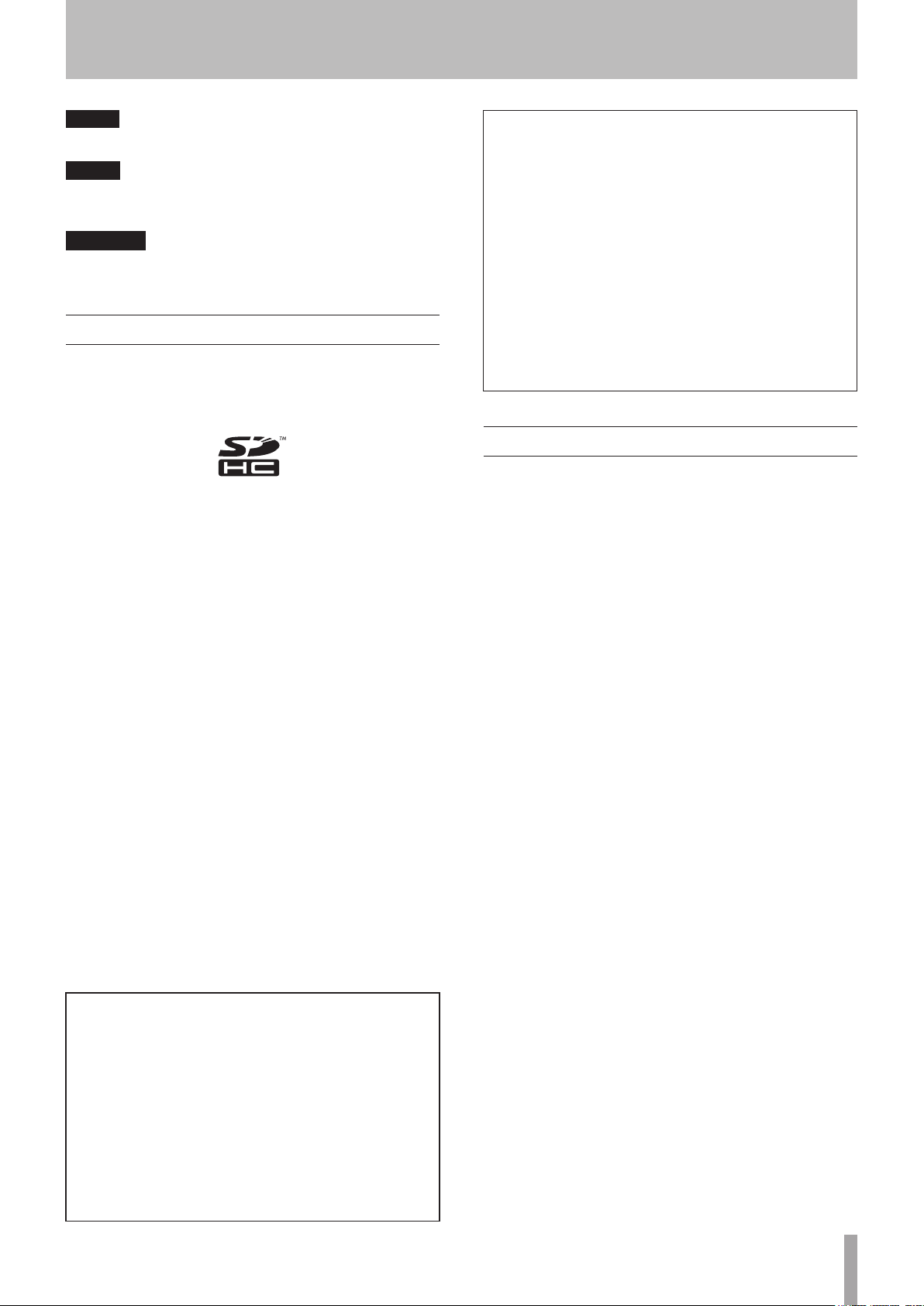
1 − Introduction
TIP
These are tips about how to use the unit.
NOTE
These provide additional explanations and describe
special cases.
CAUTION
Failure to follow these instructions could result in injury,
damage to equipment or lost recording data, for example.
Intellectual property rights
TASCAM is a trademark of TEAC Corporation, registered
•
in the U.S. and other countries.
SDHC Logo is a trademark of SD-3C, LLC.
•
CompactFlash is a US registered trademark of SanDisk
•
Corporation.
Supply of this product does not convey a license
•
nor imply any right to distribute MPEG Layer-3
compliant content created with this product in
revenue-generating broadcast systems (terrestrial,
satellite, cable and/or other distribution channels),
streaming applications (via Internet, intranets and/or
other networks), other content distribution systems
(pay-audio or audio-on-demand applications and
the like) or on physical media (compact discs, digital
versatile discs, semiconductor chips, hard drives,
memory cards and the like). An independent license for
such use is required. For details, please visit
http://mp3licensing.com.
MPEG Layer-3 audio coding technology licensed from
•
Fraunhofer IIS and Thomson.
This product contains PrFILE®2 FAT file system and
•
PrFILE2 Unicode Interface of eSOL Co., Ltd.
Copyright © 2008 eSOL Co., Ltd.
PrFILE® is a registered trademark of eSOL Co., Ltd. in
•
Japan.
Other company names, product names and logos
•
in this document are the trademarks or registered
trademarks of their respective owners.
This product is designed to help you record and
reproduce sound works to which you own the
copyright, or where you have obtained permission
from the copyright holder or the rightful licensor.
Unless you own the copyright, or have obtained the
appropriate permission from the copyright holder
or the rightful licensor, your unauthorized recording,
reproduction or distribution thereof may result in
severe criminal penalties under copyright laws and
international copyright treaties. If you are uncertain
about your rights, contact your legal advisor. Under no
circumstances will TEAC Corporation be responsible
for the consequences of any illegal copying performed
using the recorder.
Precautions for placement and use
The guaranteed operating temperature range of this
•
product is 5° - 35° C (41° - 95° F).
Do not install in the following types of places. Doing
•
so could degrade the sound quality and/or cause
malfunctions.
Places with significant vibrations or that are
•
otherwise unstable
Near windows or other places exposed to direct
•
sunlight
Near heaters or other extremely hot places
•
Extremely cold places
•
Places with bad ventilation or high humidity
•
Very dusty locations
•
Make sure that the unit is mounted in a level position
•
for correct operation.
In order to promote the emission of heat, do not place
•
anything on top of this product.
Do not place this product on top of a powered
•
amplifier or other equipment that emits heat.
Any data, including, but not limited to information,
described herein are intended only as illustrations
of such data and/or information and not as the
specifications for such data and/or information. TEAC
Corporation disclaims any warranty that any use
of such data and/or information shall be free from
infringement of any third party’s intellectual property
rights or other proprietary rights, and further, assumes
no liability of whatsoever nature in the event of any
such infringement, or arising from or connected with
or related to the use of such data and/or information.
TASCAM SS-CDR200/SS-R200/SS-R100 9
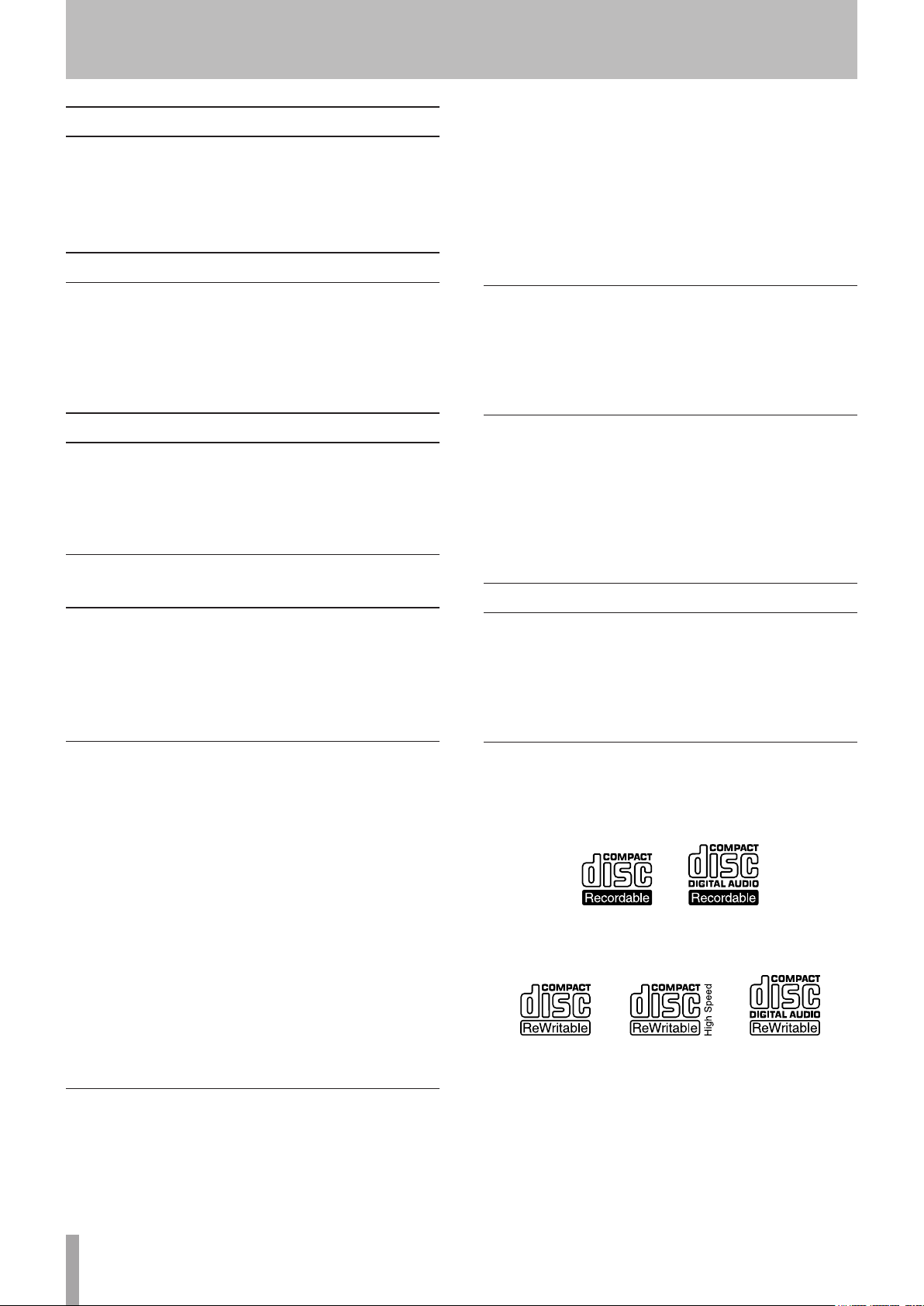
1 − Introduction
Connecting the power
Insert the included power cord into the AC IN
•
connector completely.
Hold the power cord by the plug when connecting or
•
disconnecting it.
Beware of condensation
If the unit is moved from a cold to a warm place, or
used immediately after a cold room has been heated or
otherwise exposed to a sudden temperature change,
condensation could occur. Should this happen, leave the
unit for one or two hours before turning the unit on.
Cleaning the unit
To clean the unit, wipe it gently with a soft dry cloth. Do
not wipe with chemical cleaning cloths, benzene, paint
thinner, ethyl alcohol or other chemical agents to clean
the unit as they could damage the surface.
About USB memory, SD cards and CF cards
The capacities and performance of your unit will vary
based on the speed and abilities of the media used. Older
and some cheaper USB memory/SD cards/CF cards use
slower memory components and little internal buffering
which results in poor recording performance.
A list of USB memory/SD cards/CF cards that we have
confirmed to work with this unit is provided on our
website (http://tascam.com/).
SD card write-protection
This unit writes track information to the media in order to
improve performance. Since track data cannot be written
to write-protected SD cards, media reading will take
longer and performance could otherwise be affected.
Media formatting
Flash media that has been formatted by this unit is
optimized for performance during recording. Using
flash media that has been formatted by a computer,
for example, could result in errors during recording. We
recommend that whenever possible you use flash media
after it has been formatted by this unit.
About compact discs
This unit uses USB memory, SD cards and CF cards for
playback and recording.
A list of USB memory, SD cards and CF cards that we
have confirmed to work with this unit is provided on our
website (http://tascam.com/).
Precautions for use
USB memory, SD cards and CF cards are delicate media. In
order to avoid damaging a memory/card or the memory/
card slot, please take the following precautions when
handling them.
Do not leave them in extremely hot or cold places.
•
Do not leave them in extremely humid places.
•
Do not let them get wet.
•
Do not put things on top of them or twist them.
•
Do not hit them.
•
Do not insert or remove a USB memory, SD card or CF
•
card during recording, playback, data transfer or other
operations that access a memory or card.
Do not carry them with terminals exposed. Use the
•
protective cover.
Media that has been confirmed for use with this unit
This unit uses USB memory, SD cards and CF cards for
playback and recording.
Microdrives cannot be used with this unit.
In addition to commercially-available music CDs, this unit
can play CD-R and CD-RW discs that have been recorded
in audio CD format, as well as CD-R and CD-RW discs that
have MP3 audio and WAV audio files recorded on them. In
addition to 5-inch CDs, it can also play 3-inch CDs.
Handling of compact discs
For recording, use compact discs that have one of the
•
following marks.
CD-R
CD-RW
Always insert the compact discs in the slot with their
•
label facing upward.
To remove a disc from its case, press down on the
•
center of the disc holder, then lift the disc out, holding
it carefully by the edges.
Do not touch the signal side (the unlabeled side).
•
Fingerprints, oils and other substances can cause errors
during playback.
10 TASCAM SS-CDR200/SS-R200/SS-R100
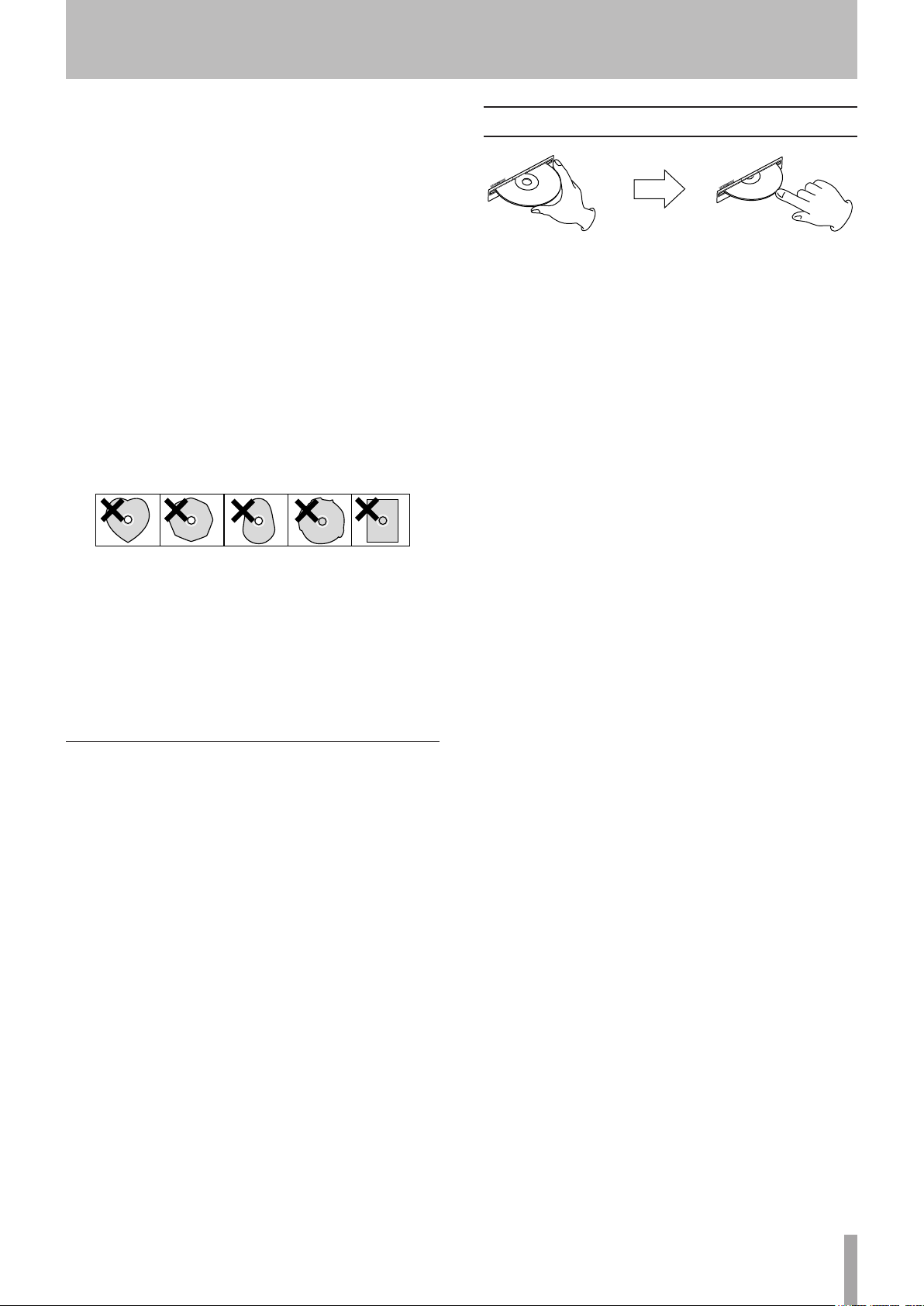
To clean the signal side of a disc, wipe gently with a soft
•
dry cloth from the center towards the outside edge.
Dirt on discs can lower the sound quality, so clean
them and always store them in a clean state.
Do not use any record spray, anti-static solutions,
•
benzene, paint thinner or other chemical agents to
clean CDs as they could damage the delicate playing
surface. It may cause CDs to become unplayable.
Do not apply labels or other materials to discs. Do
•
not use discs that have had tape, stickers or other
materials applied to their surface. Do not use discs that
have sticky residue from stickers, etc. Such discs could
become stuck in the unit or cause it to malfunction.
Never use a commercially available CD stabilizer. Using
•
stabilizers with this player will damage the mechanism
and cause it to malfunction.
Do not use cracked discs.
•
Only use circular compact discs. Avoid using
•
non-circular promotional, etc. discs.
1 − Introduction
Slot loading of discs
1 As shown in the illustration, hold the disc with the
labeled side up and insert it part way into the slot.
2 After you push the disc a little further, it will be
pulled in automatically just before it disappears
into the slot.
Loading 3-inch CDs
When loading a 3-inch CD, push it into the center of the
slot completely. If not centered, loading might not occur
properly.
Trouble inserting a disc
If the disc becomes stuck during insertion, for example,
and is difficult to push, do not try to force the disc in. Pull
the disc out once and press the EJECT button and then
try inserting it again. (Trying to force the disc in could
damage the unit.)
Music discs with copy control, a copy-protection
•
system, have been released from several record
companies in an attempt to protect the copyright.
Since some of these discs do not comply with the CD
specifications, they may not be playable on the unit.
If you are in any doubt as to the care and handling of a
•
CD-R and CD-RW discs, read the precautions supplied
with the disc, or contact the disc manufacturer directly.
About CD-R and CD-RW discs
CD-R discs can be recorded once only. Once they have
been used for recording, they cannot be erased or
re-recorded. However, if space is available on the disc,
additional material can be recorded.
By finalizing a CD-R that you have finished using for
recording, you can make it playable by most ordinary CD
players. (Some CD players might not be able to play back
CD-R discs even if they are finalized.)
CD-RW discs allow recorded tracks to be erased to make
space available again, allowing disc reuse. However, tracks
can only be erased in the order from the last added. To
erase a track in the middle, you must erase all the tracks
added after it at the same time. Finalized CD-RW discs can
only be played back in CD players that support CD-RW
disc playback.
TASCAM SS-CDR200/SS-R200/SS-R100 11
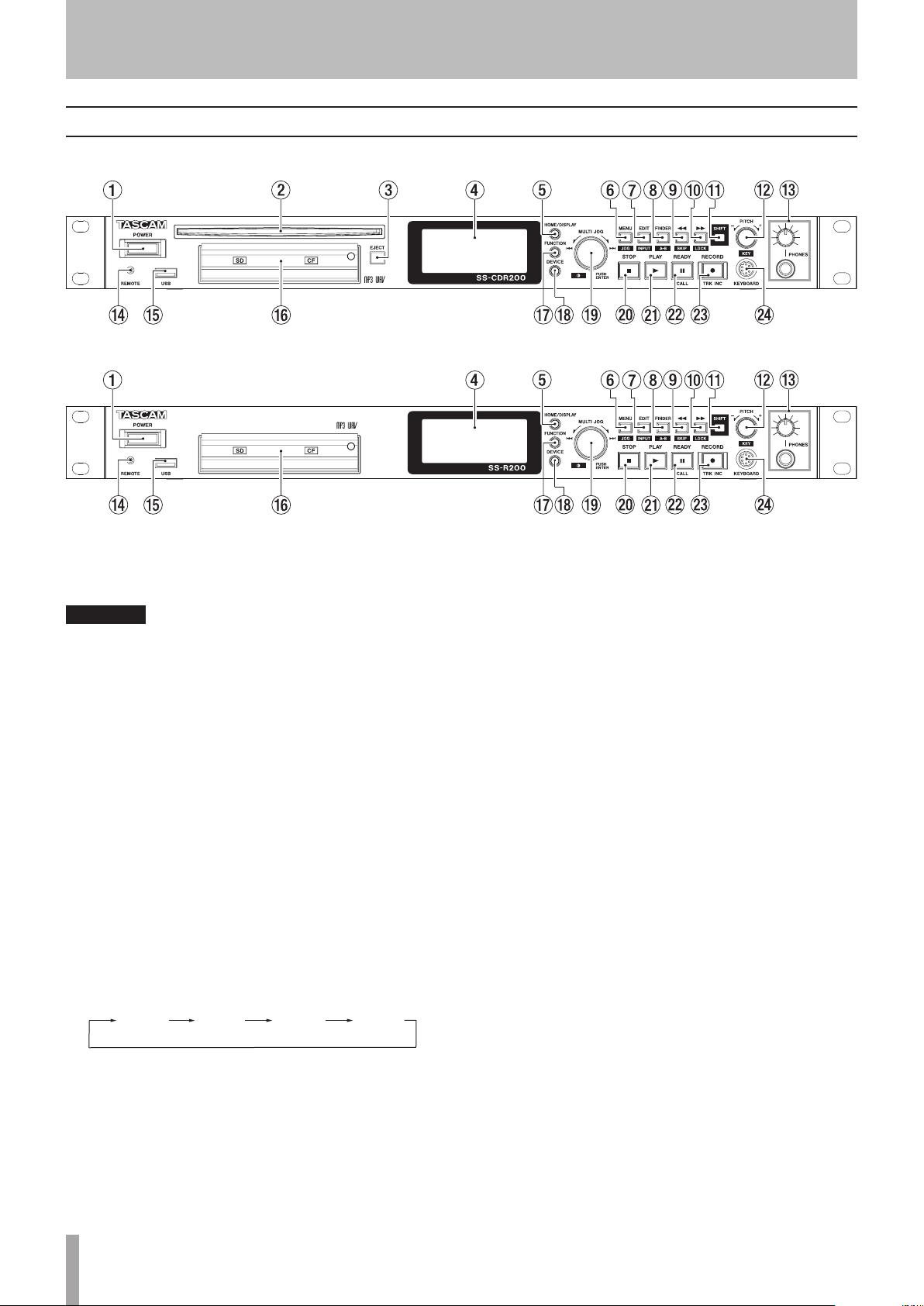
2 − Names and functions of parts
TRACK
TOTAL
TITLE
FOLDER
Front panel
SS-CDR200
SS-R200/SS-R100
1 POWER switch
Turns the power on/off.
CAUTION
Before turning the power on, minimize the volume of
other equipment that is connected to this unit. Failure to
do so might cause sudden loud noises, which could harm
your hearing or result in other trouble.
2 Disc slot (SS-CDR200 only)
Insert CDs here.
After a disc is inserted part way, it will automatically be
pulled in.
3 EJECT button (SS-CDR200 only)
Press this button to eject the disc.
4 Display
This shows a variety of information.
5 HOME/DISPLAY button
When a
MENU
or the
FINDER
screen is open, press this
to return to the Home Screen.
Press when the Home Screen is open to change the
Home Screen display mode. (See “Home Screen” on
page 12 and “Recording Screen” on page 19.)
mode
mode
mode
mode
6 MENU [JOG] button
Press this button when the Home Screen is open to
open the
Press this button when the
MENU
screen.
MENU
screen is open to
move a cursor on the right to the left. Press this button
again to return to the Home Screen.
Press this button while pressing and holding the
SHIFT button to set the jog playback mode. (See “Jog
playback” on page 31.)
When in menu mode, press to go back one menu level.
7 EDIT [INPUT] button
Press this button to put the unit into playback standby
at current point and open the Edit Menu pop-up. (See
“Using the Edit Menu” on page 57.)
Press this button while pressing and holding the
SHIFT button to show the current input source. Press
when the input source is shown to switch between the
input source options. (See “Selecting the input source”
on page 40.)
8 FINDER [A-B] button
Press this button when the Home Screen is open
to open the
FINDER
screen. (See “File and folder
operations (FINDER screen)” on page 50.)
Press this button while pressing and holding the
SHIFT button to start A-B repeat playback mode. (See
“A-B repeat playback” on page 34.)
9 m [SKIP] button
During playback or when in playback standby, press
and hold this button to search backward while
outputting sound.
Press during playback or when in playback standby
to skip backward by the set amount of time. (See
“Skipping backward and forward” on page 31.)
When in menu mode, press to go back one menu level.
When the play area is set to
PLAYLIST
, press when
stopped to select the current playlist.
When the play area is set to
FOLDER
, press when
stopped or in recording standby to select the current
folder.
12 TASCAM SS-CDR200/SS-R200/SS-R100
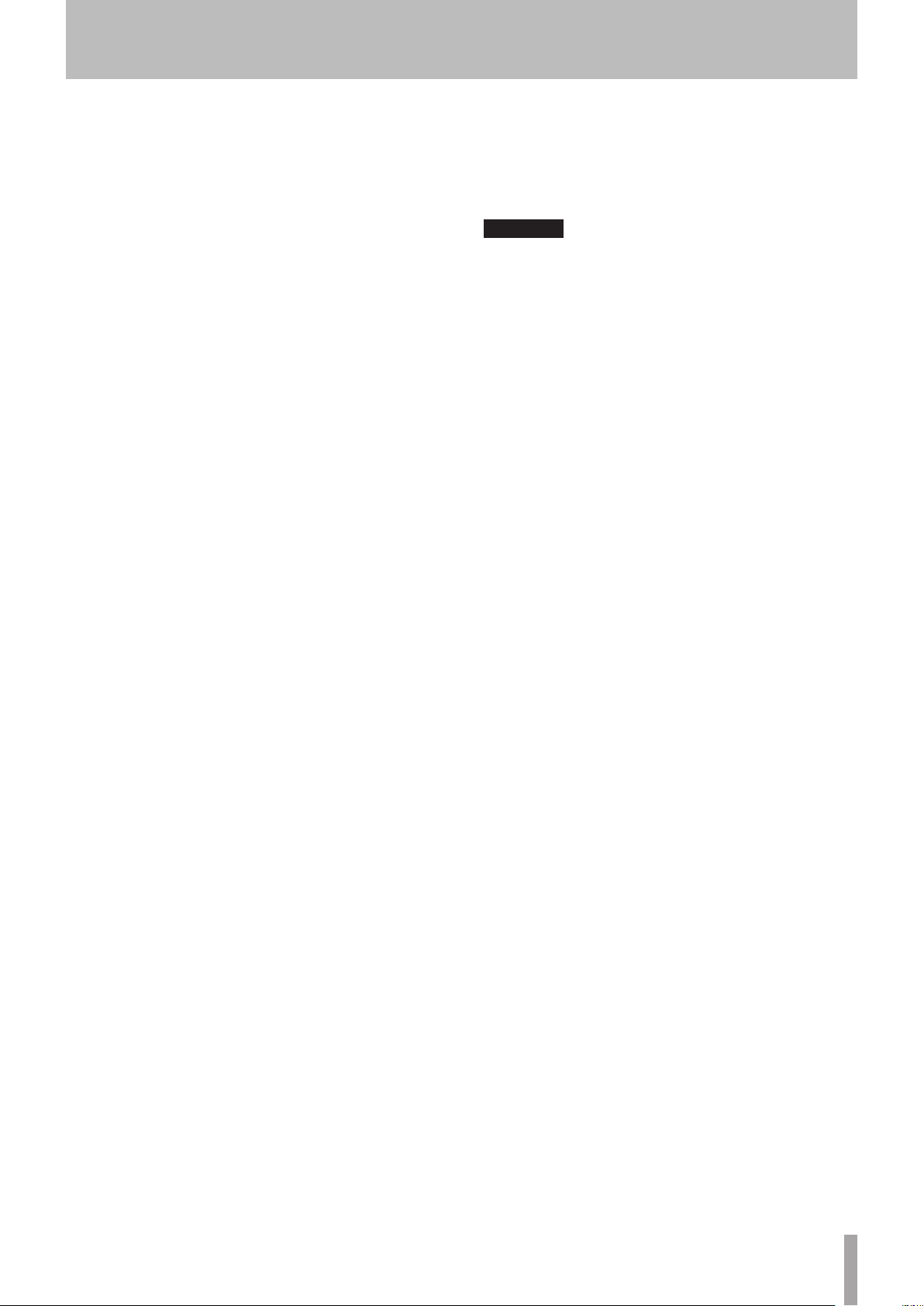
2 − Names and functions of parts
When the
FINDER
screen is open, press this button
after selecting a folder to return to a higher level. (See
“Navigating the FINDER screen” on page 50.)
Press this button while pressing and holding the
SHIFT button to open a pop-up window where you
can set the skip time. (See “Skipping backward and
forward” on page 31.)
When editing names, move the cursor backward.
When editing names, press this button while pressing
and holding the SHIFT button to erase the character
at the cursor position.
0 , [LOCK] button
During playback or when in playback standby,
press and hold this button to search forward while
outputting sound.
Press during playback or when in playback standby to
skip forward by the set amount of time. (See “Skipping
backward and forward” on page 31.)
When in menu mode, press to advance to the next
level.
When the play area is set to
PLAYLIST
, press when
stopped to select the current playlist.
When the play area is set to
FOLDER
, press when
stopped or in recording standby to select the current
folder.
When the
FINDER
screen is open, press this button
after selecting a folder to show the contents of the
folder. (See “Navigating the FINDER screen” on page
50.)
Press this button while pressing and holding the
SHIFT button to turn ON/OFF the panel lock function,
which disables the buttons on the front panel. (See
“Panel lock function” on page 27.)
When editing names, move the cursor to the next
item.
When editing names, press this button while pressing
and holding the SHIFT button to insert a space. (See
“Inputting and editing characters” on page 48.)
q SHIFT button
If you press a button with a blue label while pressing
and holding this button, that button will function
according to that label. Press this button by itself to
scroll information (track titles on the Home Screen and
file and folder names on the FINDER screen) across the
display.
w PITCH [KEY] knob
Turn this knob to adjust the pitch (playback speed).
Press this knob to turn pitch control ON/OFF. Press
and hold this knob to open the
PITCH STEP X.X%
pop-up. (See “Pitch control playback” on page 32.)
Turn this knob while pressing and holding the SHIFT
button to adjust the key level.
Press this while pressing and holding the SHIFT
button to turn key control ON/OFF. (See “Key control
playback” on page 33.)
e PHONES jack/knob
Use this standard stereo jack to connect stereo
headphones.
Use the PHONES knob to adjust the headphones
output level.
CAUTION
Before connecting headphones, minimize the volume
with the PHONES knob. Failure to do so might cause
sudden loud noises, which could harm your hearing or
result in other trouble.
r REMOTE jack (2.5 mm dia TRS)
Connect a TASCAM RC-3F footswitch or TASCAM RC-20
Direct Play Remote control (both designed for use with
this unit and sold separately) here to enable remote
control of playback starting and stopping, for example.
When a TASCAM RC-3F footswitch is connected, the
functions of the three pedals can be changed. (See
“Footswitch control” on page 71.)
t USB port
Connect USB memory, here to record to it and
playback files on it.
Connect a USB keyboard to input file names, for
example.
By default, the recorder is set use an English keyboard.
To use Japanese keyboards, which are arranged
differently from English keyboards, change the setting
in the
UTILITY
menu. (See “Setting the keyboard
language” on page 73.)
y SD and CF card slots
Insert and eject SD and CF cards from here. (See
“Inserting and ejecting SD and CF cards” on page 25.)
u FUNCTION button
Press this button when the Home Screen is open to
open the
FUNCTION
screen.
Use to select and deselect files to copy or move
between a CD and the USB memory, SD card or CF
card. (See “Copying files between CDs and other media
(SS-CDR200)” on page 63.)
i DEVICE button
Press this button when the Home Screen is open to
open the
DEVICE SELECT
screen. (See “Selecting the
device used” on page 26.)
o MULTI JOG dial
This functions both as a dial and as a button.
[Dial functions]
When the Home Screen is open, turn to select tracks.
When inputting a program, turn to select tracks to
add.
When in menu mode, use to select menu items and
setting values.
When editing names, use to select characters.
When jogging during playback, use to move between
frames. (See “Jog playback” on page 31.)
TASCAM SS-CDR200/SS-R200/SS-R100 13
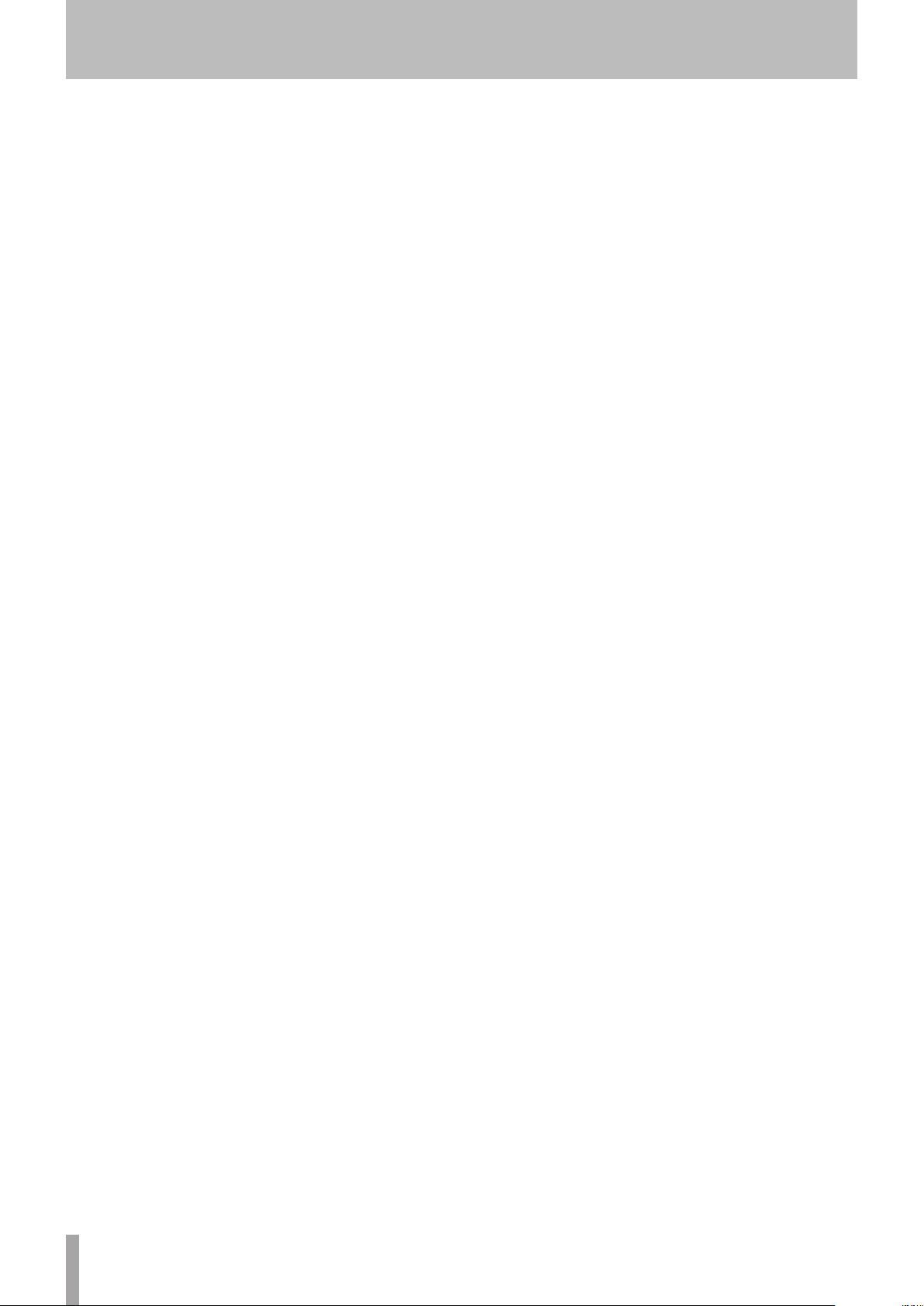
2 − Names and functions of parts
While pressing and holding the SHIFT button, turn the
MULTI JOG dial to adjust the display contrast.
[Button functions]
Use to confirm selections and settings (ENTER
function).
Press when the
FINDER
(See “File operations” and “Folder operations” on page
51.)
p STOP button
Stops playback and recording.
In
clear the entire program.
a PLAY button/indicator
Press when stopped or in playback standby to start
playback.
Press in recording standby to start recording.
During playback or recording, this button lights.
When jogging during playback, this button blinks.
s READY [CALL] button/indicator
Press when stopped or during playback to switch to
playback standby.
Press when recording to switch to recording standby.
The button lights when in playback standby and
recording standby.
The button blinks when jogging during playback.
When in playback standby, press this button to search
for the call point (point from where playback last
started from playback standby) and switch to playback
standby. (See “Call function” on page 31.)
d RECORD [TRK INC] button/indicator
Press when stopped to start recording standby.
Press when recording to start a new track and continue
recording without interruption.
The button lights when recording and in recording
standby.
Press when there is no media in the current device
to activate input monitoring, causing the currently
selected input signal to be output. The button blinks
during input monitoring.
f KEYBOARD connector
Connect an IBM PC-compatible keyboard with a PS/2
interface here.
By default, the recorder is set to use an English
keyboard. To use Japanese keyboards, which are
arranged differently from English keyboards, change
the setting in the
keyboard language” on page 73.)
menu pop-up for the selected folder or file.
PROGRAM
FINDER
playback mode, press when stopped to
screen is open to open the
UTILITY
menu. (See “Setting the
14 TASCAM SS-CDR200/SS-R200/SS-R100
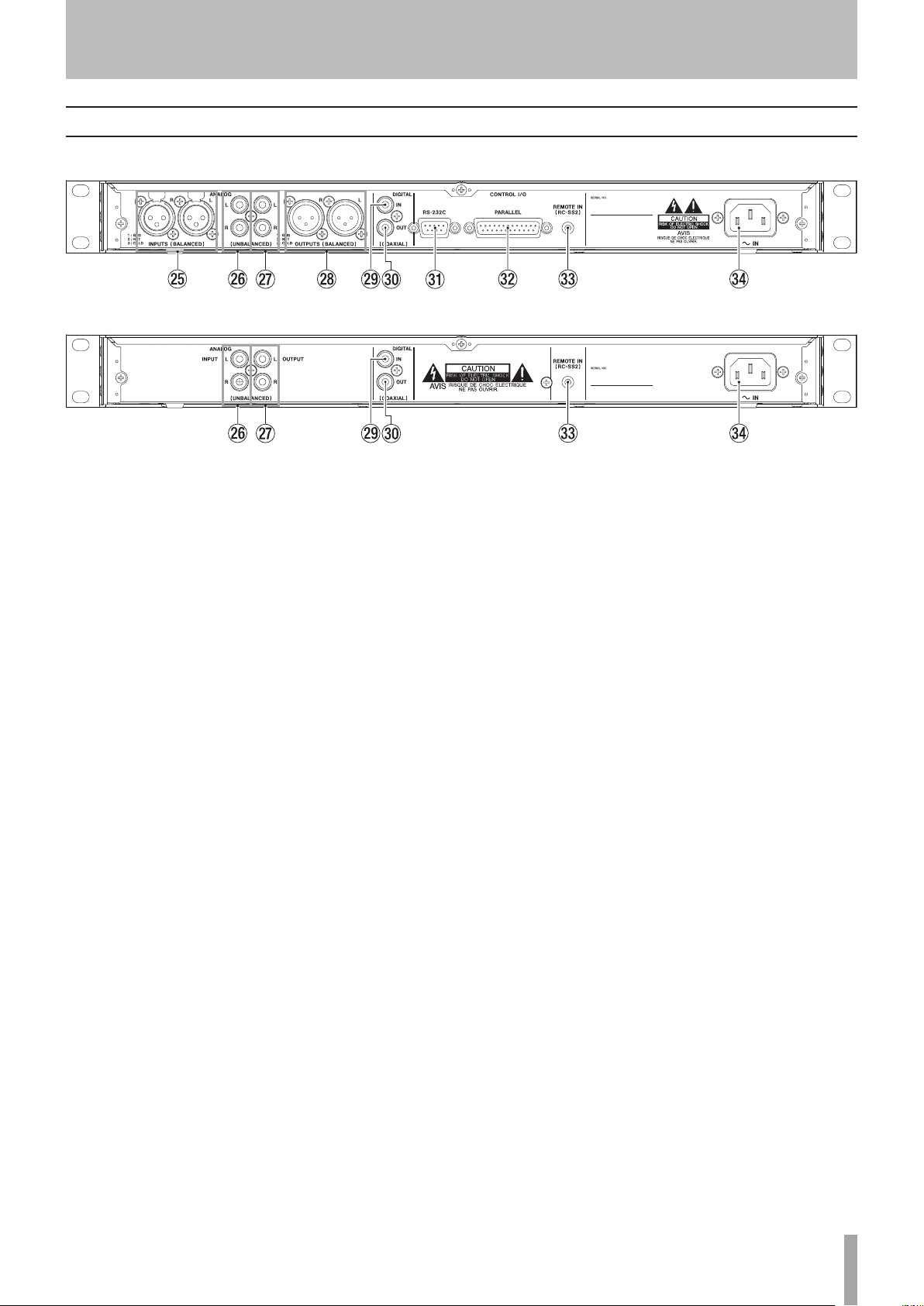
Rear panel
SS-CDR200/SS-R200
SS-R100
2 − Names and functions of parts
g ANALOG L/R INPUTS (BALANCED)
(SS-CDR200/SS-R200 only)
These balanced analog XLR input connectors have a
nominal input level of +4 dBu.
(1: GND, 2: HOT, 3: COLD)
h ANALOG L/R INPUTS (UNBALANCED)
These analog RCA pin input jacks have a nominal input
level of −10 dBV.
j ANALOG L/R OUTPUTS (UNBALANCED)
These analog RCA pin output jacks have a nominal
output level of −10 dBV.
k ANALOG L/R OUTPUTS (BALANCED)
(SS-CDR200/SS-R200 only)
These balanced analog XLR output jacks have a
nominal output level of +4 dBu.
(1: GND, 2: HOT, 3: COLD)
l DIGITAL IN (COAXIAL)
This digital input jack accepts inputs in IEC60958-3 (S/
PDIF) and AES3-2003/IEC60958-4 (AES/EBU) formats
(detected automatically).
To link two of these units together, connect the
DIGITAL OUT jack of the other SS-CDR200/SS-R200/
SS-R100 to this connector. (See “Link playback
connections” on page 38.)
; DIGITAL OUT (COAXIAL)
This digital output jack can output IEC60958-3 (S/
PDIF) and AES3-2003/IEC60958-4 (AES/EBU) formats
according to the unit’s setting.
To link two of these units together, connect the
DIGITAL IN jack of the other SS-CDR200/SS-R200/
SS-R100 to this connector. (See “Link playback
connections” on page 38.)
z CONTROL I/O RS-232C connector
(SS-CDR200/SS-R200 only)
This 9-pin D-sub I/O connector for RS-232C control can
be connected to a computer or other external device.
(See “Using the RS-232C connector” on page 75.)
x CONTROL I/O PARALLEL connector
(SS-CDR200/SS-R200 only)
25-pin D-sub I/O connector for parallel control can be
used to connect an RC-SS20 (sold separately) or other
external controller.
For pin assignments and other information, see “Using
the parallel connector” on page 75.
c REMOTE IN connector
Connect the included TASCAM RC-SS2 wired remote
control, which is designed for use with this unit, here.
v AC IN connector
Connect the included power cord here.
TASCAM SS-CDR200/SS-R200/SS-R100 15
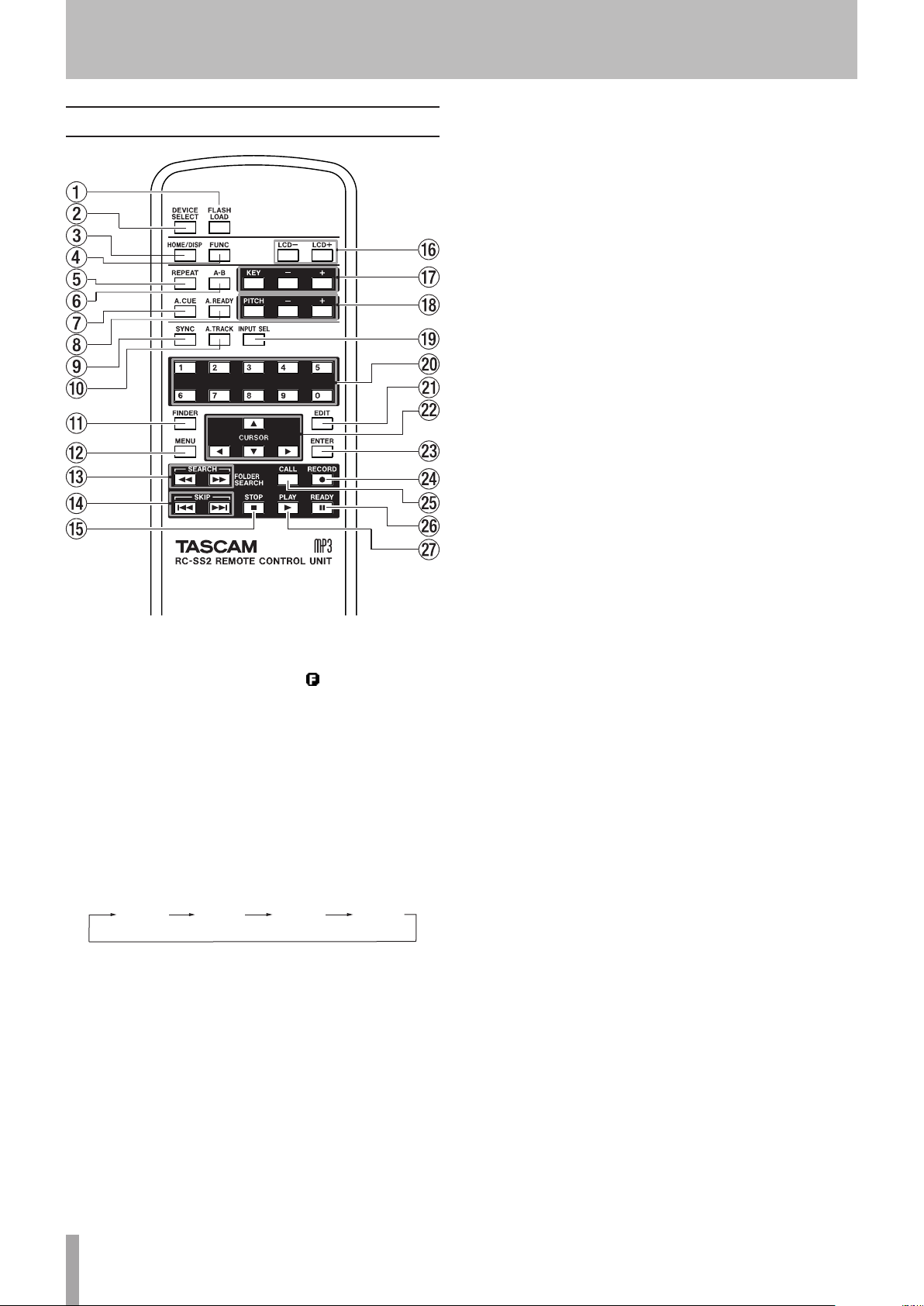
TRACK
TOTAL
TITLE
FOLDER
2 − Names and functions of parts
TASCAM RC-SS2 wired remote control
1 FLASH LOAD button
This loads the registered tracks in preparation for Flash
Start. When the tracks are loaded, will appear on the
Home Screen. (See “Flash Start function” on page 38.)
2 DEVICE SELECT button
This has the same function as the front panel DEVICE
button.
3 HOME/DISP button
This has the same function as the front panel HOME/
DIS PLAY button.
Press when the Home Screen is open to change the
Home Screen display mode. (See “Home Screen” on
page 17.)
mode
mode
4 FUNC button
This has the same function as the front panel
FUNCTION button.
5 REPEAT button
Turns the repeat playback function ON/OFF. (See
“Ordinary repeat playback” on page 33.)
6 A-B button
Use for A-B repeat playback operations. (See “A-B
repeat playback” on page 34.)
7 A.CUE button
Turns the Auto Cue function ON/OFF. (See “Auto Cue
function” on page 34.)
mode
mode
8 A.READY button
Turns the Auto Ready function ON/OFF. (See “Auto
Ready function” on page 35.)
9 SYNC button
Turns sync recording ON/OFF. (See “Sync recording” on
page 43.)
0 A.TRACK button
Switches the Auto Track mode between
DD
and
TIME
. (See “Auto Track function” on page 45.)
OFF, LEVEL
q FINDER button
Opens the
FINDER
or
USER PLAYLIST
screen
depending on the play area setting. (See “Opening the
FINDER screen” on page 50 and “Editing the playlist
(USB/SD/CF media only)” on page 60.)
w MENU button
This has the same function as the front panel MENU
[JOG] button.
e SEARCH (m and ,) buttons
These have the same functions as the front panel m
[SKIP]/, [LOCK] buttons. However, they do not
function in menu mode.
r SKIP (.and /) buttons
These have the same functions as turning the front
panel MULTI JOG dial.
t STOP buttons
This has the same function as the front panel STOP
button.
y LCD (–/+) buttons
These adjust the contrast of the display. (See “Adjusting
the display contrast” on page 24.)
u KEY (–/+) buttons
The KEY button has the same function as pressing the
front panel PITCH knob while pressing and holding
the SHIFT button.
The –/+ buttons to the right of the KEY button have
the same functions as turning the front panel PITCH
knob while pressing and holding the SHIFT button.
(See “Key control playback” on page 33.)
i PITCH (–/+) buttons
The PITCH button has the same function as pressing
the front panel PITCH knob.
The –/+ buttons to the right of the PITCH button have
the same functions as turning the front panel PITCH
knob. (See “Pitch control playback” on page 32.)
o INPUT SEL button
This selects the recording input source. You can choose
unbalanced (RCA), balanced (XLR, SS-CDR200/SS-R200
only) or coaxial. (See “Selecting the input source” on
page 40.)
Balanced (XLR) cannot be selected on the SS-R100.
p Number buttons
Use these to select tracks. (See “Specifying a track
number” on page 30.)
,
16 TASCAM SS-CDR200/SS-R200/SS-R100
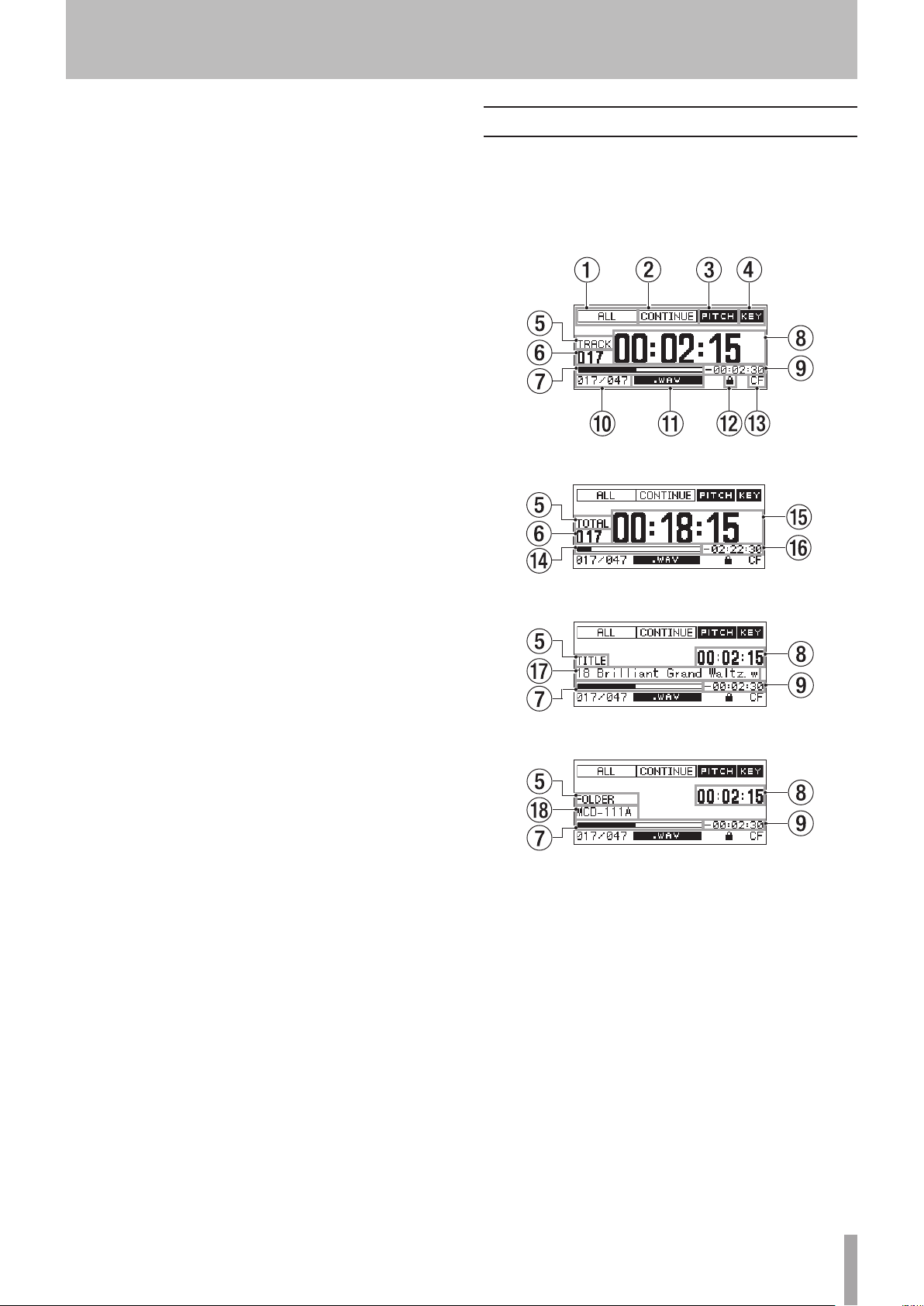
2 − Names and functions of parts
a EDIT button
Press this button to start playback standby at the
current position and open the Edit Menu pop-up. (See
“Using the Edit Menu” on page 57.)
Press when entering a track number to clear the entire
number input.
During program input, press to clear the track number
being added. At other times, the last-added track will
be cleared from the program. (See “Program playback”
on page 32.)
s 5/b/g/t buttons
Use to operate the menus.
The 5/b buttons select the items and values above
and below.
When in menu mode, use the g button to return
upward through the menu structure, and use the t
button to proceed in the menu structure.
When the
to move up a level in the folder structure and the t
button to enter a folder. (See “Navigating the FINDER
screen” on page 50.)
d ENTER button
This has the same function as pressing the front panel
MULTI JOG dial.
f RECORD button
This has the same function as the front panel RECORD
button.
g CALL button
Searches for the call point (point from where playback
last started from playback standby) and starts playback
standby. (See “Call function” on page 31.)
h READY button
This has the same function as the front panel READY
button.
j PLAY button
This has the same function as the front panel PL AY
button.
FINDER
screen is open, use the g button
Home Screen
The Home Screen has TRACK, TOTAL, TITLE and FOLDER
display modes.
Each time you press the HOME/DISPLAY button (or
remote control HOME/DISP button), the information
shown in the center of the display changes.
Home Screen TRACK mode
Home Screen TOTAL mode
Home Screen TITLE mode
Home screen FOLDER mode
1 Play area
Shows the current play area of the current file.
ALL
FOLDER
PLAYLIST
2 Playback mode
Shows the current playback mode.
CONTINUE
SINGLE
PROGRAM
RANDOM
: All files on the media in the current
device
: All files in the selected folder
All files added to the playlist
:
: Continuous playback mode
: Single playback mode
: Program playback mode
: Random playback mode
TASCAM SS-CDR200/SS-R200/SS-R100 17
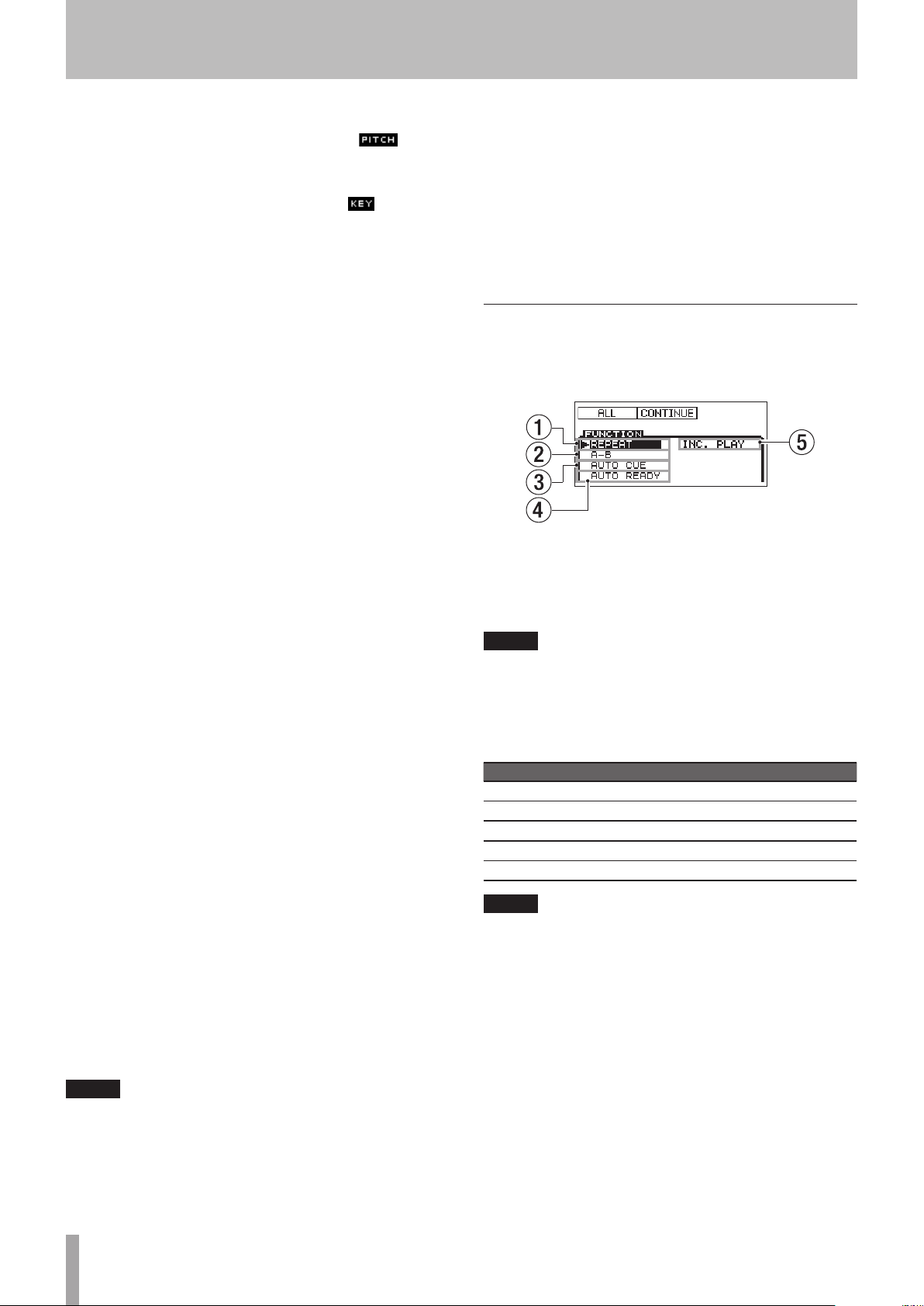
2 − Names and functions of parts
3 PITCH indicator
When the pitch control function is on, the
indicator appears.
4 KEY indicator
When the key control function is on, the indicator
appears.
5 Display mode
Shows the display mode currently shown on the Home
Screen.
6 Track number
Shows the number of the track being played back.
7 Track playback position
Shows the current playback position as a bar. As
playback elapses, the bar extends from the left.
8 Track elapsed time
Shows the elapsed time (hours: minutes: seconds) of
the current track.
9 Track remaining time
Shows the remaining time (hours: minutes: seconds)
of the current track.
0 Track number/total number of tracks
Shows the current track number and the total number
of tracks in the current play area.
q File format
Shows the format of the current playback file.
w SD card protection icon
This icon appears when an SD card that is writeprotected is loaded and the current device is set to SD.
e Current device
Shows the currently selected device.
r Total playback position
Shows the current playback position as a bar. As
playback elapses, the bar extends from the left. On this
screen, this bar represents the entire play area.
t Total track elapsed time
Shows the elapsed time (hours: minutes: seconds) of
the current play area.
y Total track remaining time
Shows the remaining time (hours: minutes: seconds)
of the current play area.
u Track title
Shows the title of the current track. Press the SHIFT
button to make this scroll across the display.
i Current playback folder name
Shows the name of the folder that contains the file
currently being played back.
NOTE
When stopped, the total playback time of the play area
•
is always shown, regardless of the current Home Screen
display mode.
When using a CD-R/CD-RW disc with MP3 or WAV
•
files that were recorded using a computer or other
equipment besides this unit, the total time when
stopped, and the total elapsed time and total remaining
time during playback will not be shown. (Only the
number of tracks and track number are shown. “– –”
appears in the time display area.). However, after all
tracks have been played back by this unit, the time will
appear.
In
•
PROGRAM
playback mode, the elapsed time and
remaining time are shown for the entire program, not
the entire play area.
Home Screen FUNCTION status display
When the Home Screen is open, press the FUNCTION
button (or remote control FUNC button) to open the
FUNCTION
On the
the ON/OFF status of all items in the PLAY menu on one
screen. Items that are ON appear light on dark.
NOTE
When the
button (or remote control FUNC button) to return to the
Home Screen.
The following items appear on the
No. Function Reference
1
2
3
4
5
NOTE
The “
set.
Changing item settings on the FUNCTION screen
1 When the
2 Press the MULTI JOG dial (or remote control ENTER
screen.
Home Screen FUNCTION status display
FUNCTION
FUNCTION
Repeat playback setting Page 33
A-B repeat playback setting Page 34
Auto Cue setting Page 34
Auto Ready setting Page 35
Incremental playback setting Page 35
A-B
” item only appears when A-B repeat has been
screen, you can check and change
screen is open, press the FUNCTION
FUNCTION
FUNCTION
screen is open, turn the
screen.
MULTI JOG dial (or press the remote control 5/b
buttons), to move the 7 to the item you want to
set.
button) to turn the selected item ON/OFF. When on,
the item appears light on dark.
18 TASCAM SS-CDR200/SS-R200/SS-R100
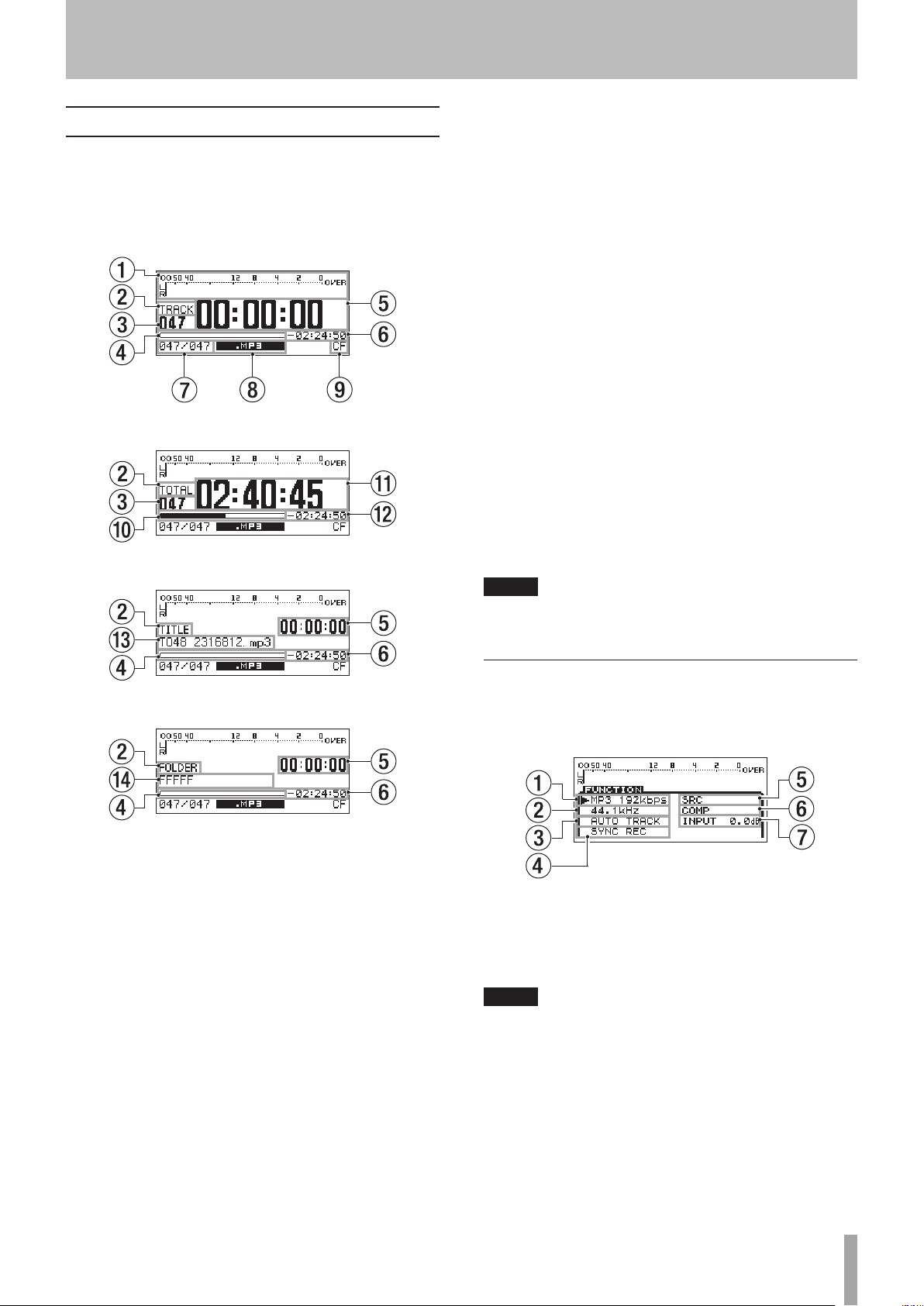
2 − Names and functions of parts
Recording Screen
The Recording Screen has TRACK, TOTAL, TITLE and
FOLDER display modes.
Each time you press the HOME/DISPLAY button (or
remote control HOME/DISP button), the information
shown in the center of the display changes.
Recording Screen TRACK mode
Recording Screen TOTAL mode
7 Track number/total number of tracks
Shows the total number of tracks and the current track
number in the current play area.
8 File type
Shows the current recording file format.
9 Current device
Shows the currently selected device.
0 Total recording position
Shows the current recording position as a bar. As
recording elapses, the bar extends from the left. On
this screen, this bar represents total media capacity.
q Total track recorded time
Shows the total recorded time (hours: minutes:
seconds) on the current media.
w Total track remaining time
Shows the total remaining possible recording time
(hours: minutes: seconds) of the current media.
e Track title
Shows the title of the track being recorded.
r Current folder name
Shows the name of the folder that contains the file
currently being recorded.
NOTE
The remaining time depends on the recording format (
FORMAT
item in the
REC
menu).
REC
Recording Screen TITLE mode
Recording Screen FOLDER mode
1 Input level
Shows the input sound level.
2 Display mode
Shows the display mode currently shown on the
Recording Screen.
3 Track number
Shows the number of the track being recorded.
4 Track recording position
Shows the current recording position as a bar. As
recording elapses, the bar extends from the left. On
this screen, this bar represents maximum file size 2 GB.
5 Track recorded time
Shows the recorded time (hours: minutes: seconds) of
the file being recorded.
6 Track recording remaining time
Shows the remaining possible recording time (hours:
minutes: seconds) for the maximum file size of 2GB.
Recording Screen FUNCTION status display
In recording standby or when recording press the
FUNCTION button (or remote control FUNC button) to
open the
On the Recording
change the ON/OFF status of all items in the REC menu on
one screen. Items that are ON appear light on dark.
NOTE
When the Recording
FUNCTION button (or remote control FUNC button) to
return to the Recording Screen.
FUNCTION
Recording Screen FUNCTION status display
screen.
FUNCTION
FUNCTION
screen, you can check and
screen is open, press the
TASCAM SS-CDR200/SS-R200/SS-R100 19
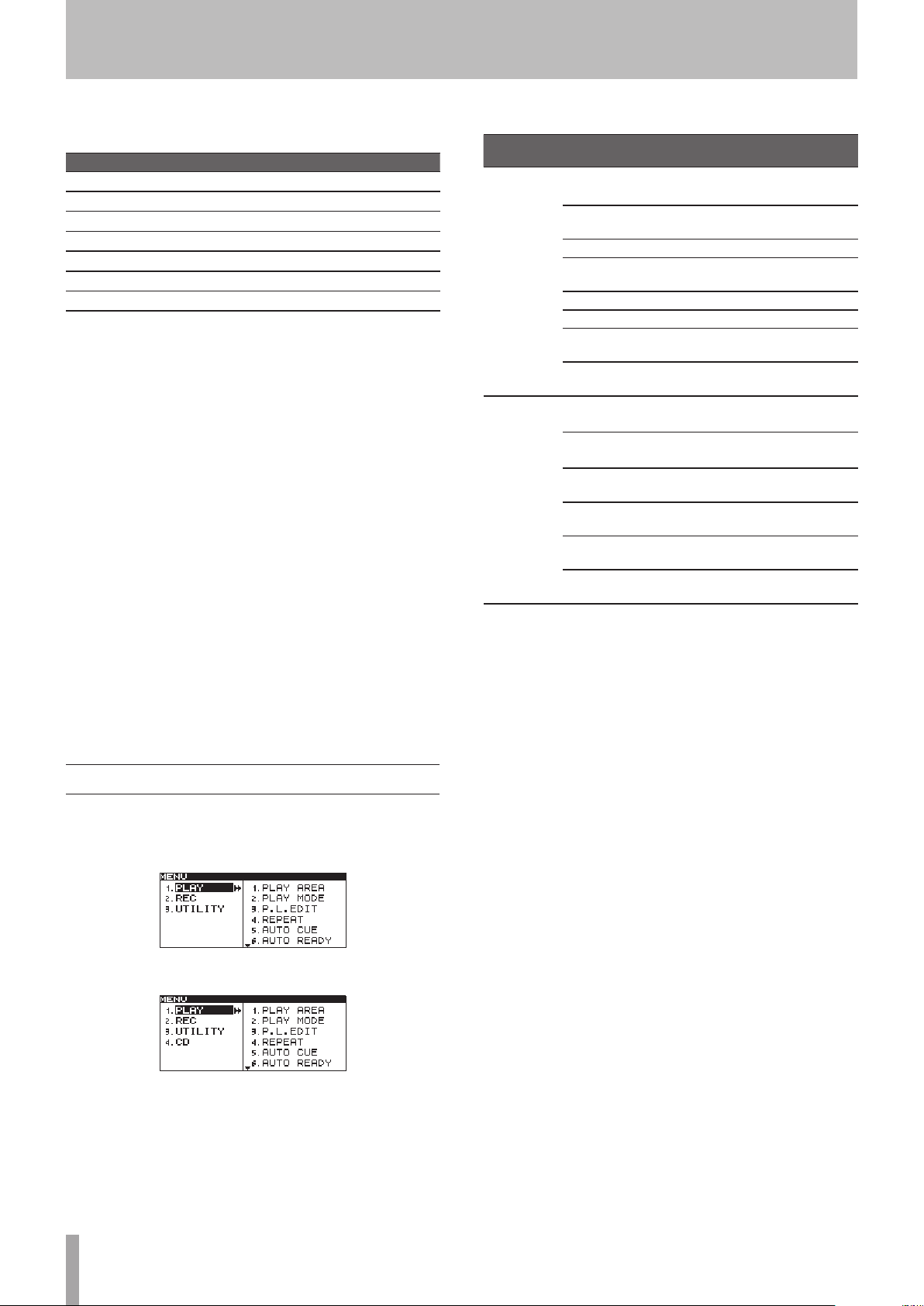
2 − Names and functions of parts
The following items appear on the Recording
FUNCTION
screen.
No. Function Reference
Recording file format setting Page 41
1
Sampling frequency setting Page 41
2
Auto Track setting Page 45
3
Sync recording setting Page 43
4
Sampling rate converter setting Page 41
5
Compressor setting Page 47
6
Input level setting Page 42
7
Changing item settings on the recording
8
FUNCTION screen
1 When the
MULTI JOG dial (or press the remote control 5/b
buttons) to move the 7 to the item you want to
set.
2 For the
COMP
control ENTER button) to change the setting of the
selected item.
For the
JOG dial (or remote control ENTER button) to turn
the selected item ON/OFF. When ON, the item
appears selected (light on dark).
For the
dial (or remote control ENTER button) and then
turn the MULTI JOG dial (or press the remote
control 5/bbuttons) to change the input level.
After changing the setting, press the MULTI JOG
dial (or remote control ENTER button) to confirm
the setting.
FUNCTION
MP3 192kbps, 44.1kHz, AUTO TRACK
screen is open, turn the
and
items, press the MULTI JOG dial (or remote
SYNC REC
INPUT 0.0dB
and
SRC
items, press the MULTI
item, press the MULTI JOG
The submenu items are as follows.
Main menu
item
PLAY
REC
Submenu
item
PLAY AREA
PLAY MODE
P.L.EDIT
REPEAT
AUTO CUE
AUTO READY
INC.PLAY
OTHERS
INPUT
SELECT
INPUT
VOLUME
REC FORMAT
SYNC
AUTO TRACK
OTHERS
Function Reference
Play area settings Page 28
Playback mode
settings
Playlist editing Page 60
Repeat playback
function settings
Auto Cue settings Page 34
Auto Ready settings Page 35
Incremental
playback settings
Other playback
settings
Input source
selection
Input volume
settings
Recording file format
settings
Sync recording
settings
Auto Track
increment settings
Other recording
settings
Page 29
Page 33
Page 35
—
Page 40
Page 42
Page 41
Page 43
Page 45
—
Menu structure
Press the MENU [JOG] button or the MENU button on
the included TASCAM RC-SS2 remote control to open the
MENU
screen.
MENU screen when USB/SD/CF media selected
MENU screen when CD media selected (SS-CDR200 only)
The
MENU
has three or four main items.
PLAY: Items related to playback
REC: Items related to recording
UTILITY: Items related to unit settings, etc.
CD: Items related to CD operations (SS-CDR200 only)
20 TASCAM SS-CDR200/SS-R200/SS-R100
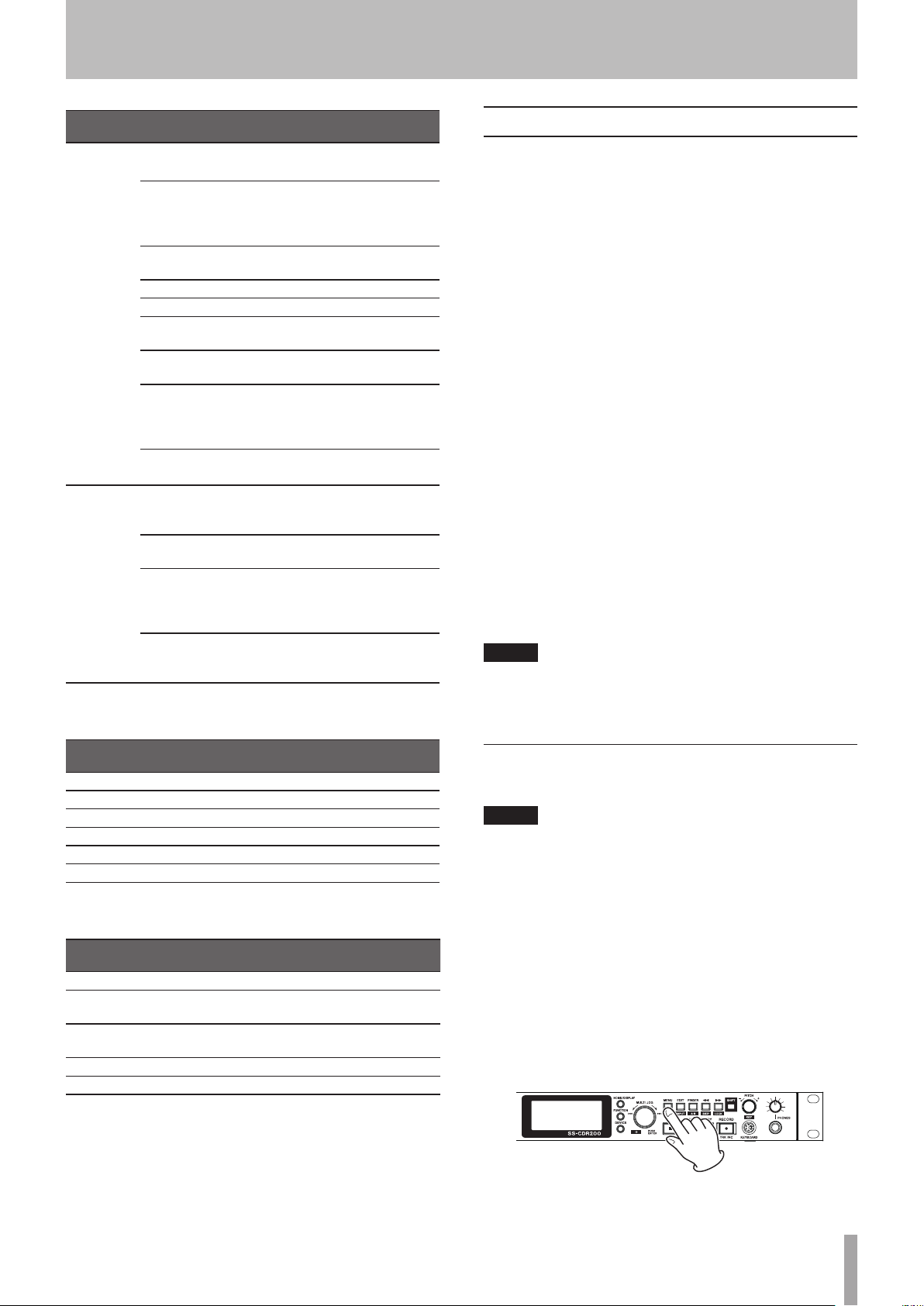
2 − Names and functions of parts
Main
menu item
UTILITY
CD
Submenu item Function Reference
MEMORY
FORMAT
BRIGHTNESS
KEYBOARD
CLOCK ADJUST
RS-232C
RC-3F MODE
DIGITAL OUT
INFORMATION
FACTORY
PRESET
FINALIZE
ERASE
BURN TO CD
RIP TO
MEMORY
Format USB, SD,
and CF media
Display and
indicator
brightness
settings
Keyboard type
setting
Time setting Page 24
RS-232C setting Page 75
Footswitch mode
setting
Digital output
settings
Show information
about the
operating time
and media
Restore the
factory settings
Finalize and
unfinalize CD-R/
CD-RW disc
Erase a written
CD-RW disc
Write from the
selected media
to a CD-R/CD-RW
disc
Write from a CD
to the selected
media
Page 27
Page 24
Page 73
Page 71
Page 71
Page 72
Page 72
Page 43
Page 69
Page 64
Page 66
The PLAY OTHERS submenu items are as follows.
PLAY OTHERS
menu item
MONO MIX
EOM TRACK
EOM MEDIA
RESUME
POWER ON PLAY
LINK
Function Reference
Mono playback setting Page 36
EOM function setting Page 36
EOM function setting Page 36
Resume playback setting Page 37
Power-on play setting Page 37
Link playback setting Page 37
The RECORDING OTHERS submenu items are as follows.
REC OTHERS menu
item
PAUSE MODE
SRC
WORD CLIP
COMP
DITHER
Function Reference
Pause mode setting P.age 46
Sampling rate converter
setting
Recording file name
setting
Compressor setting Page 47
Dither setting Page 48
Page 41
Page 47
Menu operation basics
You can perform the following operations in the menus.
To select an item (vertically on the screen):
Turn the MULTI JOG dial.
Use the cursor 5 and b buttons on the remote control.
To confirm the selected item:
Press the MULTI JOG dial.
Press the ENTER key on the remote control.
To move the cursor left/right:
Use the m [SKIP]/, [LOCK] buttons.
Use the cursor g/t buttons of the remote control.
To open a sub-screen not currently shown on the
display (, is shown at the right):
Press the MULTI JOG dial or , [LOCK] button.
Press the ENTER or t button of the remote control.
To go back one menu level:
Press the MENU [JOG] or m [SKIP] button.
Press the MENU or g button of the remote control.
To return directly to the Home Screen from menu
mode:
Press the HOME/DISPLAY button.
Press the HOME/DISP button on the remote control.
NOTE
If there are items above or below the currently displayed
items in the list, 5 and/or b will be shown at the top
and/or bottom of the list.
Menu operation procedures
This example explains sync recording setting.
NOTE
The front panel illustrations shown below are of the
•
SS-CDR200 model. The SS-R200 and SS-R100 models
have different appearances.
The display screens shown below are from the
•
SS-CDR200. The SS-R200 and SS-R100 display screens
are different in some cases.
1 Use the main unit or the included TASCAM RC-SS2
remote control to open the
Front panel operation:
Press the MENU [JOG] button.
Remote control operation:
Press the MENU button.
MENU
screen.
TASCAM SS-CDR200/SS-R200/SS-R100 21
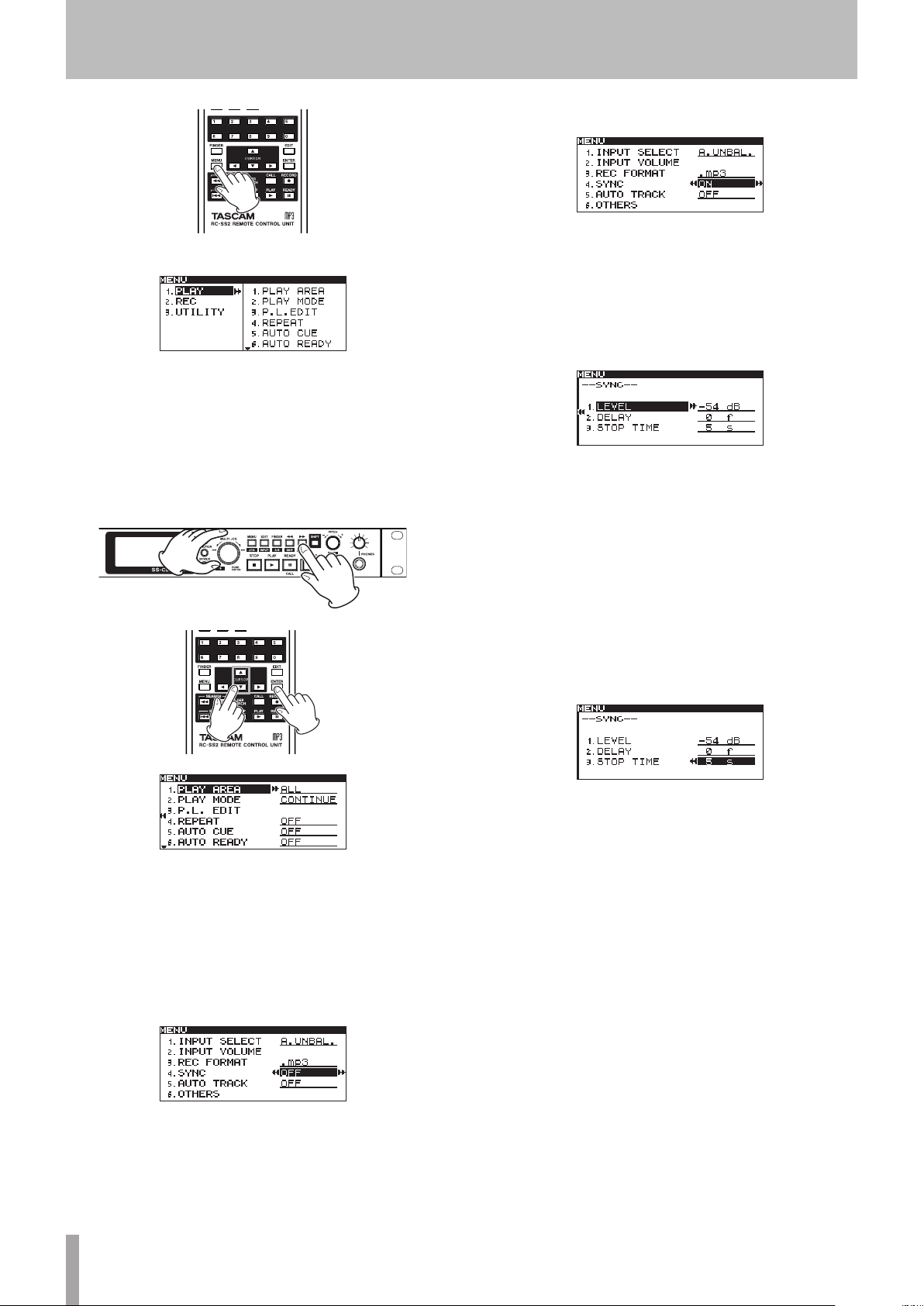
2 − Names and functions of parts
Use the 5 and b buttons to select ON.
2 Open the REC menu.
Front panel operation:
Turn the MULTI JOG dial to select
MULTI JOG dial or , [LOCK] button.
Remote control operation:
Use the 5 and b buttons to select
the ENTER or t button.
REC
, and press the
REC
, and press
5 Open the
SYNC
screen where you can make detailed
settings.
Front panel operation:
Press the MULTI JOG dial or , [LOCK] button.
Remote control operation:
Press the ENTER or t button.
6 Select the item on the
SYNC
screen to set.
Front panel operation:
Turn the MULTI JOG dial to select the item.
Remote control operation:
Use the 5 and b buttons to select the item.
7 Move the cursor to the setting.
Front panel operation:
Press the MULTI JOG dial or , [LOCK] button.
Remote control operation:
Press the ENTER or t button.
3 Select the
SYNC
item setting.
Front panel operation:
Turn the MULTI JOG dial to select
MULTI JOG dial or , [LOCK] button.
Remote control operation:
Use the 5 and b buttons to select
the ENTER or t button.
4 Set
SYNC
to ON or
OFF
.
Front panel operation:
Turn the MULTI JOG dial to select ON.
Remote control operation:
22 TASCAM SS-CDR200/SS-R200/SS-R100
SYNC
, and press the
SYNC
, and press
8 Change the setting value.
Front panel operation:
Turn the MULTI JOG dial to change the value.
Remote control operation:
Use the 5 and b buttons to change the value.
9 To change another item on the same screen,
press the m [SKIP] button (or remote control g
button) to return to setting item selection. Use the
MULTI JOG dial (or remote control 5/b buttons)
to select the item you want to set.
10 As necessary, repeat steps 7–9 to set each item as
you want.
11 Return to the Home Screen.
Front panel operation:
Press the HOME/DISPLAY button.
Remote control operation:
Press the HOME/DISP button.
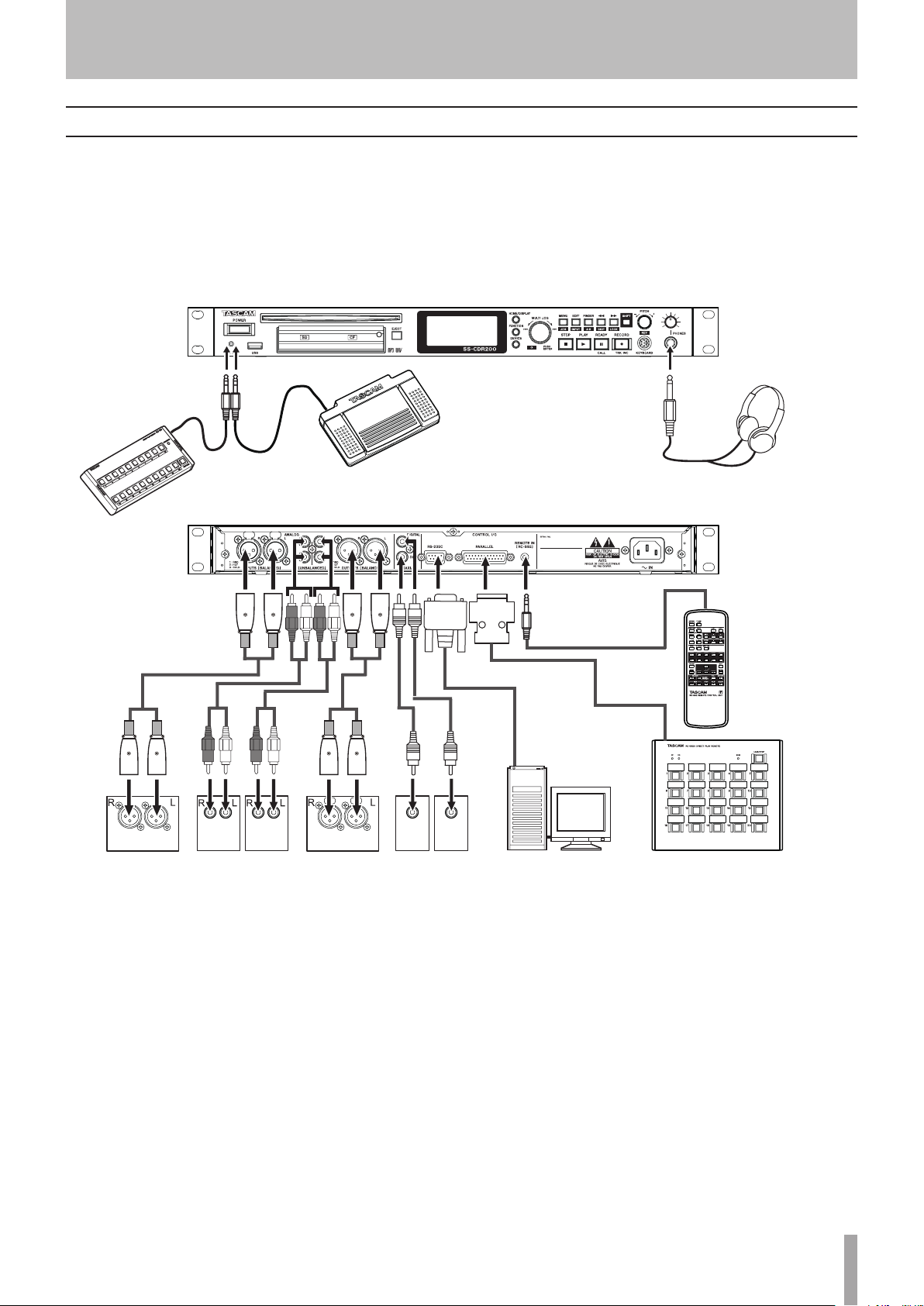
3 − Preparations
SS-R200 only)
ntrol Unit
Making connections
The following example shows connections with an SS-CDR200.
Precautions before making connections
Before making connections, read the operation manuals of the other equipment carefully and connect each one
•
correctly.
Turn OFF (or put in standby) the power of this unit and all other devices before connecting them.
•
Connect all the devices to the same power supply line. When using a power strip, for example, use a thick cable with a
•
high current capacity to minimize variation in the power voltage.
Headphones
TASCAM RC-3F
Foot Switch
TASCAM RC-20
Direct Play Remote
(Sold separately)
(Sold separately)
ANALOGOUT
(BALANCED)
Mixer,
recorder,
amplier, etc.
(SS-CDR200/
ANALOG
OUT
(UNBALANCED)
Mixer,
recorder,
amplier, etc.
ANALOG
IN
(UNBALANCED)
ANALOGIN
(BALANCED)
Mixer,
recorder,
amplier, etc.
(SS-CDR200/
SS-R200 only)
DIGITAL
DIGITAL
OUT
IN
(COAXIAL)
(COAXIAL)
Digital mixer,
digital recorder,
digital amplier
Computer
RS-232C port
(COM port, etc.)
(SS-CDR200/SS-R200 only)
TASCAM RC-SS2
Remote Co
(Supplied)
External controller
(RC-SS20, etc.)
(SS-CDR200/SS-R200only)
TASCAM SS-CDR200/SS-R200/SS-R100 23
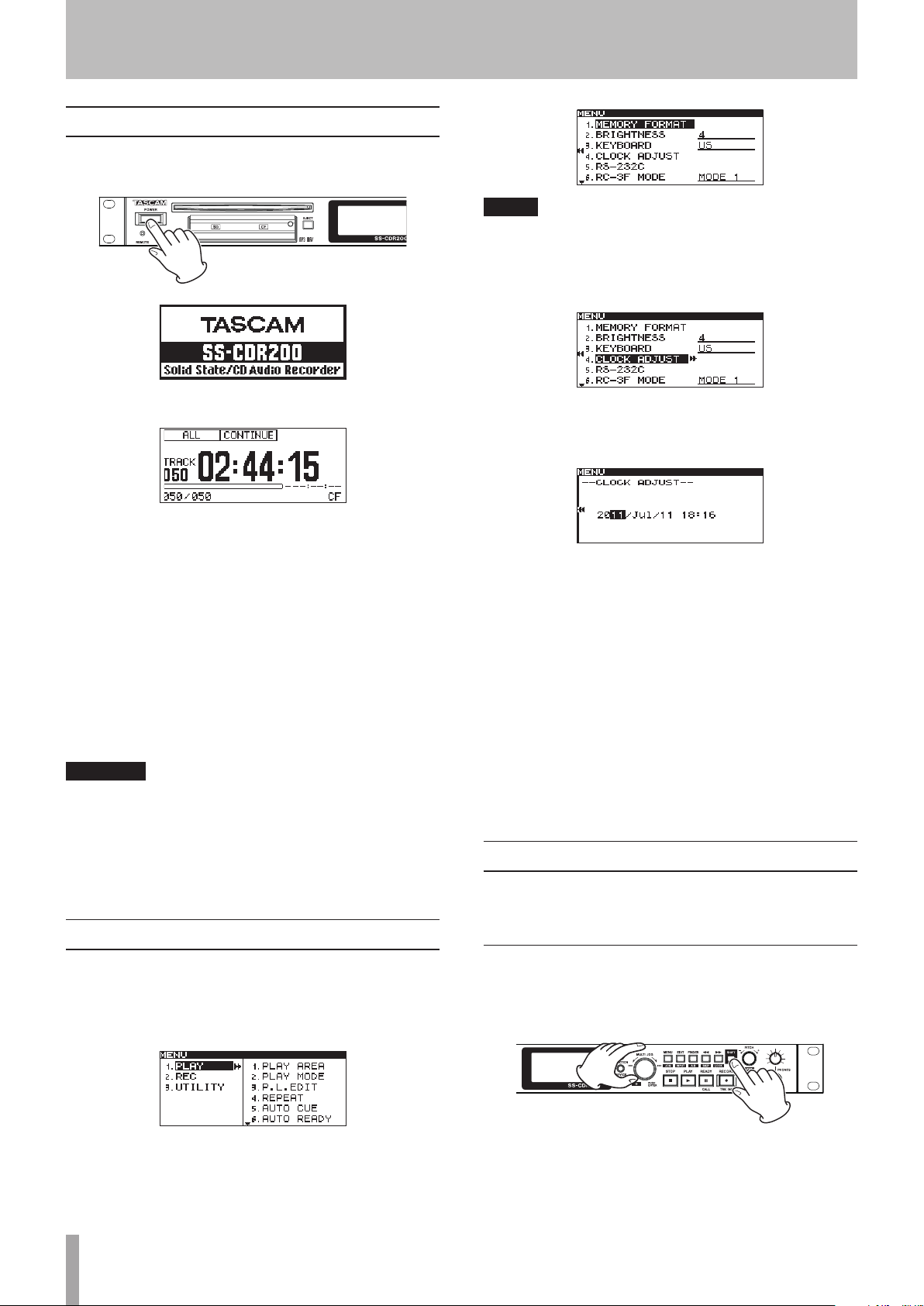
3 − Preparations
Turning the power ON/OFF
Press the front panel POWER switch to turn the power
ON.
NOTE
The screen above is an example from an SS-CDR200 or
SS-R200 unit.
The SS-R100 does not have the
3 Select
CLOCK ADJUST
5.RS-232C
.
menu item.
Startup screen
Home Screen
The unit starts up and the startup screen appears. (The
example above is from an SS-CDR200.)
If no media is loaded in the current device, a
message appears.
If media is loaded in the current device, a
READING
media. When completed, the Home Screen opens.
Turning the power OFF:
Press the POWER switch to turn the power OFF. No special
shutdown procedures are necessary.
CAUTION
Do not turn the power OFF when the unit is in use
(recording, playing back, writing data to USB/SD/CF
media, etc.). Doing so could cause recording to fail,
recorded data to be damaged, sudden loud noise to
be emitted from monitoring equipment, damage to
equipment and harm to hearing.
message appears while the unit reads the
NO MEDIA
MEDIA
Setting the date and time
The date and time is added to the recorded file based on
the built-in clock.
1 Press the MENU [JOG] button (or remote control
MENU button) to open the
MENU
screen.
4 Press the MULTI JOG dial or , [LOCK] button (or
remote control ENTER or t button) to open the
CLOCK ADJUST
5 Set the date and time with the following
operations.
Use the m [SKIP] and , [LOCK] buttons (or
•
remote control g and t buttons) to select the item
you want to set.
Turn the MULTI JOG dial (or press the remote
•
control 5 and b buttons) to change the selected
item.
6 After making the setting, press the MULTI JOG dial
(or remote control ENTER button) to confirm the
date and time and return to the
7 Press the HOME/DISPLAY button (or remote control
HOME/DISP button) to return to the Home Screen.
screen.
UTILITY
menu.
Adjusting the display
You can adjust the display contrast and brightness as
necessary.
Adjusting the display contrast
While pressing and holding the SHIFT button, turn the
MULTI JOG dial (or press the remote control LCD –/+
buttons) to adjust the display contrast.
2 Open the
UTILITY
menu.
24 TASCAM SS-CDR200/SS-R200/SS-R100
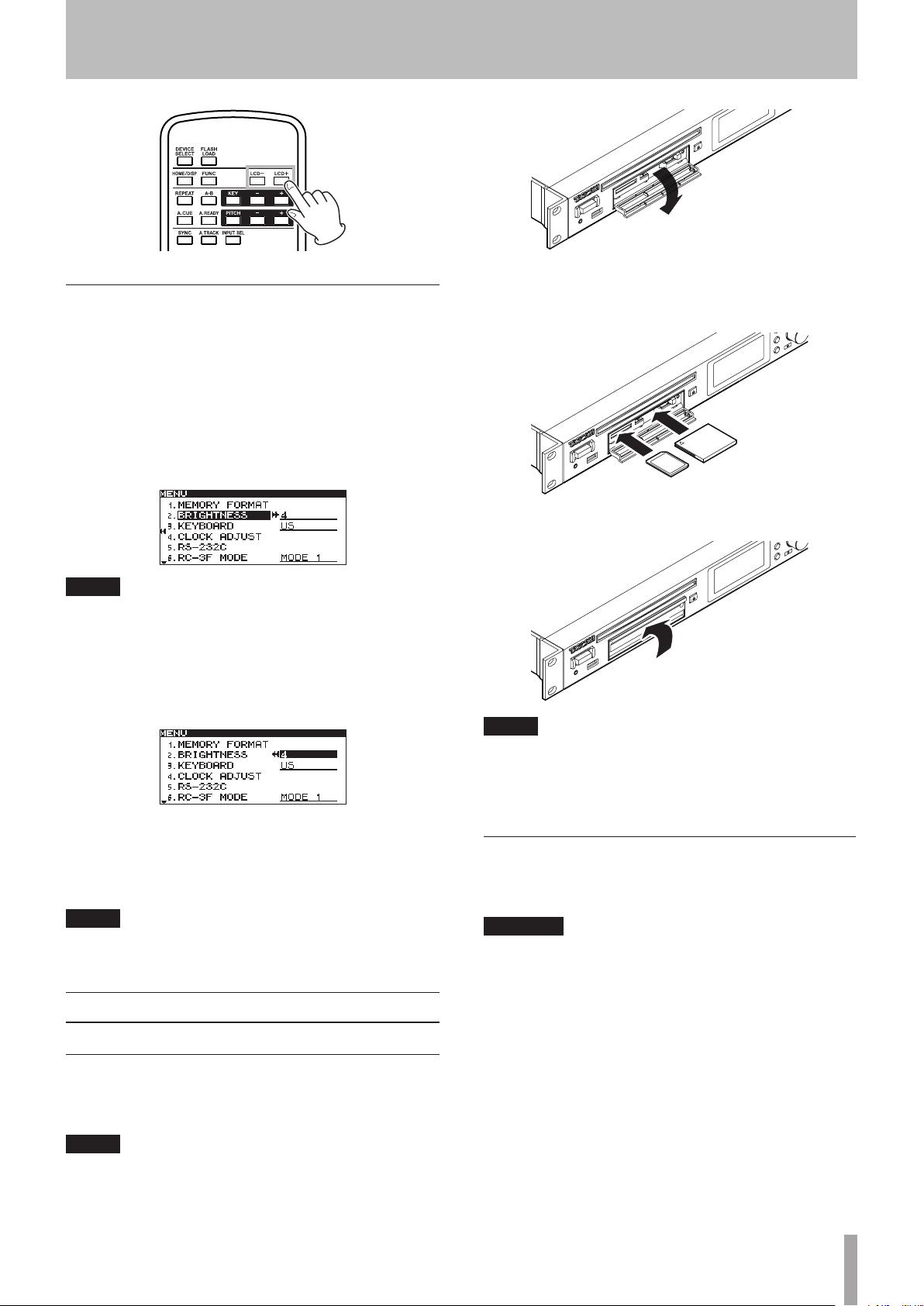
Adjusting the display and indicator brightness
Use the
the brightness of the display backlight and PL AY, READY
and RECORD button indicators.
1 Press the MENU [JOG] button (or remote control
2 Open the
3 Select
BRIGHTNESS
MENU button) to open the
BRIGHTNESS
item of the
UTILITY
menu.
.
UTILITY
MENU
screen.
menu to adjust
3 − Preparations
2 Insert the SD/CF card with the correct orientation.
The label should be facing up and the contacts
facing in.
NOTE
The screen above is an example from an SS-CDR200 or
•
SS-R200 unit.
The SS-R100 does not have the
•
4 Press the MULTI JOG dial or , [LOCK] button (or
remote control ENTER or t button) to move the
cursor to the right and select the value.
5 Turn the MULTI JOG dial (or press the remote
control 5/b buttons) to adjust the brightness.
6 Press the HOME/DISPLAY button (or remote control
HOME/DISP button) to return to the Home Screen.
NOTE
The display and indicator
even after the power is turned OFF.
BRIGHTNESS
5.RS-232C
menu item.
setting is retained
Inserting and ejecting SD and CF cards
Inserting SD and CF cards
Insert an SD card or CF card into the appropriate card slot
on the front panel to use it for playback and recording.
NOTE
You can insert SD and CF cards regardless of whether the
power is ON or OFF.
1 Pull the card slot door forward to open it.
3 Close the card slot door.
NOTE
If the SD/CF card slot door will not close, remove the card,
and then insert it once again. To remove an SD card, pull
it. To remove a CF card, press the square button located at
the right of the slot.
Ejecting SD and CF cards
Turn the power OFF or stop operation before ejecting an
SD or CF card.
CAUTION
Never remove an SD or CF card when the unit is in use
(recording, playing back, writing data to a card, etc.).
Doing so could cause recording to fail, recorded data
to be damaged, sudden loud noise to be emitted from
monitoring equipment, damage to equipment and harm
to hearing.
1 Pull the card slot door forward to open it.
2 To eject an SD card, press the SD card in slightly.
To eject a CF card, press the square button located
at the right of the card slot. The button will come
out. Push it in again to eject the CF card partially.
TASCAM SS-CDR200/SS-R200/SS-R100 25
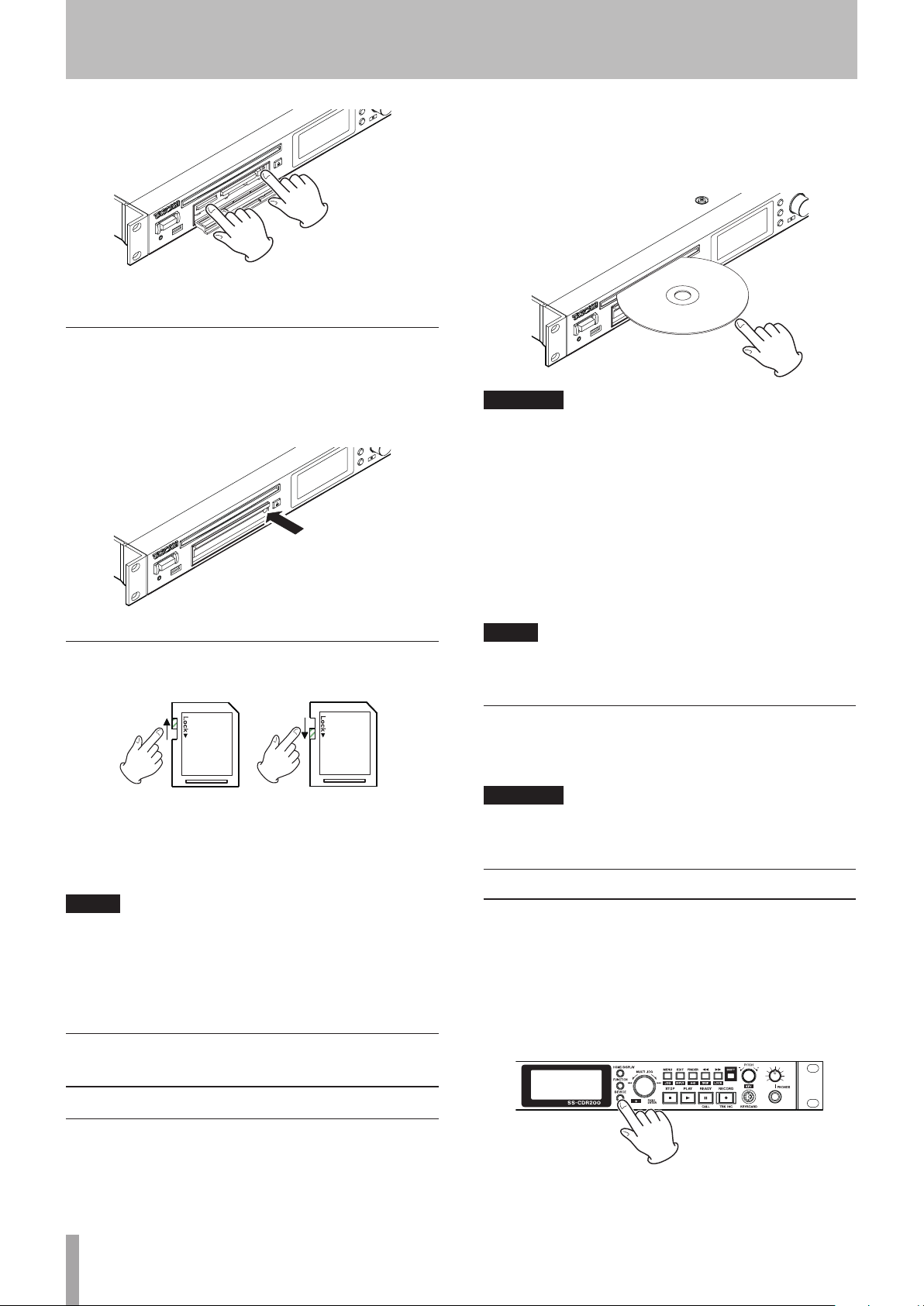
3 − Preparations
3 Pull the SD or CF card out the rest of the way.
Using the security screw
The included security screw can be used to lock the card
slot door.
Use a Phillips screwdriver to install or remove the security
screw.
After the disc is inserted, the unit reads the disc
information. The total number of tracks and total playback
time of an audio CD will be shown. The total number of
tracks in the current folder of a data CD will be shown.
CAUTION
Discs cannot be inserted when the power is OFF.
•
Trying to force a disc in could damage the unit. If a disc
•
becomes stuck partway, for example, and is difficult to
push, do not try to force it in. Pull it out once, press the
EJECT button and then try inserting it again.
MEDIA ERROR
•
are inserted or discs are inserted upside-down. Press
the EJECT button to eject such a disc.
When inserting 3-inch CDs, be sure to insert them in
•
the middle of the slot completely.
will appear if discs other than audio CDs
SD card write protection
SD cards have write-protection switches.
Unprotected Protected
If the protection switch is slid into the “LOCK” position,
adding and editing files will not be possible. To record,
erase or otherwise change files, disable write protection.
NOTE
When using a protected SD card, every time the device
is changed, the audio files on the card will be checked
beforehand. For this reason, changing devices takes time.
Moreover, editing the playlist and other operations are
not possible.
Inserting and removing discs (SS-CDR200 only)
NOTE
You can insert a disc anytime the power is ON, regardless
of the current device setting.
Ejecting discs
Press the EJECT button to eject a disc partially. Holding it
by its sides, pull it out the rest of the way.
CAUTION
When the power is off, the EJECT button does not
function.
Selecting the device used
Before using the unit, select the device (USB, SD, CF or CD)
for the type of media that you are using (choose CD for
CD-R and CD-RW discs).
To select the device used, follow these procedures.
1 Press the DEVICE button (or remote control DEVICE
SELECT button) to open the
screen.
DEVICE SELECT
Inserting discs
With the disc label up, insert it partway into the disc slot.
Push the disc in a little further and it will be pulled in
automatically just before it disappears into the slot.
26 TASCAM SS-CDR200/SS-R200/SS-R100
