Page 1
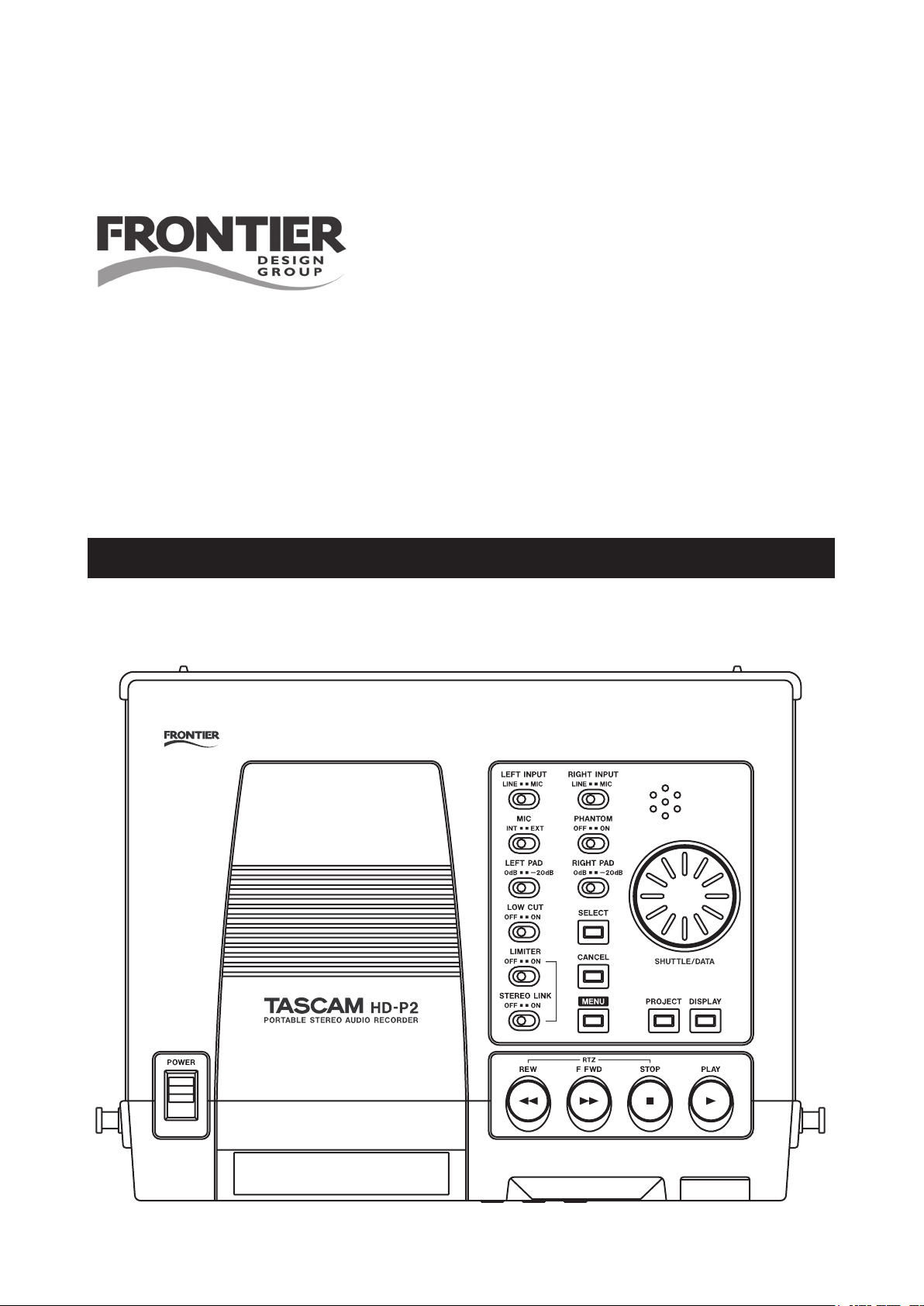
D00895120A
»
HD-P2
Portable Stereo Audio Recorder
OWNER'S MANUAL
Page 2
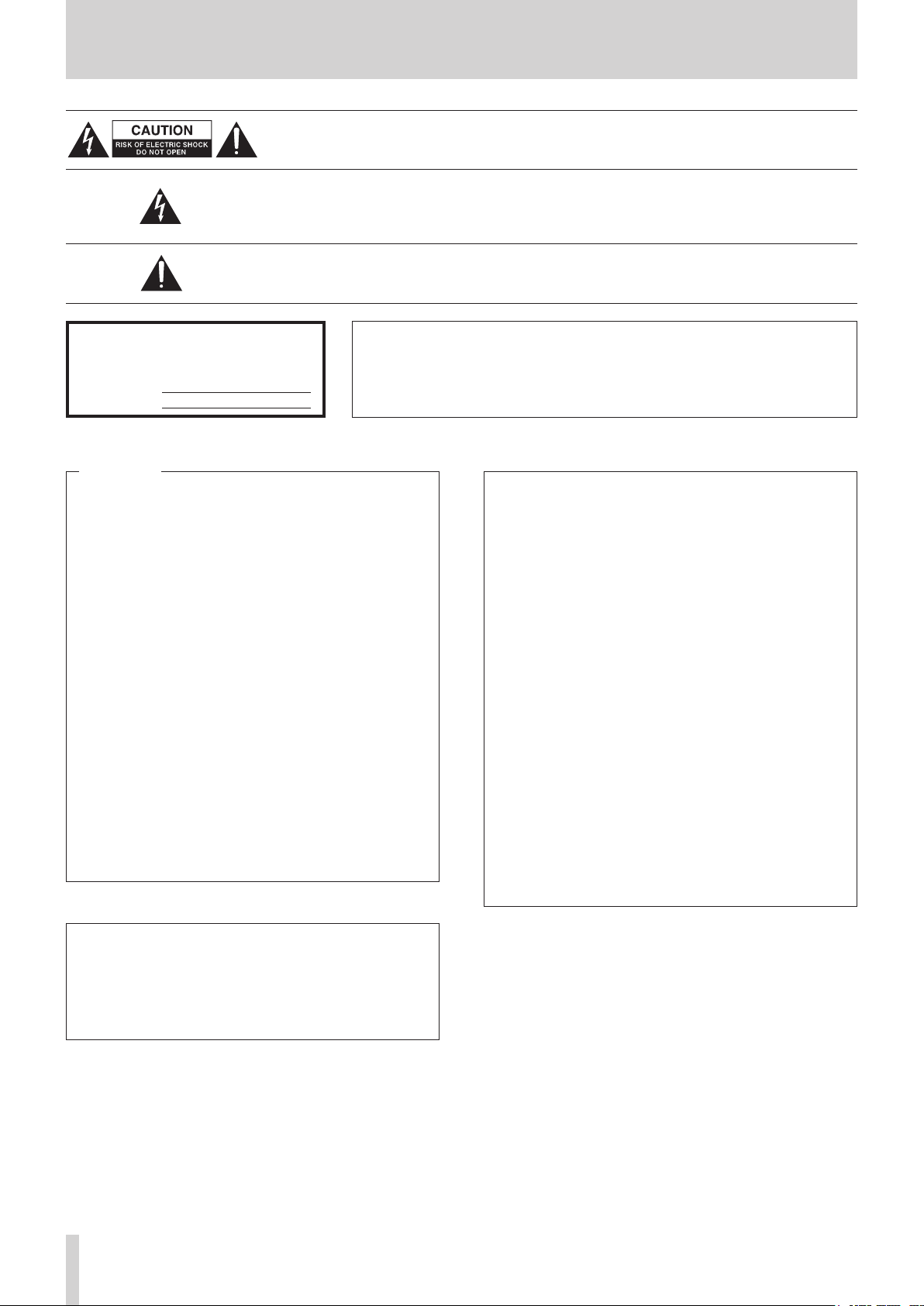
2 TASCAM HD-P2 Owner's Manual
Important Safety Precautions
The exclamation point within an equilateral triangle is intended to alert the user to
the presence of important operating and maintenance (servicing) instructions in the
literature accompanying the appliance.
The lightning flash with arrowhead symbol, within equilateral triangle, is intended
to alert the user to the presence of uninsulated “dangerous voltage” within the
product’s enclosure that may be of sufficient magnitude to constitute a risk of
electric shock to persons.
CAUTION: TO REDUCE THE RISK OF ELECTRIC SHOCK, DO NOT REMOVE
COVER (OR BACK). NO USER-SERVICEABLE PARTS INSIDE. REFER SERVICING
TO QUALIFIED SERVICE PERSONNEL.
WARNING: TO PREVENT FIRE OR SHOCK
HAZARD, DO NOT EXPOSE THIS
APPLIANCE TO RAIN OR MOISTURE.
This ap p l i a n c e ha s a se r i a l nu m b e r
located on the rear panel. Please record
the model number and serial number and
retain them for your records.
Model number
Serial number
For the customers in Europe
WARNING
This is a Class A product. In a domestic environment,
this product may cause radio interference in which
case t he user may be requir ed to take adequat e
measures.
Pour les utilisateurs en Europe
AVERTISSEMENT
Il s' a g it d' un pr od u it de Cl a ss e A. Da ns un
environ n e m e n t dom e s t i q u e, cet ap p a r e i l pe ut
pr ovoq uer des in terf éren ces radio , dan s ce cas
l'utilisateur peut être amené à prendre des mesures
appropriées.
Für Kunden in Europa
Warnung
Dies ist eine Einrichtung, welche die Funk-Entstö
rung nach Klasse A besitzt. Diese Einrichtung kann
im Wohnbereich Funkstörungen vers ursac hen; in
dies em Fal l kann vom Betrieber verlang werden ,
angemessene Maßnahmen durchzuführen und dafür
aufzukommen.
TO THE USER
This equipment has been tested and found to comply
with the limits for a Class A digital device, pursuant to
Part 15 of the FCC Rules. These limits are designed
to provide reasonable protection against harmful
interference when the equipment is operated in a
commercial environment. This equipment generates,
uses, and can radiate radio frequency energy and,
if not instal led and u sed in acco rdance with the
instruction manual, may cause harmful interference to
radio communications.
Operation of this equipment in a residential area is
likely to cause harmful interference in which case the
user will be required to correct the interference at his
own expense.
CAUTION
Chang es or modificat ions to this equ ipm ent not
expressly approved by TEAC CORP ORATION for
compliance could void the user's authority to operate
this equipment.
For U.S.A.
CE Marking Information
a) Applicable electromagnetic environment:
E2, E3, E4
b) Peak inrush current: 600 mA
Page 3
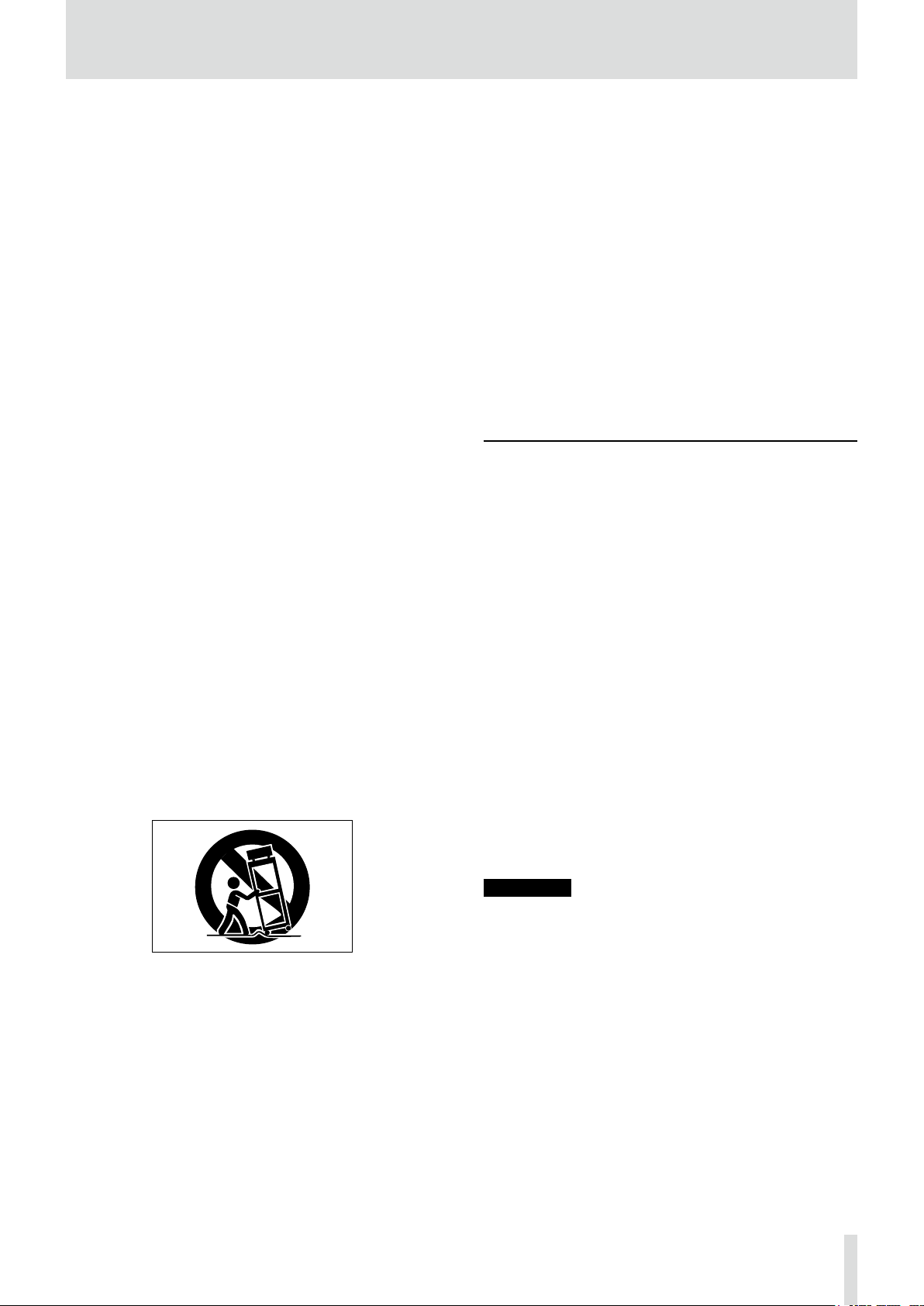
TASCAM HD-P2 Owner's Manual 3
Important Safety Instructions
1 Read these instructions.
2 Keep these instructions.
3 Heed all warnings.
4 Follow all instructions.
5 Do not use this apparatus near water.
6 Clean only with dry cloth.
7 Do not b lock a ny venti lation openings . Instal l in
accordance with the manufacturer's instructions.
8 Do no t ins t a ll ne a r an y hea t so u r c e s suc h as
radiators, heat registers, stoves, or other apparatus
(including ampliers) that produce heat.
9 Do not defeat the safety purpose of the polarized or
grounding-type plug. A polarized plug has two blades
with one wider than the other. A grounding type plug
has two blades and a third grounding prong. The wide
blade or the third prong are provided for your safety. If
the provided plug does not t into your outlet, consult
an electrician for replacement of the obsolete outlet.
10 Protec t the po w e r cord from be i n g walked on
or pi n c he d part i c u l ar l y at pl ug s , con v e n i en c e
receptacles, and the point where they exit from the
apparatus.
11 Only use attachments/accessories specified by the
manufacturer.
12 Use only with the cart, sta nd, tripod, bracket, or
table specied by the manufacturer, or sold with the
apparatus. When a cart is used, use caution when
moving the cart/apparatus combination to avoid injury
from tip-over.
13 Unplug this apparatus during lightning storms or
when unused for long periods of time.
14 Refer all servicing to qualified service p ersonnel.
Servicing is required when the apparatus has been
damaged in any way, such as power-supply cord or
plug is damaged, liquid has been spilled or objects
have fallen into the apparatus, the apparatus has
been exposed to rain or moisture, does not operate
normally, or has been dropped.
• Do not expose this apparatus to drips or splashes.
• Do not place any objects filled with liquids, such as
vases, on the apparatus.
• Do not install this apparatus in a confined space such
as a book case or similar unit.
• The apparatus draws nominal non-operating power
from the AC outlet with its POWER switch in the off
position.
• The apparatus should be located close enough to the
AC outlet so that you can easily grasp the power cord
plug at any time.
• An apparatus with Class I c o n s t r u c t i o n sh a l l be
connected to an AC outlet with a protective grounding
connection.
CAUTION
When using the HD-P2, only use the AC adapter
and cable supplied.
Do not use the supplied AC adapter and cable
with any other product.
Batteries
If batteries are used improperly, or if leakage or break
age occurs, the unit will not function. Please observe the
cautions indicated on the batteries and their packaging to
ensure proper usage.
When loading batteries into this product, remember the fol
-
lowing:
• When inserting batteries be sure of their direction (po
larity). Refer to the diagram inside the battery compartment.
• Do not combine batteries of different types or specica
-
tions together.
• Do not use an old battery together with a new one.
When necessary, change all batteries at the same time
with a new set.
• If the product is not used over a lengthy period, remove
the batteries to eliminate the possibility of battery leak
-
age which would result in damage to the unit.
• Do not attempt to recharge batteries that are non-re
-
chargeable.
Trademarks
Windows and Windows XP are trademarks of Micro-
soft Corporation.
Macintosh, MacOS 10.3 and higher, and FireWire are
trademarks of Apple Computer.
Compact Flash is a trademark of SanDisk Corpora
-
tion.
Microdrive is a trademark of IBM Corporation.
Page 4
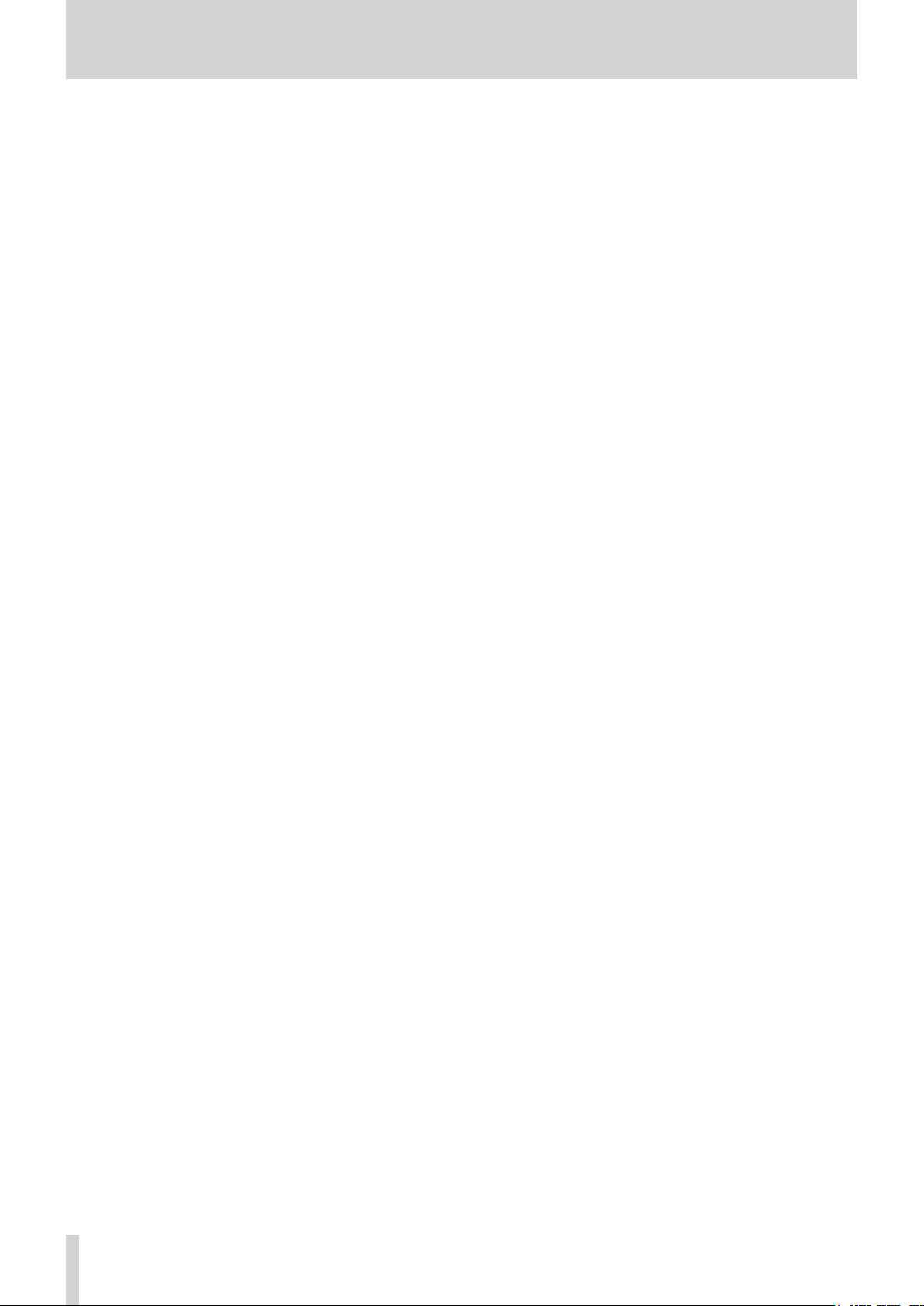
4 TASCAM HD-P2 Owner's Manual
Table of Contents
Table of Contents
Introductio
n
Introduction ................................................5
Document Conventions .............................5
About this manual .....................................5
Supplied accessories ..................................5
System Organization
Projects ........................................................6
Files .............................................................6
Markers .......................................................6
Settings .......................................................6
Media Considerations ................................6
File System Format .....................................7
The HD-P2 Interface
Keys .............................................................8
Transport Keys and Hold Switch ...............8
Menu keys and Shuttle/Data wheel .........8
Audio Switches, Inputs & Outputs
Audio Switches ...........................................9
Left Side ......................................................9
Right Side ....................................................9
Power Setup
Power ..........................................................10
AC Power ....................................................10
Batteries ......................................................10
Inserting Batteries ......................................10
Approximate Battery Life ..........................10
FireWire IEEE.1394 Connector ...................10
Power Operation Notes .............................10
Operation
Power Control .............................................11
Inserting and Removing Media .................11
Adjusting the Display ................................11
Default Project ............................................11
Recording Audio .........................................11
Playing Audio .............................................12
HD-P2 Playback Considerations ................12
Media Space and Recording ......................12
HD-P2 Screens and Menus
Monitoring ..................................................13
Audible Alerts .............................................13
Operational Screen .....................................
13
Screen Icons ................................................13
Menu Navigation .......................................14
Main Menu .................................................14
Project Menus .............................................14
Project Main Menu .....................................14
Project Settings Menu ................................14
Project Files Menu ......................................16
Project Trash Manager ...............................16
Change/New Project ..................................17
System Menus ............................................17
System Settings ..........................................17
Set System Time .........................................18
Power Management ..................................18
Audio Clock Management .........................18
Media Management ...................................18
Media Information ....................................19
Media Speed Check ....................................19
Media Cleanup ..........................................19
Reformat Media .........................................19
Scan Media .................................................19
Software Update ........................................20
Default Project Settings .............................20
Project Templates .......................................20
Display Menu ..............................................20
Timecode
Overview ....................................................21
Timecode Settings ......................................21
Clock Source ................................................21
Frame Rate ..................................................21
Rate Pull Up/Down .....................................22
FreeWheel ...................................................22
Jam Sync .....................................................22
Trigger Mode ..............................................22
Trigger on Frame ........................................22
Trigger-Frame ..............................................22
Timecode Origin .........................................22
Timecode Offset .........................................22
Offset ..........................................................22
Key Shortcuts
Shortcuts .....................................................23
Shifted MENU Keys ....................................23
Shifted STOP Keys ...................................... 23
External PS/2 Keyboard Equivalents
External PS/2 Keyboard Equivalents ........24
Docking and Conforming
FireWire Dock .............................................25
Compact Flash Card Layout .......................25
HD-P2 Conform Application ......................25
Choose Project ............................................25
Choose Output File Setting .......................25
Conform Project ..........................................25
HD-P2 Conform Application Screens .........26
Dimensional Drawing ................................26
Specifications
Specifications ..............................................27
Page 5
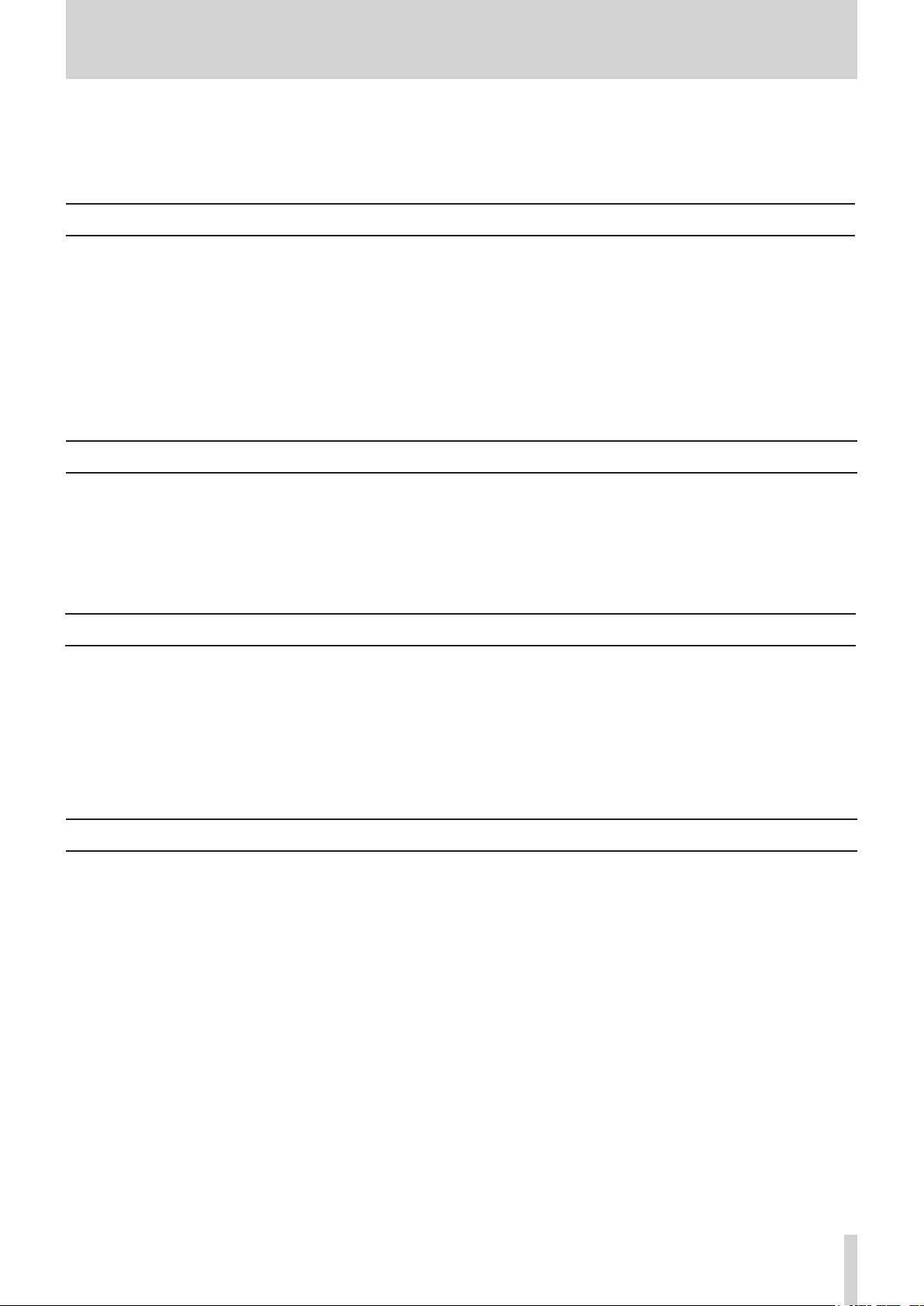
TASCAM HD-P2 Owner's Manual 5
Introduction
Introduction
The HD-P2 is a compact, lightweight Portable High
Definition Stereo Audio Recorder. It uses standard
Compact Flash memory cards to record in mono or
stereo, 16- or 24-bit, at samples rates from 44.1kHz
to 192kHz. An advanced clocking system is included,
with the ability to chase external timecode and lock to
an outside word clock or video reference signal. The
HD-P2 supports digital and analog audio inputs and
outputs, and has a built-in microphone and speaker.
The HD-P2 records audio as standard Broadcast Wave
Files non-destructively. This means you can record
a file, rewind, and record another file at the same
location without fear of losing the first recording. A
built-in, dynamic Edit Decision List orders file play
back based on file record times. A file edit screen is
provided for auditioning (and editing) of individual
files.
Supplied accessories
In addition to this manual, the HD-P2 has been packed
with the following:
•
AC adaptor ............................................................. 1
•
IFFF1394 cable ...................................................... 1
•
Shoulder strap ........................................................1
Contact your TASCAM supplier if any of these items
are missing.
About this manual
In this manual, we use the following typeface conventions:
≠
The names of keys, features, switches, and controls
are given in the following typface:
ERASE
.
≠
When the display shows a message, this is shown in
the following typeface:
Welcome
.
≠
The names of menus shown on the screeen are
given in the following typeface:
Display Menu
.
≠
The names of sub-menus shown on the screeen are
given in the following typeface:
Random
.
Thank you for your purchase of the TASCAM HD-P2
Portable Stereo Audio Recorder. Before using the
unit, please take time to read this manual thoroughly
to ensure that you understand the operation of its
many useful and convenient functions. After you have
finished reading this manual, please keep it in a safe
place for future reference.
Document Conventions
Throughout this document the following conventions will be used:
BWF (Broadcast Wave File) – All audio files are
stored using this format with the file extension .wav
Time Stamp – The timecode value stored in the BWF
audio file header relating to the start time of that
file.
Creation Date – The date/time used by the file system
to mark files, derived from the real-time system
clock.
EDL (Edit Decision List) – Playlist of audio files in a
project based on timecode, date, and size attributes.
Page 6
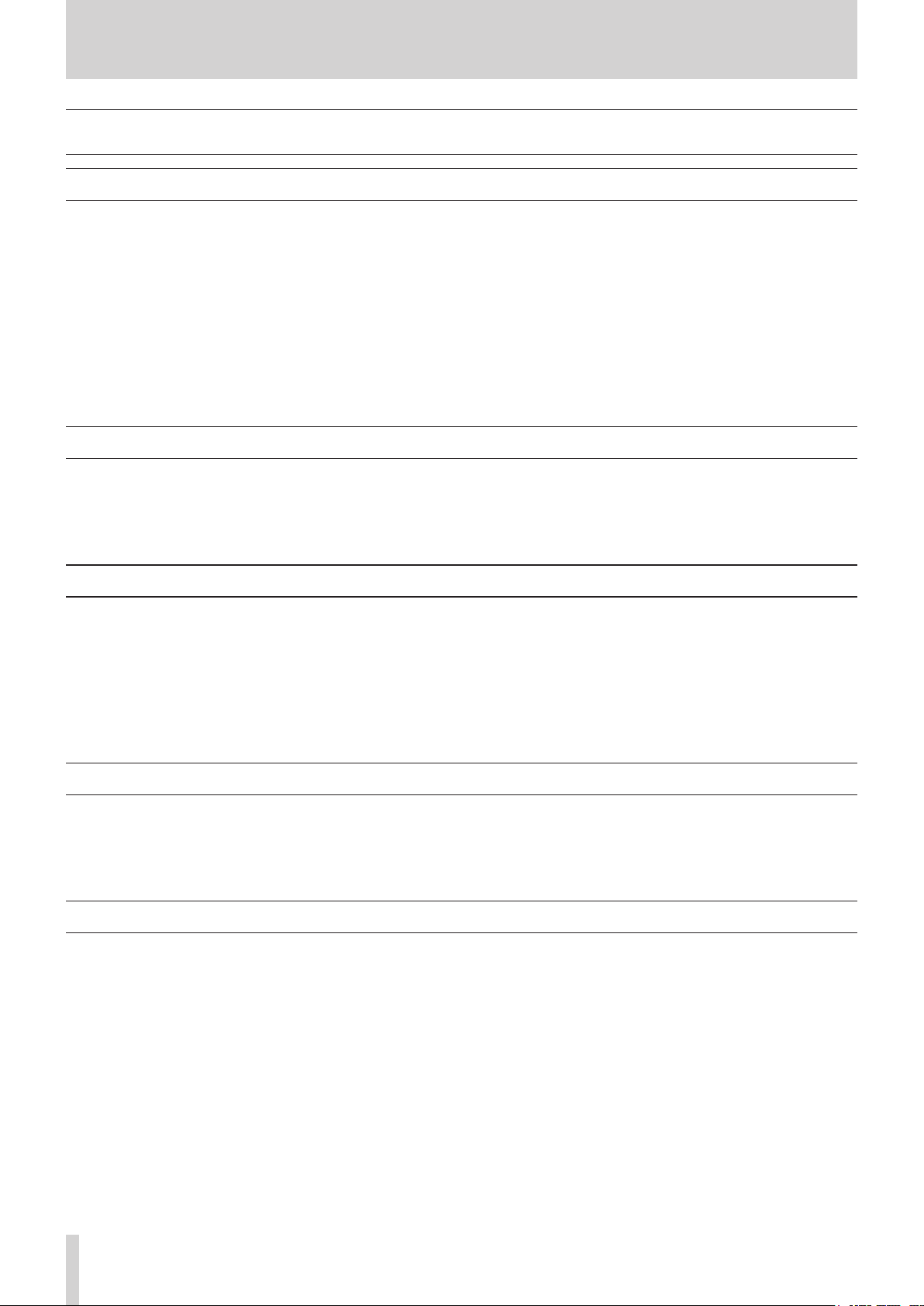
6 TASCAM HD-P2 Owner's Manual
System Organization
File System
Projects
Projects are a means of organizing files and settings
for a specific situation or recording. When a new
project is created, you have the option to choose the
current system settings for the project or use a project template. These settings control how audio will be
recorded as well as what type, if any, of timecode is
used. Only one project is active at a time, and all new
recordings are saved into that project’s audio folder.
Each project uses its own EDL, which is dynamically
built in memory when the project is loaded. The EDL
is not saved to the CF media. This is accomplished by
examining each audio file’s timestamp and creation
date, with the play sequence of files ordered by time
stamp and overlapping segments resolved to the most
recent file creation date. When playing back the files
of a project, if any overlap on the timeline exists, you
always hear the most recently recorded material.
Projects can be created and changed using the System
Menu, which is covered later.
Files
When the Record button is pressed the HD-P2 creates a new file in the current project’s audio folder.
The current timecode timestamp (location on the
audio timeline) is stored in the file header along with a
creation date based on the system clock. The name of
the file is automatically created using the file naming
preferences of the current project. (File names must be
unique within a project.)
Markers
Time-based markers are used to quickly identify and
locate specific points in your project. The HD-P2 has
dedicated buttons for creating and navigating between
markers. Additionally, there are optional project settings for automatically placing markers in the case of
events like input signal clipping and timecode dropouts. Markers are not erased during recording.
Markers are part of the current project and not associated with individual audio files. A marker consists of a
project time and a name. Marker names are automatically created using the current project’s marker naming preferences.
Settings
The HD-P2 maintains Project and System settings
in small XML text files. While this is a common file
format, it is strongly recommended that you do not
edit or modify these files yourself. This format was
chosen for ease of troubleshooting and also so you can
copy them, as a means of back-up, when the HD-P2 is
docked to a host computer.
Media Considerations
The capabilities and performance of your HD-P2 will
vary based on the speed and abilities of the Compact
Flash (CF) media used. Older and some cheaper
Compact Flash (CF) cards use slower memory components and little internal buffering which results in
poor recording performance. Newer CF cards, especially those tailored for higher resolution DSLR cameras, not only perform reading and writing faster, but
also come in larger storage sizes. The HD-P2 supports
Type I and II Compact Flash media. Type I cards are
typically FLASH-ROM based and provide higher
performance and durability than hard disk cards, while
Type II cards are more commonly used for CF hard
disks and can offer greater overall storage capacities.
A current list of tested CF cards and their capabilities is maintained and available for viewing on the
TASCAM website at www.tascam.com
The HD-P2 can test and display the performance of
the CF card being used. For more information on this
see the Settings Menu in the Disk Management section on page 19.
Page 7
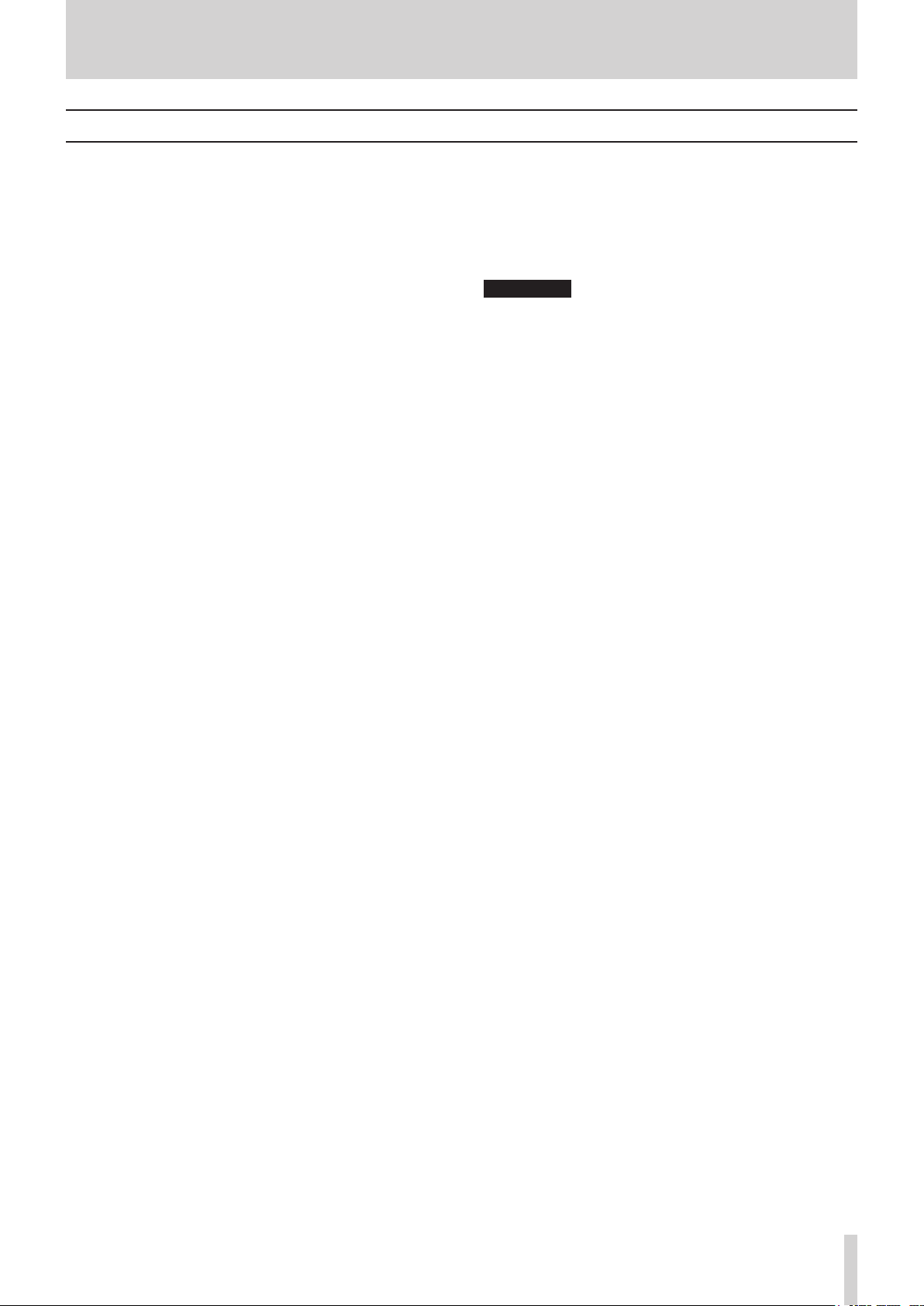
TASCAM HD-P2 Owner's Manual 7
System Organization
File System Format
When a new CF card is first inserted into the HD-P2 a
screen pops up offering to format the media. There are
two reasons for this.
The first is to ensure that the optimal FAT (File
Allocation Table) is being used with the card. The
HD-P2 supports both FAT-16 and FAT-32 formats. FAT-16 is for devices with less than 2 GB or
less of total storage, while FAT-32 is required for
larger media. For media that is smaller than 2 GB we
strongly recommend the use of FAT-16. Windows XP,
by default, will format these cards using FAT-32, but
this will result in a reduction of overall performance.
When in doubt, format the card to be FAT-16 using
your computer or the built in Format tools on the
HD-P2.
Secondly, the FAT file system works best with an 8.3
naming convention. All system and audio files are
named using eight characters with a three-character
extension. For example:
TAKE0001.wav
SETTINGS.xml
By default the HD-P2 names new projects, files, and
markers using PROJ, TAKE, and MARK name prefixes. You can change these four letter defaults in the
System and Project Settings menus. Projects, files, and
markers can be renamed at any point using the built-in
renaming screen.
NOTE
The name must be eight characters or less
and not use any special (non-FAT supported)
characters. Also the name must be unique:
projects must be named uniquely on a storage
card; audio files must be unique within their
project.
Non-FAT supported characters include:
# , % , & , ‘ , ( ) , * , + , Comma , “ ,
/ , : , ; , < > , ?, = , \ , [ ] , ` , { } , ~
Page 8
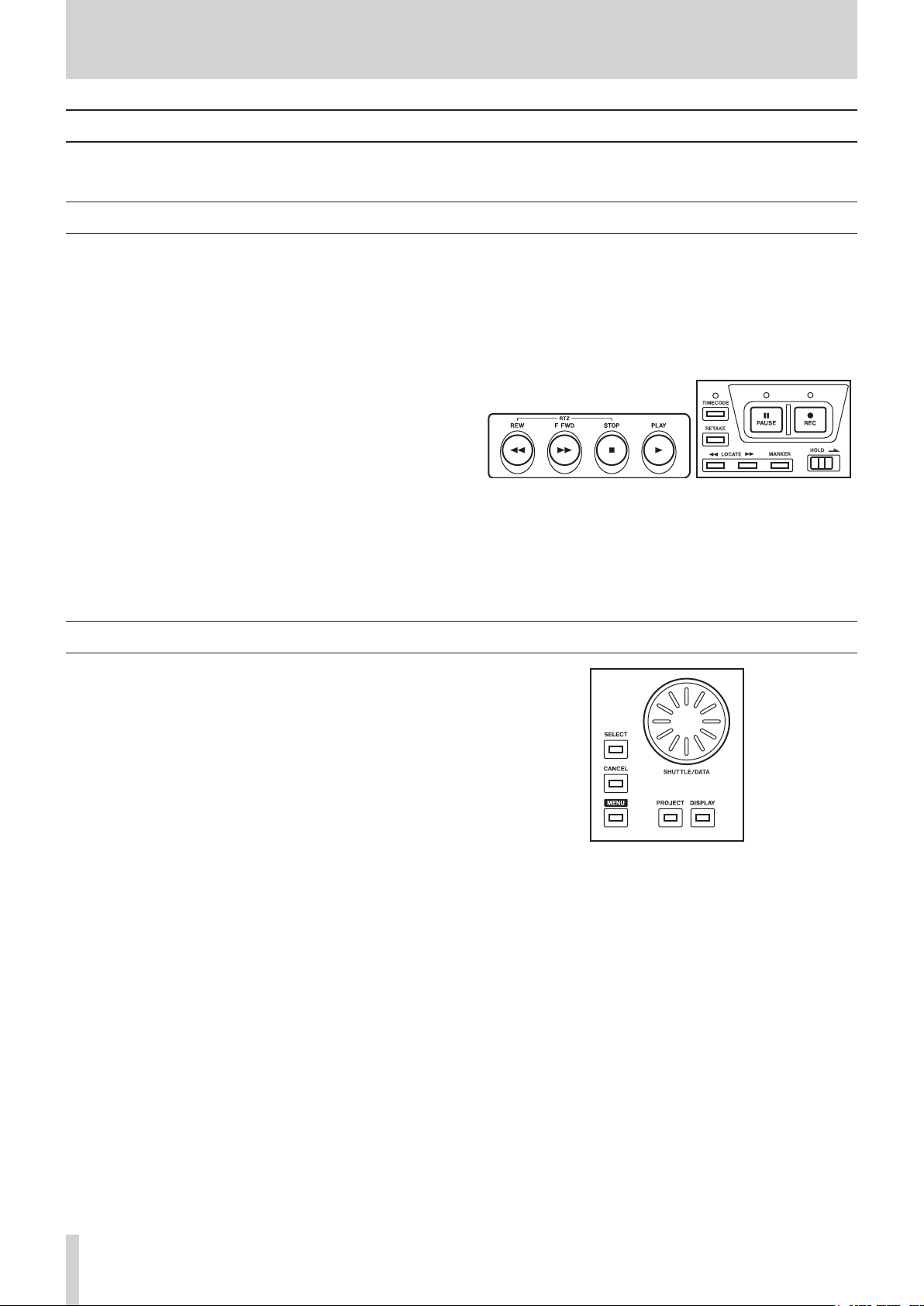
8 TASCAM HD-P2 Owner's Manual
The HD-P2 Interface
Keys
Keys are primarily organized into menu navigation
and transport functions.
Menu keys and Shuttle/Data wheel
The rest of the keys are used for navigating the
HD-P2’s menu interface. The main screen of the
HD-P2 has two modes: Operation Mode and Menu
Mode. The
MENU
key is used to toggle between these
two modes. When in menu mode the following keys
are active:
MENU
– Toggles between Menu and Operational mode.
SELECT
– Selects/activates the currently highlighted
menu item.
CANCEL
– Deselects/escapes the current item or screen.
DISPLAY
– Shortcut for Contrast & Brightness adjust-
ment menus (always active).
Figure 2 - Menu keys and Shuttle/Data wheel
PROJECT
– Shortcut to Project Menu.
SHUTTLE/DATA
– Moves time forwards/backwards and
navigates up/down through menu items and settings.
Transport Keys and Hold Switch
REW
– Rewinds timeline – pressing this during rewind
toggles between fast and faster speeds; audible skiprewind when used during play.
F FWD
– Forwards timeline – pressing this during fast
forward toggles between fast and faster speeds; audible skip-fast forward when used during play.
STOP
– Stops any transport motion, turns off monitor.
PLAY
– Plays timeline beginning at the current timeline
location.
PAUSE
– Turns on input monitoring mode (
PAUSE
indi-
cator slow blink,
REC
indicator solid).
REC
– Initiates new record and turns on monitoring (
REC
indicator solid).
LOCATE
Ô/
– Locates to the previous (Ô) or
next () marker/file in time.
MARKER
– Drops a new marker at the current time.
RETAKE
– Undoes last record: moves file to trash,
deletes markers, and repositions time to where the last
record began.
HOLD
– Locks keys to prevent accidental use.
TIMECODE
– Turns on timecode chase when timecode is
enabled.
Figure 1 - Transport Keys and Hold Switch
Most of these keys have alternate “shifted”
functionality. The main transport keys (
REW, F FWD
,
STOP, PLAY, PAUSE, REC
) also work when you are in
menu screens. Hitting
REC
while in the menus will
automatically switch back to the operational screen.
Page 9
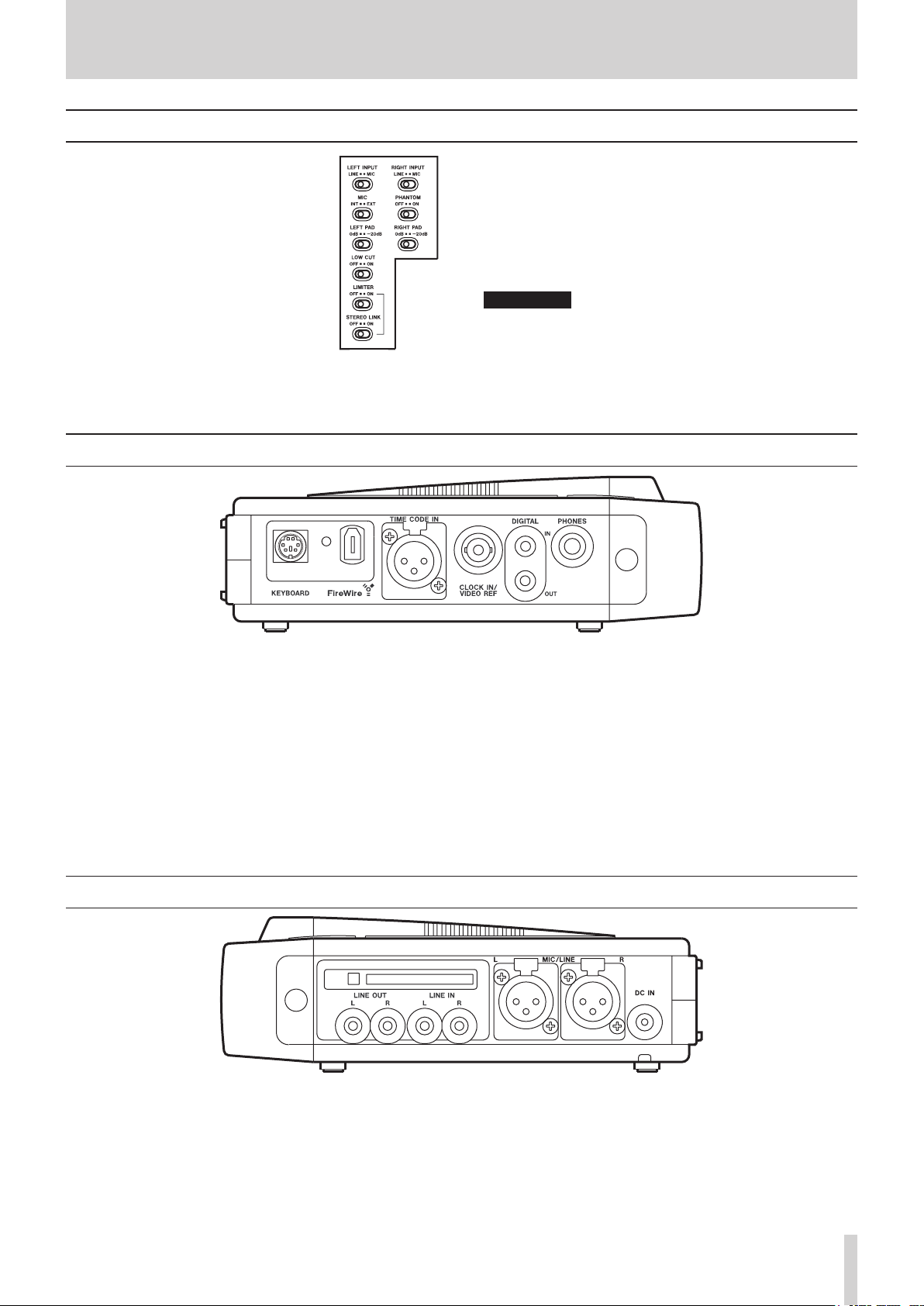
TASCAM HD-P2 Owner's Manual 9
Figure 3 -
Audio Switches
Located on top of the HD-P2, next to
the data wheel are switches for controlling the analog audio inputs and
dynamics.
The input switches (
LINE/MIC
) switch
between the XLR and RCA jack
inputs. The
PAD
switches only apply to
signals coming in the XLR jacks.
Limiting can be turned on or off and
the
STEREO LINK
switch enables stereo
limiting of the left & right channels.
When
STEREO LINK
is disabled, each
channel has its own mono limiter.
Audio Switches
PHANTOM
can be turned on to provide 48V phantom
power to the microphone inputs.
MIC
controls whether the left mic input is from the
internal microphone or from the normal input source.
Turning on
LOW CUT
provides a -18dB/oct, 100Hz low-
cut filter to the analog inputs.
WARNING
Microphones should not be connected to or
disconnected from the HD-P2 with phantom
power switched on.
Unbalanced dynamic microphones should never
be connected to phantom-powered connectors.
Audio Switches, Inputs & Outputs
Left Side
KEYBOARD
– Accepts standard PS/2 keyboard. An
external keyboard is useful for quickly renaming
files and markers as well as remotely operating the
transport.
FireWire
– Connects the HD-P2 to a host computer via
IEEE.1394 (Windows/Macintosh). When connected
to a powered FireWire host the HD-P2 will auto
-
matically use that for power, extending battery life.
TIMECODE IN
– Standard female XLR input for linear
timecode.
CLOCK IN/VIDEO REF
– Word Clock/Video Input connector: BNC (75 ohm) internal termination for 5V TTL
word clock or 1.0Vpp composite, blackburst, or trilevel video sync.
DIGITAL IN
– S/PDIF audio input RCA Jack.
DIGITAL OUT
– S/PDIF audio output RCA Jack.
PHONES
– Standard 1/4 inch headset jack. Project settings control the type of headset monitoring (stereo,
mono).
Figure 4 - Left Side Connectors
Right Side
LINE OUT L/R
– RCA output jacks for analog output.
LINE IN L/R
– RCA input jacks for analog input.
DC IN
– 12VDC input jack for use with the provided AC
adaptor.
MIC/LINE
– XLR input jacks for either line level or mic
level (selected by switch on top) input. A separate
switch controls phantom power to the XLR inputs.
Compact Flash Slot
– Type I/II Compact Flash slot
(top left). Unmount Compact Flash (via menus) BE
-
FORE removing card to ensure file integrity.
Figure 5 - Right Side Connectors
Page 10

10 TASCAM HD-P2 Owner's Manual
Power Setup
Power
The HD-P2 can be powered from the supplied AC
power adapter, from eight standard AA batteries (alka
-
line strongly recommended), or from the FireWire
(IEEE.1394) connection when attached to a host computer with a powered (6-pin) 1394 port. Each of these
power sources is described below.
AC Power
The HD-P2 comes with an AC adapter that is designed
to work in the country where it was sold.
Batteries
The HD-P2 has a compartment on the bottom that
holds eight AA batteries. These can be alkaline or
zinc-carbon disposable cells or NiMH or NiCD
rechargeable cells. The HD-P2 will NOT recharge
these batteries. For maximum battery life, alkaline
batteries are strongly recommended. For environmental considerations, rechargeable batteries are strongly
encouraged.
Inserting Batteries
1. Open the cover and look at the diagram inside the
battery compartment.
2. Confirm the +/- polarity of the batteries and insert
them according to the diagram.
3. Close the battery compartment cover.
Approximate Battery Life
Continuous recording time when the overload indicator is ON, the headphone output is 80%, and the backlight is OFF:
8 alkaline AA batteries Up to 5 hours
8 carbon-zinc AA batteries Up to 3 hours
8 fresh NiCD AA batteries Up to 3 hours
8 fresh NiMH AA batteries Up to 3 hours
The HD-P2 automatically uses the highest voltage
power source when multiple power sources are connected. If a FireWire voltage that is connected is lower
than the voltage of the installed batteries, the battery
power will be used causing unexpected reduction in
the battery life.
FireWire IEEE.1394 Connector
The HD-P2 can be powered from its FireWire
(IEEE.1394) connector. Be aware that not all FireWire
devices supply power over the cable. Power can only
be supplied by 6-pin connections. DV cameras, computer peripherals, and laptop computers with 4-pin
FireWire connections do not supply power. These can
usually be identified by having a smaller FireWire
connector. FireWire connections on desktop comput-
ers typically do supply power and use the large connector.
To power the HD-P2 through its FireWire cable you
must connect it to a powered 6-pin interface. The
AC power adapter, internal batteries, and a powered
FireWire cable can be connected at the same time
without any risk.
Power Operation Notes
The HD-P2 will transparently switch from battery
power to AC adapter power, or FireWire power,
whenever they are available. This will happen without
affecting the operation or performance of the HD-P2.
The HD-P2 can display the current charge level of its
batteries on its LCD display. If external power (AC
adapter or FireWire) is being provided, that is also dis
-
played as a screen icon.
When the detected battery power level is low, a screen
will appear with an urgent screen message warning
of this condition. If the batteries are not replaced, or
an external power source connected, the HD-P2 will
automatically shut down, first closing and saving any
files that were being recorded.
Phantom microphone power meets the IEC spec with
all power sources.
Page 11

TASCAM HD-P2 Owner's Manual 11
Operation
Power Control
Once power is connected to your HD-P2, turn it ON or
OFF by momentarily pressing the spring-loaded power
switch. The HD-P2 will power up immediately. If, for
any reason, the HD-P2 does not respond to a power
off attempt, a forced power-down is accomplished by
holding the power switch engaged for seven seconds.
Inserting and Removing Media
The Compact Flash media can be inserted into the
media slot when the HD-P2 is powered ON or OFF.
However you should always unmount media in the
main menu, before removing media to avoid data corruption.
Adjusting the Display
The HD-P2 has a 240x160 pixel, backlit LCD display.
Depending on operating angle, ambient light, temperature, and other factors, you may need to adjust the
display contrast and brightness. Pressing the
DISPLAY
key puts the system into contrast adjust mode where
turning the
SHUTTLE/DATA
wheel increases and decreases
the contrast. Pressing the
DISPLAY
key again changes to
brightness adjust and turning the data wheel increases
and decreases the level of display backlight brightness. These display settings are stored in non-volatile
memory and are remembered even after you powerdown the HD-P2.
The HD-P2 display backlight can be turned off manually or automatically to conserve battery power. To
manually toggle the backlight state press and hold the
DISPLAY
key for two seconds. The backlight can also be
turned off automatically after a period on non-use by
setting the Backlight Timeout in the Display options
menu.
Default Project
Once you have applied power to the HD-P2 and have
media in place, the HD-P2 will create a default Project
and settings, saving them to disk. The default Project
Settings are:
•
44.1 kHz sample rate
•
2 Channel, Stereo
•
24-bit Audio
•
Auto-Append
•
No Pre-Record
•
Timecode Disabled
•
Analog Input
The sample rate can only be changed when a project
has no files. Audio is only played back (and recorded)
at the Project’s sample rate. If files at another rate
have been copied into the project they will be played
at the Projects set sample rate, sounding off-speed.
Recording Audio
Recording on the HD-P2 is as simple as pressing the
REC
key. If you are in Auto-Append mode (the default)
the HD-P2 moves the timeline to the end of all audio
files and starts recording into a new, uniquely named
file. The audio monitoring is turned on and the meters
reflect input audio levels. The
REC
indicator is lit
and the record icon is displayed at the bottom of the
screen.
To adjust levels before recording, press the
PAUSE
key.
The
PAUSE
indicator blinks and the meters are activated
to show the input signal levels. There are switches
for choosing between analog inputs as well as an
input pad. Digital input can be selected in the Project
Settings menu. Press
STOP
to turn off input monitor, or
you can tap
RECORD
to begin recording.
While recording you can press
STOP
and the recording
ends, the file is closed, and monitoring is turned off.
Pressing the
RETAKE
key after a recording brings up a
warning dialog to confirm the selection.
CANCEL
will
dismiss the request. Pressing
SELECT
moves the most
recent audio file into the Project’s trash, deletes any
markers dropped during the recording, and moves the
timeline back to where when the recording started.
Holding
STOP
and pressing
RETAKE
performs the retake
operation without the dialog warning.
Page 12

12 TASCAM HD-P2 Owner's Manual
Operation
Playing Audio
Press the
PLAY
key and audio at the current location
on the timeline is played back. The HD-P2’s playback engine is based on a 24 hour day and will play
audio from time 00:00:00.00 to 23:59:59.59. If timecode mode is not enabled, the HD-P2 will stop when
it reaches the end of day (during play or while fast
forwarding). It also stops if you are rewinding and hit
the beginning of the day. See the Timecode section for
specific information on its behaviors and settings.
To locate to the beginning of recorded audio, hold
STOP
and press
REW
. Hold
STOP
and press
FFWD
to go
to the end of all recorded audio. The
LOCATE
Ô/
keys, by default, locate to previous or next markers
and file start points. For example, after recording is
stopped you can press the
LOCATE
Ô
key to go to the
beginning of the recorded file (assuming no markers
were dropped) and then hit play to review it.
HD-P2 Playback Considerations
The HD-P2 playback engine maintains an internal,
dynamic edit decision list (EDL) to determine what
files are played and when. In default auto-append
mode (no pre-record) each file abuts the previous file.
While recording, the media space icon and text in the
lower right of the screen change to reflect how much
space is left. Should the media approach becoming
too full, a low level warning is displayed. If recording
continues, the HD-P2 will eventually run out of space,
automatically stop recording, close the file, and dis
-
play an out of space message.
NOTE
The FAT file system only supports file sizes up
to 2 GB. The HD-P2 will recognize if a file is
reaching this limit, close the file, and start a
new file without interrupting the recording.
The files themselves will abut within your DAW
seamlessly.
When played back the most recently recorded (time of
day 9:02) file is given precedence and played instead
of the portions of the first two files recorded at 9:00
and 9:01.
If the 9:02 file is moved to the trash, then the underly
ing portions of the other two files will play back once
again.
Unless the files need to be located at a specific time on
the timeline it may be easier to keep the auto-append
option on to avoid confusion. When in doubt you can
visit the
Project Files
menu and audition individual files
in their entirety.
Media Space and Recording
When auto-append is off (or when chasing timecode)
you can locate the timeline to any point in the 24 hour
day and start recording, even if there is audio already
recorded at that time.
The HD-P2 always records non-destructively, which
means previously recorded files are not modified,
requiring the playback engine to know which file to
play back when it reaches that point on the timeline.
The rules for the internal EDL are quite simple: files
are ordered by timestamp and creation time. If two
files span the same period on the timeline, the most
recently recorded file will be played back.
For example these files show the time of day that they
were recorded. The place along the timeline indicates
where in time (samples from zero) they were recorded.
09:00
09:01
09:02
Figure 6 – Auto-Append Recording
Figure 8 - Rendered Audio Timeline
09:00
09:01
09:02
Figure 7 - Logical Audio Timeline
Continued on the next page
Continued from the previous page
09:0109:0209:00
Page 13

TASCAM HD-P2 Owner's Manual 13
Monitoring
The HD-P2 features a headset jack and phones adjust
knob. In the Project Menu, Settings page there is an
option for choosing the type of headset monitoring.
The choices include Stereo, Mono Left, Mono Right,
Mono Summed, and Follow Record Mode. The Mono
Summed mode can be useful if you are doing mono
recordings sometimes from the left and sometimes the
right. Follow Record Mode sets the headphone monitoring mode to match the project’s channel settings.
Audible Alerts
When the HD-P2 detects low power or low media
space it flashes the appropriate icons on the main
screen. In some situations, when the screen isn’
t within line of sight or being monitored, you may
want to enable audible alerts. This is an option in the
System Menu. When enabled and an alert condition
happens, a series of beeps are sent to the audio output
jacks and the headset. A short series of beeps indicates
a warning while a longer series indicates a more serious problem, which will soon be followed up by the
system stopping recording (media space low) or shutting down (battery power low).
HD-P2 Screens and Menus
Operational Screen
This is the screen you will see when the HD-P2 is first
powered up, and is the main screen for operating and
monitoring the HD-P2.
Figure 9 - Main Screen Layout
current meter value peak decay clip indicator
current project
file, mark
prerecord %
current locato
r
AC/battery
lock clock transport firewire disk space
stat
e
timeline
scrub pt
project settings
timecode settings
Metering
– Instantaneous metering values (playback &
record) along with peak decay and clip indicators.
The response rate and peak hold times are configu
-
rable in the Project, Settings menu.
Timeline – Current time in hours:minutes:seconds:
tenths/sec in non-timecode mode, hours:minutes:
seconds:frames in timecode mode.
Scrub point – Indicates the unit that is changed when
the scrub wheel is rotated. This will affect the reso
-
lution of the Scrub wheel. Change this by pressing
STOP + SELECT
.
Current – Current project, file, and marker. File and
marker are based on timeline location and will ap
-
pear/disappear accordingly.
Pre-Record – Percent of the pre-record buffer filled.
Pre-record size varies from ten seconds down to
five, depending on sample rate. This bar is updated
in Monitor mode only when pre-record is enabled.
Settings
– Current project settings in effect.
Timecode – On/Off, when On it shows some timecode
settings.
HD-P2 Screens and Menus
Locator – Current (or last) locator position and name.
Pressing both Locate L&R together will relocate
the timeline to this locator.
Power
– Power source: AC adapter, FireWire, or bat-
tery (with level).
Lock
– Shown when the
HOLD
switch is engaged, all
other buttons are disabled.
Clock – Time of day clock, used for file creation time.
Transport – Icons showing the current transport state.
FireWire – Indicates the HD-P2 is connected to a
computer via FireWire, not mounted.
Disk Space
– Displays text and graphic of free space
on the inserted media.
Screen Icons
The Power and Transport sections of the screen change
their icons based on their current state. The Power and
Disk icons will blink whenever either approaches a
low power or disk threshold, respectively.
Figure 11 - Power Source Icons
Figure 10 - Transport State Icons
Continued from the previous page
Page 14

14 TASCAM HD-P2 Owner's Manual
HD-P2 Screens and Menus
Menu Navigation
The HD-P2’s settings and utilities are accessed
through a menu system. To activate the menu system,
press the
MENU
key and the main menu is shown. To go
back to the operational screen, press the
MENU
key at
any time.
Main Menu
Project Menu
– Used to access all of the settings and
operations for the current project. Not accessible
when media is not present.
Change/New Project
– Used to create new projects or
load existing projects.
System Menu
– Access to all of the system utilities,
settings, tools and disk management.
Display Menu
– Settings for display contrast, backlight,
and power savings.
FireWire Dock
– When connected to a Windows XP or
Mac OS X computer via FireWire this menu item is
used to “dock” the HD-P2 as an external disk.
Unmount CF Media
– Used to unmount the Compact
Flash card before removing.
The inverted line on the screen indicates the current
item (
Project Menu
in the case of Figure 12). Pressing
SELECT
will operate on the item. Items containing sub-
menus are indicated with the right arrow icon. When
SELECT
is pressed the next menu, a warning dialog, or
the operation takes place.
To change the highlighted item, rotate the
SHUTTLE/DATA
wheel. If you have an external keyboard hooked up
the HD-P2 you can also use the up/down arrow keys.
Figure 12 - Main Menu Screen
Project Menus
Project Main Menu
This menu applies to the active or currently loaded
project and provides access to the sub-menus and
actions that can be performed on a project. The top
line in Figure 13 shows the project name.
Figure 13 - Main Project Menu Screen
Settings
– Sub-menu for changing project settings.
Files
– Sub-menu of all project audio files.
Markers
– Sub-menu of all project markers.
Rename
– Rename this project.
Trash Manager
– Sub-menu of all items in project
trash.
Save as Project Template
– Turn this project’s settings
into a template that can be used when creating a
new project.
Project Settings Menu
This menu provides access to all of the settings related
to the current project, including timecode (a submenu). Settings are listed with their name on the left
side and current value on the right. A setting with its
name in italics is disabled and cannot be selected or
changed. This may be due to a dependency on another
setting (e.g. Timecode Settings cannot be entered
unless timecode is enabled), or system states (most
settings cannot be changed while the transport is moving). As another example, since this project already
has files you cannot change the sample rate.
Continued on the next page
Continued from the previous page
Page 15

TASCAM HD-P2 Owner's Manual 15
HD-P2 Screens and Menus
Continued from the previous page
Figure 14a - Project Settings Screen: Expanded View
Figures 14a and 14b are expanded views of all of the
project settings and timecode sub-menus (timecode
settings are explained in detail in the Timecode section of this manual).The following are details about
the Project Settings menu items:
Sample Rate
–
44.1, 48, 88.2, 96, 176.4
or
192 kHz
. This cannot be changed once any audio has been recorded
into this project. All audio files in a project must be
of the same sample rate.
Channels
– This sets the record mode. The options are:
Mono Left, Mono Right, Mono Summed
, and
Stereo
.
Sample Width
– 16 or 24
bits
.
Input Source
–
Analog/Mic
or
S/PDIF
(digital).
Clock Source
–
Internal, LTC, Video, Word Clock
, or
S/PDIF
.
Timecode
–
Enabled
or
Disabled
.
Timecode Settings
– a submenu of timecode param-
eters.
Headset Monitoring
–
Stereo, Mono Left, Mono Right
,
Mono Summed
, or
Follow Record Mode
(“Channels”
field above). Monitoring via the internal speaker
follows this setting as well, although Stereo is ren
-
dered as Mono Summed.
Auto Markers
– The HD-P2 can automatically drop
markers when an audio input “over” occurs, or
when timecode drops out. The field options are:
None, Audio Overs, TC Dropout, Both
.
Auto Append
– This mode, as described previously, is
set
Yes
or No.
Pre-Record
–
Off
or On. When On, the HD-P2 will store
the last several seconds of incoming audio when
the input monitor is enabled. When
REC
is pressed,
this material is stored to media as well as the following audio. This helps you not miss unexpected
and important material.
Locator Types
– This can limit where the
LOCATE
keys
can position the timeline, to the edge of
Files Only
, to
Markers Only
, or to
Files and Markers
.
Meter Clip Hold
– Flash (very brief), 3, 6, or
10 seconds
,
or
Infinite
. When set to
Infinite
, the
Clip
indicator on the
display is cleared by pressing
CANCEL
.
Meter Decay Rate
–
Slow, Medium
, or
Fast
.
Hold Meter Peak Decay
–
Slow, Medium, Fast
, or
Off
.
File Base Name
– Audio file names will start with these
characters.
Mark Base Name
– Marker names will start with these
characters.
Continued on the next page
Figure 14b - Project Timecode Settings Screen: Expanded View
Page 16

16 TASCAM HD-P2 Owner's Manual
Continued from the previous page
HD-P2 Screens and Menus
Figure 15 - File Edit Screen
Figure 16 - File Edit in Process
The
SHUTTLE/DATA
wheel moves the menu selection as
it does in any other menu screen. If you wish to use
the
SHUTTLE/DATA
wheel to move the timeline, press and
hold the
STOP
key.
While auditioning the file you can change the In and
Out points by pressing the
LOCATE
Ô/
keys. The
display updates to show the current selection of the
file and the small In/Out time displays also update to
reflect the new position. This is used to trim unwanted
sections of audio from the front and/or end of the
audio file.
Figure 16 shows a section of the file from 4 seconds,
670 msecs to 14 seconds, 70 msecs. If you navigate
to the
Trim
menu item and press
SELECT
it will (after
a confirmation dialog) permanently remove the grey
sections to the left and right from the file.
REW
– Rewind skip play.
STOP-REW
– Return to beginning of file.
F FWD
– Fast Forward skip play.
STOP-F FWD
– Go to end of file.
STOP
– Stop transport.
STOP-SHUTTLE/DATA
– Move timeline forward/backward.
PLAY
– Play file starting at position of up arrow.
REC
– N/A.
LOCATE
Ô
– Set IN point.
LOCATE
– Set OUT point.
STOP-LOCATE Ô
– Locate to IN point.
STOP-LOCATE
– Locate to OUT point.
More Information
– Leads to detailed file information
screen.
Rename
– Used to rename the file (up to 8 characters).
Trim
– Trim audio from beginning and/or end of file
based on In/Out points.
Delete
– Removes file from project, moving it into the
project trash.
Continued on the next page
Project Trash Manager
Whenever a “retake” is performed, or
Delete
is chosen
in the File Edit screen, the HD-P2 moves the audio
file to the Project’s Trash folder. The Trash Manager
screen is used to move a file back into the project, or
to delete the file(s) permanently.
In Figure 17 there is only one file in the trash, which
you can select to delete, or to move back into the
project. Selecting the
Delete All Files
menu option will
permanently delete all files from the trash.
For information regarding how much space is being
used by all files, in all projects, visit the Media
Cleanup menu, located in the Media Management area
Figure 17 - Project Trash Screen
of the System Menu.
Deleting files from one project’s trash does not affect
files in other projects.
Project Files Menu
This menu shows a list of all active files in the project.
Highlight a file and press
SELECT
to enter the File Edit
screen.
The File Edit screen is the only screen that disables the
transport keys from normal operation. While in this
screen you use the
REW/FFWD/STOP/PLAY
keys to audition
the current file. The timeline shows where you are in
the file. The top left and right time fields indicate the
current In and Out points of the file. When you first
visit this screen they are set to the start and end location of the file.
Page 17

TASCAM HD-P2 Owner's Manual 17
HD-P2 Screens and Menus
Change/New Project
By default the HD-P2 automatically makes the first
project whenever new media is used. To make additional projects, or switch between projects, use the
Change/New Project menu from the Main menu.
In Figure 18 the menu shows the currently loaded
project (Project 09) and any other projects on this
Compact Flash card. If you select a non-loaded project, like Project 02, the sub-menu provides the choices
of
Loading
the project or
Deleting
. Deleting a project
permanently removes all audio files and settings and
cannot be undone.
Figure 18 - Change or New Project Screen
If you select Create New Project you are prompted
to choose a Project Template as in Figure 19. The
Default Template is based on the Default Project
Settings in the System Menu. There may also be a list
of templates that you have saved from other projects,
like the file
Proj0900
shown in Figure 19.
Figure 19 - Choose Template for New Project Screen
Continued from the previous page
Continued on the next page
System Menus
System Settings
Figure 20 - System Menu Settings Screen
The System Menu can be accessed at all times, with
or without a Compact Flash card inserted. It controls
overall settings, information, and tools related to the
HD-P2 system as a whole.
Set System Time
– Set the HD-P2’s internal real-time
clock with date and time.
Audible Alerts
– When the HD-P2 detects low power
or low disk space it will pop up warnings on the
screen. If this choice is set to
On
it will also send
beep tones to the audio output. These are not recorded.
Power Management
– Shows the current voltage levels
of AC, FireWire, and Battery power sources.
Audio Clock Information
– Displays the measured types
and values of the
Word Clock, LTC, S/PDIF
, and
Internal
clocks. Also shows alerts and provides a reset
mechanism
Media Management
– All media-related tools and in-
formation screens (i.e.
Get Info, Clean-up, Scan, Erase
and
Format
).
Software Update
– Used to check the current software
version and to install software updates.
Default Project Settings
– Settings used by default when
a new project is created.
Project Templates
– List of saved project templates
along with menus to delete, or rename them.
Default Project Settings and Project Templates are
stored on the CF card internally. These sections
remain active if a CF card is not present.
Page 18

18 TASCAM HD-P2 Owner's Manual
Continued from the previous page
HD-P2 Screens and Menus
Set System Time
Figure 21 shows the current time stored in the realtime clock chip of the HD-P2. A backup lithium battery powers this clock. The screen shows the status of
this battery.
Figure 21 - Set System Time Screen
Audio Clock Management
The HD-P2 supports a number of internal and external
clocking options. Figure 23 shows the current sample
rate along with the values of any external signals, and
the measured deviance between their values and what
the HD-P2 expects.
Whenever there is an error with a clock source falling
out of spec the HD-P2 shows
[error]
next to the item.
The
Clear Alerts
option is used to clear these errors.
Figure 23 - Audio Clock Information Screen
Media Management
This screen shown in Figure 24 provides tools for
checking media useage and formatting/erasing CF
media.
Figure 24 - Media Management Screen
Continued on the next page
Power Management
Figure 22 - Power Reading Screen
Figure 22 shows the power readings screen. This
information screen shows the state of the HD-P2
power system. It reports on the current voltage levels of the three sources of power for the HD-P2. The
FireWire Voltage
level should be between 8 and 40
Volts, although some FireWire adaptors may not provide power. The
Battery Voltage
should nominally be
above 10 volts and the batteries should be replaced
if below eight. The provided AC adaptor provides
approximately 12 VDC.
The voltage readings for FireWire and battery will
read higher when they are not being used to power
the HD-P2. This is because there is no load on them.
The HD-P2 automatically switches between AC and
FireWire when both are present, preferring the higher
voltage source.
Page 19

TASCAM HD-P2 Owner's Manual 19
HD-P2 Screens and Menus
Media Information
Figure 25 - Media Information Screen
Media Information reports information on the type of
CF card/media that is in use.
Figure 25 shows a 512 MB CF card from Toshiba. It
has been formatted as a FAT-16 storage device for
optimal performance of this size of media.
Media Speed Check
This performs a quick write/read speed check on the
inserted CF media. The results are approximate and
should be used only as a general guideline. Figure 26
is a results screen from CF media.
Figure 26 - Media Speed Check
Media Cleanup
Media Cleanup lists all of the projects on the CF card,
how much space the “active” files are using (shown
in parentheses), and how much space is being used
by files in the project trash. Selecting the
Project
will empty its trash after displaying a warning since
the action is permanent. There is also the choice to
Empty Trash In All Projects
, which is convenient if you have
many projects with files in their trash.
Figure 27 - Media Cleanup Screen
Continued on the next page
Continued from the previous page
Reformat Media
Formatting media permanently deletes everything on
the CF card. This does a low level format. In Figure
28 an example of the warning screen is shown.
Figure 28 - Reformat Confirmation Screen
Scan Media
This utility is like Scandisk on a normal Windows
machine. It will scan the media for file problems
and attempt to fix them. It should be used only when
needed to try and recover from media problems.
Page 20

20 TASCAM HD-P2 Owner's Manual
Continued from the previous page
Software Update
Figure 29 - Software Update Screen w/o Update Figure 30 - Software Update Screen w/Update
From time to time new software may be released for
the HD-P2. To update the HD-P2 software you will
copy the update file (e.g. UPDATE_1_1.BIN) to a CF
card and insert it into the HD-P2. You can also copy
the update file to the HD-P2 card while the system is
docked to a host computer over FireWire.
Whenever the HD-P2 detects an update file on an
inserted media (that is a different version from what
is currently installed), it will display the Software
Update screen. This screen shows the current version
of software and the version of software contained in
the update file.
The HD-P2 stores two software versions in non-volatile flash memory. There is the default system version,
which came from the factory and cannot be changed,
and there is the current user version. When updating software it replaces the user version. If there is a
problem with the update, you can always boot up the
HD-P2 using the default system version by holding
the
STOP
key and the
PROJECT
key while powering up.
Once completed, the software update file is automati
-
cally deleted from the media.
Default Project Settings
This menu is almost identical to the Project Settings
menu except that it changes the system’s default set-
tings. When you create a new project without using a
project template, the HD-P2 uses these settings.
Figure 31 - Project Templates Screen
Project Templates
You can turn a project’s settings into a template,
which can then be used when creating new projects.
This screen shows all of the saved templates on the CF
card. Selecting a template brings up a sub-menu which
lets you
Rename
or permanently
Delete
the template.
HD-P2 Screens and Menus
Display Menu
This menu shown in Figure 32 provides access to
display related settings. You can adjust Contrast or
Brightness, just as you do when pressing the dedicated
Display
key.
To help save on battery power you can set a timeout
for shutting off the display’s backlighting. Whenever
the system is inactive (no key presses) for greater than
the set period of time, the backlight is turned off. The
next time you press a key or turn the
SHUTTLE/DATA
wheel the backlight is turned back on and the timeout
period starts again.
Figure 32 - Display Menu Screen
Page 21

TASCAM HD-P2 Owner's Manual 21
Timecode
Timecode
Overview
The HD-P2 has a wide range of timecode features.
It can read incoming linear timecode (LTC) and has
many functions including freewheeling, trigger on
frame number, and timecode offset. The HD-P2 can
also resolve its audio clock to a range of sources
including LTC in and video in.
Very briefly, timecode operation works this way
(details in the following sections):
1. Enable timecode on the
Project Menu/Settings
screen.
2. Adjust the timecode settings as needed.
3. Go into timecode chase mode by pressing the
TIMECODE
key. The
TIMECODE
indicator will reflect the
state of incoming timecode (blinking if there is no
timecode, solid with good timecode). The position
on the audio timeline is now controlled by the LTC.
4. Start a timecode operation by pressing the
PLAY
or
REC
key. The
REC
indicator will blink until the op-
eration is triggered by incoming timecode. Once
triggered, any blinking light will stay on solid.
5. The operation is stopped when the
STOP
key is
pressed, or if power or storage space is low, or if
LTC has hit the end of its 24-hour timecode day. If
FreeWheel is not infinite (see below), then the op
-
eration will also stop if timecode is stopped.
6. Leave timecode chase mode by pressing the
TIMECODE
key. The
TIMECODE
indicator goes out and
the transport keys and the
SHUTTLE/DATA
wheel once
again control the position on the audio timeline.
7. When timecode is disabled on the Project Menu/
Settings screen, the
TIMECODE
key is no longer ac-
tive.
There are many variations to how timecode works on
the HD-P2, as controlled by the Timecode Settings
screen.
Continued on the next page
Timecode Settings
Figure 33 - Timecode Settings Screen
Timecode operation on the HD-P2 is disabled by
default. You cannot access the Timecode Settings
menu screen until timecode is enabled. Go to the
Project Menu/Settings screen, select the Timecode
menu item and change it from
DIS
to EN to enable
timecode. Then select the Timecode Settings menu
item and press the
SELECT
key to enter the Timecode
Settings screen which looks similar to Figure 33.
Clock Source
This menu item is a duplicate of the
Clock Source
field
on the Project Menu/Settings screen. There is only one
audio clock source and changing either one affects the
other. This menu is included in the Timecode Settings
for convenience.
The possible audio Clock Source values are:
•
Internal
– The audio clock is crystal-controlled
and generated by the HD-P2. Use this only if the
HD-P2 is to be the audio clock master in your sys
tem, with its S/PDIF digital audio output used to
synchronize other audio gear.
•
LTC
– The HD-P2 will lock its audio clock to the incoming LTC, always keeping it in sync to the LTC
rate. Please note that even with the audio clock rate
locked to incoming LTC, the audio clock can still
“drift” with respect to the LTC if it is discontigu
ous or if there is a mismatch between the expected
and received LTC formats (e.g. drop vs. non-drop
frame).
•
Video
– A variety of video formats can be fed into
the BNC input and used for audio sync, including
composite or blackburst NTSC and PAL, and trilevel sync from HDTV systems. Note that the
Frame Rate (described below) must be correctly set
to match the incoming video material.
•
Word Clock
– The BNC input can also be sent a stan-
dard TTL-level word clock for audio clock sync.
•
S/PDIF
– The audio clock rate can also be derived
from an incoming S/PDIF digital audio signal.
The audio clock source and frame rate must be set correctly and fed valid signals to avoid “drift” between
the LTC and the audio clock.
Frame Rate
This field lets you specify the expected incoming LTC
(and video) frame rate, as well as frame encoding in
Drop Frame (DF) and Non-Drop (ND) frame systems.
•
23.976
– Some HDTV setups use a “pull-down” version of 24 frame-per-second video. While the video
runs at a slowed down rate, the frames are always
“non-drop” frame encoded.
Page 22

22 TASCAM HD-P2 Owner's Manual
Continued from the previous page
Timecode
•
24.00
– This frame rate is used in both film and
HDTV systems.
•
25.00
– Used for PAL video.
•
29.97DF
– Standard frame rate for NTSC video with
wall time matching the drop-frame video time.
•
29.97ND
– NTSC video with non-drop encoded
frames.
•
30.00DF
– True 30 frame-per-second rate but with
drop-frame encoded LTC.
•
30.00ND
– 30 frames-per-second, non-drop encoded
LTC.
Rate Pull Up/Down
Normally a synchronized audio clock is set to be
precisely 44,100 Hz, 48,000 Hz, and so on. There are
some cases where it is required to run the audio at
pull-up or pull-down rates.
The
Rate Pull Up/Down
options are:
•
Off
– Normal use
•
29.97 Up
– If and only if the frame rate is 29.97 (DF
or ND), then pull-up the audio clock rate.
•
30.00 Down
– If and only if the frame rate is 30.00 (DF
or ND), then pull-down the audio clock rate.
FreeWheel
The HD-P2 FreeWheel setting lets you adjust how
many bad, missing, or discontiguous timecode frames
should elapse before dropping out of a timecode
operation (record or play). The options are from 1 to
20
frames, or
Infinite
. After a timecode operation has
started when FreeWheel is set to
Infinite
the LTC can
be stopped or removed and it will still continue (In
this case, you have to press the
STOP
key or run out of
memory space or power to stop the timecode operation).
Jam Sync
When timecode is set to
Infinite
freewheel, and a valid
timecode source is connected, the internal timecode
generator is started. While there is a signal, the HD-P2
will continue to follow the external timecode. Should
the timecode stop, the internal timecode generator
takes over as the timecode reference until one of the
following occurs:
• clock source is changed
• freewheel setting taken off of
Infinite
• power cycle
This assumes that the internal clock, or something
else, does not stop when the LTC is unplugged. You
can turn on/off the timecode (via keys) or disable/
enable timecode, and the generator will continue to
run.
Trigger Mode
When FreeWheel is not set to
Infinite
, a timecode opera-
tion will stop if LTC is lost. If LTC restarts, perhaps in
a different position, the HD-P2 will either start another
timecode operation (Trigger Mode of
Auto
) or will wait
to start another operation until the
REC
or
PLAY
keys are
pressed (Trigger Mode of
Single
).
Trigger on Frame
Once a timecode operation has been initiated (by
pressing
PLAY
or
REC
with timecode on), the operation
will start either once any incoming timecode frame is
recognized (Trigger on Frame
Off
) or once a particular
timecode frame is recognized (Trigger on Frame On).
Trigger-Frame
If
Trigger Mode
is set to
Single
, then you cam specify
the particular trigger frame in HH:MM:SS.FF format
(Make sure you select
Save
and press the
SELECT
key
once you have entered the frame number).
Timecode Origin
When a project is created with timecode enabled, it
has an initial timecode origin of 01:00:00.00. This
defines the beginning of a 24-hour “timecode day” for
the project. If an operation hits the end of the timecode
day (e.g. 00:59:59.29, in this case), it is stopped.
Before recording audio into the project, the user can
modify the start/stop points of the timecode day to
correspond with the range of external timecode that
is expected to be used with the project. For example,
if the user is using 30 fps code, and sets the timecode
origin to 02:00:00.00, the timecode day will range
from [02:00:00.00 to 23:59:59.29] and then from
[00:00:00.00 to 01:59:59.29]. In this case, a recording
at 00:01:30.00 will be towards the end of the 24-hour
timecode day instead of near the beginning. This
makes “recording over midnight” possible in time of
day applications.
Timecode Offset
The HD-P2 can offset incoming timecode up to +/-12
hours during playback. This is useful when the user
wants to line up playback with a timecode source that
uses a different timecode range than that used to originally record the material into the project. An
On/Off
selection allows the user to activate and deactivate
the offset without having to reenter the numeric offset
each time. The word
offset
appears on the main display
when it is On letting the user know at a glance that a
timecode offset is currently in effect.
Offset
This entry lets you specify the Timecode Offset in
HH:MM:SS.FF format (Make sure you select
Save
and
press the
SELECT
key once you have entered the offset).
Page 23

TASCAM HD-P2 Owner's Manual 23
Key Shortcuts
Key Shortcuts
The HD-P2’s keys are mapped to the most commonly
used functions, to quickly perform an action or navigate to a menu. There are additional key shortcuts that,
while not necessary to the more common operations of
the HD-P2, might prove useful in some situations.
Shortcuts
Shifted MENU Keys
Pressing and holding the
MENU
key and pressing one of
these additional keys will perform the following menu
shortcut:
MENU-PROJECT
– Jump to Change/New Project Menu
MENU-DISPLAY
– Jump to System Menu
MENU-SELECT
– Jump to Project File List Menu
MENU-RETAKE
– Jump to Project Trash List Menu
MENU-MARKER
– Jump to Project Marker List Menu
MENU-TIMECODE
– Jump to Project Timecode Settings (if
enabled)
Shifted STOP Keys
Similarly, there are four shortcuts that use the
STOP
key
as a shift key.
STOP-RETAKE
– Perform Retake without Warning Dialog
STOP-REW
– Locate to beginning of recorded audio
STOP-F FWD
– Locate to end of recorded audio
STOP-SELECT
– Change timeline scrub units (default is
frame)
Page 24

24 TASCAM HD-P2 Owner's Manual
Keyboard a4 Function Main Screen Everywhere*
Transport Space Bar Play/Stop x x
F-5 Rew x x
F-6 F Fwd x x
F-7 Stop x x
F-8 Play x x
F-9 Pause x x
F-10 Record x x
F-12 Drop Marker x
Left Arrow
Locate Left x
Right Arrow
Locate Right x
HOME RTZ x
END End of Project x
Shortcuts
T Toggle Timcode Chase x
Z Retake x
R Relocate x
Menus
P Project x
F-11 Markers x
L Toggle Locator Menu x
M Menu x
N Change/NewProject x
F Project Files x
S System Menu x
F-2 Timecode Settings (only when enabled) x
F-3 Display x x
PrintScreen
Screenshot x x
ENTER Select x x
ESC CANCEL / Clear Over x x
G Trash x
Up Arrow Scroll up menu in any menu list screen
Down Arrow Scroll down menu in any menu list screen
HOME Go to top of entire menu list
END Go to bottom of entire menu list
* except renaming screen
External PS/2 Keyboard Equivalents
When a PS/2 external keyboard is hooked to the
HD-P2 the following keyboard equivalents can be
used to operate the system:
When using the Rename screen for renaming a project, file, or marker, the keyboard operates normally
allowing you to edit, (pressing the backspace key to
delete) and type in a new name.
External PS/2 Keyboard Equivalents
Page 25

TASCAM HD-P2 Owner's Manual 25
Docking and Conforming
FireWire Dock
When the HD-P2 is connected to a host computer supported by Windows XP or Mac OS 10.3 via FireWire,
this Main Menu item is enabled and can be used to
dock the HD-P2 to the host computer.
The HD-P2, when docked, shows up on the host com-
puter as an externally mounted FireWire hard drive.
On the HD-P2 the screen appears as shown in Figure
34.
The only way to safely un-dock the HD-P2 from the
host device is to “eject” it on the host’s file system. On
Figure 34 - FireWire Docked Screen
the Macintosh this means dragging the HD-P2 disk
icon to the Trash (which becomes an eject button), or
clicking the eject icon next to the disk in the Finder
window. On Windows you can right click the HD-P2
disk and select Eject.
CAUTION
While the HD-P2 is docked you should not try
to remove or change the CF card. Doing so will
corrupt the data on the card.
Once the host computer ejects the HD-P2, the warning
screen goes away, and the HD-P2 reloads the CF card
just as it does on power-up and card insertion.
Compact Flash Card Layout
Figure 35 is an example of a typical CF card with two
Projects as seen from a Macintosh OS X computer:
Note that Project PROJ0001 and all its files use default
system names. The other Project (PressConf) has been
renamed, as have the active audio files.
The HD-P2 automatically takes care of organizing the
file system. When docked to a host computer, or when
using a CF card reader, you can refer to this organization chart to find and copy the audio files to your
DAW. If you have custom settings that you use all of
the time, turn them into a Project Template (.tpt extension) which allows you to keep a master copy on your
computer that can be copied to new HD-P2 media
before heading to the field.
Figure 35 - CF Disk Layout
HD-P2 Conform Application
The HD-P2 includes a standalone application supported by both Windows XP and Mac OS 10.3 for
conforming (or rendering) a project into a single audio
file. The application reads in the audio files for a
selected project (all files must share the same sample
rate), evaluates the timeline position and file creation
date & time for each audio file, and writes out the
“flattened” or “conformed” audio into a single file.
The file can be saved with 16- or 24-bit sample depth
and in Stereo, Dual Mono, Mono Left, Mono Right,
or Mono Summed (L+R) formats. Various application
uses follow:
Choose Project
Using file dialog navigate to the project and click
Open. Once a valid project is chosen the status line
will show the start and end times of audio within,
along with the size of the output file at the current
settings. The Conform Project button will also be
enabled.
Choose Output File Setting
Set the Width and Channel format you wish the output
file to have.
Conform Project
Upon clicking this key you will be presented with a
file Save As dialog. Choose where you would like the
file saved and what name. An extension of .wav is
required.
Continued on the next page
Page 26

26 TASCAM HD-P2 Owner's Manual
During the conforming process a dialog is shown, with
a progress bar that tracks the approximate amount of
the process that has completed. If you click
Cancel
button during conforming the process is interrupted and
the incomplete file is deleted.
The application uses the same playback algorithms
as the HD-P2 to ensure that the final file sounds like
what you would hear if the project were played on
the HD-P2. If the project has silence between files the
application will write silence into the output file.
Docking and Conforming
Continued from the previous page
HD-P2 Conform Application Screens
Figure 36 - Windows Conform Screen
Figure 37 - Macintosh Conform Screen
Dimensional Drawing
260mm(102.3")
246mm(96.9")
61mm(24.0")
65mm(25.6")
50mm(19.7")
196mm(77.2")
Due to product improvement, specifications
and external appearance are subject to change
without notice. Also, the actual unit may
appear differently from the illustrations in this
operation manual.
Page 27

TASCAM HD-P2 Owner's Manual 27
Specifications
Specifications
Recording Media: Compact Flash, Microdrive
File Format: BWF Broadcast Wave File (FAT16/FAT32)
Recording time: 24 minutes (256 MB Compact Flash, Fs=44.1 kHz
16 bit stereo)
Operating time: 5 Hours
Sample Rates: 44.1/48/88.2/96/176.4/192 kHz
Sample Clock refs: S/PDIF, Video (NTSC or PAL), LTC, WORD
Quantization: 16/24 bit
Pre-record buffer: Up to 10 seconds
Time code types: 23.976,24,25,29,29.97 DF/NDF, 30 DF/NDF
Frequency response
Nominal level: 20 Hz to 20 kHz ±1.0 dB (44.1 kHz/48 kHz)
MIC to LINE OUT: 20 to 40 kHz 0.5 dB/–
4.0 dB (88.2 kHz/96 kHz)
20 to 80 kHz 0.5 dB/–20 dB (176.4 kHz/192 kHz)
Noise level Trim Max (22 Hz to 22 kHz): Up to –55 dBu
MIC to LINE OUT
THD+N
MAX LEVEL at 1 kHz: Up to 0.01% MIC to Line Out
TRIM MIN: Up to 0.01% 22 kLPF
Crosstalk at 1
kHz: Over 80 dB MIC to Monitor Out
Delay: 44.1 kHz 1.5 msec
192 kHz 0.7 mesc
Limiter: Attach time Up to 25 usec
Release time Up to 50
msec
Low Cut: High pass 100 Hz cut off –18 dB/OCT
Phantom Power: +48 Volt, 10 mA
Input/Output Connectors
Analog I/O
MIC Input
Connector: XLR–3–31 type
Input Impedance: 1.3 k
¸
Balance
Mic Input Level: –60 dBu (Trim Max) to 13.8 dBu (Trim Min)
Internal Mic level: –60 dBu (Trim Max) to 13.8 dBu (Trim Min)
Headroom: 16dB/22
dB (with limiter)
Maximum Gain: 46.2 dB
Pad: 20 dBS
LINE Input
Connector: RCA Pin type
Input Impedance:10 k
¸
Input Level: –46.2 dBV (Trim Max) to 0 dBu (Trim Min)
Headroom: 16
dB
Maximum Gain: 46.2 dB
LINE Output
Connector: RCA Pin type
Input Impedance: 100
¸
Input Level: –10 dBV
Head Room: +6 dBV
Headphone Output
Connector: 6 TRS PHONE jack (Tip: L, Ring: R, Sleeve: GND)
Output Power: 55 mW+55 mW (32
¸
)
Speaker Output:
500 mW (16 ¸)
Digital I/O
COAXIAL INPUT/OUTPUT
Connector: RCA Pin type
Input Impedance: 75
¸
Format: IEC60958 (S/PDIF)
Quantization: 24 bit
Other Inputs
LTC INPUT
Connector: XLR–3–31
Input Impedance: 75
¸
VIDEO INPUT
Connector: BNC
Input Impedance: 75
¸
KEYBOARD
Connector: PS/2
FIREWIRE
Connector: IEEE.1394 (6 Pin)
Format: IEEE.1394 (Asynchoronous)
Baud Rate: 400 Mbps
Display
LCD: 240x160 dots with backlight
Power
AC ADAPTOR
Input: USA/Canada 120 V AC, 60 Hz
Europe/U.K. 230 V AC, 50 Hz
Australia 240 V AC, 50 Hz
Output: DC12 V
Rash Current: 600
mA
Power Consumption: 6 W (CompactFlash)
Battery
8 x AA type dry cell (NiMH recommended)
Operating temperature: 0° to 35° C
Dimensions (w x d x h): 245 x 188 x 60
Weight: 1.2 kg (without the batteries)
Compatible Operating Systems:
Windows XP and Macintosh OSX ~10.3
Page 28

TEAC CORPORATION
Phone: +81-422-52-5082 www.tascam .com
3-7-3, Nakacho, Musashino-shi, Tokyo 180-8550, Japan
TEAC AMERICA, INC.
Phone: +1-323-726-0303 www.tascam.com
7733 Telegraph Road, Montebello, California 90640
TEAC CANADA LTD.
Phone: +1905-890-8008 Facsimile: +1905-890-9888 www.tascam.com
5939 Wallace Street, Mississauga, Ontario L4Z 1Z8, Canada
TEAC MEXICO, S.A. De C.V
Phone: +52-555-581-5500 www.tascam.com
Campesinos No. 184, Colonia Granjes Esmeralda, Delegaacion Iztapalapa CP 09810, Mexico DF
TEAC UK LIMITED
Phone: +44-8451-302511 www.tascam.co.uk
Unit 19 & 20, The Courtyards Hatters Lane Watford, Hertfordshire. WD18 8TE, U.K.
TEAC EUROPE GmbH
Phone: +49-611-71580 www.tascam.de
Bahnstrasse 12, 65205 Wiesbaden-Erbenheim, Germany
TEAC ITALIANA S.p.A.
Phone: +39-02-66010500 www.teac.it
Via C. Cantu 11, 20092 Cinisello Balsamo, Milano, Italy
Print ed in Chi na
»
HD-P2
