Tascam GB-10 Owner's Manual
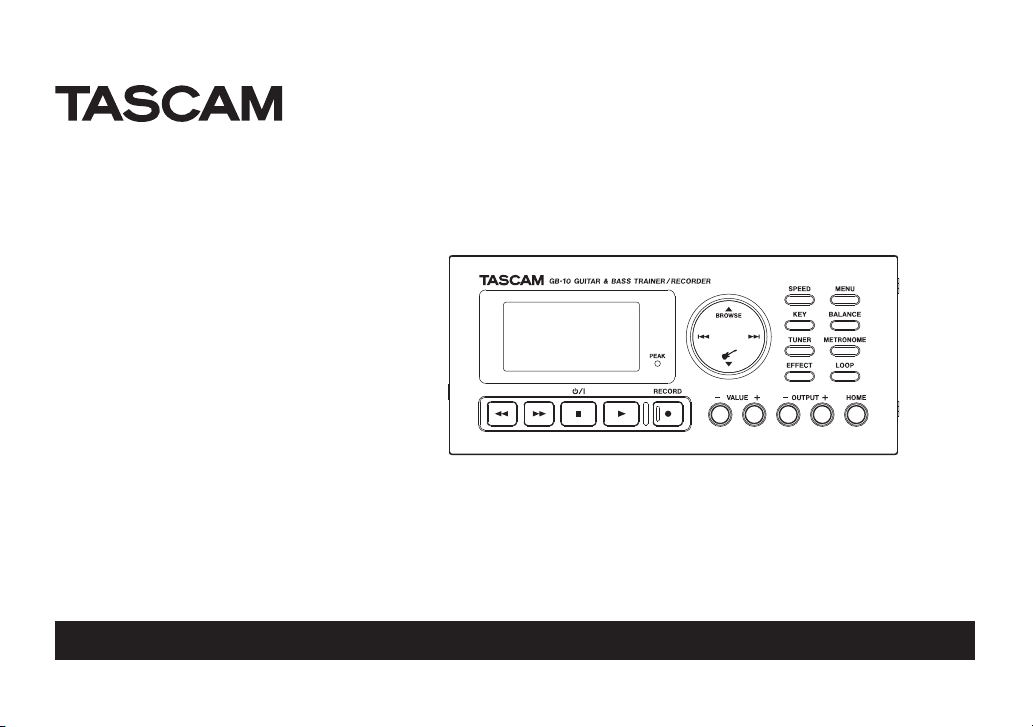
GB-10
Guitar & Bass
Trainer/Recorder
This device has a serial number
located on the bottom panel.
Please record it and retain it for
your records.
Serial number:
__________________
D01128320B
OWNER’S MANUAL

2 TASCAM GB-10
IMPORTANT SAFETY INSTRUCTIONS
WARNING: TO PREVENT FIRE OR SHOCK HAZARD, DO
CAUTI ON: TO RED UCE TH E RIS K OF ELE CTR IC SHO CK, D O NOT
REMOVE COVER (OR BACK). NO USER-SERVICEABLE PARTS INSIDE.
REFER SERVICING TO QUALIFIED SERVICE PERSONNEL.
Th e lig htn ing flash wit h arr owhead symbo l, wi thin
equilateral triangle, is intended to alert the user to the
presence of uninsulated “dangerous voltage” within the
product’s enclosure that may be of sufficient magnitude to
constitute a risk of electric shock to persons.
The exclamation point within an equilateral triangle is
intended to alert the user to the presence of important
operating and maintenance (servicing) instructions in the
literature accompanying the appliance.
Declaration of Conformity
Model Number: GB-10
Trade Name: TASCAM
Responsible party: TEAC AMERICA, INC.
Address: 7733 Telegraph Road, Montebello,
California, U.S. A.
Telephone number: 1-323-726-0303
This device complies with Part 15 of the FCC Rules. Operation is
subject to the following two conditions: (1) this device may not
cause harmful interference, and (2) this device must accept any
interf erence received, inclu ding interfe rence that may cause
undesired operation.
NOT EXPOSE THIS APPLIANCE TO RAIN OR MOISTURE.
FOR U.S.A.
TO THE USER
This equipment has been tested and found to comply with the limits for a
Class B digital device, pursuant to Part 15 of the FCC Rules. These limits are
designed to provide reasonable protec tion against harmful interference
in a r esidential inst allation . Th is e quip ment gen erates, uses , and c an
radiate radio frequency energy and, if not installed and used in accordance
wit h th e instru ction ma nual, may ca use harmful inter fere nce to radio
comm unications. However, there is no guar antee that interference will
not occur in a particular installation. If this equipment does cause harmful
interference to radio or television reception, which can be determined by
turning the equipment off and on, the user is encouraged to try to correct
the interference by one or more of the following measures.
a) Re orient or relocate t he receiving antenna .
b) Increase the separation between the equipment and receiver.
c) Connect the equipment into an outlet on a circuit different from that to
which the receiver is connected.
d) Consult the dealer or an experienced radio/TV technician for help.
CAUTION
Changes or modifications to this equipment not expressly approved by
TEAC CORPORATI ON for compli ance could void the user's author ity to
operate this equipment.

TASCAM GB-10 3
IMPORTANT SAFETY INSTRUCTIONS
1 Read these instructions.
2 Keep these instructions.
3 Heed all warnings.
4 Follow all instructions.
5 Do not use this apparatus near water.
6 Clean only with dry cloth.
7 Do not block a ny ventil ation op ening s. I nstal l in accorda nce with the
manufacturer's instructions.
8 Do not install near any heat sources such as radiators, heat registers, stoves,
or other apparatus (including ampliers) that produce heat.
9 Do not defeat the safety purpose of the polarized or grounding-type plug. A
polarized plug has two blades with one wider than the other. A grounding
type plug has two blades and a third grounding prong. The wide blade or
the third prong are provided for your safety. If the provided plug does not
t into your outlet, consult an electrician for replacement of the obsolete
outlet.
10 Protect the power cord from being walked on or pinched particularly at
plugs, convenience receptacles, and the point where they exit from the
apparatus.
11 Only use attachments/accessories specied by the manufacturer.
1 2 Use only wit h the cart, stand, trip od, bracket, or table specif ied by th e
manufacturer, or sold with the apparatus. When a cart is used, use caution
when moving the cart/apparatus combination to avoid injury from tip-over.
13 Unplug this apparatus during lightning storms or when unused for long
periods of time.
14 Refer all servicing to qualified service personnel. Servicing is required when
the apparatus has been damaged in any way, such as power-supply cord
or plug is damaged, liquid has been spilled or objects have fallen into the
apparatus, the apparatus has been exposed to rain or moisture, does not
operate normally, or has been dropped.
Do not expose this apparatus to drips or splashes.•
Do not place any objects lled with liquids, such as vases, on the apparatus.•
Do not install this apparatus in a conned space such as a book case or •
similar unit.
The apparatus draws nominal non-operating power from the AC outlet with •
its POWER or STANDBY/ON switch not in the ON position.
The apparatus should be located close enough to the AC outlet so that you •
can easily grasp the power cord plug at any time.
The mains plug is used as the disconnect device, the disconnect device shall •
remain readily operable.
If the product uses batteries (including a battery pack or installed batteries), •
they should not be exposed to sunshine, re or excessive heat.
CAUTION for products that use replaceable lithium batteries: there is danger •
of explosion if a battery is replaced with an incorrect type of battery. Replace
only with the same or equivalent type.
Caution should be taken when using earphones or headphones with the •
product because excessive sound pressure (volume) from earphones or
headphones can cause hearing loss.
If you are experiencing problems with this product, contact TEAC for a •
service referral. Do not use the product until it has been repaired.
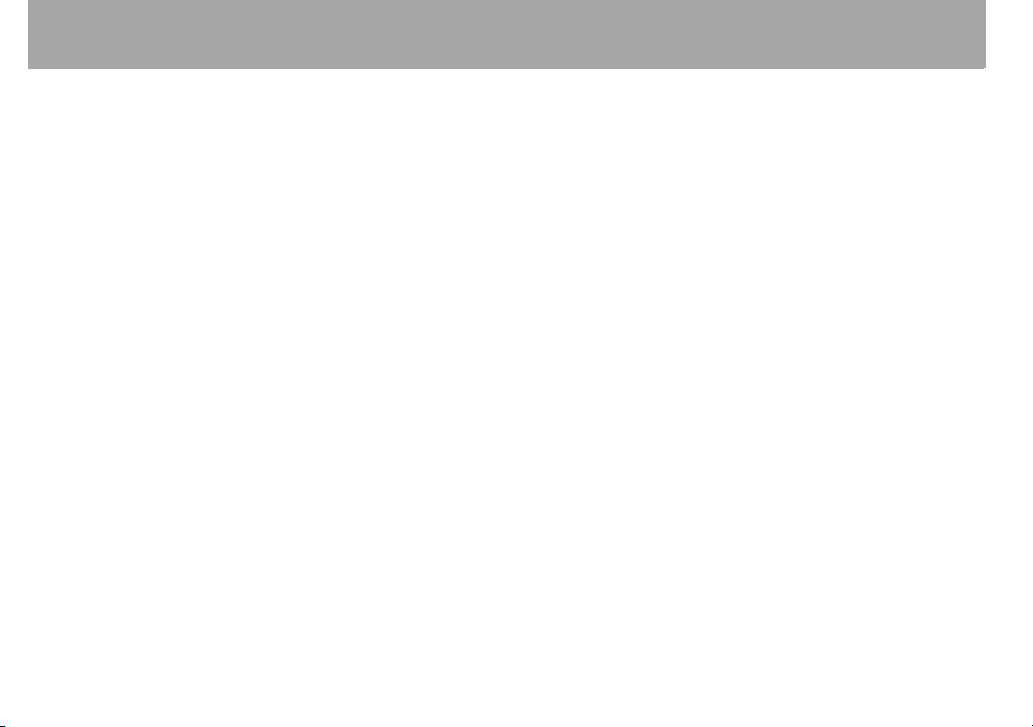
4 TASCAM GB-10
IMPORTANT SAFETY INSTRUCTIONS
Cautions about Batteries ª
This product uses batteries. Misuse of batteries could cause a leak, rupture or
other trouble. Always abide by the following precautions when using batteries.
Never recharge non-rechargeable batteries. The batteries could rupture or •
leak, causing re or injury.
When installing batteries, pay attention to the polarity indications •
(plus/minus (+/–) orientation), and install them correctly in the battery
compartment as indicated. Putting them in backward could make the
batteries rupture or leak, causing re, injury or stains around them.
When throwing used batteries away, follow the disposal instructions •
indicated on the batteries and the local disposal laws. When you store or
dispose of batteries, isolate their terminals with insulation tape or something
like that to prevent them from contacting other batteries or metallic objects.
Do not use batteries other than those specied. Do not mix and use new •
and old batteries or dierent types of batteries together. The batteries could
rupture or leak, causing re, injury or stains around them.
Do not carry or store batteries together with small metal objects. The •
batteries could short, causing leak, rupture or other trouble.
Do not heat or disassemble batteries. Do not put them in re or water. •
Batteries could rupture or leak, causing re, injury or stains around them.
If the battery uid leaks, wipe away any uid on the battery case before •
inserting new batteries. If the battery uid gets in an eye, it could cause loss
of eyesight. If uid does enter an eye, wash it out thoroughly with clean
water without rubbing the eye and then consult a doctor immediately. If the
uid gets on a person’s body or clothing, it could cause skin injuries or burns.
If this should happen, wash it o with clean water and then consult a doctor
immediately.
The unit power should be o when you install and replace batteries. •
Remove the batteries if you do not plan to use the unit for a long time. •
Batteries could rupture or leak, causing re, injury or stains around them.
If the battery uid leaks, wipe away any uid on the battery compartment
before inserting new batteries.

TASCAM GB-10 5
IMPORTANT SAFETY INSTRUCTIONS

6 TASCAM GB-10
Table of Contents
IMPORTANT SAFETY INSTRUCTIONS .........................2
Quick Start Guide ......................................................10
Step 1: Prepare the SD card and power .................................. 10
Step 2: Copy audio files from a computer..............................12
Step 3: Connect an instrument and headphones .............. 12
Step 4: Tune the instrument........................................................ 13
Step 5: Use the effects ................................................................... 13
Step 6: Adjust the input and output levels ........................... 14
Step 7: Play along with the music ............................................. 15
Step 8: Record your performance ............................................. 16
Step 9: Record over a song (overdub) ..................................... 17
Step 10: Use other functions ..................................................... 17
Step 11: Turn off the power ......................................................... 17
1–Introduction ...........................................................18
Main functions and features ....................................................... 18
Included items ................................................................................. 19
About this manual .......................................................................... 19
Intellectual property rights .........................................................20
About SD cards ................................................................................ 21
Precautions for use .................................................................... 21
Precautions for placement and use .........................................22
Beware of condensation ..............................................................22
Cleaning the unit ............................................................................22
2 – Names and Functions of Parts ............................23
Top panel ........................................................................................... 23
Left side panel .................................................................................. 29
Right side panel ............................................................................... 29
Rear panel .......................................................................................... 30
Bottom panel ................................................................................... 30
Home Screen ................................................................................... 31
Recording screen ........................................................................... 33
Menu structure ................................................................................ 34
Using the menu ............................................................................... 35
Basic operations .............................................................................. 36
3–Preparation ............................................................37
Inserting and removing SD cards ............................................. 37
Inserting an SD card .................................................................. 37
Removing an SD card ............................................................... 38
Preparing an SD card for use ...................................................... 38
Special cases ................................................................................39
Card write protection ............................................................... 39
Powering the unit ........................................................................... 40
Using AA batteries ..................................................................... 40
Using USB bus power ............................................................... 40
Using an AC adaptor (sold separately) ............................... 41
Startup and shutdown .................................................................. 42
Turning the power on ............................................................... 42
Setting the power to standby ................................................ 42
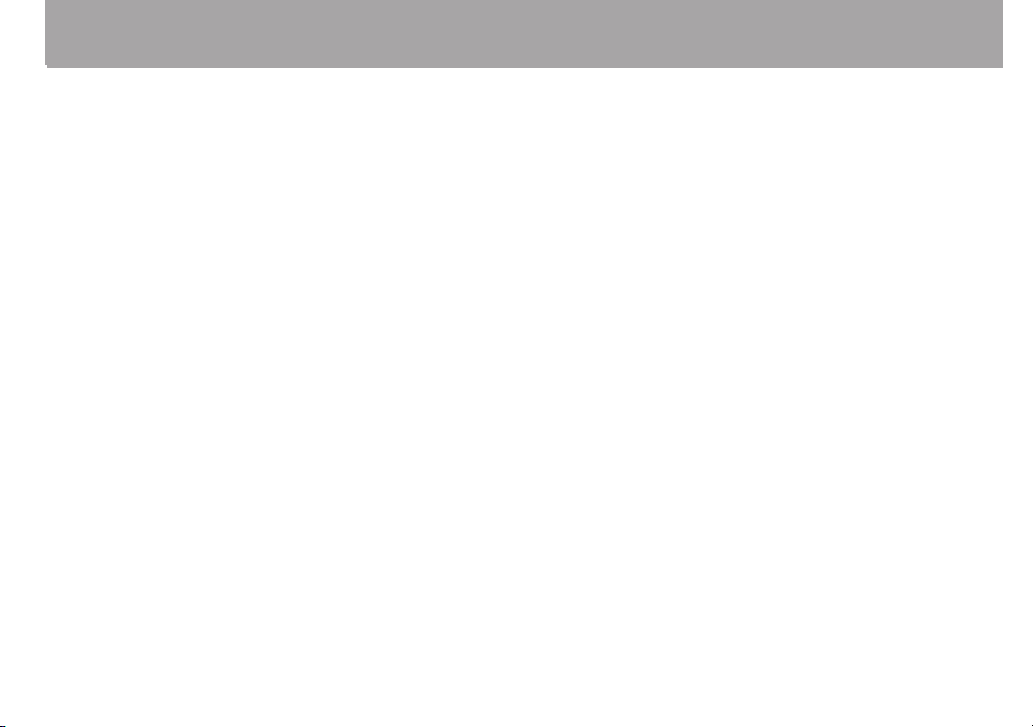
TASCAM GB-10 7
Table of Contents
4-Connecting .............................................................43
Connecting monitoring equipment ........................................ 43
Connecting with a computer ..................................................... 43
Disconnecting from a computer ..........................................44
Connecting a guitar or a bass..................................................... 44
5-Recording ................................................................45
Setting the location where recorded files are saved..........45
Adjusting the input level ............................................................. 45
Recording ..........................................................................................46
Recording a few seconds before pushing the record
button (pre-recording) ................................................................. 46
Recording the input sound with the playback sound
(overdubbing) .................................................................................. 47
Overdubbing ...............................................................................47
Starting and pausing recording automatically
(AUTO REC) ........................................................................................ 48
Track incrementation .................................................................... 50
Manual track incrementation during recording ............. 50
Automatic track incrementation by file size .....................50
Dividing files (DIVIDE) ...................................................................50
Recording duration ........................................................................ 52
6–Working with Files and Folders (BROWSE screen)
.....................................................................................53
BROWSE screen navigation ......................................................... 53
Icons on the BROWSE screen ...................................................... 53
File operations ................................................................................. 54
Folder operations............................................................................ 55
Delete the selected playback file (QUICK DELETE) ............. 56
7–Playback .................................................................57
Playback ............................................................................................. 57
Stopping playback .........................................................................57
Selecting a file .................................................................................. 57
Searching forward and backward ............................................. 58
Adjusting the playback volume................................................. 58
Adjusting the balance between playback and input
signals ................................................................................................. 59
Disabling the guitar input ........................................................... 59
8-Playback Area and Playlist ....................................60
Using the PLAY MODE screen to set the playback area .... 60
Selecting a folder for the playback area (1) ........................... 61
Selecting a folder for the playback area (2) ........................... 62
Playlist ................................................................................................. 63
Adding files to the playlist ...................................................... 63
Editing the playlist ..................................................................... 63
9-Special Playback (playback control function) ......66
Changing the speed ......................................................................66
Changing the key ............................................................................ 66
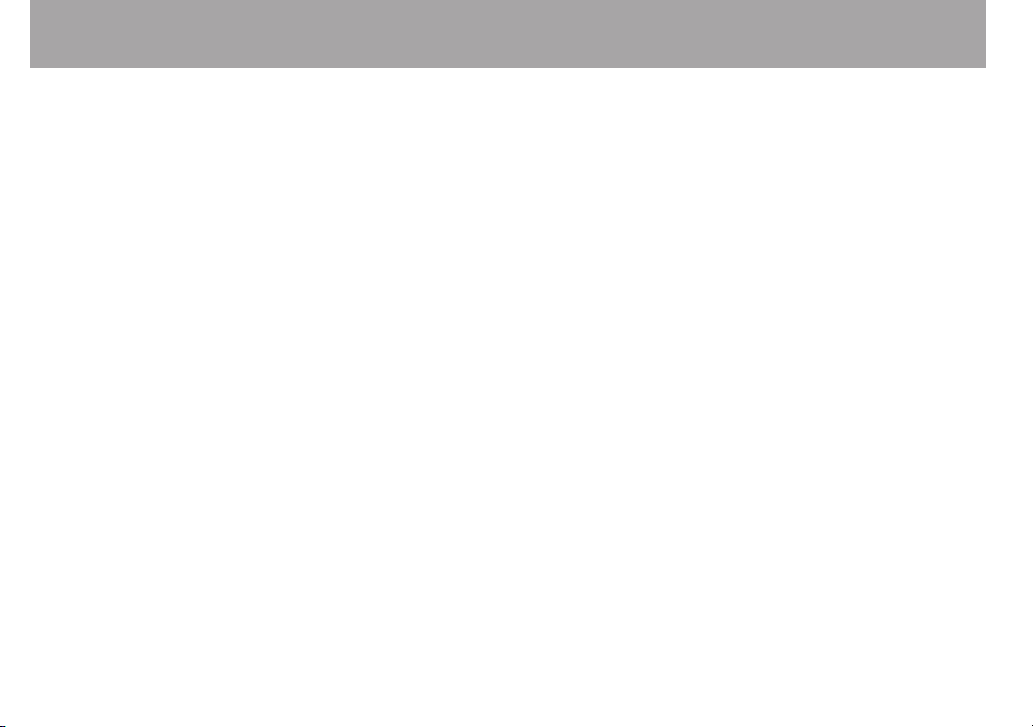
8 TASCAM GB-10
Table of Contents
Jump back a set amount and continue playback
(flashback) .........................................................................................67
10-Loop Playback/Repeat Playback/Single Track
Playback .....................................................................68
Using loop playback (standard mode) .................................... 68
Using loop playback with the playlist ..................................... 69
Turning loop playback on and off ........................................ 70
Repeat and single track playback ............................................. 71
11-Transferring songs to and from a computer ......72
Preparing audio files on a computer ....................................... 72
Copying audio files from a computer ......................................72
Transferring audio files to a computer ....................................73
12-Using the built-in effects .....................................74
Turning the effects ON and OFF ................................................ 74
Setting the effect ............................................................................74
13-Using the tuner .....................................................77
Preparation .......................................................................................77
Chromatic tuner mode (AUTO) .................................................. 78
Oscillator mode ............................................................................... 78
14-Using the Metronome ..........................................79
Setting the metronome ................................................................ 79
Starting and stopping the metronome .................................. 79
15-System settings ....................................................80
System settings(SETUP) ................................................................ 80
Setting the forward/backward search speed ................... 80
Setting the automatic power off time ................................ 80
Adjusting the display contrast ..............................................80
Setting the battery type .......................................................... 80
Restoring the default values (factory settings) ............... 81
Using QUICK FORMAT ............................................................... 81
Using FULL FORMAT .................................................................. 81
Changing the file name prefix ................................................... 82
16-Using the footswitch ............................................83
Setting footswitch operation .....................................................83
Using the footswitch .....................................................................83
17-Viewing File Information .....................................84
File information page .................................................................... 84
Card information page.................................................................. 85
System information page ............................................................ 86
18-Effect Module Parameters List ............................87
19–Messages ..............................................................89
20–Troubleshooting ..................................................93
21–Specifications ......................................................95
Ratings ................................................................................................ 95
Input ratings ..................................................................................... 95
Analog audio input .................................................................... 95
output ratings .................................................................................. 95
Analog output ratings .............................................................. 95
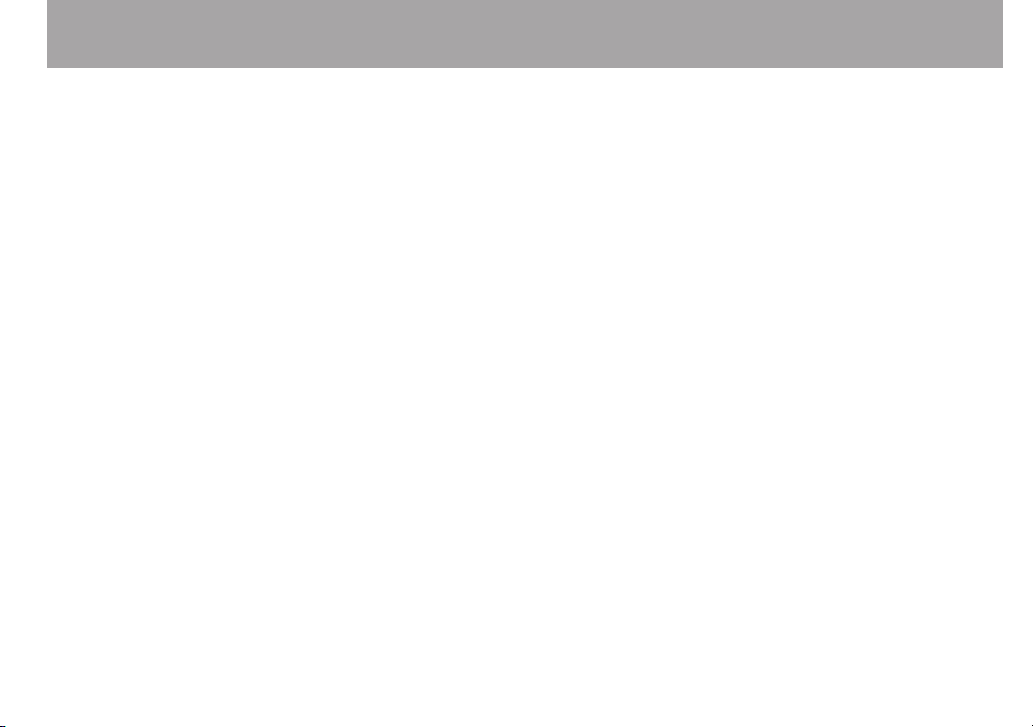
TASCAM GB-10 9
Control input/output ratings ................................................. 95
Audio performance ........................................................................ 96
Computer compatibility ............................................................... 96
Other specifications ....................................................................... 97
Dimensional drawings .................................................................. 97
Table of Contents
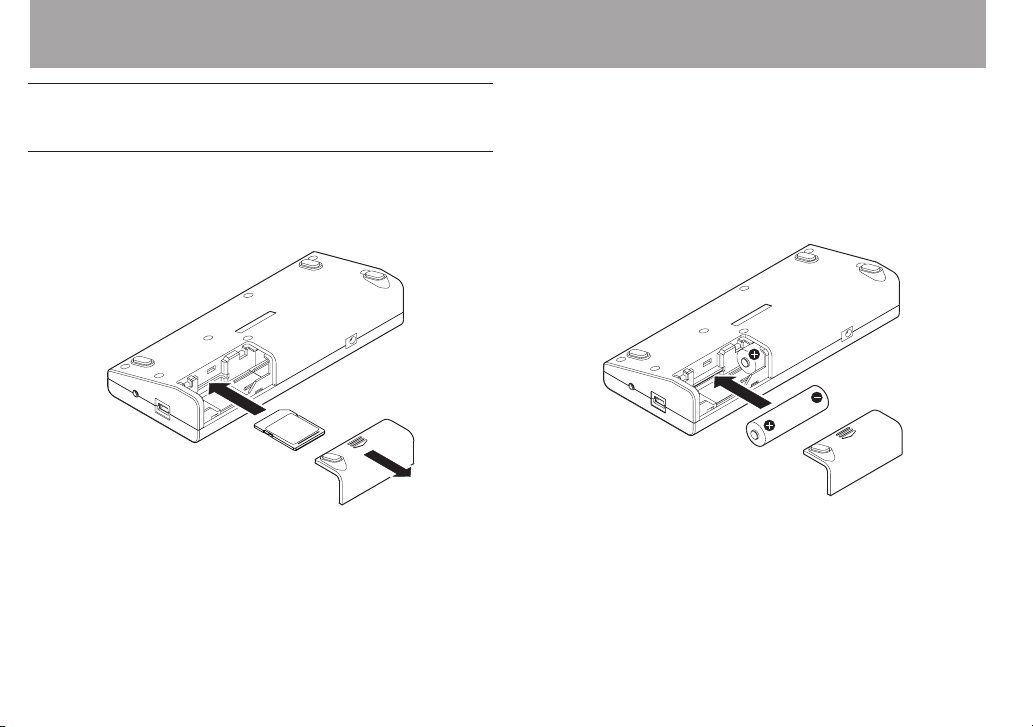
10 TASCAM GB-10
Quick Start Guide
Step 1: Prepare the SD card and power
Install the SD card ª
Insert the SD card into the SD card slot, which is inside the
battery compartment on the bottom of the unit.
Formatting is necessary if you insert a new SD card.
(Formatting will erase all the data on the card.)
For details, see “Inserting and removing SD cards” on page 37.
Preparing the power ª
Using AA batteries
Insert AA batteries into the battery compartment, which you
opened when installing the SD card. This unit can use either
alkaline or nickel-metal hydride (NiMH) batteries. It cannot
recharge batteries.

TASCAM GB-10 11
USB
computer
DC plug
AC outlet
PS-P520
TACAM
(sold separately)
Quick Start Guide
Using USB bus power
Connect the unit with a computer using the included USB
cable.
The
USB SELECT
screen appears, allowing you to set whether
to use USB bus power or to connect the unit’s storage to the
computer. Select “
BUS POWER
”.
Using an AC adaptor (sold separately)
Connect a TASCAM PS-P520 AC adaptor (sold separately),
which is designed for the specications of this unit, to the DC
IN 5V jack.
Turn the power on ª
Press and hold the [ª] button until the startup screen
opens.
For details about power preparations, see “Powering the unit”
on page 40.
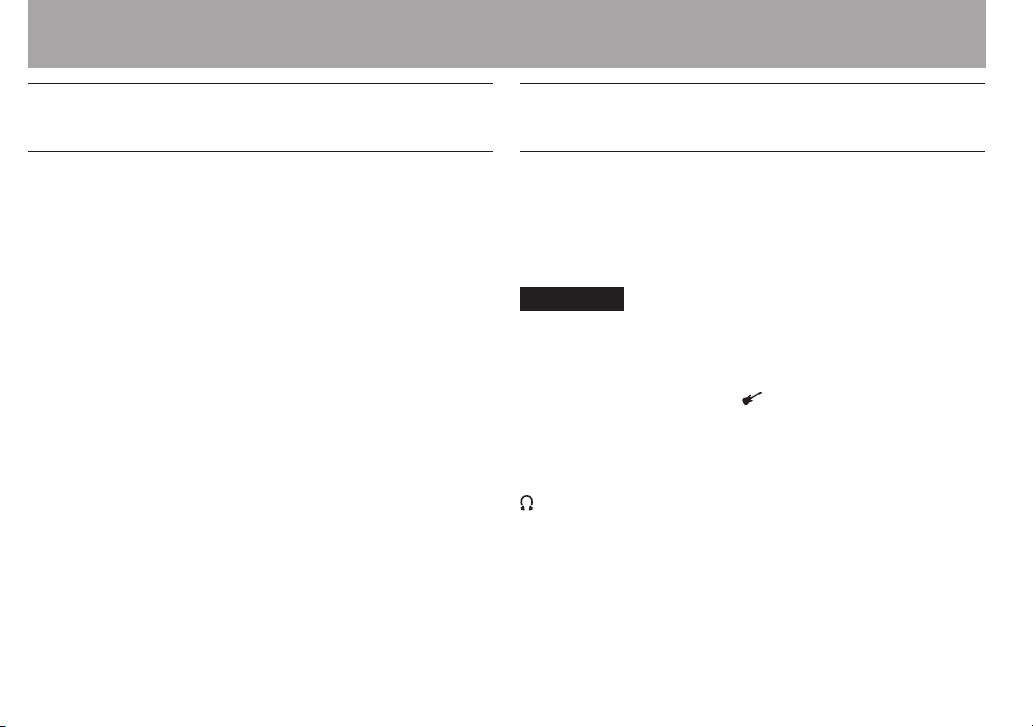
12 TASCAM GB -10
Quick Start Guide
Step 2: Copy audio files from a computer
Prepare the audio les ª
Create audio les using the functions of the computer
operating system or other computer software applications.
Be sure to use le formats that this unit can play back. These
formats include MP3 (32–320 kbps, 44.1 kHz) and WAV (44.1
kHz, 16/24-bit).
Connect the computer ª
Use the included USB cable to connect the unit to the
computer.
Transfer les from the computer ª
Copy audio les to the MUSIC folder on the GB-10 drive that
appears on the computer.
Disconnect from the computer ª
After using the correct procedures to dismount the GB-10
drive from your computer, disconnect the USB cable. The unit
should automatically turn o.
For details, see Chapter 11 “Transferring songs to and from a
computer” on page 72.
Step 3: Connect an instrument and headphones
Connect a guitar or bass ª
Connect a guitar or bass to the unit’s GUITAR IN jack using a
shielded cable.
For details, see “Connecting a guitar or a bass” on page 44.
CAUTION
In order to record sound input through the GUITAR IN jack
and hear the signal through headphones, the G.IN icon must
appear highlighted (light letters on a dark background). If it
does not appear, press the ¶/ to make it appear.
Connect headphones or speakers ª
Connect headphones or a monitoring system (such as
powered speakers or an amplier and speakers) to this unit’s
/LINE OUT jack.
For details, see “Connecting monitoring equipment” on page
43.
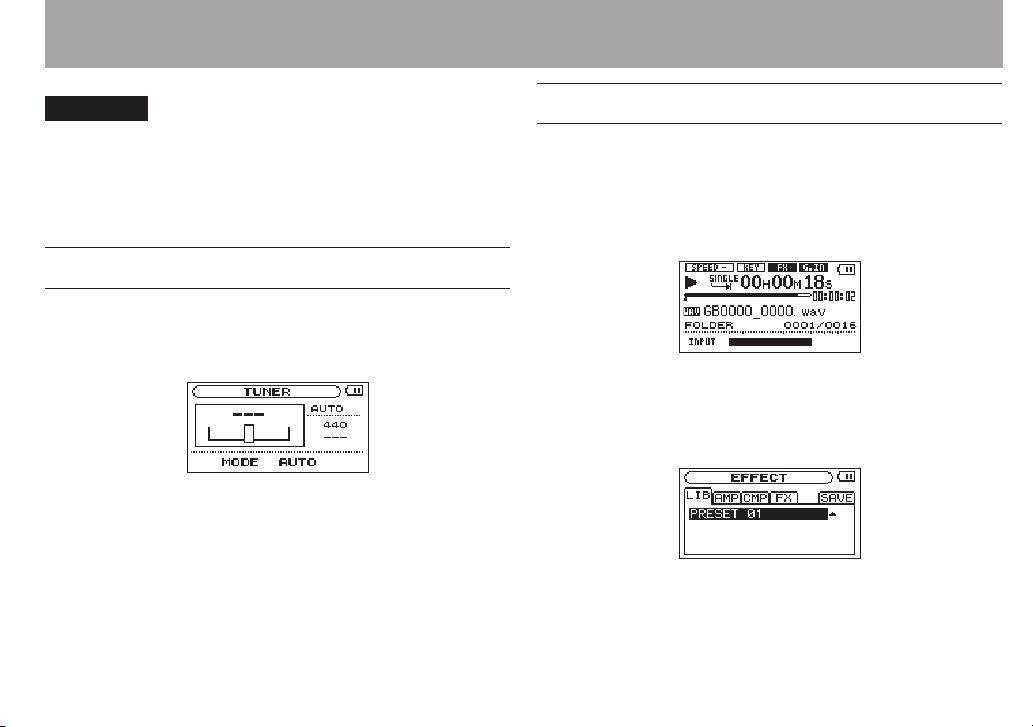
TASCAM GB-10 13
Quick Start Guide
CAUTION
Before connecting headphones, use the OUTPUT (–) button
to minimize the volume. Failure to do so could cause the
sudden output of loud sounds, which might lead to hearing
damage or other harm.
Step 4: Tune the instrument
Use the unit’s tuning function to tune a connected guitar or
bass.
Press the TUNER button to open the
For details, see Chapter 13 “Using the tuner” on page 77.
TUNER
screen.
Step 5: Use the effects
This unit has built-in eects that you can use to add overdrive
and reverb, for example, to the sound of your guitar or bass.
Press the EFFECT button briey to enable the eects. The
last eect setting used is activated and the FX icon appears
highlighted (light letters on a dark background).
Press this button again to disable the eects. The FX icon
appears as dark letters on a light background.
Press and hold the EFFECT button to open the
where you can make detailed settings.
For details, see Chapter 12 “Using the built in eects” on page
74.
EFFECT
screen
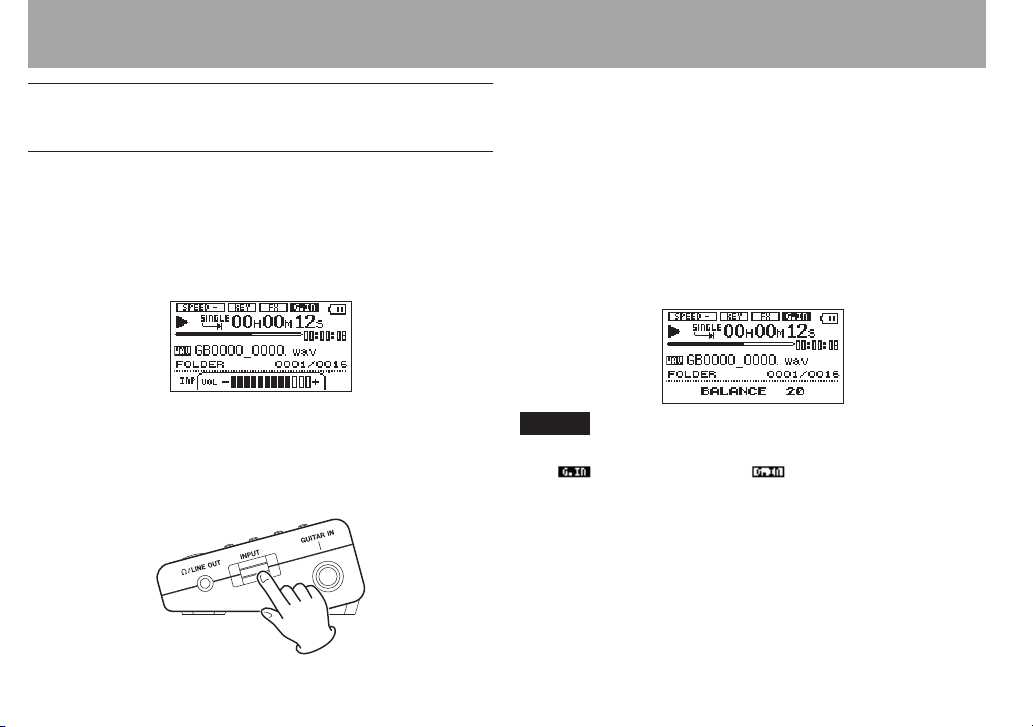
14 TASCAM GB -10
Quick Start Guide
Step 6: Adjust the input and output levels
Adjust the headphones volume ª
Use the OUTPUT (+/–) buttons to adjust the headphones
volume.
When adjusting the volume, the current level appears in a
pop-up at the bottom of the display.
For details, see “Adjusting the playback volume” on page 58.
Adjusting the guitar input level ª
Use the INPUT level dial on the right side panel to adjust the
GUITAR IN input level.
For details, see “Adjusting the input level” on page 45.
Adjusting the mix ª
Press the BALANCE button to adjust the volume of the
le that is playing. Use this function to adjust the balance
between the playback sound and the sound of the input
guitar. Press the Á button to start playback of the song.
Adjust the volume of the playback sound using the VALUE
(+/–) buttons. While playing the guitar, adjust the balance
between the playing song and the guitar.
NOTE
The
BALANCE
ON ( ). When G.IN is OFF ( ), changing the
value has no eect on the volume.
setting only aects the volume when G.IN is
BALANCE

TASCAM GB-10 15
Step 7: Play along with the music
This unit will output the sound of a connected guitar even
when recording is not enabled. This allows you to play along
on your guitar or bass just by selecting a song and pressing
the Á button.
This unit also has the following functions, which you can use
as you like to make practicing your instrument even easier.
Use repeat playback ª
You can use two types of repeat playback. You can either play
a loop between two set points or play an entire song and the
entire playback area repeatedly.
Use the LOOP button for loop playback, which is useful for
practicing a phrase repeatedly.
During playback (or when paused), press the LOOP button
briey at the point where you want to start loop playback to
set the IN point. Then, press the LOOP button briey again
at the point where you want to stop loop playback to set the
OUT point and start loop playback of the interval between the
points.
Quick Start Guide
Press and hold the LOOP button to open the
pop-up screen where you can make ne adjustments to the
IN and OUT points. Other loop playback functions include, for
example, the possibility of setting up to ve loops for each le
when the playback area is the playlist.
For details about loop playback see “Using loop playback
(standard mode)” on page 68 and “Using loop playback with
the playlist” on page 69.
For repeat playback of a single le or the entire playback area,
press the MENU button to open the
MODE
and press the Á or ¯ button. Use the VALUE (+/–)
buttons to select 1
After making the setting, press the HOME button to return to
the Home Screen.
REPEAT
or
MENU
ALL REPEAT
LOOP SET
screen, select
.
PLAY
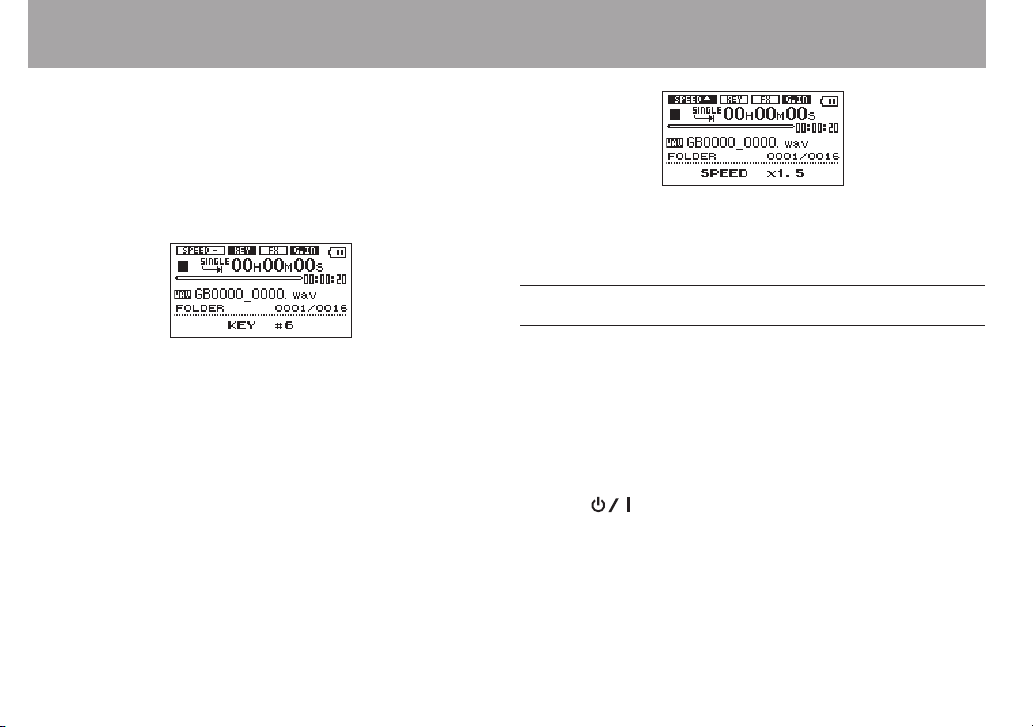
16 TASCAM GB -10
Quick Start Guide
For details about repeat playback, see “Repeat and single track
playback” on page 71.
Change the key ª
You can change the playback pitch (key) in semitones. Press
the KEY button to show the key setting at the bottom of the
display.
Use the VALUE (+/–) buttons to change the setting value.
For details, see “Changing the speed” on page 66.
Step 8: Record your performance
Use the VALUE (+/–) buttons to change the setting value.
For details, see “Changing the key” on page 66.
Changing the speed ª
You can also change the playback speed without changing
the pitch.
You can, for example, reduce the speed to practice a song and
gradually increase it as you become more procient.
Press the SPEED button to show the speed setting at the
bottom of the display.
You can record the sound input through the GUITAR IN jack.
Press the RECORD [–] button to start recording. (except when
the auto-record function is on and the input level is below the
set value). Press and hold the RECORD [–] button to enable
the pre-record function and put the unit into recording
standby. Press the RECORD [–] button to start recording,
capturing sound up to 2 seconds before pressing the button.
Press the [ª] button to stop recording.
For details, see “Recording” on page 46.
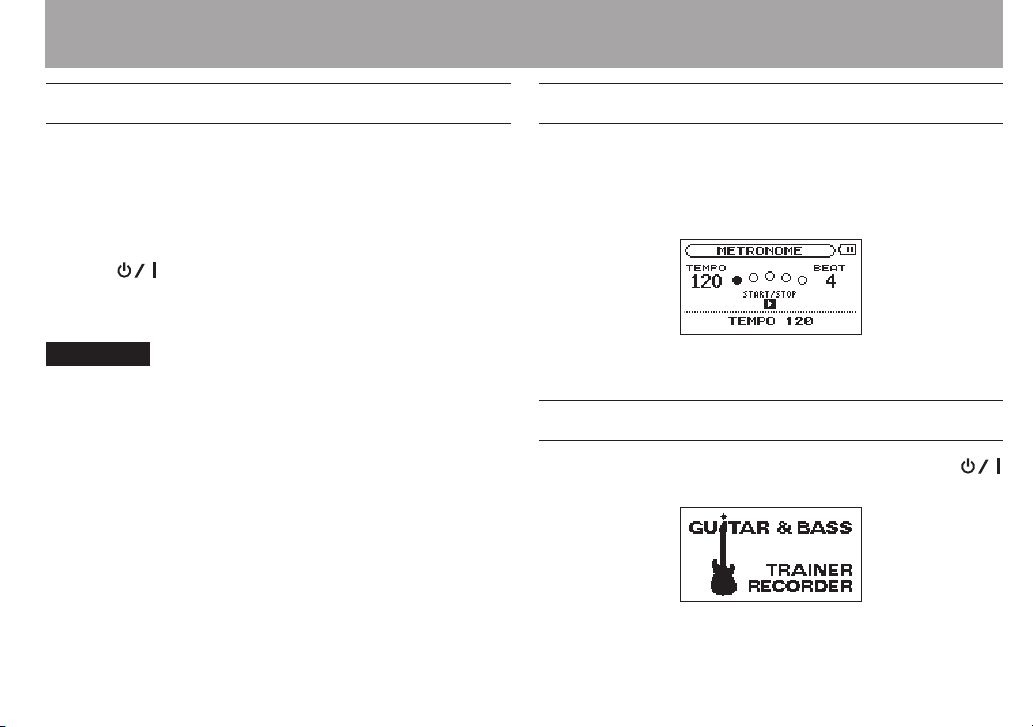
TASCAM GB-10 17
Quick Start Guide
Step 9: Record over a song (overdub)
You can also record your performance together with the
music that is playing back.
Use the  and ¯ buttons to select the song. Press the Á
button while pressing and holding the RECORD [–] button to
begin overdubbing.
Press the [ª] button to stop recording.
For details, see “Recording the input sound with the playback
sound (overdubbing)” on page 47.
CAUTION
If you press and hold the record button, the unit will be put in
recording standby with the pre-record function enabled, and
overdubbing will not be possible.
Step 10: Use other functions
This unit has other functions, including a convenient playlist
and the ability to divide les, which you can use as you like.
One such function is the metronome, which can be accessed
easily by pressing the METRONOME button.
For details, see chapter 14 “Using the Metronome” on page 79.
Step 11: Turn off the power
To turn the power o (put the unit in standby), press the
[ª] button and hold it until the shutdown screen appears.
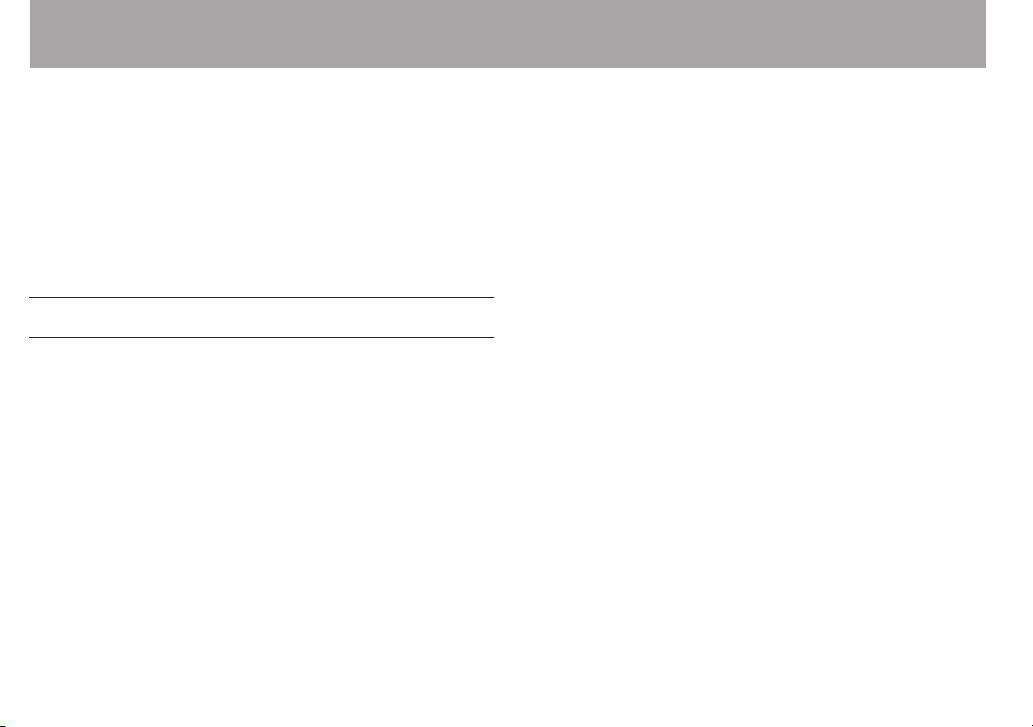
18 TASCAM GB-10
1–Introduction
Thank you very much for purchasing the TASCAM GB-10
Guitar & Bass Trainer/Recorder. Please read this Owner’s
Manual carefully in order to maximize your use of all the
unit’s features. We hope that you will enjoy using this trainer/
recorder for many years to come. Please keep a copy of this
manual in a safe place for future reference.
You can also download a digital version of this manual from
the TASCAM website (http://www.tascam.com/).
Main functions and features
Portable trainer/recorder for guitar and bass players
•
Uses SD cards as recording media
•
Recording the connected guitar or bass possible
•
Recording 44.1 kHz, 16-bit linear PCM (WAV format)
•
possible
Overdubbing the input signal with the audio playing back
•
possible
Playback of 44.1 kHz, 16/24-bit linear WAV files and 44.1
•
kHz, 32–320 kbps MP3 files possible
Metronome functions
•
Built-in effects can be applied to the input signal
•
Tuner functions
•
Auto recording function can detect the sound input level
•
to start recording automatically
Recording continues automatically in a new file without
•
pause when the maximum file size is reached during
recording
Track incrementation function allows the creation of a new
•
file when desired during recording without pause
VSA function allows adjustment of the playback speed in
•
a range from 50% to 150% (in 10% increments) without
changing the playback pitch
Key adjustment function allows the pitch to be adjusted by
•
±6 semitones (in semitone increments)
Repeat playback and IN-OUT loop playback functions
•
Playlist function
•
In playlist mode, up to five IN-OUT loop playback settings
•
can be made for each file
Divide function allows files to be split where desired
•
A user word can be set for automatic file naming
•
1/4” mono guitar/bass input jack
•
1/8” line output/headphones output jack
•
128 × 64 pixel dot matrix LCD
•
Mini-B type USB 2.0 port
•
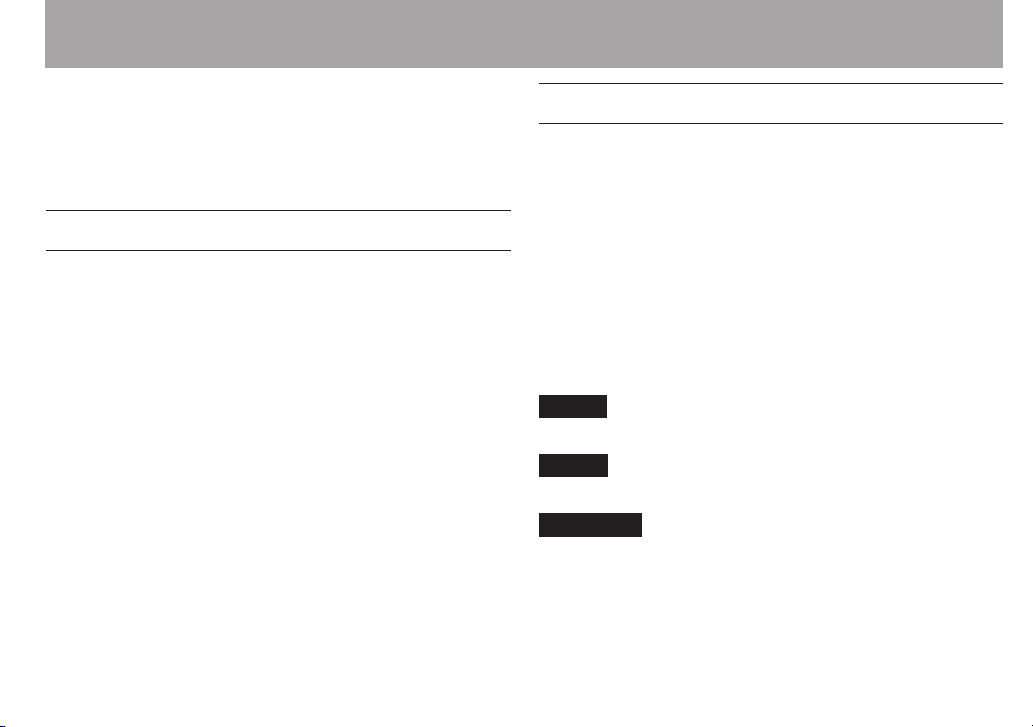
TASCAM GB-10 19
Can be powered by two AA batteries, USB bus power or a
•
TASCAM PS-P520 AC adaptor (sold separately)
Files saved on a computer can be transferred (copied) to
•
the SD card in this unit via USB
Included items
The included items are listed below.
Take care when opening the package not to damage the
items. Keep the package materials for transportation in the
future.
Please contact the store where you purchased this unit if any
of these items are missing or have been damaged during
transportation.
Main unit • ...............................................................................................1
SD memory card (in the unit) • .........................................................1
AA alkaline battery• .............................................................................2
USB cable (0.8 m) • ................................................................................1
A warranty card• ....................................................................................1
Owner’s manual (this manual)• ........................................................1
1–Introduction
About this manual
In this manual, we use the following conventions:
“SD memory card” is sometimes abbreviated as “SD card.”
•
The names of keys and controls are given in the following
•
bold typeface: MENU
Messages shown on the unit’s display are written like this:
•
ON
Characters that appear on a computer display are given in
•
the following light typeface: OK
Additional information is introduced in the styles below
•
when needed:
TIP
Useful hints when using the unit.
NOTE
Explanation of actions in special situation and supplement.
CAUTION
Instructions that should be followed to avoid injury, damage
to the unit or other equipment, and loss of data.

20 TASCAM GB-10
1–Introduction
Intellectual property rights
TASCAM is a trademark of TEAC Corporation, registered in
•
the U.S. and other countries.
SDHC Logo is a trademark of SD-3C, LLC.
•
MPEG Layer-3 audio coding technology licensed from
•
Fraunhofer IIS and Thomson.
Microsoft, Windows, Windows XP, Windows Vista, and
•
Windows 7 are either registered trademarks or trademarks
of Microsoft Corporation in the United States and/or other
countries.
Apple, Macintosh, iMac, Mac OS and Mac OS X are trade-
•
marks of Apple Inc.
Other company names, product names and logos in this
•
document are the trademarks or registered trademarks of
their respective owners.
Any data, including, but not limited to information,
described herein are intended only as illustrations of such
data and/or information and not as the specications for
such data and/or information. TEAC Corporation disclaims
any warranty that any use of such data and/or information
shall be free from infringement of any third party’s
intellectual property rights or other proprietary rights,
and further, assumes no liability of whatsoever nature
in the event of any such infringement, or arising from or
connected with or related to the use of such data and/or
information.
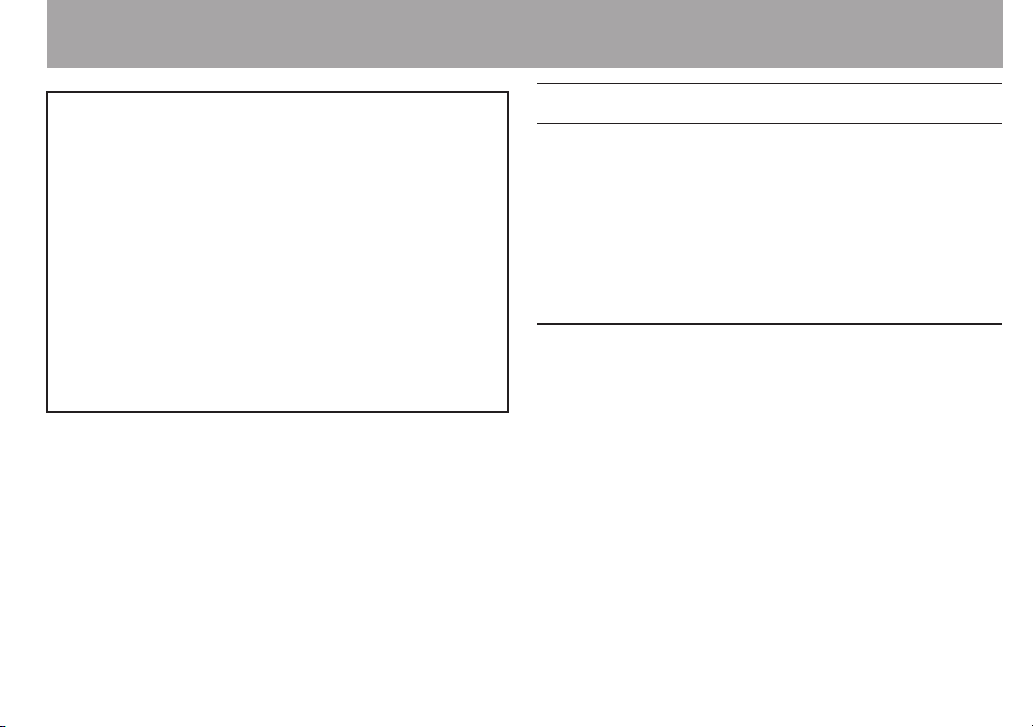
TASCAM GB-10 21
1–Introduction
This product is designed to help you record and
reproduce sound works to which you own the copyright,
or where you have obtained permission from the
copyright holder or the rightful licensor. Unless you
own the copyright, or have obtained the appropriate
permission from the copyright holder or the rightful
licensor, your unauthorized recording, reproduction or
distribution thereof may result in severe criminal penalties
under copyright laws and international copyright treaties.
If you are uncertain about your rights, contact your legal
advisor. Under no circumstances will TEAC Corporation be
responsible for the consequences of any illegal copying
performed using the recorder.
About SD cards
This unit uses SD cards for recording and playback.
You can use 64 MB–2 GB SD cards and 4 GB–32 GB SDHC cards
with this unit.
A list of SD cards that have been tested with this unit can be
found on the TASCAM web site (www.tascam.com/).
Use of cards that have not been veried for use with this unit
could result in the unit not functioning properly.
Precautions for use
SD cards are delicate media. In order to avoid damaging a
card or the card slot, please take the following precautions
when handling them.
Do not leave in extremely hot or cold places.
•
Do not leave them in extremely humid places.
•
Do not let them get wet.
•
Do not put things on top of them or twist them.
•
Do not hit them.
•
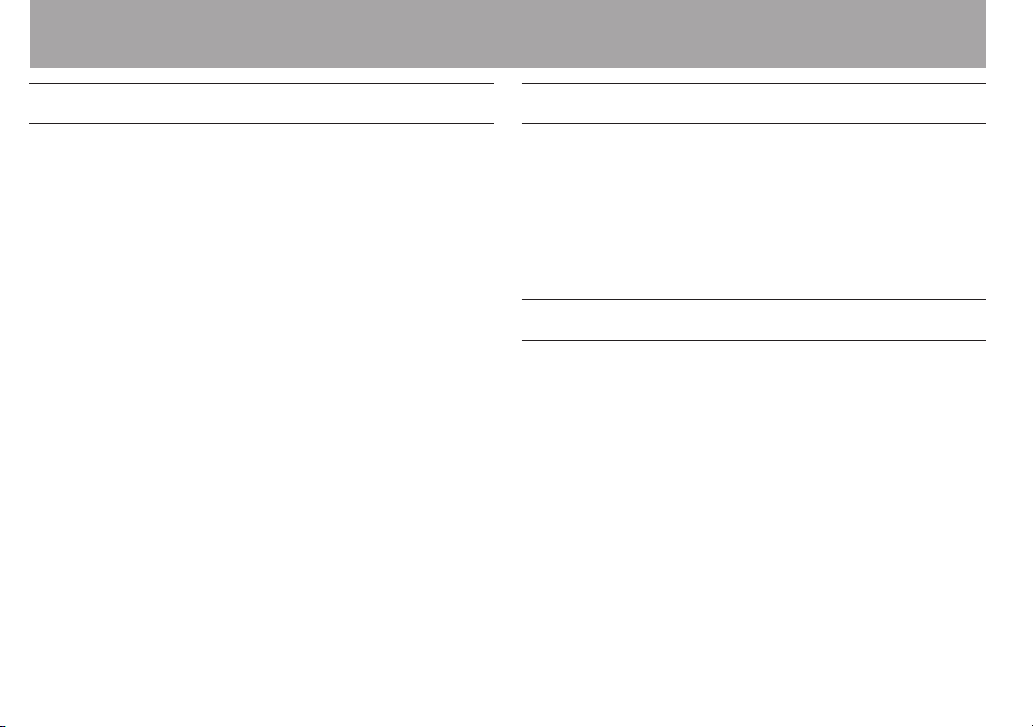
22 TASCAM GB-10
1–Introduction
Precautions for placement and use
The operating temperature should be between 0°C and
•
40°C (32°F and 104°F).
Do not install in the following types of places. Doing
•
so could degrade the sound quality and/or cause
malfunctions.
Places with significant vibrations or that are otherwise
•
unstable
Near windows or other places exposed to direct sunlight
•
Near heaters or other extremely hot places
•
Extremely cold places
•
Places with bad ventilation or high humidity
•
Very dusty locations
•
Avoid installing this unit on top of any heat-generating
•
electrical device such as a power amplifier.
Beware of condensation
If the unit is moved from a cold to a warm place, or used
after a sudden temperature change, there is a danger of
condensation; vapor in the air could condense on the internal
mechanism, making correct operation impossible. To prevent
this, or if this occurs, let the unit sit for one or two hours at the
new room temperature before using.
Cleaning the unit
Use a dry soft cloth to wipe the unit clean. Do not clean the
unit with a chemically treated cloth or substances such as
benzene, thinner and alcohol because they might cause
damage to the surface of the unit.

TASCAM GB-10 23
2 – Names and Functions of Parts
Top panel
1 Display
This shows a variety of information.
2 PEAK indicator
This lights if the input signal level is too high.
3 Cursor control
Press up to use the §/BROWSE button, down to use the
¶/ button, left to use the  button and right to use
the ¯ button.
§/BROWSE button (UP/BROWSE)
When the Home Screen is open, press this button to
open the
When one of the setting screens is open, this moves
the cursor up on the screen.
When the Home Screen is open, press and hold this
button to open the
¶/ button (DOWN/GUITAR INPUT)
When the Home Screen is open, press this button to
turn the input from the GUITAR IN jack ON/OFF.
When one of the setting screens is open, this moves
the cursor down on the screen.
 button (PREVIOUS)
During playback or when stopped in the middle of
le playback, press this button to return to skip to the
beginning of the previous le.
When stopped at the beginning of a le, press this
button to skip to the beginning of the previous le.
BROWSE
screen.
QUICK DELETE
pop-up menu.

24 TASCAM GB-10
2–Names and Functions of Parts
When one of the setting screens is open, this moves
the cursor to the left on the screen.
On the
BROWSE
the higher folder level.
¯ button (NEXT)
During playback or when stopped, press this button to
skip to the beginning of the next le.
When one of the setting screens is open, this moves
the cursor to the right on the screen.
On the
BROWSE
folder level.
Press during recording to start recording to a new le
without interruption (track incrementation).
4 Ô button (REW)
Press this button to search backward.
Press briefly to search backward to the beginning of the
current file. Each time you press this button, the search
speed increases.
Press and hold to search backward continuously for as
long as the button is pressed. When the beginning of the
current file is reached, searching stops there.
screen, press this button to return to
screen, press this to enter the lower
5 button (F FWD)
Press this button to search forward.
Press briefly to search forward to the end of the current
file. Each time you press this button, the search speed
increases.
Press and hold to search forward continuously for as long
as the button is pressed. When the end of the current file is
reached, searching stops there.
6 [ª] button (POWER, STOP)
Use to stop recording and playback, as well as to end
recording standby.
Press during playback to pause playback. Press again when
paused to stop playback.
Use also to respond “NO” to a confirmation pop-up
message that appears during the operation of a setting
screen.
Use to return from the
message when using the browse function.
Press and hold to turn the power ON or put the unit into
standby.
FILE INFORMATION
pop-up
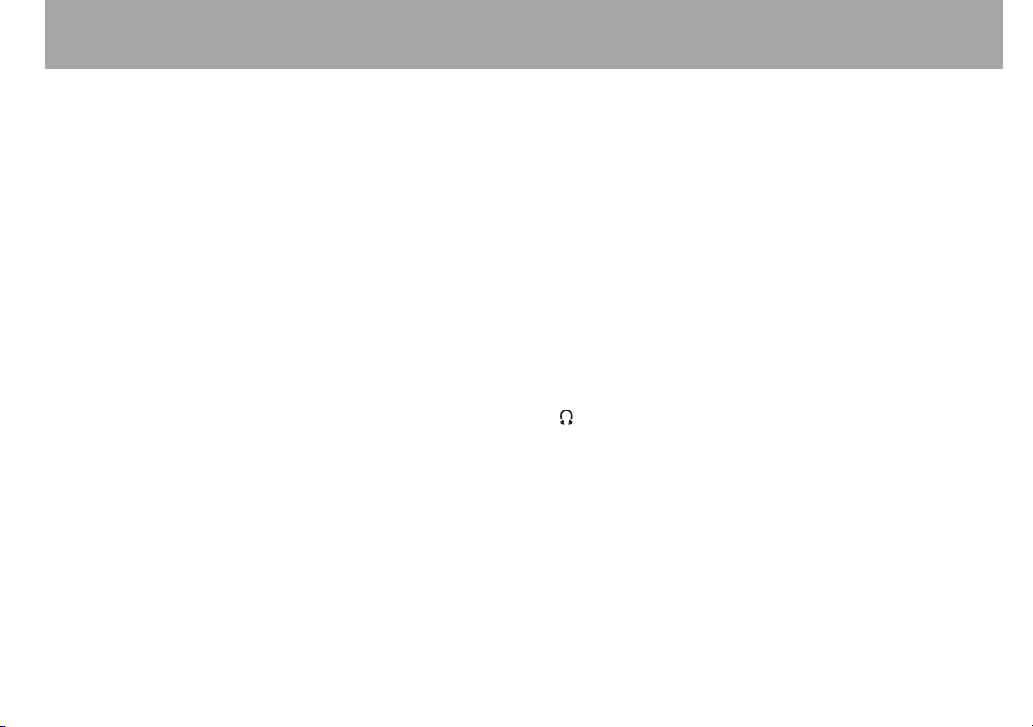
TASCAM GB-10 25
2–Names and Functions of Parts
7 Á button (PLAY)
When the Home Screen is open, press when stopped to
start playback.
Press during playback to return to a specific time and
restart playback (flashback function). (See “Jump back a set
amount and continue playback (flashback)” on page 67)
When the
stop the metronome.
Use during operation of a setting screen to confirm the
selection of an item and to respond “YES” to confirmation
pop-up messages.
Press this button while pressing and holding the RECORD
[º] button to start overdubbing. (See “Recording the input
sound with the playback sound (overdubbing)” on page
47.)
8 RECORD [º] button/indicator
Press briefly when stopped to start recording. When
recording, the indicator lights. When the auto record
function is ON, press briefly to start recording standby.
When in recording standby, the indicator blinks.
Press and hold when stopped to enable prerecording (2
seconds maximum) and start recording standby. When
in recording standby, the indicator blinks. Press during
METRONOME
screen is open, press to start and
recording standby to start recording. When recording, the
indicator lights.
Press the Á button while pressing and holding this button
to start overdubbing. (See “Recording the input sound with
the playback sound (overdubbing)” on page 47.)
On the
DIVIDE
9 VALUE (+/–) buttons
Use these to change setting values. Press + to increase the
value or – to decrease the value.
Press + and - buttons at the same time to set it to the
default value.
0 OUTPUT (+/–) buttons
Use these to adjust the volume level of the output from the
/LINE OUT jack. When using these buttons, the volume
level is shown in a pop-up at the bottom of the display.
Press + to increase the volume or – to decrease the volume.
q HOME button
Press to return to the Home Screen from one of the setting
screens.
screen, use to execute the division of a file.
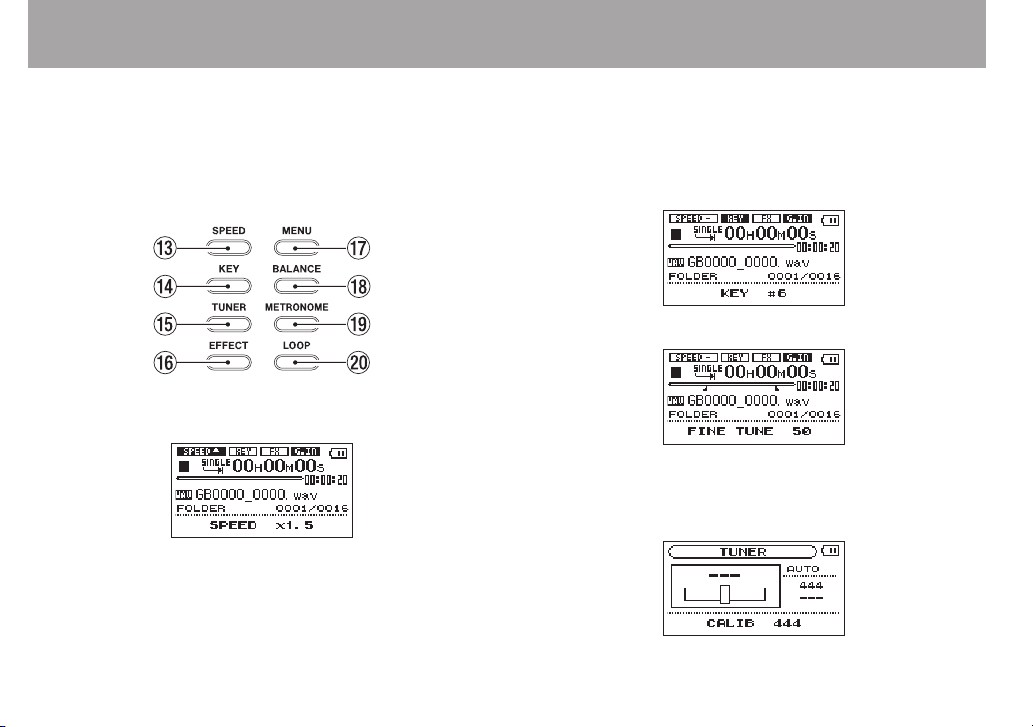
26 TASCAM GB-10
2–Names and Functions of Parts
w Trainer buttons
In addition to the MENU button, which opens the
screen, this section has seven buttons that allow direct
access to various training functions. By using them, you
can change their settings without having to return to the
Home Screen each time.
e SPEED button
Press to change the playback speed.
Use the VALUE (+/–) buttons to increase/decrease the
playback speed. For details, see “Changing the speed” on
page 66.
MENU
r KEY button
Press to change the pitch of the playback. Press to cycle
between the two modes. Use the VALUE (+/–) buttons to
increase/decrease the pitch.
Adjust the pitch in semitones using the
Adjust the pitch in cents using the
For details, see “Changing the key” on page 66.
t TUNER button
Press to tune the connected guitar/bass.
KEY
mode.
FINE TUNE
mode.
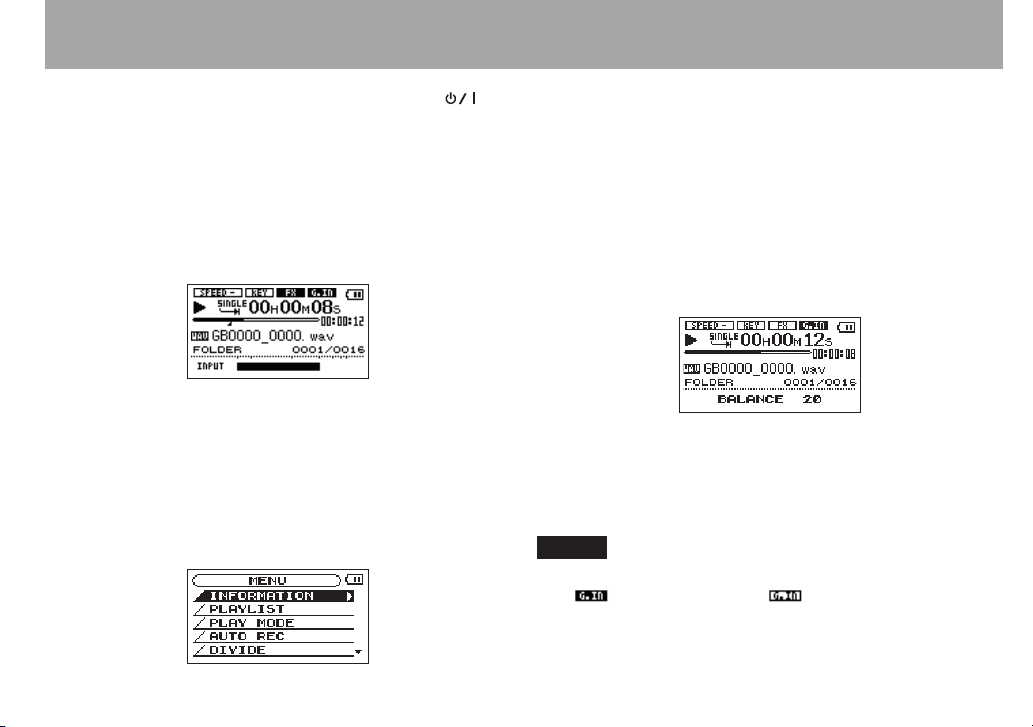
TASCAM GB-10 27
2–Names and Functions of Parts
First, set the tuner mode to
AUTO
or
OSC
using the
[ª]button (AUTO) and Á button (OSC). Then, press the
TUNER button again and change the setting for the mode
using the VALUE (+/–) button or Á button.
For details, see Chapter 13 “Using the tuner” on page 77.
y EFFECT button
Press briefly to turn the effects ON/OFF. When ON, the FX
icon appears with light letters on a dark background.
Press and hold to open the
EFFECT
screen where you can
make detailed settings.
For details, see Chapter 12 “Using the built in effects” on
page 74.
u MENU button
When the Home Screen is open, press this button to open
the
MENU
screen.
The cursor starts on the last used item.
Press this button when one of the setting screens is open
to return to the
Press this button when the
MENU
screen.
MENU
screen is open to return
to the Home Screen.
For details, see “Using the menu” on page 35.
i BALANCE button
Press to change the volume level of the playback sound
and balance playback and input signals.
Use the VALUE (+/–) buttons to increase/decrease the
playback volume.
For details, see “Adjusting the balance between playback
and input signals” on page 59.
NOTE
The
BALANCE
ON ( ). When G.IN is OFF ( ), changing the
setting only aects the volume when G.IN is
BALANCE
value has no eect on the volume.
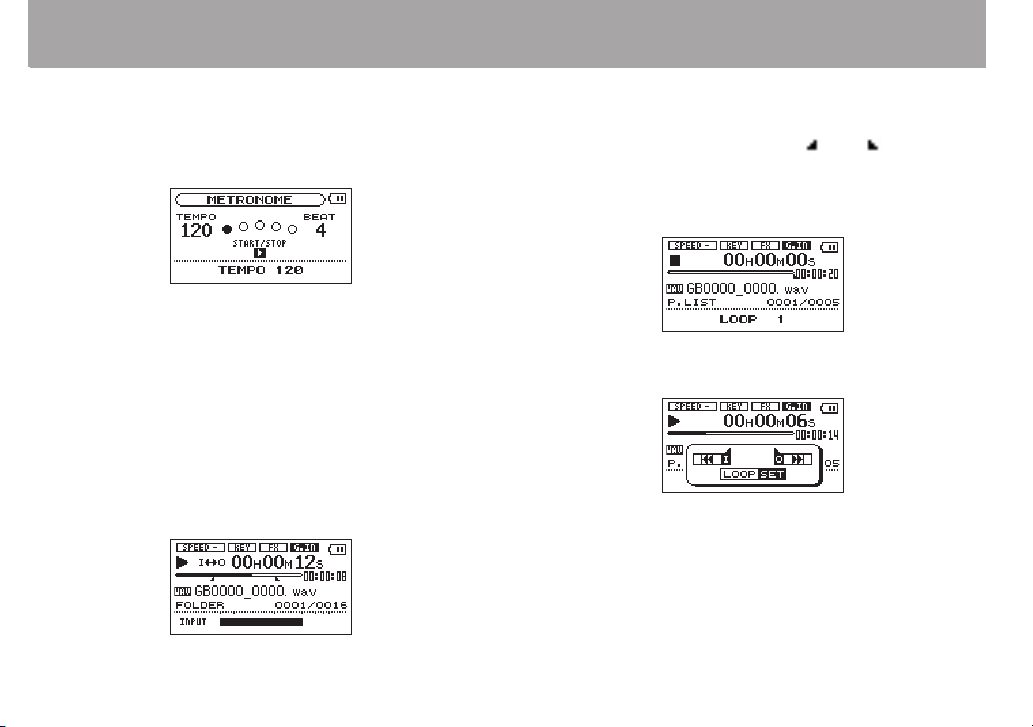
28 TASCAM GB-10
2–Names and Functions of Parts
o METRONOME button
Press to use the metronome.
Press this button to cycle through the
LEVEL
settings in order.
Use the VALUE (+/–) buttons to change the value of each
setting.
For details, see Chapter 14 “Using the Metronome” on page
79.
p LOOP button
When the playback area is not set to playlist, press this
button briefly to set the IN point (loop playback starting
point) at the current location. Press briefly again to set the
OUT point (loop playback ending point) and start loop
playback.
Press briefly again to turn the loop playback function OFF.
TEMPO, BEAT
and
When the playback area is set to playlist, press this button
briefly to show the currently selected loop number.
If the loop range has been set, the “ ” and “ ” icons will
appear under the playback position bar.
Use the VALUE (+/–) buttons to change the selected loop
number (
When the playback area is set to playlist, press and hold
this button to show the loop screen.
Press the  button designate the IN point, and press the
¯ button to designate the OUT point. You can press the
Â/¯ button again to change the IN/OUT point. Use
the Á and Ô/ buttons to find the location in the
track where you want to set each point.
LOOP 1
–
LOOP 5
).
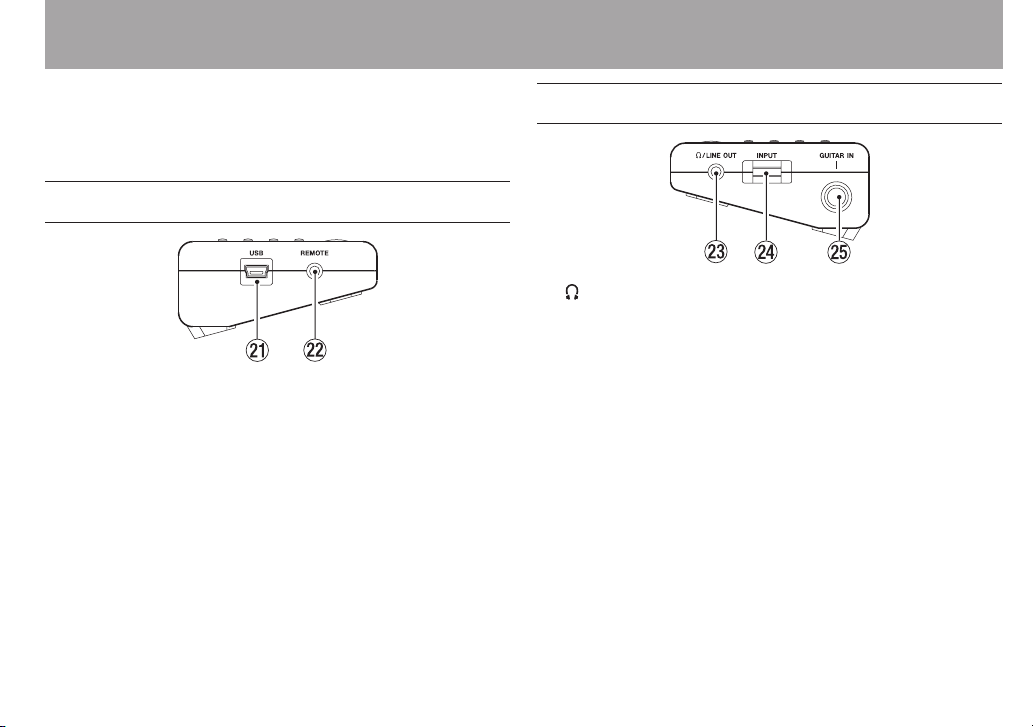
TASCAM GB-10 29
2–Names and Functions of Parts
For details, see “Using loop playback (standard mode)” on
page 68 and “Using loop playback with the playlist” on
page 69.
Left side panel
a USB port
Use this port to connect the unit to a computer using the
included USB cable. (See “Connecting with a computer” on
page 43.)
s REMOTE jack
Connect a TASCAM RC-3F foot switch (sold separately),
which is designed for use with this unit, to this 2.5-mm TRS
jack.
Right side panel
d /LINE OUT jack
Connect headphones here or connect a stereo mini-jack
cable from here to the line input jack of another audio
device.
f INPUT volume
Use to adjust the input level of the GUITAR IN jack signal.
g GUITAR IN jack
Use this standard mono 6.3-mm (1/4”) jack to connect a
guitar or bass.
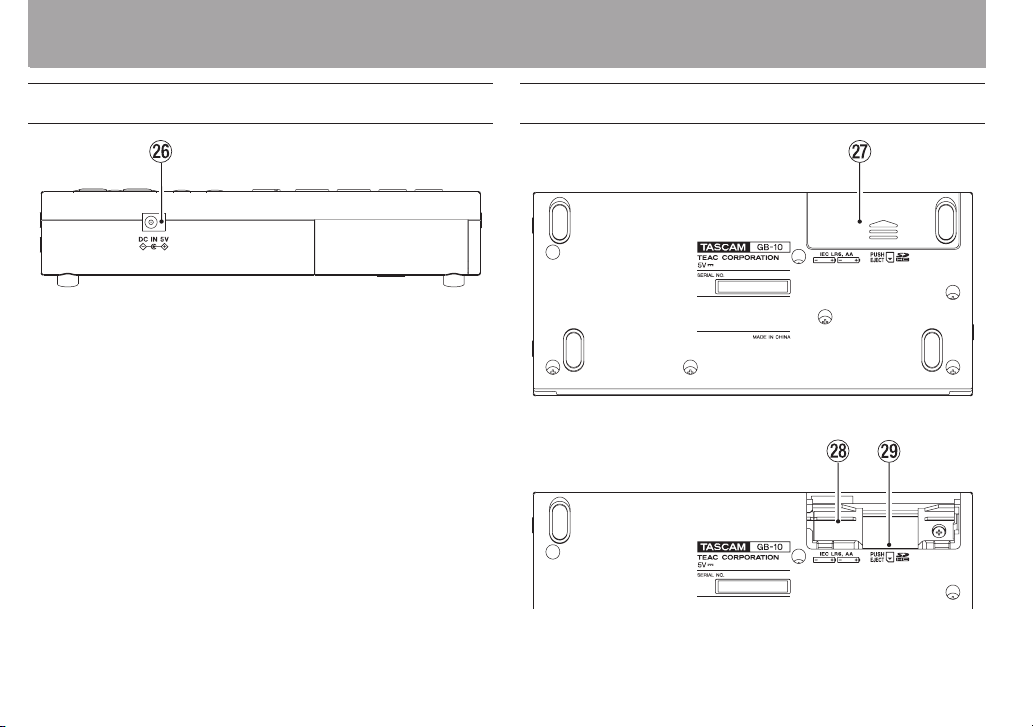
30 TASCAM GB-10
2–Names and Functions of Parts
Rear panel
h DC IN 5V jack
Connect a TASCAM PS-P520 AC adaptor (sold separately),
which is designed for the power requirements of this unit.
Bottom panel
j Battery compartment cover
