Page 1
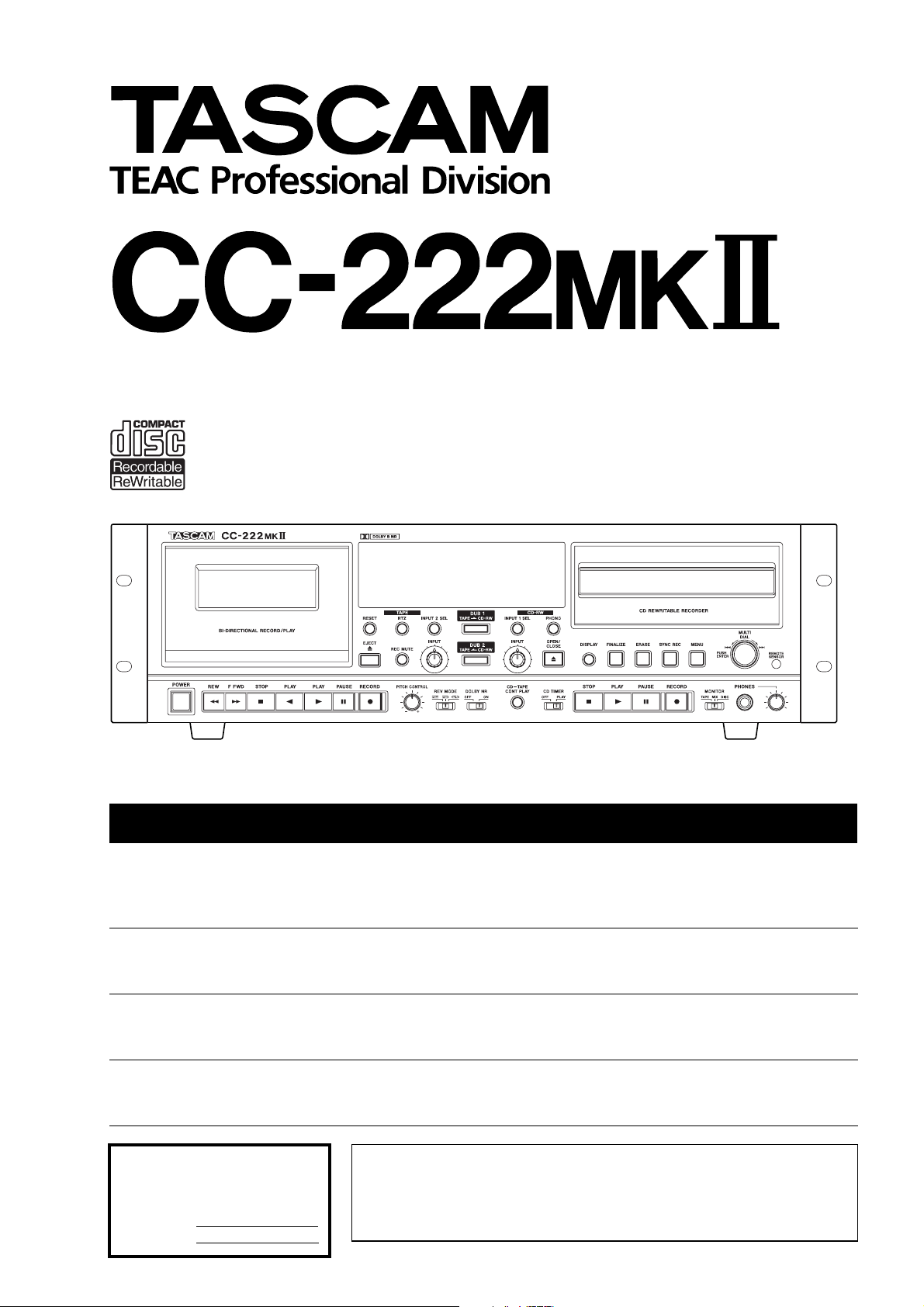
CD Recorder/Cassette Deck
D00822500A
OWNER’S MANUAL
Please note that to simplify the description, the model number is given in the Quick Start Guide as “CC-222”
rather than “CC-222MKII”.
CAUTION: TO REDUCE THE RISK OF ELECTRIC SHOCK, DO NOT
REMOVE COVER (OR BACK). NO USER-SERVICEABLE PARTS INSIDE.
Ü
The lightning flash with arrowhead symbol, within an equilateral triangle, is intended to alert
ÿ
Ÿ
This appliance has a serial number
located on the rear panel. Please record
the model number and serial number and
retain them for your records.
Model number
Serial number
the user to the presence of uninsulated “dangerous voltage” within the product’s enclosure
that may be of sufficient magnitude to constitute a risk of electric shock to persons.
The exclamation point within an equilateral triangle is intended to alert the user to the presence of important operating and maintenance (servicing) instructions in the literature
accompanying the appliance.
REFER SERVICING TO QUALIFIED SERVICE PERSONNEL.
WARNING: TO PREVENT FIRE OR SHOCK
HAZARD, DO NOT EXPOSE THIS
APPLIANCE TO RAIN OR MOISTURE.
Page 2
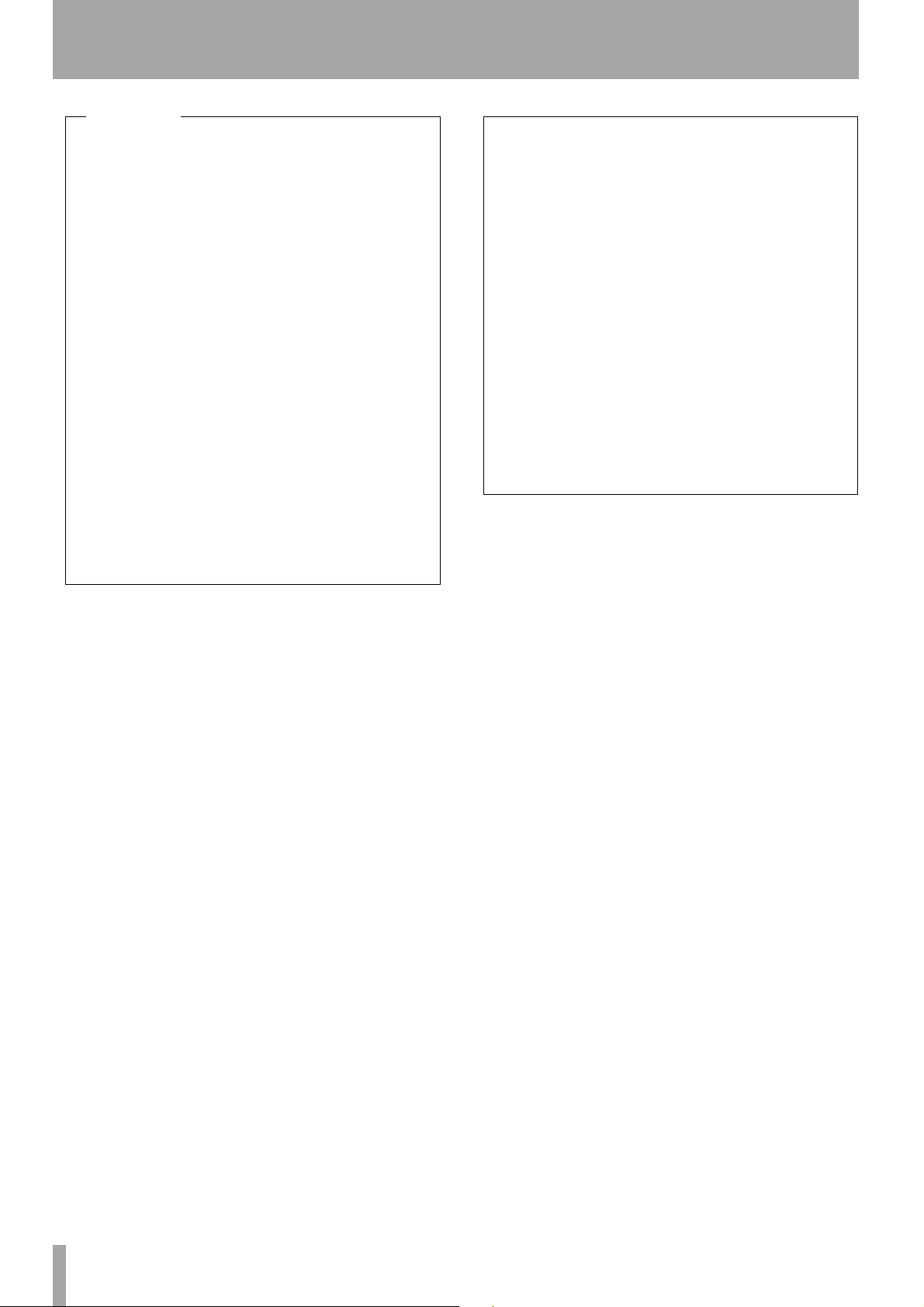
IMPORTANT SAFETY PRECAUTIONS
—
For U.S.A
TO THE USER
This equipment has been tested and found to
comply with the limits for a Class A digital device,
pursuant to Part 15 of the FCC Rules. These
limits are designed to provide reasonable
protection against harmful interference when the
equipment is operated in a commercial
environment. This equipment generates, uses,
and can radiate radio frequency energy and, if
not installed and used in accordance with the
instruction manual, may cause harmful
interference to radio communications.
Operation of this equipment in a residental area
is likely to cause harmful interference in which
case the user will be required to correct the
interference at his own expense.
CAUTION
Changes or modifications to this equipment not
expressly approved by TEAC CORPORATION
for compliance could void the user’s authority to
operate this equipment.
For the consumers in Europe
WARNING
This is a Class A product. In a domestic environment, this
product may cause radio interference in which case the user
may be required to take adequate measures.
Pour les utilisateurs en Europe
AVERTISSEMENT
Il s’agit d’un produit de Classe A. Dans un environnement
domestique, cet appareil peut provoquer des interférences
radio, dans ce cas l’utilisateur peut être amené à prendre
des mesures appropriées.
Für Kunden in Europa
Warnung
Dies is eine Einrichtung, welche die Funk-Entstörung nach
Klasse A besitzt. Diese Einrichtung kann im Wohnbereich
Funkstörungen versursachen ; in diesem Fall kann vom
Betrieber verlang werden, angemessene Maßnahmen
durchzuführen und dafür aufzukommen.
2 TASCAM CC-222MKII Owner’s Manual
Page 3
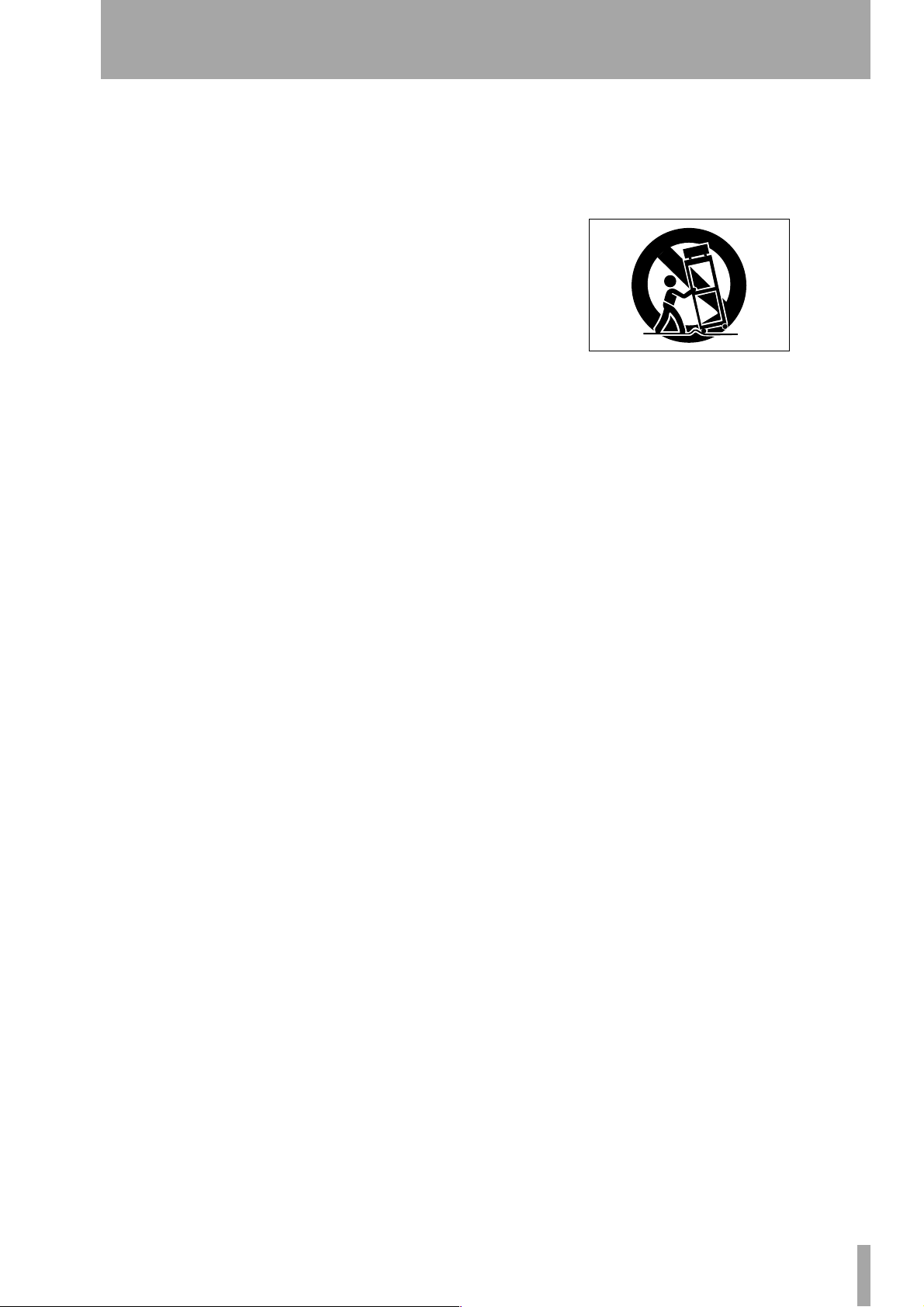
IMPORTANT SAFETY INSTRUCTIONS
1 Read these instructions.
2 Keep these instructions.
3 Heed all warnings.
4 Follow all instructions.
5 Do not use this apparatus near water.
6 Clean only with dry cloth.
7 Do not block any ventilation openings. Install in
accordance with the manufacturer’s instructions.
8 Do not install near any heat sources such as radi-
ators, heat registers, stoves, or other apparatus
(including amplifiers) that produce heat.
9 Do not defeat the safety purpose of the polarized
or grounding-type plug. A polarized plug has
two blades with one wider than the other.
Grounding type plug has two blades and a third
grounding prong. The wide blade or the third
prong are provided for your safety. If the provided plug does not fit into your outlet, consult
an electrician for replacement of the obsolete
outlet.
10 Protect the power cord from being walked on or
pinched, particularly at plugs, convenience
receptacles, and the point where they exit from
the apparatus.
11 Only use attachments/accessories specified by
the manufacturer.
12 Use only with the cart, stand, tripod, bracket, or
table specified by the manufacturer or sold with
the apparatus. When a cart is used, use caution
when moving the cart/apparatus combination to
avoid injury from tip-over.
13 Unplug this apparatus during lightning storms or
when unused for long periods of time.
14 Refer all servicing to qualified service person-
nel. Servicing is required when the apparatus has
been damaged in any way, such as power-supply
cord or plug is damaged, liquid has been spilled
or objects have fallen into the apparatus, the
apparatus has been exposed to rain or moisture,
does not operate normally, or has been dropped.
● Do not expose this apparatus to drips or
splashes.
● Do not place any objects filled with liquids, such
as vases, on the apparatus.
● Do not install this apparatus in a confined space
such as a book case or similar unit.
TASCAM CC-222MKII Owner’s Manual 3
Page 4
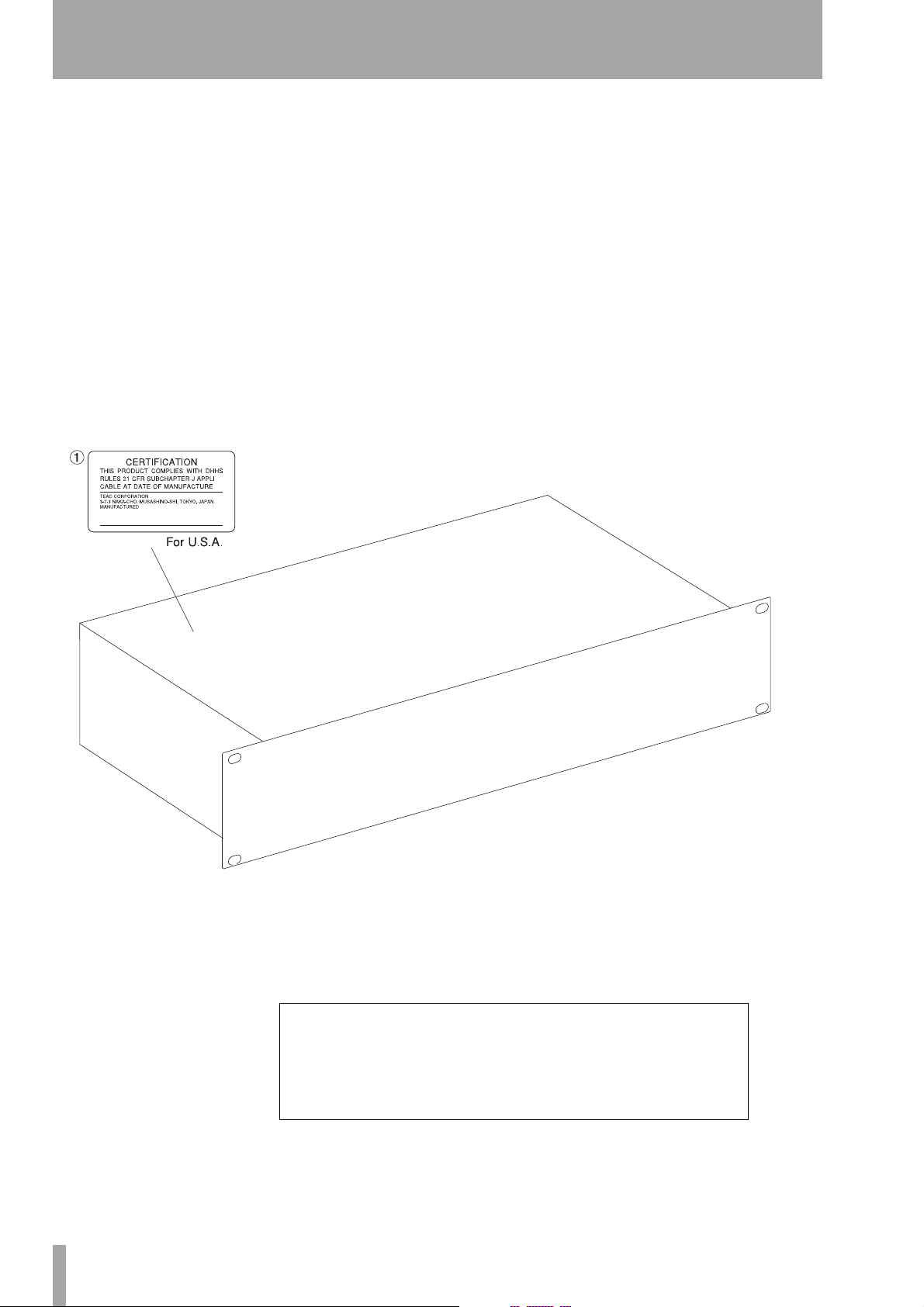
SAFETY INFORMATION
This product has been designed and manufactured according to FDA regulations “title 21, CFR, chapter 1, subchapter J,
based on the Radiation Control for Health and Safety Act of 1968", and is classified as a class 1 laser product. There is no hazardous invisible laser radiation during operation because invisible laser radiation emitted inside of this product is completely
confined in the protective housings.
The label required in this regulation is shown in 1.
CAUTION
- DO NOT REMOVE THE PROTECTIVE HOUSING USING A SCREWDRIVER.
- USE OF CONTROLS OR ADJUSTMENTS OR PERFORMANCE OF PROCEDURES OTHER THAN THOSE SPECIFIED HEREIN
MAY RESULT IN HAZARDOUS RADIATION EXPOSURE.
- IF THIS PRODUCT DEVELOPS TROUBLE, CONTACT YOUR NEAREST QUALIFIED SERVICE PERSONNEL, AND DO NOT USE
THE PRODUCT IN ITS DAMAGED STATE.
DTA
Optical pickup:
Type : SF-W03PDX
Manufacturer : SANYO Electric Co. Ltd.
Laser output : Less than 40 mW on the objective lens
Wavelength : 783 ±3 nm
4 TASCAM CC-222MKII Owner’s Manual
Page 5
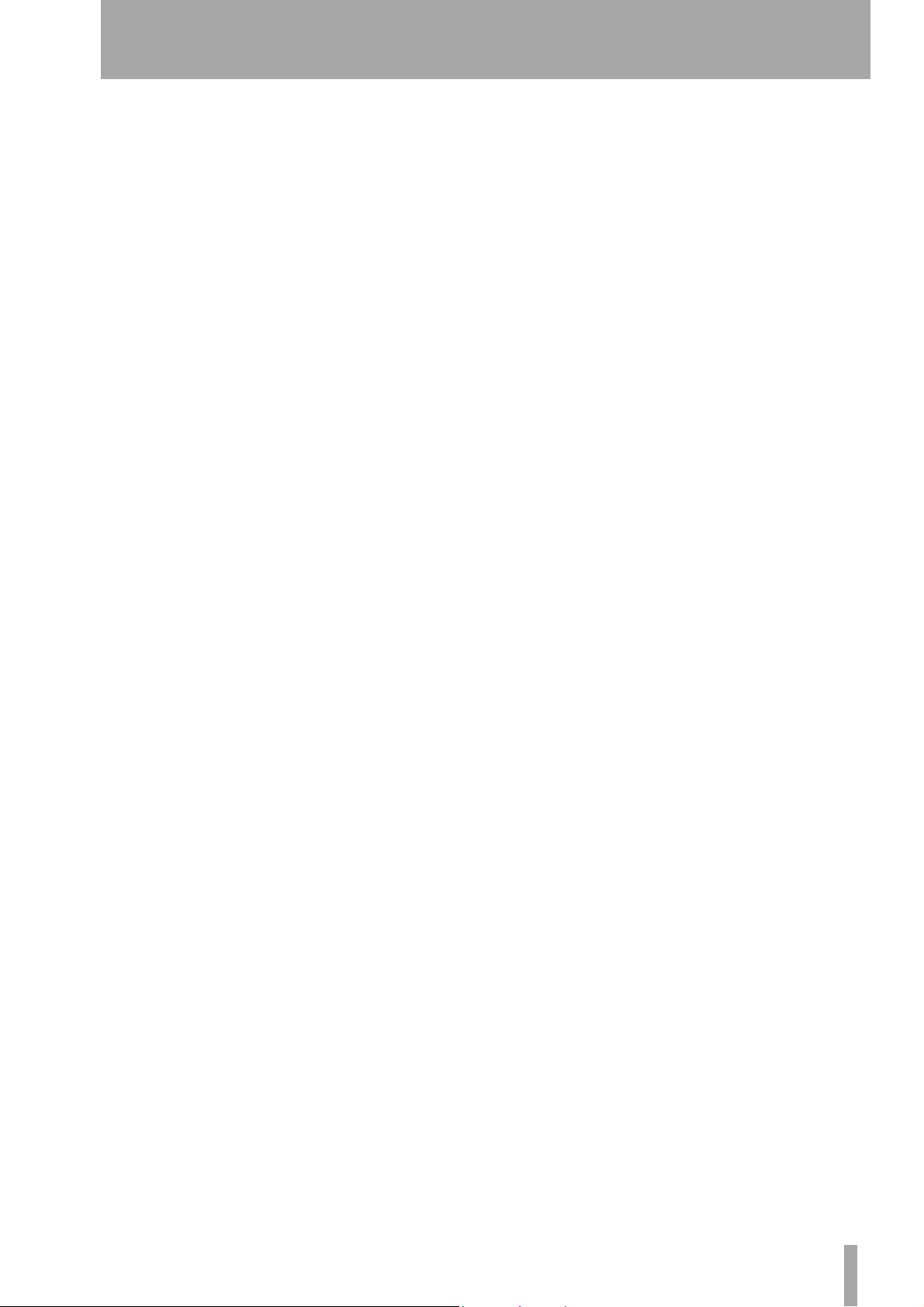
Contents
1 – Introduction
Supplied accessories ................................................6
Some notes and precautions .......................6
Rack-mounting the unit .......................................... 7
Environmental considerations ................................7
Beware of condensation ......................................... 7
About tapes .............................................................8
About CD-R and CD-RW discs .................................8
Finalizing .......................................................8
“Recordable” discs ...................................................9
Handling of compact discs ......................................9
Additional notes with regard to CD-R and
CD-RW discs .......................................................... 9
Never use a stabilizer or printable discs .............. 10
Recommended media ............................................10
Use of the remote control unit .............................10
About this manual ......................................11
1, “Introduction” ........................................11
2, “Features and controls” ........................11
3, “Cassette operations” ........................... 11
4, “CD player” ............................................11
5, “Recording CDs” ....................................11
6, “After recording” ...................................11
7, “Reference and specifications” ............. 11
2 – Features and controls
Rear panel features ....................................13
Remote control features ............................14
3 – Cassette operations
Playback operations ...................................16
Continuous tape/CD playback ..............................16
Recording operations .................................17
Dubbing tapes from the CD deck ..............17
If the tape is in stop mode ........................17
If the tape is in record pause mode ......... 17
Dubbing to tape from the middle of a CD ..........18
Bypassing the INPUT level for dubbing ............... 18
Recording tapes from the PHONO deck ...18
Other recording features ...........................19
Recording silences between items .......................19
Erasing tapes ......................................................... 19
Other tape functions and features ...........19
Tape counter ..........................................................19
Pitch control ........................................................... 19
Fast forward and rewind ...................................... 20
Search keys ............................................................ 20
4 – CD player
Simple playback operations ...................... 21
Time display modes .............................................. 21
Track search .......................................................... 21
Playback modes .......................................... 22
Programmed order playback ............................... 22
Repeat play ................................................. 23
Setting the A and B repeat points ....................... 23
Intro check ..................................................23
Auto spacing .............................................. 24
Timer playback ...........................................24
5 – Recording CDs
Input selection ............................................ 25
Signal volume ....................................................... 25
Input monitoring .................................................. 25
Frequency conversion .......................................... 26
Basic recording ...........................................26
Playing back tracks ............................................... 27
Time display while recording .............................. 27
Manual track division ........................................... 27
Full disc .................................................................. 27
Dubbing from tape to disc ........................27
Dubbing to CD from the middle of the tape ...... 28
From the RIAA PHONO inputs ................... 28
Advanced recording ...................................29
Setting the trigger level ....................................... 29
Synchronized recording ....................................... 29
Sync recording (start) ........................................... 30
Sync recording (stop) ........................................... 30
SYNC ALL .................................................... 30
SYNC OFF .................................................... 30
SYNC 1 ........................................................ 30
Automatic track division ...................................... 31
Rec mute function ................................................ 31
Fade-in and fade-out ............................................ 32
To perform a fade-in: ................................32
To perform a fade-out: ..............................32
6 – After recording
Finalizing .................................................... 33
Unfinalizing CD-RW discs ..................................... 33
Erasing ........................................................ 33
Erasing tracks ........................................................ 33
Erasing a whole disc ............................................. 34
Refreshing a disc ................................................... 34
7 – Reference and specifications
Troubleshooting .........................................36
Menu items ................................................. 37
Specifications .............................................37
CD recorder section .............................................. 37
Cassette recorder section ..................................... 38
Phono input and headphones ............................. 38
Dimensional drawing ................................ 39
Tape maintenance ...................................... 39
Cleaning the tape path ............................. 39
Demagnetizing heads ................................ 39
TASCAM CC-222MKII Owner’s Manual 5
Page 6
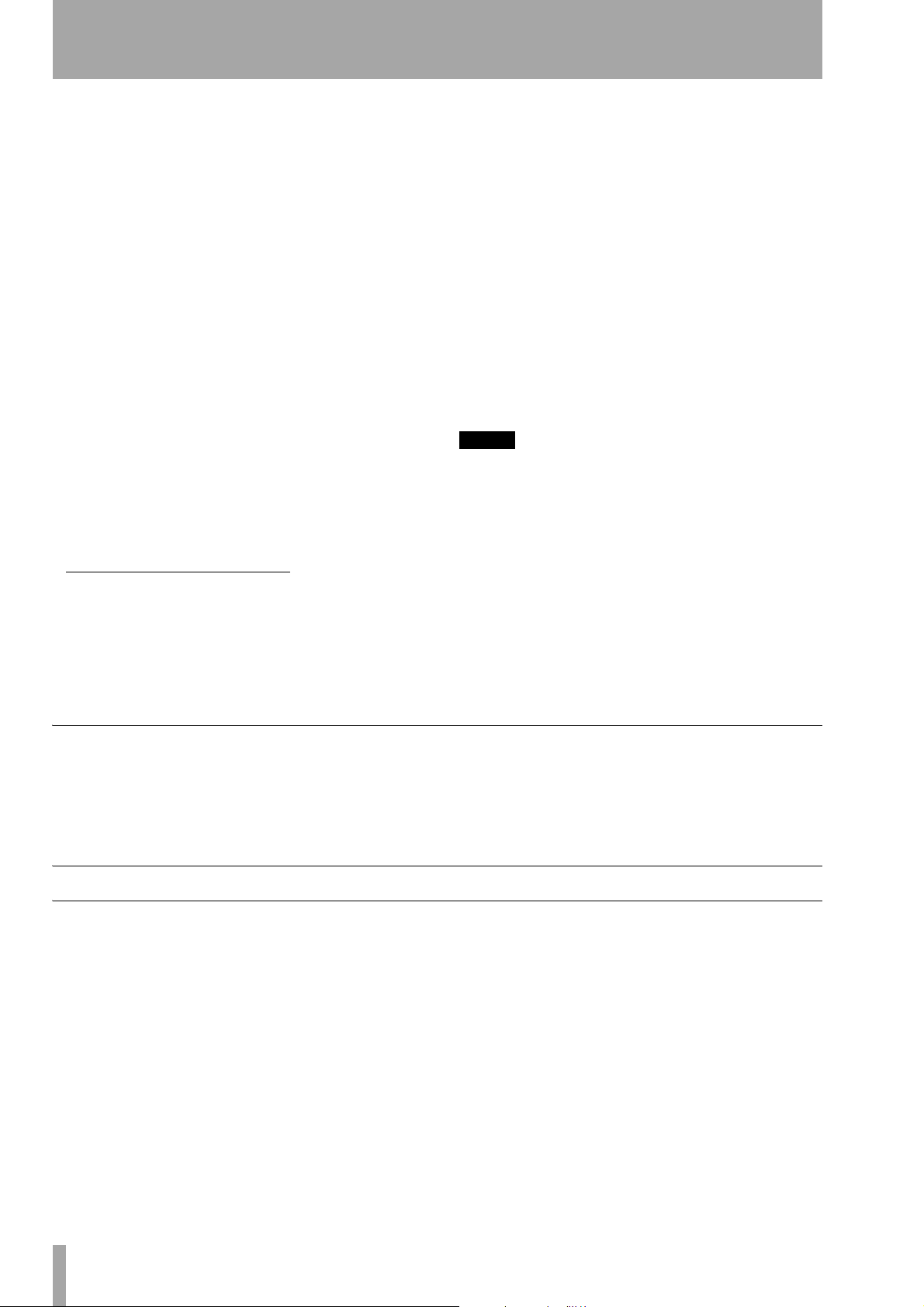
1 – Introduction
The CC-222MKII provides you with an advanced
system for the recording and playback of digital
compact discs and analog cassettes, providing easy
duplication facilities in both directions, and combining the most advanced technology in both fields.
Additional audio units, both analog and digital, can
be connected easily through the rear panel connections, allowing the recording of other sources.
Additionally, the CC-222MKII is fitted with a dedicated phono connection, which eliminates the need
for an additional RIAA-equipped amplifier when
archiving vinyl recordings.
TASCAM’s legendary attention to detail provides a
high-quality full-featured cassette tape deck, complete with Dolby noise reduction circuitry.
1
24-bit digital-to-analog and analog-to-digital converters provide excellent recording and playback
quality for the CD recorder.
A sampling frequency converter is incorporated,
allowing the recording of CDs from digital audio
sources at 32 kHz, 44.1 kHz or 48 kHz.
1. Dolby noise reduction manufactured under
license from Dolby Laboratories Licensing
Corporation.
“DOLBY” and the double-D
trademarks of Dolby Laboratories Licensing
Corporation.
U symbol are
Disc track divisions can be entered manually, or can
be produced automatically as a response to the input
signal level.
Discs recorded using the CC-222MKII are “copyfree” (that is, SCMS copy-protection is not enabled
on these discs).
“One-touch” fade-ins and fade-outs over a specified
time allow you to edit program material to your specific requirements.
A multi-function “multi dial” is used to set and confirm parameter settings.
A convenient wireless remote control unit provides
additional functionality and permits the operation of
the unit from a distance.
NOTE
This product is designed to help you record and reproduce sound works to which you own the copyright, or
where you have obtained permission from the copyright holder or the rightful licensor. Unless you own the
copyright, or have obtained the appropriate permission
from the copyright holder or the rightful licensor, your
unauthorized recording, reproduction or distribution
thereof may result in severe criminal penalties under
copyright laws and international copyright treaties. If
you are uncertain about your rights, contact your legal
advisor. Under no circumstances will TEAC Corporation
be responsible for the consequences of any illegal copying performed using the CC-222MKII.
Supplied accessories
As well as this manual, you should also find packed
with the unit:
Some notes and precautions
Treat the CC-222MKII as you would any other piece
of precision equipment.
Avoid exposing it to extremes of temperature and
humidity and avoid mechanical shocks and vibration.
• An RC-222 remote control unit. Only use this
remote control unit with the CC-222MKII.
• 2 x AA batteries
• Rack mounting kit
Keep the unit away from strong magnetic fields (TV
sets, computer monitors, large electric motors, etc.).
6 TASCAM CC-222MKII Owner’s Manual
Page 7
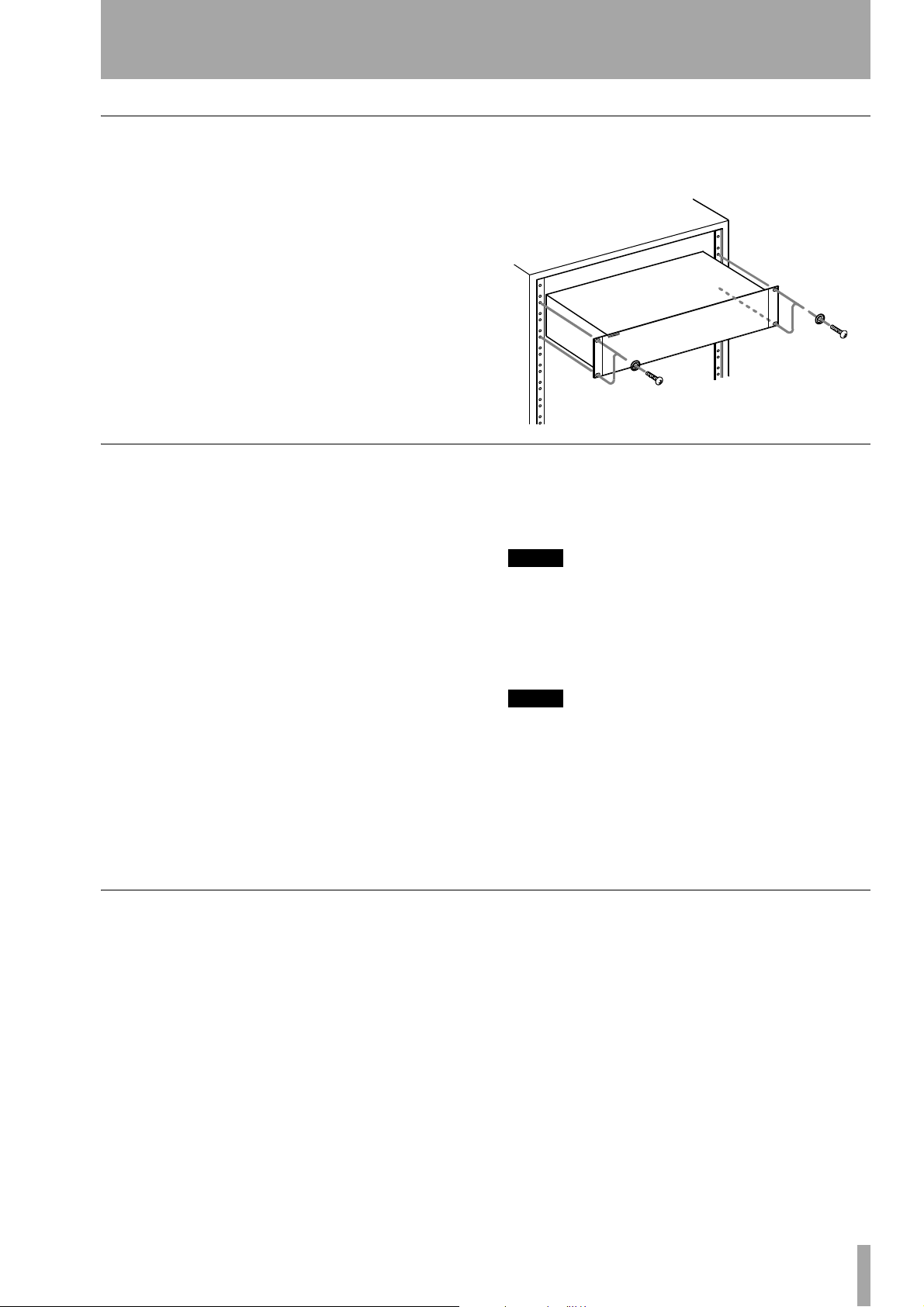
Rack-mounting the unit
1 – Introduction—Some notes and precautions
Use the rack-mounting kit to mount the unit in a standard 19-inch equipment rack, as shown below.
Remove the feet of the unit before mounting it.
Environmental considerations
The CC-222MKII may be used in most areas, but to
maintain top performance, and prolong operating
life, observe the following environmental conditions:
The nominal temperature should be between 5°C and
35°C (41°F and 95°F). The CC-222MKII is more
sensitive to extremes of temperature than ordinary
CD players.
Relative humidity should be 30 to 90 degrees noncondensing.
As the unit may become hot during operation, always
leave sufficient space above the unit for ventilation.
If you are mounting the unit in a rack, leave 1U of
space above it. Allow at least 10 cm (4 in) at the rear
of the unit for ventilation.
You should not place the unit on a piece of equipment generating heat, e.g. an amplifier, to avoid possible problems with overheating.
See “Environmental considerations” on page 7 below
for details of ventilation, etc.
Make sure that the unit is mounted in a level position
for correct operation. Do not mount the unit in a rack
tilted 5° or more from the vertical position.
NOTE
If the mounting surface is more than 5 degrees away
from the horizontal, the tray will not open or close.
The voltage supplied to the unit should match the
voltage as printed on the rear panel. If you are in any
doubt regarding this matter, consult an electrician.
NOTE
When transporting the unit, always use the original
packing materials. For this reason, we strongly recommend that you save all the packing materials that came
with the CC-222MKII, in case you need to transport it in
the future.
In addition, when transporting the unit, you should
tape the disc tray closed, using an adhesive tape that
will not spoil the finish of the unit.
Beware of condensation
If the unit (or a compact disc) is moved from a cold
to a warm place, or used after a sudden temperature
change, there is a danger of condensation; vapor in
the air could condense on the internal mechanism,
making correct operation impossible. To prevent this,
or if this occurs, leave the player for one or two hours
with the power turned on, then turn the power off and
on again.
TASCAM CC-222MKII Owner’s Manual 7
Page 8
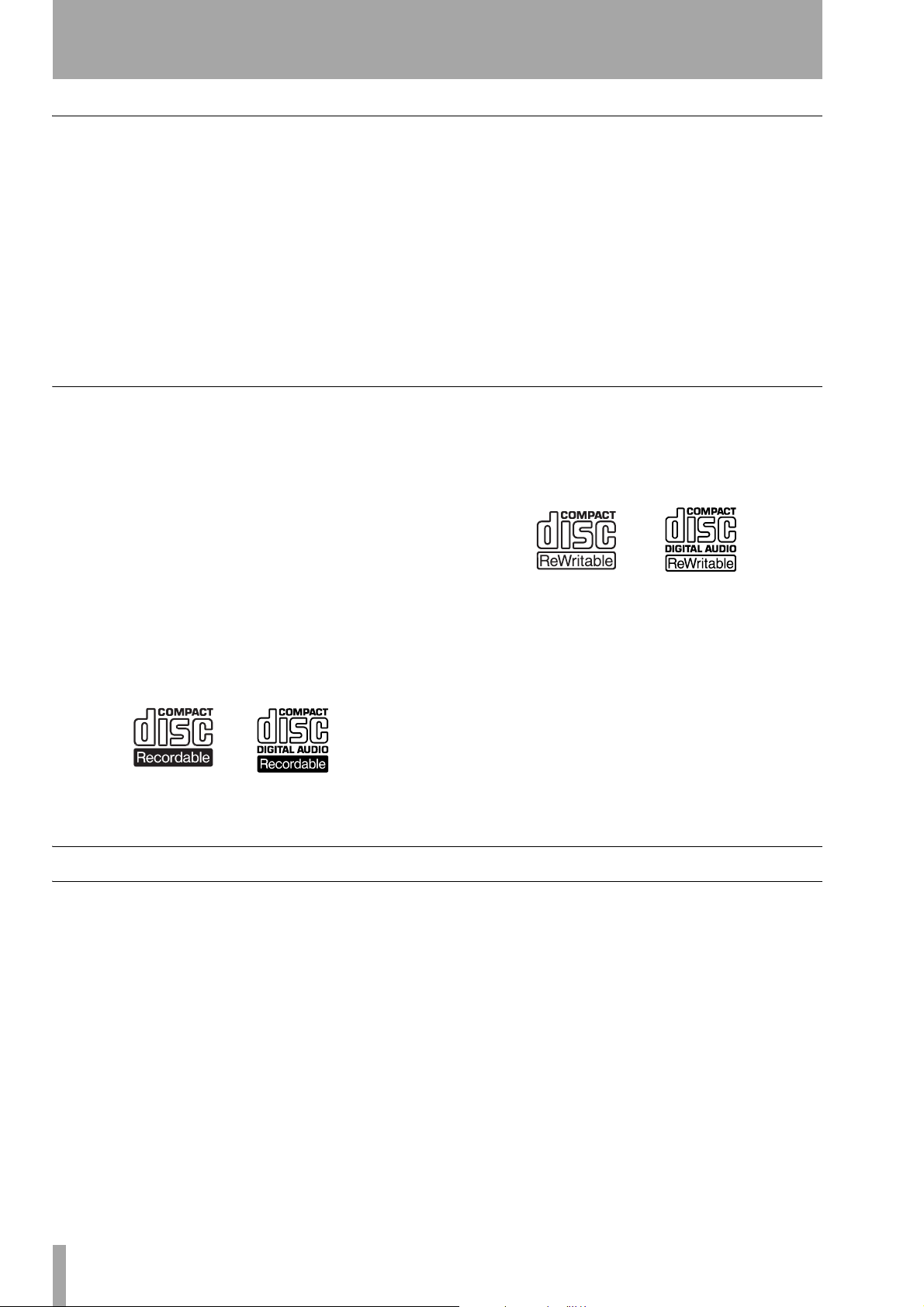
1 – Introduction—Finalizing
About tapes
Do not store tapes in the following places:
• On top of heaters, exposed to direct sunlight, or in
any other places with high temperatures.
• Near speakers, on TV sets or amplifiers or where
they would be exposed to strong magnetic fields.
• Where humidity is high, or in dirty, dusty places.
• Avoid dropping or subjecting cassettes to excessive
shocks.
About CD-R and CD-RW discs
The CC-222MKII uses CD-R and CD-RW media,
and can also use CD-R and CD-RW Digital Audio
media.
In this manual, when we refer to “CD-R” and “CDRW” discs, we always include “CD-R Digital Audio”
and “CD-RW Digital Audio”, even when this is not
explicitly stated.
CD-R discs can be recorded once only. Once they
have been used for recording, they cannot be erased
or re-recorded. However, if space is available on the
disc, additional material can be recorded. The packaging of CD-R discs will include one of the following logos:
As C-120 tapes are mechanically weak, and could
become entangled in the transport mechanism, we do
not recommend their use.
For the automatic tape selection function to work
properly, metal and high position (cobalt) tapes must
have the appropriate identification holes.
Note that Type I (normal), Type II (high-position/
chrome) and Type IV (metal) tapes can be played
back. Recording is possible with Type I (normal) and
Type II (high-position/chrome) tapes.
recorded can be erased before the disc has been
“finalized”, and the space on the disc can be re- used
for other recordings. The packaging of CD-RW discs
will include one of the following logos:
However, you should note that an audio CD created
using a CD-RW disc may not play back satisfactorily
on every audio CD player. It will, naturally, be playable on the CC-222MKII. This is in no way a limitation of the CC-222MKII itself, but of the difference
between the different types of media and the methods
used to read them.
By contrast, a CD-RW disc can be used in much the
same way as a CD-R disc, but the last track or tracks
Finalizing
Although audio data may be written on a CD-R or
CD-RW disc, a standard CD player will not be able
to read the data (i.e. play back the audio) until a final
table of contents (TOC) has been written at the start
of the disc.
The process of writing this table of contents is known
as “finalizing”. Once this has been done, no further
data can be written to the disk. See “Finalizing” on
page 33 for details.
CD-R discs created on the CC-222MKII, by contrast,
may be played satisfactorily on the majority of audio
CD players.
In the case of a CD-RW disc which has been finalized, the whole of the disc may be erased, or the disc
may be “refreshed”, and the disc re-used.
In addition, a CD-RW disc that has been finalized
may be “unfinalized”, i.e. the TOC is removed. This
allows further tracks to be recorded to the disc, provided that there is space on the disc.
8 TASCAM CC-222MKII Owner’s Manual
Page 9
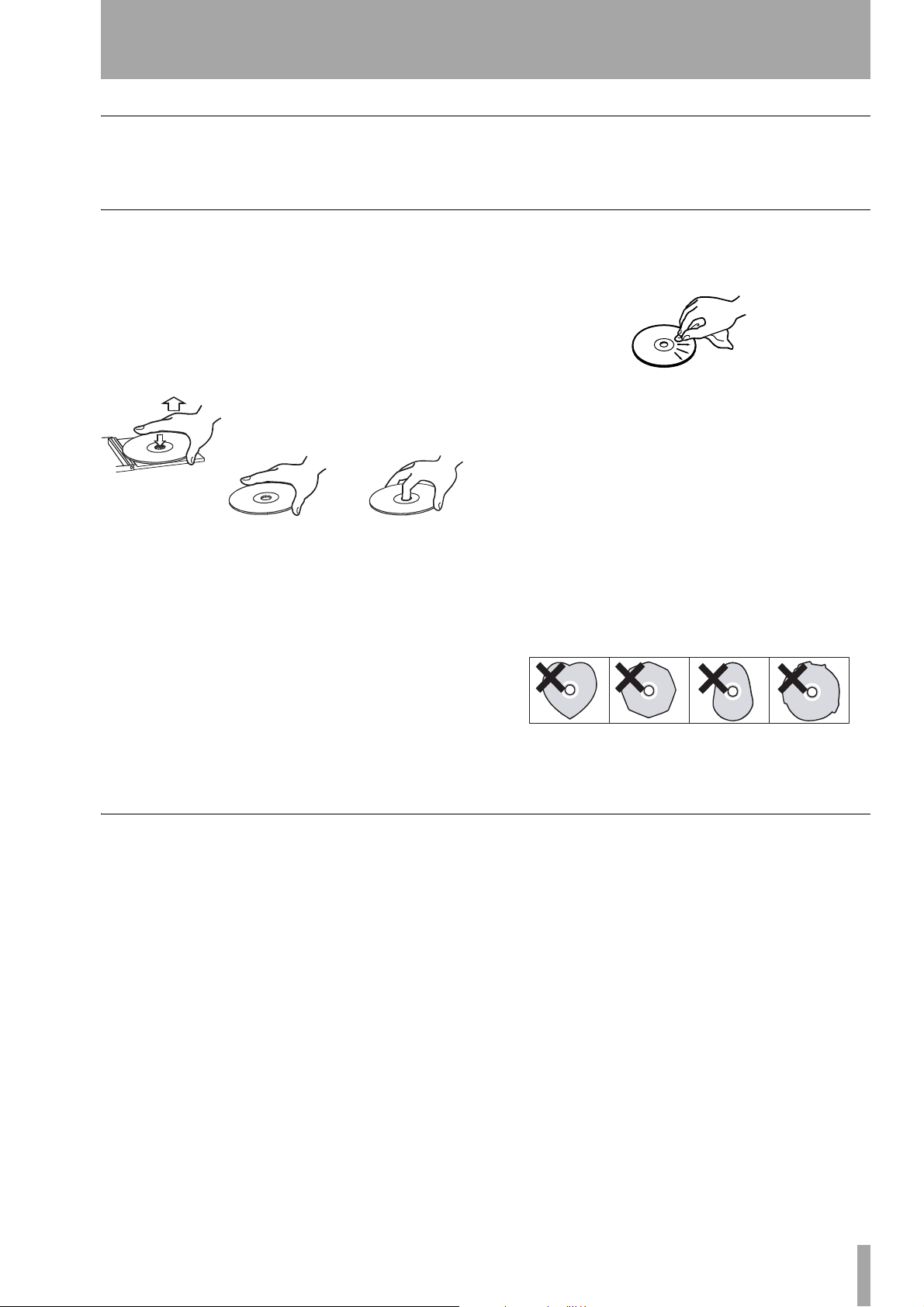
“Recordable” discs
1 – Introduction—Finalizing
In this manual, we use the term “recordable” disc to
describe a CD-R or CD-RW disc that has not been
Handling of compact discs
Observe the following:
• Always place compact discs in the tray with their
label facing upward (compact discs can only be
played on one side).
• To remove a disc from its storage case, press down
on the center of the case, and lift the disc out, holding it carefully by the edges.
• Finger marks and dust should be carefully wiped
off the disc’s recorded surface with a soft cloth.
Unlike conventional records, the compact disc has
no grooves to collect dust and microscopic debris,
so gently wiping with a soft cloth should remove
most particles.
• Wipe in a straight motion from the inside to the
outside of the disc. Small dust particles and light
finalized, i.e. further recording is possible on the
disc.
stains will have absolutely no effect on reproduction quality.
• Never use such chemicals as record sprays, antistatic sprays or fluid, benzine or thinner to clean
compact discs. Such chemicals will do irreparable
damage to the disc’s plastic surface.
• Discs should be returned to their cases after use to
avoid serious scratches that could cause the laser
pickup to “skip”.
• Don’t expose discs to direct sunlight or high
humidity and temperature for extended periods.
Long exposure to high temperature can warp the
disc.
• Only use circular compact discs. Avoid using noncircular promotional, etc. discs.
• To keep the laser pickups clean, don’t touch them.
For the same reason, don’t leave the disc trays
opened unnecessarily.
Additional notes with regard to CD-R and CD-RW discs
There are additional precautions that you should take
when handling CD-R and CD-RW discs, that are different to those that you should take when handling
ordinary CDs.
• Avoid touching the recording (non-label) side of a
disc on which you will be recording. Recording on
a disc requires a cleaner surface than playing back,
and fingerprints, grease, etc. can cause errors in the
recording process.
• CD-R discs are more sensitive to the effects of heat
and ultraviolet rays than ordinary CDs. It is important that they are not stored in a location where
direct sunlight will fall on them, and which is away
from sources of heat such as radiators or heat-generating electrical devices.
• Always store CD-R discs in their “jewel cases” to
avoid dirt and dust accumulating on their surfaces.
• Do not put labels or protective sheets on the discs
and do not use any protective coating spray.
• When labeling CD-R discs, always use a soft oilbased felt-tipped pen to write the information.
Never use a ball-point or hard-tipped pen, as this
may cause damage to the recorded side.
• Dirty discs may be cleaned using a soft dry cloth
and/or a commercial CD cleaning fluid or ethyl
alcohol. Do not use thinner, gasoline, benzene or
LP cleaning fluid, as these will damage the disc.
• If you are in any doubt as to the care and handling
of a CD-R disc, read the precautions supplied with
the disc, or contact the disc manufacturer directly.
TASCAM CC-222MKII Owner’s Manual 9
Page 10
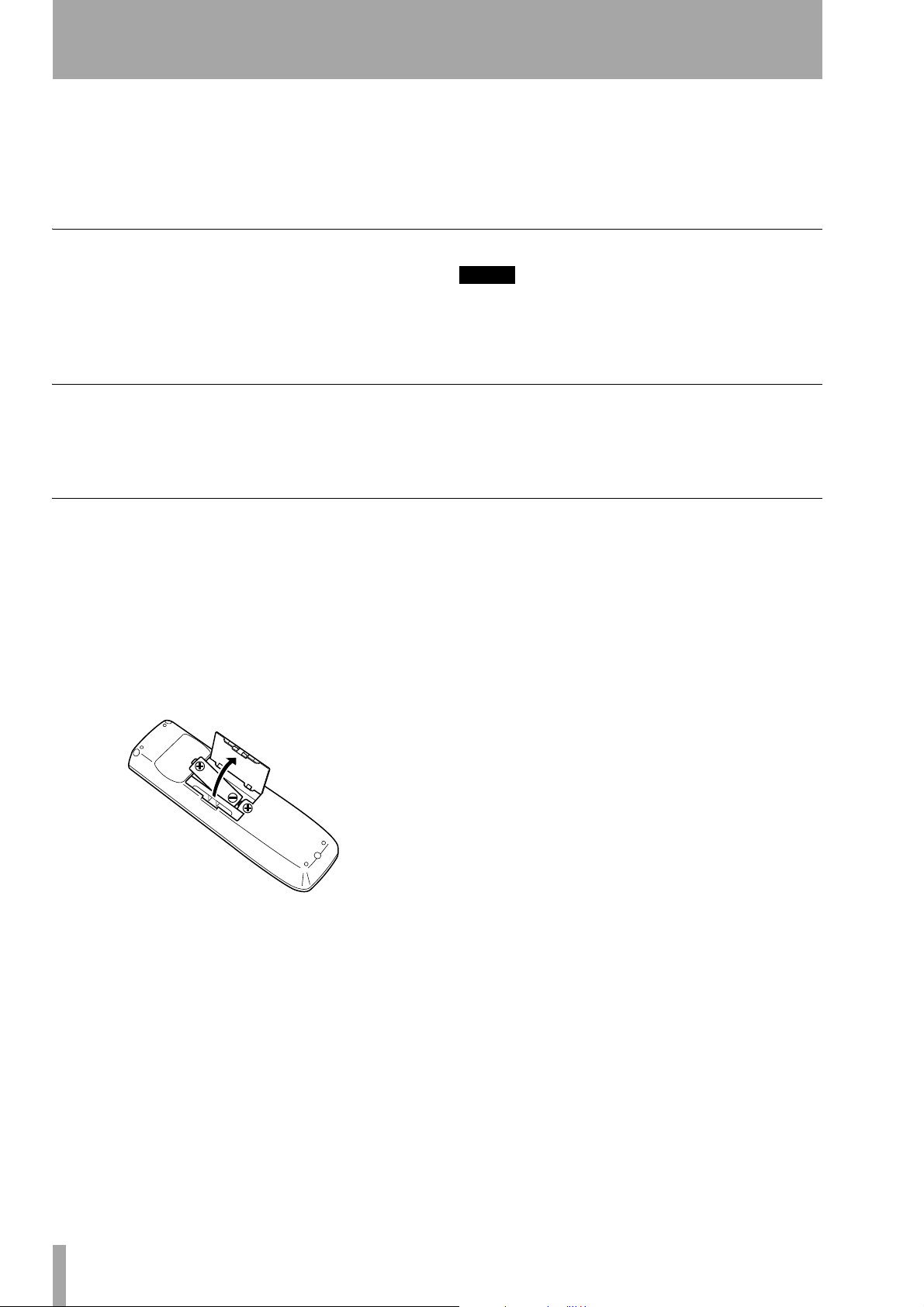
1 – Introduction—Finalizing
• Do not use 8cm (single) discs, “business card”
discs or any discs which are not the standard 12cm
disc for recording, as the CC-222MKII cannot
record on them.
Never use a stabilizer or printable discs
Using commercially available CD stabilizers or
printable recordable discs with this player will damage the mechanism and cause it to malfunction.
Recommended media
An up-to-date list of manufacturers who produce
media suitable for use in the CC-222MKII can be
obtained from your TASCAM dealer.
Use of the remote control unit
When using the remote control unit, make sure:
• There is a clear unobstructed path between the
remote control unit and the remote sensor on the
main unit.
• The remote control unit is located within 5 m
(15 ft.) of the main unit, and is pointing at approximately right angles (±30°) to the front panel.
When fitting or replacing the batteries:
• Use only CD-RW media rated at 1x to 4x recording
speed. Audio CD-RW media are generally
unmarked, but fall within these limits. The CC222MKII cannot record on High Speed, Ultra
Speed, and Ultra Speed+ CD-RW media.
NOTE
Never use a disc that has had a stabilizer mounted to it.
The residual adhesive may cause the disc to stick to the
mechanism of the CC-222MKII. If it sticks to the mechanism, you will need a technician to get it out.
• Always make sure that both batteries are replaced
together. Do not mix old and new batteries.
• Do not mix batteries of different types.
• Always make sure that the batteries are located
with the correct polarity (the positive terminals of
the batteries should match the
the battery compartment, and the negative terminals should match the
• If you are not going to use the remote control unit
for an extended period of time, remove the batteries. Old batteries can leak, causing damage to the
remote control unit.
• Always dispose of old batteries in the way recommended by your local garbage disposal authorities.
– markings).
+ markings inside
10 TASCAM CC-222MKII Owner’s Manual
Page 11
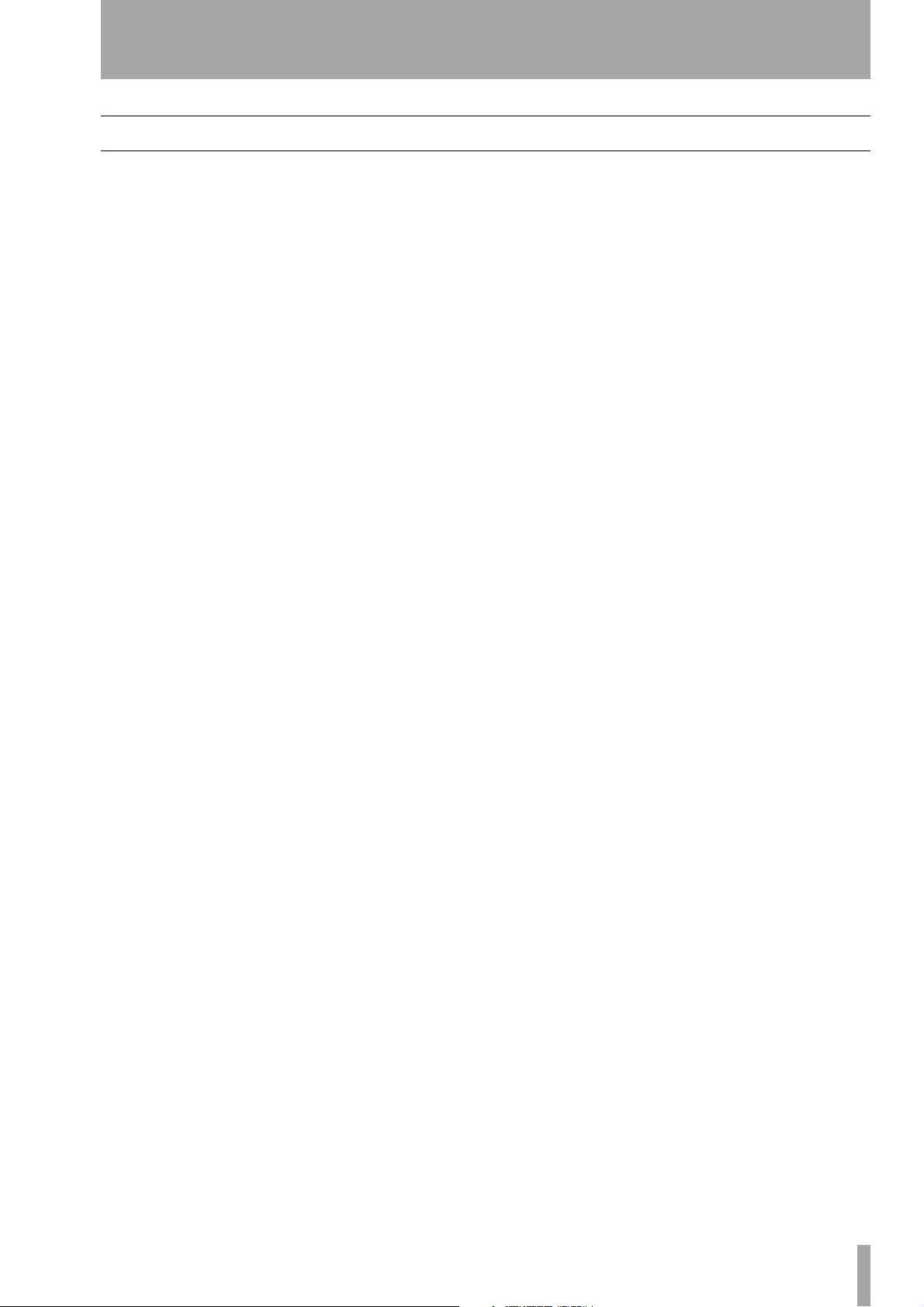
About this manual
1 – Introduction—About this manual
In this manual, we use the following conventions:
• The names of keys and controls are given in the
following typeface:
• When the alphanumeric portion of the display
shows a message, this is shown in the following
typeface:
• If a preset indicator in the display (i.e. one which
cannot change, but is either on or off) is shown, this
is shown as follows:
The sections of this manual are arranged as follows:
Welcome.
ERASE.
RANDOM
.
1, “Introduction” This section, introducing the
features and concepts of the CC-222MKII.
2, “Features and controls” The front and rear
panel controls, indicators and connections, as well as
a description of the remote control unit.
3, “Cassette operations” Includes dubbing to
cassette from CD as well as other cassette-based
playback and recording operations.
4, “CD player” About CD playback, including
programmed and repeat playback functions
5, “Recording CDs” About recording CDs,
including dubbing from cassette to disc, as well as
other CD recording functions.
6, “After recording” More information regard-
ing the finalizing of discs and the erasing and refreshing of CD-RW media.
7, “Reference and specifications” Some
troubleshooting tips, together with menu default settings, and facts and figures about the CC-222MKII.
TASCAM CC-222MKII Owner’s Manual 11
Page 12
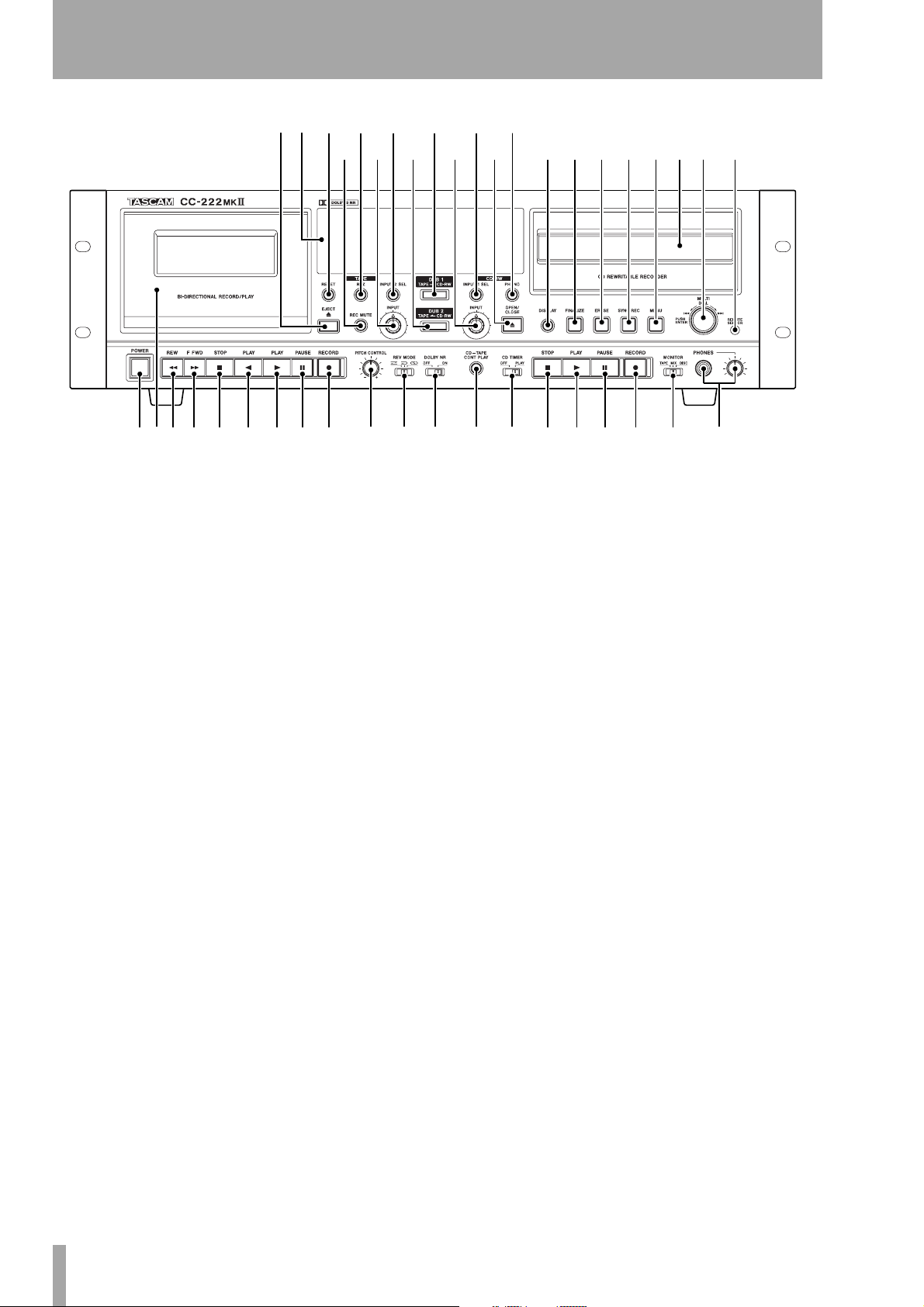
2 – Features and controls
0 q w e r t y u
i o p a s d f g h j k l ;
123 4 5 6 7 8 9
This is not a comprehensive explanation of the meaning and functions of all of the controls. These are
described more comprehensively in other parts of the
manual, but this section provides a brief reminder of
the functions provided by these controls.
z x c v b n m , . /
1 Power switch (POWER) Push to turn on,
and push again to turn the unit off.
2 Cassette holder Open this holder using the
EJECT key. Insert cassettes tape side downwards,
and close the holder by hand.
3 REW key Starts the tape moving fast in the
right-to-left direction. If the tape is already in play
mode, it acts as a search key.
4 FFWD key Starts the tape moving fast in the
left-to-right direction. If the tape is already in play
mode, it acts as a search key.
5 Tape STOP key Stops the current tape
transport operation.
6 Tape PLAY key (h) Starts tape playback,
or recording from record pause, from right to left.
7 Tape PLAY key (y) Starts tape playback,
or recording from record pause, from left to right.
8 Tape PAUSE key Pauses tape playback or
recording.
9 Tape RECORD key Goes from tape stop to
tape record pause mode.
A Tape EJECT key Opens the cassette holder.
B Display Provides information on the status of
the cassette and disc transport and the selected input
sources, etc.
C RESET key Resets the tape counter to zero.
!
D RTZ key Returns the tape to the zero position.
E INPUT 2 SEL key Repeated presses of this
key cycle between the different sources available for
the cassette recorder:
LINE2, and DISC.
F DUB 1 TAPE>CD-RW key Starts the
process of automatic recording from the cassette to a
recordable disc. See the section on recording to disc
for full details.
G INPUT 1 SEL key Repeated presses of this
key cycle between the different sources available for
the CD-RW drive:
OPTICAL, and COAXIAL
LINE1, PHONO, TAPE,
H PHONO key Starts recording from the phono
source to the cassette or disc recorder, depending on
the selection made in the menu system. See the
appropriate sections on recording to either tape or
disc.
I REC MUTE key When recording to cassette
and this key is pressed, the sound is muted for about
four seconds, and the unit enters record pause mode.
J INPUT (cassette) control This rotary
control affects the level fed to the cassette. Note that
it has no effect during automatic disc-to-tape dubbing
if the menu item bypassing the volume during dubbing is set to “through”.
K DUB 2 TAPE<CD-RW key Starts the
process of automatic recording from the disc to tape.
See the section on recording to tape for full details.
L INPUT (CD) control This rotary control
affects the level fed to the disc. Note that it has no
effect during automatic tape-to-disc dubbing if the
menu item bypassing the volume during dubbing is
set to “through”.
12 TASCAM CC-222MKII Owner’s Manual
Page 13

2 – Features and controls—Rear panel features
M OPEN/CLOSE key Opens and closes the
disc tray.
N DISPLAY key Changes the time display for
the disc recording and playback.
O FINALIZE key Used when finalizing record-
able discs.
P ERASE key Used when erasing data from
CD-RW discs.
Q SYNC REC key Turns synchronized record-
ing of the disc recorder on and off.
R MENU key Repeated presses of this key cycle
through the different menu options.
S MULTI DIAL Used to select and confirm
menu settings etc. (turn to make the setting, push to
confirm), and also as a track search facility when
playing back discs.
T Disc tray Open and close this tray with the
OPENCLOSE key M to load and unload discs.
U REMOTE SENSOR window Receives the
infra-red signals from the remote control unit. Do not
block this window if you are using the remote control
unit.
V PITCH CONTROL knob This is a center-
detented knob which allows the tape speed (and
therefore the pitch) to be changed by ±12%.
W REV MODE switch This three-position
switch allows the choice of single-side or bidirectional playback and recording (Ä or Ê), or (ä)
continuous playback only (not recording).
X Dolby NR (OFF/ON) switch Use this
switch to turn the Dolby noise reduction off and on
for the cassette deck.
Y CD-TAPE CONT PLAY switch Use this
to turn continuous playback (alternating between
disc and cassette) on and off.
Z CD TIMER (OFF/PLAY) switch Use this
switch to turn the CD timer option on or off (when
this is in the
with a disc inserted will automatically start playback).
PLAY position, turning on the machine
a CD STOP key Stops CD playback or disc
recording,
b CD PLAY key Starts CD playback or record-
ing (from record ready mode).
c CD PAUSE key Pauses or unpauses CD
playback or recording (starts recording from record
pause mode).
d CD RECORD key places the disc in record
ready mode and performs manual track incrementing
while recording.
e MONITOR (TAPE/MIX/DISC) switch
This switch selects the source for the headphone outputs as either the cassette deck (
recorder (
DISC), or a mixture of both (MIX).
TAPE ), the disc
f PHONES jack and volume control
Connect a standard pair of stereo headphones to this
1/4” jack, and adjust the level with the control.
Rear panel features
@# $
The CC-222MKII line analog inputs and outputs all
operate at the –10 dBV level. For details of input and
%
^
output impedances, etc., consult the specifications.
TASCAM CC-222MKII Owner’s Manual 13
Page 14

2 – Features and controls—Remote control features
g DIGITAL COAXIAL (INPUT and
OUTPUT) jacks These RCA jacks accept
INPUT) and transmit (OUTPUT) SPDIF digital
(
audio data to and from the disc recorder.
Digital audio data received can be at 32 kHz,
44.1 kHz and 48 kHz.
h DIGITAL OPTICAL (INPUT and
OUTPUT) jacks These TOSLINK-compatible
connectors accept (
SPDIF digital audio data to and from the disc
recorder.
Digital audio data received can be at sampling frequencies of 32 kHz, 44.1 kHz and 48 kHz.
INPUT) and transmit (OUTPUT)
i LINE OUTPUTS (1, 2) (L, R) Use these
connectors to connect the amplifier to the analog outputs of the disc recorder (
sette deck (
2).
1) or the outputs of the cas-
Remote control features
LINE OUTPUTS 2 output both the signals from the
disc recorder and the cassette deck. However, if both
are playing, the cassette deck takes priority (the disc
recorder will not be heard).
j RIAA PHONO INPUT (L, R) and GND
terminal Use these connectors to connect a record
deck to the CC-222MKII. The destination of the signal is determined by a menu item.
Connect the earth (grounding) wire of the record
deck to the
NOTE
It
Do not connect a record deck to the
do not connect any other equipment to these jacks.
GND terminal.
LINE
inputs and
k LINE INPUTS (1, 2) (L, R) Use these con-
nectors to connect signal sources to the analog inputs
of the disc recorder (
2).
deck (
1) or the inputs of the cassette
For the most part, the remote control unit duplicates
the front panel controls, with a few differences, as
explained here:
1 RESET key Performs the same function as
C
2 RTZ key Performs the same function as D.
3 OPEN/CLOSE key Performs the same
function as
A.
4 Wind/search keys (m, ,) Perform
the same functions as
3 and 4.
5 REC MUTE key Performs the same func-
tions as
I.
6 REC key Performs the same functions as 9.
7 STOP key Performs the same functions as
5.
8 PAUSE key Performs the same functions as
8.
9 PLAY key (h) Performs the same functions
as
6.
A PLAY key (y) Performs the same functions
7.
as
14 TASCAM CC-222MKII Owner’s Manual
B CONT PLAY key Performs the same func-
tions as
Y.
C AUTO SPACE Automatically adds a space of
about four seconds between disc tracks on playback.
D DISPLAY key Performs the same functions
as
N.
Page 15

2 – Features and controls—Remote control features
E FADER key Used to perform automated
fade-in and fade-out when recording to disc. The
time is set using menu items.
F PLAY MODE key Allows the selection of
either normal, single, programmed or random playback.
G INTRO CHECK Allows the first 10 seconds
of every track on a disc to be played before automatically moving on to the next track to be played.
H REPEAT key Enables or disables repeat
mode (single track, or disc repeat playback) of the
CD.
I A-B key Used to set the start and end points of
a repeat loop and to cancel such a loop.
J MENU key Performs the same functions as
R.
K ENTER key Performs the same functions as
pushing the
MULTI DIAL (S).
L Number keys (0 through 10, +10, and
CLEAR) Used for entering track numbers for
disc playback.
M SEARCH keys Used for “fast forward” and
“fast reverse” through a disc.
N SKIP keys Perform the same functions as
turning the
selecting menu parameter values).
MULTI DIAL S (selecting tracks and
O REC key Performs the same function as d.
P REC MUTE key Inserts a silence of about
four seconds and pauses recording when recording to
disc.
Q FINALIZE key Performs the same functions
as
O.
R ERASE key Performs the same functions as
P.
S SYNC REC key Performs the same func-
tions as
Q.
T STOP key Performs the same functions as
a.
U PAUSE key Performs the same functions as
c.
V PLAY key Performs the same functions as b.
TASCAM CC-222MKII Owner’s Manual 15
Page 16

3 – Cassette operations
Note the following when loading tapes:
1 Use your finger or a pencil to turn the cas-
sette's hub and take up any slack tape.
Playback operations
NOTE
Avoid touching the tape. Fingerprints attract dust and
dirt.
2 Press the EJECT key to open the cassette
compartment door.
3 Load the cassette tape with its open edge fac-
ing down.
4 Gently close the compartment door.
NOTE
*Notes:
The cassette holder cannot be opened during recording
or playback.
If the power has been switched off during play or
recording, ejecting the cassette may be impossible. In
such a case, switch the power on and press the
key again.
EJECT
1 With the power on, set the REV MODE switch
to the required tape mode.
u
j
p
Single-sided playback
One side, then the other side, then stop
One side, then the other side, then the first side again,
etc.
Continuous tape/CD playback
1 Load the tape (as described above) to be
played back into the unit. Load the disc (use
the
OPEN/CLOSE key and load the disc
recorded side downwards and close the tray).
2 Press the
3 Press either of the
deck, or the
Playback will start on the appropriate unit.
When playback reaches the end of the disc,
or the end of the tape (either one side or two
CD-TAPE CONT PLAY key.
PLAY keys of the tape
PLAY key of the CD deck.
2 Load a pre-recorded cassette with its open
edge facing down and side A facing toward
you.
3 Set the Dolby NR system on or off.
4 Press either
PLAY key to start playback.
5 Adjust the volume with the amplifier's vol-
ume control.
6 To stop playback, press the
sides, as determined by the
STOP key.
REV MODE set-
ting), playback starts on the other unit.
Media (tape or disc) can be changed in the unit that is
not playing.
NOTE
The cassette deck and CD deck can be used to play back
through different outputs, or the
jacks can be used for both disc and tape playback. However, note that if both are playing, the cassette takes
priority (the disc will not be heard through these outputs). Disc playback is always through the
OUTPUTS 1
jacks.
LINE OUTPUTS 2
LINE
16 TASCAM CC-222MKII Owner’s Manual
Page 17

Recording operations
3 – Cassette operations—Recording operations
NOTE
CAUTION
Recording pre-recorded tapes, records, or
lished or broadcast material may infringe copyright laws.
Check before recording.
other pub-
1 With the power on, set the REV MODE
.
switch
If you want to make a bi-directional record-
ing, set the
REV MODE switch to the j or
p position.
Set to the u (single side) position if recording is to be made on a single side of the tape.
2 Load a recordable cassette. Check that the
safety tabs on the spine of the cassette are in
place. If they have been broken off, block the
holes with adhesive tape.
3 Press the
source (either
When
INPUT 2 SEL key to select the
LINE2 or DISC).
DISC is selected, the built-in CD
player's output is selected as a source.
When
LINE2 is selected, the external signal
from the
LINE 2 jacks is selected as a source.
4 Set the Dolby NR system on or off.
5 Press the
RECORD key. The deck enters
record pause mode (the display indicators
light).
6 Play back the source, and adjust the record-
ing level with the
INPUT level control so that
the loudest sound to be recorded just makes
the meters briefly reach around the “0 dB”
point for normal or high-position tapes
(recording is not possible with metal tapes).
7 Press either the
PAU SE or PLAY key to start
recording.
To stop recording temporarily, press the
PAU SE key. To restart the tape, press either
PAU SE key or either of the PLAY keys.
the
When the unit is in record pause mode, if the
PLAY key whose indicator is lit is pressed
recording will restart. If the
PLAY key whose
indicator is unlit is pressed, the recording
direction will reverse, and the
PLAY key must
be pressed again to restart recording.
To stop recording, press the
STOP key.
Dubbing tapes from the CD deck
To record from the internal CD deck:
1 Prepare for recording as described above
(load a tape, set the
2 Load the source CD disc (press
CLOSE
, put the disc in the tray, recorded
side downwards, and close the tray).
3 Use the
to
MENU key to set the dubbing volume
THRU to bypass the input level control
(see “Bypassing the INPUT level for dubbing” on page 18).
NOTE
If you want to record the tracks on the tape in a different order from those on the disc, use the programmed
playback mode to rearrange the tracks (“Programmed
order playback” on page 22). Leave the disc in stop
mode when you have finished programming the order.
4 Press the DUB 2 key.
REV MODE, etc.).
OPEN/
If the tape is in stop mode If the tape is in
stop mode, the tape rewinds to the beginning of the
current side.
At the start of the tape, recording starts, but the CD
does not start playback for eight seconds (this is to
allow for the leader tape at the start of a cassette).
The
DUB
indicator flashes.
The CD starts playback after the eight seconds at the
start of the cassette. The
DUB
indicator lights steadily.
If the tape is in record pause mode If the
tape is in record pause mode, recording starts immediately, and the CD starts playback immediately. The
DUB
indicator lights.
If you want to adjust the input volume, set
DUB>VOL menu to ON and use the left
the
(tape)
nals fed to the tape from the CD player.
INPUT control to adjust the level of sig-
TASCAM CC-222MKII Owner’s Manual 17
Page 18

3 – Cassette operations—Recording tapes from the PHONO deck
The dubbing stops when playback reaches the end of
the CD, or when the tape reaches the end of its run
(one side in the case of single-sided (u) reverse
mode, both sides in the j reverse mode), whichever comes first.
Note that if the tape is set to auto-reverse, and the last
item recorded on one side of a tape was not completely recorded before the tape was reversed, that
item will be automatically repeated.
Also note that when the tape automatically reverses,
eight seconds are used as non-recorded time at the
beginning of the second side (the tape is in record
Dubbing to tape from the middle of a CD
The above procedure describes the playback and
recording from the start of a disc (or the start of a
programmed playback list).
To record from a point other than the ones above:
1 Locate the disc to the point where the play-
back is to start.
2 Press the disc
at the point where the playback is to start.
PAU SE key to pause playback
mode, but the CD does not play back), again to allow
for leader tape at the start of the cassette.
The dubbing process can also be stopped manually
with the
STOP key of the cassette deck or the CD
deck. All other transport keys are disabled.
NOTE
Dubbing is not possible if: a cassette is not loaded, or a
CD is not loaded. It is not possible if the cassette is
write-protected, or if the CD is a recordable disc which
does not currently have any material recorded on it.
It is also not possible to enter the dubbing mode if the
tape is not in stop or record ready mode, or if the CD is
not in stop or pause mode.
3 If recording is to start at the beginning of the
cassette, make sure the cassette is stopped,
otherwise, locate the cassette to the appropriate position where recording is to start, and
enter record ready mode.
NOTE
Using the headphones with the
to
MIX
will help here.
MONITOR
switch set
4 Press the DUB 2 key. Playback starts on the
disc, and recording starts on the cassette.
Bypassing the INPUT level for dubbing
The INPUT control can be bypassed so that it has no
effect when dubbing, in the following way:
1 Press the
MENU key until the DUB>VOL
item appears.
2 Turn the dial to select either
trol is bypassed and disabled) or
THRU (the con-
ON (the
control is enabled).
Recording tapes from the PHONO deck
To record from an external record deck connected
through the
1 Prepare for recording as described above
(load a tape, set the
2 Press the
xxxx menu item is shown.
If the display does not show
TAPE
SKIP keys on the remote control) until it does
RIAA PHONO inputs:
REV MODE, etc.).
MENU key until the PHONO >
PHONO >
, turn the MULTI DIAL (or press the
NOTE
This setting applies only to dubbing procedures, not to
other recordings.
It is not possible to make this menu setting (or any
other menu settings) when dubbing is actually taking
place.
and press the
MULTI DIAL (or ENTER on the
remote control unit).
3 Press the
PHONO key H. The
PHONO
indica-
tor lights on the display.
If the tape is currently in stop mode, the tape
rewinds, and the deck enters record ready
mode (about eight seconds from the start of
the cassette, to allow for leader tape).
If the tape deck is already in record ready
mode, it will remain in record ready mode.
18 TASCAM CC-222MKII Owner’s Manual
Page 19

3 – Cassette operations—Other recording features
4 Start playback of the record.
5 Start recording with either the
PAU SE key.
Press
STOP (cassette deck) to stop the
recording. The
STOP key is the only key
PLAY or
which is enabled during phono recording.
After the phono recording has finished, the
original tape signal source is restored.
Other recording features
Recording silences between items
At least four seconds of silence must be recorded
between items on tape when using the search functions (“Search keys” on page 20).
When recording, press and release either of the
MUTE
keys (main or remote). With the tape moving,
the record source is muted for about four seconds
(the display record indicator flashes), and the deck
then enters record pause mode. Press
PLAY to re-start recording.
PAU SE or
REC
NOTE
It is not possible to perform phono recording as
described above under the following circumstances: a
tape is not loaded or the tape is write-protected (the
phono to tape function is disabled with no recordable
tape inserted), or the tape is not either stopped or in
record ready mode.
Only recording as described above is possible from the
RIAA PHONO
possible.
If the
REC MUTE key is pressed while the deck is in
sources to tape. Manual recording is not
record pause mode, four seconds of silence will be
recorded on the tape, and the deck will return to
record pause mode.
If the
REC MUTE key is held and pressed for longer
than four seconds while recording is in progress,
silence is recorded on the tape while the key is held
down. The deck enters record pause mode when the
key is released.
Erasing tapes
Anything previously recorded on the tape will automatically be erased when you make a new recording
Other tape functions and features
Tape counter
The tape counter value is incremented when the tape
is moving from left to right, and decremented when it
moves from right to left.
Use either of the
reset the value to 0000.
When the counter has been set to 0000, this position
can be reached easily by pressing either of the RTZ
Pitch control
The tape speed, and hence the pitch of the recording
can be controlled using the
Turning this to the right of the center position results
in faster tape speed (higher pitch) and turning it to
the left of the center position results in slower tape
RESET keys (main or remote) to
PITCH CONTROL.
on it. It can also be erased by “recording” on it with
INPUT level control set to “0”.
the
keys (main or remote). The tape fast forwards or fast
rewinds to the 0000 mark.
NOTE
If the current tape position is too close to the 0000 mark
(greater than 9995 or less than 0005), this function does
not work.
speed (lower pitch). The maximum is 12% away
from normal.
The center “neutral” position is marked by a click
detent.
TASCAM CC-222MKII Owner’s Manual 19
Page 20

3 – Cassette operations—Other tape functions and features
Fast forward and rewind
The REW and FFWD keys (and their remote control
equivalents) act as ordinary fast forward and rewind
Search keys
When the unit is playing back, the wind keys mentioned above act as Computer-controlled Program
Search (CPS) keys, moving to the next (or previous)
recorded item. To locate items correctly, there must
be at least four seconds of silence between these
items (see “Recording silences between items” on
page 19).
Repeated presses of these keys will search forward or
backward by the appropriate number of items. The
tape counter value is replaced by CPxx if searching
forward, and CP–xx when searching backwards.
Note that the terms “forwards” and “backwards” here
are relative to the currently-selected play position.
keys when pressed when the unit is stopped or
paused.
When the item is reached, playback starts. When the
end of the tape is reached, the transport stops.
If a key are pressed too many times, so that a search
is being made for the wrong item, pressing the
“opposite” key corrects the mistake.
NOTE
This function depends on the presence of 4-second
silent intervals on tape. If these intervals are too short,
or not truly silent, the search function will not work
properly. Also note that this function can be “confused”
by the presence of longer quiet or relatively silent passages in programs (e.g. spoken word drama or classical
music).
20 TASCAM CC-222MKII Owner’s Manual
Page 21

4 – CD player
The CC-222MKII can be used to play back CDs
(including CD-R and CD-RW discs that have been
recorded and finalized on other types of recorder), as
Simple playback operations
1 Press the OPEN/CLOSE key to open the disc
tray.
2 Discs should be inserted in the tray with the
label uppermost.
3 Press the
again.
When a disc is loaded into the unit, the display
briefly shows
period following the word “Reading” as the unit
determines the contents of the disc. When the TOC
has been read, the display shows (at the left of the
display) one of the following:
OPEN/CLOSE key to close the tray
TOC Reading., with a flashing
well as CD-R discs and CD-RW discs that have been
recorded on the unit.
CD A commercial pre-recorded CD or a
finalized CD-R
CD-R, NO TOC
CD-RW, NO TOC
CD-RW
[blank]
1 Press the
2 Press the
A CD-R which has yet to be finalized
A CD-RW which has yet to be finalized
A finalized CD-RW (this differs from a CD,
as it may be unfinalized and erased)
Unusable or unreadable disc or no disc
PLAY key to start playback.
STOP key to stop playback (note that
no digital signal is output when playback is
stopped).
3 Press the
PAU SE key to pause playback
temporarily.
The track number indicators at the bottom of the display light, to show the available unplayed tracks. If
there are thirteen tracks on the disc, for example,
1
indicators
than 20 tracks on a disc, the track number
through 13 will light. If there are more
OVER
indi-
cator (at the bottom of the display) will light.
Time display modes
When playing back a CD (or when in pause mode),
there are four different time display modes.
In each mode, the current track number is given, followed by the time, as given below, e.g.
10Tr 0:48
Press the DISPLAY key to cycle through these time
display modes, as described here:
Track search
Use the MULTI DIAL (or the SKIP keys on the
remote control unit) to jump forward or backward by
one track at a time, as shown on the display.
Note that going forward from the last track of the
disc will “wrap round” to track 1, and going backward from the first track of the disc will “wrap
round” to the last track of the disc.
Display shows Meaning
TOTAL
[blank]
TOTAL REMAIN
REMAIN
NOTE
If programmed playback has been selected (“Programmed order playback” on page 22), the elapsed
time and total remaining time refer to the programmed
material, not the whole disc.
Total elapsed time of the disc
Elapsed time of the current track
Time remaining of the current disc
Time remaining of the current track
The track number indicators at the bottom of the display shows the selected track (the lit indicator at the
left of the row of indicators).
It is also possible to use the number keys on the
remote control unit to jump directly to a particular
track:
1 To play tracks 1 through 9, simply press the
appropriate key (
1 through 9).
TASCAM CC-222MKII Owner’s Manual 21
Page 22

4 – CD player—Playback modes
2 To play a track whose number is higher than
9, press the
+10 key an appropriate number
of times to set the “tens” digit of the track
number, followed by a single key to set the
“units” digit. For example:
Track 13 =
+10, 3
Playback modes
The unit can be set to play back a single track, the
whole disc in the order in which it was created, the
tracks of the disc in a random (shuffled) order, or a
programmed order.
NOTE
Selecting the playback mode is only possible using the
remote control unit. It is not possible to select the playback mode using the main unit alone.
1 Press the PLAY MODE key repeatedly to cycle
the display through the following:
•
Continue. Normal playback mode. Program-
ming is cancelled, and playback continues in the
normal order.
•
Single. The currently selected track is played
and then playback stops. The
lights in this mode.
•
Random (random track order). In this mode,
each track is played once before the disc repeats.
SINGLE
indicator
Track 30 = +10, +10, +10, 0
NOTE
On the remote control unit only, the search keys can be
used to “fast-forward” and “fast-rewind” through the
disc.
Using the track search functions will move backwards or forwards through the random order, e.g. if
track 7 is followed by track 10, it is possible to use
the track search keys to go back to track 7, which is
remembered as being before immediately before
track 10. The red
in this mode. The
RANDOM
TOTAL
display indicator lights
and
TOTAL REMAIN
time dis-
play modes are not available here.
•
Program (see “Programmed order playback”
on page 22 below). The red
PROGRAM
display indi-
cator lights in this mode.
The selected mode is shown in large characters disappears from the display a few seconds after selecting the mode, and the display returns to its previous
mode.
Changing to programmed play mode is not possible
when playback is taking place. This change must be
made while the tape is stopped.
Programmed order playback
The steps to set up to 25 program steps (tracks) to be
played back in a specified order are as follows:
1 Press the
shows
2 The display changes to show
0
Tr
meaning that no program steps have yet had
tracks assigned to them.
3 Use the number keys on the remote control to
enter a track number (including the
to enter values greater than 9, as described
above). There is no need to press
The track entered is assigned to the program
step, and the display changes, showing the
track number, the total time of the program
so far, and the step number, e.g.
2
Tr
4 The next program step can then be entered.
PLAY MODE key until the display
Program.
00:00 00,
+10 key
ENTER.
14:56 03.
NOTE
Steps 3 and 4 above can also be carried out from the
main unit by turning and pushing the
MULTI DIAL
.
5 Repeat steps 3 and 4 above until the program
is complete.
6 Press the
PLAY key to start playback at the
first program step.
The display shows the track, the current time
display, and the program step number.
While in programmed playback mode, using
the
SKIP keys or the MULTI DIAL moves back-
wards and forwards in the order set in the program.
Use the
the
If the
PAU SE key to halt playback temporarily or
STOP key to stop playback of the program.
STOP key is used, when playback is restarted,
it starts from the first program step.
22 TASCAM CC-222MKII Owner’s Manual
Page 23

4 – CD player—Repeat play
Clear the program by pressing PLAY MODE until the
display shows
cleared when the disc tray is opened, and if the
Continue. The program is also
STOP
key is pressed when playback is stopped in programmed order mode.
Repeat play
The unit can repeat the whole of the disc (or program), an A–B portion set as described here, or the
current track only.
NOTE
Selecting the repeat mode is only possible using the
remote control unit. It is not possible to select the
repeat mode using the main unit alone.
1 The unit should be in playback, pause or stop
mode.
Continue to press the
display shows
Repeat 1 (the
REPEAT key so that the
REPEAT 1
The programmed play order is not memorized when
power is turned off.
If an attempt is made to enter more than 25 program
steps, the message
PGM Full ! appears on the
display.
indicator lights) to repeat one track,
Repeat ALL (the
REPEAT ALL
indicator
lights) to repeat the whole disc or program,
Repeat A-B (the
REPEAT A-B
indicator
lights) to repeat between two points as
explained below.
2 If playback has not started, restart it.
To cancel repeat mode, press the
the display shows
Repeat OFF and the
indicator goes out. Pressing
REPEAT key so that
REPEAT
STOP also cancels
repeat mode.
Setting the A and B repeat points
While the
points on a finalized disc between which playback
should loop.
1 Start playback before the point where you
2 Press the A-B key (remote control) at the
3 Press the A-B key once more at the point at
REPEAT A-B
indicator is lit, you can set the
want the loop to start.
point where the loop is to start.
where the loop is to end.
Intro check
This is a useful facility to skip through the first 10
seconds of all the tracks on a CD to refresh your
memory of the contents of the CD.
1 With the disc stopped, press the
CHECK
key.
The first 10 seconds of each track on the disc
will be played. Press
STOP to stop this play-
back process.
INTRO
Playback jumps back to the first (A) point
and continues to the second (B) point and
then returns to the A point again, repeating
the loop.
Cancel the A-B repeat mode by pressing the
NOTE
If the A and B points are too close together, A-B looping
is not possible.
The A and B points can be on either side of a track division, but there may be a gap in the loop during playback in this case.
Pressing
INTRO CHECK again cancels the mode and
A-B key.
returns to normal playback.
NOTE
This function is only available from the remote control
unit. It is not possible to use this function with the main
unit only.
TASCAM CC-222MKII Owner’s Manual 23
Page 24

4 – CD player—Auto spacing
Auto spacing
This function inserts a gap of about four seconds
between tracks on playback. This can be useful when
recording to tape, so that automatic searching can
take place more easily on tapes recorded from disc
(see “Search keys” on page 20).
NOTE
This function is only available from the remote control
unit. It is not possible to use this function with the main
unit only.
If you press the AUTO SPACE key while the playback is automatically paused between tracks as a
Timer playback
By using an external timer, you can set the CD player
to play the loaded disc automatically when the unit is
turned on at a pre-determined time.
Consult the timer’s documentation for details of how
to set it, and for connection of its power outlet to the
CC-222MKII.
result of the auto space function being enabled, the
unit remains in pause mode, and playback will not
restart after the auto pause time is elapsed.
If you press the
taking place, and the auto space function is enabled,
the auto space function is then cancelled.
You should note that track access in modes other than
the “continue” mode, and for discs which are dirty or
scratched, may take some time, and the gap between
tracks on playback will therefore exceed four
seconds.
Make sure that the
222MKII is set to
When the timer turns on the CC-222MKII, the disc
TOC is read and then playback starts.
AUTO SPACE key while playback is
CD TIMER switch of the CC-
PLAY.
24 TASCAM CC-222MKII Owner’s Manual
Page 25

5 – Recording CDs
Before you start recording using the CC-222MKII,
make sure that you understand the following key
points:
• Once you have recorded on a CD-R disc, the data
cannot be erased from it.
Input selection
To select the input to be recorded, press the INPUT 1
SEL
key on the main unit while not recording or in
record pause or monitor modes.
Repeated presses of the key cycle through the follow-
ing options:
OPTICAL
COAXIAL
LINE1
Signal volume
• The analog signals received at the LINE 1 jacks, the
RIAA PHONO jacks and the tape (if the input vol-
ume is not being bypassed—see below) are controlled with the CD deck’s
• When this control is at the 12 o’clock position, the
signal is neither cut nor boosted. Since this control
also affects the digital input volume, we suggest
that when recording digital signals, this control is
set to this position.
• The level of the digital inputs may then be controlled using the digital volume menu, as described
below.
Optical digital in
Coaxial digital in
Analog in (LINE 1)
INPUT control.
• You can add tracks to an unfinalized recordable
disc. Once finalized, a CD-R disc is “fixed” and
behaves in the same way as a pre-recorded disc.
Finalized CD-RW discs, however, can be erased,
refreshed and re-recorded.
PHONO
TAPE
Phono inputs
The CC-222MKII cassette deck
In the case of either the coaxial or optical inputs
being selected, the appropriate indicator:
OPTICAL
, lights on the display.
If any of the analog signals is selected, the
TAPE
indicator lights on the display.
1 Press the
RECORD key to place the unit in
COAXIAL
LINE 1
record ready mode.
2 Repeatedly press the
play shows
VOLUME XXXdB where XXX
MENU key until the dis-
is the current setting.
3 Use the
MULTI DIAL or the SKIP keys to
adjust the input level. The maximum boost is
+18 dB (relative to the original input level),
and the signal may be cut by up to 60 dB.
There is also a
---- setting which repre-
sents a complete signal cut.
or
or
Input monitoring
When the unit is in record ready, or record mode, the
input signal is output from the
analog), allowing you to hear the input signal.
The meters also show the current signal level.
However, it is only possible to record, or to enter
record ready mode, when a recordable disc is
inserted. To allow monitoring of the input signal at
other times, or when the unit is stopped, use the
RECORD key on the main unit or remote control to
OUT jacks (digital and
enter monitor mode from stop mode when there is no
recordable disc in the unit (when there is a recordable
disc in the unit, pressing the
RECORD key enters
record ready mode).
The word
MONITOR appears on the display to
show that the output signal is an echo of the input
signal(s). The meters show the current input level.
Exit the monitor mode by using the
TASCAM CC-222MKII Owner’s Manual 25
STOP key.
Page 26

5 – Recording CDs—Basic recording
Frequency conversion
The sampling frequency for CDs is 44.1 kHz. The
CC-222MKII will always record (and play back)
CDs at this frequency.
Basic recording
NOTE
According to the “Red Book” (the specification for
audio CDs), a track cannot be less than four seconds in
length, and there can be a maximum of 99 tracks on an
audio CD. Bear these limitations in mind when recording.
If you press either the
four seconds of starting recording, the unit will continue recording until four seconds have elapsed (since
the start of recording) and then stop or pause as appropriate.
After selecting the input source(s) (, “Input selection”), it is possible to start recording.
The basic record procedure is as follows:
1 Load a recordable disc into the unit. As the
disc is loaded, the display shows
Reading
When the disc has been loaded, the display
indicators show
, as appropriate.
TOC
2 Press the
record ready mode, as shown by the
pause indicators on the display.
3 Adjust the level of the source(s), following the
guidelines in “Signal volume” on page 25.
NOTE
The red
light. Unlike analog equipment, digital audio units produce extremely unpleasant sounds when distorted, and
there is no “headroom” after the
digitally from a commercially-produced CD, the volume
set in the menu should be
the dynamic range of the source CD without clipping.
Only boost the signal if the source is exceptionally
quiet.
OVER
indicators on the meters should never
STOP
or the
PAU SE
TOC
key within
.
CD-R, NO TOC
RECORD key. The unit enters
0dB
, or
CD-RW, NO
REC
0
mark. If recording
. This will maintain all
and
When recording digital signals, the sampling frequency will always be automatically converted to this
value, except when recording from a CD, in which
case the sampling frequency converter is automatically bypassed.
An analog signal input at nominal level, with no cut
or boost from the volume controls, is equivalent to a
reading of –16 dB on the meters (on other words, 0 is
equivalent to 16 dBFS).
4 Press the
PLAY key or the PAU SE key to start
recording.
Note that there is no need to “cue up” the
recording position—the unit always finds the
next available location on the disc and start
recording to it.
5 Press the
PAU SE key to pause recording tem-
porarily. The pause indicator on the display
shows this.
Pressing
PAU SE or PLAY again restarts
recording with a new track number.
6 Press
STOP to stop recording. When record-
ing stops, the display shows
Writing
the
REC
(Program Memory Area) and
indicator flashes for a few seconds as
PMA
the unit writes to the disc.
NOTE
While the “PMA Writing” message is displayed, all keys
are disabled, and the unit is actually writing to disc. Do
not disconnect the power or subject the unit to severe
vibration or shocks at this time, as this will prevent
proper recording of the information.
7 When this message disappears, you must
press the
RECORD key (step 2) before
restarting the recording. Recording restarts
with a new track number.
NOTE
Remember that every time recording is paused or
stopped, when recording is restarted, a new track will
always be started. It is not possible to record in two
“stages” within one track.
26 TASCAM CC-222MKII Owner’s Manual
Page 27

Playing back tracks
5 – Recording CDs—Dubbing from tape to disc
Although an unfinalized disc cannot be played back
on an ordinary CD player, the CC-222MKII can play
back tracks that have been recorded.
Time display while recording
While a recordable disc is being played back, the
four time display modes available in normal playback as described in , “Time display modes”:
TOTAL REMAIN
, track
REMAIN
and elapsed track time.
TOTAL
,
However, during recording there are fewer options
available (obviously, the unit cannot see into the
future and know how much time remains of the track
which is being currently recorded!). While recording,
until recording has taken place for at least 4 seconds,
the time display mode cannot be changed.
Manual track division
It is possible to divide the recording into tracks “on
the fly” while recording.
While recording is taking place, press the
key. The current track number is incremented by one.
For details of automatic track division while recording, see “Automatic track division” on page 31.
RECORD
Use the MULTI DIAL control or the SKIP keys to
select a track for playback.
When in record or record ready mode, repeated
presses of the
DISPLAY key cycle between display-
ing the remaining time left for recording on the disc
TOTAL REMAIN
(
) and the elapsed time of the track cur-
rently being recorded (no indicator lit).
When playback is stopped at the start of a recordable
disc, there are only two options available:
total time recorded so far on the disc) and
REMAIN
(the total time available on the disc for further
TOTAL
TOTAL
(the
recording).
NOTE
According to the “Red Book” (the specification for
audio CDs), a track cannot be less than four seconds in
length, and there can be a maximum of 99 tracks on an
audio CD. Bear these limitations in mind when adding
track divisions.
Full disc
If recording a long program, when there is no space
remaining on the disc for recording, as shown by the
time display (see “Time display while recording” on
page 27), the display shows
a few seconds (and may show
Disc Full!! for
PMA Writing
after this).
Dubbing from tape to disc
When dubbing from tape to disc, follow the instructions here.
1 Load the tape with the side that will be
recorded first to be played first. Set the
Dolby, etc. as well as the reverse mode.
2 Load a recordable disc.
3 Use the
to
(see “Bypassing the INPUT level for dubbing” on page 18).
MENU key to set the dubbing volume
THRU to bypass the input level control
If the disc is a CD-RW, the final track can be erased,
if required (see “Erasing tracks” on page 33) and the
disc then finalized. If the disc is a CD-R, it must be
finalized prior to use (see “Finalizing” on page 33).
NOTE
Note that while dubbing with auto track enabled, the
start trigger level (see “Synchronized recording” on
page 29) is set to –30 dB.
4 Press the DUB 1 key.
The CD goes into record ready. The tape
rewinds to the start of the tape and starts
playing back. The CD recorder starts recording.
5 When the available recording time on the
disc is finished, or the tape has stopped playing according to the reverse mode setting,
TASCAM CC-222MKII Owner’s Manual 27
Page 28

5 – Recording CDs—From the RIAA PHONO inputs
whichever is the earliest, the tape will stop,
and recording will stop on the disc.
If you want to adjust the input volume, set
the
DUB>VOL menu to ON and use the
right (CD-RW)
INPUT control to adjust the
level of signals fed to the disc from the tape
deck. If you wish to adjust the volume before
recording starts, put the CD-RW into record
ready or monitor mode and use the
SEL
key to select TAPE.
INPUT 1
You can also stop the dubbing process by
pressing either of the
STOP keys (these are
the only keys which will work in dubbing
mode).
Dubbing to CD from the middle of the tape
The previous instructions refer to recording from the
start of the tape.
1 To record from the middle of the tape, set
noise reduction, reverse mode, etc. and locate
the tape to the position where playback will
start.
NOTE
A recordable disc must be loaded in the drive, and a cassette in the tape deck for the dubbing to work. The
DUB 1
key is disabled if the media are not loaded, and
if the drives are in any mode other than stop.
Also note the following points:
When dubbing from tape to disc in bidirectional mode,
the track number may automatically be incremented
either when the end of the tape is detected (the start of
the leader tape) and/or when the tape reverses. In this
case, recording is not affected.
When dubbing from tape to disc in bidirectional mode,
a click may be recorded when the tape reverses.
When dubbing from tape to disc, the leader tape will
be recorded as silence on the CD.
3 With a recordable disc in the drive, press the
DUB 1 key. The tape will start playing back,
and the disc will start recording.
Recording stops under the same circum-
stances as for the whole tape (end of tape,
end of disc or either
STOP key pressed).
2 Press the tape
PAU SE key to leave the tape in
paused mode.
From the RIAA PHONO inputs
NOTE
Because of the background noise often experienced
when playing back analog vinyl recordings, although
the following features are enabled in the phono recording mode: trigger level, sync recording and automatic
track division, the use of them is not recommended.
To record to disc from an external record player connected to the
1 Load a recordable disc and put the unit in
stop mode.
2 Press the
xxxx menu item is shown.
If the display does not show
DISC
SKIP keys on the remote control) until it does
and press the
remote control unit). Prepare to play the
record on the external record player.
3 Press the
the
RIAA PHONO jacks:
MENU key until the PHONO >
PHONO >
, turn the MULTI DIAL (or press the
MULTI DIAL (or ENTER on the
PHONO key. The input changes to
RIAA PHONO input (the
INPUT 1 PHONO
indicator lights on the display), and the disc
recorder enters record ready mode.
4 Start playing back the record.
5 Start recording on the disc by pressing the
disc
PLAY key.
The level can be adjusted using the CD
INPUT control.
Recording will stop when the recording time
on the disc ends, or when the disc
STOP key
is pressed. The input source returns to the
previously-selected key.
NOTE
No keys are enabled in this phono recording mode,
except for the disc
RECORD
manual track increments (“Manual track division” on
page 27). If you want to use manual track division, use
the normal recording procedure, with the phono inputs
selected as the source.
key, which can therefore not be used for
STOP
key. This includes the
28 TASCAM CC-222MKII Owner’s Manual
Page 29

5 – Recording CDs—Advanced recording
During dubbing with auto track enabled, the trigger
level (“Setting the trigger level” on page 29) is fixed at
–24 dB and cannot be changed.
This mode cannot be entered if a recordable disc is not
loaded in the drive.
It is also possible to perform manual recording to
disc from the
RIAA PHONO source. This is the same
Advanced recording
These sections cover more advanced recording
techniques.
Setting the trigger level
The signal level which may be used with synchronized recording operations (here called the “trigger
level” or “threshold”) is set as below:
1 With a recordable disc loaded, press the
key until the display shows:
xxdB
2 Turn t he
, where xx is the current value.
MULTI JOG control or use the SKIP
S_LVL>>
keys to change the value between
-36, -42, -48, -54, -60, -66, and
-72 dB.
MENU
-24, -30,
as the standard manual recording procedure (“Basic
recording” on page 26), except that the
option should be selected (
INPUT 1 SEL key) before
PHONO
input
recording starts.
NOTE
It is not possible to make manual recordings from the
RIAA PHONO
source to tape.
Low numerical values of this setting (towards –24)
mean that it takes a louder signal to trigger the start
of the synchronized recording. A high numerical
value (towards –72) means that a relatively quiet signal will trigger the start of recording.
NOTE
When dubbing from tape to disc (“Dubbing from tape
to disc” on page 27) and auto track enabled, this level is
fixed at –30 dB. When dubbing from a
source with auto track on, the level is fixed at –24 dB.
RIAA PHONO
Synchronized recording
Synchronized recording basically means that recording will begin automatically when a signal is
received, and will stop when the signal ends.
Use the
mode. The synchronization mode determines the
automated start and stopping of recording when a
signal is received.
Repeated presses of this key cycle through the following modes:
• SYNC ALL
• SYNC 1
• SYNC OFF
as shown in the display.
To enable or disable synchronized recording:
1 A recordable disc must be loaded.
SYNC REC key to select the synchronization
2 Press the
ALL
3 Press the
SYNC REC key to select SYNC
or SYNC 1.
RECORD key.
4 Start playback of the source.
Starting playback of the source automatically starts
recording on the CC-222MKII if SYNC ALL or
SYNC 1 has been selected (see “Sync recording
(start)” on page 30) and manual record start is disabled. If
SYNC OFF is selected, the recording
must be started manually.
Note that the
PAU SE key cannot be used to pause
synchronized recording.
The sync modes are related to the trigger level (as
explained above).
TASCAM CC-222MKII Owner’s Manual 29
Page 30

5 – Recording CDs—Advanced recording
Sync recording (start)
The conditions under which an input signal is used as
the trigger to start recording in the
SYNC 1 modes are:
SYNC ALL and
• when recording digitally from a DAT deck, a digital track start signal is detected (the signal level is
ignored):
level
S_LVL
Track start signal
received
Start of recording
• when recording from any source other than the
ones described above (that is, any digital source
other than DAT, CD or MD, or any analog source),
recording starts when the input signal level exceeds
the trigger level.
level
S_LVL
Trigger level
exceeded
Start of recording
time
time
• when recording digitally from a CD or MD deck, a
digital track start signal is received, and the signal
level subsequently rises above the trigger level:
level
S_LVL
Track start signal
received
Start of recording
time
Sync recording (stop)
SYNC ALL In the SYNC ALL mode, recording
stops when the input level drops below the trigger
level for more than six seconds.
level
6 seconds
STOP
In this last case, if the signal level is already higher
than the trigger level, recording starts immediately.
SYNC 1 In the SYNC 1 mode, recording stops at
the start of the next track (when the level of the first
track has gone below the trigger level for less than
six seconds and the level of the second track goes
above the trigger level)
Recording
stops
level
Less than
six seconds
S_LVL
Also note that in this mode, the auto track function is
enabled (see “Automatic track division” on page 31).
SYNC OFF Automatic synchronized record start
and stop functions are disabled and must be performed manually.
30 TASCAM CC-222MKII Owner’s Manual
S_LVL
time
or
When the input level goes below the trigger level for
more than six seconds (as in the
SYNC ALL
mode).
Page 31

Automatic track division
5 – Recording CDs—Advanced recording
The trigger level, as set above (“Synchronized
recording” on page 29) can also be used to divide
tracks if the A-TRACK (auto track) function is
enabled.
When this function is enabled, the unit automatically
inserts a track division in the recorded material when:
• recording digitally from MD, CD or DAT, an increment signal is detected and the sound level rises
above the threshold:
CD-RW
increments
track
time
level
S_LVL
Track increment
from source
or
• increment signals are unavailable (e.g. analog
recording or digital sources other than MD. CD or
DAT) and the sound level has dropped below the
threshold for more than two seconds, and sound
has re-started:
Track
increment
level
At least 2
seconds
2 Turn t he
MULTI DIAL or use the SKIP keys to
change the value as required.
The
A-TRACK
indicator at the top right of the
display lights when the auto track function is
enabled.
3 Press the
NOTE
When recording certain types of material (e.g. certain
types of classical music or spoken word) through the
analog connections, since the track divisions are determined by relative silence, it is possible that spurious
track divisions will be inserted. Under these conditions,
it may be better to use manual track division (“Manual
track division” on page 27).
It is not possible to turn this function on and off when
recording.
However, if recording through a digital connection, the
track number will be incremented only when a track
division signal is received, followed by a rise in volume.
level
S_LVL
RECORD key.
Track start signal
received
Track incremented
time
S_LVL
time
To enable or disable automatic track division:
1 With a recordable disc inserted, press the
MENU key repeatedly until A_TRACK>XX
is shown, where
XX may be ON or OFF.
Rec mute function
The rec mute function allows instant cut-off of the
input signal, and records four seconds of silence on
the disc.
1 While recording is in progress, press the
MUTE
key.
REC
A fall and subsequent rise in volume alone when
recording digitally from CD, MD or DAT is not sufficient
to trigger an automatic track increment.
level
S_LVL
The display shows
Digital recording from CD, MD and DAT
Long "pause"
in signal, but
track is not
incremented
time
REC MUTE, the meters
stop displaying the current level and the
monitored sound is cut.
2 After about four seconds, the unit enters
record ready mode.
TASCAM CC-222MKII Owner’s Manual 31
Page 32

5 – Recording CDs—Advanced recording
NOTE
This function is only available from the remote control
unit. It is not possible to use this function with the main
unit only.
Fade-in and fade-out
To provide smooth beginnings and endings to
recorded tracks, the unit provides fade facilities.
Fade-ins are from –∞ (silence) to the set input level
(“Signal volume” on page 25) and fade-outs go from
the current input volume to silence.
The fade-in and fade-out times can be set independently in increments of one second, from 1 second to
24 seconds.
To set the fade times:
1 Press the
play shows
MENU key repeatedly until the dis-
FADE IN > XXS, where XX
is the current fade-in time, in seconds.
2 Turn the
MULTI DIAL or use the SKIP keys to
change the value of the fade-in time.
3 Press the
shows
MENU key again so that the display
FADE OUT> XXS, where XX is
the current fade-out time, in seconds.
4 Turn the
MULTI DIAL or use the SKIP keys to
change the value of the fade-out time.
To perform a fade-in:
1 With a recordable disc loaded, press the
RECORD key so that the unit enters record
ready mode.
2 Start the source material, and press the
FADER key.
The display shows
FADE IN for the time
specified in the menu item above.
As the fade progresses, the monitored signal
gradually becomes louder, reflecting the level
recorded on disc.
To perform a fade-out:
1 While recording, press the FADER key.
The display shows
specified in the menu above.
As the fade progresses, the monitored signal
gradually becomes quieter, reflecting the
level recorded on disc.
FADE OUT for the time
It is possible to set the fade-in time only (perform step 5 after step 2) or the fade-out time
only (in step 1, press the
MENU key until the
fade-out time menu item is shown).
2 When the end of the fade-out time is reached,
the unit goes into record ready mode.
Recording can be restarted with the
key or the
PLAY or PAUS E keys.
FADER
The fade-in and fade-out times can be reset to new
values while recording is in progress.
Note that fade operations cannot be carried out when
auto track is enabled.
32 TASCAM CC-222MKII Owner’s Manual
Page 33

6 – After recording
This section deals with the actions taken after recording: finalizing for CD-R and CD-RW discs, and erase
operations for CD-RW discs.
Once finalized, CD-R discs are truly final—no more
can be recorded on them. By contrast, CD-RW discs
Finalizing
As has been explained earlier (“Finalizing” on
page 8), in order for a disc to become a standard CD,
it must have a Table of Contents (TOC) written to it.
This process is known as finalizing.
An unfinalized disc can always be distinguished on
the CC-222MKII by the
disc type on the display being lit when the disc is
inserted.
To finalize a disc:
1 With the unfinalized (recordable) disc
loaded, and the unit in stop mode, press the
FINALIZE key.
The display shows
2 To start the finalizing process, press the
MULTI DIAL or press the ENTER key.
NO TOC
indicator under the
Finalize OK?.
can be “unfinalized” using the CC-222MKII, that is,
their TOC can be deleted, and if there is space, further material can be recorded on them. Even if the
disc is full, tracks can be erased following the unfinalize process, and new material can be recorded.
If you do not want to proceed with the finalizing process, press any other key (such as
the
STOP key).
If finalization has been chosen, the display
changes. The
the word
TOC and the
NO TOC
indicator goes out, and
REC
indicator flash in
the display. The unit starts counting down
from a time shown on the display (about 1
minute 10 seconds).
After finalization, a
CD-RW
and a
NOTE
Although CD-R discs finalized on the CC-222MKII may
be replayed on ordinary CD players, remember that
finalized CD-RW discs may not play on CD players.
CD-R NO TOC
CD-RW NO TOC
changes to a CD.
changes to
Unfinalizing CD-RW discs
If a CD-RW disc has been finalized, it is possible to
erase the Table of Contents in the following way:
1 With the finalized disc loaded and the unit in
stop mode, press the
display shows the word
ERASE key so that the
Unfinalize?.
2 To start the unfinalizing process, press the
MULTI DIAL control or press the ENTER key.
Erasing
Unfinalizing (described above) is a special case of
erasing a disc. It is also possible to erase a track or
tracks, starting with the last-recorded track, a whole
disc, or to “refresh” a disc.
Erasing tracks
If you do not want to proceed with the unfinalizing process, press any other key (such as
STOP key).
the
If unfinalization has been chosen, the
NO TOC
indicator starts flashing in the display, and
the word
ERASE also starts flashing. The
unit starts counting down from a time shown
on the display (about 50 seconds).
After unfinalization, a
changes to a
NOTE
Erase procedures are possible only on a CD-RW disc. If a
CD-RW disc has been finalized, it must first be unfinalized. Remember that it is not possible to perform any
erase procedures on a CD-R disc.
CD-RW NO TOC
CD-RW
indicator.
indicator
It is possible to erase the last recorded track, the last
two recorded tracks, the last three recorded tracks,
etc. It is not, however, possible to erase tracks in the
“middle” of the disc.
TASCAM CC-222MKII Owner’s Manual 33
Page 34

6 – After recording—Erasing
1 With the disc loaded, and the unit in stop
mode, press the
2 If the display does not show
, where XX is the number of the last
XX?
track recorded on the disc, turn the
DIAL
or use the SKIP keys until it is
ERASE key.
ERASE XX-
MULTI
displayed.
3 Turn the
MULTI DIAL or use the SKIP keys to
change the number of the first track to be
erased. The highest value that this number
can take is the last track recorded (for example, if 17 tracks have been recorded on the
17-17 means that the last track only,
disc,
number 17, will be erased). The lowest value
that this number can take is
ber was
1, the whole disc would be erased, as
2 (if this num-
described below).
If you do not want to proceed with the erase
operation, press any other key (such as the
STOP key).
NOTE
If only one track has been recorded on the disc, only the
“erase disc” option (, “Erasing a whole disc”) is available.
4 When the range of tracks to be erased has
been selected, press the
ENTER key.
NOTE
This operation cannot be undone. If you are going to
erase a track or tracks, make sure that they are recordings that you really want to erase!
MULTI DIAL or the
If the erase operation has been selected, the
ERASE flashes on the display, and the
word
timer starts counting down.
At the end of the countdown period, the word
Complete appears briefly on the display,
and the display returns to the track/time
display.
Erasing a whole disc
When you want to erase a whole disc (all the tracks
on a disc), follow the procedure below:
1 With the disc loaded, and the unit in stop
mode, press the
2 Turn the
MULTI DIAL or use the SKIP keys
until the display shows
ERASE key.
ERASE DISC?.
If you do not want to proceed with the erase
operation, press any other key (such as the
STOP key).
3 To erase the contents of the disc, press the
MULTI DIAL or the ENTER key.
Refreshing a disc
If a CD-RW disc has been corrupted at any point (e.g.
power has been cut off in the middle of a finalize
operation, etc.), or has been used in a computer or
another piece of equipment that makes it unreadable,
it is possible to “refresh” the disc to make it usable
again. This operation destroys all data on the disc.
Finalized CD-RW discs must be unfinalized before a
refresh operation. This operation has no effect on the
audio quality.
1 With the disc loaded, and the unit in stop
mode, press the
2 Turn the
MULTI DIAL or use the SKIP keys
until the display shows
ERASE key.
DISC REFRESH.
NOTE
This operation cannot be undone. If you are going to
erase a disc, make sure that it contains only recordings
that you really want to erase!
If the erase operation has been selected, the
ERASE flashes on the display, and the
word
timer starts counting down a time value
shown on the display.
At the end of the countdown period, the word
Complete appears briefly on the display,
and the display returns to the track/time
display.
3 To refresh the disc, press the
ENTER key.
the
MULTI DIAL or
If you do not want to proceed with the
refresh operation, press any other key (such
as the
NOTE
This operation cannot be undone. If you are going to
refresh a disc, make sure that it contains only recordings
that you really want to erase!
STOP key).
If the refresh operation has been selected, the
words
ERASE XX:XX are shown on the
34 TASCAM CC-222MKII Owner’s Manual
Page 35

6 – After recording—Erasing
display, and the timer starts counting down
(
XX:XX).
The process takes about 40 minutes. You
should note that sometimes the timer shown
on the display is not always an accurate indicator of the time remaining before the operation is complete.
At the end of the operation, the word
Complete appears briefly on the display,
and the display returns to the track/time
display (of course, there are no tracks, and
the disc is at the start, with the total time of
the disc available for recording).
TASCAM CC-222MKII Owner’s Manual 35
Page 36

7 – Reference and specifications
Troubleshooting
Symptom Possible cause and remedy
No power when
Hum on playback Audio connections not made properly. Check the connections
No audio output The external amplifier is not properly connected, or the wrong set of inputs connected to
The remote control does not seem to work Is the power on? Are the batteries in the remote control dead? Is the remote control unit
Low sound quality when playing back a tape The heads are dirty or magnetized. See “Tape maintenance” on page 39.
Sound is odd when playing back a tape Pitch control may be off center (“Pitch control” on page 19)
Tape recording cannot be carried out The write-protect tabs have been broken off the cassette, the heads are dirty, or the
Hum appears at the
No sound on playback (the disc is playing and
the time display is incrementing)
No meter indication when a source is input Analog and/or digital volume (“Signal volume” on page 25) is set too low. The signal is
There is a gap in the A-B loop when played
back
The unit is in AUTO SPACE mode and is not
playing (it is paused)
D-IN UNLOCK! A digital input source has been selected for CD recording, but the source is not connected
Cannot record on a disc (pressing
shows MONITOR)
PGM Full ! An attempt has been made to create more than 25 program steps.
Disc Full!
or Cannot Rec!
Disc Error The disc is bad. If it is a CD-RW disc, you may refresh it (“Refreshing a disc” on page 34),
Erase Error! An error has occurred while trying to erase the disc.
The display suddenly shows PMA Writing Either the disc is full (this message will be prefaced by
Rec Error General recording error. This may be caused by vibration or a shock during recording, for
System Err! System error.
Drive Error! Error in the CD drive mechanism.
POWER
PHONO
is pressed
input
RECORD
The power cord is not inserted properly. Check and correct this.
the active
too far away or at the wrong angle for correct operation (“Use of the remote control unit” on
page 10)?
recording level is set too low.
The grounding wire is not connected from the record deck to the CC-222MKII.
The connections from the CC-222MKII to the amplifier system have not been made prop-
erly, or the input source selector is not at the correct position.
being input through an unselected input source (“Input selection” on page 25)
or
The input selection is not made correctly (“Recording operations” on page 17 (tape) or
“Input selection” on page 25 (disc).
The A and B points are in different tracks.
When the unit is automatically paused as a result of the auto space mode, pressing the
AUTO SPACE key puts the unit into pause mode, and playback does not resume automatically after the auto pause time is elapsed (see “Auto spacing” on page 24).
or is not switched on.
A finalized disc has been inserted. Use an unfinalized recordable disc.
There is no space on the disc, or no tracks are available, or a general recording error has
occurred.
otherwise replace the disc.
disc” on page 27) or an attempt has been made to write more than 99 tracks.
example, or may be the result of a bad disc. Try recording again with the same disc. If the
message appears again, try a different disc.
LINE OUTPUT
s has been selected on the amplifier. Check and correct.
Disc Full!!
(“Full
36 TASCAM CC-222MKII Owner’s Manual
Page 37

Menu items
7 – Reference and specifications—Menu items
The following are the menu items that can be set
using the
MENU key. The majority of them affect
disc recording.
Pressing the
MENU key repeatedly cycles through the
menu items. Not every menu item is available in
every situation.
Menu displayed Meaning Described in: Default (factory) value
A-TRACK Automatic track increment “Automatic track division” on page 31 ON
S-LVL Sound (trigger) level for track increment “Setting the trigger level” on page 29 –54dB
FADE IN Allows fade in of recorded discs “Fade-in and fade-out” on page 32 3s
FADE OUT Allows fade out of recorded discs “Fade-in and fade-out” on page 32 3s
DUB>VOL Bypasses (THRU) or enables (ON) the
internal volume when dubbing from tape to
disc or disc to tape
PHONO Sends the PHONO inputs to DISC or
TA P E
VOLUME Digital volume control “Signal volume” on page 25 0dB
Turn the
Press the
the menu system.
Alternatively, keep pressing the
normal time counter is displayed.
“Dubbing tapes from the CD deck” on
page 17 and “Dubbing from tape to disc”
on page 27
“Recording tapes from the PHONO deck”
on page 18 and “From the RIAA PHONO
inputs” on page 28
MULTI DIAL to change a value.
MULTI DIAL to confirm the change and exit
MENU key until the
THRU
DISC
Specifications
CD recorder section
Recording media type CD-R, CD-RW, CD-RDA, CD-RWDA
Recording resolution 16-bit linear
Recording sampling frequency 44.1 kHz
Frequency response 20 Hz — 20 kHz (playback ±1.0 dB, recording +1.0 dB, –1.5 dB)
S/N ratio > 92 dB (playback)
> 88 dB (recording)
Dynamic range > 92 dB (playback)
> 88 dB (recording)
Total harmonic distortion < 0.008% (playback)
< 0.01% (recording)
Channel separation 80 dB (playback: 1 kHz)
75 dB (recording: 1 kHz)
Wow & flutter Unmeasurable (< 0.001%)
TASCAM CC-222MKII Owner’s Manual 37
Page 38

7 – Reference and specifications—Specifications
Digital inputs
Sampling rates 32 kHz, 44.1 kHz, 48 kHz
COAXIAL
OPTICAL
Digital outputs
COAXIAL
OPTICAL
RCA pin, IEC60958 TYPE II
TOSLINK, IEC60958 TYPE II
RCA pin, IEC60958 TYPE II
TOSLINK, IEC60958 TYPE II
LINE INPUTS 1
Nominal input level –10 dBV (6 dBV –16 dB)
Maximum input level + 6dBV
Input impedance 50 k
LINE OUTPUTS 1
Nominal output level –10 dBV (FS –16 dB)
Maximum output level +6 dBV
Output impedance 1 k
Unbalanced RCA
Ω
Unbalanced RCA
Ω
(unbalanced)
Cassette recorder section
Number of channels 4-track, 2-channel stereo
Heads Record/playback x 1 (rotary reverse), erase x 1
Type of tape Compact Cassette C-60, C-90 (Type I (normal), Type II (high-position/chrome)
–recording and playback; Type IV (metal)–playback only)
Tape speed 4.76 cm/s (1 7/8 ips)
Motor DC servo motor (x 1)
Wow and flutter 0.19% (W. RMS)
Frequency response (overall) 50 Hz — 12.5 kHz ±3 dB (high position)
50 Hz — 10 kHz ±3 dB (normal)
Signal-to-noise ratio (overall) 46 dB (Dolby NR off)
52 dB (Dolby NR on)
Fast winding time About 120 seconds (C-60)
LINE INPUTS 2
Nominal input level Nominal input level 0.28V (–11 dBV)
Input impedance 50 k
LINE OUTPUTS 2
Nominal output level 0.46V (–6.7 dBV)
Output impedance 50 k
Phono input and headphones
RIAA PHONO INPUT
Cartridge type MM (moving magnet)
Input signal level 5.6 mV
Input impedance
Signal-to-noise ratio 60 dB
PHONES
(headphone output)
Output level 10 mW + 10 mW (into 32
Unbalanced RCA
Ω
Unbalanced RCA
Ω
Unbalanced RCA (with ground)
Ω
47 k
6 mm (1/4”) stereo
Ω
)
38 TASCAM CC-222MKII Owner’s Manual
Page 39

7 – Reference and specifications—Dimensional drawing
General specifications
Voltage requirements USA/Canada 120 VAC, 60 Hz
U.K./Europe 230 VAC, 50 Hz
Australia 240 VAC, 50 Hz
General export 120/230 VAC, 60 Hz
Power consumption 28 W
Applicable electromagnetic environment E4
Peak inrush current 1.1 A
Dimensions 483 x 138 x 295 (mm)
19 x 5.4 x 11.6 (in)
Weight 7.4 kg (16.3 lbs)
Operating temperature 5°C to 35°C (41°F to 95°F)
Supplied accessories RC-222 remote control unit
2 x AA batteries
Rack mounting kit
Dimensional drawing
483 mm (19.0")
466 m (18.4")
435mm (17.1")
Tape maintenance
The heads and tape path should be cleaned and
demagnetized periodically.
Cleaning the tape path Apply head cleaning
fluid to a cotton bud or soft cloth, and lightly rub the
heads, capstan and all metal parts in the tape path.
Also clean the pinch roller using rubber cleaning
fluid.
Both fluids are available in TEAC Tape Cleaning
Kits HC-2 and RC-2 in the U.S.A. or TZ-261 in other
areas.
Demagnetizing heads Be sure that the power is
off, then demagnetize the heads using a TEAC E-3
demagnetizer.
(2.25")
57.2 mm
132.5 mm (5.2")
15 mm
(0.6")
138 mm (5.4")
270 mm (10.6")
10 mm
(0.4")
For details of its use, read the instructions supplied
with the demagnetizer and make sure you understand
them thoroughly before attempting this operation.
Pinch Roller
Capstan
Erase Head
Record/Play Head
TASCAM CC-222MKII Owner’s Manual 39
Page 40

CC-222@#
TEAC CORPORATION
Phone: (0422) 52-5082 3-7-3, Nakacho, Musashino-shi, Tokyo 180-8550, Japan
TEAC AMERICA, INC.
Phone: (323) 726-0303 7733 Telegraph Road, Montebello, California 90640
TEAC CANADA LTD.
Phone: 905-890-8008 Facsimile: 905-890-9888 5939 Wallace Street, Mississauga, Ontario L4Z 1Z8, Canada
TEAC MEXICO, S.A. De C.V
Phone: 5-851-5500 Campesinos No. 184, Colonia Granjes Esmeralda, Delegaacion Iztapalapa CP 09810, Mexico DF
TEAC UK LIMITED
Phone: 01923-819699 5 Marlin House, Croxley Business Park, Watford, Hertfordshire. WD1 8TE, U.K.
TEAC EUROPE GmbH
Phone: 0611-71580 Bahnstrasse 12, 65205 Wiesbaden-Erbenheim, Germany
TEAC FRANCE S. A.
Phone: 01.42.37.01.02 17 Rue Alexis-de-Tocqueville, CE 005 92182 Antony Cedex, France
TEAC AUSTRALIA PTY.,LTD. A.B.N. 80 005 408 462
Phone: (03) 9672-2400 Facsimile: (03)9672-2249 280 William Street, Port Melbourne, Victoria 3000, Australia
TEAC ITALIANA S.p.A.
Phone: 02-66010500 Via C. Cantù 11, 20092 Cinisello Balsamo, Milano, Italy
Printed In China
