Page 1

ANT-WiFi Network Adapter
R
For use with Tanita ANT+ Wireless Body Composition Platforms
There are 2 methods of connecting to the Tanita Wi-Fi Network
Adapter:
1. Private Network – No existing wireless network present
2. Existing Network (Recommended)– through an existing wireless
network(using a Wi-Fi router)
Note: To update My Tanita website data, you need to use the Existing
Network method. Make sure to go to my.tanita.com rst and create a
new account.
Mac users skip to page 5.
1
Page 2
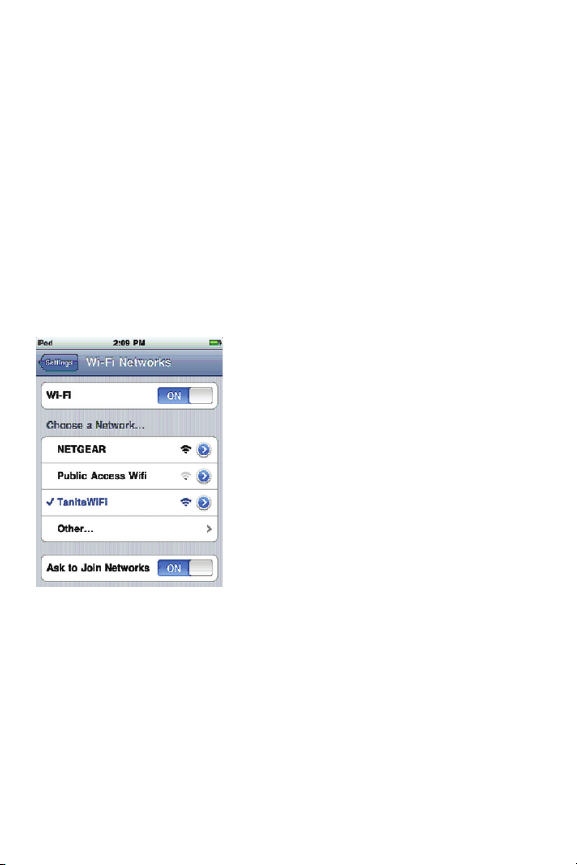
1. Private Network
1. Plug the Tanita Wi-Fi Network Adapter into an outlet. When
the ANT scale is detected the ANT light will turn green (wait
approximately 30 sec.). If the ANT light is RED on the Tanita
Wi-Fi Network Adapter your scale is too far (over 17 feet) and you
need to move it closer to the Tanita Wi-Fi network Adapter.
The Wi-Fi light on the Tanita Wi-Fi Network Adapter will be
blinking(private network mode).
2. Using your iPod Touch, iPhone or iPad go to the Home Page
Settings, Wi-Fi and select “TanitaWiFi” and press the home
button.
3. Open the Tanita WiFi Lite App
go to Settings, Prole and enter
your prole information, press
Settings. (If you don’t have the
App you can downloaded for free
from the App Store or from
iTunes.)
4. Click on Measurements and press
Get New to get a new
measurement.
5. When the scale light blinks green, step on the scale and wait until
you hear 2 beeps.
6. You should now see your body composition readings in your App,
press Save.
7. You can now view your measurements and graphs in your App.
8. From now on to get a new reading you can simply open the App
and press Get New.
2
Page 3
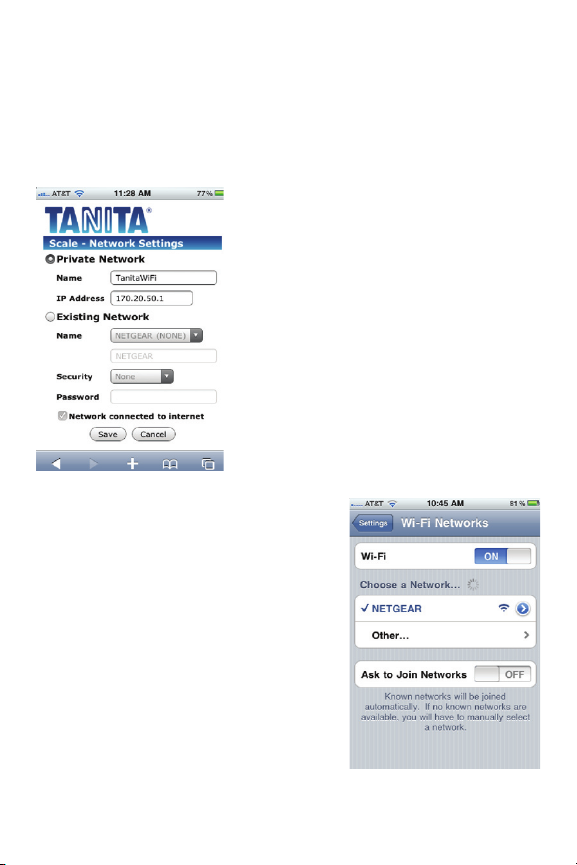
2. Existing Network
1. Plug the Tanita Wi-Fi Network Adapter into wall outlet
2. Using your iPod Touch, iPhone or iPad go to the Home Page
Settings, Wi-Fi and select “TanitaWiFi”, press the home button.
3. Open Safari and enter 170.20.50.1
in the address line and press Go
4. You will now see the Tanita splash
screen
5. Click “Network”
6. Select “Existing Network” and
locate your network name in the
drop-down list
7. If you have security on your
Wireless router select the security
from the drop-down list and enter
the security code, press Save.
8. Your network settings will now
change to the existing network.
Once the Tanita Wi-Fi Network
Adapter’s Wi-Fi light turns from
red to green click OK
(approximately 30 sec.). The light
should now be solid green
(existing network mode).
IMPORTANT NOTICE: write down the new IP Address you will
need to know this for connecting later _____._____._____._____
3
Page 4

9. Now using your iPod Touch, iPhone or iPad go to the Home Page
Settings, Wi-Fi and select your Wi-Fi Router not “TanitaWiFi”,
and press the Home button.
10. Open Tanita WiFi Lite App click on Settings, Scales, BC-1000
and change the IP address to your new ip address (from step 8)
and press save.
11. In Tanita Wi-Fi Network Adapter’s Settings click Server,
MyTanita and enter the username and password you created in
my.tanita.com to automatically upload your readings to the
online server, press Save.
12. In the Tanita Wi-Fi Network Adapter go to Settings, Prole and
enter your prole settings, press Settings.
13. Click on Measurements and press Get New to get a new
measurement.
14. When the scale light blinks green, step on the scale and wait until
you hear 2 beeps.
15. You should now see the readings in your App, press Save. Your
readings will also be uploaded automatically to my.tanita.com for
viewing online.
16. From now on to get a new reading simply open your App and
press Get New.
4
Page 5

Mac Users
1. Private Network
1. Plug the Tanita Wi-Fi Network Adapter into an outlet. When the
ANT scale is detected the ANT light will turn green. If the ANT
light is RED your scale is too far (over 17 feet) and you need
to move it closer to the Tanita Wi-Fi Network Adapter. The Wi-Fi
light on the Tanita Wi-Fi Network Adapter will be blinking
(private network mode).
2. Using your Mac go to your Wi-Fi settings and select “TanitaWiFi”
3. Open Safari and enter 170.20.50.1 in the address line
4. You should now see the Tanita splash screen
5. Next you will see the Pro le screen
5
Page 6

6. Enter your pro le information and click save.
7. On the next screen press Get Measurement.
8. The screen* will state that the information was sent to the scale.
When the light on the scale blinks green, step on the scale.
9. When the measurement is complete your results will be displayed
on the screen**.
10. To get another reading click “Get Measurement”
* **
6
Page 7

2. Existing Network
1. Plug the Tanita Wi-Fi Network Adapter into wall outlet
2. Using your Mac go to your Wi-Fi settings and select “TanitaWiFi”
3. Open Safari and enter
170.20.50.1 in the address line
4. You will now see the Tanita splash
screen
5. Click “Network”
6. Select “Existing Network” and
locate your network name in the
drop-down list
7. If you have security on your
Wireless router select the security
from the drop-down list and enter
the security code.
8. Your network settings will not
change to the existing network.
IMPORTANT NOTICE: write
down the new IP Address you will
need to know this for connecting
later
______.______.______.______
7
Page 8

9. Once the Tanita Wi-Fi Network Adapter’s Wi-Fi light turns from
red to green click OK
10. Now using your Mac go to your Wi-Fi settings and select your
Wi-Fi ROUTER not TanitaWiFi.
11. Open Safari and enter the new IP
Address (from step 8) in the a
dress line not 170.20.50.1
12. Click on Pro le, enter your pro le
information and click save
13. Click Get Measurement. After
your measurement is complete
your results will be displayed you
can click Get Measurement to take
another reading or press view
history to go to my.tanita.com
website.
Troubleshooting
1. If you forget your new ip address insert a paper clip in the reset
hole on the side of the Tanita Wi-Fi Network Adapter, next to the
label stating “switch to default network”. This will reset the Tanita
Wi-Fi Network Adapter back to its original IP address of 170.20.50.1.
