Tanita Tanita Health Ware Owner's Manual
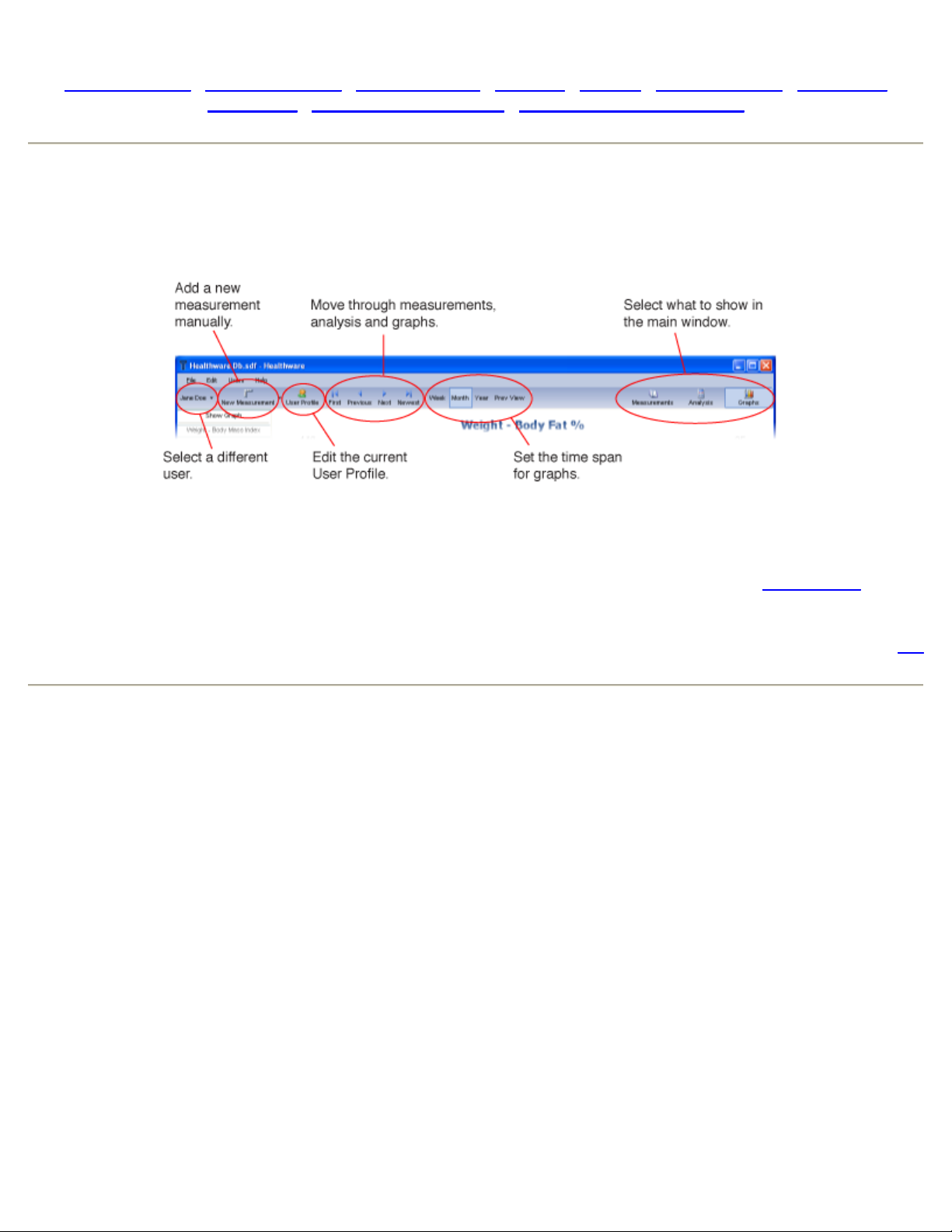
Tanita Health Ware™ Help
Getting Started | Managing Users | Measurements | Analysis | Graphs | Files & Sharing | ANT Scale
Installation | Using Garmin Watches | Bluetooth Scale Installation
Getting Started
The first time you run Tanita Health Ware a file will be created with sample data. Select one of the users and
try out the features. The most used functions are available in the tool bar at the top of the window.
When you are ready, you should create a profile for yourself. Select "Add User" from the "Users" menu.
In the Profile window enter your personal data. It is important that you enter the information accurately since
this is what Tanita Health Ware will use to calculate values and analyze your health. See User Profile for
more information.
top
Managing Users
To delete a user, select "Manage Users" from the "Users" menu. The User Profile Manager window will open
allowing you to delete users as well as add users and switch to a different user. To find a user begin typing
in the "Find" box. The users in the list will be limited to those with matching names or ID's.
If there is more than one user you can also switch users by clicking on the button with the current user's
name in the tool bar or by selecting a different user from the "Users" menu. If there are too many users for
them to be shown in a menu, you will need to use the User Profile Manager window to switch between
prfiles.
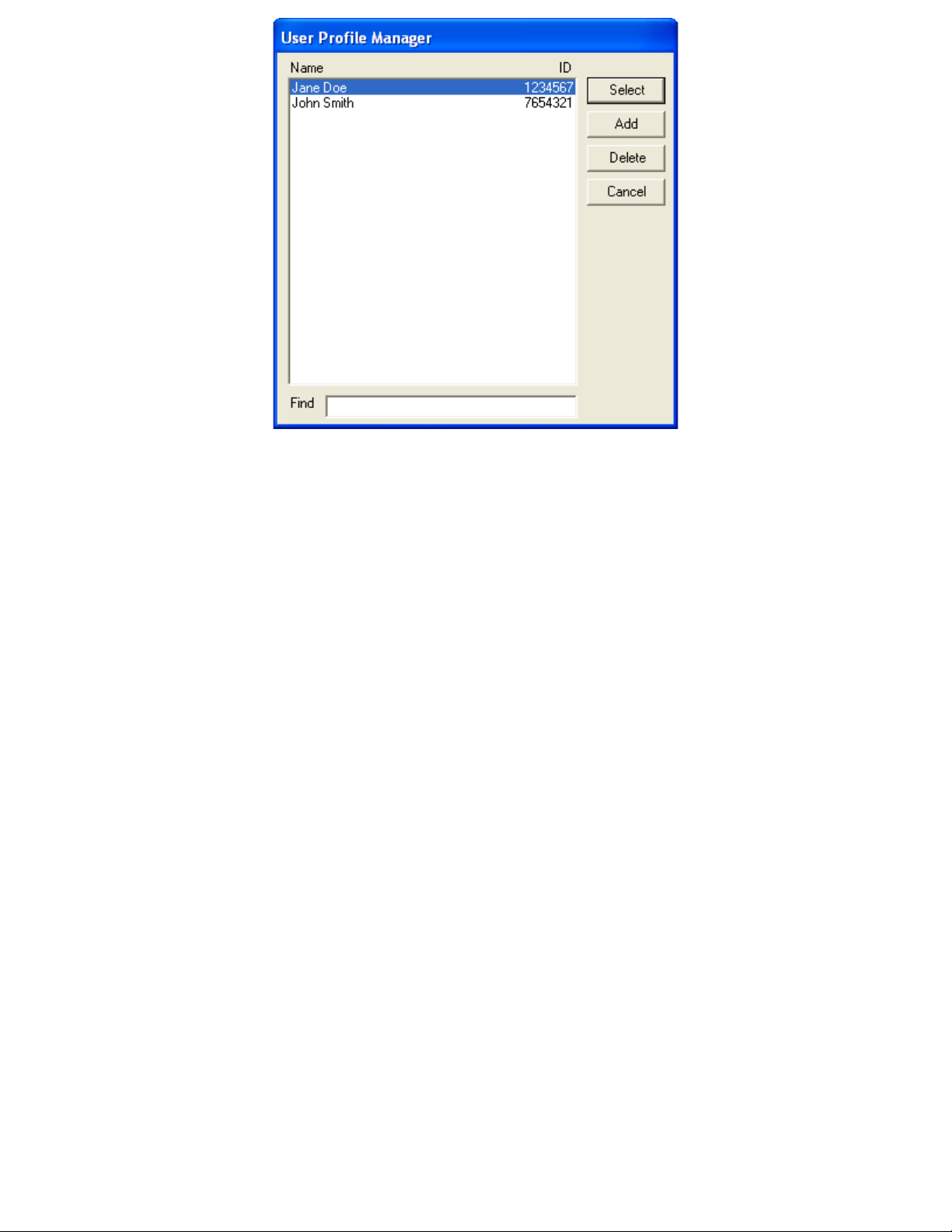
User Profile
Your User Profile contains information that Tanita Health Ware uses to calculate values and analyze your
health. You can also enter goals for yourself.
To edit your profile click the "User Profile" button in the tool bar. Select the "Personal" tab to enter your
information and the "Goals" tab to edit your goals.
Personal
General information about yourself. The data you enter here is used to make a number of
calculations so please make sure to fill it in correctly.
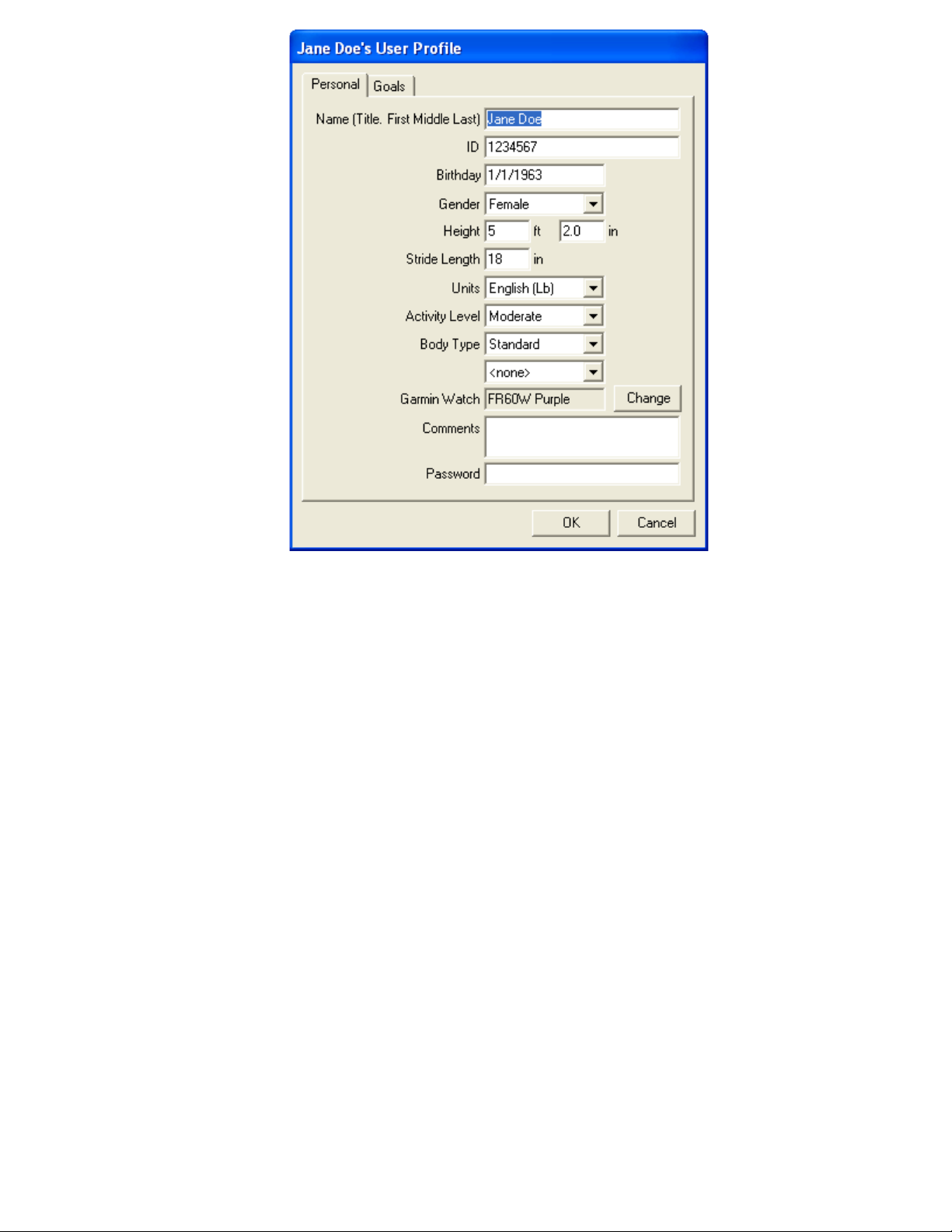
Name
Enter your name in the format shown.
ID
The ID appears in the User Profile Manager window and can be used to help identify the profile.
Birthday
Enter your birth date in the form "mm/dd/yyyy".
Gender
Choose "Male" or "Female".
Height
Your height in feet (ft) and inches (in) or centimeters (cm) depending on whether you selected
"English" or "Metric" units.
Stride Length
The length of an average step in inches (in) or centimeters (cm) depending on whether you
selected "English" or "Metric" units.
Units
Choose "English (Lb)", "English (St-Lb)" or "Metric". This setting affects the units shown in
measurements and graphs. It overrides the units of any automatically received measurement,
converting to the preferred units if necessary.
Activity Level
This setting is used when determining the Daily Calorie Intake. Choose "Low" if you get little or
no exercise, "Moderate" if you exercise occasionally or at low intensity and "High" if you regularly
engage in intense physical activity.
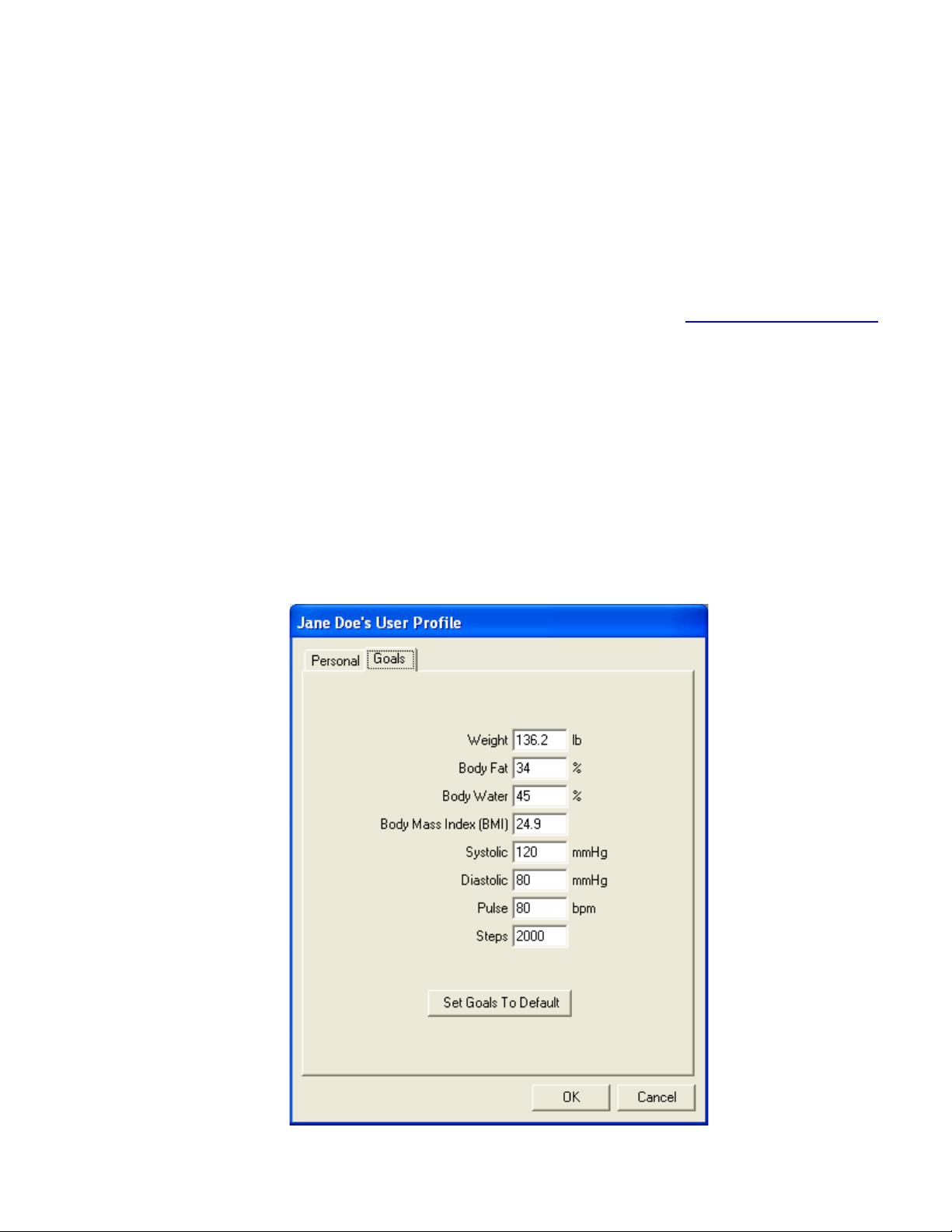
Body Type
Choose "Standard" or "Athlete". Tanita defines "athlete" as a person involved in intense physical
activity of approximately 10 hours per week and who has a resting heart rate of approximately 60
beats per minute or less. Tanita's athlete definition includes "lifetime of fitness" individuals who
have been fit for years but currently exercise less than 10 hours per week.
Scale Personal Key Number
For scales with programmable personal keys, this setting tells Tanita Health Ware which button
you push when you activate the scale to take a measurement. Setting this allows the program to
automatically switch to your measurements and add the new data when using your scale.
Garmin Watch
Tanita Health Ware can automatically import measurements from Tanita devices that have been
stored in your Garmin watch. Click "Change" and select a watch. See Using Garmin Watches
more information.
Comments
Enter any comments you would like for this profile.
Password
Setting the password allows you to prevent others from accessing your measurements and User
Profile. There is no way to reset this password so use this feature with care.
for
Goals
This tab contains goals that you may enter for a number of measurements. These goals appear in
the analysis and graphs so you can more easily check your progress.
Pressing the "Set Goals To Default" button in the "Goals" tab will generate goals based on the
gender, height and birth date entered in the "Personal" tab, so fill in those value first.
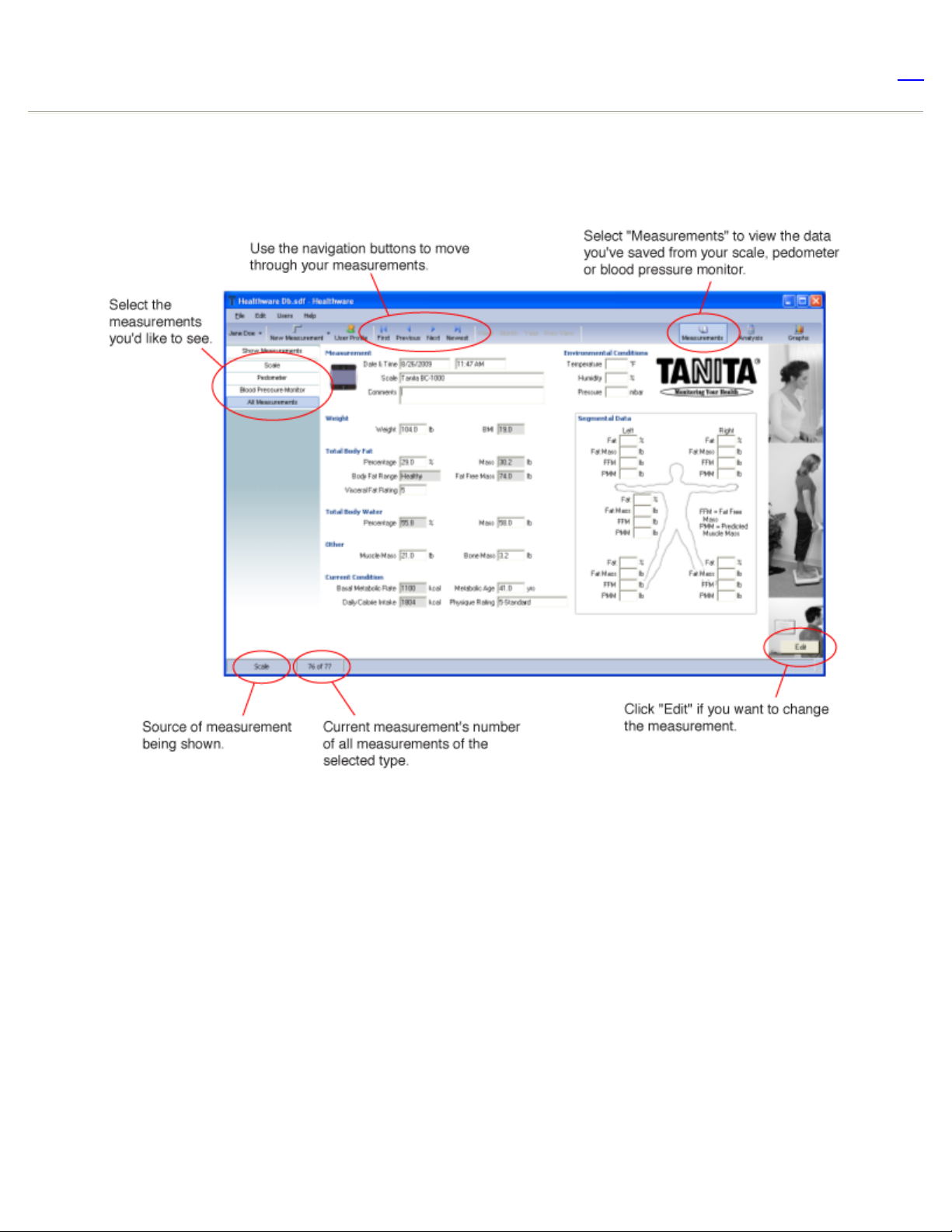
To print the User Profile select "Print User Profile" from the "File" menu.
Measurements
The Tanita Health Ware program uses measurement data to track your health and fitness.
top
Getting Measurements
Once you have set up your profile, you are ready to begin gathering data. Tanita Health Ware allows you
to enter data manually or collect it automatically using Tanita products.
Automatic
To connect to a Tanita scale, select " Tanita Health Ware Options..." from the "File" menu. Choose the
scale from the list available. When you pick a scale you'll see instructions on the right side of the
window that tell you how to connect the scale to your computer. When you are ready, click "Connect"
to start the connection process.
You'll see a new window open with instructions on how to take a measurement with your scale. Follow
the instructions and Tanita Health Ware will let you know when the connection process is complete. If
there is a problem, make sure you've followed all the connection instructions for your scale and try
again.
Once Tanita Health Ware has connected to your scale, you're ready to start gathering measurements
automatically. Follow the instructions for taking a measurement with your scale and Tanita Health
Ware will display the measurement as soon as it's received. Note that for scales equipped with ANT
