Page 1
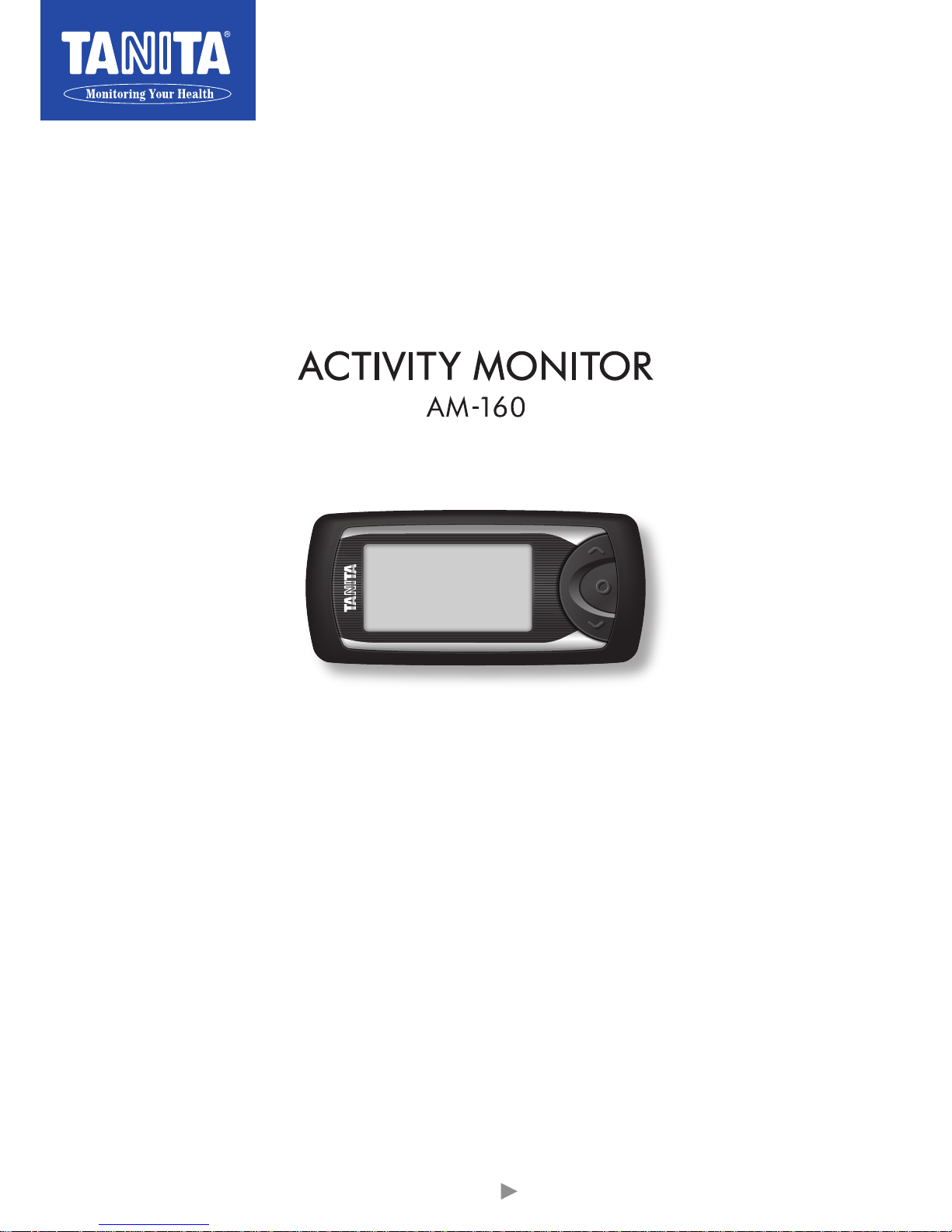
All images in this manual are illustrations only.
Instruction Manual
・English
・French
・German
・Russian
Select Language
Page 2

1
TOP
ATTENTION
・Please read this Instruction Manual carefully
and keep it for future reference.
・The product design and specifications may
be changed at any time without prior notice.
Before Use How to Use If Necessary
Table of Contents
About the AM-160 2
How to Use the Activity Monitor 3
Safety Precautions 4
Names of Parts/Accessories 5
Inserting/Replacing the Battery 6
Connecting to an iPhone 7
How to Use the Activity Monitor Correctly
Wearing 9
To Ensure Accurate Measurements 10
Performing Measurement 11
Collecting Your Measurement Data 12
Viewing Measurement Results 13
Resetting the System 14
Troubleshooting 15
Specification 16
This product is designed for iPhone.
Page 3

Before Use
Contains Calorism Engine PRO
2
About the AM-160
Features of the AM-160
Thank you for purchasing the AM-160 Activity Monitor. Simply wear this device to measure the total amount of
energy you expend in one day. This device also has a Bluetooth® communication function allowing you to
connect to your iPhone® and manage your measurement data easily on your iPhone. This allows you to take a
closer look at your daily activities and make changes and improvements to your routine.
・Resting Your activity is classified as “Resting” when you are sleeping or sitting still.
Even when resting, your body expends energy (resting metabolism).
・Daily Activities Your activity is classified as “Daily Activities” when you are carrying out activities that
do not involve walking or running but expend more energy than resting.
“Daily Activities” is used for desk work, housework and other activities performed while
standing or sitting still.
・Walking
Your activity is classified as “Walking” when you walk continuously for six seconds or more.
If you walk briefly for less than six seconds, this is considered to be incidental movement
and classified as “Daily Activities”.
・Running
Your activity is classified as “Running” when you run continuously for six seconds or more.
If you run briefly for less than six seconds, this is considered to be incidental movement
and classified as “Daily Activities”.
*Measurements for each category can be viewed in the Health Planet app.
Various apps are available for easy management of your health. Select the apps that are best for you and
download them to your iPhone. You can also use apps that link to other Tanita communication devices to
manage other health-related information along with your activity. If you download the Tanita Health Planet
app, you can send the data to your iPhone easily.
This device contains Calorism Engine PRO, which automatically classifies your activity levels into four
categories – resting, daily activities, walking and running – through activity movement analysis performed
every six seconds.
Apps for managing your health
This device supports Bluetooth communication (v4.0, Low Energy).
You can connect it to your iPhone and manage your level of activity easily on your iPhone.
For more information on this product and related software, visit www.tanita.eu
Supports Bluetooth communication
・
The Bluetooth word mark and logos are registered trademarks owned by Bluetooth SIG, Inc.
and any use of such mark by Tanita Corporation is under license.
・
Apple, the Apple logo, and iPhone are trademarks of Apple Inc., registered in the U.S. and other countries.
App Store is a service mark of Apple Inc.
TOP
Page 4
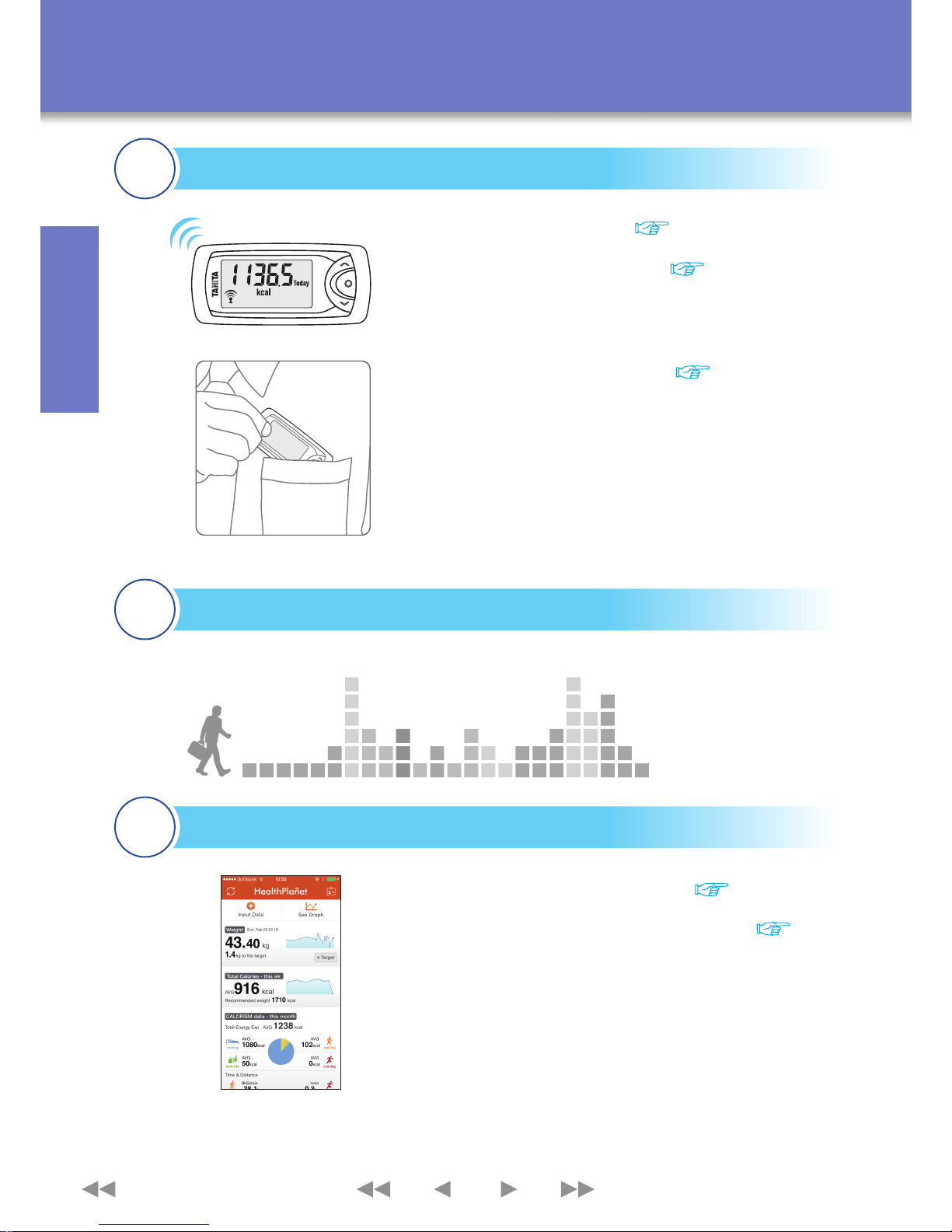
Before Use
The display screens vary depending on the app.
○
Sending measurement data
(
P.12
)
○
Viewing your measurement results
(
P.13
)
・Connecting to an iPhone for the First Time
・After Changing the Battery
・Connecting to Another iPhone
○
Inserting the battery
(
P. 6
)
○
Connecting to an iPhone
(
P. 7
)
3
How to Use the Activity Monitor
STEP
1
STEP
3
Initial Setup
Viewing Measurement Data
○
Wear the Activity Monitor
(
P. 9
)
STEP
2
Collecting Your Measurement data
TOP
*Prepare your iPhone for this.
Page 5
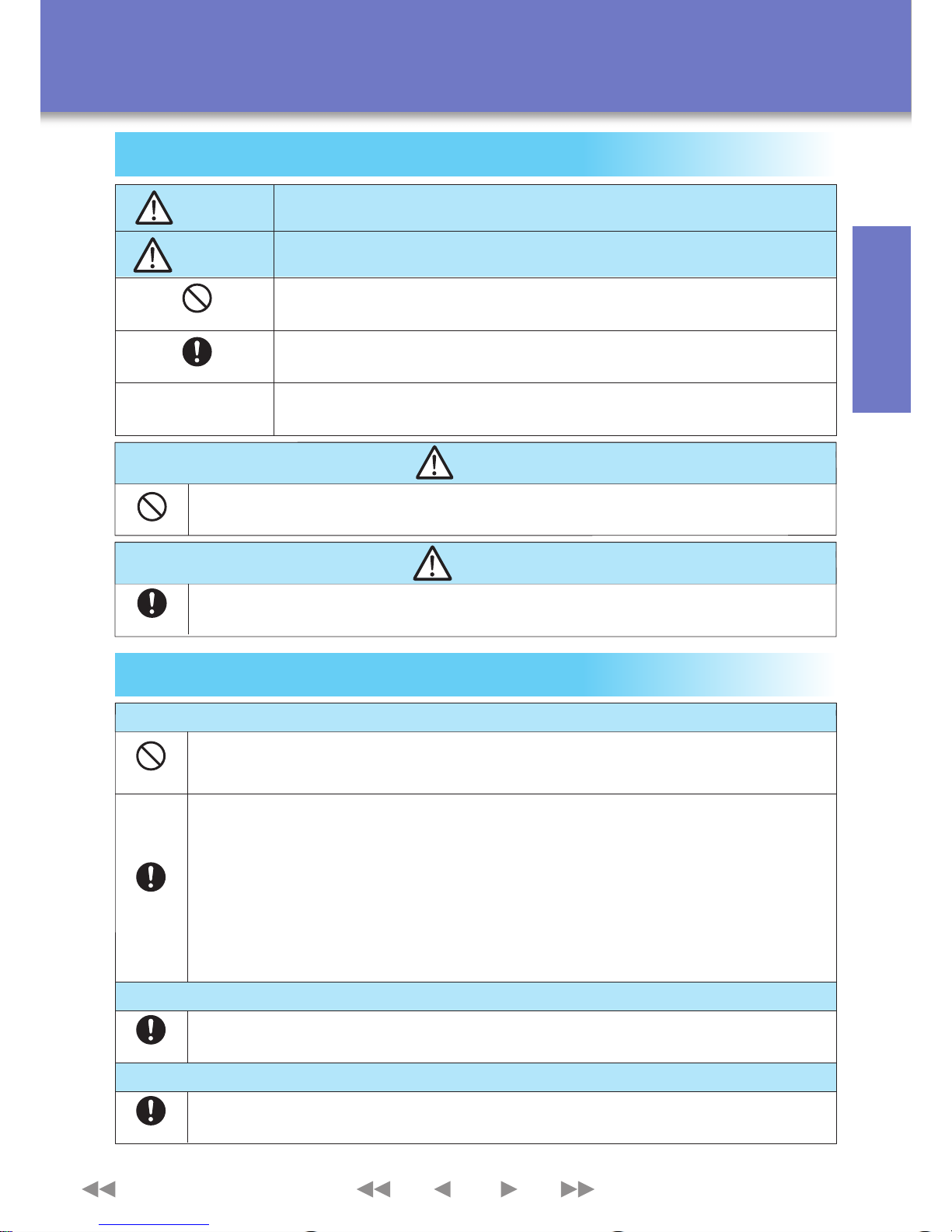
Safety Precautions
Prohibited actions
Instructions that must be followed
Supplementary instructions for using this product.
MUST BE OBSERVED
PROHIBITED
WARNING
Note
CAUTION
MUST BE OBSERVED
●
Persons who are not used to daily exercise, receiving medical treatment or
recovering from an injury should consult a doctor or medical professional first.
CAUTION
Instances that may result in serious injury
Instances that may result in injury or damage to property
PROHIBITED
●
●
WARNING
Keep this product and the batteries out of reach of babies and small children.
Do not place batteries in fire.
Handling, Storage & Daily Maintenance
MUST BE OBSERVED
MUST BE OBSERVED
MUST BE OBSERVED
Do not disamble this product. Doing so may cause it to malfunction.
Avoid excessive impact or vibration to this product. Doing so may cause it to malfunction.
This product is not waterproof. Do not use it in humid locations, locations
subject to splashing or in the rain.
Do not put this product in your rear trouser pocket.
Do not swing this product by its strap.
This product is not waterproof. Do not store it in humid locations or locations
subject to splashing.
Do not clean this product with alcohol, hot water, paint thinner, or benzene.
Handling
●
●
●
●
●
●
●
Storage
Daily Maintenance
PROHIBITED
→
This may cause equipment to malfunction, leading to a serious accident.
Do not use this product in areas where the use of devices emitting radio waves is
prohibited, such as on aircraft or in hospitals.
●
→
This may affect operations of the device that use radio waves.
Do not use this product near the mounting area of the embedded device.
●
Before Use
4
Safety Precautions
TOP
Page 6
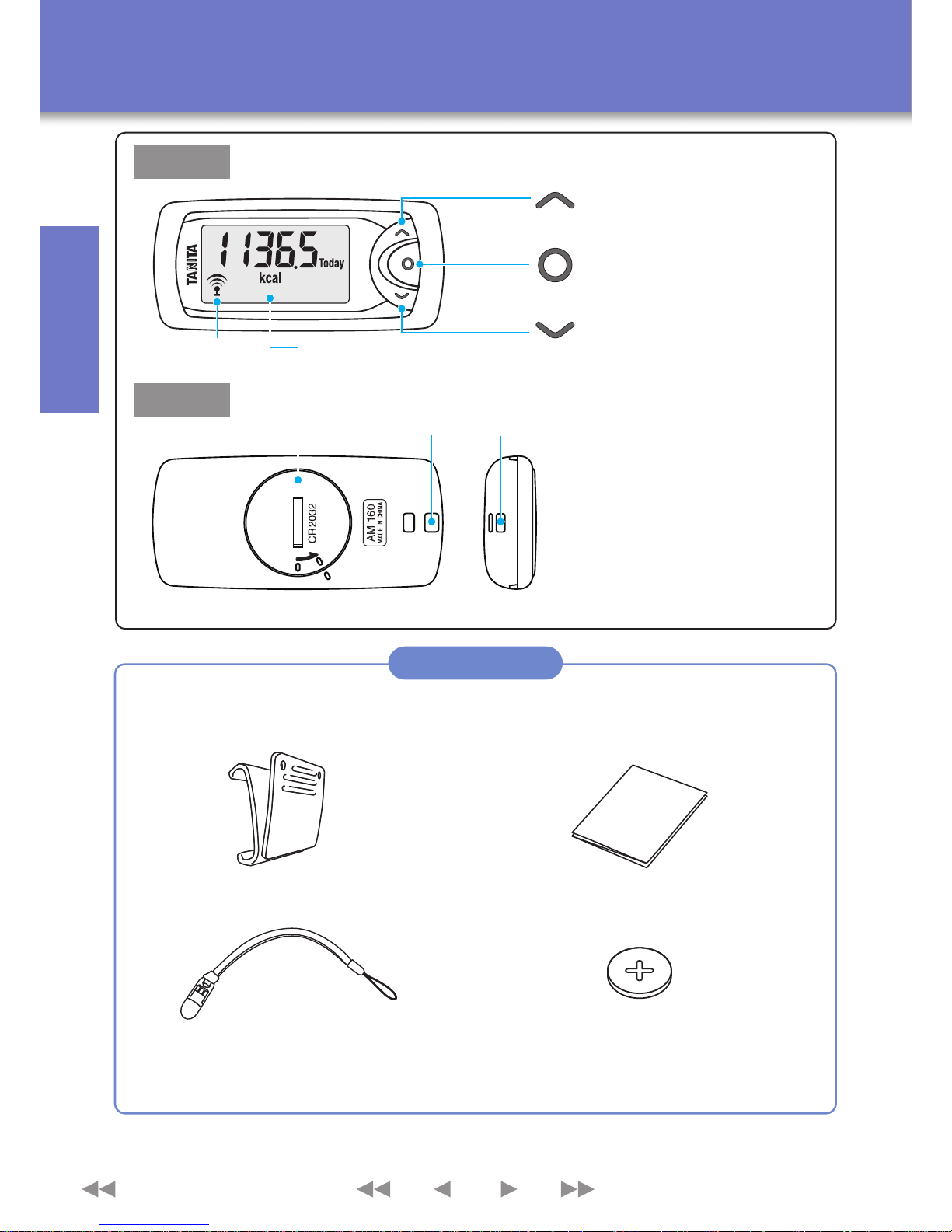
Before Use
5
Name of Parts/Accessories
Accessories
Back
Front
□
Slide clip
□
Quick start guide
□
Anti-slip strap
□
Test battery (Coin lithium CR2032×1
)
Set/Display switch button
Up button
Battery cover Strap hole
Down button
Display
Communication mark
Make sure the package contains all of the items below.
TOP
The test battery may reach the each the end of
its service life within three months.
Page 7

* Return the inner ring to its original
position if it comes loose.
Innerring Mark
Use a coin to loosen the
battery cover and then
remove the cover.
Insert the battery (CR2032) in the
direction of the arrow, with the +
side facing up.
Align the battery cover with
the mark and close it using
the coin.
Inserting the Battery
Replacing the Battery
6
Inserting/Replacing the Battery
The battery can be removed easily by prizing off the part shown in the figure with a fine-tipped object.
Reconnect the Activity Monitor to your iPhone after replacing the battery (see p.8).
:
Battery power is running low. The device cannot communicate.
The following indicators are displayed when the battery is low. When these indicators appear, replace
the battery with a new CR2032 battery as soon as possible.
* The battery provided is a test battery, and may therefore have a short service life.
*The battery is designed to be difficult to remove by hand to prevent infants and small children
from swallowing the battery.
*After removing the battery, wait for the display to go blank before inserting the new battery.
:
Battery power has run out. The device cannot take measurements or communicate.
NOTE
・
Do not replace the battery between 11:55 pm and 12:05 am (midnight). Doing so may interfere with the data.
・ Measured values are recorded to the memory once every hour on the hour (e.g. 3:00pm). If, for example,
the battery is replaced at 3:35pm, the measured values from 3:00 to 3:35pm will be lost.
・ To keep as much of the data as possible, we recommend changing the battery at around one minute past
the hour (e.g. 3:01pm).
Keep batteries out of reach of infants and small children.
Otherwise, they may swallow a battery. In the event of swallowing, consult a doctor
immediately.
TOP
flashes
is displayed.
WARNING
→
PROHIBITED
Before Use
Page 8

Follow the instructions on p.6 to insert the battery and check
that the indicator shown on the left appears in the display.
Before Use
7
Connecting to an iPhone
TOP
Connecting to an iPhone for the First Time
Launch the Health Planet app and register as a member. After that,
log in with your registered details.
Select "Input Data" → "Steps" →"Input from device".
Tap "Register Pedometer".
The screen displays and instructions may differ depending on the app specifications.
Press and hold the “ ” button of the Activity Monitor for two
seconds or more. Follow the instructions to register your device.
The display switches to the clock display when the connection is
complete.
“ ” and “ ” are displayed, indicating that a connection can be
made within the next two minutes. (“ ” flashes during communication.)
*Enter your walking and running stride lengths in apps where stride length can be set.
Communication does not occur at this time.
Turn the Bluetooth setting on, and use the
URL to download the Health Planet app.
www.tanita.eu/applicationdownloadam160
Page 9

There are two ways of connecting to another iPhone.
“ ” and “ ” are displayed, indicating that a connection can be
made within the next two minutes. (“ ” flashes during communication.)
Connecting to an iPhone
Select "Input Data", then select "Steps".
8
TOP
After Changing the Battery
Connecting to Another iPhone
When instructed to by the app, press and hold the “ ” button of
the Activity Monitor for two seconds or more.
The display switches to the clock display when the connection is
complete.Tap "completed" in the app to save the data.
→Tap "Completed" in the app to save the data.
・Connect by the same method as “Connecting to an iPhone for the First Time” (see p.7).
・Press and hold the “ ” button for five seconds or more in the Measurement Results screen (see p.13).
When “ ” is displayed, perform “Register a Device” in the app.
NOTE
・If the connection fails, follow the steps on p.7 or p.8 again.
・
To cancel communication after “ ” is displayed, press and hold the “ ” button for two seconds or more.
To avoid data loss, communication cannot be canceled while data is being sent (while “ ” is flashing).
・When a new iPhone is connected, data that has already been sent to the previous iPhone is not sent to the
new iPhone.
・To connect to the previous iPhone again after connecting to another iPhone, perform “Register an Activity
Monitor” again from the app.
・
The communication range of the AM-160 is approximately 5m. The range varies according to environmental
factors such as interference from other communication devices or obstructions.
・Refer to each app for instructions on how to use the apps.
“ ” Button
Before Use
Page 10

How to Use
9
How to Use the Activity Monitor Correctly : Wearing
TOP
We recommend wearing the Activity Monitor at chest level to ensure accurate
monitoring of physical activity that primarily uses the upper body.
NOTE
・Wear the Activity Monitor at chest level to measure daily activities that primarily use the upper body,
such as desk work and housework.
・The Activity Monitor can be worn in a waist belt, etc. during activities such as walking or jogging.
However, this may not accurately measure activities that primarily use the upper body.
・Do not put the Activity Monitor in your trouser pocket. This may over-measure your activity due to
the movement of your legs during walking or running.
About the Anti-slip Strap
NOTE
Do not pull hard on the anti-slip strap while
the clip is closed. This may damage the
fabric, etc. to which the clip is attached.
Take care not to attach the clip to items
such as thick belts. This may break the
clip.
Put the Activity Monitor in Your Chest Pocket
We recommend using the anti-slip strap (see p.5).
Do not put the Activity Monitor in the back pocket of trousers, etc.
It may break and cause you injury.
Wear the Activity Monitor with the Slide Clip
Attach the clip to your clothing, belt, etc.
We recommend also using the anti-slip strap (see p.5).
Attach the Activity Monitor to the slide clip in the direction shown by
the arrow in the figure on the left.
Wear the Activity Monitor Underneath Your Clothing Using a Commercially Available Neck Strap
Do not wear the Activity Monitor outside your clothing if using a
neck strap. This may cause over-measurement of your activity if
the Activity Monitor swings back and forth.
NOTE
Open
Close
CAUTION
Underneath
clothing
Page 11

How to Use
Activity may not be measured correctly in the following cases. However, this will not affect
overall measurement of activity if it does not continue for a long time.
How to Use the Activity Monitor Correctly : To Ensure Accurate Measurements
10
TOP
Travelling in a vehicle
・
Travelling in a car, or on a bus or motorcycle
・
Riding on a bicycle
Vertical movements
・
Going up or down stairs
・
Going up or down steep slopes
Sports other than walking or jogging
・
Intense sports or sudden movements such as jumping
(the activity level can be measured as a reference)
When the Activity Monitor moves in an irregular manner
・
Irregular jumping movement in your pocket
・
When the location where the Activity Monitor is worn moves irregularly
When carrying heavy objects
・
When carrying an object heavy enough to cause you to move slowly
Walking in an irregular manner
・
Shuffling (when walking on snow, etc.)
・
Walking while wearing high-heels orsandals other than fitted sandals.
・
Disrupted pace when walking in crowded streets, etc.
The number of steps may not be measured accurately in the following cases.
While configuring the settings
Page 12

How to Use
*Less than seven seconds of walking is categorized as daily activities and is reflected in the energy expended by physical activities.
*The total energy expenditure increases even if the Activity Monitor does not detect movement, due to resting energy expenditure.
Even in a rested state without any physical activity, the human body is consuming energy, and the software of the Activity Monitor
is designed to account for this.
*The Activity Monitor has a power save mode. If no movement is detected for around three minutes, the display turns off. The
display is restored by detection of movement or by pressing any of the buttons.
The Activity Monitor calculates the start of walking to prevent erroneous measurement.
NOTE
11
Collecting Your Measurement Data
TOP
Measurement data collection while wearing the Activity Monitor
Simply wear this device to measure the total amount of energy you expend in one day. Unlike conventional pedometers, the
Activity Monitor measures not only your number of steps but the amount of energy you expend in all physical activity.
If movement is steady for at least seven seconds, this is assessed to be walking, and the number of steps taken during those
seven seconds is displayed. When movement stops temporarily, the measured number of steps is not added unless there is
steady movement for at least seven seconds again.
Do not use this product in areas where the use of devices emitting radio waves is prohibited,
such as on aircraft or in hospitals.
WARNING
PROHIBITED
This may cause measurement equipment to malfunction, leading to a serious accident.
This device may emit radio waves. Remove the battery or do not bring it into such areas.
If bringing the Activity Monitor with you when flying, we recommend storing it in your
checked baggage, as it may be confiscated by security if it is in your hand luggage.
→
Page 13

Sending Measurement Data to Your iPhone
When instructed to by the app, press and hold the “ ” button of
the Activity Monitor for two seconds or more.
“ ” is displayed after this, indicating that a connection can be made
within the next two minutes. (“ ” flashes during communication.)
The measurement data is sent to the iPhone and “ ” turns off.
REQUEST
・Measured values are recorded to the memory once every hour on the hour. To ensure that accurate measure-
ment data is sent, we recommend that you do not send data within five minutes before or after the hour.
→ This may cause data loss if the clock of the Activity Monitor is not accurate.
・Try to send measurement data each day
→ The Activity Monitor can store 15 days of data (including the current day), but from the 16th day, the
oldest data is overwritten with the new data.
・Measurement data cannot be sent to multiple iPhones.
→ Data that has already been sent cannot be resent.
Collecting Your Measurement Data
12
TOP
“ ” Button
How to Use
If "Re-connection" is displayed in the app, tap it to operate
your device.
NOTE :
To cancel communication after “ ” is displayed, press and
hold the “ ” button for two seconds or more. To avoid data
loss, communication cannot be canceled while data is being
sent (while “ ” is flashing).
If the connection fails, follow the steps above again.
Refer to each app for instructions on how to use the apps.
Select "Input Data" → "Steps" →"Input from device".
NOTE :
NOTE :
Page 14

13
Viewing Measurement Results
TOP
Press the “ ” or “ ” button
while displaying an item other
than the clock to view up to
seven days of past data for
each item.
NOTE
・ The current day’s measurement data is moved to the past memory at midnight each day.
・ Press the “ ” button for two seconds or more while viewing past data to return to the current day’s display.
Back to Clock
Measurement Results Display Screen
(up to seven days)
Past Memory
1.
Clock
Shows the current time.
2.
Number of Steps
Shows the total number of
steps for the day.
3.
Total Energy Expenditure
The total resting energy expenditure
and activity-related energy expenditure
for the day. The overall energy total.
4.
Activity-related Energy Expenditure
The energy expended during
the day’s activities.
Above is an example for activity-related
energy expenditure.
You can switch between the displayed items by pressing “ ”.
How to Use
Page 15

Follow the instructions on p.6 to remove the battery and put it back in.
“ ” and “ ” appear in the display.
Press the “ ” or “ ” button to select “ ”.
Press the “ ” button to reset the system.
Press the “ ” and “ ” buttons at the same time for five seconds
or more.
Resetting the System
14
TOP
NOTE
NOTE
・No settings or stored measurement data can be restored after resetting the system.
・To clear the stored data from apps, follow the instructions in each app.
Reset the system when you want to do the following:
*After resetting the system, follow the instructions on p.7 to connect to the iPhone.
*If you do not want to reset the system, select “ ” and press the “ ” button.
・Return all measurement values in the memory to zero
・Clear the settings
・Clear the iPhone connection information
・Deregister the Activity Monitor from the iPhone after the system is reset.
→Select “Settings” > “Bluetooth” on the iPhone, select the Activity Monitor and then perform “Deregister Device”.
At the same time for five seconds
If Necessary
Page 16

If this occurs
Check this
□
Battery power is running low. The device cannot take measurements or communicate.
Replace the batteries (CR2032) as soon as possible.
□
Battery power is running low.
Replace the batteries (CR2032) as soon as possible.
□
The timing at which batteries are replaced may affect data storage.
□
Check "How to Wear" and "Taking Measurements".
flashes
Nothing is displayed even
when batteries are inserted
Too few/too many measured
values
□
"Running" may be counted if you walk down stairs at a quick pace.
"Running" has been counted even
though I have not been running.
□
Are the batteries inserted in the correct orientation?
Check the + and - marks on the batteries.
□
Is flashing?
The communication function turns off when the batteries are running low.
Replace the batteries (CR2032).
□
Are the device and iPhone out of communication range?
The communication distance with the device is approximately 5 meters
in an unobstructed location.
Cannot connect the device and
iPhone.
or is displayed.
□
Is "Bluetooth" set to "On" in the iPhone "Settings"?
is displayed repeatedly.
is displayed.
□
Delete the device pairing from the iPhone in "Settings" > "Bluetooth",
and then pair with the device again.
, or is displayed.
□
A system error has occurred. Remove and reinsert the batteries.
is displayed
□
Are the setting details correct?
Check the personal settings in the dedicated app.
□
Battery power is running low. The device cannot communicate.
Replace the batteries (CR2032) as soon as possible.
□
Are the setting details correct?
Check the personal settings in the dedicated app.
is displayed.
Cannot connect the device and
iPhone. The device is reset and
is displayed.
□
The device may be reset during communication if the batteries are running low.
Replace the batteries (CR2032).
is displayed during use.
□
There may be a connection problem.
Remove and reinsert the batteries.
□
If this occurs frequently, the battery power may be running low.
Replace the batteries (CR2032).
・
If there are any other unusual items shown on the display, contact Tanita.
15
Troubleshooting
TOP
If Necessary
Page 17

Specification
16
TOP
Detection Method Triaxial Acceleration Sensor
Display Method LCD Display
*1: The measurements that can be displayed differ depending on the app.
*2: The figures indicate the maximum measurement range that can be saved by this device each hour.
*3: Varies depending on the signal environment and the effect of any obstructions.
*4: The battery life may vary depending on the signal environment and usage conditions of this device.
Date / Time
1.1.2014 0:00 to 12.31.2050 23:59
Date of Birth Jan 1,1900 to Dec 31,2050
Gender
Settings
(vary depending
on the app)
Displayed
Content
Man / Woman
Height 90.0cm to 220.0cm
Weight 20.00kg to 201.60kg
Walking Stride Length 20.00cm to 150.0cm
Running Stride Length 20.00cm to 200.0cm
Body Fat (%) 5.0% to 75.0%
Clock 24-hour display
Number of Steps Min.: 0 step Max.: 99999 steps
Total Energy Expenditure Min.: 0.0kcal Max.: 9999.9kcal
Activity-related Energy Expenditure
Min.: 0.0kcal Max.: 9999.9kcal
Display Memory 7 days
Steps in Running Min.: 0 step Max.: 14400 steps
Steps in Walking Min.: 0 step Max.: 14400 steps
Energy Expenditure by Running
Min.: 0.0kcal Max.: 6553.5kcal
Energy Expenditure by Walking
Min.: 0.0kcal Max.: 6553.5kcal
Energy Expenditure from Daily Activities
Min.: 0.0kcal Max.: 6553.5kcal
Resting Energy Expenditure Min.: 0.0kcal Max.: 6553.5kcal
Fat Burned by Running Min.: 0.00g Max.: 655.35g
Fat Burned by Walking Min.: 0.00g Max.: 655.35g
Fat Burned in Daily Activities Min.: 0.00g Max.: 655.35g
Time in Running Min.: 0.0 minute Max.: 60.0 minutes
Time in Walking Min.: 0.0 minute Max.: 60.0 minutes
Time in Daily Activities Min.: 0.0 minute Max.: 60.0 minutes
Internal Memory 14 days
Accuracy of Number of Steps ±5% (depending on vibration testing machine)
Clock Precision
Average monthly error: ±30 seconds (at air temperature of 23℃±5℃ and humidity under 80
%
)
Communication Method Bluetooth® Version 4.0 (Low Energy support)
Communication Range Approx. 5m
*3
Power Supply DC3V (1xCR2032 battery)
Battery Life
Approx. 3 months (depending on usage and connection conditions)
*4
Temperature Range
0℃ to +40℃ (32℉ to 104℉)
Dimensions D14xW75xH35mm
Weight Approx. 26g (including battery)
Main Materials Device body: ABS
Country of Origin China
Accessories
Quick Start Guide, slide clip, safety strap,
test battery (1xCR2032)
Measurements
(can only be viewed
in the apps)
*1, *2
Page 18

Disposal
This is an electronic device.
Please dispose of it as an electronic device, not as
general household waste. Please follow the regulations
in your local region when disposing of this device.
17
TOP
AM160E01(0)-1503FA
Not allowed to mix batteries with consumer wastes!
As consumer you are legally bound to return used or discharged
batteries. You can deposit your old batteries at the public collecting
points in your town, or wherever the corresponding batteries are sold
and specifically marked collecting boxes have been set up. In case of
scrapping the apparatus, the batteries should be removed from it and
deposited at the collecting points as well.
