Page 1

TTX650
TM
2.4GHz 6-CHANNEL
COMPUTER RADIO
INSTRUCTION MANUAL
Tactic’s TTX650 computer transmitter uses
the advanced 2.4GHz spread spectrum SLT
“Secure Link Technology” protocol for solid,
interference-free control of R/C models. Ballbearing gimbals, a wireless trainer system,
20 model memories, and advanced programming options are just a few of the benefits
which can be used on models of all sizes.
Tactic 2.4GHz transmitters are compatible
only with Tactic brand receivers and those
utilizing the SLT protocol.
™
For safe operation and
best results, it’s strongly
recommended to read
this manual in its entirety before
use! Also read and understand the
instructions included with the model.
Damage resulting from misuse or
modification will void your warranty.
Page 2
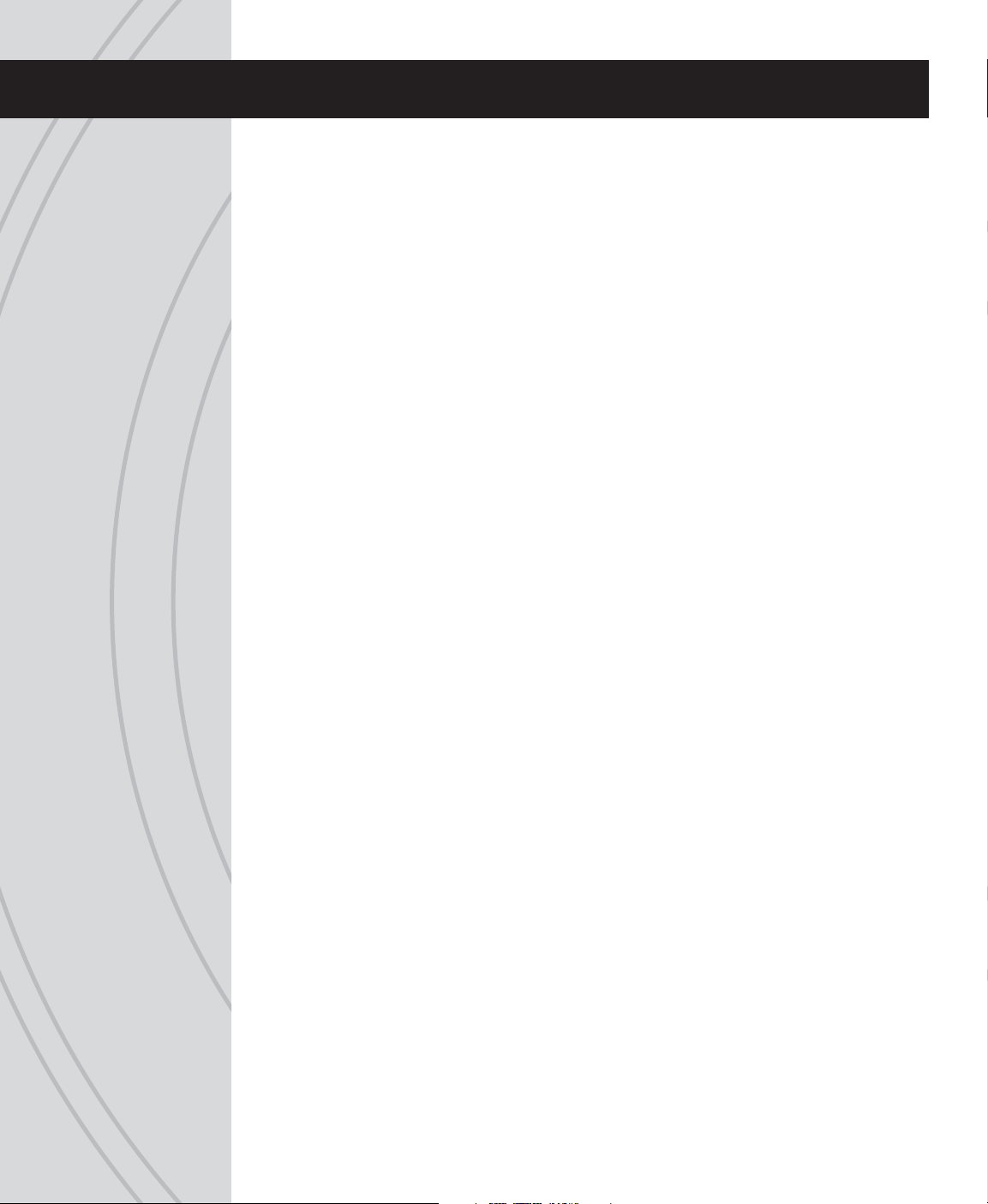
TABLE OF CONTENTS
SLT TECHNOLOGY, Tx-R, AND COMPATIBLE RECEIVERS . . . . . . . . . . . . . . . . . . . 5
RECEIVER INSTALLATION . . . . . . . . . . . . . . . . . . . . . . . . . . . . . . . . . . . . . . . . . . . . .5
TTX650 POWER SYSTEM. . . . . . . . . . . . . . . . . . . . . . . . . . . . . . . . . . . . . . . . . . . . . .5
Input Power . . . . . . . . . . . . . . . . . . . . . . . . . . . . . . . . . . . . . . . . . . . . . . . . . . . . . .5
Charge Jack and Rechargeable Batteries . . . . . . . . . . . . . . . . . . . . . . . . . . . . . . . 6
Power LED . . . . . . . . . . . . . . . . . . . . . . . . . . . . . . . . . . . . . . . . . . . . . . . . . . . . . . .6
FLIGHT CONTROLS . . . . . . . . . . . . . . . . . . . . . . . . . . . . . . . . . . . . . . . . . . . . . . . . . .6
Gimbal Sticks . . . . . . . . . . . . . . . . . . . . . . . . . . . . . . . . . . . . . . . . . . . . . . . . . . . . . 7
Stick Tension and Throttle Ratchet. . . . . . . . . . . . . . . . . . . . . . . . . . . . . . . . . . . . . 7
Case Separation and Assembly. . . . . . . . . . . . . . . . . . . . . . . . . . . . . . . . . . . . . . . 7
Digital Stick Trims. . . . . . . . . . . . . . . . . . . . . . . . . . . . . . . . . . . . . . . . . . . . . . . . . . 8
Toggle Switches . . . . . . . . . . . . . . . . . . . . . . . . . . . . . . . . . . . . . . . . . . . . . . . . . . .8
Antenna . . . . . . . . . . . . . . . . . . . . . . . . . . . . . . . . . . . . . . . . . . . . . . . . . . . . . . . . .8
HOME SCREEN. . . . . . . . . . . . . . . . . . . . . . . . . . . . . . . . . . . . . . . . . . . . . . . . . . . . . .9
MENUS . . . . . . . . . . . . . . . . . . . . . . . . . . . . . . . . . . . . . . . . . . . . . . . . . . . . . . . . . . . .9
LCD AND PROGRAMMING CONTROLS, MENU NAVIGATION. . . . . . . . . . . . . . . .10
SYSTEM SETUP . . . . . . . . . . . . . . . . . . . . . . . . . . . . . . . . . . . . . . . . . . . . . . . . . . . . 11
User Name. . . . . . . . . . . . . . . . . . . . . . . . . . . . . . . . . . . . . . . . . . . . . . . . . . . . . . 11
Stick Mode . . . . . . . . . . . . . . . . . . . . . . . . . . . . . . . . . . . . . . . . . . . . . . . . . . . . . . 11
Contrast . . . . . . . . . . . . . . . . . . . . . . . . . . . . . . . . . . . . . . . . . . . . . . . . . . . . . . . .12
Beep Volume . . . . . . . . . . . . . . . . . . . . . . . . . . . . . . . . . . . . . . . . . . . . . . . . . . . . 12
Battery Alarm . . . . . . . . . . . . . . . . . . . . . . . . . . . . . . . . . . . . . . . . . . . . . . . . . . . . 12
MODEL SETUP MENU – AIRPLANES . . . . . . . . . . . . . . . . . . . . . . . . . . . . . . . . . . .13
Model Select . . . . . . . . . . . . . . . . . . . . . . . . . . . . . . . . . . . . . . . . . . . . . . . . . . . .13
Model Management . . . . . . . . . . . . . . . . . . . . . . . . . . . . . . . . . . . . . . . . . . . . . . .13
Wing Type . . . . . . . . . . . . . . . . . . . . . . . . . . . . . . . . . . . . . . . . . . . . . . . . . . . . . . 15
Flap Settings . . . . . . . . . . . . . . . . . . . . . . . . . . . . . . . . . . . . . . . . . . . . . . . . . . . .15
Tail Settings . . . . . . . . . . . . . . . . . . . . . . . . . . . . . . . . . . . . . . . . . . . . . . . . . . . . .15
Channel Assignments . . . . . . . . . . . . . . . . . . . . . . . . . . . . . . . . . . . . . . . . . . . . . 17
Warnings . . . . . . . . . . . . . . . . . . . . . . . . . . . . . . . . . . . . . . . . . . . . . . . . . . . . . . . 17
Trainer . . . . . . . . . . . . . . . . . . . . . . . . . . . . . . . . . . . . . . . . . . . . . . . . . . . . . . . . .18
Trim Setting . . . . . . . . . . . . . . . . . . . . . . . . . . . . . . . . . . . . . . . . . . . . . . . . . . . . .18
SETTINGS MENU – AIRPLANES . . . . . . . . . . . . . . . . . . . . . . . . . . . . . . . . . . . . . . .18
Servo Set (reverse, sub-trim, travel limits) . . . . . . . . . . . . . . . . . . . . . . . . . . . . . .18
Dual-Rates and Exponential . . . . . . . . . . . . . . . . . . . . . . . . . . . . . . . . . . . . . . . . 19
CH5 and CH6 Set . . . . . . . . . . . . . . . . . . . . . . . . . . . . . . . . . . . . . . . . . . . . . . . .20
Throttle Curve . . . . . . . . . . . . . . . . . . . . . . . . . . . . . . . . . . . . . . . . . . . . . . . . . . . 21
Throttle Cut . . . . . . . . . . . . . . . . . . . . . . . . . . . . . . . . . . . . . . . . . . . . . . . . . . . . . 22
2
Page 3
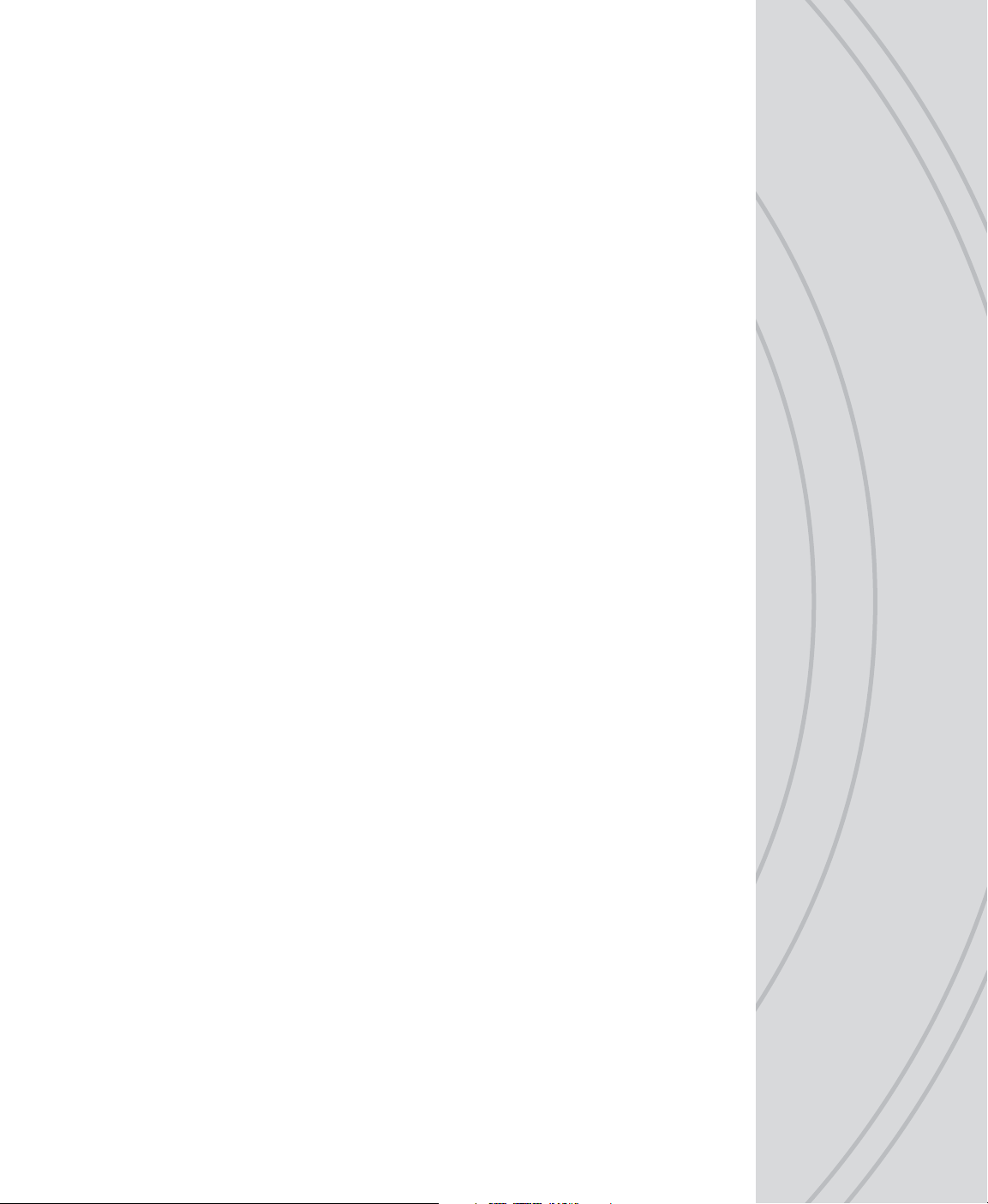
Aileron Differential . . . . . . . . . . . . . . . . . . . . . . . . . . . . . . . . . . . . . . . . . . . . . . . .23
Aileron Mixer . . . . . . . . . . . . . . . . . . . . . . . . . . . . . . . . . . . . . . . . . . . . . . . . . . . .24
Rudder Mixer . . . . . . . . . . . . . . . . . . . . . . . . . . . . . . . . . . . . . . . . . . . . . . . . . . . .25
Flap Mixer . . . . . . . . . . . . . . . . . . . . . . . . . . . . . . . . . . . . . . . . . . . . . . . . . . . . . . 25
Air Brake Set . . . . . . . . . . . . . . . . . . . . . . . . . . . . . . . . . . . . . . . . . . . . . . . . . . . .26
Programmable Mixer . . . . . . . . . . . . . . . . . . . . . . . . . . . . . . . . . . . . . . . . . . . . . . 27
Rf Output . . . . . . . . . . . . . . . . . . . . . . . . . . . . . . . . . . . . . . . . . . . . . . . . . . . . . . .28
Timer . . . . . . . . . . . . . . . . . . . . . . . . . . . . . . . . . . . . . . . . . . . . . . . . . . . . . . . . . .28
MODEL SETUP MENU – HELICOPTERS. . . . . . . . . . . . . . . . . . . . . . . . . . . . . . . . .29
Swash Type . . . . . . . . . . . . . . . . . . . . . . . . . . . . . . . . . . . . . . . . . . . . . . . . . . . . .29
SETTINGS MENU – HELICOPTERS. . . . . . . . . . . . . . . . . . . . . . . . . . . . . . . . . . . . .30
Servo Set, Dual-Rates, Exponential, RF Output, Timer. . . . . . . . . . . . . . . . . . . .30
Throttle Cut . . . . . . . . . . . . . . . . . . . . . . . . . . . . . . . . . . . . . . . . . . . . . . . . . . . . . 31
Throttle Hold . . . . . . . . . . . . . . . . . . . . . . . . . . . . . . . . . . . . . . . . . . . . . . . . . . . . 31
Throttle Curve . . . . . . . . . . . . . . . . . . . . . . . . . . . . . . . . . . . . . . . . . . . . . . . . . . . 32
Pitch Curve . . . . . . . . . . . . . . . . . . . . . . . . . . . . . . . . . . . . . . . . . . . . . . . . . . . . .33
Gyro Mixing . . . . . . . . . . . . . . . . . . . . . . . . . . . . . . . . . . . . . . . . . . . . . . . . . . . . . 34
Swash Mixing. . . . . . . . . . . . . . . . . . . . . . . . . . . . . . . . . . . . . . . . . . . . . . . . . . . .34
Throttle Mixing . . . . . . . . . . . . . . . . . . . . . . . . . . . . . . . . . . . . . . . . . . . . . . . . . . .35
Rudder Mixing . . . . . . . . . . . . . . . . . . . . . . . . . . . . . . . . . . . . . . . . . . . . . . . . . . . 35
Swash Ring . . . . . . . . . . . . . . . . . . . . . . . . . . . . . . . . . . . . . . . . . . . . . . . . . . . . . 35
Programmable Mixer . . . . . . . . . . . . . . . . . . . . . . . . . . . . . . . . . . . . . . . . . . . . . .36
LINK THE RX TO THE TX . . . . . . . . . . . . . . . . . . . . . . . . . . . . . . . . . . . . . . . . . . . . .36
FAILSAFE FUNCTION . . . . . . . . . . . . . . . . . . . . . . . . . . . . . . . . . . . . . . . . . . . . . . . . 37
WIRELESS TRAINER . . . . . . . . . . . . . . . . . . . . . . . . . . . . . . . . . . . . . . . . . . . . . . . . 37
RANGE TEST. . . . . . . . . . . . . . . . . . . . . . . . . . . . . . . . . . . . . . . . . . . . . . . . . . . . . . .39
FIRMWARE UPDATES. . . . . . . . . . . . . . . . . . . . . . . . . . . . . . . . . . . . . . . . . . . . . . . .40
WARNING INDICATIONS. . . . . . . . . . . . . . . . . . . . . . . . . . . . . . . . . . . . . . . . . . . . . .40
SYSTEM CHECK AND OPERATION. . . . . . . . . . . . . . . . . . . . . . . . . . . . . . . . . . . . .40
FLYING THE AIRCRAFT . . . . . . . . . . . . . . . . . . . . . . . . . . . . . . . . . . . . . . . . . . . . . . 41
IMPORTANT WARNINGS AND PRECAUTIONS. . . . . . . . . . . . . . . . . . . . . . . . . . . . 42
TTX650 SPECIFICATIONS. . . . . . . . . . . . . . . . . . . . . . . . . . . . . . . . . . . . . . . . . . . . .43
TROUBLESHOOTING . . . . . . . . . . . . . . . . . . . . . . . . . . . . . . . . . . . . . . . . . . . . . . . .43
SAFETY GUIDE . . . . . . . . . . . . . . . . . . . . . . . . . . . . . . . . . . . . . . . . . . . . . . . . . . . . .44
ACCESSORIES . . . . . . . . . . . . . . . . . . . . . . . . . . . . . . . . . . . . . . . . . . . . . . . . . . . . .44
FCC STATEMENT . . . . . . . . . . . . . . . . . . . . . . . . . . . . . . . . . . . . . . . . . . . . . . . . . . . 45
WARRANTY INFORMATION . . . . . . . . . . . . . . . . . . . . . . . . . . . . . . . . . . . . . . . . . . .45
3
Page 4
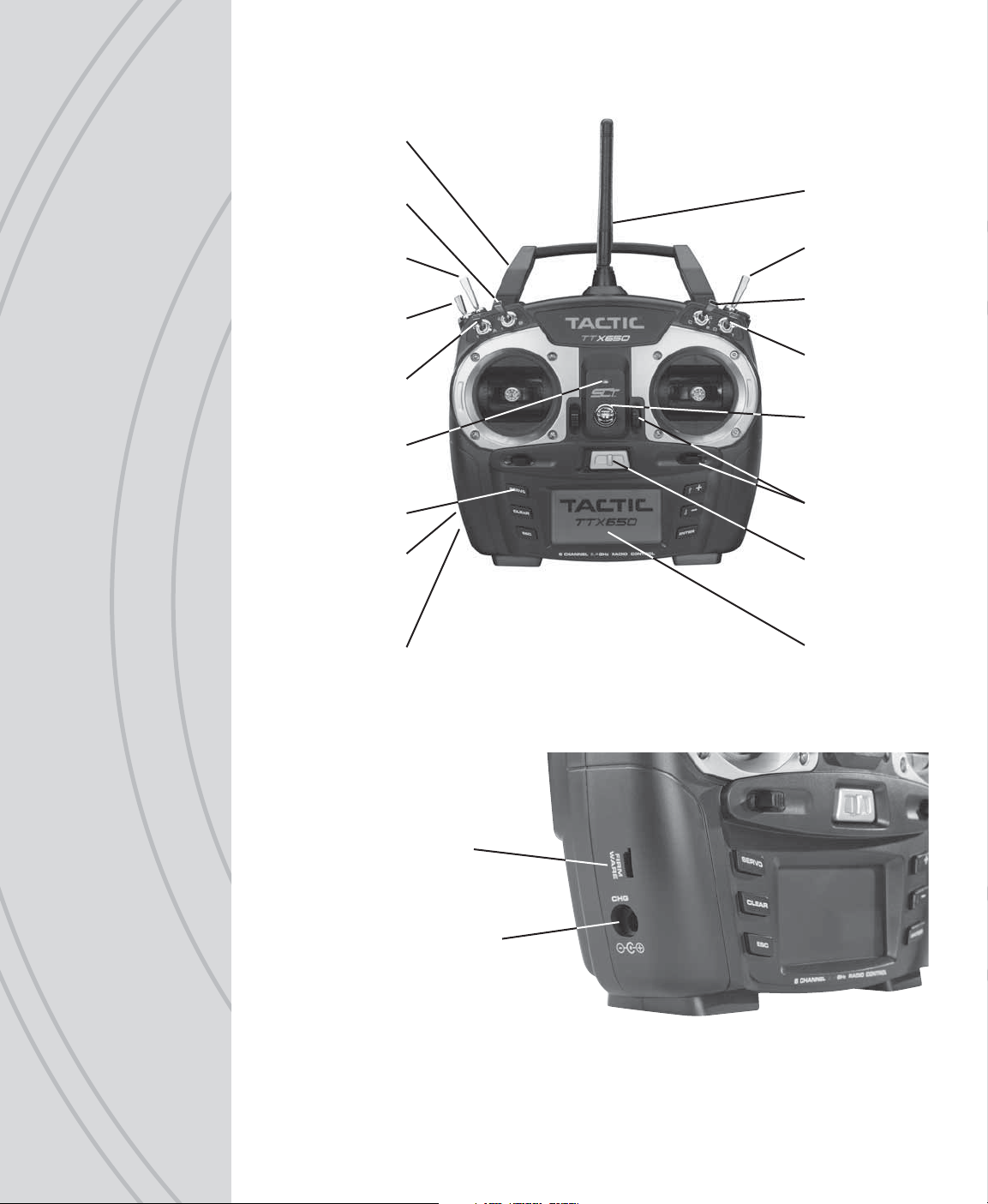
Carrying
Handle
Switch B
Switch F
Switch E
Switch A
LED Power
Indicator
Pushbuttons
Firmware
Upgrade
Jack
Charge Jack
Antenna
Switch H
Switch C
Switch D
Neck Strap
Eyelet
Trim Levers
Power
Switch
LCD
4
Firmware
Upgrade
Jack
Charge Jack
Page 5
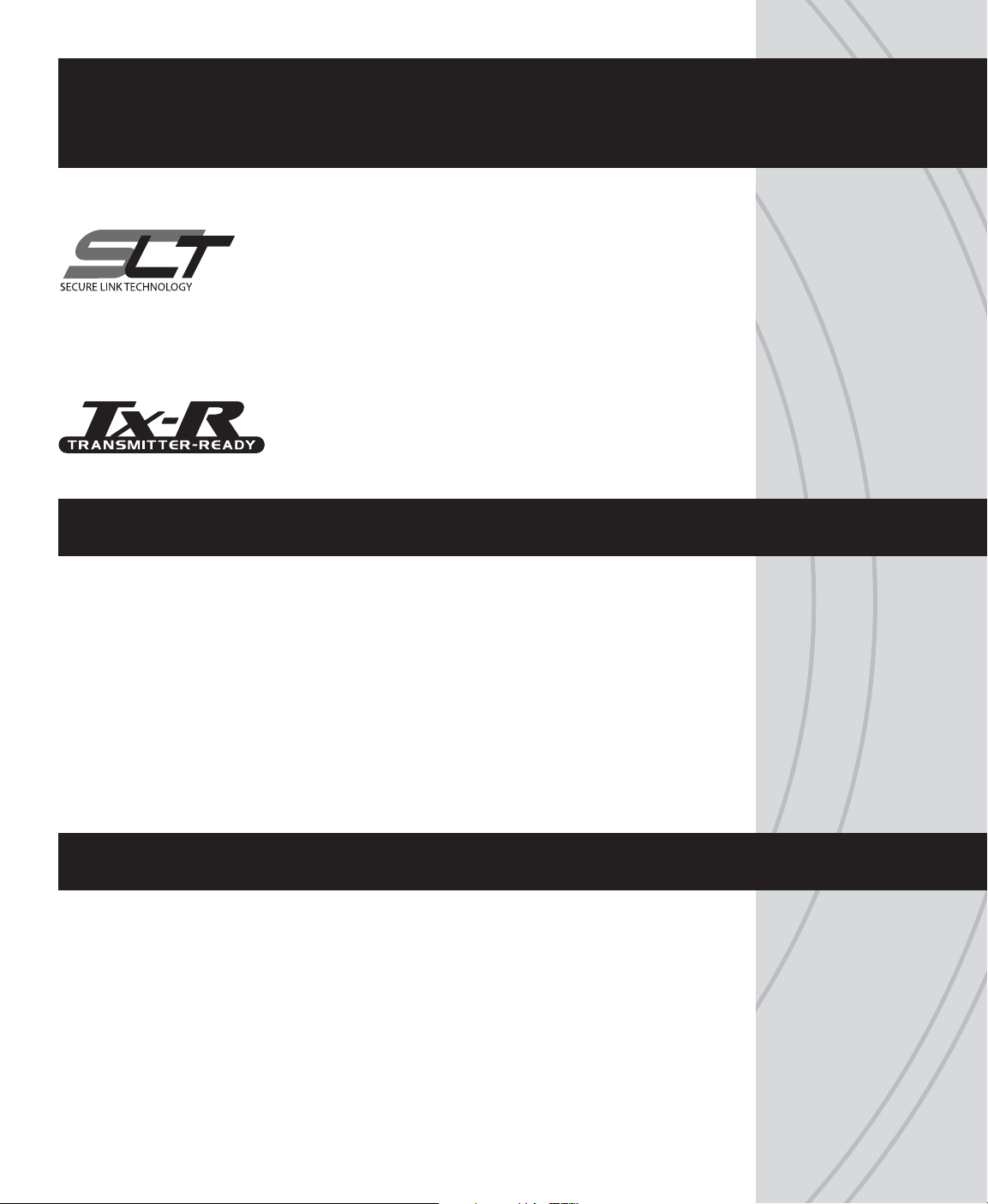
SLT TECHNOLOGY, Tx-R,
AND COMPATIBLE RECEIVERS
Tactic’s custom SLT technology ensures that transmitters emit a strong, clear, frequency-
hopping 2.4GHz signal, and that your compatible receiver accepts no signal except yours.
Binding Tactic brand receivers is as simple as pushing a button,
which creates a locked-in, interference free link. The TTX650
™
radio can store up to 20 models in memory, making it perfect
to control a full fl eet of models with the super-affordable Tactic
brand 2.4GHz receivers. The TTX650 is also compatible with non-Tactic brand receivers
which use the *SLT protocol, for the ultimate in convenience and fl exibility.
* Make sure optional receivers have the genuine SLT protocol before use with the TTX650.
TM
The TTX650 is also compatible with all transmitter-ready
aircraft bearing the “Tx-R” logo. Such aircraft include
receivers having the SLT protocol.
RECEIVER INSTALLATION
Always mount the optional receiver, servos, switch harness, battery, electronic speed
control, etc. as explained in the manual included with such equipment and/or the model.
Keep the Rx and its antenna(s) as far away from the engine/motor, servos, and ESC
and other electronic items as much as possible. It may also be a good idea to mount the
Rx inside certain models using Velcro,® and wrap it in foam rubber to prevent damage
from strong vibrations or crash damage (except in extremely warm environments). It’s
best to have as few items surrounding the receiver’s antenna tips as possible inside the
model, to allow for the most obstruction-free signal path to the transmitter. Exposing the
receiver’s antenna tip outside the model is recommended if possible. For receivers with
two antennas, position the antennas at 90 degree angles with the tips resting at least 5
inches apart. If possible, allow one antenna to point vertically above the receiver itself.
TTX650 POWER SYSTEM
INPUT POWER
Four 1.5V “AA” alkaline cells (included) or 1.2V “AA” NiCd or NiMH cells supply power to
the TTX650. Do not mix cell types, or old and new cells, etc. Slide open the battery door
to fi nd the four “AA” cell battery holder. Insert all cells with the proper polarity as shown
inside the battery holder. Carefully tuck the wires and battery holder inside the battery
compartment so not to damage them when closing the battery door.
Alternatively, an assembled 4.8V NiCd or NiMH “AA” fl at pack can be installed. Remove
the alkaline cell holder from the battery compartment and carefully observe the polarity
5
Page 6
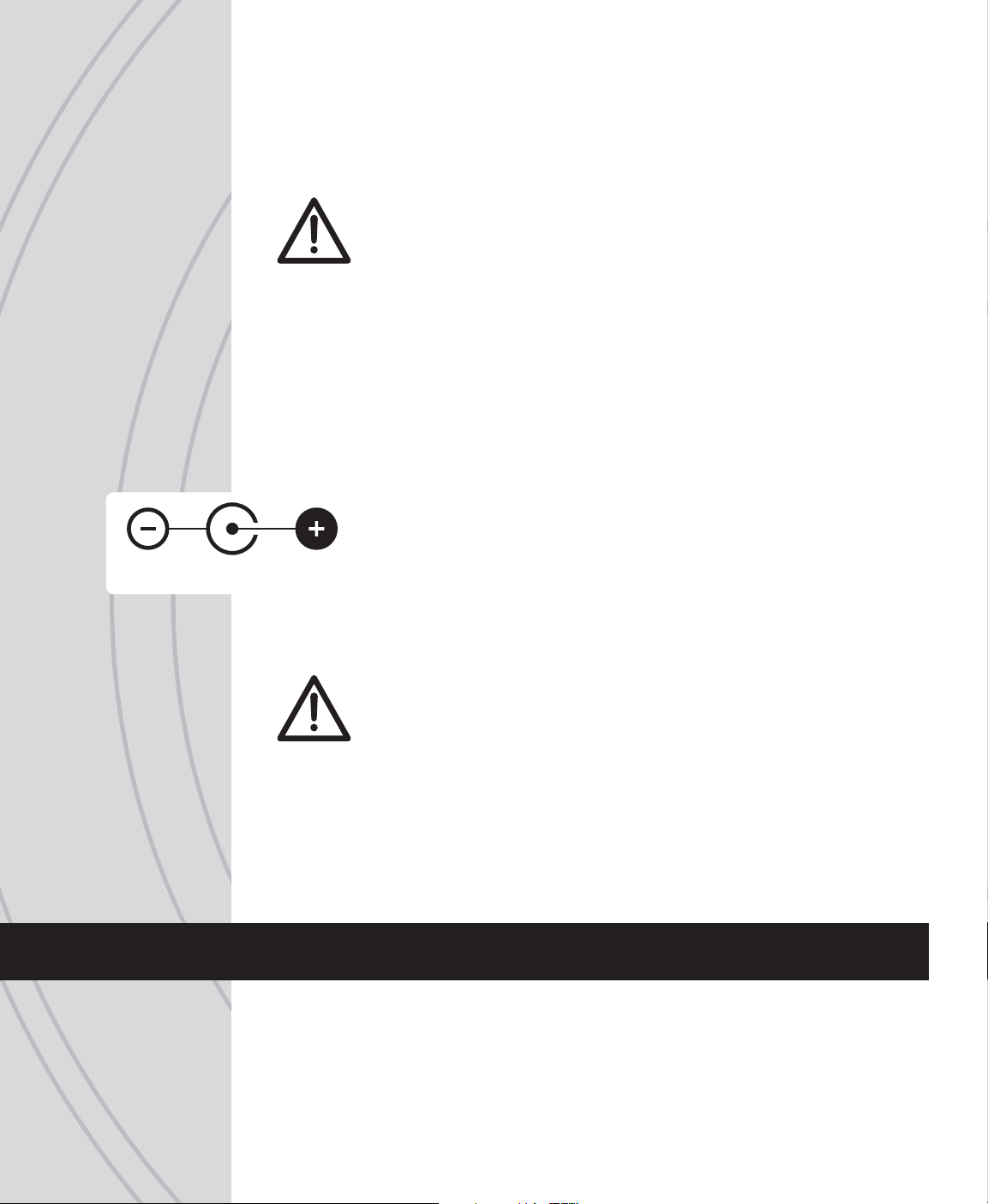
of the wires before disconnecting the plug from the Tx. Install the NiCd or NiMH
battery by fi rst inserting its connector into the jack in the battery compartment.
Battery voltage is shown on the LCD’s home screen for easy monitoring. A “LOW BATTERY”
warning will show when battery power drops to the voltage value shown in the BATTERY
ALARM screen as described on page 12.
A “Tx Batt.” timer in the TIMER menu described on page 28 can track the total amount
of time the transmitter has been operational.
See the ACCESSORIES section on page 44 for optional batteries and chargers available
at local hobby retailers.
CHARGE JACK AND CHARGING
RECHARGEABLE BATTERIES
TTX650 Charge Jack
Cycling of the Tx batteries can be accomplished through this jack. Misuse, improper
charging, or over-charging of rechargeable cells can result in damage to the cells that
could include cell rupture, explosion, or fi re!!
WARNING! Never operate an R/C model with weak Tx batteries! Reduced
operational range and/or possible loss of control of the aircraft could
result. Never mix used and new alkaline batteries. Replace weak alkaline
batteries, or re-charge NiCd or NiMH batteries before attempting a fl ight!
The charge jack should only be used for recharging optional NiCd or NiMH
batteries (charger not included). Do not try to recharge alkaline batteries.
Charge adapter leads for Futaba® brand transmitters are compatible, with the
center pin being positive polarity. The Tx power switch must be in the OFF
position to recharge batteries. Do not charge batteries at greater than 1 amp.
WARNING! Do not accidentally short circuit the terminals inside the charge
jack, as this can cause permanent damage to the radio’s charge circuitry and
battery and void the warranty.
POWER LED
The blue LED illuminates when the power switch is turned on and ample voltage is
supplied by the battery. This LED will fl ash if battery voltage drops to the voltage set in
the BATTERY ALARM setting described on page 12.
FLIGHT CONTROLS
Channels 1– 6 are fully proportional. Channels 5 and 6 can be controlled by a nonproportional switch or mixed to channels 1– 4 for full proportional control.
Aircraft control is accomplished through various electro-mechanical devices which are
manipulated by the pilot, such as the control sticks and toggle switches. In addition, the
Tx can automatically manipulate the pilot’s control inputs electronically to alter the control
signals before they are delivered to the receiver (e.g. mixing two channels, applying
66
Page 7
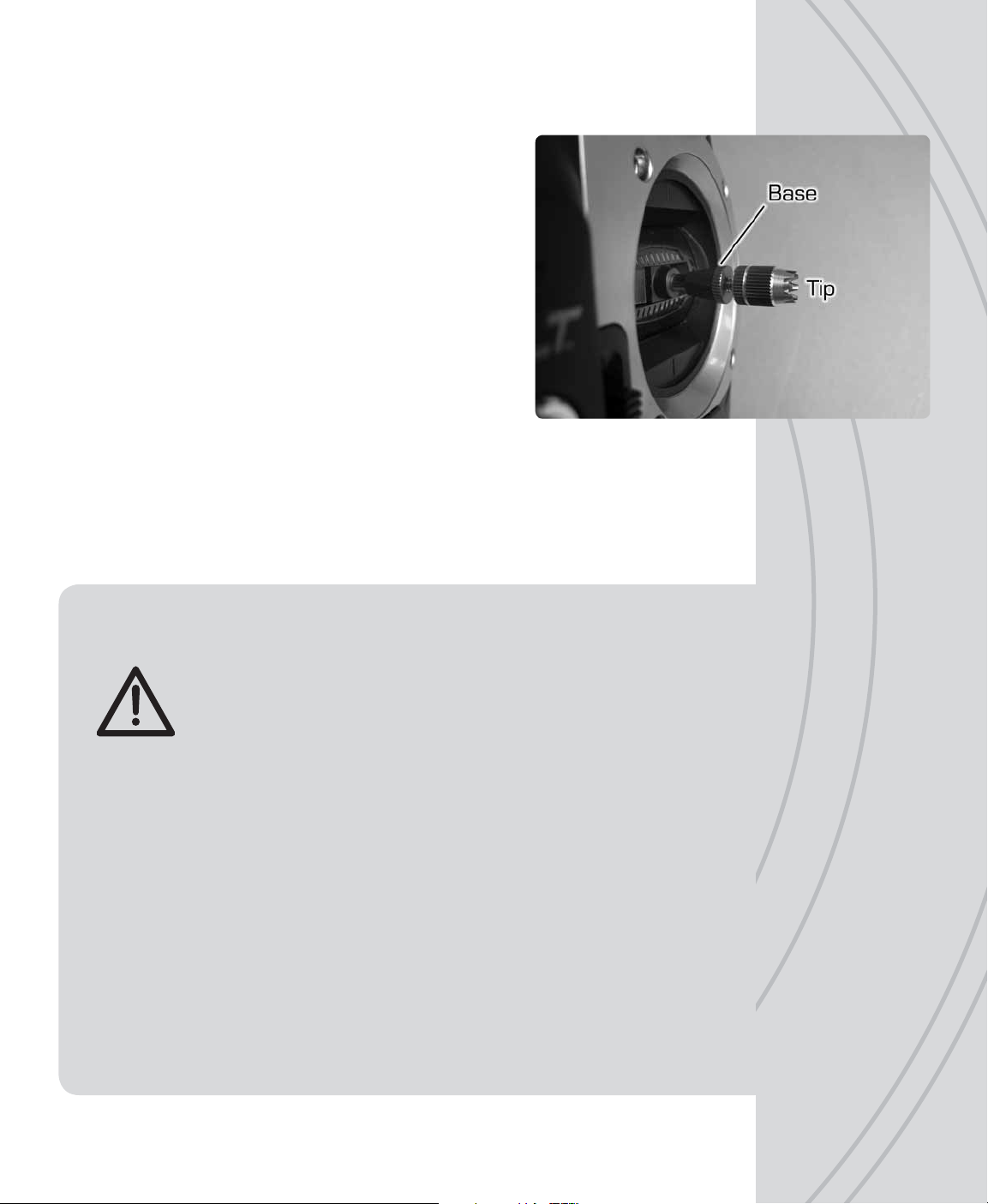
differential reduction to a channel, etc.). Some electronic functions can be turned on/off
by the pilot during fl ight such as a timer. Other functions should only be altered while the
model is on the ground, such as changing travel limits or reversing for a particular channel.
GIMBAL STICKS
Ball-bearing construction allows both sticks to provide the
ultimate in smooth, precise control. Stick length can be adjusted
for optimum feel and control. Each stick consists of a base and
a tip. To adjust, hold the base tightly, then loosen the tip by
turning it counter-clockwise. Adjust the stick tip to the desired
length. Tighten the stick by holding the tip in place and turning
the base counter-clockwise until it’s tight against the tip.
STICK TENSION AND
THROTTLE RATCHET
Each control stick can be adjusted for softer or stiffer movement tension. A ratchet is
also included for the throttle stick which can be adjusted for feel depending on personal
preference. Adjustment of either feature requires removal of the rear of the Tx case as
explained in the CASE SEPARATION AND ASSEMBLY section below.
CASE SEPARATION AND ASSEMBLY
WARNING! Failure to follow these instructions for separating and
re-assembling the Tx case can result in permanent damage to the
transmitter, and void the warranty. Contact Hobby Services if you do not
feel comfortable that you can safely and accurately perform these steps.
ALWAYS disconnect and remove the batteries from the battery compartment
FIRST. Failure to do so can result in permanent damage to the Tx.
Remove the six screws from the back of the Tx case. Carefully pull the case rear
away from the case front and note exactly how all wires are routed inside the case.
After adjustments are made as described in other sections of this manual, close the
case by fi rst carefully tucking all cables back inside as when the case was opened.
Align the case rear back onto the case front, making sure that no wires are pinched
between the case parts. Press the case halves together. Insert the screws back
into their positions and carefully tighten them until snug - making sure not to cross
the threads or over-tighten the screws. Re-connect the battery holder’s connector
to the socket inside the Tx. Insert the battery into the compartment, and carefully
tuck the wires inside the cavity so they do not become pinched when the door is
closed. Close the battery door.
7
Page 8
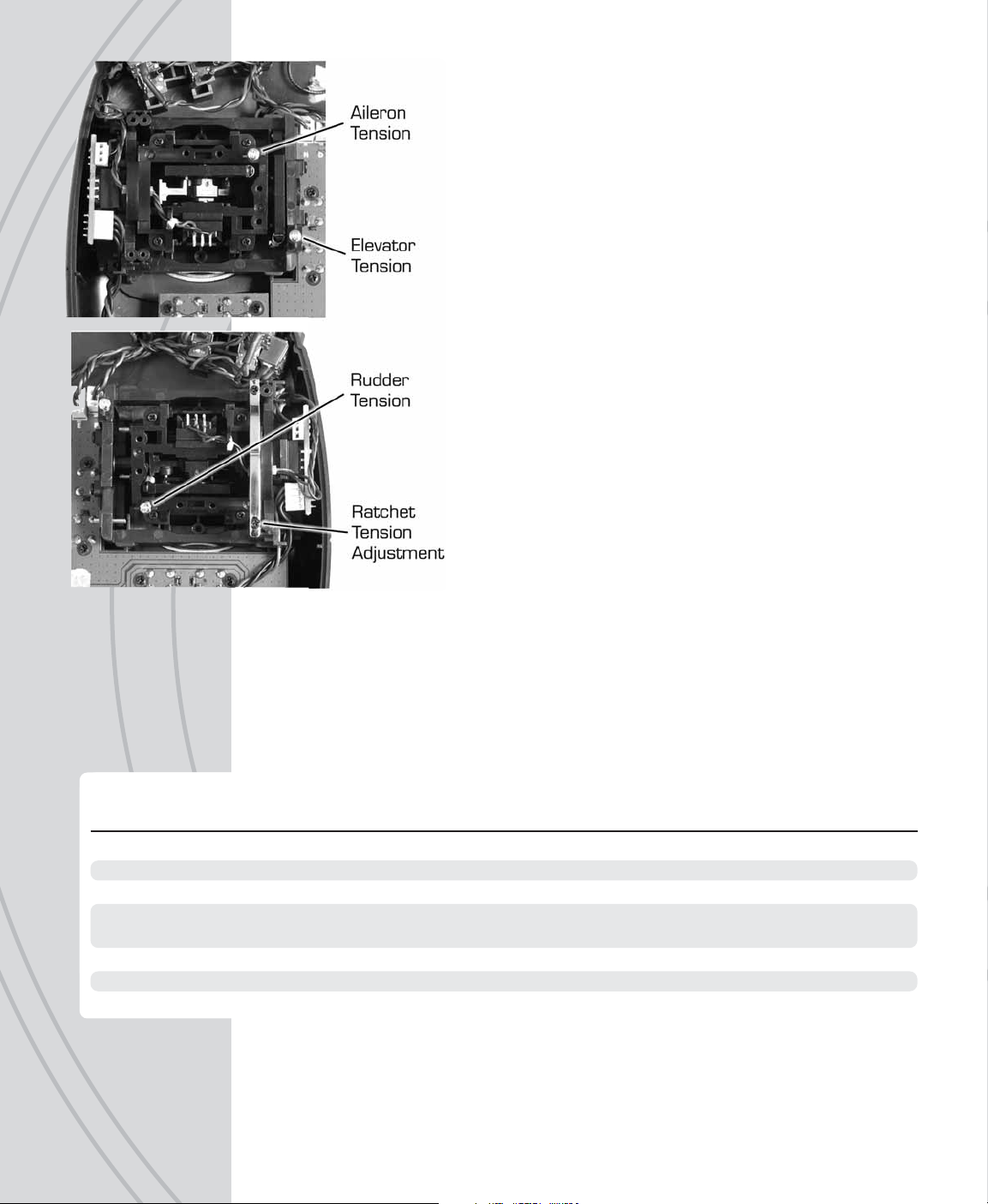
● Stick Tension: Silver screws on the back of each gimbal are
used to adjust the stick tension, as shown at left. Turn the
screw clockwise to make stick tension more fi rm. Turn the
screw counter-clockwise to make stick tension more light.
● Throttle Ratchet: A silver ratchet bar is mounted across the
throttle gimbal. For airplane use, a more fi rm ratchet feel might
be desired for the throttle. In this case, turn the adjustment
screw clockwise. For helicopter use, less of a ratchet feel might
be desired. Turn this adjustment screw counter-clockwise to
achieve the desired feel.
DIGITAL STICK TRIMS
The trim controls for the four main channels are digital. Holding
the trim lever will cause the servo output to move repeatedly.
Trim positions are visible on the LCD’s home screen, and stored
into that respective memory. Changing the model memory will
also cause trim settings to change accordingly.
For aircraft with glow engines, the precise position of the trim
lever is helpful when determining the engine’s preferred idle
point. When the main throttle stick is above 50% full throttle, it
will not be possible to trim the throtle servo – even though the
indicator on the LCD will move.
The amount of servo movement for each increment of a digital
trim can be adjusted as desired, as explained in the TRIM SETTING section on page 18.
TOGGLE SWITCHES
Each switch can be assigned to control one of a variety of functions as desired and
described throughout this manual. See page 4 for the location of all switches, which are
also marked on the Tx by letter. The factory default switch assignments are as follows:
Default Function
Switch Type
A 2-position Ch2 Elevator Dual-rate Timer Control
B 2-position (No Setting) Gyro Gain
C 3-position (No Setting) (No Setting)
D 2-position Ch1 Aileron Dual-rate Aileron, Elevator, and Rudder
Dual-rates (All)
E 3-position Ch4 Rudder Dual-rate Normal/Idle-up Control
F 2-position, Momentary Trainer Throttle Cut
H 2-position Throttle Cut Throttle Hold
Airplane
Default Function
Helicopters
ANTENNA
The strongest signals are emitted at a 45 degree angle from the sides of the antenna.
Rotate and fold the antenna so that it’s not pointing directly towards the model during
8
fl ight. Do not grab the antenna during operation as it may affect radio signal quality.
Page 9

HOME SCREEN
The factory default screen and menus will be for airplanes.
See the next section for navigating and changing menus for
model type and other functions.
1. Memory Number 5. Timer
2. Model Name 6. Trim Indicators
3. Battery Voltage 7. Signal Status
4. Model Type
MENUS
The TTX650 has three types of menus.
The SYSTEM SETUP menu allows for setting basic operational
functions for the radio itself.
Selecting and managing the model memories, confi guring
the radio for the structure of the airplane or helicopter, etc. is
done in the MODEL SETUP menu. Most functions apply for
both airplanes and helicopters. Select functions are available
for airplanes only or helicopters only.
1
>NAME
01
4
6
6
2
3
5.3V
5
OOO
RF-ON
7
SYSTEM SETUP
USER NAME :
STICK MODE:
CONTRAST :
BEEP VOL. :
BATT.ALARM:
TACTIC
MODE2
MODEL SETUP
MODEL SELECT
MODEL MANAGEMENT
SWASH TYPE
CHANNEL ASSIGNMENTS
WARNINGS
0
0
4.8v
SETTINGS
SERVO SET
DUAL, EXPO
CH5 AND CH6 SET
THROTTLE CURVE
THROTTLE CUT
Setting various radio functions to control the model is done in the SETTINGS menu.
Some settings apply for both airplanes and helicopters. Select settings are available for
airplanes only or helicopters only.
SERVO SET
DUAL, EXPO
CH5 AND CH6 SET
THROTTLE CUT
THROTTLE HOLD
SETTINGS
9
Page 10
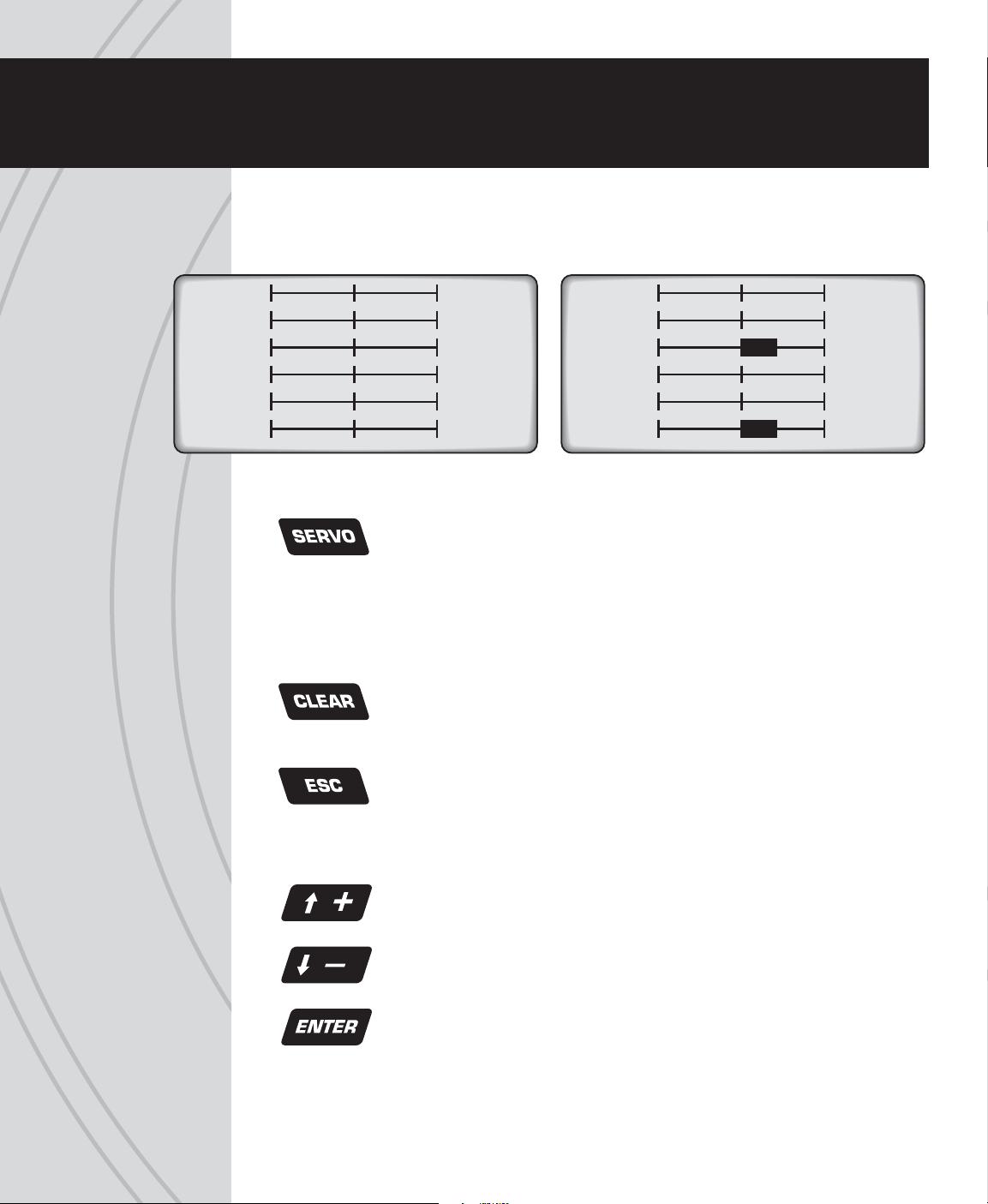
LCD, PROGRAMMING CONTROLS,
MENU NAVIGATION
The LCD contrast is adjustable for optimum viewing. Six pushbuttons navigate the menus
and settings. Single button pushes will result in a single incremental adjustment on-screen.
Holding a button for a short time will result in slow scrolling of adjustments; continued
holding will result in fast adjustments.
AILE
1
ELEV
2
THRO
3
RUDD
4
AUX1
5
AUX2
6
Left side buttons:
Press any time to see the servo position screen shown above. Indicators
for certain channels will change depending on model type, wing type, etc.
Moving any Tx control will graphically be shown on this screen. When
setting / adjusting mixes to determine if the mix is as desired, set the mix
and then view this screen. Move all controls to determine if the mix moves
each respective channel as needed.
Quickly resets certain values and settings back to factory defaults. Press
to backspace in the model and user name screens.
0
%
0
%
0%
0%
0%
0%
AILE
10%
ELEV
2
THRO
3 58%
RUDD
40%
GYRO
50%
PITC
6 58%
-
-
-
-
0
%
10
Jumps back to the previous screen, and removes certain pop-up messages
from the screen.
Right side buttons: adjustment of values on-screen
Moves the cursor up, and for increasing highlighted values/settings.
Moves the cursor down, and for decreasing highlighted values/settings.
To select or de-select a setting, or enter a screen. Press briefl y to access
the SETTINGS menu. Press and hold to access the MODEL SETUP menu.
Page 11
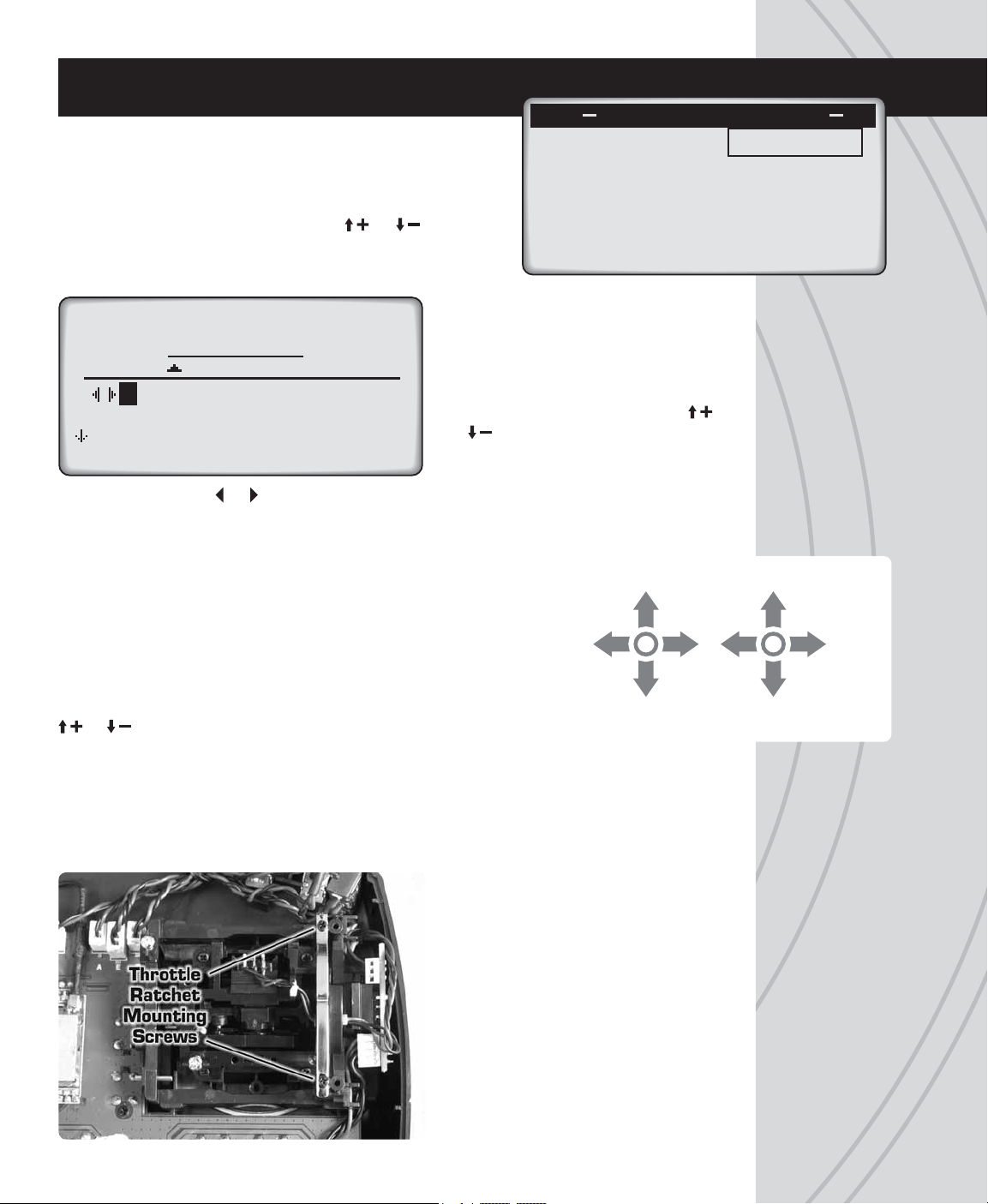
SYSTEM SETUP
SYSTEM SETUP
Fundamental settings for the transmitter are located in this
menu. With the power switch in the OFF position, press and
hold ENTER, turn the power switch ON and wait for the
SYSTEM SETUP screen to show. Move the cursor and press
ENTER to select any setting. Press or to change
settings. Press ENTER to confi rm the setting.
USER NAME
USER:
ABCDEFGHIJKLMNOP
QRSTUVWXYZabcdefghi
jklmnopqrstuvwxyz01
character. Selecting or can move the cursor freely. Repeat as necessary for up to
8 characters. Pressing CLEAR will move the cursor back one space and erase the
character in that space. Press ESC when fi nished.
USER NAME
Enter your name to identify the
radio. The cursor will be under the
fi rst character to enter. Press
or to fi nd the desired character,
then ENTER to confi rm. The cursor
will automatically move to the next
STICK MODE
The TTX650 is factory set to Mode 2 confi guration, but can
be changed to Mode 1 (elevator on left, throttle on right). To
change modes in the programming, move the cursor to the
STICK MODE line, highlight and press ENTER, then press
or . Press ENTER to confi rm.
USER NAME :
STICK MODE:
CONTRAST :
BEEP VOL. :
BATT.ALARM:
NORMAL STICK CONFIGURATIONS
LEFT
STICK
Rudder
Mode1: Elevator
Mode2: Throttle
TACTIC
MODE2
0
0
4.8v
RIGHT
STICK
Aileron
Mode1: Throttle
Mode2: Elevator
In addition to programming changes, stick mode changes require reversal of the throttle
ratchet and elevator arm/spring. Refer to the CASE SEPARATION AND ASSEMBLY
section on page 7 for opening and safely re-assembling the case after the mechanical
adjustments are made. Failure to do this properly can cause permanent damage to
the radio and void the warranty.
Throttle Ratchet: The long metal
bar resting across the throttle gimbal
must be moved to the other gimbal.
Carefully remove the screws at each
end of the bar. Re-locate the bar to
the other gimbal and install across
the ratcheted surface of the gimbal.
Re-install both screws. Carefully
install the screw at top until snug –
do not over-tighten! The screw at
bottom should be tightened until the
vertical movement of this stick has the
desired amount of resistance.
11
Page 12
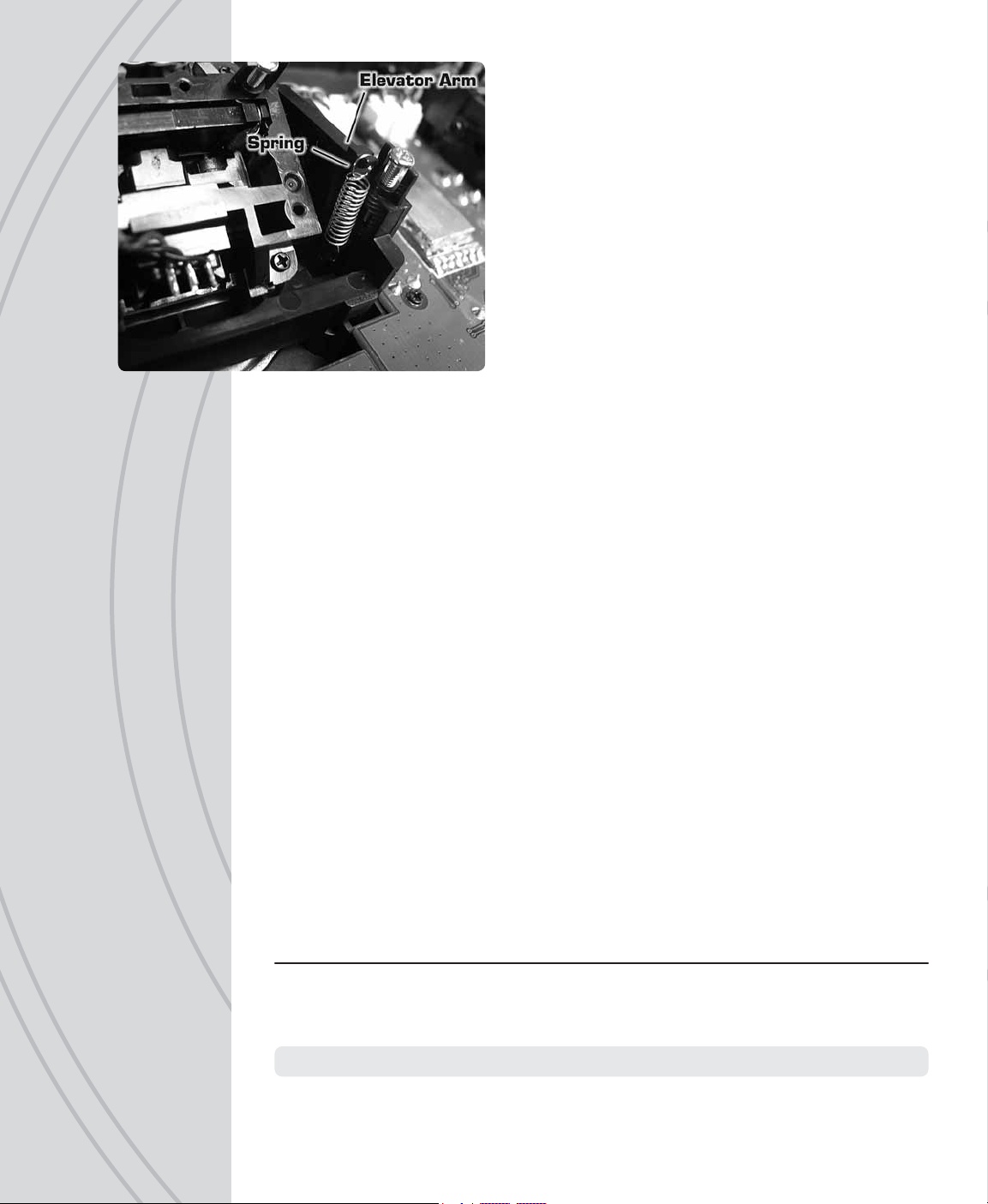
Elevator arm and spring: The black plastic arm and spring
must be re-located from the elevator gimbal to the opposite
gimbal. Using a pair of needle nose pliers or hemostats,
carefully grip the end of the spring which is looped over
the end of the black plastic arm and gently lift it off the arm.
Then slide the spring towards the center of the gimbal to
remove it from the gimbal. Set the spring aside.
Raise the plastic arm to a vertical position. Slide the arm
towards the center of the gimbal to remove it from its
mounting pin.
Rotate the arm 180 degrees to mount it to the opposite
gimbal. While in the vertical position, slide the arm over the
mounting pin on the opposite gimbal. Lay the arm down
across the gimbal.
Gripping one loop on the end of the spring with pliers or hemostat, carefully lower the
opposite loop of the spring into the gimbal to slide it over the appropriate mounting pin.
With the spring holding onto the pin inside the gimbal, carefully stretch the spring and
hook the loop over the end of the plastic arm. Confi rm the arm and spring are mounted
properly by moving this stick and ensuring all movement is smooth but with resistance
from the spring.
Close the transmitter as explained in the CASE SEPARATION AND ASSEMBLY section.
CONTRAST
Adjust the LCD’s contrast level for optimum viewing.
BEEP VOLUME
Adjust the loudness of the radio’s beeper as desired. This volume setting affects all
tones that are emitted from the radio including while making adjustments such as trim
adjustments, programming changes, etc. Beep volume for all alarms is not adjustable.
BATTERY ALARM
An alarm will sound and the display will show “LOW BATTERY” when the Tx battery’s
voltage drops to the level shown in this setting. Do NOT set this value too low, as the
radio could lose power very rapidly as the battery nears full discharge and cause a loss
of control of the model. Land the model immediately once this alarm has sounded!
Battery type
Nickel-Cadmium (NiCd)
or Nickel-Metal
Hydride (NiMH)
Alkaline 4.00V 4.00V 3.60V
Default Recommended Minimum
4.00V 4.40V 4.00V
12
Once all functions in this menu are set, press ESC to return to the home screen.
Page 13
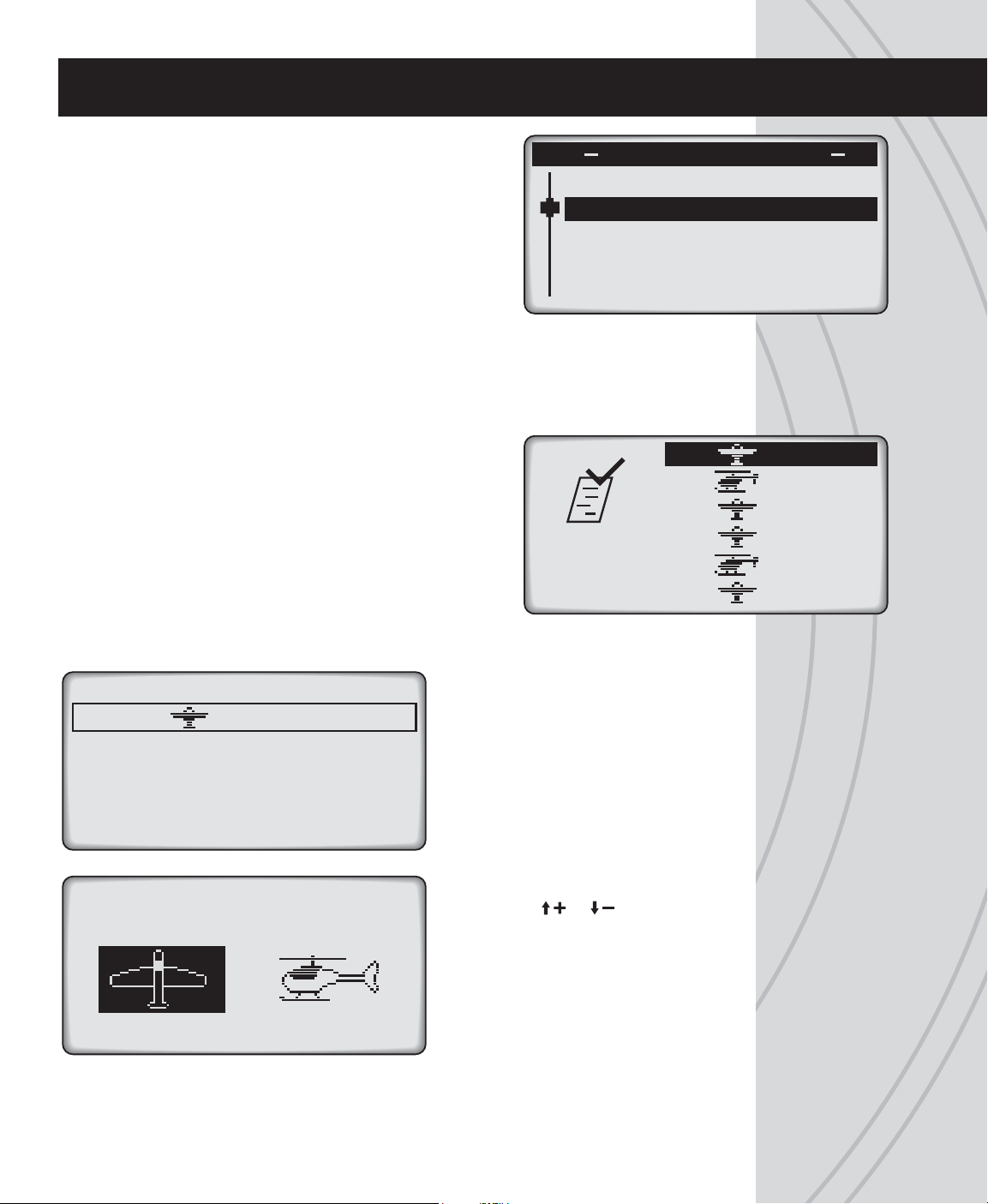
MODEL SETUP MENU – AIRPLANES
From the home screen, press and hold ENTER for 2 seconds
to fi nd the MODEL SETUP menu which is for setting of
fundamental operating parameters as shown here.
MODEL SELECT
MODEL SETUP
MODEL MANAGEMENT
WING TYPE
CHANNEL ASSIGNMENTS
MODEL SELECT
Memories are available to store parameters for up to 20 different models. This screen is
for selecting the model to be active. Move the cursor to fi nd the desired model to make
active, and press ENTER. You will be forced to select a model type (airplane or heli).
The radio will automatically return to the home screen.
Changing the model memory is not possible if the Tx battery
voltage is too low. See the INPUT POWER section on page
5. It’s a good idea to keep a record of all settings for each
memory as a backup in case parameters in a particular
memory are accidentally changed, etc.
WARNINGS
MODEL
SELECT
01 : GeeBee
02 : Axe 100
03 : Extra
04 : Ci rrus
05 : Novus
06 : Y ak-54
MODEL MANAGEMENT
Mode 1 Management[0 1 ]
Ty pe: A irplane
Name:
Copy
Reset
Erase
MODEL TYPE
AIRPLANE HELICOPTER
Name: Move the cursor to this line and press ENTER. The method for setting the
model name is the same as for entering the USER NAME as described on page 11. The
maximum number of characters is six. Press ESC when fi nished.
GeeBee
Shows basic information regarding
the model setup in the memory
number shown at top in brackets.
Move the cursor up or down to select
/ change the function to adjust, and
press ENTER to enter the function
screen.
Type: Press or to select the
model type as airplane or helicopter.
Press ENTER to confi rm.
13
Page 14
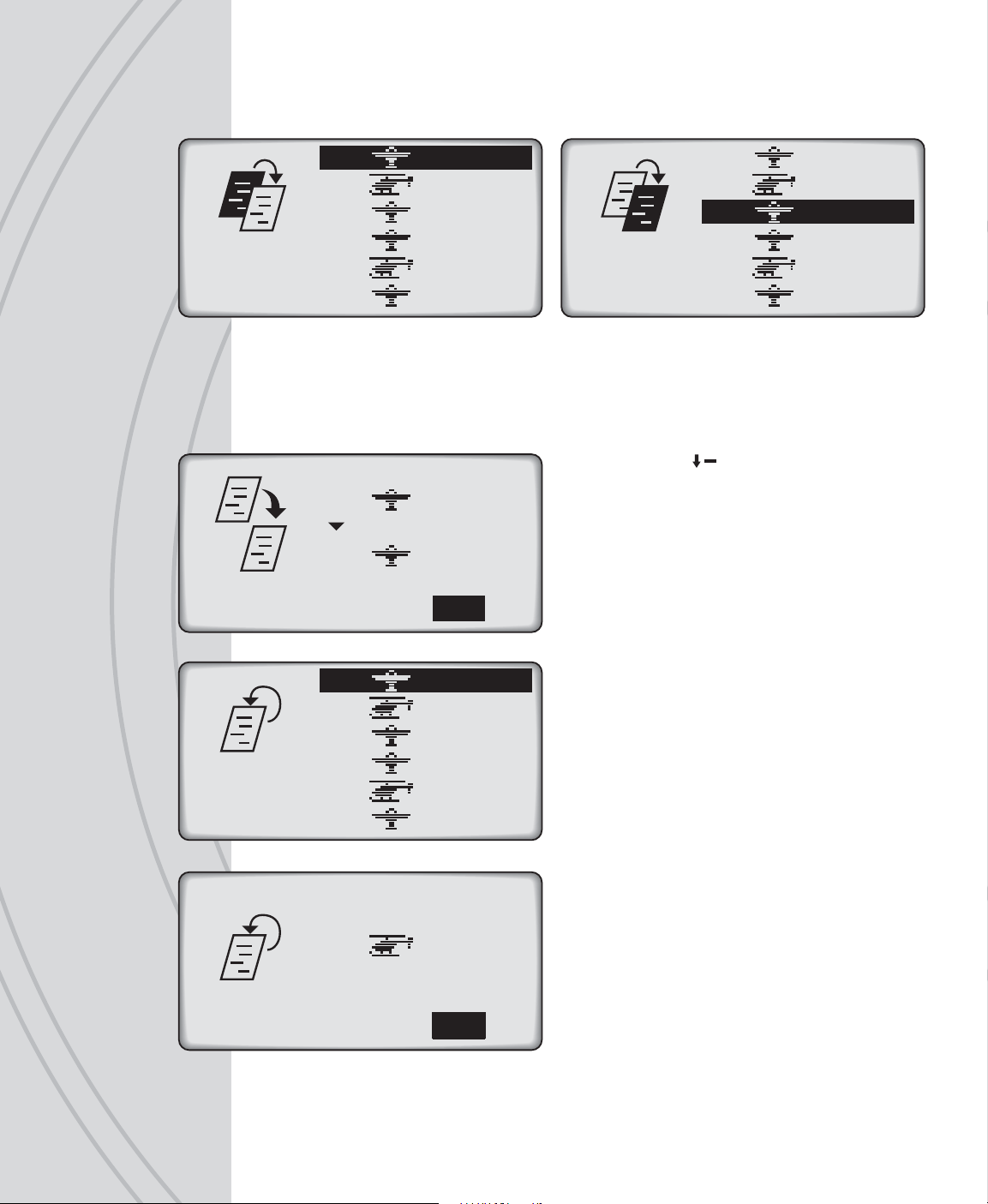
Copy: To copy all parameters from one model memory to another, place the cursor over
“Copy” and press ENTER. The “COPY FROM” page will show. Highlight the memory to
copy FROM and press ENTER. Now the “COPY TO” page will show.
01 : GeeBee
02 : Axe 100
03 : Extra
COPY
FROM
CONTINUE? NO YES
04 : Ci rrus
05 : Novus
06 : Y ak-54
Place the cursor over the memory number to copy TO, and press ENTER. The confi rmation
screen will show.
To NOT proceed with the copy function as shown on-screen, highlight “NO” and press
ENTER to cancel and return to the main MODEL MANAGEMENT screen.
01 : GeeBee
03 : Extra
01 : GeeBee
02 : Axe 100
03 : Extra
04 : Ci rrus
COPY
TO
Otherwise, press to highlight “YES” and press
ENTER. All settings that previously existed in the
receiving memory will be permanently erased.
The display will return to the main MODEL
MANAGEMENT screen. Return to the MODEL
SELECT screen to confi rm the copy function was
successful by looking at the memory that was
copied “to”.
05 : Novus
06 : Y ak-54
14
01 : GeeBee
02 : Axe 100
03 : Extra
MODEL
RESET
CONTINUE? NO YES
04 : Ci rrus
05 : Novus
06 : Y ak-54
05 : Novus
Reset: To change the parameters of any single
memory except model type and model name use
this reset function. Enter this screen, move the
cursor over the memory to reset and press ENTER.
Select “NO” to cancel or “YES” to proceed with the
reset, and press ENTER.
Erase: Use the erase function to completely clear
all settings in any single memory to factory default
settings. The method for selecting, cancelling, and
approving this function is the same as for reset.
You will be forced to select a model type before
proceeding (airplane or helicopter).
Page 15
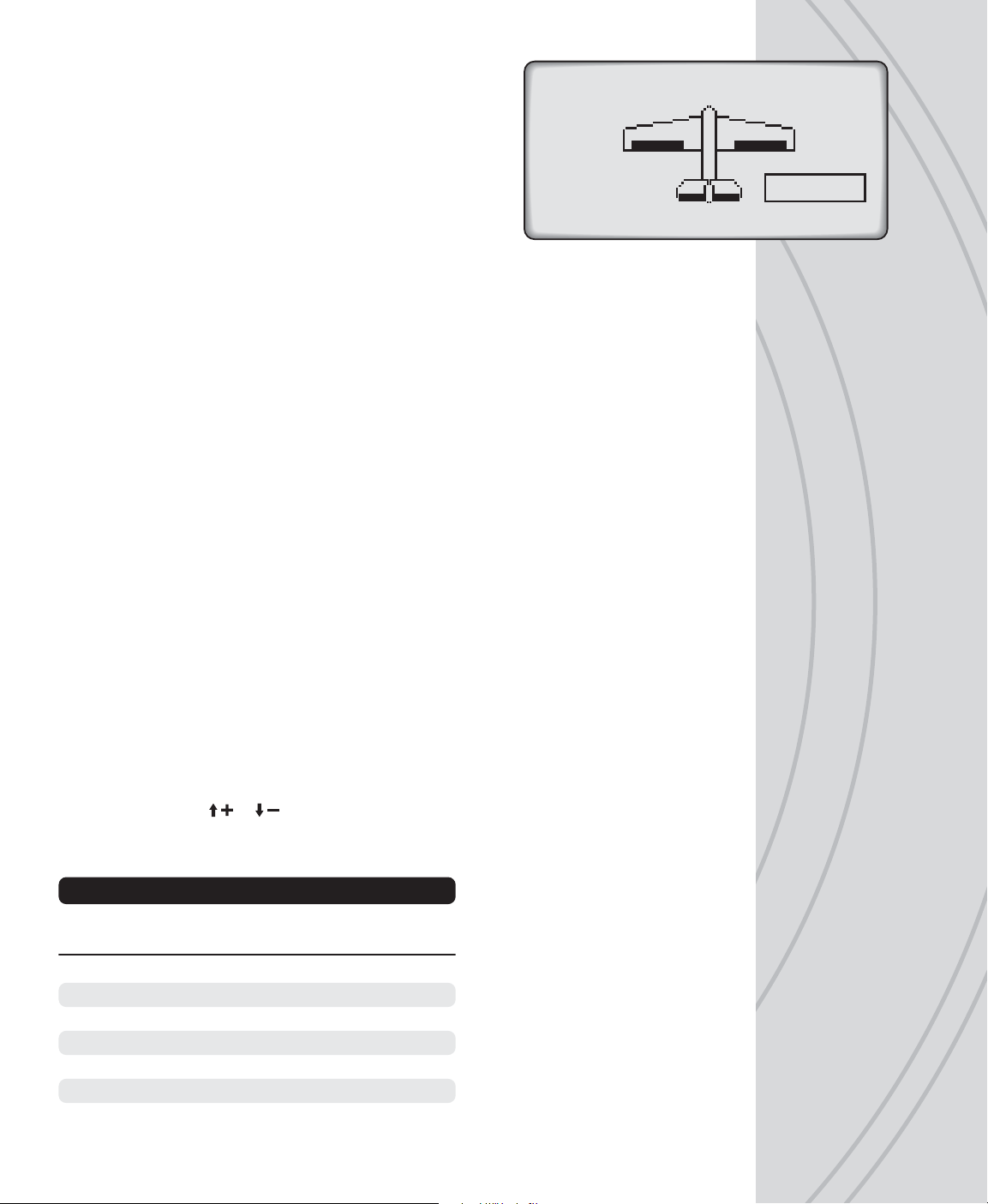
WING TYPE
This is for setting the type of tail and wing confi guration for
the model. Depending on the mixes used and setup of the
aircraft, it might be necessary to change the aileron, elevator,
or rudder reversing settings to achieve the proper throw
directions for the model.
FLAP
TAIL
FLAP SETTINGS
The “FLAP” setting allows for confi guration of the ailerons and/or fl aps of the airplane.
Move the cursor over “1AI” to select from the following options:
1AI: Use this “1 aileron” setting for normal wing types having one aileron on each
wing, where by utilizing a Y-harness one servo input controls the movements of both
servos simultaneously.
1AI1FL: This “1 aileron + 1 fl ap” setting is for wings having one servo that controls the
ailerons on both wings, and another servo (or 2 servos on a Y-harness) that controls
the fl aps on both wings (both servos moving in the same direction). Connect the
aileron servo to Rx channel 1, and the fl ap servo to channel 5. (Not available for delta.)
2AI: This “2 ailerons” setting is for airplanes having one aileron servo for each wing.
Connect one aileron servo to Rx channel 1, and the other to channel 6. This setting
allows each aileron servo to function independently of the other.
2AI1FL: This “2 ailerons + 1 fl ap” setting is for airplanes having two separate aileron
servos, requiring one servo to control each aileron, and also one servo (or 2 servos
on a Y-harness) that will control fl aps for both wings simultaneously. (Not available
for 2 elev tail settings.)
1AI
Normal
TAIL SETTINGS
“Normal” is the factory default setting for the “TAIL” type. Move the cursor over “Normal”,
press ENTER then or to select from V-Tail, Delta (elevon), and 2 Elevator options.
Press ENTER to confi rm the selection. The charts below can aid in determining the
preferred tail and fl ap setting for the model.
Airplane - Normal Tail
1AIL/ 2AIL/
1AIL 1FLAP 2AIL 1FLAP
CH1 AIL AIL AIL AIL
CH2 ELEV ELEV ELEV ELEV
CH3 THRO THRO THRO THRO
CH4 RUDD RUDD RUDD RUDD
CH5 AUX1 FLAP AUX1 FLAP
CH6 AUX2 AUX2 AIL2 AIL2
Normal: One servo each is used
for aileron(s), elevator(s), and
rudder.
15
Page 16

Airplane - V-tail
1AIL/ 2AIL/
1AIL 1FLAP 2AIL 1FLAP
CH1 AIL AIL AIL AIL
CH2 V-TAIL1 V-TAIL1 V-TAIL1 V-TAIL1
CH3 THRO THRO THRO THRO
CH4 V-TAIL2 V-TAIL2 V-TAIL2 V-TAIL2
CH5 AUX1 FLAP AUX1 FLAP
CH6 AUX2 AUX2 AIL2 AIL2
V-tail: Elevator and rudder channels are mixed. Two servos are used in the tail – one
for each control surface, with connections as shown in the graphic above. V-tail mixing
controls the airplane’s “pitch” and “yaw” axis at the same time. If the elevator and rudder
functions appear reversed at the control surfaces, it may be necessary to swap the
channel 2 and channel 4 servo plug positions in the Rx. The travel limits for each servo
can be adjusted independently.
Airplane - Delta Wing
ch2 ch4 ch2 ch4
Left Rudder
Right Rudder
ch2 ch4
Up Elevator
2AIL/
2AIL 1FLAP
CH1 ELEVON1 ELEVON1
CH2 ELEVON2 ELEVON2
CH3 THRO THRO
CH4 RUDD RUDD
CH5 AUX1 FLAP
CH6 AUX2 AUX1
Delta wing (elevon): Elevator and aileron channels are mixed, useful for aircraft such
as fl ying wings and other models not having a tail. Elevon mixing controls the airplane’s
“pitch” and “roll” axis at the same time. One servo is used for each control surface. Travel
limits for each servo can be adjusted separately. If the elevator and aileron functions
appear reversed at the control surfaces, it may be necessary to swap the channel 1 and
channel 2 servo plug positions at the Rx for the delta wing mix. If the delta wing option
is selected, and the “FLAP” option below is set to 2AI1FL, the elevator channel will mix
100% to the aileron channel.
Airplane - 2 Elevators
1AIL/
1AIL 1FLAP 2AIL
CH1 AIL AIL AIL
CH2 ELEV ELEV ELEV
CH3 THRO THRO THRO
CH4 RUDD RUDD RUDD
CH5 AUX1 FLAP AIL2
CH6 ELEV2 ELEV2 ELEV2
Aileron
Function
Elevator
Function
2-Elevators: Elevator channel 2 and channel
6 are mixed for aircraft which have two
separate servos moving separate elevator
surfaces. Both elevators move independently,
and are independently adjustable for travel
limits, etc.
16
Page 17

CHANNEL ASSIGNMENTS
This function allows transmitter channels to be re-assigned to different channels before
being sent to the receiver. This can be useful for models having unusual confi gurations.
Some small electric fl ight models use only elevator, throttle,
and rudder channels (not aileron). Here, it’s often preferred
that the rudder be controlled with the opposite stick (right
stick for Mode 2 confi gurations). Such channel re-assignment
can be done in this screen.
Determine which Tx control input on the left (TXCH) should
control which output channel at the receiver as shown on
the right (OUTPUT). Move the box to the desired input control
on the left. Press ENTER then or to fi nd the output
channel as desired. Press ENTER when fi nished.
WARNINGS
Warnings can be set to alert you of undesirable switch or
throttle positions when the radio power switch it fi rst turned
on. For example, if the throttle is at full when turn on the radio,
you would see and hear an alarm. The alarms shown can be
set to ACT (active) or INH (inhibited).
CHANNEL ASSIGNMENTS
TXCH OUTPUT
CH1 Output1->
CH2 Output2->
CH3 Output3->
CH4 Output4->
WARNING SET
THRO POS:INH
THRO CUT:ACT
THROHOLD:ACT
> Oxo100E
02
THR POS.
CONTINUE? YES
5.1V
THRO POS: The warning sounds
when the throttle stick is over 25%.
Clear the alarm by moving the stick
down. Note: If you are in heli mode,
and you have an Idle-up programed,
This alarm will also sound to indicate
that you have an Idle up switch active.
THRO CUT: The warning will sound
when this switch is on. Turn off the
switch to clear the alarm.
THRO HOLD: The warning will sound
when this switch is on. Turn off the
switch to clear the alarm.
17
Page 18

TRAINER
SLV
MST
1 2 3 4 5 6
CTRL :
SF
TRAINER
The process of binding transmitters for training purposes
is explained on page 37. When in training mode with the
TTX650 being used by the teacher, this radio can allow the
teacher to transfer control of all or only certain channels to
the student if desired.
Enter this screen. Press or to select a channel to
set. Press ENTER to toggle the setting. Repeat with other
channels as desired. Setting a channel to SLV means the student will have control of that
channel when the teacher pulls the trainer switch on the master radio. Those channels
which are set to MST will be controlled by the teacher at all times.
The teacher can select which switch will control the training function at the CTRL line at
bottom. The control positions for the trainer switch can also be selected as described on
page 20 (for the Control function). Press ESC to confi rm settings and return to the MODEL
SETUP menu.
TRIM SETTING
CH1
CH2
CH3
CH4
AILE
ELEV
THRO
RUDD
:
:
:
:
3
3
3
3
TRIM SETTING
The number of degrees a servo will rotate with each increment
of digital trim defl ection can be adjusted, from very small up
to large steps. Enter this screen, select the channel trim to
adjust ranging from “1” for the smallest steps to “20” for the
largest steps.
SETTINGS MENU – AIRPLANES
This menu is for setting servo control functions for airplane
SETTINGS
use. Press ENTER briefl y to access this menu.
SERVO SET
DUAL, EXPO
CH5 AND CH6 SET
THROTTLE CURVE
THROTTLE CUT
SERVO SET
Enter this function to adjust any channel’s reversing, sub-trim,
or travel limit setting. The “Reverse” screen will show fi rst. To
move to the “Sub Trim” or “Travel” screen, place the cursor
over “Reverse”, press ENTER and then to fi nd the desired
screen. Press to return to Reverse.
18
Reverse: Sets the rotational direction
for a channel’s output relative to
the movement of the control stick.
Move the cursor to the channel to
adjust. Set to “NOR” normal or “REV”
reverse. Adjust all reversing settings
before making any other settings or
adjustments in the programming.
SERVO SET : Reverse
1 NOR
2REV
3 NOR
4REV
5 NOR
Page 19

Sub-trim: Finely adjusts a channel’s center position. Be
aware that extreme adjustments of sub-trim could possibly
result in servo binding if the servo’s output arm moves too
far in the model. This is available for all channels.
SERVO SET : Sub Trim
10%
20%
30%
40%
Travel limits: Sets the maximum travel limits for each channel.
Limits can be set for each side of center. If two channels are
mixed, adjusting the travel limits of each individual channel
may be necessary to adjust the travel limits for the entire mix.
Move the cursor to the channel to adjust. Defl ect the control
stick for that channel to one side and notice the cursor onscreen will move accordingly. Set the percent for that direction
of travel as needed. Move the stick to the opposite direction
and repeat. Repeat for all channels as needed.
50%
SERVO SET : -Travel+
1 100% 100%
2 100% 100%
3 100% 100%
4 100% 100%
5 100% 100%
DUAL- RATES, EXPONENTIAL
For setting dual-rates and/or exponential movement for the aileron, elevator, and rudder
channels. Dual-rates allows a channel’s maximum travel limits to be switched between
two limits. Exponential changes the rate at which a servo rotates per degree of control
stick defl ection. The rate of servo movement is non-linear in relation to the movement of
the stick. The higher the exponential percentage, the quicker the servo will rotate as the
stick is moved away from center position.
DUAL/EXPO
To select the desired channel to adjust, press ENTER, then
or . Press ENTER when fi nished.
To assign a different switch to change the dual-rate/exponential
setting by moving the cursor to the CTRL line, and press
ENTER. Select the switch that will control this function as
explained on page 20. Press ESC when fi nished.
CHAN: AILE
DUAL: 100%
EXPO: 0%
CTRL:-----
0%> 0%
Different dual rate and exponential settings can be set for each position of the switch.
Highlight the dual-rate percentage and move the assigned switch to the position that will
allow for the furthest servo travel. Adjust this percentage to the widest travel distance as
needed for this channel. Note that the slope of the diagonal line in the graph changes
as the percent is adjusted. Defl ect the control switch to the opposite position, and adjust
the percentage to the lowest travel distance needed. The diagonal line on-screen will
now show the slope for the low dual-rate setting. A low rate can allow for better control
of the model while on the ground, at low altitudes, or while performing certain maneuvers.
A high rate can allow for optimum control of the aircraft in mid-fl ight.
To set an exponential value, move the
DUAL/EXPO
CHAN: AILE
DUAL: 100%
EXPO: -50%
CTRL:-----
0%> 0%
cursor to the EXPO line and repeat
the steps explained above to set a
different value for each position of
the control switch. This function can
be handy for optimum control of the
model - especially around centerstick position, and when performing
stunts or aerobatic maneuvers.
19
Page 20

Moving the control stick for the channel shown on-screen will change the position of the
vertical line in the graph. The point where the vertical line intersects the diagonal line is
shown at the bottom-left on the screen. The “x” (horizontal) coordinate is on the left, and
“y” (vertical) coordinate is on the right.
Repeat the above steps for the aileron, elevator, and rudder channels as desired.
CH5 AND CH6 SET
CH5 AND CH6 SET
INPUT :CH5
CTRL :----OFFSET : 0%
TRAVEL :+100% +100%
Control: Choose which switch will control the selected channel. Switches are identifi ed
by letters A through H, as printed on the transmitter next to each switch.
CH5 AND CH6 SET
L:(0)
INPUT :CH5
CTRL :
M:(1)SC
H:(2)
OFFSET : 0%
TRAVEL :+100% +100%
CH5 AND CH6 SET
L:(0)
INPUT :CH5
CTRL :
SD
H:(1)
OFFSET : 0%
TRAVEL :+100% +100%
Enter this screen to set the functions of channels 5 and 6. At
the INPUT line select CH5 or CH6. Then follow the steps below.
On-screen the switches will be identifi ed as “SA” for switch
A, “SH” for switch H, and so on. All are 2-position switches
except switches “E” and “C” which have 3-positions. Defl ect
the switch which will ultimately control this function.
The display will show a graphic representing the switch,
and the different control positions of the switch as shown
here (0, 1, and 2). The default position for “0” will always
be in the up direction. The control positions of the switch
can be assigned to fi t personal preference. To use the
default settings, simply press ESC to confi rm. To change
the control locations of the switch to be high “H”, medium
“M”, or low “L” position, press or to move the cursor
to the position to be changed. Press ENTER to highlight
the function at this position. Then press or to change
the control function. Repeat as necessary for all switch
positions. Press ESC when fi nished.
To remove the switch that has been set in the Control
function, press ENTER to highlight the switch selection
and press CLEAR.
20
Other functions in this radio allow for assigning a switch to a specifi c function. Refer
back to this section as needed.
Offset: Move the cursor to this function. Press ENTER, then
percent to offset the center position of the channel shown on this screen.
or to fi nd the
Page 21

Travel: To adjust the travel limits for a selected channel, defl ect the switch to one
position and adjust the maximum travel limit for this switch position, and then repeat
for the opposite switch position. Highlight either and press CLEAR to change back to
the default setting. Press ENTER when fi nished.
While the output channel is being operated normally, any movement of the input channel
will be mixed to – and also affect the movement of – the output channel.
THROTTLE CURVE
The throttle’s output is normally linear in relation to movement
of the throttle stick. A non-linear relation between the two – or
curve - can allow for optimum power control in certain models
or for specifi c types of fl ying styles.
Make sure the model’s full throttle position can be achieved
when the throttle stick is at maximum defl ection. The throttle
trim must be able to minimize throttle control completely when the throttle is at minimum.
Enter this function. Up to six points can be placed on the throttle curve, as designated
next to “Point” on the graph. Points L (low) and H (high) are each limited to a fi xed range
on the curve. Points 1, 2, 3, and 4 can be set if desired with respect to the position of
the throttle stick.
THROTTLE CURVE
Point L
RATE : 0%
CTRL:----EXPO : INH
+12%>+12%
THROTTLE CURVE
Point L
RATE : 0%
CTRL:----EXPO : INH
0%>0%
THROTTLE CURVE
Point L
RATE : +24%
CTRL:----EXPO : INH
+12%> +33%
As the throttle stick is advanced note the point where the vertical line (throttle position)
intersects the diagonal line (curve). The coordinates of this point are shown at the bottom.
The “x” (horizontal) coordinate is on the left, and the “y” (vertical) coordinate on the right.
To set points on the curve, start at the minimum throttle position which will be noted as
point “L”. A point for “L” is not marked on the graph, but is the left-most end of the curve
line. The vertical position of this point can be adjusted by moving the cursor to the RATE
percentage. Press ENTER and then or as desired. Press ENTER when fi nished.
THROTTLE CURVE
Point 1
RATE : +35%
CTRL:-----
To set point 1 on the graph, advance
the throttle stick until * shows next
to “Point”. Find the desired throttle
stick position and press ENTER. A
+ symbol will be placed on the curve
to mark this point.
EXPO : INH
+15%>+35%
21
Page 22

THROTTLE CURVE
Point 1
RATE : +52%
CTRL:----EXPO : INH
+15%> +52%
Repeat these steps to set points 2, 3,
and 4 on the graph as desired. A point
for “H” is not marked on the graph,
but is the right-most end of the curve
line. The vertical position of this point can be adjusted by moving the cursor to the RATE
percentage. Press ENTER and then or buttons. Press ENTER when fi nished.
To clear any point on the graph, place the cursor on the RATE percent, move the throttle
stick until the graph’s vertical line intersects the point, press ENTER and then CLEAR.
A switch can be assigned to toggle between the linear curve (for starting the engine,
etc.) and the user-defi ned curve (for forward fl ight, stunts, etc.). Select the switch on
the CTRL line.
Pressing or will adjust the vertical position of curve
at this exact point. Adjust as desired.
THROTTLE CURVE
Point 4
RATE : +48%
CTRL :SD(0)
EXPO : INH
+81%>+48%
The exponential control of the user-
defi ned throttle curve (but not the
linear curve) can be active or inhibited.
This will soften or make the transition
of the throttle curve more smooth.
Move the cursor next to the EXPO
line and toggle between “ACT” and
“INH”. Press ENTER when fi nished.
THROTTLE CURVE
Point 4
RATE : +48%
CTRL :SD(0)
EXPO : ACT
+81%>+48%
THROTTLE CUT
Allows the throttle channel’s output to be quickly moved to a user-defi ned position by
fl ipping a switch. This is to cease or reduce engine / motor power for safety reasons.
Default setting is 0% (idle).
When setting up the model mechanically, make sure the carburetor is at full-open when
the throttle stick is at full position. Use the trim to adjust the engine idle position. Move
the throttle stick to idle position and turn the assigned throttle hold switch on and off
repeatedly while changing the offset value until the servo stops moving.
THROTTLE CUT
CTRL
TRIG
CUT .
THRO
:
-----
:
+10 %
:
+10 %
:
+10 %
TC
Select a switch to control the
throttle cut function on the CTRL
line. Press ESC.
22
Page 23

The throttle cut function will only work when the throttle stick
position is below the trig point. To set this point, move the
cursor next to TRIG but do not press ENTER. Move the
throttle stick to the desired position that will trigger the throttle
channel to move to the cutoff position. The graph will move
accordingly as will the percent shown on the THRO line at
bottom. Press ENTER. The arrow on the left will now move
and mark this selected trigger position.
THROTTLE CUT
CTRL
TRIG
CUT .
THRO
:
:
:
:
SB
+67%
+10%
+67%
T
C
THROTTLE CUT
T
SB
+67%
+33%
+20%
CTRL
TRIG
CUT .
THRO
When the throttle cut switch is in the ON position and the throttle stick is positioned above
the trigger mark, reducing the throttle stick to the trigger mark will automatically drop the
throttle channel to the throttle cutoff mark. The throttle channel will remain in this position.
To regain full control of the throttle channel, move the control switch to the OFF position.
NOTE: The method for setting the various following mixer screens is the same
for each mixer. Refer to the instructions for the DIFFERENTIAL mixer screen for
adjustment of all other mixer screens. Any difference in any one mixer screen will
be noted accordingly. Normal wing mixing is the factory default setting. Depending on
the mixes used and setup of the aircraft, it might be necessary to change the setting of
the aileron, elevator, or rudder reversing settings to achieve the proper throw directions
for the model.
:
:
:
:
Move the cursor to the CUT
percentage, press ENTER and
adjust this cutoff value by pressing
C
and to the desired position for
the throttle channel’s output to move
to when the throttle cut function is
activated. This position will be marked
by the arrow on the right. Press
ENTER to confi rm this mark.
AILERON DIFFERENTIAL
Only available when 2AI and 2AI1FL wing types are selected, to help offset unwanted
yaw which can occur when ailerons are moved. One servo must be connected to each
aileron for this mix. Instead of equal linear movement between both ailerons, a differential
percentage can be assigned so that the defl ection of one aileron is at a lower or higher
rate than the opposite aileron. Certain applications may require a reduction in the aileron
differential rate when an airbrake is applied. This feature is useful for glider and/or sailplane
applications which use other settings to achieve “butterfl y” or “crow” functionality.
Enter the DIFFERENTIAL function. There are two ways to control the mix. One is to make
the mix be active at all times. Another is to control the mix with an otherwise unused switch.
23
Page 24

Normal Switch Control
AILE DIFFERENTIAL
Aile
NORM: 0%
CTRL :
_____
Normal: To make AILE DIFFERENTIAL active at all times do NOT assign a switch at
the CTRL line. Press ENTER to highlight the differential rate percent and press or
to fi nd the desired value. Press ENTER when fi nished.
Switch Control: To control the mix with a switch, move the cursor to the CTRL line
and press ENTER. Defl ect the switch that will control the mix. The screen will show the
functional assignments for each position of the switch as described previously. Press ESC
to confi rm the switch selection. The display will now show the different switch positions
(SP.0, SP.1, SP.2). A different rate can be set for each switch position.
Defl ect the switch to one position, and note the cursor on-screen will move automatically
to the rate for that position. Adjust that rate as desired. Defl ect the switch to the remaining
positions and repeat. To remove a switch which might have been assigned previously,
highlight the switch selection in the CTRL line and press CLEAR.
Press ESC once all mixing values are set to return to the FUNCTION menu screen.
AILE DIFFERENTIAL
Aile
SP .0: 0%
SP .1: 0%
SP .2: 0%
CTRL :SC(2)
24
AILERON MIXER
1 Ail, 2 Ail,
Tail type Mixing 1 Ail 1 Flap 2 Ail 1 Flap
Normal Ail > Rudd X X X X
Delta Ail > Rudd X X
The aileron channel can be mixed to the rudder channel, which can be useful with certain
wing/airplane types.
AILE->RUDD MIXING
Rudd
NORM: 0%
CTRL :-----
To make this AILE RUDD mix active at all times do NOT assign a switch at the CTRL
line. Adjust the mixture percentage and press ENTER.
On/off control of this mix can be assigned to a switch. Set the mix rates as desired for
each switch position. Press ESC when fi nished.
AILE->RUDD MIXING
Rudd
SP .0: 0%
SP .1: 0%
SP .2 : 0%
CTRL :SB(0)
Page 25

RUDDER MIXING
Mixing the rudder channel to the aileron and/or elevator channels can be very useful for
trimming an airplane to be neutral when using the rudder.
Normal Switch Control
RUDD-> AILE MIXING
Aile Elev
NORM : 0% 0%
RUDD->AILE MIXING
Aile Ele v
SP .0: 0% 0%
SP .1: 0% 0%
SP .2 : 0% 0%
CTRL :-----
CTRL :SE(0)
RUDD->ELEV MIXING
Aile Ele v
SP .0: 0% 0%
SP .1: 0% 0%
SP .2 : 0% 0%
CTRL :SE(1)
Select the rudder channel to mix to the aileron or elevator channels as needed. This mix
can be active at all times by not selecting a switch on the CTRL line. Or, for on/off control
of this mix select a control switch at the bottom of the screen.
FLAP MIXER
1 Ail, 2 Ail,
Tail type Mixing 1 Ail 1 Flap 2 Ail 1 Flap
Normal Flap > Ail X
Flap > Ele X X
Flap > Flap X
Delta Flap > Ail
Flap > Flap X
This function allows fl aps to be set, adjusted, and mixed to the ailerons and/or elevator
channels. Mixes such as fl aperons, air brake, and spoilers can be achieved in the
FLAPMIXER. These settings or mixes can be assigned and activated by a two or three
position switch. Not available for 1AI or 2AI wing types. Different setup options are
available depending on the selected wing type, where the fl aps can be mixed to the
aileron, elevator, or back to the fl aps.
25
Page 26

Normal Switch Control
1 Ail, 2 Ail,
1 Flap 2 Ail 1 Flap
Brake to Elev X X
Brake to Ail X
Brake to Flap X X
FLAP->ELEV MIXIN G
Elev Flap
NORM : 0% 0%
CTRL :-----
1AI1FL: Highlight the FLAP ELEV mix percent and adjust as desired. Press ENTER
when fi nished. Assigning a switch can allow on/off control of the mix. Set a mix percentage
for each position of the switch (SP.0, SP.1, SP.2).
Flap to aileron mixing,
no control switch set
FLAP-> AILE MIXING
Aile E lev Flap
NORM : 0% 0%+100%
CTRL :-----
FLAP->ELEV MIXING
Elev Flap
SP .0: 0% 0%
SP .1: 0% 0%
SP .2 : 0% 0%
CTRL :SC(2)
Flap to elevator mixing,
set with 3 position switch
FLAP-> ELEV MIXING
Aile Ele v Flap
SP .0: 0% 0%+100%
SP .1: 0% 0%+100%
SP .2: 0% 0%+100%
CTRL :SC(2)
2AI1FL: If this wing type was set, the fl ap channel can be mixed with the aileron, elevator,
or back to the fl ap. Set the mix percent for each channel to be mixed, for all switch positions
that control the mix. Do NOT assign a switch at the CTRL line to make the mix active at
all times. Press ENTER when done.
AIR BRAKE SET
When the 1AI1FL wing type is
selected the brake can be mixed to
elevator and/or fl aps. Adjust each
26
mix percentage as needed. Select
a switch to turn the mix on/off.
This function will allow you to defi ne
the air brake position and activate it
with a switch.
AIR BRAKE SET
ELEV: 0%
FLAP: 0%
CTRL :SE
Page 27

When the 2AI wing type is selected the brake can be mixed
to elevator and/or aileron. Adjust each mix percentage as
needed. Select a switch to turn the mix on/off.
AIR BRAKE SET
ELEV : 0%
AILE : 0%
FLAP: 0%
When the 2AIL1FL wing type is
selected the brake can be mixed with
the elevator, aileron, or fl aps. Adjust
each mix percentage as needed.
Select a switch to turn the mix on/off.
CTRL :SE
PROGRAMMABLE MIXER
Up to four programmable mixes can be set, with one
channel being mixed to any one or more channels. Control
characteristics from the “input” channel will be passed to the
“output” channel(s), such as travel limits, exponential, etc. The
output channel will still be able to function independently as if it
were not mixed with another channel, but once an adjustment
is made to the input channel a resulting change will be seen
on the output channel as well. The mix level can be adjusted
by percent. A switch can be assigned to turn this mix on/off.
AIR BRAKE SET
ELEV: 0%
AILE: 0%
CTRL :SE
PROGRAMMABLE MIXER
Mix1 : --->--- --INH
Mix2 : ---> --- --IN H
Mix3 : ---> --- --IN H
Mix4 : ---> --- --INH
Enter the mixer screen. Move the cursor to select which mix to set and press ENTER.
The top line will show the mix number, with the cursor over
the input channel, and the output channel to the right. Press
ENTER and or to highlight and set the input channel.
The rate of the input channel to mix with the output channel
can be adjusted for each the right and left side of the input
channel’s center position. With the cursor next to RATE L,
set the desired mix percentage. Repeat for RATE R. Note
the curve on the display’s graph will adjust according to the
percentages entered.
The amount of the input channel to be mixed can be offset by setting a percentage next
to “OFFSET”.
Assign a switch to control the mix in the CTRL line as explained earlier. Repeat the above
procedures for each of the four mixes that are to be confi gured.
Mix1 :---> ---
RATE L
OFFSET
CTRL
R
:
:
:
:
0%
0%
0%
INH
27
Page 28

RF OUTPUT
RF OUTPUT
RF ON/OFF : ON
RANGE TEST :99sec
TIMER
>
01
The Rf output signal can be turned on or off. If changing any
programming parameters in the radio it’s recommended to
turn the Rf off to conserve radio power. Leave the Rf output
signal ON anytime the model is being controlled.
Enter this screen to perform a range check on the radio
system, as fully explained on page 39.
5.3V
1OO
RF-ON
Tim er
:T1 01 :00
SB
OFF
TxBatt 08:12:40
A timer is shown on the home screen, which can be confi gured in the TIMER menu. The
timer can be set to count up or down, and can be controlled by a user assigned switch.
In addition, the timer can be controlled by the throttle stick if desired.
To count UP as a stopwatch, leave the timer set to 00:00. To confi gure the timer to count
DOWN, set a time other than 00:00 with a maximum possible start time of 99:59. When
used as a countdown timer, a set of tones will sound at 00:10 and every second thereafter
to warn that the timer is nearing the end. After reaching 00:00, the timer will automatically
begin counting up to help track how much longer the model was operational after the
timer ended.
Timer
:T1 01 :00
SB
OFF
TxBatt 08:12:40
The timer can also be started and stopped by the throttle stick. Move the throttle stick
to the minimum throttle position. Place the box on-screen over the switch setting and
press ENTER. When “Choose the control switch” displays, move the throttle stick up
from minimum throttle.
28
Optional
Selections:
SA, SB,
SC, SD,
SE, SF,
SH
A switch can be selected on the right side
of the screen to turn the timer on / off. Place
the box on-screen over this setting and
defl ect the switch that will control the timer.
In operation, the timer will be stopped when
the switch is in one position. Moving the
switch to the opposite position will cause
the timer to count. To reset the timer, move
the switch to the stop position and press
the CLEAR button.
Page 29

The “START/STOP” screen should show. Moving the stick
up or down will show changes to the “THROTTLE” position
value. The “START/STOP” value shows the trip point where
starting and stopping the timer will occur.
Move the stick to the desired position for the timer’s trip point
and press ENTER. The position value for START/STOP
should now match that for THROTTLE.
Tim er
START/STOP : +42%
THROTTLE : +42%
STO
TxBatt 08:13:10
Press ESC to return the timer setting screen. The throttle
stick’s START/STOP position for the timer should show below
the timer settings.
For example, if a throttle stick START/STOP value of +45%
is selected, anytime the throttle stick is below this value the
timer will be stopped. Anytime the throttle stick is above this
value the timer will count. To reset the counter, move the
throttle stick below this value and press the CLEAR button.
The “Tx Batt.” timer at the bottom of the TIMER setting screen accumulates the total
amount of time the radio has been operational. This time can only be reset by moving
the cursor over “Tx Batt” and pressing the CLEAR button.
Tim er
:T1
01:00
C3
START/STOP: +42%
TxBatt 08:13:23
MODEL SETUP MENU – HELICOPTERS
This menu is for setting servo control functions when helicopter
is the selected model type. Use of all functions in this menu
are the same as described on pages 13–18 except that a
SWASH TYPE function screen is included for helicopters
instead of a WING TYPE function. Press ENTER for 2
seconds to access this menu from the home screen.
MODEL SELECT
MODEL MANAGEMENT
SWASH TYPE
MODEL SETUP
CHANNEL ASSIGNMENTS
Helicopters
CH1 AIL
CH2 ELEV
CH3 THRO
CH4 RUDD
CH5 GYRO
CH6 PITCH
All channels for helicopters
are assigned as shown in
the chart.
WARNINGS
SWASH TYPE
Enter this screen to select the type of swash plate in the helicopter. Setting this allows
for proper mixing of all controls for the main rotor. Four options are available, with some
offering cyclic and collective pitch mixes (CCPM) for optimum simplicity and performance.
It may be necessary to reverse the direction of a control when using a CCPM mix to
achieve the proper functionality.
29
Page 30

SWASH TYPE
1 Servo
1 Servo: Tilting of the swash plate is accomplished with
one servo for control of the elevator axis and one servo for
the aileron axis. Another servo directly controls collective
pitch. Selecting this swash type means that no swash
plate mixers are required or used. This is typically used
for fl ybarless systems.
SWASH TYPE
2Sv(180)
3Sv(120): For CCPM with three
servos connected to the symmetrical
swash plate at 120º angles from each
other. One pitch servo, one elevator
servo, and one aileron servo are
connected to the swash plate.
SWASH TYPE
3Sv(140)
2Sv(180): For CCPM with servos (aileron and pitch) connected
to the swash plate (180 degrees apart). Control of the elevaxis happens as a result of a mechanical de-coupling rocker.
Through this pre-set mix, throttle (pitch) stick movement
causes both servos to move the plate up and down. Aileron
stick movement causes both servos to tilt the plate side-to-side.
SWASH TYPE
3Sv(120)
3Sv(140): “3-servo (140°)” for CCPM with three servos
connected to the swash plate. The connections are similar
to the 3Sv(120) but with slightly different geometry (two
servos are connected at 140º angles forward from the rear
of the swash plate).
SETTINGS MENU – HELICOPTERS
Functions for helicopters are available to support models with
SETTINGS
SERVO SET
various fi xed mixes, programmable mix options, and swash
types. Press ENTER briefl y to access this menu.
DUAL, EXPO
CH5 AND CH6 SET
THROTTLE CUT
THROTTLE HOLD
Setting of the SERVO SET, DUAL-RATES, EXPONENTIAL, RF OUTPUT, and TIMER
functions is the same as described for airplanes on pages 18 –31. However, if using a
SERVO SET, DUAL -RATES,
EXPONENTIAL, RF OUTPUT,
and TIMER
30
Page 31

helicopter which has CCPM mixing, read the SWASH TYPE section on the previous
page before adjusting the reversing and travel limits settings.
THROTTLE CUT
Allows the throttle channel’s output to be quickly moved to a user-defi ned position by
fl ipping a switch. This is to reduce engine / motor power for safety reasons.
When setting up the model mechanically, make sure the carburetor is at full-open when
the throttle stick is at full position. Use the trim to adjust the engine idle position. Move
the throttle stick to idle position and turn the assigned throttle hold switch on and off
repeatedly while changing the offset value until the servo stops moving.
Select a switch to control the throttle cut function on the CTRL
line. Press ESC.
THROTTLE CUT
T
SB
+67%
+10%
+67%
C
The throttle cut function will only work
when the throttle stick position is
below the trig point. To set this point,
CTRL
TRIG
CUT .
THRO
move the cursor next to TRIG but do not press ENTER. Move the throttle stick to the
desired position that will trigger the throttle channel to move to the cutoff position. The
graph will move accordingly as will the percent shown on the THRO line at bottom. Press
ENTER. The arrow on the left will now move and mark this selected trigger position.
Move the cursor to the CUT percentage, press ENTER and
adjust this cutoff value by pressing and to the desired
position for the throttle channel’s output to move to when the
throttle cut function is activated. This position will be marked
by the arrow on the right. Press ENTER to confi rm this mark.
When the throttle cut switch is in the ON position and the
throttle stick is positioned above the trigger mark, reducing
the throttle stick to the trigger mark will automatically drop
the throttle channel to the throttle cutoff mark. The throttle
channel will remain in this position. To regain full control of the throttle channel, move
the control switch to the OFF position.
:
:
:
:
THROTTLE CUT
CTRL
TRIG
CUT .
THRO
:
-----
:
+10 %
:
+10 %
+10 %
:
THROTTLE CUT
CTRL
TRIG
CUT .
THRO
:
:
:
:
SB
+67%
+33%
+20%
TC
T
C
THROTTLE HOLD
THROTTLE HOLD
Throttle hold allows full use of collective pitch while setting
the throttle at a user pre-determined position. This function
is often used for autorotation. The pilot can then release the
hold and regain full control of the throttle as needed.
The “CTRL” line is for setting the ability to turn this function
ON/OFF with a switch. Selecting “INH” inhibits this function from operating.
POS
CTRL
:
+10%
:
SH
31
Page 32

To select a switch to turn throttle hold on or off during fl ight, set the Control fi eld to ON.
With the cursor next to CTRL, defl ect the switch that will control throttle hold. In one
position the control will be ON. Moving the switch to the opposition will turn the control OFF.
Move the cursor next to “Position” and set a percent of full throttle that the throttle channel
will defl ect to automatically when the control switch is moved to the ON position.
THROTTLE CURVE
THROTTLE CURVE
Point L
RATE : 0%
CTRL:----EXPO : INH
0%>0%
switch E is used as the idle-up control switch. This switch incorporates one “normal” and
two “up” functions within the three positions of the switch.
Position 1 = normal: Used for startup, take-off, landing, and typical fl ight profi les.
Position 2 = idle-up 1: Used for aerobatic fl ight
Position 3 = idle-up 2: Typically used as a secondary setup for aerobatic fl ight.
The throttle’s output is normally linear in relation to movement
of the throttle stick. A non-linear relation between the
movement of the throttle stick and the throttle in the model
can allow for optimum control of power to the model (which
is also linked to the control of the pitch of the main rotor
blades). These non-linear control curves can be customized
for the particular model.
The idle-up function is used to optimize the throttle position
for all fl ight envelopes including aerobatic fl ight. Typically,
THROTTLE CURVE
Point L
RATE : 0%
CTRL:----EXPO : INH
+12%>+12%
THROTTLE CURVE
Point L
RATE : +24%
CTRL:----EXPO : INH
+12%> +33%
As the throttle stick is advanced
note the point where the vertical
line (throttle position) intersects
the diagonal line (curve). The
coordinates of this point are shown
at the bottom. The “x” (horizontal)
coordinate is on the left, and the “y”
32
(vertical) coordinate on the right.
Make sure all mechanical linkages are connected exactly
as specifi ed in the helicopter’s instruction manual. Make
sure the model’s full throttle position can be achieved when
the throttle stick is at maximum defl ection. The throttle trim
must be able to minimize throttle control completely when
the throttle limiter is at idle position.
Enter this function. Up to four points can be placed on the
throttle curve, as designated next to “Point” on the graph.
Points L (low) and H (high) are each limited to a fi xed range
on the curve. Points 1, 2, 3, and 4 can be set if desired with
respect to the position of the throttle stick.
THROTTLE CURVE
Point 1
RATE : +35%
CTRL:----EXPO : INH
+15%>+35%
Page 33

To set points on the curve, start at the minimum throttle position
which will be noted as point “L”. A point for “L” is not marked
on the graph, but is the left-most end of the curve line. The
vertical position of this point can be adjusted by moving the
cursor to the RATE percentage, pressing ENTER and then
or as desired. Press ENTER when fi nished.
To set point 1 on the graph, advance the throttle stick until *
shows next to “Point”. Find the desired throttle stick position
and press ENTER. A + symbol will be placed on the curve
to mark this point.
THROTTLE CURVE
Point 1
RATE : +52%
CTRL:----EXPO : INH
+15%> +52%
Pressing
desired.
Repeat these steps to set points 2, 3, and 4 on the graph
as desired. A point for “H” is not marked on the graph, but is
the right-most end of the curve line. The vertical position of
this point can be adjusted by moving the cursor to the RATE
percentage, pressing ENTER and then
Press ENTER when fi nished.
or will adjust the vertical position of curve at this exact point. Adjust as
THROTTLE CURVE
Point 4
or buttons.
RATE : +48%
CTRL :SD(0)
EXPO : INH
To clear any point on the graph, place the cursor on the RATE
percent, move the throttle stick until the graph’s vertical line
intersects the point, press ENTER and then CLEAR.
Any switch can be assigned to toggle between curves (Normal / Idle Up / Idle Up 2). Select
the switch on the CTRL line.
The exponential control of the user-defi ned throttle curve can
be active or inhibited. This will soften or make the transition
of the throttle curve smoother. Move the cursor next to the
EXPO line and toggle between “ACT” and “INH”. Press
ENTER when fi nished.
+81%>+48%
THROTTLE CURVE
Point 4
RATE : +48%
CTRL :SD(0)
EXPO : ACT
+81%>+48%
PITCH CURVE
PITCH CURVE
Point L
RATE :-100%
CTRL:----EXPO : INH
-77%>-77%
The method for setting the pitch
curve is the same as for the throttle
curve as explained above, by
moving the throttle stick and using
the same controls within the pitch
curve screen.
33
Page 34

GYRO MIXER
This function is for setting and adjusting the sensitivity of an optional tail gyro. Enter
this screen.
Normal Switch Control
GYRO MIXIN G
NORM : 0%
CTRL :-----
To make the gyro mixing active at all times do NOT assign a switch at the CTRL line.
Press ENTER to highlight the normal mixing rate, and press or to fi nd the desired
value. Press ENTER when fi nished.
To control the mix with a switch, move the cursor to the CTRL line and press ENTER.
Defl ect the desired switch to control the mix. The screen will show the functional
assignments for each position of the switch (see page 20 for details). Press ESC to
confi rm the switch selection.
The display will now show the different switch positions (SP.0, SP.1, SP.2). A different
gyro mixing rate can be set for each switch position. Defl ect the switch to one position
and note the cursor on-screen will automatically move to the percentage for that position.
Adjust the rate as desired and press ENTER when fi nished. Defl ect the switch to the
remaining positions and repeat.
To clear a switch was set to control the mix or hold, highlight the switch and press CLEAR.
A positive value equals “Heading Hold” while a negative value equals “Non-Heading Hold.”
GYRO MIXING
SP .0: 0%
SP .1: 0%
SP .2: 0%
CTRL :SE(2)
34
SWASH MIXER
SWASH MIXING
Pitc : +61%
Aile : +61%
Elev : +61%
This mix is not available when using
the “1 Servo” swash setting. This
function adjusts the mixture rate
of the pitch, aileron, and elevator
channels for the swash plate. Move
the cursor to the value to adjust, and
change as necessary.
Page 35

THROTTLE MIXER
This mix is used for non-heading hold gyros or when a heading hold gyro is in normal
mode. The helicopter’s throttle channel can be mixed to the tail (rudder) channel. This
mix can remain active at all times, or be controlled by selecting a switch on the CTRL
line. Move the cursor to select the rate to adjust, press ENTER and then or to
adjust the value.
Normal Switch Control
THRO-> RUDD MIXING
Rudd
SP .0: 0%
THRO-> RUDD MIXING
Rudd
SP .0: 0%
SP .1: 0%
SP .2 : 0%
CTRL :-----
To reset any mix value or clear a switch selection, move the cursor to the value, press
ENTER, and then press CLEAR.
CTRL :SC(0)
RUDDER MIXER
The aileron and/or elevator channels can be mixed to the rudder channel.
Normal Switch Control
AILE->RUDD MIXING
Ai le Elev
NORM : 0% 0%
CTRL :-----
AILE->RUDD MIXING
Aile Ele v
SP .0: 0% 0%
SP .1: 0% 0%
SP .2 : 0% 0%
CTRL :SE(0)
Setting of the rudder mix uses the same method as the throttle mix as explained above.
SWASH RING
Depending on how certain mixes are set and mechanical linkages are connected to the
swash plate, it’s possible that the mechanical connections can accidentally be damaged
or dislodged if they are forced to try and move past their own limitations. By adjusting
the maximum amount of travel the aileron and elevator channels can move the controls
away from center, this SWASH RING function can help prevent damage from occuring
to controls inside the model. At the default 150% setting the controls are not limited, and
effectively turns this function off.
35
Page 36

SWASH RING
SWASH RING
RATE : 150%
ELEV :
AILE:
Once inside this function, press
ENTER to highlight the “Rate”
value. Press or to fi nd the
desired maximum rate. The circle
graphic represents the maximum
movement rate. Moving the aileron
and/or elevator stick to their limits
will cause the actual position of the
these controls to show at the bottom
of the screen.
0%
0%
PROGRAMMABLE MIXER, RF OUTPUT
AND TIMER
Setting of programmable mixes for helicopters is identical to that for airplanes, as
described on page 27. RF output and timer settings of these functions is identical to that
for airplanes as explained on page 28.
RATE : 88%
ELEV :
AILE:
0%
0%
SWASH RING
RATE : 88%
ELEV :
AILE:
-58%
+65%
LINK THE RECEIVER TO THE TRANSMITTER
Linking the TTX650 to the Tactic receiver ensures sole communication between the two,
and prevents other transmitters from being able to control the receiver.
1. Turn on the Tx. (Make sure RF Output is set to ON.)
2. Apply power to the Rx.
3. If the Rx LED fl ashes once and then stays on, the Rx is already linked to the Tx
and you can skip to the next section. Otherwise, insert a small diameter screwdriver
through the hole marked “LINK” or “BIND” on the Rx and press the pushbutton until
the Rx LED glows red and then turns off after about one second.
4. Release the “LINK” or “BIND” button.
5. If the linking is successful, the Rx LED will fl ash once and then remain ON.
6. Test for proper Tx/Rx functionality before use. If the radio doesn’t appear to have
become properly linked, repeat steps 1–6 above and move the Tx at least three
feet away from the Rx.
36
Page 37

FAILSAFE FUNCTION
The failsafe function is not controlled by the TTX650 transmitter itself, but rather by
the Tactic receiver. Tactic’s stand-alone 2.4GHz receivers have a failsafe feature which
engages in the event that the signal from the Tx somehow becomes interrupted. In such a
case, channels 1, 2, 4, 5, and 6 (all but CH3 throttle) will hold their last received position.
Throttle channel 3 can move to a pre-set position. The factory default failsafe position for
channel 3 is to move to 0% throttle. The throttle’s failsafe position can be manually set
to any other position if desired, as follows:
1. IMPORTANT: make sure the servo reverse settings for all servos are in the correct
position for the application.
2. Apply power to the Tx and Rx.
3a. If using an ESC: do NOT arm the ESC, or attempt to adjust the throttle’s failsafe
position if the ESC is armed. NOTE: If you’re using an ESC which has a signal
loss feature, its pre-set failsafe position will be irrelevant as the receiver’s failsafe
function will cease the throttle operation if the signal is lost.
3b. If using a combustion engine: do NOT attempt to adjust the throttle’s failsafe
position while the engine is operating.
4. Move the Tx throttle stick to the desired throttle failsafe position.
5. Press and hold the receiver’s “Bind” button. The Rx’s LED should blink twice.
Release the Bind button, and the LED should stay on continuously. The Tx and
Rx should now be linked, with the throttle failsafe in the new position as set above.
WIRELESS TRAINER
Two Tactic brand transmitters with trainer capabilities can communicate with each other
by wireless means for teaching a student how to fl y (no trainer jack - no cable required!).
The TTX650 can be confi gured for wireless trainer function with any other Tactic brand
transmitter, but is not compatible with wireless trainer systems in other brand transmitters.
Once linked for training, make sure both transmitters are kept within 15 feet of each other
at all times.
IMPORTANT! Before fl ying the model in training situations it’s very important
to make sure all channel reverse settings and trim adjustments on the
teacher and student transmitters match! Otherwise, the model could
suddenly veer in an unwanted manner when the teacher’s trainer switch is
activated. Proper matching of the student and teacher’s Tx settings should ensure that
no unexpected movements occur when the trainer switch is pressed. This is especially
true of the throttle control!
Teacher’s radio: TTX650 Student’s radio: Tactic TTX404 or TTX600
1. Link the teacher’s TTX650 to the Rx inside the model, and then remove power
from the Rx.
2. In the TTX650 TRAINER screen described on page 18 select which channels
NOT to transfer to the student while training, and select a switch to control the
trainer function. Switch F is the recommended switch for training purposes.
37
Page 38

3. Turn the teacher’s Tx off.
4. Pull the TTX650’s selected
trainer switch and hold it in
this position while turning
the power switch on. The
“searching” message should
show on-screen.
5. Move the student’s transmitter
to within 3 feet of the teacher’s
transmitter and turn on the
TTX404/600 power switch.
6. The TTX650’s “searching”
screen should disappear.
The teacher can release the
trainer switch. If the TTX650
doesn’t identify the signal
from the student’s radio a “NO
SIGNAL” message will show.
7. Once linked, move the throttle
stick on both transmitters to
minimum. Turn the Rx power on and make sure only those channels selected
for transfer to the student are transferred when the TTX650 selected trainer
switch is defl ected. Ensure the teacher can regain control of all channels when
the selected trainer switch is released.
8. Perform a complete range check before fl ight.
9. When the training session has ended, with the model safely landed and power
removed from the model, simply turn the power switch for both transmitters to
the OFF position. This will terminate the wireless link between both transmitters.
>Axe100F
02
SEARCHING
>Axe100F
02
NO SIGNAL
5.0V
OOO
OOO
4.9V
OOO
OOO
38
Teacher’s radio: Tactic TTX404/600 Student’s radio: Tactic TTX650
1. Link the teacher’s TTX404/600 to the Rx. Remove power from the model, and
then turn the teacher’s Tx off.
2. Pull the TTX404/600 trainer switch and hold it in this position and turn the power
switch on.
3. Move the student’s transmitter to within 3 feet of the teacher’s transmitter, turn
the power switch on and set the RF OUTPUT to ON.
4. The TTX404/600 LED should fl ash three times and then stay on to indicate the
bind was complete. Release the trainer switch.
5. Once linked, move the throttle stick on both transmitters to minimum. Turn the Rx
power on and make sure only those channels selected for transfer to the student
are transferred when the TTX650 trainer switch is defl ected. Ensure the teacher
can regain control of all channels when the trainer switch is released.
6. Perform a complete range check before fl ight.
7. When the training session has ended, with the model safely landed and power
removed from the model simply turn the power switch for both transmitters to the
OFF position. This will terminate the wireless link between both transmitters.
Page 39

Teacher and student’s radio: TTX650
1. Link the teacher’s radio to the Rx.
2. In the teacher’s TRAINER screen described on page 18 select which channels
NOT to transfer to the student while training, and select a switch to control the
training function. Switch F is the recommended switch for training purposes. Then
turn the teacher’s Tx off.
3. Move the student’s transmitter to within 3 feet of the teacher’s transmitter.
4. Pull the teacher’s selected trainer switch and turn the power switch on. The
“searching” message should show on screen.
5. Turn the student’s radio on, and set the RF OUTPUT to ON.
6. The TTX650’s “searching” screen should disappear. The teacher can release the
TTX650 selected trainer switch. If the TTX650 doesn’t identify the signal from the
student’s radio a “NO SIGNAL” message will show.
7. Once linked, move the throttle stick on both transmitters to minimum. Turn the Rx
power on and make sure only those channels selected for transfer to the student are
transferred when the TTX650 selected trainer switch is defl ected. Ensure the teacher
can regain control of all channels when the selected trainer switch is released.
8. Perform a complete range check before fl ight.
9. When the training session has ended, with the model safely landed and power
removed from the model, simply turn the power switch for both transmitters to
the OFF position. This will terminate the wireless link between both transmitters.
RANGE TEST
Before each fl ight make sure to check the operating range
of the Tx / Rx set. The TTX650 includes a function that
automatically reduces its output power to prevent having to
walk a long distance to check the range.
1. Make sure the Tx throttle stick is at minimum position.
2. Enter the “RF OUTPUT” screen in the FUNCTION
menu, as described on page 28. Leave the “RF ON/
OFF” selection ON.
3. Move the cursor over “99sec”. This time determines how long before the radio’s
output power automatically returns to full power.
4. Place the Rx/model on the ground and apply power to the Rx/model.
5. Hold the Tx as it will be held during fl ight and press ENTER. The range test timer
on-screen will start to count down. Tones will sound to identify that this function
is active.
6. Move the Tx 100 feet away from the model and confi rm all controls are transferred
smoothly at all times.
The counter will reset once the timer has expired, and reset to 99 seconds. The radio
will return to full output power at this time. Pressing ENTER any time during countdown
will stop the timer.
RF OUTPUT
RF ON/OFF : ON
RANGE TEST :99sec
39
Page 40

FIRMWARE UPDATES
A 3-pin socket above the charge jack on the left side of the radio is used for updating
the TTX650’s operating fi rmware. An optional Tactic TTX650 USB Firmware Interface
(part number TACJ2651) is required. The software and suitable driver required for the
download are free and found at http://tacticrc.com/tacj2650.html.
IMPORTANT: Make sure the Tx battery shows good voltage prior to attempting
a download. Use new alkalines, or fully recharge NiCd or NiMH batteries
prior to starting the download. Once the software is loaded on the computer,
the new fi rmware can be uploaded to the Tx.
Refer to all instructions included with TTX650 USB Firmware Interface for upgrading the
fi rmware in the TTX650 radio.
WARNING INDICATIONS
The following indications will sound and/or show if any of the following occur:
LOW BATTERY: Battery voltage is at or below the BATT ALARM setting. Cannot change
memories at this time. Replace or re-charge batteries.
RF ON / OFF?: Turn the radio’s Rf signal on or off.
THRO POS.: The throttle stick is >50% full defl ection at start-up. Move the throttle
stick to minimum.
THRO CUT: The throttle cut function has been set and the switch is on.
THRO HOLD: The throttle hold function has been set and the switch is on.
NO SIGNAL: While in training mode, if the signal between the teacher and student
transmitters becomes un-linked.
>Axe100F
02
CAUTION!!
AUTO SHUTDOWN
103S
5.1V
AUTO SHUTDOWN: If no transmitter stick or control is moved
after 10 minutes have elapsed, this warning screen will
show and the Tx will proceed to shut itself down to prevent
unwanted drainage of the batteries. If the transmitter’s Rf
section is turned ON, the Tx will automatically shut down 120
seconds after this message shows. If the Rf section is turned
OFF, the Tx will shut down 60 seconds after this message
shows. Moving the sticks will turn this warning off.
SYSTEM CHECK AND OPERATIONS
WARNING! Always make sure that power is applied to the transmitter
BEFORE applying power to the receiver and servos, and the Tx throttle
stick is at minimum (idle) position. Failure to do so could result in the
model becoming uncontrollable and cause a safety hazard. During
all pre-fl ight preparations, do not stand the Tx upright on the ground. Carefully lay the
40
Tx on its back on the ground to prevent it from falling over and possibly dislodging the
Page 41

throttle stick which would create a safety hazard. Make sure all devices are properly
mounted inside the model, and all wiring connections are solid to prevent them from
easily becoming dislodged during normal fl ight. It’s best to check the system with the
propeller removed from the aircraft.
1. Once all connections are made, check the general operation of the radio and all
other components before attempting a fl ight.
2. Move the Tx throttle stick to the minimum (idle) position.
3. Turn on the Tx, and then the Rx.
4. Make sure all controls are operating in the proper direction. If any servo is turning
in the wrong direction, change the reverse setting for that channel.
5. With both sticks at center position, move the trim levers for the aileron, elevator,
and rudder channels so each respective control surface is perfectly aligned with
the main surface. For example: when the aileron trim lever is at center, it’s best
that the trailing edge of the aileron is aligned with the trailing edge of the wing
itself (not above or below the wing’s trailing edge).
6. Make sure that movements of the throttle stick result in an equal adjustment of
the throttle in the model. Depending on whether the model is electric or glow
powered:
a. Electric: confi rm that when the throttle stick is at maximum position the electronic
speed control gives the appropriate indications (LED and/or audible indicators) for
full forward fl ight. And, when the throttle stick is at minimum position the electronic
speed control gives the appropriate indications for “off ” or no motor rotation.
b. Glow: confi rm that when the throttle stick is at maximum position the mechanical
linkage to the engine allows the engine to be at full throttle. And, when the
throttle stick is at minimum position and the throttle trim lever is moved to
minimum position, the engine stops completely.
7. Perform a range test as explained on page 39.
8. Anytime power is to be removed from the radio system, it’s important to shut down
power in the aircraft fi rst. Otherwise, the aircraft could become out of control and
cause a safety hazard! Move the throttle stick and throttle trim to minimum position
to stop the glow engine or shut down the ESC. Once the propeller has stopped
rotating, shut off the ON/OFF power switch in the model, and disconnect the
power battery from the ESC in electric airplanes. Then turn off the power switch
in the Tx.
FLYING THE AIRCRAFT
1. Once all setup procedures have been confi rmed, and power has been removed
from the model and transmitter, prepare the model for fl ight.
IMPORTANT: Be very careful to stay clear from
moving propellers and blades!!
2. Make sure the glow engine fuel tank has an adequate amount of fuel, or power
batteries for electric models are fully charged.
41
Page 42

3. Move the Tx throttle stick to the minimum position, and then turn on the Tx power
switch. Turn on the power switch in the model or connect the fl ight battery.
4. During the fi rst fl ight, it might be necessary to re-trim the main channels to allow
the model to sustain smooth, even fl ight. If further adjustments are required on
the ground, make sure to turn off the engine or ESC/motor beforehand.
5. When the fl ight is completed, remove power from the system as described before.
Shut down power to the electronic speed control or glow engine fi rst, then the
receiver, and fi nally the transmitter.
IMPORTANT WARNINGS and PRECAUTIONS
● NEVER allow water or moisture to make contact with the electronic
components inside the transmitter, receiver, servos, switch harness, etc.!
This could lead to failure or improper functionality of components and poor
control of aircraft which could pose a safety hazard.
● NEVER operate R/C model aircraft near power lines, radio or cell phone towers, roads
or automobiles, buildings, or pedestrians. Be very careful in locations where many R/C
aircraft are being used simultaneously.
● NEVER operate R/C equipment if you are physically impaired as it could pose a safety
hazard to yourself or others in the area.
● NEVER allow small children to operate/control model R/C equipment without the
supervision of an adult.
● NEVER allow the transmitter’s throttle stick to accidentally be moved away from the
“off” or minimum position while the model’s engine/motor is moving.
● ALWAYS range check the radio system before use.
● ALWAYS make sure that all transmitter stick movements operate all servos properly
in the model. Check the proper operation of control surfaces before and after starting
the engine/motor.
● ALWAYS make sure the transmitter antenna is unfolded entirely so that it’s pointing
upright to ensure max. range and control of the aircraft.
● Do not store your radio equipment in extremely hot or cold locations, in direct sunlight,
or in locations with high humidity. Store R/C equipment in cool and dry locations.
● Do not allow chemicals to come in contact with any parts of the radio system. Substances
such as glow fuel, gasoline, CA glue, etc. could permanently damage plastic parts of
the radio system.
● If rechargeable batteries were installed in the transmitter, remove the batteries before
placing the radio in long-term storage.
42
Page 43

TTX650 SPECIFICATIONS
Model types: airplane and helicopter
Channels: 6
Frequencies: 2.403 – 2.480GHz
Protocol: Tactic SLT
Modulation: FHSS spread spectrum
Input power: 3.40 - 7.00V DC, four 1.5V alkaline or 1.2V NiCd/NiMH “AA”
single cells. Jack included for connecting optional 4.8V NiCd
or NiMH pack
Current consumption: approx. 100-120mA
Low voltage alarm: 3.20 - 5.60V adjustable
Memories: 20, with copy function
Stick modes: two
Trims: digital for aileron, elevator, throttle, rudder
Switch assignments: user selectable
Display: 128 x 64 graphing LCD, with adjustable contrast
Channel controls: reversing, end points, sub-trims, dual-rates, exponential
Timers: count-up stopwatch, count-down, fl ight timer
Trainer system: wireless, Tactic SLT compatible
TROUBLESHOOTING
RANGE IS SHORT: Interference – check Rx installation and servo connections. Low
Tx or Rx battery – replace the batteries or recharge if applicable. Transmitter antenna
not unfolded properly. Rx may need to be located to a different position in the model for
better reception. Crash damage – send the radio to Hobby Services for repair.
RUN TIME IS SHORT: Low Tx or Rx batteries – replace or recharge the batteries.
Obstructed servo linkages causing excess battery drain – free the linkages / pushrods.
Tx POWER SWITCH ON BUT SERVOS DO NOT FUNCTION: Tx or Rx batteries are
low – replace or recharge the batteries. Tx RF output is set to “OFF” – change to “ON”.
Rx switch is in the off position – turn on the ESC or switch harness. Switch harness or
ESC is connected incorrectly – check all connections and the ESC instruction manual.
Rx is not linked to the Tx properly – perform binding process again. Check Tx or Rx
battery polarity.
INTERFERENCE OR SERVOS GLITCHING: Out of range – operate the model more
closely to the transmitter. Outside radio interference from other electronic devices in
the area - check your local R/C club regarding local operation. Rx/antennas located too
closely to engine, motor, or servos or other moving mechanical parts which might be
creating unwanted electrical noise – relocate the Rx inside the model or relocate the
ESC. Align both Rx antennas at 90 degree angles from each other if possible/applicable.
CONTROL SURFACE MOVES IN THE WRONG DIRECTION: Reverse the control
direction of the channel in the radio’s programming.
ONLY ONE SERVO GLITCHES: Servo is bad – replace the servo or send to Hobby
Services for repair.
43
Page 44

FAILSAFE NOT WORKING CORRECTLY: Receiver is not properly linked to the transmitter
– bind the Rx to the Tx and re-try. Check the channels which are programmed for transferring
from Tx to Rx in the transmitter’s programming. Contact Hobby Services for further details.
WIRELESS TRAINING FUNCTION NOT BINDING: Check to see that another Tactic
2.4GHz system is not on in your area. The teacher’s and student’s transmitters were
not powered in the proper sequence or are positioned too far from each other. Carefully
follow the instructions on pages 37–39 for proper binding and operation for training.
RECHARGEABLE BATTERIES WON’T ACCEPT CHARGE THROUGH THE
TRANSMITTER: Check the charger for proper setup and operation. Make sure the
charge plug is inserted fully into the charge jack. Make sure the transmitter’s power switch
is in the OFF position. Make sure the cells are inserted inside the battery compartment
in the proper direction.
Contact Hobby Services for other problems.
SAFETY GUIDE
The Academy of Model Aeronautics (AMA) has established a Membership Manual which
includes a description of the AMA’s function and mission, insurance benefi ts, the Model
Aircraft Safety Code, membership renewal information, and more. Model fl ying MUST be
done in accordance within AMA guidelines in order for AMA liability protection to apply.
See the website listed below, or contact the AMA for further details:
http://www.modelaircraft.org/fi les/Memanual.PDF
Academy of Model Aeronautics (765) 287-1256 – Business
5161 East Memorial Drive (765) 289-4248 – Fax
Muncie, Indiana 47302 (800) 435-9262 – Membership Services
http://www.modelaircraft.org
Practice good safety precautions at all times when fl ying model aircraft. The AMA can
assist in locating authorized local fl ying clubs and fi elds.
The Tactic TTX650 transmitter is intended for use with radio control model hobby airplanes
and helicopters. Use with non-hobby related products for non-hobby related activities
is not recommended or encouraged. Any alterations or modifi cations to any parts of
this product are not recommended. Tactic is not responsible for unauthorized repairs or
modifi cations. All unauthorized repairs will void the warranty.
ACCESSORIES
TACL0624 Tactic TR624 6-Channel 2.4GHz Receiver
TACM2001 Tactic Switch Harness with Charge Plug, Futaba J Plugs
TACM2100 Tactic Adjustable Neck Strap
HCAM6301 HydriMax™ Ultra 4.8V 750mAh Flat Rx AAA NiMH Battery
HCAM6321 HydriMax™ Ultra 4.8V 2000mah Flat Rx AA NiMH Battery
FUGP7300 Fuji® AA Alkaline Batteries (4)
SANP1100 Sanyo® N-700AAC 1.2V AA NiCd Cell
44
See www.tacticrc.com for a full list of radio parts and accessories.
Page 45

FCC STATEMENT
This device complies with part 15 of the FCC rules. Operation is subject to the following
two conditions.
(1) This device may not cause harmful interference.
(2) This device must accept any interference received, including
interference that may cause undesired operation.
FCC Rf Radiated Exposure Statement: The equipment complies with FCC Rf radiation
exposure limits set forth for an uncontrolled environment. This equipment should be
installed and operated with a minimum distance of 20 centimeters between the radiator
and your body.
NOTE: THE MANUFACTURER IS NOT RESPONSIBLE FOR ANY RADIO OR TV
INTERFERENCE CAUSED BY UNAUTHORIZED MODIFICATIONS TO THIS EQUIPMENT.
SUCH MODIFICATIONS COULD VOID THE USER’S AUTHORITY TO OPERATE THE
EQUIPMENT.
FCC ID: IYFTTX650
1-YEAR LIMITED WARRANTY U.S.A. and Canada Only
Tactic warrants this product to be free from defects in materials and workmanship for a
period of one (1) year from the date of purchase. During that period, Tactic will, at its
option, repair or replace without service charge any product deemed defective due to
those causes. You will be required to provide proof of purchase (invoice or receipt). This
warranty does not cover damage caused by abuse, misuse, alteration or accident. If
there is damage stemming from these causes within the stated warranty period, Tactic
will, at its option, repair or replace it for a service charge not greater than 50% of its then
current retail list price. Be sure to include your daytime telephone number in case we
need to contact you about your repair. This warranty gives you specifi c rights. You may
have other rights, which vary from state to state.
For service on your Tactic product, send it postpaid and insured to:
HOBBY SERVICES Tel: (217) 398-0007 (9:00am - 5:00pm CST, M-F)
3002 N. Apollo Dr., Suite 1 E-mail: hobbyservices@hobbico.com
Champaign, IL 61822
Entire contents © 2013, Hobbico., Inc. Made in China TACJ2650
● This product is suitable only for people of 14 years and older. This is not a toy!
● WARNING: CHOKING HAZARD - May contain small parts. Keep away from children
under 3 years. Please retain packaging for future reference.
● No part of this manual may be reproduced in any form without prior permission.
● The contents of this manual are subject to change without prior notice.
● Tactic is not responsible for the use of this product.
45
Page 46

notes:
46
Page 47

47
Page 48

