Page 1

XL-GPS Time & Frequency System
User Guide
997-01530-01, Rev. C, January 2008
Page 2

Notices
Symmetricom, Inc.
Timing Test & Measurement
3750 Westwind Blvd.
Santa Rosa, CA 95403-1053
http://www.symmetricom.com
Copyright © 2006 Symmetricom, Inc.
All rights reserved. Printed in U.S.A.
All product names, service marks, trademarks, and registered trademarks
used in this document are the property of their respective owners.
The manual’s contents do not apply to previously released versions of XL-GPS hardware or
software.
Page 3
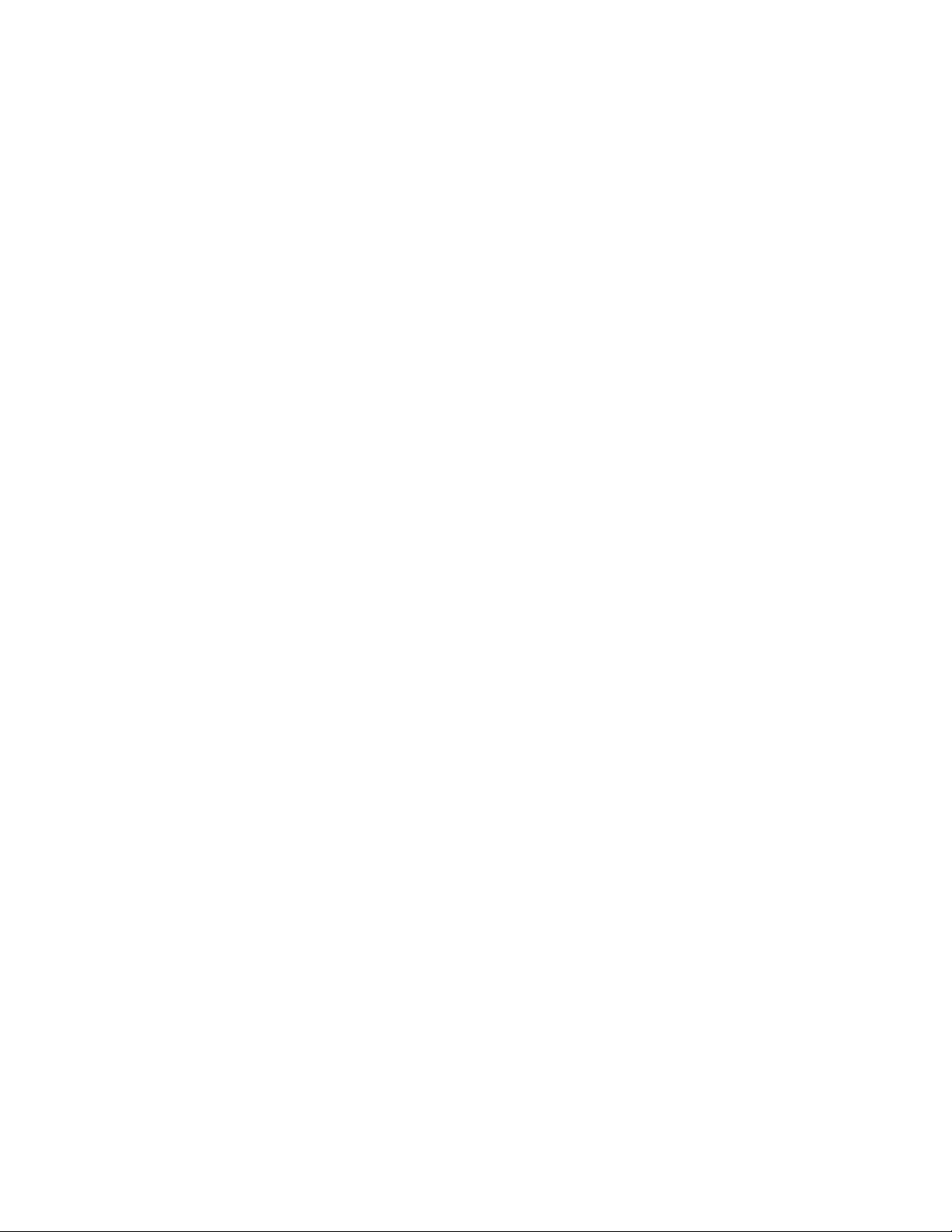
SSSSSSSSSSSS SSSS SSSSSS SSSSSSS S SSS SSSSSSS
Table of Contents
Preface . . . . . . . . . . . . . . . . . . . . . . . . . . . . . . . . . . . . . . . . . . . . . . . . . . . . . . .vii
Limited Warranty . . . . . . . . . . . . . . . . . . . . . . . . . . . . . . . . . . . . . . . . . . . . . . . . vii
Limitation of Liability . . . . . . . . . . . . . . . . . . . . . . . . . . . . . . . . . . . . . . . . . . . . . . vii
Proprietary Notice . . . . . . . . . . . . . . . . . . . . . . . . . . . . . . . . . . . . . . . . . . . . . . . . viii
Abut this Manual . . . . . . . . . . . . . . . . . . . . . . . . . . . . . . . . . . . . . . . . . . . . . . . . . viii
Finding Answers to Product Questions . . . . . . . . . . . . . . . . . . . . . . . . . . . . . . . viii
1: Overview of the XL-GPS Time and Frequency Receiver . . . . . . . . . . . . . . 1
Product Description and Features . . . . . . . . . . . . . . . . . . . . . . . . . . . . . . . . . . . . 1
2: System Specifications . . . . . . . . . . . . . . . . . . . . . . . . . . . . . . . . . . . . . . . . . .3
Chassis . . . . . . . . . . . . . . . . . . . . . . . . . . . . . . . . . . . . . . . . . . . . . . . . . . . . . . . . . 3
Environmental . . . . . . . . . . . . . . . . . . . . . . . . . . . . . . . . . . . . . . . . . . . . . . . . . . . 3
Time and Frequency Accuracy . . . . . . . . . . . . . . . . . . . . . . . . . . . . . . . . . . . . . . . 3
GPS Reference . . . . . . . . . . . . . . . . . . . . . . . . . . . . . . . . . . . . . . . . . . . . . . . 3
AC Power Supply . . . . . . . . . . . . . . . . . . . . . . . . . . . . . . . . . . . . . . . . . . . . . . . . . 4
Input . . . . . . . . . . . . . . . . . . . . . . . . . . . . . . . . . . . . . . . . . . . . . . . . . . . . . . . . 4
Standard I/O . . . . . . . . . . . . . . . . . . . . . . . . . . . . . . . . . . . . . . . . . . . . . . . . . . . . . 4
RS-232/RS-422 Interface . . . . . . . . . . . . . . . . . . . . . . . . . . . . . . . . . . . . . . . 4
Network Port 10/100 . . . . . . . . . . . . . . . . . . . . . . . . . . . . . . . . . . . . . . . . . . . 5
J1 - Optional TI/ET . . . . . . . . . . . . . . . . . . . . . . . . . . . . . . . . . . . . . . . . . . . . . 5
J2 - Rate Out . . . . . . . . . . . . . . . . . . . . . . . . . . . . . . . . . . . . . . . . . . . . . . . . . 5
J2 - Optional Programmable Pulse Out (PPO) . . . . . . . . . . . . . . . . . . . . . . . 6
J3 – Optional Frequency Measurement . . . . . . . . . . . . . . . . . . . . . . . . . . . . 6
1 PPS Out . . . . . . . . . . . . . . . . . . . . . . . . . . . . . . . . . . . . . . . . . . . . . . . . . . . 6
Code Out . . . . . . . . . . . . . . . . . . . . . . . . . . . . . . . . . . . . . . . . . . . . . . . . . . . . 7
Alarm . . . . . . . . . . . . . . . . . . . . . . . . . . . . . . . . . . . . . . . . . . . . . . . . . . . . . . . 7
GPS Time and Frequency Reference . . . . . . . . . . . . . . . . . . . . . . . . . . . . . . . . . 8
Options . . . . . . . . . . . . . . . . . . . . . . . . . . . . . . . . . . . . . . . . . . . . . . . . . . . . . . . . . 8
Expansion Module (87-8034) . . . . . . . . . . . . . . . . . . . . . . . . . . . . . . . . . . . . . 8
IRIG Code Out . . . . . . . . . . . . . . . . . . . . . . . . . . . . . . . . . . . . . . . . . . . . . 9
Alarm . . . . . . . . . . . . . . . . . . . . . . . . . . . . . . . . . . . . . . . . . . . . . . . . . . . . 9
Rates . . . . . . . . . . . . . . . . . . . . . . . . . . . . . . . . . . . . . . . . . . . . . . . . . . . . 9
Optional Programmable Pulse . . . . . . . . . . . . . . . . . . . . . . . . . . . . . . . . 9
Optional Alarm Relay . . . . . . . . . . . . . . . . . . . . . . . . . . . . . . . . . . . . . . . 9
NTP . . . . . . . . . . . . . . . . . . . . . . . . . . . . . . . . . . . . . . . . . . . . . . . . . . . . . . . . 9
Oscillators . . . . . . . . . . . . . . . . . . . . . . . . . . . . . . . . . . . . . . . . . . . . . . . . . . . . . . 11
Standard TCVCXO . . . . . . . . . . . . . . . . . . . . . . . . . . . . . . . . . . . . . . . . . . . 11
Optional OCXO . . . . . . . . . . . . . . . . . . . . . . . . . . . . . . . . . . . . . . . . . . . . . . 11
Certification . . . . . . . . . . . . . . . . . . . . . . . . . . . . . . . . . . . . . . . . . . . . . . . . . . . . 11
Calibration Statement . . . . . . . . . . . . . . . . . . . . . . . . . . . . . . . . . . . . . . . . . . . . . 11
Volatility Statement . . . . . . . . . . . . . . . . . . . . . . . . . . . . . . . . . . . . . . . . . . . . . . . 12
2
1
5
997-01530-01, Rev. C-25, Jan 2008 i
Page 4

SSSSSSSSSSSS SSSS SSSSSS SSSSSSS S SSS SSSSSSS
3: Installation/Configuration . . . . . . . . . . . . . . . . . . . . . . . . . . . . . . . . . . . . . .13
Installing the GPS Antenna . . . . . . . . . . . . . . . . . . . . . . . . . . . . . . . . . . . . . . . . .13
Selecting a GPS Antenna Site Outdoors . . . . . . . . . . . . . . . . . . . . . . . . . . .13
Mounting the GPS Antenna . . . . . . . . . . . . . . . . . . . . . . . . . . . . . . . . . . . . .13
1
GPS Signal Strength Requirements . . . . . . . . . . . . . . . . . . . . . . . . . . . . . . .15
Making Additional Connections . . . . . . . . . . . . . . . . . . . . . . . . . . . . . . . . . . . . . .15
Connecting the Power Supply . . . . . . . . . . . . . . . . . . . . . . . . . . . . . . . . . . . . . . .16
Configuring the Network Port . . . . . . . . . . . . . . . . . . . . . . . . . . . . . . . . . . . . . . .16
Configuring the Time Display . . . . . . . . . . . . . . . . . . . . . . . . . . . . . . . . . . . . . . .17
Using the Command Line Interface . . . . . . . . . . . . . . . . . . . . . . . . . . . . . . . . . .18
Connecting to the Serial Port . . . . . . . . . . . . . . . . . . . . . . . . . . . . . . . . . . . . . . .18
Connecting to the Network Port . . . . . . . . . . . . . . . . . . . . . . . . . . . . . . . . . . . . .19
Installing the Expansion Module . . . . . . . . . . . . . . . . . . . . . . . . . . . . . . . . . . . . .20
Configuring the Expansion Module . . . . . . . . . . . . . . . . . . . . . . . . . . . . . . . . . . .20
Verifying Antenna Installation . . . . . . . . . . . . . . . . . . . . . . . . . . . . . . . . . . . . . . .22
Rack Mounting the XL-GPS . . . . . . . . . . . . . . . . . . . . . . . . . . . . . . . . . . . . . . . .23
4: User Interfaces . . . . . . . . . . . . . . . . . . . . . . . . . . . . . . . . . . . . . . . . . . . . . . .25
Alarm Status LED . . . . . . . . . . . . . . . . . . . . . . . . . . . . . . . . . . . . . . . . . . . . . . . .25
keypad Interface . . . . . . . . . . . . . . . . . . . . . . . . . . . . . . . . . . . . . . . . . . . . . . . . .25
Time Display . . . . . . . . . . . . . . . . . . . . . . . . . . . . . . . . . . . . . . . . . . . . . . . . .25
Status Display . . . . . . . . . . . . . . . . . . . . . . . . . . . . . . . . . . . . . . . . . . . . . . . .26
Menu Display . . . . . . . . . . . . . . . . . . . . . . . . . . . . . . . . . . . . . . . . . . . . . . . .26
Keypad Operation . . . . . . . . . . . . . . . . . . . . . . . . . . . . . . . . . . . . . . . . . . . . .27
Keypad Examples . . . . . . . . . . . . . . . . . . . . . . . . . . . . . . . . . . . . . . . . . . . . .27
Command Line Interface . . . . . . . . . . . . . . . . . . . . . . . . . . . . . . . . . . . . . . . . . . .29
Logging In . . . . . . . . . . . . . . . . . . . . . . . . . . . . . . . . . . . . . . . . . . . . . . . . . . .29
Operator Login . . . . . . . . . . . . . . . . . . . . . . . . . . . . . . . . . . . . . . . . . . . .29
Guest Login . . . . . . . . . . . . . . . . . . . . . . . . . . . . . . . . . . . . . . . . . . . . . .29
Logging Out . . . . . . . . . . . . . . . . . . . . . . . . . . . . . . . . . . . . . . . . . . . . . . . . .30
Changing Username and Password . . . . . . . . . . . . . . . . . . . . . . . . . . . . . . .30
Session Timeout and Priority . . . . . . . . . . . . . . . . . . . . . . . . . . . . . . . . . . . .30
5: Function Reference . . . . . . . . . . . . . . . . . . . . . . . . . . . . . . . . . . . . . . . . . . .32
Function Summary . . . . . . . . . . . . . . . . . . . . . . . . . . . . . . . . . . . . . . . . . . . . . . .32
F1 – Time Zone Offset . . . . . . . . . . . . . . . . . . . . . . . . . . . . . . . . . . . . . . . . . . . .34
F2 – 12/24 Hour Format . . . . . . . . . . . . . . . . . . . . . . . . . . . . . . . . . . . . . . . . . . .35
F3 – Time & Date . . . . . . . . . . . . . . . . . . . . . . . . . . . . . . . . . . . . . . . . . . . . . . . .37
F4 – Serial Port Configuration . . . . . . . . . . . . . . . . . . . . . . . . . . . . . . . . . . . . . . .38
F5 – Time-Quality Setup . . . . . . . . . . . . . . . . . . . . . . . . . . . . . . . . . . . . . . . . . . .39
F6 – Keypad Lock . . . . . . . . . . . . . . . . . . . . . . . . . . . . . . . . . . . . . . . . . . . . . . . .41
F8 – Continuous Time Once-per-Second . . . . . . . . . . . . . . . . . . . . . . . . . . . . . .42
F9 – Time On Request . . . . . . . . . . . . . . . . . . . . . . . . . . . . . . . . . . . . . . . . . . . .44
F11 – Time Output Format . . . . . . . . . . . . . . . . . . . . . . . . . . . . . . . . . . . . . . . . .46
F13 – Time Error . . . . . . . . . . . . . . . . . . . . . . . . . . . . . . . . . . . . . . . . . . . . . . . . .48
F18 – Software Version Request . . . . . . . . . . . . . . . . . . . . . . . . . . . . . . . . . . . .49
F50 – GPS Receiver LLA/XYZ Position . . . . . . . . . . . . . . . . . . . . . . . . . . . . . . .49
ii 997-01530-01, Rev. C-25, Jan 2008
Page 5

SSSSSSSSSSSS SSSS SSSSSS SSSSSSS S SSS SSSSSSS
F51 – GPS Antenna Cable Delay . . . . . . . . . . . . . . . . . . . . . . . . . . . . . . . . . . . . 52
F52 – Distribution Cable Delay . . . . . . . . . . . . . . . . . . . . . . . . . . . . . . . . . . . . . . 53
F53 – GPS Operation Mode . . . . . . . . . . . . . . . . . . . . . . . . . . . . . . . . . . . . . . . . 55
F60 – GPS Receiver Satellite List . . . . . . . . . . . . . . . . . . . . . . . . . . . . . . . . . . . 56
F66 – Daylight Saving Time (DST) Mode . . . . . . . . . . . . . . . . . . . . . . . . . . . . . . 58
F69 – Time Mode . . . . . . . . . . . . . . . . . . . . . . . . . . . . . . . . . . . . . . . . . . . . . . . . 61
F71 – Oscillator Statistics . . . . . . . . . . . . . . . . . . . . . . . . . . . . . . . . . . . . . . . . . . 62
F72 – Fault Status . . . . . . . . . . . . . . . . . . . . . . . . . . . . . . . . . . . . . . . . . . . . . . . 64
F73 – Alarm Control / Status . . . . . . . . . . . . . . . . . . . . . . . . . . . . . . . . . . . . . . . 64
F90 – Code Output Configuration . . . . . . . . . . . . . . . . . . . . . . . . . . . . . . . . . . . 72
F100 – Network Port Configuration & XL-GPS Firmware . . . . . . . . . . . . . . . . . 74
F100 EA – Ethernet Address . . . . . . . . . . . . . . . . . . . . . . . . . . . . . . . . . . . . 76
F100 IP – IP Address . . . . . . . . . . . . . . . . . . . . . . . . . . . . . . . . . . . . . . . . . . 76
F100 SM – Subnet Mask . . . . . . . . . . . . . . . . . . . . . . . . . . . . . . . . . . . . . . . 77
F100 G – Gateway . . . . . . . . . . . . . . . . . . . . . . . . . . . . . . . . . . . . . . . . . . . . 78
F100 IC – Network Port Settings . . . . . . . . . . . . . . . . . . . . . . . . . . . . . . . . . 79
F100 BASET – 10/100 BASE- T . . . . . . . . . . . . . . . . . . . . . . . . . . . . . . . . . 79
F100 L/LOCK/UNLOCK – Remote Lockout . . . . . . . . . . . . . . . . . . . . . . . . . 80
F100 L – Remote Lockout Status . . . . . . . . . . . . . . . . . . . . . . . . . . . . . . . . 81
F100 ST – Self Test Status . . . . . . . . . . . . . . . . . . . . . . . . . . . . . . . . . . . . . 82
F100 BH – Burn Host . . . . . . . . . . . . . . . . . . . . . . . . . . . . . . . . . . . . . . . . . . 83
F100 BUB – Burn BootLoader . . . . . . . . . . . . . . . . . . . . . . . . . . . . . . . . . . . 83
F100 BU – Burn . . . . . . . . . . . . . . . . . . . . . . . . . . . . . . . . . . . . . . . . . . . . . . 84
F100 BF – Burn File System . . . . . . . . . . . . . . . . . . . . . . . . . . . . . . . . . . . . 85
F100 BUFP – Burn FPGA Firmware . . . . . . . . . . . . . . . . . . . . . . . . . . . . . . 85
F100 CONFIG – Configure NTP & SNMP . . . . . . . . . . . . . . . . . . . . . . . . . . 87
F100 J – Factory Mode Jumper . . . . . . . . . . . . . . . . . . . . . . . . . . . . . . . . . . 88
F100 K I L L – Reboot . . . . . . . . . . . . . . . . . . . . . . . . . . . . . . . . . . . . . . . . . 89
F100 P – Change User Password . . . . . . . . . . . . . . . . . . . . . . . . . . . . . . . . 90
F100 PI – PING . . . . . . . . . . . . . . . . . . . . . . . . . . . . . . . . . . . . . . . . . . . . . . 91
F100 PN – Change User Name . . . . . . . . . . . . . . . . . . . . . . . . . . . . . . . . . . 91
F108 – Oscillator Configuration . . . . . . . . . . . . . . . . . . . . . . . . . . . . . . . . . . . . . 93
F110 – J1 Input (TIET) . . . . . . . . . . . . . . . . . . . . . . . . . . . . . . . . . . . . . . . . . . . . 93
F111 – J2 Output (Rate, PPO) . . . . . . . . . . . . . . . . . . . . . . . . . . . . . . . . . . . . . . 96
F113 – J3 Input (Freq Meas) . . . . . . . . . . . . . . . . . . . . . . . . . . . . . . . . . . . . . . 100
F117 – Factory Configuration . . . . . . . . . . . . . . . . . . . . . . . . . . . . . . . . . . . . . . 103
F119 – GPS Receiver Configuration . . . . . . . . . . . . . . . . . . . . . . . . . . . . . . . . 104
F126 – Options Key Entry . . . . . . . . . . . . . . . . . . . . . . . . . . . . . . . . . . . . . . . . 108
2
1
5
6: GPS M12 Receiver (87-8028-2) . . . . . . . . . . . . . . . . . . . . . . . . . . . . . . . . . 109
Introduction . . . . . . . . . . . . . . . . . . . . . . . . . . . . . . . . . . . . . . . . . . . . . . . . 109
Specifications . . . . . . . . . . . . . . . . . . . . . . . . . . . . . . . . . . . . . . . . . . . . . . . 109
7: XL-GPS-Generated Messages . . . . . . . . . . . . . . . . . . . . . . . . . . . . . . . . . . 111
Error Messages . . . . . . . . . . . . . . . . . . . . . . . . . . . . . . . . . . . . . . . . . . . . . . . . 111
Informational Messages . . . . . . . . . . . . . . . . . . . . . . . . . . . . . . . . . . . . . . . . . . 113
997-01530-01, Rev. C-25, Jan 2008 iii
Page 6

SSSSSSSSSSSS SSSS SSSSSS SSSSSSS S SSS SSSSSSS
A: Using F100 Configuration . . . . . . . . . . . . . . . . . . . . . . . . . . . . . . . . . . . . .114
Configuring NTP & SNMP Parameters . . . . . . . . . . . . . . . . . . . . . . . . . . . . . . .114
Overview of Steps . . . . . . . . . . . . . . . . . . . . . . . . . . . . . . . . . . . . . . . . . . .114
Set up the FTP Server . . . . . . . . . . . . . . . . . . . . . . . . . . . . . . . . . . . . . . . .114
1
Get the IP Address of the FTP Server/Workstation . . . . . . . . . . . . . . . . . .114
Copy the Configuration Files to the FTP Server . . . . . . . . . . . . . . . . . . . . .115
Edit the Configuration Files . . . . . . . . . . . . . . . . . . . . . . . . . . . . . . . . . . . .116
Move the Configuration Files Back to the XL-GPS . . . . . . . . . . . . . . . . . . .116
B: Upgrading System Firmware . . . . . . . . . . . . . . . . . . . . . . . . . . . . . . . . . .118
Overview of Procedure . . . . . . . . . . . . . . . . . . . . . . . . . . . . . . . . . . . . . . . .118
Set up the FTP Server . . . . . . . . . . . . . . . . . . . . . . . . . . . . . . . . . . . . . . . .118
Open a Command Line Session on the XL-GPS . . . . . . . . . . . . . . . . . . . .118
Upgrade the Firmware . . . . . . . . . . . . . . . . . . . . . . . . . . . . . . . . . . . . . . . .119
Troubleshooting . . . . . . . . . . . . . . . . . . . . . . . . . . . . . . . . . . . . . . . . . . . . .121
FAQ . . . . . . . . . . . . . . . . . . . . . . . . . . . . . . . . . . . . . . . . . . . . . . . . . . . . . .122
C: SNMP . . . . . . . . . . . . . . . . . . . . . . . . . . . . . . . . . . . . . . . . . . . . . . . . . . . . . .124
SNMP Private Enterprise MIB Structure . . . . . . . . . . . . . . . . . . . . . . . . . . . . . .124
SNMP Addressing . . . . . . . . . . . . . . . . . . . . . . . . . . . . . . . . . . . . . . . . . . .124
New Top Level Structure of Enterprise MIB for XL-GPS . . . . . . . . . . . . . .124
XL-GPS System Group . . . . . . . . . . . . . . . . . . . . . . . . . . . . . . . . . . . .126
The XL-GPS Fault Group . . . . . . . . . . . . . . . . . . . . . . . . . . . . . . . . . . .127
The XL-GPS System Status Group . . . . . . . . . . . . . . . . . . . . . . . . . . .128
XL-GPS MainCard Group . . . . . . . . . . . . . . . . . . . . . . . . . . . . . . . . . .129
XL-GPS Traps . . . . . . . . . . . . . . . . . . . . . . . . . . . . . . . . . . . . . . . . . . . . . .129
Future Expansion . . . . . . . . . . . . . . . . . . . . . . . . . . . . . . . . . . . . . . . . . . . .129
Glossary of SNMP-Related Terms . . . . . . . . . . . . . . . . . . . . . . . . . . . . . . .130
Configuring and Testing SNMP . . . . . . . . . . . . . . . . . . . . . . . . . . . . . . . . . . . .131
HP OpenView Configuration . . . . . . . . . . . . . . . . . . . . . . . . . . . . . . . . . . . .131
XL-GPS Configuration . . . . . . . . . . . . . . . . . . . . . . . . . . . . . . . . . . . . . . . .133
Test Procedure . . . . . . . . . . . . . . . . . . . . . . . . . . . . . . . . . . . . . . . . . . . . . .133
D: Network Time Protocol (NTP) . . . . . . . . . . . . . . . . . . . . . . . . . . . . . . . . . .135
Editing ntp.conf . . . . . . . . . . . . . . . . . . . . . . . . . . . . . . . . . . . . . . . . . . . . . . . . .135
Editing MD5 keys on the XL-GPS . . . . . . . . . . . . . . . . . . . . . . . . . . . . . . . . . . .136
Editing MD5 keys on the NTP Client . . . . . . . . . . . . . . . . . . . . . . . . . . . . . . . . .136
E: Time Code Formats . . . . . . . . . . . . . . . . . . . . . . . . . . . . . . . . . . . . . . . . . .138
Overview . . . . . . . . . . . . . . . . . . . . . . . . . . . . . . . . . . . . . . . . . . . . . . . . . . . . . .138
IRIG . . . . . . . . . . . . . . . . . . . . . . . . . . . . . . . . . . . . . . . . . . . . . . . . . . . . . . . . . .138
Introduction . . . . . . . . . . . . . . . . . . . . . . . . . . . . . . . . . . . . . . . . . . . . . . . . .138
IRIG Code Format . . . . . . . . . . . . . . . . . . . . . . . . . . . . . . . . . . . . . . . . . . .138
IRIG-B Time Quality Flags . . . . . . . . . . . . . . . . . . . . . . . . . . . . . . . . . . . . .139
Output . . . . . . . . . . . . . . . . . . . . . . . . . . . . . . . . . . . . . . . . . . . . . . . . .139
iv 997-01530-01, Rev. C-25, Jan 2008
Page 7

SSSSSSSSSSSS SSSS SSSSSS SSSSSSS S SSS SSSSSSS
F: World Map of Time Zones: . . . . . . . . . . . . . . . . . . . . . . . . . . . . . . . . . . . . 141
G: Part Names . . . . . . . . . . . . . . . . . . . . . . . . . . . . . . . . . . . . . . . . . . . . . . . . . 142
H: Sales and Customer Assistance . . . . . . . . . . . . . . . . . . . . . . . . . . . . . . . 143
US Assistance Center . . . . . . . . . . . . . . . . . . . . . . . . . . . . . . . . . . . . . . . . 143
Customer Service . . . . . . . . . . . . . . . . . . . . . . . . . . . . . . . . . . . . . . . . 143
Technical Support . . . . . . . . . . . . . . . . . . . . . . . . . . . . . . . . . . . . . . . . 143
EMEA Assistance Center . . . . . . . . . . . . . . . . . . . . . . . . . . . . . . . . . . . . . 143
Customer Service . . . . . . . . . . . . . . . . . . . . . . . . . . . . . . . . . . . . . . . . 143
Technical Support . . . . . . . . . . . . . . . . . . . . . . . . . . . . . . . . . . . . . . . . 143
Index . . . . . . . . . . . . . . . . . . . . . . . . . . . . . . . . . . . . . . . . . . . . . . . . . . . . . . . . 145
2
1
5
997-01530-01, Rev. C-25, Jan 2008 v
Page 8

SSSSSSSSSSSS SSSS SSSSSS SSSSSSS S SSS SSSSSSS
1
vi 997-01530-01, Rev. C-25, Jan 2008
Page 9

SSSSSSSSSSSS SSSS SSSSSS SSSSSSS S SSS SSSSSSS
Preface
Limited Warranty
Each new product manufactured by Symmetricom is warranted for defects in material or workmanship
for a period of one year from date of shipment (“Limited Warranty”). Defects in material or workmanship
found within that period will be replaced or repaired, at Symmetricom’s option, without charge for
material or labor, provided the customer returns the equipment, freight prepaid, to the Symmetricom
factory under this limited warranty. Symmetricom will return the repaired equipment, freight prepaid, to
the customer’s facility. This one year Limited Warranty does not apply to any software or to any product
not manufactured by Symmetricom.
If on-site warranty repair or replacement is required, the customer will be charged the then current field
service rate for portal-to-portal travel time plus actual portal-to-portal travel charges. There is no charge
for on-site warranty repair labor.
Products not manufactured by Symmetricom, but included as integral part of a system (e.g., peripherals,
options), are warranted for 90 days, or longer as provided by the original equipment manufacturer, from
date of shipment.
2
1
Aside from the Limited Warranty set forth above, Symmetricom makes no other warranties, express or
implied, of merchantability, fitness for purpose or of any other kind or description whatsoever.
By purchasing any product manufactured by Symmetricom, the buyer consents to and agrees with
Symmetricom that as a result of the exclusion of all warranties, expressed or implied, of merchantability,
fitness for purpose, or otherwise, except for the limited one-year warranty for defects in material and
workmanship for products manufactured by Symmetricom, that the Buyer has the sole responsibility to
assess and bear all losses relating to (1) the ability of the product or products purchased to pass without
objection under the contract description among merchants and buyers in the trade; (2) the conformity of
the product or products to fair average quality within its contract description; (3) the fitness of the product
for the ordinary purposes for which such product is used; (4) the consistency of quality and quantity
within each unit of product or products and among all units involved; (5) the adequacy of containers,
packaging and labeling of the product or products; (6) the conformity of the product, promises or
affirmations of fact (if any) made on its label or container; and (7) the conformity of the product to
standards of quality observed by other merchants in the trade with respect to products of similar
description.
5
Limitation of Liability
By purchasing any product from Symmetricom, the Buyer consents to and agrees that the Buyer’s sole
and exclusive remedy for any damages or losses incurred by the Buyer as a result of Symmetricom’s
breach of its one-year Limited Warranty for defects in materials and workmanship or otherwise in
connection with any claim respecting the product shall be limited to the repair or replacement of the
product or a refund of the sales price of the product. In no event shall the Buyer be entitled to recover
consequential damages or any other damages of any kind or description whatsoever.
997-01530-01, Rev. C-25, Jan 2008 vii
Page 10
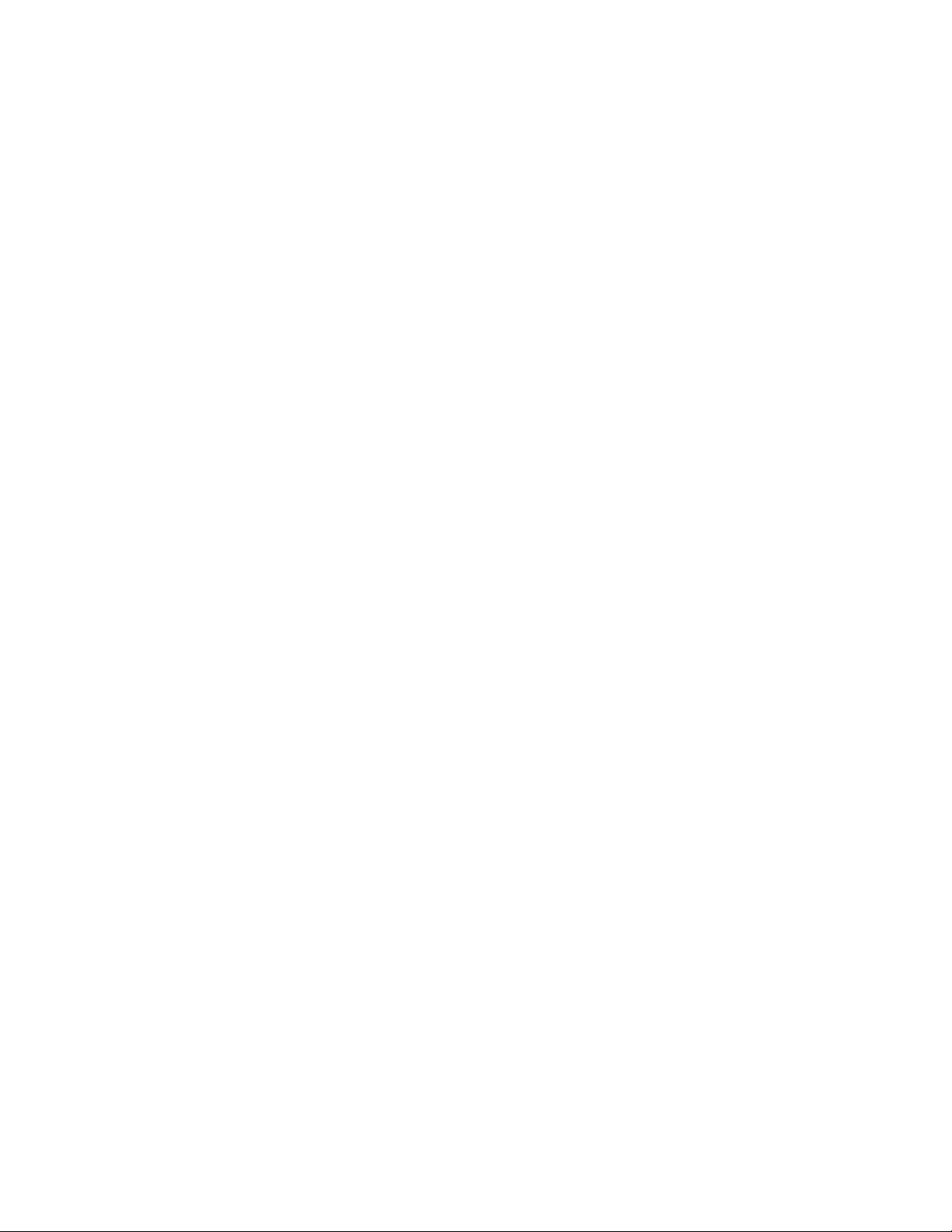
SSSSSSSSSSSS SSSS SSSSSS SSSSSSS S SSS SSSSSSS
Proprietary Notice
This document, whether patentable or non-patentable subject matter, embodies proprietary and
confidential information and is the exclusive property of Symmetricom, Inc. It may not be reproduced,
1
used or disclosed to others for any purpose except that for which it is purchased or loaned.
Abut this Manual
This manual is subject to change without notice. Symmetricom can not be held responsible for any
errors or inaccuracies in this manual. Please notify the Customer Assistance team of any suggested
improvements or corrections.
Finding Answers to Product Questions
For additional information about the products described in this guide, please contact your Symmetricom
representative or your local sales office. You can also contact us on the web at www.symmetricom.com.
viii 997-01530-01, Rev. C-25, Jan 2008
Page 11

SSSSSSSSSSSS SSSS SSSSSS SSSSSSS S SSS SSSSSSS
1: Overview of the XL-GPS Time and Fr equency Receiver
Product Description and Features
The XL-GPS Time and Frequency Receiver is high-precision time and frequency system that generates
time and frequency outputs from its GPS-disciplined system clock. When locked to Symmetricom’s
-12
timing-optimized GPS receiver, the XL-GPS provides 1x10
30 nS RMS accuracy to UTC.
Two user interfaces are available for managing the XL-GPS:
• command line interface, available from the serial and network ports (using TELNET)
• keypad interface, available on the front panel of the XL-GPS
The standard configuration includes:
• 1U chassis
• GPS receiver
• Vacuum fluorescent display and a 19-button keypad
• 1 pulse/sec out (via rear panel BNC)
• RS-232 or RS-422 (via rear panel 9P D Male)
• Network Port 10/100 Base-T for TELNET and SNMP
• Rate Out 1/10/100 PPS, 1/10/100 kPPS, 1/5/10 MPPS (1 output via a rear panel BNC)
frequency output accuracy, and better than
2
1
• IRIG B Time Code Out (AM or DC) (via a rear panel BNC)
• Alarm Open Collector (via a rear panel BNC)
• 90-264 VAC
An optional Expansion Module provides four female BNC connectors that are factory-configurable per
the sales order. The output configurations include:
• IRIG B AM
•IRIG B DC
•Alarm
• 1 PPS
• 1 kPPS
• 10 kPPS
• 100 kPPS
997-01530-01, Rev. C-25, Jan 2008 1
5
Page 12
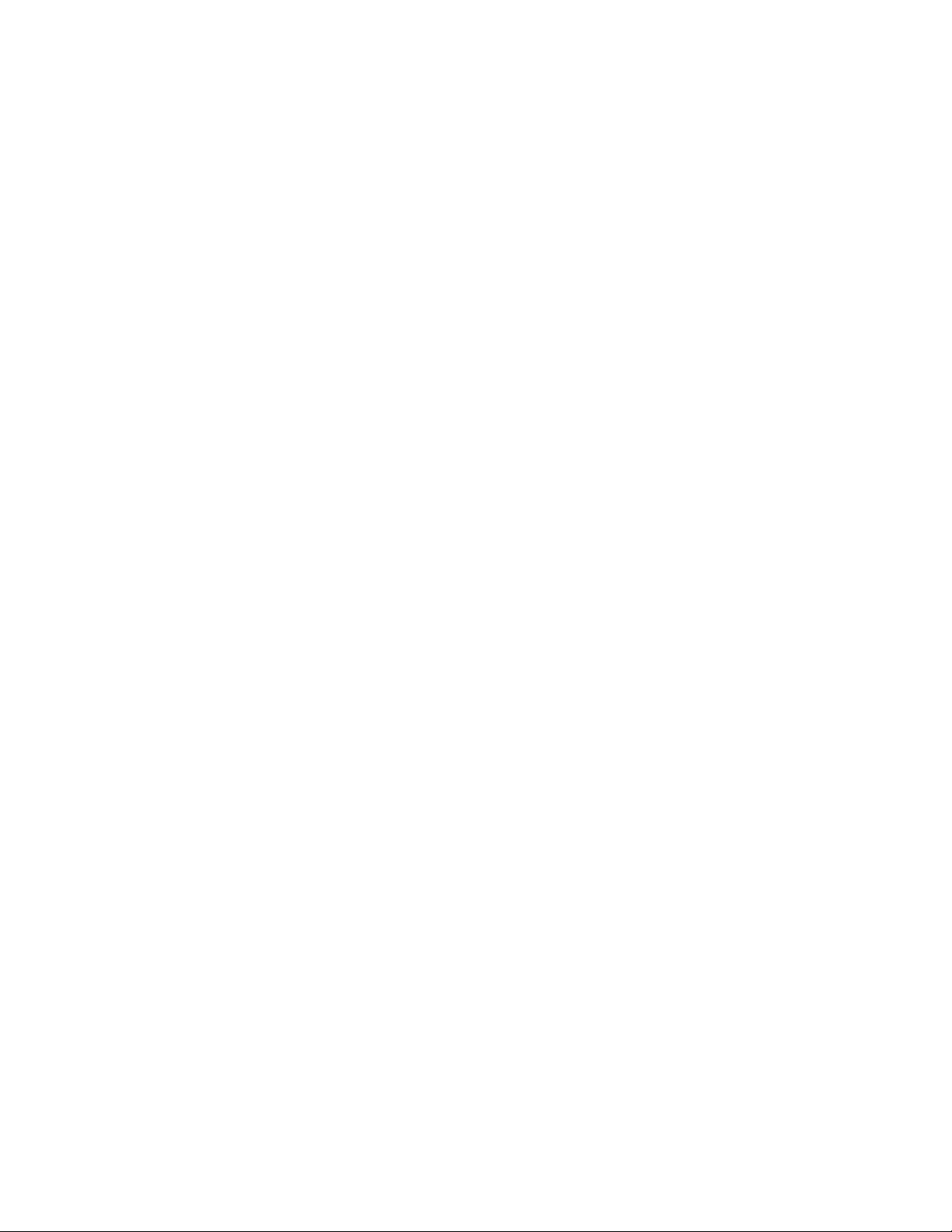
SSSSSSSSSSSS SSSS SSSSSS SSSSSSS S SSS SSSSSSS
• 1 MPPS
• 5 MPPS
• 10 MPPS
1
• Optional Programmable Pulse
• Optional Alarm Relay
In addition, the following software-enabled optional features can be purchased and enabled using a
software key at any time:
• Network Time Server (NTS)
• Programmable Pulse Output (PPO)
• Time Interval, Event Time (TI/ET)
• Frequency Measurement (FREQ MEAS)
The optional OCXO oscillator upgrade provides enhanced short-term stability while locked to GPS, and
improved holdover ‘flywheeling’ when GPS is unavailable.
2 997-01530-01, Rev. C-25, Jan 2008
Page 13
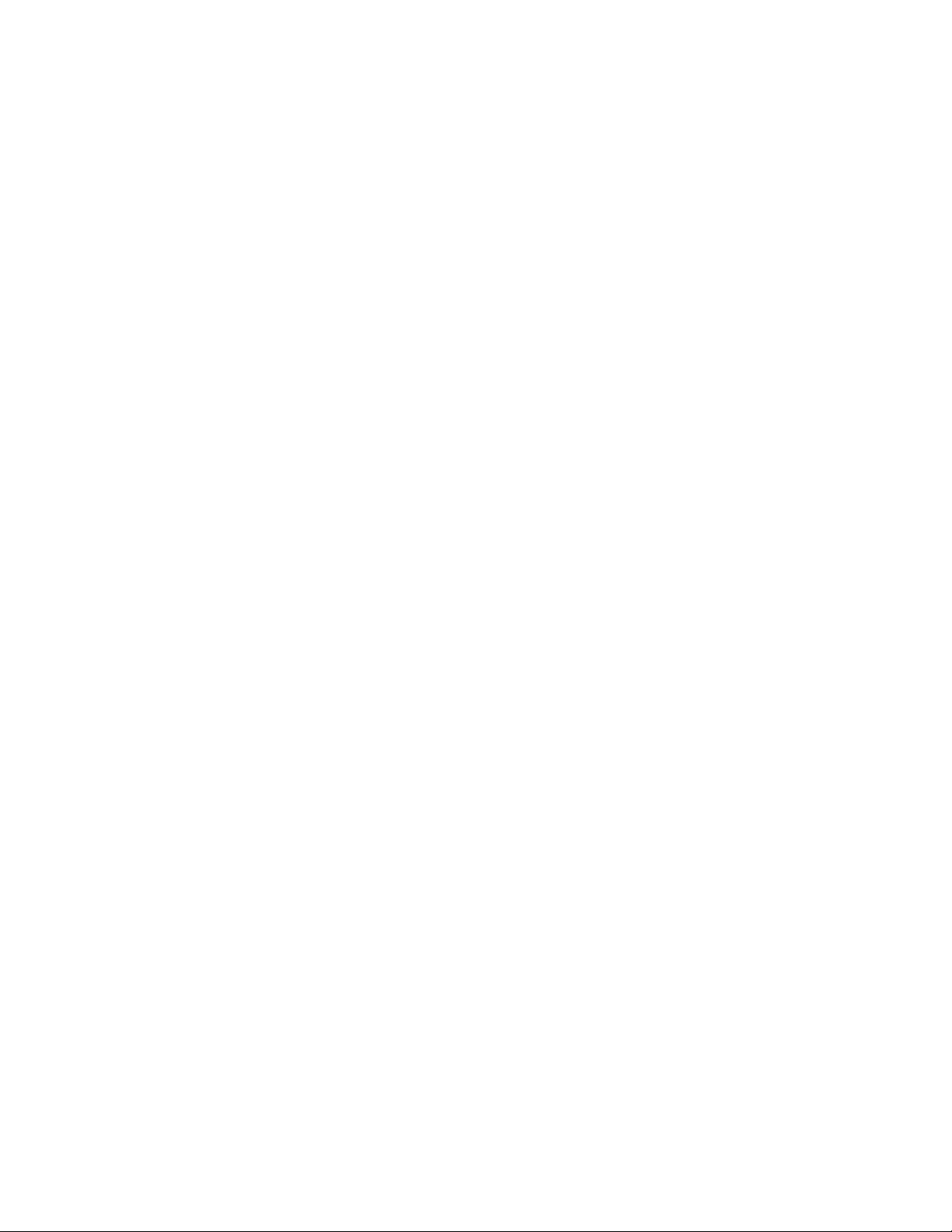
SSSSSSSSSSSS SSSS SSSSSS SSSSSSS S SSS SSSSSSS
2: System Specifications
Chassis
The chassis is a 19-inch rack-mounted 1U chassis.
Size: 1.75 in. x 17.1 in. x 14. in.
Weight: 8 lbs
Standard Hardware: Standard 19" EIA rack system
Optional Hardware: Slide rack hardware
2
Environmental
Operating Temperature: 0° to +50 °C (+32° to +122 °F)
Storage Temperature: 55° to +85 °C (67° to +185 °F)
Humidity: 95%, non-condensing
Vibration - Operating: GR-CORE-63, 4.5.2/4, locked to 1.0 g
Vibration - Storage Transport: GR-CORE-63.4.4.1 to 1.5g
Time and Frequency Accuracy
GPS Reference
Time and frequency accuracy/stability while locked to a GPS timing reference:
1 PPS Output +/-30 nS RMS
Frequency Output Accuracy:
Frequency/Timing Allan
Deviation Stability:
< 1 x 10
1 x 10
3 x 10
3 x 10
2 x 10
1 x 10
-12
@1 day
-9
@ 1 sec
-10
@ 10 sec
-10
@ 100 sec
-10
@ 1000 sec
-12
@ 1 day
1
5
AM Code Output Accuracy: 10 μS
DC Level Shift Code Output
Accuracy:
997-01530-01, Rev. C-25, Jan 2008 3
1 μS to the 1 PPS
Page 14

SSSSSSSSSSSS SSSS SSSSSS SSSSSSS S SSS SSSSSSS
AC Power Supply
Input
1
Input connector IEC 320 type
Input voltage range Universal, 90 - 260 VAC / 110-300 VDC
Input frequency range 47 Hz - 63 Hz
Standard I/O
The following specifications apply to the connectors on the Main CPU card.
RS-232/RS-422 Interface
The standard serial data port is a bi-directional EIA standard RS 232C interface. The serial data port is
configurable via the Keypad and Network Port.
Interface: RS-232, RS-422
Data Rates: 1200, 2400, 4800, 9600 and 19200 bps
Data Bits: 7 or 8
Parity: even, odd or none for Data Bits 8, even or odd for Data Bits 7
Stop Bits: 1 or 2
Connector: Male 9 pin D subminiature
Pin Assignment: 1------N/C
2------Rx (RS-232)
3------Tx (RS-232)
4------N/C
5------GND
6------Rx- (RS-422)
7------Rx+ (RS-422)
8------Tx- (RS-422)
9------Tx+ (RS-422)
Factory settings for RS-232 9600,N,8,1
4 997-01530-01, Rev. C-25, Jan 2008
Page 15

SSSSSSSSSSSS SSSS SSSSSS SSSSSSS S SSS SSSSSSS
Network Port 10/100
The Ethernet port interface is:
Type: Standard RJ-45 8 pin connector, 10 Base-T and 100 Base-T standards.
Frame format: IEEE 802.3
J1 - Optional TI/ET
The TI/ET configuration is via the Keypad, Serial I/O, and Network port. J1 accepts an external 1 PPS or
Event input signal and measures it against the system-derived time. The a minimum pulse width of the
input signal is 100 nS. The input impedance is selectable at 100 kΩ or 50 Ω. The rising edge of the pulse
is measured with 5 nS resolution relative to the system clock time.
Pulse width: 100 nS, min.
Active Edge: Rising
High Level: Logic Hi >1.25 V < 10V
Low Level: Logic Low < 1.25 V >0V
Impedance: 100 kΩ or 50 Ω
Resolution: 5 nS, single shot
Accuracy:
Qty: 1
Connector: BNC female
Refer to
“Time and Frequency Accuracy” on page 3
2
1
J2 - Rate Out
The Rate output is default 10 MPPS and configuration is via the Keypad, Serial I/O, and Network port.
5
Rate: 1 PPS, 10 PPS, 100 PPS, 1 kPPS, 10 kPPS, 100 kPPS, 1 MPPS,
5 MPPS, 10 MPPS
Accuracy:
Duty cycle: 60/40%+/-10%
Amplitude (TTL): TTL Levels into 50Ω
Qty: 1
Connector: BNC female
997-01530-01, Rev. C-25, Jan 2008 5
Refer to
“Time and Frequency Accuracy” on page 3
Page 16
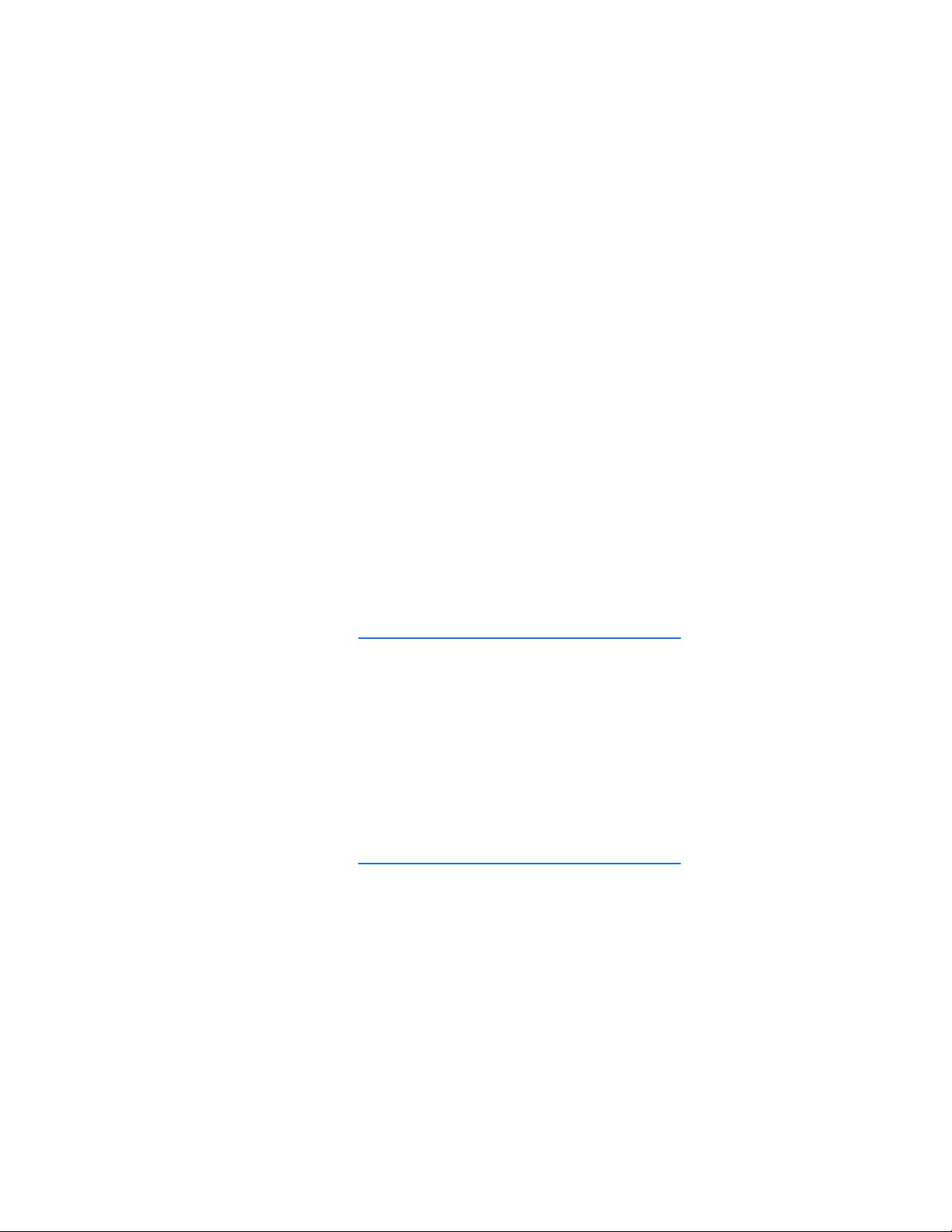
SSSSSSSSSSSS SSSS SSSSSS SSSSSSS S SSS SSSSSSS
J2 - Optional Programmable Pulse Out (PPO)
The PPO allows generation of a precisely synchronized trigger pulse at an arbitrary time and with
arbitrary pulse width in integer multiples of 1
programmed to occur with 1 us resolution.
1
Pulse width: Programmable in 1 μS steps
On time edge: Rising
Amplitude: TTL Levels into 50 Ω
μS. The rising edge of the trigger output can be
J3 – Optional Frequency Measurement
The Frequency Measurement (Freq Meas) option: measures an external frequency applied to the J3
input relative to the XL-GPS’ disciplined frequency.
Frequency: 1, 5, 10 MHz
Resolution 120 x 10-12@ 1 Second Interval
12 x 10-12@ 10 Second Interval
1 x 10-12@ 100 Second Interval
Range 1000 x10-6
Impedance: 1 kΩ, 50 Ω
Factory Configuration: Disabled
Accuracy
Refer to
“Time and Frequency Accuracy” on page 3
1 PPS Out
A time-stable 1 PPS (one pulse per second) output is provided. If no reference is available, the 1 PPS
pulse will be as stable as the internal oscillator.
Pulse width: 20 μS +/-1 μS
On time edge: Rising
Accuracy:
Amplitude: TTL Levels into 50 Ω
Qty: 1
Connector: BNC female
Refer to
“Time and Frequency Accuracy” on page 3
6 997-01530-01, Rev. C-25, Jan 2008
Page 17
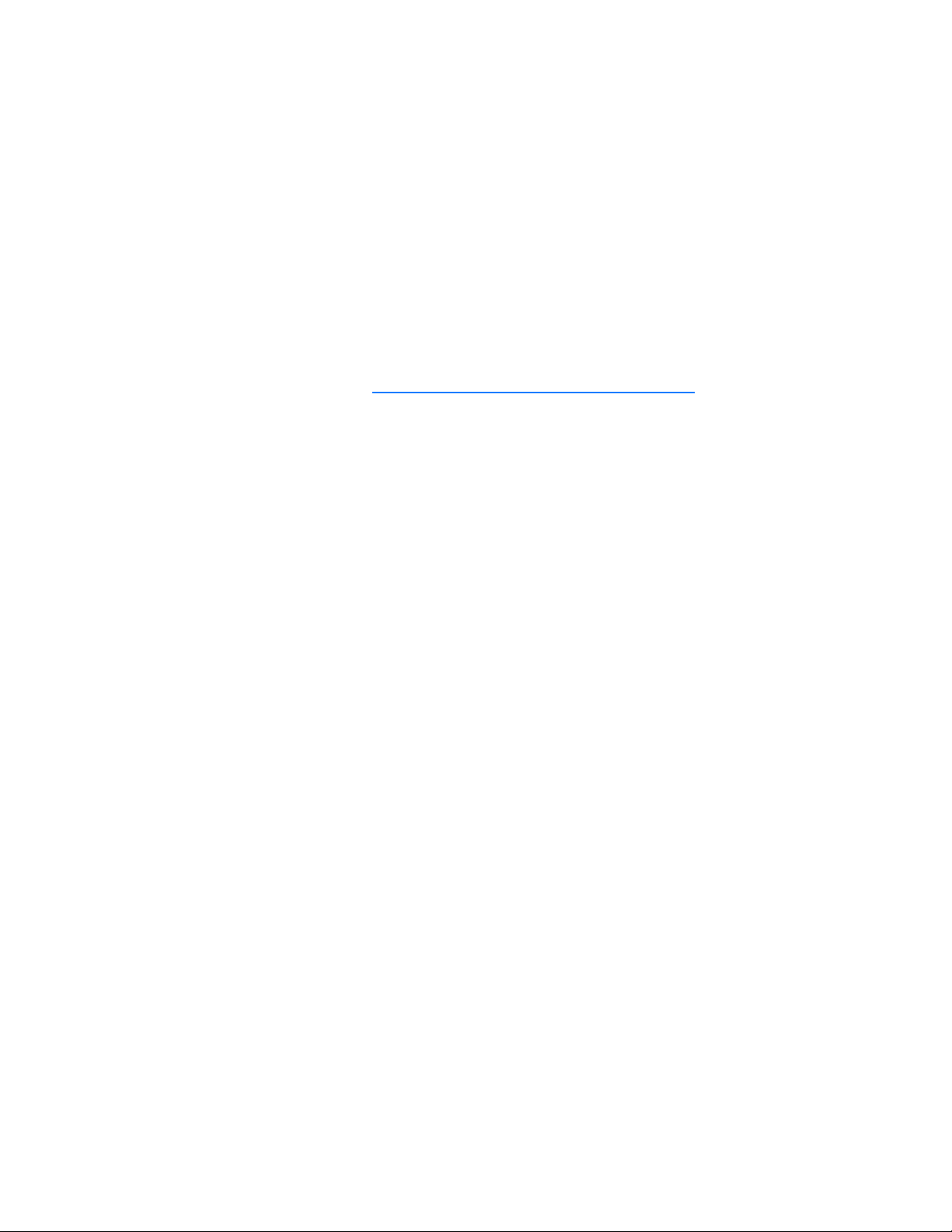
SSSSSSSSSSSS SSSS SSSSSS SSSSSSS S SSS SSSSSSS
Code Out
The default output is IRIG-B-120 AM. Configuration is via the Keypad, Serial I/O, and Network port.
Format: IRIG B-120 1 kHz AM -000 DC
Amplitude (AM): 3 Vp-p, into 50 Ω +/-10%
Ratio (AM): 3:1 +/-10%
Amplitude (DC): TTL into 50 Ω
Qty: 1
Connector: BNC female
Phasing: In phase with carrier ± 10 μS
Accuracy:
Five flags are encoded in the control function segment of the IRIG B code. The first flag encoded at
element P5+40ms is the LOCK indicator. It is a binary 1 when the reference source has become
unlocked. The second flag encoded at element P5+60ms is a binary 1 when the worst case time error
exceeds threshold 1 element P5+70ms is a binary 1 when the worst case time error exceeds threshold
2. Element P5+80ms encodes a binary 1 when the error exceeds threshold 3 and P5+90ms when the
error exceeds threshold 4.
The time code resets as follows:
Days Reset: Resets to day 1 after day 365
Leap Year: Resets to day 1 after day 366
Refer to
“Time and Frequency Accuracy” on page 3
2
1
Alarm
Drive: Open Collector
Max. Voltage: 25 VDC
Max. Current: 50 mA
Qty: 1
Connector: BNC female
The open collector alarm output has the following states:
Off (High Z) Power off
Off (High Z) Error, major or minor enabled alarm fault.
On (Low Z) Normal, no major or minor enabled alarm faults.
997-01530-01, Rev. C-25, Jan 2008 7
5
Page 18

SSSSSSSSSSSS SSSS SSSSSS SSSSSSS S SSS SSSSSSS
GPS Time and Frequency Reference
GPS Time and Frequency reference configuration is via the Keypad, Serial I/O, and Network port.
1
Frequency: 1575.42 MHz (L1 signal).
Code: Coarse Acquisition (C/A) code.
Tracking: Up to 12 satellites.
Position Accuracy within 10 meters when tracking four (4) satellites.
1 PPS Accuracy: UTC(USNO) 30 nanoseconds RMS
Time standard: UTC
Antenna input: BNC female
Antenna power: +12 VDC
Options
Expansion Module (87-8034)
The expansion module provides four independently-configurable outputs. The outputs are configured
using jumper/switch settings on the Expansion Module. These are configured at the factory per the sales
order, and can also be configured by the user in the field.
The available output types are as follows:
• IRIG B AM
• IRIG B DC
•Alarm
• 1 PPS
• 1 kPPS
• 10 kPPS
• 100 kPPS
• 1 MPPS
• 5 MPPS
• 10 MPPS
• Optional Programmable Pulse
• Optional Alarm Relay
Connector Quantity and Type: Four female BNC
8 997-01530-01, Rev. C-25, Jan 2008
Page 19

SSSSSSSSSSSS SSSS SSSSSS SSSSSSS S SSS SSSSSSS
IRIG Code Out
Format: IRIG B-120 1 kHz AM, or IRIG B-000 DC
Amplitude (AM): 3.0 Vp-p +/-1V, into 50 Ω
Ratio (AM): 3:1 +/- 10%
Amplitude (DC): TTL into 50 Ω
Phasing: In phase with carrier ± 10 μS
Alarm
Off (High Z) Power off
Off (High Z) Error, major or minor enabled alarm fault.
On (Low Z) Normal, no major or minor enabled alarm faults.
Drive: Open Collector
Max. Voltage: 25 VDC
Max. Current: 50 mA
Rates
Rate: 1 PPS, 1 kPPS, 10 kPPS, 100 kPPS, 1 MPPS, 5 MPPS, 10 MPPS
Duty cycle: 60/40% +/- 10%
Amplitude (TTL): TTL Levels into 50 Ω
Optional Programmable Pulse
On time edge: Rising
Amplitude: TTL Levels into 50 Ω
2
1
5
Optional Alarm Relay
Connection: Terminal strip, COM, NO, NC
Max Voltage: 48 VAC/VDC
Max Current: 2 A @ 24 VDC
NTP
The standard network interface of the XL-GPS can be optionally enabled at the factory, or by the user in
the field, to become a Network Time Server (NTS) to client clocks over a network. Time is acquired from
the host clock and distributed over the network using the Network Time Protocol (NTP). Initialization of
the NTS option is done via the Serial I/O port, Network Port, or via the front panel keypad.
997-01530-01, Rev. C-25, Jan 2008 9
Page 20

SSSSSSSSSSSS SSSS SSSSSS SSSSSSS S SSS SSSSSSS
Support for version 3.0 of the NTP, RFC 1305 as well as the Simple Network Time Protocol (SNTP),
RFC1361 is available. In addition, the NTS will respond to TIME protocol requests, RFC868.
The NTS will respond to time synchronization requests from hosts using these User Datagram Protocol/
Internet Protocols (UDP/IP):
1
NTP ver. 3.0 UDP Port 123 - RFC1305 (Transmitted Timestamp Accuracy ±10 µS)
SNTP UDP Port 123 - RFC1361
TIME UDP Port 37 - RFC868
10 997-01530-01, Rev. C-25, Jan 2008
Page 21

SSSSSSSSSSSS SSSS SSSSSS SSSSSSS S SSS SSSSSSS
Oscillators
Standard TCVCXO
Accuracy:
Frequency/Timing Stability
(Allan Deviation)
Te mp
Optional OCXO
Accuracy:
Frequency/Timing Stability
(Allan Deviation)
Te mp
Drift rate
< 1 x 10
1 x 10
3 x 10
3 x 10
2 x 10
1 x 10
5x10
< 1 x 10
1 x 10
1 x 10
1 x 10
1 x 10
5 x 10
-12
@ 1 day when locked to GPS
-9
@ 1 sec
-10
@ 10 sec
-10
@ 100 sec
-10
@ 1000 sec
-12
@ 1 day
-7
, over 0°C to 50°C when not locked to GPS
-12
@ 1 day when locked to GPS
-10
@ 1 sec
-10
@ 1000 sec
-12
@ 1 day
-8
, over 0°C to 50°C when not locked to GPS
-9
/ Day
2
1
Certification
UL UL 60950:2000
C-UL CAN/CSA-C22.2 No. 60950-00:2000
FCC FCC Part 15, Subpart B
CE 89/336/EEC EMC Directive
EN55022:1998
EN55024:1998
EN61000-3-2:2000
EN61000-3-3:1995
73/23/EEC Low Voltage Safety Directive
EN 60950-1:2001
IEC IEC 60950-1:2001 Safety of Information Technology Equipment (ITE)
5
Calibration Statement
This unit does not contain user-serviceable parts and does not require calibration.
997-01530-01, Rev. C-25, Jan 2008 11
Page 22

SSSSSSSSSSSS SSSS SSSSSS SSSSSSS S SSS SSSSSSS
Volatility Statement
Statement of Volatility for the XL-GPS Model 1530-602.
1
Memory Size Memory Type Volatile/Non-Volati le User Data IC Location
16 Mb SRAM Non-Volatile No U25
8 Mb EEROM Volatile Yes U39
This document only pertains to the XL-GPS main processor board, the 86-8000.
Default parameters are stored one at a time through the function commands. There is no global clear
command to restore default conditions.
Default conditions are listed in the XL-GPS user manual.
12 997-01530-01, Rev. C-25, Jan 2008
Page 23

SSSSSSSSSSSS SSSS SSSSSS SSSSSSS S SSS SSSSSSS
3: Installation/Configuration
Installing the GPS Antenna
For XL-GPS units include a standard GPS receiver, antenna, and antenna cable. Install as described
below.
Selecting a GPS Antenna Site Outdoors
Select a site that...
• Is the highest point available
• Offers a full 360° view horizontally, to within 10° vertically of the horizon
• Is higher than neighboring buildings/obstructions
• Is protected from strong radio frequency (RF) and microwave transmissions
• Is set away from RF-reflective surfaces that cause multipath interference
• Is set 3 ft. (1 m) away from other GPS antennas
Avoid...
• Mounting the antenna between tall buildings or next to walls and equipment
• Cable runs from the antenna to the receiver that exceed the specified length
• Patching multiple cables together to make a single cable run
• Running the cable through bulkheads and along side high-energy cables
• Crimping or damaging the cable
2
1
5
For test situations, a GPS antenna can be placed in a window. Equatorial-facing (e.g., south-facing for
users in the northern hemisphere) windows provide the best visibility of satellites. However, if the
equatorial-facing window has large obstructions such as trees or buildings, a window facing another
direction with fewer obstructions may be better. Metal window shades and special metallic window
coatings may block GPS signals entirely.
Blocked signals and multipath cancellation significantly increase GPS acquisition time. Multipath
cancellation is caused by reflected signals that reach the antenna out of phase with the direct signal.
Multipath cancellation and blocked signals are typically caused by vertical reflective objects positioned to
the side and above the antenna. To solve these problems, mast mount the antenna at least 1 meter
away from and above the reflecting surface.
Mounting the GPS Antenna
Mount the GPS antenna on an antenna mast (recommended) or on the peak of a building. The GPS
antenna kit includes special mounting brackets. For the mast, use 2-inch (5.08-cm) diameter water pipe
997-01530-01, Rev. C-25, Jan 2008 13
Page 24

SSSSSSSSSSSS SSSS SSSSSS SSSSSSS S SSS SSSSSSS
or conduit that is rigid enough to withstand high winds without flexing. Use guy wires to stabilize masts
longer than 10 ft. (3.048 m).
Notes:
1
• The XL-GPS requires a 12 Volt-compatible antenna. Antennas not rated for 12 V will be
damaged.
• Use an antenna splitter to connect a single antenna to multiple receivers. Don’t use a BNC “T”
connector.
• The L1 GPS antenna is designed to operate with up to 150 ft. (60.96 m) of RG-59 coax cable. An
optional Down Converter can be used for cable runs of 1,500 ft. (457.2 m) using RG-58 coaxial
cable.
Figure 1: L1 GPS Antenna - methods for cabling and mounting
14 997-01530-01, Rev. C-25, Jan 2008
Page 25

SSSSSSSSSSSS SSSS SSSSSS SSSSSSS S SSS SSSSSSS
GPS Signal Strength Requirements
Refer to Figure 2:The required gain at the GPS receiver’s ANTENNA connector is greater than 20 dB
and less than 36 dB. A standard 150 foot length of RG-59 coax cable of has a loss of 16-21 dB, which
meets this requirement. Abide by the minimum input gain requirements if using other cable types.
Additionally, if changing the antenna, abide by the 41 dB gain requirement. Other factors, such as
radiation, coverage, VSWR, and input impedance also affect system performance. Symmetricom
recommends using the standard antenna and cable provided with the GPS receiver.
2
1
Figure 2: GPS Signal Strength Requirements
Making Additional Connections
Make the following optional connections:
5
• ANTENNA: GPS receiver antenna connector with GPS antenna cable. See “GPS Receiver” on
page 133 for more information.
Warning: Use a 12-volt capable GPS antenna.
• NET: network port with the Cat-5 network cable (supplied) to an Ethernet network. (Needed to
manage the XL-GPS remotely by network, or optionally to distribute NTP time information)
• SERIAL I/O: with RS-232 null modem cable (supplied) to the serial port on a PC.
• For J1, J2, J3, and any other option cards: See also “
F110 – J1 Input (TIET)” on page 93, “F111
997-01530-01, Rev. C-25, Jan 2008 15
Page 26

SSSSSSSSSSSS SSSS SSSSSS SSSSSSS S SSS SSSSSSS
– J2 Output (Rate, PPO)” on page 96, “F113 – J3 Input (Freq Meas)” on page 100.
1
Figure 3: Connectors: ANTENNA, SERIAL I/O, J1, J2, J3, NET, 1 PPS, CODE, ALARM
Connecting the Power Supply
Warning: Ensure that a disconnect device, such as a switch, with the appropriate voltage/
current rating is provided when operating/installing the XL-GPS.
Connect the Power Supply it to a power source. The green STATUS light indicates that the XL-GPS is
receiving power.
Notes for optional DC power supplies:
• Use a 15 amp circuit breaker in series with the DC power source; don’t connect directly to a DC
power source without the breaker.
• 14 gage wire is the minimum recommended for DC power source hookup.
• DC Power Supply Only to be used in a restricted access area.
• The screw torque range on the Power Terminal Block is 5 to 8 inch pounds.
• When connecting to a DC power source, first connect the positive power cable to “+” on the
power supply, then connect the negative power supply cable to “−”.
Upon receiving power, the XL-GPS goes through its startup sequence; displaying “Booting”, Loading”,
and “Starting”. After approximately 40 seconds, the XL-GPS displays the clock status, and user
interfaces (front panel/command line) become available.
Configuring the Network Port
The following additional steps are required to make the XL-GPS operational on a network. Make the XLGPS operational on a network if you plan on:
• Managing the XL-GPS remotely over the network
• Distributing timing information from the XL-GPS over the network
Press Result
ENTER Displays “FUNCTION”
100 Enters 100 as the function number
16 997-01530-01, Rev. C-25, Jan 2008
Page 27

SSSSSSSSSSSS SSSS SSSSSS SSSSSSS S SSS SSSSSSS
ENTER Displays Function 100’s first screen: “COMPANY 00-A0-69…”
ENTER Displays “IP ADDRESS…”
1-9… Enter the unit’s IP Address (e.g., 192.168.0.11
ENTER Displays “SUBNET MASK…”
1-9… Enter the Subnet Mask (e.g., 255.255.255.000)
ENTER Displays “DEFAULT GATEWAY…”
1-9… Enter the Default Gateway’s IP address (e.g., 192.168.0.1)
ENTER Displays “10 100 BASE-T – 10”
ENTER Displays “REMOTE LOCKOUT – UNLOCK” (Leave unchanged)
ENTER (5 times) Displays “SAVE CHANGES – YES”
ENTER Saves the new network parameters, and reboots the XL-GPS
Notes:
• To prevent remote network access to the XL-GPS, change Remote Lockout to LOCK. Doing this
shuts down remote access through the XL-GPS’s network port so that the XL-GPS’s functions
are available only through the keypad interface, and through the serial port’s command line
interface.
• For additional information, consult the relevant topics covering the F100 commands in the XLGPS User’s Guide and Reference Manual.
2
1
Configuring the Time Display
Configure the XL-GPS to display time correctly. Use the menu-driven keypad interface, to enter the
functions and select the desired settings, as follows:
5
• F1 – Time Zone Offset: (“
difference between your time zone and UTC. For example:
- Pacific Standard Time is UTC -08:00
- Mountain Standard Time is UTC -07:00
- Central Standard Time is UTC -06:00
- Eastern Standard Time is UTC -05:00
F: World Map of Time Zones:” on page 141) Set the number of hours
• F2 – 12/24-Hour Format: (“
format. By default, the XL-GPS is set to the 24-hour display format (e.g., 6 PM is displayed as
18:00).
• F66 – Daylight Saving Time (DST): (“
needed, set when Local time enters and leaves DST.
- The factory settings for F66 apply to most users in the continental US: DST begins at 2 am on
the first Sunday of April, and ends at 2 am on the last Sunday of October.
- DST is NOT observed in Hawaii, American Samoa, Guam, Puerto Rico, the Virgin Islands,
997-01530-01, Rev. C-25, Jan 2008 17
F2 – 12/24 Hour Format” on page 35) Select a 12 or 24-hour display
F66 – Daylight Saving Time (DST) Mode” on page 58) If
Page 28

SSSSSSSSSSSS SSSS SSSSSS SSSSSSS S SSS SSSSSSS
the Eastern Time Zone portion of the State of Indiana, and most of Arizona (Navajo Indian
Reservation in observes DST).
- Throughout the European Union (EU), Summer Time begins and ends at 1 am UTC. It starts
the last Sunday in March, and ends the last Sunday in October. In the EU, all time zones
1
change at the same moment.
• F69 – Time Mode: (“
panel display, F8, F9, and F90. The four choices are as follows:
- UTC (Universal Coordinated Time) differs from GPS Time by the addition of leap-second cor-
rections to compensate for variations in the earth’s rotation.
- GPS time is derived directly from the GPS constellation and doesn’t contain any leap-second
adjustments or other GPS-to-UTC corrections.
- Standard Time is UTC plus a time zone offset. For example, Pacific Standard Time is UTC
minus 8 hours.
- Local Time is UTC with a time zone adjustment and
F69 – Time Mode” on page 61) Select the type of time output on the front
a daylight saving time adjustment.
Using the Command Line Interface
The next two sections show how to connect to the XL-GPS using the serial and network ports. Both
Serial I/O and the network port give the user access to the command line interface. While the keypad
interface provides a simple menu-driven user interface, the command line interface features:
• Additional functions that aren’t available through the keypad
• Remote accessibility over a network through the standard network port
To use the command line interface, refer to the explanations and examples in the ‘Command Line’
subsections for each function in the XL-GPS User’s Guide and Reference Manual
.
Connecting to the Serial Port
Complete the following steps to set up and use the Serial Port to communicate with the XL-GPS.
Verify that the XL-GPS’s serial port settings are as follows: (Keypad:
DOWN ARROWs.)
• Serial Port – RS232
• Baud rate – 9600
• Data bits – 8
• Parity – NONE
• Stop bits – 1
Note: Parity set to NONE is only valid when Data Bits is set to 8.
ENTER–4–ENTER. Use the UP/
18 997-01530-01, Rev. C-25, Jan 2008
Page 29

SSSSSSSSSSSS SSSS SSSSSS SSSSSSS S SSS SSSSSSS
Connect a null-modem cable from the PC’s serial port to the XL-GPS’s “SERIAL I/O” port.
If needed, configure your PC’s terminal emulation program to match the serial port settings above (9600,
8, N, 1). Set Flow Control to “None”.
One terminal emulation program, HyperTerminal, is usually found in Microsoft Windows under
Programs – Accessories or Programs – Accessories – Communications.
Initiate a serial port connection between the terminal emulation program and the XL-GPS. (The Serial
Port connection does not require you to log in.)
Once connected, press the Enter key on your keyboard to get a command prompt.
From the command prompt, “>”, you can use the functions described in the “Function Reference” section
of the XL-GPS User’s Guide and Reference Manual
instructions and examples.
. The ‘Command Line’ sub-sections provide
2
Troubleshooting Tip: If the terminal emulation software has trouble displaying XL-GPS responses
(looks like the unit doesn’t respond to inputs), add a 1 ms/character delay to the software’s serial port
settings.
1
Connecting to the Network Port
The network port provides remote access to the XL-GPS’s command line interface. Complete the
following steps to connect to the network port.
1. Use function F100 – Network Port Configuration & XL-GPS Firmware
Address (page 76), to obtain the XL-GPS’s IP address.
2. Open a telnet session from your PC to the XL-GPS.
- In Windows, click Start – Run, enter telnet ###.###.###.### (where the #s are the XL-
GPS’s IP address), and click OK.
- Open a telnet session using a program such as HyperTerminal, TeraTerm Pro, or Minicom.
Consult the program’s documentation for instructions.
3. Log in as user name “operator” and password, “janus”. Press Enter on your keyboard to get a
command prompt.
(page 74), or F100 IP – IP
5
From the command prompt, “>”, you can use the functions described in the “Function Reference” section
of the XL-GPS User’s Guide and Reference Manual
instructions and examples.
Related topics:
•
“Configuring the Network Port” on page 16
• “F100 – Network Port Configuration & XL-GPS Firmware” on page 74
• “F100 L/LOCK/UNLOCK – Remote Lockout” on page 80
997-01530-01, Rev. C-25, Jan 2008 19
. The ‘Command Line’ sub-sections provide
Page 30
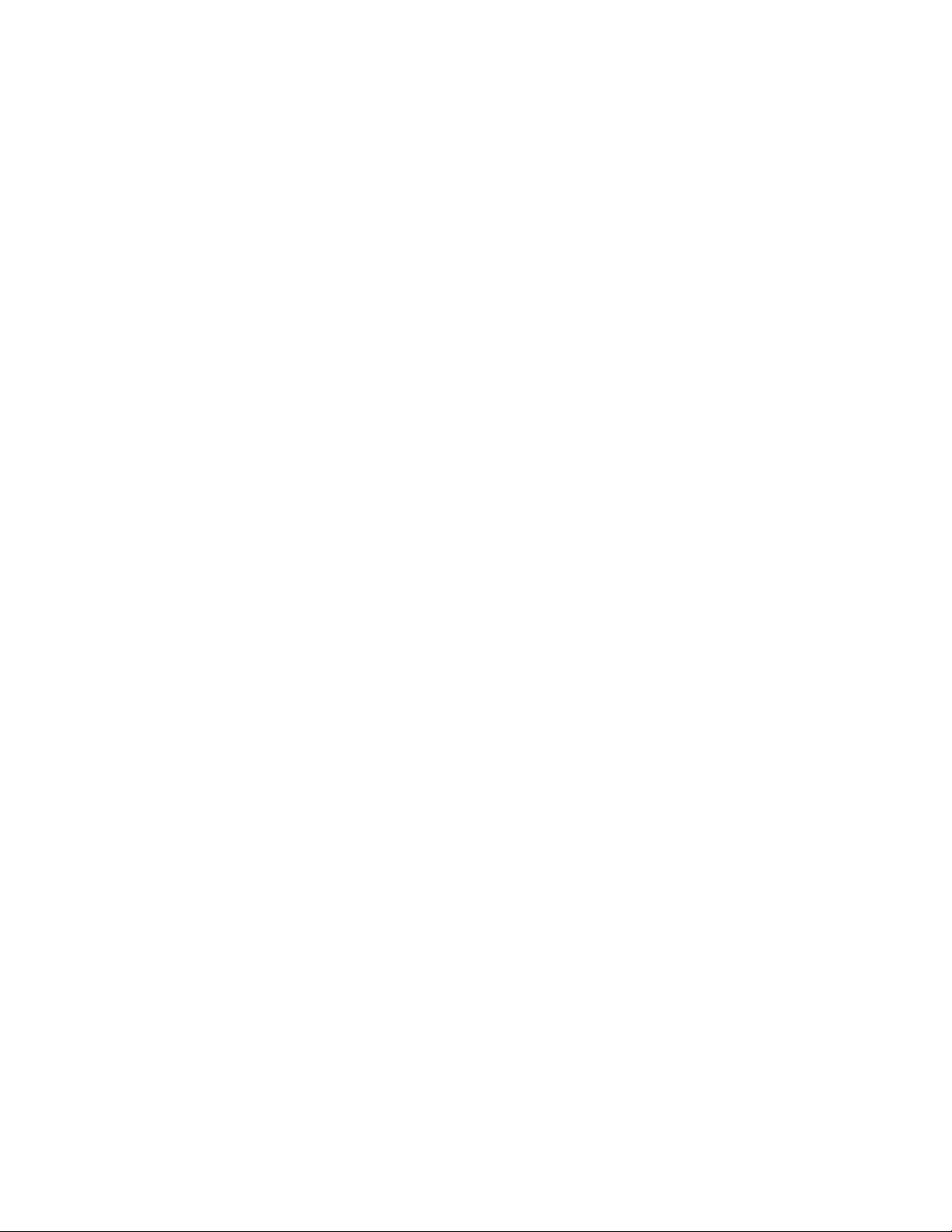
SSSSSSSSSSSS SSSS SSSSSS SSSSSSS S SSS SSSSSSS
Installing the Expansion Module
Warning: Installing and removing the expansion module can expose dangerous voltages that
1
To install the optional Expansion Module:
1. Set the unit up on a clean, safe, stable work surface that provides good visibility and maneuverabil-
2. On the back panel, select an option bay and unscrew the retaining screws and remove the small
3. Line up the edges of the module with the guide grooves in the option bay and slide it in.
4. When the card is in almost all the way, push it firmly the rest of the way in until the faceplate of the
5. Insert and tighten the retaining screws so the expansion module is secured in place.
can cause electric shock resulting in injury or death. Disconnect all power before
installing or removing the option card. Dangerous voltages may be present in the
expansion module and in the unit even when the power is disconnected.
ity to work with screwdriver.
aluminum panel from the bay.
option card is flush with the back panel.
To remove the expansion module, remove the screws, pull the card out, and secure the small aluminum
panel in its place with the screws.
Configuring the Expansion Module
Each of the Expansion Module’s outputs can be independently configured to generate a signal type. This
is done using jumpers and switches located on the module. Symmetricom configures the output signals
20 997-01530-01, Rev. C-25, Jan 2008
Page 31

SSSSSSSSSSSS SSSS SSSSSS SSSSSSS S SSS SSSSSSS
at the factory per the customer sales order.
S4
S3
J4
J3
2
S2
JP2
S1
To change the configuration, identify the jumper at JP2 that corresponds to the output you are
configuring. For example, jumper J4 AM corresponds to the J4 output.
J2
1
J1
To generate IRIG-B AM time code, move the plug in JP2 to the AM jumper. For example, to generate
IRIG-B AM on the J4 output, move the plug from J4 DC to J4 AM. At this point the configuration
procedure would be complete.
To generate any other signal type, three steps are required. First, move the plug in JP2 to the DC jumper
(e.g., J4 DC). Second, select a signal type from the following table and note the corresponding switch
position (e.g., 10 MPPS = position 1). Finally, using a small flat-head screwdriver, turn the rotary switch
(e.g., S4) to the appropriate switch position (e.g., 1). In this example, the J4 output would be set to
5
997-01530-01, Rev. C-25, Jan 2008 21
Page 32

SSSSSSSSSSSS SSSS SSSSSS SSSSSSS S SSS SSSSSSS
generate 10 MPPS and the procedure would be complete. The same method can be used to configure
any of the outputs.
Switch Position Signal Type
1
0Off
1 10 MPPS
2 5 MPPS
3 1 MPPS
4 100 kPPS
5 10 kPPS
6 1 kPPS
7 1 PPS
8 Code DC (IRIG-B DC Time Code)
9 PPO
AAlarm
B-F Not Used
Note: PPO and Alarm are only available if those options have been purchased and are enabled using
F126 – Options Key Entry (page 108).
Note: F90 – Code Output Configuration does not control the IRIG signals on the Expansion Module.
Verifying Antenna Installation
After completing the above steps, use the keypad to verify the following:
•In F119 – GPS Receiver Configuration
check that GPS STATUS is LOCKED and GPS ANTENNA is OK.
•In F73 – Alarm Control / Status
(page 64), check that the GPS PRI is OK and is ALARM
ENABLED (the same for GPS SEC, if two GPS receivers are present). Clear any alarm latches if
present.
• Press the STATUS key. “LOCKED GPS PRI” should appear on the front panel display without
an asterisk. If an asterisk appears, it means that a reference source is not available.
To troubleshoot a problematic Antenna installation, recheck the physical location of the antenna, the
cabling, and the configuration settings described in this manual.
(page 104), after approximately 20 minutes of operation,
22 997-01530-01, Rev. C-25, Jan 2008
Page 33

SSSSSSSSSSSS SSSS SSSSSS SSSSSSS S SSS SSSSSSS
Rack Mounting the XL-GPS
The XL-GPS comes with the following parts needed to mount the XL-GPS securely in any EIA standard
19-inch (48.26-cm) rack:
• 2 mounting brackets
• 4 flat-head, Phillips screws
Have the following items ready and available:
• The appropriate AC or DC power source to connect to the XL-GPS’s power supply.
• A #2 size Phillips bit screwdriver
To rack mount the XL-GPS:
• Unscrew the four phillips-head screws from the front end of the side panels.
• Use the same screws to attach the rack mount brackets, as shown.
• Tighten the screws using a #2 size Phillips screwdriver.
2
1
5
• Position the XL-GPS in any EIA Standard 19-inch (48.26 cm) rack system, and line up holes in the
brackets with the holes in the rack.
• Secure the brackets to the rack using rack mount screws.
997-01530-01, Rev. C-25, Jan 2008 23
Page 34

SSSSSSSSSSSS SSSS SSSSSS SSSSSSS S SSS SSSSSSS
Note: Ensure that the ambient operating temperature does not exceed +50° C. Install the XL-GPS
chassis so that the top and bottom holes are unobstructed and have sufficient clearance to allow 6 cfm
of air to pass through the chassis. To maintain recommended operating temperatures, install a rackcooling fan capable of 100 cfm in heavily loaded racks.
1
24 997-01530-01, Rev. C-25, Jan 2008
Page 35

SSSSSSSSSSSS SSSS SSSSSS SSSSSSS S SSS SSSSSSS
4: User Interfaces
The XL-GPS features two user interfaces for controlling the XL-GPS’s functions:
• A keypad interface
• A command line interface
There is also an Alarm Status LED
on the front panel of the XL-GPS
available through the serial and network ports
on the front panel.
2
Alarm Status LED
The Alarm Status LED, located on the front panel, displays the alarm-state of the XL-GPS unit.
The LED has four states:
1
Dark
Green
Amber
Red
= Power is off.
= No F73-related alarms. The current reference source input is locked.
= No F73 Alarms. Timeout Delay is counting down, but hasn’t elapsed. The current reference
source input is unlocked (e.g. broken antenna cable or no GPS signal)
= An indicator in F73 has triggered an alarm. Check F73 to find out what the fault/unlock condition
is and take appropriate action.
Notes:
• The amber LED can turn green again while the reference source input remains unlocked. This is
because:
- F119’s ‘GPS Status’ controls whether
- F73’s ‘Timeout Delay’ controls how long
• The blinking of the LED has no meaning. It is a user preference that can be enabled or disabled
using the F73’s ‘LED Blink’ setting. If enabled, the LED blinks when it is green and yellow, but
stays unblinking when it is red. If disabled, the LED doesn’t blink.
the LED turns amber.
the LED remains amber.
5
keypad Interface
Time Display
Press the TIME button on the keypad to display the time only. Use the TIME button to exit the STATUS,
MENU, or function displays. The default time format is HH:MM:SS.
997-01530-01, Rev. C-25, Jan 2008 25
Page 36

SSSSSSSSSSSS SSSS SSSSSS SSSSSSS S SSS SSSSSSS
Time Display related functions:
• Select between the 12 or 24 hour format displayed: “
• Select between Local, Standard, UTC, and GPS time: “
F2 – 12/24 Hour Format” on page 35.
F69 – Time Mode” on page 61.
1
Time related functions:
•
“F1 – Time Zone Offset” on page 34
• “F3 – Time & Date” on page 37
• “F66 – Daylight Saving Time (DST) Mode” on page 58
Status Display
The Status Display comes up automatically when the XL-GPS is rebooted. To manually switch from
another display to the Status Display, press STATUS button on the keypad. The keypad appears as
follows:
LOCKED ∗ GPS
UTC 200:21:24:09 2002
where:
LOCKED = System Clock Status is Locked or Unlocked to the current reference source. See Clock
Status in
* = A reference source input has been configured, but is not available. (Note: When using
GPS, “*” may remain visible for up to 13 minutes) See
“F73 – Alarm Control / Status” on page 64
“F119 – GPS Receiver
Configuration” on page 104
GPS = Shows that the clock is locked to GPS.
UTC =
200:21:24:09 2002 =
Time display mode: GPS, UTC, Standard, or Local (
The time, in DDD:HH:MM:SS YYYY format (
See “Time Display” on page 25.)
“F69 – Time Mode” on page 61)
Menu Display
To use the XL-GPS functions that are available from the keypad, press the MENU button on the keypad.
“
Function Summary” on page 32 lists which functions are available from the Menu Display.
Pressing the MENU key on the front of the XL-GPS displays the first function, F1: TIME ZONE OFFSET:
F1:
TIME ZONE OFFSET
26 997-01530-01, Rev. C-25, Jan 2008
Page 37

SSSSSSSSSSSS SSSS SSSSSS SSSSSSS S SSS SSSSSSS
Pressing the UP ARROW key increments to the next function, F2 - 12/24 HOUR FORMAT, and so on.
Pressing the DOWN ARROW key skips to the highest available function, F126 OPTIONS KEY ENTRY,
and, from there, decrements through the functions.
The section, “
functions.
5: Function Reference” on page 32, provides detailed information on all of the XL-GPS’s
Keypad Operation
Use XL-GPS’s front panel keypad to operate the menu-driven keypad interface.
The following table explains how the individual keys work:
UP ARROW Increase value/Display next choice above
DOWN ARROW Decrease value/Display next choice below
RIGHT ARROW Move cursor right
2
1
LEFT ARROW Move cursor left
0-9 Enter numeric values
ENTER Enters currently displayed choice, e.g., a function or yes/confirmation to save changes
CLR Clears the current selection/choice and returns to the last saved value
TIME Displays the current time. Can also be used to exit a function without saving changes.
STATUS Displays the clock status and time. Can be used to exit a function without saving
changes.
MENU Displays first item in function menu. Use UP/DOWN ARROWs to display other functions.
5
Keypad Examples
The following examples show how to use the keypad effectively.
997-01530-01, Rev. C-25, Jan 2008 27
Page 38

SSSSSSSSSSSS SSSS SSSSSS SSSSSSS S SSS SSSSSSS
To open a function using ENTER:
Press Result
ENTER Displays the “FU NCTION” prompt
1
2 Enter the function’s number (“2” in this example)
ENTER Displays F2’s first screen, “DISPLAY HOUR FORMAT: 24 HOUR”
To open a function using MENU:
Press
MENU Displays F1 on the front panel display
UP/DOWN ARROW Scrolls through the list of functions
ENTER Opens the function and displays its first screen
Result
To change the settings in a function, and not save them:
Press
MENU Displays “F1: TIME ZONE OFFSET”
ENTER Displays “TIME ZO NE OFFSET –08:00”
UP ARROW Changes the minus sign in “– 08:00” to a plus in “+08:00”
RIGHT ARROW Moves the cursor to the right, under “0”.
UP ARROW Changes “0” to “1”, making “+18:00”
ENTER XL-GPS asks “SAVE CHANGES? YES”
UP ARROW Changes “YES” to “NO”
ENTER Abandons the changes and displays the Status Display
Result
Other ways to abandon new settings in a function:
Press
CLR Abandons all changes and displays to the first screen in the function
TIME Abandons all changes, exits the function, and displays the Time Display
STATUS Abandons all changes, exits the function, and displays the Status Display
28 997-01530-01, Rev. C-25, Jan 2008
Result
Page 39

SSSSSSSSSSSS SSSS SSSSSS SSSSSSS S SSS SSSSSSS
To enter numeric values in a function:
Press Result
ENTER Displays the “FU NCTION” prompt
3 Enters “3” as the function number
ENTER Opens Function 3, displays the first screen, “TIME MODE – LOCAL”
ENTER Displays the second parameter, “DATE- TIME…<mm>/<dd> /<yyyy>”
05152002 Enters May 15, 2002 as today’s date. (replace)
ENTER Displays “DATE-TI ME”
ENTER XL-GPS asks “SAVE CHANGES? YES”
ENTER Selects “YES”, saves the changes, and displays the Status Display
2
Command Line Interface
To open a command line session, connect to the serial or network port using a terminal or a terminal
emulation program on a PC.
Consult “
5: Function Reference” on page 32 for information on the function commands.
1
Logging In
Two user names are available for logging in to the network port’s command line interface: “operator” and
“guest”. The serial port’s command line interface does not require the user to log in.
Operator Login
The Operator has full privileges to change the settings in all the XL-GPS’s functions and to perform
firmware updates. As shipped, you can log in as Operator using:
User Name: operator
Password: janus
To maintain security, change the Operator password at installation.
If you are logged in as “operator”, the only command line interface function you cannot perform is
changing the Guest password.
5
Guest Login
Use the guest login to view function settings. As shipped, you can log in as guest using:
User Name: guest
Password: ttm
To maintain security, change the Guest password at installation.
997-01530-01, Rev. C-25, Jan 2008 29
Page 40

SSSSSSSSSSSS SSSS SSSSSS SSSSSSS S SSS SSSSSSS
If you try to use a function that is not accessible from the guest login, you will see a message such as
“Access denied” or “Command canceled”.
Logging Out
1
You can log out using the following commands:
logout
logoff
exit
quit
Changing Username and Password
To change the user name and password, use the following commands:
“F100 P – Change User Password” on page 90
•
• “F100 PN – Change User Name” on page 91
To reset a lost or forgotten operator username/password, use F100 P and F100 PN commands from the
command line interface on the serial port.
Session Timeout and Priority
The XL-GPS’s system firmware has session timers that will terminate an inactive command line session
on the network port after 15 minutes. The XL-GPS does not terminate inactive command line sessions
on the serial port.
The user can open a network port session and a serial ports session concurrently, provided the other
session is inactive
Second). The XL-GPS does not allow two or more concurrent network port sessions.
A network port session can be used while a serial port session is open. However, if the serial port
session receives user input at this point, it takes control away from the network port and does not yield
control to the network port again. The network port will show a prompt, but will not accept additional
commands after the serial port has taken control back. At this point, closing the network port connection
and opening a new one will also fail; a network port connection cannot be re-established until the serial
port has been closed. The following transcripts show the results of a ‘contest’ between a serial and a
network port session:
Serial port session:
>f100 ic
f100 IP:192.168.46.150 SM:255.255.255.0 G:192.168.46. 1
(i.e., not actively performing a function such as F8 – Continuous Time Once-per-
>NOTICE: A NEW TELNET SESSION HAS BEEN STARTED ON THE INTERNET POR T!
>f100 ic
NOTICE: THERE IS ALREADY A TELNET SESSION ON THE INTE RNET PORT!
NOTICE: YOU HAVE TAKEN CONTROL AWAY FROM THE TELNET S ESSION!
30 997-01530-01, Rev. C-25, Jan 2008
Page 41

SSSSSSSSSSSS SSSS SSSSSS SSSSSSS S SSS SSSSSSS
f100 IP:192.168.46.150 SM:255.255.255.0 G:192.168.46. 1
>f100 ic
f100 IP:192.168.46.150 SM:255.255.255.0 G:192.168.46. 1
>
Network port session:
WELCOME TO SYMMETRICOM NETWORK INTERFACE!
USER NAME: operator
PASSWORD: *****
NETWORK INTERFACE 192-8001 (c) 1998 - 2003 SYMME TRICOM
ALL RIGHTS RESERVED
LOGIN SUCCESSFUL!
>f100 ic
f100 IP:192.168.46.150 SM:255.255.255.0 G:192.168.46. 1
2
>NOTICE: UTILITY MONITOR SESSION HAS TAKEN PRIORITY F ROM THIS TELN ET SESSION!
>f100 ic
NOTICE: CANNOT RESPOND TO COMMAND BECAUSE UTILITY POR T SESSION HAS PRIORITY!
1
5
997-01530-01, Rev. C-25, Jan 2008 31
Page 42

SSSSSSSSSSSS SSSS SSSSSS SSSSSSS S SSS SSSSSSS
5: Function Reference
1
Function Summary
The following summary lists all the XL-GPS functions, identifies the user interfaces from which each one
is available, and provides a brief description of the function.
Available from: K = keypad, N = Network Port (Telnet), S = Serial Port
Function Available
From
F1 – Time Zone Offset
F2 – 12/24 Hour Format
F3 – Time & Date
F4 – Serial Port Configuration
F5 – Time-Quality Setup
F6 – Keypad Lock
F8 – Continuous Time Once-per-
K, N, S Set the time offset for Standard and Local time
K, N, S Apply a 12 or 24-hour format to the Front Panel Display,
K, N, S Set the time and date (when not already provided by a
K, N Configure the main serial port settings
K, N, S Set the thresholds for each of the four time quality flags
K*, N, S Lock keypad access to the XL-GPS’s functions. (When
N, S Output the time once-per-second (to the command line)
Second
F9 – Time On Request
F11 – Time Output Format
F13 – Time Error
F18 – Software Version Request
F50 – GPS Receiver LLA/XYZ Position
N, S Output the time when triggered (to the command line)
N, S Change the format of the time output by F8 and F9
K, N, S View the current estimated worst case time error
K, N, S View the XL-GPS’s software version information
K, N, S View the Latitude/Longitude/Altitude or geocentric X/Y/Z
Description
to F8, F9, and F90.
reference source)
locked, F6 is the only function available from the keypad.)
coordinates of one or more GPS antennas.
F51 – GPS Antenna Cable Delay
F52 – Distribution Cable Delay
F53 – GPS Operation Mode
F60 – GPS Receiver Satellite List
F66 – Daylight Saving Time (DST)
K, N, S Compensate for the delay caused by the length of the
GPS antenna cable. (Use F52 to adjust timing outputs.)
K, N, S Compensate for the length of the distribution cable on J2.
K, N, S Operate the GPS M12 Receiver in Time Mode in static
applications, or in Dynamic Mode for mobile applications.
K, N, S View a list of current and tracked satellites.
K, N, S Schedule when DST starts and ends (Local time only)
Mode
F69 – Time Mode
32 997-01530-01, Rev. C-25, Jan 2008
K, N, S Set the type of time (GPS, UTC, Standard, Local)
displayed on the front panel of the XL-GPS
Page 43

SSSSSSSSSSSS SSSS SSSSSS SSSSSSS S SSS SSSSSSS
F71 – Oscillator Statistics
F72 – Fault Status
F73 – Alarm Control / Status
F90 – Code Output Configuration
F100 – Network Port Configuration &
XL-GPS Firmware
F100 EA – Ethernet Address
F100 IP – IP Address
F100 SM – Subnet Mask
F100 G – Gateway
F100 IC – Network Port Settings
F100 L/LOCK/UNLOCK – Remote
Lockout
F100 L – Remote Lockout Status
K, N, S Display the XL-GPS oscillator’s phase, offset, drift, and
DAC values
K, N, S View clock and power supply fault status
K, N, S View the status of all the alarm indicators. Enable/disable
alarms for each indicator. Set alarm thresholds. Enable or
disable LED blink
K, N, S Configure settings for CODE – time code output
K, N, S Configure the standard network port settings
2
K, N, S Display the Ethernet (MAC) address
K, N, S Configure the IP address
K, N, S Configure the subnet mask
K, N, S Configure the default gateway
K, N, S Display all the standard network port’s settings
1
K, N, S Lock remote access to the XL-GPS’s standard network
port
K, N*, S Display the status of F100 LOCK
*Locked through the network port, serial port, and
keypad. Can be unlocked only through the keypad or
serial port.
F100 ST – Self Test Status
F100 BH – Burn Host
F100 BUB – Burn BootLoader
F100 BU – Burn
F100 BF – Burn File System
F100 BUFP – Burn FPGA Firmware
F100 CONFIG – Configure NTP &
SNMP
F100 J – Factory Mode Jumper
F100 K I L L – Reboot
F100 P – Change User Password
F100 PI – PING
K, N, S Display the XL-GPS’s self test results for Flash CRC,
RAM, Serial Port, and NVRAM
N, S Upgrading system firmware: select the FTP host, path,
and filename of the system firmware
N, S Upgrading system firmware: ‘burn’ the bootloader file
(*.bt) selected using F100 BH to flash memory
N, S Upgrading system firmware: ‘burn’ the system firmware
file (*.bin) selected using F100 BH to flash memory
N, S Upgrading system firmware: ‘burn’ the file system file
(*.fs) selected using F100 BH to flash memory
N, S Upgrading system firmware: burn the FPGA program file
(*.bin) selected using F100 BH to the flash memory
N, S Transfer the NTP and SNMP configuration files between
the XL-GPS and an FTP server for editing
N, S View the status of the factory mode jumper, which is used
by factory technicians. Not of interest to most end users.
N, S Reboot the XL-GPS
N, S Change the XL-GPS password
N, S Ping from the XL-GPS to another host on the network
5
F100 PN – Change User Name
997-01530-01, Rev. C-25, Jan 2008 33
N, S Change the User Name
Page 44

SSSSSSSSSSSS SSSS SSSSSS SSSSSSS S SSS SSSSSSS
F108 – Oscillator Configuration
F110 – J1 Input (TIET)
F111 – J2 Output (Rate, PPO)
1
F113 – J3 Input (Freq Meas)
F117 – Factory Configuration
F117 – Factory Configuration
F119 – GPS Receiver Configuration
F126 – Options Key Entry
K, N, S View the oscillator type
K, N, S Configure the J1 input connector
K, N, S Configure the J2 output connector
K, N, S Configure the J3 input connector
K Set the brightness of the display on the XL-GPS’s front
panel
K, N, S View some of the factory settings such as the serial
number or NTP state
K, N, S Configure and display status for the GPS M12 Receiver
card (87-8028-2)
K, N, S Enable an XL-GPS option by entering a software key
F1 – Time Zone Offset
Use function F1 to display and set the time zone offset between your Standard Time zone and Universal
Time Coordinated (UTC). Refer to “
Standard Time and Local Time used by F69. For an expanded explanation of Local, Standard, UTC, and
GPS time, see “
F69 – Time Mode” on page 61.
F: World Map of Time Zones:” on page 141. F1 is the basis for
For example, to set the time zone for Pacific Standard Time (UTC –8 hours), set the value in F1 to
–08:00. Do not include the 1-hour Daylight Saving Time (DST) offset in this value. DST is handled
separately by “
F66 – Daylight Saving Time (DST) Mode” on page 58.
Because the front panel display can be configured to display/distribute Local or Standard time, we
recommend configuring F1 as described in the “
3: Installation/Configuration” on page 13.
The factory setting for F1 is UTC –8:00 hours (Pacific Standard Time).
Related topics:
•
“F2 – 12/24 Hour Format” on page 35
• “F11 – Time Output Format” on page 46
Command Line
To display the time zone offset, send:
F1<CR>
XL-GPS responds:
F1<S><SIGN><HH>:<MM><CR><LF>
34 997-01530-01, Rev. C-25, Jan 2008
Page 45

SSSSSSSSSSSS SSSS SSSSSS SSSSSSS S SSS SSSSSSS
where:
F = ASCII character F
01 = function number
<S> = ASCII space character (one or more)
<SIGN> = either no character or + for positive offsets or – for negative offsets
<HH> = one – or two-digit hours offset from 00 to12 hours
: = ASCII character for a colon
<MM> = two-digit minutes offset
<CR> = carriage return character
<LF> = line feed character
For example, to set the time zone offset, enter:
2
F1 –8:00<CR>
XL-GPS responds:
OK<CR><LF>
To verify the change, enter:
F1<CR>
XL-GPS Responds:
F1 –8:00<CR><LF>
F2 – 12/24 Hour Format
Use function F2 to apply a 12 or 24-hour format to the time output by:
•
“keypad Interface” on page 25
• “F8 – Continuous Time Once-per-Second” on page 42
1
5
• “F9 – Time On Request” on page 44
• “F90 – Code Output Configuration” on page 72
F2 affects how all four types of time (Local, Standard, UTC, GPS) appear when displayed or output.
The 12-hour format counts hours from 1 to 12 twice per day, like a conventional wall clock. The 24-hour
format counts hours from 1 to 24 once per day. For example, in the 24 hour format, 18:00 is equivalent to
6:00 PM in the 12-hour format (i.e., 18:00 – 12:00 = 6:00 PM).
997-01530-01, Rev. C-25, Jan 2008 35
Page 46

SSSSSSSSSSSS SSSS SSSSSS SSSSSSS S SSS SSSSSSS
Note: Local time is commonly displayed in both 12 and 24 formats. The specifications for Standard,
UTC, and GPS call for using the 24-hour format. Applying the 12-hour format to any time type
leads to ambiguous time notation. For example, if the 12-hour format is applied to UTC, the clock
will display “249:10:21:34” once in the morning, and once at night.
1
The factory settings for F2 are 24-hour format for the display and 24-hour format for IRIG (F90)
Command Line
To display the current hour format, send:
F2<CR>
XL-GPS responds:
F2<S>D<HH><SEP>I<HH><CR><LF>
where:
F = ASCII character F.
02 = Function number.
<S> = ASCII space character (one or more).
D = ASCII character for Display format.
<HH> = 12 or 24.
I = ASCII character for IRIG format
<CR> = Carriage return character.
<LF> = Line feed character.
For example, to display the current hour format, send:
F2<CR>
XL-GPS responds:
F2 D24 I24<CR><LF>
To set the hour format, send:
F2 D12 I24<CR>
XL-GPS responds:
OK<CR><LF>
36 997-01530-01, Rev. C-25, Jan 2008
Page 47

SSSSSSSSSSSS SSSS SSSSSS SSSSSSS S SSS SSSSSSS
F3 – Time & Date
When an optional oscillator is used because a GPS signal is unavailable, use function F3 to manually
set the XL-GPS system clock’s time and date. When the XL-GPS is using GPS as timing reference,
setting F3 manually is unnecessary. At startup, the XL-GPS synchronizes its time and date to GPS.
F3 prompts the user for the Time Mode, the Date in mm/dd/yyyy format, and the Time in hh:mm:ss
format. The hours in hh:mm:ss should be given using 24-hour notation (e.g., 6 pm = 18:00).
TIME MODE selects which type of time (Local/Standard/GPS/UTC) is being entered by the user. The
XL-GPS, translates the user entry into its equivalents in other types of time. For example, entering
LOCAL - 07/14/2002 - 15:47:10 in F3 shows up on the front keypad display as UTC 198:10:47:10, with
F1 set to –8:00. TIME MODE in F3 defines only the entry of time
time displayed or output by the XL-GPS. F3’s Time Mode should not be confused with F69 (see “
Time Mode” on page 61). F69 controls the type of time displayed/output on the front panel display, F8 –
Continuous Time Once-per-Second, F9 – Time On Request, and F90 – Code Output Configuration.
in F3; it does not control the type of
2
F69 –
Notes:
• Don’t manually set the time using F3 settings while the XL-GPS is locked to a reference source
and distributing time information. Doing so allows the XL-GPS to distribute the potentially incorrect
time set by F3 for up to 8 seconds until the XL-GPS re-synchronizes to the reference source’s
time. The XL-GPS will make this switch to and from F3’s time without generating an alarm. In NTP,
for example, this means that incorrect time information could be distributed in NTP packets that
are marked as having the valid time.
1
Command Line
To display the time and date, send:
F3<CR>
XL-GPS responds:
F3<S><MM>/<DD>/<YYYY><SEP><hh>:<mm>:<ss><CR><LF>
where:
F3 = ASCII string for function F3.
5
<S> = ASCII space character (one or more).
<TIME MODE> = the time mode the entered time refers to; LOCAL/STANDARD/GPS/UTC
<SEP> = one or more separator characters: either space, comma or tab
<MM> = two-digit month
<DD> = two-digit day of month
<YYYY> = four-digit year
/ = ASCII character for slash delimiter
997-01530-01, Rev. C-25, Jan 2008 37
Page 48

SSSSSSSSSSSS SSSS SSSSSS SSSSSSS S SSS SSSSSSS
: = ASCII character for a colon delimiter.
<hh> = one- or two-digit hours.
<mm> = two-digit minutes.
1
<ss> = two-digit seconds.
<CR> = carriage return character.
<LF> = line feed character.
For example, to display the date and time, send:
F3<CR>
XL-GPS responds:
F3 UTC 01/01/2002 00:05:34<CR><LF>
To set the time and date, send:
F3 UTC 07/14/2002 18:20:30<CR>
Note: Only valid times and dates are accepted.
XL-GPS responds:
OK<CR><LF>
F4 – Serial Port Configuration
Use function F4 to change or display the serial port settings. The factory settings are:
• Interface – RS-232
• Baud rate – 9600
• Data bits – 8
• Parity – NONE (only available/valid when Data Bits is set to 8)
• Stop bits – 1
Command Line
To display the Serial Port settings, send:
F4<CR>
XL-GPS responds:
F4<S><RS><SEP><BR><SEP><DB><SEP><P><SEP><SB><CR><LF>
38 997-01530-01, Rev. C-25, Jan 2008
Page 49

SSSSSSSSSSSS SSSS SSSSSS SSSSSSS S SSS SSSSSSS
where:
F = ASCII character F.
04 = function number.
<S> = ASCII space character (one or more).
<SEP> = One or more separator characters: either space, comma or tab.
<RS> = Interface type, RS-232 or RS-422
<BR> = Baud Rate, with possible values 1200, 2400, 4800, 9600, or 19200
<DB> = Data Bits, with possible values 7 or 8
<P> = Parity, with possible values “even” or “odd” or “none”
<SB> = Stop Bits, with possible values 1 or 2.
<CR> = Carriage return character.
<LF> = Line feed character.
2
1
Note: Parity - NONE is only available/valid when Data Bits is set to 8.
For example, to display the serial port settings, send:
F4<CR>
XL-GPS responds:
F4 232 9600 8 none 1<CR><LF>
To set the serial port settings, send:
F4 422 9600 7 even 1<CR>
XL-GPS responds:
OK<CR><LF>
5
F5 – Time-Quality Setup
Use function F5 to enable/disable time quality reporting, and to set the thresholds of the four time-quality
flags.
How time quality reporting works: If the GPS timing reference becomes unavailable to discipline or steer
the oscillator, the oscillator begins to drift and gradually accumulates time error. The XL-GPS estimates
time error based on the oscillator-type and on the degree of steering (the DAC value) that was being
applied to the oscillator before the timing reference became unavailable. As the estimated time error
grows, exceeding the threshold of the four Time Quality Flags set in F5, the XL-GPS outputs four
997-01530-01, Rev. C-25, Jan 2008 39
Page 50

SSSSSSSSSSSS SSSS SSSSSS SSSSSSS S SSS SSSSSSS
corresponding time quality characters in text outputs of F8 and F9. (See “F8 – Continuous Time Once-
per-Second” on page 42 and “F9 – Time On Request” on page 44)
In addition, a time quality indicator is encoded in outputs of the IRIG-B AM or DC Expansion module (see
“
F90 – Code Output Configuration” on page 72).
1
For more information on time quality indicators, see “
IRIG Standard Format A” on page 140.
The XL-GPS accepts threshold values from 200 nS to 40000000000 nS.
The factory settings for F5 are as follows:
• Time quality reporting - enabled
• First time quality flag 1,000 ns
• Second time quality flag 10,000 ns
• Third time quality flag 100,000 ns
• Fourth time quality flag 1,000,000 ns
Related topics (Time Error):
• “
• “
F13 – Time Error” on page 48 displays the current time error
F71 – Oscillator Statistics” on page 62 provides the DAC value
Command Line
To determine if the time quality characters are enabled and what the thresholds are, enter:
F5<CR>
XL-GPS responds:
F5<S><STATE><SEP><FLAG><SEP><FLAG><SEP><FLAG><SEP><FL AG><CR><LF>
where:
F = ASCII character F
05 = function number
<S> = ASCII space character (one or more)
<SEP> = one or more separator characters; either space, comma or tab
<STATE> = ENABLE or DISABLE
<FLAG> = one error threshold in nanoseconds, 1 to 11 digits with or without leading zeros
<CR> = carriage return character
<LF> = line feed character
40 997-01530-01, Rev. C-25, Jan 2008
Page 51

SSSSSSSSSSSS SSSS SSSSSS SSSSSSS S SSS SSSSSSS
For example, to display the time quality status and flags, enter:
F5<CR>
If F5 is enabled, XL-GPS responds (example):
F5 ENABLE 00000001000 00000010000 00000100000 0000100 0000<CR><LF>
If F5 is disabled, XL-GPS responds:
F5 DISABLE<CR><LF>
To enable time quality reporting, and change the thresholds of the time quality flags, enter:
F5 ENABLE 2000 20000 200000 2000000<CR>
XL-GPS responds:
OK<CR><LF>
Note: Leading zeros aren’t required when entering new settings. They are displayed in the readouts.
To disable time quality reporting:
F5 DISABLE<CR>
XL-GPS responds:
OK<CR><LF>
2
1
F6 – Keypad Lock
5
F6 – Keypad Lock enables or disables the keypad, preventing accidental changes to the XL-GPS’s
settings. When enabled, the display responds ‘KEYPAD LOCKOUT BY FUNC 6’ when the user attempts
to access any function other than F6
setting for F6 – Keypad Lock is disabled.
. F6 remains available through the keypad at all times. The factory
Command Line
To display the Keypad Lock status, send:
F6<CR>
XL-GPS responds:
F6<S><STATE><CR><LF>
997-01530-01, Rev. C-25, Jan 2008 41
Page 52

SSSSSSSSSSSS SSSS SSSSSS SSSSSSS S SSS SSSSSSS
where:
F = ASCII character F
6 = function number
1
<S> = ASCII space character (one or more)
<STATE> = ENABLE or DISABLE
<CR> = carriage return character
<LF> = line feed character
For example, to display the Keypad Lock status, send:
F6<CR>
XL-GPS responds:
F6 DISABLE<CR><LF>
To enable Keypad Lock, send the following string:
F6 ENABLE<CR>
XL-GPS responds:
OK<CR><LF>
To disable Keypad Lock, send the following string:
F6 DISABLE<CR>
XL-GPS responds:
OK<CR><LF>
F8 – Continuous Time Once-per-Second
Note: This function is available through the command line interface only – it is not available through the
keypad.
F8 generates time-of-year information (e.g., 199:10:41:08) once-per-second over the XL-GPS’s
command line interface, which is available from the standard network port or the serial port. The format
and type of time can be modified using F2, F11, and F69.
If F8 is used following startup, while the XL-GPS is acquiring a reference source, F8’s displays time-of-
year information from the XL-GPS’s unsynchronized system clock. When the system clock acquires a
42 997-01530-01, Rev. C-25, Jan 2008
Page 53

SSSSSSSSSSSS SSSS SSSSSS SSSSSSS S SSS SSSSSSS
reference source and synchronizes with it, F8 displays the new time-of-year information. The transition
looks like this:
365:16:00:14?
365:16:00:15?
365:16:00:16
365:16:00:17
199:13:56:03
199:13:56:04
In the first two lines above, the unsynchronized time is followed by a “?” time quality character. In this
case, the “?” indicates that the XL-GPS is unlocked to a reference source. As the XL-GPS locks to the
reference source, the “?” disappears, and after a couple seconds, the new synchronized time-of-year
information appears.
If the reference source becomes unavailable again, F8 continues generating time-of-year information
based on the synchronized time, and the unlock “?” appears.
199:11:19:31
199:11:19:32
199:11:19:33?
199:11:19:34?
The format of time output can be changed using “F11 – Time Output Format” on page 46. The default
output string format is:
<SOH>DDD:HH:MM:SSQ<CR><LF>
where:
<SOH> = ASCII Start-of-Heading character (e.g., in decimal ASCII code: 001)
<CR> = ASCII Carriage Return character; is output at the 1 PPS mark +/- 1 mS
2
1
<LF> = ASCII Line Feed character
DDD = day-of-year
HH = hours
MM = minutes
SS = seconds
: = colon separator.
Q = time quality character (see the following table)
997-01530-01, Rev. C-25, Jan 2008 43
5
Page 54

SSSSSSSSSSSS SSSS SSSSSS SSSSSSS S SSS SSSSSSS
The time quality character, “Q”, is one of the following characters:
SPACE = Time error is less than time quality flag 1’s threshold
. = Time error has exceeded time quality flag 1’s threshold
1
* = Time error has exceeded time quality flag 2’s threshold
# = Time error has exceeded time quality flag 3’s threshold
? = Time error has exceeded time quality flag 4’s threshold
Or
A reference source is unavailable
The four time quality thresholds are set by F5 – Time-Quality Setup
F13 – Time Error” on page 48 for more information.
See “
.
Command Line
For example, to initiate Continuous Time once-per-second, enter
F8<CR>
The XL-GPS replies:
199:11:19:30<CR><LF>
199:11:19:31<CR><LF>
199:11:19:32<CR><LF>
To stop Continuous Time Once-Per-Second, press Ctrl-C on your keyboard to stop it.
F9 – Time On Request
Note: This function is available through the command line interface only – it is not available through the
keypad.
Use function F9 to record the exact time the XL-GPS receives a request from the user.
Enter the command “F9<CR>” to prepare the XL-GPS for the user’s request. At the desired moment,
send the request to the XL-GPS by entering an upper case “T”. The XL-GPS saves the current time-ofday, accurate to within 1ms, to a buffer, and then outputs it to the command line interface. The XL-GPS
will continue to provide the time-of-day each time it receives a “T” until F9 is cancelled. To cancel this
function, enter Ctrl-C on your keyboard. The command line disregards any input other than SHIFT-T until
it receives a Ctrl-C command.
The time-of-day output is only available on the port, network or serial, that was used to give the F9
command.
44 997-01530-01, Rev. C-25, Jan 2008
Page 55

SSSSSSSSSSSS SSSS SSSSSS SSSSSSS S SSS SSSSSSS
The default output string is as follows:
<SOH>DDD:HH:MM:SS.mmmQ<CR><LF>
where:
<SOH> = ASCII Start-of-Heading character
<CR> = ASCII Carriage Return character
<LF> = ASCII Line Feed character
DDD = day-of-year.
HH = hours.
MM = minutes.
SS = seconds.
mmm = milliseconds.
: = colon separator.
Q = time quality character (see the following table)
The time quality character, “Q”, is one of the following characters:
SPACE
.
*
#
?
= Time error is less than time quality flag 1’s threshold
= Time error has exceeded time quality flag 1’s threshold
= Time error has exceeded time quality flag 2’s threshold
= Time error has exceeded time quality flag 3’s threshold
= Time error has exceeded time quality flag 4’s threshold, or a reference source is
unavailable
2
1
5
For example, to prepare Time on Request, enter:
F9<CR>
Then, to request the current time, enter SHIFT-T on your keyboard. (“T” does not appear on the
command line). XL-GPS responds:
<SOH>128:20:30:04.357*<CR><LF>
To exit F9 press Ctrl-C on your keyboard.
997-01530-01, Rev. C-25, Jan 2008 45
Page 56

SSSSSSSSSSSS SSSS SSSSSS SSSSSSS S SSS SSSSSSS
F11 – Time Output Format
Use function F11 to review or change the format of the time output string used in F8 and F9. The asshipped factory setting for F11 format is null, which enables F8’s and F9’s default time output formats.
1
The default format for F8 – Continuous Time Once-per-Second
<SOH>DDD:HH:MM:SSQ<CR><LF>
Note: F8 does not display milliseconds, regardless of the format defined in F11.
is:
The default format for F9 – Time On Request
<SOH>DDD:HH:MM:SS.mmmQ<CR><LF>
where:
<SOH> = ASCII Start-of-Heading character.
<CR> = ASCII Carriage Return character.
<LF> = ASCII Line Feed character.
DDD = Day-of-year.
HH = Hours.
MM = Minutes.
SS = Seconds.
. = ASCII decimal point.
mmm = Milliseconds.
: = Colon separator.
Q = Time quality character table below.
is:
The time quality character, “Q”, is one of the following characters:
SPACE = Time error is less than time quality flag 1’s threshold
. = Time error has exceeded time quality flag 1’s threshold
* = Time error has exceeded time quality flag 2’s threshold
# = Time error has exceeded time quality flag 3’s threshold
? = Time error has exceeded time quality flag 4’s threshold
Or
A reference source is unavailable
F5 – Time-Quality Setup” on page 39 and “F13 – Time Error” on page 48 for more information.
See “
When the unit responds to “F11<CR>” with the current format string (as shown in the following example),
the first character after the “F11” is a blank separator; it is not part of the format string.
46 997-01530-01, Rev. C-25, Jan 2008
Page 57

SSSSSSSSSSSS SSSS SSSSSS SSSSSSS S SSS SSSSSSS
To see the Time Output Format, enter:
F11<CR>
XL-GPS responds:
F11 DDD:HH:MM:SS.mmmQ<CR><LF>
To remove the day, hour, minute, second, microsecond, or a character from the time output format (other
than the ASCII <SOH> <CR> or <LF> characters), enter the following string replacing the character you
want to remove with an “X”:
F11<SEP>DDD:HH:MM:SS.mmmQ<CR>
F11 does not control the <SOH>, <CR>, or <LF> in the F8 and F9 output strings. <SEP> is only one
character wide, either a space, comma or tab. Any character other than an upper case “X” in a numeric
position does not affect the output of that position. The colons (:) or decimal point (.), however, may be
replaced with any single ASCII character except null (Hex 00), carriage return, or line feed.
2
1
For example, to check the current F11 settings, enter:
F11<CR>
XL-GPS replies:
F11 DDD:HH:MM:SS.mmmQ<CR><LF>
Then apply a new time output format by entering, for example:
F11 XXXXXXXMMMSSS.mmmX<CR>
XL-GPS responds:
OK<CR><LF>
With the above settings, F8 displays:
<SOH>12M34S<CR><LF>
With the above settings, F9 displays:
<SOH>12M34S.567<CR><LF>
The new time format above suppresses the days, the first colon, and hours. It replaces the second and
third colons with “M” and “S”, respectively. And it suppresses the time quality character.
5
If you end the first part of a format string early with a carriage return, the remaining un-typed characters
are enabled and assume their default values. For example, if you enter:
F11<TAB>XXX|<CR>
997-01530-01, Rev. C-25, Jan 2008 47
Page 58

SSSSSSSSSSSS SSSS SSSSSS SSSSSSS S SSS SSSSSSS
XL-GPS responds:
OK<CR>
With the above settings, F8 displays:
1
<SOH>|10:45:01*<CR><LF>
With the above settings, F9 displays:
<SOH>|10:45:01.234*<CR><LF>
The new time format above suppresses days, and replaces the first colon (:) separator with a vertical
bar. This enables the remaining characters, which assume their default values.
F13 – Time Error
Use function F13 to request the estimated worst-case time error due to oscillator drift during periods of
unlock from a reference source. See “
time error for different reference sources. Time error begins to accumulate when the receiver loses lock
to a reference source. The XL-GPS calculates the worst-case time error based on the stability of system
clock’s oscillator type, and the time elapsed since loss of lock.
Time and Frequency Accuracy” on page 3 for more information on
Command Line
The Command line interface will report time error when it receives the following string:
F13<CR>
XL-GPS responds:
F13<S><ERROR><CR><LF>
where:
F13 = ASCII string for function F13
<S> = ASCII space character
<ERROR> = calculated worst-case error in seconds
<CR> = carriage return character
<LF> = line feed
For example, to display the time error, enter:
F13<CR>
48 997-01530-01, Rev. C-25, Jan 2008
Page 59

SSSSSSSSSSSS SSSS SSSSSS SSSSSSS S SSS SSSSSSS
XL-GPS responds (example):
F13 TIME ERROR -0.002932863<CR><LF>
F18 – Software Version Request
Use function F18 to display the current firmware version numbers of the firmware in the XL-GPS:
• Bootloader
• Software (firmware)
• File System
•Project Rev #
•FPGA
2
1
Command Line
Use Command Line Function F18 to obtain the system’s firmware version information.For example,
enter:
F18<CR>
XL-GPS responds:
F18 BOOTLOADER 192-8000
SOFTWARE 192-8001
FILE SYSTEM 192-8002v1.80
PROJ REV # 1.80
FPGA # 184-8000V50
5
F50 – GPS Receiver LLA/XYZ Position
Use function F50 to display the current GPS position. Specifically, Use function F50 to:
• Select the positional coordinate system, Latitude Longitude Altitude (LLA) or XYZ (EarthCentered, Earth-Fixed XYZ coordinates based on WGS 84).
• If LLA is selected, Altitude Mode shows the elevation in meters (WGS 84).
Warning: This GPS receiver is optimized for timing versus position accuracy. Therefore,
position information on this unit is not valid for navigation and other critical
applications.
997-01530-01, Rev. C-25, Jan 2008 49
Page 60

SSSSSSSSSSSS SSSS SSSSSS SSSSSSS S SSS SSSSSSS
Keypad
When Position Mode is “LLA”, the position of the antenna is displayed in degrees, minutes, and seconds
using the following format:
1
<SIGN><DEG><°><MIN>'<SEC>"
where:
<SIGN> = N or S for latitude; E or W for longitude; – for negative altitude and <S> or + for positive altitude.
<DEG> = two-digit degrees for latitude or three-digit degrees for longitude.
<MIN> = two-digit minutes.
' = ASCII character '
<SEC> = two-digit seconds plus one-digit 10ths of seconds.
" = ASCII character "
For example:
LATITUDE
N38°23’53.2”
or
LONGITUDE
W122°42’53.0”
Altitude Mode is available in Meters only.
Altitude is displayed in meters above (“+”) or below (“-”) the WGS 84 ellipsoid.
Command Line
Use the following format to display the current settings display the current position for the GPS receiver
in LLA coordinates:
F50<S>LLA<CR>
XL-GPS responds with the coordinate information in the following format:
F50<S><SIGN><S><DEG>d<MIN>'<SEC>"<S><SIGN><S><DEG>d<M IN>'<SEC>"<S> <ALT><UNITS><CR><LF
>
50 997-01530-01, Rev. C-25, Jan 2008
Page 61

SSSSSSSSSSSS SSSS SSSSSS SSSSSSS S SSS SSSSSSS
where:
F50 = Function 50
<S> = ASCII space character one or more.
<SEP> = Separator
LLA = LLA mode
<CR> = carriage return character.
<SIGN> = N or S for latitude; E or W for longitude; – for negative altitude and <S> or + for positive altitude.
<DEG> = two-digit degrees for latitude or three-digit degrees for longitude.
d = ASCII character d
<MIN> = two-digit minutes.
' = ASCII character '
<SEC> = two-digit seconds + 1 digit 10ths of seconds.
2
" = ASCII character "
<ALT> = altitude in meters
<UNITS> = unit of altitude, “m” for meters
<LF> = line feed character.
For example, to display the LLA coordinates of the antenna, enter:
F50 LLA<CR>
XL-GPS responds (example):
F50 N 38d23'51.3" W 122d42'53.2" 58m<CR><LF>
To display the present antenna position using ECEF XYZ coordinates in meters, use the following
format:
F50<S>XYZ<CR>
XL-GPS responds using the following format:
F50<S><SIGN><S><MX>m<S><SIGN><S><MY>m<S><SIGN><MZ>m<C R><LF>
1
5
997-01530-01, Rev. C-25, Jan 2008 51
Page 62

SSSSSSSSSSSS SSSS SSSSSS SSSSSSS S SSS SSSSSSS
where:
F = ASCII character F
50 = function number
1
<S> = ASCII space character
<SIGN> = Either + or - for the position of the ECEF XYZ coordinates
<MX> = Antenna X-position in meters to tenths of a meter
<MY> = Antenna Y-position in meters to tenths of a meter
<MZ> = Antenna Z-position in meters to tenths of a meter
m = ASCII character m for Meters
<ALT> = altitude in meters
<CR> = carriage return character
<LF> = line feed character
For example:
F50 XYZ<CR>
XL-GPS responds (example):
F50 X –4474331m Y 2668899m Z –3668099m<CR><LF>
F51 – GPS Antenna Cable Delay
Use function F51 to display or configure the GPS antenna cable delay. Setting a positive value for F51
compensates for the time the signal takes to travel the length of the cable from the GPS antenna to the
receiver. The factory setting for F51 is +60 nS (50 feet of RG-59). If using an optional Down/Up
Converter, consult that product’s documentation for directions on setting the correct cable delay.
F51 Guidelines:
• For RG-59: multiply the cable length by 1.24 ns/ft. to get the value for F51.
• For RG-58: multiply the cable length by 1.4 ns/ft. to get the value for F51.
• Don’t use function F51 to adjust the XL-GPS’s timing outputs; use F52 Distribution Cable Delay
instead.
Command Line
Use the following format to display the current Antenna Cable Delay setting:
F51<CR>
52 997-01530-01, Rev. C-25, Jan 2008
Page 63

SSSSSSSSSSSS SSSS SSSSSS SSSSSSS S SSS SSSSSSS
The XL-GPS responds using the following format:
F51<S><+><DELAY>ns<CR><LF>
where:
F = ASCII character F (f or F for input string).
51 = the function number.
<S> = ASCII space character one or more.
<CR> = carriage return character.
<SEP> = one or more space characters.
<DELAY> = 1 to 6 digit delay from 0 nS to 999999 nS.
ns = nanoseconds (ns or NS for input string).
<LF> = line feed character.
Note: Only positive delays are valid.
For example, to see the antenna cable delay, enter:
F51<CR>
XL-GPS responds:
F51 +000060ns<CR><LF>
To set the antenna cable delay, use the following format:
F51<S><DELAY>NS<CR>
For example, to set the antenna cable delay to 100 nS, enter:
F51 100NS<CR>
2
1
5
XL-GPS responds:
OK<CR><LF>
F52 – Distribution Cable Delay
Use function F52 to display or set the distribution cable delay for the standard CODE (time code) and
1 PPS outputs. F52 compensates for the signal’s travel time from the XL-GPS to its point of use. The
distribution cable delay applies uniformly to all output ports. The as-shipped factory setting is +0 ns. The
range of possible values is +999,999 ns to –999,999 ns. Positive values advance the timing signals,
while negative values retard them.
997-01530-01, Rev. C-25, Jan 2008 53
Page 64

SSSSSSSSSSSS SSSS SSSSSS SSSSSSS S SSS SSSSSSS
To calculate what the setting should be, multiply the delay/foot by the length of the cable in feet. The
typical delays for the following cable types are:
• RG-58 – approximately 1.4 ns/foot
1
• RG-59 – approximately 1.24 ns/foot
Command Line
To display the current distribution cable delay, enter:
F52<CR>
The XL-GPS responds using the following format:
F52<SEP><SIGN><DELAY>ns<CR><LF>
where:
F = ASCII character F (f or F for input string).
52 = the function number.
<S> = one or more space characters.
<SIGN> = either + or –
<D> = 1 to 9 digit delay from +999999 nS to –999999 nS
ns = nanoseconds (ns or NS for input string)
<CR> = carriage return character
<LF> = line feed character
For example, to display the current distribution cable delay, enter:
F52<CR>
XL-GPS responds:
F52 +000000ns<CR><LF>
To set the distribution cable delay to 60 nS, enter:
F52 +000060nS<CR>
XL-GPS responds:
OK<CR><LF>
54 997-01530-01, Rev. C-25, Jan 2008
Page 65

SSSSSSSSSSSS SSSS SSSSSS SSSSSSS S SSS SSSSSSS
F53 – GPS Operation Mode
Use function F53 to set the GPS M12 Receiver in Time Mode or Dynamic Mode.
Select “Dynamic Mode” if the position of the receiver is subject to frequent change, or if it is in
continuous motion. For example, use Dynamic Mode when the XL-GPS is used in mobile vehicles such
as ships, land vehicles, or aircraft. With Dynamic Mode selected, the receiver updates the position
information repeatedly to arrive at the best time calculations for a mobile environment.
Select “Time Mode” if the receiver used in a static environment such as a server room. With Time Mode,
the receiver averages the position data over time to determine the antenna position and calculate the
time precisely and accurately.
Keypad
While viewing the Status screen on the XL-GPS front panel display, press the following keypad buttons:
2
ENTER 53 ENTER
If a GPS M12 Receiver is not available, F53 displays:
GPS M12 AVAILABILITY
NOT AVAILABLE
Note: If F53 indicates that M12 is not available, reset M12. If availability is still an issue, call customer
service.
If a GPS M12 Receiver is available, F53 displays:
GPS MODE SELECT
TIME MODE (or DYNAMIC MODE)
To change the mode, use the UP/DOWN ARROW buttons and press ENTER. F53 asks:
SAVE CHANGES?
YES
To save changes, press ENTER.
1
5
Command Line
To request the GPS operation mode of an GPS M12 Receiver (87-8028-2), enter:
F53<CR>
F53 responds using the following format:
F53<SP><SEP><STATUS><CR><LF>
997-01530-01, Rev. C-25, Jan 2008 55
Page 66

SSSSSSSSSSSS SSSS SSSSSS SSSSSSS S SSS SSSSSSS
where:
F = ASCII character F (f or F for input string).
53 = the function number.
1
<SP> = ASCII space character one or more.
<SEP> = one or more space characters.
<STATUS> = DYNAMIC MODE or TIME MODE
<CR> = carriage return character.
<LF> = line feed character.
For example, enter:
F53<CR>
Example response:
F53 TIME MODE (or DYNAMIC MODE)<CR><LF>
To set the GPS Operation Mode, enter a command using the following format:
F53<SP><MODE><CR>
where <MODE> equals “DYNAMIC MODE” or “TIME MODE”.
For example, enter:
F53 TIME MODE<CR>
Or:
F53 DYNAMIC MODE<CR>
F53 responds:
OK<CR><LF>
F60 – GPS Receiver Satellite List
Use function F60 to display the identification number and signal strength of tracked or current satellites.
‘Tracked’ means a satellite’s signal is being received and interpreted by the receiver (or that the XL-GPS
has GPS data that suggests this satellite should be visible to the antenna).
GPS satellite are grouped into the following categories:
• Tracked: the XL-GPS is receiving the GPS signal, but isn’t using it to calculate time and position.
56 997-01530-01, Rev. C-25, Jan 2008
Page 67

SSSSSSSSSSSS SSSS SSSSSS SSSSSSS S SSS SSSSSSS
• Current: the XL-GPS is using the satellite’s GPS signal to calculate time and position.
• Bad: the GPS satellite is transmitting information that it has been removed from service.
• Rejected: the XL-GPS M12 receiver’s TRAIM feature has detected anomalous signals from this
satellite and has quarantined it from the timing solution for 12 hours.
GPS satellite signal strengths are reported in units of dBW. Signals below -170 dBW (e.g., -171 dBW)
are not usable by the GPS receiver. See “
If you’re using the keypad interface, use the UP/DOWN ARROWs to scroll through the list of satellites.
GPS Signal Strength Requirements” on page 15.
2
Command Line
Use Serial Function F60 to request a list of all, current, and tracked satellites. To display the list, enter a
string using the following format:
F60<S><TYPE><CR>
1
XL-GPS responds with approximately 32 lines that use the following format:
F60<S>prn<NN><S><STATE> tracked current<LEVEL><CR><LF>
where:
F60 = ASCII string indicating function F60.
<S> = ASCII space character one or more.
B = ASCII letter to denote Option Bay number follows
<N> = Option Bay Number, 1 through 10.
<SEP> = One or more separator characters; either space, comma or tab.
<TYPE> = ALL, CURRENT, TRACKED, BAD, or REJECTED.
<CR> = Carriage return character.
prn = Pseudo Random Number
<NN> = 1 through 32 (prn<NN> identifies specific GPS satellites)
<STATE> = Good, Bad, or Unknown
tracked = Either “tracked” or blank
current = Either “current” or blank
<LEVEL> = Satellite signal strength in dBW
<LF> = Line feed character
5
For example, to display the complete GPS satellite list, enter:
F60 ALL<CR>
F60 responds:
997-01530-01, Rev. C-25, Jan 2008 57
Page 68

SSSSSSSSSSSS SSSS SSSSSS SSSSSSS S SSS SSSSSSS
F60 prn1 good current -159dBW
F60 prn2 good current -162dBW
F60 prn3 good current -163dBW
F60 prn4 unknown
1
F60 prn5 unknown
F60 prn6 unknown
F60 prn7 unknown
F60 prn8 good current -161dBW
F60 prn9 unknown
F60 prn10 unknown
F60 prn11 unknown
F60 prn12 unknown
F60 prn13 good current -159dBW
F60 prn14 unknown
F60 prn15 unknown
F60 prn16 unknown
F60 prn17 unknown
F60 prn18 unknown
F60 prn19 unknown
F60 prn20 unknown
F60 prn21 unknown
F60 prn22 bad tracked -164dBW
F60 prn23 unknown
F60 prn24 unknown
F60 prn25 unknown
F60 prn26 unknown
F60 prn27 rejected tracked -156dBW
F60 prn28 unknown
F60 prn29 unknown
F60 prn30 unknown
F60 prn31 unknown
F60 prn32 unknown
Similarly, to display a list of the current, tracked, bad or rejected satellites, enter:
F60 CURRENT<CR>
Or
F60 TRACKED<CR>
F66 – Daylight Saving Time (DST) Mode
Use function F66 to enable or disable Daylight Saving Time (DST), and to schedule when Local time
enters and leaves DST. The factory setting for F66 is Manual (i.e., DST On). The hour for entering/
leaving DST is given in the 24-hour format. Entering/leaving DST can be scheduled for any hour of the
day, any day of the year. However, transitions scheduled within 24 hours of the beginning/end of the year
may not occur at the desired time. This function also works for locations in the southern hemisphere,
where DST spans the new year.
58 997-01530-01, Rev. C-25, Jan 2008
Page 69

SSSSSSSSSSSS SSSS SSSSSS SSSSSSS S SSS SSSSSSS
Command Line
To display the current status of F66, enter a command using the following format:
F66<CR>
F66 responds using the following format:
F66<S><STATE><ENTER/EXIT><CR>
where:
F = ASCII character F
66 = function number
<S> = ASCII space character one or more.
<STATE> = Off or Manual.
<ENTER/EXIT> = If <STATE> is Manual, <ENTER/EXIT> are the dates it enters and exits DST.
<CR> = carriage return character.
<LF> = line feed character.
For example, to disable DST, enter:
F66 Off<CR>
F66 responds:
OK<CR><LF>
To enable DST and set the DST entry and exit times, use the following format:
F66 MANUAL<INHOUR><SEP><INWEEK><SEP><INDAY><SEP><INMO NTH><SEP><OUT HOUR>
<OUTWEEK><SEP><OUTDAY><SEP><OUTMONTH><CR>
2
1
5
997-01530-01, Rev. C-25, Jan 2008 59
Page 70

SSSSSSSSSSSS SSSS SSSSSS SSSSSSS S SSS SSSSSSS
where:
<INHOUR> = time to enter DST in 24-hour format.
<SEP> = one or more separator characters, either space comma or tab characters. For output strings
1
<INWEEK> = which week to enter DST, 1, 2, 3, 4 or 0 (for last).
<INDAY> = day of week to enter DST, 1 through 7 where Sunday is 1.
<INMONTH> = month to enter DST, 1 through 12 where 1 is January.
<OUTHOUR> = hour to exit DST, in 24 hour format.
<OUTWEEK> = which week to exit DST, 1, 2, 3, 4 or 0 (for last).
<OUTDAY> = day in to exit DST, 1 through 7 where Sunday is 1.
<OUTMONTH> = month to exit DST, 1 through 12 where 1 is January
<CR> = carriage return character.
<LF> = line feed character.
this will be a single space character.
For example, enter:
F66 MANUAL 02 1 1 04 02 0 1 10
Meaning:
• Manual settings are in effect.
• The entry time is 02 a.m., week 1 (first), day 1 (Sunday), month 4 (April)
• The exit time is 02 a.m., week 0 (last), day 1 (Sunday), month 10 (October).
To leave the value of any item unchanged, insert a semicolon in its place. For example, to change the
week DST begins, enter:
F66 MANUAL ; 0 ; ; ; ; ; ;<CR>
F66 responds to all changes with:
OK<CR><LF>
Meaning that Local time will enter DST on the last week of the month. All other parameters remain
unchanged.
The XL-GPS automatically reboots when the user changes the DST entry/exit times in F66.
If any of the items in an input string are invalid, an error message will be returned.
60 997-01530-01, Rev. C-25, Jan 2008
Page 71

SSSSSSSSSSSS SSSS SSSSSS SSSSSSS S SSS SSSSSSS
F69 – Time Mode
Use function F69 to select the time type displayed by:
• The XL-GPS’s front panel display
• “
•
• “F90 – Code Output Configuration” on page 72
Select between the following types of time:
• UTC (Universal Coordinated Time) differs from GPS Time by the addition of leap-second
• GPS Time is derived directly from the GPS constellation and doesn’t contain any leap-second
• Standard Time is UTC plus a time zone adjustment. For example, Pacific Standard Time is UTC
• Local Time is UTC plus a time zone and a daylight saving time adjustment.
The factory setting is UTC. Local Time modifies UTC time to include the Time Zone and Daylight Saving
Time adjustments, if enabled by the user.
Related functions:
•
F8 – Continuous Time Once-per-Second” on page 42
“F9 – Time On Request” on page 44
2
corrections to compensate for variations in the earth’s rotation.
adjustments or other GPS-to-UTC corrections.
1
minus 8 hours
“F1 – Time Zone Offset” on page 34
• “F66 – Daylight Saving Time (DST) Mode” on page 58
Command Line
Use the following format to display the time mode currently used:
F69<CR>
F69 responds using the following format:
F69<S><TT><CR><LF>
where:
F69 = Function number 69
<S> = ASCII space character.
<TT> = Time Type. Either GPS, UTC, LOCAL, or STANDARD.
<CR> = Carriage return character.
<LF> = Line feed character.
5
997-01530-01, Rev. C-25, Jan 2008 61
Page 72

SSSSSSSSSSSS SSSS SSSSSS SSSSSSS S SSS SSSSSSS
For example, enter:
F69<CR>
XL-GPS gives one of the following responses:
1
F69 GPS <CR><LF>
F69 UTC <CR><LF>
F69 LOCAL <CR><LF>
F69 STANDARD <CR><LF>
To set the time mode, enter a command using the following format:
F69<S><TT><CR>
where:
F = ASCII character F.
69 = Function number.
<S> = ASCII space character.
<TT> = Time Type. Either GPS, UTC, LOCAL, or STANDARD.
<CR> = carriage return character.
<LF> = line feed character.
For example, to change the time mode to local time, enter:
F69 LOCAL<CR>
Or, to change the time mode to UTC, enter:
F69 UTC<CR>
F69 responds to these changes with:
OK<CR><LF>
RESETTING THE UNIT<CR><LF>
PLEASE WAIT...<CR><LF>
F71 – Oscillator Statistics
Use F71 to display the phase, frequency offset, drift rate, and DAC value of an internal or optional
external oscillator.
Definitions:
62 997-01530-01, Rev. C-25, Jan 2008
Page 73

SSSSSSSSSSSS SSSS SSSSSS SSSSSSS S SSS SSSSSSS
The phase is the instantaneous error in seconds between the oscillator and the control loop zero servo
point. The frequency offset is computed using an averaging time that is equal to the effective averaging
time of the oscillator controller. The oscillator Drift Rate is computed using a 24-hour average and is the
daily Drift Rate of the oscillator. The oscillator DAC value is the signed 16-bit integer that controls the
DAC output voltage. It ranges from 0 to 65536.
Command Line
To display the F71 settings, enter:
F71<CR>
F71 responds using the following format:
F71<S>phase=<SIGN><MULT>E<SIGN><EXP><S>s<S><S>offset= <SIGN><MULT>E <SIGN><EXP><S><S>dr
ift=<SIGN><MULT>E<SIGN><EXP>/DAY<S><S>DAC=<SIGN><INT> <CR><LF>
where:
F = ASCII string indicating function F71
<S> = ASCII space character one or more.
<MULT> = multiplier, 4 digits with decimal point.
E = ASCII character E for exponent.
s = ASCII character s for seconds abbreviation
<SIGN> = - for negative or <S> for positive.
<EXP> = 2 digit exponent.
/DAY = ASCII characters, units of Drift Rate
<INT> = integer, 5 digits
<CR> = carriage return.
2
1
5
<LF> = line feed.
For example, enter
F71<CR>
F71 responds:
F71 PHASE=-5.678E-09 s OFFSET=-1.986E-07 DRIFT= 6.013 E-08/DAY DAC= 24567<CR><LF>
997-01530-01, Rev. C-25, Jan 2008 63
Page 74

SSSSSSSSSSSS SSSS SSSSSS SSSSSSS S SSS SSSSSSS
F72 – Fault Status
Use function F72 to display the fault status of the clock.
1
• Clock PLL – Locked or unlocked
• Clock Status – Locked or unlocked
Command Line
To display the status of the fault detectors, enter:
F72<CR>
F72 responds:
F72 CLOCK PLL LOCKED
CLOCK STATUS UNLOCKED
where:
CLOCK PLL = Clock Phase Loop Lock status, LOCKED or UNLOCKED
CLOCK STATUS = Clock Status, LOCKED or UNLOCKED to the reference source shown.
The LOCKED state is based on the F73 Time Threshold value entered
by the operator. F73 Time Threshold sets the threshold in nS above
which Time Error triggers an alarm. When the oscillator's predicted
worst-case time error (“F13 – Time Error” on page 48) exceeds F73
Time Threshold, Time Error enters a fault state and the CLOCK
STATUS becomes UNLOCKED.
F73 – Alarm Control / Status
Use function F73 to do the following:
• See the state of an indicator (“Locked/Unlocked” or “OK/Fault”)
• Enable or disable the alarm for each indicator
• See the state of the Alarm Latch for each indicator
• Clear the Alarm Latch for all indicators
• Enable or disable blinking of the Alarm Status LED on the front panel while it is green or amber
• Set the values for Time Threshold, Timeout Delay, and Power-On Alarm Suppress
The following table summarizes F73’s alarm indicators and parameters, as well as the factory settings
for an XL-GPS without options. The factory settings vary depending on the options included at the XLGPS at the time it ships from the factory.
64 997-01530-01, Rev. C-25, Jan 2008
Page 75

SSSSSSSSSSSS SSSS SSSSSS SSSSSSS S SSS SSSSSSS
Upate the alarm settings when adding or removing the expansion module from the XL-GPS.
Indicator/Parameter Name Status Factory Setting
(XL-GPS without expansion module)
Clock Status Locked/Unlocked Always Enabled
PLL Locked/Unlocked Alarm Enabled
GPS OK/Fault Alarm Disabled
DAC OK/Fault Alarm Disabled
1st Time Lock OK/Fault Alarm Enabled
Time Error OK/Fault Alarm Enabled
Time Threshold (Range 0 to 99,999 nS) 0000 nS
LED Blink n/a Enabled
Timeout OK/Fault Alarm Enabled
Timeout Delay (Range 0 to 86,400 sec.) 300 sec.
Power-On Alarm Suppress (Range 0 to 86,400 sec.) 300 sec.
NTP OK/Fault Alarm Enabled
Clear Alarm Latch Yes/No No
Alarms - General Information
With Alarm Disabled, an F73 indicator does not trigger and alarm when it enters an Unlocked or Fault
state.
With Alarm Enabled, an F73 indicator triggers an alarm when it enters an Unlocked or Fault state, and
the following events take place:
• The Alarm Status LED changes color from green to amber or red (See “
page 25.)
Alarm Status LED” on
2
1
5
• The ALARM output on the rear panel changes from low Z to high Z (impedance).
• If configured, SNMP sends a trap out over the network port. (See “
The following items may delay an unlocked or fault state from triggering an alarm immediately:
• Timeout and Timeout Delay postpone Time Error alarms for a user-configured interval. See
“Timeout and Timeout Delay” on page 67.
• Power-on Alarm Suppress prevents alarms from being triggered for a user-configured interval
after the XL-GPS boots and starts. See “
997-01530-01, Rev. C-25, Jan 2008 65
Power On Alarm Suppress” on page 67.
C: SNMP” on page 124.)
Page 76

SSSSSSSSSSSS SSSS SSSSSS SSSSSSS S SSS SSSSSSS
Alarm Definitions
Clock Status
1
Locked: The XL-GPS clock is locked to the GPS reference source and is operating within the F73 Time
Error Threshold.
Unlocked: Check the other alarm indicators to determine the cause of the problem.
PLL
Locked: The clock PLL is locked and operating nominally.
Unlocked: The clock PLL is malfunctioning. Return to Symmetricom for service. See “
Customer Assistance” on page 143.
GPS
Locked: The GPS receiver is receiving a sufficient number of valid GPS satellite signals and is
generating a valid timing solution.
Unlocked: The GPS receiver is not providing a valid timing solution due to one of the following causes:
• Insufficient visibility of GPS satellites at the antenna location.
• Poor GPS satellite signal strength
• A poorly positioned GPS antenna
• A broken or disconnected antenna cable
• An absent or non-functioning GPS receiver card
See “Installing the GPS Antenna” on page 13 for GPS antenna installation guidelines.
DAC
Locked: The DAC, which disciplines the clock oscillator to the reference source, is operating nominally.
H: Sales and
Unlocked: The DAC is operating out of specifications. Return to Symmetricom for service. See “
and Customer Assistance” on page 143.
1st Time Lock
Time Error and Time Threshold
Time Error issues an alarm when the worst case time error (“
GPS system clock exceeds the user-set Time Threshold.
F13 – Time Error” on page 48) of the XL-
H: Sales
Note: With Time Threshold set to zero, the unit applies a default value of 150 nS.
66 997-01530-01, Rev. C-25, Jan 2008
Page 77

SSSSSSSSSSSS SSSS SSSSSS SSSSSSS S SSS SSSSSSS
LED Blink
When LED Blink is enabled, the Alarm Status LED on the front panel blinks when it is green or amber.
The LED does not blink when it is red, even if LED Blink is enabled. Some users disable LED Blink to
ensure that the LED’s color (state) is displayed without interruption.
Timeout and Timeout Delay
Timeout and Timeout Delay can be used to prevent short-term Time Error faults from triggering Time
Error alarms.
2
Timeout Disabled: All Time Error faults trigger an alarm, regardless of duration.
Timeout Enabled: Only Time Error faults that last longer than the Timeout Delay (measured in seconds)
trigger an alarm. If a Time Error fault clears and returns to an OK state before the Timeout Delay has
elapsed, the ‘countdown’ stops and no alarms are triggered. All Time Error faults start the Timeout Delay
‘countdown’ from the beginning (i.e., Timeout Delay does not keep a countdown tally for multiple Time
Error faults).
1
Power On Alarm Suppress
Power On Alarm Suppress prevents all F73 alarms from occurring for a specified interval after the unit
starts up. The factory default setting is 300 seconds (five minutes). When that interval ends, current and
new alarms are reported normally.
NTS
OK: NTS is operating nominally.
Fault: NTS is not operating correctly. Contact Symmetricom Customer service. See “
Customer Assistance” on page 143.
Clear Alarm Latch
H: Sales and
5
Use Clear Alarm Latch after troubleshooting or fixing the cause of an alarm so new alarms can be
distinguished from previous ones.
About Alarm Latch: The Alarm Latch shows if an indicator has triggered an alarm at any time since the
last time the Alarm Latch was cleared, even if the indicator is presently “Locked” or “OK”. This feature is
useful for finding and troubleshooting transient alarms. F73 indicators must be enabled in order for
alarms to occur and be latched. The alarm latch does not record the occurrence of a fault or unlocked
state if the indicator is disabled. The Alarm Latch is visible as an asterisk (“*”) when viewing F73 on the
front panel display. For example:
GPS OK ∗
ALARM ENABLED
997-01530-01, Rev. C-25, Jan 2008 67
Page 78

SSSSSSSSSSSS SSSS SSSSSS SSSSSSS S SSS SSSSSSS
Save Changes
Yes: Applies all user-entered changes to the F73 configuration.
No: Clears all user-entered changes and exits the function.
1
Keypad
Note: The Alarm Latch asterisk is not the same as the “reference source unavailable” asterisk that can
sometimes be seen on the STATUS display.
Command Line
To query the status of F73, enter:
F73<CR>
F73 responds:
F73<SP>S<STATUS>P<SP><123456789ABCD><CR><LF>
where:
F=ASCII character F
73 = function number.
<SP> = ASCII space character.
S=ASCII character S, Status delimiter
<STATUS> = 'L' Locked
'U' Unlocked
P=ASCII character ‘P’ - static character, does not indicate status.
1='-' PLL Synthesizer Locked
'C' PLL Synthesizer Unlocked
2='-' not used
3= '-' GPS OK
'P' GPS Fault
4='-' not used
5='-' not used
6='-' not used
7='-' not used
8='-' not used
9='-' Rb osc OK or not installed
'R' Rb osc Fault
68 997-01530-01, Rev. C-25, Jan 2008
Page 79

SSSSSSSSSSSS SSSS SSSSSS SSSSSSS S SSS SSSSSSS
A='-' DAC OK
'X' DAC Fault
B='-' First time lock OK
'a' Clock has locked since power on but still within the user defined power on time out
'A' Clock has not locked since power on
C='-' Time error OK
'U' Time error Fault
D='-' Timeout OK
'T' Timeout Fault
E='-' NTP OK or option not enabled
'N' NTP Fault
F='-' Future Use
G='-' Future Use
H='-' Future Use
I='-' Future Use
J='-' Future Use
To display the latched faults, enter:
F73 LATCH
The XL-GPS responds in the following format:
F73<SP>LATCH<SEP><123456789ABCDEFGHIJ><CR><LF>
The values in <123456789ABCDEFGHIJ> field indicate the latched faults, if any, which have occurred
since the last time Alarm Latch was cleared.
2
1
5
To clear the Alarm Latch, enter:
F73 CLEAR ALARM LATCH<CR><LF>
The XL-GPS clears Alarm Latches and responds:
OK<CR><LF>
The user can enable or disable the alarm indicators using the MASK command. To display the current
mask, enter:
F73 MASK
The XL-GPS responds in the following format:
F73<SP>MASK<SEP><123456789ABCDEFGHIJ><CR><LF>
997-01530-01, Rev. C-25, Jan 2008 69
Page 80

SSSSSSSSSSSS SSSS SSSSSS SSSSSSS S SSS SSSSSSS
Where the value of each character in <123456789ABCDEFGHIJ> field is either 'E' or 'D'. 'E' means the
corresponding indicator is enabled, and can trigger an alarm if it enters a fault state. 'D' means the
indicator is disabled (or not available) and will not trigger an alarm if it enters a fault state.
To enable ('E'), disable (‘D’), or leave the indicator unchanged (‘-’), enter 'E', 'D', or '-' for each character
1
in <123456789ABCDEFGHIJ> when you enter the following string:
F73<SP>MASK<SEP><123456789ABCDEFGHIJ><CR>
The XL-GPS will sets the new alarm mask and responds:
OK<CR><LF>
The following summarizes the fault alarm mask setting in the <123456789ABCDEFGHIJ> field:
1='E' PLL Synthesizer Alarm Enabled
'D' PLL Synthesizer Alarm Disabled
2='D' not used
3='E' GPS Alarm Enabled
'D' GPS Alarm Disabled
4='D' not used
5='D' not used
6='D' not used
7='D' not used
8='D' not used
9=''D' not used
A='E' DAC Alarm Enabled
'D' DAC Alarm Disabled
B='E' First time lock Alarm Enabled
'D' First time lock Alarm Disabled
C='E' Time error Alarm Enabled
'D' Time error Alarm Disabled
D='E' Time out Alarm Enabled
'D' Time out Alarm Disabled
E='E' NTP Alarm Enabled
'D' NTP Alarm Disabled (Default if NTP Option not enabled)
Query or set Time Error Threshold using the THRESHOLD command. To query the Time Error
Threshold setting, enter:
F73<SP>THRESHOLD<CR><LF>
70 997-01530-01, Rev. C-25, Jan 2008
Page 81

SSSSSSSSSSSS SSSS SSSSSS SSSSSSS S SSS SSSSSSS
The XL-GPS responds:
F73<SP>THRESHOLD<SP><nanoseconds><SP>ns<CR><LF>
where <nanoseconds>is the time error threshold in nanoseconds, between 0 and 9999.
To set Time Error Threshold, enter a string the following format:
F73<SP>THRESHOLD<SEP><nanoseconds><CR>
The XL-GPS will set the new time error threshold and returns the following string if the command is
successful.
OK<CR><LF>
Set or query Timeout Delay using the TIMEOUT command. To query the current setting, enter:
F73<SP>TIMEOUT<CR><LF>
2
1
The XL-GPS responds:
F73<SP>TIMEOUT<SEP><seconds><SP>s<CR><LF>
where <seconds>is the timeout in seconds, between 0 and 86400.
To set Timeout Delay, enter a command string in the following format:
F73<SP>TIMEOUT<SEP><seconds><CR><LF>
The XL-GPS will set the new timeout delay and responds:
OK<CR><LF>
Led blinking can be ENABLED or DISABLED using the BLINK command. To enable LED blinking, enter:
F73<SP>BLINK<SEP>ENABLE<CR>
The XL-GPS responds:
OK<CR><LF>
To disable LED blinking, enter:
F73<SP>BLINK<SEP>DISABLE<CR>
The XL-GPS responds:
OK<CR><LF>
997-01530-01, Rev. C-25, Jan 2008 71
5
Page 82

SSSSSSSSSSSS SSSS SSSSSS SSSSSSS S SSS SSSSSSS
Use the SUPPRESS command to suppress all F73 faults from triggering alarms for a specified duration
after the XL-GPS power is turned on. To check the SUPPRESS status, enter:
F73<SP>SUPPRESS<CR>
1
The XL-GPS responds in the following format:
F73<SP>POWER-ON<SEP>MINOR<SEP>ALARM<SEP>SUPPRESS<SEP> <seconds><CR ><LF>
where:
F = ASCII character F.
73 = function number.
<seconds> = seconds from 0 to 86400.
<SP> = ASCII space character.
<SEP> = one or more space characters, either comma, space, or tab.
<CR> = Carriage Return.
<LF> = Line Feed.
To set the SUPPRESS enter a command using the following format:
F73<SP>SUPPRESS<SEP><seconds><CR>
The seconds can be set to any value from 0 to 86400. The XL-GPS responds:
OK<CR><LF>
F90 – Code Output Configuration
Use function F90 to select AM or DC modulation of the IRIG-B time code on the following outputs:
• the CODE output on the Main CPU card
• the J1 through J3 outputs on the Expansion Module
The factory configuration for F90 is IRIG-B AM.
Note: For the Expansion Module, the IRIG-B modulation type is controlled by a hardware jumper setting
and by F90. The four “JP2 - Output Header” jumpers located on the Expansion Module individually set
the modulation types on J1, J2, J3, and J4. The modulation is AM when the jumper is set to AM,
regardless of the software setting in F90. If the jumper is set to DC, F90 can be used set the output to
either AM or DC. In other words, the F90 setting applies to all outputs, unless the jumper setting is AM.
72 997-01530-01, Rev. C-25, Jan 2008
Page 83

SSSSSSSSSSSS SSSS SSSSSS SSSSSSS S SSS SSSSSSS
Although the factory configuration outputs UTC time in 24-hour format, the following can be used to
modify the code output of F90 for non-standard applications:
• “
F2 – 12/24 Hour Format” on page 35 selects between a 12 or 24-hour time format.
• “
F69 – Time Mode” on page 61 selects between the following timescales: Local, Standard, GPS,
UTC, and TAI.
Command Line
To display the current settings, enter:
F90<CR>
XL-GPS responds using the following format:
F90<S>IRIG-B<S><TYPE><CR>
where:
F = ASCII character F.
90 = function number.
<S> = Space
IRIG-B = ASCII string indicating that the time code output is IRIG-B
<TYPE> = AM, DC
<CR> = carriage return character.
<LF> = line feed character.
For example, enter:
2
1
F90<CR>
XL-GPS responds (example):
F90 IRIG-B AM<CR><LF>
To change the Code Output to DC enter:
F90 IRIG-B DC<CR>
To change the Code Output back to AM enter:
F90 IRIG-B DC<CR>
XL-GPS responds:
OK<CR><LF>
997-01530-01, Rev. C-25, Jan 2008 73
5
Page 84

SSSSSSSSSSSS SSSS SSSSSS SSSSSSS S SSS SSSSSSS
F100 – Network Port Configuration & XL-GPS Firmware
F100 provides two groups of commands:
1
• Group 1, available through the keypad and the command line, provides access to network port
settings and hardware/Firmware status information.
• Group 2, available through the command line only, provides commands for changing system
firmware, changing NTP & SNMP parameters, changing the user name/password, resetting the
unit, and pinging other network devices.
Warning: The F100 commands have the capacity to remove the XL-GPS from the network and disable
the XL-GPS’s system firmware. Use judiciously.
Reboot Warning: Saving changes to any F100 parameter
Some of the F100 command line commands also reboot the XL-GPS. These are identified in the
following documentation.
Group 1
You can use both the keypad and the command line interface to access the following parameters:
• Ethernet address: XL-GPS contains a unique Ethernet or Media Access Control (MAC) address
comprised of a unique number assigned to the manufacturer, and a unique number assigned to
the unit. This is factory set and cannot be changed.
• IP Address: Sets a static Internet Protocol (IP) address for the unit.
• Subnet Mask: Sets a valid subnet-mask used in IP addressing. Subnetting allows for the more
efficient allocation of network addresses and management of network traffic.
• Default Gateway: The address of the router that handles packets addressed to IP devices outside
the local-area network.
• 10 100 BASE-T: View network port setting: 10 or AUTO.
• Remote Lockout: Enables or disables remote access through the XL-GPS’s standard network
port. Enabling Remote Lockout limits users to the front-panel keypad or Serial I/O port.
• Flash CRC: Status - Passed or failed.
using the keypad will reboot the XL-GPS.
• RAM: Status - Passed or failed.
• Serial: Status - Passed or failed.
• Version Test: Status - Passed or failed
74 997-01530-01, Rev. C-25, Jan 2008
Page 85

SSSSSSSSSSSS SSSS SSSSSS SSSSSSS S SSS SSSSSSS
The following table gives the command line equivalents for each of the preceding parameters:
Description “F100” followed by: Comments
Ethernet address
(MAC address)
IP Address IP Displays, configures and reboots
Subnet Mask SM Displays, configures and reboots
Default Gateway G Displays, configures and reboots
IP Address, Subnet Mask,
and Default Gateway
10 100 BASE-T BASET Displays network port setting
Remote Lockout L (for status), LOCK, UNLOCK Displays and configures
Flash CRC ST Displays information
RAM ST Displays information
Serial ST Displays information
Version Test
(NVRAM Ver)
EA Displays information
IC Displays several IP parameters
ST Displays information
Group 2
The following expanded command set is available through the command line interface:
2
1
Description
Burn Host BH Configure
Burn BU Commit action
Burn Bootloader BUB Commit action
Burn Filesystem BF Commit action
Configure NTP & SNMP Parameters CONFIG Move files
Factory Mode Jumper J Display only
Reboot K I L L Commit action – reboot the XL-
Change User Password P Configure
Ping PI Commit action
Change User Name PN Commit action
“F100” followed by: Comments
5
GPS
You can reconfigure two or more network parameters in a single entry by sending the F100 command
and entering new values. Leading zeros may be omitted when entering IP Address, Subnet Mask, and
Default Gateway. Any field may be omitted and order is not significant. Blanks are allowed on either side
of a colon. The unit reboots after any network parameter is changed.
997-01530-01, Rev. C-25, Jan 2008 75
Page 86

SSSSSSSSSSSS SSSS SSSSSS SSSSSSS S SSS SSSSSSS
F100 EA – Ethernet Address
Use function F100 EA to display the Ethernet Address (MAC Address) (Note: An Ethernet or MAC
Address is not the same thing as an IP Address), a fixed, six-byte, hexadecimal value specific to the
unit’s standard network port. The first three bytes are registered to Symmetricom Inc.; the last three
1
bytes are the hex value identifying the network port.
To display the Ethernet address of the unit standard network port, enter:
F100 EA<CR>
XL-GPS responds:
F100 EA:00-A0-69-xx-xx-xx<CR><LF>
where “00-A0-69” is the portion of the address assigned to the manufacturer, and “xx-xx-xx” is unit’s
unique address (in hexadecimal).
An example of the response is:
F100 EA:00-A0-69-99-00-37
Attempts to set this field will be rejected with a syntax error message.
F100 IP – IP Address
Use function F100 IP to display or change the unit’s IP Address.
Use the following format to display the IP address:
F100<S>IP<CR>
Use the following format to set the IP address and restart the unit, enter:
F100<S>IP<S><nnn.nnn.nnn.nnn><CR>
where:
F = ASCII character F
100 = unit function number
<S> = space
IP = specify IP command
<nnn.nnn.nnn.nnn> = dotted decimal address (0 to 255)
<CR> = input line terminator
76 997-01530-01, Rev. C-25, Jan 2008
Page 87

SSSSSSSSSSSS SSSS SSSSSS SSSSSSS S SSS SSSSSSS
For example, enter:
F100 IP 206.54.0.21<CR>
XL-GPS responds:
OK<CR><LF>
RESETING THE UNIT<CR><LF>
PLEASE WAIT…<CR><LF>
To obtain the IP address of the unit Standard network port, enter:
F100 IP<CR>
XL-GPS responds (example):
F100 IP 206.54.0.21<CR><LF>
The three commands, F100 IP, F100 SM, and F100 G, can be concatenated to set all three values
simultaneously. To do so use the following format:
F100<S>IP<S><nnn.nnn.nnn.nnn><S>SM<S><nnn.nnn.nnn.nnn ><S>G<S><nnn. nnn.nnn.nnn><CR>
2
1
Note: The three commands (i.e., IP, SM, G) can be used in any order relative to each other. A colon
separator “:” can be used instead of <S> following IP, SM, and G (e.g.,
For example, using appropriate values for your network, enter something similar to:
F100 IP 192.169.46.150 SM:255.255.255.0 G 192.168.46. 1<CR>
XL-GPS responds:
OK<CR><LF>
RESETING THE UNIT<CR><LF>
PLEASE WAIT…<CR><LF>
IP:192.168.46.150)
5
F100 SM – Subnet Mask
Note: F100 SM can be used concurrently with F100 IP and F100 G. See the last example provided in
the F100 IP – IP Address
Use function F100 SM to display or configure the Subnet Mask. To set the Subnet Mask and restart the
unit, enter:
F100<S>SM<S><nnn.nnn.nnn.nnn><CR>
997-01530-01, Rev. C-25, Jan 2008 77
section, directly above this one.
Page 88

SSSSSSSSSSSS SSSS SSSSSS SSSSSSS S SSS SSSSSSS
where:
F = ASCII character F
100 = unit function number
1
<S> = space
IP = specify IP command
<nnn.nnn.nnn.nnn> = dotted decimal address (0 to 255)
<CR> = input line terminator
For example, enter:
F100 SM 255.255.255.240<CR>
XL-GPS responds:
OK<CR><LF>
RESETING THE UNIT<CR><LF>
PLEASE WAIT…<CR><LF>
To obtain the Subnet Mask of the unit Standard network port, enter:
F100 SM<CR>
XL-GPS responds:
F100 SM <nnn.nnn.nnn.nnn><CR><LF>
where “<nnn.nnn.nnn.nnn>” is the dotted decimal address notation.
An example of the response is:
F100 SM:255.255.255.125<CR><LF>
F100 G – Gateway
Note: F100 G can be used concurrently with F100 IP and F100 SM. See the last example provided in
the F100 IP – IP Address
Use function F100 G to display or configure the Default Gateway. To set the Default Gateway and restart
the unit, enter:
F100<S>G<S><nnn.nnn.nnn.nnn><CR>
section, which starts on page 76.
78 997-01530-01, Rev. C-25, Jan 2008
Page 89

SSSSSSSSSSSS SSSS SSSSSS SSSSSSS S SSS SSSSSSS
where:
F = ASCII character F
100 = unit function number
<S> = space
IP = specify IP command
<nnn.nnn.nnn.nnn> = dotted decimal address (0 to 255)
<CR> = input line terminator
2
For example, enter:
F100 G 206.54.0.17<CR>
XL-GPS responds:
OK<CR><LF>
RESETING THE UNIT<CR><LF>
PLEASE WAIT…<CR><LF>
To obtain the Default Gateway of the unit Standard network port, enter:
F100 G<CR>
XL-GPS responds:
F100 G <nnn.nnn.nnn.nnn><CR><LF>
where “<nnn.nnn.nnn.nnn>” is the dotted decimal address notation.
An example of the response is:
5
F100 G:206.54.0.1<CR><LF>
F100 IC – Network Port Settings
Use function F100 IC to review the entire configuration of the standard network port, enter:
F100<S>IC<CR>
1
An example of the response is:
F100 IP:206.54.0.21 SM:255.255.255.240 G:206.54.0.17<CR><LF>
F100 BASET – 10/100 BASE- T
The BASET command displays the data rate of the Ethernet port. On the current version of the Main
CPU card (87-8000) running the current system software version, the user also has the option of
997-01530-01, Rev. C-25, Jan 2008 79
Page 90

SSSSSSSSSSSS SSSS SSSSSS SSSSSSS S SSS SSSSSSS
selecting between 10 Base-T and Auto. If you have questions about your unit, contact H: Sales and
Customer Assistance (page 143).
To display the current Base-T setting, enter:
1
F100<S>BASET<CR>
where
F = ASCII character F
100 = unit function number
<S> = Space
BASET = specify Base-T command
<CR> = input line terminator
XL-GPS responds:
F100 BASET 10T<CR><LF>
To set the Ethernet port to automatically negotiate the maximum connection speed, enter:
F100<SP>BASET<SP>AUTO<Enter>
To set the Ethernet port’s connection speed to 10Base-T, enter:
F100<SP>BASET<SP>10<Enter>
XL-GPS responds:
OK <CR><LF>
RESETING THE UNIT<CR><LF>
PLEASE WAIT…<CR><LF>
F100 L/LOCK/UNLOCK – Remote Lockout
Use function F100 LOCK or UNLOCK to enable/disable remote access to the command line interface
through the network port. Use function F100 L to display the status of Remote Lockout. Remote Lockout
can also be set using F100 on the keypad interface. The factory setting is “Unlocked”. To unlock remote
lockout, use the keypad or the serial port’s command line interface (The network port is not available
because it has been locked).
Warning: F100 L and F100 LOCK terminates any active network sessions and prevents future
network sessions. To unlock F100 L or F100 LOCK, use the serial port command line
interface or the keypad display.
To lock the unit from a remote location, enter:
F100 LOCK<CR>
80 997-01530-01, Rev. C-25, Jan 2008
Page 91

SSSSSSSSSSSS SSSS SSSSSS SSSSSSS S SSS SSSSSSS
where:
F = ASCII character F
100 = unit function number
<S> = space
LOCK = specify LOCK command
<CR> = input line terminator
For example, enter:
F100 LOCK<CR>
To users on the serial port, XL-GPS responds:
OK<CR><LF>
2
1
Or, to users on the network port, XL-GPS gives the following response and then closes the port:
GOODBYE.<CR><LF>
To unlock remote lockout, use the command line interface on the serial port to enter:
F100 UNLOCK<CR>
Or use the keypad’s F100.
F100 L – Remote Lockout Status
Command Line Only – Not available in keypad.
Use function F100 L to display the status of the remote lock. For more information, see F100 LOCK
above.
To view the lock setting for remote access, enter:
F100 L<CR>
where:
F = ASCII character F
100 = unit function number
<S> = space
L = specify L command
<CR> = input line terminator
997-01530-01, Rev. C-25, Jan 2008 81
5
Page 92

SSSSSSSSSSSS SSSS SSSSSS SSSSSSS S SSS SSSSSSS
XL-GPS responds:
F100 L LOCKED<CR><LF>
or
1
F100 L UNLOCKED<CR><LF>
F100 ST – Self Test Status
Use function F100 ST to display whether the Self Test Status parameters passed or failed. The
parameters include: flash-memory checksum test, nonvolatile (NV) RAM, Serial Port, and version check.
To query the self-test status, enter:
F100<S>ST<CR>
where:
F = ASCII character F
100 = unit function number
<S> = space
ST = specify ST command
<CR> = input line terminator
XL-GPS responds:
F100<S>ST<S>FLASH/CRC:<S><STATUS>,<S>RAM:<S><STATUS>, <S>SERIAL:<S> <STATUS>,
<S>NVRAM<S>VER:<S><STATUS><CR><LF>
82 997-01530-01, Rev. C-25, Jan 2008
Page 93

SSSSSSSSSSSS SSSS SSSSSS SSSSSSS S SSS SSSSSSS
where:
F = ASCII character F
100 = Unit function number
<S> = Space
ST = Specify ST command
FLASH/CRC: = Specify flash checksum result
RAM: = Specify RAM test result
SERIAL: = Specify Serial Port test result.
NVRAM VER: = Specify version test result. This test compares the version of the code against the version
recorded in Non-Volatile memory
<STATUS> = Is either ASCII PASS or FAIL
, = ASCII comma
: = ASCII colon
<CR><LF> = Output line terminator
2
1
An example of the response is:
F100 ST FLASH/CRC : PASS, RAM : PASS, SERIAL : PASS, NVRAM VER : P ASS<CR><LF>
F100 BH – Burn Host
Use function F100 BH, when upgrading firmware, to select the FTP host and the file to be transferred.
To select the FTP host and file for upgrading, enter:
F100 BH <FTP HOST IP ADDRESS><S><UPGRADE FILE PATH>/< FILE NAME><CR >
5
Use UNIX style forward slashes ‘/’ in path and do not describe the drive (for example, ‘C’) in the path.
For example:
F100 BH 10.1.7.20 symmetricom/XL-GPS/192-8001.bin<CR>
XL-GPS responds:
BURN HOST IS READY!!!<CR><LF>
F100 BUB – Burn BootLoader
Note: See “B: Upgrading System Firmware” on page 118.
When upgrading the system firmware, use function F100 BUB to burn the BootLoader, to write the
BootLoader to flash memory.
997-01530-01, Rev. C-25, Jan 2008 83
Page 94

SSSSSSSSSSSS SSSS SSSSSS SSSSSSS S SSS SSSSSSS
To write the BootLoader to the flash, send the F100 BH command with the FTP host, file path and name,
and then enter:
F100 BUB<CR>
1
XL-GPS responds:
OK<CR><LF>
For example:
>f100 bub
OK
BURNING FILE 192-8000.bt WITH SIZE 452164 TO PARTITIO N:0 SECTOR:0
SEC: 0 RE: 0
SEC: 1 RE: 0
SEC: 2 RE: 0
SEC: 3 RE: 0
SEC: 4 RE: 0
SEC: 5 RE: 0
SEC: 6 RE: 0
FLASH SUCCESSFULLY PROGRAMMED CRC32 = 0x9EFBE60A
If more than ten flash sectors are written during this process, then an error has occurred in the burn. You
must rewrite both the bootloader sectors (0 to 9) and the program binary sectors (10 to 93).
F100 BU – Burn
Note: See “B: Upgrading System Firmware” on page 118.
Use function F100 BH when upgrading firmware, to write the file selected with F100 BH to the flash
memory. Flash memory is checked to ensure that the correct file is used.
To write the file to the flash, send the F100 BH command with the FTP host, file path and name, and then
enter:
F100 BU<CR>
XL-GPS responds:
OK<CR><LF>
And, for example, displays the following text:
>f100 bu
OK
BURNING FILE 192-8001.bin WITH SIZE 803016 TO PARTITI ON:1 SECTOR:1 6
SEC: 16 RE: 0
SEC: 17 RE: 0
SEC: 18 RE: 0
SEC: 19 RE: 0
84 997-01530-01, Rev. C-25, Jan 2008
Page 95

SSSSSSSSSSSS SSSS SSSSSS SSSSSSS S SSS SSSSSSS
SEC: 20 RE: 0
SEC: 21 RE: 0
SEC: 22 RE: 0
SEC: 23 RE: 0
SEC: 24 RE: 0
SEC: 25 RE: 0
SEC: 26 RE: 0
SEC: 27 RE: 0
SEC: 28 RE: 0
FLASH SUCCESSFULLY PROGRAMMED CRC32 = 0x2D9A260A
F100 BF – Burn File System
2
Note: See “B: Upgrading System Firmware” on page 118.
Use function F100 BF to burn file system when upgrading firmware, to write a file system to the flash
memory.
To write the file system to the flash, send the F100 BH command with the FTP host, file path and name,
and then enter:
F100<S>BF<CR>
XL-GPS responds:
OK<CR><LF>
For example:
>f100 bf
OK
BURNING FILE 192-8002.fs WITH SIZE 524288
SEC: 94
SEC: 95
SEC: 96
SEC: 97
SEC: 98
SEC: 99
SEC: 100
SEC: 101
SEC: 102
1
5
F100 BUFP – Burn FPGA Firmware
Note: See “B: Upgrading System Firmware” on page 118.
F100 BUFP - Burn FPGA firmware from host to target flash
Use Serial/Network port F100 BUFP when upgrading FPGA firmware - to write the FPGA program file
selected with F100 BH to the flash memory. Prior to issuing the F100 BUFP command, the host
computer must be setup as an FTP server with the new FPGA program file stored on the FTP server.
997-01530-01, Rev. C-25, Jan 2008 85
Page 96

SSSSSSSSSSSS SSSS SSSSSS SSSSSSS S SSS SSSSSSS
The existence of the FPGA program file on the FTP server and an Ethernet connection is checked when
the command is issued.
To write the FPGA program to the flash, send the F100 BH command with the FTP host, file path and
name, and then send the following command:
1
F100 BUFP<Enter>
This command is only valid for XL-GPS with an 86-8000 Rev. G or higher Main CPU card. If the Main
CPU card is of the wrong version, an error message "ERROR: INVALID COMMAND!" will be displayed.
This command is valid only via the command line interface in the following scenarios: (1) the terminal is
communicating to the XL-GPS directly via the serial port, or (2) the terminal is connected to the XL-GPS
network port and the user is logged in as an "operator". If the terminal is connected to the XL-GPS
network port and the user is logged in as a "guest", this command will be deemed invalid and an error
message, "ERROR: ACCESS DENIED!" will be displayed.
Prior to burning the FPGA program to the target flash, another error checking step is performed. The
new FPGA program size is checked against the designated memory sector in the target flash. If the
memory sector is not big enough to store the FPGA program, the command will be aborted, an error
message, "FILE FN, EXT (yyy BYTES) TOO LARGE FOR PARTITIONING (zzz BYTES), LOAD
ABORTED" will be displayed, and the new program will not be loaded to the flash.
After all the requirements for burning the FPGA program are met, XL-GPS will proceed to burn the
FPGA program from the FTP host computer to the target flash by responding with the following output
string.
OK<CR><LF>
Then, during the file burning process, output strings will be displayed on the terminal to provide status to
the operator. The following is an example of a successful F100 BUFP command execution.
BURNING FILE 182-9004V001.bin TO PARTITION: 3, SECTOR : 10
FILE: 166792 BYTES, PARTITION: 262132 BYTES (63% USED )
SEC: 10 RE: 0
SEC: 11 RE: 0
SEC: 12 RE: 0
SEC: 13 RE: 0
SEC: 14 RE: 0
SEC: 15 RE: 0
SEC: 16 RE: 0
FLASH SUCCESSFULLY PROGRAMMED
To load the FPGA program from the target flash to the FPGA, a reboot of the XL-GPS is required for the
new FPGA program to take effect. The XL-GPS can be rebooted via power cycle or by issuing the F100
K I L L command on the serial port interface.
86 997-01530-01, Rev. C-25, Jan 2008
Page 97

SSSSSSSSSSSS SSSS SSSSSS SSSSSSS S SSS SSSSSSS
F100 CONFIG – Configure NTP & SNMP
Notes:
• See “A: Using F100 Configuration” on page 114.
• NTP is an optional feature. If purchased at the same time as the XL-GPS, it comes enabled on
the system. To purchase this option after you have purchased the XL-GPS, contact
Symmetricom Sales. See “
H: Sales and Customer Assistance” on page 143.
F100 CONFIG GET instructs the XL-GPS unit to transfer its NTP and SNMP configuration files to an
FTP server. After editing the NTP and SNMP configuration files on the FTP server, the user transfers
them back to the XL-GPS using the F100 CONFIG SET command.
Open a Telnet session with the XL-GPS and enter the commands below. Replace <IP Address> with that
of the workstation/FTP Server. Leave <subdir> blank (unless you have a specific reason for placing the
files in a subdirectory
To get the NTP config files, type:
>f100 config ntp get host:<IP Address> dir:<subdir><CR>
To get the SNMP config file, type:
>f100 config snmp get host:<IP Address> dir:<subdir><CR>
To get both the SNMP and NTP config files, type:
>f100 config ntp snmp get host:<IP Address> dir:<subd ir><CR>
Here’s an example of a successful SNMP and NTP config file transfer:
>f100 config ntp snmp get host:192.168.0.1 dir:
Host config ip 192.168.0.1 already configured
Source file /config/snmp.conf bytes read: 1275
Dest file snmp.conf bytes written: 1275
Source file /etc/ntp.conf bytes read: 1166
Dest file ntp.conf bytes written: 1166
Source file /etc/ntp.keys bytes read: 44
Dest file ntp.keys bytes written: 44
Configuration files transferred successfully!
of the anonymous user’s home directory).
2
1
5
Note: The following steps cause the XL-GPS to reboot.
Using the command line, enter the commands, replacing <IP Address> with the workstation/FTP
server’s IP address.
To move the NTP config files back onto the XL-GPS, type:
>f100 config ntp set host:<IP Address> dir:<subdir><CR>
997-01530-01, Rev. C-25, Jan 2008 87
Page 98

SSSSSSSSSSSS SSSS SSSSSS SSSSSSS S SSS SSSSSSS
To move the SNMP config file back onto the XL-GPS, type:
>f100 config snmp set host:<IP Address> dir:<subdir>< CR>
To move the NTP and SNMP config files back onto the XL-GPS, type:
1
>f100 config ntp snmp set host:<IP Address> dir:<subd ir>
Here’s an example of a successful SNMP and NTP config file transfer:
>>f100 config set ntp snmp host:192.168.0.1 dir:
Host config ip 192.168.0.1 already configured
Are you sure(y/N)?y
Source file snmp.conf bytes read: 1275
Dest file /config/snmp.conf bytes written: 1275
Source file ntp.conf bytes read: 1166
Dest file /etc/ntp.conf bytes written: 1166
Source file ntp.keys bytes read: 44
Dest file /etc/ntp.keys bytes written: 44
Configuration files transferred successfully!
Resetting...
After XL-GPS receives the configuration files, it reboots, and goes through the normal startup process.
F100 J – Factory Mode Jumper
Use function F100 J command to test the state of the ‘factory mode’ jumper. A value of 1 means the
jumper is installed and a value of 0 means the jumper is not. The factory mode jumper can be identified
because it is the only three-prong jumper on the Main CPU card, and is labelled “J3”.
Units are shipped to the customer with no jumper installed. The jumper is used by Symmetricom
technicians to test and configure the unit. With this jumper installed, the operation and integrity of the XLGPS are compromised.
Warning: Do not run the XL-GPS with the jumper, unless specifically directed to do so by a
qualified Symmetricom technician.
To test the state of the factory mode jumper:
F100<S>J<CR>
where:
F = ASCII character F
100 = unit function number
<S> = space
J = specify User Name command
<CR> = input line terminator
88 997-01530-01, Rev. C-25, Jan 2008
Page 99

SSSSSSSSSSSS SSSS SSSSSS SSSSSSS S SSS SSSSSSS
XL-GPS responds:
F100 J FACTORY MODE= 1<CR><LF >
or
F100 J FACTORY MODE= 0<CR><LF >
F100 K I L L – Reboot
Use function F100 K I L L to reboot the unit. Use F100 K I L L after upgrading the system firmware.
K I L L is a case-sensitive command. When entering this command, use all capital letters and put
spaces between each letter.
To reboot the unit, enter:
F100 K<S>I<S>L<S>L<CR>
For example:
2
1
F100 K I L L<CR>
XL-GPS responds:
OK <CR><LF>
RESETING THE UNIT<CR><LF>
PLEASE WAIT…<CR><LF>
In a network port session, rebooting the XL-GPS terminates the network port session; open a new
network port session when the XL-GPS has finished rebooting. In a serial port session, the XL-GPS
displays text similar to the following example when the XL-GPS has finished rebooting and is ready to
receive additional commands:
>SYSTEM POWER ON SELF TEST RESULTS:
SERIAL LOOPBACK TEST PASSED.
RAM TEST PASSED.
PROG CRC TEST PASSED
NETWORK INTERFACE 192-8001 (c) 1998 - 2003 SYMME TRICOM
ALL RIGHTS RESERVED
FLASH FILE SYSTEM MOUNTED.
SOURCE FILE /config/symmetricom.conf BYTES READ: 1210
FILE SYSTEM REV # 1.80
5
SCAN_FOR_OPT_CARD BEGINS.
FOUND @ ADDR 30004000H, ID NUM= 87H
SCAN_FOR_OPT_CARD ENDS.
INSTALL_SMART_OPTIONS BEGINS.
FOUND GPS CARD; QTY=1, ID#=8028-2H.
INSTALL_SMART_OPTIONS ENDS.
QUERYING FOR SYMMETRICOM DEVICE. PLEASE WAIT...
997-01530-01, Rev. C-25, Jan 2008 89
Page 100

SSSSSSSSSSSS SSSS SSSSSS SSSSSSS S SSS SSSSSSS
SYMMETRICOM GPS DEVICE.
XL-GPS
INITIALIZATION SUCCESSFULLY COMPLETED.
>
1
F100 P – Change User Password
Use function F100 P to change a user password. In a network port session, F100 P changes the
password of the user you logged in as; operator or guest. In a serial port session, F100 P changes the
password of the operator user. See “
Valid password size is from no characters to 64 characters. If more than 64 characters are entered,
F100 P truncates the string to 64 characters. When selecting a password, use appropriate levels
password security for the XL-GPS’s operating environment. Examples include:
• Mixing random alpha and numeric characters
• Avoiding words or word combinations that can be found in a dictionary
To change the user password, enter:
F100<S>P<CR>
Command Line Interface” on page 29.
where:
F = ASCII character F
100 = unit function number
<S> = space
P = specify Password command
<CR> = input line terminator
XL-GPS responds:
ENTER NEW USER PASSWORD:
When you enter the new password, XL-GPS responds:
CONFIRM NEW USER PASSWORD:
Enter the same new password again, to confirm the spelling. If the same new password has been
entered twice, XL-GPS responds:
OK<CR><LF>
In this case, the new password will be used for the next login. However, if the new password is entered
differently the second time, XL-GPS responds:
ERROR: PASSWORDS DO NOT MATCH. NEW PASSWORD REJECTED.
90 997-01530-01, Rev. C-25, Jan 2008
