Page 1

TimeVault
Trusted Time Server
User’s Manual
TM
6000–100
Revision D
January 2, 2003
Page 2

The information in this manual is subject to change without notice and should not be
construed as a commitment by Symmetricom, Inc. Furthermore, Symmetricom, Inc.
reserves the right, without notice, to make changes to equipment design as advances in
engineering and manufacturing methods warrant.
The material described in this manual may be used or copied only in accordance with the
terms of the license pertaining to the software and hardware referred to herein.
© 2003 Symmetricom, Inc.
All rights reserved.
Printed in the U.S.A.
The following are registered trademarks or trademarks of their relative companies or
organizations: Symmetricom, Symmetricom, Inc.,Microsoft, Microsoft Windows,
HyperTerminal, and Procomm. MD5 is the trademark or registered trademark of RSA
Security, Inc.
This product includes software derived from the RSA Security, Inc. MD5 Message-Digest
Algorithm, which is provided under license from RSA Security, Inc.
Network Time Protocol (NTP) ©David L. Mills 1992-2000.
ii TimeVault™ User’s Manual 6000-100Front.fm Rev. D
Page 3

FCC
NOTICE AND COMPLIANCE STATEMENT
Class A
Symmetricom, Inc
Timing, Test, & Measurement Division
3750 Westwind Blvd.
Santa Rosa, Ca. 95403 USA
Declares that the following Models:
TIMEVAULT 6000-100, 6000-101
CONFORM TO THE FOLLOWING FCC NOTICE:
This device has been tested and found to fully compliant with the limits with the FCC Part 15 Subpart B and
ICES-003 Class B Limits, using the CISPR 22:1985 specifications and ANSI C63.4:1992 methods. These
limits are designed to provide reasonable protection against harmful interference in a residential installation.
This device generates, uses, and can radiate radio frequency energy and, if installed and used in accordance
with the instruction manual, may cause harmful interference to radio communications. However, there is no
guarantee that interference will not occur in a particular installation. If this device does cause harmful
interference to radio or television reception, the user is encouraged to try to correct the interference by one or
more of the following measures:
• Reorient or relocate the receiving antenna.
• Increase the separation between the computer and receiver.
• Connect the computer into an outlet on a circuit different from that to which the receiver is connected.
• Consult the dealer or an experienced radio/TV technician for help.
Caution: Any changes or modifications not expressly approved by the grantee of this device could void the
user’s authority to operate the equipment.
FCC Compliance Statement
This device complies with Part 15 of the FCC rules. Operation is subject to the following two conditions:
(1) this device may not cause harmful interference, and (2) this device must accept any interference received,
including interference that may cause undesired operation.
I declare that the equipment specified above conforms to the above Directives and Standards.
04 April 2002 Robert Mengelberg Compliance Program Manager
Date Name Title Signature
File: WRM C Drive: TimeVault 6000 FCC Cert.rtf Page 1 of 1 Rev. A
Page 4

DECLARATION OF CONFORMITY
In accordance with ISO/IEC GUIDE 22 and EN 45014
Symmetricom, Inc
Timing, Test, & Measurement Division
3750 Westwind Blvd.
Santa Rosa, Ca. 95403 USA
Declares that the
NETWORK TIME SERVER
MODELS
TIMEVAULT 6000-100, 6000-101
CONFORMS TO THE FOLLOWING EUROPEAN UNION DIRECTIVES:
Safety
73/23/EEC Low Voltage Safety as amended by 93/68/EEC
EN 60950 (Edition 1992) as amended by A1:1993, A2:1993, A3:1995, A4:1997
Electromagnetic Compatibility
89/336/EEC Electromagnetic Compatibility as amended by 92/31/EEC, 93/68/EEC, 98/13/EC
EN55022 (1994) EMC Emissions for ITE, Class A as amended by A1:1995 and A2:1995
EN55024 (1998) EMC Immunity for ITE, Class A
EN61000-3-2 (1995) Harmonic Current Emissions as amended by A1 (1998), A2 (1998)
EN61000-3-3 (1995) Voltage Fluctuation and Flicker Immunity
Note: The TimeVault is compliant with the supplied standard antenna configuration (Model 142-614-XXX).
If the TimeVault is supplied with a Model 142-6150 Antenna, it has its own CE Compliance Certification.
Initial Certification Issued: 15 August 2001 Certification Updated: 05 October 2001
First Date of Marketing With CE Mark: 15 August 2001
I declare that the equipment specified above conforms to the above Directives and Standards.
05 October 2001 Robert Mengelberg Compliance Program Manager
Date Name Title Signature
I declare that the equipment specified above conforms to the above Directives and Standards.
European Representative:
Company Name and Address
Date Name Title Signature
File: WRM C Drive: TimeVault 6000 CE Cert.rtf Page 1 of 1
Page 5

Permission to use, copy, modify, and distribute NTP software and its documentation for any purpose and without fee is
hereby granted, provided that the above copyright notice appears in all copies and that both the copyright notice and this
permission notice appear in supporting documentation, and that the name University of Delaware not be used in
advertising or publicity pertaining to distribution of the software without specific, written prior permission. The
University of Delaware makes no representations about the suitability of this software for any purpose. It is provided “as
is” without express or implied warranty.
6000-100Front.fm Rev. D TimeVault™ User’s Manual iii
Page 6

Settings of TimeVault Ethernet Ports
Record TimeVault network configuration for the NET port below, for quick reference.
NET Port Ethernet Address:___________________________________
NET Port IP Address:________________________________________
NET Port Subnet Mask:______________________________________
NET Port Default Gateway:___________________________________
iv TimeVault™ User’s Manual 6000-100Front.fm Rev. D
Page 7

6000-100Front.fm Rev. D TimeVault™ User’s Manual v
Page 8

Please fax or mail this survey back to
Symmetricom’s Technical Documentation Department.
Fax: 707-527-6640
Mail: Symmetricom
3750 Westwind Blvd.
Santa Rosa, CA 95403
User’s Manual
Documentation Survey
Our Questions Your Answers
Check off the main reasons you consult a manual.
When consulting the manual, can you find the information you need?
(circle the number that fits)
Can you find the information you need quickly?
(circle the number that fits)
Please list any topics that were hard to find.
Please list any topics that you couldn’t find at all.
How clearly is the manual organized?
(circle the number that fits)
Is the manual a useful size for you?
(circle the number that fits.)
Is the font easy to read?
General information
How to do certain things
Review, when needed
Emergencies
Other (please list)
not easily very easily
1 2 3 4 5 6
hard to find quick and easy to find
1 2 3 4 5 6
not clearly very clearly
1 2 3 4 5 6
much too large just right
1 2 3 4 5 6
Big enough? Yes
Easy on the eyes? Yes No
No
Would you like more educational information included
about time and frequency in general?
If Symmetricom published a thin, very basic, “how to”
manual without all the detail and technical information in
the current manual, would you have any use for such a
publication?
Do you have use for an electronic (PDF) version of this
manual?
vi TimeVault™ User’s Manual 6000-100Front.fm Rev. D
Ye s
No
I’d prefer it.
I’d use them both.
I probably wouldn’t use it.
Ye s
No
If YES (and if you do not already have
one), give us your email address and we
will email you a PDF copy.
Page 9

On a scale of 1- 6, please rate the following sections of the User’s Manual for:
• clarity
• completeness
•usefulness
Circle the number of your rating: 1-2 = Unacceptable; 3-4 = Meets Expectations;
5 = Exceeds Expectations; 6 = Outstanding
Unacceptable Meets Exceeds
Expectations Expectations Outstanding
General Information
(including Specs)
Installation (cabling)
Quick Start Guide
Web/Telnet Access
Keypad Functions
Serial I/O Functions
Error (and other) Messages
Appendix A (NTP)
Appendix B (MD5)
Appendix C
(Time/Daytime Protocols)
Appendix D (SNMP)
Appendix E (ACTS)
Table of Contents
1 2 3 4 5 6
1 2 3 4 5 6
1 2 3 4 5 6
1 2 3 4 5 6
1 2 3 4 5 6
1 2 3 4 5 6
1 2 3 4 5 6
1 2 3 4 5 6
1 2 3 4 5 6
1 2 3 4 5 6
1 2 3 4 5 6
1 2 3 4 5 6
1 2 3 4 5 6
Index
1 2 3 4 5 6
Please also write down any other suggestions for improving this manual:
6000-100Front.fm Rev. D TimeVault™ User’s Manual vii
Page 10

viii TimeVault™ User’s Manual 6000-100Front.fm Rev. D
Page 11

1 Table of Contents i
2 General Information 1
Conventions . . . . . . . . . . . . . . . . . . . . . . . . . . . . . . . . . . . . . . . . . . . . 1
Overview of TimeVault . . . . . . . . . . . . . . . . . . . . . . . . . . . . . . . . . . . 2
Limited Warranty . . . . . . . . . . . . . . . . . . . . . . . . . . . . . . . . . . . . . . . . 2
Limitation Of Liability . . . . . . . . . . . . . . . . . . . . . . . . . . . . . . . . . . . . 2
Proprietary Notice . . . . . . . . . . . . . . . . . . . . . . . . . . . . . . . . . . . . . . . 3
Physical Specifications . . . . . . . . . . . . . . . . . . . . . . . . . . . . . . . . . . . 3
Environmental Specifications . . . . . . . . . . . . . . . . . . . . . . . . . . . . . . 4
Power Input Specifications . . . . . . . . . . . . . . . . . . . . . . . . . . . . . . . . 5
Certifications. . . . . . . . . . . . . . . . . . . . . . . . . . . . . . . . . . . . . . . . . . . 5
Internal Timing Performance Specifications . . . . . . . . . . . . . . . . . . . 5
Network Time Protocol Synchronization Specifications . . . . . . . . . 6
Front Panel Interface . . . . . . . . . . . . . . . . . . . . . . . . . . . . . . . . . . . . . 7
Interface Specifications . . . . . . . . . . . . . . . . . . . . . . . . . . . . . . . . . . . 8
NET Port Ethernet Interface . . . . . . . . . . . . . . . . . . . . . . . . . . . . 8
Utility Port (RS-232 I/O Interface) . . . . . . . . . . . . . . . . . . . . . . . 8
ACTS Port . . . . . . . . . . . . . . . . . . . . . . . . . . . . . . . . . . . . . . . . . . 9
Table of Contents
3 Installation and Start-Up 11
Site Preparation . . . . . . . . . . . . . . . . . . . . . . . . . . . . . . . . . . . . . . . . 11
Mounting Instructions . . . . . . . . . . . . . . . . . . . . . . . . . . . . . . . . 11
Necessary Equipment . . . . . . . . . . . . . . . . . . . . . . . . . . . . . . . . 12
Antenna Information . . . . . . . . . . . . . . . . . . . . . . . . . . . . . . . . . 13
GPS Roof-Mounted Antenna Installation . . . . . . . . . . . . . . . . . 13
GPS Window-Mounted Antenna (140-619) Installation . . . . . . 14
Cabling . . . . . . . . . . . . . . . . . . . . . . . . . . . . . . . . . . . . . . . . . . . . . . . 15
Power-Up . . . . . . . . . . . . . . . . . . . . . . . . . . . . . . . . . . . . . . . . . . . . . 17
GPS Mode . . . . . . . . . . . . . . . . . . . . . . . . . . . . . . . . . . . . . . . . . 17
ACTS Mode . . . . . . . . . . . . . . . . . . . . . . . . . . . . . . . . . . . . . . . . 19
NTP Mode . . . . . . . . . . . . . . . . . . . . . . . . . . . . . . . . . . . . . . . . . 19
Synchronization Source Operation . . . . . . . . . . . . . . . . . . . . . . 20
Rolling Redundancy . . . . . . . . . . . . . . . . . . . . . . . . . . . . . . . . . 22
Front Panel Interface . . . . . . . . . . . . . . . . . . . . . . . . . . . . . . . . . . . . 23
Alphanumeric Display . . . . . . . . . . . . . . . . . . . . . . . . . . . . . . . . 23
Keypad Operation . . . . . . . . . . . . . . . . . . . . . . . . . . . . . . . . . . . 24
NET Port Network Parameters: First Time Configuration . . . . . . . 28
DHCP Configuration . . . . . . . . . . . . . . . . . . . . . . . . . . . . . . . . . . . . 29
Verify Functionality . . . . . . . . . . . . . . . . . . . . . . . . . . . . . . . . . . . . . 29
6000-100FrontTOC.fm Rev. D TimeVault™ User’s Manual TOC-i
Page 12

Table of Contents
Wrap-Up & Advanced Operation . . . . . . . . . . . . . . . . . . . . . . . . . . 29
4 Remote Operation 31
Web Access . . . . . . . . . . . . . . . . . . . . . . . . . . . . . . . . . . . . . . . . . . . 31
Starting the Web Browser . . . . . . . . . . . . . . . . . . . . . . . . . . . . . 31
Accessing TimeVault’s Web Pages . . . . . . . . . . . . . . . . . . . . . . 32
Configuration Control Login Page . . . . . . . . . . . . . . . . . . . . . . 33
Remote Configuration. . . . . . . . . . . . . . . . . . . . . . . . . . . . . . . . . 34
Leaving the Control Pages . . . . . . . . . . . . . . . . . . . . . . . . . . . . . 39
Leaving the Web Interface . . . . . . . . . . . . . . . . . . . . . . . . . . . . . 39
Telnet Access . . . . . . . . . . . . . . . . . . . . . . . . . . . . . . . . . . . . . . . . . . 40
Starting Telnet and Making a Connection . . . . . . . . . . . . . . . . . 40
Ending Telnet . . . . . . . . . . . . . . . . . . . . . . . . . . . . . . . . . . . . . . . 41
Serial Access . . . . . . . . . . . . . . . . . . . . . . . . . . . . . . . . . . . . . . . . . . 42
Serial Line Settings . . . . . . . . . . . . . . . . . . . . . . . . . . . . . . . . . . 42
HyperTerminal . . . . . . . . . . . . . . . . . . . . . . . . . . . . . . . . . . . . . . 43
Session Timers . . . . . . . . . . . . . . . . . . . . . . . . . . . . . . . . . . . . . . . . . 48
Utility Port Session Timer . . . . . . . . . . . . . . . . . . . . . . . . . . . . . 48
Telnet Session Timer . . . . . . . . . . . . . . . . . . . . . . . . . . . . . . . . . 48
Web Control Session Timer . . . . . . . . . . . . . . . . . . . . . . . . . . . . 48
5 Serial or Telnet I/O Functions 49
Overview and Format . . . . . . . . . . . . . . . . . . . . . . . . . . . . . . . . . . . 49
Command List . . . . . . . . . . . . . . . . . . . . . . . . . . . . . . . . . . . . . . . . . 51
Function Commands . . . . . . . . . . . . . . . . . . . . . . . . . . . . . . . . . . . . 54
F03 – Time and Date Request . . . . . . . . . . . . . . . . . . . . . . . . . . 54
F18 – Software Version Request . . . . . . . . . . . . . . . . . . . . . . . . 54
F36 – NET Port Network Configuration Entry/Request . . . . . . 55
F53 – Operating Mode Request . . . . . . . . . . . . . . . . . . . . . . . . . 55
F60 – Satellite List Request . . . . . . . . . . . . . . . . . . . . . . . . . . . . 56
F67 – Leap Second Information . . . . . . . . . . . . . . . . . . . . . . . . 58
F72 – Fault Status Request . . . . . . . . . . . . . . . . . . . . . . . . . . . . 58
Extended Function Commands . . . . . . . . . . . . . . . . . . . . . . . . . . . . 59
F100 BASET – 100 BASE-T/10 BASE-T Control . . . . . . . . . . 60
F100 DHCP – DHCP Control . . . . . . . . . . . . . . . . . . . . . . . . . . 61
F100 EA – Ethernet Address . . . . . . . . . . . . . . . . . . . . . . . . . . . 62
F100 IP – IP Address . . . . . . . . . . . . . . . . . . . . . . . . . . . . . . . . . 62
F100 SM – Subnet Mask . . . . . . . . . . . . . . . . . . . . . . . . . . . . . . 63
F100 G – Gateway . . . . . . . . . . . . . . . . . . . . . . . . . . . . . . . . . . . 63
F100 IC – NET Port Network Configuration Entry/Request . . 64
F100 P – Change User Password . . . . . . . . . . . . . . . . . . . . . . . . 64
F100 ST – Self Test Status . . . . . . . . . . . . . . . . . . . . . . . . . . . . . 65
F100 VER – Software Version Request . . . . . . . . . . . . . . . . . . . 66
TOC-ii TimeVault™ User’s Manual 6000-100FrontTOC.fm Rev. D
Page 13

F100 T – Current Time Source Request . . . . . . . . . . . . . . . . . . 66
F100 CONFIG – FTP Configuration of NTP, SNMP & ACTS Parameters 67
F100 LOCK – Remote Lockout . . . . . . . . . . . . . . . . . . . . . . . . . 76
F100 L – Lock Display Request . . . . . . . . . . . . . . . . . . . . . . . . 76
F100 J - Jumper . . . . . . . . . . . . . . . . . . . . . . . . . . . . . . . . . . . . . 77
F100 BH - Burn Host . . . . . . . . . . . . . . . . . . . . . . . . . . . . . . . . . 77
F100 BU - Burn . . . . . . . . . . . . . . . . . . . . . . . . . . . . . . . . . . . . . 77
F100 BUB - Burn BootLoader . . . . . . . . . . . . . . . . . . . . . . . . . . 79
F100 BF - Burn File System . . . . . . . . . . . . . . . . . . . . . . . . . . . 79
F100 K I L L - Reboot . . . . . . . . . . . . . . . . . . . . . . . . . . . . . . . . 80
F100 BL - Burn Host Lock Request . . . . . . . . . . . . . . . . . . . . . 81
F100 BLS - Burn Host Lock Set . . . . . . . . . . . . . . . . . . . . . . . . 81
F100 BLR - Burn Host Lock Reset . . . . . . . . . . . . . . . . . . . . . . 81
F100 PRESETALL - Password Reset All . . . . . . . . . . . . . . . . . 82
F100 PN - Password System User Name Change . . . . . . . . . . . 82
F100 PR - Password Reset . . . . . . . . . . . . . . . . . . . . . . . . . . . . . 83
F100 PL - Password Lock Request . . . . . . . . . . . . . . . . . . . . . . 83
F100 PLS - Password Lock Set . . . . . . . . . . . . . . . . . . . . . . . . . 84
F100 PLR - Password Lock Reset . . . . . . . . . . . . . . . . . . . . . . . 84
F100 PE LIST - Peer List Request . . . . . . . . . . . . . . . . . . . . . . . 84
F100 PE ADD - Peer Add . . . . . . . . . . . . . . . . . . . . . . . . . . . . . 85
F100 PE REM - Peer Remove . . . . . . . . . . . . . . . . . . . . . . . . . . 85
F100 PI - PING . . . . . . . . . . . . . . . . . . . . . . . . . . . . . . . . . . . . . 85
F100 PT - Time . . . . . . . . . . . . . . . . . . . . . . . . . . . . . . . . . . . . . 85
Login/Logout . . . . . . . . . . . . . . . . . . . . . . . . . . . . . . . . . . . . . . . . . . 86
Operator Login . . . . . . . . . . . . . . . . . . . . . . . . . . . . . . . . . . . . . . 86
Guest Login . . . . . . . . . . . . . . . . . . . . . . . . . . . . . . . . . . . . . . . . 86
Logout . . . . . . . . . . . . . . . . . . . . . . . . . . . . . . . . . . . . . . . . . . . . 86
Table of Contents
6 TimeVault-Generated Messages 87
Error Messages . . . . . . . . . . . . . . . . . . . . . . . . . . . . . . . . . . . . . . . . 87
LED System Status Alerts . . . . . . . . . . . . . . . . . . . . . . . . . . . . . . . . 89
Solid Red/Solid Orange . . . . . . . . . . . . . . . . . . . . . . . . . . . . . . . 89
Informational Messages . . . . . . . . . . . . . . . . . . . . . . . . . . . . . . . . . . 89
A NTP Version 3, NTPQ, and NTPDC 91
NTP V 3.0 Data Format per RFC-1305 . . . . . . . . . . . . . . . . 91
NTP Data Packet . . . . . . . . . . . . . . . . . . . . . . . . . . . 91
SNTP V 3.0 Data Format per RFC-2030 . . . . . . . . . . . . . .95
Cross Check Functionality with NTPQ and NTPDC . . . . . . 96
NTPQ . . . . . . . . . . . . . . . . . . . . . . . . . . . . . . . . . . . 96
NTPDC . . . . . . . . . . . . . . . . . . . . . . . . . . . . . . . . . . 96
6000-100FrontTOC.fm Rev. D TimeVault™ User’s Manual TOC-iii
Page 14

Table of Contents
For more information . . . . . . . . . . . . . . . . . . . . . . . . 96
B MD5 Authentication and NTP Broadcast Mode 99
Introduction to MD5 . . . . . . . . . . . . . . . . . . . . . . . . . . . . . . . 99
NTP Broadcast Mode with MD5 Authentication . . . . . . . . 101
NTP Broadcast Mode without Authentication . . . . . . . . . . 102
Configuration of NTP on the Timeserver . . . . . . . . 102
Configuration of NTP on the Time Client . . . . . . . 103
C TIME and DAYTIME Protocols 105
TIME Protocol as per RFC-868 . . . . . . . . . . . . . . . . . . . . . 105
The Time Protocol Format . . . . . . . . . . . . . . . . . . 105
DAYTIME Protocol as per RFC-867 . . . . . . . . . . . . . . . . . 106
TCP Based Daytime Service . . . . . . . . . . . . . . . . . 106
UDP Based Daytime Service . . . . . . . . . . . . . . . . 106
DAYTIME String Format . . . . . . . . . . . . . . . . . . . . 106
D SNMP – Simple Network Management Protocol 107
About SNMP . . . . . . . . . . . . . . . . . . . . . . . . . . . . . . . . . . . 107
Symmetricom SNMP Configuration . . . . . . . . . . . . . . . . . 108
Serial or Telnet Configuration . . . . . . . . . . . . . . . . . . . . . . 110
Symmetricom SNMP Enterprise MIB . . . . . . . . . . . . . . . . 110
E Automated Computer Time Service (ACTS) 125
F Non-Standard Features 127
Index
TOC-iv TimeVault™ User’s Manual 6000-100FrontTOC.fm Rev. D
Page 15

This manual provides you with all of the information necessary to properly install and
operate the TimeVault™ Time Server (hereafter referred to as TimeVault). Optimization
for time functionality means that accurate position readouts are not available. The
information in this manual includes any normal maintenance and adjustment data that may
be required to facilitate field repairs.
1.1 Conventions
The conventions used in this manual are:
Text = Indicates body text.
Italics = Emphasizes important information.
1
General Information
= Used with bold text to call attention to important information.
<Key> = For input, referring to keys that are labeled on your keyboard.
For example, <Enter> means press the Enter key for a line
terminator;
KEYPAD PUSH
BUTTONS = Used to indicate push-buttons on the unit: Press SAVE
Bold = Used to show messages, prompts, menus, items in selection
lists, etc., that appear on a computer screen and require action
on your part. For example, Press the Submit Changes button.
text = Used to display output character strings.
text = Used to indicate text you should enter with your keyboard,
exactly as printed.
<SP> means press the spacebar to enter a space.
6000-100Ch1.fm Rev. D TimeVault™ User’s Manual 1-1
Page 16

Chapter 1: General Information Overview of TimeVault
1.2 Overview of TimeVault
TimeVault is a high-performance, internet-enabled Network Time Protocol (NTP) server
that operates in a secure access environment and provides time to multiple clients with
extreme accuracy. To provide trusted time and guard against any denial of service,
TimeVault uses GPS as a primary synchronization source, backed up by ACTS and NTP
as secondary and tertiary sources, respectively.
TimeVault provides network time synchronization over Ethernet connected networks via
Network Time Protocol (NTP), developed by Dr. David Mills at the University of
Delaware. TimeVault currently supports versions 2 and higher of the NTP, RFC-1305, as
well as the Simple Network Time Protocol (SNTP), RFC-2030. In addition, TimeVault
responds to TIME protocol requests, RFC-868. For details about these protocols, refer to
Appendix A and Appendix B in this manual.
The main feature of TimeVault’s web interface is its ability to perform setup and control
operations from a remote location, using the Internet or TCP/IP LAN (see Chapter 3). The
protocol used is either Telnet or HTTP. TimeVault has an RJ-45 Ethernet connector on its
NET Port, providing NTP and IP access, and a 9-pin D serial connector for serial
input/output.
1.3 Limited Warranty
Each new product manufactured by Symmetricom is warranted for defects in material or
workmanship for a period of one year from date of shipment (“Limited Warranty”).
Defects in material or workmanship found within that period will be replaced or repaired,
at Symmetricom's option, without charge for material or labor, provided the customer
returns the equipment, freight prepaid, to the Symmetricom factory under this limited
warranty. Symmetricom will return the repaired equipment, freight prepaid, to the
customer's facility. This one year Limited Warranty does not apply to any software or to
any product not manufactured by Symmetricom.
1.4 Limitation Of Liability
By purchasing any product from Symmetricom, the Buyer consents to and agrees that the
Buyer's sole and exclusive remedy for any damages or losses incurred by the Buyer, as a
result of Symmetricom's breach of its one-year Limited Warranty for defects in materials
and workmanship or otherwise in connection with any claim respecting the product, shall
be limited to the repair or replacement of the product or a refund of the sales price of the
product.
In no event shall the Buyer be entitled to recover consequential damages or any other
damages of any kind or description whatsoever.
1-2 TimeVault™ User’s Manual 6000-100Ch1.fm Rev. D
Page 17

Proprietary Notice Chapter 1: General Information
1.5 Proprietary Notice
THIS DOCUMENT, WHETHER PATENTABLE OR NON-PATENTABLE SUBJECT
MATTER, EMBODIES PROPRIETARY AND CONFIDENTIAL INFORMATION AND
IS THE EXCLUSIVE PROPERTY OF SYMMETRICOM, INC. IT MAY NOT BE
REPRODUCED, USED OR DISCLOSED TO OTHERS FOR ANY PURPOSE EXCEPT
THAT FOR WHICH IT IS PURCHASED OR LOANED.
1.6 Physical Specifications
TimeVault fits in a standard 1U (1.75-inch [4.445-cm]) high, 19-inch (48.26 cm) rack
mount package (see page 2-11 for mounting instructions) and has the following physical
specifications:
TimeVault Chassis, with rails and handles
Size: 1.73 in x 17.00 in x 11.63 in (4.39 cm x 43.18 cm x 29.54 cm)
Weight: 4.21 lb max. (1.91 kg)
Standard Antenna
Size: 2.625 in dia. x 1.5 in (6.67 cm dia. x 3.81 cm)
Weight: 0.55 lb (0.250 kg) (including mounting mast)
Power Regulated: +12 V @ <25 mA
Frequency (L1): 1575.42 MHz
Coarse Acquisition (C/A) Code
Optional Down/Up Converter
If you have this option, please refer to the manual for:
Symmetricom Model 142-6150, Antenna Down/Up Converter
Antenna Cable (for Standard Antenna)
Ty p e: R G - 5 9
Attenuation at 1575.42 MHz should be no more than 10.5 dB per
100 feet (Belden 9104 or equivalent)
Length: 50 ft (15.24 m) [available in lengths up to 200 ft (60.96 m)]
Weight: 1.2 lb (0.545 kg)
Antenna Cable (for optional Down/Up Converter Antenna)
If you have this option, please refer to the manual for:
Symmetricom Model 142-6150, Antenna Down/Up Converter
TimeVault requires a 12 V antenna and may severely damage any antenna that does not
support 12 V. For non-standard antenna types, contact Symmetricom for assistance.
6000-100Ch1.fm Rev. D TimeVault™ User’s Manual 1-3
Page 18

Chapter 1: General Information Environmental Specifications
1.7 Environmental Specifications
The environmental specifications of TimeVault are:
Operating Temperature
TimeVault Module: 0 to +50 °C (+32 to +122 °F)
Antenna: –40 to +70 °C (–40 to +158° F)
Maximum Rate of Change: 8 °C per hour
Storage Temperature
TimeVault Module: –50 to +85 °C (–40 to +185 °F)
Antenna: –55 to +85 °C (–67 to +185 °F)
Maximum Rate of Change: 15 °C per hour
Operating Humidity
TimeVault Module: 0% up to 95%, non-condensing
Antenna: 100%, condensing
Storage Humidity
TimeVault Module: 0% up to 95%, non-condensing
Antenna: 100%, condensing
Operating Altitude
TimeVault Module: Maximum 4 km
Storage Altitude
TimeVault Module: Maximum 12 km
Shock & Vibration Requirements
In Shipping Container: Per ISTA Procedure 2A
Bench Handling without Shipping
Container:
Per EN60068-2-31
1-4 TimeVault™ User’s Manual 6000-100Ch1.fm Rev. D
Page 19

Power Input Specifications Chapter 1: General Information
1.8 Power Input Specifications
The power input specifications of TimeVault are:
Power Input
AC Mains:
(base model)
–48 VDC
(optional):
Power Requirement: <20 W maximum
100 to 240 VAC, 47-440 Hz
IEC 320 Connector
–36 to –60 VDC
4 position Barrier Strip Connection
Fuse: 1A Slow-Blow (rear panel)
1.9 Certifications
FCC
CE (applies to base model only)
UL (applies to base model only)
1.10 Internal Timing Performance Specifications
The timing accuracy achievable with this product depends on several factors. The most
important is the method TimeVault employs to use the NTP information. It is widely
accepted that the uncertainty of any single NTP packet is on the order of 10 ms. However,
most NTP client programs perform averaging and filtering over several NTP transfers,
improving the accuracy and removing the systematic delays. The performance of the
various NTP clients varies widely, but some are able to achieve accuracies below 1 ms.
Inherent accuracy:
• With GPS synchronization, approximately 125 µs (this accuracy exceeds that which
the NTP protocol delivers over a network)
• With ACTS synchronization, 5 ms.
In this case, the system accuracy is limited to the accuracy of the ACTS input.
• With NTP client mode synchronization, the accuracy of the client software is the
limiting factor in determining the delivered time accuracy.
• Accuracy of packet delivery time to network jack: <0.5 ms
Network timing accuracy is limited to 1-10 ms typical.
During a synchronization input outage, following initial synchronization of TimeVault to
its input synchronization sources, the time maintained in the unit diverges from the input
at the rate of approximately 6 parts in 10-6, if the ambient temperature is maintained
within ± 3 °C.
6000-100Ch1.fm Rev. D TimeVault™ User’s Manual 1-5
Page 20

Chapter 1: General Information Network Time Protocol Synchronization Specifications
1.11 Network Time Protocol Synchronization Specifications
TimeVault’s hardware is specifically designed to implement the NTP server function. As
such, it was carefully designed to minimize the unknown latencies in timestamping
received and transmitted NTP packets. The NTP timestamp accuracy specifications are:
Received Timestamp Accuracy: <0.1 ms, relative to synchronization source
Transmitted Timestamp Accuracy: <0.1 ms, relative to synchronization source
At these levels, the realizable NTP synchronization accuracy of any host is determined by
the repeatability of network and client delays, not by TimeVault’s timestamp uncertainty.
TimeVault supports the following protocols:
• Telnet . . . . . . . . . . . . . . . . . . . . . . . . . . . . . . . . . . . . . .RFC-854
•DAYTIME (available in TCP and UDP protocols) . . . . . . . . .RFC-867
•TIME (available in TCP and UDP protocols) . . . . . . . . . . . . .RFC-868
• FTP . . . . . . . . . . . . . . . . . . . . . . . . . . . . . . . . . . . . . . . .RFC-959
• SMI . . . . . . . . . . . . . . . . . . . . . . . . . . . . . . . . . . . . . . . .RFC-1155
• SNMP . . . . . . . . . . . . . . . . . . . . . . . . . . . . . . . . . . . . . . RFC-1157
• MIB . . . . . . . . . . . . . . . . . . . . . . . . . . . . . . . . . . . . . . . .RFC-1212
• MIB II . . . . . . . . . . . . . . . . . . . . . . . . . . . . . . . . . . . . . .RFC-1213
• NTP ver. 4.0 . . . . . . . . . . . . . . . . . . . . . . . . . . . . . . . . .N/A
(backwards compatible with NTP ver.2, RFC-1119, and ver.3, RFC-1305**)
• MD5 . . . . . . . . . . . . . . . . . . . . . . . . . . . . . . . . . . . . . . .RFC-1321
• SNTP . . . . . . . . . . . . . . . . . . . . . . . . . . . . . . . . . . . . . .RFC-2030
• HTTP . . . . . . . . . . . . . . . . . . . . . . . . . . . . . . . . . . . . . . RFC-2068 and 2616
• DHCP . . . . . . . . . . . . . . . . . . . . . . . . . . . . . . . . . . . . . .RFC-2132
* SMI = Structure of Management Information
** TimeVault does not implement the “authenticator field” of the NTP packet as
described in Appendix C of RFC-1305.
Complete RFC information is available at http://www.ietf.org/
An NTP or SNTP client, compatible with the computer platform you use and configured
to use TimeVault’s NET Port IP address, is required for accurate network
synchronization. In this manual, refer to Appendix A and Appendix B for details about
NTP and SNTP protocols, and Appendix D for details about SNMP and MIB.
Note: A number of NTP-related programs, such as NTPDC and NTPQ, are not
supported, in the conventional sense, by Dr. Mills’ NTP, and therefore cannot be
supported by Symmetricom, Inc. (TrueTime, Inc. is now Symmetricom, Inc.). The user of
these programs does so at his or her own risk.
1-6 TimeVault™ User’s Manual 6000-100Ch1.fm Rev. D
Page 21

Front Panel Interface Chapter 1: General Information
1.12 Front Panel Interface
This section provides a general description of TimeVault’s front panel input devices. For
details about how to enter commands and interpret display readouts, see “Overview and
Format” on page 4-49.
TimeVault’s front panel is your primary interface with the system. Input is through six
keypad buttons (four directional, SET-UP and SAVE). Output is through the two-line,
20-character alphanumeric display (see Figure 1-1, below). The letter at the end of the
output date line indicates the synchronization source in use (G for GPS, A for ACTS and N
for NTP).
Two front panel mounted, tri-color LEDs reflect the status of TimeVault. The system
status indicator at the left end of the front panel has five different displays:
If the System Status Displays... It Means...
Solid Red No signal from time sources,
or major alarm fault detected
Solid Orange TimeVault is synchronized to Network Time
Servers through NTP
Blinking Green The primary or secondary synchronization
source(s) is fully operational
Possible causes and solutions for problems resulting in a solid red or solid orange display
are discussed in “LED System Status Alerts” on page 5-89.
The connection active indicator, labeled “ACT” and located to the right of the NET Port’s
RJ-45 plug, indicates the connection speed on the NET Port.
NET Port Serial I/O
System
Status
Indicator
Connection Active
(“ACT”)
Indicator
Alphanumeric
Display
Directional Push-Buttons
Figure 1-1 TimeVault Front Panel
SET-UP and SAVE Push-Button
6000-100Ch1.fm Rev. D TimeVault™ User’s Manual 1-7
Page 22

Chapter 1: General Information Interface Specifications
1.13 Interface Specifications
1.13.1 NET Port Ethernet Interface
Type: Standard RJ-45 8-pin connector for 10Base-T and 100Base-T
standards
Frame Format: IEEE 802.3
Supported Protocols/Applications:
Telne t HTTP
DHCP SNTP
TCP/IP SNMP
TFTP or FTP NTP and Broadcast NTP
1.13.2 Utility Port (RS-232 I/O Interface)
Data: Serial functions (as listed in Section 4.3, “Function Commands,” on
page 4-54)
Data Rates: 9600
Data Bits: 8
Parity: None
Stop Bits: 1
Connector: Male 9-pin D subminiature (wired as DTE, located on the front
panel)
Serial I/O settings are factory set and cannot be changed.
The following chart shows pin assignments for the RS-232 connector:
Table 1-1 RS-232 Interface Pin Assignments
Pin Assignment
1NC
2RXD
3TXD
4NC
5GND
6-9 NC
1-8 TimeVault™ User’s Manual 6000-100Ch1.fm Rev. D
Page 23

Interface Specifications Chapter 1: General Information
1.13.3 ACTS Port
Data: ACTS Service time updates
Data Rates: 9600
Connector: RJ–11
The ACTS modem requires a separate analog phone line. See Appendix E, “Automated
Computer Time Service (ACTS)”, for more information about ACTS.
6000-100Ch1.fm Rev. D TimeVault™ User’s Manual 1-9
Page 24

Page 25

2.1 Site Preparation
2.1.1 Mounting Instructions
To securely mount TimeVault in any EIA standard 19-inch (48.26-cm) rack system, use
the equipment supplied in Symmetricom’s Rack Mount Kit and follow the steps outlined
below.
The Rack Mount Kit contains:
• 2 mounting brackets (part number 206-719)
• 4 flat-head, Phillips screws (part number 241-008-005, 8-32 x 5/8)
To rack mount TimeVault:
2
Installation and Start-Up
1. Remove and discard the two factory-installed flat head (Phillips) screws from the front
end of a TimeVault side panel.
2. Place a rack mount bracket on the side panel, so that the countersunk screw holes in
the bracket line up with the screw holes in the panel.
3. Place 2 flat-head Phillips screws from the Rack Mount Kit through the holes in the
bracket and into TimeVault.
Replace the factory-installed
screws with screws from
the Rack Mount Kit
4. Tighten the screws to the following specifications:
Use a #2 size Phillips bit with an inch ounce torque setting of 4 ¼ to 4 ¾ (high).
5. Repeat steps 1-4 to install the other rack mount bracket on the unit’s other side panel.
6000-100Ch2.fm Rev. D TimeVault™ User’s Manual 2-11
Page 26

Chapter 2: Installation and Start-Up Site Preparation
6. Place TimeVault in a 1 ¾ in (4.445 cm) opening in any EIA Standard 19-in rack system, and position the unit so that the rack holes line up with the holes in the bracket.
7. Use the appropriate screws to secure the brackets to the rack.
8. Ensure that the operating ambient temperature does not exceed +50 °C.
Installation requires the use of standard rack mount hardware.
2.1.2 Necessary Equipment
The equipment you need to get started includes:
• Power source
• GPS antenna connection that supports 12 V
• An Ethernet LAN with one port available for TimeVault’s network connection
• An Ethernet cable with an RJ-45 connector for the NET Port (Category 5 Ethernet
cable is recommended for 100Base-T operation)
• A separate analog phone line for the ACTS modem
• A cable with an RJ-11connector for the ACTS Port
• A set of network address parameters for the NET Port that delivers NTP time and
allows remote control of the unit over the Internet
TimeVault requires a 12 V antenna and may severely damage any antenna that does not support
12 V. For non-standard antenna types, contact Symmetricom for assistance.
Optionally, you can add an RS-232 serial interface for local control using a terminal
emulation program. This requires:
• A serial interface device, either PC or dumb terminal capable of 9600 8N1
• An RS-232 cable, and null modem connector, to connect the 9-pin D RS-232 port to
the serial device
TimeVault is capable of basic operation without an RS-232 connection, and retains all
configuration data in memory.
2-12 TimeVault™ User’s Manual 6000-100Ch2.fm Rev. D
Page 27

Site Preparation Chapter 2: Installation and Start-Up
g
2.1.3 Antenna Information
Voltage Requirement and Signal Levels
12 V GPS Antenna
TimeVault requires a 12 V antenna. Any antenna that
does not support 12 V may be severely damaged if
plugged into TimeVault.
Coaxial Cable
The GPS Synchronized Receiver, integral to TimeVault,
operates on the L1 (1575.42 MHz) signal and the C/A
Threaded Cable
Housing
code (1.023 MHz bit rate) with a minimum signal level
of –162.0 dBW and a maximum signal level of
–137.0 dBW. The antenna system supplied is designed to
provide the proper signal levels to the receiver with the
cable length supplied.
Figure 2-1 Basic Antenna
Use of a Splitter
Components
To run multiple units with a single 12 V antenna, use a splitter. Do not use a BNC “T”
connector, which doesn’t provide the proper voltage the unit needs to operate.
Lead-In Cable
The L1 GPS antenna is designed to operate with up to 200 ft (60.96 m) of RG-59 coax
cable. The optional Down/Up Converter is designed to operate with up to 1,500 ft
(457.2 m) of RG-58 coaxial cable. For details and illustrations on cabling, see page 2-15.
2.1.4 GPS Roof-Mounted Antenna Installation
When selecting a site for the standard outdoor antenna, find an outdoor location that
provides full 360-degree visibility of the horizon. In most cases, this means locating the
antenna as high as possible. Any obstruction will degrade unit performance by blocking
the satellite signal or causing a reflection that cancels some of the signal. Blocked signals
can significantly increase the time for satellite acquisition, or prevent acquisition all
together.
Mast Mounting
Mast top mounting is the preferred mounting method and
special brackets are provided to mount the antenna to a pipe or
the peak of a building. The antenna mounting mast should be
2-inch (5.08-cm) water pipe or conduit. The mast must be rigid
and able to withstand high winds without flexing. Guy wires
may be used to stabilize a mast longer than 10 ft (3.048 m)
Multipath cancellation is caused by reflected signals that
arrive at the antenna out of phase with the direct signal.
Reflective interference is most pronounced at low elevation
angles from 10 to 20 degrees above the horizon. You may
12 V GPS
Antenna
Mast
Figure 2-2: Mast Mountin
Illustration
6000-100Ch2.fm Rev. D TimeVault™ User’s Manual 2-13
Page 28

Chapter 2: Installation and Start-Up Site Preparation
extend mast height to prevent multipath cancellation. The
antenna should be at least 3.28 ft (1.0 m) from a reflecting
surface. The figure at the right shows the recommended
mounting of the antenna to the mast.
2.1.5 GPS Window-Mounted Antenna (140-619) Installation
The GPS Window-Mounted Antenna is intended
for use with products featuring ‘single satellite
timing,’ (available with firmware version 8 and
above). Customers with units running earlier
firmware versions should upgrade to the current
version. Information on upgrading is available at
www.truetime.net/downloads.html.
Window mounted antennas have a restricted view
of the sky, yielding intermittent satellite coverage.
With single satellite timing, a network time server can synchronize with individual GPS
satellites as they pass through the antenna’s field of view.
Placing the Window Antenna
Select the window with the best unobstructed view of the sky. For equivalent views, select
the window with the best orientation. The orientations, in order of preference, are as
follows:
1. Equator-facing (e.g., South, for users in the Northern hemisphere.)
2. East/West-facing
3. Polar-facing (e.g., North, for users in the Northern hemisphere.)
Note: Regardless of orientation, use the window with the best view of the sky.
Mount the antenna on the lower part of the window, where it has the best upward
visibility, by pressing the suction cup onto the window. Make sure the window and suction
cup surfaces are clean. Note that some windows have metallic glazing that blocks GPS
signals: this prevents GPS receivers from tracking satellites and determining the time.
Best Window
12:00 NOON
2-14 TimeVault™ User’s Manual 6000-100Ch2.fm Rev. D
Page 29

Cabling Chapter 2: Installation and Start-Up
2.2 Cabling
Refer to the figures below for TimeVault connector locations. The numbers in the
drawing refer to that connector’s position in Table 2-1.
Connect the cables in the order listed in Table 2-1 below. In order to avoid network addressing
conflicts, be sure to configure network parameters before connecting the Ethernet cable.
100-240 VAC Power Input (4)
Chassis Ground (3)
ACTS Modem (2)
12 V Antenna (1)
Figure 2-3: TimeVault Back Panel Cabling Illustration (AC Mains)
–36 to –60 VDC Terminal Strip (4)
Chassis Ground (3)
ACTS Modem (2)
12 V Antenna (1)
Figure 2-4: TimeVault Back Panel Cabling Illustration (–48 VDC)
For the –48 VDC model, connect the rear panel chassis ground to your system ground, the
positive connection from the power supply to the “+” of the rear panel terminal strip, and
the negative connection from the power supply to the “–” of the rear panel terminal strip.
NET Port (5)
Serial Port (6)
Figure 2-5: TimeVault Front Panel Cabling Illustration
6000-100Ch2.fm Rev. D TimeVault™ User’s Manual 2-15
Page 30

Chapter 2: Installation and Start-Up Cabling
Table 2-1: TimeVault Cabling Chart
Connection
Steps
1 Sync In Required
2ACTS
Cable Name Required /
Optional
(Be sure your
antenna supports
12 V)
Required for fully
Modem
redundant
Connect Point /
Typ e
Female BNC
Connector for
12 V GPS
Antenna
RJ-11 ACTS
Label
ANTENNA
operation
3 Chassis
Optional Ground screw
Ground
4 Power Required Power socket 100–240 V, 1 A
50–60 Hz
or
36–60 VDC POS GND
Stop cabling at this point, enter network parameters as per Section 2.5 “NET Port Network Parameters:
First Time Configuration” on page 2-28, then resume cabling with Step 5.
5NET
Interface
Required RJ-45
10Base-T /
NET
100Base-T
(twisted wire)
6 Serial
Interface
Optional RS-232
9-pin D
wired as DTE
SERIAL I / O
RS-232
2-16 TimeVault™ User’s Manual 6000-100Ch2.fm Rev. D
Page 31

Power-Up Chapter 2: Installation and Start-Up
2.3 Power-Up
At power-up (cold boot), the front-panel display is blank.
After about 10-12 seconds, the display reads:
TimeVault
Booting...
After another 10 seconds, the display reads:
TimeVault
Loading...
System software initialization takes about 18 seconds, after which the display reads:
Software
Load Successful
Display initialization takes another 12 seconds, after which all synchronization modes –
GPS, ACTS, and NTP – simultaneously attempt to acquire and lock to their respective
sources. When display initialization is complete, you can enter data through TimeVault’s
front panel keypad or serial/Telnet interface. Once TimeVault has synchronized itself,
then it is ready to respond to time requests it receives over the network through supported
protocols.
To avoid unnecessary long distance charges, TimeVault will not call out to ACTS if a higher
priority synchronization source is operational.
2.3.1 GPS Mode
Consider the GPS mode operational once TimeVault tracks at least four satellites and
receives ephemeris, ionospheric, and leap seconds data from each. The process of satellite
acquisition is described below.
Once TimeVault starts searching for GPS satellites, the display reads:
Satellite acquisition may take up to 20 minutes. Display messages indicate the sequence,
such as:
Searching for
Satellites
Satellites
Tracked = 1
6000-100Ch2.fm Rev. D TimeVault™ User’s Manual 2-17
Page 32

Chapter 2: Installation and Start-Up Power-Up
Satellite Acquisition
Satellite acquisition begins at power-up and continues until power-down. The length of
satellite acquisition time depends on many factors, some of which are described below.
When TimeVault performs initial acquisition of GPS satellite data, it ‘listens’ for all
available GPS signals. After three satellites are acquired, the receiver locks onto GPS as a
reference source, and delivers UTC time. This procedure takes from 3 to 20 minutes,
depending upon current satellite visibility. Longer aquisition times may be needed for
window mounted GPS antennas that have very poor visibility.
After initial acquisition, and the TimeVault has saved its current average position, and
recent ephemeris/almanac information, it can typically lock to GPS as a reference source
in 3 to 5 minutes. The TimeVault needs an intermittent fix on three satellelites several
times per day in order to maintain current position/ephemeris/almanac information.
Provided with current position/ephemeris/almanac information, the TimeVault can
maintain GPS as its reference source by tracking only one satellite. If the number of GPS
satellites being tracked drops to zero, the unit remains locked GPS as a reference source
for approximately 5 minutes while it attempts to re-acquire another GPS satellite.
Because the TimeVault is optimized for time functionality, accurate position readouts are
not available.
If the current position is unknown or in error by more than 1 km (0.62 miles), acquisition
typically requires from 3 to 20 additional minutes to locate current antenna position,
reacquire satellite almanac and ephemeris data, and deliver UTC time.
Window Antenna Satellite Tracking
Firmware version 8 and above enable the TimeVault to operate with window-mounted
GPS antennas. Because window mounted antennas have a restricted view of the sky; they
receive fewer GPS satellite signals than roof mounted antennas. In some situations, a
window-mounted antenna may provide only one intermittent GPS signal to lock onto as
individual GPS satellites pass through its field of view. Firmware version 8 enables
network time servers to use GPS as a reference source when intermittent GPS satellite
signals are available.
Table B.1: Summary of Firmware Version 8 Improvements
Version 7 and earlier Version 8 and after
Requires continuous lock on four satellite
signals to maintain GPS as the reference
source.
Requires intermittent fix from three satellite signals (several times a day). Will
hold lock on one satellite signal to maintain GPS as the reference source.
Operates with roof mounted antennas. Operates with window and roof mounted
antennas.
2-18 TimeVault™ User’s Manual 6000-100Ch2.fm Rev. D
Page 33

Power-Up Chapter 2: Installation and Start-Up
Table B.1: Summary of Firmware Version 8 Improvements
Version 7 and earlier Version 8 and after
If the number of current satellite signals
drops to 1 or 2, the unit uses GPS as reference source for 10 minutes.
2.3.2 ACTS Mode
Consider the ACTS mode operational once TimeVault has successfully dialed out to the
ACTS service and received time (see Appendix E for details).
TimeVault only enters ACTS mode if GPS is not operational.
2.3.3 NTP Mode
TimeVault’s NTP subsystem can be either a server to downstream clocks in the system, or
a client to another NTP server. After display initialization, TimeVault begins requesting
time through NTP from a user-defined server list. TimeVault polls each server in turn
until it receives a valid NTP response. Consider the NTP client mode operational once
TimeVault receives six valid NTP responses from at least one NTP server from the list.
This may take 8-10 minutes.
If the number of satellite signals drops to
zero, the unit keeps GPS as the reference
source for 5 minutes while it locks onto
another GPS satellite signal.
TimeVault only enters NTP mode if both GPS and ACTS are not operational.
6000-100Ch2.fm Rev. D TimeVault™ User’s Manual 2-19
Page 34

Chapter 2: Installation and Start-Up Power-Up
2.3.4 Synchronization Source Operation
Summary of Synchronization Source Operating Criteria
Operational Non-Operational
GPS TimeVault has tracked at least four
satellites during the preceding 15 minutes,
and has received numerically consistent
date/time from them for the preceding
15 minutes
ACTS TimeVault’s ACTS modem has detected
dial tone when off-hook, has successfully
reached ACTS, and has received time
update
NTP TimeVault has received a response from
at least one of the NTP servers on the
user-designated server list, and has
received six valid NTP packet time
responses from it during the preceding
15 minutes
TimeVault has either not been able to
track at least four satellites during the
preceding 15 minutes, or has tracked at
least four satellites but has not received
numerically consistent date/time for the
preceding 15 minutes
TimeVault’s ACTS modem has not
detected dial tone when off-hook, has not
been able to reach ACTS in the preceding
15 minutes, or has reached ACTS but has
not received a time update since the last
ACTS service
TimeVault has not received any NTP data
packet response from any of the NTP
servers of the user-designated server list
for the preceding 15 minutes.
During this procedure, TimeVault’s front panel display alternates between an initializing
message and notification of which satellites have been newly acquired. NTP stabilization
usually takes place between acquisition of the 5th and 6th satellites.
During NTP stabilization, the display reads:
Initializing
TimeVault
...
Satellites
Tracked = X
where:
X = the number of the next satellite TimeVault acquires.
2-20 TimeVault™ User’s Manual 6000-100Ch2.fm Rev. D
Page 35

Power-Up Chapter 2: Installation and Start-Up
Once stabilized, NTP displays UTC time and the current date on the front panel display in
the following default format:
UTC: DDD;HH:MM:SS
ddd<SP>mmm<SP>nn<SP>yyyy...
where:
DDD = day of year
HH = hour
MM = minutes
SS = seconds
ddd = day of the week (abbreviations are: “Sun”, “Mon”, “Tue”,
“Wed”, “Thurs”, “Fri”, “Sat”
mmm = month (abbreviations are: “Jan”, “Feb”, “Mar”, “Apr”, “May”,
“Jun”, “Jul”, “Aug”, “Sep”, “Oct”, “Nov”, “Dec”)
nn = day of month
yyyy = year
An illustration of the front panel default display appears on page 2-23.
6000-100Ch2.fm Rev. D TimeVault™ User’s Manual 2-21
Page 36

Chapter 2: Installation and Start-Up Power-Up
2.3.5 Rolling Redundancy
Rolling redundancy ensures secure, uninterrupted time delivery.
During normal operation, TimeVault receives the time through GPS, its designated
primary synchronization source. If GPS loses time synchronization, there is a brief
holdover period before TimeVault’s modem calls ACTS, the designated secondary
synchronization source.
During this period, TimeVault uses its internal oscillator to deliver precise time. If, after
three minutes, GPS is still not synchronized, ACTS takes over and provides the time until
GPS is once more available. At this point, TimeVault rolls back over to GPS.
If both GPS and ACTS were to fail, TimeVault rolls over to NTP, its designated tertiary
synchronization source. TimeVault uses NTP until either GPS or ACTS is once again
available.
This rolling redundancy sequence is summarized in the following illustration:
Primary Good
Start-Up
Tertiary Good
Primary Bad
Secondary Good
Secondary Bad
GPS
ACTS
Primary Good
Primary Good
Secondary Good
NTP
Although TimeVault is not designed to resist a denial of service attack from a hostile source, an
excessive number of NTP requests in a short period of time will not cause the system to crash or
lock up.
2-22 TimeVault™ User’s Manual 6000-100Ch2.fm Rev. D
Page 37

Front Panel Interface Chapter 2: Installation and Start-Up
2.4 Front Panel Interface
Figure 2-6 Front Panel Display and Keypad
The TimeVault front panel provides input through 6 keypad push-buttons (four directional
keys, SET-UP, and SAVE), and output through the two-line, 32-character alphanumeric
LCD. The letter at the end of the output date line indicates the synchronization source in
use (G for GPS, A for ACTS and N for NTP).
Use the keypad for initial system configuration (see page 2-28).
2.4.1 Alphanumeric Display
The two-line, 32-character alphanumeric display has several functions:
The Display Shows During How to Access
Status Messages Start-Up and Initialization Default
Satellite Acquisition Status Start-Up and Initialization Default
Configuration Information Parameter and User
Current UTC Date and Time (in real
time, as illustrated above)
Ethernet Address Parameters, starting
with IP Address
Remote Control Status Normal Operation Press the SET-UP
Table 2-2 Alphanumeric Display Functions
ID / Password Set-Up
Normal Operation Default*
Normal Operation Press the SET-UP
Use the Directional
Key Pad
Push-Buttons
*If another display is active
during normal operation,
press SET-UP repeatedly
until the UTC display
appears
push-button
push-button after
viewing the Default
Gateway display
6000-100Ch2.fm Rev. D TimeVault™ User’s Manual 2-23
Page 38

Chapter 2: Installation and Start-Up Front Panel Interface
2.4.2 Keypad Operation
Using the front panel keypad, you can view and modify the following network parameters
and function settings:
• Password
• IP Address
• Subnet Mask
• Default Gateway
• DHCP (Off/On)
• Remote Control (Unlocked/Locked)
• Display Security (ON/OFF, Logout)
Directional Keypad Push-Buttons
Figure 2-7 Front Panel Keypad (Close-Up)
Keypad Entry Guidelines
The following general guidelines apply to keypad function entry. Read these before
configuring TimeVault for the first time:
• At power-up, do not use the keypad for data entry until you see the message
Searching for Satellites... on the front panel display. TimeVault ignores
any data entry attempts prior to this.
• When entering parameter values, position the horizontal cursor under the digit you
want to change using the ← and → directional push-buttons. Use the ↑ and ↓
push-buttons to increase or decrease the value.
• When entering function settings (DHCP and Remote Control), the directional
push-buttons act like toggle switches.
• Press SAVE to store any entries you make and proceed to the next screen.
Unless you press SAVE after entering data, your entries will be lost.
• Press SET-UP to proceed to the next screen without storing changes.
• If you have made and stored any parameter changes, TimeVault resets after you
press SET-UP the last time (after the Remote Control display).
• Once Display Security (password protection) is enabled, you must enter your user
ID and password before using the display to review or modify parameter values.
2-24 TimeVault™ User’s Manual 6000-100Ch2.fm Rev. D
Page 39

Front Panel Interface Chapter 2: Installation and Start-Up
Front Panel Network Parameter Display
The following sequence appears on the front panel alphanumeric display when you
repeatedly press the SET-UP push-button. After first power-up, if you enable the Display
Security feature, you must enter your user ID and password before these parameters
appear on the display.
The values illustrated below are examples only. If you are ready to configure TimeVault for
the first time, go now to Section 2.5 “NET Port Network Parameters: First Time
Configuration” on page 2-28.
1. IP Address.
An example of the display is:
255.054.000.034
IP ADDRESS
2. Subnet Mask.
An example of the display is:
255.054.000.034
SUBNET MASK
3. Default Gateway.
An example of the display is:
255.054.000.034
DEFAULT GATEWAY
4. DHCP.
An example of the display is:
DHCP Status
OFF
5. Remote Control.
An example of the display is:
Remote Control
Unlocked
6. Display Security.
An example of the display is:
Display Security
OFF
6000-100Ch2.fm Rev. D TimeVault™ User’s Manual 2-25
Page 40

Chapter 2: Installation and Start-Up Front Panel Interface
7. Display Security Logout.
An example of the display is:
Display Security
Logout
Whenever you save changes to any network parameter in this sequence, TimeVault
automatically reboots (this does not include the DHCP, Remote Control, and Display
Security functions).
The Remote Control feature determines the availability of remote access to TimeVault.
The default setting is “Unlocked”, which allows use of the Telnet or web interface for
set-up and control operations (see Chapter 3 for how to set up Telnet, and Chapter 4 for
how to issue F-series function commands). You can lock TimeVault from a remote
location using the F100 LOCK command, but after having done so, you can not remotely
unlock it. You can only unlock TimeVault from the keypad. For more information, see
“Keypad Entry Guidelines” above, and Section 4.4.13 “F100 LOCK – Remote Lockout”
on page 4-76.
Entering the User ID and Password
You cannot change the ID and password via the keypad, only via F100 commands.
The Display Security feature prevents unauthorized users from setting or modifying
TimeVault parameters. When you first receive the unit, the security setting is off (factory
default).
To view the current security setting, scroll through the parameter list using the SET-UP
push-button until Display Security appears. To enable Display Security, press any
directional push-button. The security setting changes from “OFF” to “ON”. You can now
enter your user ID and password, as per the procedure described below.
Once you enable the Display Security feature, it remains “ON” until you manually disable it.
Enter user IDs and passwords with the front panel directional push-buttons, as follows:
• Press the ↑ directional push-button to start at the letter “i” and move backwards
through the alphabet, symbols and numbers.
• Press the ↓ directional push-button to start at the letter “r” and move forward
through the alphabet, symbols and numbers.
• Press the ← or → directional push-buttons to reposition the cursor. During
password entry, pressing the → directional push-button not only advances the
cursor position, but also changes the previously entered character to a “*”. If you
make an incorrect entry, reposition the cursor and re-enter the character.
To enter the user ID and password, follow these steps:
1. Press the SET-UP push-button until ID:/Password: appears, with the cursor posi-
tioned on the ID: line (the SET-UP push-button toggles cursor position between the
two lines).
2-26 TimeVault™ User’s Manual 6000-100Ch2.fm Rev. D
Page 41
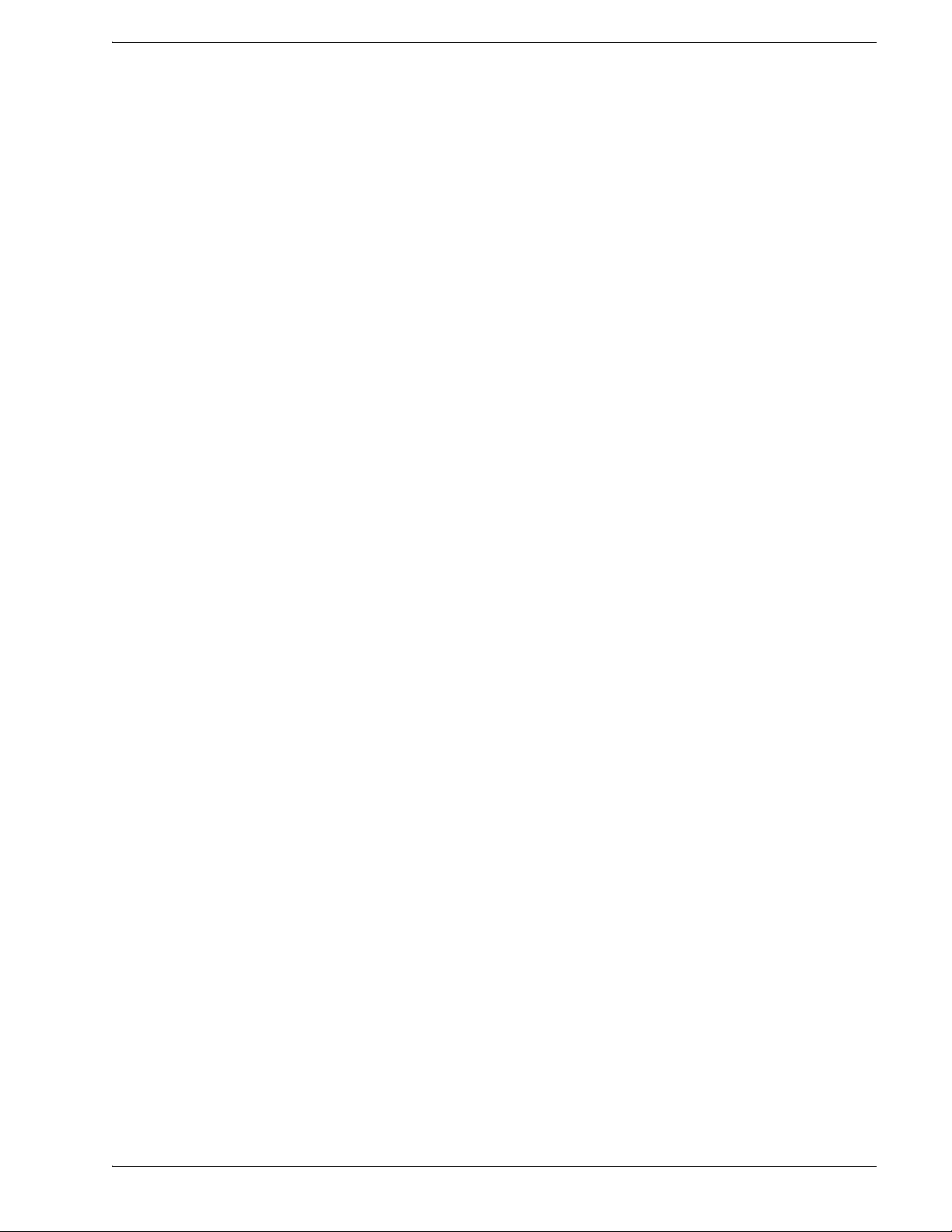
Front Panel Interface Chapter 2: Installation and Start-Up
2. Enter a character with either the ↑ or ↓ arrow, as described above.
3. Press the → directional push-button to advance the cursor.
4. Repeat step 2 and step 3 until you have entered all the user ID characters.
5. Press the SET-UP push-button to reposition the cursor on the PW: line.
6. Enter password characters using step 2 and step 3 above.
Every time you press the → directional push-button, the previous character becomes a
“*”.
7. After entering the last password character, press the → arrow once more, so that all
characters are “*”s.
8. Press the SAVE push-button to save all entries and enter the parameter display
sequence.
If you followed this procedure correctly, the first parameter (IP Address) appears and you
can now enter initial system parameters as per the procedure in Section 2.5 on page 2-28.
If there was a problem with security set-up, a message appears: “Invalid Login ID or
Password.”
Once you have set the user ID and password, you must enter them whenever using the
front panel alphanumeric display to review or modify system parameters. For a quick
review, or to modify parameters remotely, use the TimeVault web interface or a serial
connection.
Further Precautions
After 10 minutes without any front panel push-button activity, TimeVault automatically
times out the security feature. You must re-enter user ID and password to review or
modify system parameters through the front panel alphanumeric display.
However, under circumstances when you must protect TimeVault before the 10-minute
time out, you can do this manually with the Display Security Logout feature.
To manually logout of Display Security:
1. Press the SET-UP push-button to scroll through the parameter list until
Display Security Logout appears.
2. Press the SAVE push-button.
The default UTC time and date display appears.
After logging out, you must re-enter the user ID and password to review or modify system
parameters through the front panel alphanumeric display.
Disabling Security
The Display Security feature remains “ON” until you manually disable it. To disable the
Display Security feature:
1. Press the SET-UP push-button until Display Security appears.
2. Press any directional push-button to change the security setting from “ON” to “OFF”.
3. Press the SAVE push-button.
The default UTC time and date display appears, and system parameters can now be
reviewed or modified by anyone.
6000-100Ch2.fm Rev. D TimeVault™ User’s Manual 2-27
Page 42

2.5 NET Port Network Parameters: First Time Configuration
After connecting the GPS antenna, supplying power to TimeVault, and achieving
successful stabilization, stop cabling and configure the network parameters and functions
for the first time. Then connect the Ethernet cable and, optionally, the serial cable.
Observing this order of events ensures that the IP Address is correct and sets operating
speed at 10Base-T.
To change the maximum operating speed to negotiate between 10/100Base-T on networks
that support the higher speed, see Step 9 below.
The configurable NET Port network parameters and functions are:
• Display Security
• IP Address
• Subnet Mask
• Default Gateway
• DHCP
• Remote Control
Upon arrival, TimeVault’s Display Security feature is off (factory default), and you can set
parameters according to the procedure below, without entering or using a user ID or
password. If you wish to secure the front panel display first, follow the steps on page 2-26
in the section “Entering the User ID and Password”.
For the first configuration, enter the appropriate parameter values and function settings
through the front panel keypad. Optionally, you could use the serial port (referred to in
this manual as the “Utility Port”) through a serial device connected at 9600 8N1.
Subsequently, you can edit parameter values and function settings through the keypad, the
web interface, the Utility Port, or using Telnet (see Section 4.4 “Extended Function
Commands” on page 4-59).
To set the NET Port network parameter values and function settings for the first time:
1. Press the SET-UP push-button to display the IP Address.
2. Position the cursor under the digit you want to change using the ← and → buttons.
3. Increase or decrease the value with the ↑ or ↓ buttons.
4. Press the SAVE push-button to store the new values and proceed to the next screen.
If you do not press SAVE, your entry will be lost.
5. Use Steps 2 – 4 above to set and store a new Subnet Mask value.
6. Use Steps 2 – 4 above to set and store a new Default Gateway value.
7. Review the current DHCP function setting, then use Steps 3 – 4 above to set and store
a new DHCP setting, if appropriate (see “DHCP Configuration” before changing this
setting).
The directional push-buttons toggle between setting options.
8. Review the current Remote Control function setting, then use Steps 3 – 4 above to set
and store a new setting.
The directional push-buttons toggle between setting options.
Page 43

DHCP Configuration Chapter 2: Installation and Start-Up
9. End the configuration sequence by pressing SAVE.
TimeVault automatically resets if you have saved any changes to any network
parameter (excluding Remote Control), and sets the operating speed at 10Base-T.
Go to the section “Verify Functionality” to verify the operation of the TimeVault.
2.6 DHCP Configuration
The easiest way to configure the network parameters is via Dynamic Host Configuration
Protocol (DHCP). If your network has a DHCP server installed (check with your system
administrator), you can use this service to set up your TimeVault. The TimeVault is
shipped with DHCP turned off. To enable DHCP, use the following procedure:
1. Press the SETUP button several times until the message DHCP status OFF is displayed.
2. Use the ↑ and ↓ buttons to turn DHCP on.
3. Press the SAVE button to store the new setting.
4. Press SAVE again to scroll through the remaining messages.
5. The TimeVault will then reset itself. During the boot process, it will request network
settings from the DHCP server, and then will be available on the network.
6. Press the SETUP button to find the assigned IP address. Then go to the section
“Verify Functionality” to verify the operation of the TimeVault.
2.7 Verify Functionality
To verify that the unit is running:
1. Ping the NET Port IP Address.
2. If this action fails, check the configuration values assigned to the NET Port. Correct
parameters as necessary using the front panel keypad, described above, or the
serial/Telnet Function F100 IC command, described on page 4-64.
3. If ping fails again, verify with your system administrator that the values used are
correct. Then re-enter parameters as necessary.
2.8 Wrap-Up & Advanced Operation
When the LAN interfaces are operational and time is being reported, the unit has achieved
its basic level of functionality. For “quick start” information, see the Quick Start card that
came packaged with this manual. For remote operation, see Chapter 3. For details on
serial/Telnet commands, see Chapter 4.
If you wish to configure NTP client mode, or to use SNMP (TimeVault supports a SNMP
version 1 agent with the MIB II and Enterprise MIB databases), you must first edit the
ntp.conf and snmp.conf files (see Section 4.4.12 “F100 CONFIG – FTP Configuration of
NTP, SNMP & ACTS Parameters” on page 4-67 for details).
6000-100Ch2.fm Rev. D TimeVault™ User’s Manual 2-29
Page 44

Chapter 2: Installation and Start-Up Wrap-Up & Advanced Operation
2-30 TimeVault™ User’s Manual 6000-100Ch2.fm Rev. D
Page 45

3
Remote Operation
Symmetricom’s TimeVault is an advanced time server that provides trusted, accurate time
from multiple time sources over an Ethernet connection to multiple client sites. One of
TimeVault’s great strengths is its remote control capability. You can configure
parameters through command line input using Telnet from a distant terminal, or use
TimeVault’s web interface to program the unit over the Internet, from anywhere in the
world.
You do not need a web connection for normal TimeVault operation.
TimeVault reports time with extreme accuracy, using GPS as a synchronization source.
Optimization for time functionality means that accurate position readouts are not
available.
3.1 Web Access
The main feature of TimeVault’s web interface is its ability to perform setup and control
operations from a remote location, using the Internet or TCP/IP LAN. The protocol used
is either Telnet or HTTP. Telnet is a standard Internet communications program that is
bundled with Windows 95/98/NT and connects to TimeVault through its NET Port.
HTTP access is provided via any standard Web Browser (such as Microsoft’s Internet
Explorer or Netscape’s Navigator/Communicator).
You can also disable remote control capability and secure TimeVault from a remote
location, (see “F100 LOCK – Remote Lockout” on page 4-76). However, once you have
issued this command, you can not remotely unlock the unit. You can only unlock the unit
from the keypad.
3.1.1 Starting the Web Browser
To use the web interface, launch any Java-capable and frames-compatible web browser
such as Microsoft Internet Explorer (IE version 3.0 or later, available at
www.microsoft.com), Netscape Navigator (version 3.0 or later) or Netscape
Communicator (any version; Netscape browsers are available at www.netscape.com)
.
6000-100Ch3.fm Rev. D TimeVault™ User’s Manual 3-31
Page 46

Chapter 3: Remote Operation Web Access
3.1.2 Accessing TimeVault’s Web Pages
In the Location field (Netscape), the Address: field (IE), or the equivalent field in the
window of a different web browser, enter the IP address assigned to TimeVault’s NET Port
in the following format:
http://<ipaddress>
An example of an TimeVault’s NET Port IP address is:
http://192.168.1.1
After entering the NET Port IP address, Symmetricom’s home page appears in the browser
window. The Home page, which always displays UTC time and date, as well as the
current clock source, is your access to all the other web pages. For future quick access,
you can bookmark the Home page (in Netscape), or add it to your browser favorites (in
IE). Use the buttons that always appear in the left portion of the Symmetricom web
interface window to navigate from page to page.
The following list shows all the available web pages and how to find them. An
indentation means you get to that particular page from the page just above it. For
example, you reach the Satellite Status page from the GPS Status page:
• Home (links to...)
•Time Status (click Time)
• GPS Status (click GPS; links to...)
• Satellite Status
• ACTS Status (click ACTS)
• Network Status (click Network)
• Configuration Control Login (click Controls; links to...)
•Time Control
•GPS Control
• Satellite Control
• ACTS Control
• Network Control (links to...)
• NTP Configuration (links to...)
• SNMP Configuration
• MD5 Keys
•View NTP Log
• SNMP Configuration (links back to...)
• NTP Configuration
• Home
3-32 TimeVault™ User’s Manual 6000-100Ch3.fm Rev. D
Page 47

Web Access Chapter 3: Remote Operation
All values displayed on these pages are static, that is, they do not reflect changes that
occurred following the initial display of the page. For example, the current clock source
and UTC time and date, which always appear on the Home and Time Status pages, are
frozen at the instant the web page first displayed and do not automatically update. For the
most recent values, click Reload or Refresh on the tool bar at the top of your web
browser, or right click the area around the parameter display and select Reload Frame or
Refresh from the menu that appears.
3.1.3 Configuration Control Login Page
Accessed from the Home page (click Controls), the Configuration Control Login page
is your gateway to remote query and configuration of TimeVault. After successfully
logging in, when you display this page, or any of the control pages, navigation buttons for
all control pages appear at the left of the window.
Any change you make on a control page causes TimeVault to reset.
After any reset, do not submit further parameter changes until the unit fully reinitializes, that
is, until you see the correct time and date on the front panel display.
To log in, enter the user name operator (you will not be able to edit parameters if you
log in any other way) and the default password mercury in the corresponding fields on
this page, then click Press to Continue, located just below the password box. The page
instantly refreshes. Look in the Status Message Window for the “Login passed.”
message to see whether or not the login was successful (you may have to scroll down to
see it). If the Status Message Window shows that login failed, re-enter the user name and
default password and click Press to Continue again.
As with all password protection, to ensure security, please change the default password as soon
as possible using the “F100 P” command (see page 4-64). Password changes can only be made
using the serial or Telnet interface. Maximum password size is 10 characters.
Status Message Window
Regularly check the Status Message Window. If, for example, a processing error or
transient network problem causes one or more of your entries to fail, a notification
message appears here. If this happens, simply resubmit the entry. If you encounter
repeated failures, use the Telnet or serial interface to make those entries.
6000-100Ch3.fm Rev. D TimeVault™ User’s Manual 3-33
Page 48

Chapter 3: Remote Operation Web Access
3.1.4 Remote Configuration.
Once you have logged in from the Configuration Control Login page, you can edit
TimeVault parameters. To edit ACTS parameters, go to the ACTS Control page. To edit
NTP or SNMP parameters, go to the Network Control page and click either NTP
Configuration or SNMP Configuration to reach their respective remote control pages.
Entering and Submitting Changes
Enter the new values in the configuration files or grids (if you minimized your browser
window, you may have to scroll over to see the file or the grid) or by choosing a radio
button selection. To submit your changes, click Submit Changes located just below the
display of configurable values. Any change you make to network parameters (IP Address,
Subnet Mask, Default Gateway, and/or DHCP) causes TimeVault to reset. This process
takes a moment, during which the parameter display is blank.
If the unit does not reset, check the status message to see why, re-enter the values, then
click Submit Changes again.
Remote ACTS Configuration
Configuring ACTS parameters through the TimeVault web interface involves editing the
values in the “acts.conf” file. You can do this from the ACTS Configuration page (for
details on configuring ACTS using serial/Telnet commands, see page 4-67). See
Appendix E for more ACTS information.
To configure ACTS parameters over the Internet:
1. Log in at the Configuration Control Login page and click ACTS Control.
The ACTS Configuration page appears, displaying the ACTS Configuration File
window.
2. Scroll through the “acts.conf” file, which contains the following default information:
number=3034944774,
line=9,
inter=1,
type=tone,
retry=5,
timeout=4,
duration=60,
delay=3,
period=15,
flag=ON,
speed=9600,
fudge=40,
pollCounter=7,
center=745,
modemInit=ATEM1QVW2+MS=V32,0,9600,9600,9600,9600;,
END
3-34 TimeVault™ User’s Manual 6000-100Ch3.fm Rev. D
Page 49

Web Access Chapter 3: Remote Operation
where:
number = the ACTS telephone number, including area code;
this example shows the NIST service in Boulder,
CO, U.S.A.
line = access digit for an outside dial tone
inter = prefix for international and long distance service (up
to 9-digits)
type = tone or pulse dialing
retry = number of times the modem tries to reach ACTS
timeout = after sending a command to the modem, the time
interval, in seconds, that TimeVault waits for a
modem response before timing out
duration = duration, in seconds, of a single ACTS session,
starting after the modem detects a carrier
delay = reserved for factory calibration only; do not change
period = time interval, in minutes, between call attempts
flag = set to ON by default; do not change
speed = baud rate, set to 9600 by default; reserved for
factory calibration only; do not change
fudge = reserved for factory calibration only; do not change
pollcounter = determines time precision vs. risk of unsuccessful
call; reserved for factory calibration only; do not
change
center = calibration of the phone line; reserved for factory
calibration only; do not change
modemInit = modem initialization string; reserved for factory
calibration only; do not change
3. Edit the file.
4. Press
<Enter> or click Submit Changes just below the display of parameter values.
TimeVault takes a moment to reset, during which time the parameter display goes
blank. When TimeVault starts up again, the new parameters are in place. If the unit
does not reset, check the status message to see why, re-enter the values, then click
Submit Changes again.
6000-100Ch3.fm Rev. D TimeVault™ User’s Manual 3-35
Page 50

Chapter 3: Remote Operation Web Access
Remote NTP Configuration
Configuring NTP parameters through the TimeVault web interface involves editing the
values in the “ntp.conf” and “ntp.keys” files. You can do this from the Network
Controls page (for details on configuring NTP using serial/Telnet commands, see
page 4-69). See Appendix B for a thorough discussion about the use of NTP, with and
without MD5 authentication.
To configure NTP parameters over the Internet:
1. From the Network Controls web page, click NTP Configuration.
The Network Time Protocol Configuration window appears.
2. Scroll through the “ntp.conf” file, which contains the following default information:
# ALL servers are optional. If GPS and/or ACTS are connected and configured
# correctly, the servers in this file are not used. These servers are useful
# only when both GPS and ACTS fail. Failure is detected automatically. When
# using these timeservers the system is running with only 15 millisecond
# precision. Up to 10 NTP servers can be assigned. The addresses below are
# examples, and should be changed as required by your network configuration.
#
# The following are public Symmetricom NTP Timeservers. Uncomment one or both
# to enable NTP fallback to Symmetricom if primary synchronization is lost.
Add
# any other server address. Further note the first server in the list is
# the cross-check server.
#
#server 206.54.0.20
#server 206.54.0.21
# Private time servers (example only).
#
#server 192.168.1.35
# Uncommenting the line below enables NTP broadcast mode with MD5 using key 1.
# The key is optional and adds security. If a key is used a corresponding
# key entry must appear in the NTP keys file. A maximum of 20 keys can be
# defined on this line.
#
#broadcast 192.168.1.255 key 1
# The line below defines current trusted keys. See the NTP keys file for
# the keys and corresponding key numbers. Keys 1 and 2 are listed for example.
# All keys listed must appear in the NTP keys file. Note remember to change
# keys regularly. A maximum of 20 trusted keys can be defined on this line.
#
trustedkey 1 2
3. Edit the file.
4. Press
<Enter> or click Submit Changes just below the display of parameter values.
TimeVault takes a moment to reset, during which time the parameter display goes
blank. When TimeVault starts up again, the new parameters are in place. If the unit
does not reset, check the status message to see why, re-enter the values, then click
Submit Changes again.
3-36 TimeVault™ User’s Manual 6000-100Ch3.fm Rev. D
Page 51

Web Access Chapter 3: Remote Operation
5. Scroll down and click MD5 Keys.
The NTP.Keys File window appears, containing the following default information:
#Define your own keys and change them frequently. These keys
#must match key IDs and values assigned in your NTP client
#software setup. Note: to ensure maximum security, remember to
#change the keys on a regular basis. Key values are a maximum of
#32 characters. A maximum of 24 keys may be entered in this
#file.
#Example keys follow.
#Id M Value
#---- --- -------1 M Symmetricom
2 M TTnts200
where 1 and 2 are key identifiers (for maximum security, use a unique combination of
32 letters and numbers for each key identifier).
If the window is empty, be sure you logged in correctly (the keys file is password protected),
then, if it is still empty, click Reload or Refresh at the top of your web browser tool bar to reload
the page.
6. Edit the file.
7. Click Submit Changes, located just below the display of parameter values.
TimeVault takes a moment to reset, during which time the parameter display goes
blank. When TimeVault starts up again, the new parameters are in place. If the unit
does not reset, check the status message to see why, re-enter the values, then click
Submit Changes again.
For correct configuration, do not use zero as a key identifier. Zero means the key identification
will not be used.
6000-100Ch3.fm Rev. D TimeVault™ User’s Manual 3-37
Page 52

Chapter 3: Remote Operation Web Access
Remote SNMP Configuration
By default, SNMP is disabled. To use it, or to configure any other SNMP parameters,
involves editing the values in the temp/ directory. The fastest and easiest way to do this
is from the Network Controls page (for details on configuring SNMP using serial/Telnet
commands, see page 4-72). See Appendix D for a thorough discussion about SNMP.
To configure SNMP parameters through the TimeVault web interface:
1. From the Network Control page, click SNMP Configuration.
The SNMP Configuration File window appears.
If the window is empty, be sure you logged in correctly (the SNMP file is password protected),
then click Reload or Refresh at the top of your web browser tool bar to reload the page.
2. Scroll through the “snmp.conf” file.
The window contains the following default information, with each string appearing as
a single line on your display:
MIB=/config/ttmib.o,
GenTraps=NO,
HostIp=YES/NO
sysContact=Symmetricom. 707-528-1230,
sysName=TimeVault,
sysLocation=Santa Rosa CA 95407,
NAME=pubic,VIND=1,TRAP=YES,ACCESS=R,IP=192.168.001.230,IP=192.16
8.1.129, IP=192.168.001.014,IP=000.000.000.000,ENDC,
NAME=private,VIND=1,TRAP=NO,ACCESS=W,IP=192.168.001.014,
IP=192.168.001.230, IP=000.000.000.000,IP=000.000.000.000,ENDC,
NAME=,VIND=0,TRAP=NO,ACCESS=R,IP=000.000.000.000,IP=000.000.000.
000, IP=000.000.000.000,IP=000.000.000.000,ENDC,
NAME=,VIND=0,TRAP=NO,ACCESS=R,IP=000.000.000.000,IP=000.000.000.
000, IP=000.000.000.000,IP=000.000.000.000,ENDC,
NAME=,VIND=0,TRAP=NO,ACCESS=R,IP=000.000.000.000,IP=000.000.000.
000, IP=000.000.000.000,IP=000.000.000.000,ENDC,
NAME=,VIND=0,TRAP=NO,ACCESS=R,IP=000.000.000.000,IP=000.000.000.
000, IP=000.000.000.000,IP=000.000.000.000,ENDC,
NAME=,VIND=0,TRAP=NO,ACCESS=R,IP=000.000.000.000,IP=000.000.000.
000, IP=000.000.000.000,IP=000.000.000.000,ENDC,
NAME=,VIND=0,TRAP=NO,ACCESS=R,IP=000.000.000.000,IP=000.000.000.
000, IP=000.000.000.000,IP=000.000.000.000,ENDC,
NAME=,VIND=0,TRAP=NO,ACCESS=R,IP=000.000.000.000,IP=000.000.000.
000, IP=000.000.000.000,IP=000.000.000.000,ENDC,
NAME=,VIND=0,TRAP=NO,ACCESS=R,IP=000.000.000.000,IP=000.000.000.
000, IP=000.000.000.000,IP=000.000.000.000,ENDC,
END
3. Edit the file by configuring any of the following parameters:
• GenTraps: set to “YES” if you want SNMP traps to be generated
If you do not use SNMP on your network, set GenTraps to “NO”.
• Community Names
• Access: “W” for read/write (“R” = read only)
• IP Addresses
3-38 TimeVault™ User’s Manual 6000-100Ch3.fm Rev. D
Page 53

Web Access Chapter 3: Remote Operation
4. Click Submit Changes, located just below the display of parameter values.
TimeVault takes a moment to reset, during which time the parameter display goes
blank. When TimeVault starts up again, the new parameters are in place. If the unit
does not reset, check the status message to see why, re-enter the values, then click
Submit Changes again.
3.1.5 Leaving the Control Pages
The control session, activated with a successful login, ends under the following
circumstances:
• Inactivity: no page navigation or submission of changes in the last three minutes.
• Location change: navigation to a status page or the home page.
If inadvertently logged out, navigate to the Configuration Control Login page (by
clicking Controls at the left of the window) from the home page or any status page, then
log in again (see page 3-33).
3.1.6 Leaving the Web Interface
To terminate the web interface, exit your web browser, or enter a new Internet address.
6000-100Ch3.fm Rev. D TimeVault™ User’s Manual 3-39
Page 54

Chapter 3: Remote Operation Telnet Access
3.2 Telnet Access
TimeVault can perform setup and control operations sent from a remote location through
the Internet. The protocol used for Internet access to TimeVault is Telnet, a standard
Internet communications program, with an ASCII character-based interface, that is
bundled with Windows 95/98/NT and connects to TimeVault’s NET Port. Use Telnet just
like Procomm, or any other serial interface program, by entering F-series commands, to
which TimeVault responds.
The Utility Port takes precedence over the Telnet session. If the Utility Port is active,
either Telnet login will fail or, if already logged in, trying to send any Telnet command
generates the response:
NOTICE: Cannot respond to command because Utility Port
session has priority.
Telnet sessions have a 15 minute session timer. If there is no activity on the Telnet
session, the timer automatically terminates the session.
3.2.1 Starting Telnet and Making a Connection
The following section only applies to Microsoft Windows users. If you are using an operating
system other than Windows (such as Macintosh or UNIX), check with your System
Administrator for Telnet application information.
1. Press Start on the task bar in the lower left corner of your screen.
2. Click Run and enter Telnet in the Open field.
The Run dialog box appears:
3. Click OK.
The Telnet – (None) window appears:
3-40 TimeVault™ User’s Manual 6000-100Ch3.fm Rev. D
Page 55

Telnet Access Chapter 3: Remote Operation
4. Click Connect, the first item on the Telnet menu bar, then select Remote System.
The Connect dialog box appears:
5. In the Host Name field, enter TimeVault’s IP Address.
Do not change the text in the other two fields, which should read “Telnet” and
“VT100”.
6. Click Connect to start a Telnet connection to TimeVault.
If the connection was successful, a login prompt appears:
If an hourglass appears instead, it means the connection was not successful and
you should repeat steps 1-5.
7. Enter the login name guest.
A password prompt appears.
8. Enter the default password truetime (one word, all lower case).
A welcome message appears if the login and password are approved:
9. Begin your Telnet session by entering F-series commands.
3.2.2 Ending Telnet
There are three ways to end Telnet:
• Close it from your terminal by selecting Exit from the Connect menu.
• Enter an exit command, such as
exit, or quit.
• Let it timeout. If no commands are received for 15 minutes, TimeVault
automatically terminates the session.
6000-100Ch3.fm Rev. D TimeVault™ User’s Manual 3-41
Page 56

Chapter 3: Remote Operation Serial Access
3.3 Serial Access
The RS-232 connector provides serial access. The RS-232 connector is located between
the NET Port and the front panel display (see Figure 1-1 on page 1-7). This connector is
labeled “Serial I/O”, and is referred to as the “Utility Port.” Table 3-1 below describes the
Utility Port’s RS-232 pinouts and signal levels.
Serial time output is not available on the Utility Port.
Table 3-1: RS-232 Pinouts and Signal Levels
TimeVault 9- to 25- PIN ADAPTER CABLE
OPEN 1 8 DCD, CARRIER DETECT
IN RXD 2– – – – – – <– – – – – – –3 TRANSMITTED DATA
OUT TXD 3– – – – – – >– – – – – – –2 RECEIVED DATA
OPEN 4 20 DTR, DATA TERMINAL READY
GND 5– – – – – – <>– – – – – – 7 SC, SIGNAL GROUND
OPEN 6 6 DSR, DATA SET READY
OPEN 7 4 RTS, REQUEST TO SEND
OPEN 8 5 CTS, CLEAR TO SEND
OPEN 9 22 RI, RING INDICATOR
3.3.1 Serial Line Settings
Serial I/O settings are factory set and cannot be changed. The default serial format is:
Data Rates: 9600 bits/second
Word Length: 8 bits
SIGNAL DESCRIPTION
9-pin 25-pin
Parity: None
Stop Bits: 1
The Utility Port can be connected either to a terminal or to a computer, using a null
modem cable, and used in conjunction with any serial access (terminal emulation)
software program, such as Procomm or HyperTerminal. The following section illustrates
a terminal connection, using HyperTerminal, a popular Windows-based application. All
commands are input using conventional F-series type commands (see “Command List” on
page 4-51).
These examples apply only to systems using Windows 95/98/NT. Check with your System
Administrator if you are using a different operating system (such as Macintosh or UNIX).
3-42 TimeVault™ User’s Manual 6000-100Ch3.fm Rev. D
Page 57

Serial Access Chapter 3: Remote Operation
3.3.2 HyperTerminal
Starting HyperTerminal
To start HyperTerminal:
1. Click Start on the task bar in the lower left corner of your screen.
2. Select Programs > Accessories > HyperTerminal > HyperTerminal.
The Connection Description dialog box appears:
3. Enter a name (in this example, we have used “NTS”) for this connection in the
Name box and click OK.
The Connect To dialog box appears:
6000-100Ch3.fm Rev. D TimeVault™ User’s Manual 3-43
Page 58

Chapter 3: Remote Operation Serial Access
4. In the Connect using box, use the drop-down menu to select your modem’s Com
port (COM1 in this example), then click OK.
The COM1 Properties dialog box appears, showing the Port Settings tab:
5. Edit the fields in the Port Settings dialog box as follows:
Bits per second: 9600
Data Bits: 8
Parity: None
Stop Bits: 1
Flow control: None
6. Click OK.
TimeVault’s HyperTerminal window appears, indicating that TimeVault is now
connected through the Utility Port:
3-44 TimeVault™ User’s Manual 6000-100Ch3.fm Rev. D
Page 59

Serial Access Chapter 3: Remote Operation
Setting Up a HyperTerminal Session
To set up a HyperTerminal session:
1. From the File menu in the session window, select Properties.
TimeVault’s Properties dialog box appears, showing the Connect To tab:
2. Select the Settings tab and click the Te rm in al keys radio button:
3. In the Emulation box, use the drop-down menu to select VT100 terminal type (do
not select the Auto detect option).
6000-100Ch3.fm Rev. D TimeVault™ User’s Manual 3-45
Page 60

Chapter 3: Remote Operation Serial Access
4. Click Te rm in al Setup and configure the terminal by selecting the appropriate
options in the Terminal Settings dialog box (with a VT100 terminal, the
recommended settings are pictured below):
5. Click OK.
TimeVault’s Properties dialog box is reactivated.
6. In TimeVault’s Properties dialog box, click ASCII Setup…
The ASCII Setup dialog box appears:
7. Place check marks in the following boxes:
• Send line end with line feeds
• Wrap lines that exceed terminal width
8. Click OK.
This returns you to TimeVault’s Properties dialog box.
9. Click OK.
This returns you to your HyperTerminal session window, where you can enter
“F” series commands. Press the Return key to get a > prompt.
3-46 TimeVault™ User’s Manual 6000-100Ch3.fm Rev. D
Page 61

Serial Access Chapter 3: Remote Operation
10. When exiting HyperTerminal, click Ye s when prompted to save the current
session:
The next time you launch HyperTerminal from the Start menu, you can reconnect to
the session you just created.
Reconnecting to your last HyperTerminal session
To reconnect to your last HyperTerminal session:
1. From the HyperTerminal window, select File > Open.
2. Double-click your last session:
The name of your last session
6000-100Ch3.fm Rev. D TimeVault™ User’s Manual 3-47
Page 62

Chapter 3: Remote Operation Session Timers
3.4 Session Timers
There are timers on Utility Port, Telnet, and web control sessions that terminate them if
there is a lack of activity. Any action you take during a session automatically resets the
timer, and it starts all over again. The timers and their interactions are described below.
3.4.1 Utility Port Session Timer
The Utility Port Session Timer starts upon receipt of a character from the Utility Port. The
timer is reset upon receipt of every character. If no characters are received for 15
consecutive minutes, the session terminates.
When a Utility Port Session is in progress, Telnet cannot execute any commands to
TimeVault. The Utility Port Session must end before full Telnet access is possible.
3.4.2 Telnet Session Timer
The Telnet Session Timer starts upon receipt of a command line from Telnet, via the NET
Port. The timer is reset upon receipt of every command line. If no lines are received for
15 consecutive minutes, the session terminates.
Terminating a Telnet session drops the connection to the remote host. You can
immediately activate a new session by re-connecting and logging in again.
3.4.3 Web Control Session Timer
Once you are logged in to any Control Page, you can send HTTP requests from a web
browser, via the NET Port. The Web Control Session Timer starts as soon as it receives
such a request. The timer is reset upon receipt of every HTTP request. If no HTTP
requests are received for five consecutive minutes, the session terminates.
Terminating a Web Control session causes TimeVault to deny any further requests you
make for changes. You can immediately activate a new session by logging in again.
3-48 TimeVault™ User’s Manual 6000-100Ch3.fm Rev. D
Page 63

4.1 Overview and Format
Shortly after power-up, the utility port will be ready to receive commands. To ensure the
unit receives data input accurately, wait until the message Searching for
Satellites...
commands.
You can send data to, or request data from, the unit by sending serial or Telnet commands
using ASCII character strings. The general form of these commands is:
where:
has been on the front panel before entering any serial or Telnet
F<FUNC#><Enter>
F = ASCII character F
<FUNC#> = two-digit function number
<Enter> = input line terminator
4
Serial or Telnet I/O Functions
More specifically, the data input and output formats are:
F<FUNC#>[<SP><FIELD>]<Enter> (input)
or
F<FUNC#>[<SP><FIELD>]<CR><LF>
where:
F = ASCII character F
<FUNC#> = function number
<SP> = space
<FIELD> = data entry or request
<CR><LF> = output line terminator
[ ] = encloses a phrase that is repeated as often as
necessary
Output strings are kept to fixed lengths whenever possible. This means that numeric
values often contain many leading blanks. This user’s guide represents output strings in a
fixed font. For example:
F60 prn 14 good enabled sig level= +21.37<CR><LF>
(output)
6000-100Ch4.fm Rev. D TimeVault™ User’s Manual 4-49
Page 64

Chapter 4: Serial or Telnet I/O Functions Overview and Format
The formats of the output strings are designed so that it is possible to request the state of a
function and save the response string. Later that string can be sent to the unit to restore the
original state of that function.
Input strings sent to the unit may vary in length. The manual represents what you should
type in the same fixed font, with a bold typeface. It represents the necessary keyboard
action differently, however, as per the manual conventions (page 1-1). For example:
F03<Enter>
The number of separators between fields may vary. You can enter numeric values with or
without leading zeros. When entering positive quantities, you can omit the plus sign.
String fields (such as “on” or “off”) may be entered in upper or lower case, as can the “F”
that starts all serial or Telnet commands. Some fields of some commands are optional and
may be replaced by a semicolon. In that case, the corresponding value is unchanged.
End all input strings by pressing the <Enter> or <Return> key on your keyboard.
An incorrect entry may result in an error message, as described in “Error Messages” on
page 5-87. The unit responds to correct entries with:
OK<CR><LF>
In addition to the regular F-series commands, there is also a set of F100 commands,
known collectively as Extended Function Commands. With certain F100 commands, you
can reconfigure network parameters, such as IP Address, or modify function settings like
Remote Lockout. These commands include F100 BASET, IP / SM / G / CONFIG (“set”
commands) / DHCP and LOCK. Changes to any of these settings, except F100 LOCK,
cause the unit to reset automatically.
After making changes to values in any of these parameters/functions, a confirmation
prompt appears (“Are you sure?”). For safety, the default response to this prompt is
negative. The unit will not execute the command unless you respond affirmatively by
entering the letter “y” within 10 seconds. Within that time period, any other response,
including no response, results in the unit canceling the command.
4-50 TimeVault™ User’s Manual 6000-100Ch4.fm Rev. D
Page 65

Command List Chapter 4: Serial or Telnet I/O Functions
4.2 Command List
The following table lists all serial/Telnet commands that are used to operate, administer,
and maintain the unit. The Utility Port is ready to receive these commands once the
power-up sequence is complete. The F100 series is used mainly to request or set unit NET
Port parameters. Configuration of the IP Address, Subnet Mask, Default Gateway, and
DHCP parameters is also available through the front panel keypad. Changing any
network parameter causes the unit to reboot.
Use the front panel keypad to set initial system configuration values at first installation.
Table 4-1: F-Series Function Commands
Command Function Parameters
F03 Time/Date Request MM/DD/YYYYHH:MM:SS
F18 Software Version Request –
F36 Network Configuration Entry/Request EA, IP, SM, G
F53 Operating Mode Request –
F60 Satellite List Request –
F67 Leap Second Information Request –
F72 Fault Status Request –
F100 BASET 100Base-T/10Base-T Entry/Request 10, 100
F100 DHCP DHCP Control ENABLE/DISABLE
F100 EA Ethernet Address –
F100 IP IP Address ### ### ### ###
F100 SM Subnet Mask ### ### ### ###
F100 G Default Gateway #### #### #### ####
F100 IC Network Configuration Request IP, SM, G
F100 P Password Change Request XXXXXXX
F100 ST Self Test Results Request –
F100 VER Software Version Request –
F100 T Request Current Time Source GPS, ACTS, or NTP
F100 CONFIG NTP, SNMP and ACTS Configuration “GET” , “SET”, “NTP”, “SNMP”, “ACTS”, “IP
F100 LOCK Remote Lockout LOCK
F100 L Lock Display Request –
(equivalent to F100 VER)
(equivalent to corresponding F100 commands)
(change requires confirmation within 10 seconds)
(change requires confirmation within 10 seconds)
(change requires confirmation within 10 seconds)
(change requires confirmation within 10 seconds)
(change requires confirmation within 10 seconds)
ADDRESS”, “YES”, “NO”, “W”, “R”
(change requires confirmation within 10 seconds)
(change requires confirmation within 10 seconds)
6000-100Ch4.fm Rev. D TimeVault™ User’s Manual 4-51
Page 66

Chapter 4: Serial or Telnet I/O Functions Command List
Additional F100 Extended Function commands are available for updating software,
changing passwords, pinging remote units, and displaying UTC time in seconds.
Table 4-2 F-Series Additional F100 Extended Function Commands
Command Function Parameters
F100 J Jumper Setting Request –
F100 BH Burn Host FTP host address, file path, file name
F100 BU Burn –
F100 BUB Burn BootLoader –
F100 BF Burn File System –
F100 BL Burn Host Lock Request –
F100BLS Burn Host Lock Set
F100 BLR Burn Host Lock Reset
F100 K I L L Reboot –
F100 PN Password System User Name Change XXXXXXX
F100 PR Password Reset
F100
Password Reset All
PRESETALL
(change requires confirmation within 10 seconds)
(change requires confirmation within 10 seconds)
(change requires confirmation within 10 seconds)
(change requires confirmation within 10 seconds)
F100 PL Password Lock Request –
F100 PLS Password Lock Set
F100 PLR Password Lock Reset
(change requires confirmation within 10 seconds)
(change requires confirmation within 10 seconds)
F100 PE LIST Peer List –
F100 PE ADD Peer Add IP address
F100 PE REM Peer Remove IP address
F100 PI Ping Request IP address
F100 PT Time Request –
4-52 TimeVault™ User’s Manual 6000-100Ch4.fm Rev. D
Page 67

Command List Chapter 4: Serial or Telnet I/O Functions
Function commands and unit responses contain common elements which are defined in
the following table:
Table 4-3: Definitions of Common Elements in Serial Commands and Responses
Element Definition
<CR><LF> Line terminator, a carriage return (0x0D) and line feed (0x0A)
<SP> One or more separator characters: either space (0x20), comma
(0x2C), or tab (0x09)
± Either no character, + (0x2B), or - (0x2D)
<HH> Two digit hour, 0-23
<MM> Two digit minutes, 0-59
<SS> Two digit seconds, 0-59
<yyyy> Four Digit Year, 0-9999
<dd> Two Digit Day of month, 1-31
<DDD> Three Digit Day of Year, 1-366
<mm> Two Digit Month, 1-12
<SOH> ASCII Start-of-Header character (HEX 01).
<mmm> Three Digit milliseconds
6000-100Ch4.fm Rev. D TimeVault™ User’s Manual 4-53
Page 68

Chapter 4: Serial or Telnet I/O Functions Function Commands
4.3 Function Commands
4.3.1 F03 – Time and Date Request
Use Function F03 to request time and date. The response is UTC date and time.
To request TIME AND DATE, send the following command:
F03<Enter>
The unit responds:
F03<SP><mm>/<dd>/<yyyy><SP><HH>:<MM>:<SS><CR><LF>
where
F = ASCII character F
03 = function number
<SP> = space
<mm> = one- or two-digit month
/ = ASCII character slash
<dd> = one- or two-digit day
<yyyy> = four-digit year (if you manually entered this data)
<HH> = one- or two-digit hours
: = ASCII character for a colon
<MM> = two-digit minutes
<SS> = two-digit seconds
; = replacement character
<Enter> = input line terminator
<CR><LF> = output line terminator
Sample Entry: F03<Enter>
The response might be:
4.3.2 F18 – Software Version Request
F03 UTC 01/07/1996 02:48:29<CR><LF>
Use Version Request to query the software version number of the unit. The version
number is factory set and cannot be changed. This command is for backwards
compatibility and is identical to the F100 VER command (see page 4-66).
4-54 TimeVault™ User’s Manual 6000-100Ch4.fm Rev. D
Page 69
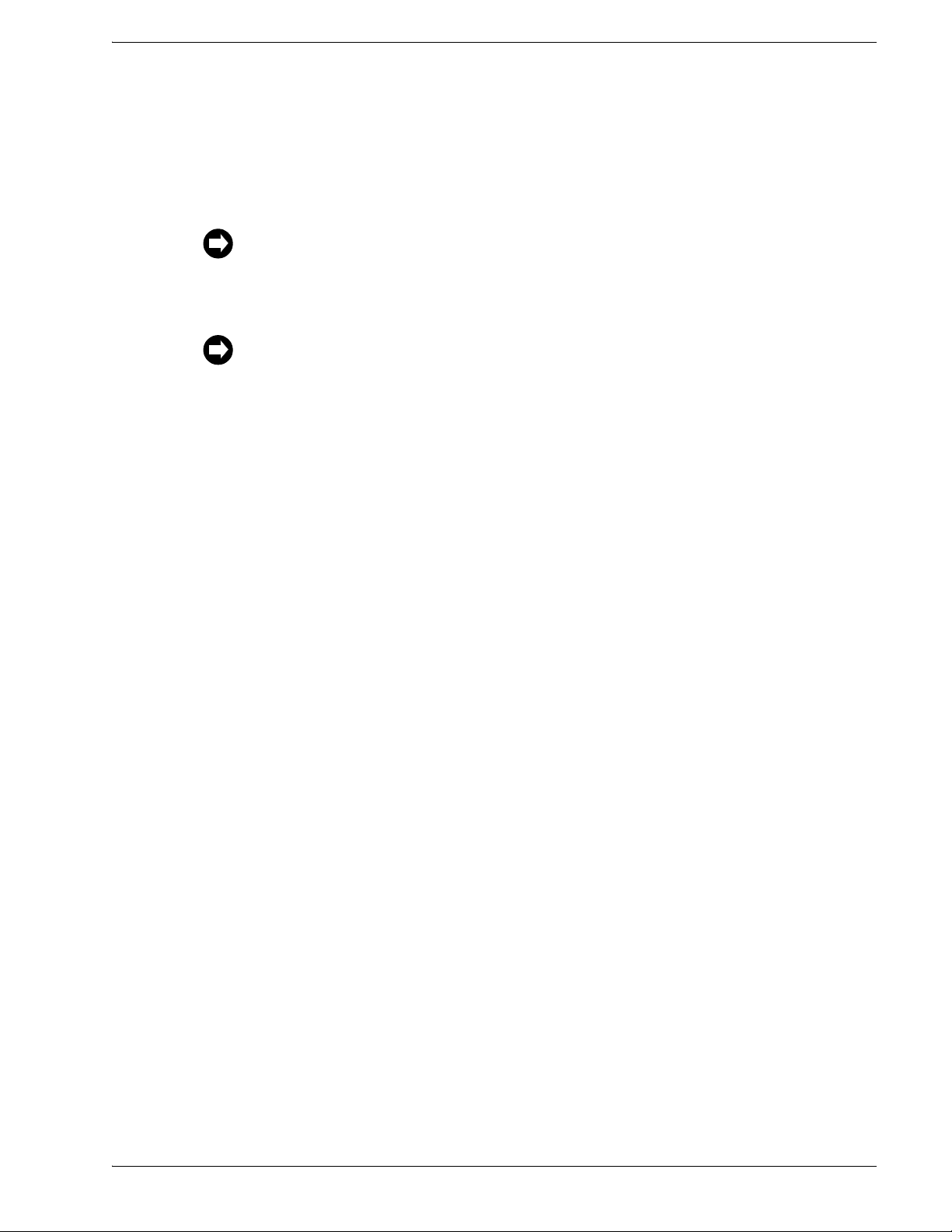
Function Commands Chapter 4: Serial or Telnet I/O Functions
4.3.3 F36 – NET Port Network Configuration Entry/Request
Use Function F36 to request or set network parameters. Changes require the unit to reset.
F36 commands are for backward compatibility and are identical to the F100 function
command series used for the same purpose (see the sections starting on page 4-59).
F36 commands are for backward compatibility with previous Symmetricom products. F36
and F100 commands can both be used to query or change specific NET Port network
parameters.
The F36 EA (and F100 EA) command reports in the Ethernet address IEEE format, which may
result in numbers which differ from those reported by your system. Since the Ethernet address
is a fixed value, as long as the unit is up and running (you can ping the unit to be sure), you can
safely ignore these differences.
4.3.4 F53 – Operating Mode Request
Use Function F53 to verify the number of satellites currently being tracked. F53 also
reports the unit’s operating mode, which is always Survey Static.
To see the number of tracked satellites, send the following command:
F53<Enter>
The unit responds:
F53<SP><MODE>:<SP><#><SP>SATS<CR><LF>
where
F = ASCII character F
53 = function number
<SP> = space
<MODE> = SURVEY STATIC
: = ASCII colon
<#> = number of satellites being tracked
<Enter> = input line terminator
<CR><LF> = output line terminator
Sample entry:
The response might be:
F53<Enter>
F53 SURVEY STATIC SATS: 6<CR><LF>
6000-100Ch4.fm Rev. D TimeVault™ User’s Manual 4-55
Page 70
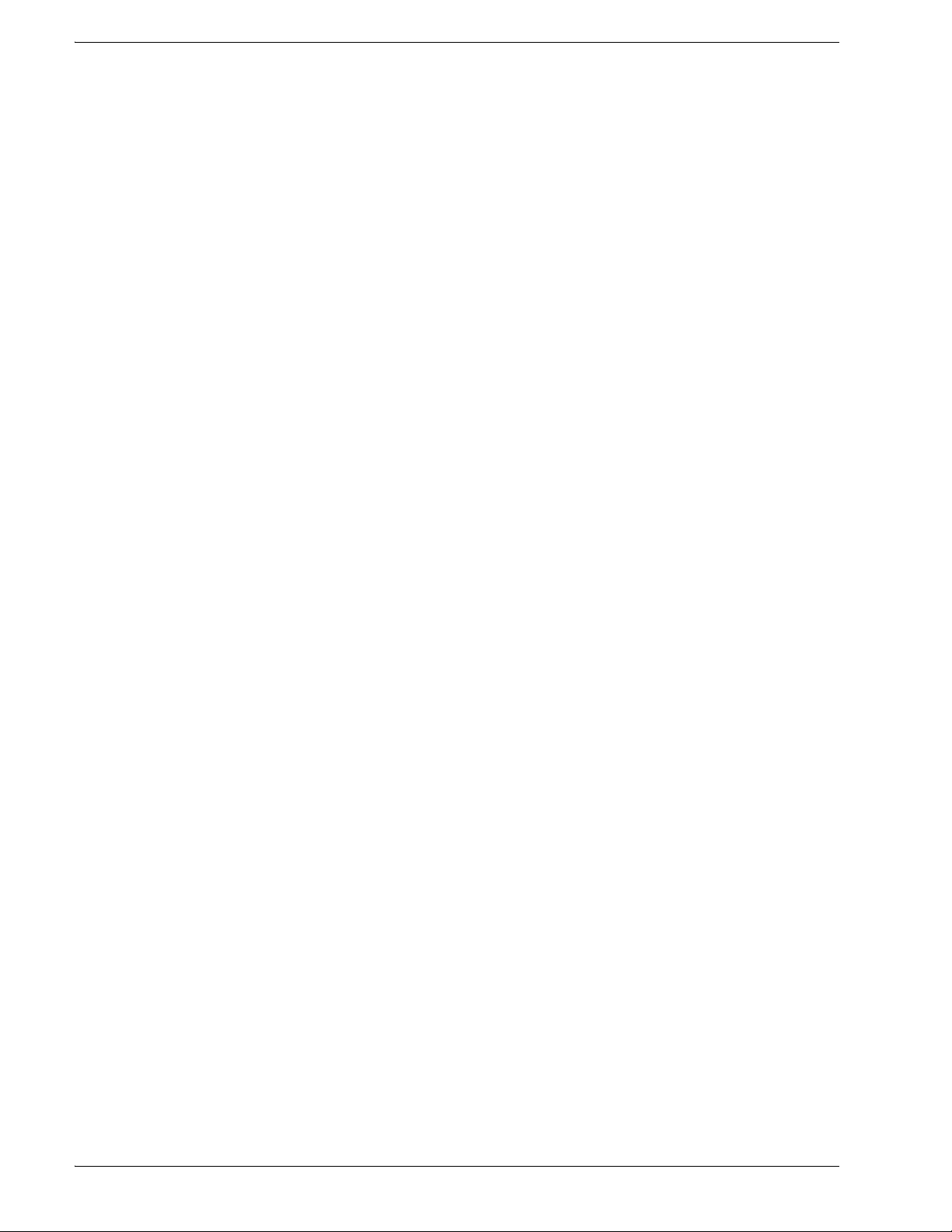
Chapter 4: Serial or Telnet I/O Functions Function Commands
4.3.5 F60 – Satellite List Request
Use Function 60 to list current satellites and to see the relative signal strength of satellites
the unit is tracking. Signal strength is given in units in the range of 0 to +25.
The unit monitors five variables: the prn number, good/bad, enabled/disabled, tracked, and
current.
To request the list, send the following command:
F60<Enter>
where
F = ASCII character F
60 = function number
<Enter> = input line terminator
The unit responds:
F60<SP>prn NN<SP>good<SP>enabled<SP>tracked<SP>current<SP>
sig<SP>level<SP>= +<LEVEL><CR><LF>
where
prn NN = pseudo-random number; the prn number is a unique
identifier for a particular satellite’s communication
path; for example, satellite 3 might have the prn
number 15; if that satellite is recalled to Earth and
replaced by satellite 42, the communication path of
satellite 42 might also be assigned prn 15
enabled/disabled = “Enabled” refers to a factory default configuration
value that allows the GPS to track all satellites on
the F60 list
good/bad = “Good” means all three of the following apply:
• the satellite is visible, and
• the satellite’s ephemeris and almanac data report
the satellite’s health as “good”, and
• the satellite reports its own health as “good”
“Bad” means at least one of the following applies:
• the satellite is not visible, or
• the satellite’s ephemeris and almanac data report
the satellite’s health as “bad”, or
• the satellite reports its own health as “bad” (for
example, during maintenance periods)
tracked = “Tracked” means that the unit is tracking this
particular satellite
current = “Current” means that the unit is both tracking this
satellite and using the satellite’s communication to
calculate accurate time; an example from the list is
prn 3
<CR><LF> = line terminator
4-56 TimeVault™ User’s Manual 6000-100Ch4.fm Rev. D
Page 71

Function Commands Chapter 4: Serial or Telnet I/O Functions
You can see from the sample list below that “enabled”, “good”, and “tracked” satellites are
“current”. That means that the unit does not use any satellite with questionable
communication to calculate time, even if that satellite is enabled, visible and being
tracked.
Sample entry: F60<Enter>
The response is a current list, an example of which is:
F60 prn 1 bad enabled sig level= +0.00
F60 prn 2 bad enabled sig level= +0.00
F60 prn 3 good enabled tracked current sig level=+13.64
F60 prn 4 bad enabled sig level= +0.00
F60 prn 5 bad enabled sig level= +0.00
F60 prn 6 good enabled sig level= +0.00
F60 prn 7 bad enabled sig level= +0.00
F60 prn 8 bad enabled sig level= +0.00
F60 prn 9 bad enabled sig level= +0.00
F60 prn 10 bad enabled sig level= +0.00
F60 prn 11 bad enabled tracked sig level= +3.00
F60 prn 12 bad enabled sig level= +0.00
F60 prn 13 bad enabled sig level= +0.00
F60 prn 14 bad enabled sig level= +0.00
F60 prn 15 good enabled tracked current sig level=+22.77
F60 prn 16 bad enabled sig level= +0.00
F60 prn 17 good enabled sig level= +0.00
F60 prn 18 bad enabled sig level= +0.00
F60 prn 19 bad enabled sig level= +0.00
F60 prn 20 bad enabled tracked sig level= +3.00
F60 prn 21 good enabled tracked current sig level=+20.15
F60 prn 22 good enabled sig level= +0.00
F60 prn 23 good enabled tracked current sig level=+15.27
F60 prn 24 bad enabled sig level= +0.00
F60 prn 25 bad enabled tracked sig level= +3.47
F60 prn 26 good enabled sig level= +0.00
F60 prn 27 bad enabled sig level= +0.00
F60 prn 28 bad enabled sig level= +0.00
F60 prn 29 good enabled tracked current sig level=+21.46
F60 prn 30 bad enabled sig level= +0.00
F60 prn 31 good enabled tracked current sig level=+18.10
F60 prn 32 bad enabled sig level= +0.00
6000-100Ch4.fm Rev. D TimeVault™ User’s Manual 4-57
Page 72

Chapter 4: Serial or Telnet I/O Functions Function Commands
4.3.6 F67 – Leap Second Information
Use Function 67 to retrieve information regarding upcoming leap seconds. This is
satellite information and cannot be changed through the unit. Although UTC leap second
adjustments may be performed on four occasions annually, in practice they are only
performed twice: June 30th and December 31st.
To return the leap second status, send the following command:
F67<Enter>
where
F = ASCII character
F = function number
<Enter> = input line terminator
<CR><LF> = output line terminator
An example of the response might be:
F67 06/30/96 +1 <CR><LF>
This response indicates there is a leap second addition during the last minute of
June 30, 1996.
If there was no leap second pending, the response might be:
F67 none <CR><LF>
4.3.7 F72 – Fault Status Request
Use Function F72 to display the status of the antenna feed circuit, and GPS lock status
fault detectors within the unit.
To display the status of the fault detectors, send the following command:
F72<Enter>
The unit responds:
F72<SP>Antenna: <ANT STATUS> GPS: <GPS STATUS><CR><LF>
where:
F = ASCII character F
72 = function number
<SP> = space
<ANT STATUS> = OPEN, GOOD or SHORTED
<GPS STATUS> = LOCKED, UNLOCKED
<CR><LF> = output line terminator
Sample entry:
The response might be:
4-58 TimeVault™ User’s Manual 6000-100Ch4.fm Rev. D
F72<Enter>
F72 Antenna: OK GPS: Locked<CR><LF>
Page 73

Extended Function Commands Chapter 4: Serial or Telnet I/O Functions
4.4 Extended Function Commands
The F100 command series is known collectively as Extended Function Commands. With
certain F100 commands, you can reconfigure network parameters, such as IP Address, or
modify function settings like Remote Lockout. The main commands include F100
BASET, IP / SM / G / CONFIG (“set” commands) / DHCP, LOCK, UNLOCK and L.
Changes to any of these settings, except F100 LOCK, cause the unit to reset automatically
after you respond to a confirmation prompt. Other commands are available for changing
passwords (PN, PR, PRESETALL, PL, PLS, PLR) and updating software (J, BH, BU,
BUB, BF, BL, BLS, BLR), as well as pinging remote hosts (PI) and displaying UTC time
in seconds (PT).
For safety, the default response to the confirmation prompt is negative. The unit will not
execute the command unless you respond affirmatively (enter the letter “y”) within 10
seconds. Within that time period, any other response, including no response, results in the
unit canceling the command.
In those sections below where it is not already stated, <Enter> = input line terminator
and <CR><LF> = output line terminator.
F100 Command Configuration Notes:
• Network parameters can be queried at any time, but cannot be changed unless DHCP is
disabled first.
• You can reconfigure two or more network parameters in a single entry by sending the F100
command and entering new values. You will have to respond (within 10 seconds) to separate
confirmation prompts for each value that you change.
• Leading zeros may be omitted when entering IP Address, Subnet Mask, and Default
Gateway.
• Any field may be omitted and order is not significant.
• Blanks are allowed on either side of a colon.
• The unit reboots after any network parameter is changed.
6000-100Ch4.fm Rev. D TimeVault™ User’s Manual 4-59
Page 74

Chapter 4: Serial or Telnet I/O Functions Extended Function Commands
4.4.1 F100 BASET – 100 BASE-T/10 BASE-T Control
Use the BASET command to query the current Base-T setting. If you set the unit to
10Base-T, it operates only at that speed. If you set the unit to 100Base-T, it negotiates
between 10/100Base-T. This does not necessarily mean the unit will connect at
100Base-T, but will connect at the fastest possible speed. Any change to the current
Base-T setting causes the unit to reset.
To query the maximum Base-T speed, send the following command:
F100<SP>BASET<Enter>
where
F = ASCII character F
100 = unit function number
<SP> = space
BASET = specify Base-T command
<Enter> = input line terminator
An example of the response is:
F100 BASET 100T
To set the maximum connection speed to 100Base-T, send the following command:
F100<SP>BASET<SP>100<Enter>
where:
100 = set maximum Base-T speed to 100
To set the maximum connection speed to 10Base-T, send the following command:
F100<SP>BASET<SP>10<Enter>
where
10 = set maximum Base-T speed to 10
In both these cases, the unit responds:
Are you sure? (y/N)
As a safety feature, after sending this command, you have 10 seconds to respond
affirmatively (enter the letter “y”) to the confirmation prompt, after which the unit
executes the command and resets. Within that 10 second time period, any other response,
including no response, results in the unit canceling the command.
For details about an initial 100Base-T setting, see “NET Port Network Parameters: First
Time Configuration” on page 2-28.
4-60 TimeVault™ User’s Manual 6000-100Ch4.fm Rev. D
Page 75

Extended Function Commands Chapter 4: Serial or Telnet I/O Functions
4.4.2 F100 DHCP – DHCP Control
Use F100 DHCP to enable or disable Dynamic Host Configuration Protocol. DHCP
allows the unit to auto-configure its network address, provided that you have enabled
DHCP, and that the unit is installed on, and connected to at power-up, an Ethernet LAN
with a DHCP server. If these conditions are not met, the unit reverts to those network
parameters in use at the last power-down. By default, DHCP is off at initial installation.
Disable DHCP before changing any Network parameter. Changing DHCP status causes a
software reset of the unit. DHCP status can be queried without rebooting the unit.
To enable DHCP, send the following command:
F100<SP>DHCP<SP>ENABLE<Enter>
where:
F = ASCII character F
100 = unit function number
<SP> = space
DHCP = specify DHCP command
ENABLE = command DHCP to be enabled
<Enter> = input line terminator
To disable DHCP, send the following command:
F100<SP>DHCP<SP>DISABLE<Enter>
where:
DISABLE = command DHCP to be disabled
The unit responds:
Are you sure? (y/N)
As a safety feature, after sending this command you have 10 seconds to respond
affirmatively (enter the letter “y”) to the confirmation prompt, after which the unit
executes the command and resets. Within that 10 second time period, any other response,
including no response, results in the unit canceling the command.
To query the status of DHCP send:
F100<SP>DHCP<Enter>
An example of the response is:
F100 DHCP OFF
6000-100Ch4.fm Rev. D TimeVault™ User’s Manual 4-61
Page 76

Chapter 4: Serial or Telnet I/O Functions Extended Function Commands
4.4.3 F100 EA – Ethernet Address
The Ethernet address is assigned at the factory. It is a fixed, six-byte, hexadecimal value
specific to the unit NET Port. The first three bytes are registered to Symmetricom Inc.;
the last three bytes are the hex value identifying the NET Port.
To request the Ethernet address of the unit NET Port, send the following command:
F100 EA<Enter>
The unit responds:
F100 EA:00-A0-69-xx-xx-xx<CR><LF>
where “xx-xx-xx” are the six hex digits of the unit’s unique address.
An example of the response is:
F100 EA:00-A0-69-00-06-2A
Attempts to set this field will be rejected with a syntax error message.
The F100 EA (and F36EA) command reports in the Ethernet address IEEE format, which may
result in numbers which differ from those reported by your system. Since the Ethernet address
is a fixed value, as long as the unit is up and running (you can ping the unit to be sure), you can
safely ignore these differences.
4.4.4 F100 IP – IP Address
To obtain the IP address of the unit NET Port, send the following command:
F100 IP<Enter>
The unit responds:
F100 IP:nnn.nnn.nnn.nnn<CR><LF>
where “nnn.nnn.nnn.nnn” is the dotted decimal address notation.
An example of the response is:
F100 IP:206.54.0.33
Changing the IP Address requires the unit to reset. A verification prompt appears
prior to execution.
To set the IP address and restart the unit, send the following command:
F100 IP:nnn.nnn.nnn.nnn<Enter>
Sample entry: F100 IP:206.54.0.21<Enter>
The response is:
As a safety feature, after sending this command, you have 10 seconds to respond
affirmatively (enter the letter “y”) to the confirmation prompt, after which the unit
executes the command and resets. Within that 10 second time period, any other response,
including no response, results in the unit canceling the command.
Are you sure? (y/N)
4-62 TimeVault™ User’s Manual 6000-100Ch4.fm Rev. D
Page 77

Extended Function Commands Chapter 4: Serial or Telnet I/O Functions
4.4.5 F100 SM – Subnet Mask
To return the subnet mask of the NET Port, send the following command:
F100 SM<Enter>
The unit responds:
F100 SM:nnn.nnn.nnn.nnn<CR><LF>
An example of the response is:
F100 SM:255.255.255.125
Changing the Subnet Mask requires the unit to reset. A verification prompt appears
prior to execution.
To set the subnet mask and restart the unit, send the following command:
F100 SM:nnn.nnn.nnn.nnn<Enter>
Sample entry: F100 SM:255.255.255.240<Enter>
The response is:
Are you sure?(y/N)<CR><LF>
As a safety feature, after sending this command, you have 10 seconds to respond
affirmatively (enter the letter “y”) to the confirmation prompt, after which the unit
executes the command and resets. Within that 10 second time period, any other response,
including no response, results in the unit canceling the command.
4.4.6 F100 G – Gateway
To obtain the Default Gateway of the unit NET Port, send the following command:
F100 G<Enter>
The unit responds:
F100 G:nnn.nnn.nnn.nnn<CR><LF>
An example of the response is:
F100 G:206.54.0.1
Changing the Default Gateway requires the unit to reset. A verification prompt
appears prior to execution.
To set the Default Gateway and restart the unit, send the following command:
F100 G:nnn.nnn.nnn.nnn<Enter>
Sample entry: F100 G:206.54.0.17<Enter>
The response is:
Are you sure?(y/N)<CR><LF>
As a safety feature, after sending this command, you have 10 seconds to respond
affirmatively (enter the letter “y”) to the confirmation prompt, after which the unit
executes the command and resets. Within that 10 second time period, any other response,
including no response, results in the unit canceling the command.
6000-100Ch4.fm Rev. D TimeVault™ User’s Manual 4-63
Page 78

Chapter 4: Serial or Telnet I/O Functions Extended Function Commands
4.4.7 F100 IC – NET Port Network Configuration Entry/Request
To review the entire NET Port network configuration, send the following command:
F100<SP>IC<Enter>
An example of the response is:
F100 IP:206.54.0.21 SM:255.255.255.240
G:206.54.0.17N:E<CR><LF>
where N:E denotes Ethernet DIX.
4.4.8 F100 P – Change User Password
If you want to change a password, you must log in as the user for whom you want to
change the password (also see page 4-86). The maximum password size is ten characters.
To change the user password, send the following command:
F100<SP>P<Enter>
where:
F = ASCII character F
100 = unit function number
<SP> = space
P = specify Password command
<Enter> = input line terminator
The unit responds:
Enter new user password:
When you enter a new password, the unit responds with:
Enter it again:
Enter the same new password again, to confirm the spelling. If the same new
password has been entered twice, the unit responds with:
OK<CR><LF>
In this case, the new password will be used for the next login (serial or Telnet).
However, if the new password is entered differently the second time, the unit responds
with:
ERROR: Passwords do NOT match. New password rejected.
In this case, the old password will be used for the next login (serial or Telnet).
If you have forgotten your user name and/or password, you can go into bootloader
mode and reset them. In bootloader mode the unit recognizes the default user name
and password. You can then use F100 PR (see page 4-83) or F100 PRESETALL (see
page 4-82) to change the user name and password to defaults for use in the normal
mode, or you can use F100 PN (see page 4-82) and F100 P (the above command) to
4-64 TimeVault™ User’s Manual 6000-100Ch4.fm Rev. D
Page 79

Extended Function Commands Chapter 4: Serial or Telnet I/O Functions
change the user name and password to whatever you want. Then you can go back into
normal mode the and the user name and password you just set will work.
4.4.9 F100 ST – Self Test Status
Use Self Test Status to query the status of the power-up tests. The response contains the
PASS/FAIL status of the flash memory checksum test, RAM test, Utility Port test, and
version check.
To query the self-test status, send the following command:
F100<SP>ST<Enter>
where:
F = ASCII character F
100 = unit function number
<SP> = space
ST = specify ST command
<Enter> = input line terminator
The unit responds:
F100<SP>ST<SP>FLASH/CRC<SP>:<SP><STATUS>,<SP>RAM<SP>:
<SP><STATUS>,<SP>SERIAL<SP>:<SP><STATUS>,<SP>VER<SP>:
<SP><STATUS><CR><LF>
where:
F = ASCII character F
100 = unit function number
<SP> = space
ST = specify ST command
FLASH/CRC = specify flash checksum result
RAM = specify RAM test result
SERIAL = specify Utility Port test result.
VER = specify version test result. This test compares the
<STATUS> = is either ASCII PASS or FAIL
,=ASCII comma
:=ASCII colon
<CR><LF> = output line terminator
version of the code against the version recorded in
Non-Volatile memory
An example of the response is:
F100 ST flash/CRC : PASS, Ram : PASS, Serial : PASS, Ver :
PASS<CR><LF>
6000-100Ch4.fm Rev. D TimeVault™ User’s Manual 4-65
Page 80

Chapter 4: Serial or Telnet I/O Functions Extended Function Commands
4.4.10 F100 VER – Software Version Request
Use Version Request to obtain the software version number of the unit. The version
number is set at compile time, and cannot be changed. It may only be queried.
To query the version number send the following command:
F100<SP>VER<Enter>
where:
F = ASCII character F
100 = unit function number
<SP> = space
VER = specify Version Request command
<Enter> = input line terminator
An example of the response is:
>f100 VER
f100 VER
BOOTLOADER 182-9006v008
SOFTWARE 182-9007v008
FILE SYSTEM 182-9008v008
NVRAM VER 2
4.4.11 F100 T – Current Time Source Request
Use Current Time Source Request to know which time source TimeVault is currently
using.
To query the current time source, send the following command:
F100<SP>T<Enter>
where:
F = ASCII character F
100 = TimeVault function number
<SP> = space
T = specify Current Time Source Request command
<Enter> = input line terminator
An example of the response is:
F100 T GPS <CR><LF>
4-66 TimeVault™ User’s Manual 6000-100Ch4.fm Rev. D
Page 81

Extended Function Commands Chapter 4: Serial or Telnet I/O Functions
4.4.12 F100 CONFIG – FTP Configuration of NTP, SNMP & ACTS Parameters
Although you can change the NTP, SNMP and ACTS parameters contained in the
directory
through FTP and a text editor, it is much faster and easier to do this over the
temp/
Internet (see “Web Access” on page 3-31 for details).
For more information about NTP and NTP broadcast mode, see Appendix A and Appendix B.
For details on SNMP, see Appendix D.
Installing and Using FTP Software
If you choose the F100 CONFIG option, you need an FTP server, which is any server that
supports Anonymous FTP. If you do not have an FTP server available, you can turn your
own Windows workstation into an FTP server by running any ftpdaemon software that is
available on the Web. Follow the instructions that come with your ftpdaemon software to
set it up. The software needs to allow anonymous login and allow uploads.
Once the software is set up you can login to the unit through a serial/Telnet interface.
To configure NTP and SNMP parameters, use “get” and “set” commands. Both these
commands have the same general format:
F100<SP>CONFIG<SP><ACTION><SP><TYPE><SP>HOST:<IPADDRESS><SP>
DIR:<DIRECTORY><Enter>
where:
F = ASCII character F
100 = unit function number
<SP> = space
CONFIG = specifies configuration command
<ACTION> = specifies the action to be taken: either GET to
retrieve data from the unit, or SET to send the
modified data back to the unit
<TYPE> = specifies the type of file to be used, NTP or SNMP
<HOST:IPADDRESS>
= your IP Address (the FTP host)
DIR:<DIRECTORY>
= the directory on your C drive where you want the
data to reside.
<Enter> = input line terminator
6000-100Ch4.fm Rev. D TimeVault™ User’s Manual 4-67
Page 82

Chapter 4: Serial or Telnet I/O Functions Extended Function Commands
Use a “get” command to retrieve data from the unit and have it delivered, through the FTP
software, to a specified directory on your C drive. You must use the UNIX format with
forward slashes to specify your IP address and the target directory. The FTP software
delivers the data in a configuration file. Once this file is in the directory, use any text
editor to modify it.
In a “get” command line, you can enter the elements “ntp”, “snmp”, and “get” in any order. If
you want to configure both NTP and SNMP at the same time, place both elements in the
command line.
Use a “set” command to transfer the modified data from the configuration file in your
directory back to the unit. Once again, you must specify your IP address and the directory
on your hard drive that contains the configuration file. “Set” commands cause the unit to
reboot. A confirmation prompt appears, to which you must respond affirmatively (“y”)
within 10 seconds, before the unit executes the command and resets.
In a “set” command line, you can enter the elements “ntp”, “snmp”, and “get” in any order. If
you want to configure both NTP and SNMP at the same time, place both elements in the
command line.
4-68 TimeVault™ User’s Manual 6000-100Ch4.fm Rev. D
Page 83

Extended Function Commands Chapter 4: Serial or Telnet I/O Functions
Configuration of NTP Parameters Using FTP
To configure NTP parameters using FTP and a text editor, follow the steps outlined below.
However, it is much faster and easier to do this over the Internet (see “Remote
Configuration.” on page 3-34). During this process, the FTP software creates default
configuration files (“ntp.conf” and “ntp.keys”) in your directory to hold the data you have
requested. Do not change the names of these files.
The unit does not support NTP client mode. Any “server” settings in ntp.conf will be ignored.
1. Send a “get” command: F100 config get ntp host:192.168.1.14
dir:temp
The unit responds:
Host config ip 192.168.1.14 configured
successfully!
Source file/etc/ntp.conf bytes read: 70
Dest File temp/ntp.conf bytes written: 70
Source file/etc/ntp.keys bytes read: 70
Dest File temp/ntp.keys bytes written: 70
Configuration files transferred successfully!
An example “ntp.conf” file might look like:
# Note= ALL servers are optional. If your GPS antenna is
connected and positioned correctly, the servers listed here are
not used. These servers are used only when the GPS unit fails.
GPS failure is detected automatically. Note that when the NTS is
using these timeservers the system is, at best, running with 20
millisecond precision. Up to 10 NTP servers can be assigned in
this file. The addresses below are examples, and should be
changed as required by your network configuration.
The following are public Symmetricom NTP Timeservers. Uncomment
one or both to enable NTP fallback to Symmetricom if GPS
synchronization is lost. Add any other server address.
#
server 206.54.0.20
server 206.54.0.21
Private time servers (example only).
server 192.168.1.35
# Uncomment the
mode with MD5
# using key 1. The key may be omitted, but is less secure. If a
key is used here, a corresponding entry for that key must appear
in the NTP key file. A maximum of 20 keys for broadcast can be
defined on this line.
broadcast 192.168.1.255 key 1
6000-100Ch4.fm Rev. D TimeVault™ User’s Manual 4-69
"broadcast" line below to enable NTP broadcast
Page 84

Chapter 4: Serial or Telnet I/O Functions Extended Function Commands
The line below lists the currently trusted keys. See the NTP keys
file for the actual keys and their corresponding key numbers.
Keys 1 and 2 are listed as an example. All keys listed must
appear in the NTP keys file. Note= to ensure maximum security,
remember to change the keys on a regular basis. A maximum of 20
trusted keys can be defined on this line.
trustedkey 1 2
2. Edit the data in the “ntp.conf” file by adding or renaming servers from this list.
3. Edit the data in the “ntp.keys” file (see below).
4. Return the revised data to the unit by sending a “set” command:
F100 config set ntp host:192.168.1.14
dir:temp
The unit responds:
Are you sure? (y/N)
If you answer “y”, the unit responds as follows, then resets:
Source file temp/ntp.conf bytes read: 70
Dest File/etc/ntp.conf bytes written: 70
Source file temp/ntp.keys bytes read: 70
Dest File/etc/ntp.keys bytes written: 70
Configuration files transferred successfully!
As a safety feature, after sending this command, you have 10 seconds to respond
affirmatively (enter the letter “y”) to the confirmation prompt, after which the unit
executes the command and resets. Within that 10 second time period, any other response,
including no response, results in the unit canceling the command.
When sending a “set” command, the last number in the unit response (“70” in this example)
represents file length. Depending on the parameters you configure, this number may vary.
Editing the MD5 keys on the NTP Server
NTP keys are needed if you are using NTP in broadcast mode with MD5 authentication.
This (and the following) section provide configuration guidelines. For a discussion of
using NTP in broadcast mode without MD5 authentication, see Appendix B.
The Broadcast mode adjusts its periodicity according to feedback from its broadcast
client. The periodicity will typically settle-out to about every 2 minutes. This activity is
not adjustable.
MD5 private keys have to be edited on both the NTP server and the NTP client. The
private keys are defined in the “ntp.keys” file.
4-70 TimeVault™ User’s Manual 6000-100Ch4.fm Rev. D
Page 85

Extended Function Commands Chapter 4: Serial or Telnet I/O Functions
The NTP client “ntp.keys” file is identical to the one on the NTP server. For the specific
keys used by the NTP server, the NTP client must have the identical line in its version of
the file. You’ll want to use your own hard-to-guess key names, using random letters. The
critical lines of the “ntp.keys” file are:
Id M Value
---- --- --------
1 M Symmetricom
2 M xyz123
where 1 and 2 are key identifiers.
The first column is the key identification number, which may range in whole positive
numbers from 1 to 65,535. The second column is the type of key, which is always set to
the letter M when using MD5 authentication. The third column is the private key that is
ASCII text from 1 to 32 characters in length.
For maximum security, use a unique combination of 32 letters and numbers for each key
identifier. For correct configuration, do not use zero as a key identifier. Zero means the key
identification will not be used.
Editing the MD5 keys on the NTP Client
For NTP client authentication, the line trustedkey 1 2 in the “ntp.conf” file is required
to enable the private keys 1 and 2 from the “ntp.keys” file. The line bclient is required
for broadcast time packets to be processed by the NTP client. In this case, sample
information from a client “ntp.conf” file might look like:
trustedkey 1 2
bclient
Sample information in a client “ntp.keys” file might look like:
1 M Symmetricom
2 M longshot
When you invoke the NTP client at the command line, use the following options:
•–b
to turn on broadcast reception
• –k /etc/ntp.keys
to specify the name and location of the keys file
–d
•
for debugging.
An example command line might look like:
ntpd –d –d –d –b –k /etc/ntp.keys
After configuring all MD5 keys, carry out step 4 in the configuration procedure outlined
above.
6000-100Ch4.fm Rev. D TimeVault™ User’s Manual 4-71
Page 86

Chapter 4: Serial or Telnet I/O Functions Extended Function Commands
Configuration of SNMP Parameters Using FTP
By default, SNMP is disabled. To use it, or to configure any other SNMP parameter using
FTP and a text editor, follow the steps outlined below. However, it is much faster and
easier to do this remotely, using the web interface (see “Remote SNMP Configuration” on
page 3-38). During this process, the FTP software creates a default configuration file
(“snmp.conf”) in your directory to hold the data you have requested. Do not change the
name of this file.
1. Send a “get” command:
Sample Entry: F100 config get snmp host:192.168.1.14
dir:temp
The unit responds:
Source file /config/snmp.conf bytes read: 1274
Dest File temp/snmp.conf bytes written: 1274
Configuration files transferred successfully
An example “snmp.conf” file might look like the following, with each string
appearing as a single line on your display:
MIB=/config/ttmib.o,
GenTraps=NO,
sysContact=Symmetricom Inc. 707-528-1230,
sysName=TimeVault,
sysLocation=Santa Rosa CA 95407,
NAME=public,VIND=1,TRAP=YES,ACCESS=R,IP=192.168.001.230,
IP=192.168.1.129,IP=000.000.000.000,IP=000.000.000.000,ENDC,
NAME=private,VIND=1,TRAP=YES,ACCESS=W,IP=000.000.000.000,
IP=000.000.000.000,IP=000.000.000.000,IP=000.000.000.000,ENDC,
NAME=,VIND=0,TRAP=NO,ACCESS=R,IP=000.000.000.000,
IP=000.000.000.000,IP=000.000.000.000,IP=000.000.000.000,ENDC,
NAME=,VIND=0,TRAP=NO,ACCESS=R,IP=000.000.000.000,
IP=000.000.000.000,IP=000.000.000.000,IP=000.000.000.000,ENDC,
NAME=,VIND=0,TRAP=NO,ACCESS=R,IP=000.000.000.000,
IP=000.000.000.000,IP=000.000.000.000,IP=000.000.000.000,ENDC,
NAME=,VIND=0,TRAP=NO,ACCESS=R,IP=000.000.000.000,
IP=000.000.000.000,IP=000.000.000.000,IP=000.000.000.000,ENDC,
NAME=,VIND=0,TRAP=NO,ACCESS=R,IP=000.000.000.000,
IP=000.000.000.000,IP=000.000.000.000,IP=000.000.000.000,ENDC,
NAME=,VIND=0,TRAP=NO,ACCESS=R,IP=000.000.000.000,
IP=000.000.000.000,IP=000.000.000.000,IP=000.000.000.000,ENDC,
NAME=,VIND=0,TRAP=NO,ACCESS=R,IP=000.000.000.000,
IP=000.000.000.000,IP=000.000.000.000,IP=000.000.000.000,ENDC,
NAME=,VIND=0,TRAP=NO,ACCESS=R,IP=000.000.000.000,
IP=000.000.000.000,IP=000.000.000.000,IP=000.000.000.000,ENDC,
END
!
4-72 TimeVault™ User’s Manual 6000-100Ch4.fm Rev. D
Page 87

Extended Function Commands Chapter 4: Serial or Telnet I/O Functions
where:
MIB = for future use only
GenTraps = switches on/off all traps
sysContact,
sysName, and
sysLocation = standard MIB II variables for system n a m e ,
location, and contact personnel
NAME, VIND,
TRAP (yes/no),
ACCESS (read/write),
and IP address = configurable SNMP community variables
2. Configure any of the following parameters:
• GenTraps: set to “YES” if you want SNMP traps to be generated
If you do not use SNMP on your network, set GenTraps to “NO”.
• Community Names
• Access: “W” for read/write (“R” = read only)
• IP Addresses
3. Return the revised data to the unit by sending a “set” command:
F100 config set snmp host:192.168.1.14
dir:temp
The unit responds:
Are you sure? (y/N)
If you answer “y”, the unit responds:
Source file temp/snmp.conf bytes read: 1274
Dest File /config/snmp.conf bytes written: 1274
Configuration files transferred successfully
!
and then resets.
As a safety feature, after sending this command, you have 10 seconds to respond
affirmatively (enter the letter “y”) to the confirmation prompt, after which the unit
executes the command and resets. Within that 10 second time period, any other response,
including no response, results in the unit canceling the command.
6000-100Ch4.fm Rev. D TimeVault™ User’s Manual 4-73
Page 88

Chapter 4: Serial or Telnet I/O Functions Extended Function Commands
Configuration of ACTS Parameters Using FTP
To configure ACTS parameters using FTP and a text editor, follow the steps outlined
below. However, it is much faster and easier to do this using the TimeVault web interface
(see “Remote ACTS Configuration” on page 3-34). During FTP configuration, the FTP
software creates a default configuration file (“acts.conf”) in your directory to hold the data
you have requested. Do not change the name of this file.
1. Send a “get” command: F100 config get acts host:192.168.1.14
dir:temp
TimeVault responds*:
Host config ip 192.168.1.14 configured
successfully!
Source file/config/acts.conf bytes read: 149
Dest File temp/acts.conf bytes written: 149
Configuration files transferred successfully!
*
<CR><LF>
follows each line
An example “acts.conf” file might look like:
number=3034944774,
line=9,
inter=1,
type=tone,
retry=5,
timeout=4,
duration=60,
delay=3,
period=15,
flag=ON,
speed=9600,
fudge=40,
pollCounter=7,
center=745,
modemInit=ATEM1QVW2+MS=V32,0,9600,9600,9600,9600;,
END
where:
number = the ACTS telephone number, including area code;
this example shows the NIST service in Boulder,
CO, U.S.A.
line = access digit for an outside dial tone
inter = prefix for international and long distance service (up
to 9-digits)
type = tone or pulse dialing
retry = number of times the modem tries to reach ACTS
4-74 TimeVault™ User’s Manual 6000-100Ch4.fm Rev. D
Page 89

Extended Function Commands Chapter 4: Serial or Telnet I/O Functions
timeout = after sending a command to the modem, the time
interval, in seconds, that TimeVault waits for a
modem response before timing out
duration = duration, in seconds, of a single ACTS session,
starting after the modem detects a carrier
delay = reserved for factory calibration only; do not change
period = time interval, in minutes, between call attempts
flag = set to ON by default; do not change
speed = baud rate, set to 9600 by default; reserved for
factory calibration only; do not change
fudge = reserved for factory calibration only; do not change
pollcounter = determines time precision vs. risk of unsuccessful
call; reserved for factory calibration only; do not
change
center = calibration of the phone line; reserved for factory
calibration only; do not change
modemInit = modem initialization string; reserved for factory
calibration only; do not change
2. Edit the data in the “acts.conf” file by adding or renaming servers from this list.
3. Return the revised data to TimeVault by sending a “set” command:
F100 config set acts host:192.168.1.14
dir:temp
TimeVault responds:
Are you sure? (y/N)
<CR><LF>
If you answer “y”, TimeVault responds as follows*, then resets:
Source file temp/acts.conf bytes read: 149
Dest File/config/acts.conf bytes written: 149
Configuration files transferred successfully!
*
<CR><LF>
follows each line
As a safety feature, after sending this command, you have 10 seconds to respond
affirmatively (enter the letter “y”) to the confirmation prompt, after which TimeVault
executes the command and resets. Within that 10 second time period, any other response,
including no response, results in TimeVault canceling the command.
When sending a “set” command, the last number in TimeVault’s response (“149” in this
example) represents file length. Depending on your parameters, this number may vary.
6000-100Ch4.fm Rev. D TimeVault™ User’s Manual 4-75
Page 90

Chapter 4: Serial or Telnet I/O Functions Extended Function Commands
4.4.13 F100 LOCK – Remote Lockout
Use Remote Lockout to disable remote control capability and secure the unit from Telnet
access. You can issue this command from Telnet or the serial port, or from the front panel.
The default setting is “Unlocked”. To once again activate remote access via Telnet, you
must unlock the unit using the front panel (see Keypad Entry Guidelines and NET Port
Network Parameters: First Time Configuration in Chapter 2).
To lock the unit from a remote location, send the following command:
F100 LOCK<Enter>
The unit responds:
Are you sure? (y/N)
If you answer “y” and press Enter, the unit executes the command.
As a safety feature, after sending this command, you have 10 seconds to respond
affirmatively (enter the letter “y”) to the confirmation prompt, after which the unit
executes the command and resets. Within that 10 second time period, any other response,
including no response, results in the unit canceling the command.
If you are using Telnet when you issue this command and answer “y” and press Enter, the
TimeVault executes the command by saying “Goodbye” and closing the Telnet session.
4.4.14 F100 L – Lock Display Request
Use Lock Display to view the lock setting state for remote Telnet access.
To view the lock setting for remote access, send the following command:
F100 L<Enter>
An example unit response:
UNIT_REMOTE_DISABLE_BIT = 0
This example shows that the unit is unlocked (0), so remote access is allowed.
4-76 TimeVault™ User’s Manual 6000-100Ch4.fm Rev. D
Page 91

Extended Function Commands Chapter 4: Serial or Telnet I/O Functions
Important Note:
The following commands related to sofware upgrades (F100 J, BH, BU, BUB, BF and K I L L)
are not the normal commands used for uploading firmware. Symmetricom provides these
commands for flexibility in supporting special case situations. Normal firmware upgrades use
an easy-to-use upgrade program provided with the firmware.
4.4.15 F100 J - Jumper
Use F100 PT to display the state of jumper JP5, which is reserved for future use. This
function also displays the security flag bits and disable bits.
To display the state of jumper J5, send the following command:
F100 J<Enter>
An example unit response:
Jumper JP5 = 0
Security flags = 0x00000000
FPC_SECURITY_BIT = 0
BURN_DISABLE_BIT = 0
UNIT_REMOTE_DISABLE_BIT = 0
PASSWORD_SETTING_DISABLE_BIT = 0
JP5 is located near the middle of the printed circuit board, beside the two flashing LEDs
and the NetARM microprocessor.
4.4.16 F100 BH - Burn Host
Use Burn Host when upgrading software, to select the FTP host and the file to be
transferred.
To select the FTP host and file for upgrading, send the following command:
F100 BH <FTP host IP address><SP><Upgrade file path>/
<file name><Enter>
Use UNIX style forward slashes ‘/’ in path and do not describe the drive (for example, ‘C’) in
the path.
For example:
F100 BH 10.1.7.20 Lassen/Rel/REL20010518/nts200/192-9004v001.BIN
The unit responds:
Burn host is ready
This command can be disabled by the Burn Host Lock command, which denies serial and
Telnet access. However, if you enter BootLoader mode, this command is always available.
4.4.17 F100 BU - Burn
Use Burn when upgrading software, to write the file selected with F100 BH to the flash
memory. Flash memory is checked to ensure that the correct file is used.
6000-100Ch4.fm Rev. D TimeVault™ User’s Manual 4-77
Page 92

Chapter 4: Serial or Telnet I/O Functions Extended Function Commands
To write the file to the flash, send the F100 BH command with the FTP host, file
path and name, and then send the following command:
F100 BU<Enter>
The unit responds:
Are you sure? (y/N)
If you answer “y” and press Enter, the unit executes the command.
As a safety feature, after sending this command, you have 10 seconds to respond
affirmatively (enter the letter “y”) to the confirmation prompt, after which the unit
executes the command and resets. Within that 10 second time period, any other response,
including no response, results in the unit canceling the command.
Unit example execution:
Burning Prog1
Burning file 182-9004v001.bin with size 688052 to
partition 1: sector :6
Sec: 6 re: 0
Sec: 7 re: 0
Sec: 8 re: 0
Sec: 9 re: 0
Sec: 10 re: 0
Sec: 11 re: 0
Sec: 12 re: 0
Sec: 13 re: 0
Sec: 14 re: 0
Sec: 15 re: 0
Sec: 16 re: 0
Flash successfully programmed CRC32 = 0x88841B88
4-78 TimeVault™ User’s Manual 6000-100Ch4.fm Rev. D
Page 93

Extended Function Commands Chapter 4: Serial or Telnet I/O Functions
4.4.18 F100 BUB - Burn BootLoader
Use Burn BootLoader when upgrading software, to write the BootLoader to flash memory.
To write the BootLoader to the flash, send the F100 BH command with the FTP
host, file path and name, and then send the following command:
F100 BUB<Enter>
The unit responds:
Are you sure? (y/N)
If you answer “y” and press Enter, the unit executes the command.
As a safety feature, after sending this command, you have 10 seconds to respond
affirmatively (enter the letter “y”) to the confirmation prompt, after which the unit
executes the command and resets. Within that 10 second time period, any other response,
including no response, results in the unit canceling the command.
unit example execution:
Burning Boot
Burning file 182-9003v001.BT with size 342860 to
partition 0: sector :0
Sec: 0 re: 0
Sec: 1 re: 0
Sec: 2 re: 0
Sec: 3 re: 0
Sec: 4 re: 0
Sec: 5 re: 0
Flash successfully programmed CRC32 = 0xE3E0ECAE
If more than six flash sectors are written during this process, you must rewrite both the
bootloader sectors (0 to 5) and the program binary sectors (6 to 16).
4.4.19 F100 BF - Burn File System
Use Burn File System when upgrading software, to write a file system to the flash
memory.
To write the file system to the flash, send the F100 BH command with the FTP
host, file path and name, and then send the following command:
F100 BF<Enter>
The unit responds:
Are you sure? (y/N)
If you answer “y” and press Enter, the unit executes the command.
As a safety feature, after sending this command, you have 10 seconds to respond
affirmatively (enter the letter “y”) to the confirmation prompt, after which the unit
executes the command and resets. Within that 10 second time period, any other response,
including no response, results in the unit canceling the command.
6000-100Ch4.fm Rev. D TimeVault™ User’s Manual 4-79
Page 94

Chapter 4: Serial or Telnet I/O Functions Extended Function Commands
Unit example execution:
Burning file 182-9005v003.fs with size 524288
Sec: 20
Sec: 21
Sec: 22
Sec: 23
Sec: 24
Sec: 25
Sec: 26
Sec: 27
Sec: 28
4.4.20 F100 K I L L - Reboot
Use K I L L after upgrading software, to reboot the unit.
K I L L is a case-sensitive command. When entering this command, use all capital letters. You
also must put spaces between each letter.
To reboot the unit, send the following command:
F100 K<SP>I<SP>L<SP>L<Enter>
The unit responds:
Are you sure? (y/N)
If you answer “y” and press Enter, the unit executes the command.
As a safety feature, after sending this command, you have 10 seconds to respond
affirmatively (enter the letter “y”) to the confirmation prompt, after which the unit
executes the command and resets. Within that 10 second time period, any other response,
including no response, results in the unit canceling the command.
When using F100 K I L L via the Serial Port, pressing Y then Enter will begin the reboot,
which will be logged on the terminal as shown below.
Unit example execution (Serial Port):
System Power On Self Test Results:
Serial Loopback Test Passed.
...
Initialization Successfully Completed.
Press Enter, then you can log in again.
When using F100 K I L L via Telnet, pressing Y then Enter will begin the reboot, but will
disconnect the Telnet session. Nothing will show on the terminal, and pressing Enter again
will close the screen (if it hasn’t closed automatically already).
4-80 TimeVault™ User’s Manual 6000-100Ch4.fm Rev. D
Page 95

Extended Function Commands Chapter 4: Serial or Telnet I/O Functions
4.4.21 F100 BL - Burn Host Lock Request
Use Burn Host Lock to display whether or not software upgrades via serial or Telnet
connections can be performed in the normal mode.
To display the burn host lock state, send the following command:
F100 BL<Enter>
An example unit response:
BURN_DISABLE_BIT = 0
If the lock is set to 1, upgrading is not possible via serial or Telnet connections in the
normal mode (the burn host lock has been set). If the lock is set to 0, upgrading is possible
(the burn host lock has been reset).
4.4.22 F100 BLS - Burn Host Lock Set
Use Burn Host Lock Set to prevent unauthorized upgrading of software via serial or Telnet
connections.
To set the burn host lock, send the following command:
F100 BLS<Enter>
The unit responds:
Are you sure? (y/N)
If you answer “y” and press Enter, the unit executes the command.
As a safety feature, after sending this command, you have 10 seconds to respond
affirmatively (enter the letter “y”) to the confirmation prompt, after which the unit
executes the command and resets. Within that 10 second time period, any other response,
including no response, results in the unit canceling the command.
Unit example execution:
BURN_DISABLE_BIT = 1
4.4.23 F100 BLR - Burn Host Lock Reset
Use Burn Host Lock Reset to reset the lock and allow software upgrades via serial and
Telnet connections. You must be in bootloader mode to access this function.
To reset the burn host lock, send the following command:
F100 BLR<Enter>
The unit responds:
Are you sure? (y/N)
If you answer “y” and press Enter, the unit executes the command.
6000-100Ch4.fm Rev. D TimeVault™ User’s Manual 4-81
Page 96

Chapter 4: Serial or Telnet I/O Functions Extended Function Commands
As a safety feature, after sending this command, you have 10 seconds to respond
affirmatively (enter the letter “y”) to the confirmation prompt, after which the unit
executes the command and resets. Within that 10 second time period, any other response,
including no response, results in the unit canceling the command.
Unit example execution:
RESET BURN_DISABLE_BIT = 0
If you are in normal mode and you try to reset the burn host lock, you will get a friendly
reminder:
Command Canceled
BURN_DISABLE_BIT = 1
Bootloader Mode Required
Reboot while holding SAVE key
4.4.24 F100 PRESETALL - Password Reset All
Use Password Reset All when you want to set passwords back to the factory defaults.
PRESETALL is a case-sensitive command. When entering this command, use all capital
letters.
To reset all the passwords to factory defaults, send the following command:
F100 PRESETALL<Enter>
The unit responds:
Are you sure? (y/N)
If you answer “y” and press Enter, the unit executes the command.
As a safety feature, after sending this command, you have 10 seconds to respond
affirmatively (enter the letter “y”) to the confirmation prompt, after which the unit
executes the command and resets. Within that 10 second time period, any other response,
including no response, results in the unit canceling the command.
Unit example execution:
Flash memory writing in progress:
Default user name and password set: 2
Default user name and password set: 1
4.4.25 F100 PN - Password System User Name Change
Use Password System User Name when changing the login user name.
To change the login user name, send the following command:
F100 PN<Enter>
The unit responds:
User Name Change for xyz123
Enter new user name:
4-82 TimeVault™ User’s Manual 6000-100Ch4.fm Rev. D
Page 97

Extended Function Commands Chapter 4: Serial or Telnet I/O Functions
When you enter a new user name, the unit responds with:
Confirm new user name:
Enter the same new user name again, to confirm the spelling.
If the same new user name has been entered twice, the TimeVault responds with:
User name change for xyz123 successfully changed
In this case, the new user name will be used for the next Telnet login. However, if the
new user name is entered differently the second time, the TimeVault responds with:
ERROR: User names do NOT match. New user name rejected.
In this case, the old user name will be used for the next Telnet login.
4.4.26 F100 PR - Password Reset
Use Password Reset when changing the current login user name and password to their
defaults.
To reset the passwords to factory defaults, send the following command:
F100 PR<Enter>
The unit responds:
Are you sure? (y/N)
If you answer “y” and press Enter, the unit executes the command.
As a safety feature, after sending this command, you have 10 seconds to respond
affirmatively (enter the letter “y”) to the confirmation prompt, after which the unit
executes the command and resets. Within that 10 second time period, any other response,
including no response, results in the unit canceling the command.
Unit example execution:
Default user name and password set : 2
4.4.27 F100 PL - Password Lock Request
Use Password Lock to view the password changing lockout setting for Telnet sessions.
To display the password lockout state, send the following command:
F100 PL<Enter>
An example unit response:
PASSWORD_SETTING_DISABLE_BIT = 0
If the lock is set to 1, changing the password is not possible (the password lock has been
set). If the lock is set to 0, changing the password is possible (the password lock has been
reset).
6000-100Ch4.fm Rev. D TimeVault™ User’s Manual 4-83
Page 98

Chapter 4: Serial or Telnet I/O Functions Extended Function Commands
4.4.28 F100 PLS - Password Lock Set
Use Password Lock Set to lockout setting of passwords via Telnet.
To inhibit password changes, send the following command:
F100 PLS<Enter>
The unit responds:
Are you sure? (y/N)
If you answer “y” and press Enter, the unit executes the command.
As a safety feature, after sending this command, you have 10 seconds to respond
affirmatively (enter the letter “y”) to the confirmation prompt, after which the unit
executes the command and resets. Within that 10 second time period, any other response,
including no response, results in the unit canceling the command.
Unit example execution:
PASSWORD_SETTING_DISABLE_BIT = 1
4.4.29 F100 PLR - Password Lock Reset
Use Password Lock Reset to allow setting of passwords via Telnet.
To allow password changes, send the following command:
F100 PLR<Enter>
The unit responds:
Are you sure? (y/N)
If you answer “y” and press Enter, the unit executes the command.
As a safety feature, after sending this command, you have 10 seconds to respond
affirmatively (enter the letter “y”) to the confirmation prompt, after which the unit
executes the command and resets. Within that 10 second time period, any other response,
including no response, results in the unit canceling the command.
Unit example execution:
PASSWORD_SETTING_DISABLE_BIT = 0
4.4.30 F100 PE LIST - Peer List Request
Use Peer List to view the NTP peers being polled every 64 seconds.
To display the peers, send the following command:
F100 PE LIST<Enter>
An example unit response:
Peer no: 001 127.127.001.000
Peer no: 002 206.254.000.020
4-84 TimeVault™ User’s Manual 6000-100Ch4.fm Rev. D
Page 99

Extended Function Commands Chapter 4: Serial or Telnet I/O Functions
4.4.31 F100 PE ADD - Peer Add
Use Peer Add to temporarily add an NTP peer node to be polled. After logging out, when
you log back in the original peer settings will be active.
To add a peer, send the following command:
F100 PE ADD<IP Address><Enter>
For example:
F100 PE ADD 206.254.000.021<Enter>
4.4.32 F100 PE REM - Peer Remove
Use Peer Remove to temporarily remove an NTP peer node from the polling list. After
logging out, when you log back in the original peer settings will be active.
To remove a peer, send the following command:
F100 PE REM<IP Address><Enter>
For example:
F100 PE REM 206.254.000.021<Enter>
4.4.33 F100 PI - PING
Use F100 PI to ping a remote host to see if it is reachable.
To ping a known host, send the following command:
For example:
An example unit response:
4.4.34 F100 PT - Time
Use F100 PT to display UTC time in seconds.
To see UTC time in seconds, send the following command:
An example unit response:
F100 PI<IP Address><Enter>
F100 PI 206.254.000.021<Enter>
PING: Remote Host Reachable.
F100 PT<Enter>
UTC: 990467862
6000-100Ch4.fm Rev. D TimeVault™ User’s Manual 4-85
Page 100

Chapter 4: Serial or Telnet I/O Functions Login/Logout
4.5 Login/Logout
There are two levels of login: “operator” and “guest”.
4.5.1 Operator Login
Use the Operator login to run function requests and entries, change settings and perform
software updates. As shipped, and whenever the unit is started in BootLoader Mode, you
can access the Operator level with:
•User Name: operator
• Password: mercury
To maintain security, change the Operator password at installation.
If you are logged in as “operator”, the only serial or Telnet function that you cannot
perform is to change the Guest password.
4.5.2 Guest Login
Use the guest login to view function requests. As shipped, you can access the Guest level
with:
•User Name: guest
• Password: truetime
To maintain security, change the Guest password at installation.
If you try to use a function that is not accessible from the guest login, you will see a
message such as
4.5.3 Logout
You can logout using any of the standard logout commands, as follows:
• logout
• logoff
• exit
• quit
Access denied
or
Command canceled.
4-86 TimeVault™ User’s Manual 6000-100Ch4.fm Rev. D
