Page 1

...................TimeProvider2700EdgeGrandmasterClock
...................TimeProvider2300EdgeBoundaryClock
........................................................................................... PartNumber098‐00564‐000
User’s Guide updates are available at: www.symmetricom.com
Page 2

©1999‐2013Symmetricom,Inc.Allrightsreserved.PrintedinU.S.A.
Allproductnames,servicemarks,trademarks,andregisteredtrademarksusedinthisdocumentarethepropertyoftheirrespectiveowners.
Page 3

Contents
Purpose of This Guide . . . . . . . . . . . . . . . . . . . . . . . . . . . . . . . . . . . . . . . . . . .16
Who Should Read This Guide. . . . . . . . . . . . . . . . . . . . . . . . . . . . . . . . . . . . . .16
Structure of This Guide . . . . . . . . . . . . . . . . . . . . . . . . . . . . . . . . . . . . . . . . . . .16
Conventions Used in This Guide. . . . . . . . . . . . . . . . . . . . . . . . . . . . . . . . . . . .18
Warnings, Cautions, Recommendations, and Notes . . . . . . . . . . . . . . . . . . . .19
Related Documents and Information. . . . . . . . . . . . . . . . . . . . . . . . . . . . . . . . .20
Where to Find Answers to Product and Document Questions . . . . . . . . . . . . .21
Chapter 1 Overview
Overview . . . . . . . . . . . . . . . . . . . . . . . . . . . . . . . . . . . . . . . . . . . . . . . . . . . . . .24
TimeProvider 2300/2700 Features . . . . . . . . . . . . . . . . . . . . . . . . . . . . . .24
Software Options . . . . . . . . . . . . . . . . . . . . . . . . . . . . . . . . . . . . . . . . . . .25
Security Features . . . . . . . . . . . . . . . . . . . . . . . . . . . . . . . . . . . . . . . . . . .25
Physical Description . . . . . . . . . . . . . . . . . . . . . . . . . . . . . . . . . . . . . . . . . . . . .26
Communications Connections . . . . . . . . . . . . . . . . . . . . . . . . . . . . . . . . .28
Input Connections . . . . . . . . . . . . . . . . . . . . . . . . . . . . . . . . . . . . . . . . . . .28
Output Connections . . . . . . . . . . . . . . . . . . . . . . . . . . . . . . . . . . . . . . . . .30
Reset Button . . . . . . . . . . . . . . . . . . . . . . . . . . . . . . . . . . . . . . . . . . . . . . .31
Power and Ground Connections. . . . . . . . . . . . . . . . . . . . . . . . . . . . . . . .31
Functional Description. . . . . . . . . . . . . . . . . . . . . . . . . . . . . . . . . . . . . . . . . . . .32
LEDs . . . . . . . . . . . . . . . . . . . . . . . . . . . . . . . . . . . . . . . . . . . . . . . . . . . . .33
Communication Ports . . . . . . . . . . . . . . . . . . . . . . . . . . . . . . . . . . . . . . . .34
Time Inputs . . . . . . . . . . . . . . . . . . . . . . . . . . . . . . . . . . . . . . . . . . . . . . . .35
Frequency Inputs . . . . . . . . . . . . . . . . . . . . . . . . . . . . . . . . . . . . . . . . . . .35
Synchronization and Timing Outputs . . . . . . . . . . . . . . . . . . . . . . . . . . . .35
Configuration Management. . . . . . . . . . . . . . . . . . . . . . . . . . . . . . . . . . . . . . . .36
Web Interface for Status Information . . . . . . . . . . . . . . . . . . . . . . . . . . . .36
Alarms. . . . . . . . . . . . . . . . . . . . . . . . . . . . . . . . . . . . . . . . . . . . . . . . . . . . . . . .37
Chapter 2 Installing
Getting Started . . . . . . . . . . . . . . . . . . . . . . . . . . . . . . . . . . . . . . . . . . . . . . . . .40
Security Considerations for TP 2300/2700 Installation . . . . . . . . . . . . . . .40
Site Survey . . . . . . . . . . . . . . . . . . . . . . . . . . . . . . . . . . . . . . . . . . . . . . . .40
Installation Tools and Equipment . . . . . . . . . . . . . . . . . . . . . . . . . . . . . . .41
Unpacking the Unit . . . . . . . . . . . . . . . . . . . . . . . . . . . . . . . . . . . . . . . . . . . . . .42
098-00564-000 Revision A3 – July, 2013 TimeProvider 2300/2700 User’s Guide 3
Page 4

Table of Contents
Rack Mounting the TimeProvider 2300/2700 . . . . . . . . . . . . . . . . . . . . . . . . . .43
Making Ground and Power Connections . . . . . . . . . . . . . . . . . . . . . . . . . . . . .45
Ground Connections . . . . . . . . . . . . . . . . . . . . . . . . . . . . . . . . . . . . . . . . .46
DC Power Connections. . . . . . . . . . . . . . . . . . . . . . . . . . . . . . . . . . . . . . .48
AC Power Connection. . . . . . . . . . . . . . . . . . . . . . . . . . . . . . . . . . . . . . . .50
Signal Connections . . . . . . . . . . . . . . . . . . . . . . . . . . . . . . . . . . . . . . . . . . . . . .50
Communications Connections . . . . . . . . . . . . . . . . . . . . . . . . . . . . . . . . .50
TP 2300/2700 Synchronization and Timing Connections . . . . . . . . . . . . .52
Connecting the GNSS Antenna . . . . . . . . . . . . . . . . . . . . . . . . . . . . . . . . . . . .56
Installation Check List . . . . . . . . . . . . . . . . . . . . . . . . . . . . . . . . . . . . . . . . . . . .57
Applying Power to the TimeProvider 2300/2700. . . . . . . . . . . . . . . . . . . . . . . .57
Normal Power Up Indications . . . . . . . . . . . . . . . . . . . . . . . . . . . . . . . . . .58
Chapter 3 CLI Commands
CLI Overview. . . . . . . . . . . . . . . . . . . . . . . . . . . . . . . . . . . . . . . . . . . . . . . . . . .62
TimeProvider 2300/2700 CLI Command Conventions . . . . . . . . . . . . . . .62
CLI Command Keyboard Usage . . . . . . . . . . . . . . . . . . . . . . . . . . . . . . . .62
Command Line Format . . . . . . . . . . . . . . . . . . . . . . . . . . . . . . . . . . . . . . .63
Command User Levels . . . . . . . . . . . . . . . . . . . . . . . . . . . . . . . . . . . . . . .64
TimeProvider 2300/2700 CLI Command Set . . . . . . . . . . . . . . . . . . . . . . . . . .64
show alarm . . . . . . . . . . . . . . . . . . . . . . . . . . . . . . . . . . . . . . . . . . . . . . . .64
show alarm-config . . . . . . . . . . . . . . . . . . . . . . . . . . . . . . . . . . . . . . . . . .66
set alarm-config . . . . . . . . . . . . . . . . . . . . . . . . . . . . . . . . . . . . . . . . . . . .68
alias . . . . . . . . . . . . . . . . . . . . . . . . . . . . . . . . . . . . . . . . . . . . . . . . . . . . .70
show bridge-time . . . . . . . . . . . . . . . . . . . . . . . . . . . . . . . . . . . . . . . . . . .72
set bridge-time . . . . . . . . . . . . . . . . . . . . . . . . . . . . . . . . . . . . . . . . . . . . .72
show clock . . . . . . . . . . . . . . . . . . . . . . . . . . . . . . . . . . . . . . . . . . . . . . . .73
set clock . . . . . . . . . . . . . . . . . . . . . . . . . . . . . . . . . . . . . . . . . . . . . . . . . .73
set configuration . . . . . . . . . . . . . . . . . . . . . . . . . . . . . . . . . . . . . . . . . . . .75
show eia-232 . . . . . . . . . . . . . . . . . . . . . . . . . . . . . . . . . . . . . . . . . . . . . .76
show ethernet . . . . . . . . . . . . . . . . . . . . . . . . . . . . . . . . . . . . . . . . . . . . .77
set ethernet . . . . . . . . . . . . . . . . . . . . . . . . . . . . . . . . . . . . . . . . . . . . . . .78
show firewall . . . . . . . . . . . . . . . . . . . . . . . . . . . . . . . . . . . . . . . . . . . . . .80
set firewall . . . . . . . . . . . . . . . . . . . . . . . . . . . . . . . . . . . . . . . . . . . . . . . .80
show gnss . . . . . . . . . . . . . . . . . . . . . . . . . . . . . . . . . . . . . . . . . . . . . . . .81
set gnss . . . . . . . . . . . . . . . . . . . . . . . . . . . . . . . . . . . . . . . . . . . . . . . . . .83
show hardware-status . . . . . . . . . . . . . . . . . . . . . . . . . . . . . . . . . . . . . . .85
history . . . . . . . . . . . . . . . . . . . . . . . . . . . . . . . . . . . . . . . . . . . . . . . . . . .86
show hostname . . . . . . . . . . . . . . . . . . . . . . . . . . . . . . . . . . . . . . . . . . . .87
4 TimeProvider 2300/2700 User’s Guide 098-00564-000 Revision A3 – July, 2013
Page 5

Table of Contents
set hostname . . . . . . . . . . . . . . . . . . . . . . . . . . . . . . . . . . . . . . . . . . . . . .87
show image . . . . . . . . . . . . . . . . . . . . . . . . . . . . . . . . . . . . . . . . . . . . . . .88
set image . . . . . . . . . . . . . . . . . . . . . . . . . . . . . . . . . . . . . . . . . . . . . . . . .88
show input . . . . . . . . . . . . . . . . . . . . . . . . . . . . . . . . . . . . . . . . . . . . . . . .90
set input . . . . . . . . . . . . . . . . . . . . . . . . . . . . . . . . . . . . . . . . . . . . . . . . . .91
show inventory . . . . . . . . . . . . . . . . . . . . . . . . . . . . . . . . . . . . . . . . . . . . .94
set inventory . . . . . . . . . . . . . . . . . . . . . . . . . . . . . . . . . . . . . . . . . . . . . . .95
show ip . . . . . . . . . . . . . . . . . . . . . . . . . . . . . . . . . . . . . . . . . . . . . . . . . . .96
set ip . . . . . . . . . . . . . . . . . . . . . . . . . . . . . . . . . . . . . . . . . . . . . . . . . . . .97
show led . . . . . . . . . . . . . . . . . . . . . . . . . . . . . . . . . . . . . . . . . . . . . . . . .100
show license . . . . . . . . . . . . . . . . . . . . . . . . . . . . . . . . . . . . . . . . . . . . .101
set license . . . . . . . . . . . . . . . . . . . . . . . . . . . . . . . . . . . . . . . . . . . . . . .101
show log . . . . . . . . . . . . . . . . . . . . . . . . . . . . . . . . . . . . . . . . . . . . . . . . .104
show log-config . . . . . . . . . . . . . . . . . . . . . . . . . . . . . . . . . . . . . . . . . . .106
set log-config . . . . . . . . . . . . . . . . . . . . . . . . . . . . . . . . . . . . . . . . . . . . .106
logout . . . . . . . . . . . . . . . . . . . . . . . . . . . . . . . . . . . . . . . . . . . . . . . . . . .108
show output . . . . . . . . . . . . . . . . . . . . . . . . . . . . . . . . . . . . . . . . . . . . . .109
set output . . . . . . . . . . . . . . . . . . . . . . . . . . . . . . . . . . . . . . . . . . . . . . . .111
show output-gen . . . . . . . . . . . . . . . . . . . . . . . . . . . . . . . . . . . . . . . . . .114
set output-gen . . . . . . . . . . . . . . . . . . . . . . . . . . . . . . . . . . . . . . . . . . . .114
password . . . . . . . . . . . . . . . . . . . . . . . . . . . . . . . . . . . . . . . . . . . . . . . .116
ping . . . . . . . . . . . . . . . . . . . . . . . . . . . . . . . . . . . . . . . . . . . . . . . . . . . .117
show port-control . . . . . . . . . . . . . . . . . . . . . . . . . . . . . . . . . . . . . . . . . .118
set port-control . . . . . . . . . . . . . . . . . . . . . . . . . . . . . . . . . . . . . . . . . . . .118
show pql-ssm . . . . . . . . . . . . . . . . . . . . . . . . . . . . . . . . . . . . . . . . . . . . .120
show ptp . . . . . . . . . . . . . . . . . . . . . . . . . . . . . . . . . . . . . . . . . . . . . . . . .123
set ptp . . . . . . . . . . . . . . . . . . . . . . . . . . . . . . . . . . . . . . . . . . . . . . . . . .132
reboot system . . . . . . . . . . . . . . . . . . . . . . . . . . . . . . . . . . . . . . . . . . . .151
show ref . . . . . . . . . . . . . . . . . . . . . . . . . . . . . . . . . . . . . . . . . . . . . . . . .152
set ref . . . . . . . . . . . . . . . . . . . . . . . . . . . . . . . . . . . . . . . . . . . . . . . . . . .153
show-session-timeout . . . . . . . . . . . . . . . . . . . . . . . . . . . . . . . . . . . . . .156
set-session-timeout . . . . . . . . . . . . . . . . . . . . . . . . . . . . . . . . . . . . . . . .156
show snmp . . . . . . . . . . . . . . . . . . . . . . . . . . . . . . . . . . . . . . . . . . . . . . .157
set snmp . . . . . . . . . . . . . . . . . . . . . . . . . . . . . . . . . . . . . . . . . . . . . . . .159
show ssm-option . . . . . . . . . . . . . . . . . . . . . . . . . . . . . . . . . . . . . . . . . .161
set ssm-option . . . . . . . . . . . . . . . . . . . . . . . . . . . . . . . . . . . . . . . . . . . .161
show status . . . . . . . . . . . . . . . . . . . . . . . . . . . . . . . . . . . . . . . . . . . . . .162
show synce . . . . . . . . . . . . . . . . . . . . . . . . . . . . . . . . . . . . . . . . . . . . . .166
set synce . . . . . . . . . . . . . . . . . . . . . . . . . . . . . . . . . . . . . . . . . . . . . . . .167
test . . . . . . . . . . . . . . . . . . . . . . . . . . . . . . . . . . . . . . . . . . . . . . . . . . . . .169
098-00564-000 Revision A3 – July, 2013 TimeProvider 2300/2700 User’s Guide 5
Page 6

Table of Contents
upgrade . . . . . . . . . . . . . . . . . . . . . . . . . . . . . . . . . . . . . . . . . . . . . . . . .170
show user . . . . . . . . . . . . . . . . . . . . . . . . . . . . . . . . . . . . . . . . . . . . . . . .172
set user . . . . . . . . . . . . . . . . . . . . . . . . . . . . . . . . . . . . . . . . . . . . . . . . .172
show vlan . . . . . . . . . . . . . . . . . . . . . . . . . . . . . . . . . . . . . . . . . . . . . . . .174
set vlan . . . . . . . . . . . . . . . . . . . . . . . . . . . . . . . . . . . . . . . . . . . . . . . . . .175
Chapter 4 Provisioning
Establishing a Connection to the TimeProvider 2300/2700 . . . . . . . . . . . . . .182
Communicating Through the Serial Port. . . . . . . . . . . . . . . . . . . . . . . . .182
Communicating Through the Ethernet Port . . . . . . . . . . . . . . . . . . . . . .182
Managing the User Access List. . . . . . . . . . . . . . . . . . . . . . . . . . . . . . . . . . . .184
Logging In . . . . . . . . . . . . . . . . . . . . . . . . . . . . . . . . . . . . . . . . . . . . . . . .185
Adding a User . . . . . . . . . . . . . . . . . . . . . . . . . . . . . . . . . . . . . . . . . . . . .186
Deleting A User. . . . . . . . . . . . . . . . . . . . . . . . . . . . . . . . . . . . . . . . . . . .187
Displaying Current Users and User Access Levels . . . . . . . . . . . . . . . .187
Changing a User’s Password . . . . . . . . . . . . . . . . . . . . . . . . . . . . . . . . .187
Changing a User’s Access Level . . . . . . . . . . . . . . . . . . . . . . . . . . . . . .188
Provisioning the Ethernet Ports. . . . . . . . . . . . . . . . . . . . . . . . . . . . . . . . . . . .189
Provisioning MGMT Ethernet Port . . . . . . . . . . . . . . . . . . . . . . . . . . . . .189
Provisioning the Service Ethernet Ports . . . . . . . . . . . . . . . . . . . . . . . . .190
Provisioning VLAN . . . . . . . . . . . . . . . . . . . . . . . . . . . . . . . . . . . . . . . . . . . . .192
VLAN on the ETH2 Server Port . . . . . . . . . . . . . . . . . . . . . . . . . . . . . . .192
VLANs on the ETH1 Client Port . . . . . . . . . . . . . . . . . . . . . . . . . . . . . . .196
Provisioning the Input Reference . . . . . . . . . . . . . . . . . . . . . . . . . . . . . . . . . .198
Reference Switching Modes . . . . . . . . . . . . . . . . . . . . . . . . . . . . . . . . . .198
Reference Selection Criteria . . . . . . . . . . . . . . . . . . . . . . . . . . . . . . . . . .199
PQL Usage & Mapping . . . . . . . . . . . . . . . . . . . . . . . . . . . . . . . . . . . . . .200
Provisioning Input Parameters . . . . . . . . . . . . . . . . . . . . . . . . . . . . . . . . . . . .203
Setting PTP Input Client Parameters . . . . . . . . . . . . . . . . . . . . . . . . . . .203
Setting GNSS Parameters . . . . . . . . . . . . . . . . . . . . . . . . . . . . . . . . . . .206
Setting E1/T1 Input Reference Parameters . . . . . . . . . . . . . . . . . . . . . .209
Provisioning SyncE Input . . . . . . . . . . . . . . . . . . . . . . . . . . . . . . . . . . . .212
Provisioning the PTP Output. . . . . . . . . . . . . . . . . . . . . . . . . . . . . . . . . . . . . .213
PTP Profiles . . . . . . . . . . . . . . . . . . . . . . . . . . . . . . . . . . . . . . . . . . . . . .213
PTP Server Parameters . . . . . . . . . . . . . . . . . . . . . . . . . . . . . . . . . . . . .213
6 TimeProvider 2300/2700 User’s Guide 098-00564-000 Revision A3 – July, 2013
Page 7

Table of Contents
Provisioning the Non-PTP Outputs . . . . . . . . . . . . . . . . . . . . . . . . . . . . . . . . .220
Quality Levels for Output Signals . . . . . . . . . . . . . . . . . . . . . . . . . . . . . .220
Provisioning the T1/E1 Output . . . . . . . . . . . . . . . . . . . . . . . . . . . . . . . .221
Provisioning TOD+1PPS Output. . . . . . . . . . . . . . . . . . . . . . . . . . . . . . .223
Provisioning the 10MHz & 1PPS Output. . . . . . . . . . . . . . . . . . . . . . . . .224
Provisioning SyncE Output . . . . . . . . . . . . . . . . . . . . . . . . . . . . . . . . . . .224
Provisioning Output Generation Behavior. . . . . . . . . . . . . . . . . . . . . . . . 225
Setting the System Date and Time . . . . . . . . . . . . . . . . . . . . . . . . . . . . . . . . .226
Provisioning Alarms . . . . . . . . . . . . . . . . . . . . . . . . . . . . . . . . . . . . . . . . . . . .227
Disabling Specific Alarms . . . . . . . . . . . . . . . . . . . . . . . . . . . . . . . . . . . .228
Showing Current Alarm Settings. . . . . . . . . . . . . . . . . . . . . . . . . . . . . . .228
Showing Current Alarms . . . . . . . . . . . . . . . . . . . . . . . . . . . . . . . . . . . . .229
Displaying Alarm and Unit Status . . . . . . . . . . . . . . . . . . . . . . . . . . . . . .229
Saving and Restoring Provisioning Data. . . . . . . . . . . . . . . . . . . . . . . . . . . . .230
Backing up Provisioning Data . . . . . . . . . . . . . . . . . . . . . . . . . . . . . . . . .230
Restoring Provisioning Data . . . . . . . . . . . . . . . . . . . . . . . . . . . . . . . . . .231
Provisioning for SNMP . . . . . . . . . . . . . . . . . . . . . . . . . . . . . . . . . . . . . . . . . .231
Adding or Deleting a Manager IP Address . . . . . . . . . . . . . . . . . . . . . . .232
Provisioning to Generate v2 Traps . . . . . . . . . . . . . . . . . . . . . . . . . . . . .233
Provisioning to Generate v3 Traps . . . . . . . . . . . . . . . . . . . . . . . . . . . . .233
Adding and Removing v2 Communities . . . . . . . . . . . . . . . . . . . . . . . . .233
Adding and Removing SNMP v3 Users . . . . . . . . . . . . . . . . . . . . . . . . .234
Adding and Removing SNMP v3 Trap Users . . . . . . . . . . . . . . . . . . . . . 235
Testing TP 2300/2700 Provisioning . . . . . . . . . . . . . . . . . . . . . . . . . . . . . . . .235
LED Indications. . . . . . . . . . . . . . . . . . . . . . . . . . . . . . . . . . . . . . . . . . . .235
Verifying the Port IP Addresses . . . . . . . . . . . . . . . . . . . . . . . . . . . . . . .236
Verifying the Reference . . . . . . . . . . . . . . . . . . . . . . . . . . . . . . . . . . . . .239
Verifying GNSS (TP 2700 only) . . . . . . . . . . . . . . . . . . . . . . . . . . . . . . .240
Verifying PTP Master/Server Functionality . . . . . . . . . . . . . . . . . . . . . . .242
Verifying PTP Input Client Functionality . . . . . . . . . . . . . . . . . . . . . . . . .243
Verifying SyncE Functionality . . . . . . . . . . . . . . . . . . . . . . . . . . . . . . . . .245
Verifying T1/E1 Functionality . . . . . . . . . . . . . . . . . . . . . . . . . . . . . . . . .246
Verifying TOD Functionality . . . . . . . . . . . . . . . . . . . . . . . . . . . . . . . . . .248
Verifying 10 MHz/ 1PPS Functionality . . . . . . . . . . . . . . . . . . . . . . . . . .249
Chapter 5 Maintenance and Troubleshooting
Preventive Maintenance . . . . . . . . . . . . . . . . . . . . . . . . . . . . . . . . . . . . . . . . .252
Safety Considerations . . . . . . . . . . . . . . . . . . . . . . . . . . . . . . . . . . . . . . . . . . .252
ESD Considerations . . . . . . . . . . . . . . . . . . . . . . . . . . . . . . . . . . . . . . . . . . . .252
098-00564-000 Revision A3 – July, 2013 TimeProvider 2300/2700 User’s Guide 7
Page 8

Table of Contents
Troubleshooting . . . . . . . . . . . . . . . . . . . . . . . . . . . . . . . . . . . . . . . . . . . . . . .253
Diagnosing the TP 2300/2700 By Symptom . . . . . . . . . . . . . . . . . . . . . .253
Diagnosing the TP 2300/2700- Reading LED Conditions. . . . . . . . . . . .258
Repairing the TimeProvider 2300/2700 . . . . . . . . . . . . . . . . . . . . . . . . . . . . .264
Upgrading the Firmware . . . . . . . . . . . . . . . . . . . . . . . . . . . . . . . . . . . . . . . . .265
TP 2300/2700 Upgrade. . . . . . . . . . . . . . . . . . . . . . . . . . . . . . . . . . . . . .266
TimeProvider 2300/2700 Part Numbers . . . . . . . . . . . . . . . . . . . . . . . . . . . . .267
System and Accessory Part Numbers . . . . . . . . . . . . . . . . . . . . . . . . . .267
GNSS Antenna . . . . . . . . . . . . . . . . . . . . . . . . . . . . . . . . . . . . . . . . . . . .269
Returning the TimeProvider 2300/2700 . . . . . . . . . . . . . . . . . . . . . . . . . . . . .270
Repacking the Unit . . . . . . . . . . . . . . . . . . . . . . . . . . . . . . . . . . . . . . . . .270
Equipment Return Procedure . . . . . . . . . . . . . . . . . . . . . . . . . . . . . . . . .270
User’s Guide Updates . . . . . . . . . . . . . . . . . . . . . . . . . . . . . . . . . . . . . . . . . . .271
Contacting Technical Support . . . . . . . . . . . . . . . . . . . . . . . . . . . . . . . . . . . . .272
Appendix A System Messages
Message Provisioning . . . . . . . . . . . . . . . . . . . . . . . . . . . . . . . . . . . . . . . . . . .274
Facility codes . . . . . . . . . . . . . . . . . . . . . . . . . . . . . . . . . . . . . . . . . . . . .274
Severity codes . . . . . . . . . . . . . . . . . . . . . . . . . . . . . . . . . . . . . . . . . . . .274
System Notification Messages . . . . . . . . . . . . . . . . . . . . . . . . . . . . . . . . . . . .275
Appendix B Specifications and Factory Defaults
Specifications . . . . . . . . . . . . . . . . . . . . . . . . . . . . . . . . . . . . . . . . . . . . . . . . .292
Mechanical . . . . . . . . . . . . . . . . . . . . . . . . . . . . . . . . . . . . . . . . . . . . . . .292
Environmental . . . . . . . . . . . . . . . . . . . . . . . . . . . . . . . . . . . . . . . . . . . . .292
Power . . . . . . . . . . . . . . . . . . . . . . . . . . . . . . . . . . . . . . . . . . . . . . . . . . .293
Compliance & Certifications . . . . . . . . . . . . . . . . . . . . . . . . . . . . . . . . . .294
Serial Port . . . . . . . . . . . . . . . . . . . . . . . . . . . . . . . . . . . . . . . . . . . . . . . .296
MGMT Port . . . . . . . . . . . . . . . . . . . . . . . . . . . . . . . . . . . . . . . . . . . . . . .296
Input Signals . . . . . . . . . . . . . . . . . . . . . . . . . . . . . . . . . . . . . . . . . . . . . .296
Output Signals . . . . . . . . . . . . . . . . . . . . . . . . . . . . . . . . . . . . . . . . . . . .300
Clocks . . . . . . . . . . . . . . . . . . . . . . . . . . . . . . . . . . . . . . . . . . . . . . . . . . .307
GNSS Antenna Kits Specifications . . . . . . . . . . . . . . . . . . . . . . . . . . . . . . . . .308
GNSS Antennas with Internal LNA Specifications . . . . . . . . . . . . . . . . .308
GNSS Lightning Arrestor Specifications . . . . . . . . . . . . . . . . . . . . . . . . .310
GNSS Antenna Coaxial Cable Specifications. . . . . . . . . . . . . . . . . . . . .311
8 TimeProvider 2300/2700 User’s Guide 098-00564-000 Revision A3 – July, 2013
Page 9

Table of Contents
Factory Defaults . . . . . . . . . . . . . . . . . . . . . . . . . . . . . . . . . . . . . . . . . . . . . . .312
TP 2300/2700 Defaults . . . . . . . . . . . . . . . . . . . . . . . . . . . . . . . . . . . . . .312
Alarm Default Values . . . . . . . . . . . . . . . . . . . . . . . . . . . . . . . . . . . . . . .322
Appendix C Installing GNSS Antennas
Antenna Kits Overview . . . . . . . . . . . . . . . . . . . . . . . . . . . . . . . . . . . . . . . . . .324
Considerations for Antenna Installation . . . . . . . . . . . . . . . . . . . . . . . . .324
Antenna Kits Accessories . . . . . . . . . . . . . . . . . . . . . . . . . . . . . . . . . . . . . . . .325
Lightning Arrestor . . . . . . . . . . . . . . . . . . . . . . . . . . . . . . . . . . . . . . . . . .325
GNSS L1 In-line Amplifier . . . . . . . . . . . . . . . . . . . . . . . . . . . . . . . . . . . .325
Antenna Coaxial Cable . . . . . . . . . . . . . . . . . . . . . . . . . . . . . . . . . . . . . .325
GNSS Antenna Installation . . . . . . . . . . . . . . . . . . . . . . . . . . . . . . . . . . . . . .326
Planning the Antenna Location . . . . . . . . . . . . . . . . . . . . . . . . . . . . . . . .326
Antenna Installation Tools and Materials . . . . . . . . . . . . . . . . . . . . . . . .328
Cutting Antenna Cables . . . . . . . . . . . . . . . . . . . . . . . . . . . . . . . . . . . . .329
Installing the Antenna . . . . . . . . . . . . . . . . . . . . . . . . . . . . . . . . . . . . . . .329
Connecting the Cable to the Antenna . . . . . . . . . . . . . . . . . . . . . . . . . . .331
Installing the Lightning Arrestor . . . . . . . . . . . . . . . . . . . . . . . . . . . . . . .331
Connecting the GNSS Antenna . . . . . . . . . . . . . . . . . . . . . . . . . . . . . . .332
Antenna Installation Completeness Checklist. . . . . . . . . . . . . . . . . . . . .332
Available GNSS Antenna Kits . . . . . . . . . . . . . . . . . . . . . . . . . . . . . . . . . . . . .333
Antenna Coaxial Cable . . . . . . . . . . . . . . . . . . . . . . . . . . . . . . . . . . . . . . . . . .334
Appendix D Software Licenses
Third-Party Software . . . . . . . . . . . . . . . . . . . . . . . . . . . . . . . . . . . . . . . . . . . .336
098-00564-000 Revision A3 – July, 2013 TimeProvider 2300/2700 User’s Guide 9
Page 10

Table of Contents
10 TimeProvider 2300/2700 User’s Guide 098-00564-000 Revision A3 – July, 2013
Page 11

Figures
1-1 TimeProvider 2700 DC Version Connectors and LEDs . . . . . . . . . . . . . . . .27
1-2 TimeProvider 2700 AC Version Connectors and LEDs . . . . . . . . . . . . . . . .27
1-3 TimeProvider 2300 DC Version Connectors and LEDs . . . . . . . . . . . . . . . .27
1-4 TimeProvider 2300 AC Version Connectors and LEDs . . . . . . . . . . . . . . . .27
1-5 Serial Port Connector . . . . . . . . . . . . . . . . . . . . . . . . . . . . . . . . . . . . . . . . .28
1-6 GNSS Input Connection . . . . . . . . . . . . . . . . . . . . . . . . . . . . . . . . . . . . . . .28
1-7 PTP Input Connections - R1 & S1 . . . . . . . . . . . . . . . . . . . . . . . . . . . . . . . .29
1-8 T1/E1 Input Connection. . . . . . . . . . . . . . . . . . . . . . . . . . . . . . . . . . . . . . . .30
1-9 PTP Output Connections - R2 & S2 . . . . . . . . . . . . . . . . . . . . . . . . . . . . . .30
1-10 T1/E1 & TOD Output Connections . . . . . . . . . . . . . . . . . . . . . . . . . . . . . . . 31
1-11 10 MHz/1PPS Output Port. . . . . . . . . . . . . . . . . . . . . . . . . . . . . . . . . . . . . .31
1-12 TimeProvider 2300/2700 DC Version Power and Ground. . . . . . . . . . . . . .32
1-13 TimeProvider 2300/2700 AC Version Power and Ground . . . . . . . . . . . . . .32
1-14 Functional Architecture.. . . . . . . . . . . . . . . . . . . . . . . . . . . . . . . . . . . . . . . .33
1-15 LEDs for TP2700 - DC Version . . . . . . . . . . . . . . . . . . . . . . . . . . . . . . . . . . 34
1-16 LEDs for TP2700 - AC Version . . . . . . . . . . . . . . . . . . . . . . . . . . . . . . . . . .34
1-17 LEDs for TP2300 - DC Version . . . . . . . . . . . . . . . . . . . . . . . . . . . . . . . . . . 34
1-18 LEDs for TP2300 - AC Version . . . . . . . . . . . . . . . . . . . . . . . . . . . . . . . . . .34
1-19 Web Interface . . . . . . . . . . . . . . . . . . . . . . . . . . . . . . . . . . . . . . . . . . . . . . .37
2-1 TP 2300/2700 - Location of Product Label . . . . . . . . . . . . . . . . . . . . . . . . .43
2-2 Dimensions for TimeProvider 2300/2700 . . . . . . . . . . . . . . . . . . . . . . . . . .44
2-3 Mounting Hole Placements for TP 2300/2700 . . . . . . . . . . . . . . . . . . . . . .44
2-4 Rack Mounting the TP 2300/2700 . . . . . . . . . . . . . . . . . . . . . . . . . . . . . . . .45
2-5 TimeProvider 2700 Power & Ground Connections - DC Version . . . . . . . .46
2-6 TimeProvider 2700 Power & Ground Connections - AC Version. . . . . . . . .46
2-7 TimeProvider 2300 Power & Ground Connections - DC Version . . . . . . . .46
2-8 TimeProvider 2300 Power & Ground Connections - AC Version. . . . . . . . .46
2-9 Universal Ground Symbol . . . . . . . . . . . . . . . . . . . . . . . . . . . . . . . . . . . . . .47
2-10 TimeProvider 2300/2700 DC Power Connector Cover . . . . . . . . . . . . . . . .48
2-11 Power and Ground Connections on DC Version of TP 2300/2700 . . . . . . .49
2-12 TimeProvider 2300/2700 AC Power Connector. . . . . . . . . . . . . . . . . . . . . .50
2-13 Serial Port Male Mating Connector Pins . . . . . . . . . . . . . . . . . . . . . . . . . . .51
2-14 PTP Input/Output. . . . . . . . . . . . . . . . . . . . . . . . . . . . . . . . . . . . . . . . . . . . .52
2-15 Optical SFP Transceiver . . . . . . . . . . . . . . . . . . . . . . . . . . . . . . . . . . . . . . .53
2-16 T1 / E1 and TOD Outputs RJ-45 Connection . . . . . . . . . . . . . . . . . . . . . . .54
2-17 10MHz/1PPS Output Connection . . . . . . . . . . . . . . . . . . . . . . . . . . . . . . . .56
2-18 GNSS Input Connection . . . . . . . . . . . . . . . . . . . . . . . . . . . . . . . . . . . . . . .56
3-1 Clock States. . . . . . . . . . . . . . . . . . . . . . . . . . . . . . . . . . . . . . . . . . . . . . . .165
4-1 Set IP Command Hierarchy . . . . . . . . . . . . . . . . . . . . . . . . . . . . . . . . . . . .189
4-2 Set Ethernet Command Hierarchy. . . . . . . . . . . . . . . . . . . . . . . . . . . . . . .191
4-3 Set Vlan-Mode Command Hierarchy . . . . . . . . . . . . . . . . . . . . . . . . . . . . . 192
4-4 Fixed VLAN for Server Port— set vlan Commands. . . . . . . . . . . . . . . . . .194
4-5 Non-Fixed VLAN for Server Port — set vlan Commands . . . . . . . . . . . . .195
098-00564-000 Revision A3 – July, 2013 TimeProvider 2300/2700 User’s Guide 11
Page 12

List of Figures
4-6 Fixed VLAN for Client Port— Set Vlan Commands . . . . . . . . . . . . . . . . . .197
4-7 Set Ref Command Hierarchy. . . . . . . . . . . . . . . . . . . . . . . . . . . . . . . . . . .198
4-8 PQL Input and Output Mapping. . . . . . . . . . . . . . . . . . . . . . . . . . . . . . . . .200
4-9 Set PTP Client Command Hierarchy (partial) . . . . . . . . . . . . . . . . . . . . . .203
4-10 Set PTP Client Config Command Hierarchy (partial). . . . . . . . . . . . . . . . .204
4-11 Set PTP Client Config Command Hierarchy (cont’d). . . . . . . . . . . . . . . . .205
4-12 Set GNSS Command Hierarchy . . . . . . . . . . . . . . . . . . . . . . . . . . . . . . . .207
4-13 Set Port-Control Command Hierarchy. . . . . . . . . . . . . . . . . . . . . . . . . . . .209
4-14 Set Input Command Hierarchy . . . . . . . . . . . . . . . . . . . . . . . . . . . . . . . . .210
4-15 Set SyncE Command Hierarchy . . . . . . . . . . . . . . . . . . . . . . . . . . . . . . . .212
4-16 Set PTP Master Command Hierarchy - Shared Parameters . . . . . . . . . . . 214
4-17 Set PTP Master Command Hierarchy - Default Profile . . . . . . . . . . . . . . .215
4-18 Set PTP Master Command Hierarchy - Unicast Profiles . . . . . . . . . . . . . .216
4-19 Two-Step Clock . . . . . . . . . . . . . . . . . . . . . . . . . . . . . . . . . . . . . . . . . . . . .217
4-20 One-Step Clock . . . . . . . . . . . . . . . . . . . . . . . . . . . . . . . . . . . . . . . . . . . . .218
4-21 Set Output Command Hierarchy . . . . . . . . . . . . . . . . . . . . . . . . . . . . . . . .222
4-22 Set SyncE Command Hierarchy . . . . . . . . . . . . . . . . . . . . . . . . . . . . . . . .225
4-23 Output Generation Behavior Commands. . . . . . . . . . . . . . . . . . . . . . . . . .226
4-24 Set Alarm-Config Commands . . . . . . . . . . . . . . . . . . . . . . . . . . . . . . . . . .228
4-25 Set Configuration Command Hierarchy. . . . . . . . . . . . . . . . . . . . . . . . . . .230
4-26 Set SNMP Commands. . . . . . . . . . . . . . . . . . . . . . . . . . . . . . . . . . . . . . . .232
B-1 Timing Relationship Between 1PPS and TOD for 1 PPS+TOD Outputs . . 302
B-2 TOD China Mobile Frame Structure . . . . . . . . . . . . . . . . . . . . . . . . . . . . .303
B-3 TOD Cisco Message Frame Structure and Details . . . . . . . . . . . . . . . . . .306
C-1 Locating the GNSS Antenna . . . . . . . . . . . . . . . . . . . . . . . . . . . . . . . . . . .326
C-2 GNSS Antenna Installation . . . . . . . . . . . . . . . . . . . . . . . . . . . . . . . . . . . .330
12 TimeProvider 2300/2700 User’s Guide 098-00564-000 Revision A3 – July, 2013
Page 13

Tabl es
2-1 System Management Ethernet Connector Pin Assignments . . . . . . . . . . . .51
2-2 Serial Port Connector Pin Assignments . . . . . . . . . . . . . . . . . . . . . . . . . . . .51
2-3 Recommended and Supported SFP Transceivers . . . . . . . . . . . . . . . . . . .53
2-4 T1/E1 Output Port Pin-Outs - RJ-48C Connector . . . . . . . . . . . . . . . . . . . .54
2-5 1PPS+TOD Port Pin-Outs - RJ45 Connector . . . . . . . . . . . . . . . . . . . . . . .55
2-6 Default Parameters for TOD Information Transmission. . . . . . . . . . . . . . . .56
2-7 Installation Completeness Checklist . . . . . . . . . . . . . . . . . . . . . . . . . . . . . .57
2-8 LED Descriptions . . . . . . . . . . . . . . . . . . . . . . . . . . . . . . . . . . . . . . . . . . . . .58
3-1 PTP Client Status Descriptions . . . . . . . . . . . . . . . . . . . . . . . . . . . . . . . . .129
3-2 PTP Profiles . . . . . . . . . . . . . . . . . . . . . . . . . . . . . . . . . . . . . . . . . . . . . . . .132
3-3 PTP Master - Default Profile (Multicast) Parameter Descriptions . . . . . . .140
3-4 PTP Master - Telecom-2008 & ITU-G8265-1 Parameter Descriptions . . .142
3-5 PTP Client - Parameter Descriptions for Telecom-2008 Profile . . . . . . . . .144
3-6 Clock Status. . . . . . . . . . . . . . . . . . . . . . . . . . . . . . . . . . . . . . . . . . . . . . . .163
4-1 User Level and Access . . . . . . . . . . . . . . . . . . . . . . . . . . . . . . . . . . . . . . .184
4-2 PQL for Frequency References - Converted from SSM or clockClass . . .200
4-4 PQL Values for Clock States . . . . . . . . . . . . . . . . . . . . . . . . . . . . . . . . . . .201
4-3 Time and Frequency References - Default Priorities and PQL Values . . .201
4-5 PTP Profiles for the TP 2300/2700 . . . . . . . . . . . . . . . . . . . . . . . . . . . . . .213
4-6 PQL for Frequency Outputs - Converted to SSM or clockClass . . . . . . . .220
5-1 Preventive Maintenance . . . . . . . . . . . . . . . . . . . . . . . . . . . . . . . . . . . . . .252
5-2 Troubleshooting Symptoms . . . . . . . . . . . . . . . . . . . . . . . . . . . . . . . . . . . .253
5-3 LED Conditions . . . . . . . . . . . . . . . . . . . . . . . . . . . . . . . . . . . . . . . . . . . . .258
5-4 TP 2300 Component Part Numbers. . . . . . . . . . . . . . . . . . . . . . . . . . . . . .267
5-5 TP 2700 Component Part Numbers. . . . . . . . . . . . . . . . . . . . . . . . . . . . . .268
5-7 GNSS Antenna Kits . . . . . . . . . . . . . . . . . . . . . . . . . . . . . . . . . . . . . . . . . .269
5-6 Accessories . . . . . . . . . . . . . . . . . . . . . . . . . . . . . . . . . . . . . . . . . . . . . . . .269
A-1 System Notification Messages. . . . . . . . . . . . . . . . . . . . . . . . . . . . . . . . . .275
A-2 Secondary Index Descriptions for System Notification Messages. . . . . . .286
B-1 TimeProvider 2300/2700 Mechanical Specifications . . . . . . . . . . . . . . . . .292
B-2 TimeProvider 2300/2700 Environmental Specifications. . . . . . . . . . . . . . .292
B-3 TimeProvider 2300/2700 Compliance Specifications. . . . . . . . . . . . . . . . .294
B-4 TimeProvider 2300/2700 Serial Port Specifications. . . . . . . . . . . . . . . . . .296
B-5 TimeProvider 2300/2700 LAN Port Specifications . . . . . . . . . . . . . . . . . . .296
B-6 TimeProvider 2700 GNSS Input Signal Specifications . . . . . . . . . . . . . . .296
B-7 TimeProvider 2300/2700 DS1 Input Signal Specifications. . . . . . . . . . . . .298
B-8 TimeProvider 2300/2700 E1 Input Signal Specifications . . . . . . . . . . . . . .298
B-9 TimeProvider 2300/2700 PTP Input Signal Specifications. . . . . . . . . . . . .298
B-10 TimeProvider 2300/2700 SyncE Input Signal Specifications . . . . . . . . . . .299
B-11 TimeProvider 2300/2700 PTP Input Signal Specifications. . . . . . . . . . . . .300
B-12 TimeProvider 2300/2700 SyncE Input Signal Specifications . . . . . . . . . . .300
098-00564-000 Revision A3 – July, 2013 TimeProvider 2300/2700 User’s Guide 13
Page 14
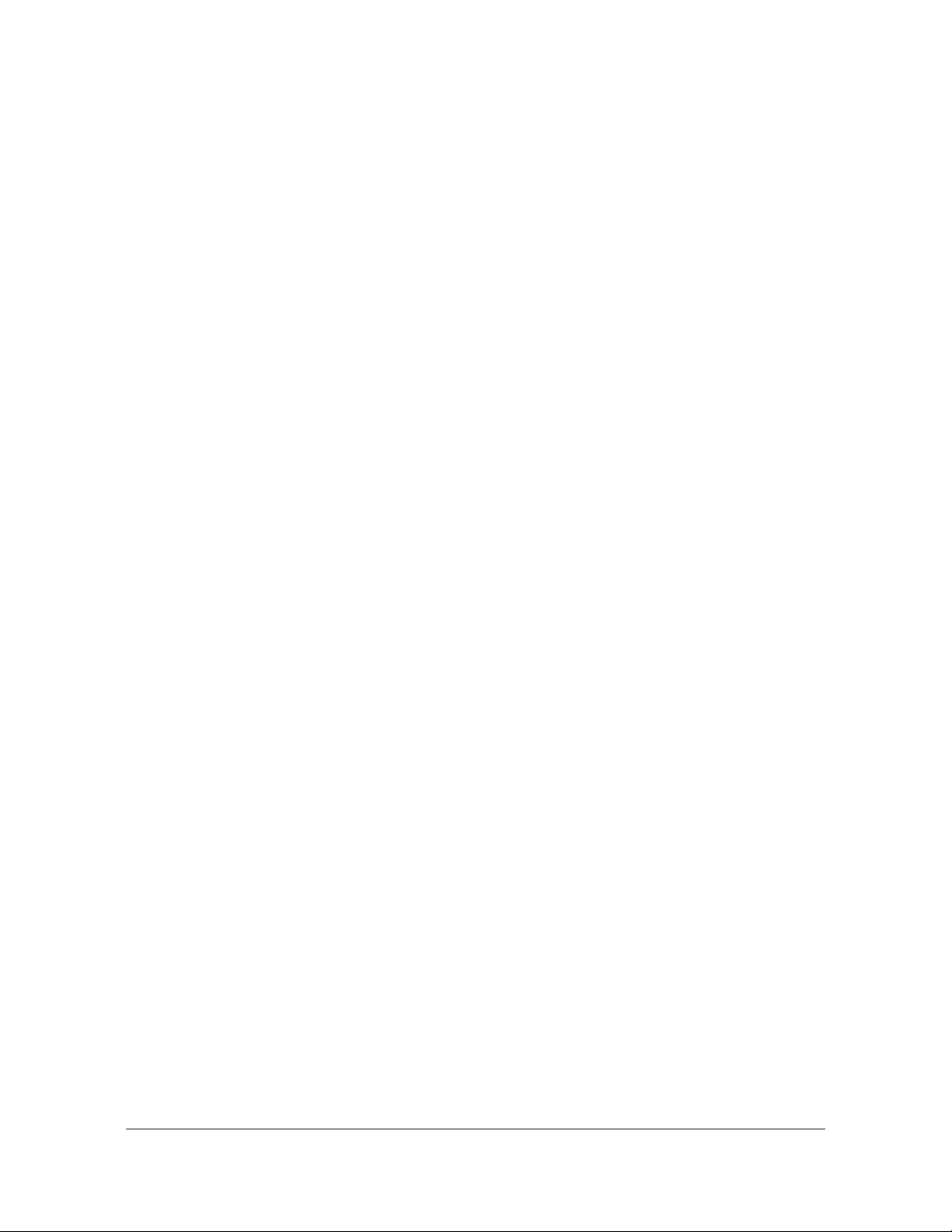
List of Tables
B-13 TimeProvider 2300/2700 DS1 Input Signal Specifications. . . . . . . . . . . . .301
B-14 TimeProvider 2300/2700 E1 Output Signal Specifications . . . . . . . . . . . .301
B-15 TimeProvider 2300/2700 1PPS+TOD Output Signal Specifications . . . . .301
B-16 TOD China Mobile Frame Details . . . . . . . . . . . . . . . . . . . . . . . . . . . . . . .303
B-17 TOD China Mobile Message Details . . . . . . . . . . . . . . . . . . . . . . . . . . . . .304
B-18 TOD China Mobile Time Information Message Payload Contents. . . . . . .304
B-19 TOD China Mobile Time Status Message Payload Contents. . . . . . . . . . .305
B-20 TimeProvider 2300/2700 10 MHz Output Signal Specifications . . . . . . . .307
B-21 TimeProvider 2300/2700 1PPS Output Signal Specifications . . . . . . . . . .307
B-22 1PPS Time Accuracy . . . . . . . . . . . . . . . . . . . . . . . . . . . . . . . . . . . . . . . . . 308
B-23 Holdover Performance . . . . . . . . . . . . . . . . . . . . . . . . . . . . . . . . . . . . . . . .308
B-24 GNSS Antennas with Internal Low-Noise Amplifier Specifications . . . . . .308
B-25 GNSS Antenna Kits . . . . . . . . . . . . . . . . . . . . . . . . . . . . . . . . . . . . . . . . . .309
B-26 Lightning Arrestor Specifications . . . . . . . . . . . . . . . . . . . . . . . . . . . . . . . .310
B-27 GNSS L1 Inline Amplifier Specifications . . . . . . . . . . . . . . . . . . . . . . . . . .310
B-28 Antenna Cable Specifications . . . . . . . . . . . . . . . . . . . . . . . . . . . . . . . . . . 311
B-29 General and Communication Parameters . . . . . . . . . . . . . . . . . . . . . . . . .312
B-30 GNSS Input Port Parameters. . . . . . . . . . . . . . . . . . . . . . . . . . . . . . . . . . .314
B-31 PTP Client ETH1 Port IP Parameters . . . . . . . . . . . . . . . . . . . . . . . . . . . . 314
B-32 PTP Client ETH1 Input Port Parameters . . . . . . . . . . . . . . . . . . . . . . . . . .315
B-33 SyncE Input ETH1 Port IP Parameters . . . . . . . . . . . . . . . . . . . . . . . . . . .316
B-34 T1/E1 Input Port Parameters . . . . . . . . . . . . . . . . . . . . . . . . . . . . . . . . . . .316
B-35 PTP Grand Master ETH2 Port IP Parameters . . . . . . . . . . . . . . . . . . . . . .316
B-36 PTP Grand Master ETH2 Port VLAN Parameters - Fixed Index (1-16). . .317
B-37 PTP Grand Master ETH2 Port VLAN Parameters - Non-Fixed . . . . . . . . .317
B-38 PTP Grand Master ETH2 Port Active Profile . . . . . . . . . . . . . . . . . . . . . . .318
B-39 PTP Grand Master Telecom-2008 Profile Unicast Parameters . . . . . . . . .318
B-40 PTP Grand Master ITU-T G.8265.1 Profile Unicast Parameters . . . . . . . .319
B-41 PTP Grand Master Multicast Parameters (Default Profile) . . . . . . . . . . . .319
B-42 T1/E1 Output Port Parameters . . . . . . . . . . . . . . . . . . . . . . . . . . . . . . . . .320
B-43 T1/E1 Input / Output Parameters . . . . . . . . . . . . . . . . . . . . . . . . . . . . . . . . 321
B-44 10MHz/1PPS Output Port Parameters . . . . . . . . . . . . . . . . . . . . . . . . . . .321
B-45 SSM Settings . . . . . . . . . . . . . . . . . . . . . . . . . . . . . . . . . . . . . . . . . . . . . . .322
B-46 GNSS Port Alarm Parameters . . . . . . . . . . . . . . . . . . . . . . . . . . . . . . . . . .322
C-1 GNSS Antenna Kits for TimeProvider 2700. . . . . . . . . . . . . . . . . . . . . . . .333
C-2 LMR-400 Antenna Coaxial Cable Accessories . . . . . . . . . . . . . . . . . . . . .334
C-3 LMR-400/LMR-400FR Antenna Coaxial Cable Specifications. . . . . . . . . .334
14 TimeProvider 2300/2700 User’s Guide 098-00564-000 Revision A3 – July, 2013
Page 15

How to Use This Guide
This section describes the format, layout, and purpose of this guide.
In This Preface
Purpose of This Guide
Who Should Read This Guide
Structure of This Guide
Conventions Used in This Guide
Warnings, Cautions, Recommendations, and Notes
Related Documents and Information
Where to Find Answers to Product and Document Questions
098-00564-000 Revision A3 – July, 2013 TimeProvider 2300/2700 User’s Guide 15
Page 16

How to Use This Guide
Purpose of This Guide
Purpose of This Guide
The TimeProvider 2300/2700 User’s Guide describes the procedures for unpacking,
installing, using, maintaining, and troubleshooting the Symmetricom TimeProvider
2700 Precision Timing Protocol Grand Master and TimeProvider 2300 Carrier-Class
Boundary Clock. It also includes appendixes that describe alarms and events, the
languages that you use to communicate with the TimeProvider 2300/2700, default
values, and other information.
Who Should Read This Guide
Chapter 1, Overview, is written for non-technical audiences who need general
information about the product. Chapters 2 through 5 contain detailed information
and instructions about the product. Other chapters and appendixes describe
installation, maintenance, and configuration instructions or details primarily intended
for qualified maintenance personnel.
This User’s Guide is designed for the following categories of users:
Systems Engineers – Chapter 1 provides an introduction to the TimeProvider
2300/2700. Cross-references in this chapter direct you to detailed system
information in other chapters as appropriate.
Installation Engineers – Chapter 2 through Chapter 5 and the appendixes
provide detailed information and procedures to ensure proper installation,
operation, configuration, and testing of the TimeProvider 2300/2700.
Maintenance Engineers – Chapter 5 and the appendices provide preventive
and corrective maintenance guidelines, as well as procedures for diagnosing and
troubleshooting fault indications and alarms.
Structure of This Guide
This guide contains the following sections and appendixes:
Chapter, Title Description
Chapter 1, Overview Provides an overview of the product, describes the major
hardware and software features, and lists the system
specifications.
Chapter 2, Installing Contains procedures for unpacking and installing the system, and
for powering up the unit.
Chapter 3, CLI Commands Describes the CLI command conventions, functions, and features
and the SNMP protocol option.
16 TimeProvider 2300/2700 User’s Guide 098-00564-000 Revision A3 – July, 2013
Page 17

How to Use This Guide
Structure of This Guide
Chapter, Title Description
Chapter 4, Provisioning Describes the commands and procedures required to provision the
TimeProvider 2300/2700 after installing the unit.
Chapter 5, Maintenance and
Troubleshooting
Contains preventive and corrective maintenance, and
troubleshooting procedures for the product. Also contains part
number and ordering information and procedures for returning the
TP 2300/2700.
Appendix A, System Messages Lists the alarms and events and provides basic indications of the
source of the alarm.
Appendix B, Specifications and
Factory Defaults
Appendix C, Installing GNSS
Antennas
Appendix D, Software Licenses
Lists the specifications and factory defaults for the TimeProvider
2300/2700.
Provides details about GNSS Antenna kits and procedures for
installing the GNSS antenna.
Contains licensing information for third party software.
098-00564-000 Revision A3 – July, 2013 TimeProvider 2300/2700 User’s Guide 17
Page 18

How to Use This Guide
Conventions Used in This Guide
Conventions Used in This Guide
This guide uses the following conventions:
Acronyms and Abbreviations – Terms are spelled out the first time they appear
in text. Thereafter, only the acronym or abbreviation is used.
Revision Control – The title page lists the printing date and versions of the
product this guide describes.
Typographical Conventions – This guide uses the typographical conventions
described in the table below.
When text appears
this way...
TimeProvider 2300/2700
The title of a document.
... it means:
User’s Guide
CRITICAL An operating mode, alarm state, status, or chassis label.
Select File, Open... Click the Open option on the File menu.
Press Enter
Press;
A named keyboard key.
The key name is shown as it appears on the keyboard.
An explanation of the key’s acronym or function
immediately follows the first reference to the key, if
required.
Username: Text in a source file or a system prompt or other text that
appears on a screen.
ping
status
A command you enter at a system prompt or text you
enter in response to a program prompt. You must enter
commands for case-sensitive operating systems exactly
as shown.
qualified
personnel
Symmetricom does not
A word or term being emphasized.
A word or term given special emphasis.
recommend...
18 TimeProvider 2300/2700 User’s Guide 098-00564-000 Revision A3 – July, 2013
Page 19

Warnings, Cautions, Recommendations, and Notes
How to Use This Guide
Warnings, Cautions, Recommendations, and Notes
Warnings, Cautions, Recommendations, and Notes attract attention to essential or
critical information in this guide. The types of information included in each are
explained in the following examples.
Warning: To avoid serious personal injury or death, do not disregard
warnings. All warnings use this symbol. Warnings are installation,
operation, or maintenance procedures, practices, or statements, that
if not strictly observed, may result in serious personal injury or even
death.
Caution: To avoid personal injury, do not disregard cautions. All
cautions use this symbol. Cautions are installation, operation, or
maintenance procedures, practices, conditions, or statements, that if
not strictly observed, may result in damage to, or destruction of, the
equipment. Cautions are also used to indicate a long-term health
hazard.
ESD Caution: To avoid personal injury and electrostatic discharge
(ESD) damage to equipment, do not disregard ESD cautions. All ESD
cautions use this symbol. ESD cautions are installation, operation, or
maintenance procedures, practices, conditions, or statements that if
not strictly observed, may result in possible personal injury,
electrostatic discharge damage to, or destruction of, static-sensitive
components of the equipment.
Electrical Shock Caution: To avoid electrical shock and possible
personal injury, do not disregard electrical shock cautions. All
electrical shock cautions use this symbol. Electrical shock cautions
are practices, procedures, or statements, that if not strictly observed,
may result in possible personal injury, electrical shock damage to, or
destruction of components of the equipment.
Recommendation: All recommendations use this symbol.
Recommendations indicate manufacturer-tested methods or known
functionality. Recommendations contain installation, operation, or
maintenance procedures, practices, conditions, or statements, that
provide important information for optimum performance results.
Note: All notes use this symbol. Notes contain installation, operation,
or maintenance procedures, practices, conditions, or statements, that
alert you to important information, which may make your task easier
or increase your understanding.
098-00564-000 Revision A3 – July, 2013 TimeProvider 2300/2700 User’s Guide 19
Page 20

How to Use This Guide
Related Documents and Information
Related Documents and Information
See your Symmetricom representative or sales office for a complete list of available
documentation.
To order any accessory, contact the Symmetricom Sales Department. See
http://www.symmetricom.com/company/contact-information/sales-offices for sales
support contact information. If you encounter any difficulties installing or using the
product, contact Symmetricom Global Services:
North and South America and all countries not listed below:
Symmetricom, Inc.
2300 Orchard Parkway
San Jose, CA 95131-1017
Toll-free in North America: 1-888-367-7966
Telephone: 408-428-7907
Fax: 408-428-7998
email: us_canada_sales@symmetricom.com
Internet: www.symmetricom.com
Europe, Middle East, and Africa (EMEA)
Symmetricom Global Services EMEA
Altlaufstrasse 42
85635 Hoehenkirchen-Siegertsbrunn
Germany
Telephone: +49 700 3288 6435
Fax: +49 8102 8961 533
E-mail: emeasupport@symmetricom.com
emea_sales@symmetricom.com
South Asia:
Suite A201, 2nd Floor, West Wing,
Wisma Consplant 2, No. 7,
Jalan SS16/1, 47500 Subang Jaya
Selangor, Malaysia
Toll-free in North America: 1-888-367-7966
Telephone: 408-428-7907
E-mail: support@symmetricom.com
India
GLOBAL BUSINESS PARK (Tower B)
Unit No. 707, 7th Floor
Mehrauli Gurgaon Road, Sector 26, Gurgaon – 122 002, Haryana
Telephone: +91 124 4861717
E-mail: indiasupport@symmetricom.com
20 TimeProvider 2300/2700 User’s Guide 098-00564-000 Revision A3 – July, 2013
Page 21

Where to Find Answers to Product and Document Questions
How to Use This Guide
Where to Find Answers to Product and Document
Questions
For additional information about the products described in this guide, please contact
your Symmetricom representative or your local sales office. You can also contact us
on the web at www.symmetricom.com.
When this manual is updated the updated version will be available for downloading
from Symmetricom’s internet web site. Manuals are provided in PDF format for ease
of use. After downloading, you can view the manual on a computer or print it using
Adobe Acrobat Reader.
Manual updates are available at:
www.symmetricom.com
098-00564-000 Revision A3 – July, 2013 TimeProvider 2300/2700 User’s Guide 21
Page 22

How to Use This Guide
Where to Find Answers to Product and Document Questions
22 TimeProvider 2300/2700 User’s Guide 098-00564-000 Revision A3 – July, 2013
Page 23

Chapter 1 Overview
This chapter provides introductory information for the TimeProvider 2300/2700.
In This Chapter
Overview
– TimeProvider 2300/2700 Features
– Software Options
– Security Features
Physical Description
Functional Description
Configuration Management
Alarms
098-00564-000 Revision A3 – July, 2013 TimeProvider 2300/2700 User’s Guide 23
Page 24

Chapter 1 Overview
Overview
Overview
The Symmetricom® TimeProvider™ 2700 is an IEEE 1588 Precision Time Protocol
(PTP) Grandmaster scaled and optimized for deployment to support small cells and
to meet the stringent phase timing and synchronization requirements of 4G/LTE
networks.
With an integrated GNSS receiver (GPS or GLONASS) the TimeProvider 2700
meets requirements of the ITU-T G.8272 standard for a Primary Reference Time
Clock (PRTC). It can operate in Synchronous Ethernet (SyncE) networks, and
supports from 8 to 64 PTP clients. The TimeProvider 2700 offers the optional
capability to accept a PTP input or T1/E1 input to complement and backup the
GNSS signal. Additional output capabilities allow it to support legacy frequency
timing applications.
The TimeProvider 2300 Advanced Boundary Clock accepts PTP input. It can
operate in Synchronous Ethernet (SyncE) networks, and supports from 8 to 64 PTP
clients. The TimeProvider 2300 offers the optional capability to accept T1/E1 input
to complement and backup the PTP input signal. Additional output capabilities allow
it to support legacy frequency timing applications.
TimeProvider 2300/2700 Features
IEEE 1588 Precision Time Protocol Grandmaster
– ITU-T G.8265.1, Telecom-2008, and Default (optional) profiles
Multi-Sync Enabled Boundary Clock (licensed on TP 2700)
GNSS (GPS and GLONASS), Primary Reference Time Clock (PRTC)
(TP 2700 only)
Support for 8 to 64 PTP clients
SyncE Input and Output
2 Gigabit Ethernet PTP/SyncE Interfaces (SFP or RJ45)
E1/T1 Input or Output (optional)
10 MHZ or PPS, and TOD output
1 Gigabit Ethernet MGMT Port
1 EIA-232 Serial (Craft) Port
LED indicators
Compact 1 RU Footprint
CLI management and SNMP traps
DC or AC power
HTTP/HTTPS/SSL Network Support
24 TimeProvider 2300/2700 User’s Guide 098-00564-000 Revision A3 – July, 2013
Page 25

Chapter 1 Overview
Overview
Software Options
The TimeProvider 2300/2700 also provides several software options. An activation
key is required to access these options, which include:
Greater client capacity: Client capacity can be increased from 8 to 16, 32, or
64, clients, allowing network engineers to design for capacity they need today
and be protected for increased requirements in the future.
GPS and GLONASS: The basic model of the TP 2700 uses GPS and GLONASS
signals as its primary reference. A software license option adds support for
concurrent GPS and GLONASS signals, adding another dimension of sync
protection for your network. Use of GLONASS requires different antennas than if
only GPS is used. (The TP 2300 does not have GNSS.)
PTP Input: Employing PTP distributed over the backhaul network provides a
backup to GNSS, allowing the oscillator to hold accurate timing longer than
otherwise possible. The PTP client option, enabling a boundary clock function,
includes advanced algorithms that compensate for network
asymmetry-particularly important for LTE-TDD and LTE-A networks with tight
phase synchronization requirements. The PTP Input License is included as part
of the TP 2300 base model.
SyncE Output: Synchronous Ethernet provides a stable frequency reference for
Ethernet networks. This software option enables SyncE on the Ethernet output
port, operating in conjunction with PTP output on the same port. SyncE on the
Ethernet input port is supported in the basic configuration.
E1/T1 Input/Output: The E1/T1 software option activates this interface for
frequency synchronization of equipment using this established reference for
timing.
PPS+TOD RS422 Output: Commonly used in test equipment and other devices,
this option enables an RS422 port for Pulse Per Second (PPS) and Time of Day
(TOD) signals
See TimeProvider 2300/2700 Part Numbers, on page 267 for part numbers for all
available options.
Activation keys are associated with the serial number of the device on which the
keys are stored and travel with that device. The user must manually enter key(s)
with CLI commands to gain access to the licensed software options.
Security Features
The TP 2300/2700 was designed to provide a high level of security on the Ethernet
ports. The protocols running on the unit run from behind an internal firewall. This
allows access to the UDP ports to be limited or completely inaccessible by other
systems.
098-00564-000 Revision A3 – July, 2013 TimeProvider 2300/2700 User’s Guide 25
Page 26

Chapter 1 Overview
Physical Description
Each of the service ports only allows PTP, ICMP, and IGMP. The MGMT port allows
user-configuration of the firewall, which includes ICMP, FTP, SSH, telnet,
HTTPS/HTTP and SNMP.
The ETH1 and ETH2 service ports do not support routing protocols between the
ports. This prevents a malicious attack on the ETH1 port (network 1) to be used to
send a malicious attack via the ETH2 port (network 2) or vice-versa.
The ETH1 and ETH2 service ports also include a hardware traffic limiter. If the
number of packets per second exceeds the limit, the unit will generate an alarm
indicating excessive traffic is being seen. This could be an indication of a malicious
attack or it could also be a large number of clients requesting service from the
server. The system will drop packets received in excess of the limit. Packets
received below the limit will be handled normally.
If the ETH1 and ETH2 service ports do come under attack, only the ports under
attack will be affected due to the system's architecture. The MGMT port will
continue to provide all management facilities for the system during this type of
attack. To minimize system resource usage and deter denial of service attacks, the
system is configured to allow a maximum ICMP ping request rate of 16 per second.
Conclusions
The TP 2300/2700's architecture isolates functional areas such as user
interfaces and output signal generation to minimize the possible corruption of
time and frequency outputs.
Only service-specific UDP protocols are enabled.
From a system security perspective the TP 2300/2700 provides the highest level
of security while providing very accurate time and frequency outputs. However, it
also requires that the user implement best-practice security safeguards in their
networks for the most robust levels of security.
Physical Description
The TimeProvider 2300/2700 consists of a 19-inch (48 cm) rack mount chassis,
plug-in modules, and hardware.
Note: The TP 2300/2700 comes equipped with 19-inch rack
mounting brackets. 23-inch (58.42 cm) rack mounting adapters are
also available as a separately ordered item. 21-inch (ETSI) rack
mounting adapters are available as a separately ordered item.
26 TimeProvider 2300/2700 User’s Guide 098-00564-000 Revision A3 – July, 2013
Page 27

Chapter 1 Overview
Physical Description
All connections for the TimeProvider 2300/2700 are on the front panel. Figure 1-1 is
a front view of the DC version TimeProvider 2300/2700 showing connectors and
LEDs. Figure 1-2 show the AC version.
Figure 1-1. TimeProvider 2700 DC Version Connectors and LEDs
Figure 1-2. TimeProvider 2700 AC Version Connectors and LEDs
Figure 1-3. TimeProvider 2300 DC Version Connectors and LEDs
Figure 1-4. TimeProvider 2300 AC Version Connectors and LEDs
098-00564-000 Revision A3 – July, 2013 TimeProvider 2300/2700 User’s Guide 27
Page 28

Chapter 1 Overview
Physical Description
Communications Connections
The TimeProvider 2300/2700 can be controlled through either the Ethernet
Management port or the serial port.
Ethernet Management Port
The Ethernet Management port on the front panel of the TimeProvider 2300/2700 is
a standard 10/100/1000 Base-T shielded RJ-45 receptacle. To connect the
TimeProvider 2300/2700 to an Ethernet network, use a standard twisted-pair
Ethernet RJ-45 cable (CAT5 minimum).
Serial (Craft) Port
The serial port connection is made through a DB-9 female connector on the front
panel of the TimeProvider 2300/2700. This port, which supports a baud rate of
57.6k (57600-8-1-N-1), allows you to connect to a terminal or computer using a
terminal emulation software package. When connecting to this port, use a shielded
serial direct connect cable.
Figure 1-5 shows the DB-9 female connector for the serial port.
Figure 1-5. Serial Port Connector
Input Connections
GNSS Connection
The TimeProvider 2700 features an SMA connector for input from GPS or
GLONASS navigation satellites to provide a frequency and time reference. GNSS is
not available on the TImeProvider 2300.
Figure 1-6. GNSS Input Connection
28 TimeProvider 2300/2700 User’s Guide 098-00564-000 Revision A3 – July, 2013
Page 29

Chapter 1 Overview
Physical Description
PTP / SyncE Input Connections
The TimeProvider 2300/2700 provides two possible PTP/SyncE input connections,
labeled S1 and R1, although only one connection can be used at any time. The
TimeProvider 2300/2700 features a single Ethernet 1000 Small-form Factor
Pluggable (SFP) connection, labeled S1, for PTP/SyncE input (see Figure 1-7).
Only optical SFPs are supported. See Table 2-3 for a list recommended and
supported SFPs.
Note: A license is required to enable PTP/SyncE Input functionality
on the TP 2700.
Figure 1-7. PTP Input Connections - R1 & S1
T1/E1 Input Connections
The TimeProvider 2300/2700 provides an RJ48c connector (Figure 1-8) that can
accept the following signal types:
2.048 Mb/s (G.703/9)
2.048 MHz (G.703/13)
1.544 Mb/s (G.703)
1.544 MHz (G.703)
This port is also software configurable as a T1 or E1 output.
Note: A license is required to enable T1/E1 functionality.
098-00564-000 Revision A3 – July, 2013 TimeProvider 2300/2700 User’s Guide 29
Page 30

Chapter 1 Overview
Physical Description
Figure 1-8. T1/E1 Input Connection
Output Connections
PTP / SyncE Output Connections
The TimeProvider 2300/2700 provides two possible PTP/SyncE output
connections, labeled S2 and R2, although only one connection can be used at any
time. The TimeProvider 2300/2700 features a single Ethernet 1000 Small-form
Factor Pluggable (SFP) connection (optical only), labeled S2, for PTP/SyncE output
(see Figure 1-9). The TimeProvider 2300/2700 features a single RJ45 connector,
labeled R2. The TimeProvider 2300/2700 supports a maximum from 8 to 64 clients
per system in various profiles.
Figure 1-9. PTP Output Connections - R2 & S2
T1/E1 Output Connections
The TimeProvider 2300/2700 provides an RJ48c connector (Figure 1-10) with the
following signal types:
2.048 Mb/s (G.703/9)
2.048 MHz (G.703/13)
1.544 Mb/s (G.703)
1.544 MHz (G.703)
This port is also software configurable as a T1 or E1 input.
Note: A license is required to enable T1/E1 functionality.
30 TimeProvider 2300/2700 User’s Guide 098-00564-000 Revision A3 – July, 2013
Page 31

Chapter 1 Overview
Physical Description
Figure 1-10. T1/E1 & TOD Output Connections
TOD Output Port
The TimeProvider 2300/2700 provides an RJ45 connector (Figure 1-10) with Time
of Day (TOD) output.
10MHz & 1PPS Output Connections
The TimeProvider 2300/2700 features a BNC male connector that is software
configurable for either 10 MHz or 1PPS output. See Figure 1-11.
Figure 1-11. 10 MHz/1PPS Output Port
Reset Button
The reset button has two functions. When pressed quickly, the system reboots.
When held for over 10 seconds, the system configuration is set to the factory default
settings. This feature is useful if you have forgotten your password.
Power and Ground Connections
The TimeProvider 2300/2700 is available with either –48 VDC power or 120/240
VAC power. The TimeProvider 2300/2700 is not equipped with a Power switch; DC
power is controlled by a power distribution panel connected to the power
connectors. AC power is controlled by the unplugging the AC power cord. Frame
ground connections on the TP 2300/2700 are made on the grounding stud located
on the left side and right side of the front panel, as identified with the international
Ground marking, as shown in Figure 1-12 and Figure 1-13.
Warning: To avoid serious personal injury or death, exercise caution
when working near high voltage lines and follow local building
electrical codes for grounding the chassis.
098-00564-000 Revision A3 – July, 2013 TimeProvider 2300/2700 User’s Guide 31
Page 32

Chapter 1 Overview
Functional Description
Figure 1-12. TimeProvider 2300/2700 DC Version Power and Ground (TP 2700 shown)
Figure 1-13. TimeProvider 2300/2700 AC Version Power and Ground (TP 2700 shown)
Functional Description
See Figure 1-14 below for a representation of the functional architecture for the
TimeProvider 2300/2700.
32 TimeProvider 2300/2700 User’s Guide 098-00564-000 Revision A3 – July, 2013
Page 33

Figure 1-14. Functional Architecture.
Chapter 1 Overview
Functional Description
Note: The TP 2300 does not include a GNSS receiver.
LEDs
The TimeProvider 2300/2700 provides from three to six LEDs on the front panel,
based on the specific model, that indicate the following:
Power Status
Battery A Status (DC power version only)
Battery B Status (DC power version only)
Alarm Status
GNSS Signal Status (TP 2700 only)
Clock Status
Figures 1-15 through 1-18 show the LEDs
098-00564-000 Revision A3 – July, 2013 TimeProvider 2300/2700 User’s Guide 33
Page 34

Chapter 1 Overview
Functional Description
Figure 1-15. LEDs for TP2700 - DC Version
Figure 1-16. LEDs for TP2700 - AC Version
Figure 1-17. LEDs for TP2300 - DC Version
Figure 1-18. LEDs for TP2300 - AC Version
Communication Ports
Communication ports on the TimeProvider 2300/2700 allow you to provision,
monitor, and troubleshoot the chassis. You can communicate with the TimeProvider
2300/2700 using either CLI or SNMP protocols.
Local Craft Serial Port
The serial port supports local control; you can configure the TimeProvider
2300/2700 with CLI commands using a terminal or computer with terminal
emulation software. The connector is located on the front panel. The Local port is
configured as a DCE interface and the default settings are as follows:
Baud = 57.6K
Data Bits = 8 bits
Parity = None
Stop bits = 1
Flow Control = None
Management Ethernet Port
The Management Ethernet connector provides connectivity to an Ethernet local
area network. Each Ethernet port has a unique internet protocol (IP) address. Once
the IP address is set and a connection is made to a Local Area Network (LAN), you
can access the TimeProvider 2300/2700.
34 TimeProvider 2300/2700 User’s Guide 098-00564-000 Revision A3 – July, 2013
Page 35

Chapter 1 Overview
Functional Description
Time Inputs
The TimeProvider 2700 can use either GNSS, or PTP as external input references.
The TimeProvider 2300 can use PTP. The PTP signal connects to an SFP (S1) or
RJ45 (R1) connector on the front panel. The GNSS (GPS or GLONASS) reference
connects to an SMA connector on the front panel of the TP 2700.
Note: A license is required to enable PTP Input functionality on the
TP 2700.
Frequency Inputs
The TimeProvider 2700 can use either GNSS, PTP, SyncE, or E1/T1 signals as
external frequency input references. The TimeProvider 2300 can use either
PTP/SyncE or E1/T1 signals as frequency input references. The PTP/SyncE signals
connect to an SFP (S1) or RJ45 (R1) connector on the front panel. The GNSS (GPS
or GLONASS) reference connects to an SMA connector on the front panel. The
E1/T1 input connects to an RJ48c connector on the front panel.
Note: A license is required to enable T1/E1 functionality.
A license is required to enable PTP/SyncE Input functionality on the
TP 2700.
Synchronization and Timing Outputs
The TimeProvider 2300/2700 can provide PTP/SyncE, E1/T1, 10 MHz/1PPS, or
TOD output signals. The PTP/SyncE signal connects to an SFP (S1) or RJ45 (R1)
connector on the front panel. The T1/E1 output connects to an RJ48c connector on
the front panel. The 10MHz/1PPS output connects to a BNC connector on the front
panel, and the TOD output connects to an RJ45 connector on the front panel.
Note: A license is required to enable T1/E1 functionality.
098-00564-000 Revision A3 – July, 2013 TimeProvider 2300/2700 User’s Guide 35
Page 36

Chapter 1 Overview
Configuration Management
Configuration Management
The Command Line Interface (CLI), also called the ASCII command set, can be
used to control the TimeProvider 2300/2700 from a terminal connected to the
EIA-232 serial port, or the Ethernet MGMT port. Refer to Chapter 3, CLI Commands
for further details.
Note: Before you can communicate with the TimeProvider 2300/2700
through an Ethernet connection, you must first configure the Ethernet
port using the serial connection (see
, on page 189).
Ports
Web Interface for Status Information
The TP 2300/2700 also allows the user to access status information via the MGMT
port using HTTP or HTTPS protocol. To use the TP 2300/2700 web interface, enter
the MGMT port IP address into a web browser. Enter your user name and password
for the TP 2300/2700 when prompted. See Figure 1-19 for an example of the status
screen that will appear.
Provisioning the Ethernet
36 TimeProvider 2300/2700 User’s Guide 098-00564-000 Revision A3 – July, 2013
Page 37

Figure 1-19. Web Interface
Chapter 1 Overview
Alarms
Alarms
The TP 2300/2700 uses alarms to notify you when certain conditions are
deteriorating below specified levels or when issues arise like loss of power or loss of
connectivity. These alarms are indicated by status LEDs and by SNMP traps. You
can provision the alarm to either be enabled or disabled and the current alarm state
can be obtained via the communication ports. For more information, see
Provisioning Alarms, on page 227 and Appendix A, System Messages.
098-00564-000 Revision A3 – July, 2013 TimeProvider 2300/2700 User’s Guide 37
Page 38

Chapter 1 Overview
Alarms
38 TimeProvider 2300/2700 User’s Guide 098-00564-000 Revision A3 – July, 2013
Page 39

Chapter 2 Installing
This chapter describes the procedures for installing the TimeProvider 2300/2700.
In This Chapter
Getting Started
Unpacking the Unit
Rack Mounting the TimeProvider 2300/2700
Installation Check List
Signal Connections
– Communications Connections
– TP 2300/2700 Synchronization and Timing Connections
Connecting the GNSS Antenna
Installation Check List
Applying Power to the TimeProvider 2300/2700
098-00564-000 Revision A3 – July, 2013 TimeProvider 2300/2700 User’s Guide 39
Page 40

Chapter 2 Installing
Getting Started
Getting Started
Before you begin to install the TimeProvider 2300/2700, review the information in
this section.
If you encounter any difficulties during the installation process, contact
Symmetricom Global Services (SGS). See Contacting Technical Support, on page
272 for telephone numbers. Contact SGS - Product Technical Support for technical
information. Contact Customer Service for information about your order, RMAs, and
other information.
Security Considerations for TP 2300/2700 Installation
The TP 2300/2700 should be installed in a physically secure and restricted
location.
The TP 2300/2700's management Ethernet port should be installed behind the
company's firewall to prevent public access.
Whenever possible, the TP 2300/2700's Ethernet service ports should be
installed behind the company's firewall to prevent public access.
Site Survey
The TimeProvider 2300/2700 is intended for installation in the following locations:
Central Office intra-building
Cell site intra-building
NEC site
Aggregate site
Before you begin installation, determine the chassis location, ensure the
appropriate power source is available (–48 VDC or 120/240 VAC), and ensure that
the equipment rack is properly grounded.
The TimeProvider 2300/2700 is designed to mount in a 19-inch (48 cm) rack,
occupies 1.75 in (4.5 cm, 1 RU) of vertical rack space, and has a depth of 10 in
(25.4 cm).
Note: 1RU above the TimeProvider 2300/2700 must be left
unoccupied for heat dissipation.
23-inch (58.42 cm) rack mounting adapters are available as a separately ordered
item. 21-inch (ETSI) rack mounting adapters are also available.
40 TimeProvider 2300/2700 User’s Guide 098-00564-000 Revision A3 – July, 2013
Page 41

Chapter 2 Installing
Getting Started
The DC version of the TimeProvider 2300/2700 is to be installed into a rack with
permanent connection to the -48VDC mains. This connection is to be made to a
branch over-current, short-circuit protection device with replaceable fusing of 1.5
amps, maximum. For permanently connected equipment, a readily accessible
disconnect device shall be incorporated in the building installation wiring.
The AC version of the TimeProvider 2300/2700 is to be installed into a rack. The AC
power connection is to be made to a 120 or 240 VAC power receptacle following
local codes and requirements. An external Surge Protective Device is required to be
used with the AC version of the TimeProvider 2300/2700.
Warning: The intra-building ports of the equipment is suitable for
connection to intra-building or unexposed wiring or cabling only. The
intra-building ports of the equipment MUST NOT be metallically
connected to interfaces that connect to the OSP or its wiring. These
interfaces are designed for use as intra-building interfaces only (Type
2 or Type 4 ports as described in GR-1089-CORE) and require
isolation from the exposed OSP cabling. The addition of Primary
Protectors is not sufficient protection in order to connect these
interfaces metallically to OSP wiring.
Environmental Requirements
To prevent the unit from malfunctioning or interfering with other equipment, install
and operate the unit according to the following guidelines:
Operating temperature: –40Fto 149F (–20 C to 65C) for TP 2300/2700 with
quartz oscillator (OCXO); 23Fto 131F (–5 C to 55C) for TP 2300/2700 with
Rubidium oscillator. Startup temperature > -20C (-4F) for TP 2300/2700 with
OCXO.
Operating Humidity: 5% to 95% RH, maximum, w/condensation
Use only shielded cable for all signal wiring, including I/O, clocks and Ethernet.
Ground appropriately at both ends, or as required by local standards.
Secure all cable screws to their corresponding connectors.
Caution: To avoid interference, you must consider the
electromagnetic compatibility (EMC) of nearby equipment when you
install the TP 2300/2700.
Electromagnetic interference can adversely affect the operation of
nearby equipment.
Installation Tools and Equipment
You will need the following tools and equipment to install the TimeProvider
2300/2700:
Standard tool kit
098-00564-000 Revision A3 – July, 2013 TimeProvider 2300/2700 User’s Guide 41
Page 42

Chapter 2 Installing
Unpacking the Unit
Cable ties, waxed string, or acceptable cable clamps
1 mm² / 18 AWG (minimum) stranded wire at 300 volt insulation for –48 VDC
1 mm² / 16 AWG wire to connect grounding lug to permanent earth ground
Two UL listed Ring Lugs for grounding connections
Crimping tool to crimp the ring lug
Shielded cabling of the appropriate impedance required by the specific signal
type for signal wiring (including GNSS, and Ethernet)
Mating connectors for terminating signal wiring
ESD wrist strap for installing modules
Fasteners for mounting the equipment in rack
Digital multimeter or standard Voltmeter for verifying power connections to the
chassis
Laptop computer with communications software (e.g., Microsoft Hyperterminal,
ProComm Plus or EmTec ZOC) for setting system parameters
Unpacking the Unit
The TimeProvider 2300/2700 is packaged to protect them from normal shock,
vibration and handling damage. (Each unit is packaged separately.)
Caution: To avoid ESD damage to parts that are packaged with the
TP 2300/2700, observe the following procedures.
Unpack and inspect the unit as follows:
1. Wear a properly grounded protective wrist strap or other ESD device.
2. Inspect the container for signs of damage. If the container appears to be
damaged, notify both the carrier and your Symmetricom distributor. Retain the
shipping container and packing material for the carrier to inspect.
3. Open the container, being careful to cut only the packaging tape.
4. Locate and set aside the printed information and paperwork that is included in
the container.
5. Remove the unit from the container and place it on an anti-static surface.
6. Locate and set aside small parts which may be packed in the container.
7. Remove the accessories from the container.
42 TimeProvider 2300/2700 User’s Guide 098-00564-000 Revision A3 – July, 2013
Page 43

Rack Mounting the TimeProvider 2300/2700
Chapter 2 Installing
8. Remove the anti-static packaging from the unit and accessories.
9. Verify that the model and item number shown on the shipping list agrees with the
model and item number on the equipment. The item number can be found on a
label affixed to the bottom of the unit. See Figure 2-1 for the location of the label
on the TP 2300/2700. Contact your Symmetricom distributor if the model or item
number do not match.
For a complete listing of item numbers, see Table 5-4 and Table 5-5.
Figure 2-1. TP 2300/2700 - Location of Product Label
Rack Mounting the TimeProvider 2300/2700
The installation procedure described in this section provides general guidelines for
installing the TimeProvider 2300/2700. Always follow applicable local electrical
standards.
Use the following steps to mount the TimeProvider 2300/2700 in a rack.
Note: 1RU above the TimeProvider 2300/2700 must be left
unoccupied for heat dissipation.
The TimeProvider 2300/2700 comes equipped with 19-inch rack mounting brackets.
23-inch (58.42 cm) rack mounting adapters are available as a separately ordered
item. 21-inch (ETSI) rack mounting adapters are also available.
1. TimeProvider 2300/2700 is shipped with rack mounting brackets attached. The
rack mounting brackets can be removed and reattached in a different orientation,
if desired. See Figure 2-3 for mounting hole placements. See Figure 2-2 and for
chassis dimensions. Ensure that the mounting brackets on both sides are
098-00564-000 Revision A3 – July, 2013 TimeProvider 2300/2700 User’s Guide 43
Page 44

Chapter 2 Installing
Rack Mounting the TimeProvider 2300/2700
attached to the chassis at equal distances from the front of the unit (see
Figure 2-4) using 6-32 x 1/4-inch screws.
2. Mount the chassis to the front of the equipment rack rails with four screws and
associated hardware. Use the proper screws for the equipment rack.
Figure 2-2. Dimensions for TimeProvider 2300/2700
Figure 2-3. Mounting Hole Placements for TP 2300/2700
44 TimeProvider 2300/2700 User’s Guide 098-00564-000 Revision A3 – July, 2013
Page 45

Figure 2-4. Rack Mounting the TP 2300/2700
Making Ground and Power Connections
Chapter 2 Installing
Making Ground and Power Connections
Warning: To avoid accidental power-up of the chassis, remove the A
and B fuses on the branch over-current protection unit before
beginning installation of the DC version of the TP 2300/2700. The unit
is not equipped with a power on/off switch.
The DC version of the TimeProvider 2300/2700 has –48 VDC power connectors
which are located on the left side of the front panel (see Figure 2-5). Separate frame
ground terminals are on the left side and right side of the front panel.
The AC version of the TimeProvider 2300/2700 has a 120/240 VAC connector,
which is located on the left side of the front panel. (see Figure 2-6). Separate frame
ground terminals are on the left side and right side of the front panel.
098-00564-000 Revision A3 – July, 2013 TimeProvider 2300/2700 User’s Guide 45
Page 46

Chapter 2 Installing
Making Ground and Power Connections
Ground Connections
Frame ground connections are made using the M4 Grounding Terminal Studs,
which are marked with the universal ground symbol, as shown in Figure 2-9. These
studs are located on the left and right sides of the front panel for the TP 2300/2700.
Figure 2-5. TimeProvider 2700 Power & Ground Connections - DC Version
Figure 2-6. TimeProvider 2700 Power & Ground Connections - AC Version
Figure 2-7. TimeProvider 2300 Power & Ground Connections - DC Version
Figure 2-8. TimeProvider 2300 Power & Ground Connections - AC Version
46 TimeProvider 2300/2700 User’s Guide 098-00564-000 Revision A3 – July, 2013
Page 47

Making Ground and Power Connections
Figure 2-9. Universal Ground Symbol
Note: If only one ground connection is to be used,
Chapter 2 Installing
Symmetricom recommends connecting to the frame ground
connection closest to the power connector (AC or DC).
After installing the TimeProvider 2300/2700 into the rack, connect the chassis to the
proper grounding zone or master ground bar. The DC version of the TimeProvider
2300/2700 can be part of a Common Bonding network (CBN) or an Isolated
Bonding network (IBN). The AC version of the TimeProvider 2300/2700 can only be
part of a CBN. The System is to be connected as a DC-I configuration. All bonding
and grounding connection shall be made of copper (tinned or untinned), per
GR-1089, R9-17 [82].
Run a 16 AWG green/yellow-striped insulated wire from the TimeProvider
2300/2700 grounding terminal to the earth Ground on the rack. The rack grounding
method is below.
Recommendation: Although there are a number of methods for
connecting the equipment to earth ground, Symmetricom
recommends running a cable of the shortest possible length from the
ground lug to earth ground.
1. Crimp the customer-supplied UL listed Ring Lug to one end of the 16 AWG wire.
Connect the ring lug to the ground terminal on the left side of the front panel
using the supplied M4 Kept machine nut, tightening to a torque value of 15.95
in-lbs. The surface of the TimeProvider 2300/2700 earth grounding terminal must
be clean of contaminants and oxidation.
2. Crimp the appropriate customer-supplied UL listed Ring Lug to the other end of
the 1 mm² / 16 AWG green/yellow-striped wire. Remove the paint and sand the
area around the screw hole to ensure the proper conductivity. Coat the
connection with an electrically conductive antioxidant compound such as
Kopr-shield spray. Connect this Ring Lug to the rack with appropriate customer
supplied screws and external star lock washers, tightening to a torque value of
53.45 in-lbs.
3. Using a digital voltmeter, measure between the ground and chassis and verify
that no voltage exists between them.
098-00564-000 Revision A3 – July, 2013 TimeProvider 2300/2700 User’s Guide 47
Page 48

Chapter 2 Installing
Making Ground and Power Connections
DC Power Connections
Use the following procedure to make the power connections for the DC version of
the TimeProvider 2300/2700.
Warning: To avoid possible damage to equipment, you must provide
power source protective fusing as part of the installation. The
TimeProvider 2300/2700 is intended for installation in a
restricted-access location.
Caution: To avoid damage to the unit, remove the fuses in the fuse
panel which provides power to the TimeProvider 2300/2700 before
making power connections.
1. Ensure the power source is turned off.
2. Connect the two frame ground terminals to earth ground.
3. Locate the power connectors included in the installation kit.
4. Using 1 mm² / 18 AWG (minimum) stranded wire, connect primary and
secondary power to the connectors per the polarity markings. Use the polarity
markings of "A", “B” and "RTN" as a reference for the proper polarity
connections. Tighten the screws for Returns to a torque value of 9.6 in-lbs.
Note: The -48VDC power must be connected with the proper polarity.
The unit will not be damaged by reverse polarity, but the unit will not
operate if the polarity is reversed.
5. Attach the DC power connector cover, as shown in Figure 2-10, and tighten the
screws.
Figure 2-10. TimeProvider 2300/2700 DC Power Connector Cover
48 TimeProvider 2300/2700 User’s Guide 098-00564-000 Revision A3 – July, 2013
Page 49

Making Ground and Power Connections
Chapter 2 Installing
Testing DC Power Connections
To verify that the power connections to the TimeProvider 2300/2700 are correct,
follow the steps in this section. The primary DC power connections on the TP
2300/2700 are referred to as Power A and Return A. The secondary DC power
connections are referred to as Power B and Return B. Use a digital multimeter
(Fluke 77 or equivalent) to make the measurements.
1. Remove all fuses that supply power to the unit from the fuse panel.
2. Remove the power connector cover and disconnect the -48V battery leads from
the unit’s power connector terminals. See the primary and secondary power
connections in Figure 2-11. Leave the Return battery leads connected to the unit.
Figure 2-11. Power and Ground Connections on DC Version of TimeProvider 2300/2700
3. At the chassis end of the battery leads, use the multimeter to measure the
voltage between the following test points:
Test Point Test Point Result
Battery A lead Battery B lead 0 V
Battery A lead Primary: Return A 0 V
Battery A lead Earth Ground 0 V
Battery B lead Secondary: Return B 0 V
Battery B lead Earth Ground 0 V
4. Reconnect the
–48V battery A and battery B leads to the –48V A and –48V B
terminal connectors.
5. Install the A fuse in the power source fuse panel.
6. Measure the voltage between the
–48V A and Return terminals on the primary
power module. The multimeter should indicate –38.4 VDC to –72 VDC.
7. Install the B fuse in the power source fuse panel.
8. Measure the voltage between the
–48V B and Return terminals on the secondary
power module. The multimeter should indicate –38.4 VDC to –72 VDC.
9. Reconnect the DC power connector cover.
The unit is now powered up.
098-00564-000 Revision A3 – July, 2013 TimeProvider 2300/2700 User’s Guide 49
Page 50

Chapter 2 Installing
Signal Connections
AC Power Connection
Use the following procedure to make the power connections for the AC version of
the TimeProvider 2300/2700. An external Surge Protective Device is required to be
used with the AC version of the TimeProvider 2300/2700.
Figure 2-12. TimeProvider 2300/2700 AC Power Connector
Warning: To avoid possible damage to equipment, you must provide
power source protective fusing as part of the installation. The
TimeProvider 2300/2700 is intended for installation in a
restricted-access location.
1. Insert the female end of the AC power cord into the AC power connector on the
TP 2300/2700.
2. Secure the power cord to the tab on the lower-left corner of the unit with a zip tie
(or similar) to prevent accidental removal of the power cord.
3. Plug the male end of the AC power cord into an active 120 VAC or 240 VAC
power socket.
The unit is now powered up.
Signal Connections
The connectors for the TP 2300/2700 and TP 2300 are located on the front panel.
Communications Connections
The communication connections allow user control of the TimeProvider 2300/2700.
The EIA-232 serial port and Ethernet Management port are located on the front
panel are shown in Figure 1-1.
System Management (MGMT) Port
The System Management port is standard 10/100/1000 Base-T shielded RJ-45
receptacle. To connect the TimeProvider 2300/2700 to an Ethernet network, use an
Ethernet RJ-45 cable. See Table 2-1 for connector pinouts.
50 TimeProvider 2300/2700 User’s Guide 098-00564-000 Revision A3 – July, 2013
Page 51

Table 2-1. System Management Ethernet Connector Pin Assignments
Chapter 2 Installing
Signal Connections
10Base-T
RJ-45 Pin
1 TX+ (Transmit positive) BI_DA+
2 TX- (Transmit negative) BI_DA
3 RX+ (Receive positive) BI_DB+
4 Not Used BI_DC+
5 Not Used BI_DC
6 RX- (Receive negative) BI_DB
7 Not Used BI_DD+
8 Not Used BI_DD
100Base-T
Signal
1000Base-T
Signal
Serial (Craft) Port
The serial port connection is made through a DB-9 female connector on the front
panel of the unit. This port, which supports a baud rate of 57.6k (57600-8-1-N-1),
allows you to connect to a terminal or computer using a terminal emulation software
package for remote monitoring and control. When connecting to this port, use a
shielded serial direct connect cable.
Figure 2-13 shows the DB-9 male connector that mates with the serial port on the
TimeProvider 2300/2700.
Figure 2-13. Serial Port Male Mating Connector Pins
Table 2-2 describes the DB-9 connector pin assignments for the serial port.
Table 2-2. Serial Port Connector Pin Assignments
Signal Pin
TXD (Received Data) 2
098-00564-000 Revision A3 – July, 2013 TimeProvider 2300/2700 User’s Guide 51
Page 52

Chapter 2 Installing
Signal Connections
Table 2-2. Serial Port Connector Pin Assignments (Continued)
RXD (Transmitted Data) 3
Ground 5
TP 2300/2700 Synchronization and Timing Connections
The TimeProvider 2700 has one GNSS input, one PTP timing input (license
required), and one PTP timing output. The TimeProvider 2300 has one PTP timing
input and one PTP timing output. The TimeProvider 2300/2700 also has one E1 or
T1 output, one 10MHz or 1PPS output, and one TOD output.
GNSS Connection (TP 2700 Only)
To connect a GNSS signal to the TP 2700, you must install a GPS or GLONASS
antenna. See Connecting the GNSS Antenna, on page 56.
Signal Pin
Caution: The GNSS cable should only be connected while the unit is
properly earth grounded.
Warning: To avoid possible damage to equipment, you must provide
external lightning protection when installing the GNSS antenna to
prevent transients.
PTP Connections
The TimeProvider 2300/2700 features two Ethernet 1000 Small-form Factor
Pluggable (SFP) connections, S1 and S2. The S1 port is a PTP input connection.
The S2 port is a PTP output connection. See Figure 2-14.
Figure 2-14. PTP Input/Output
52 TimeProvider 2300/2700 User’s Guide 098-00564-000 Revision A3 – July, 2013
Page 53

Chapter 2 Installing
Signal Connections
The TimeProvider 2300/2700 also features two standard 100/1000Base-T shielded
RJ-45 receptacles, R1 and R2, that can be used instead of the SFP ports. R1 is the
PTP input connection. R2 is the PTP output connection.
Note: The SFP ports, S1 and S2, are mutually exclusive of the RJ-45
ports, R1 and R2
Only the SFP transceivers in Table 2-3 are recommended and supported. Other
SFP transceivers are not supported and may cause the TimeProvider 2300/2700 to
not comply with regulatory requirements. Figure 2-15 shows a typical optical SFP
transceiver.
Figure 2-15. Optical SFP Transceiver
Table 2-3. Recommended and Supported SFP Transceivers
Type Transceiver Distance (max)
Optical 1000 Base-LX
Single-Mode Ethernet 1310nm
(Symmetricom 121-20621-10-2)
Optical 1000 Base-SX
Multi-Mode Ethernet 850nm
(Symmetricom 121-20621-11-2)
098-00564-000 Revision A3 – July, 2013 TimeProvider 2300/2700 User’s Guide 53
Avago AFCT-5701PZ
Finisar FTLF1319P1BTL
Avago AFBR-5710PZ
Finisar FTLF8519P2BNL
10km on 9/125m
single-mode fiber
500m on 50/125m
multi-mode fiber
275m on 62.5/125m
multi-mode fiber
Page 54

Chapter 2 Installing
Signal Connections
T1/E1 Connection
The TimeProvider 2300/2700 features a single RJ-48C port for either a T1 or E1
output signal, as shown in Figure 2-16. This RJ-48C port is software configurable as
either a T1 output port or E1 output port.
The T1/E1 port can provide the following output signal types:
2.048 Mb/s (G.703/9)
2.048 MHz (G.703/13)
1.544 Mb/s (G.703)
1.544 MHz (G.703)
Note: Recommended and supported SFP connectors comply with
FDA radiation performance standards, 21 CFR Subchapter J.
Note: A license is required to enable T1/E1 functionality.
Figure 2-16. T1 / E1 and TOD Outputs RJ-45 Connection
Table 2-4. T1/E1 Output Port Pin-Outs - RJ-48C Connector
Pin Signal
1Rx Ring
2Rx Tip
3NC
4Tx Ring
5Tx Tip
54 TimeProvider 2300/2700 User’s Guide 098-00564-000 Revision A3 – July, 2013
Page 55

Chapter 2 Installing
Signal Connections
Table 2-4. T1/E1 Output Port Pin-Outs - RJ-48C Connector
Pin Signal
6NC
7NC
8NC
TOD Connection
The TimeProvider 2300/2700 features a RJ-45 port for the TOD output signal, as
shown in Figure 2-16. See Table 2-5 for pin-outs for this RJ-45 connector. See Tab le
2-6 for TOD default parameters.
Table 2-5. 1PPS+TOD Port Pin-Outs - RJ45 Connector
Pin Signal Comment
1 422_1_Pos 1PPS
2 422_1_Neg 1PPS
3 No Connection Default state is open (high impedance)
4 No Connection Default state is open (high impedance)
5 No Connection Default state is open (high impedance)
6 No Connection Default state is open (high impedance)
7 422_2_Pos TOD time information
8 422_2_Neg TOD time information
See Table B-16, Table B-17, Table B-18
, and Table B-19 in Appendix B for TOD
format details.
098-00564-000 Revision A3 – July, 2013 TimeProvider 2300/2700 User’s Guide 55
Page 56

Chapter 2 Installing
Connecting the GNSS Antenna
1PPS/10MHz Connections
Table 2-6. Default Parameters for TOD Information Transmission
Pin Default Comment
Baud Rate 9600 Cannot be changed
Parity Check None
Start Bit 1 (low level)
Stop Bit 1 (high level)
Idle Frame High level
Data Bits 8
The TimeProvider 2300/2700 features a single BNC male port for the 10 MHz or
1PPS signal. See Figure 2-17. This port is software-configurable to provide either a
1PPS or 10 MHz signal.
Figure 2-17. 10MHz/1PPS Output Connection
Connecting the GNSS Antenna
Caution: The GNSS cables should only be connected while the unit
is properly earth grounded.
The antenna connections for the TP 2700 are made at the connector labeled
GNSS. Allow at least one hour for the unit to track and lock to GPS or GLONASS
satellites.
Figure 2-18. GNSS Input Connection
56 TimeProvider 2300/2700 User’s Guide 098-00564-000 Revision A3 – July, 2013
Page 57

Chapter 2 Installing
Installation Check List
Proper cable, grounding techniques, and lightning arrestors should be used. Mount
the antenna outside, preferably on the roof with an unobstructed view of the sky. Do
not mount the antenna near a wall or other obstruction blocking part of the sky.
Mount the antenna well above roads or parking lots.
Note: Cable delay must be determined and entered into TP 2700 with
set gnss cable-delay” command.
the “
Warning: To avoid serious personal injury or death, exercise caution
when working near high voltage lines. In particular:
Use extreme caution when installing the antenna near, under, or
around high voltage lines.
Follow local building electrical codes for grounding the chassis.
Installation Check List
To verify that the installation of the TimeProvider 2300/2700 is complete, perform
the checks and procedures in Table 2-7.
Table 2-7. Installation Completeness Checklist
Operation Complete
Ensure the TimeProvider 2300/2700 chassis is securely attached to mounting
rack
Verify that all power and ground wires are installed correctly and securely
Verify that all communications cables are properly installed
Verify that all input and output cables are properly installed
Applying Power to the TimeProvider 2300/2700
The TimeProvider 2300/2700 is not equipped with a Power switch. DC power is
controlled by a power distribution panel. After installing the unit in a rack and making
the necessary connections described in previous sections, turn on power at the
distribution panel.
098-00564-000 Revision A3 – July, 2013 TimeProvider 2300/2700 User’s Guide 57
Page 58

Chapter 2 Installing
Applying Power to the TimeProvider 2300/2700
Normal Power Up Indications
As the TimeProvider 2300/2700 powers up and begins normal operation, the LEDs
all turn on. After the self-test is complete and the firmware is operational, the LED
states may change to indicate the appropriate state or status.
Table 2-8 provides a description of the TP 2300/2700 LEDs.
Table 2-8. LED Descriptions
Label LED Description
POWER Power
Module Power Indicator
PWR A -48V A-Bus
A-Bus Battery Indicator
PWR B -48V B-Bus
B-Bus Battery Indicator
CLOCK Clock Status Green - Time or Frequency clock in Normal or
ALARM Alarm
System alarm/fault indicator
GNSS GNSS Status
GPS / GLONASS engine status
indicator
Green - Power available
Off - Power not available
Off - A-No Power
Green - A-Bus power OK
Off - B-No Power
Green - A-Bus power OK
Bridging state
Flashing Green - Time or Frequency clock in
Fast Lock or Recovery state
Amber - Time or Frequency clock in Freerun or
Holdover state
Flashing Amber - Clock in Warmup state
Off -Operating normally
Amber - Minor Alarm(s)
Red - Major/Critical Alarm(s)
Green - GNSS enabled and GNSS
engine/interface is operating and tracking
normally
Amber - GNSS enabled and GNSS engine or
antenna interface has operational issues, not
tracking normally
Red - Short circuit or open circuit
Off - GNSS disabled or not installed
MGMT Ethernet Management Port
LEDs on the Ethernet connector
ETH1 -S1 Ethernet Port 1 - SFP (s1)
LEDs on the Ethernet connector
58 TimeProvider 2300/2700 User’s Guide 098-00564-000 Revision A3 – July, 2013
Left Flashing Green - Activity for 10/100/1000M
Left Green - Link Established for 10/100/1000M
Left Off - Link has not been established
Right Amber - Link established for 100M
Right Green - Link established for 1000M
Right Off -No link for 100/1000M
Green - Activity on link for 1000M
Off - No Activity
Page 59

Applying Power to the TimeProvider 2300/2700
Table 2-8. LED Descriptions (Continued)
Label LED Description
Chapter 2 Installing
ETH1 - R1 Ethernet Port 1 - RJ45 (r1)
LEDs on the Ethernet connector
ETH2 - S2 Ethernet Port 2 - SFP (S2)
LEDs on the Ethernet connector
ETH2 - R2 Ethernet Port 2 - RJ45 (R2)
LEDs on the Ethernet connector
Left Amber Flashing - Activity on link for 100M
Left Amber On - Link established for 100M
Left Amber Off - No link for 100M
Right Green Flashing- Activity on link for 1000M
Right Green On - Link established for 1000M
Right Green Off - No Link for 1000M
Green - Activity on link for 1000M
Off - No Activity
Left Amber Flashing - Activity on link for 100M
Left Amber On - Link established for 100M
Left Amber Off - No link for 100M
Right Green Flashing- Activity on link for 1000M
Right Green On - Link established for 1000M
Right Green Off - No Link for 1000M
098-00564-000 Revision A3 – July, 2013 TimeProvider 2300/2700 User’s Guide 59
Page 60

Chapter 2 Installing
Applying Power to the TimeProvider 2300/2700
60 TimeProvider 2300/2700 User’s Guide 098-00564-000 Revision A3 – July, 2013
Page 61

Chapter 3 CLI Commands
This chapter describes the CLI command conventions, the prompts, line editing
functions, and command syntax. The CLI command functions and features are
organized by user security access levels and are listed alphabetically.
In This Appendix
CLI Overview
TimeProvider 2300/2700 CLI Command Set
098-00564-000 Revision A3 – July, 2013 TimeProvider 2300/2700 User’s Guide 61
Page 62

Chapter 3
CLI Overview
CLI Overview
The Command Line Interface (CLI), also called the ASCII command set, can be
used to control the TimeProvider 2300/2700 from a terminal connected to the
EIA-232 serial port, or the Ethernet port.
TimeProvider 2300/2700 CLI Command Conventions
The following are conventions used for the TimeProvider 2300/2700 CLI command
set.
Commands are not case sensitive.
{ } Braces indicate more than one parameter data option. When entering
options in the CLI command, enter one option from those available within the
braces. Options within braces { } are separated by a pipe ( | ).
[ ] Brackets provide information about the allowed range. The first value is the
minimum, and the last value is the maximum.
Bold highlights keywords in the command syntax
Italics indicate variable options.
CLI Command Keyboard Usage
You must press the SPACE key, and then press the TAB key after entering a CLI
command. Also, after entering a command, you may see <enter>. This is a
prompt for you to press ENTER to execute the command that you entered.
The interface has built-in features for navigating within the CLI command
hierarchy, which are as follows:
The TAB key can be used at any time while typing a command (including at the
prompt) to provide continuation options. Press the TAB key to display a list of the
available commands. Press the TAB key at any time while typing a command
TimeProvider 2300/2700 will respond with the completion of the keyword or
available completion choices based on the letters you typed.
The ? (SHIFT+QUESTION MARK) accesses the CLI online help. It can be used
at any time while typing a command (including at the prompt) to provide
continuation options. These options include brief descriptions of commands, or
data type, format, and range.
If typing of a keyword is partially complete, the completion will display if it is
unique, otherwise, the completion choices will be available.
If the keyword is complete, and you press the TAB key or ? (SHIFT+QUESTION
MARK), the choices for the next syntax element will display.
62 TimeProvider 2300/2700 User’s Guide 098-00564-000 Revision A3 – July, 2013
Page 63

Chapter 3
CLI Overview
In the following example, if you press the TAB key, or the ?
(SHIFT+QUESTION MARK), after typing s, the CLI commands set,
set-timeout, show, and sync display.
Typing s at the prompt:
TP2700> s
Then pressing the TAB key :
set set-timeout show sync
Or pressing the ? (SHIFT+QUESTION MARK)will display the available
commands that start with s (for this example) and brief descriptions of those
commands:
set -Set TP2700 information or setting
show -Display TP2700 information or setting
set-session-timeout -Set the inactivity timeout to the defined
seconds
Previously typed commands can be recalled by using the UP ARROW key. You
can recall up to five previously typed commands. Continually pressing UP
ARROW will show previously typed commands but does not cycle. After pressing
the UP ARROW key five times, you will go back to the last command you
previously typed. Use the DOWN ARROW key to cycle the five prior typed
commands in the opposite direction.
You can use the BACKSPACE to correct keystroke errors, or to reuse parts of a
previously typed command. When using BACKSPACE, the removed characters
will still appear on the screen, but they have been removed to the position shown
by the cursor. When you start typing, the removed characters are overwritten.
Command Line Format
The command line format is as follows:
[Verb] Command [Parameter] [Data] EOL
Verb - the type of action to be taken with the command.
– Set - enables you to provision a defined parameter.
– Show - enables you to display the provisioned state of a parameter.
Parameter - command input that defines the particular command element to be
shown or modified.
Data - the data input for the parameter.
EOL - this parser responds only to <CR Return>. When the parser receives
<CR Return>, the input is terminated, and the command line entry is processed.
098-00564-000 Revision A3 – July, 2013 TimeProvider 2300/2700 User’s Guide 63
Page 64

Chapter 3
TimeProvider 2300/2700 CLI Command Set
Command User Levels
The TimeProvider 2300/2700 provides a hierarchy of CLI command user levels that
permit an increasing level of access to system parameters. This allows the system
administrator to add users who can only view but not change system parameters
and users who can view and change system parameters.
The users assigned to each security level have access options available as follows:
Level 1 - user class, with read-only rights
Level 2 - config user class, with read-write rights
Level 3 - administrator user class, with read-write rights and can also configure
users and upgrade firmware
TimeProvider 2300/2700 CLI Command Set
This section provides an alphabetical listing and details of all CLI commands.
show alarm
Displays the system's standing (active) alarms and events.
Command Syntax:
show {alarm | event}
Example 1:
TP2700> show alarm
Response 1:
-------------------------------------------------------------------------------|ID |Severity|Date-Time |Descriptions |
|---|--------|-------------------|---------------------------------------------|
|111|minor |2013-05-09 17:14:49|Ethernet port ETH2 link down |
--------------------------------------------------------------------------------
Example 2:
TP2700> show event
Response 2:
64 TimeProvider 2300/2700 User’s Guide 098-00564-000 Revision A3 – July, 2013
Page 65

TimeProvider 2300/2700 CLI Command Set
Chapter 3
------------------------------------------------------------------|ID |Date-Time |Descriptions |
|---|-------------------|-----------------------------------------|
|4 |2013-05-09 17:53:26|Entered time normal-track state |
|...|...................|.........................................|
|4 |2013-05-09 17:53:26|Entered frequency normal-track state |
-------------------------------------------------------------------
Remarks: The information displayed is expected to be identical to an entry in the
Event/Alarm Log File.
Level : User, Config, and Admin
098-00564-000 Revision A3 – July, 2013 TimeProvider 2300/2700 User’s Guide 65
Page 66

Chapter 3
TimeProvider 2300/2700 CLI Command Set
show alarm-config
Displays the alarm configuration including alarm ID, severity, state, reporting delay
and description for the TP 2300/2700 alarms. This also displays if the alarm is
transitory.
Command Syntax:
show alarm-config
Example:
TP2700> show alarm-config
Response :
-------------------------------------------------------------------------------|ID |Severity|State |Delay |Event/Alarm Descriptions |
|----|--------|-------|-------|------------------------------------------------|
|1 |minor |enable |0 |"Entered time/frequency warm-up state" |
|....|........|.......|.......|................................................|
|2 |minor |enable |0 |"Entered time/frequency free-run state" |
|....|........|.......|.......|................................................|
|3 |event |enable |0 |"Entered time/frequency fast-track state" |
|....|........|.......|.......|................................................|
|4 |event |enable |0 |"Entered time/frequency normal-track state" |
|....|........|.......|.......|................................................|
|5 |event |enable |0 |"Entered time/frequency bridging state" |
|....|........|.......|.......|................................................|
|6 |minor |enable |0 |"Entered time/frequency holdover state" |
|....|........|.......|.......|................................................|
|7 |major |enable |0 |"Entered time/frequency ext holdover state" |
|....|........|.......|.......|................................................|
|8 |minor |enable |0 |"Entered time/frequency holdover rec state" |
|....|........|.......|.......|................................................|
|21 |minor |enable |0 |"GNSS/SYNCE/PTP/T1E1 input poor quality" |
|....|........|.......|.......|................................................|
|22 |event |enable |0 |"GNSS/PTP input time qualified" |
|....|........|.......|.......|................................................|
|23 |event |enable |0 |"GNSS/SYNCE/PTP/T1E1 input freq qualified" |
|....|........|.......|.......|................................................|
|24 |event |enable |0 |"GNSS/PTP input selected as time reference" |
|....|........|.......|.......|................................................|
|25 |event |enable |0 |"GNSS/SYNCE/PTP/T1E1 input sel as freq ref" |
|....|........|.......|.......|................................................|
|26 |minor |enable |0 |"T1E1 input Loss Of Signal (LOS)" |
|....|........|.......|.......|................................................|
|27 |minor |enable |0 |"T1E1 input Alarm Indication Signal (AIS)" |
|....|........|.......|.......|................................................|
|28 |minor |enable |0 |"T1E1 input Out Of Frame (OOF)" |
|....|........|.......|.......|................................................|
|29 |minor |enable |0 |"T1E1 input CRC error (CRC)" |
|....|........|.......|.......|................................................|
|30 |minor |enable |0 |"T1E1 input Bipolar Violation (BPV)" |
|....|........|.......|.......|................................................|
|31 |minor |enable |0 |"T1E1 input frequency error" |
66 TimeProvider 2300/2700 User’s Guide 098-00564-000 Revision A3 – July, 2013
Page 67

TimeProvider 2300/2700 CLI Command Set
Chapter 3
|....|........|.......|.......|................................................|
|32 |event |enable |0 |"SYNCE/T1E1 input SSM changed" |
|....|........|.......|.......|................................................|
|51 |minor |enable |0 |"Incompatible transport type" |
|....|........|.......|.......|................................................|
|52 |minor |enable |0 |"PTP input lost" |
|....|........|.......|.......|................................................|
|53 |event |enable |0 |"PTP master switched" |
|....|........|.......|.......|................................................|
|54 |event |enable |0 |"PTP time/frequency input not traceable" |
|....|........|.......|.......|................................................|
|71 |minor |enable |0 |"PTP server near client limit on ETH2" |
|....|........|.......|.......|................................................|
|72 |event |enable |0 |"PTP client dropped from ETH2 client list" |
|....|........|.......|.......|................................................|
|73 |event |enable |0 |"PTP client added to ETH2 client list" |
|....|........|.......|.......|................................................|
|74 |event |enable |0 |"PTP client list on ETH2 refreshed" |
|....|........|.......|.......|................................................|
|75 |event |enable |0 |"PTP state changed to disabled on ETH2" |
|....|........|.......|.......|................................................|
|76 |event |enable |0 |"PTP state changed to listening on ETH2" |
|....|........|.......|.......|................................................|
|77 |event |enable |0 |"PTP state changed to master on ETH2" |
|....|........|.......|.......|................................................|
|78 |event |enable |0 |"PTP state changed to passive on ETH2" |
|....|........|.......|.......|................................................|
|91 |minor |enable |0 |"GNSS receiver communications failed" |
|....|........|.......|.......|................................................|
|92 |minor |enable |0 |"GNSS receiver not tracking satellite" |
|....|........|.......|.......|................................................|
|93 |minor |enable |0 |"GNSS signal low" |
|....|........|.......|.......|................................................|
|94 |major |enable |0 |"GNSS antenna voltage out of range" |
|....|........|.......|.......|................................................|
|95 |major |enable |0 |"GNSS antenna current out of range" |
|....|........|.......|.......|................................................|
|96 |minor |enable |0 |"GNSS antenna short-circuit" |
|....|........|.......|.......|................................................|
|97 |minor |enable |0 |"GNSS antenna open-circuit" |
|....|........|.......|.......|................................................|
|111 |minor |enable |0 |"Ethernet port link down" |
|....|........|.......|.......|................................................|
|112 |minor |enable |0 |"Excessive traffic on port ETH{1|2}" |
|....|........|.......|.......|................................................|
|113 |minor |enable |0 |"Unsupported SFP on ETH{1|2}" |
|....|........|.......|.......|................................................|
|131 |critical|enable |0 |"Power out of range" |
|....|........|.......|.......|................................................|
|132 |critical|enable |0 |"Operational failure" |
|....|........|.......|.......|................................................|
|133 |major |enable |0 |"Battery(-48V)-A failure" |
|....|........|.......|.......|................................................|
|134 |major |enable |0 |"Battery(-48V)-B failure" |
|....|........|.......|.......|................................................|
|135 |critical|enable |0 |"FPGA failure" |
|....|........|.......|.......|................................................|
|136 |critical|enable |0 |"Flash partition failure" |
|....|........|.......|.......|................................................|
098-00564-000 Revision A3 – July, 2013 TimeProvider 2300/2700 User’s Guide 67
Page 68

Chapter 3
TimeProvider 2300/2700 CLI Command Set
|137 |critical|enable |0 |"PLL synthesizer unlock" |
|....|........|.......|.......|................................................|
|138 |critical|enable |0 |"Rubidium unlock" |
|....|........|.......|.......|................................................|
|139 |event |enable |0 |"Temperature out of range" |
|....|........|.......|.......|................................................|
|151 |critical|enable |0 |"Production configuration data error" |
|....|........|.......|.......|................................................|
|152 |event |enable |0 |"Timeline has been changed" |
|....|........|.......|.......|................................................|
|153 |event |enable |0 |"Phase has been aligned" |
|....|........|.......|.......|................................................|
|154 |event |enable |0 |"System log time has been updated" |
|....|........|.......|.......|................................................|
|155 |event |enable |0 |"System reboot" |
--------------------------------------------------------------------------------
Level : User, Config and Admin
set alarm-config
Use this command to provision the alarm state, alarm level, and reporting delay time
for the specified alarms. The reporting delay time is the amount of time from when
the alarm occurred to when it is reported. The delay parameter will delay the
reporting of an alarm by the configured amount.
Note: If an alarm condition is set and then cleared before the delay
expires, then the alarm will not be reported.
Command Syntax:
To provision the state of the specified alarm number:
set alarm-config state {alarm [0 to 300] | all} {enable |
disable}
To provision the level of the specified Alarm number:
set alarm-config level {alarm [0 to 300] | all}
{2 |3 | 4 | 5}
where:
68 TimeProvider 2300/2700 User’s Guide 098-00564-000 Revision A3 – July, 2013
Page 69

TimeProvider 2300/2700 CLI Command Set
Chapter 3
2 - Critical
3 - Major
4 - Minor
5 - Event
To provision the reporting delay of the specified Alarm number in seconds:
set alarm-config delay {alarm [0 to 300] | all}[0 to 500000]
Note: Use “show alarm-config” command to view the max-alarm-id of
current TP 2300/2700 release.
Example 1:
To Disable alarm #31
TP2700> set alarm-config state alarm 31 disable
Example 2:
To set the level of alarm #31 to Error - major (3):
TP2700> set alarm-config level alarm 31 3
Example 3:
To set the reporting delay of alarm #31 to 5 seconds:
TP2700> set alarm-config delay alarm 31 5
Remarks: The severity level and delay of transitory events cannot be changed.
Level : Config and Admin
098-00564-000 Revision A3 – July, 2013 TimeProvider 2300/2700 User’s Guide 69
Page 70

Chapter 3
TimeProvider 2300/2700 CLI Command Set
alias
This command is used to assign an alias for a CLI command (or any character
string). The alias can then be used as a convenient substitution for the CLI
command to which it has been assigned.
The alias command can also be used to display all defined aliases and the
commands to which they have been assigned.
Command Syntax:
To assign an alias name to a command (or any portion of a command):
alias <user-defined-alias> “<character-string>”
To display all defined aliases and the commands to which they have been
assigned:
alias
Example 1:
To set the alias “abc” for the command show ip status mgmt. The command string
must be contained within double quote marks (“”)
tp2700> alias abc “show ip status mgmt”
Example 1a:
To use the alias “abc” to execute the command show ip status mgmt:
tp2700> abc
Response 1a:
MGMT Link encap:Ethernet HWaddr 00:B0:AE:00:00:05
inet addr:192.168.5.14 Bcast:192.168.5.255 Mask:255.255.255.0
UP BROADCAST RUNNING MULTICAST MTU:1500 Metric:1
RX packets:70867 errors:0 dropped:0 overruns:0 frame:0
TX packets:1986 errors:0 dropped:0 overruns:0 carrier:0
collisions:0 txqueuelen:1000
RX bytes:4511319 (4.3 MiB) TX bytes:162895 (159.0 KiB)
Interrupt:21 Base address:0xe000
Example 2:
To display the aliases assigned for the TP 2300/2700:
tp2700> alias
Response 2:
70 TimeProvider 2300/2700 User’s Guide 098-00564-000 Revision A3 – July, 2013
Page 71

alias abc='show ip status mgmt'
Level : User, Config, and Admin
TimeProvider 2300/2700 CLI Command Set
Chapter 3
098-00564-000 Revision A3 – July, 2013 TimeProvider 2300/2700 User’s Guide 71
Page 72

Chapter 3
TimeProvider 2300/2700 CLI Command Set
show bridge-time
Displays the bridging time that is used to allow the frequency servo to coast through
short periods when the system does not have qualified reference. The bridging time
is in seconds.
Command Syntax:
show bridge-time
Example:
TP2700> show bridge-time
Response:
Bridging Time : 900
Remarks: If the system has not qualified a time or frequency reference within the
specified bridging time the system transitions into holdover mode of operation.
Level : User, Config, and Admin
set bridge-time
Provisions the amount of time, in seconds, the system remains in bridging mode
before transitioning into the holdover mode of operation. The bridge-time applies to
both clock-timing loop and clock-frequency.
Command Syntax:
set bridge-time <bridge-time-value>
Example:
TP2700> set bridge-time 1000
Note: Updates to the bridging-time value are only used at the start of
the next bridging event. Any changes to this value while the unit is in
bridging mode will not be implemented until the next bridging event.
Level : Config and Admin
72 TimeProvider 2300/2700 User’s Guide 098-00564-000 Revision A3 – July, 2013
Page 73

show clock
Displays the system date, time, and leapseconds in several formats.
– Current system date and time
– Accumulated leapseconds between TAI and UTC time
– Pending leapseconds
Command Syntax:
Example:
Response 1:
TimeProvider 2300/2700 CLI Command Set
Chapter 3
show clock
TP2700> show clock
system time: 2012-11-30 22:35:24
Leap sec: 34
Leap pending: 0
Response 2:
After the system powered up, the date and time are entered or not entered by user,
but the system has never been locked to GNSS, the response will be as follows:
Level : User, Config, and Admin
set clock
Provisions the user-assigned Date, Time, and accumulated leapseconds.
System time : 2013-05-09 16:11:17
Leap Seconds : 35
Leap pending : +0
Note: The user can only enter the date and time, and accumulated
leap seconds when the system has never acquired time from PTP or
GNSS (GPS or GLONASS) satellite.
Command Syntax:
To set the Date and Time:
098-00564-000 Revision A3 – July, 2013 TimeProvider 2300/2700 User’s Guide 73
Page 74

Chapter 3
TimeProvider 2300/2700 CLI Command Set
set clock date-time <date-time>
Enter date and time in YYYY-MM-DD,HH:MM:SS format (UTC)
To set the Accumulated leapseconds:
set clock leapseconds <value>
Note: If your GNSS is in GLONASS tracking mode, this command
also provides the user-provisioned leap second to GPS-GLONASS.
Example 1:
To set date to June 09 2013, and time to 10:35 PM and 24 sec.(UTC):
TP2700> set clock date-time 2013-06-09,22:35:24
Example 2:
To set the accumulated leapseconds to 29 seconds:
TP2700> set clock leapseconds 29
Level : Config and Admin
74 TimeProvider 2300/2700 User’s Guide 098-00564-000 Revision A3 – July, 2013
Page 75

set configuration
Use this command to backup the current configuration, restore the current
configuration from a backup copy, or set the current configuration to factory default
values.
Command Syntax:
To set the current configuration to factory or default values:
set configuration {default | factory}
– Default preserves user logins and communication attributes, such as ip
addresses of MGMT port.
– Factory resets all attributes, including user logins.
Note: The system will automatically reboot after receiving either
the "
factory
TimeProvider 2300/2700 CLI Command Set
Chapter 3
set configuration default" or "set configuration
" commands
To backup the current configuration to non-volatile storage:
set configuration backup local
– Backup “local” saves the configuration to local non-volatile storage
immediately.
Example 1:
To backup the current configuration to non-volatile storage:
set configuration backup local
Example 2:
To set the configuration to default levels (will not overwrite user login info or current IP
address of MGMT port):
TP2700>set configuration default
Remarks :
The “default” setting preserves user logins and communication attributes, such
as IP address of MGMT port.
The “factory” setting resets all attributes, including user logins.
Installed licenses are not affected by setting the configuration to “default” or
“factory” levels.
Level : Admin
098-00564-000 Revision A3 – July, 2013 TimeProvider 2300/2700 User’s Guide 75
Page 76

Chapter 3
TimeProvider 2300/2700 CLI Command Set
show eia-232
This command displays the serial port’s operating parameters: baud rate, parity,
word length, and stop bits.
Command Syntax:
show eia-232
Example:
TP2700> show eia-232
Response:
Baud rate : 57600
Data length : 8
Stop bit : 1
Parity : 0
Flow control : none
Remarks: The system's serial interface is fixed at 57.6K, 8, 1, 0; there is no
handshaking. There is no associated Set command.
Level : User, Config, and Admin
76 TimeProvider 2300/2700 User’s Guide 098-00564-000 Revision A3 – July, 2013
Page 77

TimeProvider 2300/2700 CLI Command Set
show ethernet
The show ethernet command displays the packet service ports auto-negotiation
state and speed for all Ethernet service ports.
Command Syntax:
show ethernet { config | status }
Example 1:
TP2700> show ethernet config
Response 1a:
----------------------------------------------------------| Port | Auto-neg | Speed | Active-connector |
|--------|-------------|-----------|----------------------|
| eth1 | enable | all | r1- rj45 |
|........|.............|...........|......................|
| eth2 | disable | 1000 | s2- sfp |
|.........................................................
Chapter 3
Response 1b:
---------------------------------------------|Port| Auto-neg | Speed | Active-connector|
|----|------------|--------|-----------------|
|eth1| enable | all | r1-rj45 |
|----|------------|--------|-----------------|
|eth2| enable | all | r2-rj45 |
----------------------------------------------
Example 2:
TP2700> show ethernet status
Response 2a:
Eth1 current speed: all
Eth2 current speed: 100M
Response 2b:
Eth1 current speed: all
Eth2 current speed: non eth-link connected on this port
098-00564-000 Revision A3 – July, 2013 TimeProvider 2300/2700 User’s Guide 77
Page 78

Chapter 3
TimeProvider 2300/2700 CLI Command Set
Level : User, Config, and Admin
set ethernet
Use this command to configure the Ethernet ports: the port state, the connector
type, the auto-negotiation state and speed, and the Ethernet signal type. When
Ethernet auto-negotiation is enabled, the TP 2300/2700 will advertise connection
speeds of 100M, 1000M, or 100/1000M. Users can specify a connection speed for a
port, 100 MB, 1000 MB, or All, to configure speed used by auto-negotiation. If auto
negotiation is disabled, the Ethernet connection speed will be forced to 100M for
RJ45 and to 1000M for Optical SFPs.
Command Syntax:
To provision the connector type, RJ45 (R1) or SFP (S1), for ETH1 packet service port:
set ethernet active-connector eth1 {r1-rj45 | s1-sfp}
To provision the connector type, RJ45 (R2) or SFP (S2), for ETH2 packet service port:
set ethernet active-connector eth2 {r2-rj45 | s2-sfp}
To set the Ethernet Auto Negotiation state for the specified packet service port:
set ethernet auto-neg state {eth1 | eth2} {enable | disable}
To set the advertised speed for Ethernet Auto Negotiation:
set ethernet auto-neg speed {eth1 | eth2} {100m | 1000m |
all}
Note: If the auto negotiation state is DISABLE for a packet service
port, the Ethernet connection speed will be forced to 100M if the port
connector is RJ45, and to 1000M if the port connector is Optical SFP.
Example 1:
To set the advertised speed for Ethernet auto negotiation speed to "all" for ETH1
port:
TP2700>set ethernet auto-neg speed eth1 all
Example 2:
To set the Ethernet auto negotiation state to ENABLE for ETH2:
TP2700>set ethernet auto-neg state eth2 enable
Example 3:
To set the Ethernet connector type to RJ45 for ETH2:
78 TimeProvider 2300/2700 User’s Guide 098-00564-000 Revision A3 – July, 2013
Page 79

TP2700>set ethernet active-connector eth2 r2-rj45
Level : Config and Admin
TimeProvider 2300/2700 CLI Command Set
Chapter 3
098-00564-000 Revision A3 – July, 2013 TimeProvider 2300/2700 User’s Guide 79
Page 80

Chapter 3
TimeProvider 2300/2700 CLI Command Set
show firewall
This command displays the firewall configuration.
Command Syntax:
show firewall
Example:
TP2700> show firewall
Response:
TELNET Firewall : allow
SSH Firewall : allow
FTP Firewall : block
ICMP Firewall : allow
SNMP Firewall : allow
HTTPS Firewall : block
Level : User, Config and Admin
set firewall
Use this command to configure the system’s Ethernet management port firewall.
The firewall can control Telnet, SSH, FTP, ICMP, and SNMP on the Ethernet
management port.
Command Syntax:
Example:
set firewall mgmt telnet {allow|block}
set firewall mgmt ssh {allow|block}
set firewall mgmt ftp {allow|block}
set firewall mgmt snmp {allow|block}
set firewall mgmt icmp {allow|block}
set firewall mgmt https {allow|block}
set firewall mgmt telnet allow
Remarks: Telnet and FTP are disabled by default on Ethernet management port.
On Ethernet sync service ports, all ports are blocked except ICMP and PTP. The
firewall configuration for packet service ports cannot be changed.
Level : Admin
80 TimeProvider 2300/2700 User’s Guide 098-00564-000 Revision A3 – July, 2013
Page 81

show gnss
This command displays the GNSS port state, position (latitude, longitude, height),
elevation mask value (positioning filter), mode of operation (manual or automatic),
and track-mode selection, GPS or GLONASS, or GPS+GLONASS. It also displays
information for all satellite vehicles being tracked: vehicle number, health, noise
ratio, satellite elevation, satellite azimuth.
Command Syntax:
To show the GNSS configuration:
To show the GNSS status:
Example 1:
TimeProvider 2300/2700 CLI Command Set
Chapter 3
show gnss config
show gnss status
TP2700>show gnss config
Response 1 :
GNSS Configuration
State : enable
PosMode : auto
Track-Mode : gps
Mask : 10
Antenna Delay : 0
GNSS manual position
Latitude : N37:22:43.425
Longitude : W121:55:34.815
Height : 13.7
Example 2:
TP2700>show gnss status
Response 2 :
GNSS Status:
098-00564-000 Revision A3 – July, 2013 TimeProvider 2300/2700 User’s Guide 81
Page 82

Chapter 3
TimeProvider 2300/2700 CLI Command Set
Current Status : ok
Current Position Status : positionHold
Current Antenna Position:
Latitude : N37:22:42.98
Longitude : W121:55:34.87
Height : 14.40
Current GNSS Satellite View:
------------------------------------------------------------|Index | No |SNR | Health | Azimuth |Elevation| Sat Type |
|------|-----|----|----------|---------|---------|----------|
| 1 | 3 |37 | healthy | 313 | 23 | glonass |
|......|.....|....|..........|.........|.........|..........|
| 2 | 6 |38 | healthy | 309 | 35 | glonass |
|......|.....|....|..........|.........|.........|..........|
| 3 | 15 |43 | healthy | 57 | 31 | glonass |
|......|.....|....|..........|.........|.........|..........|
| 4 | 16 |39 | healthy | 259 | 24 | glonass |
|......|.....|....|..........|.........|.........|..........|
| 5 | 18 |39 | healthy | 300 | 82 | glonass |
|......|.....|....|..........|.........|.........| ........|
| 6 | 21 |42 | healthy | 36 | 67 | glonass |
|......|.....|....|..........|.........|.........| ........|
| 7 | 22 |42 | healthy | 240 | 47 | glonass |
|......|.....|....|..........|.........|.........| .........|
| 8 | 24 |42 | healthy | 85 | 29 | gps |
|......|.....|....|..........|.........|.........| .........|
| 9 | 26 |38 | healthy | 42 | 18 | gps |
|......|.....|....|..........|.........|.........|..........|
| 10 | 29 |42 | healthy | 150 | 26 | gps |
|......|.....|....|..........|.........|.........|..........|
| 11 | 21 |42 | healthy | 36 | 67 | gps |
|......|.....|....|..........|.........|.........|..........|
| 12 | 22 |42 | healthy | 240 | 47 | gps |
|......|.....|....|..........|.........|.........|..........|
| 13 | 24 |42 | healthy | 85 | 29 | gps |
|......|.....|....|..........|.........|.........|..........|
| 14 | 26 |38 | healthy | 42 | 18 | gps |
|......|.....|....|..........|.........|.........|..........|
| 15 | 29 |42 | healthy | 150 | 26 | glonass |
------------------------------------------------------------|
Level : User, Config and Admin
82 TimeProvider 2300/2700 User’s Guide 098-00564-000 Revision A3 – July, 2013
Page 83

set gnss
Use this command to configure the GNSS port state, mask, position mode, and the
position configuration if the position mode is set as manual. It is also used to select
the track-mode as GPS, GLONASS , or GPS+GLONASS (if the concurrent GPS &
GLONASS feature is enabled by a license):
Command Syntax:
To change GNSS state:
To select the GNSS track mode:
TimeProvider 2300/2700 CLI Command Set
Chapter 3
set gnss state {enable | disable}
set gnss track-mode {gps | glonass | gps-glonass}
Note: The TimeProvider 2300/2700 requires a license to enable
access to the concurrent GPS and GLONASS feature.
To change the GNSS position mode:
set gnss posmode auto
or
set gnss posmode manual latitude <lat-value> longitude
<lon-value> height <height-value>
– Position can only be provisioned manually when GNSS posmode is
“manual”.
Where
Latitude is in the format N|Sddd:mm:ss.sss, for example:
N37:22:45.123
S48:33:67.456
Longitude is in the format E|Wddd:mm:ss.sss, for example:
W121:55:36.123
E157:33:47.456
Height is in meters with one digit after the decimal point, for
example:
17.5
Note: Symmetricom recommends that the Auto mode be used. Any
error in the manually-specified system position will generate timing
errors.
To set the GNSS mask value
set gnss mask <mask-value>
098-00564-000 Revision A3 – July, 2013 TimeProvider 2300/2700 User’s Guide 83
Page 84

Chapter 3
TimeProvider 2300/2700 CLI Command Set
To set the GNSS cable-delay value
set gnss cable-delay <delay-value>
See Table B-25 for cable delay values. The delay values shown correspond to the
cable kit being used in its entirety without modification. The values assume that a
splitter is not used. Splitters are not recommended.
Example 1:
To set GNSS position mode to auto:
TP2700>set gnss posmode auto
Example 2:
To manually set the GNSS with a system position of latitude of N37:22:45.123,
longitude of W121:55:36.123, and a height 17.5 meters
TP2700>set gnss posmode manual latitude N37:22:45.123
longitude W121:55:36.123 height 17.5
Example 3:
To enable GNSS on the GNSS port:
TP2700>set gnss state enable
Example 4:
To set the GNSS mask to a value of 25 degrees:
TP2700>set gnss mask 25
Example 5:
To set the GNSS cable delay to a value of 220 nanoseconds:
TP2700>set gnss cable-delay 220
Restrictions: The system must have the GNSS posmode provisioned as “manual”
before you can successfully provision the position manually.
Level : Config and Admin
84 TimeProvider 2300/2700 User’s Guide 098-00564-000 Revision A3 – July, 2013
Page 85

show hardware-status
This command displays the status of the specified hardware.
Command Syntax:
show hardware-status
Example:
TP2700> show hardware-status
Response:
-48V-A : ok (DC only)
-48V-B : ok (DC only)
+1.2V : 1.211V
+3.3V : 1.830V
+2.5V : 2.513V
+5.0V : 5.016V
-5.0V : -5V
+1.5V : 1.5V
GPS Power : 5.042V
GPS Current : 37mA
GPS Antenna : ok
FPGA : ok
Temperature : 53.0000 C
TimeProvider 2300/2700 CLI Command Set
Chapter 3
Level : User, Config, and Admin
098-00564-000 Revision A3 – July, 2013 TimeProvider 2300/2700 User’s Guide 85
Page 86

Chapter 3
TimeProvider 2300/2700 CLI Command Set
history
This command shows the command history for the current session.
Command Syntax:
history
Example:
tp2700> history
Response:
0 2013-06-10 00:11:28 show eth-status
1 2013-06-10 00:12:24 show event
2 2013-06-10 00:13:15 show firewall
3 2013-06-10 00:16:02 set firewall ssh
4 2013-06-10 00:16:31 generate message
5 2013-06-10 00:17:07 show gnss
6 2013-06-10 00:19:59 set gnss posmode auto
7 2013-06-10 00:21:49 set gnss mask 10
8 2013-06-10 00:22:40 set gnss cable-delay 1
9 2013-06-10 00:22:48 set gnss cable-delay 0
10 2013-06-10 00:23:47 show hardware-status
11 2013-06-10 00:24:14 show hardware-status
12 2013-06-10 00:25:19 history
Level : User, Config, and Admin
86 TimeProvider 2300/2700 User’s Guide 098-00564-000 Revision A3 – July, 2013
Page 87

show hostname
This command displays the host name for the TimeProvider 2300/2700.
Command Syntax:
show hostname
Example:
tp2700> show hostname
Response:
Host name : Timeprovider
Level : User, Config, and Admin
TimeProvider 2300/2700 CLI Command Set
Chapter 3
set hostname
This command sets the host name for the TimeProvider 2300/2700. Hostname can
contain up to 20 characters.
Command Syntax:
Example:
To set the hostname to “EdgeMaster05”
Level : Config and Admin
set hostname <hostname_string>
tp2700> set hostname EdgeMaster05
098-00564-000 Revision A3 – July, 2013 TimeProvider 2300/2700 User’s Guide 87
Page 88

Chapter 3
TimeProvider 2300/2700 CLI Command Set
show image
This command displays the firmware image and the firmware version in the system.
The backup image is the non-active image.
Command Syntax:
show image
Example:
tp2700> show image
Response:
SYSTEM IMAGE DETAILS
Active image : 2 1.0.3
Backup image : 1 1.0.2
Next boot image : 2
Level : User, Config, and Admin
set image
Use this command to provision the firmware image from which to boot. The backup
image is the non-active image.
Note: Each image has its own set of configuration data. When Image
1 is set as the boot image, the configuration data for Image 1 is
applied when the TP 2300/2700 is rebooted. When Image 2 is set as
the boot image, the configuration data for Image 2 is applied when the
TP 2300/2700 is rebooted.
A firmware upgrade is applied to the backup image, and the backup
image is set to be the next boot image. The TP 2300/2700 copies the
currently running configuration data to the data used with the next
boot. Therefore, the configuration should be the same after rebooting,
except for changes due to differences in supported configuration
items between firmware revisions.
Command Syntax:
set image {1 | 2}
Example 1:
88 TimeProvider 2300/2700 User’s Guide 098-00564-000 Revision A3 – July, 2013
Page 89

TimeProvider 2300/2700 CLI Command Set
To set the system to boot from image 1:
TP2700> set image 1
Example 2:
To set the system to boot from image 2:
TP2700> set image 2
Remark: The system must be rebooted to implement the boot image.
Level : Config and Admin
Chapter 3
098-00564-000 Revision A3 – July, 2013 TimeProvider 2300/2700 User’s Guide 89
Page 90

Chapter 3
TimeProvider 2300/2700 CLI Command Set
show input
This command displays the current configuration or status for input signals for the
T1/E1 port. The values displayed with this command will be applied to the T1/E1
port only when the IO-direction of the port is configured as an Input with the
port-control t1e1 io input
Command Syntax:
show input config <port-name>
show input status <port-name>
Example 1:
TP2700> show input config t1e1
Response 1a:
Input config
set
command.
-------------------------------------------------|
| signal | Frame Type | CRC | ssmbit |
|------------|-------------|---------|-----------|
| e1 input | cas | enable | 6 |
|............|.............|.........|...........|
| t1 input | esf | enable | na |
|................................................|
Port config
---------------------------------------------| Port | State | Io dir | Signal/format|
|--------|---------|----------|--------------|
| t1e1 | enable | input | e1 |
|........|.........|..........|..............|
Response 1b:
Input config
-------------------------------------------------|
| signal | Frame Type | CRC | ssmbit |
|------------|-------------|---------|-----------|
| e1 input | cas | enable | 6 |
|............|.............|.........|...........|
| t1 input | freq1544khz| na | na |
|.................................................|
90 TimeProvider 2300/2700 User’s Guide 098-00564-000 Revision A3 – July, 2013
Page 91

TimeProvider 2300/2700 CLI Command Set
Port config
---------------------------------------------| Port | State | Io dir | Signal/format|
|--------|---------|----------|--------------|
| t1e1 | enable | output | e1 |
|........|.........|..........|..............|
Chapter 3
Example 2:
TP2700> show input status t1e1
Response 2a:
-----------------------------------------------------------------------------|Port |input status|ssm |los |ais |oof |bpv |crc |
|---------|------------|--------|--------|--------|--------|--------|--------|
|t1 input |fault |na |fault |ok |ok |ok |na |
------------------------------------------------------------------------------
Response 2b:
Response 2c:
Remarks:
Level : User, Config, and Admin
set input
Status: Input port is disabled
Status: Port is configured as output
– Line code, SSMBIT and CRC do not apply to freq2048khz, and
freq1544khz.
– CRC for T1 input is not user-configurable. It is always ENABLE for ESF,
and does not apply for D4.
– SSMBIT only applies to E1 frame signal CCS or CAS.
– Use the "show ref" command to display SSM state information.
When the T1/E1 port is configured as an input port, use this command to provision
all other configurable parameters for the input signal on the T1/E1 port:
Framing Type
098-00564-000 Revision A3 – July, 2013 TimeProvider 2300/2700 User’s Guide 91
Page 92

Chapter 3
TimeProvider 2300/2700 CLI Command Set
– CCS, CAS, or freq 2048KHz for E1
– D4, ESF, or freq 1544KHz for T1
CRC state for E1
SSM Bit position for E1
All the configurations provisioned by this command apply to the T1/E1 input port
only when the IO-direction of the port is configured as an Input with the
port-control t1e1 io input
Command Syntax:
To set the frametype, CRC, and SSM bit position for E1 Input:
set input e1 frametype t1e1 {ccs | cas | freq2048kz}
set input e1 crc t1e1 {enable | disable}
set input e1 ssmbit t1e1 {4 | 5 | 6 | 7 | 8}
set
command.
To set the frametype for T1 Input:
set input t1 frametype t1e1 {d4 | esf | freq1544kz}
Example 1:
To provision the T1/E1 port for E1 input with CAS frametype, CRC enabled, with
SSM bit position of 6:
TP2700> set input e1 frametype t1e1 cas
TP2700> set input e1 crc t1e1 enable
TP2700> set input e1 ssmbit t1e1 6
Example 2:
To provision the T1/E1 port for T1 input with D4 frametype:
TP2700> set input t1 frametype t1e1 d4
Remarks:
– The port state, IO direction (input or output) and signal type (e1 or t1) are
configured by
set port-control command.
– No user provisioning for line code when the port is set as input by
port-control
command. It is hardcoded as HDB3 for E1 and B8ZS for
set
T1 (zs=enable, i.e., zero suppression is on), and in this way, the input port
will accepts both HDB3 (B8ZS for t1) and AMI code.
92 TimeProvider 2300/2700 User’s Guide 098-00564-000 Revision A3 – July, 2013
Page 93

TimeProvider 2300/2700 CLI Command Set
– SSM state is configured by set ref command.
– No CRC required for framing types of D4, freq2048khz, and freq1544khz.
– No user provisioning CRC for ESF. It is hardcoded as ENABLE.
Level : Config and Admin
Chapter 3
098-00564-000 Revision A3 – July, 2013 TimeProvider 2300/2700 User’s Guide 93
Page 94

Chapter 3
TimeProvider 2300/2700 CLI Command Set
show inventory
This command displays the following inventory information of the systems.
Description of the product
Part number
CLEI number
Serial number
Software version
Hardware version
GNSS Device ID, Device type and firmware revision
FPGA version
Asset Number
Command Syntax:
show inventory
Example:
TP2700> show inventory
Response 1:
General Inventory Info
Product Model : TP2700-DC-OCXO
Part Number : 090-50201-111
CLEI Number : C000000
Serial Number : SYM31455
Software version : 1.0.3
Hardware version : A
GNSS : CSM23,0179, 0x02
FPGA Version : 0x14
Asset Number : A000000
Level : User, Config, and Admin
94 TimeProvider 2300/2700 User’s Guide 098-00564-000 Revision A3 – July, 2013
Page 95

set inventory
Use this command to provision the system's user-assigned asset value information.
Command Syntax:
Example:
To set the inventory asset to a value of "tcb121"
Level : Config and Admin
TimeProvider 2300/2700 CLI Command Set
Chapter 3
set inventory asset <asset-value>
set inventory asset tcb121
098-00564-000 Revision A3 – July, 2013 TimeProvider 2300/2700 User’s Guide 95
Page 96

Chapter 3
TimeProvider 2300/2700 CLI Command Set
show ip
This command displays the Host, Mask, and Gateway IP addresses for Ethernet
interfaces. It also indicates if DHCP is enabled and if the port is enabled.
Command Syntax:
To show the configuration of the Ethernet interface (some settings will only be
implemented after restarting the IP interface):
show ip config {mgmt | eth1 | eth2}
To show the current status of the Ethernet interfaces for the specified module:
show ip status {mgmt | eth1 | eth2}
Note: Packet and byte counts do not include most PTP and NTP
packets.
Example 1:
To display the configuration of the Ethernet interfaces for the MGMT module:
tp2700> show ip config mgmt
Response 1:
MGMT PORT PARAMETERS
IP mode : dhcp
IP state : enable
Static mode Parameters
IP address : 192.168.0.100
IP mask : 255.255.255.0
IP gateway : 0.0.0.0
DNS Domain : 192.168.0.100
DNS nameserver1 : 0.0.0.0
DNS nameserver2 : 0.0.0.0
Example 2:
To display the configuration of the Ethernet interfaces for the ETH1 port:
tp2700> show ip config eth1
Response 2:
ETH1 PORT PARAMETERS
IP state : enable
96 TimeProvider 2300/2700 User’s Guide 098-00564-000 Revision A3 – July, 2013
Page 97

TimeProvider 2300/2700 CLI Command Set
Chapter 3
Static mode Parameters
IP address : 192.168.9.44
IP mask : 255.255.255.0
IP gateway : 0.0.0.0
Example 3:
To display the status of the Ethernet interfaces for the Ethernet management port:
tp2700> show ip status mgmt
Response 3:
mgmt0 Link encap:Ethernet HWaddr 00:B0:AE:00:00:05
inet addr:192.168.5.14 Bcast:192.168.5.255 Mask:255.255.255.0
UP BROADCAST RUNNING MULTICAST MTU:1500 Metric:1
RX packets:70867 errors:0 dropped:0 overruns:0 frame:0
TX packets:1986 errors:0 dropped:0 overruns:0 carrier:0
collisions:0 txqueuelen:1000
RX bytes:4511319 (4.3 MiB) TX bytes:162895 (159.0 KiB)
Interrupt:21 Base address:0xe000
set ip
Example 4:
To display the status of the Ethernet interfaces for the ETH2 port
tp2700> show ip status eth2
Response 4:
eth2 Link encap:Ethernet HWaddr 00:B0:AE:01:32:4A
inet addr:192.168.2.11 Bcast:192.168.2.255
Mask:255.255.255.0
UP BROADCAST RUNNING MULTICAST MTU:1500 Metric:1
RX packets:6 errors:0 dropped:0 overruns:0 frame:0
TX packets:32 errors:0 dropped:0 overruns:0 carrier:0
collisions:0 txqueuelen:1000
RX bytes:360 (360.0 B) TX bytes:1920 (1.8 KiB)
Interrupt:128
Level : User, Config, and Admin
Use this command to provision the Host, Mask, and Gateway IPv4 addresses for
the Ethernet management port and ETH1 and ETH2 ports. It also supports the DNS
client function by provisioning the DNS server,
098-00564-000 Revision A3 – July, 2013 TimeProvider 2300/2700 User’s Guide 97
Page 98

Chapter 3
TimeProvider 2300/2700 CLI Command Set
The IP addresses for the MGMT, ETH1 and ETH2 ports must be on different
networks/subnets.
Note: To configure a VLAN, use the command set vlan to provision
the IP addresses.
The special value of 0.0.0.0 should be used for the gateway value if a gateway
router is not required. Support for IPv6 addresses will be added in a future release.
Command Syntax:
To provision the state of the IPv4 Ethernet interfaces for the specified port:
set ip state {mgmt | eth1 | eth2} ipv4 [enable | disable |
restart]
To set the IPv4 address, mask and gateway of the Ethernet interfaces for the
specified port:
set ip ip-address {mgmt | eth1 | eth2} ipv4 address
<addrv4_value> netmask <maskv4_value> gateway
<gatewayv4_value>
To provision the IPv4 address mode on the Ethernet management port as DHCP
or STATIC:
set ip address-mode mgmt ipv4 {dhcp | static}
Note: For the configuration change to take effect, the interface must
be restarted with the
restart
To provision the DNS servers and domain for support of the DNS client function
command.
set ip state {mgmt | eth2 | eth2} ipv4
in Ethernet management port:
set ip mgmt dns nameserver1 { nameserver_ip_address }
nameserver2 {nameserver_ip_address } domain { domain_name }
Example 1:
To restart the Ethernet management interface:
tp2700> set ip state mgmt ipv4 restart
Example 2:
To enable the IP interface for packet service port ETH1:
tp2700> set ip state eth1 ipv4 enable
Example 3:
98 TimeProvider 2300/2700 User’s Guide 098-00564-000 Revision A3 – July, 2013
Page 99

TimeProvider 2300/2700 CLI Command Set
Chapter 3
To set the IPv4 address for the Ethernet management packet service port ETH1 to
192.168.2.11, the mask to 255.255.255.0, and the gateway 0.0.0.0:
tp2700> set ip ip-address eth1 ipv4 address 192.168.2.11 netmask
255.255.255.0
gateway 0.0.0.0
tp2700> set ip state eth1 ipv4 restart
Note: PTP will be restarted after the IPv4 interface is restarted for the
packet service ports ETH1 or ETH2.
Level : Config and Admin
098-00564-000 Revision A3 – July, 2013 TimeProvider 2300/2700 User’s Guide 99
Page 100

Chapter 3
TimeProvider 2300/2700 CLI Command Set
show led
This command displays the LED status for each LED on the front panel. See Table
2-8 for LED descriptions.
Command Syntax:
show led
Example 1:
TP2700> show led
Response 1:
-----------------------------|LED ID |LED Status |
|------------|---------------|
|power |green |
|............|...............|
|powerA |green |
|............|...............|
|powerB |off |
|............|...............|
|gnss |red |
|............|...............|
|alarm |amber |
|............|...............|
|Clock |green |
------------------------------
Level : User, Config, and Admin
100 TimeProvider 2300/2700 User’s Guide 098-00564-000 Revision A3 – July, 2013
